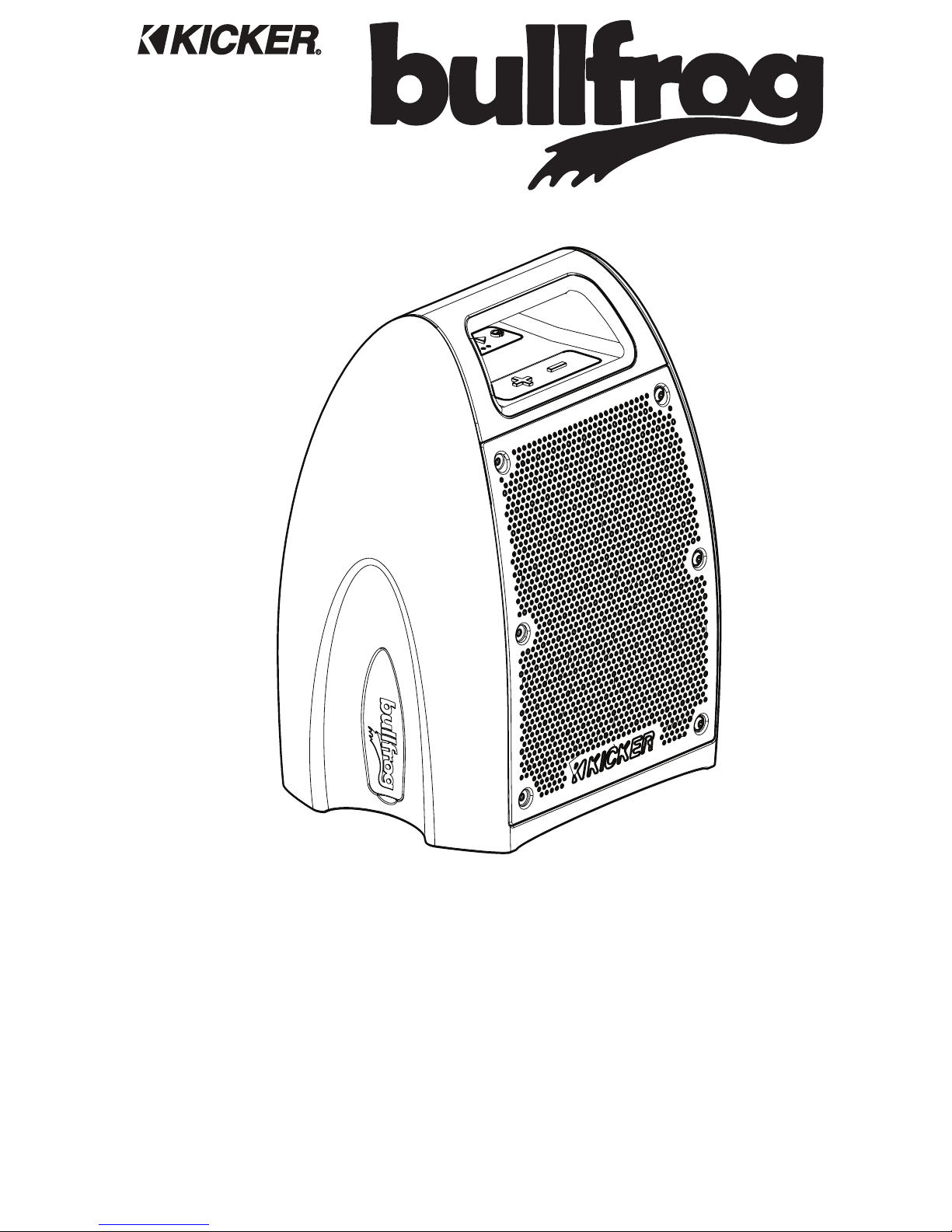
User Manual for
KICKER Bullfrog Series Audio Systems
Manual del Propietario para los
Sistemas de Audio de la Serie KICKER Bullfrog
Manuel d’utilisation
des systèmes audio KICKER Bullfrog
BF400
Owner’s Manual
Manual del Propietario
Manuel d’utilisation
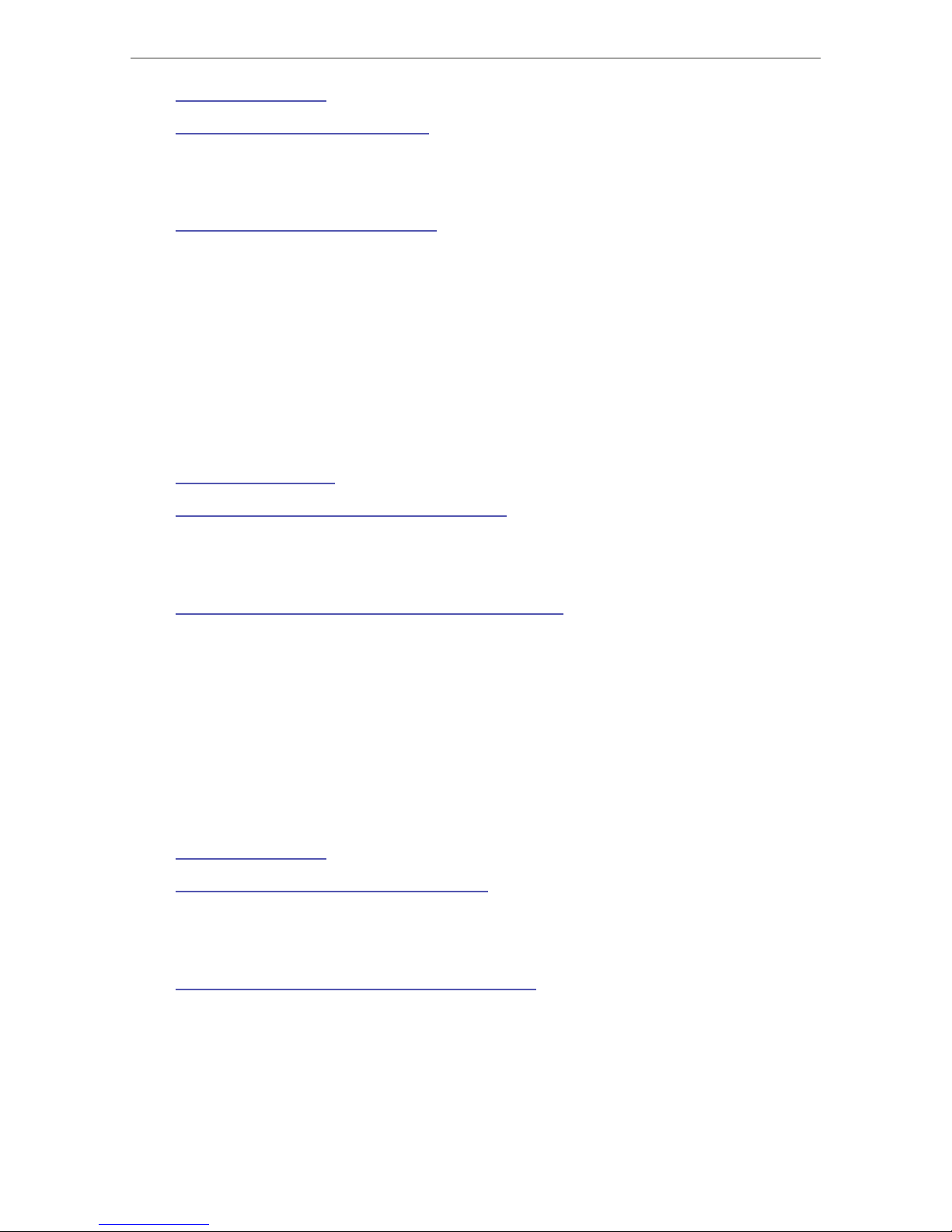
1
Contents | Contenido | Table des matières
Introduction . . . . . . . . 2
Hardware Overview . . . . . 3
Status Indicators . . . . . . . . . . . . . . . . 3
Connections . . . . . . . . . . . . . . . . . 4
Controls . . . . . . . . . . . . . . . . . . . 5
Hardware Operation . . . . . 6
Bluetooth Mode . . . . . . . . . . . . . . . . 6
FM Mode . . . . . . . . . . . . . . . . . . . 8
AUX Mode . . . . . . . . . . . . . . . . . . 8
KICKER Connect App (coming soon). .
Troubleshooting . . . . . .21
Specifications . . . . . . . 22
Safety/Warranty . . . . . .23
Introducción . . . . . . . . 2
Descripción del hardware . . . 9
Indicadores de estado . . . . . . . . . . . . . . 9
Conexiones . . . . . . . . . . . . . . . . . . 10
Controles . . . . . . . . . . . . . . . . . . . 11
Funcionamiento del Hardware 12
Modo Bluetooth . . . . . . . . . . . . . . . . 12
Modo FM . . . . . . . . . . . . . . . . . . . 14
Modo AUX . . . . . . . . . . . . . . . . . . 14
KICKER Connect App (próximamente) .
Solución de problemas . . . . 21
Especificaciones . . . . . . 22
Seguridad / Garantía . . . .23
Introduction . . . . . . . . 2
Présentation du matériel . . .15
Indicateurs d’état . . . . . . . . . . . . . . . . 15
Branchements . . . . . . . . . . . . . . . . . 16
Commandes . . . . . . . . . . . . . . . . . 17
Fonctionnement du matériel . . 18
Mode Bluetooth . . . . . . . . . . . . . . . . 18
Mode FM . . . . . . . . . . . . . . . . . . . 20
Mode AUX . . . . . . . . . . . . . . . . . . 20
Appli KICKER Connect (à venir) . . .
Dépannage . . . . . . . . 21
Spécifications . . . . . . . 22
Sécurité / Garantie . . . . . 23
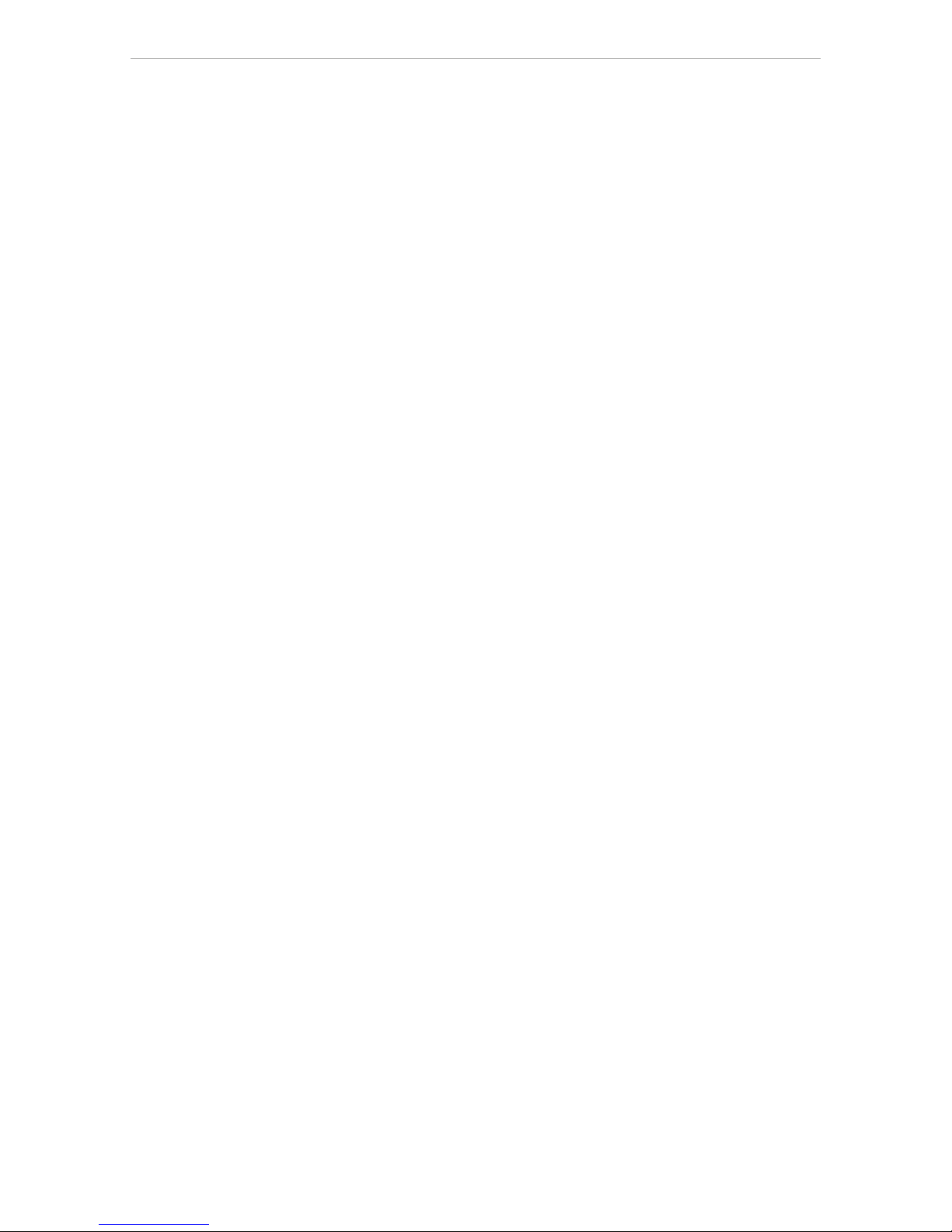
2
Introduction | Introducción
Congratulations! You are the proud new owner of a KICKER Bullfrog audio system. Whether
tailgating before the game, creating some ambience for that date you’ve brought home, or just
relaxing in your natural habitat, the KICKER Bullfrog is ready to hop along life with you! The BF400
features:
• KICKER Connect - Our mobile application for unlocking and controlling all the powerful features
of your Bullfrog.
• 360° Sound - Speakers on both sides supply sound for the whole room!
• Double-Kick
™
- Need more juice? Pair two BF400’s! Use KICKER Connect, or hardware
settings, to add another Bullfrog to your chorus.
• IP66 Certification - On your boat, at the lake or in your back yard, the Bullfrog is certified tough.
Now you can play what you want - anywhere you want.
• 100’ Bluetooth® Range - Anywhere you go, the fun goes with you. A 100 foot Bluetooth range
lets you walk everywhere around the party without missing a note.
With sound so good you just might croak, the BF400 licks the competition.
(frog puns are toadally lame)
¡Felicitaciones! Es el nuevo y orgulloso dueño de un sistema de audio Bullfrog de KICKER.
Ya sea si se reúne con amigos antes del partido, crea un ambiente especial para la cita que llevó
a su casa o, simplemente, se relaja en su hábitat natural, ¡el sistema Bullfrog de KICKER está listo
para acompañarlo en todo momento! El BF400 incluye:
• KICKER Connect: nuestra aplicación móvil para desbloquear y controlar todas las poderosas
funciones de su Bullfrog.
• Sonido de 360°: ¡los altavoces en ambos lados ofrecen sonido a todo el ambiente!
• Double-Kick™: ¿Necesita más potencia? ¡Conecte dos BF400! Utilice KICKER Connect,
o las configuraciones del hardware, para agregar otro Bullfrog a su coro.
• Certificación IP66: en su bote, en el lago o en su patio trasero, el Bullfrog cuenta con una
certificación que prueba su resistencia. Ahora puede reproducir lo que quiera, donde quiera.
• Rango Bluetooth
®
de 100 pies: la diversión lo acompañará adonde vaya. Un rango Bluetooth
de 100 pies le permite caminar por todos lados en una fiesta sin perder ni una nota.
Con un sonido tan sorprendente que lo puede estremecer, el BF400 supera a la competencia.
Félicitations ! Vous êtes le fier nouveau propriétaire d’un système audio KICKER Bullfrog.
Que vous fassiez la fête avant un match, créiez une ambiance pour une soirée intime à la maison,
ou souhaitiez simplement vous détendre dans votre quotidien, le système KICKER Bullfrog vous
aidera à animer votre vie ! Le système BF400 comprend :
• KICKER Connect - Notre application mobile pour déverrouiller et contrôler toutes les puissantes
fonctionnalités de votre Bullfrog.
• Son 360° - Des haut-parleurs des deux côtés pour sonoriser la pièce entière !
• Double-Kick™ - Vous avez besoin de plus de puissance ? Jumelez deux BF400 ! Utilisez
KICKER Connect, ou les paramètres de votre matériel, pour ajouter un autre Bullfrog à votre
chœur.
• Certifié IP66 - Utilisez votre Bullfrog sur votre bateau, au bord d’un lac ou sur votre terrasse,
sa robustesse est certifiée. Vous pouvez désormais écouter ce que vous voulez, partout où
vous le souhaitez.
• Portée Bluetooth® de 30 m - Où que vous alliez, le fun vous accompagne. Une portée
Bluetooth® de 30 mètres vous permet de faire le tour de la fête sans manquer une note.
Avec un son qui vous donne envie de chanter, le BF400 écrase ses concurrents.
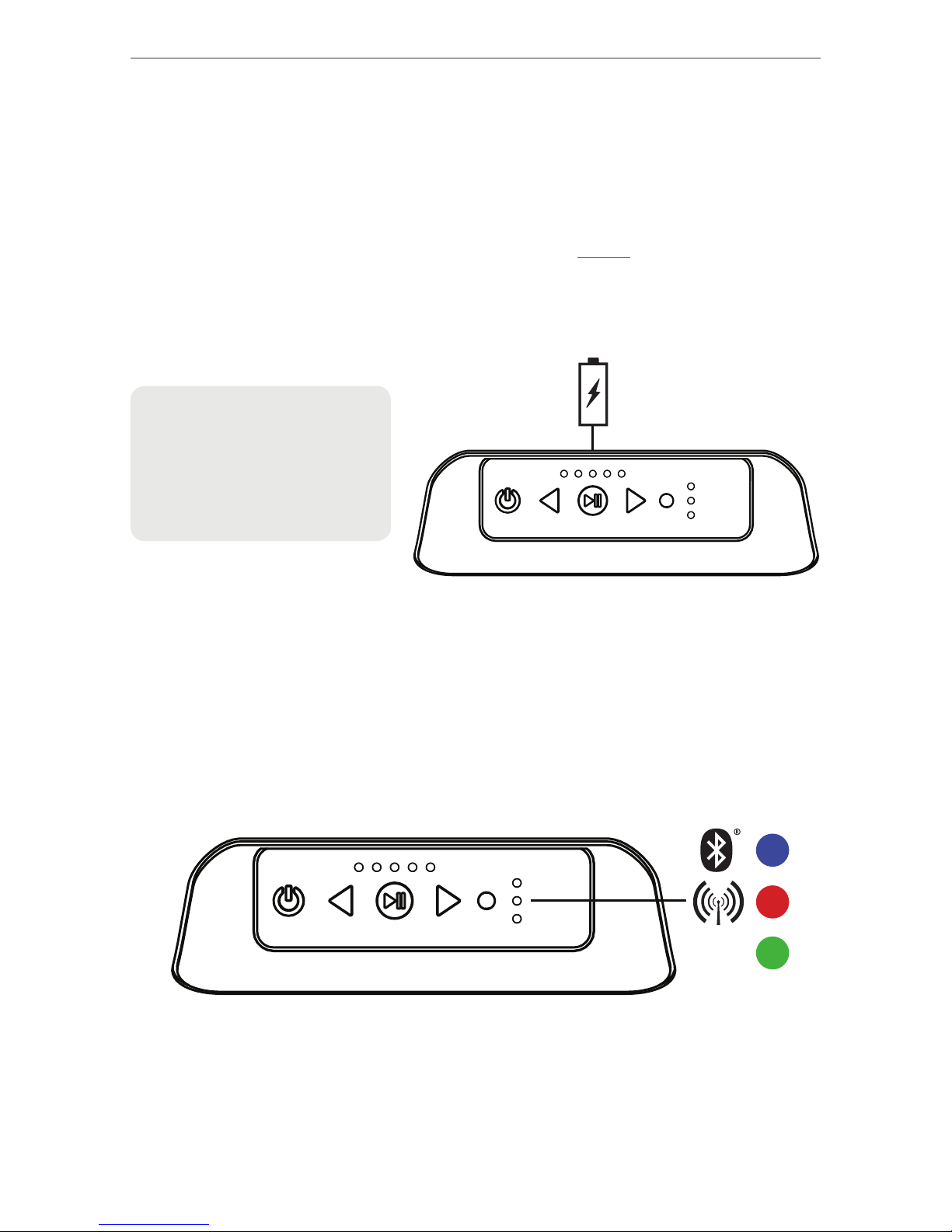
3
Input Status:
Audio input status is indicated with one of three colored LEDs, located next to the
SOURCE/PAIRING button. These LEDs will change color with the source:
Bluetooth - Blue FM Radio - Red Auxiliary Input - Green
Status Indicators
The KICKER BF400 uses light indicators to acknowledge changes in settings, modes,
and input response. If no action can be taken, such as decreasing volume when at minimum,
or pressing FWD/BACK while in AUX mode, there will be no response.
Battery Status:
Battery status is indicated with 5 white LEDs on top of the BF400, above the PLAY/PAUSE
button. These LEDs will also indicate Double-Kick mode (see Page 4). To show current battery
status, press any button while the BF400 is powered on. Status display will end after
5 seconds. Remember to charge the BF400 for 6 hours before first use. Charging is complete
when Battery LEDs stop counting and turn off.
{
BATTERY STATUS LEDs (1-5)
All Solid >80%
4 Solid 60%–80%
3 Solid 40%–60%
2 Solid 20%-40%
1 Solid <20%
1 Blinking <10%
Counting Up Battery Charging
AUX
}
LED status indicators:
• illuminated when the BF400 is powered on
• solid when input source is set
• flashes blue when in Bluetooth pairing mode
• blinks when receiving commands
• breathes slowly when audio is paused or muted
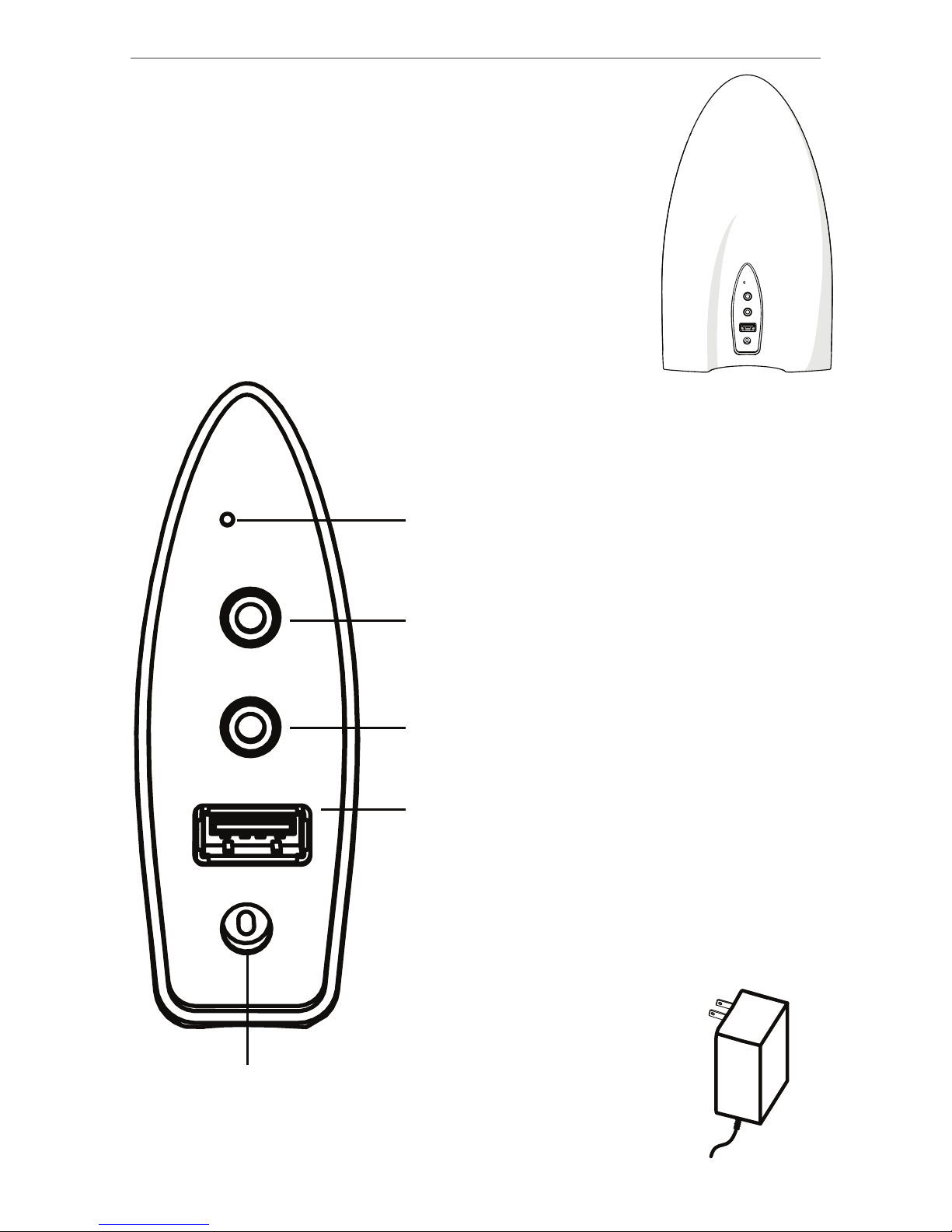
4
Connections
The KICKER BF400 has multiple hardware connections to
accommodate any audio application, indoors and outdoors.
Peel back the protective covering located on the side of the BF400 to
access the hardware panel. Remember to replace it when finished.
When operating near water or other risky areas, you are solely
responsible for maintaining the water-resistant integrity of the BF400.
All connections should be removed and the cap should be tightly
secured.
Hardware reset
External Antenna - Attach the included FM radio
antenna to increase the radio range. For best results,
place the antenna wire as high as possible.
Line In - Provides audio input via 3.5mm connection
with AUX input mode.
USB Charge Bank - The USB Type A connection on the
BF400 acts as a power bank to charge your external
devices when the BF400 is on, or DC power is
connected. Charging is active with or without DC Power
input, unless in SLEEP or OFF modes. It is also used to
update the firmware. Charging current up to 2.1A.
DC Power - Power input using included wall-wart
power supply. Use only a KICKER-approved power
supply and the included power adapters.
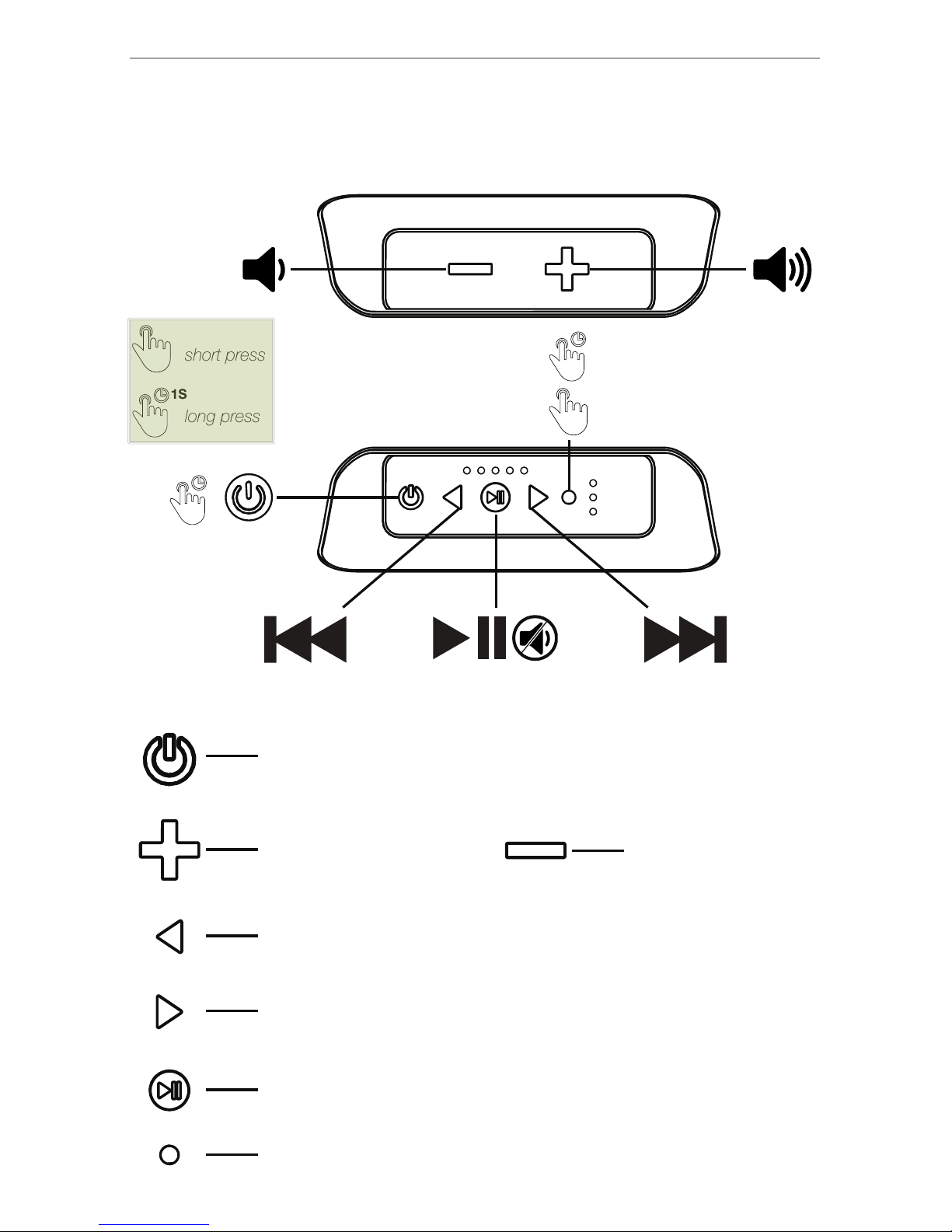
5
Controls
The KICKER BF400 controls and buttons will have different functions depending on the input
mode, and whether a short or long press is used. Some buttons are inactive in certain modes,
such as FWD/BACK while in AUX mode.
1S
1S
Controls at a glance
short press
long press
Short Press - Show Battery Status (while on)
Long Press - Power On/Enter Sleep Mode (7-day timeout)
Increase Volume
Decrease Volume
Short Press - Previous Track or Previous Radio Preset
Long Press - Rewind or Seek Backwards to available FM station
Short Press - Next Track or Next Radio Preset
Long Press - Fast Forward or Seek Forward to available FM station
Short Press - Play/Pause or Mute
Very Long Press (10s) - Software Reset (FM Presets are retained)
Short Press - Change Input Source
Long Press - Enter Bluetooth Pairing Mode
Change Input Source
Enter Pairing Mode
Off/On
1S
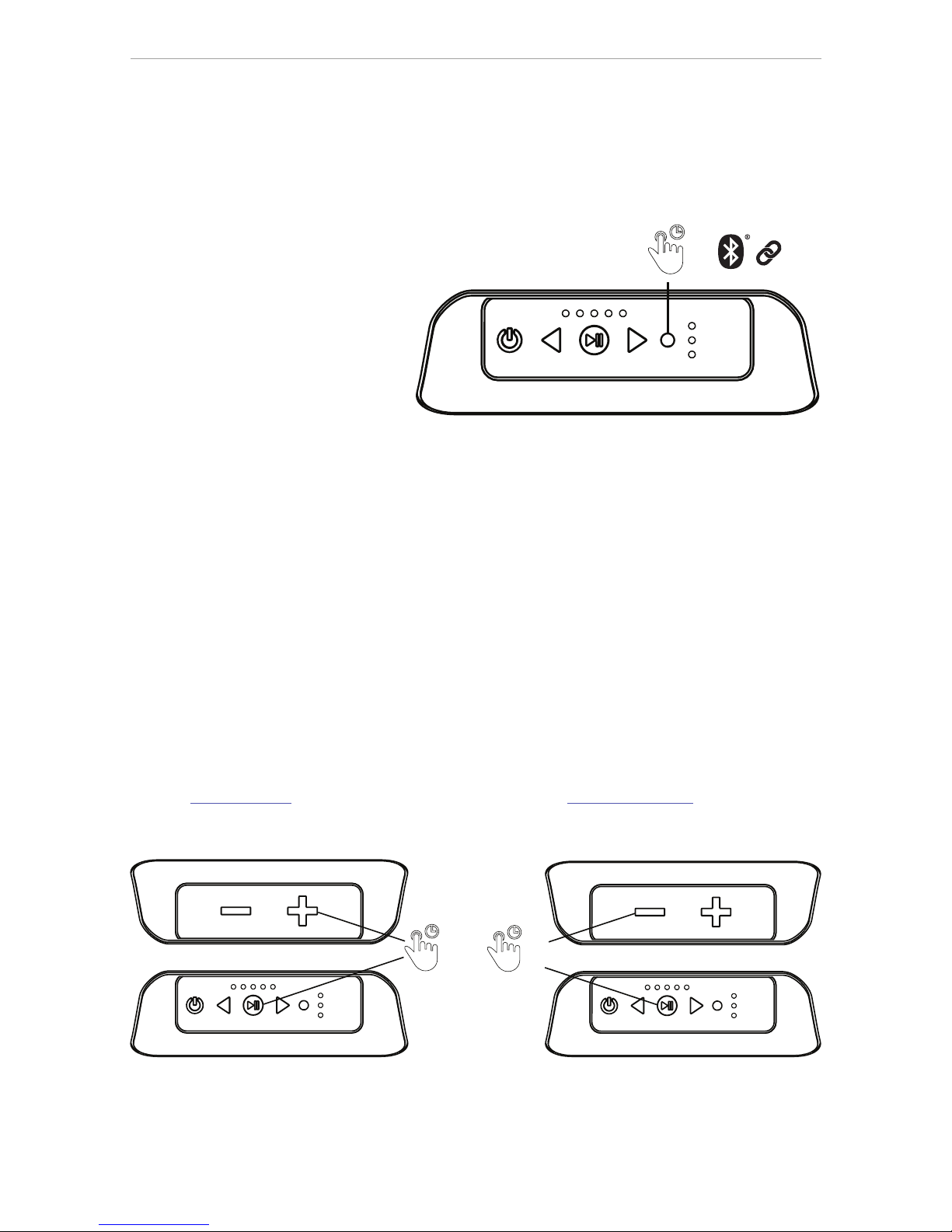
6
Bluetooth
The KICKER BF400 supports audio input via Bluetooth transfer protocol. It will remember and
auto-connect with up to 5 audio devices. Use a software reset to wipe the auto-connect list,
or pair more devices to bump the last one off.
Enter Pairing mode by performing a long press (1 second) of the SOURCE button.
The Blue source LED will flash while in pairing mode for up to 2 minutes, then time-out.
You may also exit pairing mode by pressing the SOURCE button.
When the BF400 enters Bluetooth
mode, it will automatically begin to
search for and connect with the last
connected device. If that device
is not found, it will continue to search
for the other saved connections
until a connection is established.
When in Bluetooth Pairing mode, the
BF400 will display as “BF400 KICKER” on your Bluetooth device.
Double-Kick Mode:
Double-Kick allows you to play your audio through two BF400s. One BF400, the Primary,
will broadcast the audio to the Secondary BF400. Audio and EQ settings applied by the
Primary BF400, or KICKER Connect app, will be mirrored on the Secondary BF400.
Double-Kick mode is compatible with all audio input sources. You may enter Double-Kick
mode by using the KICKER Connect app, or manually with the following button sequence.
1. Pair Bluetooth device with Primary BF400
=
1S
2.
3.
1S
1S
Primary Secondary
2. Setup Primary Speaker
Press & Hold Play/Pause and ‘+’ on
Primary BF400. The battery LEDs will
indicate Primary mode with an inside-out
pattern.
3. Setup Secondary Speaker
Press & Hold Play/Pause and ‘–’ on
Secondary BF400. The battery LEDs will
indicate Secondary mode with an
outside-in pattern.
When successful, the Primary BF400 should have a solid Blue LED. The Secondary BF400
should have all input source LEDs solid. Any volume changes made on one BF400 will effect
the other. Press the SOURCE button, or turn the BF400 off, to exit Double-Kick mode.
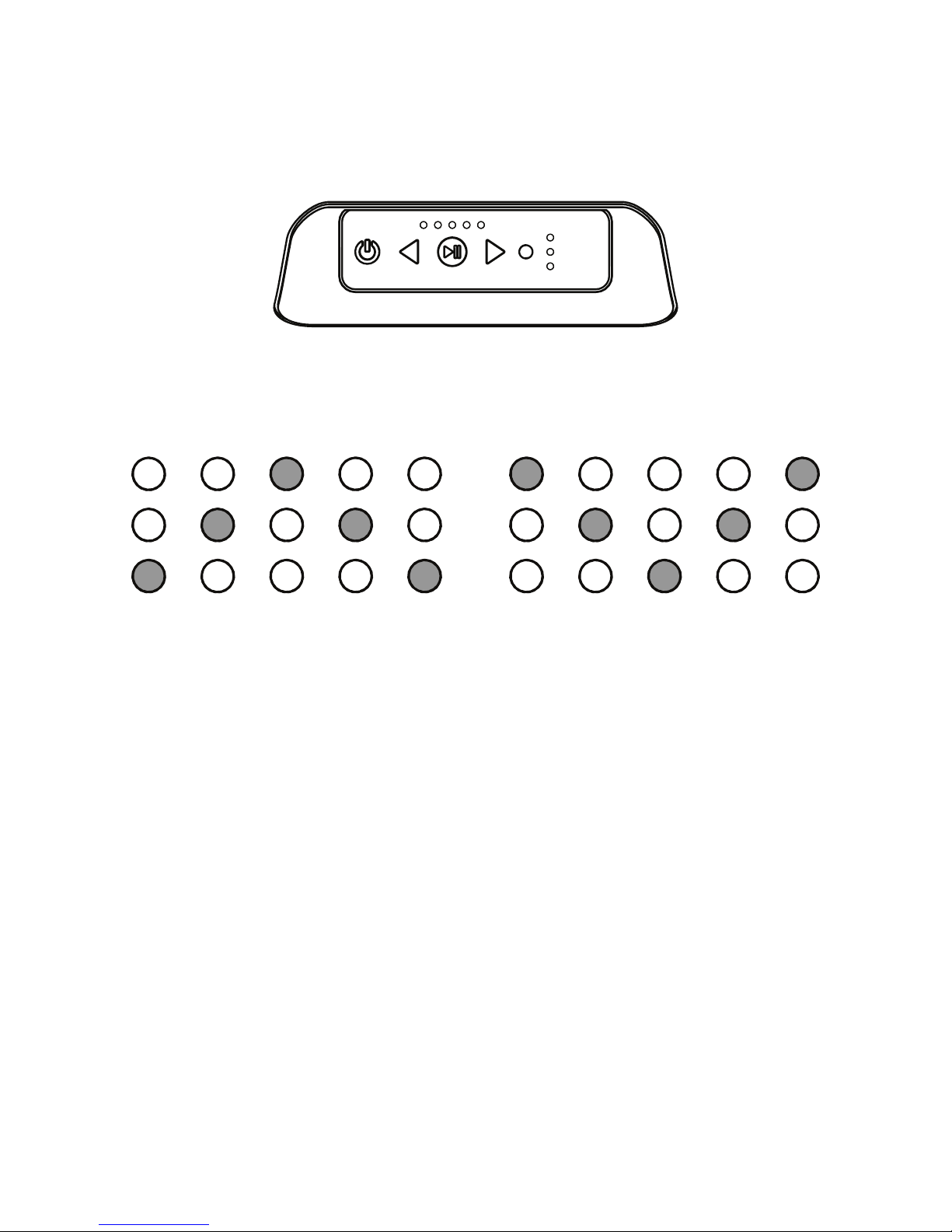
7
Double-Kick Status:
Double-Kick mode is indicated by one of two LED patterns across the Battery Status LEDs,
depending on if the BF400 is in Primary mode or Secondary mode.
These indicators will only be in effect while establishing the connection between BF400’s.
Primary BF400 Secondary BF400
Outward Sequence
Inward Sequence
Auto Turn-off:
If no audio is detected for 5 minutes, the BF400 will turn off automatically while in Bluetooth
and AUX modes. Auto Turn-off is disabled in FM Radio, or while using the USB Charge Bank.
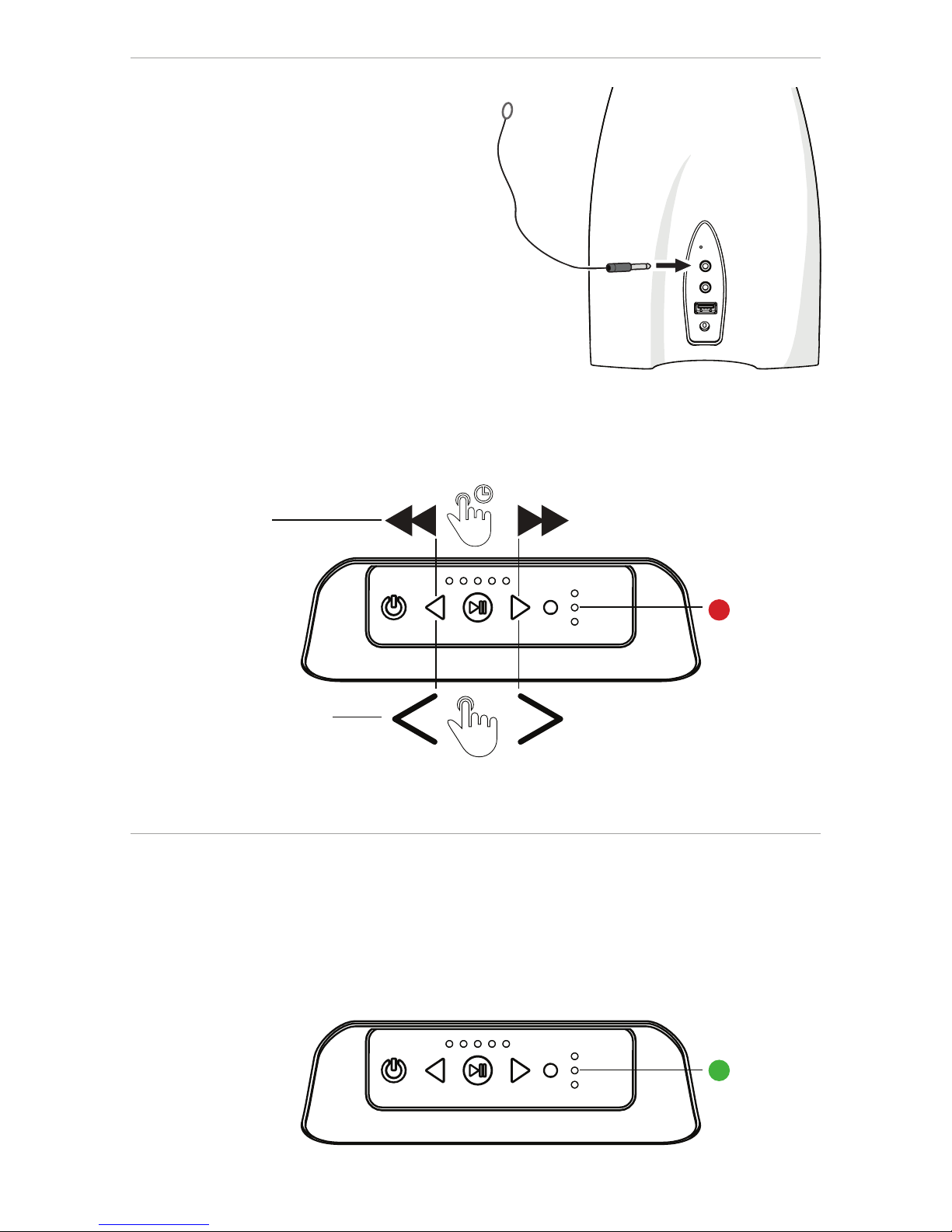
8
FM Radio
The KICKER BF400 features FM Radio with
the ability to save station presets using the
KICKER Connect app. It will always
resume your last FM channel. To increase
the range of available radio stations, connect
the included external antenna to the Ext Ant
jack on the BF400, above the Line-In. FM
Radio is available without the external
antenna, but, for best results, use the
external antenna with as much elevation
as possible.
Enter FM Radio mode by short pressing
the SOURCE button until the red LED
is selected. Use the KICKER Connect app
to tune to specifc frequencies, or save stations to Preset.
AUX
The KICKER BF400 features auxiliary audio input via the 3.5mm (1/8”) input jack located on the
hardware panel. Enter AUX mode by short pressing the SOURCE button until the green LED
is selected. When using an external audio device, it is best to turn up the volume or gain on
the audio source to the highest level possible without distortion, then adjust the BF400 volume
as needed.
1S
Seek
Change preset
