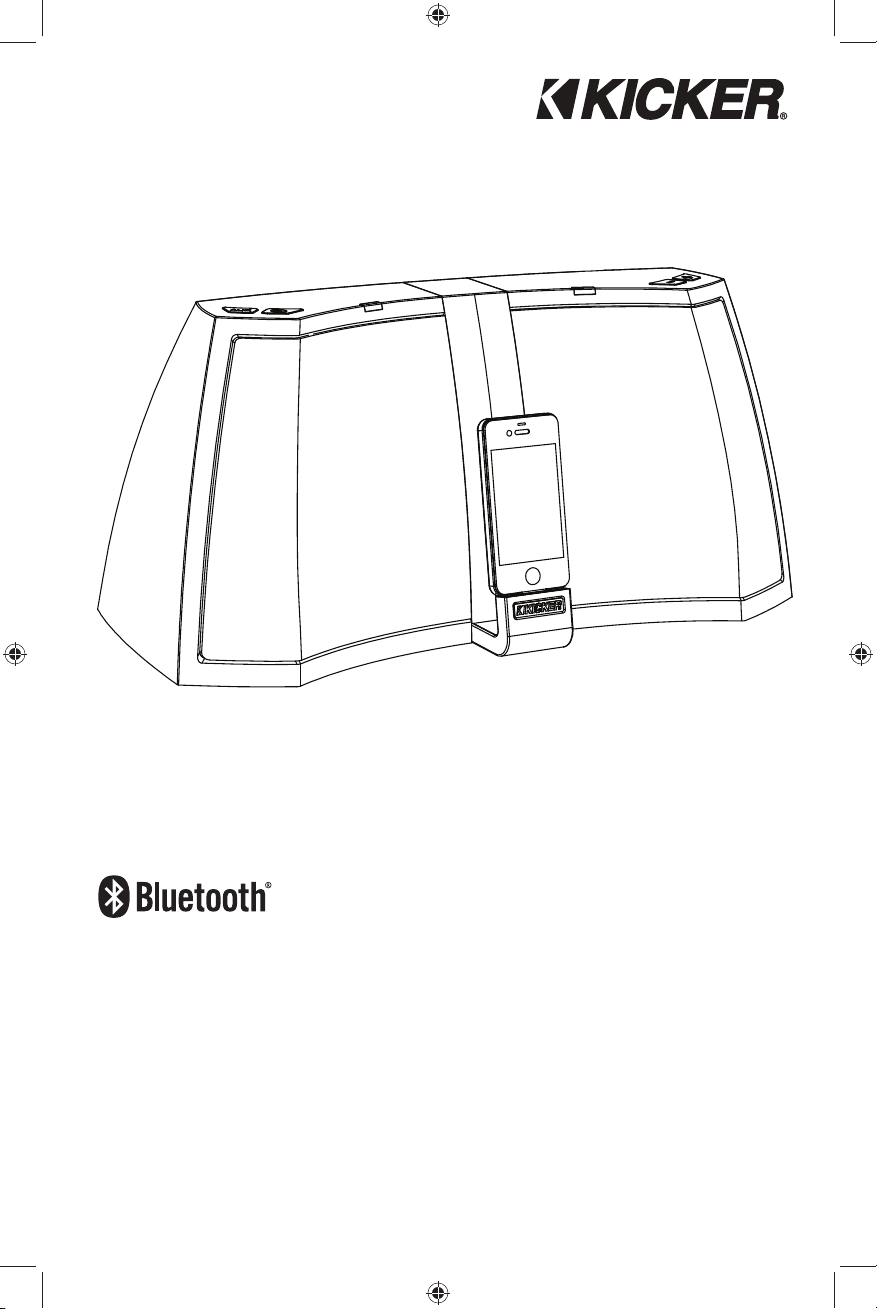
TM
AMPHITHEATER
High Performance Audio System for
iPod®, iPhone® and iPad®
Model: 40iK5BTM
Owner’s Manual | English Manual del Propietario | Español
Benutzerhandbuch | Deutsch Manuel d’utilisation | Française
Руководство пользователя | РУССКИЙ
iK5BTM User Manual Translations Rev 8.indd 1iK5BTM User Manual Translations Rev 8.indd 1 5/9/2013 4:45:25 PM5/9/2013 4:45:25 PM
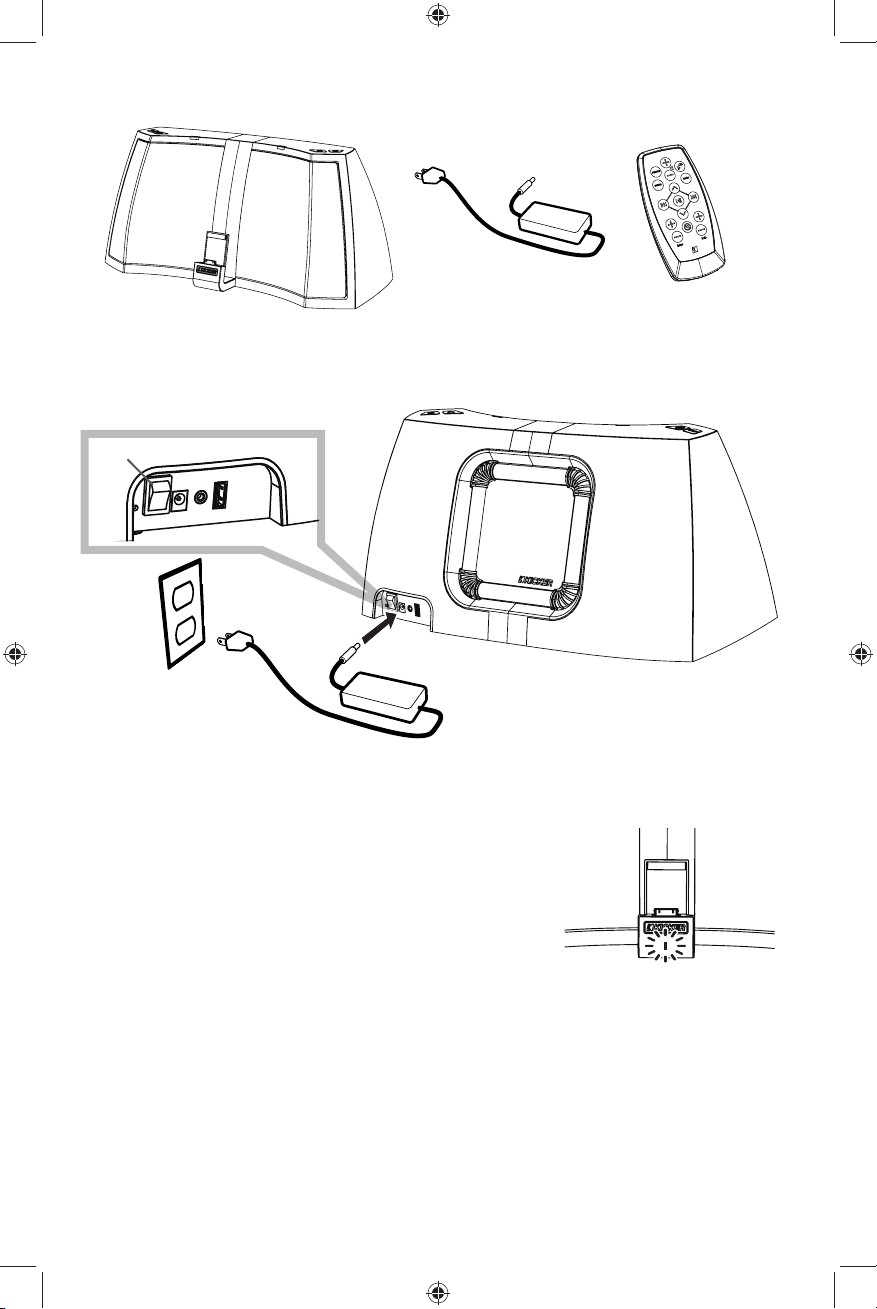
In the Box
*
* international version includes SAA, and VDE power cables.
Setup
power switch
Status LED
LED color displays audio source:
• White - dock connector (iPod / iPhone / iPad)
• Blue - connected bluetooth device
• Purple - 1/8” (3.5mm) auxiliary input
LED status indicators:
• illuminated when the AMPHITHEATER is powered
• fl ashes while authenticating your iPod / iPhone / iPad
• fl ashes when receiving commands from the remote
• breathes slowly when your speaker is muted
2
iK5BTM User Manual Translations Rev 8.indd 2iK5BTM User Manual Translations Rev 8.indd 2 5/9/2013 4:45:25 PM5/9/2013 4:45:25 PM
ENGLISH
Status LED
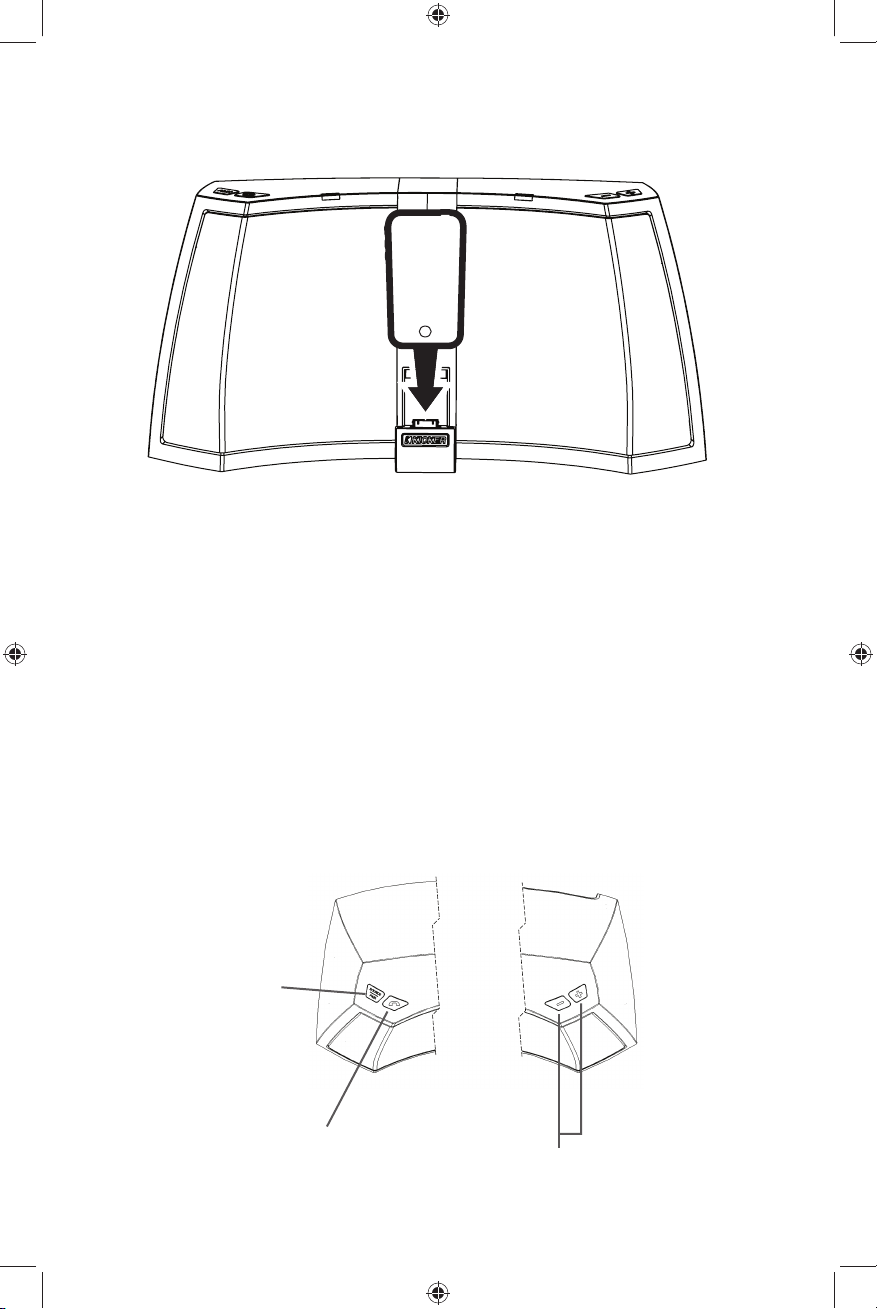
Playing your iPod / iPhone / iPad
Carefully align and connect the dock connector to your 30-pin Apple® device
For advanced DSP control and access to even more features, download the
KICKSTART app from the iTunes app store.
•8-band EQ
•customizable presets
•spatialization control
•device fi rmware updates
•prioritize devices for auto-connect
•enable bluetooth auto-connect
For more information on the KICKSTART app, visit www.kicker.com/KICKSTART
Before you play your iPod/iPhone/iPad from the dock connector, make sure that
the input is set to the correct source. Touch the SOURCE button to select your
audio source. When the status LED is white, the 30-pin dock connector is
your audio source.
SOURCE | PAIR
audio source select /
press and hold to pair
SPEAKERPHONE
answer / end call
increase / decrease volume.
press and hold for
voice control
ENGLISH
3
iK5BTM User Manual Translations Rev 8.indd 3iK5BTM User Manual Translations Rev 8.indd 3 5/9/2013 4:45:26 PM5/9/2013 4:45:26 PM
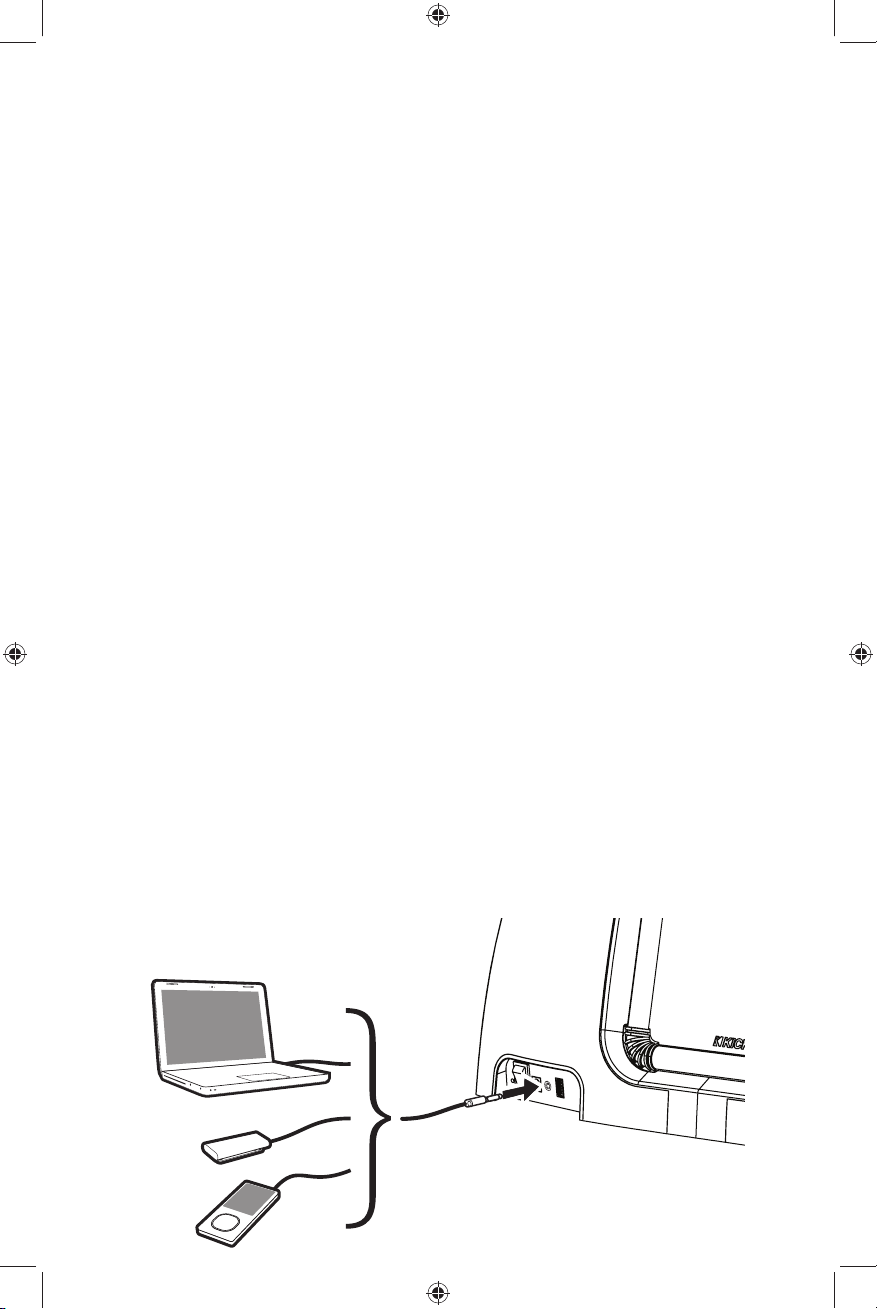
Pair and Connect Bluetooth® Devices
1. Press and Hold SOURCE | PAIR button to enter pairing mode (status LED
fl ashes blue)
2. From your bluetooth device menu, make sure bluetooth is enabled. Scan for
devices and pair with Amphitheater.
If a code is required by your device, use [ 0,0,0,0 ]
3. When your bluetooth device is paired and connected, the status LED will be
solid blue.
Using the Speakerphone
Place a Call: To place a call, fi rst make sure your device is connected,
Bluetooth is set as the input source (BLUE LED), and the volume is turned up
on the Amphitheater
Press and Hold the Speakerphone button to use voice control to place the
call, or dial the contact from your smartphone.
Answer Incoming Calls: If your device is connected to the Amphitheater
and you recieve a call you can answer it by pressing the Speakerphone button
on the speaker or remote, or by accepting the call on your device.
If a secondary call comes in during conversation, press the Speakerphone
button to accept the second incoming call. Ignore the incoming call to
continue your conversation.
End Call: To end a call, press the Speakerphone button once during an active
call or end the call from your Smartphone
Play Auxiliary Devices
4
iK5BTM User Manual Translations Rev 8.indd 4iK5BTM User Manual Translations Rev 8.indd 4 5/9/2013 4:45:26 PM5/9/2013 4:45:26 PM
ENGLISH
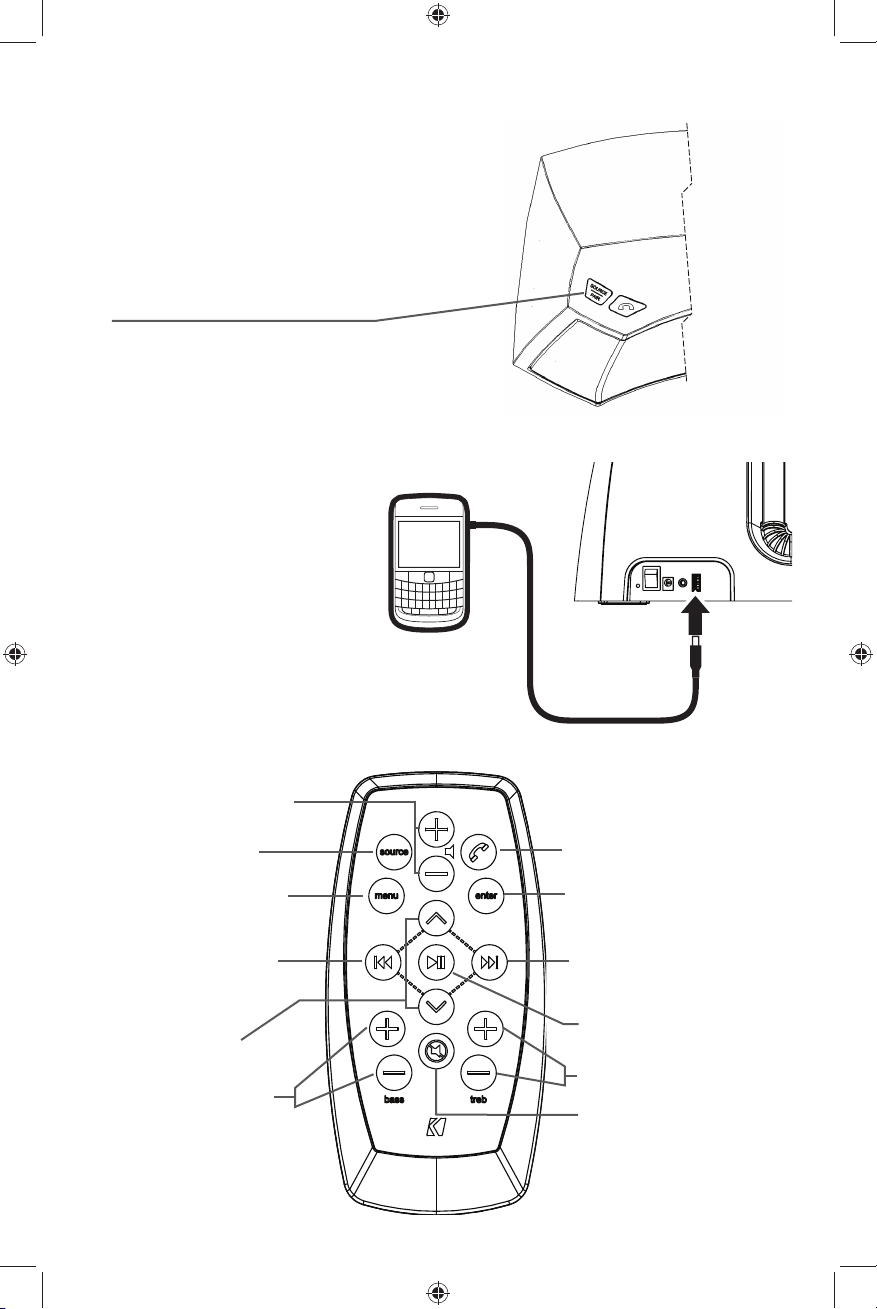
Touch SOURCE to listen to music
from your external device. The auxinput is activated when the status
LED is purple.
USB Charging
Note: the rear USB port acts
solely as a power source for
charging or powering your USB
devices.
Using the Remote
volume up/down
source select /
(hold to pair)
navigate toward
iPod root directory
skip backward
(hold down to REW)
iPod menu
navigation
bass up/down
ENGLISH
iK5BTM User Manual Translations Rev 8.indd 5iK5BTM User Manual Translations Rev 8.indd 5 5/9/2013 4:45:26 PM5/9/2013 4:45:26 PM
answer/end call
(hold for voice dial)
make selection in
iPod menus
skip forward
(hold down to FF)
play / pause
treble up/down
mute
5
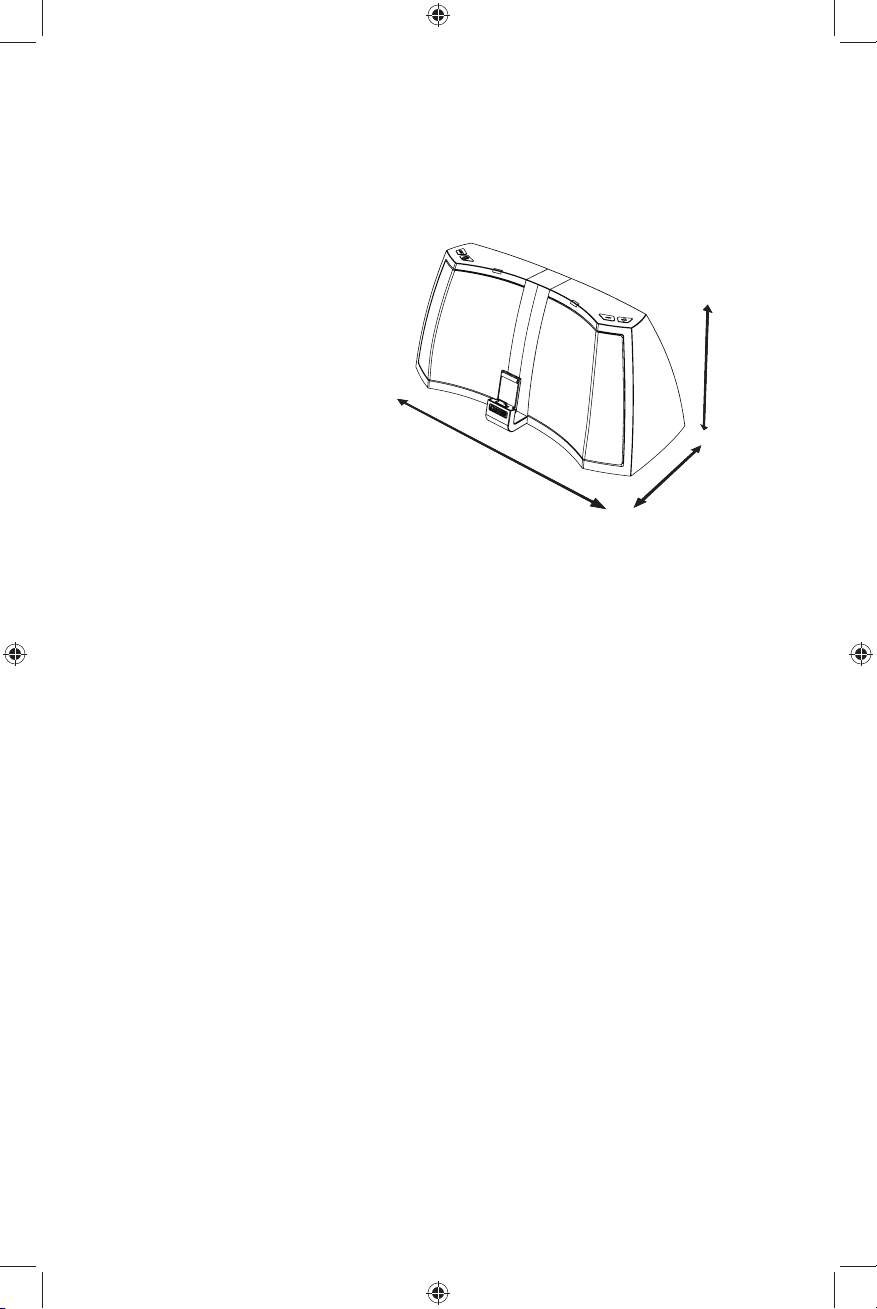
Specifi cations
•50W Stereo Amplifi er with DSP
•5”[127mm] Mid-bass Woofers
•3/4”[20mm] Silk-Dome Tweeters
•6”[152mm] Square Refl ex Subwoofer
24V-2.9A Power Supply
Freq. Response
24Hz—20kHz ±3dB
8.87”
[225mm]
Weight
9.8 lbs [4.4kg]
19” [483mm]
9.14”
Made for
• iPod touch® (2nd, 3rd, and 4th generation) • iPhone 3G
• iPod nano® (1st, 2nd, 3rd, 4th, 5th, and 6th generation) • iPad (3rd Generation)
• iPhone 4S • iPad 2
• iPhone 4 • iPad
• iPhone 3GS
[232mm]
IMPORTANT SAFETY INSTRUCTIONS
Read and follow all the instructions listed in this manual. Keep these instructions and heed all warnings. Follow all safety and
procedural recommendations to prevent damage to your self, your KICKER product, or your portable media device.
The AMPHITHEATER should not be used near water or in an environment where exposure to liquids is possible. This
includes but is not exclusive to areas where splashing, dripping, leaks, spills, and exposure to rain can occur. Liquid
containers should not be placed on or near the AMPHITHEATER. The AMPHITHEATER should not be cleaned with liquid
cleaners. Use only a dry cloth to clean the AMPHITHEATER.
Only use the AMPHITHEATER in areas with adequate open ventilation allowing at least 4” of space on all sides of the
AMPHITHEATER. Do not set the AMPHITHEATER on any surface or cover the AMPHITHEATER with any object that could
impede the airfl ow to and from the AMPHITHEATER. The AMPHITHEATER should not be placed near any source of heat.
The battery pack or batteries installed shall not be exposed to excessive heat. This includes but is not limited to stoves,
radiators, heating elements, electronic heat sources, and areas where excessive solar heat can be generated. Do not place
the AMPHITHEATER near any fl ame or place any fl ammable objects near the device.
The power outlet used to provide power to the AMPHITHEATER should be accessible at all times. The power cord
should be situated in a way that protects it from being pinched, walked on, tripped over, or accidentally pulled from the
electrical outlet or the electrical input on the AMPHITHEATER. Where the MAIN plug or an appliance coupler is used
as the disconnect device, the disconnect device shall remain readily operable. Do not run the cable through doorways
or underneath objects that could damage the wire or tear the insulating material surrounding the wire. Only use the
manufacturer supplied power supply with the AMPHITHEATER. We recommend using a surge protector/power conditioner
and unplugging the AMPHITHEATER during any electrical storms or situations that could cause voltage fl uctuations in the
electrical system.
6
iK5BTM User Manual Translations Rev 8.indd 6iK5BTM User Manual Translations Rev 8.indd 6 5/9/2013 4:45:26 PM5/9/2013 4:45:26 PM
ENGLISH
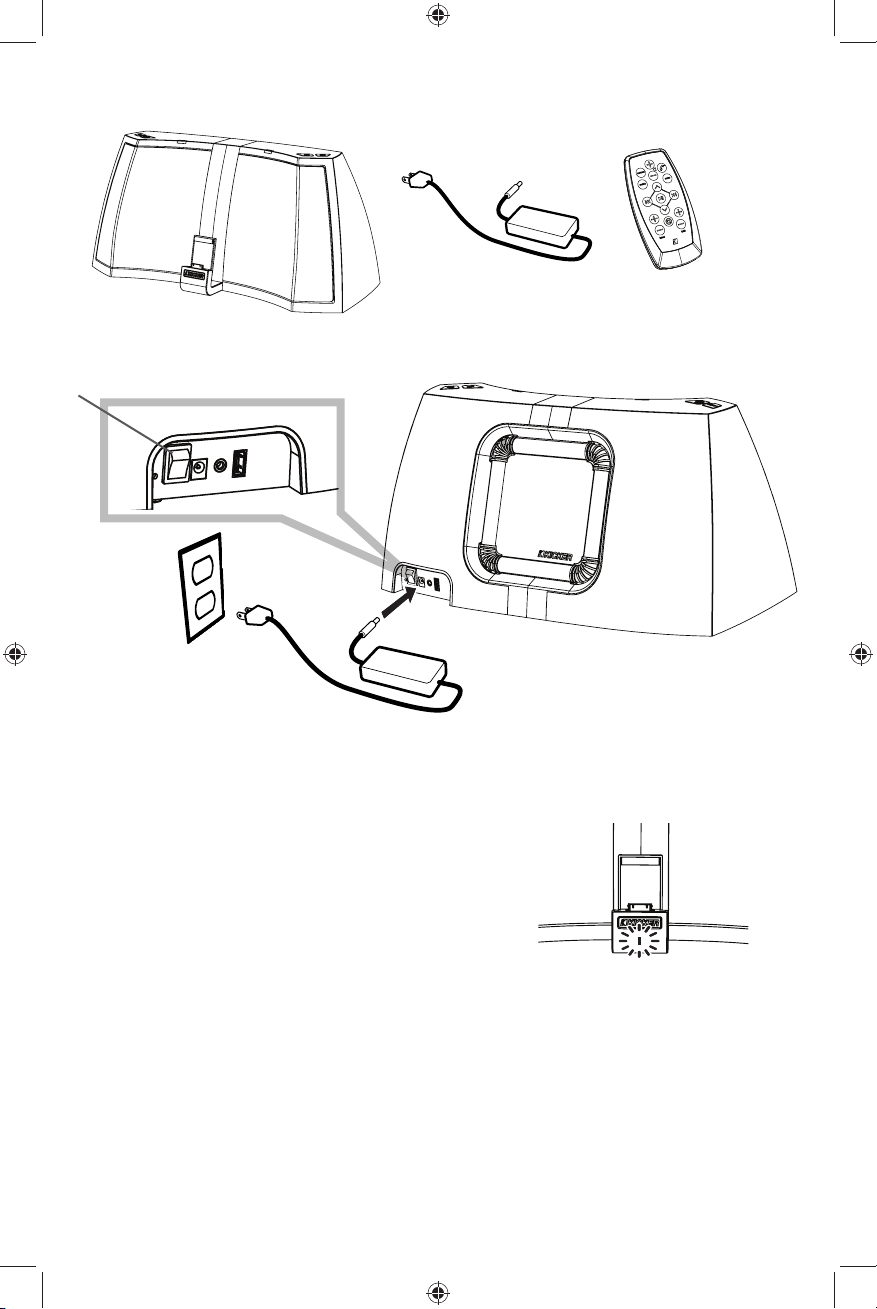
En la Caja
*
* la versión internacional incluye cables de alimentación SAA y VDE.
interruptor de encendido
LED de Estado
El color del LED muestra la entrada:
• Blanco - conector del puerto (iPod / iPhone / iPad)
• Púrpura - entrada auxiliar de 1/8” (3,5 mm)
• Azul - Bluetooth del dispositivo conectado
Indicadores de estado por LED:
• se ilumina cuando el AMPHITHEATER está encendido
• destella brevemente después de insertar su iPod / iPhone / iPad
• destella al recibir instrucciones desde el control remoto
• parpadea muy lentamente cuando su AMPHITHEATER está en el modo de silencio
ESPAÑOL
iK5BTM User Manual Translations Rev 8.indd 7iK5BTM User Manual Translations Rev 8.indd 7 5/9/2013 4:45:27 PM5/9/2013 4:45:27 PM
LED de Estado
7
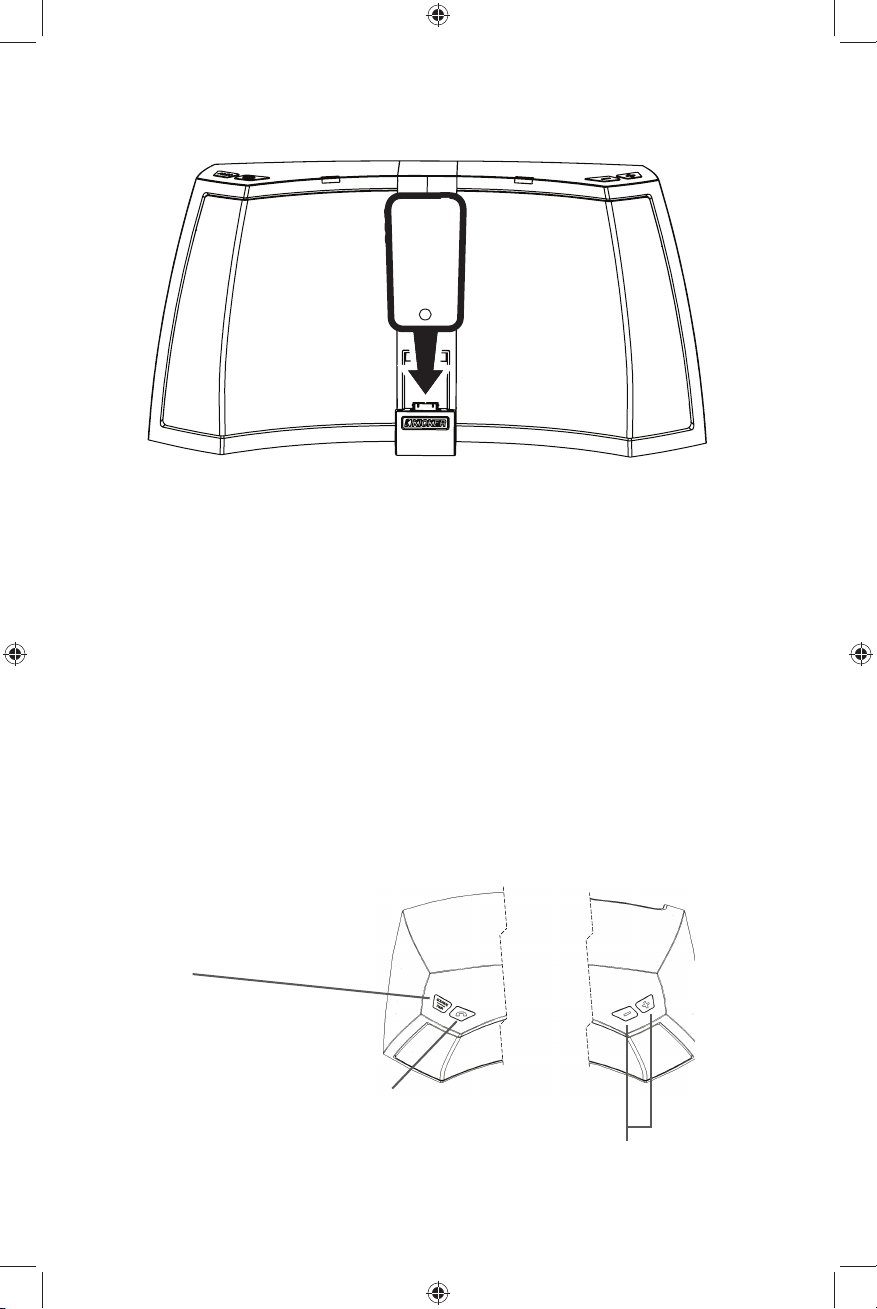
Reproducción de Música en su iPod / iPhone / iPad
Alinee y conecte cuidadosamente el conector del puerto a su dispositivo Apple
Descargue la aplicación KICKSTART
Para un control avanzado del Procesador Digital de Señal (DSP) e incluso
tener acceso a más funciones, descargue la aplicación KICKSTART desde la
tienda de aplicaciones iTunes.
• ecualización de 8 bandas
• con guraciones personalizables
• espacialización
• permite la autoconexión de bluetooth
• organiza los dispositivos por
autoconexión.
• actualizaciones al rmware del
dispositivo
Antes de usar su iPod/iPhone/iPad, cerciórese de que la entrada auxiliar esté
apagada. Toque el botón SOURCE para cambiar entre su iPod/iPhone/iPad y
la entrada auxiliar. Cuando el LED de estado está blanco, la entrada auxiliar
está apagada.
FUENTE | SINCRONIZACIÓN
Selección de fuente de audio
/ presione y sostenga para
sincronizar
TELÉFONO DE MANOS LIBRES
Responder/ nalizar llamada
Presione y sostenga
8
iK5BTM User Manual Translations Rev 8.indd 8iK5BTM User Manual Translations Rev 8.indd 8 5/9/2013 4:45:27 PM5/9/2013 4:45:27 PM
ESPAÑOL
aumentar / reducir volumen.
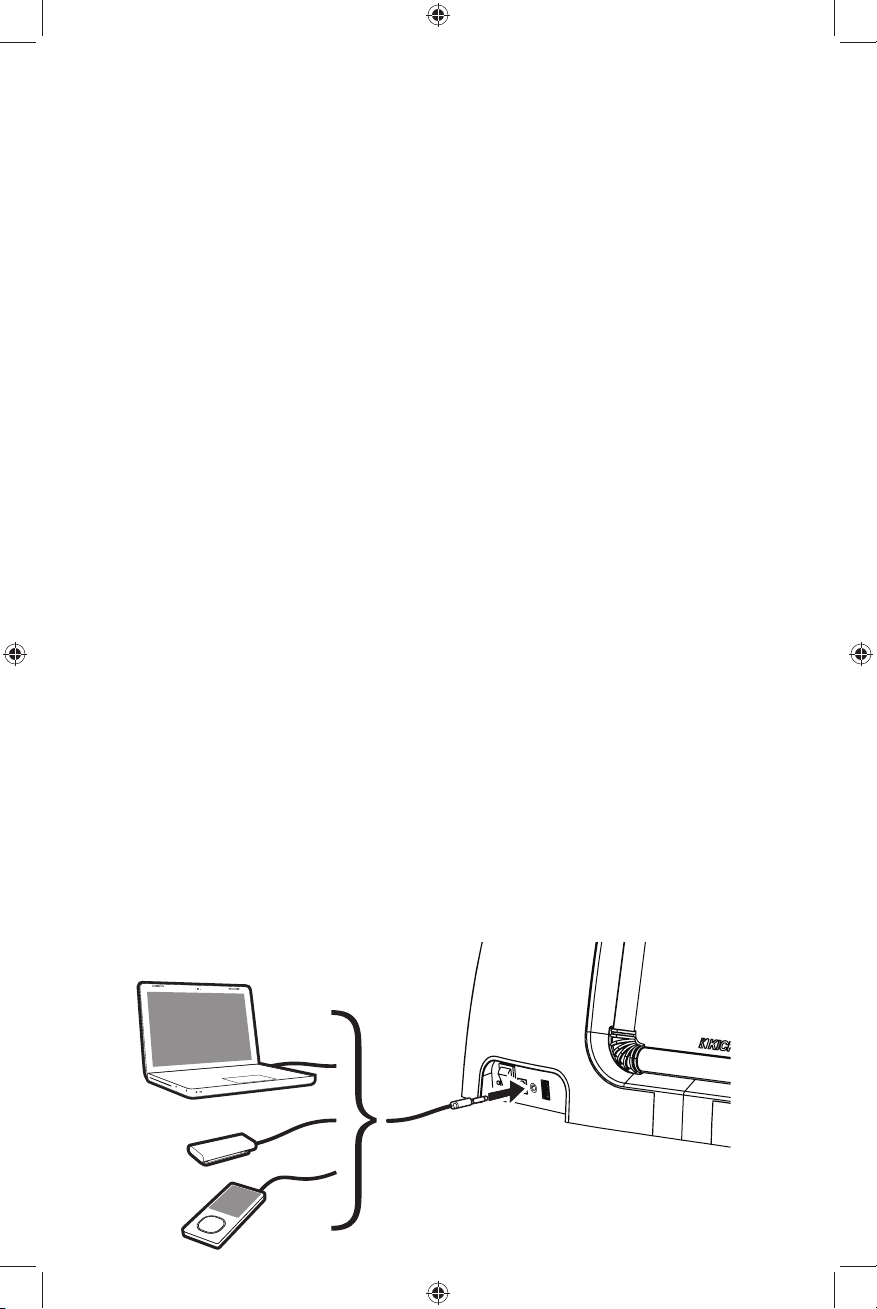
Sincronización y conexión de dispositivos Bluetooth®
1. Presione y sostenga el botón SOURCE | PAIR para ingresar al modo de
sincronización (la luz LED de estado parpadea en azul)
2. Desde el menú de su dispositivo bluetooth, asegúrese de que el bluetooth se
encuentra habilitado. Busque dispositivos y sincronícelos con el anfi teatro.
3. Cuando su dispositivo bluetooth esté sincronizado y conectado, la luz de estado
LED se mostrará fi ja en azul.
Uso del teléfono de manos libres
Para hacer una llamada: Para hacer una llamada, asegúrese primero de que su
dispositivo se encuentre conectado, de que el Bluetooth esté confi gurado como la
fuente de entrada (LED AZUL) y de que el volumen esté encendido en el anfi teatro.
Presione y sostenga el botón del teléfono de manos libres para usar el control de
voz y realizar la llamada, o marque el contacto desde su teléfono inteligente.
Para responder llamadas entrantes: Si su dispositivo está conectado al
anfi teatro y usted recibe una llamada, puede contestarla presionando el botón del
teléfono de manos libres en el parlante o remoto, o aceptando la llamada en su
dispositivo.
Si una llamada secundaria aparece durante la conversación, presione el botón
del teléfono de manos libres para aceptar la segunda llamada entrante. Si desea
continuar con la conversación simplemente ignore la llamada entrante.
Para fi nalizar una llamada: Para fi nalizar una llamada, presione una vez el botón
del teléfono de manos libres durante una llamada o fi nalice la llamada en su teléfono
inteligente.
Conexión de Dispositivos de Audio
ESPAÑOL
iK5BTM User Manual Translations Rev 8.indd 9iK5BTM User Manual Translations Rev 8.indd 9 5/9/2013 4:45:27 PM5/9/2013 4:45:27 PM
9
