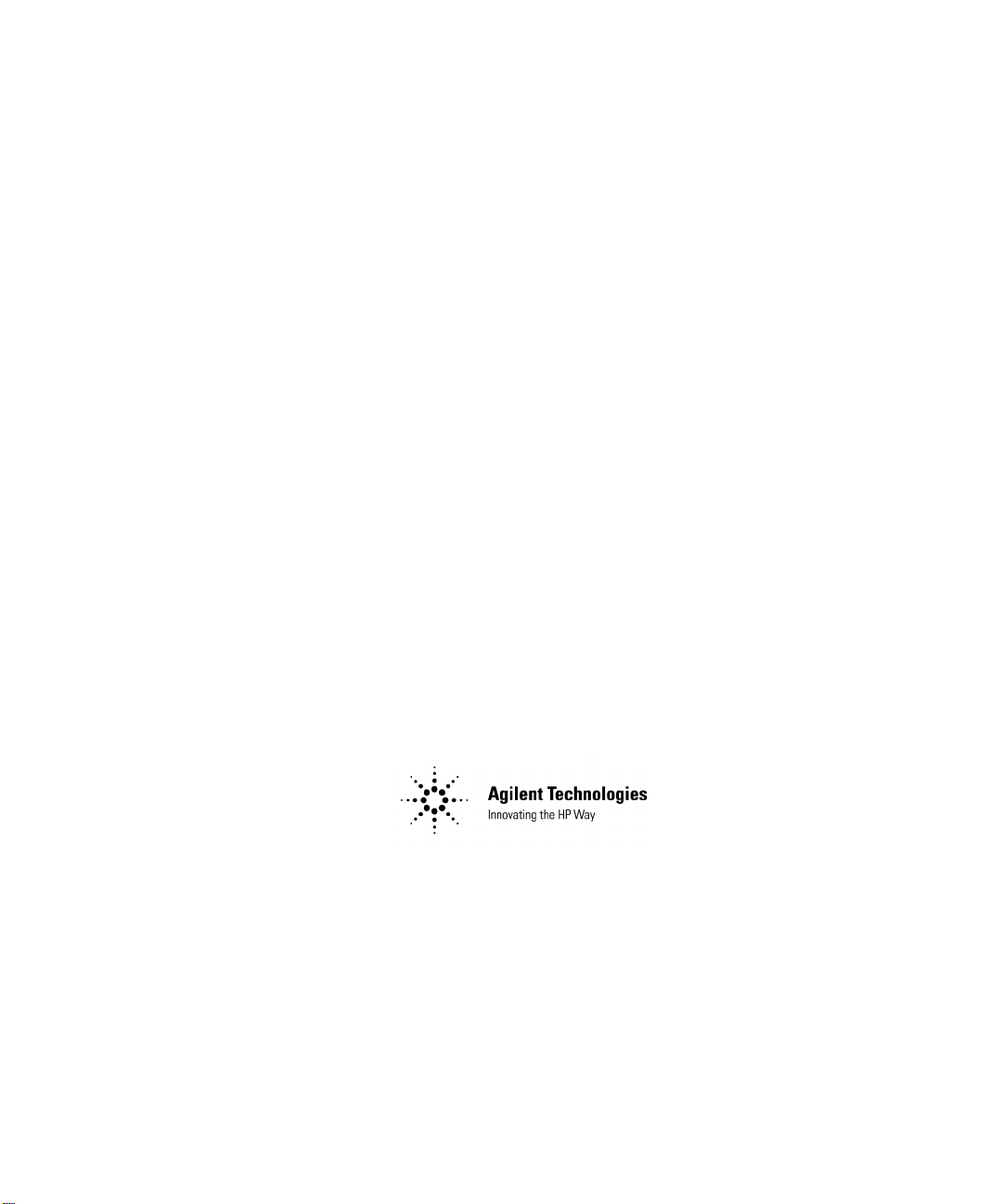
Noise Figure Analyzers
NFA Series
Quick Reference Guide
Manufacturing Part Number: N8972-90003
May 2000
© Copyright 2000 Agilent Technologies
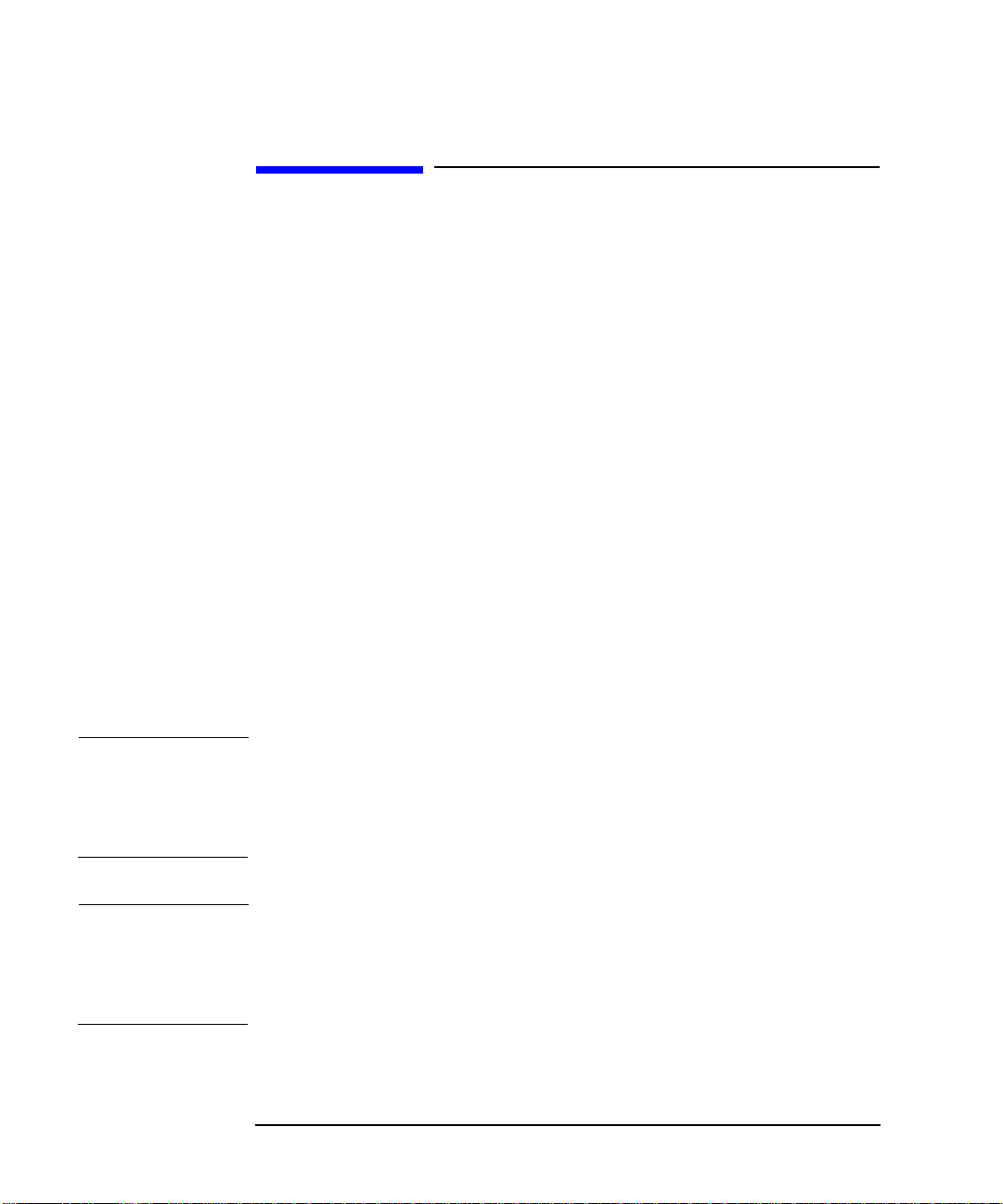
Safety Notices
This product and related documentation must b e reviewed for
familiarization with safety markings and instructions before use.
This instrument has been designed and tested in accordance with IEC
Publication 61010-1+A1+A2:1991 Safety Requirements for Electrical
Equipment for Measurement, Control and Laboratory Use and has been
supplied in a safe condition. The instruction documentation contains
information and warnings which must be followed by the user to ensure
safe operation and to maintain the instrument in a safe condition.
The information contained in this documentissubject to change without notice.
Agilent Technologies makes no warranty of any kind with regard to this
material, including but not limited to, the implied warranties of
merchantability and fitness for a particular purpose. Agilent
Technologies shall not be liable for errors contained herein or for
incidental or consequential damages in connection with the furnishing,
performance, or use of this material.
The following safety symbols are used throughout this manual.
Familiarize yourself with the symbols and their meaning before
operating this instrument.
WARNING Warning denotes a hazard. It calls attention to a procedure
which, if not correctly performed or adhered to, could result in
injury or loss of life. Do not proceed beyond a warning noteuntil
the indicated conditions are fully understood and met.
CAUTION Caution denotes a hazard. It calls attention to a procedure that, if not
correctly performed or adhered to, could result in damage to or
destruction of the instrument. Do not proceed beyond a caution sign until
the indicated conditions are fully understood and met.
ii
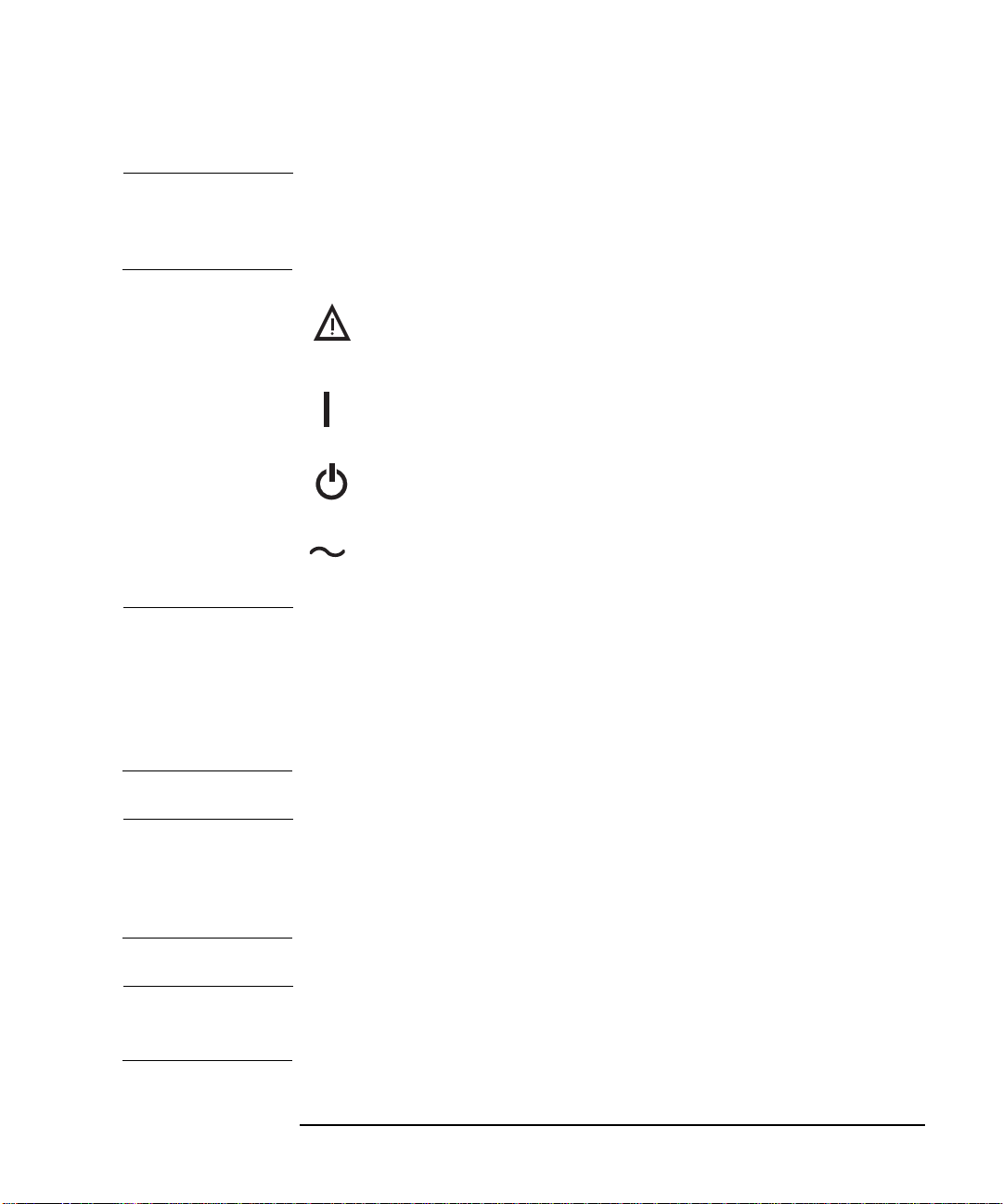
NOTE Note calls out special information for the user’s attention. It provides
operational information or additional instructions of which the user
should be aware.
The instruction documentation symbol. The product is
marked with this symbol when it is necessary for the
user to refer to the instructions in the documentation.
This symbol is used to mark the on position of the power line switch.
This symbol is used to mark the standby position of the power line switch.
This symbol indicates that the input power required is AC.
WARNING This is a Safety Class 1 Product (provided with a protective
earthing ground incorporated in the power cord). The mains
plug shall only be inserted in a socket outlet provided with a
protected earth contact. Any interruption of the protective
conductor inside or outside of the product is likely to make the
product dangerous. Intentional interruption is prohibited.
WARNING If this product is not used as specified, the protection provided
by the equipment could be impaired. This product must be used
in a normal condition (in which all m eans for protection are
intact) only.
WARNING No operator serviceable parts inside. Refer servicing to qualified
personnel. To prevent electrical shock do not remove covers.
iii
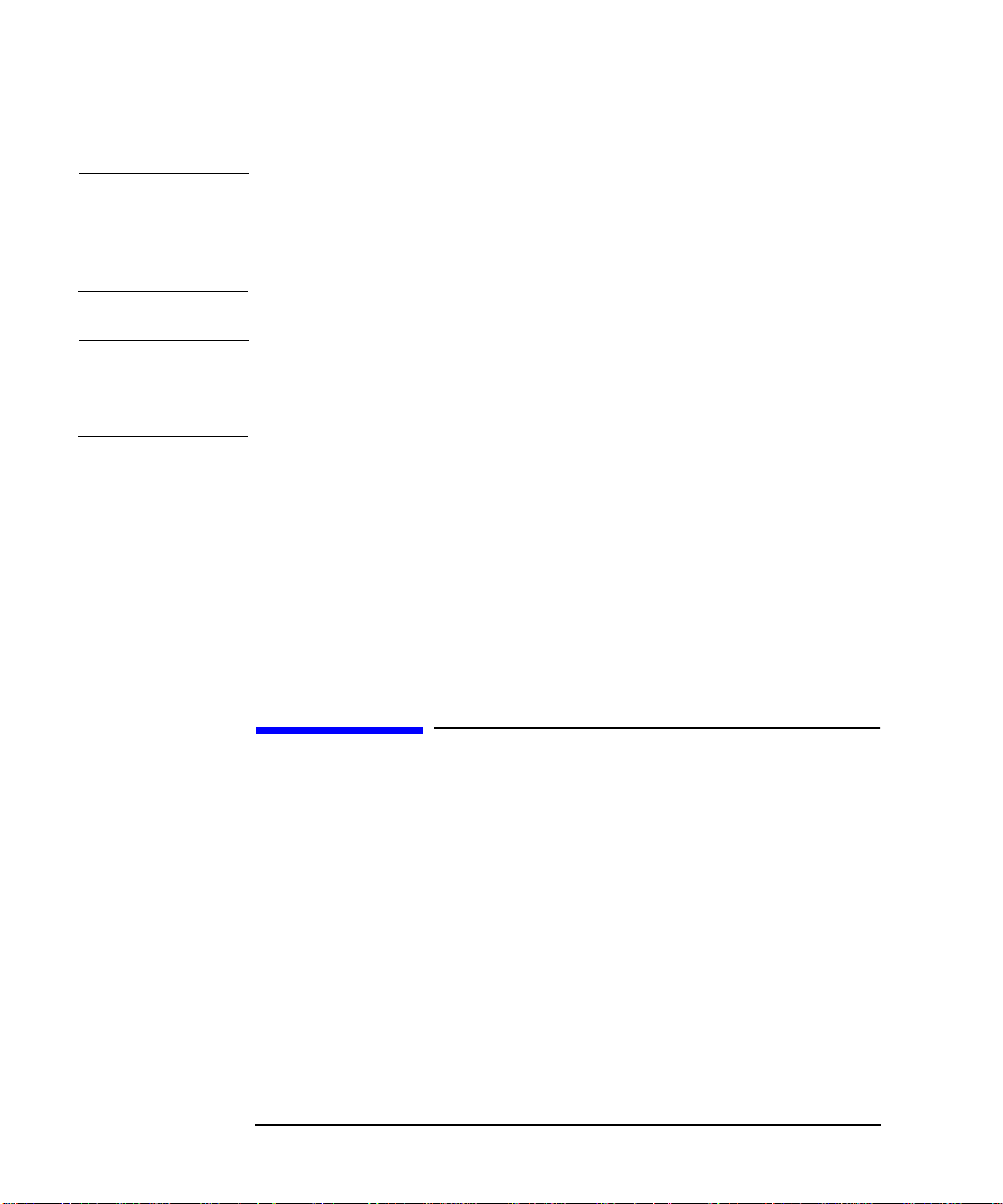
WARNING For continued protection against fire hazard, replace line fuses
only with the same type and ratings (115V range; type F 5A 125V;
239V range F 5A 250V). The use of other fuses or materials is
prohibited.
CAUTION To prevent electrical shock, disconnect the instrument from the mains
(line) before cleaning. Use a dry cloth or one slightly dampened with
water to clean the external case parts. Do not attempt to clean internally.
Environmental requirements: This product is designed for indoor use
only and to meet the following environmental conditions:
• Operating temperature: 0° Cto+55° C
• Operating humidity: <95% relative
• Altitude: up to 4500 m
Warranty
This Agilent Technologies instrument product is warranted against
defects in material and workmanship for a period of three years from
date of shipment. During the warranty period, Agilent Technologies
Company will, at its option, either repair or replace products which prove
to be defective.
Forwarranty service or repair,this product must be returned to a service
facility designated by Agilent Technologies. Buyer shall prepay shipping
charges to Agilent Technologies and Agilent Technologies shall pay
shipping charges to return the product to Buyer. However, Buyer shall
pay all shipping charges, duties, and taxes for products returned to
Agilent Technologies from another country.
Agilent Technologieswarrantsthat its software and firmware designated
iv
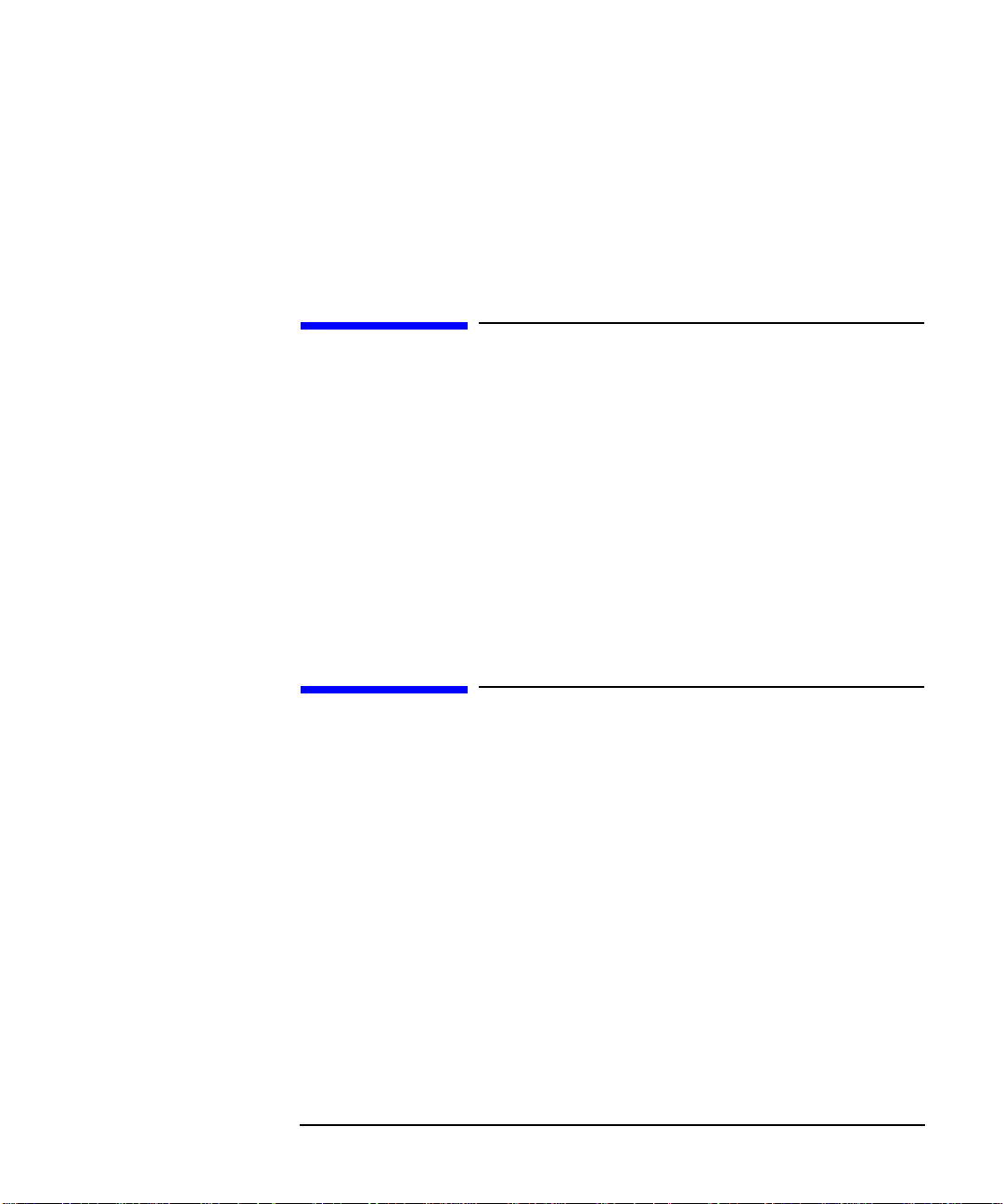
by Agilent Technologies for use with an instrument will execute its
programming instructions when properly installed on that instrument.
Agilent Technologies does not warrant that the operation of the
instrument, or software, or firmware will be uninterrupted or error-free.
LIMITATION OF WARRANTY
The foregoing warranty shall not apply to defects resulting from
improper or inadequate maintenance by Buyer, Buyer-supplied software
or interfacing, unauthorized modification or misuse, operation outside of
the environmental specifications for the product, or improper site
preparation or maintenance.
NO OTHER WARRANTY IS EXPRESSED OR IMPLIED. AGILENT
TECHNOLOGIES SPECIFICALLY DISCLAIMS THE IMPLIED
WARRANTIES OF MERCHANTABILITY AND FITNESS FOR A
PARTICULAR PURPOSE.
EXCLUSIVE REMEDIES
THE REMEDIES PROVIDED HEREIN ARE BUYER’S SOLE AND
EXCLUSIVE REMEDIES. Agilent Technologies SHALL NOT BE
LIABLE FOR ANY DIRECT, INDIRECT, SPECIAL, INCIDENTAL, OR
CONSEQUENTIAL DAMAGES, WHETHER BASED ON CONTRACT,
TORT, OR ANY OTHER LEGAL THEORY.
Where to Find the Latest Information
Documentation is updated periodically. For the latest information about
Agilent NFA Noise Figure Analyzers, including firmware upgrades and
application information, please visit the following Internet URL:
http://www.agilent.com/find/nf/
v
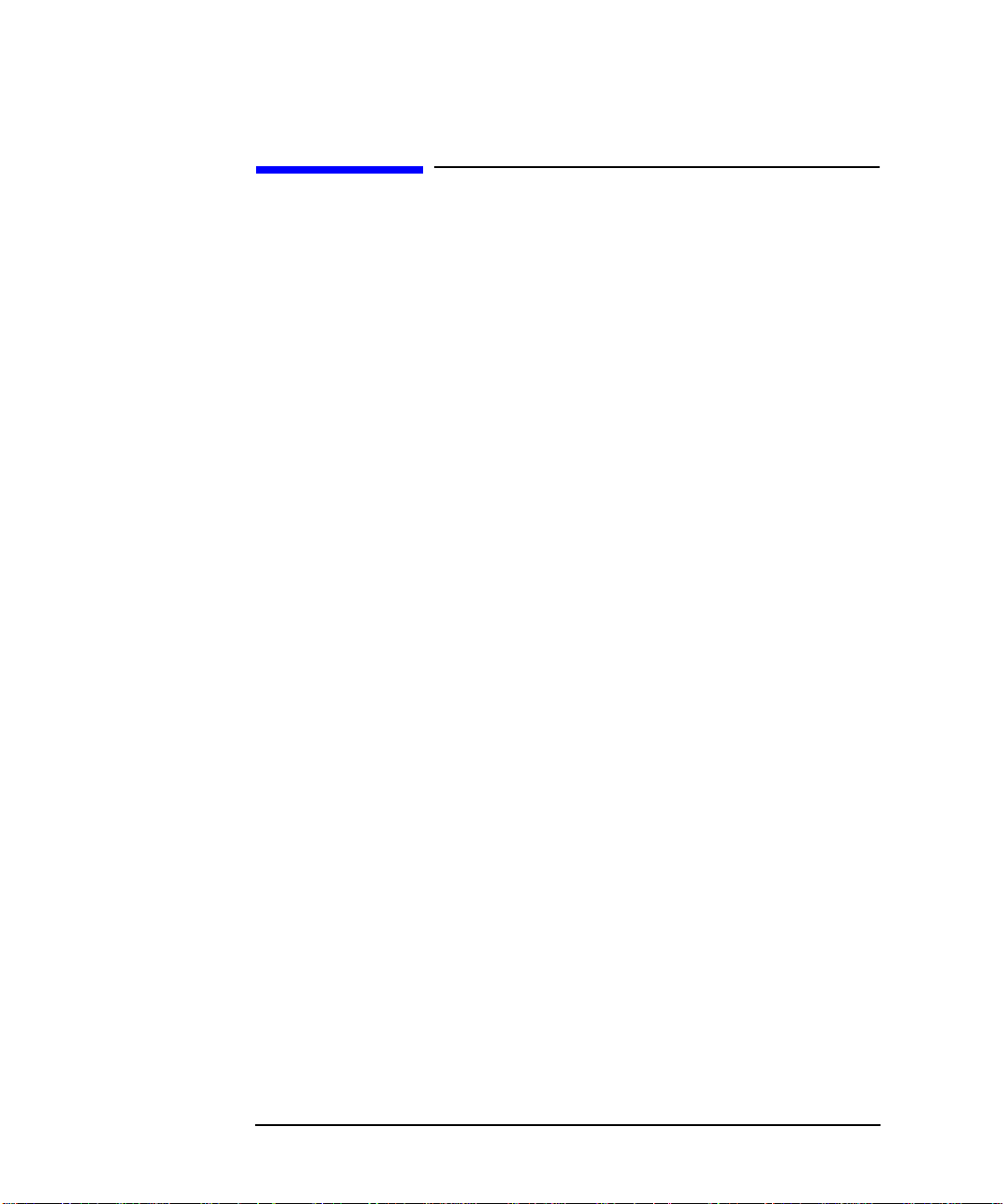
Manufacturer's Declaration
This statement is provided to comply with the requirements of the
German Sound Emission Directive, from 18 January 1991.
This product has a sound pressure emission (at the operator position)
< 70 dB(A).
• Sound Pressure Lp < 70 dB(A).
• At Operator Position.
•NormalOperation.
• According to ISO 7779:1988/EN 27779:1991 (Type Test).
Herstellerbeschein igung
Diese Information steht im Zusammenhang mit den Anforderungen der
Maschinenlärminformationsverordnung vom 18 Januar 1991.
• Schalldruckpegel Lp < 70 dB(A).
•AmArbeitsplatz.
• Normaler Betrieb.
• Nach ISO 7779:1988/EN 27779:1991 (Typprüfung).
vi
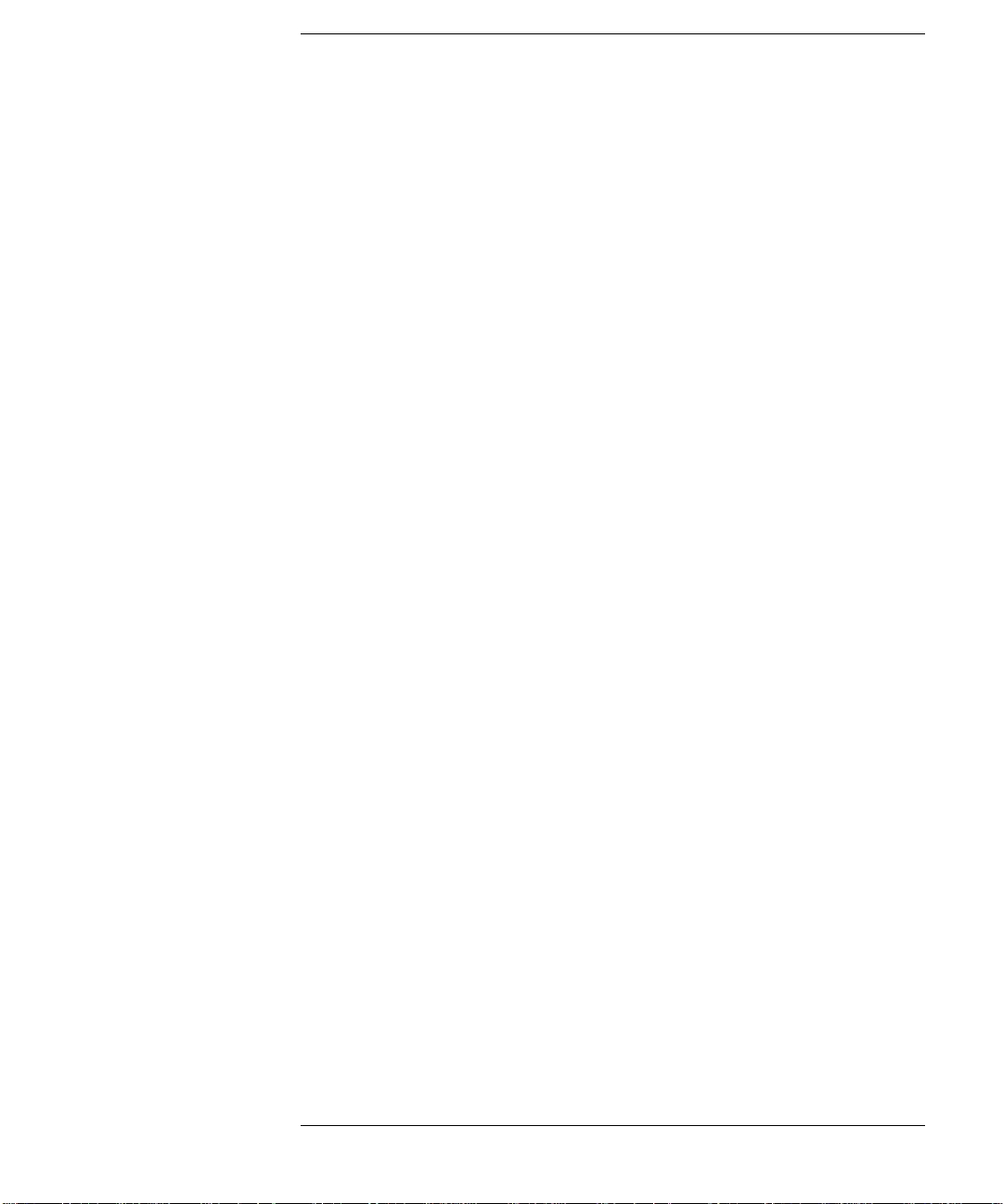
Contents
1. Getting Started
WhatYouwillFindinthisChapter..............................2
OverviewoftheFront-Panel....................................3
OverviewoftheRear-Panel.....................................6
DisplayAnnotation...........................................8
OverviewoftheFrontPanelKeys..............................11
HowtheFrontPanelKeysareOrganized ......................11
NavigatingThroughtheMenuSystem.........................11
PerformingCommonFileOperations............................13
FormattingaDiskette......................................13
SavingaFile..............................................15
LoadingaFile.............................................16
RenamingaFile...........................................16
CopyingaFile.............................................17
DeletingaFile ............................................18
WorkingwithTables.........................................19
2. Making Basic Measurements
WhatYouwillFindinthisChapter.............................22
EnteringENRData..........................................23
Selecting a Common ENR Table . . . . . . . . . .....................23
EnteringENRTableData...................................24
SavinganENRTable.......................................27
EnteringaSpotENRValue..................................28
ChangingtheDefaultTcoldvalue.............................28
SettingtheMeasurementFrequencies ..........................29
SelectingSweepFrequencyMode.............................29
SelectingListFrequencyMode...............................30
vii
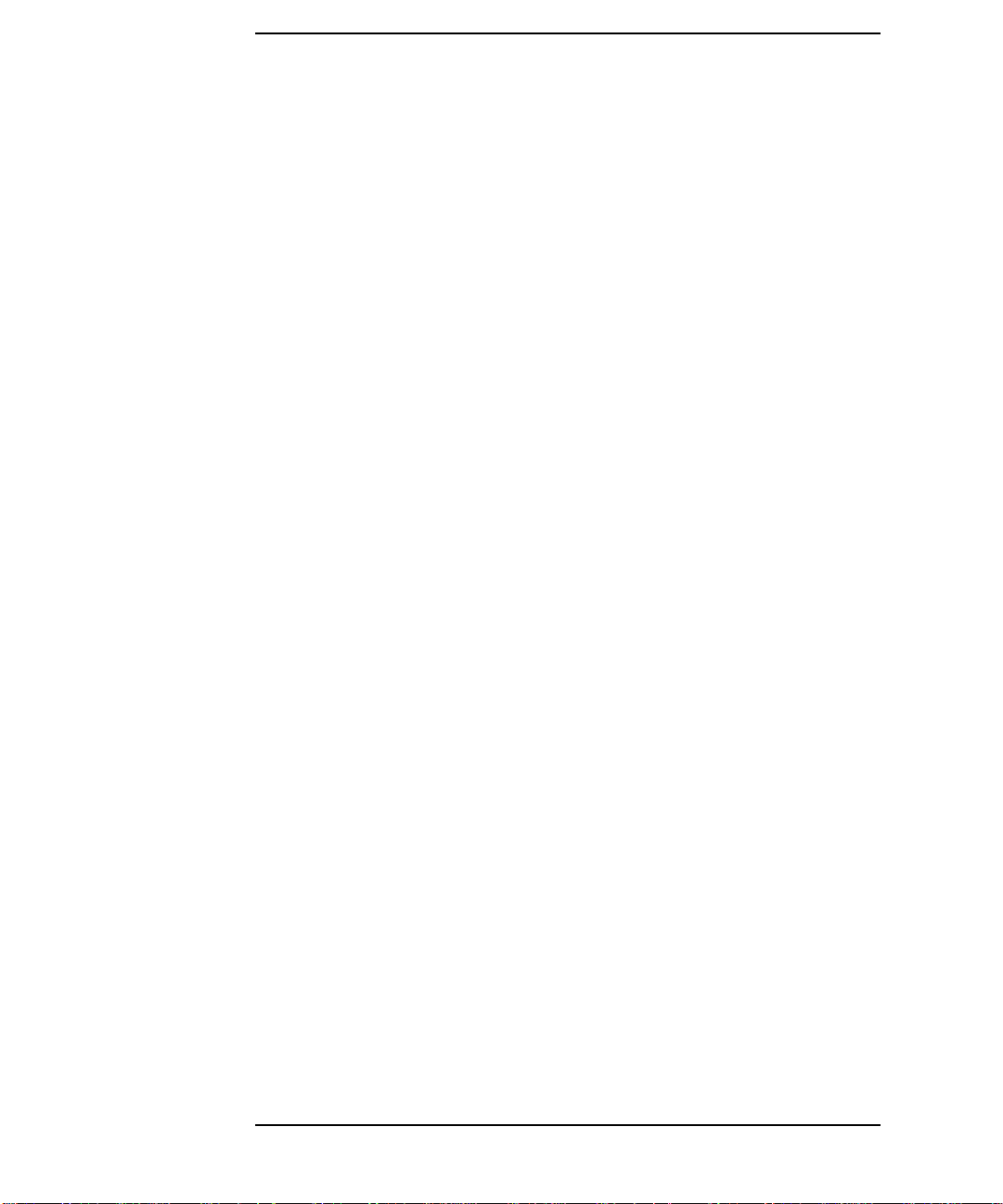
Contents
SelectingFixedFrequencyMode............................. 32
SettingtheBandwidthandAveraging.......................... 33
SelectingaBandwidthValue................................33
SettingAveraging.........................................33
CalibratingtheAnalyzer.....................................34
Toperformacalibration....................................34
SelectingtheInputAttenuationRange........................ 35
DisplayingtheMeasurementResults...........................36
SelectingtheDisplayFormat................................ 36
SettingwhichResultTypesareDisplayed.....................38
Graphicalfeatures ........................................ 39
SettingtheScaling........................................41
WorkingwithMarkers.....................................43
IndicatinganInvalidResult..................................50
3. Advanced Features
WhatYouwillFindinthisChapter............................52
SettingupLimitLines.......................................53
CreatingaLimitLine......................................54
SettingLossCompensation...................................55
ConfiguringLossCompensation .............................55
4. Performing System Operations
WhatYouwillFindinthisChapter............................58
SettingtheGPIBAddresses..................................59
ToSettheGPIBAddresses..................................59
ConfiguringtheSerialPort................................... 60
ConfiguringtheLOGPIB .................................... 61
viii
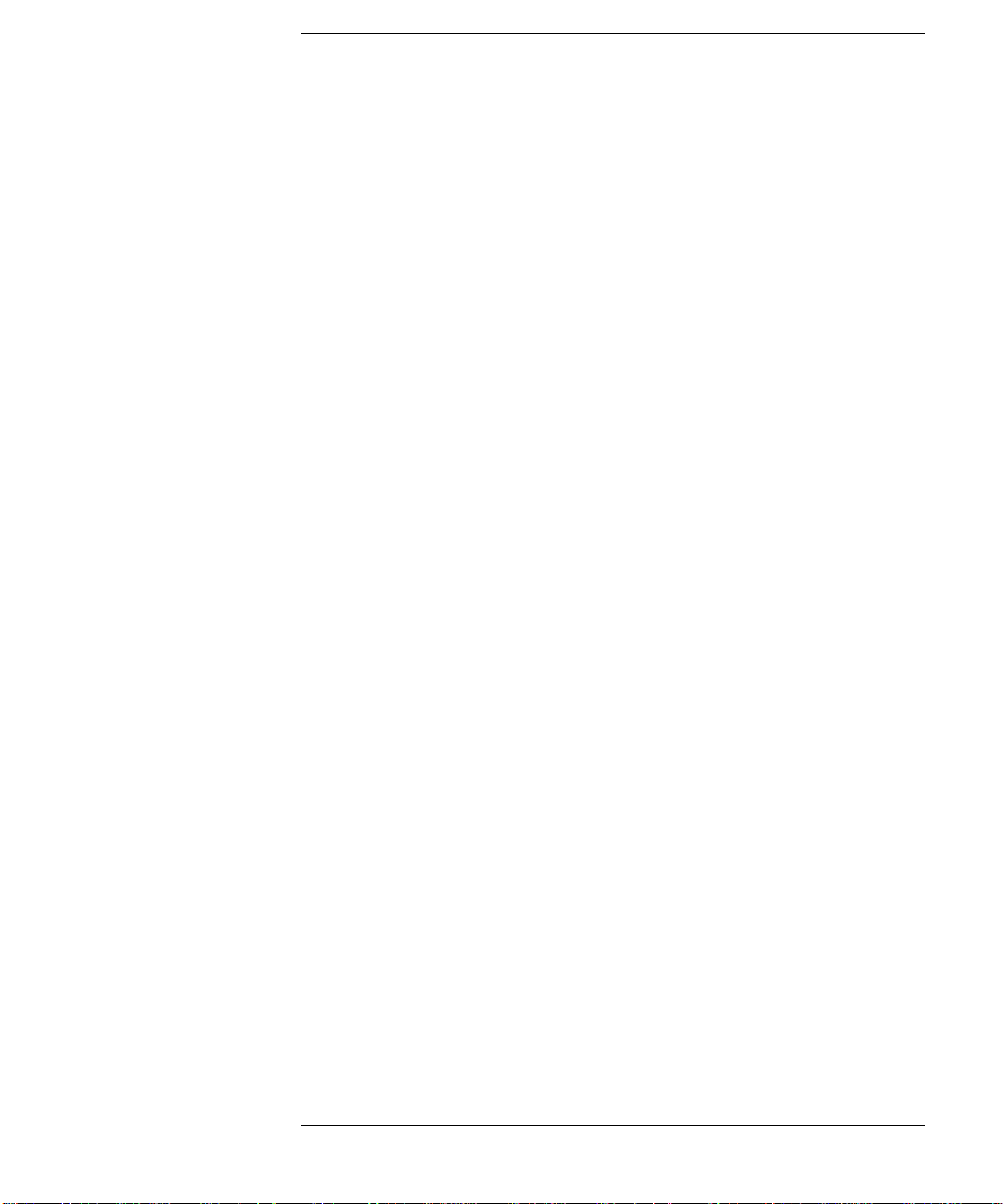
Contents
ConfiguringtheCharacteristicsofanExternalLO ................62
CustomCommandSet......................................62
SettlingTime.............................................64
MinimumandMaximumFrequencies .........................65
ConfiguringtheInternalAlignment.............................66
TurningAlignmentOffandOn...............................66
ChangingAlignmentMode..................................66
DisplayingError,SystemandHardwareInformation..............67
DisplayingtheErrorHistory.................................67
DisplayingSystemInformation...............................67
DisplayingHardwareInformation ............................67
PresettingtheNoiseFigureAnalyzer...........................68
DefiningthePower-On/PresetConditions........................69
SettingthePowerOnConditions .............................69
SettingthePresetConditions................................69
RestoringSystemDefaults....................................70
SettingtheTimeandDate....................................71
Toturnthetimeanddateonandoff...........................71
Tosetthetimeanddate.....................................71
ConfiguringaPrinter ........................................72
ToConfigureaPrinter......................................72
TestingCorrectPrinterOperation ............................72
ix
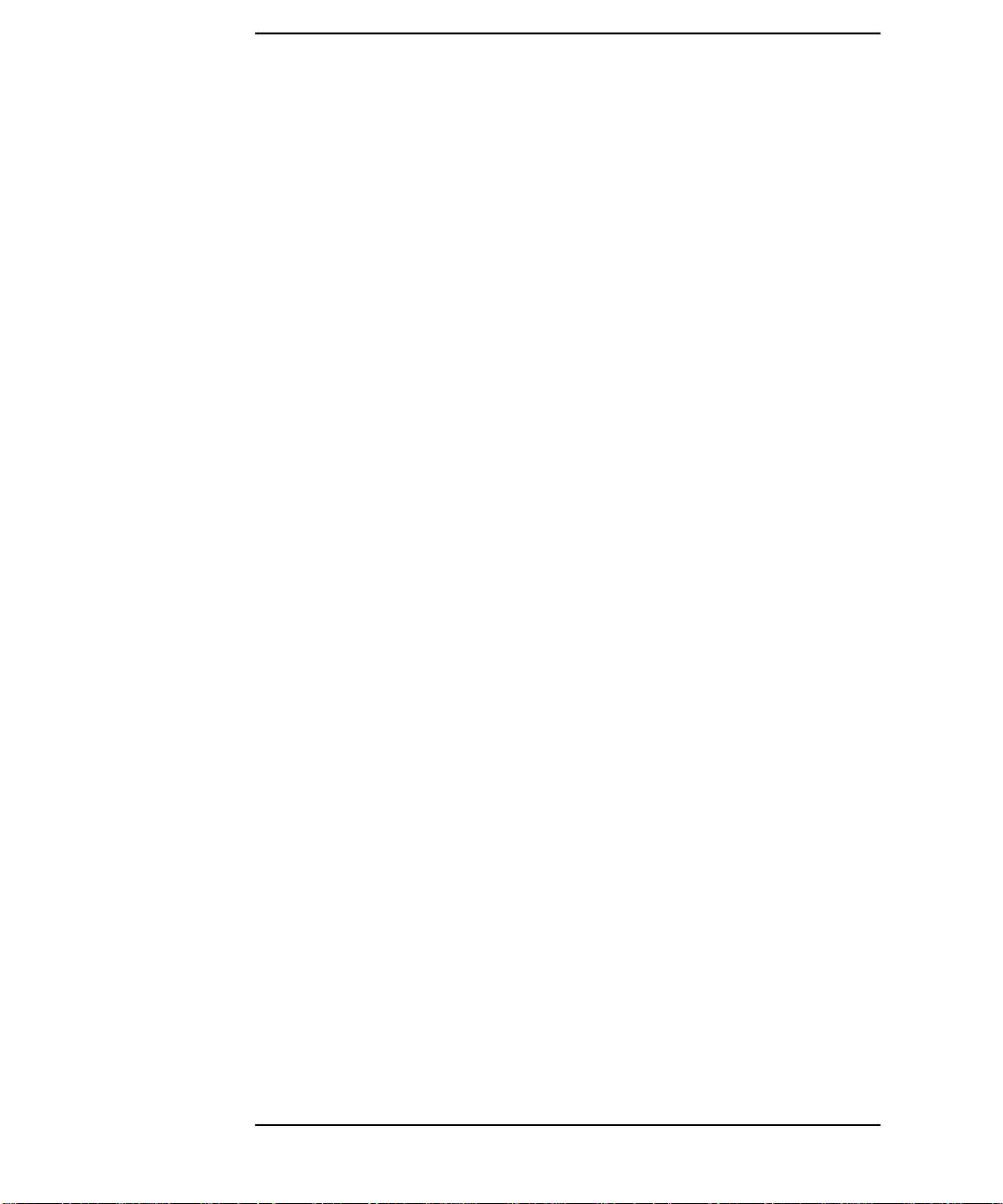
Contents
x

1 Getting Started
This chapter introduces you to basic features of the Noise Figure
Analyzer, including front panel and rear panel descriptions, and an
overview of the display annotation.
1

Getting Started
WhatYouwillFindinthisChapter
What You will Find in this Chapter
This chapter covers the following:
• Overview of the Front-Panel
• Overview of the Rear-Panel
• Display Annotation
• Overview of the Front Panel Keys
• Performing Common File Operations
• Working with Tables
2 Chapter1
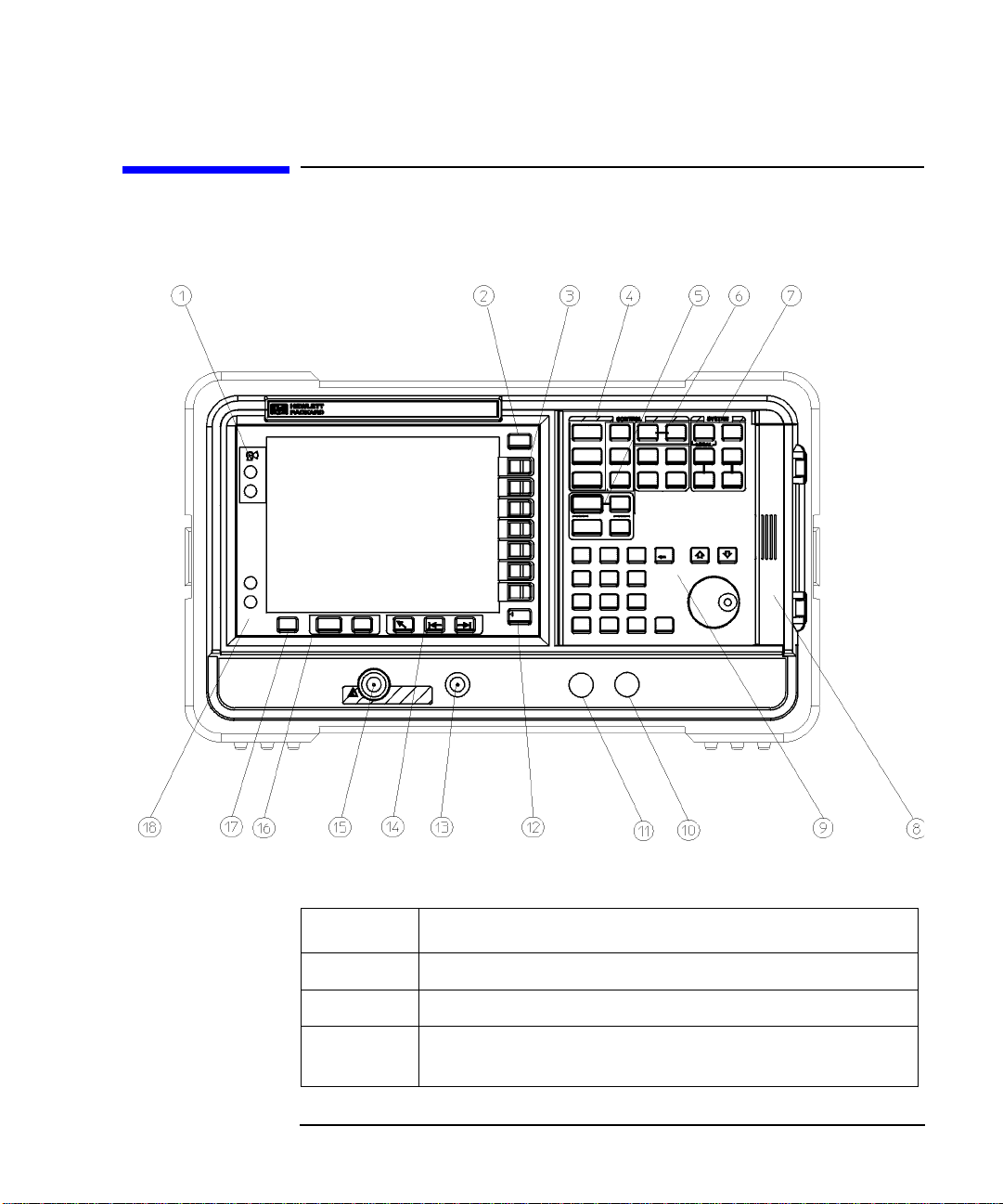
Overview of the Front-Panel
Figure 1-1 Front panel parts overview
Getting Started
Overview of the Front-Panel
Table 1-1 Front panel item descriptions
Item Description
1 Vie wing Angle keys allow you to adjust the display.
2The
3 Menu keys are the unlabeled keys next to the screen. The menu
Chapter 1 3
Esc (escape) key cancels any entry in progress.
key labels are shown on the display next to these unlabeled keys.
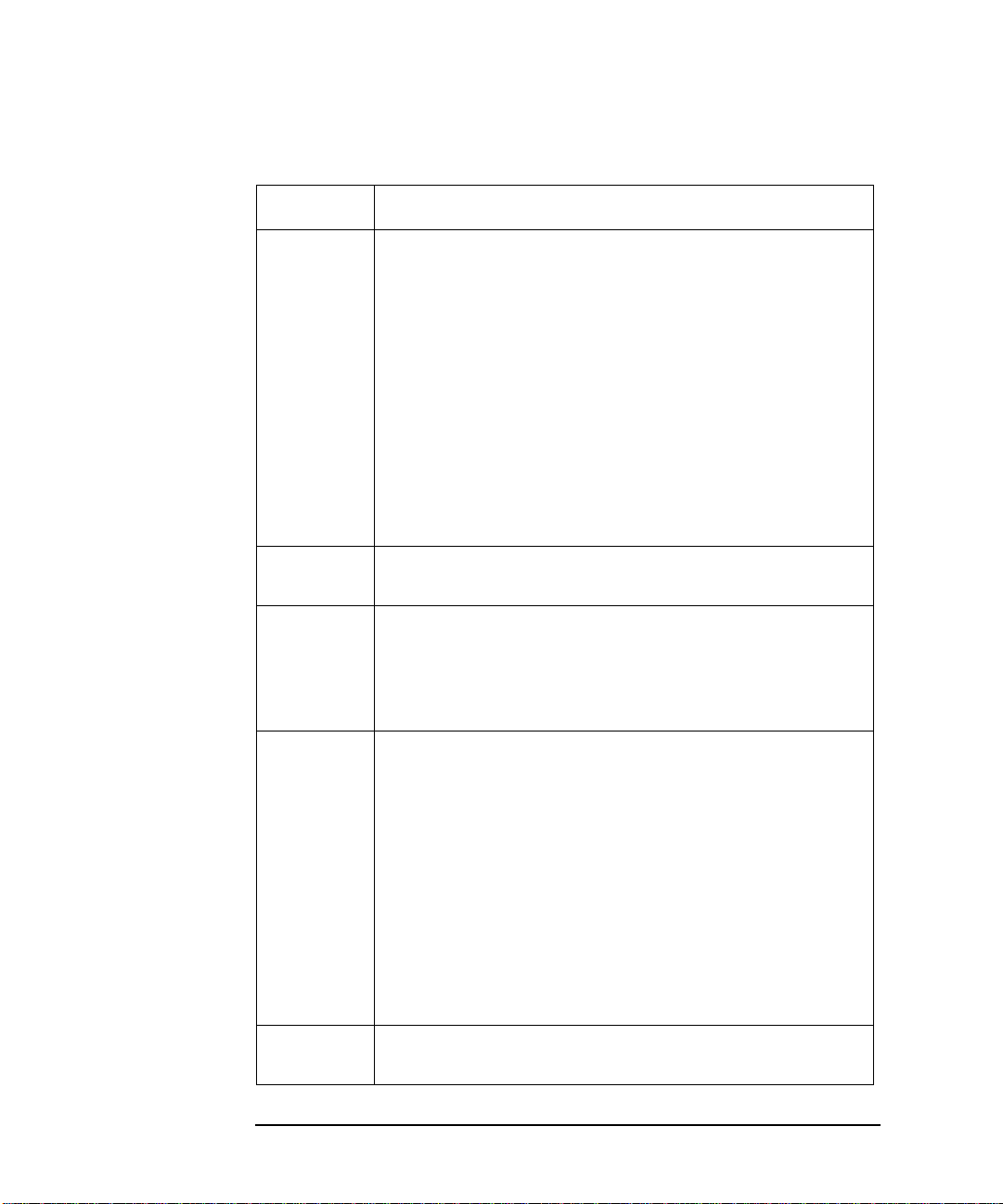
Getting Started
Overview of the Front-Panel
Table 1-1 Front panel item descriptions
Item Description
4TheMEASUREMENT functions allow you to configure the
measurement mode and set the NFA parameters needed for
making measurements.
Frequency/Points and Averaging/Bandwidthkeysactivate
The
the primary set up function keys and access menus of related
functions.
Calibrate key r emoves any second stage noise contribution
The
from the measurement. The
from this menu, you can enter the ENR data.
Meas Mode and Mode Setup keys are used to configure the
The
NFA to measure mixers and frequencies greater than the basic
frequency of the NFA using a Local Oscillator.
ENR key accesses the ENR menu,
5The
DISPLAY functions allow you to configure the display
results.
6The
CONTROL functions control the NFA’s setup of Loss
Compensation
and input calibration ranges. The
this group, as is full screen display. The
and Limit Line.TheCorr key sets correction
Sweep mode is controlled in
Full Screen functions in
all display formats.
7
SYSTEM functions affect the state of the Noise Figure Analyzer.
Various setup and alignment routines are accessed with the
System key.
The green
Preset key resets the Noise Figure Analyzer to a
known state.
File key menu allows you to save and load traces, ENR
The
tables, limit-line tables, and frequency lists to or from the NFA
memory or the floppy disk drive. The
Save function defined under File.
the
Print Setup menu keys allow you to configure hardcopy
The
output. The
Print key sends hardcopy data to the printer.
Save Trace key executes
8 The Media Door on the right side of the front panel accesses the
3.5 inch disk drive.
4 Chapter1

Table 1-1 Front panel item descriptions
Item Description
9 The Data Entry Keys, which include the Up/Down arrow keys,
RPG (rotatable knob), and numeric keys, allow you to enter or
change the numeric value of an active function.
The RPG allows continuous change of functions such as, center
frequency, averages, and marker position.
The Up/Down arrow keys allow discrete increases or decreases
of the active function value.
Getting Started
Overview of the Front-Panel
10
⇐Prev key accesses the previously selected menu.
The
11 Not currently supported.
12
13
PROBE POWER provides power for other accessories.
NOISE SOURCE DRIVE OUTPUT +28V PULSED this
connector provides a 28 Vdc level to switch the noise source on.
The noise source is off when no voltage is applied.
14
Tab Keys are used to move between table input fields, and to
move within the fields of the dialog box accessed by the
menu keys.
15
INPUT 50ΩThis is the signal input connector for the Noise
Figure Analyzer.
16
The Next Window key selects which graph or result
parameter is active.
Pressing Zoom key while in graph mode allows you to
switch between the dual-graph and single-graph to display the
active graph. 17 Press the
Help key and then any front panel or menu key to get a
short description of the key function and the associated remote
command.
File
18 The
(On) key turns the Noise Figure Analyzer (NFA) on, while
O (Standby) key switches the NFA to standby.
the
Chapter 1 5
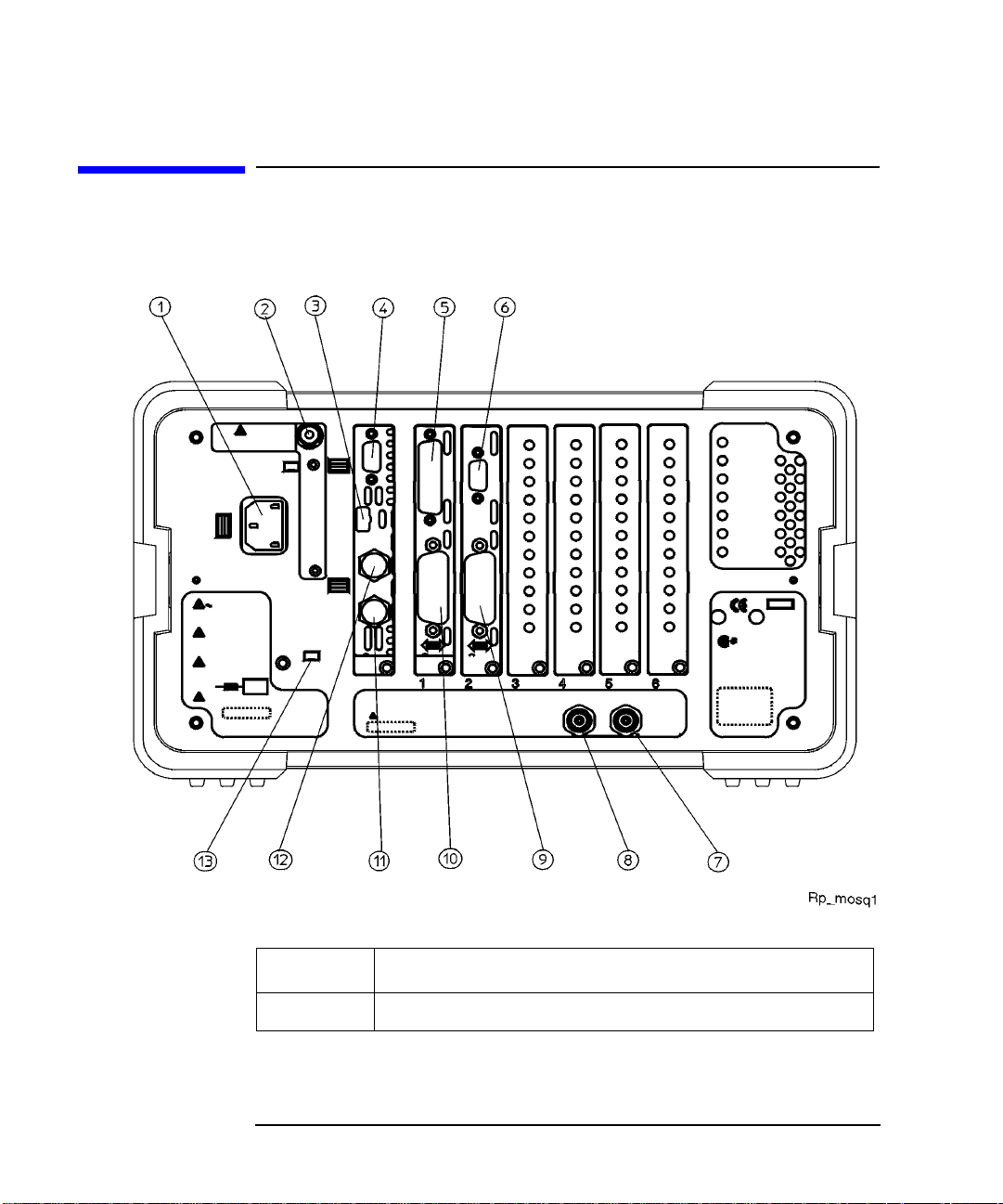
Getting Started
Overview of the Rear-Panel
Overview of the Rear-Panel
Figure 1-2 Rear panel parts overview
Table 1-2 Rear panel item d escriptions
Item Description
1
6 Chapter1
Power input is the input for the AC line-power source.
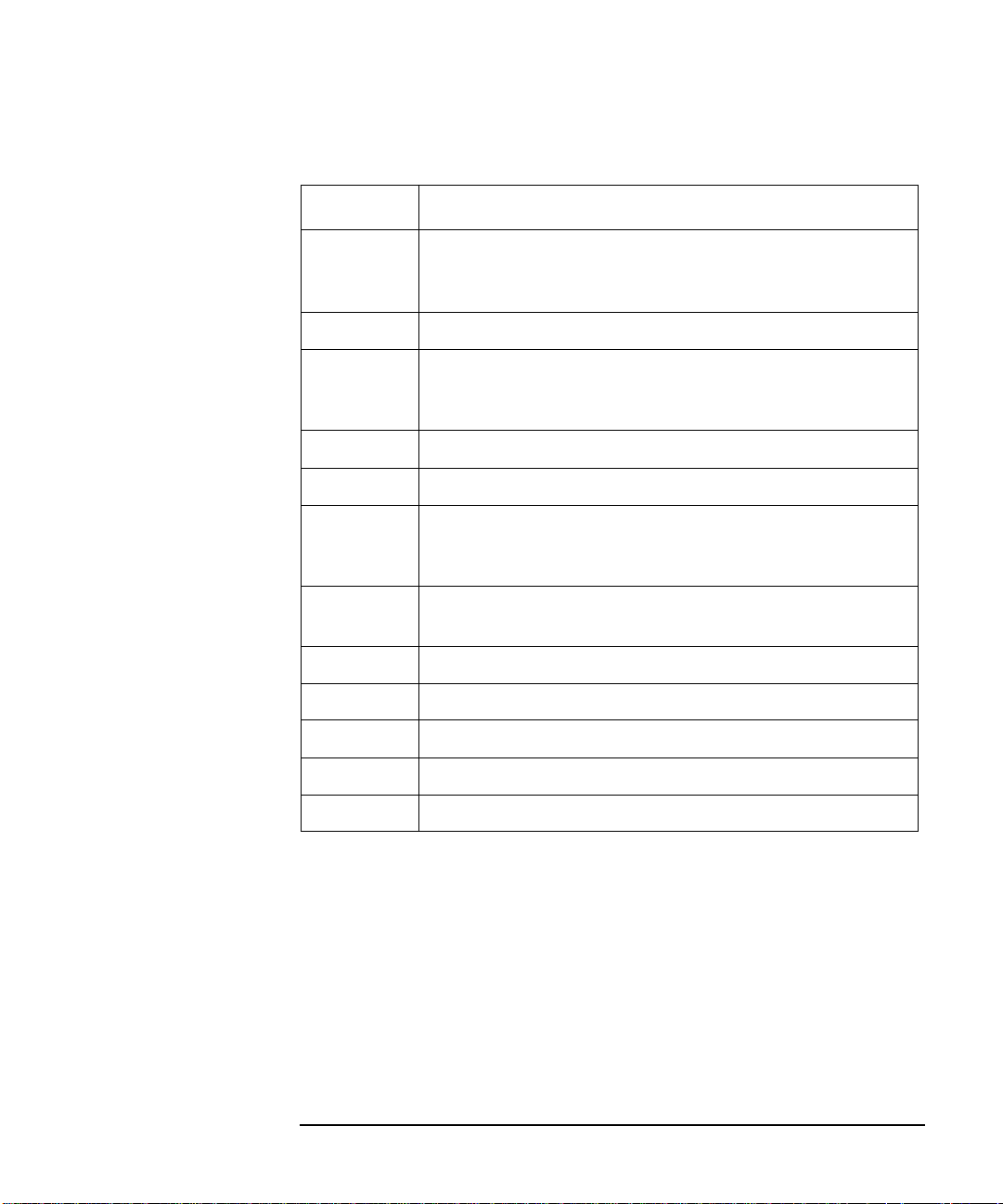
Table 1-2 Rear panel item d escriptions
Item Description
2 Line Fuse.Thefuseisremovedbytwistingcounterclockwise
1/4 turn. Replace only with a fuse of the same rating. See the
label on the rear panel. 3 Service Connector. The service connector is for service use only.
Getting Started
Overview of the Rear-Panel
4
VGA OUTPUT drives an external VGA compatible monitor with
a signal that has 31.5 kHz horizontal, 60 Hz vertical
synchronizing rate, non-interlaced.
5
6
7
PARALLEL interface parallel port is for printing only.
RS-232 interface supports remote instrument operation.
10 MHz REF IN accepts an external frequency source to provide
the 10 MHz, −15 to +10 dBm frequency reference used by the
Noise Figure Analyzer.
8
10 MHz REF OUT provides a 10 MHz, 0 dBm minimum,
timebase reference signal.
9
10
11
12
LO GBIB port is for the control of an external LO by the NFA.
MAIN GPIB interface port supports remote instrument operation.
AUX OUT (TTL) it is not currently supported.
AUX IN (TTL) it is not currently supported.
13 Power On Selection selects an instrument power preference.
Chapter 1 7
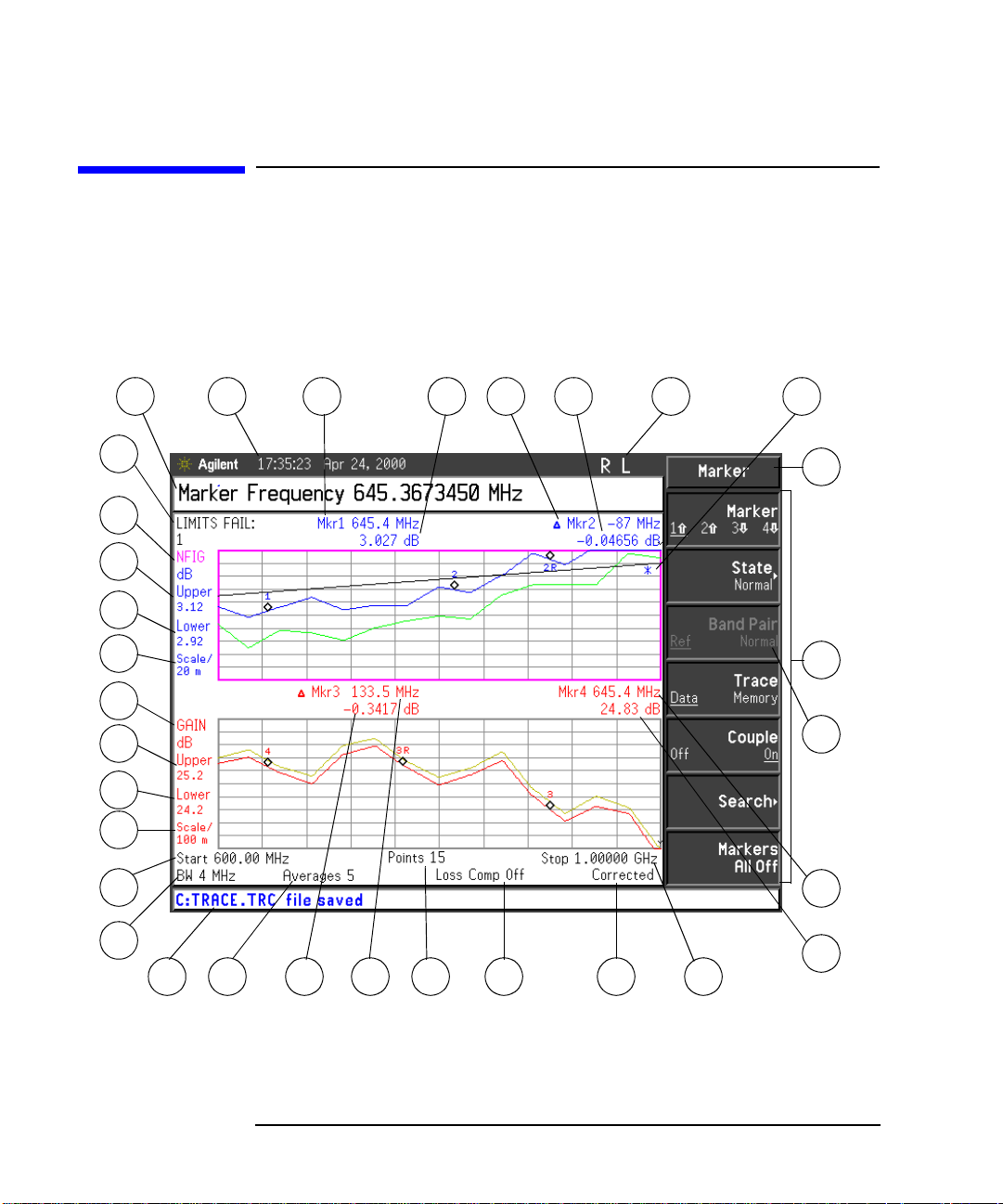
Getting Started
Display Annotation
Display Annotation
The graph display annotation, shown in Figure 1-3, is referenced by
numbers, which are listed with a description and a function key
indicating which key activates the function related to the annotation.
Figure 1-3 Display Ann otation
32
31
30
29
28
27
26
25
24
23
1
2 3 4 65 7 8
9
10
11
12
22
21
13
14151617181920
Each item is given a description and where applicable a function key associated with it.
8 Chapter1
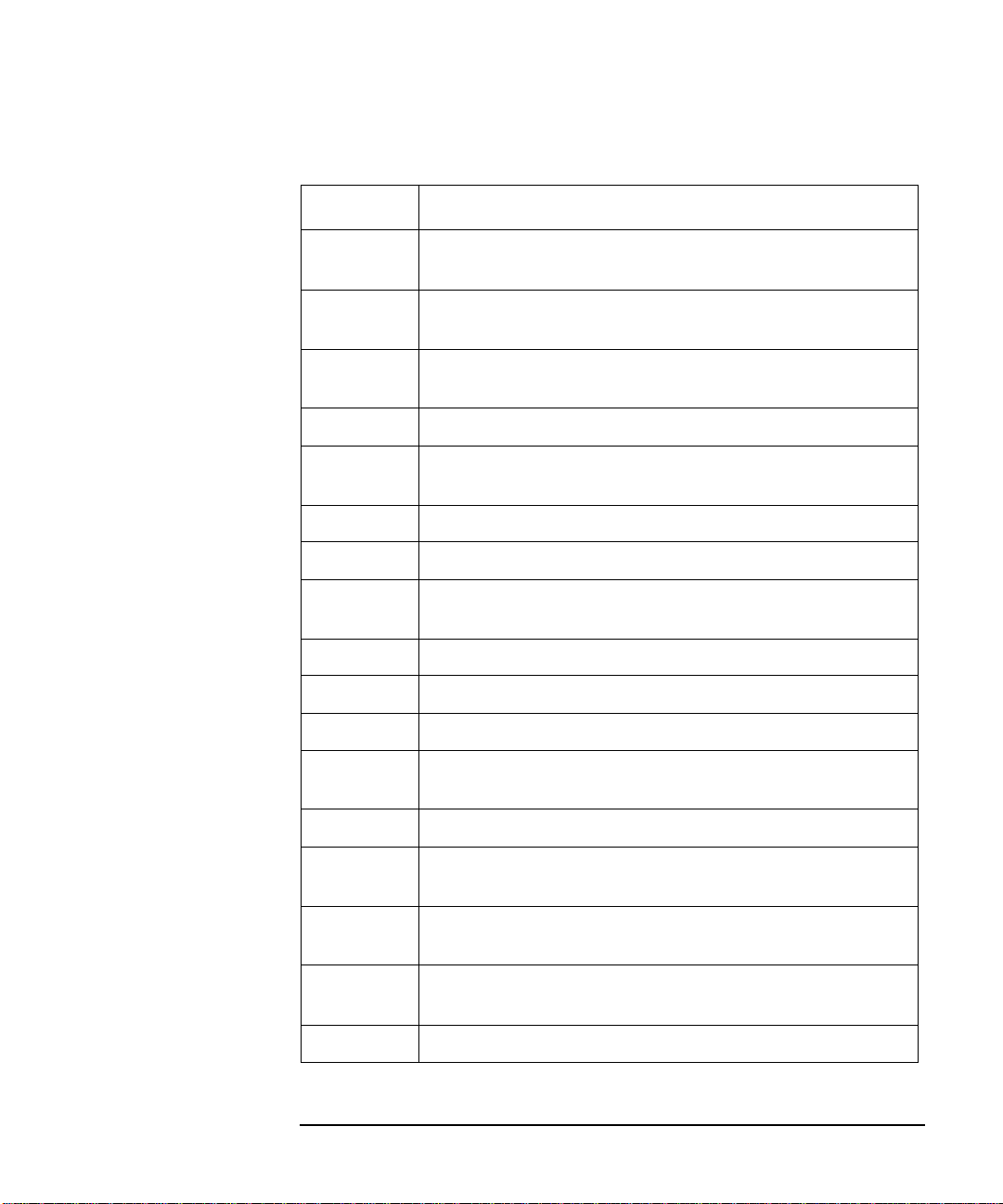
Table 1-3 Display annotation item descriptions
Item Description
1 The active function area displays the label and value of the
currently active key.
Getting Started
Display Annotation
2 The time and date display, controlled by the
key, under the
System key menus.
3 The marker 1 frequency, controlled by the
State menu keys.
Time/Date menu
Marker(1⇑ ) and
4 The marker 1 amplitude. 5 The marker 2 frequency, controlled by the
State menu keys.
Marker(2⇑ ) and
6 The marker 2 amplitude.
7 The GPIB annunciators RLTS.
8 The data invalid indicator appears when a measurement starts. It
disappears after a complete sweep. 9 The key menu title, this is dependent on which key is selected. 10 The key menu. 11 A non-active menu key. 12 The marker 4 frequency,controlled by the
Marker(4⇓)and State
menu keys. 13 The marker 4 amplitude. 14 The frequency span or stop frequency, controlled by the
Span
or Stop Freq key.
Freq
15 Displays whether the measurement is corrected or uncorrected,
controlled by the calibration state and the
Corr key.
16 Displays whether Loss Compensation is On or Off, controlled
Loss Comp key.
by the 17 The number of points, controlled by the
Points menu key.
Chapter 1 9

Getting Started
Display Annotation
Table 1-3 Display annotation item descriptions
Item Description
18 The marker 3 frequency, controlled by the Marker(3⇓)and State
menu keys. 19 The marker 3 amplitude. 20 The number of averages, controlled by the
Averages menu key.
21 The display status line, displays instrument status and error
messages. 22 The bandwidth, controlled by the
Bandwidth menu key.
This is fixed at 4 MHz on the N8972A model. 23 The center frequency or start frequency, controlled by the
Center Freq or Start Freq menu keys.
24 The lower trace scale, controlled by the
Scale/Div menu key.
(This is auto-coupled to 25 and 26.) 25 The lower trace lower limit, controlled by the
Lower Limit menu
key. (This is auto-coupled to 24 and 26.) 26 The lower trace upper limit, controlled by the
Upper Limit menu
key. (This is auto-coupled to 24 and 25.) 27 The lower trace result type, controlled by the 28 The upper trace scale, controlled by the
Result menu key.
Scale/Div menu key.
(This is auto-coupled to 29 and 30.) 29 The upper trace lower limit, controlled by the
Lower Limit menu
key. (This is auto-coupled to 28 and 30.) 30 The upper trace upper limit, controlledbythe
Upper Limit menu
key. (This is auto-coupled to 28 and 29.) 31 The upper trace result type, controlled by the
Result key.
32 The limit line failure indicator.
10 Chapter1

Getting Started
Overview of the Front Panel Keys
Overview of the Front Panel Keys
How the Front Panel Keys are Organized
The front panel keys are divided into four main groups:
MEASURE keys, w hich are used to configure the measurement
•
parameters
CONTROL keys, which are used to configure advanced measurement
•
parameters
SYSTEM keys, which perform system-level operations
•
DISPLAY keys, which adjust the display characteristics of the
•
measurement
Navigating Through the Menu System
Menu keys Pressing any of the grey front panel keys in the MEASURE, DISPLAY,
RESULT or SYSTEM key groupings accesses menus of functions that are
displayed along the right-hand side of the display. These keys are called menu keys. See Figure 1-4.
Chapter 1 11

Getting Started
Overview of the Front Panel Keys
Figure 1-4 Menu Keys
Action keys Pressing any of the white keys (
and Print) invokes an action and these keys are called action keys.
To activate a menu key function
To activate a menu key function, press the key immediately to the right
of the screen menu key. The menu keys that are displayed depend on
whichfrontpanelkeyispressedandwhichmenulevelorpageis
selected.
Selecting a function within a menu key
Some menu keys have functions contained within them, for example,
and Off. To turn the function on, press the menu key so that On is
underlined. To turn the function off, press the menu key so that Off is
underlined.
For a summary of all front panel keys and their related menu keys, see
theUser’sGuideortheanalyzeronlinehelp.
12 Chapter1
Calibrate, Full Screen, Restart, Save Trace
On
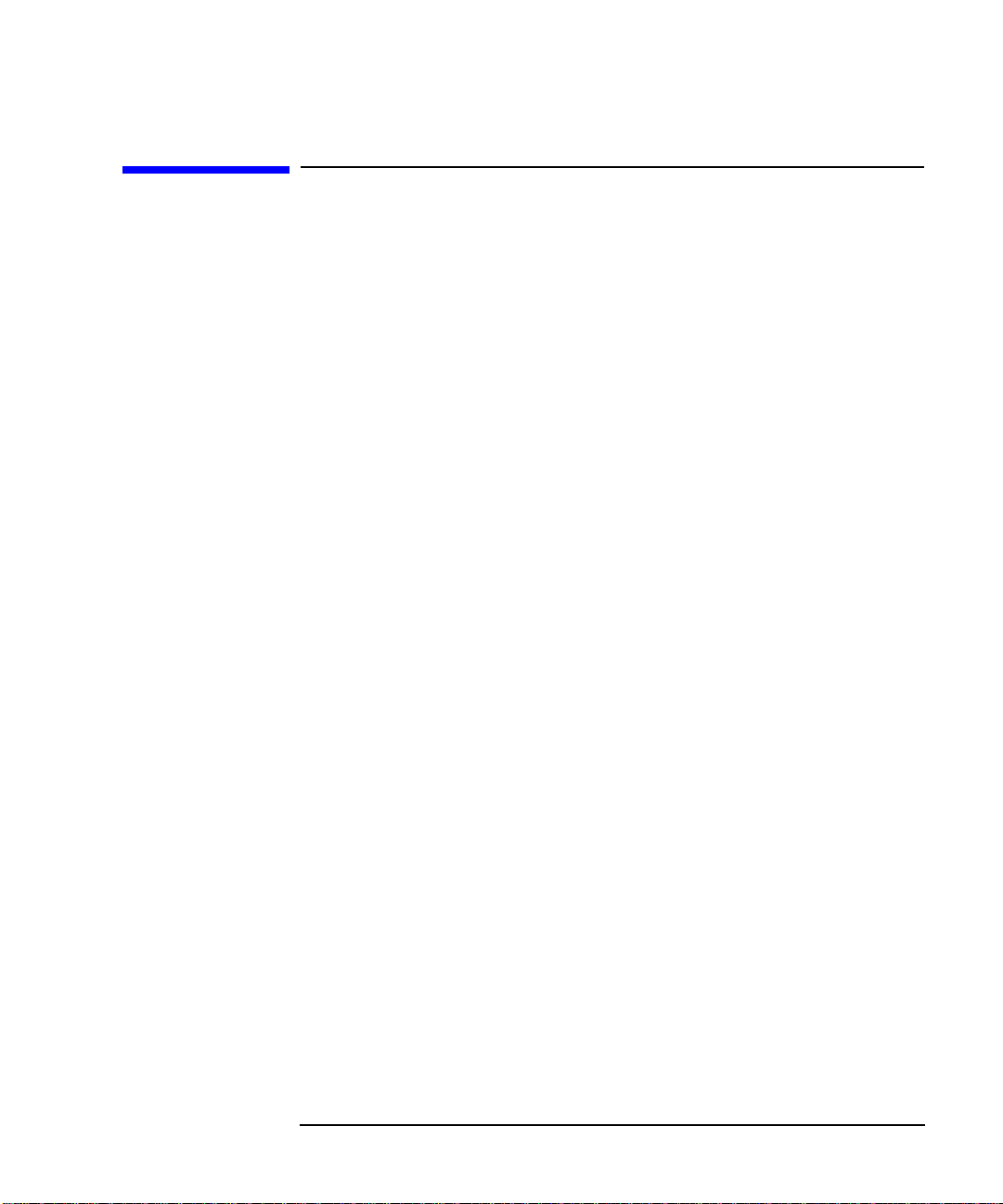
Getting Started
Performing Common File Operations
Performing Common File Operations
This section covers:
• Formatting a diskette
• Saving a file
•Loadingafile
• Renaming a file
• Coping a file
• Deleting a file
FormattingaDiskette
The format is MS-DOS. It is not necessary to format your diskette with
the Noise Figure Analyzer; pre-formatted disks can be used with the
NoiseFigureAnalyzer.
Step 1. Place the diskette you wish to format into the diskette drive (A:\) of the
NoiseFigureAnalyzer.
Step 2. Access the file manager menu by pressing
Figure 1-5.
Chapter 1 13
File key, File Manager.See
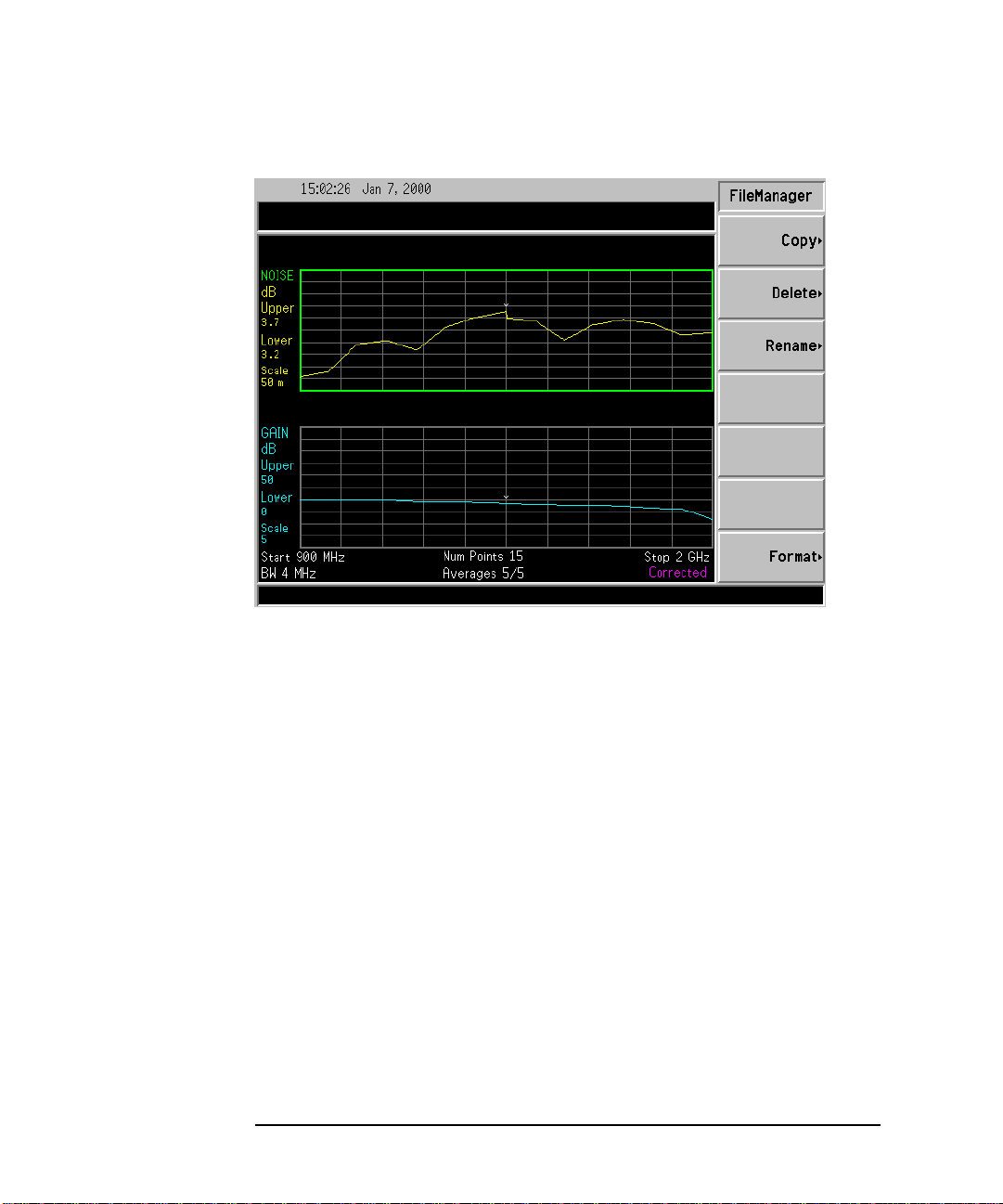
Getting Started
Performing Common File Operations
Figure 1-5 File Manager Menu
Step 3. Start the format process by pressing
Step 4. Press
Enter, a second time to format the disk.
The format process takes approximately three minutes.
You are now ready to save files to the disk.
14 Chapter1
Format,thenEnter.
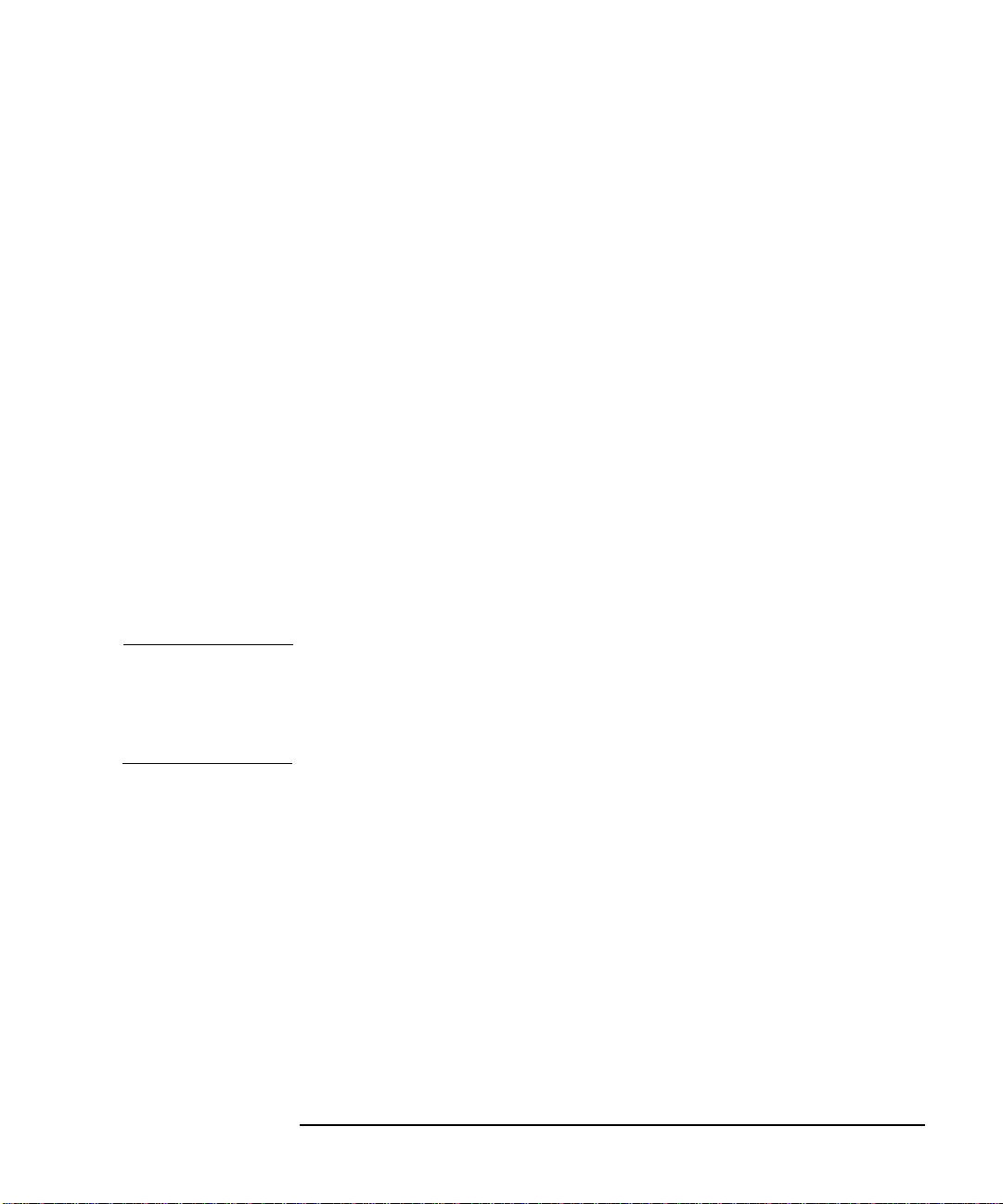
Getting Started
Performing Common File Operations
SavingaFile
You can save files (ENR tables, states, traces, limits, frequency lists, or
screens) to a floppy disk (A:\), or the internal drive (C:\)oftheNoise
Figure Analyzer.
Step 1. To access the Save menu press
File, Save.
Step 2. Selectthetypeoffileyouwanttosave.
For example, if you have a limit line table data present and want to save it, press
Step 3. Select the limit tables file you wish to save (
Forexample,tosavefile2,press
Limits.
1, 2, 3 or 4).
2.
Step 4. Enter a filename using the Alpha Editor menu keys. See“Using the
Alpha Editor” on page HIDDEN. File names are limited to eight (8)
characters.
Step 5. Selectthedriveyouwishtosavetobypressing
directory and file list, press
Select.
Tab →,tomoveto
NOTE If the correct drive is not listed in the Path: field, highlight “..” at the
top of the directory list. This enables you to move up a directory. Press
Select. To highlight the desired drive,[-A-] or [-C-])usethearrowkeys
or the RPG, press Select when highlighted.
Step 6. Press
Enter,tosavethefiletothedrive.
Chapter 1 15
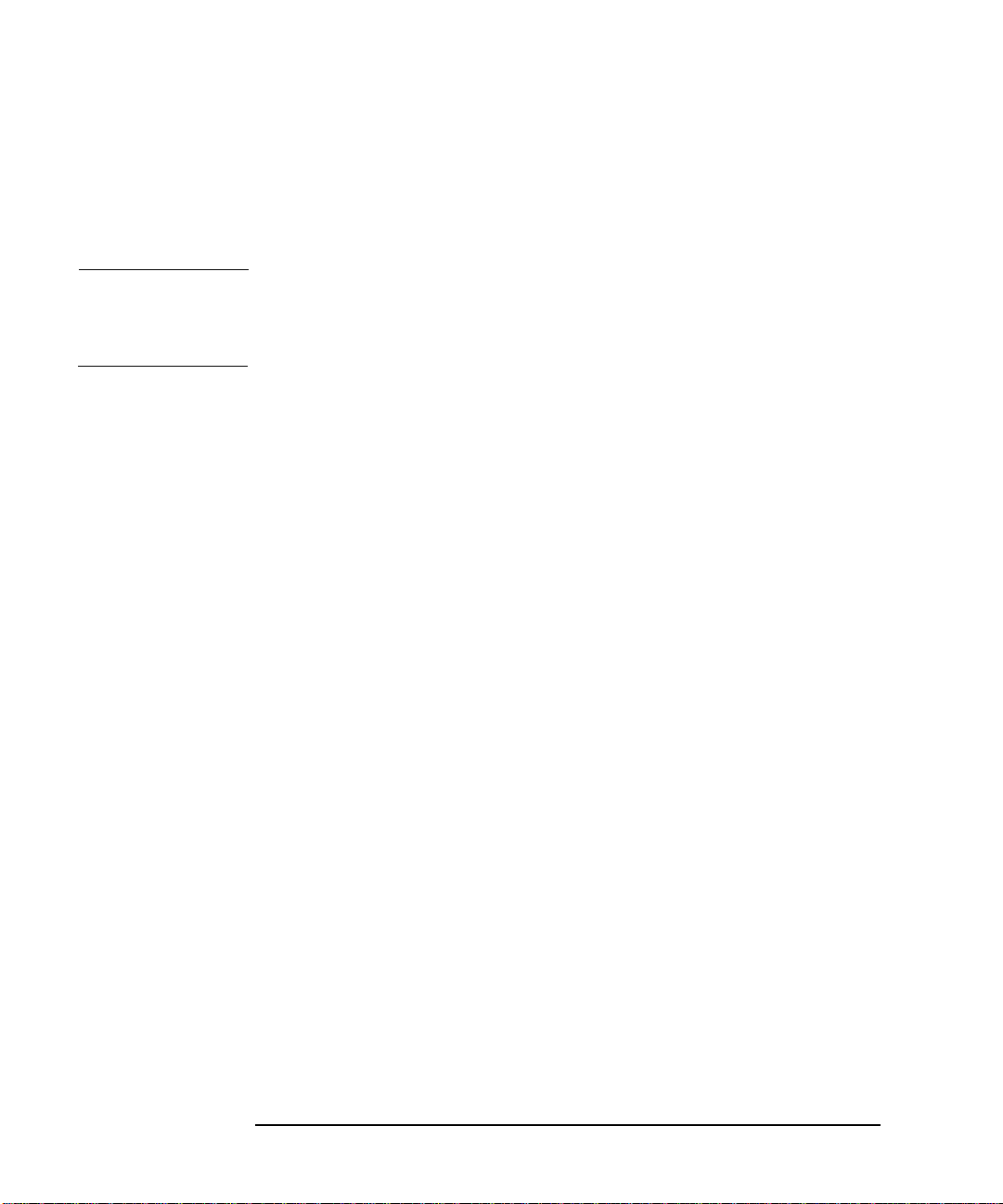
Getting Started
Performing Common File Operations
Loading a File
You can load files (ENR tables, states, limits or frequency lists) from a floppy disk (A:\), or the internal drive (C:\).
NOTE Not all the file types you save can be loaded back into the Noise Figure
Analyzer. For example, screen files and trace files. The trace file is in a
CSV (comma separated value) format, designed for use with a PC.
Step 1. To access the Load menu press
File, Load.
Step 2. Select the type of file you want to load (ENR tables, states, limits or
frequency lists).
Step 3. Selectthedrivewhereyourfileislocatedbypressing
to highlight [-C-] or [-A-],thenpress
Select.
Tab →.UsetheRPG
Step 4. Select the file you want to load into the Noise Figure Analyzer by
changing the highlighted file with the up or down arrow keys to
highlight the file name.
Step 5. Press
Enter to load the specified file.
Renaming a File
You can rename a file in the [-C-] or [-A-] drive as follows:
Step 1. Press
Step 2. Select the type of file you want to rename (ENR tables, states, traces,
Step 3. Select the drive where you file is located, by pressing the
File, File Manager, Rename toaccesstheRenamemenuitems.
limits, frequency lists or screens).
For example, if you are renaming a ENR table file, press
Select.Tochangedrive,usethearrowkeystohighlight[-C-] or [-A-],
then press
Select.
ENR.
Tab →key, press
Step 4. Select the file you want to rename by moving the cursor with the RPG or
arrow keys to highlight the file name.
Step 5. Press
Tab →to enter the Alpha Editor menu. File names are limited to
eight (8) characters.
16 Chapter1
