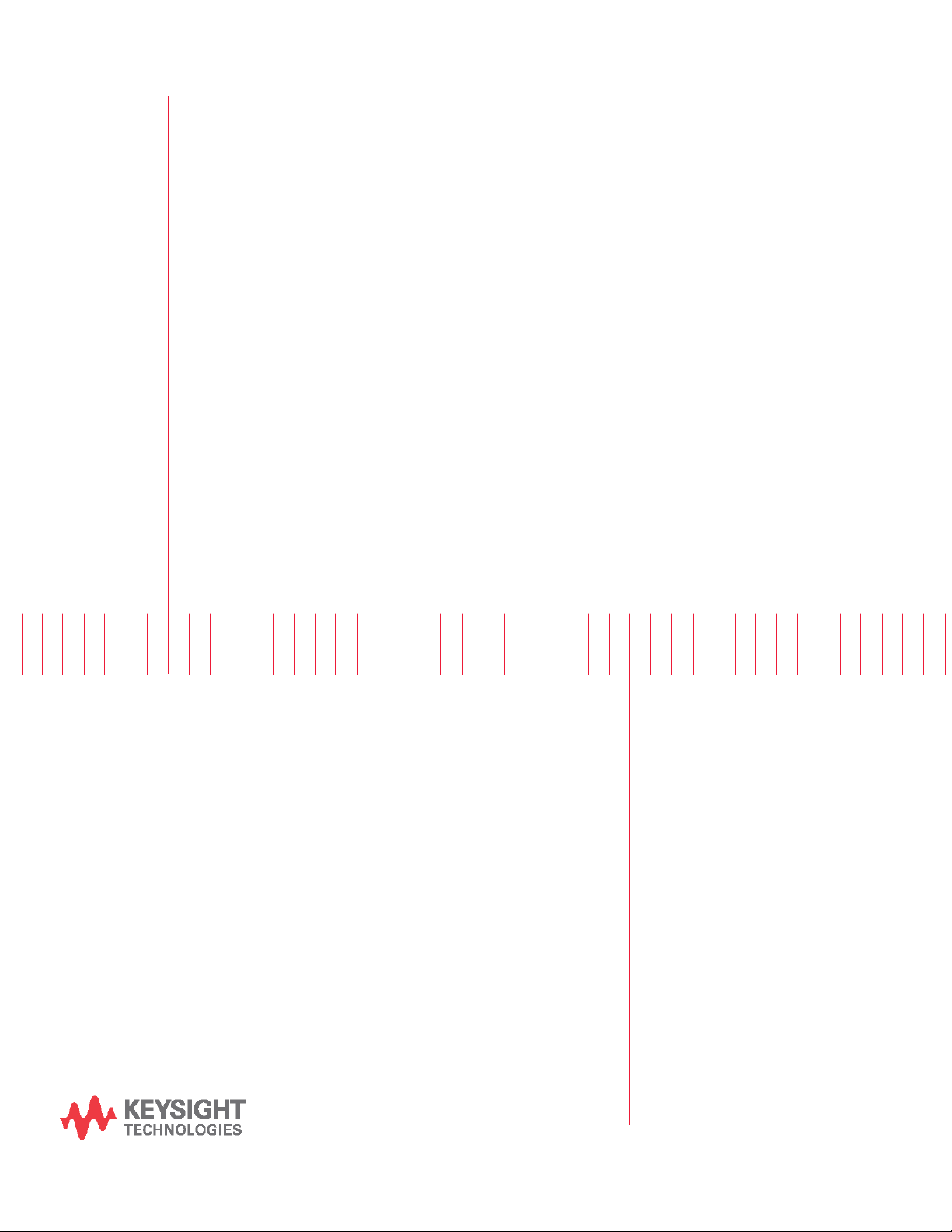
Keysight PW9112EDU
PathWave Lab Operations for
Remote Learning Solution
Getting
Started Guide
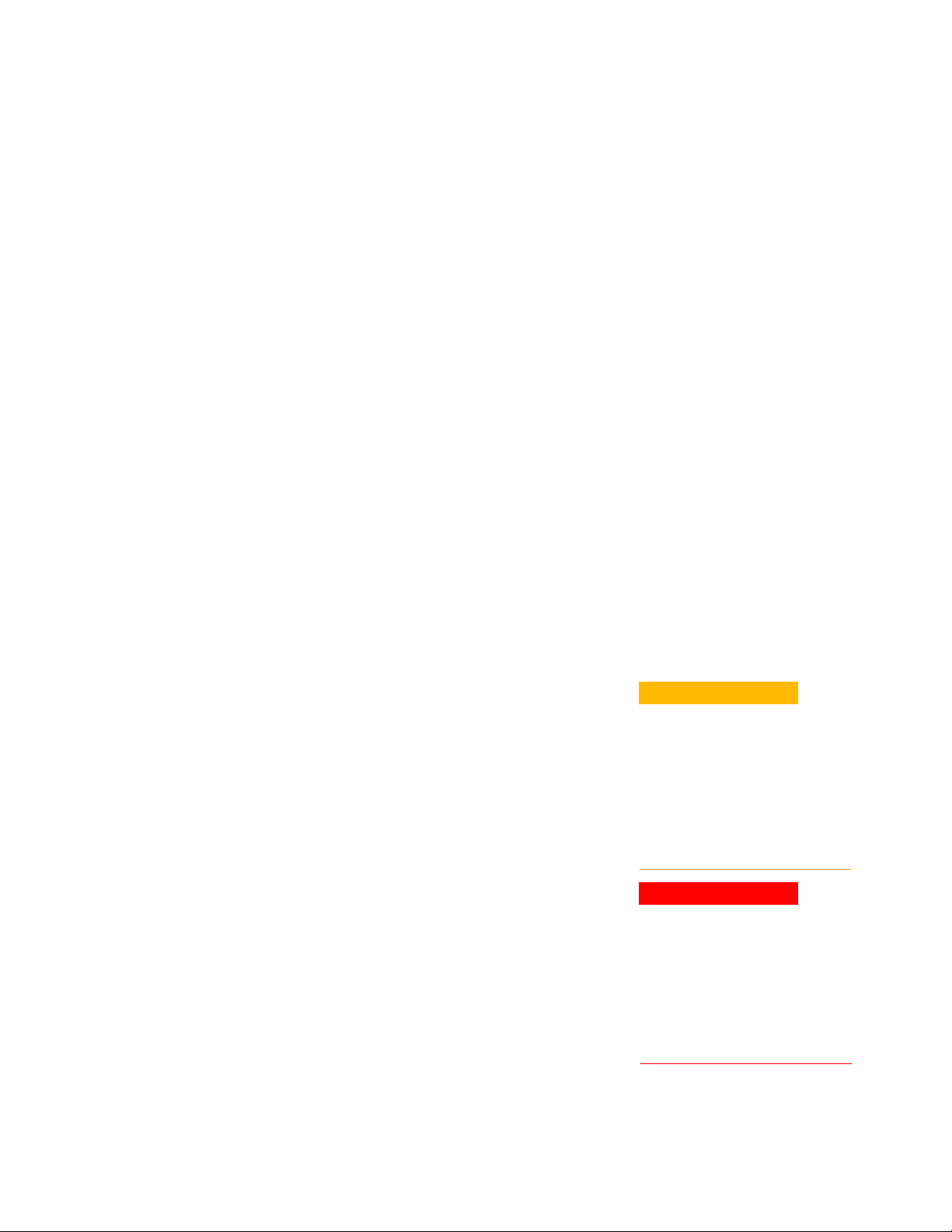
Notices
Copyright Notice
© Keysight Technologies 2021
No part of this manual may be
reproduced in any form or by any
means (including electronic storage
and retrieval or translation into a
foreign language) without prior agreement and written consent from
Keysight Technologies as governed by
United States and international
copyright laws.
Manual Part Number
U3810-90010
Edition
Edition 1, March 2021
Printed in:
Printed in Malaysia
Published by:
Keysight Technologies
Bayan Lepas Free Industrial Zone,
11900 Penang, Malaysia
Technology Licenses
The hardware and/or software
described in this document are
furnished under a license and may be
used or copied only in accordance
with the terms of such license.
Declaration of Conformity
Declarations of Conformity for this
product and for other Keysight
products may be downloaded from
the Web. Go to
http://www.keysight.com/go/conform
ity. You can then search by product
number to find the latest Declaration
of Conformity.
U.S. Government Rights
The Software is “commercial computer
software,” as defined by Federal
Acquisition Regulation (“FAR”) 2.101.
Pursuant to FAR 12.212 and 27.405-3
and Department of Defense FAR
Supplement (“DFARS”) 227.7202, the
U.S. government acquires commercial
computer software under the same
terms by which the software is customarily provided to the public.
Accordingly, Keysight provides the
Software to U.S. government
customers under its standard
commercial license, which is
embodied in its End User License
Agreement (EULA), a copy of which can
be found at
http://www.keysight.com/find/sweula.
The license set forth in the EULA
represents the exclusive authority by
which the U.S. government may use,
modify, distribute, or disclose the
Software. The EULA and the license
set forth therein, does not require or
permit, among other things, that
Keysight:
(1) Furnish technical information
related to commercial computer
software or commercial computer
software documentation that is not
customarily provided to the public; or
(2) Relinquish to, or otherwise provide,
the government rights in excess of
these rights customarily provided to
the public to use, modify, reproduce,
release, perform, display, or disclose
commercial computer software or
commercial computer software
documentation. No additional
government requirements beyond
those set forth in the EULA shall
apply, except to the extent that those
terms, rights, or licenses are explicitly
required from all providers of
commercial computer software
pursuant to the FAR and the DFARS
and are set forth specifically in writing
else- where in the EULA. Keysight
shall be under no obligation to update,
revise or otherwise modify the
Software. With respect to any
technical data as defined by FAR
2.101, pursuant to FAR 12.211 and
27.404.2 and DFARS 227.7102, the
U.S. government acquires no greater
than Limited Rights as defined in FAR
27.401 or DFAR 227.7103-5 (c), as
applicable in any technical data.
Warranty
THE MATERIAL CONTAINED IN THIS
DOCUMENT IS PROVIDED “AS IS,”
AND IS SUBJECT TO BEING
CHANGED, WITHOUT NOTICE, IN
FUTURE EDITIONS. FURTHER, TO
THE MAXIMUM EXTENT PERMITTED
BY APPLICABLE LAW, KEYSIGHT
DISCLAIMS ALL WARRANTIES,
EITHER EXPRESS OR IMPLIED, WITH
REGARD TO THIS MANUAL AND
ANY INFORMATION CONTAINED
HEREIN, INCLUD ING BUT NOT
LIMITED TO THE IMPLIED WARRANTIES OF MERCHANTABILITY AND
FITNESS FOR A PARTICULAR
PURPOSE. KEYSIGHT SHALL NOT
BE LIABLE FOR ERRORS OR FOR
INCIDENTAL OR CONSEQUENTIAL
DAMAGES IN CONNECTION WITH
THE FURNISHING, USE, OR
PERFORMANCE OF THIS DOCUMENT OR OF ANY INFORMATION
CON- TAINED HEREIN. SHOULD
KEYSIGHT AND THE USER HAVE A
SEPARATE WRITTEN AGREEMENT
WITH WARRANTY TERMS
COVERING THE MATERIAL IN THIS
DOCUMENT THAT CONFLICT WITH
THESE TERMS, THE WARRANTY
TERMS IN THE SEPARATE
AGREEMENT SHALL CONTROL.
Safety Information
CAUTION
A CAUTION notice denotes a hazard.
It calls attention to an operating
procedure, practice, or the like that,
if not correctly performed or adhered
to, could result in damage to the
product or loss of important data. Do
not proceed beyond a CAUTION
notice until the indicated conditions
are fully understood and met.
WARNING
A WARNING notice denotes a hazard.
It calls attention to an operating
procedure, practice, or the like that, if
not correctly performed or adhered
to, could result in personal injury or
death. Do not proceed beyond a
WARNING notice until the indicated
conditions are fully understood and
met.
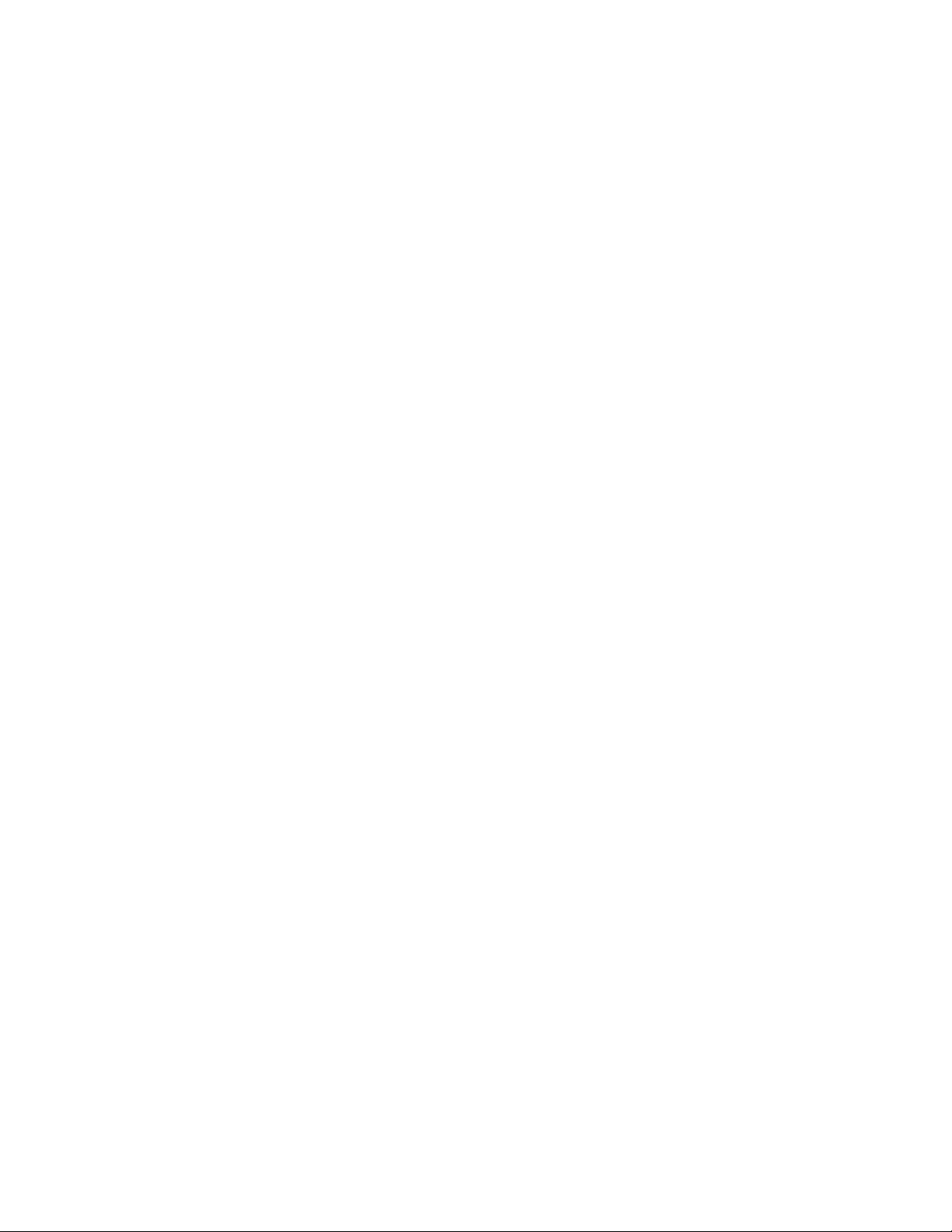
Sales and Technical Support
To contact Keysight for sales and technical support, refer to the support links on the
following Keysight websites:
– Product-specific information and support, software, and documentation updates
– www.keysight.com/find/PW9112EDU
– Worldwide contact information for repair and service
– www.keysight.com/find/assist

Table of Contents
Notices .................................................................................................................................................. 2
Table of Contents .................................................................................................................................. 4
Overview ................................................................................................................................................ 5
Intended Use of Getting Started Guide .................................................................................. 6
Characteristics and Specifications .......................................................................................... 6
First-Time Setup ................................................................................................................................... 7
Software Prerequisites ............................................................................................................ 7
PC Operating System ....................................................................................................... 7
Software Required ............................................................................................................ 7
User Interface Tour ............................................................................................................................... 8
Home View............................................................................................................................... 8
Bench Management View ....................................................................................................... 9
Lab Bench and Remote Agent ......................................................................................... 9
Schedule Remote Lab Session View ..................................................................................... 10
Students and Lecturers Roles ............................................................................................................. 11
Registration and Login .......................................................................................................... 11
Schedule Remote Lab Session .............................................................................................. 14
Connect to Scheduled Session ............................................................................................. 15
Administrator’s Roles .......................................................................................................................... 17
Keycloak Administration Console .......................................................................................... 17
Configure Roles .............................................................................................................. 19
Add User ......................................................................................................................... 21
Manage User ................................................................................................................... 23
Email Settings ................................................................................................................. 24
Set Up Single Sign-On (SSO) ......................................................................................... 24
Install the Remote Agent ....................................................................................................... 25
Add A New Bench .................................................................................................................. 27
Manage Scheduled Sessions ................................................................................................ 29
Manage Remote Benches ..................................................................................................... 29
General Troubleshooting .................................................................................................................... 30
Seeing a Blank Screen .......................................................................................................... 30
Application Ceases to Respond or Bench Freeze ................................................................. 30
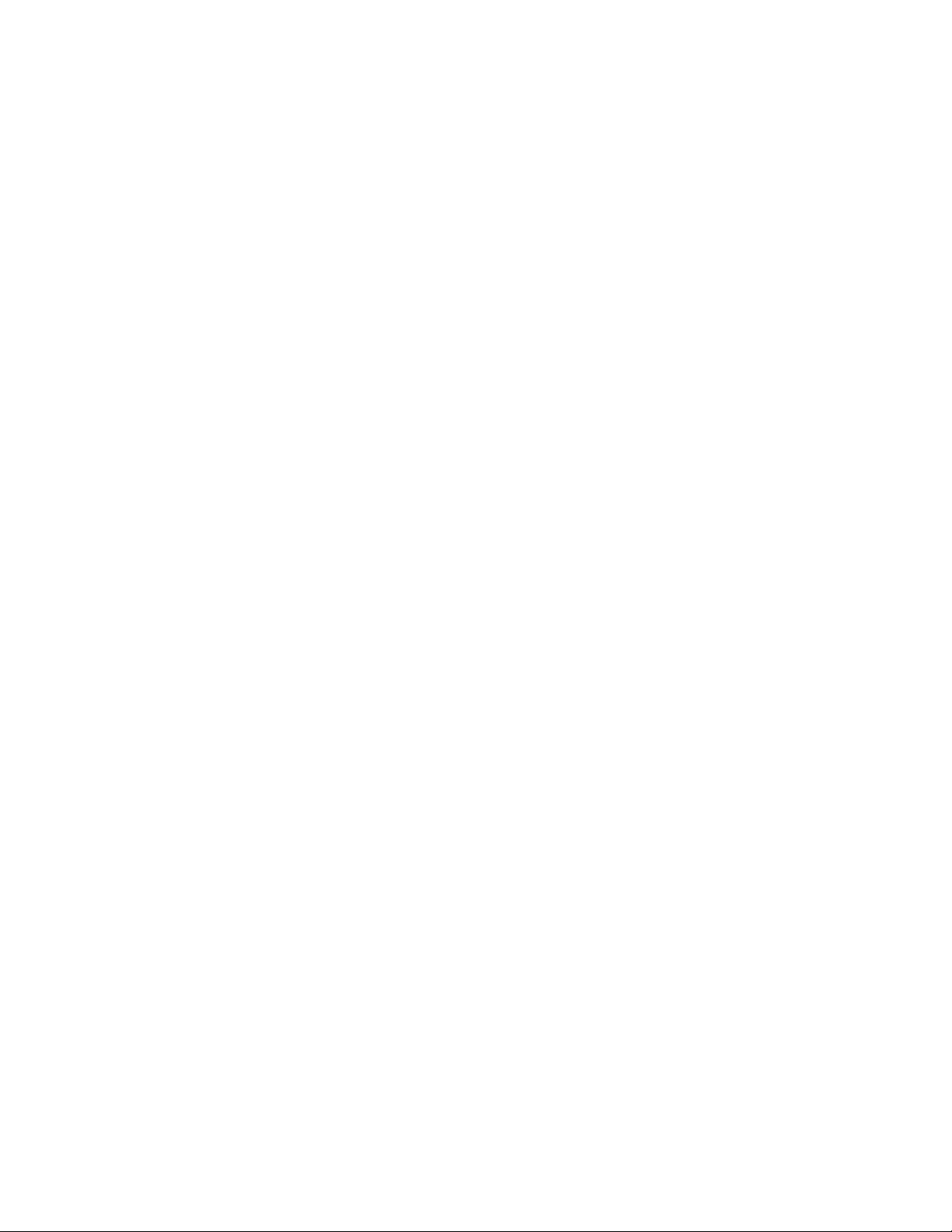
Keysight PW9112EDU PathWave Lab Operations Getting Started Guide 5
Overview
Online learning has been a part of many educational institutions since the spread of the
Internet. Now, new norms such as physical distancing and limits on face-to-face
interaction is dramatically accelerating the shift from traditional in-building learning to
virtual classes offered remotely on digital platforms. The availability of online courses
opens opportunities to international and distance learning students, and remote learning
offers students the flexibility of learning anytime, anywhere. With these benefits, online
learning is expanding exponentially, and educational institutes must rapidly transform to
keep pace with this megatrend.
Keysight's industry-ready remote access lab solution offers you a convenient way to make
the switch to online learning. This end-to-end solution is designed for complete remote
setup of your basic instrument lab and covers your needs from web-based lab
management and scheduling administration to instrument control and remote access for
measurement and analysis. And since your students continue working with industrygrade test and measurement instruments and software, they will gain the similar practical
skills and application knowledge as industry engineers conducting their work in the lab
today.
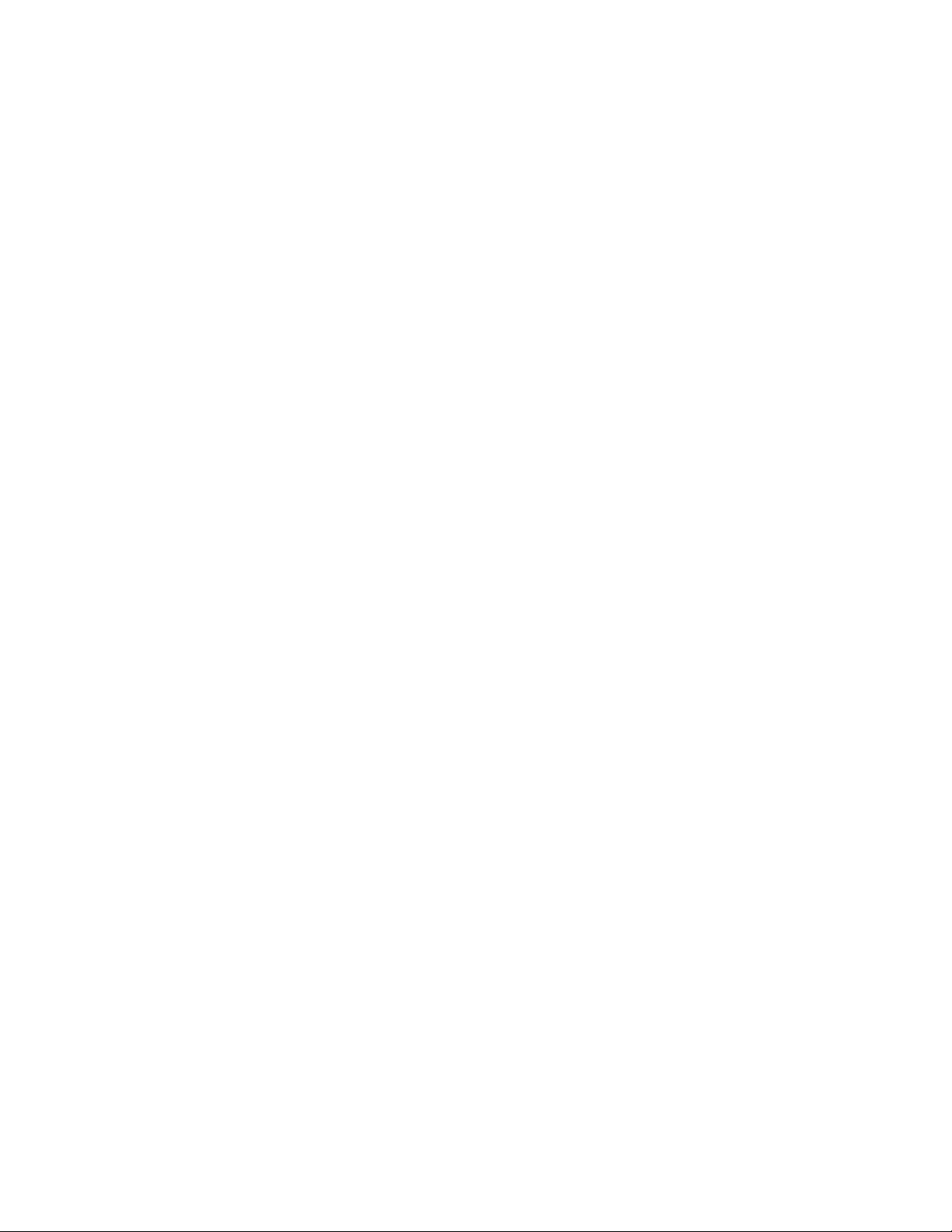
Keysight PW9112EDU PathWave Lab Operations Getting Started Guide 6
Intended Use of Getting Started Guide
The Getting Started Guide is intended for use by students, lecturers, and University Teaching Lab
Manager as a guide for set up the PathWave Lab Operations for Remote Learning application.
The features that you can access in this software may vary depending on the roles assigned to your
account. Upon registration, new accounts will be assigned with the Student access. Please consult
your Lab Manager to assign new roles.
Here are the three access levels or roles that you can assign to the accounts:
Student
— Schedule Remote Lab Session (only invite other users with the Student role)
— See and Connect to Scheduled Sessions.
— Connect to Test Bench (via scheduled session).
Lecturer
— Schedule Remote Lab Session (only invite other users with the Lecturer and Student role)
— View and Connect to Scheduled Sessions
— Connect to Test Bench (via scheduled session)
Administrator
— Install the Remote Agent
— Add A New Bench
— Manage Scheduled Sessions
— Manage Remote Benches
— User Management
Characteristics and Specifications
For the characteristics and specifications of the Remote Lab Access Management Software, refer to
the Data Sheet at https://www.keysight.com/us/en/assets/3121-1016/data-sheets/PathWave-
Lab-Operations-for-Remote-Learning-PW9112EDU.pdf.
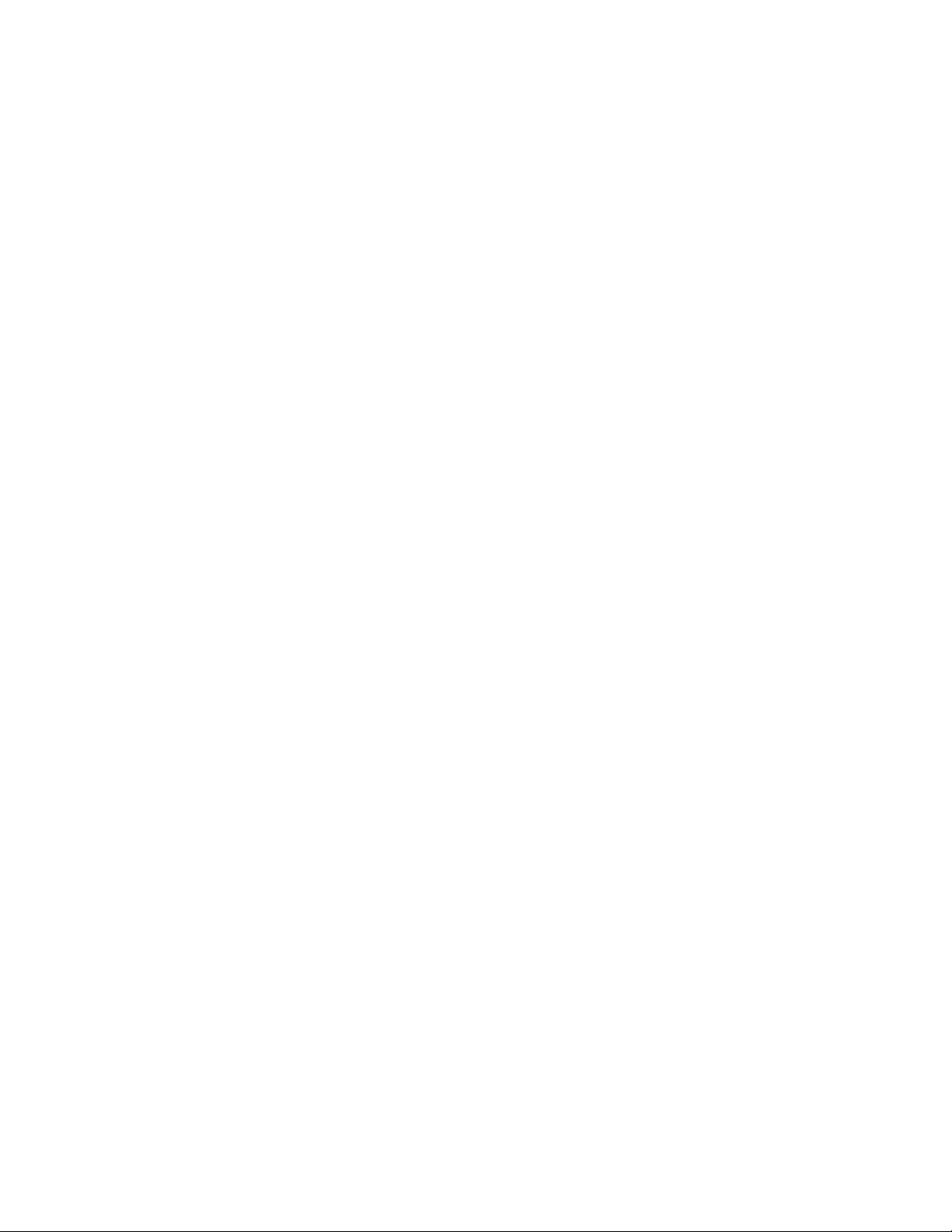
Keysight PW9112EDU PathWave Lab Operations Getting Started Guide 7
First-Time Setup
Before you use the PathWave Lab Operations for Remote Learning application for the first time, take
note of the following items:
— Ensure that your PC meets the software prerequisites listed below and that the instruments
are set up on your bench.
— For security purposes, it is recommended to change the password of the Account Console for
security purposes. Go to Keycloak Administration Console for the instructions.
— By default, the User registration setting is set as OFF. This is the recommended setting to
prevent other users from registering an account using the link. For more information, go to
Add User.
Software Prerequisites
PC Operating System
1 Windows 10 Enterprise (32-bit or 64-bit) with Internet access
Software Required
1 Google Chrome or Firefox web browser
2 Remote Agent (provided by Keysight personnel)
3 (Optional) VPN access to range of IPs
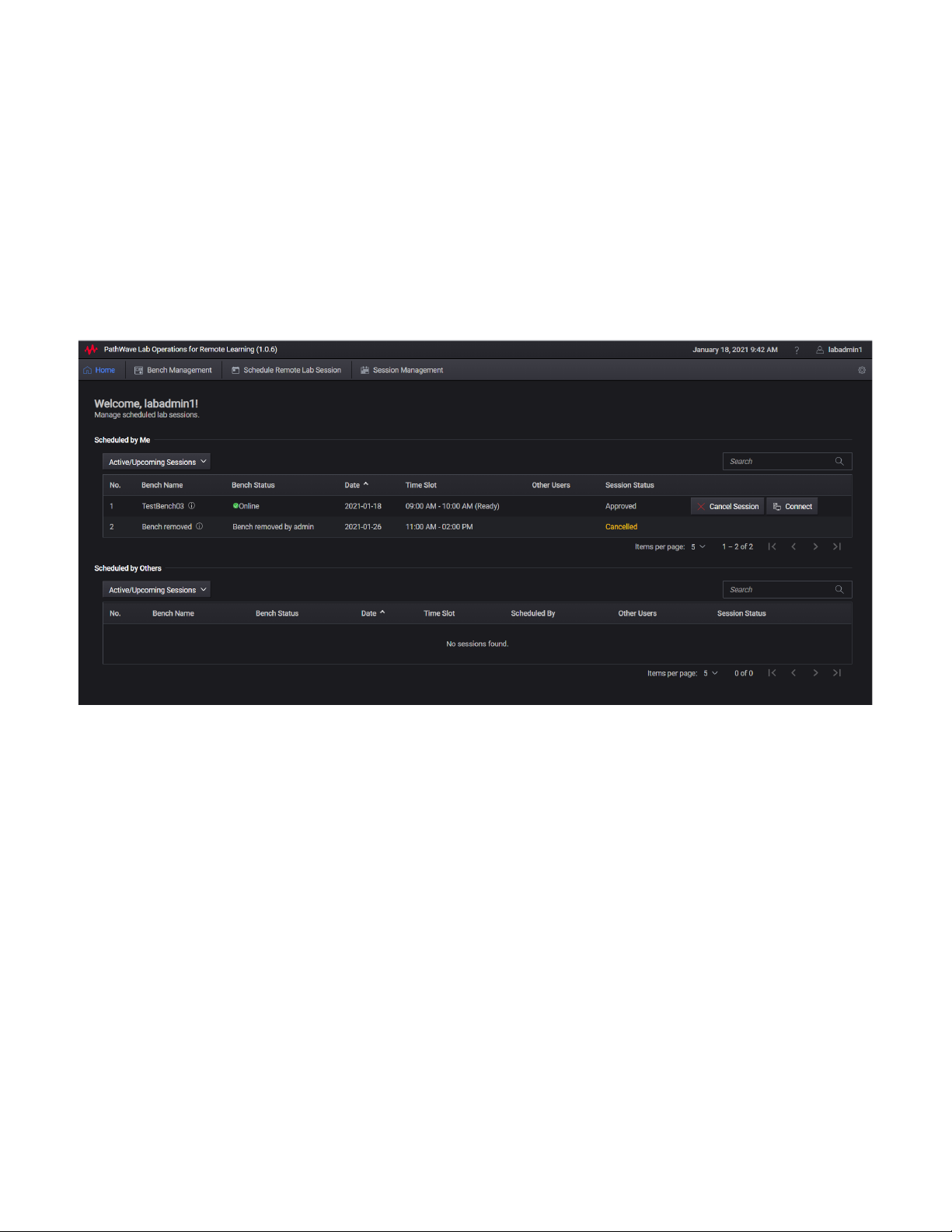
Keysight PW9112EDU PathWave Lab Operations Getting Started Guide 8
User Interface Tour
Home View
This view displays a summary of the lab benches scheduled and the lab sessions that you are invited
to join. Subject to the roles assigned to your account, you may see the following tabs on your home
page:
- Bench Management (accessible by Admin and Lecturer access levels)
- Schedule Remote Lab Session (accessible by Admin, Lecturer and Student access levels)
- Session Management (accessible by Admin access level only)
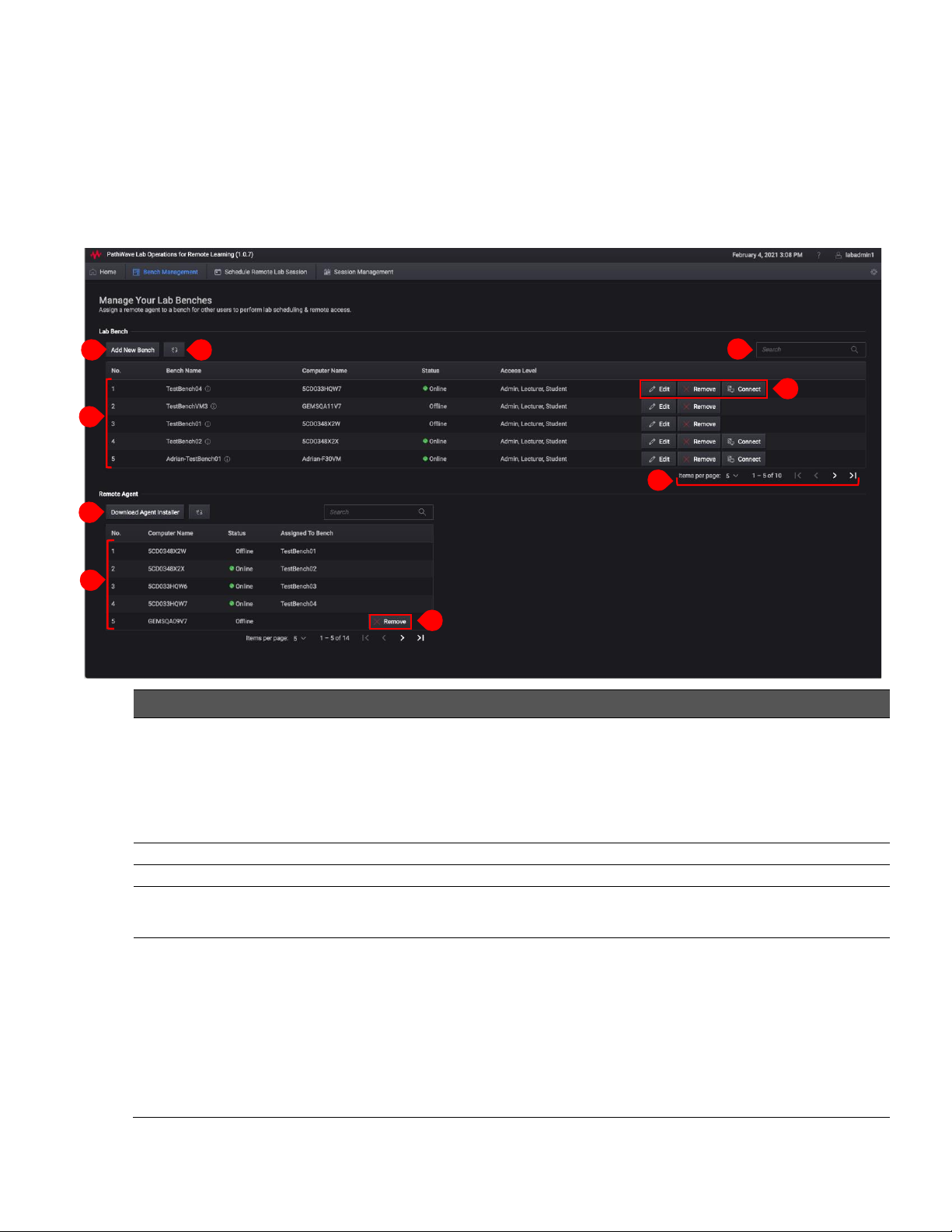
Keysight PW9112EDU PathWave Lab Operations Getting Started Guide 9
Bench Management View
For this page, Admin accounts can manage the bench while the lecturer and student accounts can
only view and connect to the bench.
Lab Bench and Remote Agent
1
7
3
6
2
5
8
4
9
No.
Function
Description
1
Add New Bench
- Bench Name: Name the bench
- Bench Description: Describe the usage of this bench
- Bench Location: State the physical location of this bench
- Bench Instruments: Lists the instruments available to this bench
- Agent: Assign a Remote agent to this bench
- Access Level: Select the type of accounts allowed to access this bench
2
Refresh button
Refresh the list of benches available or assigned
3
Search bar
Enter the keywords here to filter the list of benches available
4
List of Lab
Bench
Click any of the header to sort the list according to Bench Name, Computer Name,
Status or Access Level
5
Lab Bench
Controls
Manage the settings for the respective Lab Bench:
- Edit: Modify the details of selected Lab Bench or change the assigned Remote
Agent. The list will only show the unassigned agents that you can use (even it is
offline).
- Remove: Remove the bench from the list. This will also remove the Remote
Agent assigned to the bench (when applicable).
- Connect: Connect to the bench remotely and begin the remote lab session. A
countdown timer will appear when it is 15 minutes before the scheduled session.
You will not be able to connect to the bench when the status is ‘Offline’.

Keysight PW9112EDU PathWave Lab Operations Getting Started Guide 10
Schedule Remote Lab Session View
This page is accessible across all access levels.
1
6
The greyed-out sessions here are over and thus,
not available for booking.
4
5
3
2
No.
Function
Description
6
View
Set the number of items to view in the table per page
7
Download
Agent Installer
Download the Remote Agent installation package to add a new PC to PathWave Lab
Operations for Remote Learning application server.
8
List of Remote
Agents
Lists the remote agents available in the server for management purposes and display
the status of each remote agent and assigned bench.
9
Remove Agent
Remove the agent from your PC and server. Ensure that it is not assigned to any
bench.
No.
Function
Description
1
Date
Set the date and month of your lab session. Click the Calendar icon to show the
dates of each month
2
List of Bench
List of benches available for the remote lab session
3
Filter
Filter the benches according to the keywords or desired time slots
4
Schedule or Invite
There are two options to schedule a remote lab session:
- Select the ‘Schedule on behalf of others, I will not join the session’ check
box to submit a request for booking. For this case, you will be able to invite
up to five participants to access this test bench at the selected booking
timeframe.
- Use the ‘Invite Others’ field to invite four other participants (maximum) in
the same session.
* You may only invite the participants with the same access level as you are.
Only those with the Admin roles can invite participants of all access roles.
5
Note (Optional)
Enter the information of the session here
6
Legend
The visual representation of the indicator on the chart when identifying the time
slots available.
