Keys Fitness RTM-8000 User Manual
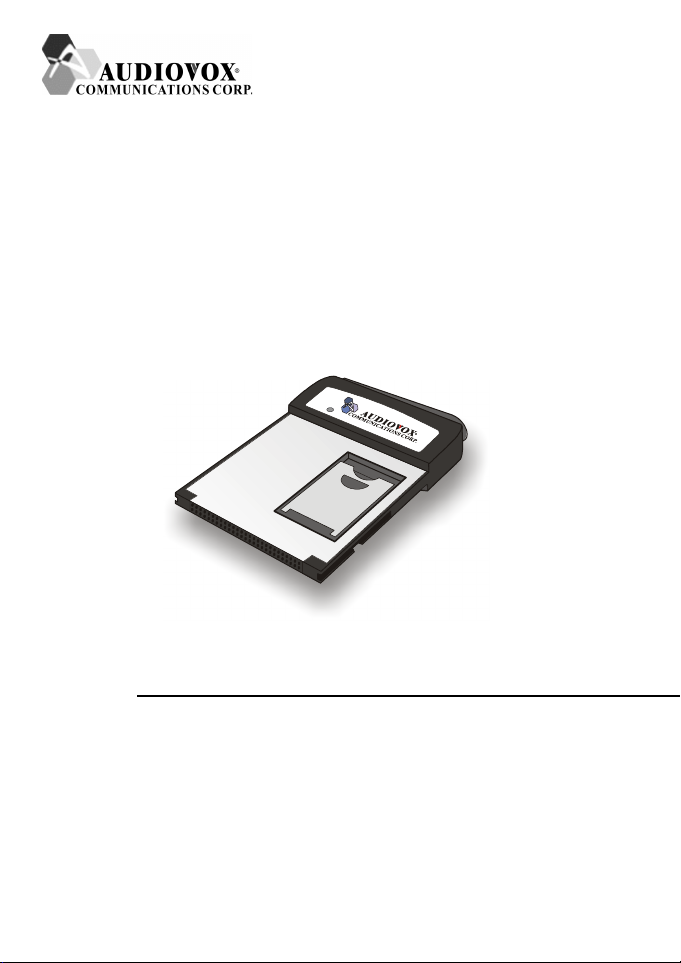
RTM-8000
GSM/GPRS Compact Flash Card
Owner’s Manual
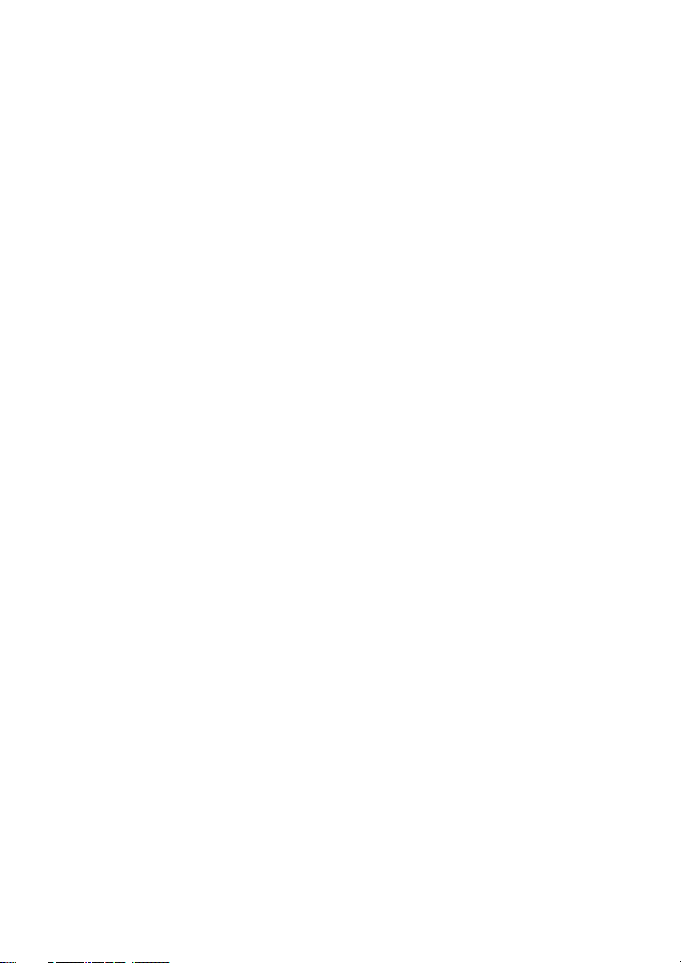
Copyright Statement
Copyright 2002 by Audiovox Communications Corp. All rights reserved. No part of
this publication may be reproduced, transmitted, transcribed, stored in a retrieval system or translated into any language or computer language, in any form or by any
means, electronic, mechanical, magnetic, optical, chemical, manual or otherwise, without the prior written permission of Audiovox Communications Corp..
Disclaimer
Audiovox Communications Corp. makes no representations or warranties, either
expressed or implied, with respect to the contents hereof and specifically disclaims any
warranties, merchantability or fitness for any particular purpose. Further, Audiovox
Communications Corp. reserves the right to revise this publication and to make
changes from time to time in the contents hereof without obligation of Audiovox
Communications Corp. to notify any person of such revision or changes.
ALL INFORMATION IS PROVIDED BY AUDIOVOX COMMUNICATIONS
CORP. ON AN "AS IS" BASIS ONLY. THIS COMPANY PROVIDES NO REPRESENTATIONS AND WARRANTIES, EXPRESS OR IMPLIED, INCLUDING
THE IMPLIED WARRANTIES OF FITNESS FOR A PARTICULAR PURPOSE,
MERCHANTABILITY AND NONINFRINGEMENT.
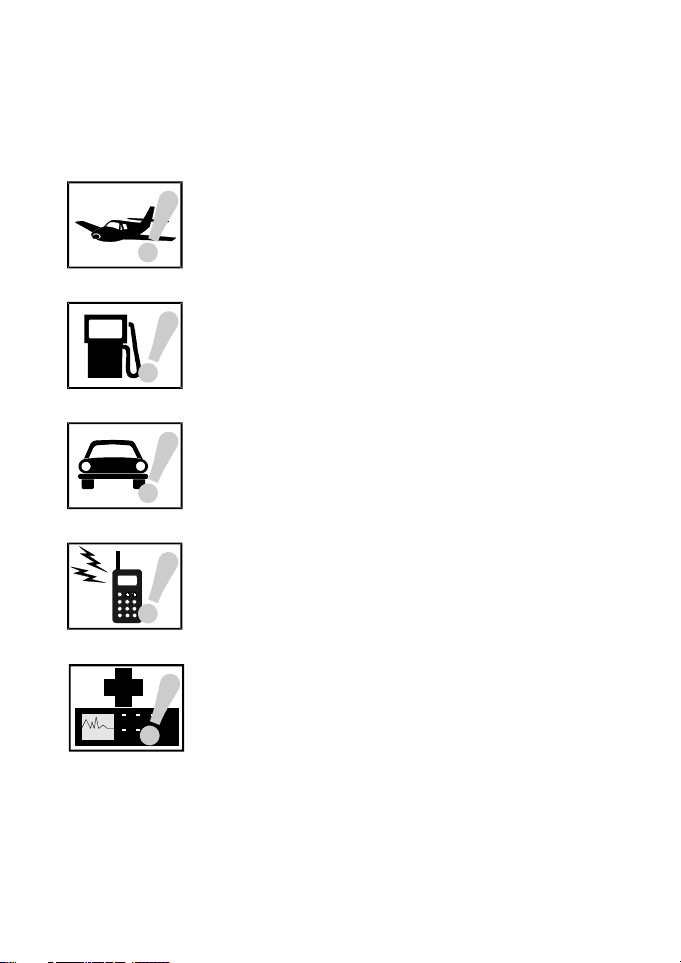
Important Safety Precautions
When using this product, the safety precautions below must be taken against possible
legal issues and damages.
SAFETY IN AIRCRAFT
The interference would be caused by this product to an aircraft's
navigation system and its network. In most countries, using this
product on board an airplane is against the law.
SAFETY FOR ENVIRONMENTS
Do not use this product in gas stations. Also the use of this
product is prohibited in fuel storehouse, chemical plants and
locations containing explosives.
SAFETY ON THE ROAD
Vehicle drivers in motion are not permitted to use telephony
services with the handheld device, except in the case of emergency. In some countries, using hand-free devices as an alternative is allowed.
SAFETY ABOUT RADIATION
This product should be operated in the suggested normal condition only to ensure the radiative performance and safety of the
interference. When using the product, keep a distance of 5 mm
from your body to eliminate possible electromagnetic effects.
SAFETY FOR MEDICAL EQUIPMENT
This product may cause malfunctions of medical equipment. In
most hospital or medical centers, the use of this product is forbidden.
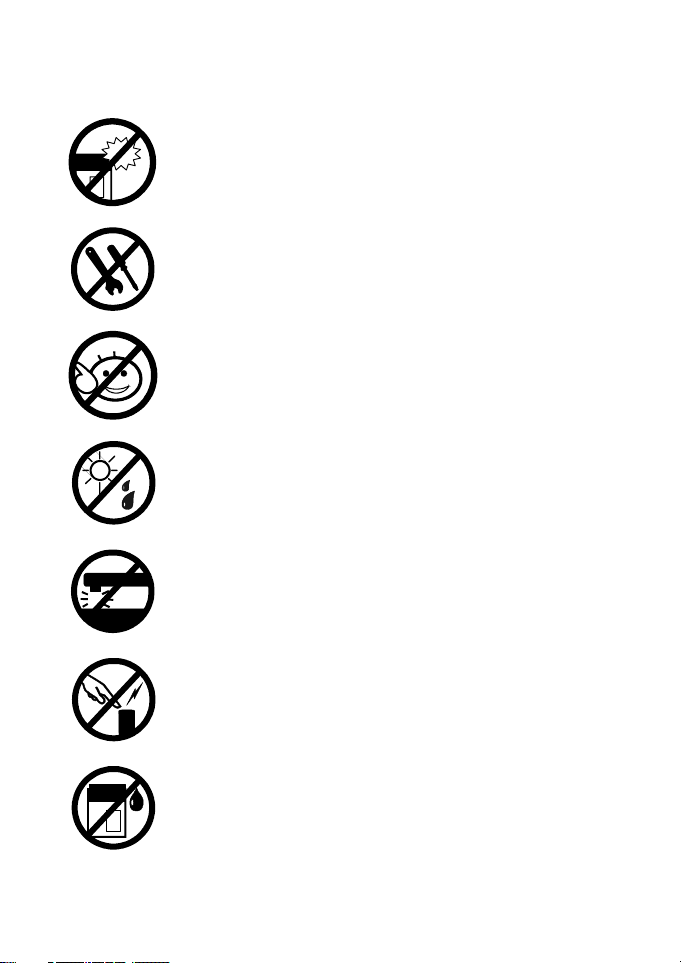
Attention
Handle the product with care. Do not drop, bend or apply strong
forces to the product. Otherwise, unrecoverable damages will
occur in its internal components.
There are no user serviceable parts inside this product. If this
product appears to be broken, call a qualified service personnel or
send this product to your original dealer. Do not attempt to disassemble or repair this product as it may result in electric shock or
unrecoverable damage to the product itself.
Keep this product out of reach of small children.
Remove this product from your handheld device when not in use.
Store this product in its protective case in a cool dry place.
The antenna of this product is non-removable. Do not try to
detach the antenna from the product.
Avoid touching the antenna while in use, otherwise it may cause
adverse effect to signal reception.
This product does not provide water proof feature. Avoid using
this product in the rain or place the product near a cup or glass
filled with water or other liquid.
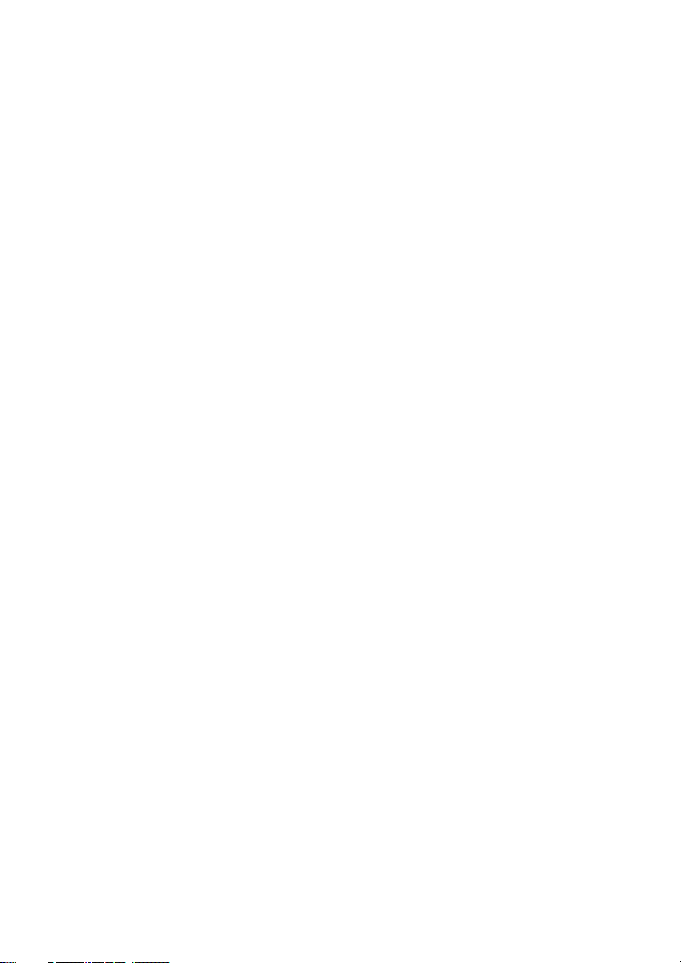
Tips When Using
• Avoid using the product near metal structures (for example, large metal furniture or steel frames of a building). The transmission and reception of signal can
be effected by these objects.
• Avoid using the product near strong electromagnetic sources, such as microwave
ovens, sound speakers, TV and radio.
• Avoid using the product right after dramatic change of temperature.
• Make sure that the signal strength is in good condition before sending or receiving important data.
• This product runs on the power of your handheld device or portable PC. Check
the power regularly. If the power is low, the transmission or reception will
become unstable.
• Avoid transmitting a large file at a time. Try splitting it into several smaller files
and send them separately.
Exposure to Radio Frequency Radiation
The radiated output power of this internal wireless radio is far below the FCC
radio frequency exposure limits. Nevertheless, the wireless radio shall be used in
such a manner that the radio is 2.5 cm or further from the human body.
The internal wireless radio operates within guidelines found in radio frequency
safety standards and recommendations, which reflect the consensus of the scientific
community.
Audiovox Communications Corp. therefore believes the internal wireless radio is
safe for use by consumers. The level of energy emitted is far less than the electromagnetic energy emitted by wireless devices such as mobile phones. However, the
use of wireless radios may be restricted in some situations or environments, such as
aboard airplanes. If you are unsure of restrictions, you are encouraged to ask for
authorization before turning on the wireless radio.
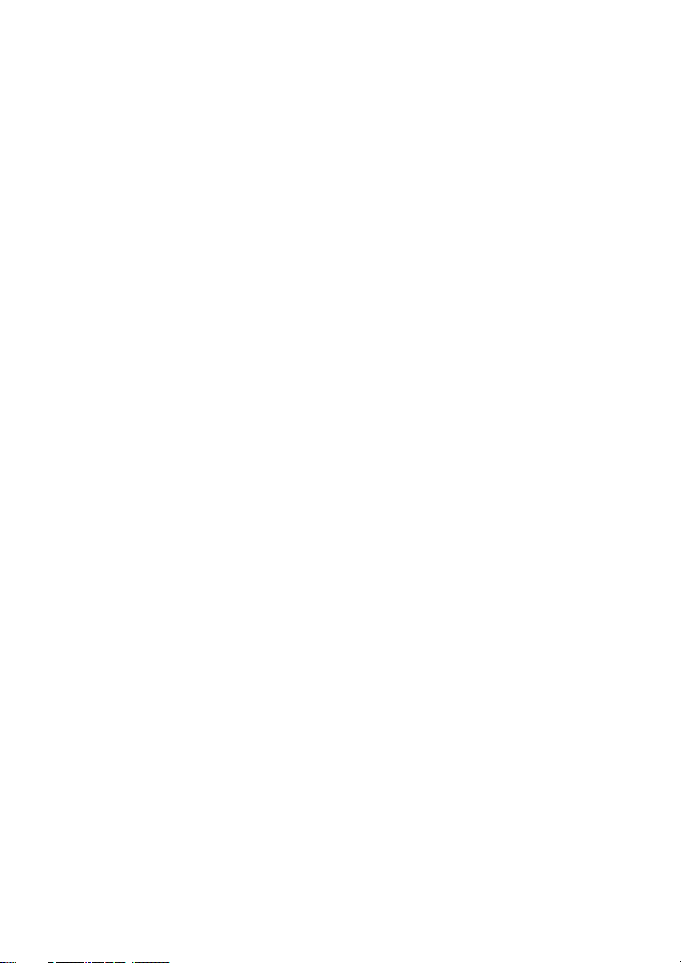
<Blank Page>
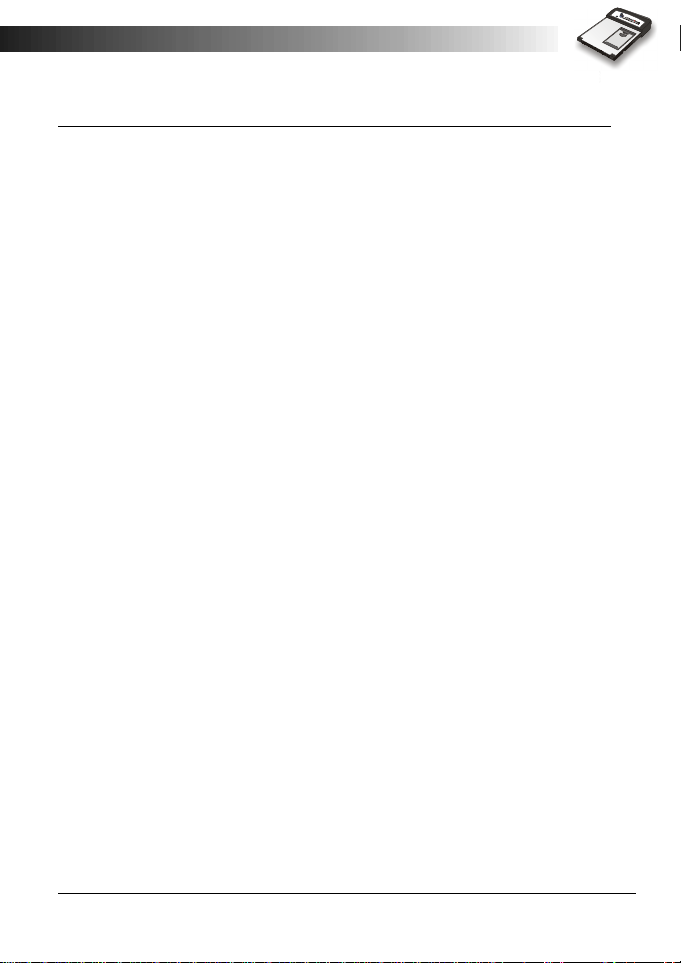
Table of Contents
Overview Welcome ..........................................2
Package Contents ............................3
Appearance ...................................... 4
The RTM-8000 ................................................... 4
The status indicator ............................................. 5
The remote controller .......................................... 5
Installing and
Configuring the
RTM-8000
Using the RTM8000
System Requirements ....................... 7
Hardware & software requirements ..................... 7
Network requirements ......................................... 7
Installing the RTM-8000 .................. 7
Inserting the SIM card ......................................... 7
Install the RTM-8000 to Pocket PC .................... 9
Installing the RTM-8000 on a PC ....................... 18
Installing RTM-8000 driver .......................... 18
Installing driver for Windows 98 SE/Me 18
Installing driver for Windows 2000 ........ 22
Installing driver for Windows XP ........... 26
Configuring the settings of the RTM-8000 ... 31
Using Wireless Data Connection on
Pocket PC .........................................34
Using Wireless Data Connection on PC
.........................................................38
Dialer (For Pocket PC Only) ............... 39
Overview ............................................................. 39
Features ........................................................ 39
Installing Dialer ................................................... 40
Getting to know Dialer ........................................ 40
i
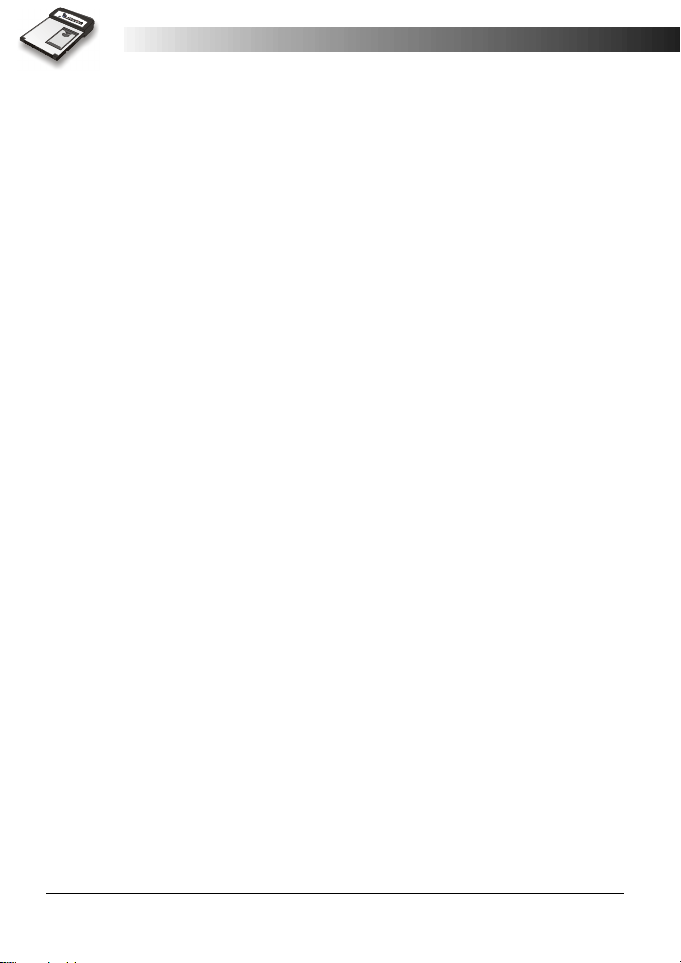
Starting Dialer .............................................. 40
Exit ..................................................................... 43
Dialer Screen ................................................ 44
Icons on the Status Display .......... 44
Command Bar ........................................ 45
Mode Buttons ........................................ 45
Show/hide Tool Bar Button ................... 45
Volume Adjustment Slider ..................... 46
Send Key ................................................ 46
Cancel Key ............................................. 46
Using Dialer ........................................................ 47
Making a call ................................................. 47
Redialing the last dialed call .......................... 48
Answering a call ............................................ 49
Missed call message ....................................... 50
Receiving text messages ................................ 50
Listening to voicemail ................................... 51
Options during a call ..................................... 52
Call waiting ............................................ 52
Making a new call ................................... 52
Call swapping ......................................... 53
Conference call ....................................... 54
Private call .............................................. 54
Holding/Unholding a call ....................... 55
Disconnecting a call ................................ 55
Phonebook .......................................................... 56
Adding a new Phonebook entry .................... 56
Specifying your own number .................. 57
Specifying the emergency number .......... 57
Viewing Phonebook entries .......................... 58
Viewing details of a Phonebook entry ........... 58
Viewing call records ...................................... 58
Making a call from Phonebook ...................... 59
Editing a Phonebook entry ........................... 59
Deleting a Phonebook entry .......................... 59
Searching for a Phonebook entry .................. 59
Adding/editing/deleting a Phonebook category60
Copying/moving a Phonebook entry to another
ii
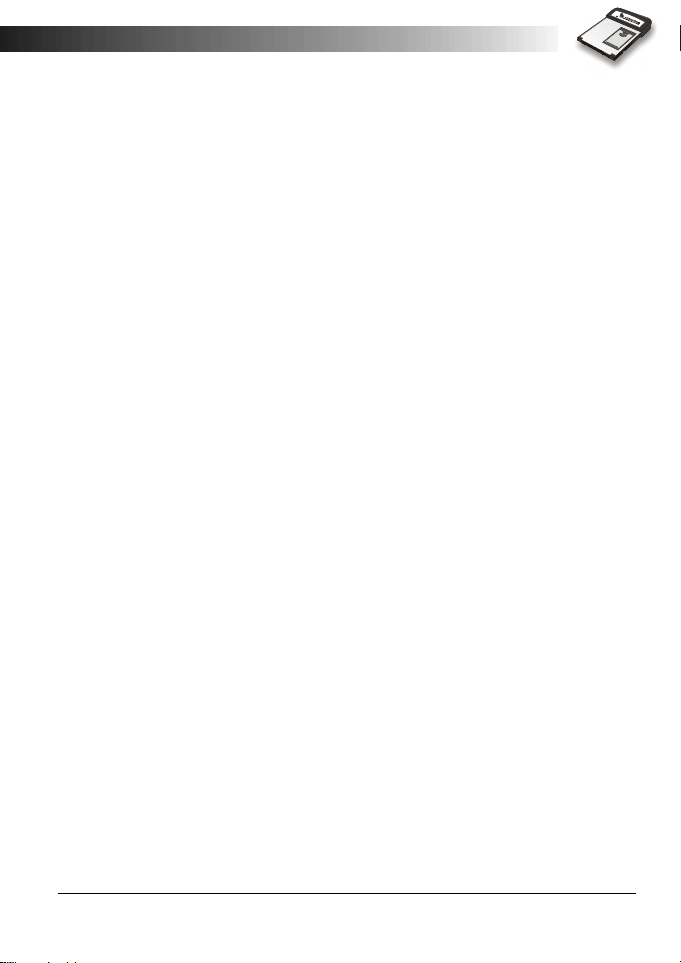
category ........................................................ 62
Duplicating a Phonebook entry ..................... 63
Message ............................................................... 64
Writing and sending a new message .............. 64
Reading a message ........................................ 66
Searching for a message ................................ 67
Replying to a message ................................... 68
Forwarding a message ................................... 69
Re-sending a message ................................... 70
Adding/renaming/deleting a message folder .. 71
Services ............................................................... 73
Call Service ................................................... 73
General ................................................... 74
Call divert .............................................. 74
Call waiting ............................................ 75
Call barring ............................................ 76
Send unstructured supplementary service data
............................................................... 77
Network Service ........................................... 78
Security Service ............................................. 79
Changing access codes ............................ 80
SMS Service .................................................. 81
Settings ............................................................... 83
General Settings ............................................ 83
Choosing a skin (background) ................ 84
Adjust power setting .............................. 84
Ringer Settings ............................................. 85
Button Settings ............................................. 86
Display Rules ................................................ 88
Establishing a display rule ....................... 88
Changing the priority of a display rule .... 89
Editing a display rule .............................. 89
Deleting a display rule ............................ 89
Reset to default settings ................................ 90
Data Connection ................................................. 91
Establishing GPRS Data Connection ............ 91
Returning to voice services from GPRS data con-
nection .......................................................... 95
iii
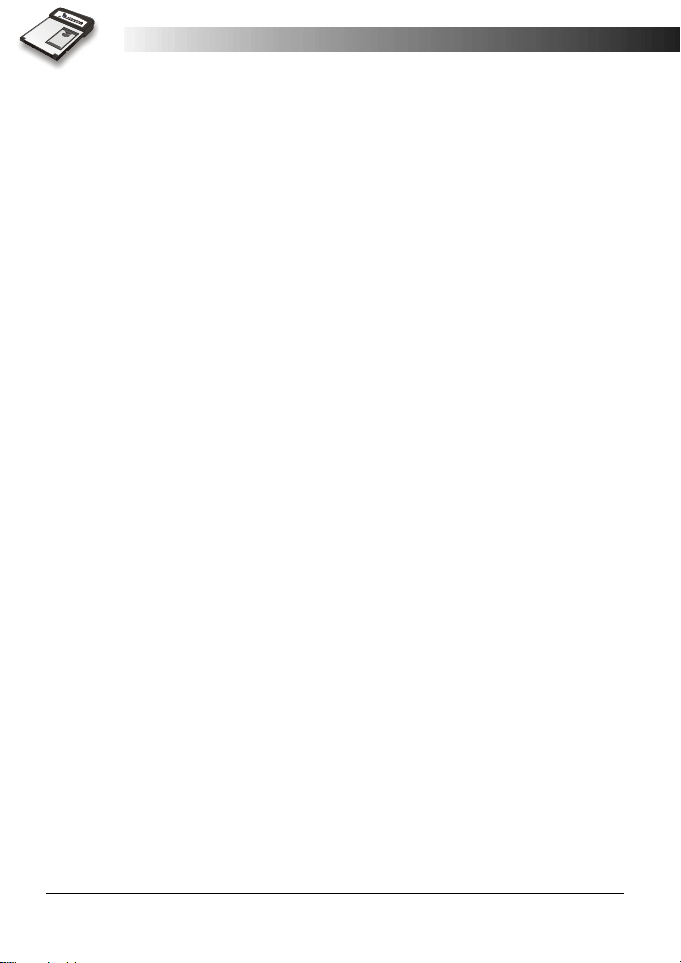
Information ......................................................... 96
Card information .......................................... 96
Online Help .................................................. 96
About Dialer ................................................. 96
Troubleshooting Installation of the RTM-8000 is unsuccessful ....... 98
Can not make or receive calls ............................... 98
Can not establish GPRS connection ..................... 98
GPRS connection is slow and unstable ................ 99
Cannot return to voice services from GPRS data
connection ........................................................... 99
Can not use certain call functions ......................... 99
There is noise during a call ................................... 99
iv
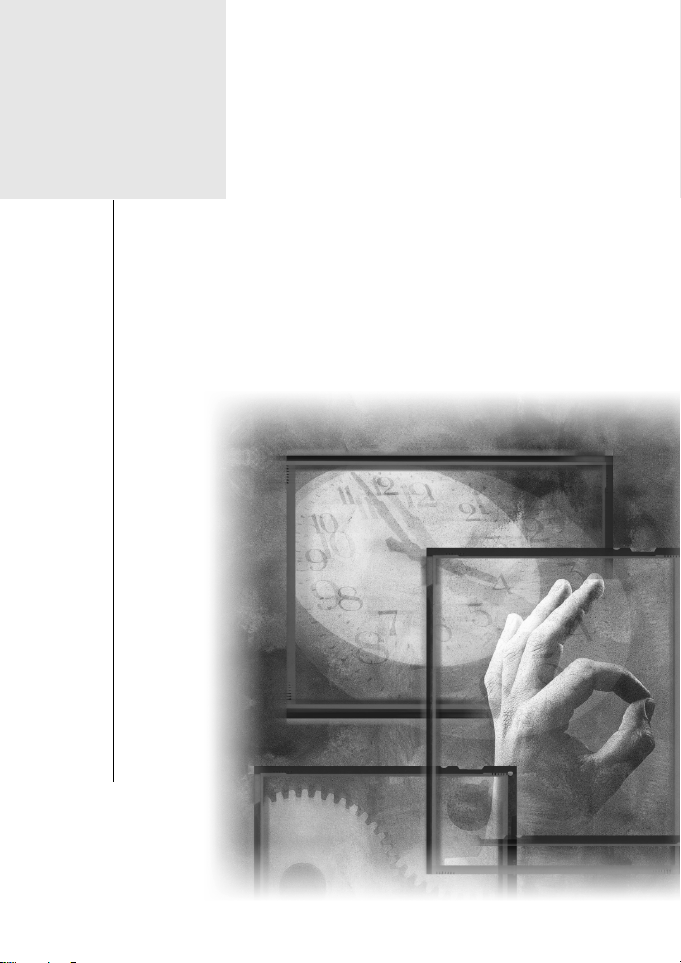
1
Overview
1
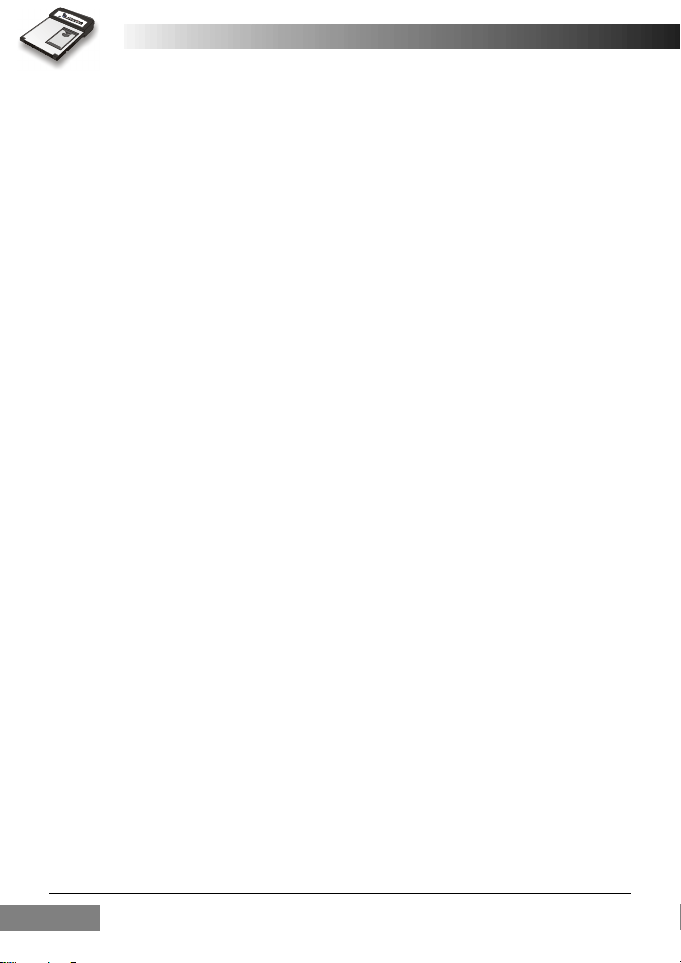
Welcome
Congratulations on your purchase of the RTM-8000, GSM/GPRS Compact Flash card!
With this card, you can instantly turn your Pocket PC or PC into a wireless communication device so you can perform voice/data communication
anytime and anywhere. You can not only enjoy high quality voice communication but rapid and stable GPRS data connection. You can finally
get rid of the tiny little screen of your mobile phone and access various
on-line information comfortably.
This manual will help you to better understand your RTM-8000 GSM/
GPRS Compact Flash card as well as familiarize yourself quickly with
how to use it. Please follow us step-by-step and get the most out of your
card.
Overview2
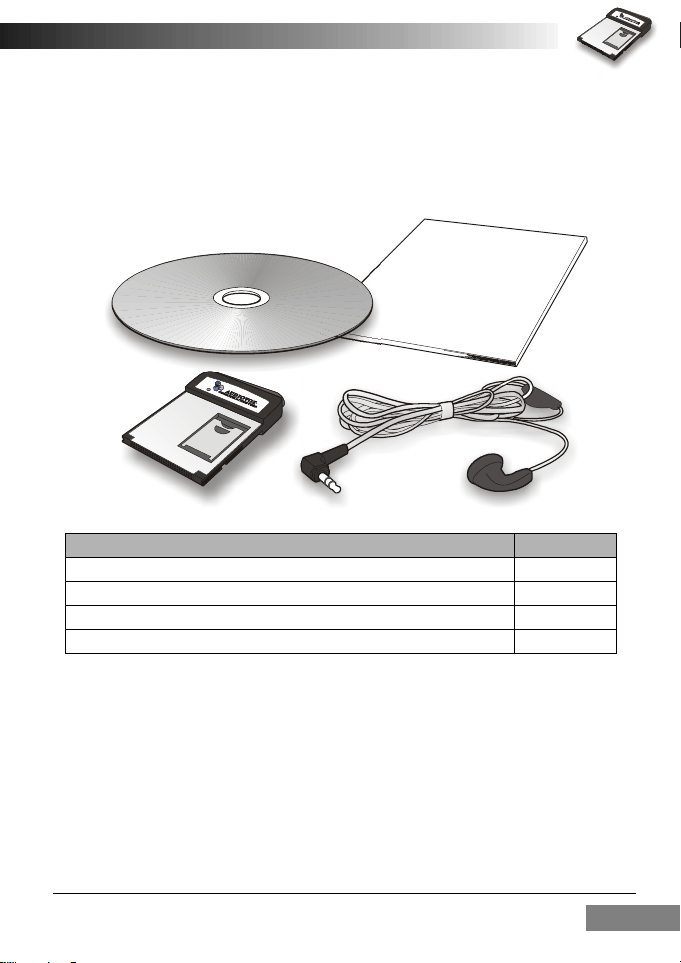
Package Contents
Check the contents of the package. The following items should be
included. If there is any item damaged or missing, please contact your
dealer immediately.
Description Quantity
The GSM/GPRS Compact Flash Card 1
Earphone (with remote controller) 1
Software CD-ROM 1
This Owner’s Manual 1
Overview 3
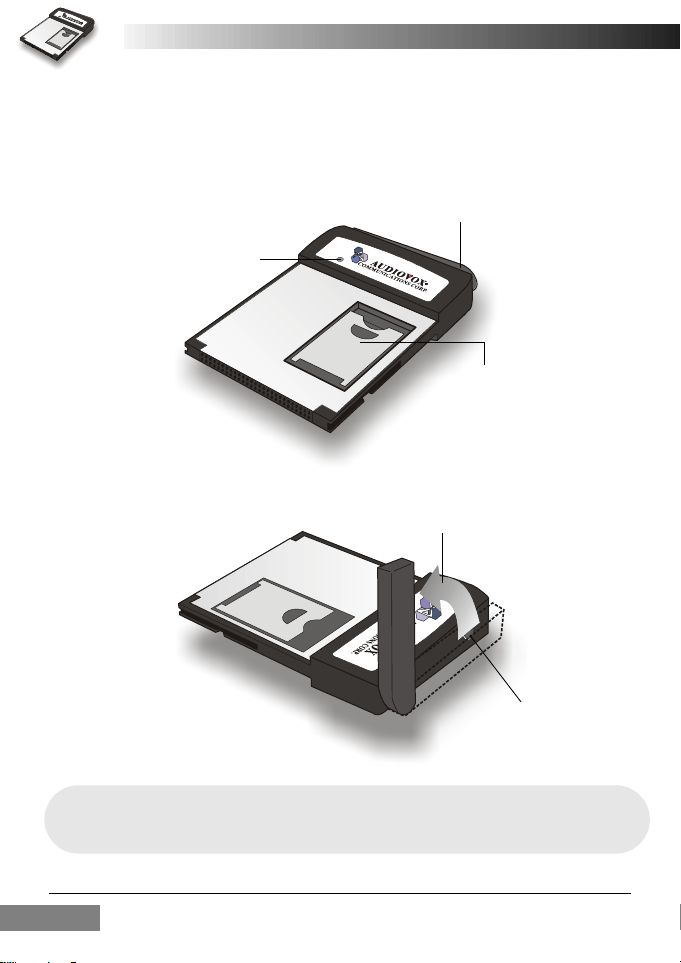
Appearance
The RTM-8000
Status indicator
Antenna
SIM card socket
Move the antenna upward while in use.
Headset jack
Note: The headset can be plugged into the headset jack for making a call or answer-
ing incoming calls.
Do not remove the antenna from the RTM-8000.
Overview4
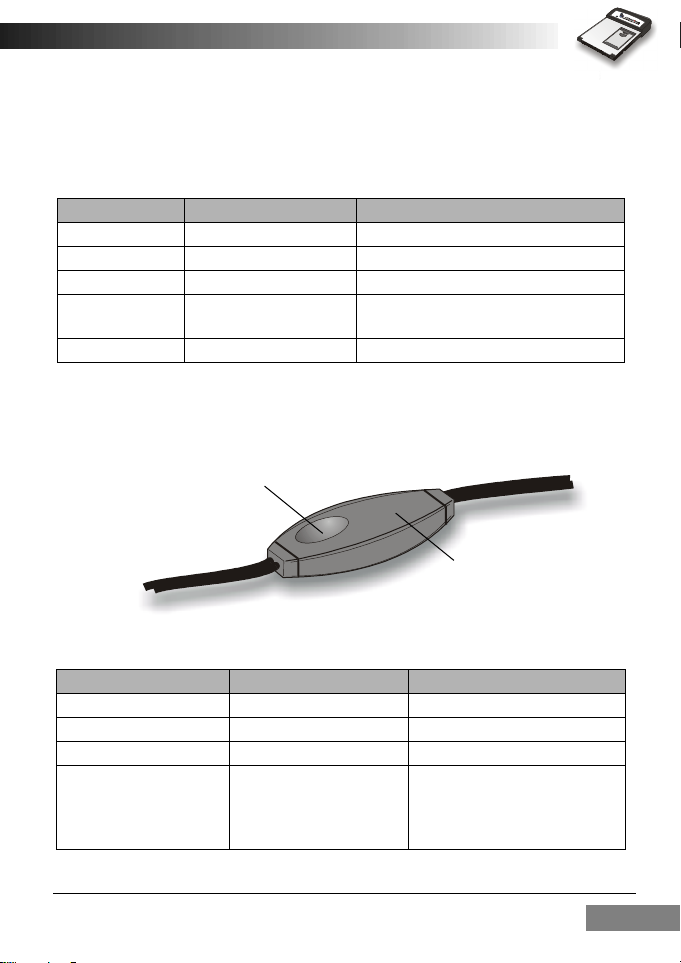
The status indicator
The working status of the RTM-8000 is shown by the status indicator.
Please refer to the table below for the blinking patterns of the indicator
and the status they represent:
Color Pattern Status
Amber Blink every second No service.
Amber Blink slowly GSM network connected.
Amber Blink fast Searching for network.
Green Blink slowly
Green Blink fast There is an incoming call.
GSM/GPRS connected.
Voice/data call in progress.
The remote controller
A remote controller is attached to the headset cable for easy and convenient control over certain functions.
Control button
Remote controller
Please refer to the table below for use:
When... Press the control button... To...
There is an incoming call Once Answer the call.
There is an incoming call Two times in a row Reject the call.
You are on a call Two times in a row End the call.
Cycle headset volume from soft
You are on a call Press and hold
to loud and vise versa. Release
the button when you find the
desired volume level.
Overview 5
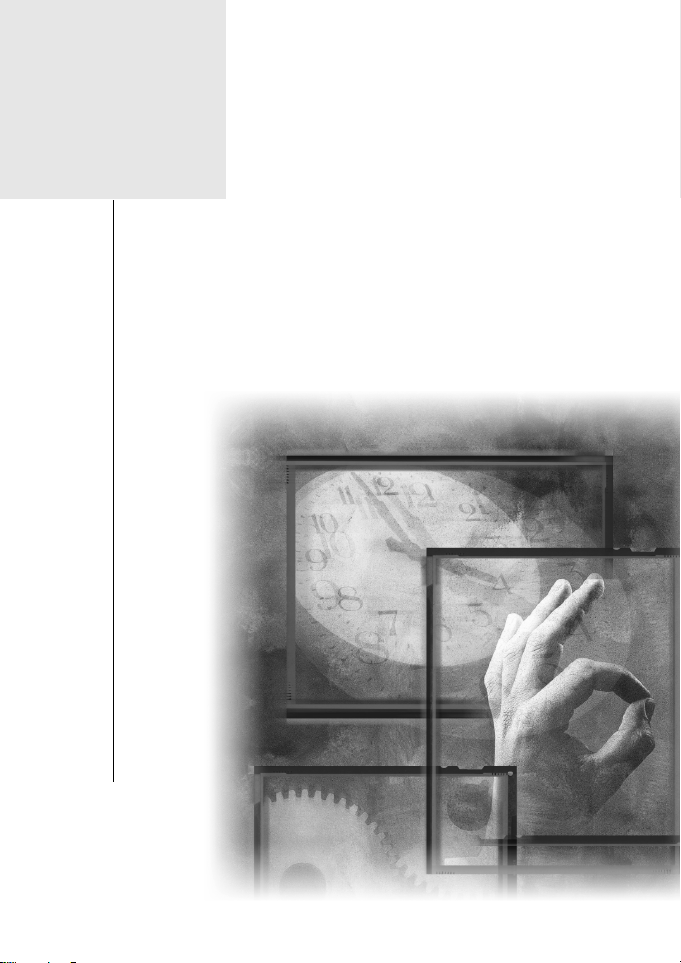
2
Installing and Configuring
the RTM-8000
6
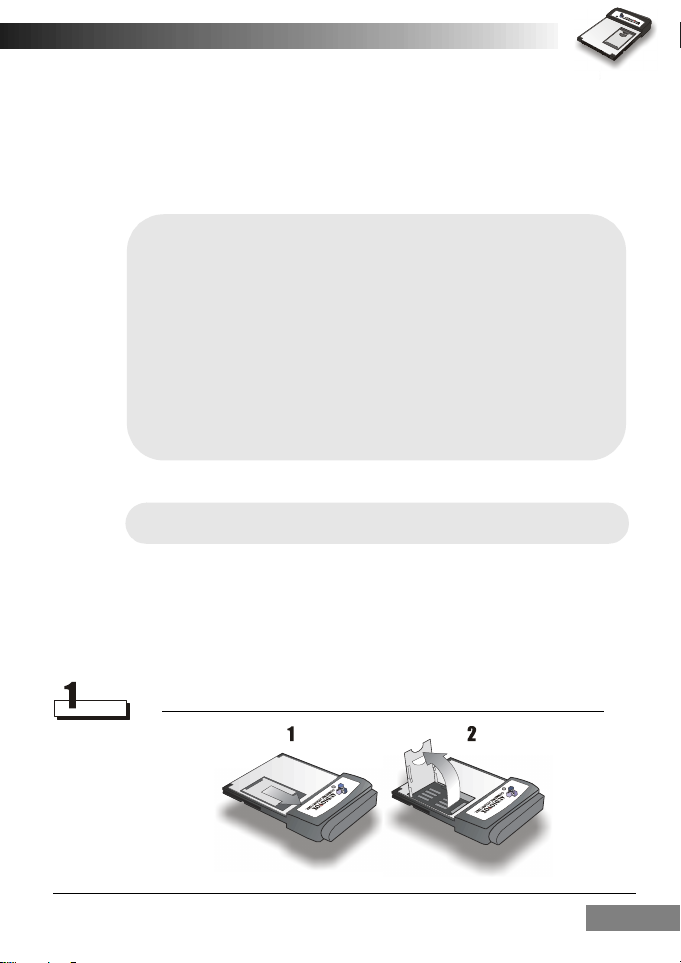
System Requirements
Check your hardware and software and see if they satisfy the requirements
below. If you are not sure, please consult your dealer or operator.
Hardware & software requirements
• A valid SIM card.
• A Type I Compact Flash Card slot or a PCMCIA (PC Card) slot and a
PCMCIA-to-Compact Flash adapter card (Optional)
For Pocket PC:
• Operating system: Pocket PC 2000 or 2002
• ActiveSync must be installed on the host system
For PC:
• IBM compatible, 486DX4-100Mhz PC or above
• System memory: At least 64MB
• Operating system: Windows 98 SE/Me/2000/XP
Network requirements
Some features require support from your network operator, and may
require additional subscription.
Installing the RTM-8000
Inserting the SIM card
Follow the steps below to insert the SIM card into the SIM card socket of
the RTM-8000.
Open the SIM card socket flip as illustrated.
Installing and Configuring the RTM-8000 7
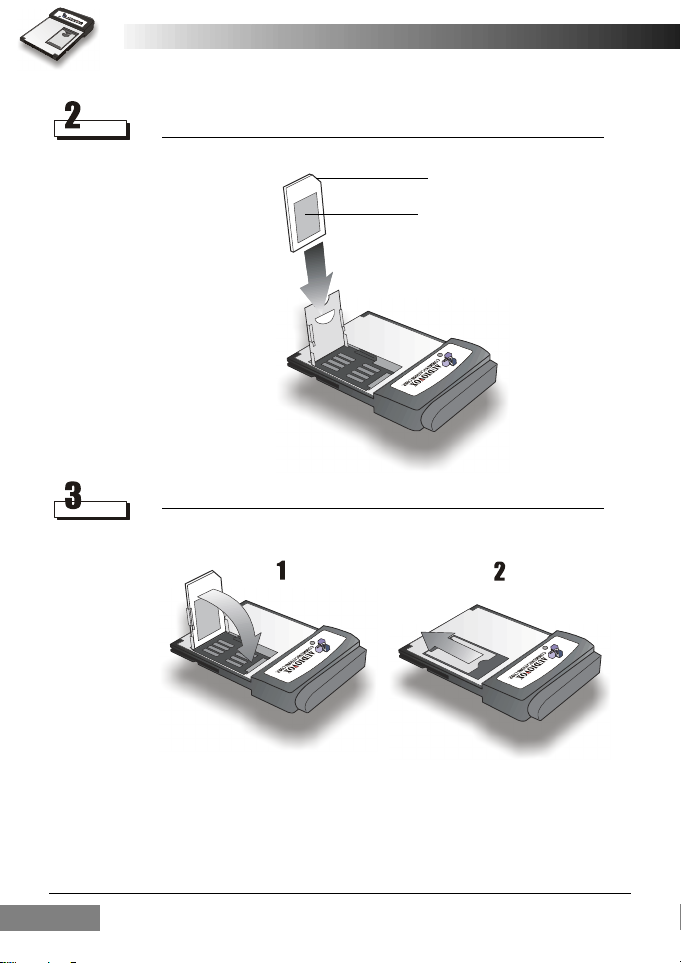
Insert the SIM card into the SIM card socket flip. Pay attention to the
direction of the SIM card and the metal contact when you insert.
The beveled corner
Metal contact
Close the SIM card socket flip and slide it into place.
Installing and Configuring the RTM-80008
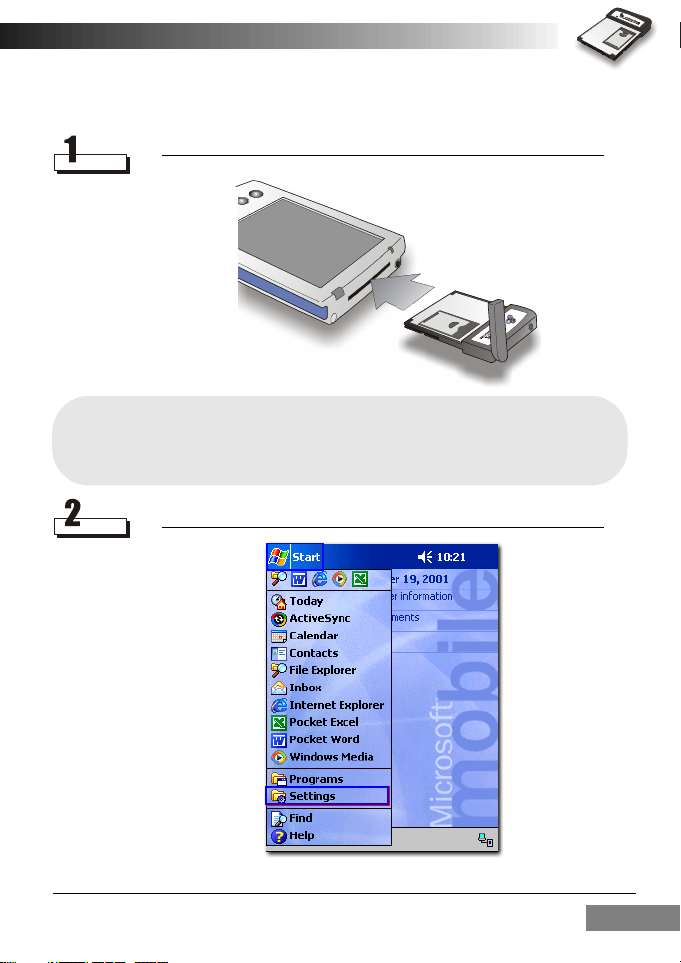
Install the RTM-8000 to Pocket PC
Refer to the illustration below to insert the RTM-8000 into Pocket PC.
Note: The way to insert the RTM-8000 may be different from Pocket PC to Pocket
PC. Please refer to the documentation of your Pocket PC for details.
The configuration below is for reference only. Please consult your operator
for detailed configuration parameters.
Tap Start, Settings.
Installing and Configuring the RTM-8000 9
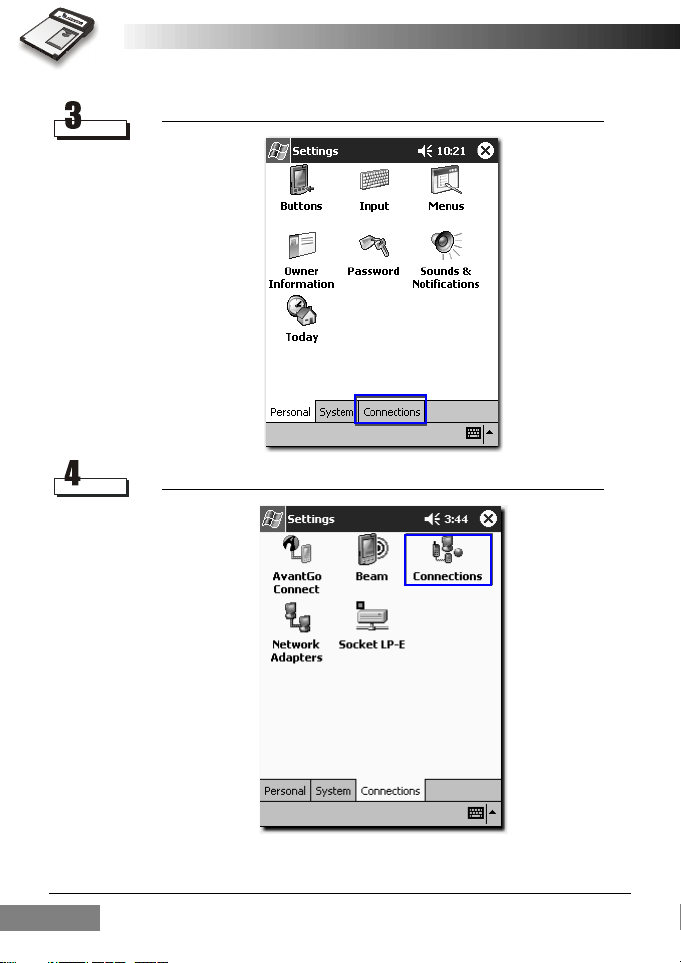
Tap the Connections tab.
Tap the Connections icon.
Installing and Configuring the RTM-800010
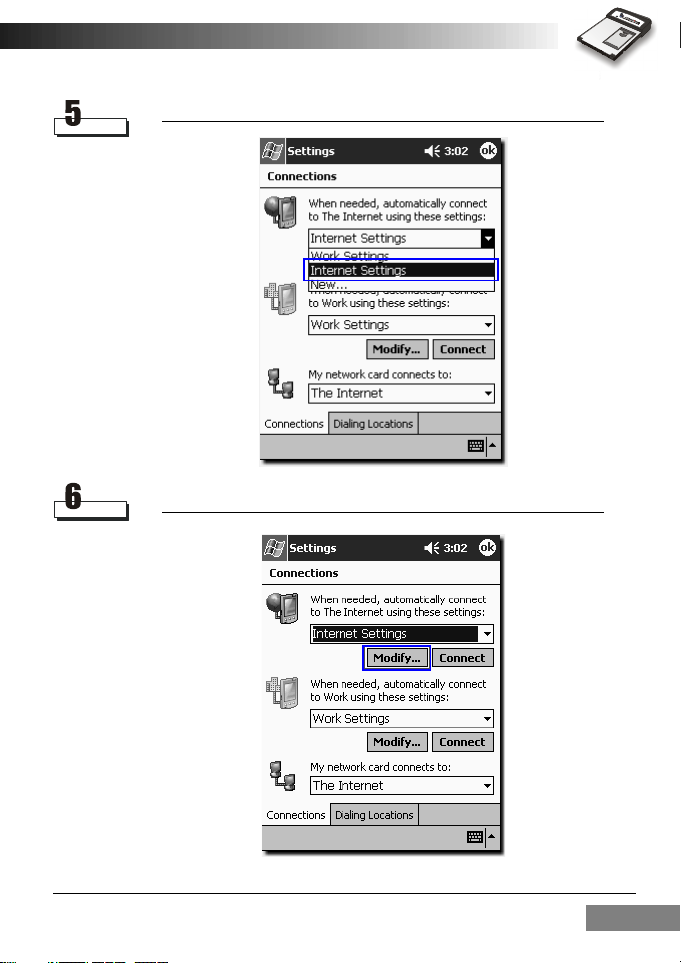
Tap to select Internet Settings.
Tap Modify.
Installing and Configuring the RTM-8000 11
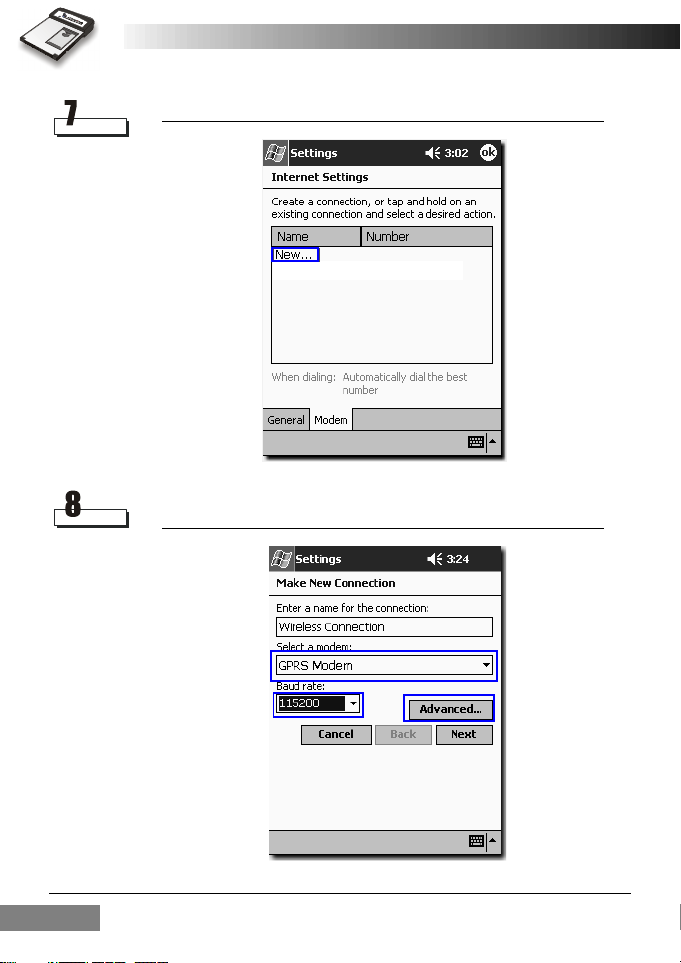
Tap New....
Enter the name of the connection and select GPRS Modem. Set baud rate
to 115200. Tap Advanced... to continue.
Installing and Configuring the RTM-800012
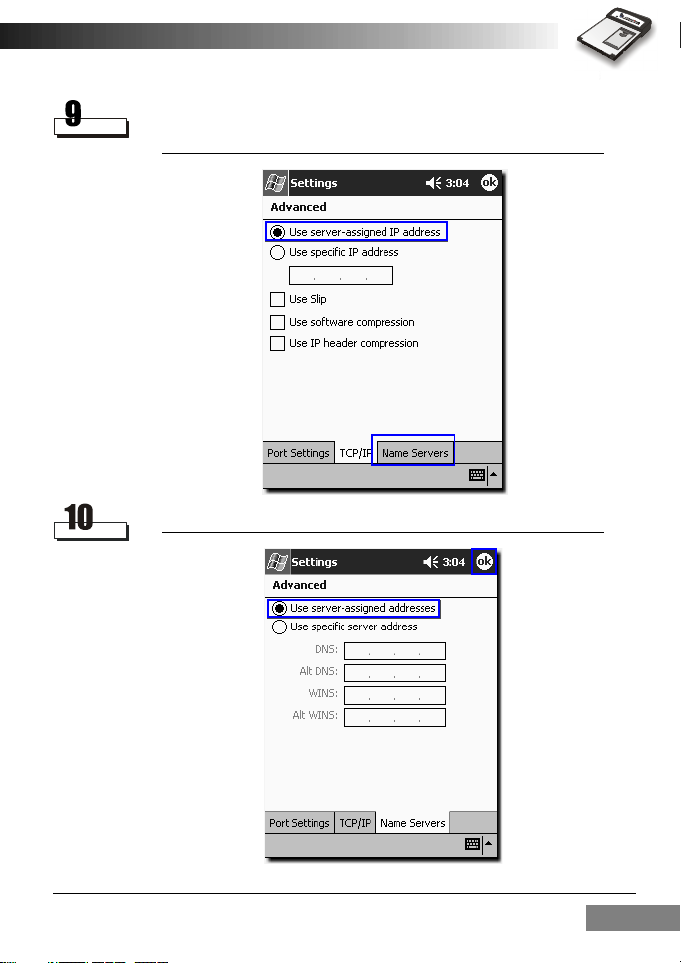
Tap TCP/IP tab. Make sure that Use server-assigned IP addresses is
selected. Uncheck Use software compression and Use IP header compres-
sion checkboxes. Tap Name Servers tab to continue.
Make sure that Use server-assigned addresses is selected and tap ok.
Installing and Configuring the RTM-8000 13
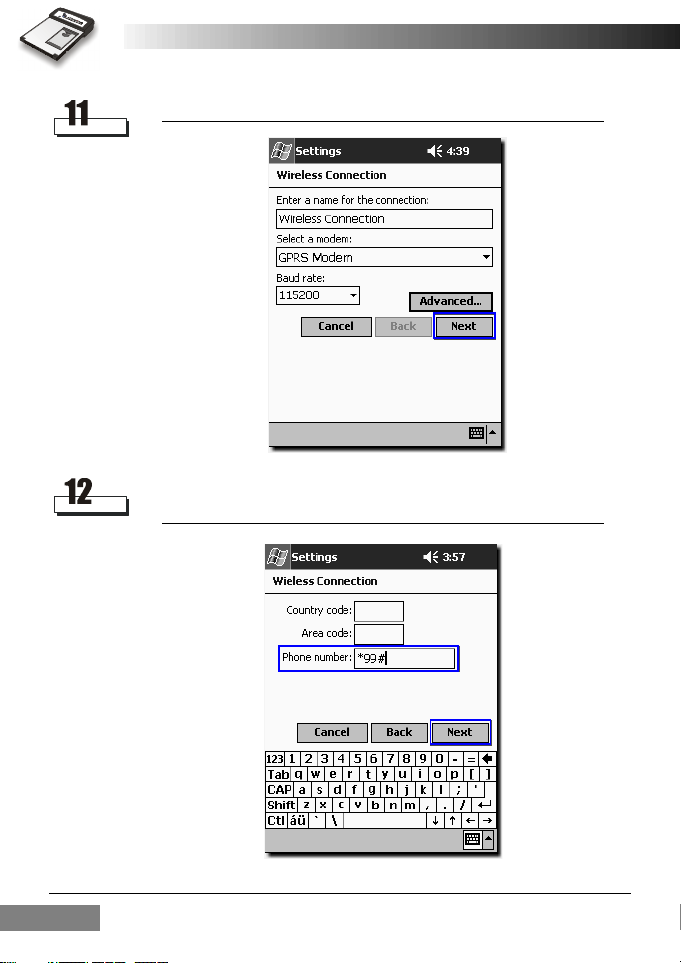
Tap Next.
Enter *99# in the Phone number field and leave the Country code and
Area code fields empty. Tap Next.
Installing and Configuring the RTM-800014
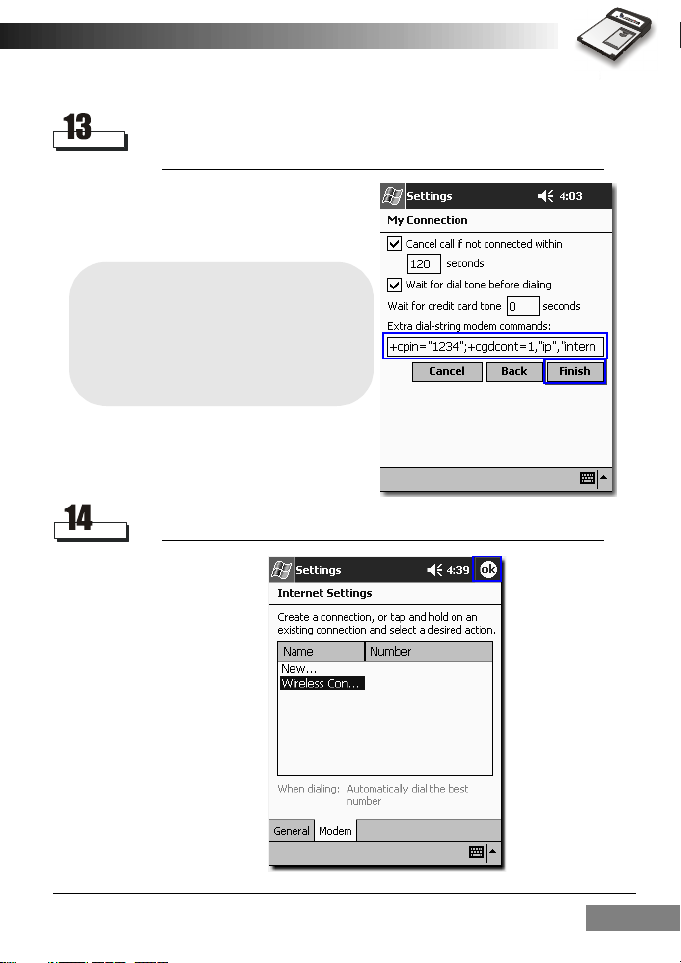
Enter +cpin="****";+cgdcont=1,"ip","APN" (where **** is your PIN
code, and APN is the Access Point Name of your operator) in the Extra
dial-string modem commands: field. If the PIN code of your SIM card is
not enabled, just enter +cgdcont=1,"ip","APN". Tap Finish.
For example,
If your PIN code is 1234, and the APN of
your operator is "internet", enter the following:
+cpin="1234";+cgdcont=1,"ip","internet"
Tap ok.
Installing and Configuring the RTM-8000 15
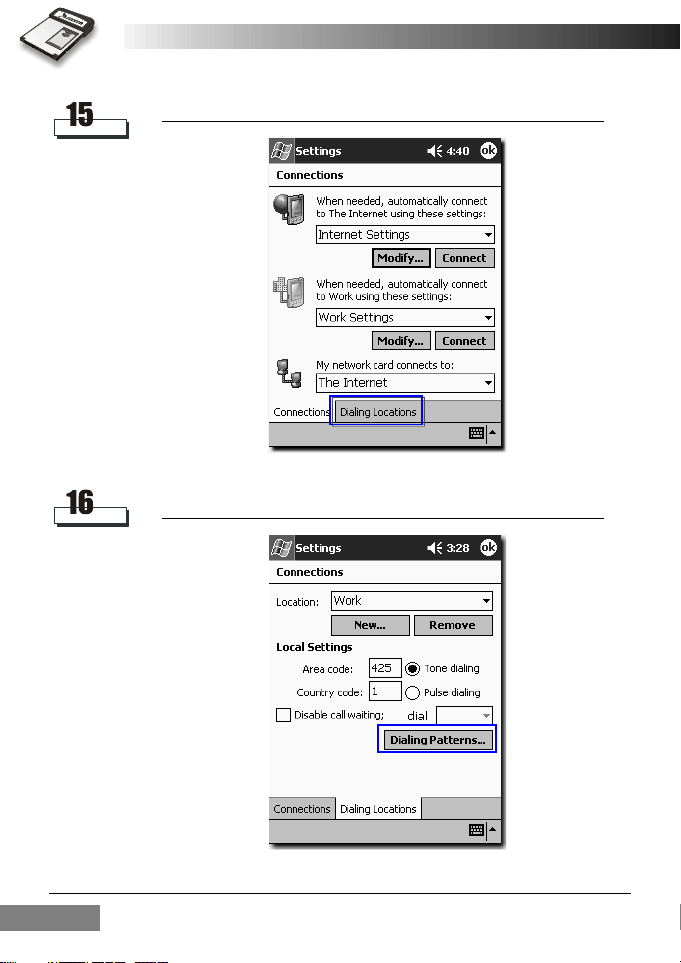
Tap Dialing Locations tab.
Tap Dialing Patterns....
Installing and Configuring the RTM-800016
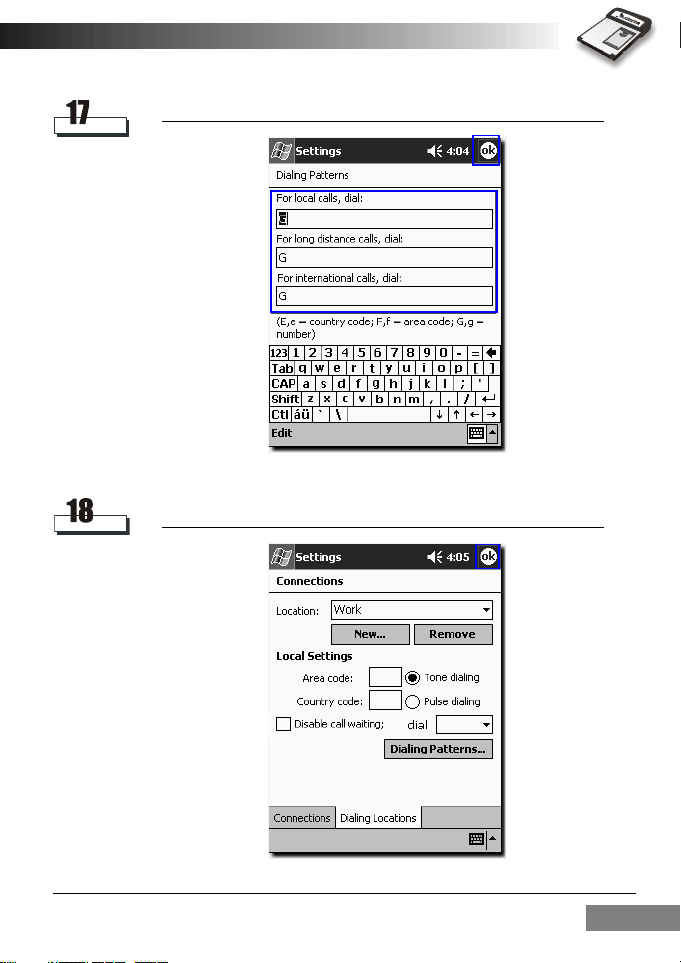
Enter G in all fields and tap ok.
Tap ok. The configuration is complete.
Installing and Configuring the RTM-8000 17
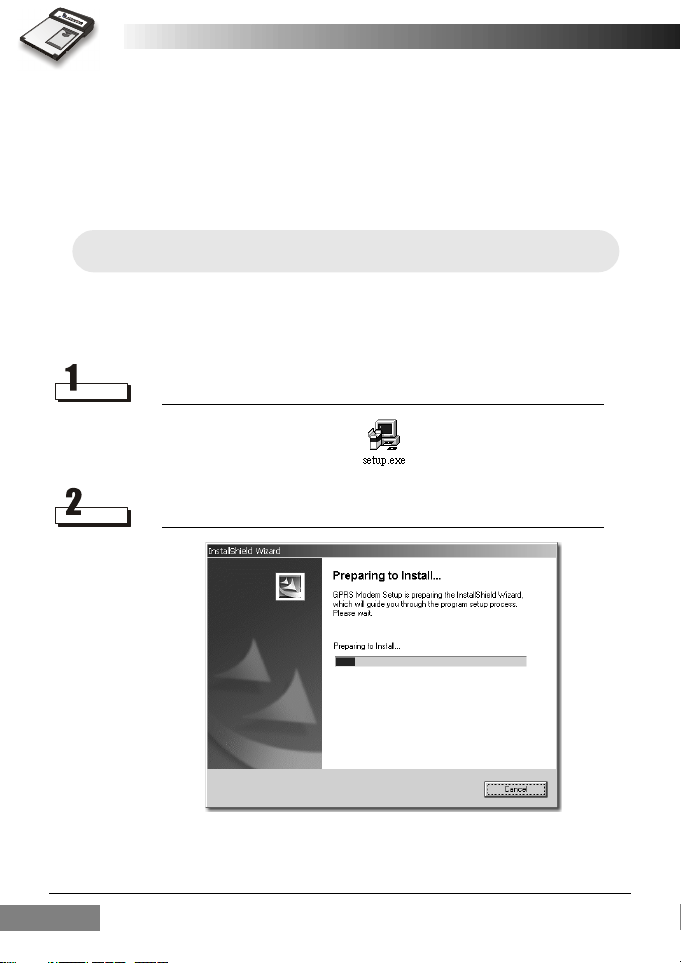
Installing the RTM-8000 on a PC
To install the RTM-8000 on a PC:
• According to the operating system of your PC, install appropriate
driver and then the RTM-8000 Compact Flash card.
• Configure the settings of the RTM-8000 Compact Flash card driver.
Note: Be sure to install RTM-8000 driver before inserting the card into your
PC.
Installing RTM-8000 driver
Installing driver for Windows 98 SE/Me
Insert the CD-ROM into your CD-ROM drive and double-click the
setup.exe icon in the WIN98SE&ME folder.
Driver installation wizard will appear on the screen.
Installing and Configuring the RTM-800018
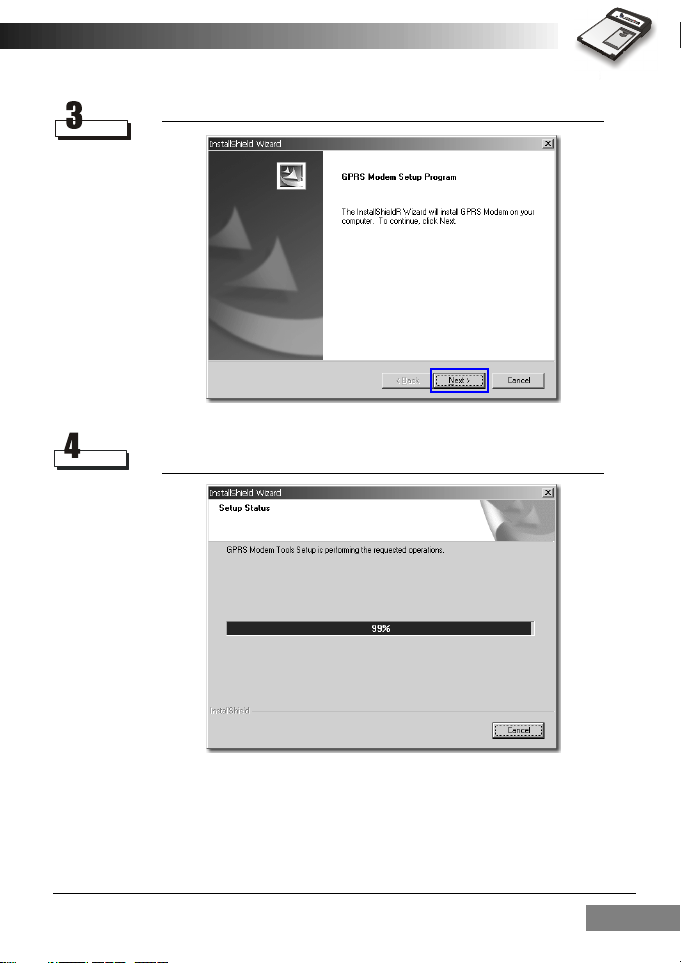
Click Next.
The installation wizard will start copying files to your system.
Installing and Configuring the RTM-8000 19
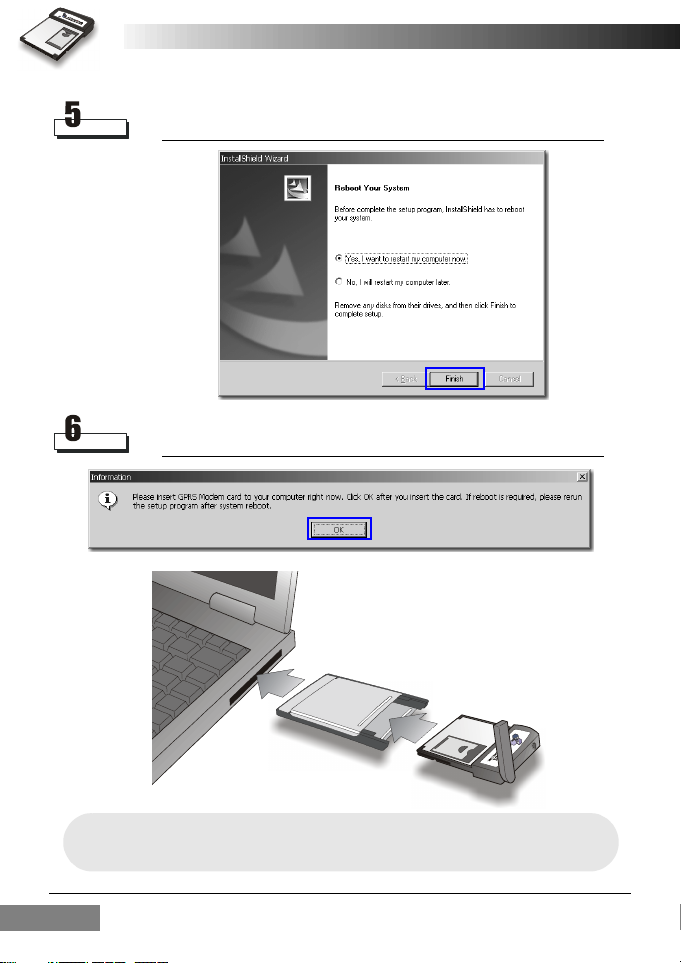
The installation wizard will ask you to restart your computer. Close all
running programs and click Finish to restart your computer.
The following message will appear on the screen after restart. Insert the
RTM-8000 into your PC and click OK.
Note: The way to insert the CompactFlash and PCMCIA card may be differ-
ent from PC to PC. Please refer to the documentation of your PC for
details.
Installing and Configuring the RTM-800020
