Page 1

Keurig® Vue™ Brewer
Use & Care Guide
Page 2
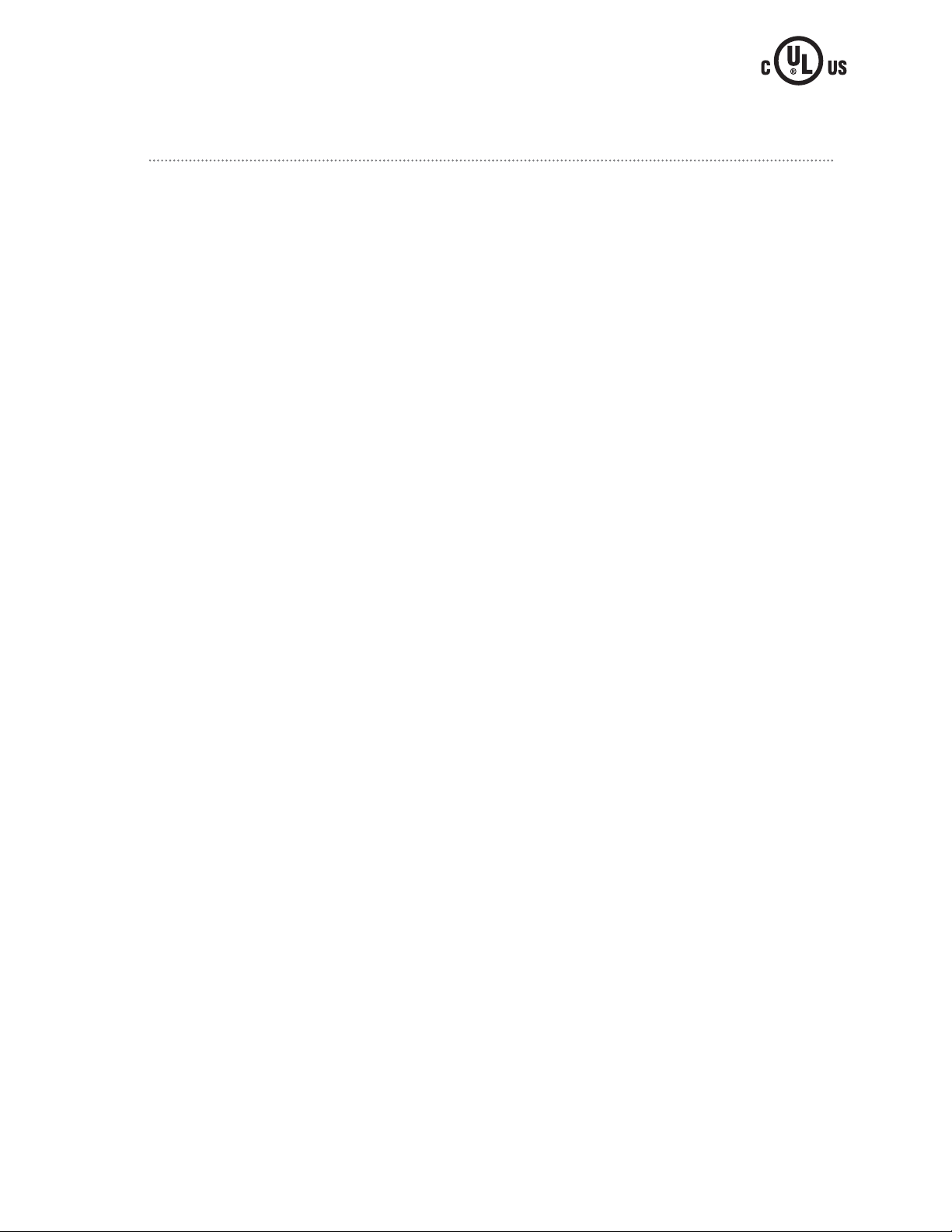
IMPORTANT SAFEGUARDS
Safe Operation & Use
When using electrical appliances, basic safety precautions should
be followed, including the following:
1. Read all instructions before using.
2. Do not touch hot surfaces. Use
handles and knobs when available.
3. This appliance must be properly
installed and located in accordance
with these instructions before it
is used.
4. The use of accessory attachments
not recommended by the appliance
manufacturer may result in fire,
electrical shock or injury to persons.
5. Do not place on or near a hot gas or
electric burner, or in a heated oven.
6. Do not use outdoors.
7. To protect against fire, electric shock
and injury do not immerse cords,
plugs, or the appliance in water or
any other liquid.
8. Do not overfill the Water Reservoir
with water.
9. Use only water in this appliance!
Do not put any other liquids or
foods in the Water Reservoir
except as instructed in the Cleaning
Instructions in this guide.
10. Turn off and unplug the Brewer before
cleaning or maintenance. Allow to cool
before putting on or taking off parts
and before cleaning the appliance.
11. For best operation, plug the appliance
into its own electrical outlet on a
dedicated circuit to prevent flickering
of lights, blowing of fuses or tripping
a circuit breaker.
12. Do not operate any appliance with a
damaged cord or plug or after the
appliance malfunctions or is damaged
in any manner. Contact Keurig
Customer Service to report any
malfunction of or damage to the Brewer.
13. Do not let the cord hang over the edge
of the table or counter, or touch hot
surfaces.
14. To disconnect, press the Power
Button on the Brewer to ‘OFF’ status
and then remove the plug from the
wall outlet.
15. Close supervision is necessary when
any appliance is used by or near
children.
16. Do not lift the Handle to open the
Brewer while brewing is in progress.
17. Always keep the Water Reservoir Lid
on the Water Reservoir unless you are
refilling it.
18. This appliance is equipped with a
power cord having a grounding wire
with a grounding plug. The appliance
must be grounded using a 3-hole
properly grounded outlet. In the
event of an electrical short circuit,
grounding reduces the risk
of electrical shock.
19. If the outlet is a standard 2-prong
wall outlet, it is your personal
responsibility and obligation to have
it replaced with a properly grounded
3-prong wall outlet.
20. Do not, under any circumstances,
cut or remove the third (ground)
prong from the power cord or use
an adapter.
21. Consult a qualified electrician if
the grounding instructions are not
completely understood, or if doubt
exists as to whether the appliance
is properly grounded.
22. Do not use the appliance for
other than its intended use.
2
Page 3
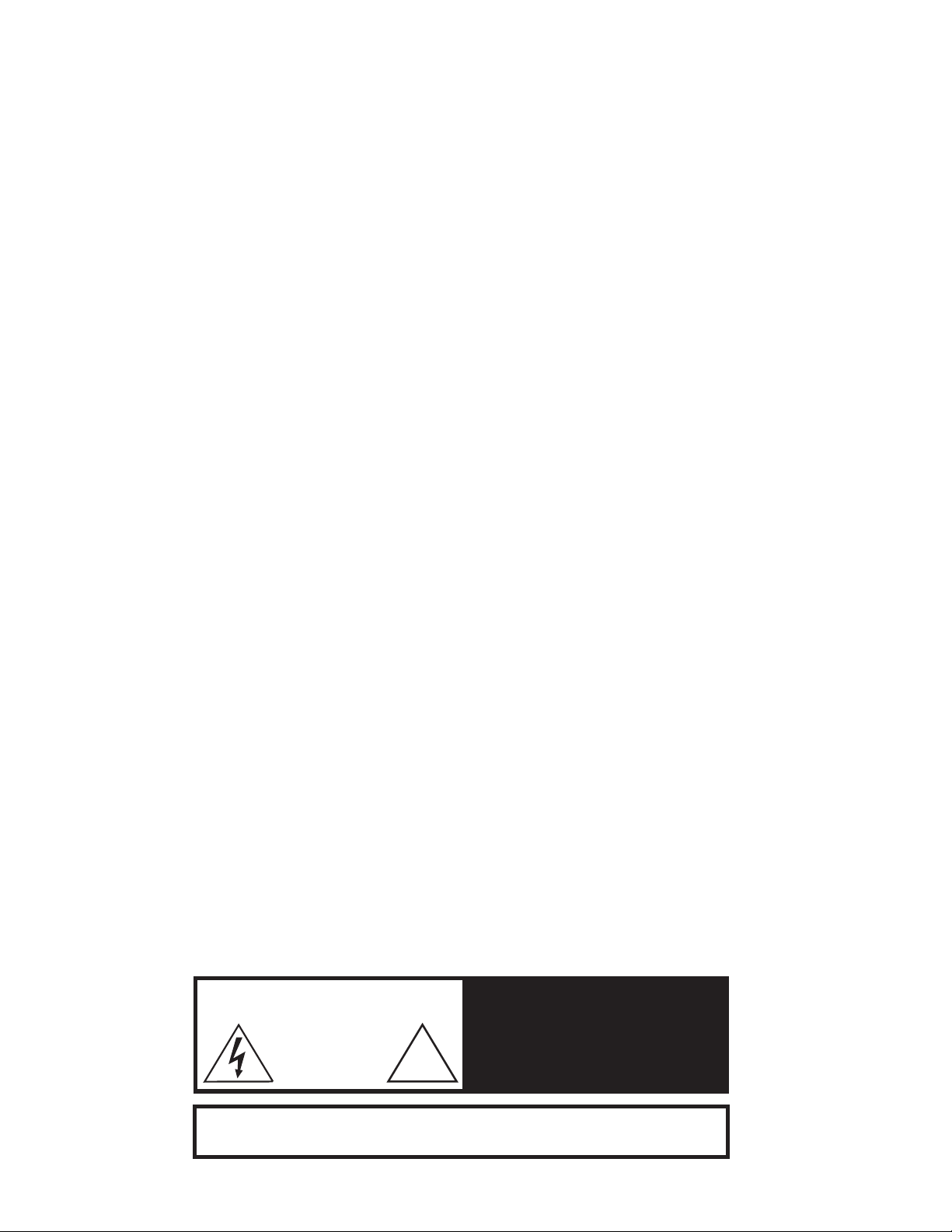
CAUTION: There is extremely hot water in the Vue™ Cup Holder
during the brew process. To avoid risk of injury, do not lift the
Handle or remove the Brew Head during the brewing process.
Do not remove or puncture the lid of the Vue
brewing. After brewing, use caution when removing the Vue
Cup, as it will be hot.
SHORT CORD INSTRUCTIONS: A short power supply cord is
provided to reduce the risk of becoming entangled in or tripping
over a longer cord.
Longer detachable power-supply or extension cords are available
and may be used if care is exercised in their use.
If an extension cord is used, (1) the marked electrical rating of
the cord set or extension cord should be at least as great as the
electrical rating of the appliance; (2) the cord should be arranged
so that it will not drape over the counter top or tabletop where it can
be pulled on by children or tripped over unintentionally; and (3) the
extension cord must include a 3-prong grounding plug.
THIS PRODUCT IS FOR HOUSEHOLD USE ONLY.
™
Cup prior to
™
SAVE THESE INSTRUCTIONS.
WARNING THIS PRODUCT CONTAINS CHEMICALS, INCLUDING
LEAD, WHICH IS KNOWN TO THE STATE OF CALIFORNIA TO CAUSE CANCER,
BIRTH DEFECTS OR OTHER REPRODUCTIVE HARM.
WARNING: TO REDUCE THE RISK OF FIRE OR
WARNING
RISK OF FIRE OR
ELECTRIC SHOCK
DO NOT OPEN
WARNING TO USERS AND PARENTS: DO NOT permit children to use
Brewer unless there is adult supervision. Brewer dispenses very hot water.
!
ELECTRIC SHOCK, DO NOT REMOVE THE BOTTOM
COVER. NO USER SERVICEABLE PARTS ARE
INSIDE. REPAIR SHOULD BE DONE BY AUTHORIZED
SERVICE PERSONNEL ONLY.
3
Page 4

4
Page 5
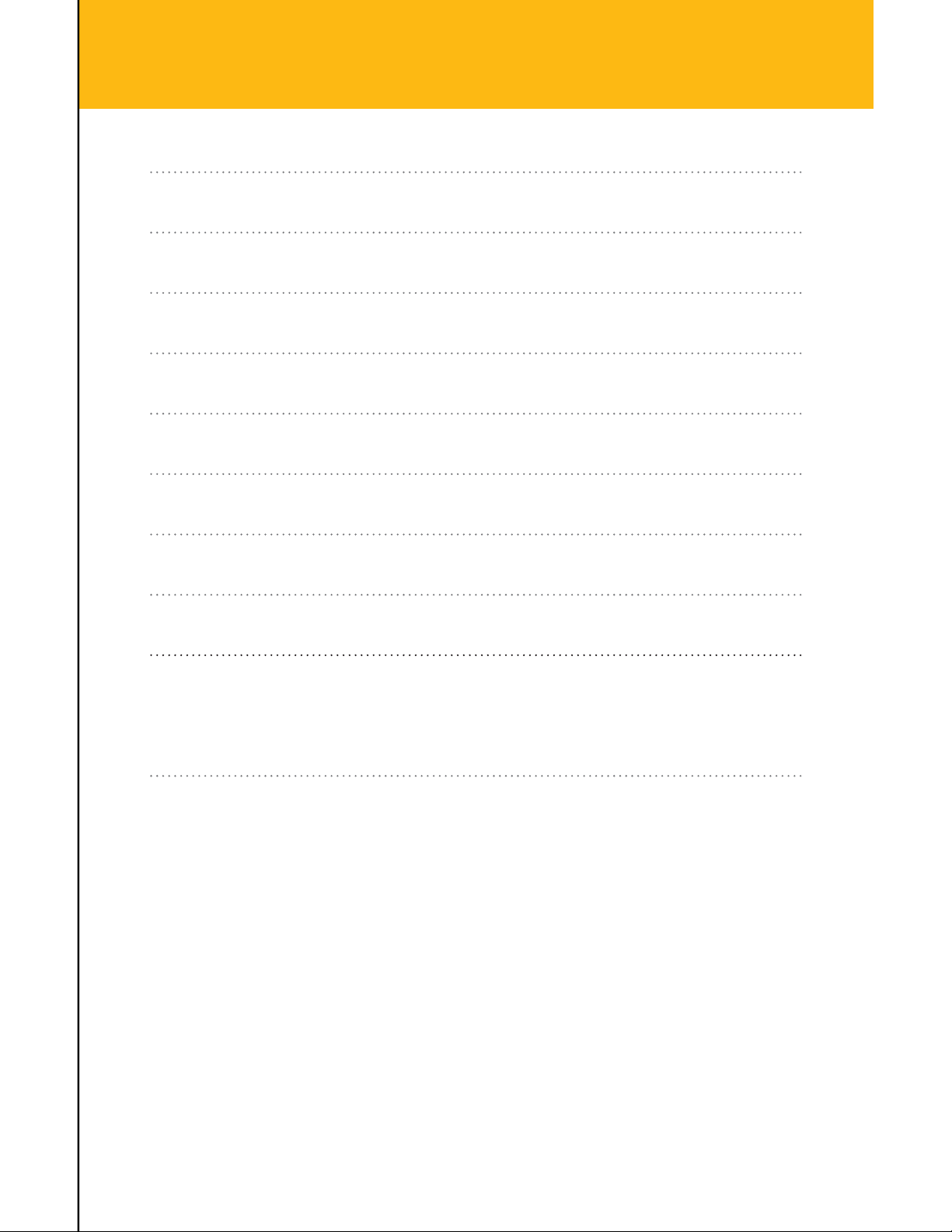
Table of Contents
Section 1 Brewer Overview 6
Section 2 Preparing Your Brewer 8
Section 3 Using Your Brewer 9
Section 4 Setting the Time & Temperature 17
Section 5 Caring For Your Brewer 21
™
Section 6 Recycling Vue
Cup Portion Packs 23
Section 7 Troubleshooting 24
Section 8 Warranty 25
Record Your Brewer Serial Number Above
The serial number can be found on the bottom of the Brewer
box and on the left side of the Brewer once the Water Reservoir
has been removed. Removing the serial number label from the
Brewer will void warranty.
5
Page 6

A
B
C
J
D
E
I
F
H
6
G
Page 7
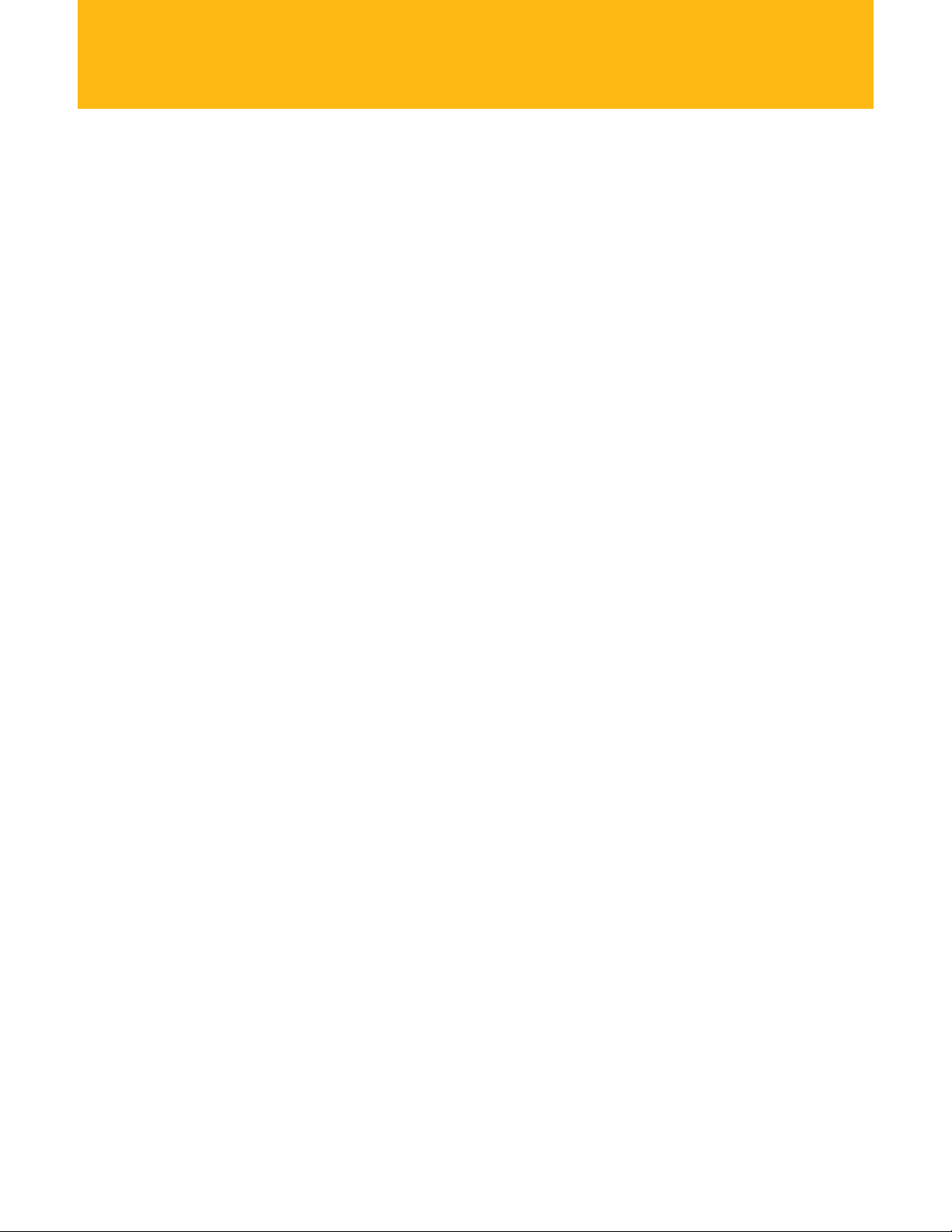
A “BREW” Button
B Power Button
C Touchscreen
D Handle
E Brew Head
SECTION 1
Brewer Overview
F Power Cord
G Drip Tray
H Adjustable Drip Tray Plate
I Water Reservoir
J Water Reservoir Flip Top Lid
The Keurig® Vue™ Brewer is not for
use with K-Cup
®
portion packs.
7
Page 8
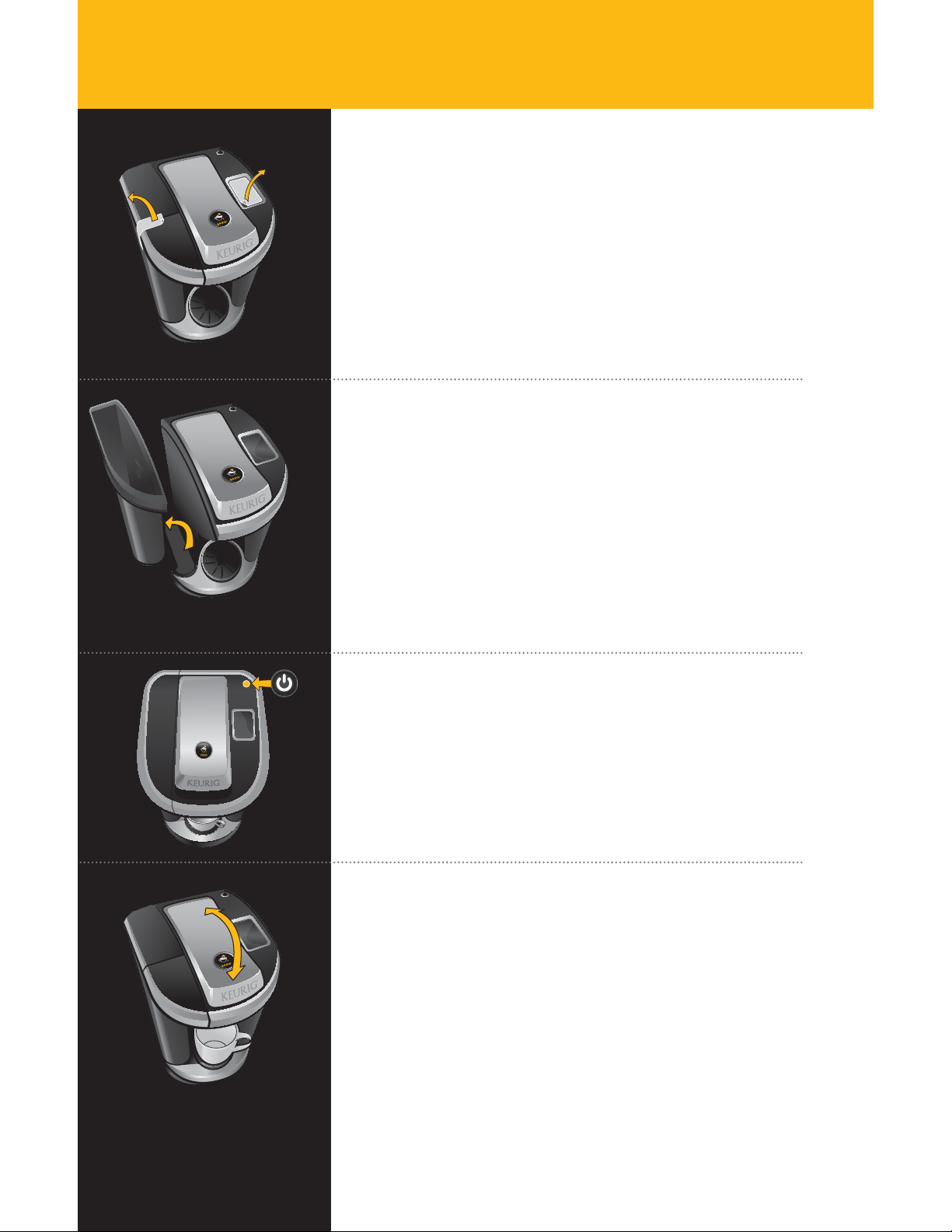
SECTION 2
Preparing Your Brewer
Step 1
Remove all adhesive tape from Brewer and label
from Touchscreen. Behind the Brewer is a convenient
compartment to hold the Power Cord for storage.
Plug cord into grounded outlet.
If Brewer has been exposed to temperatures below freezing, allow
Step 1
Brewer at least two hours to reach room temperature before
brewing. A frozen or extremely cold Brewer will not operate.
Step 2
Carefully remove Water Reservoir Lid. Remove the Water
Reservoir by lifting up and away from the Brewer.
Rinse Water Reservoir with fresh water. Return Water
Reservoir to Brewer. Fill the Water Reservoir to the max fill
line. Bottled or filtered water is recommended. Place Lid
on Water Reservoir.
Step 2
Step 3
See page 16 for options for how to add water to the
Water Reservoir.
Step 3
Place a 10 oz. mug toward the back of the Drip Tray and
press the Power Button.
The Brewer Handle should be in the lowered position.
Step 4
When the Brewer is first turned on, the Touchscreen
will indicate “Preheating” as the Brewer heats the water.
Wait until the Touchscreen indicates “Lift to Brew”
(about four minutes).
If there is not enough water in the Water Reservoir,
the Touchscreen will indicate “Please Add Water.”
Step 4
8
Lift and lower the Brewer Handle, then press the flashing
“BREW” Button. Your Brewer will dispense 8 oz. of hot
water into your mug. Once complete, discard the hot
water. You are ready for your first brew!
Page 9
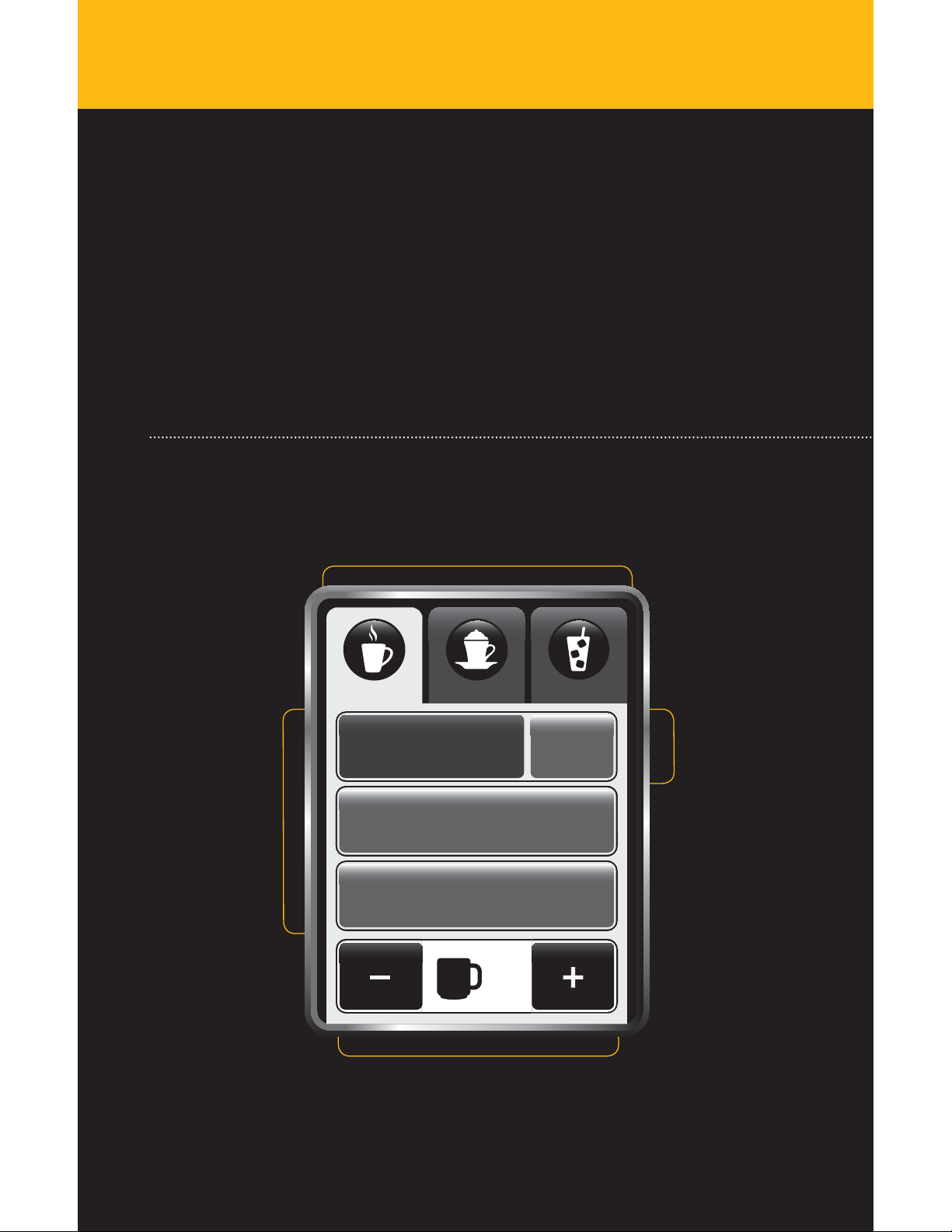
SECTION 3
SECTION 3
Using Your Brewer
Using Your Brewer
Brew what you love, the way you love it.
The new Keurig® Vue™ Brewer, with Custom Brew Technology™, gives you total
control to brew your way: stronger, bigger, hotter and with more choices than
ever before. Enjoying a perfect cup of coffee has never been easier.
So what are you in the mood for today?
How to Use the Vue™ Brewer Touchscreen
Beverage Type
Beverage Category
Coffee & Tea
Coffee & Tea
Coffee
Tea +Tea/Other
Hot Cocoa
oz8
8 oz
Brew Over IceCafé
Strong
Strength Selection
(Coffee Only)
Beverage Size
Available Range
Coffee 4 - 18 oz.
Tea/Other 6 - 12 oz.
Hot Cocoa 6 - 10 oz.
9
Page 10

SECTION 3
Using Your Brewer
Brewing Coffee, Tea,
Hot Cocoa and Hot Apple Cider
Choose Vue™ Cup
Portion Pack
Make sure your Vue™ Cup
features the Coffee & Tea Icon.
Lift the Brewer Handle, insert
the Vue
and lower the Brewer Handle.
™
Cup into the Holder
Coffee & Tea
Coffee & Tea
Coffee
Coffee
Tea +Tea/Other
Hot Cocoa
4oz
Available Sizes
Brew Over IceCafé
Strong
oz8
8 oz
8oz6oz 10oz
Select Beverage Type & Size
After you lower the Brewer Handle, the Touchscreen will
display as pictured.
If making coffee, ensure “Coffee” remains highlighted. If
making tea or hot cocoa, select the correct beverage type.
For hot cider, select “Tea/Other.” Select your beverage size
using the + and - buttons at the bottom of the Touchscreen.
Strength Selection
The “Strong” setting gives you a more robust brew by slowly
™
pulsing water through the Vue
simply select “Strong.” (Available only for coffee.)
For Café Escapes
setting for an optimal brew.
Press
®
beverages, please select the Hot Cocoa
& Enjoy!
Cup. To brew a stronger cup,
Do not remove mug or lift the Brewer Handle until “Enjoy!”
appears on Touchscreen.
10
™
Remove the Vue
™
The Vue
Allow it to cool completely before handling.
Immediately after using a hot cocoa portion pack, we
recommend running a cleansing brew to avoid clogging.
See page 15 for directions.
Cup will be HOT after brewing. Use caution when removing.
Cup after brewing is complete.
Page 11

For Smaller Mugs
Lift the Adjustable Drip Tray Plate and rotate a
third of a turn until it drops into place. Make sure it
is seated securely in the elevated position before
placing your cup on it.
SECTION 3
Using Your Brewer
For Travel Mugs
If you have an extra large travel mug, remove the
Drip Tray to allow your mug to fit.
For larger brew sizes, we recommend using Travel Mug
™
Vue
Cups, which are designed to deliver a great tasting
travel mug-sized brew.
Follow the instructions for brewing a coffee (refer to page 10),
but select one of the larger size options (12 oz. to 18 oz.).
Note that Travel Mug beverages have been optimized at
14 & 16 oz. settings. Enjoy your travel mug brew!
12oz 14oz 16oz 18oz
Available Sizes
11
Page 12

SECTION 3
8oz
Strong
Coffee
STEP
2
STEP
1
Brew Over IceCafé
Coffee & Tea
Café
oz4
Using Your Brewer
Brewing Café Beverages
Requires 2 portion packs
Step 1
Choose Café 1
Portion Pack
Lift the Brewer Handle, insert
the Vue
and lower the Brewer Handle.
™
Cup into the Holder
Froth
Tea/Other
Select “Café”
After you select “Café,” the Touchscreen will display
as pictured. Ensure that “Froth” remains highlighted.
Froth is available in the 4 oz. brew size only.
Press
After the froth is prepared, lift the Brewer Handle and
carefully remove the portion pack. The Touchscreen will
display as pictured on page 13. Proceed to Step 2.
™
The Vue
Allow it to cool completely before handling.
Cup will be HOT after brewing. Use caution when removing.
12
Page 13

Step 2
8oz
Froth
22
Brew Over IceCafé
Coffee & Tea
Café
oz4
2
STEP
1
Choose Café 2
Portion Pack
Lift the Brewer Handle, insert
™
the Vue
and lower the Brewer Handle.
Cup into the Holder
SECTION 3
Using Your Brewer
Select Beverage Type & Size
After you insert the second Vue™ Cup and lower
the Brewer Handle, the Touchscreen will continue
to display as pictured.
Coffee: For a coffee-based café beverage, ensure that
“Coffee” remains highlighted. “Strong” is the default setting
for café beverages. De-select if desired.
Tea: For a tea-based café beverage, select “Tea/Other.”
Select your beverage size using the + and - buttons at the
bottom of the Touchscreen. The amount you select will be
ADDED to the existing 4 oz. of froth.
Press
& Enjoy!
Do not remove mug or lift the Brewer Handle until “Enjoy!”
appears on Touchscreen.
STEP
4oz
Available Sizes
Coffee
Tea/Other
6oz
Strong
Remove the Vue
The Vue
™
™
Cup after brewing is complete.
Cup will be HOT after brewing. Use caution when
removing. Allow it to cool completely before handling.
13
Page 14

SECTION 3
Using Your Brewer
Brewing Over Ice
Prepare Your Cup
Fill a 16 oz. plastic cup with ice. Do not use glass.
Remove the Drip Tray if necessary and place cup
under the Brew Head.
Choose Vue™ Cup
Portion Pack
Make sure your Vue™ Cup
features the Brew Over Ice Icon.
Coffee & Tea
Iced Coffee
Tea +Iced Tea/Other
Iced Café
Café
oz8
Available Sizes*
Brew Over Ice
Strong
Lift the Brewer Handle, insert
the Vue
and lower the Brewer Handle.
™
Cup into the Holder
Select Beverage Type & Size
Select the “Brew Over Ice” tab. The Touchscreen will
display as pictured.
If making iced coffee, ensure “Iced Coffee” remains
highlighted. If making iced tea or iced café drinks,
select the correct beverage type.
Select your beverage size using the + and - buttons
at the bottom of the Touchscreen.
* Available sizes for Iced Café are 6 oz. and 8 oz.
14
Press
& Enjoy!
Do not remove mug or lift the Brewer Handle until “Enjoy!”
appears on Touchscreen.
Remove the Vue
The Vue
Allow it to cool completely before handling.
™
™
Cup after brewing is complete.
Cup will be HOT after brewing. Use caution when removing.
Page 15

Using Your Brewer
What is a Cleansing Brew?
After brewing certain Vue™ Cup portion pack varieties such
as hot cocoa, iced tea or a café beverage, we recommend
performing a cleansing brew to clear your Brewer of traces
of the previous beverage. It is an easy 3-step process:
SECTION 3
Step 1 Take a used Vue
the lid and any filter which adheres to it. Ensure
the empty Vue™ Cup is clean.
Step 2 Place the EMPTY Vue
place a mug on the Drip Tray.
Step 3 Lower the Handle and press “BREW.” The Brewer
will dispense 8 oz. of hot water into your mug
and cleanse the Brewer. Once complete, discard
the water and carefully remove the Vue
The cleansing is complete.
™
Cup and peel off the lid. Discard
™
Cup in the Brewer and
™
Cup.
Stopping the Brewing Process
If you need to stop the brewing process after it has started,
press and release the Power Button to turn the Brewer off.
The beverage flow will stop and the Brewer will shut off.
The Vue
removing. Allow it to cool completely before handling.
™
Cup will be HOT after brewing. Use caution when
Step 1
Step 2
To turn the Brewer back on, place an empty mug on the
Drip Tray and press the Power Button. Since the previous
brew was interrupted, some water may drip into the mug
during preheating.
We recommend that you perform a cleansing brew before
brewing your next beverage (see above). If this is not done,
the Brewer may deliver an additional amount of water for
your next beverage.
Dispensing Hot Water
If you need hot water for cooking (instant soup or oatmeal,
for example), place a cup or bowl below the Brew Head.
Place your cup or bowl as far back as possible. Lift and
lower the Handle WITHOUT inserting a Vue™ Cup. Select
“Coffee” (do not select “Strong”) and press “BREW.” The
Brewer will dispense hot water into your cup or bowl.
Step 3
15
Page 16

SECTION 3
Using Your Brewer
Please Add
Water
Please Add
Water
Adding Water
When the water supply is low, the Touchscreen will display
as pictured and the Water Reservoir light will flash.
Bottled or filtered water is recommended.
When brewing at sizes larger than 12 oz., if the Brewer senses the
water level is low, the brewing process will stop until the Water
Reservoir is refilled. Once enough water has been added, the
brewing process will resume.
Do not remove the Water Reservoir during the brewing process.
There are three options for filling the Water Reservoir:
Option 1
Remove the Water Reservoir Lid and pour water directly
into the Water Reservoir. Replace the Lid.
Option 2
Instead of removing the Water Reservoir Lid, you can
lift the Flip Top. Pour water into the Water Reservoir.
Lower the Flip Top.
Option 3
You may also remove the Water Reservoir from
the Brewer to fill it. Replace the Lid and return
the filled Water Reservoir to the Brewer.
Do not remove the Water Reservoir during the brewing process.
16
Page 17

SECTION 4
Setting the Time & Temperature
Setting the Clock
When the Brewer is first turned on, the clock will appear on
the Touchscreen. Follow the steps below to set the time.
You must set the clock if you will be using the Auto
On/Off feature.
Step 1
Select the settings icon
then select “Time” and finally “Clock.”
on the Touchscreen,
Step 2
The next screen will allow you to set the clock.
Use the + and - buttons to set the appropriate time.
The clock is on a 12h setting and will switch to AM/PM
once the 12h mark is passed. You have a choice to display
the clock in “Analog” or “Digital” on the Touchscreen.
Lift to Brew
Settings
Time
Temperature
Step 3
Once the time is set, select “ON” to save and you will
return to the Time Menu. Select the back arrow
to return to the previous screen.
Time
Clock
Auto On
Auto Off
Energy Saver
Set Clock to:
0:00AM
+
H M
–
Analog Digital
+
–
ON
OFF
17
Page 18

SECTION 4
Setting the Time & Temperature
Lift to Brew
Settings
Time
Temperature
Programming the On/Off
Feature
By programming your Brewer to turn on each morning,
you will never have to wait for the Brewer to warm up to
brew your first cup. It takes the Brewer approximately
four minutes to warm up from room temperature.
The clock must be set in order to program the On/Off feature.
See page 17 for directions.
Here are your options:
Option 1: Leave your Brewer on at all times. The
Brewer can be left on at all times for that quick cup at
a moment’s notice. If you need to turn off the Brewer,
simply press the Power Button. Your clock settings
will be retained.
Option 2: Set the “Auto On” and “Auto Off” settings
to turn your Brewer On/Off at a specific time.
Time
Clock
Auto On
Auto Off
Energy Saver
Turn on at:
0:00AM
+
H M
–
+
–
Both options follow a similar process:
Step 1
Select the settings icon
select “Time” and either “Auto On” or “Auto Off.”
on the Touchscreen, then
Step 2
The next screen will allow you to set the Auto On/Off
time. Use the + and - buttons to set to the appropriate
time. The clock is on a 12h setting and will switch to
AM/PM once the 12h mark is passed.
Step 3
Once complete, select “ON” and you will be returned
to the Time Menu. If you would like to disable the
Auto On/Off Setting, return to the appropriate setting
within the clock directory, select “OFF.” Select the back
arrow to return to the previous screen.
18
ON
OFF
Page 19

SECTION 4
Setting the Time & Temperature
Energy Saver Mode
Energy Saver mode turns the Brewer off after a
selected period of time. Here is how to set it:
Step 1
Select the settings icon on the Touchscreen,
then select “Time” and finally “Energy Saver.”
Step 2
The next screen will allow you to choose how long
the Brewer should remain on after your last brew.
Use the + and - buttons to select the number of hours.
Step 3
Once complete, select “ON” and you will return
to the Time Menu. If you would like to disable the
Energy Saver mode, return to the Energy Saver Setting,
select “OFF.” Select the back arrow to return to the
previous screen.
Lift to Brew
Settings
Time
Temperature
Time
Clock
Auto On
Auto Off
Energy Saver
Turn off after:
0
Hours
+
H
–
ON
OFF
19
Page 20

SECTION 4
Setting the Time & Temperature
Lift to Brew
Settings
Time
Temperature
Setting the Brew Temperature
The Brewer has a preset temperature of 192° F. You can
adjust the temperature up or down in 1 degree increments
within the Brewer range (187° - 197° F). Once set, your
beverages will be brewed at the selected temperature.
At high altitudes if boiling occurs, use the temperature
adjustment to lower the temperature so that boiling
does not occur.
Here is how to set the brew temperature:
Step 1
Select the settings icon
then select “Temperature.”
on the Touchscreen,
Step 2
This screen will allow you to set the temperature
using the + and - buttons.
Temperature
(187 º - 197º F)
192
SET
F
°
Step 3
Once the temperature has been set, select “SET” and you
will be returned to the Settings Menu. Select the back
arrow to return to the previous screen.
20
Page 21

Caring For Your Brewer
Cleaning & Maintenance
CLEANING EXTERNAL PARTS
Cleaning of the Brewer’s external parts is recommended
one to two times per month. Never immerse the
Brewer in water or other liquids. The Housing and other
external parts may be cleaned with a soapy, damp,
non-abrasive cloth.
The Drip Tray can accumulate up to 13 oz. of overflow.
The Drip Tray and the Adjustable Drip Tray Plate should be
periodically inspected and rinsed clean. To remove the Drip
Tray, simply slide it toward you, keeping it level at all times to
avoid spilling. The Drip Tray should be cleaned with a soapy,
damp, non-abrasive cloth. The Drip Tray and Adjustable
Drip Tray Plate should not be put in the dishwasher.
SECTION 5
CLEANING THE BREW HEAD
Step 1 Lift the Brewer Handle.
Step 2 Grip and press the buttons on both sides of
the Brew Head and tilt it down.
Step 3 Pull the Brew Head toward you to remove.
Carefully clean the Brew Head with a soapy, damp,
non-abrasive cloth and rinse thoroughly. The Brew
Head should not be placed in the dishwasher.
Return the Brew Head by sliding it gently back into place
until you hear a click. Lower the Brewer Handle and you
are ready to brew again.
CLEANING THE WATER RESERVOIR &
WATER RESERVOIR LID
The Water Reservoir and Lid should not be put
into the dishwasher. Clean them with a damp, soapy,
non-abrasive cloth and rinse thoroughly. Do not dry
the inside of the Water Reservoir with a cloth as lint
may remain.
1
2
3
CAUTION: Rinse the Water Reservoir thoroughly after cleaning
to ensure that no cleaners or cleaning solutions remain in this
area as they may contaminate the water supply in the Brewer.
21
Page 22

SECTION 5
Caring For Your Brewer
De-Scaling Your Brewer
Mineral content in water varies from place to place. Depending on the mineral content
of the water in your area, calcium deposits or scale may build up in your Brewer. Scale
is non-toxic, but left unattended, it can hinder Brewer performance. De-scaling your
Brewer helps maintain the heating system and other internal parts of the Brewer that
come in contact with water.
The Brewer should be de-scaled every three to six months to ensure optimal
performance. It is possible for calcium deposits to build up faster, making it necessary
to de-scale more often.
The de-scale process requires the Brewer to stand for at least 4 hours. During this period, the
Brewer should not be used to brew beverages.
Prepare
Step 1 To begin, you will need:
• At least 48 ounces of undiluted white vinegar
• A large ceramic mug, at least 10 oz. (do not use a paper cup)
Step 2 Empty the water in the Water Reservoir.
Step 3 Disable “Auto Off ” and “Energy Saver” modes (refer to pages 18 and 19).
Fill & Clean
Step 1 Pour at least 48 ounces of the vinegar into the Water Reservoir.
Step 2 Place the mug on the Drip Tray Plate. Lift the Handle and insert a clean, empty
Vue™ Cup portion pack. Lower the Handle and press “BREW.” The Brewer will
dispense 8 oz. of hot vinegar into your mug. Dispose of the vinegar.
Step 3 Repeat the process until “Please Add Water” is indicated.
Step 4 Let the Brewer stand for at least 4 hours while still on.
Step 5 Discard the remaining vinegar from the Water Reservoir and rinse the Reservoir
thoroughly. Remove the empty Vue
™
Cup from the Brewer.
Rinse
Step 1 Ensure the Water Reservoir is filled with fresh water.
Step 2 Place a large mug on the Drip Tray Plate and run a cleansing brew. Pour the
contents of the large mug into the sink.
Step 3 Repeat the cleansing brew process until “Please Add Water” is indicated.
Step 4 You may need to perform additional cleansing brew cycles (refer to page 15)
if you notice any residual taste.
22
Page 23

Recycling Vue™ Cup Portion Packs
Recycle your Vue™ Cup portion packs wherever #5 plastics
are accepted. #5 plastics may not be recyclable in your
community today, so please check locally.
Simply follow these simple steps:
Step 1
Once brewing is complete, lift the Brewer Handle and
carefully remove the Vue
™
The Vue
removing. Allow it to cool completely before handling.
Cup will be HOT after brewing. Use caution when
™
Cup by holding the outer rim.
SECTION 6
Step 2
Once cool, separate the base of the portion pack by
carefully pulling the tab back. Any filter will adhere
to the lid.
Step 3
Once separated, discard the lid and any attached filter.
™
Recycle your Vue
accepted. #5 plastics may not be recyclable in your
community today, so please check locally.
Cup base wherever #5 plastics are
23
Page 24

SECTION 7
Troubleshooting
SITUATION
Brewer does not
have power
Brewer will
not brew
SOLUTION
• Plug Brewer into an independent outlet.
• Check to be sure that it is plugged in securely.
• Plug into a different outlet.
• Reset your home’s circuit breaker if necessary.
• Make sure that the Power Button has been turned on
and Touchscreen is illuminated.
™
• After placing the Vue
Holder, make sure the Handle is pushed down securely and the
Touchscreen displays the beverage options. Push the flashing
“BREW” Button.
• If the Touchscreen indicates “Please Add Water,” add water to
the Water Reservoir or make sure the Water Reservoir is seated
properly in its base.
• If the Touchscreen indicates “Please Add Water” even after
refilling, contact Customer Service at 1.866.901.BREW (2739).
• The Brew Head may need to be cleaned or the Brewer needs to
be de-scaled (refer to pages 21 and 22).
Cup portion pack in the Vue™ Cup
Brewer brews only
a partial cup
Brewer shuts
off or turns on
automatically
Water Reservoir
light is flashing
The Touchscreen
indicates “The
Brew Process Has
Been Interrupted”
• Clean the Brew Head if necessary (refer to page 21).
• The Water Reservoir may have been removed during brewing.
Replace the Water Reservoir and perform cleansing brews
™
(refer to page 15) without a Vue
• De-scale the Brewer (refer to page 22).
• If you have repeated the de-scale procedure on your Brewer
two times and it is still only brewing a partial cup, contact
Customer Service at 1.866.901.BREW (2739).
• Check to make sure that the Auto On/Off and/or Energy Saver
settings have not been set. Please refer to pages 18 and 19 for
instructions.
• The water level is low and a full cup cannot be brewed.
Add water to Water Reservoir.
• If the water level is not low, remove the Water Reservoir, empty
and refill it. Replace the Water Reservoir and wait for the Water
Reservoir light to stop flashing.
• If the Brewer Handle has been lifted during the brewing
process, this message will be displayed. Lower the Brewer
Handle to resume.
Cup.
24
Page 25

SECTION 8
Warranty
Limited One Year Warranty
Keurig warrants that your Brewer will be free of defects in materials or workmanship
under normal home use for one year from the date of purchase. It is recommended
that you fill out and return the warranty card enclosed with your Brewer so that your
purchase information will be stored in our system. Keurig will, at its option, repair or
replace the Brewer without charge upon its receipt of proof of the date of purchase. If
a replacement Brewer is necessary to service this warranty, the replacement Brewer
may be new or reconditioned. If a replacement Brewer is sent, a new limited one year
warranty will be applied to the replacement Brewer.
This warranty only applies to Brewers operated in the United States and Canada. This
warranty gives you specific legal rights, and you may also have other rights that vary
from state to state and, in the case of Canada, from province to province.
What is not covered by the Limited Warranty?
THIS WARRANTY DOES NOT COVER CONSEQUENTIAL OR INCIDENTAL DAMAGES
SUCH AS PROPERTY DAMAGE AND DOES NOT COVER INCIDENTAL COSTS
AND EXPENSES RESULTING FROM ANY BREACH OF THIS WARRANTY, EVEN IF
FORESEEABLE. Some states or provinces do not allow the exclusion or limitations of
incidental or consequential damages, so the above limitation or exclusion may not
apply to you depending on the state or province of purchase.
Nor does this warranty cover damages caused by services performed by anyone
other than Keurig or its authorized service providers, use of parts other than genuine
Keurig parts, or external causes such as abuse, misuse, inappropriate power supply
or acts of God.
Other Limitations
THIS WARRANTY IS EXCLUSIVE AND IS IN LIEU OF ANY OTHER EXPRESS WARRANTY,
WHETHER WRITTEN OR ORAL. IN ADDITION, KEURIG HEREBY SPECIFICALLY
DISCLAIMS ALL OTHER WARRANTIES WITH RESPECT TO YOUR V700 BREWER,
INCLUDING ANY IMPLIED WARRANTY OF MERCHANTABILITY OR FITNESS FOR ANY
PARTICULAR PURPOSE. Some states or provinces do not allow disclaimers of such
implied warranties or limitations on how long an implied warranty lasts, so the above
limitation may not apply to you depending on the state or the province of purchase.
How do you obtain warranty service?
Keurig
to provide years of satisfying performance. However, should the need arise for
warranty servicing, simply call Keurig Customer Service at our toll free phone number
1.866.901.BREW (2739). Please do not return your Brewer for servicing without first
speaking to Keurig Customer Service to obtain an Authorization to Return number
(ATR). Keurig
without servicing.
®
Brewers are high-quality appliances and, with proper care, are intended
®
Brewers returned without an ATR number will be returned to the sender
Keurig, Incorporated
55 Walkers Brook Drive
Reading, MA 01867
1.866.901.BREW (2739)
25
Page 26

Notes
26
Page 27

27
Page 28

Keurig, Incorporated
55 Walkers Brook Drive
Reading, MA 01867
Keurig, Incorporated is a
wholly-owned subsidiary
of Green Mountain
Coffee Roasters, Inc.
For Household Use Only
Made and printed in China
© 2011 Keurig, Incorporated
All rights reserved
www.keurig.com | 1.866.901.BREW
P/N 60-201289-000 Rev C 09/11
