Page 1
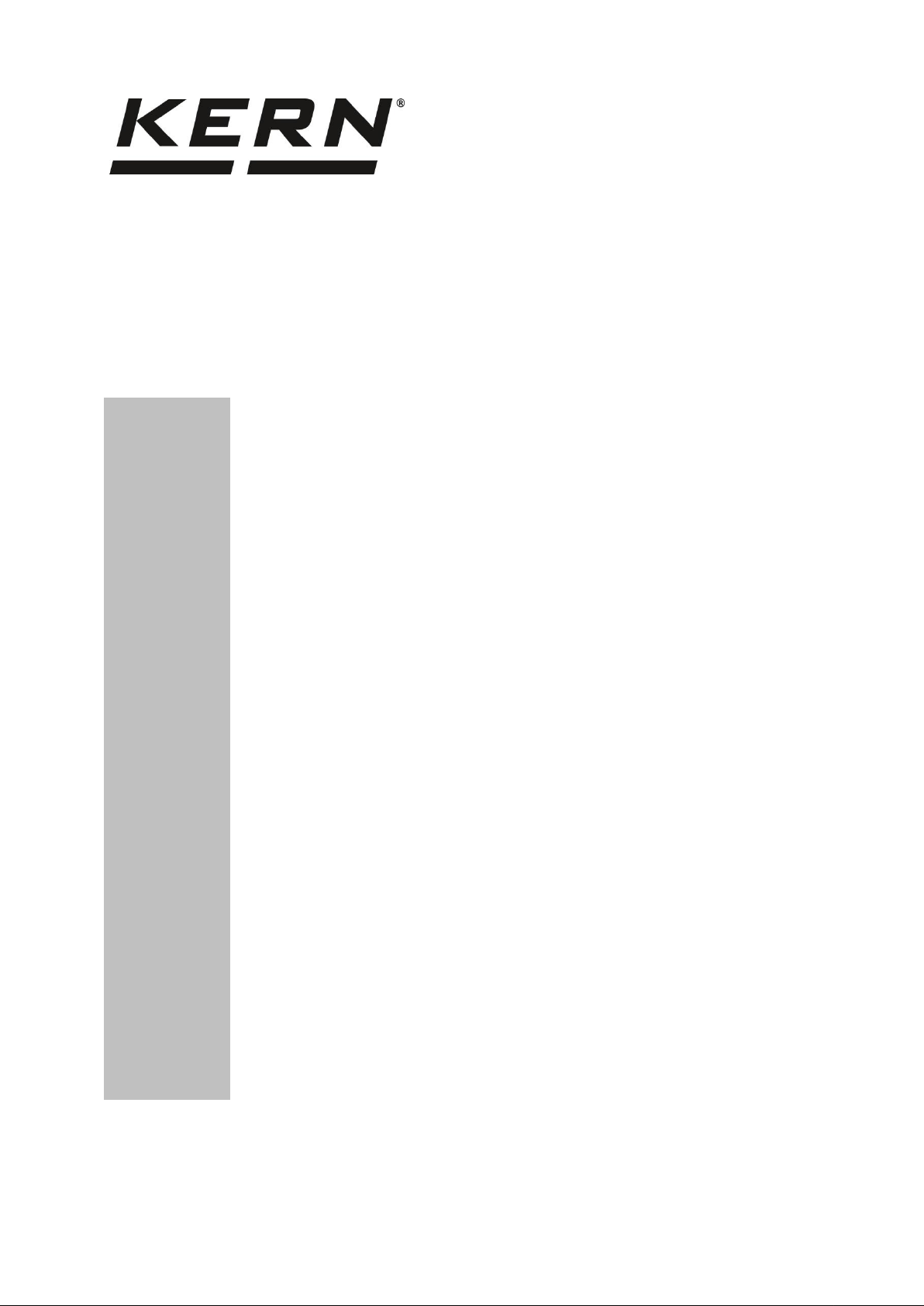
KERN & Sohn GmbH
Ziegelei 1
D-72336 Balingen
E-Mail: info@kern-sohn.com
Phone: +49-[0]7433- 9933-0
Fax: +49-[0]7433-9933-149
Internet: www.kern-sohn.com
Instruction Manual
KERN PC-Software
Balance Connection SCD-4.0
Software-Version 4.1.3
12/2014
GB
SCD-BA-e-1444
Page 2
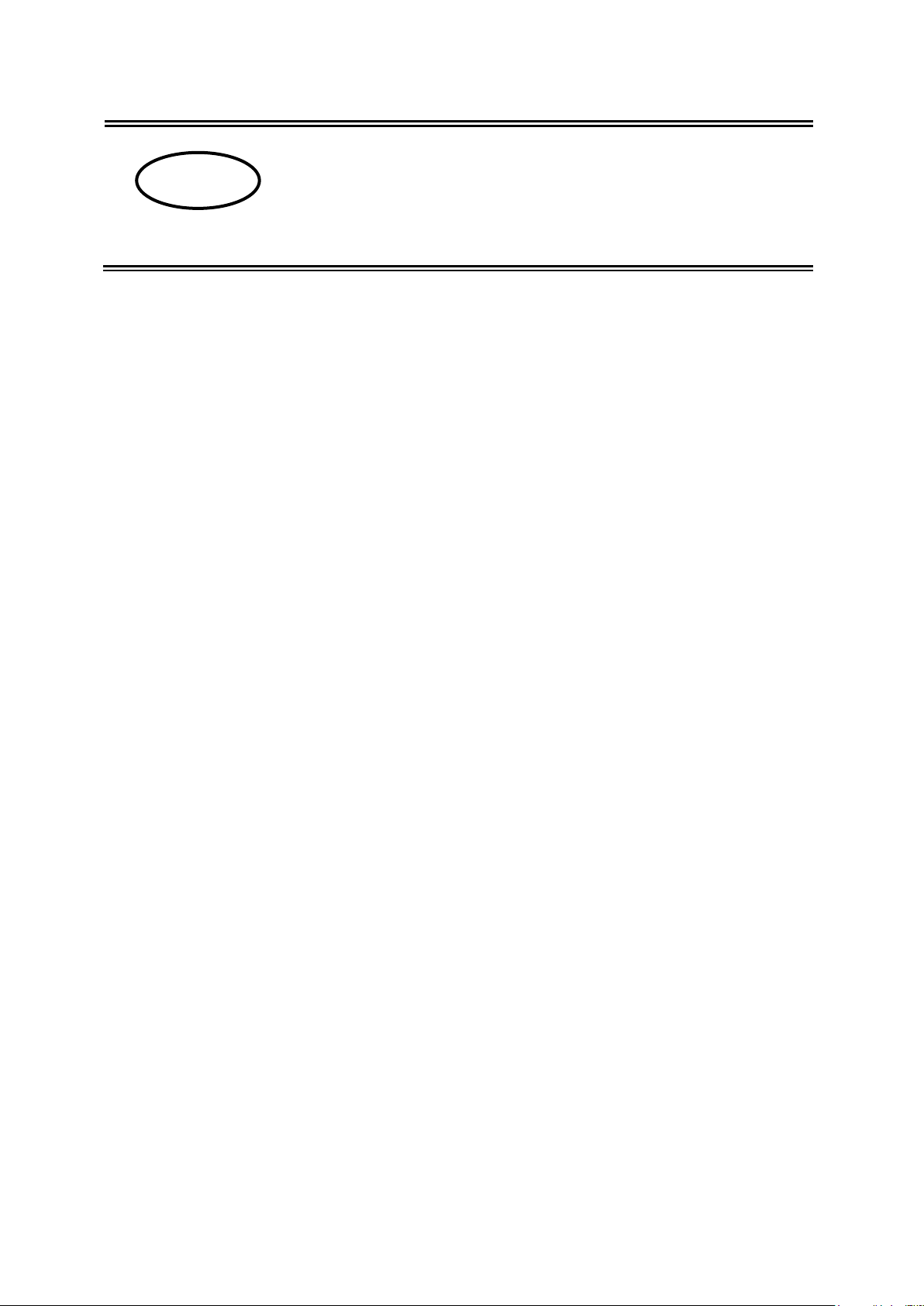
GB
KERN PC-Software
Balance Connection SCD-4.0
Software-Version 4.1.3
Instruction Manual
Contents
1 Hardware and software requirements ......................................................... 3
2 Installation ...................................................................................................... 3
3 Operation ........................................................................................................ 6
3.1 Program start ............................................................................................................................ 6
3.2 “Select application“ window ................................................................................................... 7
3.2.1 Saving and restoring the target window ...................................................................................... 8
3.3 “Balance“ window .................................................................................................................... 9
3.3.1 Select predefined type of balance .............................................................................................. 9
3.3.2 Adding additional types of balances ......................................................................................... 10
3.4 “Interface settings“ window .................................................................................................. 12
3.5 “Data transfer“ window ......................................................................................................... 15
4 Application examples .................................................................................. 16
4.1 Data transmission from a KERN balance to Microsoft EXCEL .......................................... 16
4.2 Importing measuring values into text file ............................................................................ 18
5 Software Licence Agreement ...................................................................... 21
2 SCD-BA-e-1444
Page 3
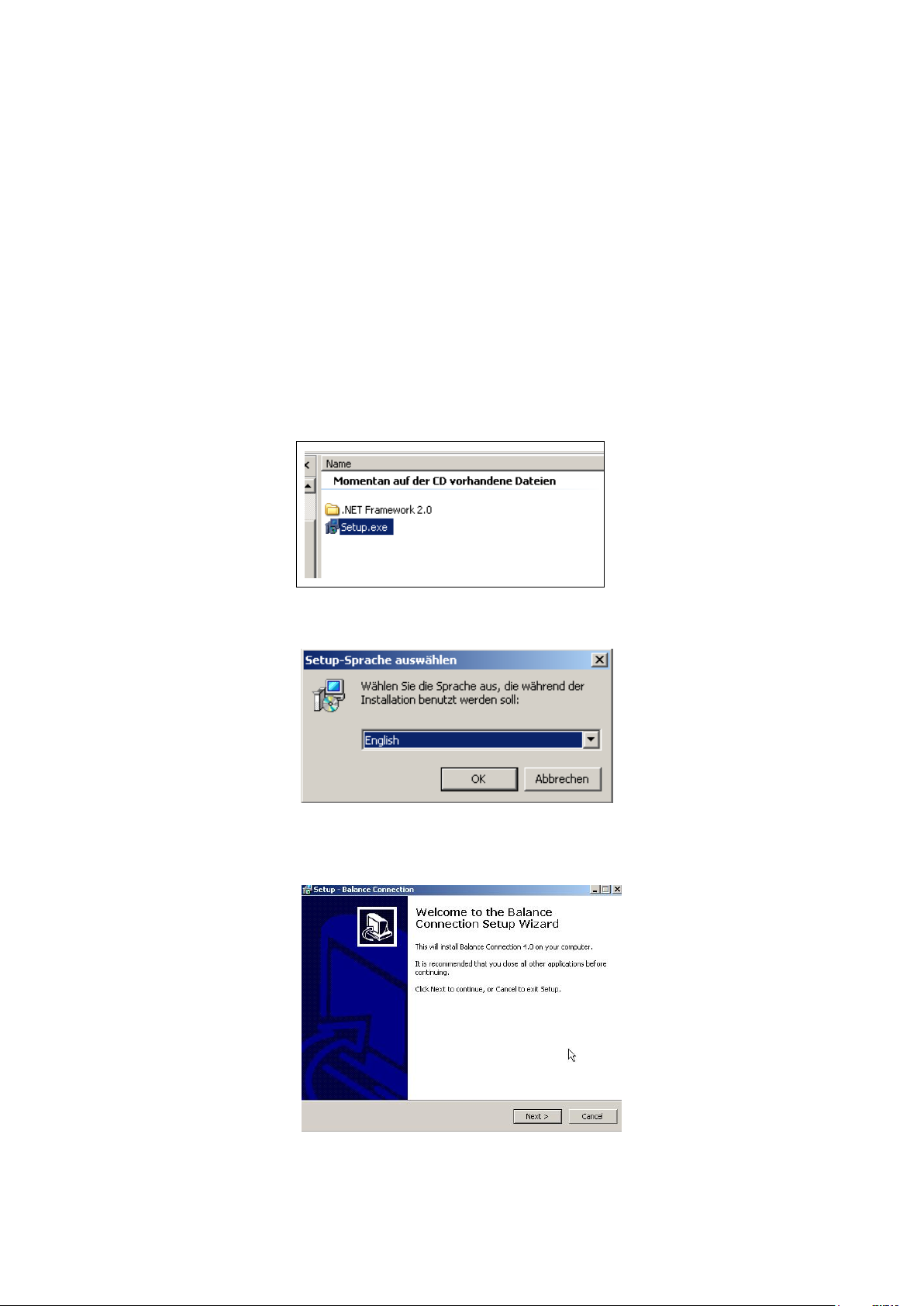
1 Hardware and software requirements
Software requirements:
Operating system: starting from Microsoft Windows XP (Windows Vista, 7, 8, …)
Microsoft .NET Framework 3.5 (included in delivery)
Hardware requirements:
Free serial interface port (RS232)
2 Installation
Insert CD in the CD-ROM drive.
To start the program execute “setup.exe“ file.
Select the language (German English).
Click on NEXT.
SCD-BA-e-1444 3
Page 4
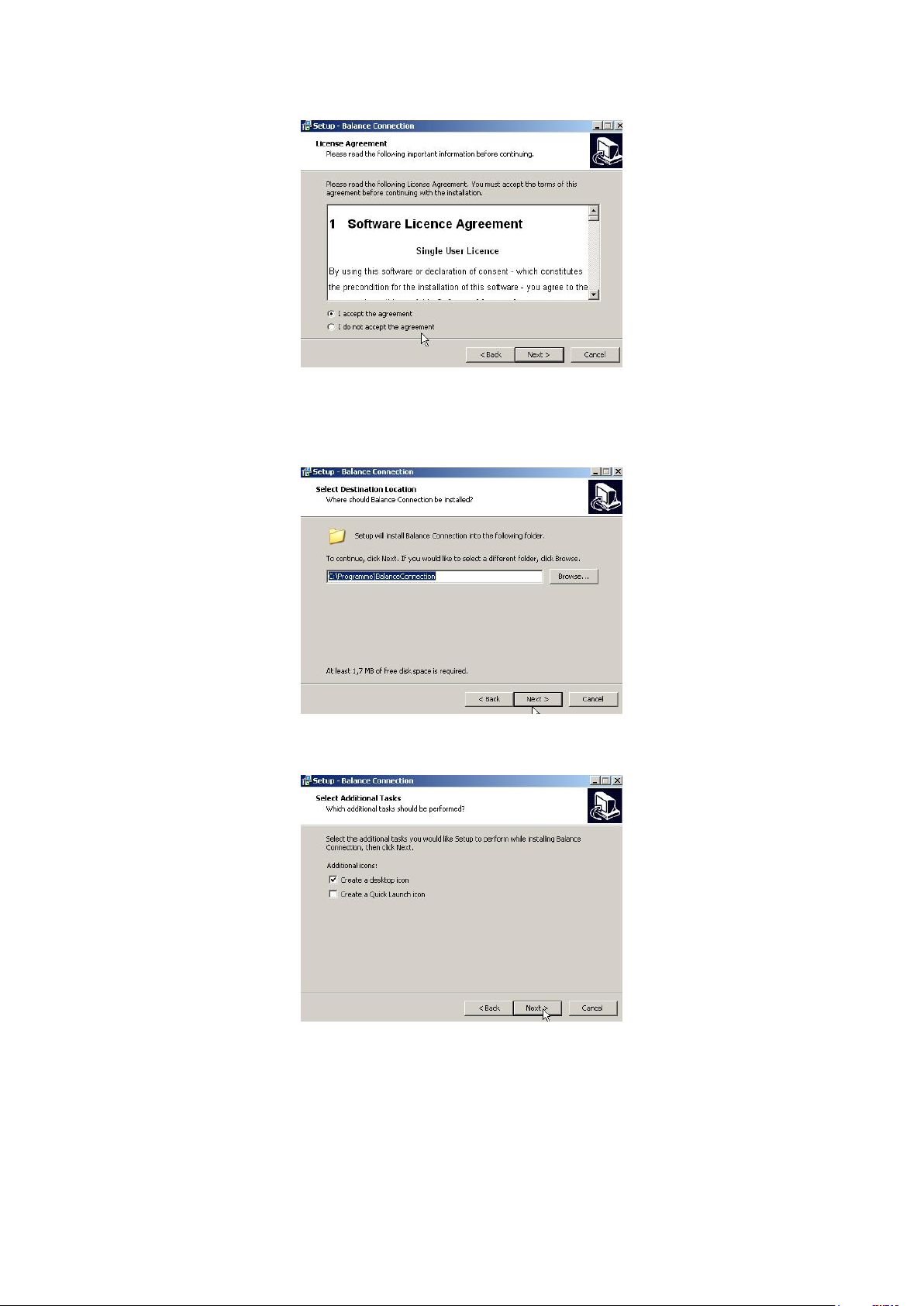
If you accept the terms below, click „I accept the agreement“, then „Next“.
Select Installation Folder. Click on NEXT.
4 SCD-BA-e-1444
Page 5

Select Additonal Tasks. Click on NEXT.
Click on INSTALL.
After a successful installation process appears the following window:
Finally click on FINISH.
SCD-BA-e-1444 5
Page 6
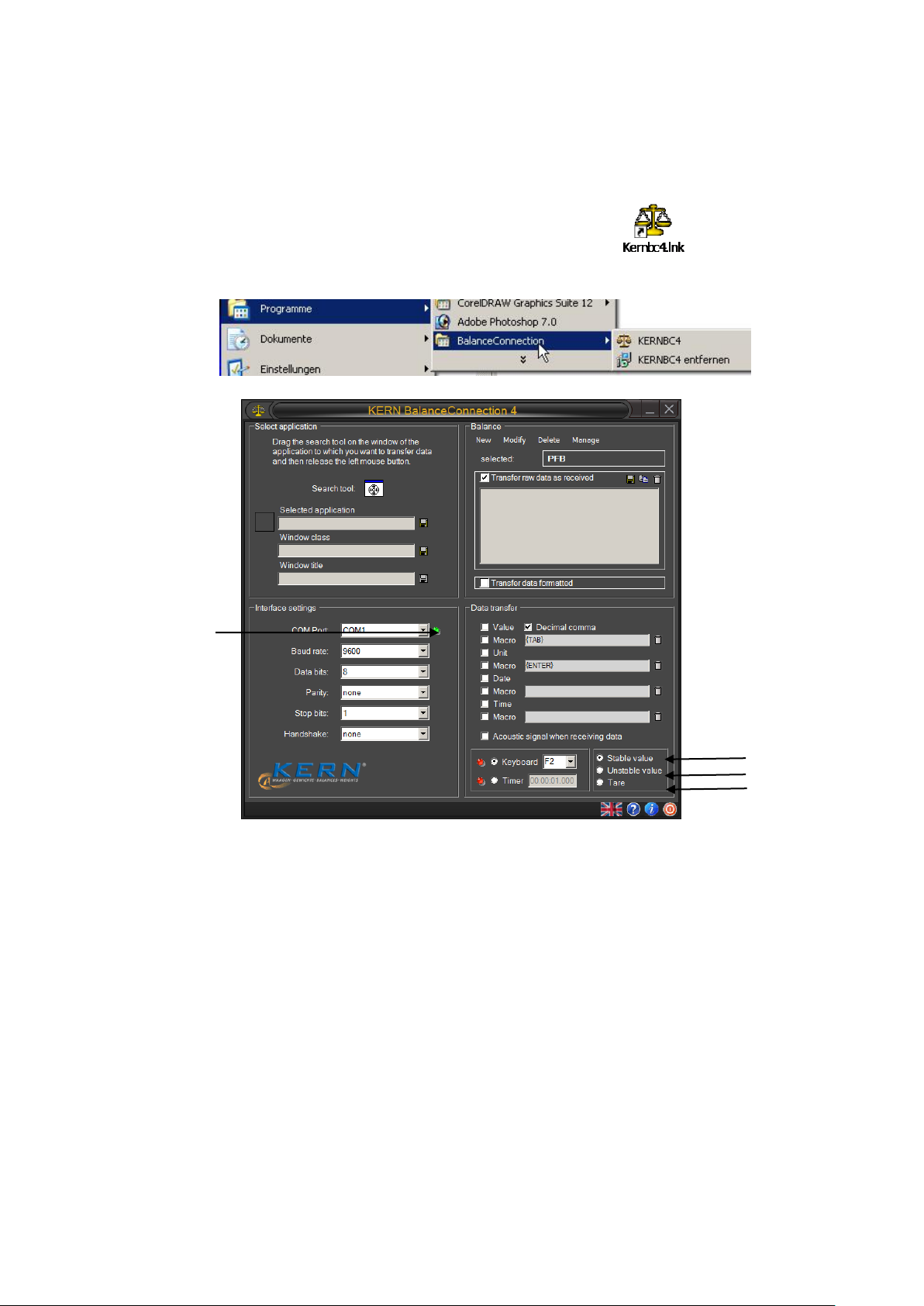
3 Operation
Start program with click on Desktop-Symbol
or via the start menu.
Click on this icon in order to change the language (German English).
Click on this icon in order to disable/enable the help function for the user interface.
Click on this icon in order to display information about the program.
Click on this icon in order to finish the program.
Default remote control command: Balance is receiving stable weighing values only.
Default remote control command: Balance is receiving instable and stable weighing values.
Default remote control command: Sending balance command for taring.
A green LED indicates that the interface is open, a red LED that it is closed.
3.1 Program start
6 SCD-BA-e-1444
Page 7
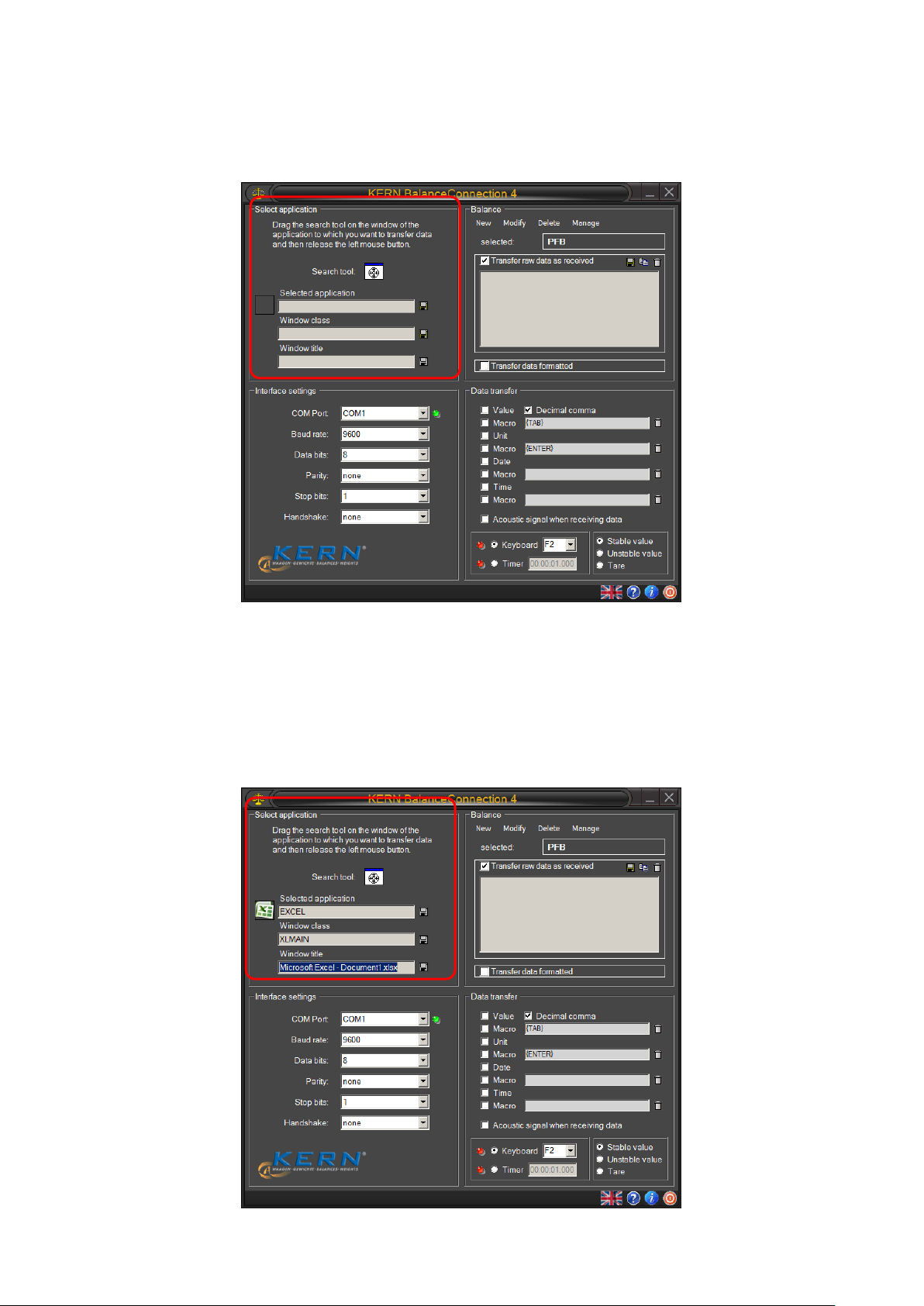
3.2 “Select application“ window
The software asks you to select the application to which you wish to transmit data.
Selecting an application is quite simple. Start your application program, keep it
opened in the background and left-click your mouse, keeping the mouse button
pressed down, so that you can drag the searching tool with your selected application
to the window of your application and then release the mouse button. Afterwards the
application selected by you will appear in the box under SELECTED APPLICATION (e.g.
Microsoft Excel).
SCD-BA-e-1444 7
Page 8
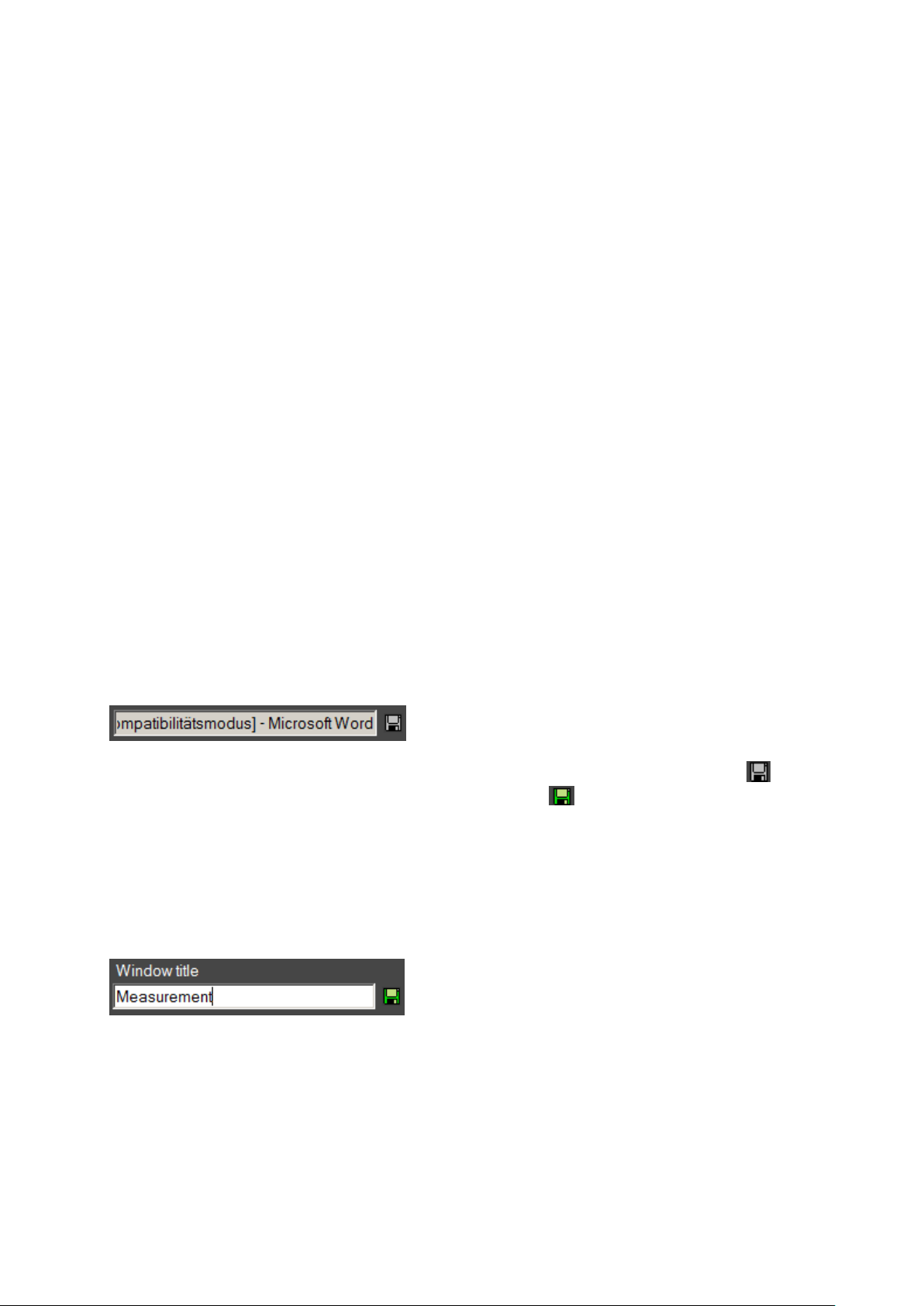
3.2.1 Saving and restoring the target window
When you close the process or the corresponding window selected in the software,
the program loses the connection to the window, until you manually select a new
window again.
If you want the program to remember the target window by some specific properties
and restore the target window upon restart, you have to define those properties.
There are three ways how a target window can be identified:
Process name (selected application):
The name of the process / name of the executable file of the target
application. A filter based on this property cannot distinguish between different
instances of the same application.
Window class:
The programmer of an application can assign a window “class” to a window.
This window class is often more specific than the name of the application.
Window title:
The text in the title of a window. The title often changes depending on the
current state of the target application. Excel, for example, includes the name
of the currently opened document in the window title.
The text required to be matched by one of those criteria is defined in the
corresponding textbox:
To enable filtering by a property, click on the disk symbol next to the textbox.
An active filter is displayed with a green disk symbol.
After activating a filter, you can adjust the filter text in the textbox.
As an example, the following entry matches all windows, whose title contains the
word “Measurement”, regardless of which program owns the window (Microsoft Excel
or Word).
8 SCD-BA-e-1444
Page 9

Balance Connection is only fully operational, when the balance is set to
the weighing mode. Applications (e.g. piece counting) are not supported
by Balance Connection.
Models KERN ABT, ACS/ACJ, ABS/ABJ, PBS/PBJ
Activate the setting „Handshake off“ in the menu. For further information
on how to operate your balance please refer to the operating instructions
supplied with each balance.
3.3 “Balance“ window
To enter the type of balance used by you go to BALANCE.
3.3.1 Select predefined type of balance
On delivery the software contains predefined type records for KERN balances.
Please not that all settings belonging to the respective type of balance will
automatically be entered under settings/interface when selecting a predefined type.
All that may be left to correct could be the matching COM connection.
Click on the BUTTON and a selection menu will appear. Scroll up or down,
using or and select the desired balance.
SCD-BA-e-1444 9
Page 10

3.3.2 Adding additional types of balances
To create a new type of balance, select NEW. The “Create new balance“ window
will appear. Enter name of balance, remote control commands for data transfer
(For more detailed information please refer to the operating instructions for your
balance) and display image. Complete creating your new file for the balance by
clicking OK.
10 SCD-BA-e-1444
Page 11

To change a balance command, select MODIFY...
To delete a type of balance, select DELETE if you no longer require a certain type
of balance. The program will query you whether you really want to delete the
selected type of balance. If yes, confirm by clicking YES.
SCD-BA-e-1444 11
Page 12

3.4 “Interface settings“ window
This window is used to customise your interface parameters if none of the types of
balances on the selection menu for predefined balances matches your requirements.
The balance must be connected to the PC via a serial cable. Prior to transferring
data you must ensure that the same interface parameters are set on the balance and
the PC. Select this program item for this purpose.
12 SCD-BA-e-1444
Page 13

COM PORT: Select the interface at which the connection to the balance is in place.
BAUD RATE: Select the speed you require for data transmission (110 to 19200
Baud).
DATA BITS: Select the number of bits used for depicting a character.
SCD-BA-e-1444 13
Page 14

PARITY: This selection is the precondition for the PC attributing a parity bit to each
character. Possible settings include space, mark, even, odd and none for parity
generation.
STOPBITS: Select the number of bits to be sent after each character.
HANDSHAKE: Select the control of data flow via software- (Xon/Xoff) or hardware
handshake (RTS/CTS).
14 SCD-BA-e-1444
Page 15
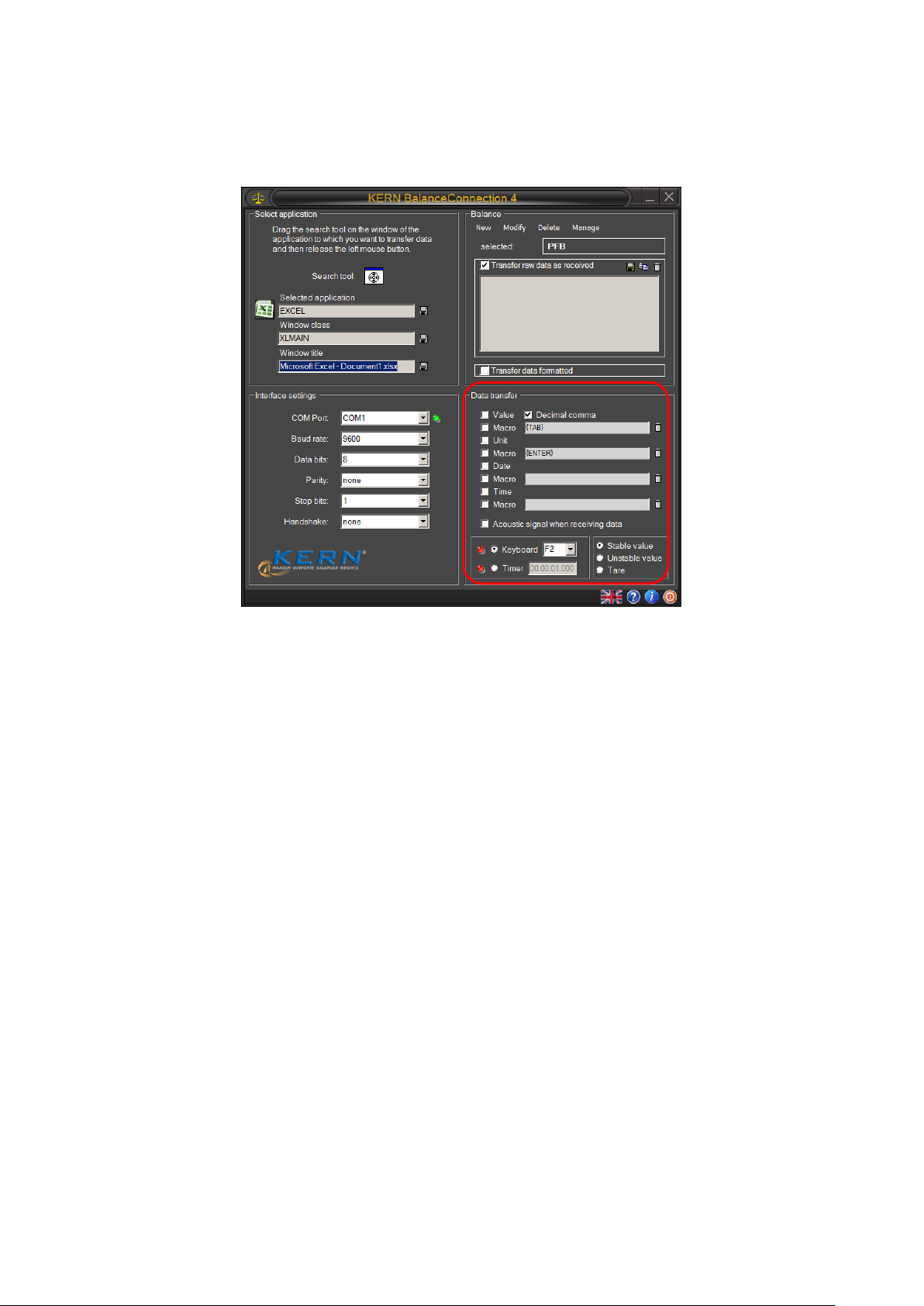
3.5 “Data transfer“ window
Possible setting options include:
VALUE: Select whether a transmitted value is to be displayed in the application
program. It is possible to define a macro (This example showing {TAB}, that is,
the cursor jumps to the next table segment after each data transmission).
UNIT: Transmitted values are transmitted to the application in the unit selected
for the balance. It is possible to define a macro that is executed immediately
after transmission.
DATE: Dependent on necessity, transmission of date can be selected either with
or without macro.
TIMR: Transmission of values additionally with statement of time, optionally in 12
or 24 hour mode It is also possible to define a macro.
SOUND SIGNAL ON RECEPTION OF DATA: Determine whether each successful data
transmission from the balance to the PC should be followed by an acoustic sound
signal. This enables you to monitor acoustically whether data received from the
balance has been transmitted to your application.
Click KEYBOARD or TIMER and define whether a data transmission of selected
remote control commands (See chpt. 4.1 ) takes place each time a
predefined key is pressed or whether this should take place timer-controlled (time
interval includes seconds, minutes and hours for exact definition). We have
chosen the F2-key for our example.
SCD-BA-e-1444 15
Page 16

4 Application examples
Data transmission via remote control
commands
Data transmission from balance
Select remote control command
(See chpt. 4.1 ).
Select data transmission via key or
timer.
Data transmission takes place by
pressing the key (e.g. PRINT key)
on the balance or continuously,
depending on the setting in the
balance menu.
+ Measured data are displayed in the window on the right.
4.1 Data transmission from a KERN balance to Microsoft EXCEL
The required display is as follows: first column displays the weight value, second
column displays the related unit, third column displays the current time, forth column
displays the current date.
Required settings:
For selecting application Microsoft Excel, using search tool, see chpt. 4.2.
For selecting type of balance from list, see chpt. 4.3.1.
Click on “transmit formatted data“
Enter Com connection.
For clicking on desired transmission data, see chpt. 4.5.
There are two options for data transmission:
16 SCD-BA-e-1444
Page 17

Corresponding display in EXCEL:
SCD-BA-e-1444 17
Page 18

4.2 Importing measuring values into text file
***** AUTO STOP *****
LAST TEMP: 110 C
END MASS: 13.85 g
TEST TIME: 02:15
LOSS OF MASS: 0.19 g
RESULT: 1.35 %M
Example Humidity Meter:
Required settings:
For selecting humidity calculator e. g. MLS 65-3A from menu
see chpt. 4.3.1.
Click on “Transmit data as text“
Enter Com connection.
Start drying process
After completion of successful drying process press the PRINT key on the
humidity calculator and data will be displayed in the window on the right.
Save result as text file under........by pressing the button .
or
Copy result to interim storage and insert in different application such as Microsoft
WORD by pressing the button .
Delete data by pressing the button
18 SCD-BA-e-1444
Page 19

Example counting balance:
NET: 3.202 Kg
U/W: 10.004 g
Q'TY: 320 PCS
Required settings:
For selecting type of balance such as KERN CXP from list, see chpt. 4.3.1.
Click on “Transmit data as text“
Enter Com connection.
Calculate reference weight
Place the items to be counted on the balance and press the M+-key on the
balance. The placed weight, reference weight and the number of placed
items will be displayed in the window on the right.
Save result as text file under........by pressing the button .
or
Copy result to interim storage and insert in different application such as Microsoft
WORD by pressing the button .
Delete data by pressing the button
SCD-BA-e-1444 19
Page 20

Example personal scale:
GROSS WEIGHT 55.2 kg
TARE WEIGHT 0.0 kg
NET WEIGHT 55.2 kg
PATIENT HEIGHT 163.0 cm
PATIENT B.M.I 20.8
Required settings:
For selecting type of balance such as KERN MPP from list, see chpt.4.3.1.
Click on “Transmit data as text“
Enter Com connection.
Determine body mass index, return to weighing mode and press the
PRINT key on the balance. The weight, body height and body mass
deduced from it are displayed in the window on the right.
Save result as text file under........by pressing the button .
or
Copy result to interim storage and insert in different application such as Microsoft
WORD by pressing the button .
Delete data by pressing the button
20 SCD-BA-e-1444
Page 21

5 Software Licence Agreement
Single User Licence
By using this software or declaration of consent - which constitutes the precondition for the installation
of this software – you agree to the terms and conditions of this Software Licence Agreement between
you as the customer (licensee) and Kern & Sohn GmbH (licensor).
§ 1 Copyright
1.
This software is protected by copyright under the provisions for the protection of computer programs.
The copyright encompasses in particular the program code, documentation, appearance, structure and
organisation of the program files, program name, logos and other forms of expression within the
software. The licensor in his capacity as manufacturer reserves all rights arising from copyright.
2.
The licensee shall undertake not to disclose this software or documentation, either in whole or in part,
to third parties, or to forward the aforesaid, except where the licensee is permitted to do so under the
provisions of this contract by virtue of another written agreement with the licensor.
3.
Copyright mention, serial numbers as well as other features serving program identification must not
under any circumstances be removed or changed.
SCD-BA-e-1444 21
Page 22

§ 2 Usage Rights
The assignment of usage rights for the software is subject to the following agreements:
a) Scope of Licence
1.
The licensee shall obtain elementary, non-exclusive usage rights, categorically without time limit, for
the software as well as related documentation for own use after unconditional payment in full of the
licence fee (acquisition cost of licence).
2.
Once the usage right has expired, the licensee shall surrender the software, possibly existing copies
thereof as well as any documentation to the licensor. If physical surrender of the software and copies
thereof turns out to be impossible due to technical reasons the licensee shall delete them and confirm
this action in writing to the licensor.
The software must not be used for, or in connection with, the operation of nuclear power plants,
aeroplanes, communication systems, air traffic control, in connection with life-sustaining devices or
other life production systems.
b) Reproductions
1.
The licensee may copy the software insofar as this is necessary for the use of the software.
Necessary reproductions include installing the software from the original data carrier to the hard disk of
the hardware as well as loading the software to the main memory.
2.
The licensee may copy the software once for the purposes of data backup to a permanent data carrier.
Saved copies of the software must be specifically identified as such.
3.
Any other reproductions (including the issue of the program code to a printer and the production of
printouts intended for photocopying the program description) are prohibited.
c) Multiple Use
The software is intended for one workstation only and must not be used within a network or any other
kind of multiple workstation computer system if this would entail a simultaneous use of the software.
22 SCD-BA-e-1444
Page 23

d) Redistribution
1.
The licensee may pass on permanently the software and related documentation to third parties
provided the acquiring party acknowledges the binding nature of the terms and conditions of this
agreement with respect to copyright and usage rights.
After redistributing the software to a third party the licensee will no longer be permitted to use the
software. Redistribution requires that existing software copies are either handed over to the acquiring
party or, that copies not handed over are destroyed.
2.
The software must not be hired out for commercial purposes.
Apart from that, the licensee may relinquish the software for a fixed period of time to a third party
provided the third party acknowledges the binding nature of the provisions of this agreement and
provided the licensee hands over all existing software copies including possibly existing backup copies
or destroys all copies not handed over.
3.
The licensee may not relinquish the software to a third part for use or pass it on to a third party if there
is any suspicion that the third party is likely to violate the provisions of this agreement.
e) Decompilation and Changes to Programs
1.
Reverse translations of supplied program codes into different code types (decompilation) and other
kinds of redevelopment of the various creation steps of the software (reverse engineering) are
prohibited. If interface information is required for the purposes of establishing interoperability for an
independently created computer program, this can be acquired – insofar as technically feasible on the
part of the licensor – against reimbursement of expenses from the licensor or a third party to be
designated by him.
2.
Program translation, editing, among other things re-engineering of software or splitting and
multiplication of results thus achieved shall only be allowed insofar as this is required for the use of the
software by the licensee.
SCD-BA-e-1444 23
Page 24

§ 3 Software Warranty
1.
If there are faults present in the software, the licensor shall either repair or deliver in addition
(supplementary performance) according to licensee’s choice.
2.
If the licensor is unwilling or unable to provide supplementary performance or if the deadline for such
supplementary performance is exceeded for reasons that are the responsibility of the licensor or if
supplementary performance fails in any other way, the licensee shall be entitled within the framework
of existing legislation to further warranty claims.
§ 4 Liability of the Licensor
1.
The licensor shall accept liability for deliberate action and gross negligence. The licensor shall accept
liability for ordinary negligence only insofar as major obligations have been violated. The licensor’s
liability for ordinary negligence shall be limited in value to the foreseeable damage typical of the
contract.
2.
In case of initial impossibility, the licensor shall only accept liability if he was aware of the performance
ratio or if he was unaware of it due to gross negligence.
3.
Claims for defect and claims for compensation shall be time-barred after one year from the
commencement of the statute of limitations period.
4.
The limitations of liability above shall not apply to claims made for injury to life, limb or health resulting
from negligent breach of duty by the licensor or deliberate or negligent breach of duty by a legal
representative or persons employed in performing an obligation of the licensor.
5.
The licensor shall not accept liability in case of any use by the licensee contrary to the terms of this
agreement.
24 SCD-BA-e-1444
Page 25

§ 5 Miscellaneous
1.
This licence agreement shall be governed by German Law.
2.
Exclusive place of jurisdiction for all disputes arising from the commercial dealings in connection with
this contractual relationship shall be the licensor’s place of business.The licensor shall also be entitled
to open proceedings at the licensee’s place of business.
3.
The licensee shall not be entitled – subject to different provisions in this software licence agreement –
to transfer unfulfilled rights or the full agreement to a third party unless the licensor gives his explicit
consent in writing. The licensor shall give his consent if legitimate concerns by the licensee with
respect to the transfer of rights outweigh the interests of the licensor.
4.
Alterations of this software licence agreements must be drawn up in writing; this shall also apply to an
alteration of this written-form clause.
No collateral agreements have been made.
5.
If individual provisions of this licence agreement should be or become ineffective, this shall not affect
the validity of the remaining provisions of this licence agreement.
§ 6 Support
We are happy to help your with technical issues arising during the use of this software. Please contact
us under.
SCD-BA-e-1444 25
