Page 1

KERN & Sohn GmbH
Ziegelei 1
E-Mail: info@kern-sohn.com
Phone: +49-[0]7433- 9933-0
Internet: www.kern-sohn.com
Operating and Inst allation
Display Unit
KERN KFS-TM
Version 1.0
12/2014
Instructions
GB
D-72336 Balingen
Fax: +49-[0]7433-9933-149
KFS-TM-BA_IA-e-1410
Page 2
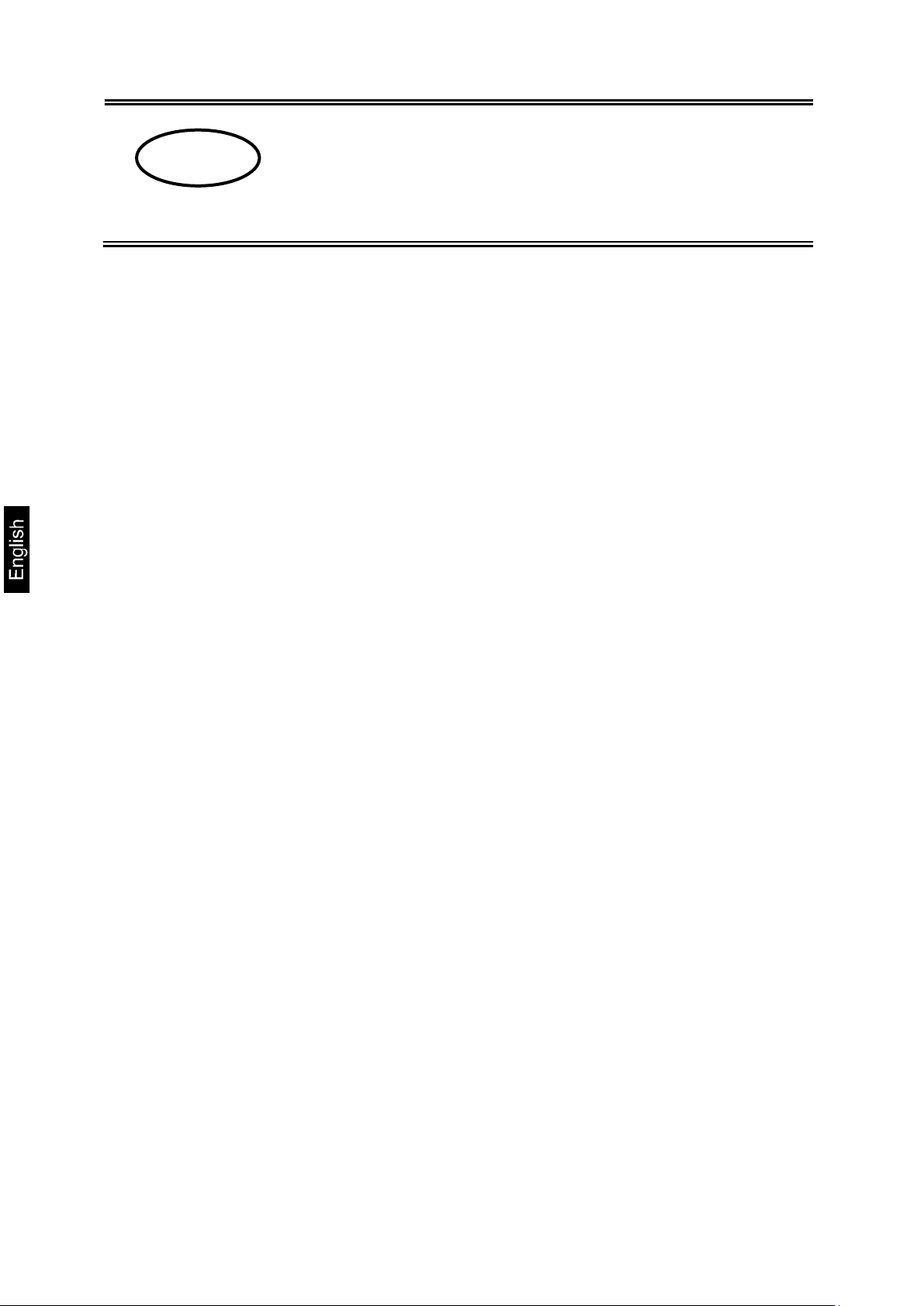
KERN KFS-TM
Display unit
GB
Version 1.0 12/2014
Operating and installa t ion instructions
Contents
1 Technical data ................................................................................................... 4
2 Appliance overview ........................................................................................... 5
2.1 Overview of display .................................................................................................... 6
2.2 Keyboard overview .................................................................................................... 8
2.3 Audio signal ............................................................................................................... 9
3 Basic Information (Gen eral) ............................................................................. 9
3.1 Utilisation in accordance with specification. ............................................................... 9
3.2 Improper Use ............................................................................................................. 9
3.3 Warranty ...................................................................................................................10
3.4 Monitoring of Test Resources ...................................................................................10
4 Basic Safety Precauti o ns ................................................................................ 10
4.1 Pay attention to the instructions in the Operation Manual .........................................10
4.2 Personnel training .....................................................................................................10
5 Transport and storage .................................................................................... 11
5.1 Testing upon acceptance ..........................................................................................11
5.2 Packaging / return transport ......................................................................................11
6 Unpacking and placing ................................................................................... 11
6.1 Installation Site, Location of Use ...............................................................................11
6.2 Scope of delivery / standard accessories: .................................................................12
6.3 Unpacking/installation ...............................................................................................12
6.4 Mains connection ......................................................................................................14
6.5 Adjustment ................................................................................................................14
6.6 Linearization .............................................................................................................17
6.7 Verification ................................................................................................................19
2 KFS-TM-BA_IA-e-1410
Page 3
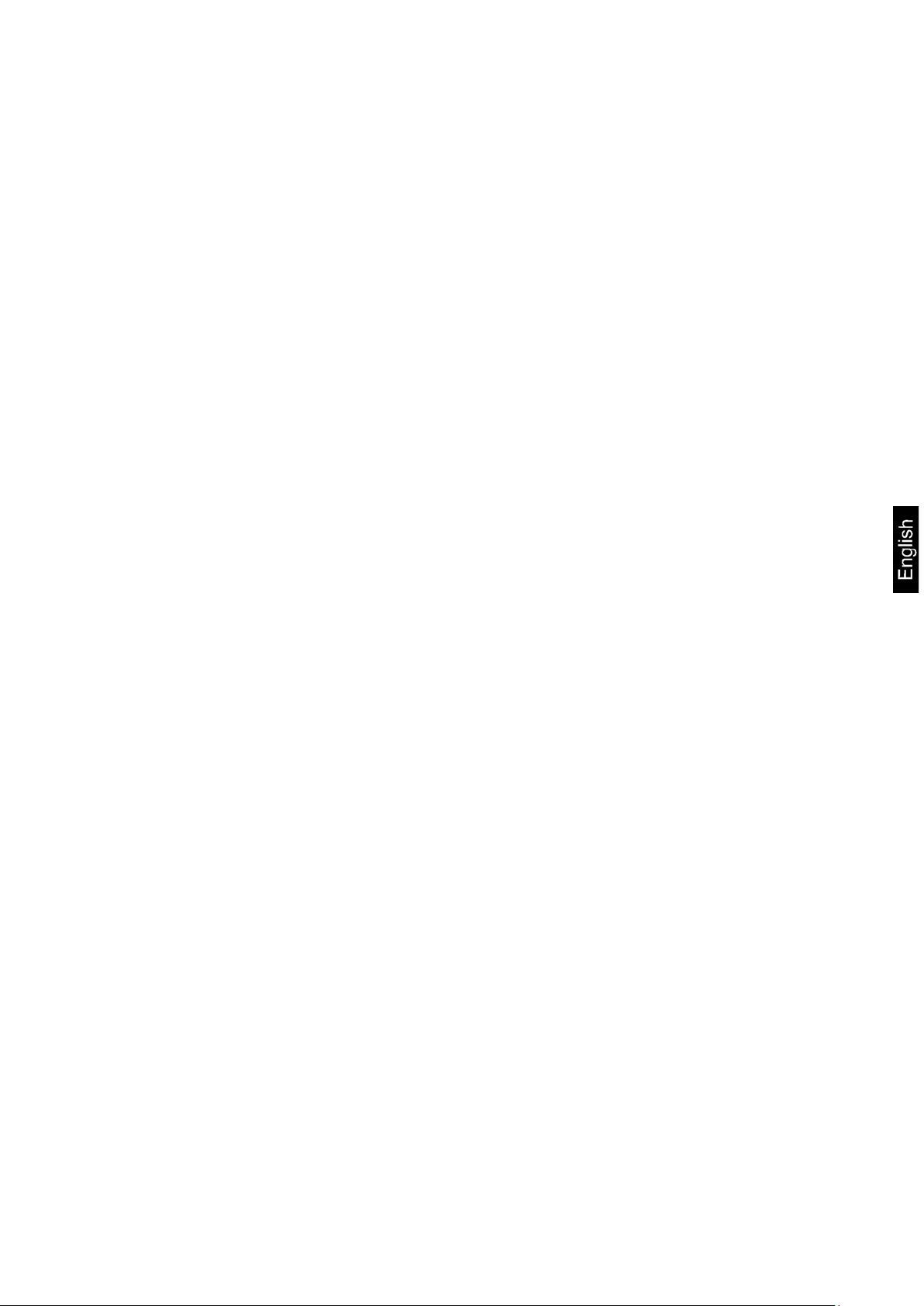
7 Operation ......................................................................................................... 21
7.1 Start-up .....................................................................................................................21
7.2 Switching Off ............................................................................................................21
7.3 Zeroing .....................................................................................................................21
7.4 Simple weighing ........................................................................................................21
7.5 Weighing with tare ....................................................................................................22
7.6 Counting ...................................................................................................................22
7.6.1 Determination of the average piece weight by weighing ................................................. 23
7.6.2 Numeric input of the average piece weight ..................................................................... 24
7.7 Totalization ...............................................................................................................25
7.7.1 Manual totalizing .............................................................................................................. 26
7.7.2 Automatic adding-up ........................................................................................................ 30
7.8 Tolerance check .......................................................................................................32
7.8.1 Tolerance check for target quantity ................................................................................. 35
7.8.2 Tolerance check for target weight.................................................................................... 37
8 Function menu ................................................................................................. 40
9 RS 232C interface ............................................................................................ 44
9.1 Technical data ..........................................................................................................44
9.2 Remote control instructions.......................................................................................45
10 Servicing, maintenance, disposal .............................................................. 46
10.1 Cleaning ...................................................................................................................46
10.2 Servicing, maintenance .............................................................................................46
10.3 Disposal ....................................................................................................................46
11 Error messages, troubleshooting guide .................................................... 47
12 Installing display unit / weighing bridge .................................................... 48
12.1 Technical data ..........................................................................................................48
12.2 Weighing system design ...........................................................................................48
12.3 Connecting a platform ...............................................................................................49
12.4 Configuring display devices ......................................................................................50
KFS-TM-BA_IA-e-1410 3
Page 4
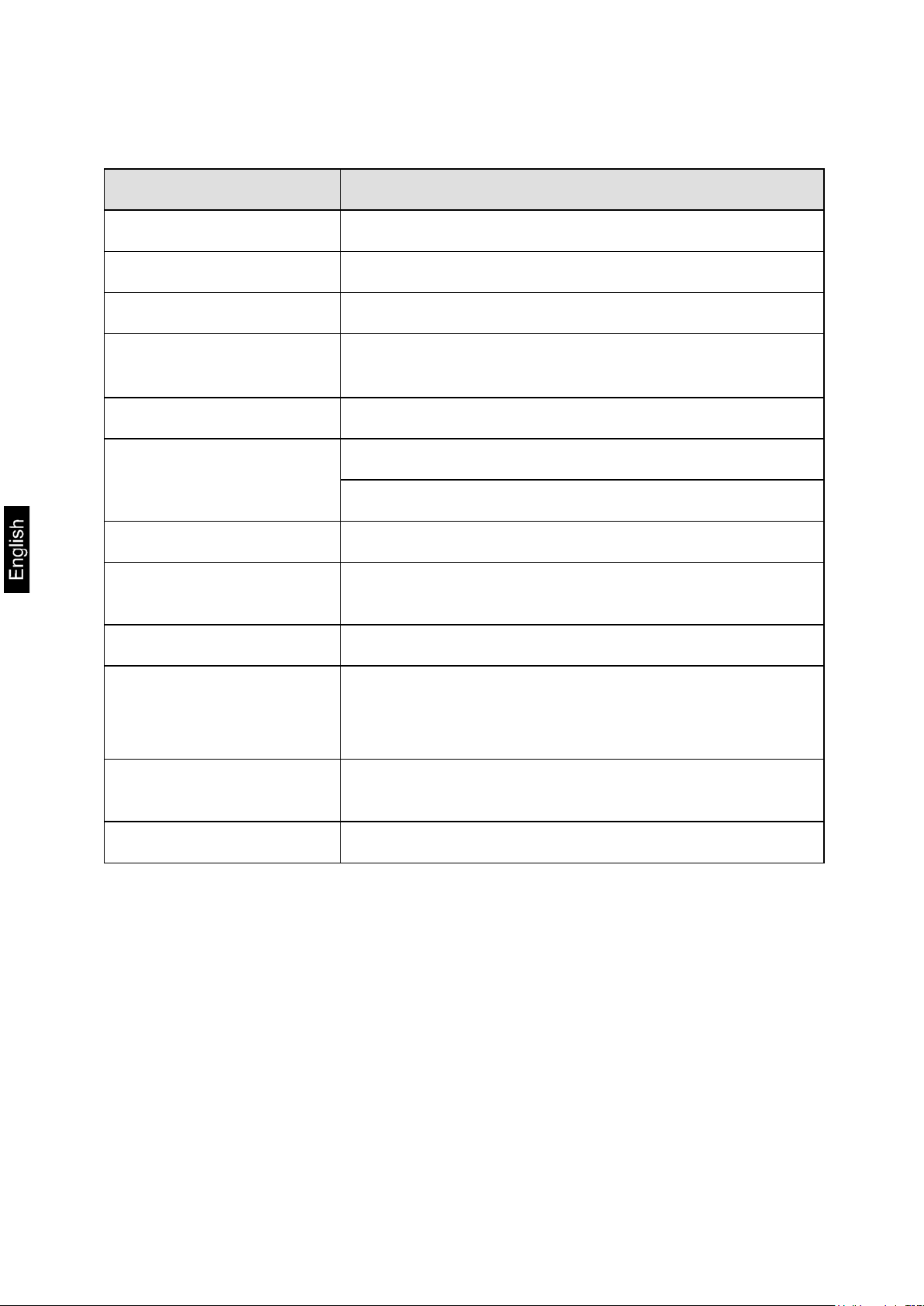
1 Technical data
KERN KFS-TM
Display 6-digit
Weighing Units g, kg
Display LCD 16.5 mm digits with back lighting
DMS weighing cells
Range calibration We recommend ≥ 50 % max.
Electric Supply
Mains adapter secondary voltage 12V, 500 mA
Housing 260 x 150 x 65
Admissible
ambient temperature
Net weight 1.5 kg
Rechargeable battery
(optional)
Operating / charge time
Table leg
incl. wall fixture
80-100 Ω. Max. 4 item per 350 Ω;
Sensitivity 2-3 mV/V
Input voltage 220 V – 240 V, 50 Hz
0°C – 40°C
40 h / 12 h
Standard
Data output RS232
4 KFS-TM-BA_IA-e-1410
Page 5

2 Appliance overview
1. Display “weight”
2. Display “average item weight“
3. Display “quantity”
4. Tolerance margin, see chap. 7.8
5. ON/OFF key
6. Tare and zero set key
7. Numeric keys
8. Function keys
9. RS-232
10. Input connection load cell cable
11. Table leg / wall unit
12. End stop table leg / tripod
13. Mains adapter connection
14. Adjustment switch
KFS-TM-BA_IA-e-1410 5
Page 6
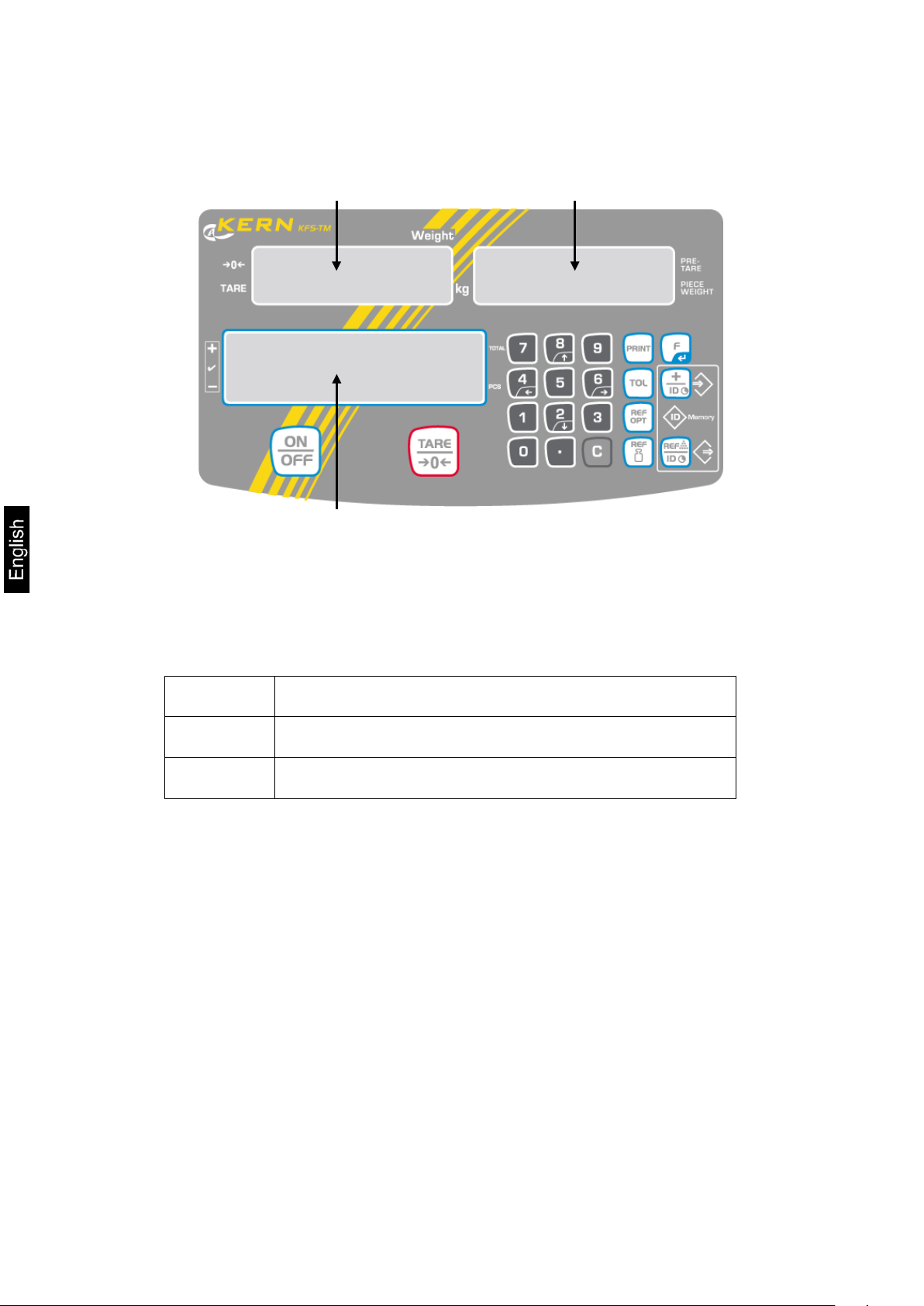
Weight display
Display average piece weight
2.1 Overview of display
Display quantity
• Weight dis play
Here the weight of your goods is displayed in [kg].
Indicator [] next to symbol displays:
TARE Net weight
a
• Display average piece weight
Here the average reference weight of a sample is displayed in [g]. This value is either
numerically entered by user or calculated by weighing on balance.
Stability display
Zeroing display
6 KFS-TM-BA_IA-e-1410
Page 7
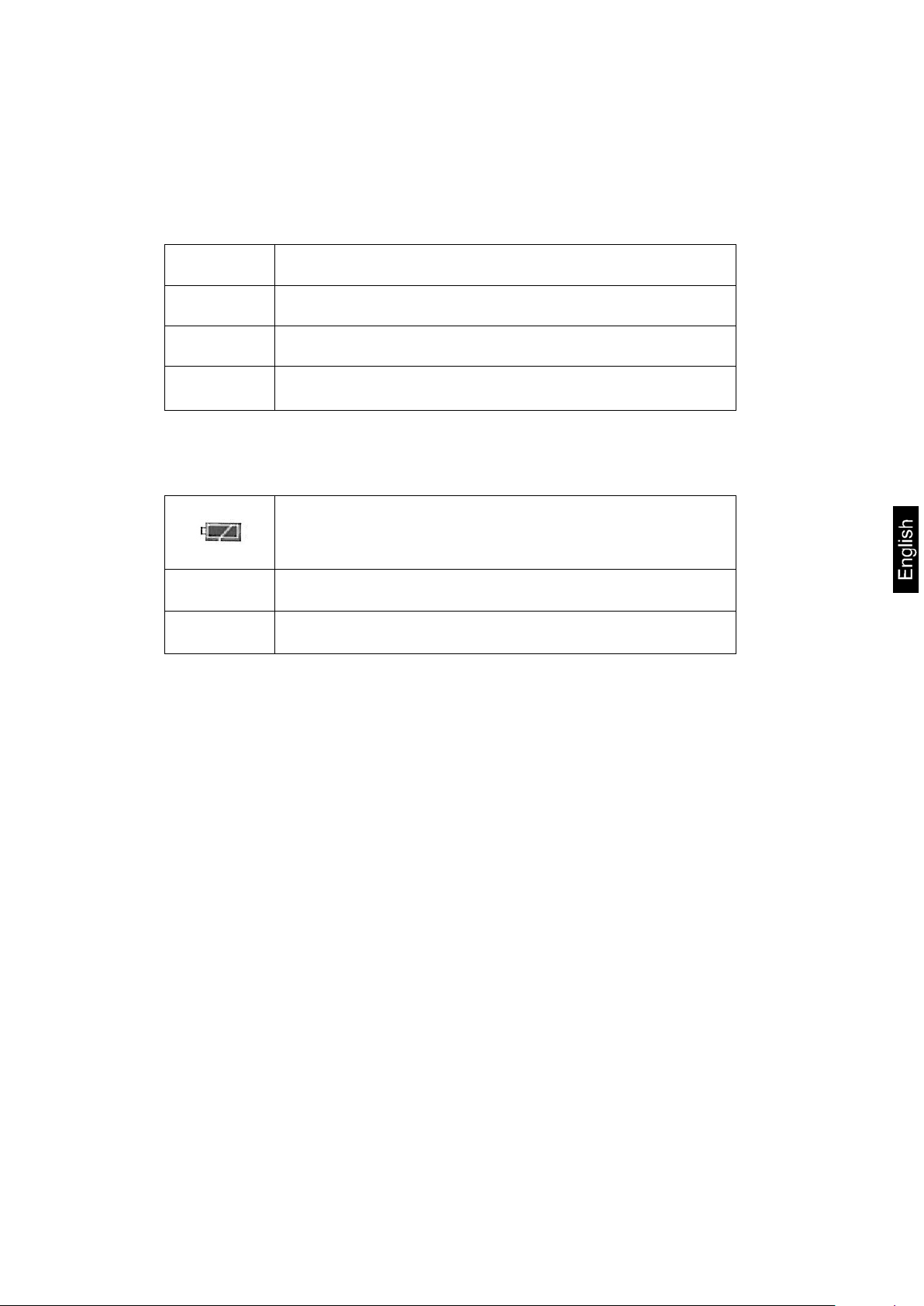
• Display quantity
Here the current piece quantity (PCS = pieces) or in totalizing mode the sum
of the placed parts is displayed, see chapter 7.7.
Indicator [] next to symbol displays:
TOTAL Total number of pieces
+ Target quantity of items above upper tolerance limit
-
• Other displays
BUSY
LIGHT
Target quantity of items within tolerance limits
Target quantity of items below lower tolerance limit
• Power supply via line adapter
• Status display battery (optional)
• Saving / calculating weighing data
• Piece below minimum weight of piece
KFS-TM-BA_IA-e-1410 7
Page 8
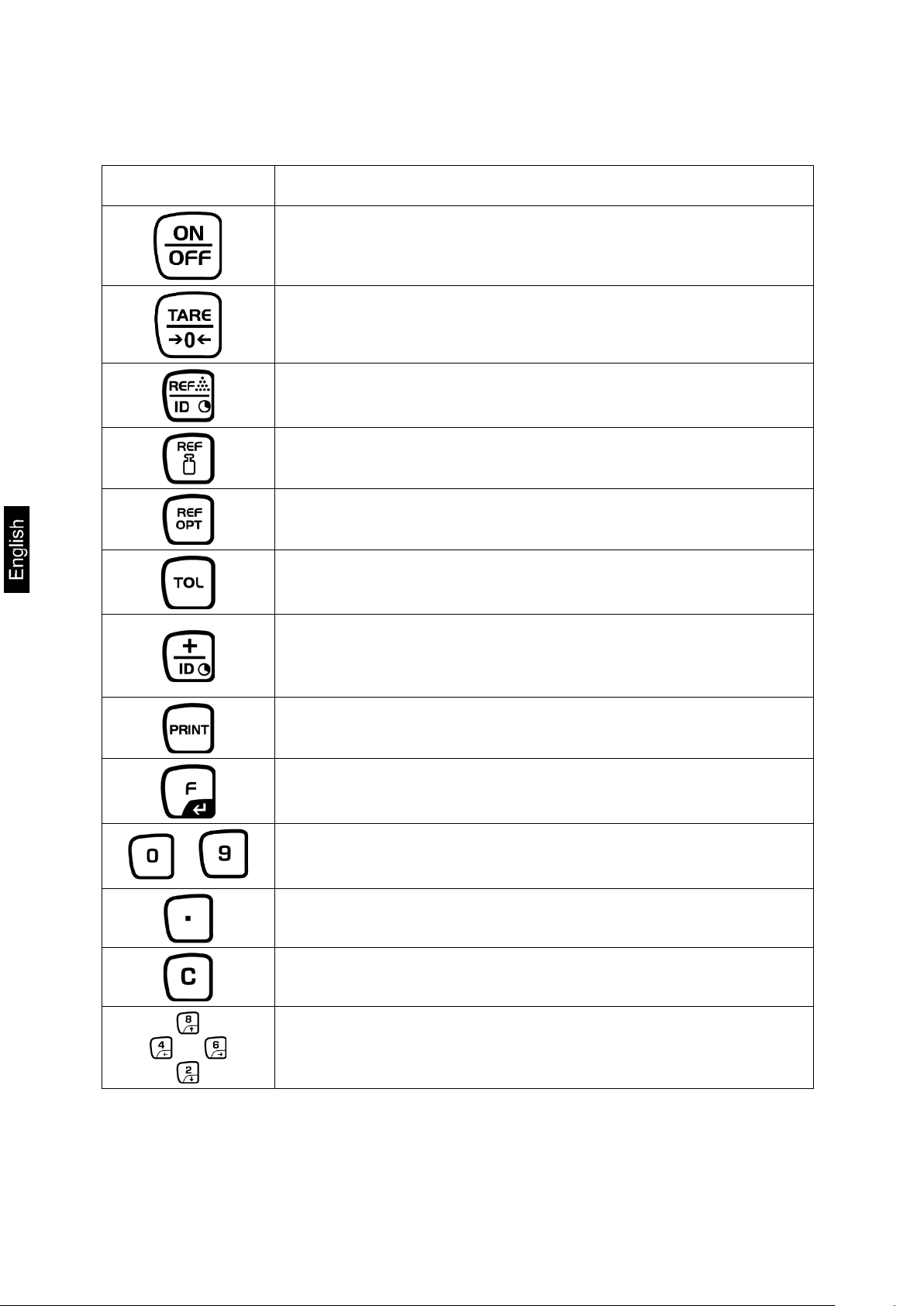
2.2 Keyboard overview
Button Function
Turn on/off
Taring (> 2 % Max)
Zero setting (< 2 % Max)
For entering of item weight by weighing see chap. 7.6.1
This value is saved to the weighing balance memory
For numeric entry of item weight see chap. 7.6.2
….
Reference optimisation
Set / call limits for tolerance control
Addition in sum memory
Exit menu, return to weighing mode
Call up total
Calculate weighing data via interface
Call function menu
Confirm selection in menu
Numeric keys
Decimal point
Delete key
Arrow keys for navigating around menu and for setting a
decimal place in numeric entries.
8 KFS-TM-BA_IA-e-1410
Page 9
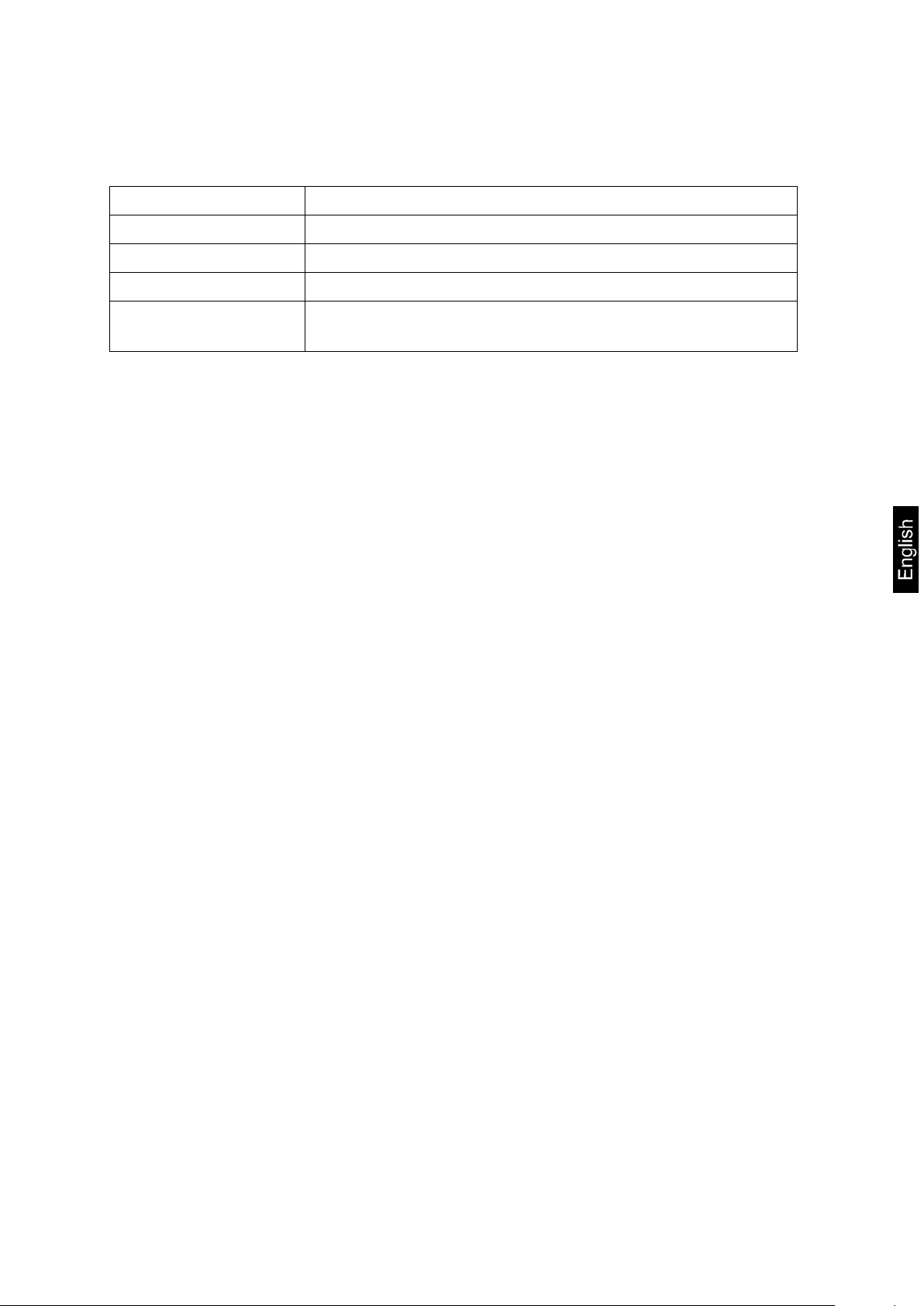
2.3 Audio signal
1 x briefly Confirm by pressing key
1 x longer Saving was successful
2 x briefly Invalid entry
3 x briefly Missing entry
continuous
Tolerance control depending on
menu setting ”F1 Co“, see chap. 8
3 Basic Information (General)
3.1 Utilisation in accord a n ce with sp ecif ication.
The display unit acquired by you is used in combination with a weighing plate and
serves to determine the weighing value of material to be weighed. I t i s inten ded t o be
used as a “non-automatic weighing system”, i.e. the material to be weighed is
manually and carefully placed in the centre of the weighing plate. As soon as a sta ble
weighing value is reached the weighing value can be read.
3.2 Improper Use
Do not use display unit for dynamic weighing. In the event that small quantities are
removed or added to the material to be weighed, incorrect weighing results can be
displayed due to the “stability compensation“ in the display unit. (Example: Slowly
draining fluids from a container on the balance.)
Do not leave permanent load on the weighing pan. This may damage the measuring
system.
Impacts and overloading exceeding the stated maximum load (max) of the weighing
plate, minus a possibly existing tare load, must be strictly avoided. Both, the weig hing
plate and the display unit may be damaged during this process.
Never operate display unit in explosive environment. The serial version is not
explosion protected.
Changes to the display unit's design are not permitted. This may lead to incorrect
weighing results, safety-related faul ts and des tr uct ion of the display unit.
The display unit may only be operated in accordance with the described default
settings. Other areas of use must be released by KERN in writing.
KFS-TM-BA_IA-e-1410 9
Page 10

3.3 Warranty
Warranty claims shall be voided in case
• Our conditions in the operation manual are ignored
• The appliance is used outside the described uses
• The appliance is modified or opened
• Mechanical damage or damage by media, liquids, natural wear and tear
• The appliance is improperly set up or incorrectly electrically connected
• The measuring system is overloaded
3.4 Monitoring of Test Resources
In the framework of quality assurance the measuring-related properties of the display
unit and, if applicable, the testing weight, must be checked regularly. The responsible
user must define a suitable interval as well as type and scope of this test. Information
is available on KERN’s home page (www.kern-sohn.com with regard to the
monitoring of display units’ test substances and the test weights required for this. In
KERN’s accredited DKD calibration laboratory test weights and display units may be
calibrated (return to the national standard) fast and at moderate cost.
4 Basic Safety Precautions
4.1 Pay attention to the instructions in the Operation Manual
Carefully read this operation manual before setup and commissioning, even if you
are already familiar with KERN balances.
4.2 Personnel training
The appliance may only be operated and maintained by trained personnel.
10 KFS-TM-BA_IA-e-1410
Page 11
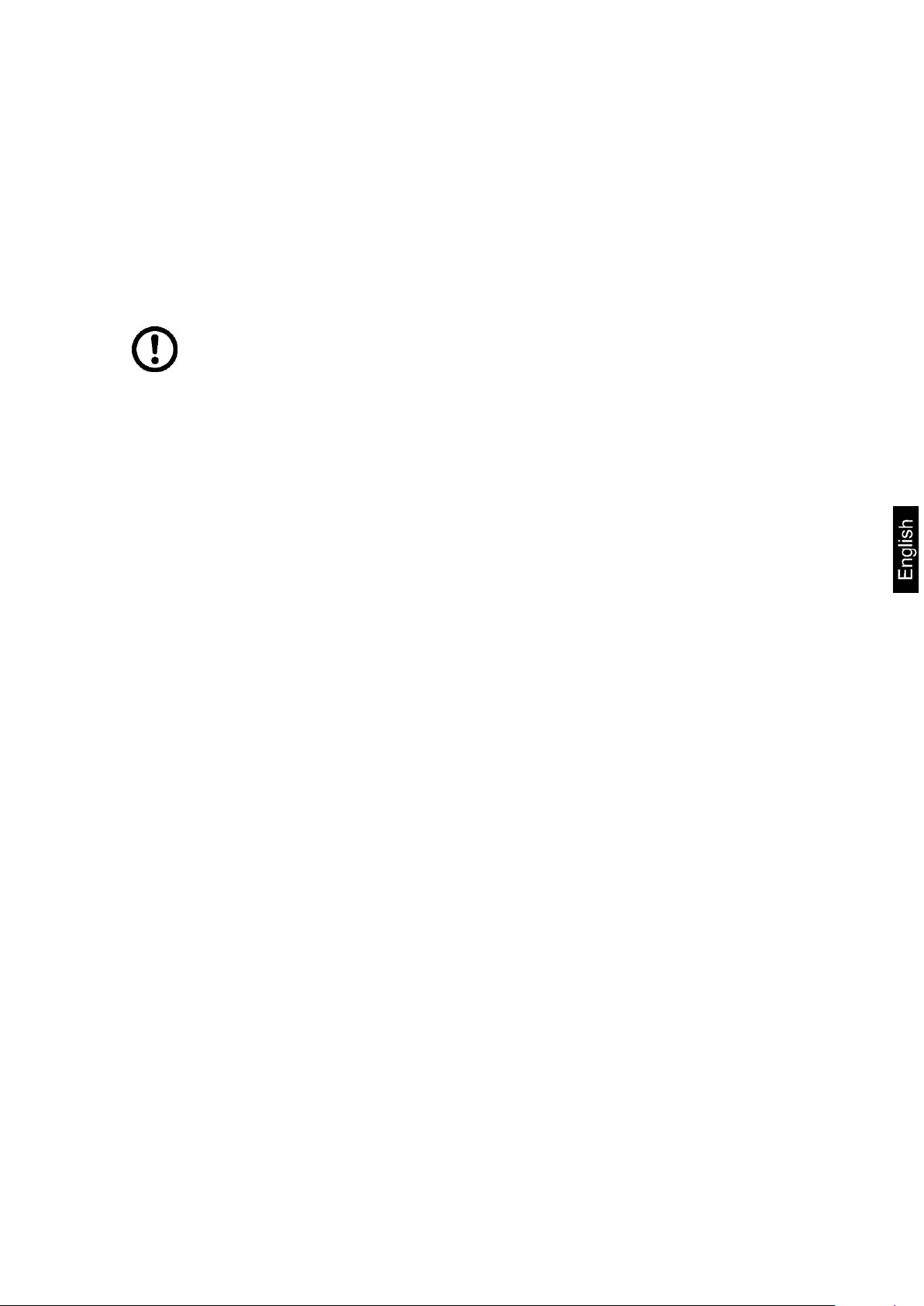
5 T ransport and storage
5.1 Testing upon acceptance
When receiving the appliance, please check packaging immediately, and the
appliance itself when unpacking for possible visible damage.
5.2 Packaging / return transport
Keep all parts of the original packaging for a possibly
required return.
Only use original packaging for returning.
Prior to dispatch disconnect all cables and remove
loose/mobile parts.
Reattach possibly supplied transport securing devices.
Secure all parts such as the glass wind screen, the
weighing platform, power unit etc. against shifting and
damage.
6 Unpacking and placing
6.1 Installation Site, Location of Use
The display units are designed in a way that reliable weighing results are achieved in
common conditions of use.
Precise and fast work is achieved by selecting the right place for your display unit
and your weighing plate.
On the installation site observe the following:
• Place the display unit and the weighing plate on a stable, even surface.
• Avoid extreme heat as well as temperature fluctuation caused by installing
next to a radiator or in the direct sunlight;
• Protect the display unit and the weighing plate against direct draft from open
windows or doors.
• Avoid jarring during weighing;
• Protect the display unit and the weighing plate against high humidity, vapours
and dust.
• Do not expose the display unit to extreme dampness for longer periods of
time. Non-permitted condensation (condensation of air humidity on the
appliance) may occur if a cold appliance is taken to a considerably warmer
environment. In this case, acclimatize the disconnected appliance for ca. 2
hours at room temperature.
• Avoid static charge of goods to be weighed or weighing container.
KFS-TM-BA_IA-e-1410 11
Page 12
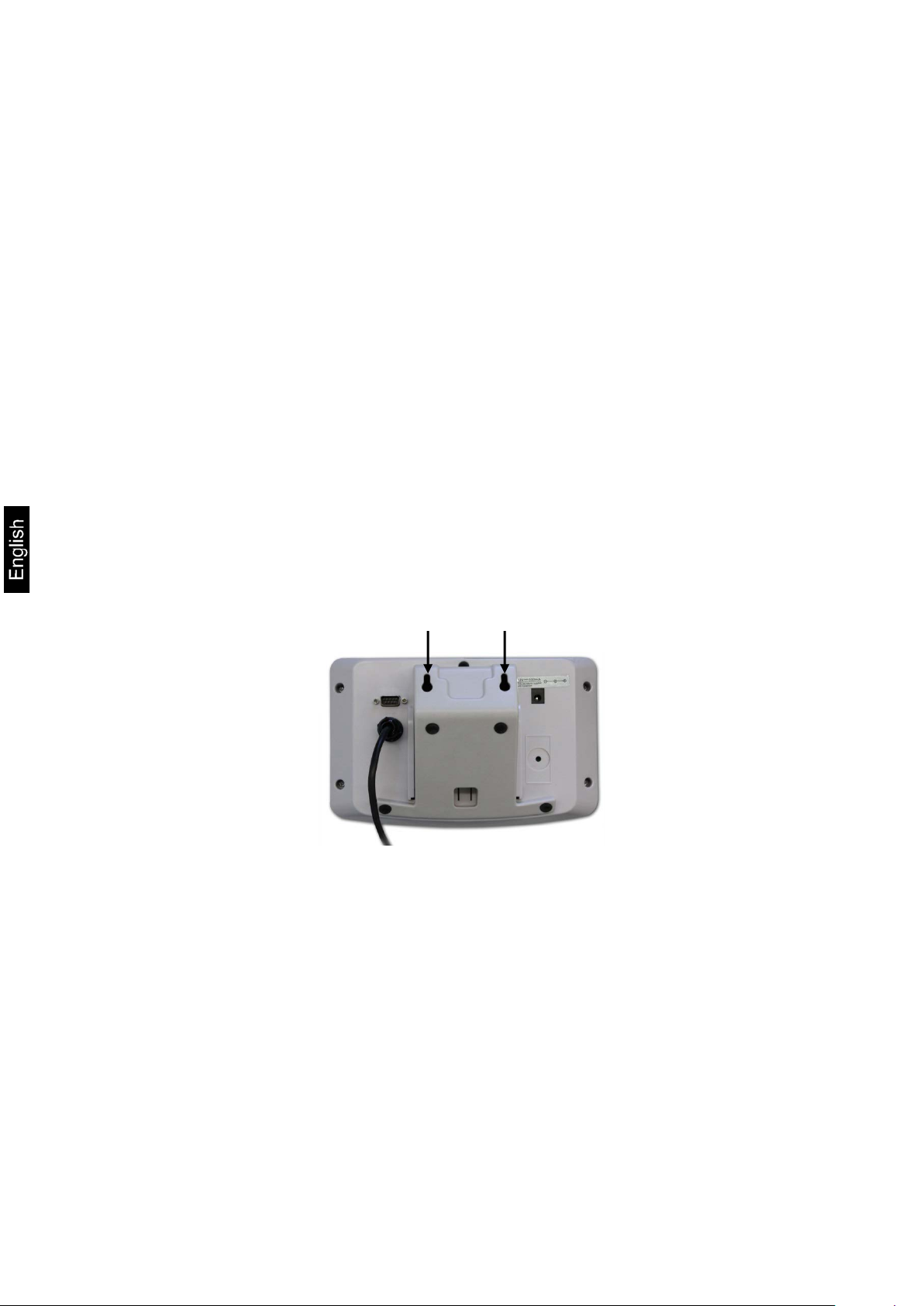
Wall fixture
• For display unit, see chapter 2
Major display deviations (incorrect weighing results) may be experienced should
electromagnetic fields (e.g. due to mobile phones or radio equipment), static
electricity accumulations or instable power supply occur. Change location or remove
source of interference.
6.2 Scope of delivery / standard accessories:
• Mains adapter
• Table leg incl. wall fixture
• Protective cover
• Operating manual
6.3 Unpacking/installation
Carefully remove the display unit from packaging, remove plastic cover and place it
in the designated work area.
Mount the display unit in a way that facilitates operation and where it is easy to see.
To be used with table leg and wall fixture
Push table leg in guide rail [11] up to end stop [12], see chap. 2.
Using with tripod (optional)
12 KFS-TM-BA_IA-e-1410
Page 13

(Example of illustration)
To position the display hig her up, the display unit may be mounted on an optionally
available tripod (KERN IFB-A01/A02).
KFS-TM-BA_IA-e-1410 13
Page 14

6.4 Mains connection
Power is supplied via the external mains adapter. The stated voltage value must be
the same as the local voltage.
Only use original KERN mains adapters. Using other makes requires consent by
KERN.
6.5 Adjustment
As the acceleration value due to gravity is not the same at every location on earth,
each display unit with connected weighing plate must be coordinated - in compliance
with the underlying physical weighing principle - to the existing acceleration due to
gravity at its place of location (only if the weighing system has not already been
adjusted to the location in the factory). This adjustment process must be carried out
for the first commissioning, after each change of location as well as in case of
fluctuating environment temperature. To receive accurate measuring values it is also
recommended to adjust the display unit periodically in weighing operation.
• Provide adjustment weight.
• The required adjustment wei g ht depends on the capacity of the
weighing system. Carry out adjustment as near as possible to the
scale’s maximum weight. Info about test weights can be found on the
Internet at: http://www.kern-sohn.com
• Observe stable environmental conditions. Stabilisation requires a certain
warm-up time.
14 KFS-TM-BA_IA-e-1410
Page 15
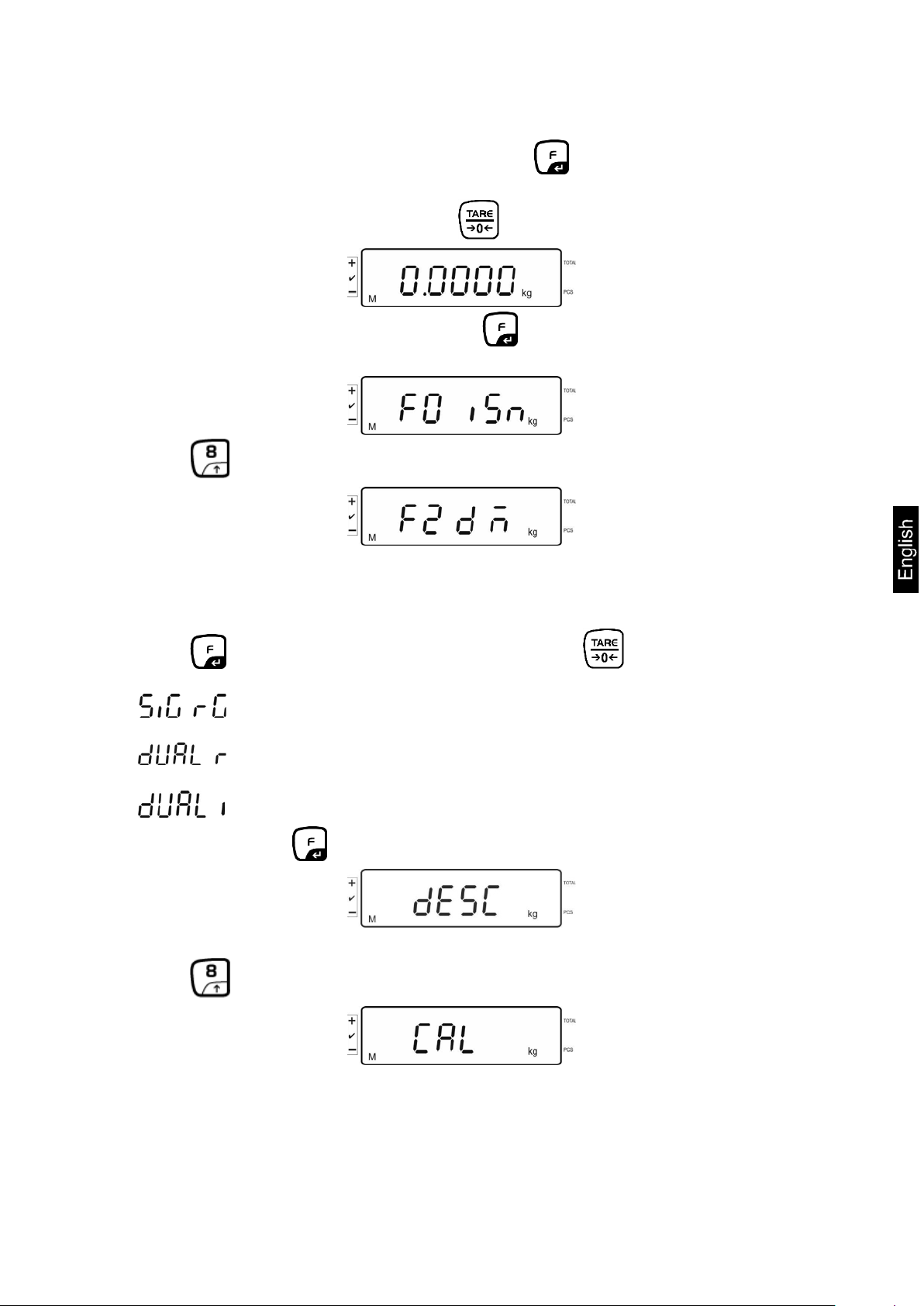
Call up menu:
Switch-on balance and during the selftest press .
Ensure that there are no objects on the weighing pan.
Reset to zero if necessary by pressing .
Go to weighing mode and press and hold for approx. 5-6 seconds until
FUNC followed by F0 iSn appears. Release button.
Press repeatedly until F2 dm is displayed.
On verified weighing systems press the adjustment switch!
Press and select the set weighing scales type by .
= Single-range balance
= Dual range balance
= Multi-interval balance
Acknowledge with .
Press repeatedly until „CAL“ will be displayed.
KFS-TM-BA_IA-e-1410 15
Page 16
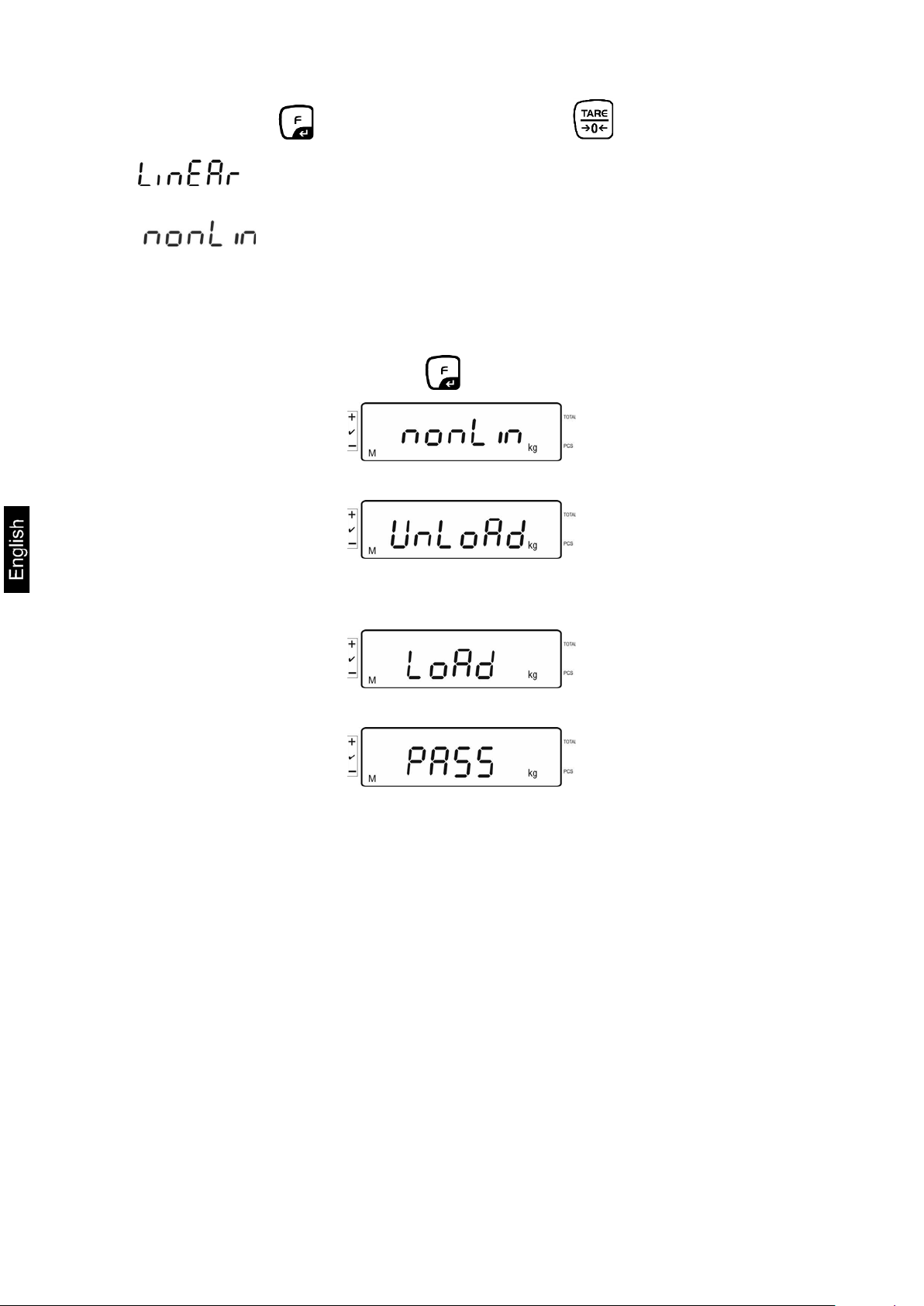
Acknowledge by and select desired setting with .
= Linearization
= Adjustment
How to carry out adjustment:
Confirm menu setting nonLin with .
Ensure that there are no objects on the weighing pan.
LoAd will be displayed after standstill control has been carried out.
Put the required adjustment weight carefully in the centre of the weighing pan.
After successful adjustment, the weighing scales will carry out a selftest.
During this selftest remove the adjustment weight and the weighing scales will
automatically return to weighing mode.
An adjusting error or incorrect adjusting weight will be indicated by the error
message; repeat adjustment procedure.
16 KFS-TM-BA_IA-e-1410
Page 17
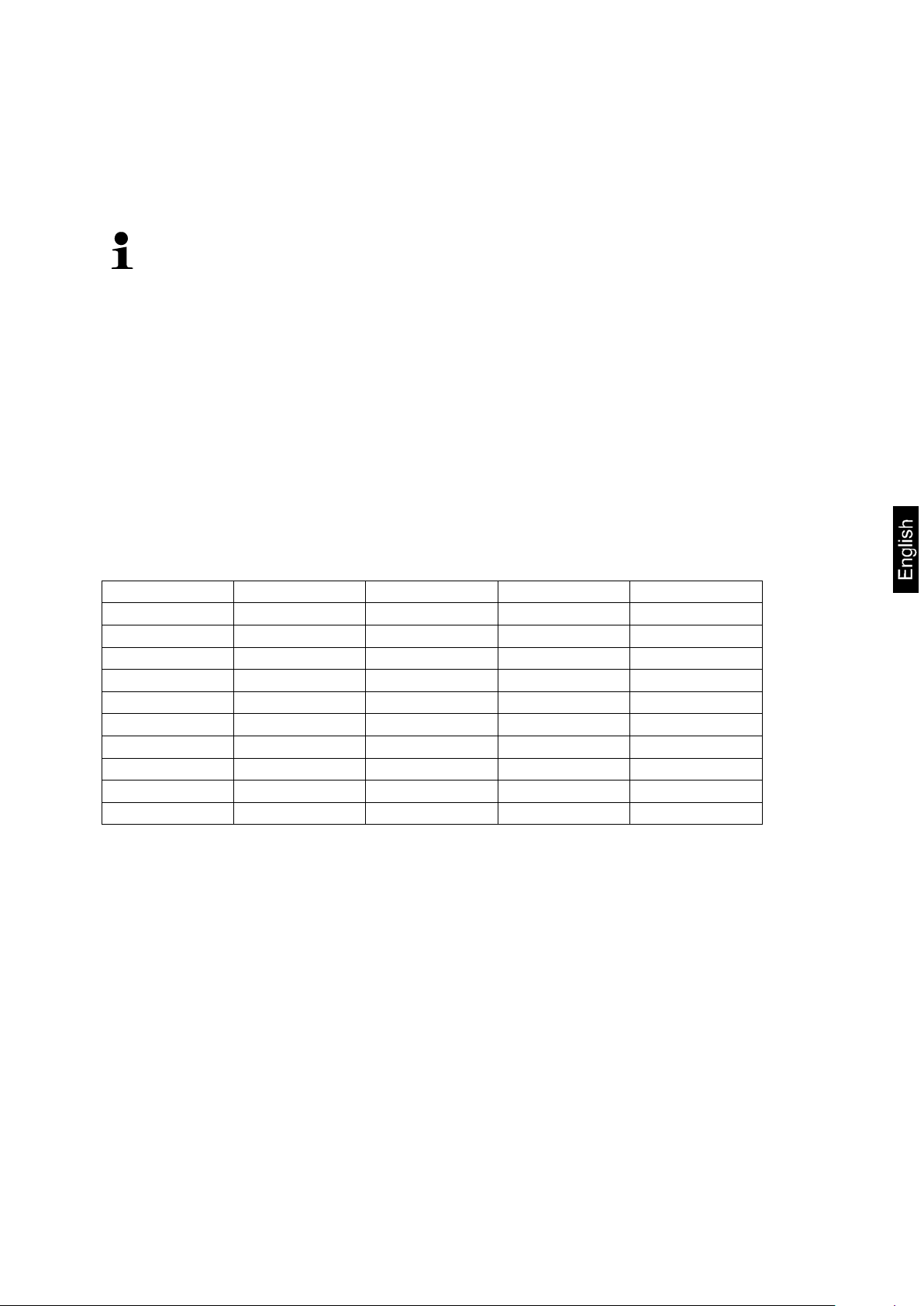
• Carrying out linearization is restricted to specialist staff possessing
see chapter “testing instruments control”.
MAX
LOAD 1
LOAD 2
LOAD 3
LOAD 4
3kg
0.5kg
1kg
2kg
3kg
6kg
1kg
2kg
4kg
6kg
15kg
3kg
5kg
10kg
15kg
30kg
10kg
15kg
20kg
30kg
60 kg
10kg
20kg
40kg
60kg
120 kg
30kg
60kg
60kg
150kg
300 kg
50kg
100kg
200kg
300kg
600 kg
100kg
200kg
400kg
600kg
1.5 t
3000kg
5000kg
1000kg
1500kg
3 t
5000kg
1000kg
2000kg
3000kg
6.6 Linearization
Linearity shows the greatest deviation of a weight display on the scale to the value of
the respective test weight according to plus and minus over the entire weighing
range. If linearity deviation is discovered during a monitoring of test resources, you
can improve this by means of linearization.
Tab. 1: Adjustment weights „LOAD1 – LOAD4“
well acquainted with the workings of weighing scales.
• The test weights to be used must be adapted to the weighing scale’s
specifications; see chapter “monitoring of test resources”.
• Observe stable environmental conditions. Stabilisation requires a
certain warm-up time.
• Do not remove the adjustment weight during linearization in step
LOAD 1 to LOAD 4, merely increase it instead. Conversely do not
remove the adjustment weight during step LOAD 4 to LOAD 1,
merely increase it instead.
• After successful linearisation you will have to carry out calibration;
KFS-TM-BA_IA-e-1410 17
Page 18
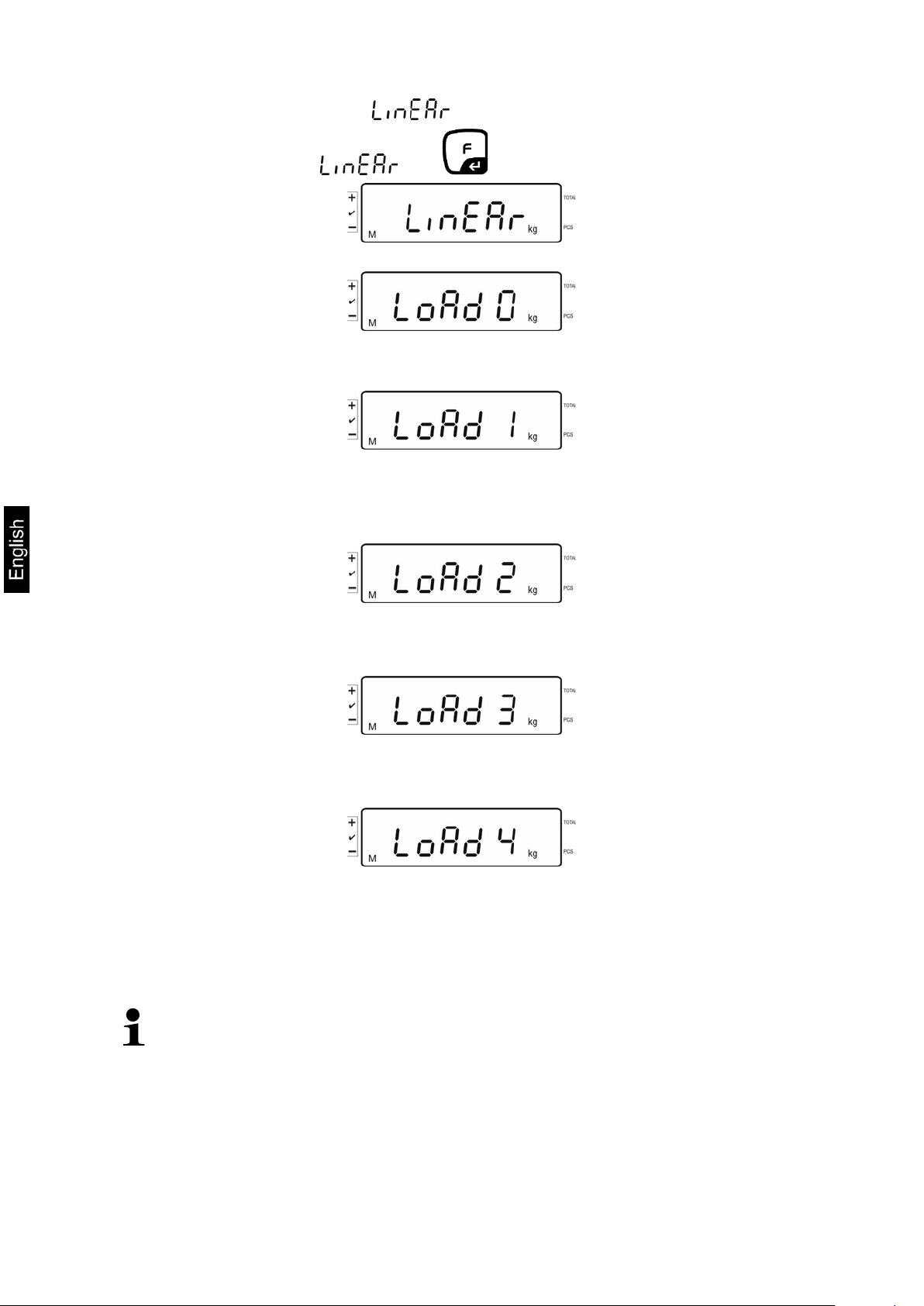
Call menu item lineariza tion , see chap. 6.6
Confirm menu setting with .
Ensure that there are no objects on the weighing plate.
“LoAd 1” will be displayed after standstill control has been carried out. Put the first
adjustment weight approx. 1/4 Max (see table 1) carefully in the centre of the
weighing pan.
“LoAd 2” will be displayed after standstill control has been carried out.
Put the second adjustment weight approx. 2/4 max (see table 1) carefully in the
centre of the weighing pan. “LoAd 3” will be displayed after standstill control has
been carried out.
Put the third adjustment weight approx. 3/4 max (see table 1) carefully in the
centre of the weighing pan. “LoAd 4” will be displayed after standstill control has
been carried out.
Put the forth adjustment weight approx. 4/4 max (see table 1) carefully in the
centre of the weighing pan.
After successful standstill control the balance carries out a selftest, then it
automatically returns to weighing mode.
• An adjusting error or incorrect adjusting weight will be indicated by the error
message; repeat adjustment procedure.
18 KFS-TM-BA_IA-e-1410
Page 19

6.7 Verification
General introduction:
According to EU directive 2009/23/EC balances must be officially verified if they are
used as follows (legally controlled area):
a) For commercial transactions if the price of goods is determined by weighing.
b) For the production of medicines in pharmacies as well as for analyses in the
medical and pharmaceutical laboratory.
c) For official purpose.
d) For manufacturing final packages.
In cases of doubt, please contact your local trade in standard.
Verification notes:
An EU Qualification Approval is in existence for verified weighing systems. If a
balance is used where obligation to verify exists as described above, it must be
verified and re-verified at regular intervals.
Reverification is carried out according to the relevant national statutory regulations.
The validity for verification of balances in Germany is e.g. 2 years.
The legal regulation of the country where the balance is used must be observed!
• Verification of the weighing system is invalid without the "seals".
KFS-TM-BA_IA-e-1410 19
Page 20

Notes on verified weighing systems
In verified weighing systems the access to menu items F1, F2, F3 of the configuration
menu will be blocked.
To cancel the access block, go to menu item F3 APP of the configuration menu (See
chap. 12.4) and change the setting to „on”.
Position of seals and adjusting switch:
1. Self-destroying seal mark
2. Adjustment switch
3. Cover of adjustment switch
4. Self-destroying seal mark
20 KFS-TM-BA_IA-e-1410
Page 21
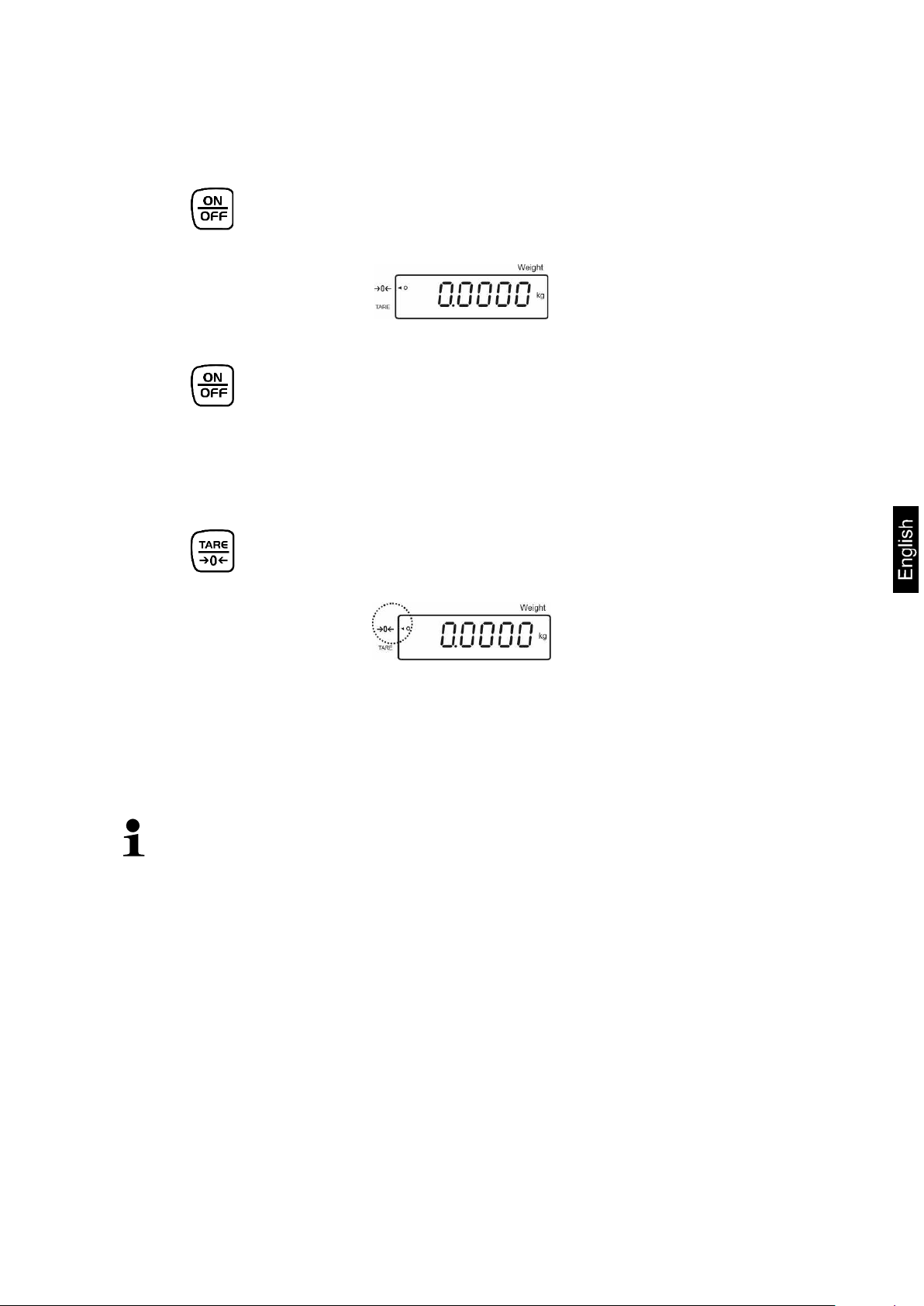
exceeding the stated maximum load (max) of the device, minus a
7 Operation
7.1 Start-up
Press , the appliance will carry out a self-test. As soon as the weight display
appears, the instrument will be ready to weigh.
7.2 Switching Off
Press , the display will disappear.
7.3 Zeroing
Resetting to zero corrects the influence of light soiling on the weighing plate.
Resetting range ± 2 % max.
To unload the weighing system
Press , the zero display as well as the indicator [] next to a will appear.
7.4 Simple weighing
Place goods to be weighed on balance.
Wait for stability display [].
Read weighing result.
Overload warning
Overloading
possibly existing tare load, must be strictly avoided. This could damage the
instrument.
Exceeding maximum loads is indicated by the display of “O-err“, and an audio
sound. Unload weighing system or reduce preload.
KFS-TM-BA_IA-e-1410 21
Page 22

7.5 Weighing with tare
Deposit weighing vessel. After successful standstill control press the button.
Zero display and the indicator [] next to TAR E appear. The weight of the
container is now internally saved.
Weigh the material, the net weight will be indicated.
After removing the weighing container, the weight of the weighing container
appears as negative display.
The tare procedure can be repeated as many times as necessary, for example
with initial weighing of several components for a mix (add-on weighing). The limit
is reached when the total weighing range capacity is full.
To delete the tare value, remove load from weighing plate and press .
7.6 Counting
During piece counting parts can either be counted into a container or out of a
container. To count a greater number of parts the average weight per part has to be
determined with a small quantity (reference quantity). The larger the reference
quantity, the higher the counting exactness.
High reference must be selected for small parts or parts with considerably different
sizes.
The average piece weight can only be determined by stable weighing
values.
If weighing values are under zero, the piece counter display shows a
negative number of items.
The message LIGHT appearing on the display indicates that load falls
below minimum weight value.
Delete incorrect entries by pressing .
The accuracy of an average item weight can be improved at any time
during additional counting processes. For this purpose add additional
items and press . After the reference optimization sounds a signal
tone. As the additional pi eces incr e ase t he base for the c al cul ati o n, t he
reference also becomes more exact.
22 KFS-TM-BA_IA-e-1410
Page 23

Count the items
7.6.1 Determination of the average piece weight by weighing Set reference
Reset balance to zero or tare the empty weighing container if necessary.
Place on the weighing plate a known number (e.g. 10 items) of individual pieces
as a reference.
Wait for the stability display, than enter the number of individual items via the
numeric keypad.
Acknowledge with .
The balance determines the average piece weight.
Tare if necessary, place weighing good and read off the number of items.
Delete reference
Press , the average unit weight will be deleted.
KFS-TM-BA_IA-e-1410 23
Page 24

7.6.2 Numeric input of the average piece weight
Set reference
Enter established item weight by pressing numeric keys and confirm by pressing
.
Count the items
Tare if necessary, place weighing good and read off the number of items.
Delete reference
Press , the average unit weight will be deleted.
24 KFS-TM-BA_IA-e-1410
Page 25

Currently placed weight
Selected item weight
Preview: currently placed quantity of
items + current total number of items
7.7 Totalization Adding-up during weight display:
Weight display: Currently placed weight
Item weight display: Selected item weight
Item quantity display: Currently placed quantity of items
Currently placed quantity of items
Adding-up during item display:
Press , the display changes to item display.
Weight display: Currently placed item quantity
Item weight display: Currently placed item quantity + total of added
display values
Item quantity display: Total of added-up display values
Currently placed quantity of items
Current total number of items
KFS-TM-BA_IA-e-1410 25
Page 26

Menu settings:
„F8 UA“ „4 UA 5“ see chap. 8
Currently placed weight
Selected item weight
-------------------------------------------
G 5.000kg
N:
5.000kg
C 0.000kg
PCS:
50pcs
UW
100.000g
-------------------------------------------
-
7.7.1 Manual totalizing
With this function the individual weighing values are added into the summation
memory by pressing and edited, when an optional printer is connected.
„F12 AC“ „5 AC 1“, see chap. 8
Calculate the average item weight (see chap. 7.6.1) or enter it manually (see
chap. 7.6.2).
Place weighing goods A.
Currently placed quantity of items
Wait for stability display, then press . The displayed value (e.g. 50 pieces)
will be added to the summation memory and printed if an optional printer is
connected.
Remove the weighed good. More weighed goods can only be added when the
display ≤ zero.
26 KFS-TM-BA_IA-e-1410
Page 27
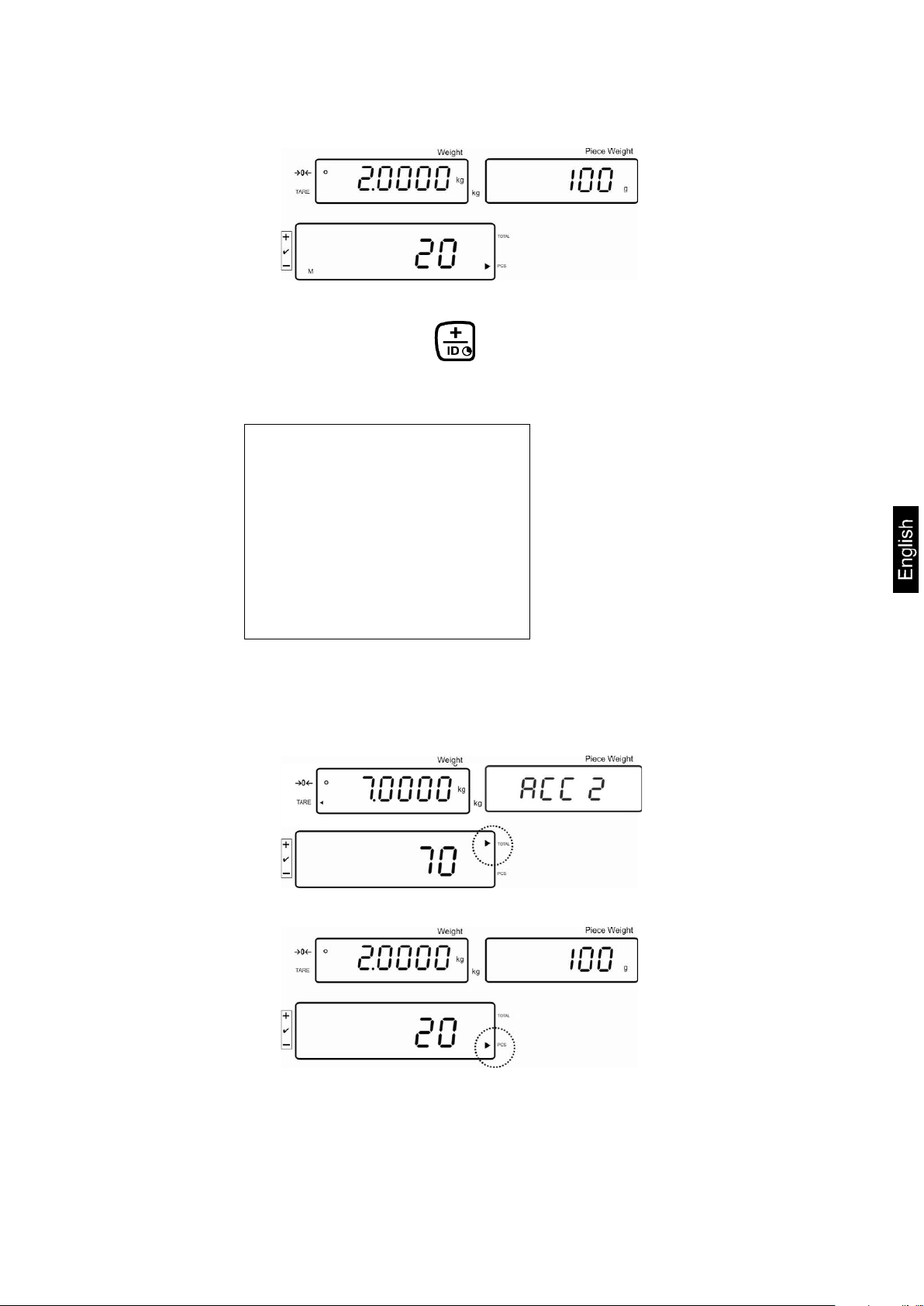
-------------------------------------------
G 2.000kg
N:
2.000kg
C 0.000kg
PCS:
20pcs
UW
20.000g
-------------------------------------------
-
The total weight, the number of weighings as well as the total number of pieces
[] next to PCS)
Add more weighed goods as described before.
weighing system has been exhausted.
Place goods to be weighed B.
Wait for stability display, then press . The displayed value (e.g. 20 pieces)
will be added to the summation memory and printed if an optional printer is
connected.
will shortly appear (Indicator [] next to TOTAL).
Afterwards the display will change to the currently placed unit quantity (indicator
Please note that the weighing system must be unloaded between the individual
weighing procedures.
This process may be repeated 99 times or till such time as the capacity of the
KFS-TM-BA_IA-e-1410 27
Page 28

Total weight
Number weighing proces ses
-------------------------------------------
C 7.000kg
PCS:
70pcs
--------------------------------------------
Display and output sum „Total“:
Unload the weighing pan and press , the total weight, the number of
weighings, followed by the total number of pieces will be shown for 2 sec and
printed if an optional printer is connected.
Indicator:
Total number of pieces
Printout example:
28 KFS-TM-BA_IA-e-1410
Page 29

Delete weighing data:
Press to display the total weight, the number of weighing procedures and
the total quantity for 2 sec. During this display press .
KFS-TM-BA_IA-e-1410 29
Page 30

Menu settings:
„F8 UA“ „4 UA 5“ see chap. 8
Add up:
-------------------------------------------
G 0.000kg
N:
1.000kg
C 1.000kg
PCS:
10pcs
UW
100g
-------------------------------------------
-
-------------------------------------------
G 0.000kg
N:
2.000kg
C 3.000kg
PCS:
20pcs
UW
100g
-------------------------------------------
-
7.7.2 Automatic adding-up
With this function the individual weighing values are automatically added into the
summation memory when the balance is unloaded and edited, when an optional
printer is connected.
„F12 AC“ „5 AC 0“, see chap. 8
Calculate the average item weight (see chap. 7.6.1) or enter it manually
(see chap. 7.6.2).
Place weighing goods A.
After the standstill control sounds a signal tone, the weighing value will be
added into the summation memory.
Remove the weighed good. When an optional printer is connected, data
will be edited.
More weighed goods can only be added when the display ≤ zero.
Place goods to be weighed B.
After the standstill control sounds a signal tone, the weighing value will be added
into the summation memory.
Remove the weighed good.
The total weight, the number of weighings as well as the total number of pieces will
shortly appear (Indicator [] next to TOTAL).
When an optional printer is connected, data will be edited.
30 KFS-TM-BA_IA-e-1410
Page 31

-------------------------------------------
C 3.000kg
PCS:
30pcs
--------------------------------------------
Add more weighed goods as described before.
Please note that the weighing system must be unloaded between the individual
weighing procedures.
This process may be repeated 99 times or till such time as the capacity of the
weighing system has been exhausted.
Display and output sum „Total“:
Unload the weighing pan and press , the total weight, the number of
weighings, followed by the total number of pieces will be shown for 2 sec and
printed if an optional printer is connected.
Delete weighing data:
Press to display the total weight, the number of weighing procedures and
the total quantity for 2 sec. During this display press .
KFS-TM-BA_IA-e-1410 31
Page 32
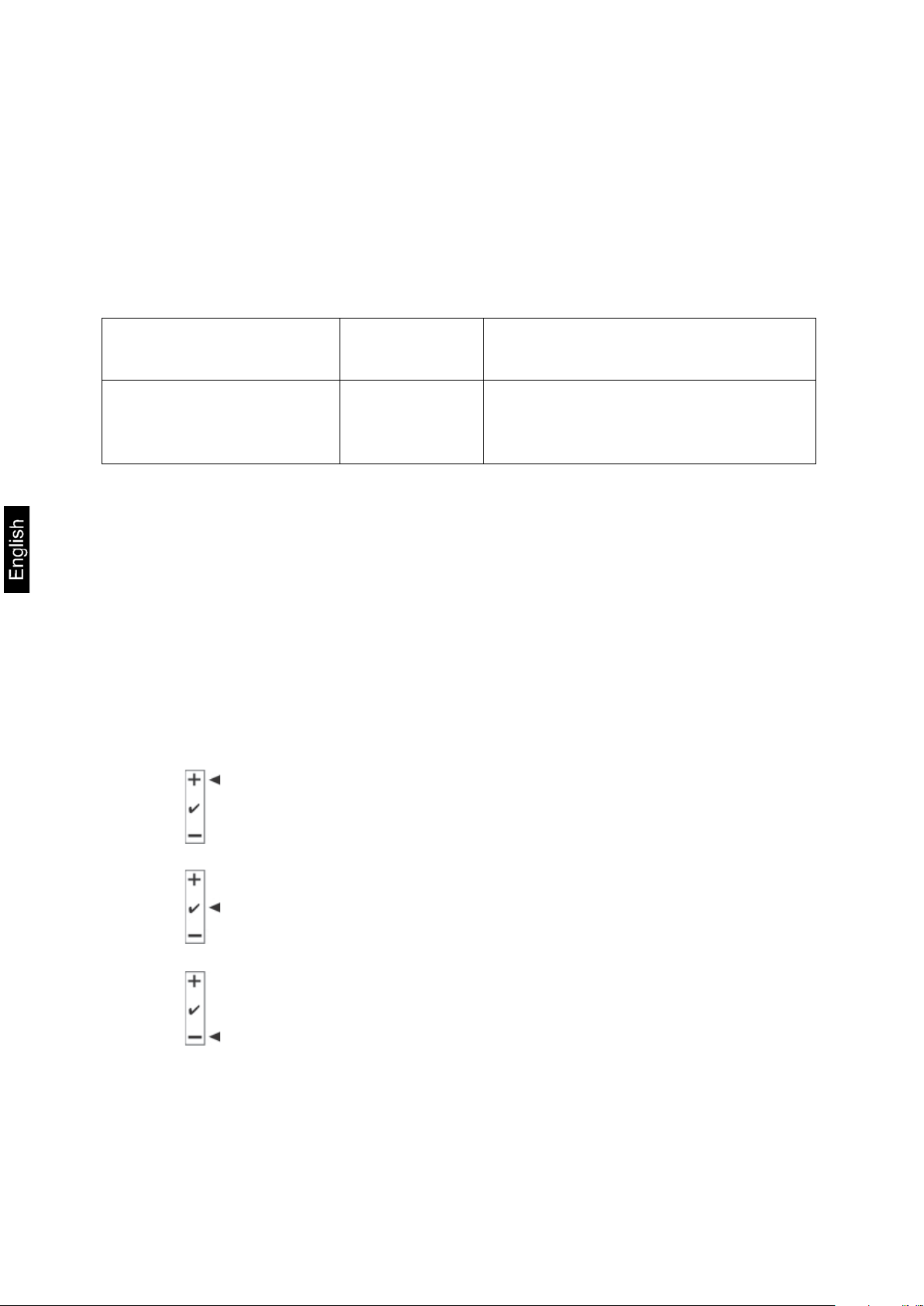
14 bu0
Acoustic signal turned off
7.8 Tolerance check
The weighing scales allow weighing goods according to a target quantity or target
weight within specified tolerances. With this function one can also check if the
weighing good is within a defined tolerance range. Reaching target quantity is
indicated by an audio sound (if enabled in menu) and a visual signal
(Tolerance margin ) displayed.
For menu settings, see chapter 8:
Target quantity / target
weight with tolerances
Accurate target quantity /
accurate target weight
without tolerance
Audio signal:
The audio sound depends on the settings made in menu block “F4 bU“, see chap. 8.
Options:
14 bu 1 Audio signal will ring out when load is within tolerance range.
14 bu 2 Audio signal will ring out when load is beyond tolerance range.
Optical signal:
The triangular tolerance marker [ ] in the display of the display shows whether the
goods to be weighed are within the two tolerance limits.
Target quantity / target weight exceeds maximum tolerance limit
2 limits For menu setting, „F3 Pn ”
see chap. 8
1 limit For menu setting, „F3 Pn ”
see chap. 8
Target quantity / target weight within tolerance range
Target quantity / target weight below minimum tolerance limit
32 KFS-TM-BA_IA-e-1410
Page 33

Tolerance check „counting“
Activate function
For menu setting „F0 sel“, see chap. 8
long pressing:
Tolerance check „weighing“
KFS-TM-BA_IA-e-1410 33
Page 34

Display limits
1. Tolerance check for target weight
Press to display the lower limit for target weight including current setting.
Press to display the upper limit for target weight including current setting.
2. Tolerance check for target quantity
Press to display the lower limit for target quantity including current setting.
Press to display the upper limit for target quantity including current setting.
Return to weighing mode using
34 KFS-TM-BA_IA-e-1410
Page 35

If required, delete the current setting by pressing .
7.8.1 Tolerance check for target quantity
Activate menu setting „F0 sel / SEL 2“, see chap.7.8 „Activate function“.
Set limit values
Press to display the lower limit including current setting.
Use the numeric keys to enter the quantity for the lower limit (such as 70 units)
and confirm by pressing .
The upper limit will be displayed with the current setting.
Delete with if necessary.
Use the numeric keys to enter the quantity for the upper limit (such as 80 units)
and confirm by pressing .
KFS-TM-BA_IA-e-1410 35
Page 36

Start tolerance check
Specify unit weight, see chap. 7.6.1 or 7.6.2
Place load and wait until tolerance margin [] appears. With the help of the
tolerance indicator check if the weighed goods are under, inside or over the
default tolerance.
Depending on the setting in the menu an additional audio signal may be sounded.
Target quantity below tolerance:
Target quantity within tolerance:
Target quantity exceeds tolerance:
36 KFS-TM-BA_IA-e-1410
Page 37

7.8.2 Tolerance check for target weight
Menu setting „F0 sel / SEL 1“, „Enable function“.
Set limit values
Press to display the lower limit including current setting.
Delete with if necessary.
Use the numeric keys to enter the weight for the lower limit value (such as 3 kg)
and confirm by pressing .
The upper limit for the target weight including current setting will be displayed.
Delete with if necessary.
KFS-TM-BA_IA-e-1410 37
Page 38

Use the numeric keys to enter the upper limit (such as 4 kg) and confirm by .
38 KFS-TM-BA_IA-e-1410
Page 39
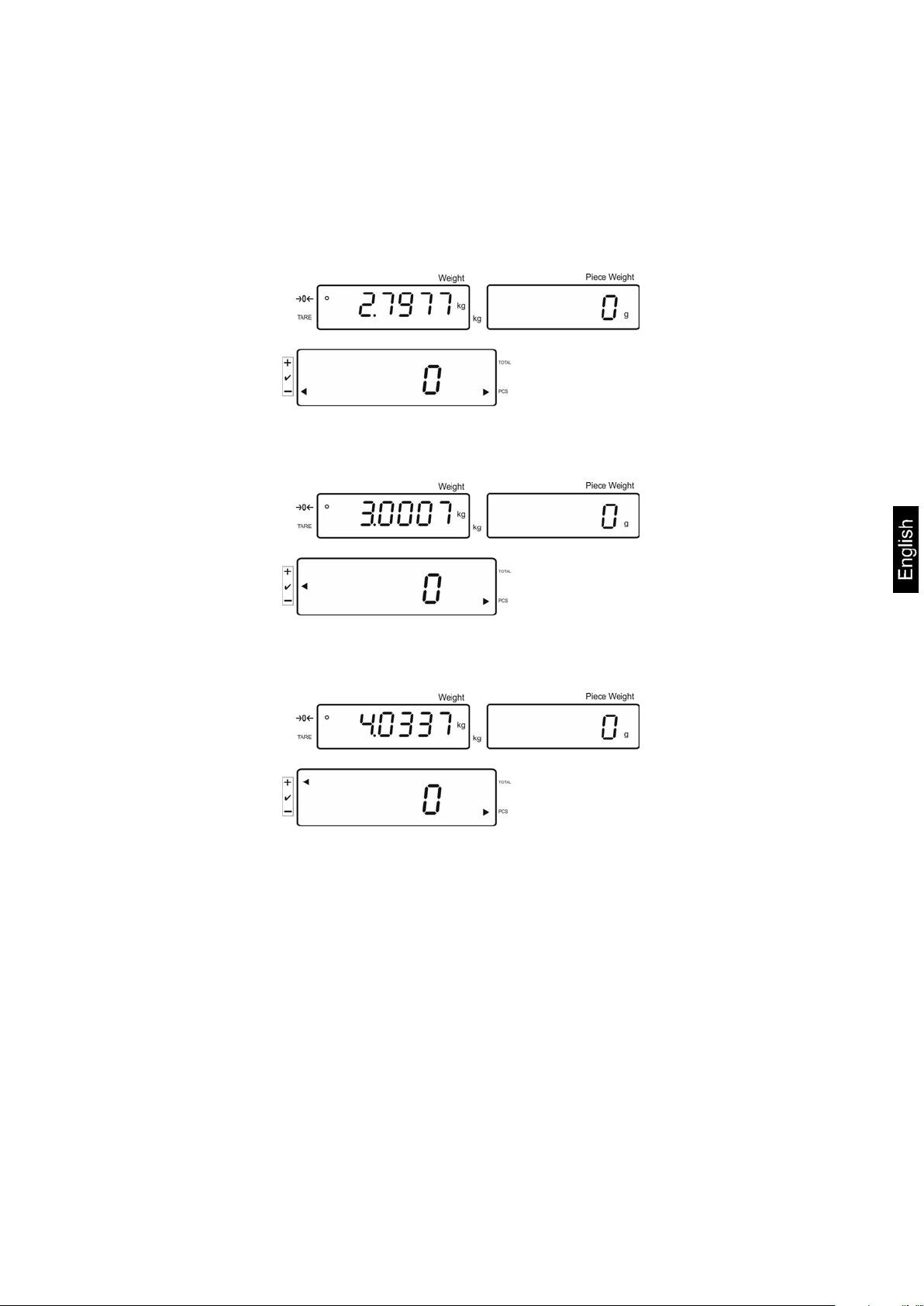
Start tolerance check
Place load and wait until tolerance margin [] appears. With the hel p of the
tolerance indicator check if the weighed goods are under, inside or over the
default tolerance.
Depending on the setting in the menu an additional audio signal may be sounded.
Target weight below tolerance:
Target weight within tolerance:
Target weight exceeds tolerance:
KFS-TM-BA_IA-e-1410 39
Page 40

8 Function menu
Navigation in the menu:
Call up menu
Select menu items
In weighing mode keep pressed until FSEt appears.
Release button. The first menu item F0. SEL is displayed.
long pressing:
With help of , the individual menu items can be
selected one after the other.
and so on
40 KFS-TM-BA_IA-e-1410
Page 41
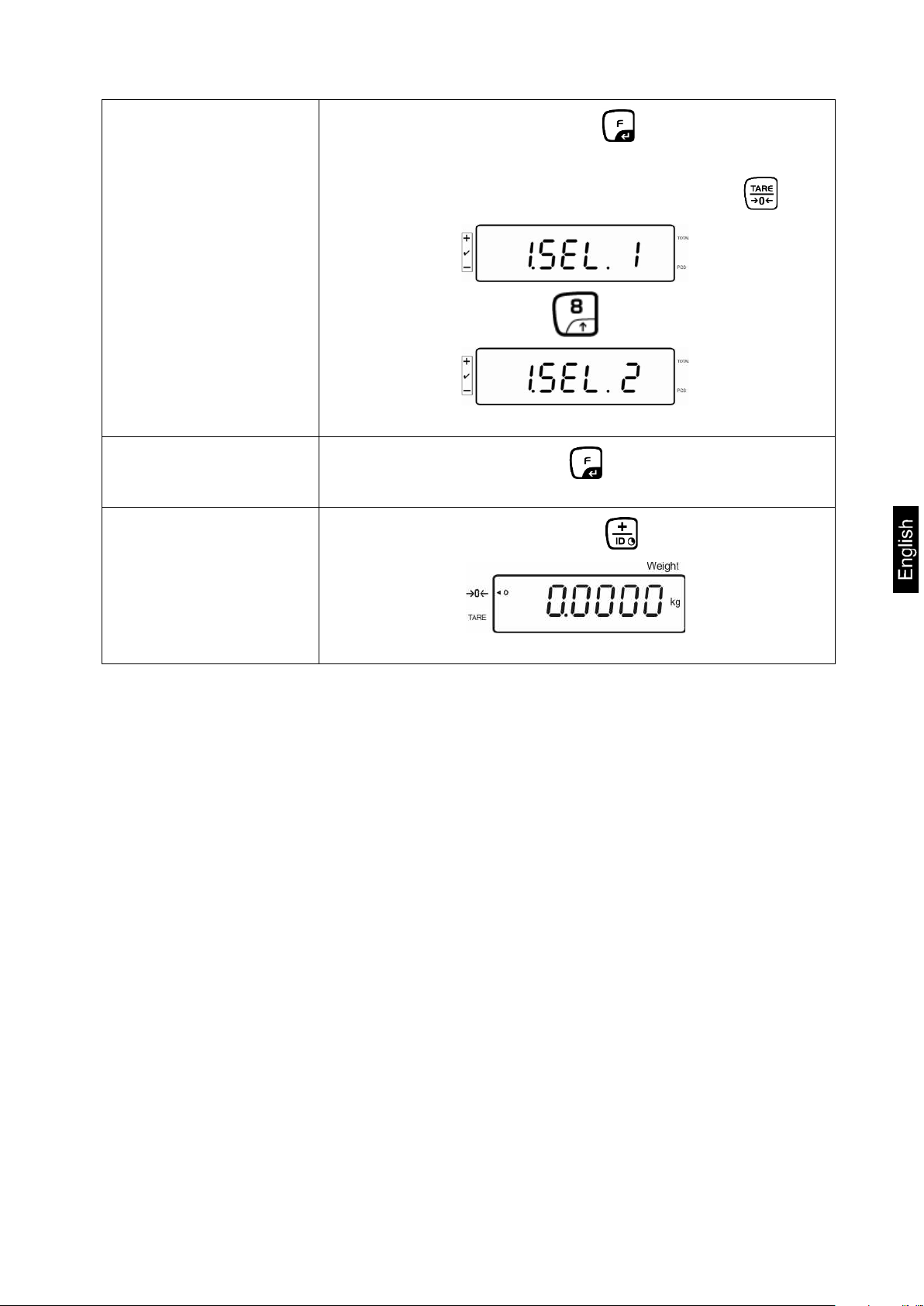
to the menu.
Change settings
Confirm setting
Return to weighing
mode
Confirm selected menu item with and the current
setting will be shown.
Change setting in selected menu item by pressing .
Confirm required setting with and the appliance returns
Press to return to weighing mode .
KFS-TM-BA_IA-e-1410 41
Page 42

1 SEL2*
Tolerance control for counting
standstill control is not yet displayed.
with standstill control.
Tolerance marker is only displayed above zero
range.
Tolerance marker is displayed for the whole
range.
13 Pn 0
13 Pn 1*
14 bu0*
14 bu1
14 bu2
2 Ao1
Automatic limiting point corr ec tion on, 0.5 d
2 Ao2*
Automatic limiting point correction on, 1 d
2 Ao3
Automatic limiting point correction on, 2 d
2 Ao4
Automatic limiting point correction on, 4 d
on
Automatic shut-off ON
3 Ap0*
AUTO OFF function disabled
4 UA0
Output via RS232C interface disabled
4 UA1*
Continuous data output
4 UA2
Continuous data output of stable weighing values
One output for stable weighing value. No output
stabilization.
see chap. 9.2.
Issue after pressing the PRINT ´button
4 UA5
Standard printer setting, output after pressing the
PRINT button
id on/off
Printout memory on/off
dt on/off
Printout date on/off
G on/off
Printout gross weight on/off
n on/off
Printout net weight on/off
C on/off
Printout total on/off
PCS on(off)
Printout parts counting on/off
4 UA6
Not documented
Overview:
Menu item Available settings
F0 SEL
Enable tolerance check
F1 Co
Display conditions of the tolerance
marker
F2 Li
Tolerance range
F3 Pn
Number of limiting points
F4 bU
Audio signal
F5 Ao
Automatic zero point correction
(zero tracking)
1 SEL0
1 SEL1
11 Co0
11 Co 1*
12 Li 0
12 Li 1*
2 Ao0
Tolerance control disabled
Tolerance control for weighing
Tolerance marker is always displayed, even if
Tolerance marker is only displayed in connection
1- Limiting point (OK/ -)
2- Limiting points (+/OK/-)
Audio sound during tolerance control disabled
Audio sound when load is within tolerance limits
Audio sound when load is beyond tolerance limits
Automatic zero tracking off
F6 At
Automatic cutout
F7 AP
Automatic shutdown for battery
operation
F8 UA
RS-232 mode
off
3 Ap1
4 UA3
4 UA4
Automatic shut-off OFF
Instrument will be switched off after 3 minutes of
inactivity of display unit or weighing bridge.
for stable weighing values. Renewed output after
For remote commands,
42 KFS-TM-BA_IA-e-1410
Page 43
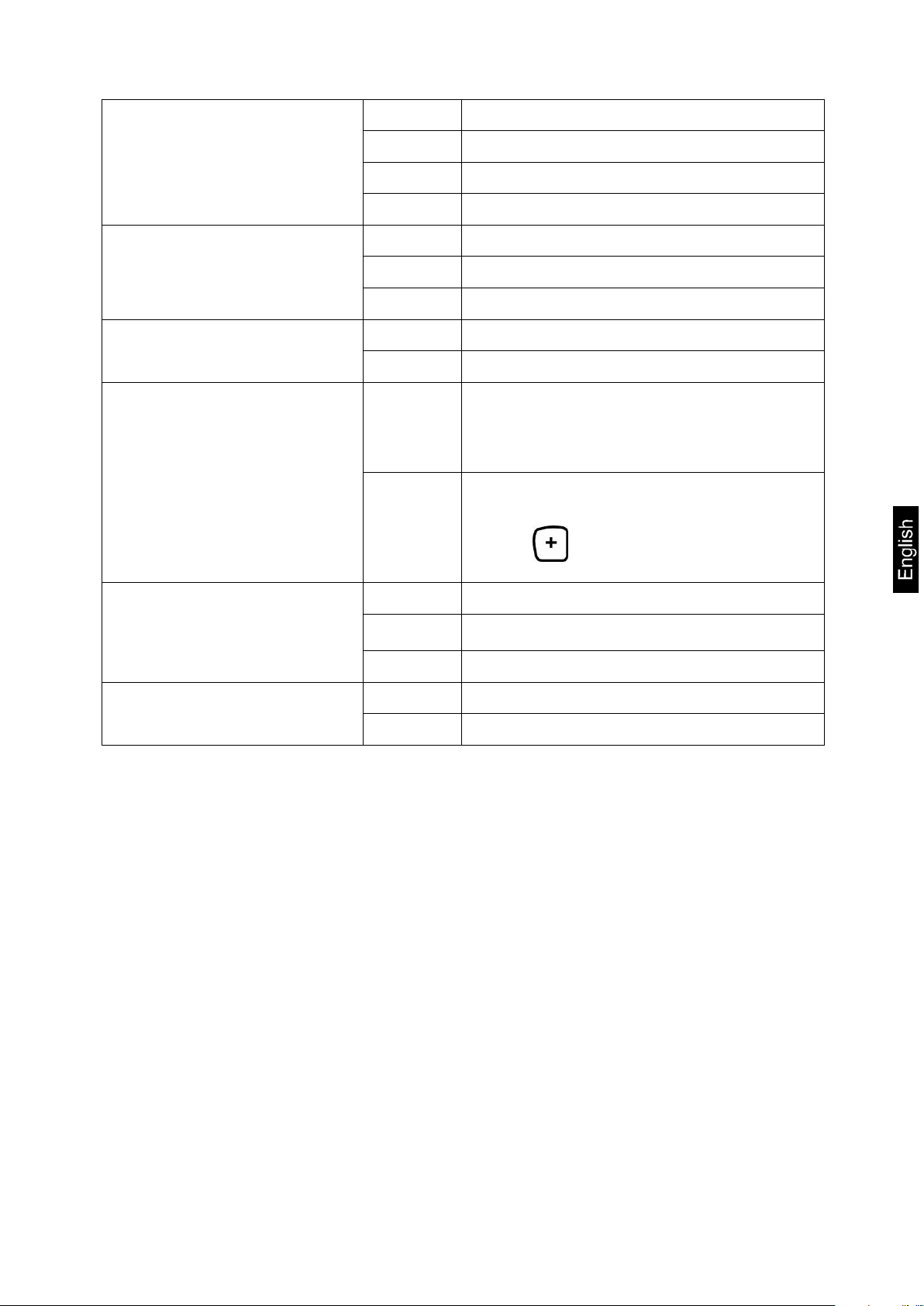
For automatic totalizing see chap. 7.7.2
edited, when an optional printer is connected.
Manual totalizing, see chap. 7.7.1
printer is connected.
Automatic background illumination on when
weighing pate is loaded or key pressed.
F9 bl.
Baud rate
41 bl 0
41 bl1
41 bl 2
41 bl 3
F10 PA
Parity
42 Pr0*
42 Pr1
42 Pr2
F11 S0 Sd0 on*
Sd0 of
F12 AC 5 AC 0
5 AC 1*
1200 bps
2400 bps
4800 bps
9600 bps
No parity bit
Odd parity
Even parity
Autom. printout enabled on zero disp lay
Autom. printout disable d on zero display
With this function the individual weighing val ues
are automatically added into the summation
memory when the balance is unloaded and
With this function the individual weighing values
are added into the summation memory by
pressing and edited, when an optional
F13 bk
Display background illum inatio n
5 bkL0
5 bkL1
5 bkL2
F14 ti
Date format
Y m d
D m y
Factory settings are marked by *.
Background illumination off
Continuous background lighting
yyyy mm dd (JJJJ MM TT)
dd mm yyyy (TT MM JJJJ)
KFS-TM-BA_IA-e-1410 43
Page 44

Pin No.
Signal
Input/output
Functions
EXT.TARE
Input
External tare※2
RXD
Input
Receiving data
TXD
Output
Transmission data
DTR
Output
HIGH level with power “on”
GND ― Signal ground
― ―
―
― ―
―
― ―
―
GND ― Signal ground
1
2
3 4 5 6 7 8 9
9 pin d-subminiature bushing
9 RS 232C interface
You can print weighing data automatically via the RS 232C interface or manually by
pressing via the interface according to the setting in the menu.
This data exchange is asynchronous using ASCII - Code.
The following conditions must be met to provide successful communi cati on between
the weighing system and the printer.
• Use a suitable cable to connect the display unit to the interface of the printer.
Faultless operation requires an adequate KERN interface cable.
• Communic a ti on par a m eter s (baud ra t e, bi ts and parity) of display unit and
printer must match.
9.1 Technical data
1
2
3
4
5
6
7
8
9
44 KFS-TM-BA_IA-e-1410
Page 45

5
3
23
2
5
1
7
8
6
4
TXD
RX D
GND
DCO
RT S
CT S
DSR
DT R
RX D
TXD
GND
PC
Balance
Connection to PC:
D‐ SUB9 P
D‐ SUB9 P
9.2 Remote control instructions
Command Function
S Stable weighing value for the weight is sent via the RS232 interface
W Weighing value for the weight (stable or unstable) is sent via the
RS232 interface
T No data are sent, the balance carries out the tare function.
Z No data are sent, the zero-display appears.
P Quantity will be sent via the RS232-interface
KFS-TM-BA_IA-e-1410 45
Page 46

10 S e rvicing, maintenance, di s posal
10.1 Cleaning
Before cleaning, disconnect the appliance from the operating voltage.
Please do not use aggressive cleaning agents (solvents or similar agents), but a
cloth dampened with mild soap suds. Take care that the device is not penetrated by
fluids and polish it with a dry soft cloth.
Loose residue sample/powder can be removed carefully with a brush or manual
vacuum cleaner.
Spilled weighing goods must be removed immediately.
10.2 Servicing, maintenance
The appliance may only be opened by trained service technicians who are authorized
by KERN.
Before opening, disconnect from power supply.
10.3 Disposal
Disposal of packaging and appliance must be carried out by operator according to
valid national or regional law of the location where the appliance is used.
Should other error messages occur, switch balance off and then on again. If the error
message remains inform manufacturer.
46 KFS-TM-BA_IA-e-1410
Page 47

The displayed weight does
• The display unit is not switched on.
• Mains power supply interrupted (mains cable
defective).
• Power supply interrupted.
• (Rechargeable) batteries are inserted incorrectly or
empty
• No (rechargeable) batteries inserted.
The displayed weight is
• Table/floor vibrations
• Weighing pan has contact with other objects.
possible)
The weighing result is
• The display of the balance is not at zero
• Adjustment is no longer correct.
• The weighing pan is not level
• Great fluctuations in temperature.
possible)
11 E rror messages, troubleshoot ing guide
In case of an error in the program process, briefly turn off the appliance and
disconnect from power supply. The weighing process must then be restarted from the
beginning.
Fault Possible cause
not glow.
permanently changing
obviously incorrect
Error message Possible cause
o-Err
• Draught/air movement
• Electromagnetic fields / static charging (choose
different location/switch off interfering device if
• Warm-up time was ignored.
• Electromagnetic fields / static charging (choose
different location/switch off interfering device if
• Weighing range exceeded
u-Err
b-Err
1-Err
2-Err
l-Err
Err 3
Should other error messages occur, switch device off and then on again. If the error
message remains inform manufacturer.
KFS-TM-BA_IA-e-1410 47
• Insufficient preload, e. g. missing weighing pan
• Missing internal memory
• Incorr ect adj us ti ng w eight
• Incorr ect adj us t me nt
• Item weight too low
• Adjustment error
• Transport safety device has not been removed
Page 48
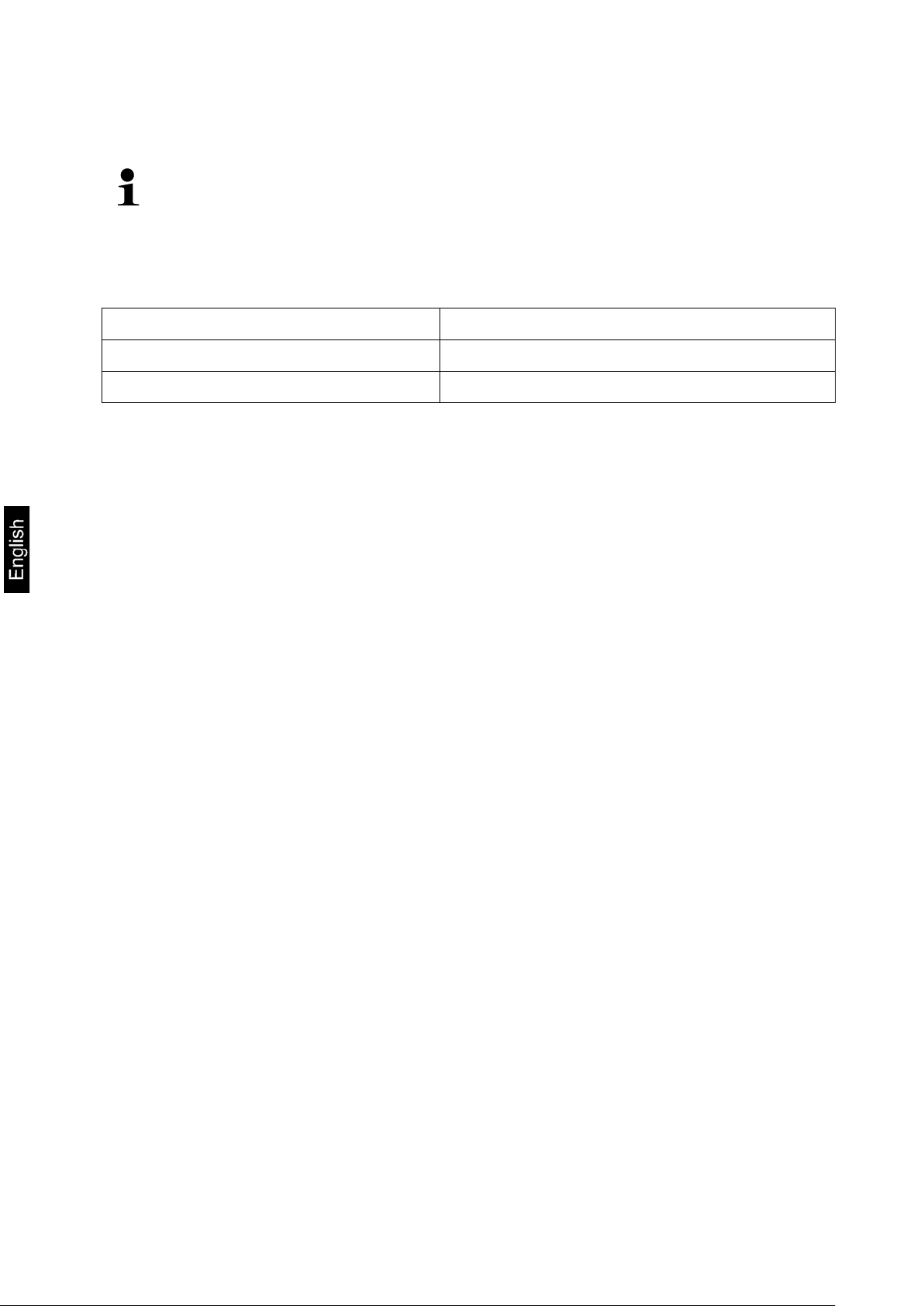
12 Installing display unit / weighing bridge
Installation / configuration of the weighing system must be carried out by a well
acquainted specialist with the workings of weighing balances.
12.1 Technical da ta
Supply voltage: 5 V/150mA
Sensitivity 2-3 mV/V
Resistance parameter 80 - 100 Ω, max 4 items per 350 Ω load cell
12.2 Weighing system design
The display unit is suitable for connection to any analogue platform in compliance
with the required specifications.
The following data must be established before selecting a weighing cell:
• Weighing balance capacity
This usually corresponds to the heaviest load to be weighed.
• Preload
This corresponds to the total weight of all parts that are to be placed on the
weighing cell such as upper part of platform, weighing pan etc.
• Total zero setting range
This is composed of the start-up zero setting range (± 2%) and the zero
setting range available to the user via the ZERO-key (2%). The total zero
setting range equals therefore 4 % of the scale’s capacity.
The addition of weighing scales capacity, preload and the total zero setting
range give the required capacity for the weighing cell.
To avoid overloading of the weighing cell, include an additional safety
margin.
• Smallest desired display division
48 KFS-TM-BA_IA-e-1410
Page 49

12.3 Connecting a platform
Disconnect the display unit from the power supply.
Weld the individual wires of the load cell cable to the printed circuit board.
Please see diagram below for plug allocation.
KFS-TM-BA_IA-e-1410 49
Page 50

and so on
12.4 Configuring display devices Navigation in the menu:
Call up menu
Switch-on balance and during the selftest press .
To call the firm menu item , press and hold for approx.
5-6 seconds until Func followed by F0 iSn appears.
Release button.
Select menu items
With help of , the individual menu items can be
selected one after the other.
50 KFS-TM-BA_IA-e-1410
Page 51

returns to the menu.
Change settings Confirm selected menu item such as F2 dm by pressing
and the current setting will be displayed.
Change setting in selected menu item by pressing .
Confirm setting
Reject setting
Return to weighing
mode
Confirm required setting with and the appliance
Press , the unit will return to the menu
Back to weighing mode press several times.
KFS-TM-BA_IA-e-1410 51
Page 52

Menu block
Main menu
Menu item
sub menu
Configuration menu overview:
Available settings / explanation
F0 iSn
F 1 Grv
F2 dm
-
-
Display internal resolution
Not documented
Single-range balance
Confirm by pressing , then the following menu items can
be selected by .
dESC Position decimal point available selection
0, 0.0, 0.00, 0.000, 0.0000, 0.00000
inC inC 1 Readability
inC 2
selectable 1, 2, 5, 10, 20, 50
inC 5
inC 10
inC 20
inC 50
CAP Balance capacity (max)
Adjust weighing system after configuration.
CAL nonLin Adjustment, see chap. 6.5
LinEAr For linearisation see chapter 6.6
52 KFS-TM-BA_IA-e-1410
Page 53

Dual range balance
Confirm with , then the following menu items can be
selected by .
dESC Position decimal point available
selection 0, 0.0, 0.00, 0.000, 0.0000,
0.00000
inC div 1 inC 1 Readability for
inC 2
inC 5
1. Weighing ra nge
Selectable 1, 2, 5, 10, 20,
50
inC 10
inC 20
inC 50
div 2 inC 1 Readability for
inC 2
inC 5
2. Weighing ra nge
Selectable 1, 2, 5, 10, 20,
50
inC 10
CAP CAP 1 Balance capacity (Max) 1st weighing
Adjust weighing system af ter configur ation.
CAL nonLin Adjustment, see chap. 6.5
inC 20
inC 50
range
CAP 2 Balance capacity (Max) 2nd weighing
range
LinEAr For linearisation see chapter 6.6
KFS-TM-BA_IA-e-1410 53
Page 54

Multi-interval balance
Confirm by , after that the following menu items are
available.
inC div 1 inC 1 Readability for
div 2 inC 1� Readability for
Position decimal point available
selection 0, 0.0, 0.00, 0.000, 0.0000
inC 2�
inC 5�
inC 10�
inC 20�
inC 50�
inC 2�
inC 5�
inC 10�
1. Weighing ra nge
Selectable 1, 2, 5, 10, 20,
50
2. Weighing ra nge
Selectable 1, 2, 5, 10, 20,
50
F3 APP
inC 20�
inC 50�
CAP CAP 1 Balance capacity (Max) 1st weighing
range
CAP 2 Balance capacity (Max) 2nd weighing
range
Adjust weighing system after configuration.
CAL nonLin Adjustment, see chap. 6.5
LinEAr For linearisation see chapter 6.6
Press adjustment switch
on In verified weighing systems the access to the
configuration menu is locked.
off Access to configuration menu enabled
(systems not appropriate for verification)
54 KFS-TM-BA_IA-e-1410
