Page 1
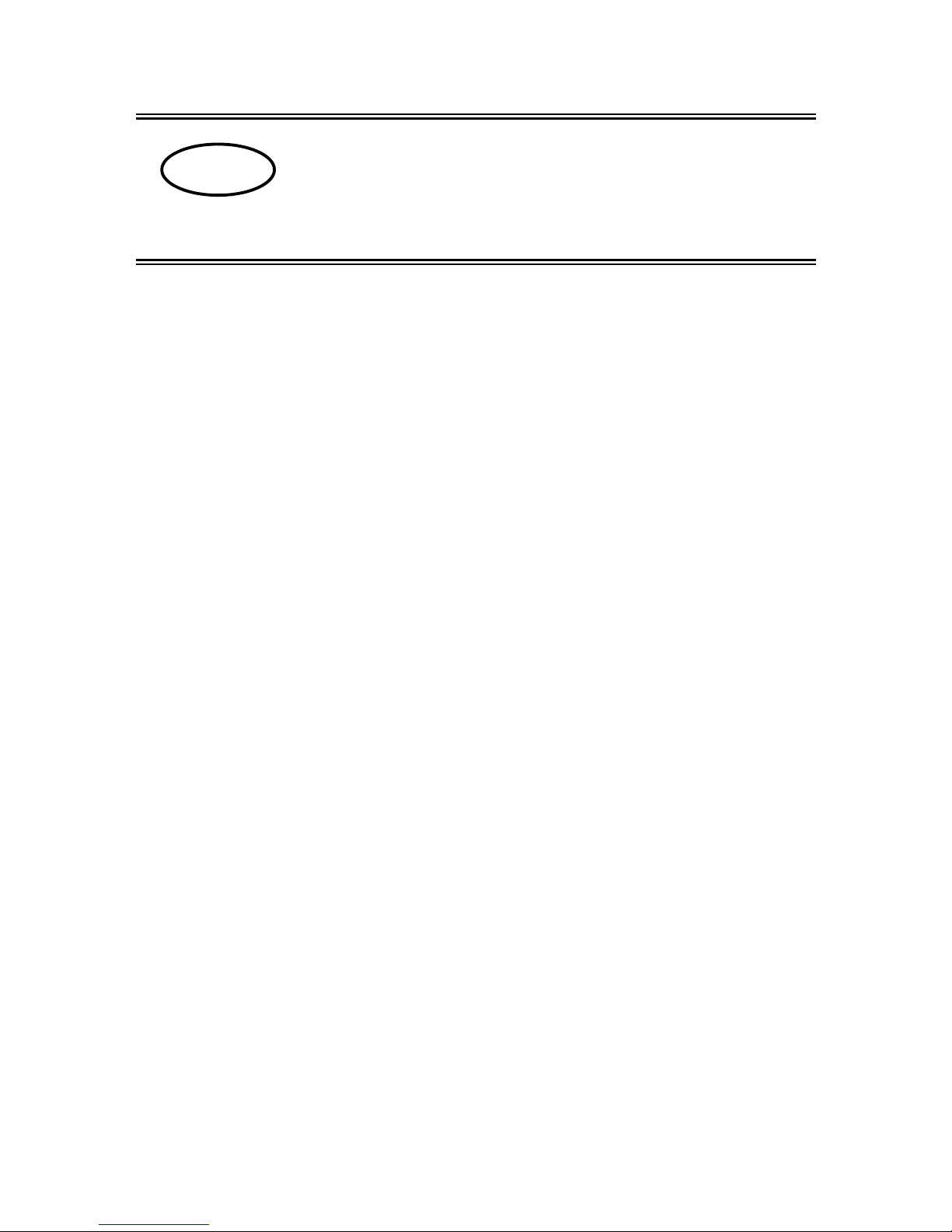
68
770/GS/GJ-BA-defsi-0023
E
KERN 770/GS/GJ
Version 2.3 04/2000
Operating Instructions
Electronic Precision Balance
Contents
1 OPERATING ELEMENTS 69
1.1
I
MPORTANT INSTRUCTIONS
75
1.2
G
ETTING STARTED
76
1.2.1 Installation of the weighing chamber 76
1.2.2 Connecting the Balance to AC Power 78
1.2.3 Safety Precautions 79
1.2.4 Connecting Electronic Peripheral Devices 79
1.2.5 Levelling the Balance Using the Level Indicator 79
1.3
O
PERATING THE BALANCE
80
1.3.1 Warm-up Time 80
1.3.2 Turning the Balance On and Off (Standby Mode) 80
1.3.3 Self-Test 80
1.3.4 Taring 81
1.3.5 Simple Weighing (Weight Determination) 81
1.4
A
DJUSTING (FORMERLY CALIBRATION
) 82
1.4.1 Internal Adjusting for Balances with a Built-in Adjusting Weight 82
1.4.2 External Adjusting 83
1.4.3 Blocking the Adjusting Functions 83
1.5
D
ATA INTERFACE
84
1.6
B
ELOW BALANCE WEIGHING
85
1.7
A
NTI-THEFT LOCKING DEVICE
85
1.8
T
ROUBLESHOOTING GUIDE
86
1.9
C
ARE AND MAINTENANCE
87
1.9.1 Cleaning 87
1.9.2 Safety Inspection 87
2 DECLARATIONS OF CONFORMITY 88
3 BALANCE OPERATING MENU 90
3.1
C
HANGING MENU CODE SETTINGS
90
3.1.1 Accessing the Menu 91
3.1.2 Reset Function - Undoing All Menu Code Changes 92
3.2
B
ALANCE OPERATING PARAMETERS
93
3.2.1 Adapting the Balance to Ambient Conditions 93
3.2.2 Standard Weighing Mode - Manual Filling Mode 93
3.2.3 Stability Range 93
3.2.4 Tare Parameter 94
3.2.5 Auto Zero Function 94
3.2.6 Adjusting and Linearisation Functions Using CAL 94
3.3
U
NIT CONVERSION
95
3.3.1 Weight Units 95
3.4
I
NTERFACE PARAMETER SETTINGS
96
3.4.1 Baud Rate 96
3.4.2 Parity 96
3.4.3 Number of Stop Bits 96
3.4.4 Handshake Mode 96
3.5
D
ATA INTERFACE
97
Page 2
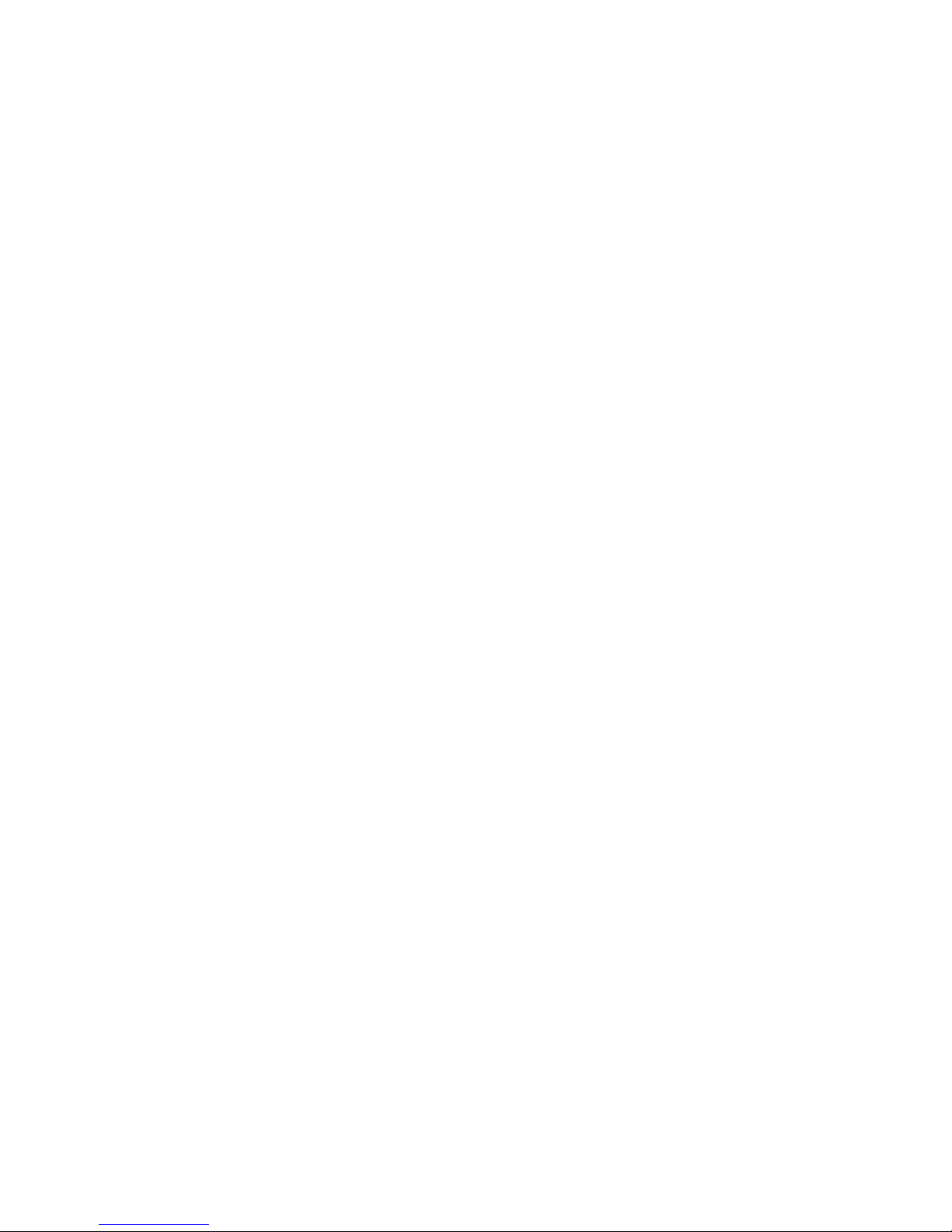
770/GS/GJ-BA-defsi-0023 69
3.5.1 Data Output Parameter 97
3.5.2 Auto Print 97
3.5.3 Data Output at Defined Intervals 98
3.5.4 Automatic Taring after Data Output 98
3.5.5 Data ID Codes 99
3.5.6 Automatic Output of the Tare Memory Data 99
3.6
A
DDITIONAL FUNCTIONS
99
4 APPLICATION PROGRAMS 100
4.1
T
ARE MEMORY
100
4.2
P
RACTICAL EXAMPLE “NET TOTAL
“ 101
4.3
W
EIGHING IN PERCENT
102
4.4
P
RACTICAL EXAMPLE “DETERMINATION OF THE RESIDUAL WEIGHT IN PERCENT
“ 103
4.5
C
OUNTING
104
4.6
P
RACTICAL EXAMPLE “COUNTING SMALL PARTS
“ 105
4.7
A
NIMAL WEIGHING/AVERAGING
106
4.8
P
RACTICAL EXAMPLE “ANIMAL WEIGHING IN THE AUTOMATIC START MODE
“ 108
4.9
P
RACTICAL EXAMPLE “ANIMAL WEIGHING IN THE MANUAL START MODE
“ 109
5 ISO/GLP-COMPLIANT PRINTOUT OR RECORD 110
5.1
D
ATA PRINTOUT/RECORD
(ISO/GLP-
COMPLIANT
) 112
5.2
D
ATA PRINTOUT/RECORD FOR APPLICATION PROGRAMS (E.G
. C
OUNTING
) 113
6 INTERFACE DESCRIPTION 114
6.1
G
ENERAL INFORMATION
114
6.2
I
NTERFACING DEVICES WITH THE BALANCE
114
6.3
G
ENERAL SPECIFICATIONS
115
6.4
D
ATA OUTPUT FORMATS
116
6.5
D
ATA INPUT FORMATS
120
6.6
S
YNCHRONISATION AND DATA OUTPUT PARAMETERS
123
6.7
I
NTERFACE PARAMETER SETTINGS
126
6.8
P
IN ASSIGNMENT CHART
127
7 SPECIFICATIONS 129
8 SUPPLEMENT - OVERVIEW OF ALL MENU SETTINGS 132
Please read through these installation and operating instructions carefully before
operating your new balance.
After unpacking the balance, please check it immediately for any visible damage as a
result of rough handling during shipment.
If this is the case, proceed as directed in the section entitled "Safety Inspection."
Save the box and all parts of the packaging for any future shipment of your balance.
Before packing your balance, unplug all connected cables to prevent damage.
1 Operating Elements
Page 3
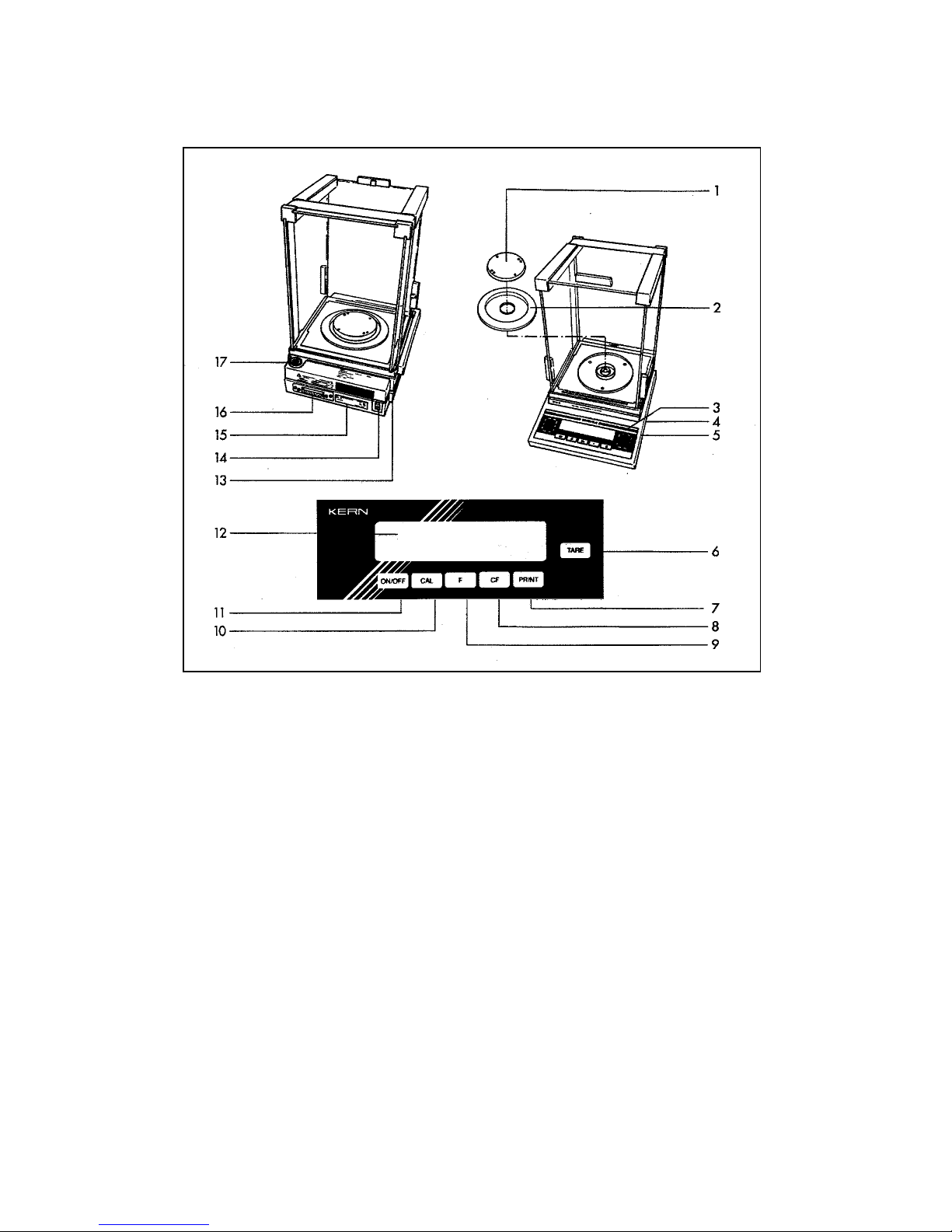
70
770/GS/GJ-BA-defsi-0023
KERN 770-12, KERN 770-13, KERN 770-14, KERN 770-15
No. Designation No. Designation
1 Weighing pan 13 Verification ID label with metrological data
2 Shield ring for verified balances approved for use as
3 Metrological ID label for verified balances legal measuring instruments
approved for use as legal measuring 14 AC jack
instruments 15 Manufacturer’s label with the CE mark of
4 Menu access switch conformity
5 Levelling foot 16 Data interface port
6
TARE
key
17 Level indicator
7
PRINT
key (data output)
8
Function key F
9
CAL key
10
CF
key (clear function)
Not shown:
11
ON/OFF
key
Dust cover
12 Weight display Caps and plugs (set)
KERN 770-60
Page 4

770/GS/GJ-BA-defsi-0023 71
No. Designation No. Designation
1 Weighing pan 12 Weight display
2 Shield disk 13 AC jack
3 Metrological ID label for verified balances 14 Verification ID label with metrological data
approved for use as legal measuring for verified balances approved for use as
instruments legal measuring instruments
4 Access switch 15 Manufacturer’s ID label with the
5 Levelling foot
CE
CECE
CE
mark of conformity
6
TARE
key
16 Data interface port
7
PRINT
key (data output)
17 Level indicator
8
CF
key (clear function)
9
Function key F
10
CAL
key
11
ON/OFF
key
Page 5
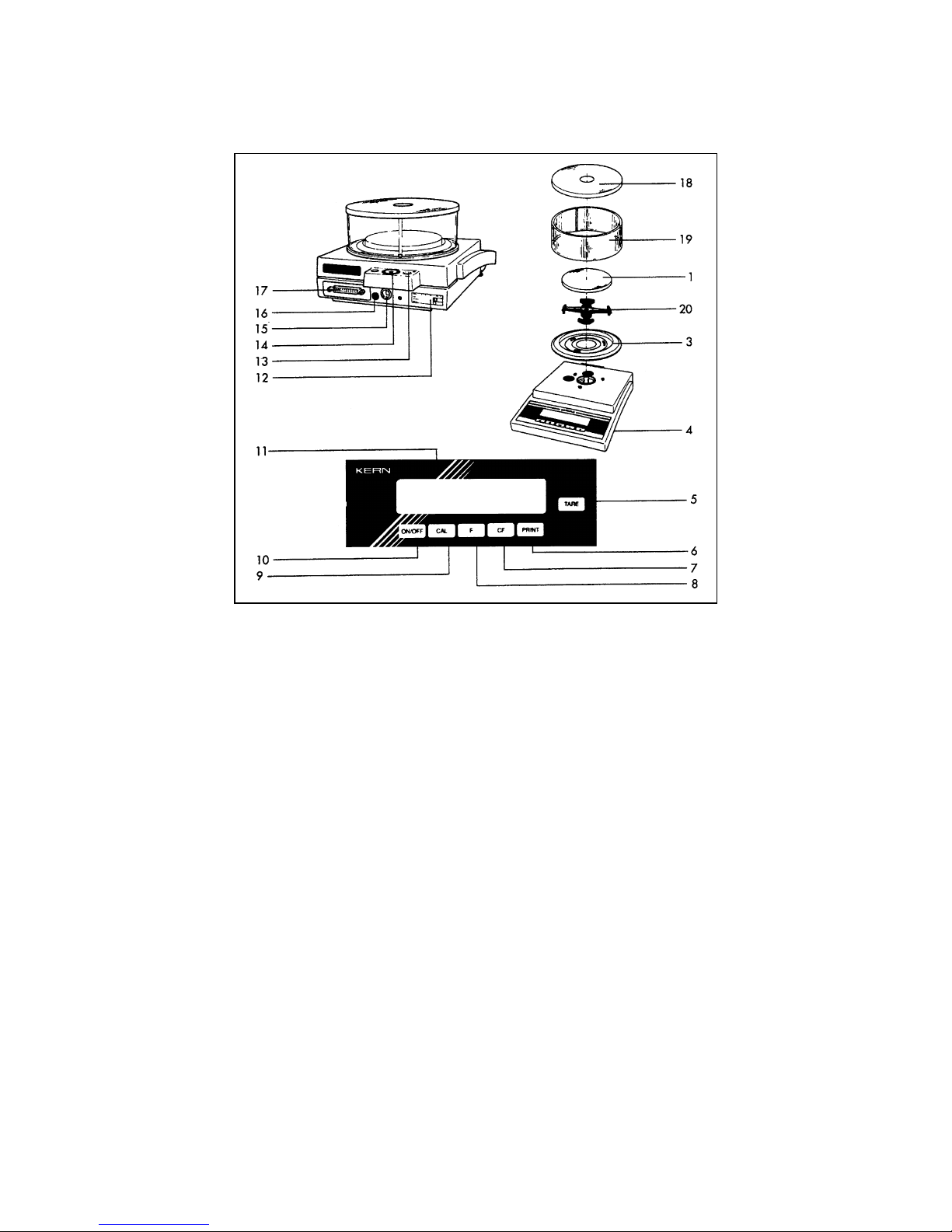
72
770/GS/GJ-BA-defsi-0023
KERN GS / KERN GJ
Pos. Designation Pos. Designation
1 Weighing pan 14 Level indicator
3 Shield ring 15 AC jack
4 Levelling foot 16 Menu access switch
5 Level indicator 17 Data interface port
6
PRINT
key (data output)
18 Draft shield cover
7
CF
key (clear function)
19 Glass draft shield cylinder
8
Function key F
20 Pan support
9
CAL
key
10
ON/OFF
key
11 Weight display
12 Manufacturer’s ID label with the
CE
CECE
CE
mark of conformity
13 Lug for attaching an anti-theft locking Not shown:
device Caps and plugs (set)
Page 6
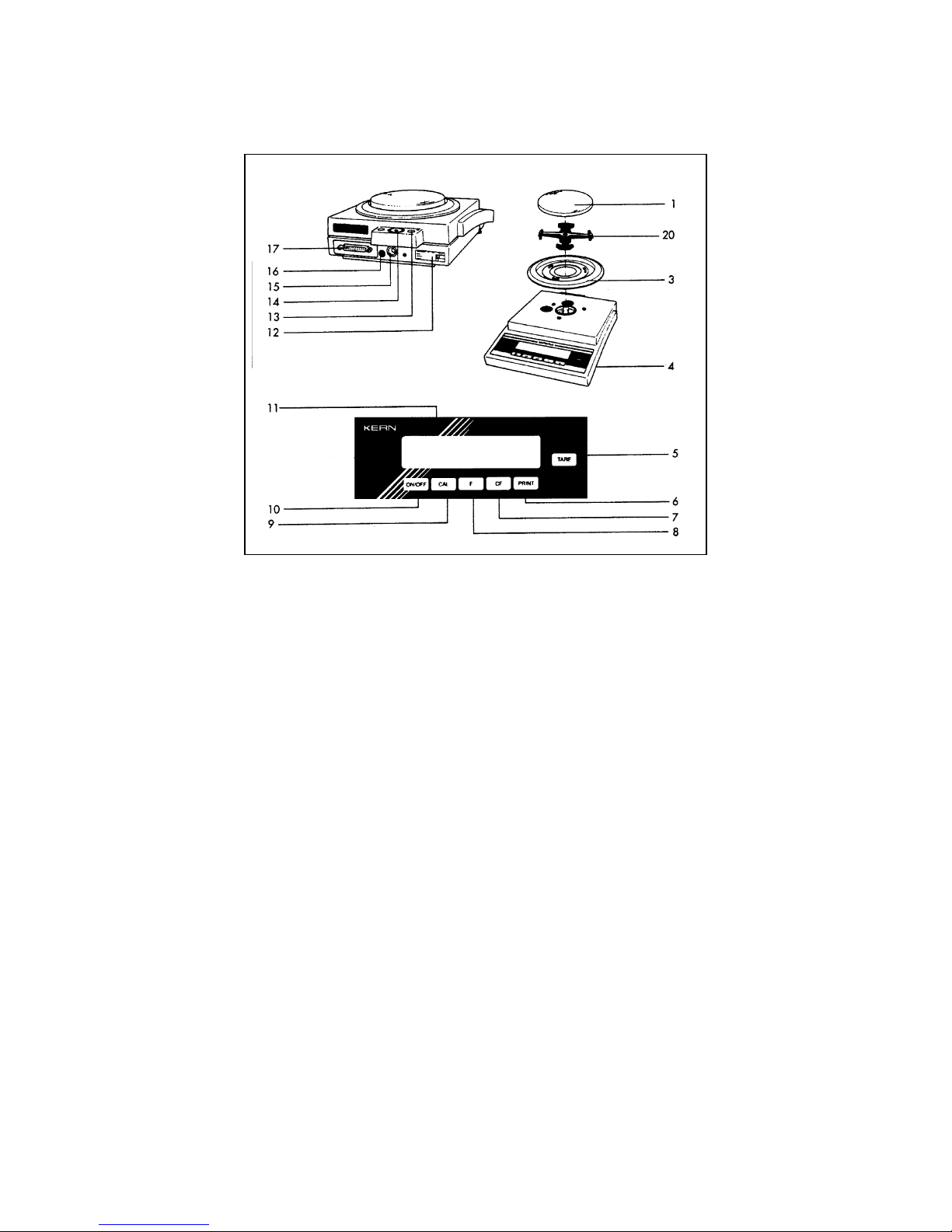
770/GS/GJ-BA-defsi-0023 73
KERN GS / KERN GJ
Pos. Designation Pos. Designation
1 Weighing pan 12
Manufacturer’s ID label with the
CE
CECE
CE
mark
3 Shield ring of conformity
4 Levelling foot 13 Lug for attaching an anti-theft locking
5
TARE
keys
device
6
PRINT
key (data output)
14 Level indicator
7
CF
key (clear function)
15 AC jack
8
Function key F
16 Menu access switch
9
CAL
key
17 Data interface port
10
ON/OFF
key
20 Pan support
11 Weight display
Not shown:
Caps and plugs (set)
Page 7

74
770/GS/GJ-BA-defsi-0023
KERN GS / KERN GJ
Pos. Designation Pos. Designation
1 Weighing pan 12
Manufacturer’s ID label with the
CE
CECE
CE
mark
4 Levelling foot of conformity
5
TARE
key
13 Lug for attaching an anti-theft locking
6
PRINT
key (data output)
device
7
CF
key (clear function)
14 Level indicator
8
Function key F
15 AC jack
9
CAL
key
16 Menu access switch
10
ON/OFF
key
17 Data interface port
11 Weight display 21 Shock absorber
Not shown
Caps and plugs (set)
Page 8

770/GS/GJ-BA-defsi-0023 75
1.1 Important Instructions
Ambient Conditions
The
KERN 770, GS
and
GJ
balances are designed to
provide reliable weighing results under normal ambient
conditions in the laboratory and in industry. When choosing
a location to set up your balance, observe the following so
that you will be able to work with added speed and
accuracy:
- Set up the balance on a stable, even surface (benchtop
or floor);
- Avoid placing the balance in close proximity to a heater
or otherwise exposing the balance to extreme heat or to
direct sunlight;
- Protect the balance from drafts that come from open
windows and doors;
- Avoid exposing the balance to extreme vibrations during
weighing;
- Protect the balance from aggressive chemical vapours;
- Do
not
operate the balance in a hazardous
area/location.
Do not expose the balance to extreme moisture over long
periods. Moisture in the air can condense on the surface of
a cold balance whenever it is brought to a substantially
warmer place. If you transfer the balance to a warmer area,
make sure to condition it for about 2 hours at room
temperature, leaving it unplugged from AC power.
Afterwards, if you keep the balance connected to AC power,
the continuous positive difference in temperature between
the inside of the balance and the outside will practically rule
out the effects of moisture condensation.
Do avoid electric and magnetic fields around the balance.
Do check the balance with test weights at least once a day.
Balance’s opening causes invalidity of warranty !
Page 9
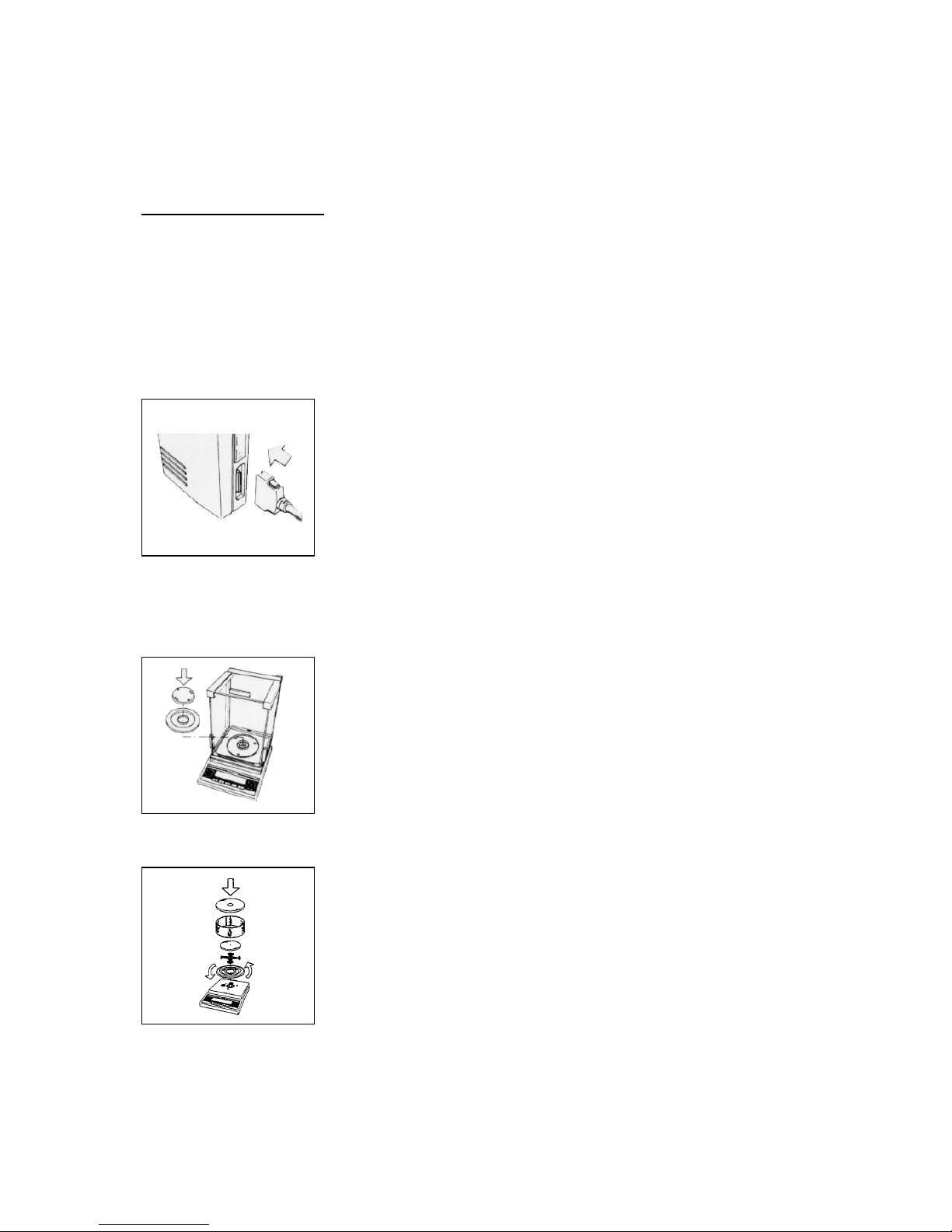
76
770/GS/GJ-BA-defsi-0023
1.2 Getting started
Remove the plastic sheeting, adhesive tapes and foam material from the balance.
Important information:
Control Seals on Verified Balances Approved for Use as Legal Measuring
Instruments in the EU*:
Legal regulations require the verified balance to be sealed. This control seal consists
of an adhesive label with the name „KERN“ on it. This seal will be irreparably
damaged if you attempt to remove it. In this case, the validity of the seal becomes
void and you must have your balance re-verified.
For model 770-60
Connecting the Balance to the Electronics Box.
- Plug the cable into the socket of the electronics box
1.2.1 Installation of the weighing chamber
For models 770
Place the components listed below inside the chamber in
the order given:
- Shield ring
- Weighing pan
For models GS/GJ with a glass draft shield
- Place the shield disk on the balance. Turn the disk
counter-clockwise until it stops and is secured.
Place the components listed below on the balance in the
order given:
- Pan support
- Weighing pan
- Glass draft shield cylinder
- Draft shield cover
Page 10
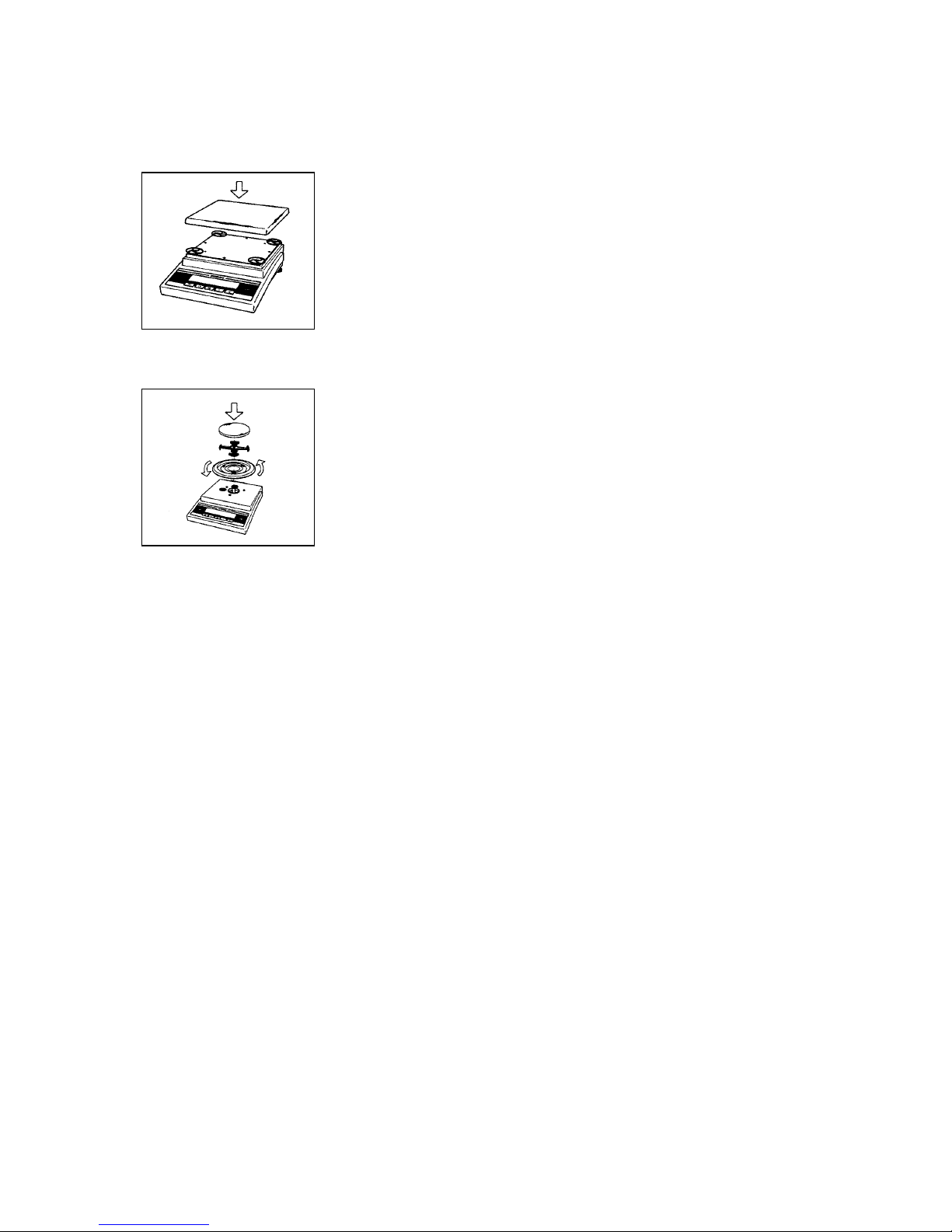
770/GS/GJ-BA-defsi-0023 77
For models GS/GJ with a rectangular weighing pan
- Place the weighing pan on the balance
For models GS/GJ with a round weighing pan
Place the shield disk on the balance. Turn the disk
counter-clockwise until it stops and is secured.
Place the components listed below on the balance in the
order given:
- Pan support
- Weighing pan
Page 11
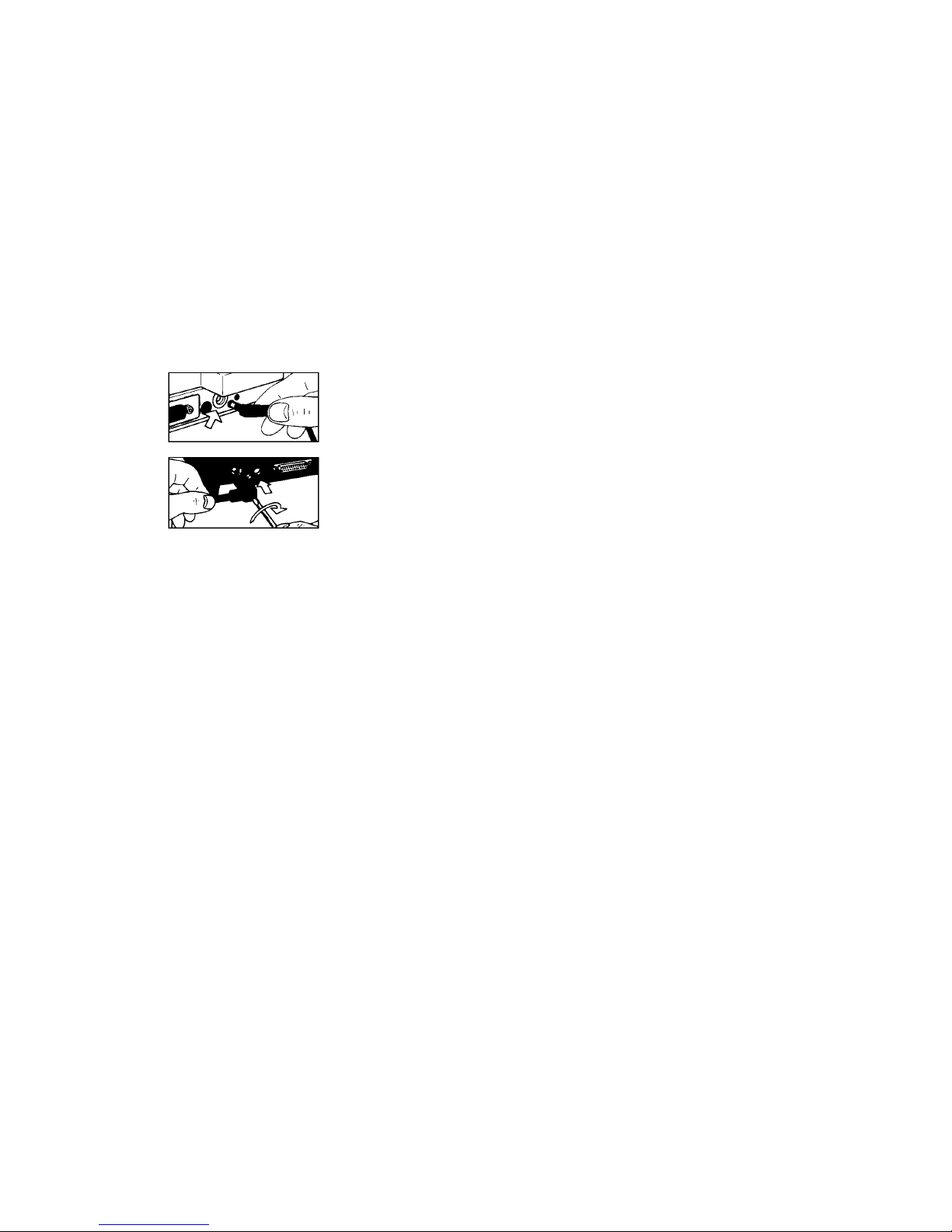
78
770/GS/GJ-BA-defsi-0023
1.2.2 Connecting the Balance to AC Power
The balance is powered by an AC adapter. Make sure that
the voltage rating printed on this unit is identical to your
local line voltage.
Important Note !
Use only original AC adapters by
KERN
. Use of AC
adapters from other manufacturers, even if these units have
a registered approval rating from a national testing
laboratory, requires the consent of a certified technician.
Build up power connection to the balance.
Plug the AC adapter into the line voltage.
For Adjusting of balance, see part 1.4 “Adjusting“
Page 12
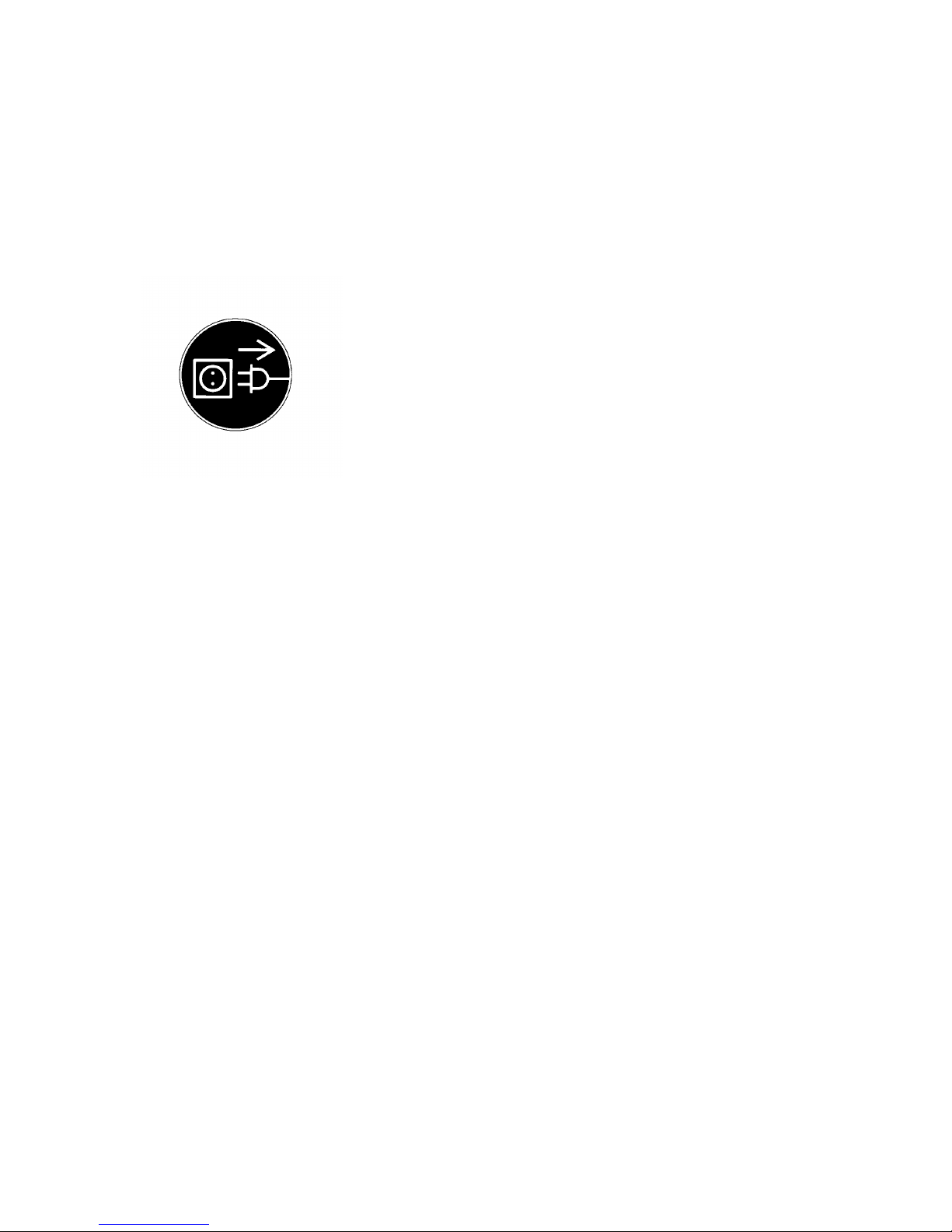
770/GS/GJ-BA-defsi-0023 79
1.2.3 Safety Precautions
The AC adapter rated to class 2 can be plugged into any
wall outlet without requiring any additional safety
precautions. The pole of the output voltage is connected to
the balance housing, which can be grounded for operation.
The data interface is also electrically connected to the
balance housing (ground).
1.2.4 Connecting Electronic Peripheral Devices
Make absolutely sure to unplug the balance from AC power
before you connect or disconnect a peripheral device
(printer of PC) to or from the interface port.
1.2.5 Levelling the Balance Using the Level Indicator
At the place of installation, level the balance using the
levelling feet so that the air bubble is centred within the
circle of the level indicator.
Page 13
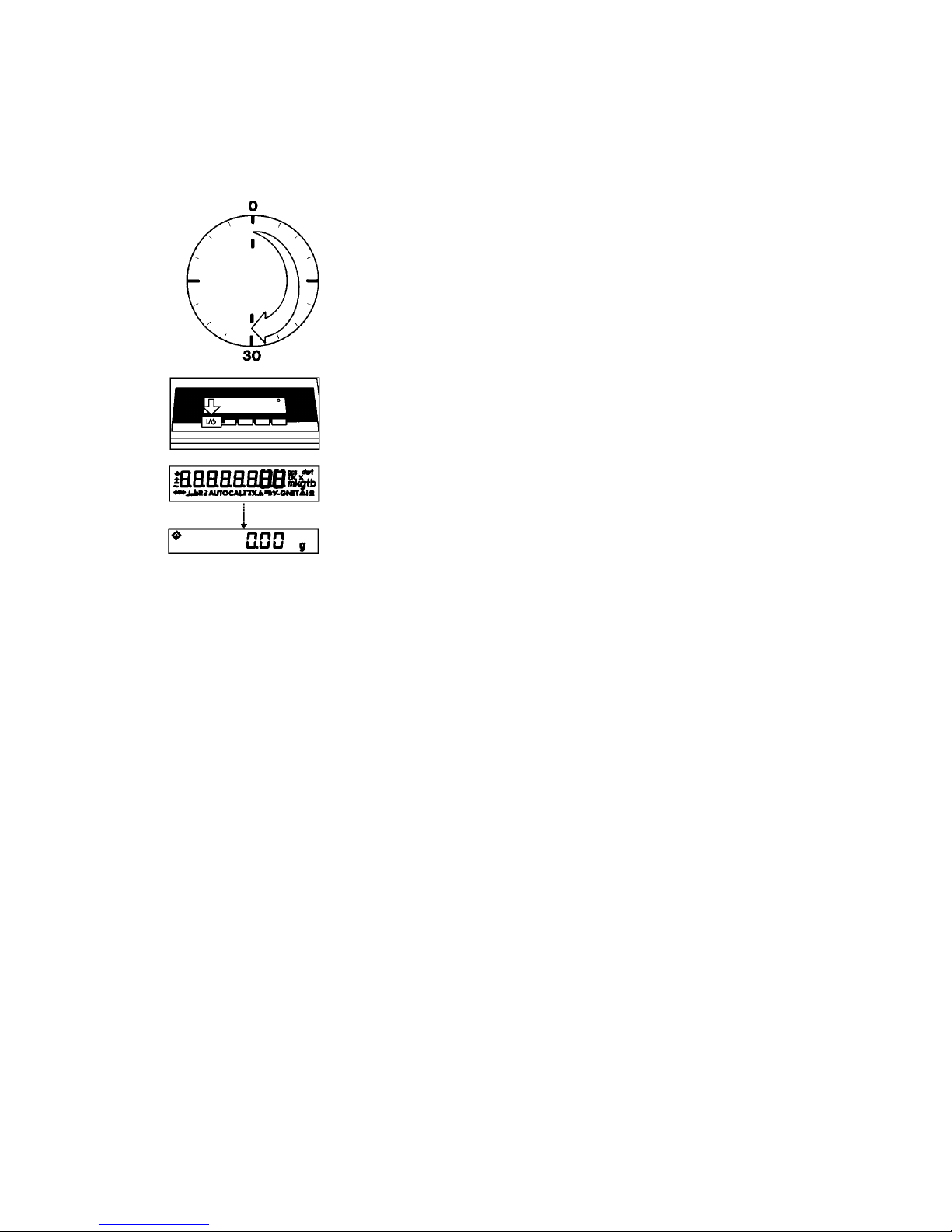
80
770/GS/GJ-BA-defsi-0023
1.3 Operating the Balance
1.3.1 Warm-up Time
To deliver exact results, the balance must warm up for at
least 30 minutes after initial connection to AC power or after
a relatively long power outage. Only after this time will the
balance have reached the required operating temperature.
1.3.2 Turning the Balance On and Off (Standby Mode)
Press the
ON/OFF
key to turn the display on and off.
1.3.3 Self-Test
After the balance has been turned on, automatic self-test of
the balance’s electronic circuitry is performed. At the end of
the self-test, a zero readout is displayed. This means that
the balance is ready to operate.
Page 14

770/GS/GJ-BA-defsi-0023 81
The display shows the following special codes for your
information:
O displayed in the upper right corner stands for
OFF
The balance was disconnected from AC power
(balance reconnected to AC power or power outage longer
than 3 seconds)
O displayed in the lower left corner means
standby
The display has been turned off by the
ON/OFF
key. The
balance is now in the ready-to-operate mode and does not
require warm-up.
means busy
Once you have turned on the balance, that symbol will be
displayed until you press a key. During operation, this
symbol indicates that the balance processor is still busy
processing a function and will not accept another command
to perform any other functions at this time.
1.3.4 Taring
A weight can be determined accurately only from a defined
zero point. Press the
TARE
key to zero the weight display.
You can tare within the entire weighing range of the
balance.
1.3.5 Simple Weighing (Weight Determination)
Place your sample on the weighing pan to determine the
weight. Read off the weight indicated on the display only
after the weight unit “g“ or a different unit selected appears
as the stability symbol.
Page 15
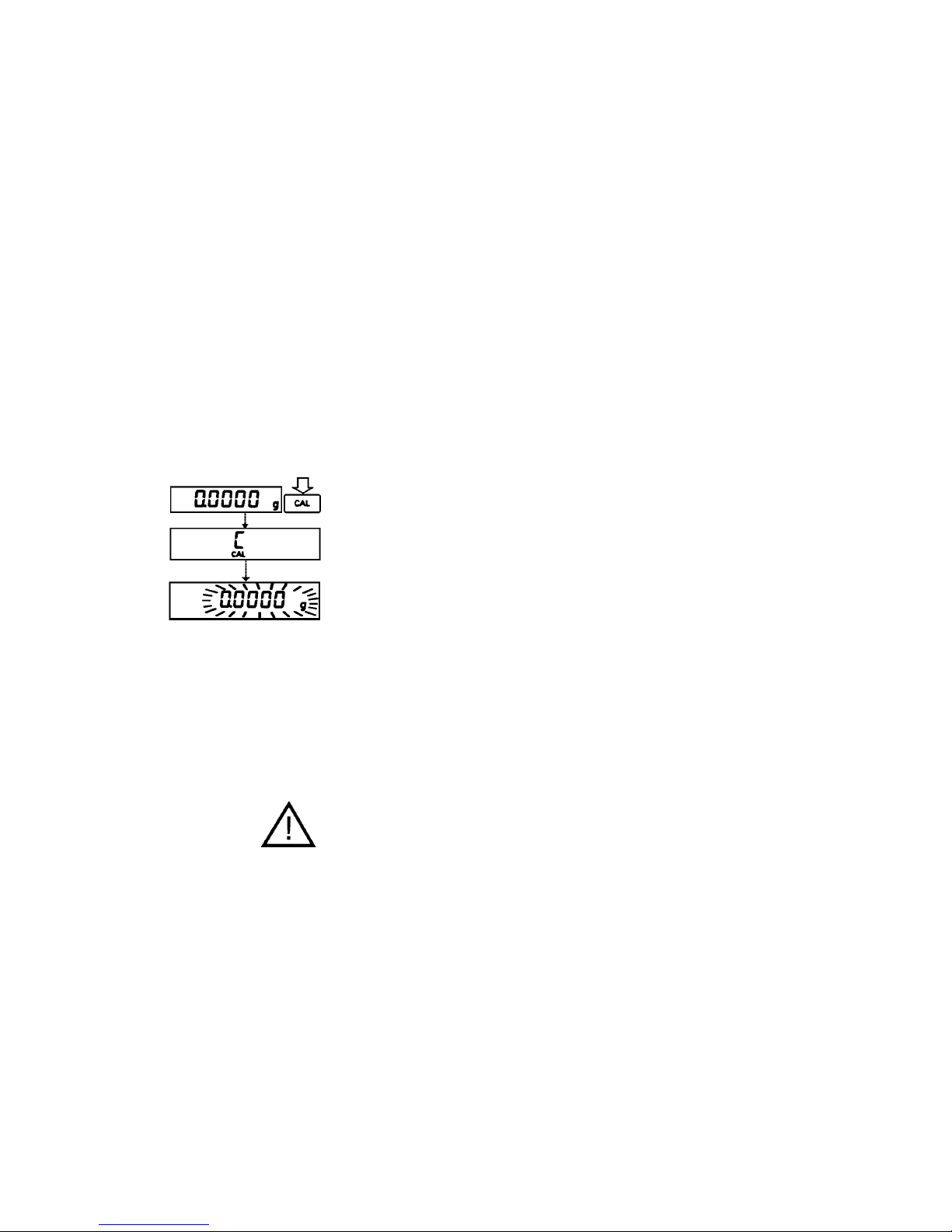
82
770/GS/GJ-BA-defsi-0023
1.4 Adjusting (formerly Calibration)
During adjusting, the sensitivity of the balance is adjusted to
changes in the ambient conditions.
You must adjust your new balance at the place of
installation after each warm-up period and before the first
measurement. You must also readjust your balance each
time you set it up in a different area or when the ambient
conditions change (especially the temperature).
The balance offers you various adjusting functions. You can
select these functions by setting the appropriate menu
codes. For more information, refer to part 2 “Balance
Operating Menu“.
Each adjusting function can be interrupted by pressing the
CAL
key .
1.4.1 Internal Adjusting for Balances with a Built-in
Adjusting Weight
Menu code selection: 1 9 3*
Alterations and settings can be taken from the menu item
“Balance Operating Menu“.
When the display shows a zero readout, press the
CAL
key
to activate the adjusting function.
If any interference affects the adjusting procedure, you may
obtain a brief display of the error code “
Err 02
“. In this case,
tare and press the
CAL
key once again.
Important Note !
During adjusting, the weighing pan must be unloaded.
* = factory setting for balances with a Built-in Adjusting
Weight
Page 16
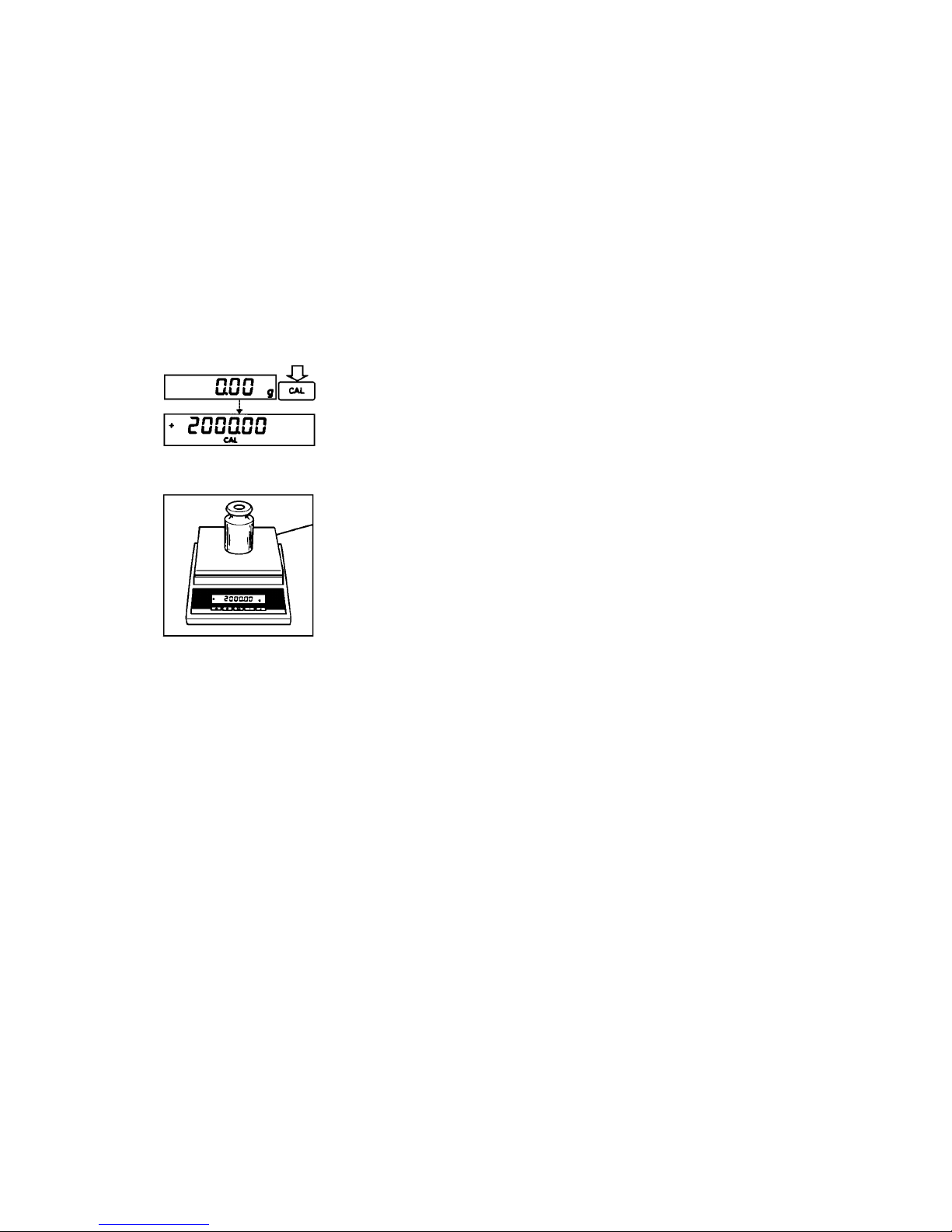
770/GS/GJ-BA-defsi-0023 83
1.4.2 External Adjusting
Menu code selection: 1 9 1*
The external adjusting weight is a standard fitting for
KERN
balances without a built-in Adjusting Weight. This adjusting
weight allows the checking and new adjustment of your
balance at any time.
When a zero readout is displayed, press the
CAL
key . This
starts adjusting. The adjusting weight in grams is then
displayed.
Errors or interference at the start of the adjusting routine are
indicated by the error code “
Err 02
“. If this is the case, tare
and press the
CAL
key again when a zero readout appears.
Centre the adjusting weight on the weighing pan. The
balance then adjusts automatically. At the end of adjusting,
the adjusting weight readout and the stability symbol “g“ are
displayed.
1.4.3 Blocking the Adjusting Functions
The adjusting functions can be blocked by menu code
setting 1 9 7.
* = factory setting for balances with built-in Adjusting Weight
Page 17
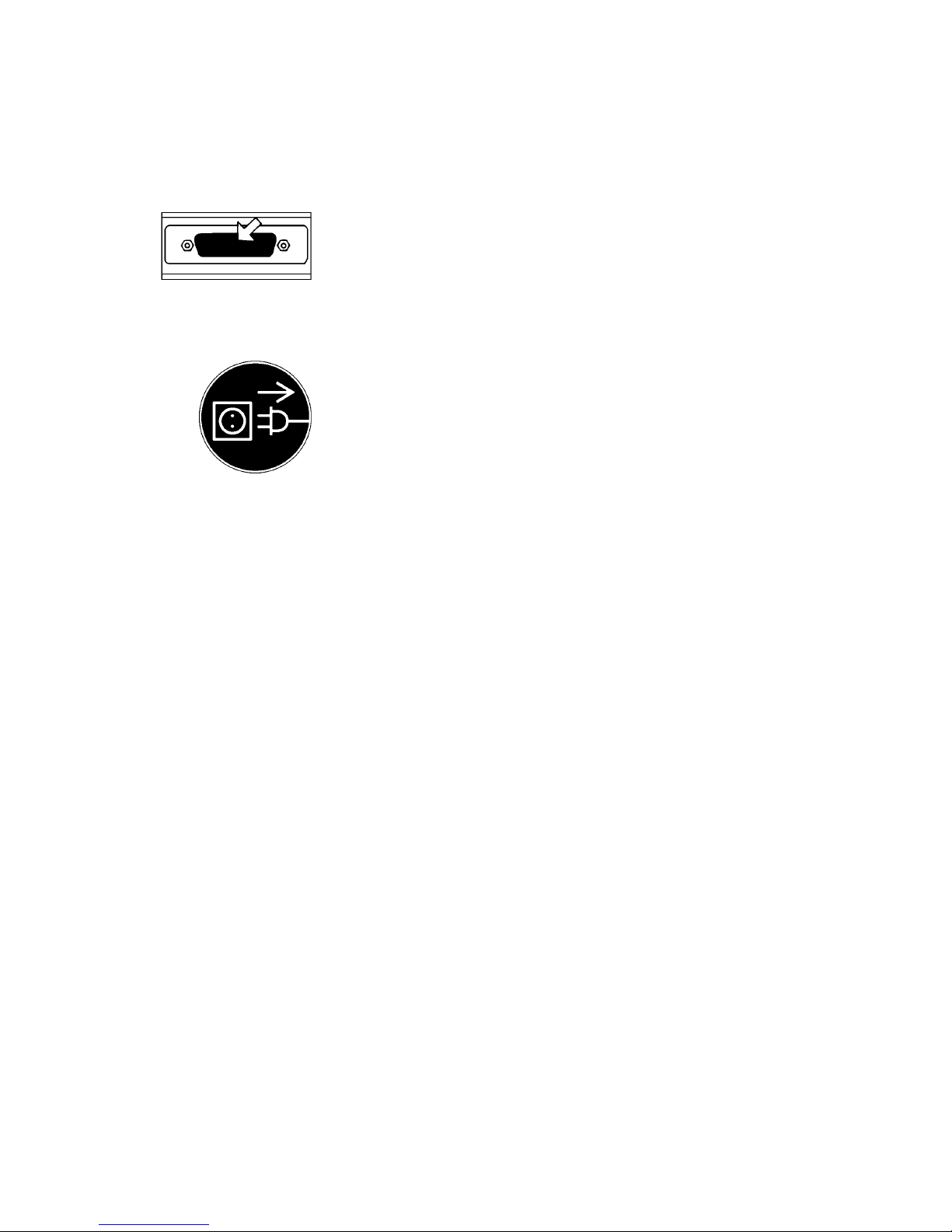
84
770/GS/GJ-BA-defsi-0023
1.5 Data Interface
The Data interface port is situated below the protective cap
at the back of the balance.
Unfasten the protective cap from the data interface port.
Important Note !
Make absolutely sure to unplug the balance from AC power
before you connect or disconnect a peripheral device
(printer or PC) to or from the interface port.
To print or output data, press the
PRINT
key.
For information about the data output parameters and data
ID codes, see from page 87.
For closer details on the data interface (such as the data
output or input formats, pin assignment, etc), see part 5,
“Interface Description“.
Page 18
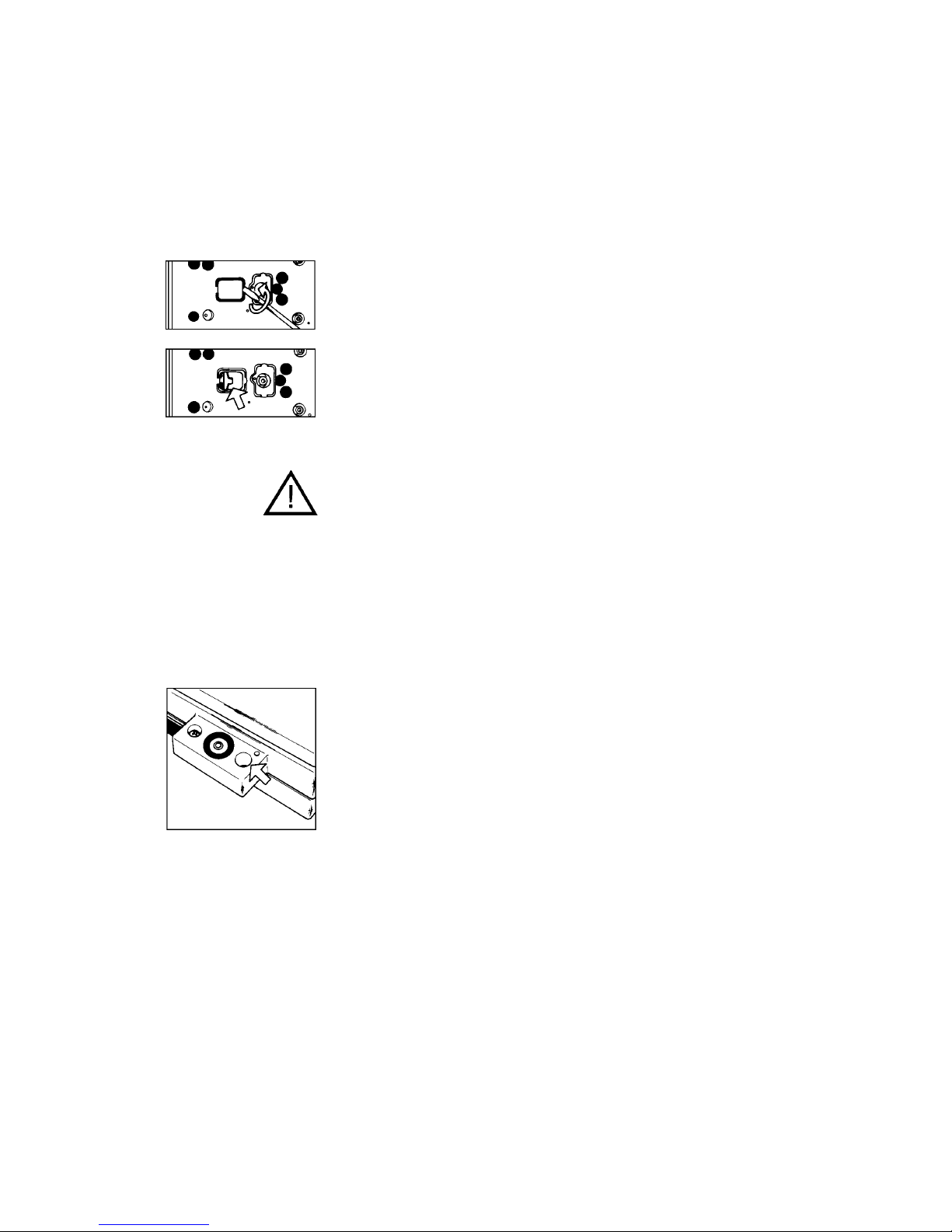
770/GS/GJ-BA-defsi-0023 85
1.6 Below Balance Weighing
A port for a below-balance weighing hanger is located on
the bottom of the balance
To open the below-balance port, remove the cover plate
from the bottom of the balance.
To hook a sample on the hanger, open the below-balance
port by removing the cover plate.
Important Note !
When you use below-balance weighing hangers, you must
install a shield for protection against drafts.
1.7 Anti-theft Locking Device
To fasten an anti-theft locking device, use the lug located on
the rear panel of the balance.
Page 19
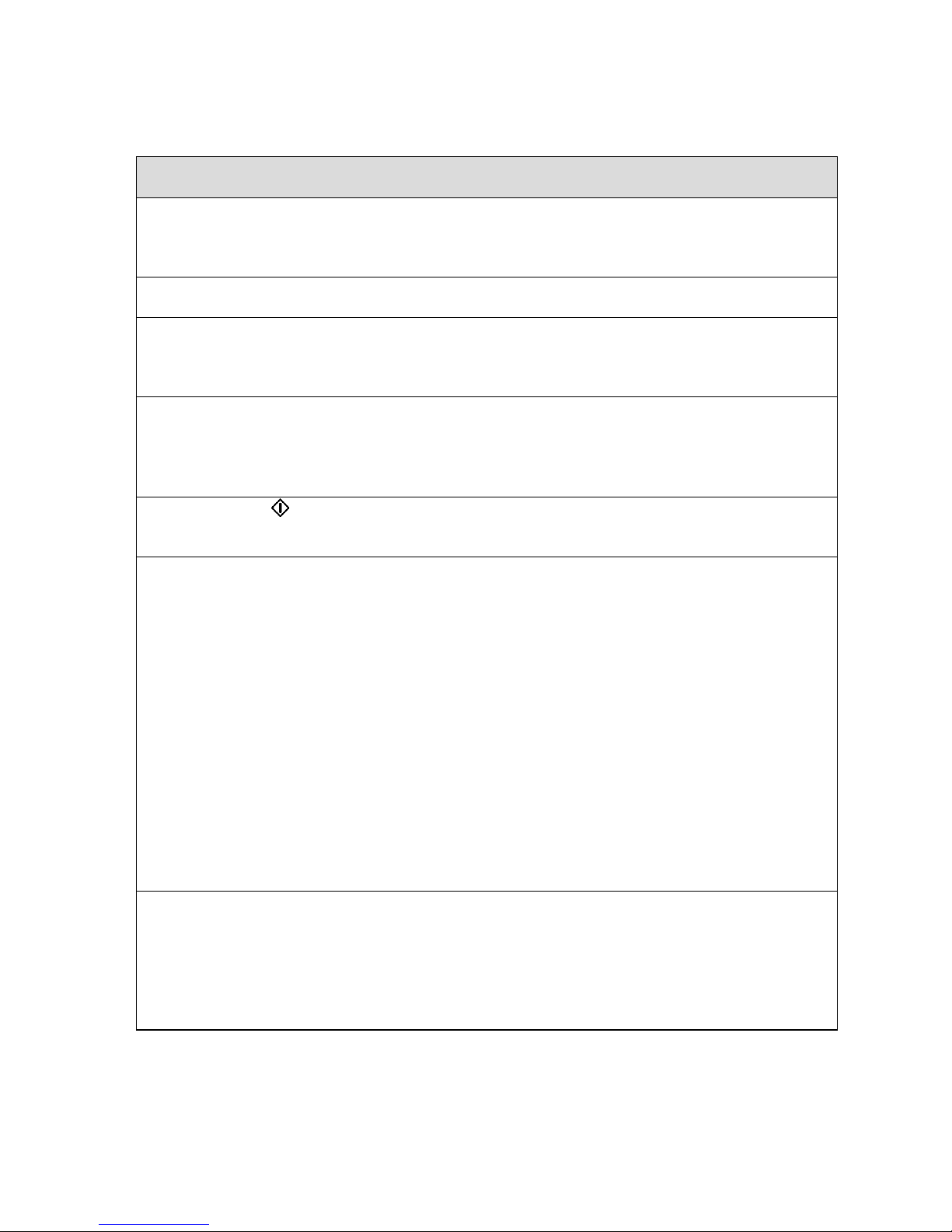
86
770/GS/GJ-BA-defsi-0023
1.8 Troubleshooting Guide
Problem
Possible Causes Solution
No segments appear on the
weight display
- No AC power available
-
The AC adapter is not
plugged in
-
Check the AC power
supply
-
Plug in the AC adapter
The weight display shows
“H“
-
The load exceeds the
capacity of the balance
-
Unload the balance
The weight display shows
“L“
or
“Err 54“
-
The weighing pan and/or
the pan support disk is/are
not in place
-
Position the pan and/or the
pan support disk
(depending on the balance
model)
The weight display briefly
shows “
Err 02
“
-
The display did not show a
zero readout when the
CAL
key was pressed to
adjust
-
The balance is loaded
-
Press the
TARE
key ; then
press the
CAL
key once
again
-
Unload the balance
The special code remains
displayed
-
None of the keys has been
pressed since the balance
was turned on
-
Press a key
The weight readout changes
constantly
-
Unstable ambient
conditions
-
Too much vibration or the
balance is exposed to a
draft
-
Set up the balance in
another area
-
Access the menu to select
the correct code for the
weighing environment
-
The draft shield is not
completely closed
-
Close the draft shield
-
A foreign object is caught
between the pan and the
balance housing
-
Remove the foreign object
-
The below-balance
weighing port is open
-
Close the port
-
The sample does not have
a stable weight (absorbs
moisture or evaporates)
-
The sample is electrostati
cally charged
The weight readout is
obviously wrong
-
The balance has not been
adjusted
-
The balance was not tared
before weighing
-
The air bubble of the level
indicator is not within the
circle
-
Adjust the balance
-
Tare before weighing
-
- Level the balance
Page 20
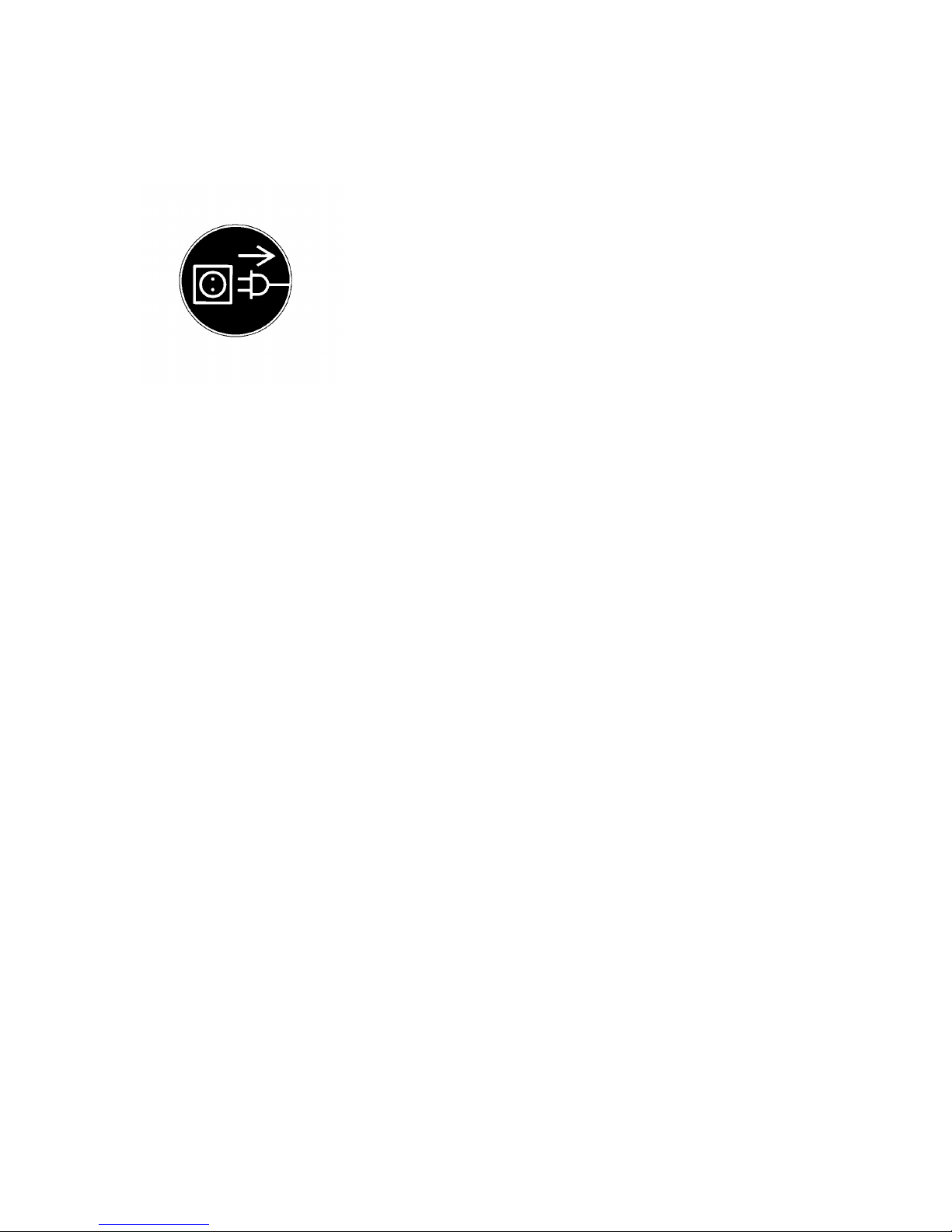
770/GS/GJ-BA-defsi-0023 87
1.9 Care and Maintenance
1.9.1 Cleaning
Before cleaning the balance, unplug the AC adapter from
the wall outlet.
Please do not use any aggressive cleaning agents (solvents
or similar agents). Instead, use a piece of cloth which has
been wet with a mild detergent (soap). Make sure that no
liquid enters the balance housing. After cleaning, wipe down
the balance with a soft, dry piece of cloth.
Carefully remove any sample residue/spilled powder by
using a brush or a hand-held vacuum cleaner.
1.9.2 Safety Inspection
If there is any indication that safe operation of the balance
with the AC adapter is no longer guaranteed, turn off the
power and disconnect the equipment in a secure place to
ensure that it cannot be used for the time being.
Safe operation of the balance with the AC adapter is no
longer ensured when
- there is visible damage to the AC adapter;
- the AC adapter no longer functions properly;
- the AC adapter has been stored for a relatively long
period under unfavourable conditions.
In this case, notify your nearest supplier. Only service
technicians who have access to the required maintenance
manuals are allowed to perform maintenance and
repairwork on the equipment.
The electrical and electronic components used in the
balance are rated to at least Class KSF according to DIN
40040.
Page 21

88
770/GS/GJ-BA-defsi-0023
2 Declarations of conformity
Declaration of conformity
The electronic Analytical Balances
Type
KERN 770-12
KERN 770-13
KERN 770-14
KERN 770-15
KERN 770-60
KERN GS 320-3
KERN GS 410-3
KERN GS 620-2
KERN GS 3200-2
KERN GS 4100-2
KERN GS 6200-1
KERN GJ 310-3M
KERN GJ 410-3M
KERN GJ 610-3M
KERN GJ 3100-2M
KERN GJ 4100-2M
KERN GJ 6100-1M
are conform to the requirements of the following EC-guideline:
EC Council Directive
on Electromagnetic Compatibility (EMC)
Version 89/336/EEC
Generic standards, particularly
Generic Emission Standard:
EN 50081-1
EN 50081-2
Generic Immunity Standard:
EN 50082-1
EN 50082-2
The warranty will become invalid, if an alteration of the devices mentioned above
is not matched with
KERN
.
Date: 25/03/2000 Signature:
Gottl. KERN & Sohn GmbH
Management
Gottl. KERN & Sohn GmbH, Ziegelei 1, D-72322 Balingen-Frommern, Tel. +49-07433/9933-0,Fax +49-07433/9933-149
Page 22

770/GS/GJ-BA-defsi-0023 89
EC declaration of type conformity
The non-automatic weighing instruments with the EC type-approval
certificate no.:
D95-09-011
Model Type Accuracy class
770-12 MB BC 100/BC BC 100
770-14 MB BC 100/BC BC 100
770-60 BC BC 100
GJ 310-3M BA BC 200, MD BC 200
GJ 4103M BD BC 200
GJ 610-2M BA BC 200, MD BC 200
GJ 3100-2M BA BC 200, MA BC 200
GJ 4100-2M BD BC 200
GJ 6100-1M BA BC 200
correspond to the production model described in the EC type-approval
certificate and to the requirements of the Council Directive 90/384/EEC as
amended.
The weighing instruments were initially verified under number 0111 by the
manufacturer at the place of manufacture.
Gottl. KERN & Sohn GmbH, Gartenstr. 63, 72458 Albstadt, Tel. 07431/9389-0, Fax 07431/9389-49
Page 23

90
770/GS/GJ-BA-defsi-0023
3 Balance Operating Menu
In the operating menu, you can define how your balance will adapt to ambient
conditions and also how it will work to meet your special requirements. For your
convenience, the menu codes have been factory-set so that you do not have to make
any changes, as a rule. If you have special operating conditions, adjust the balance to
your requirements by setting the menu codes of your choice.
The factory-set menu codes are identified by an “*“ in this instruction manual. You can
select the functions not identified by an “*“ by setting the respective menu codes. You
will find these codes in the section entitled “Balance Operating Parameters“. If you need
to change any of the factory settings, we recommend that you enter these changes
along with the date in the column headed by “Changes“.
3.1 Changing Menu Code Settings
To select specific functions, you will need to set
the respective menu codes.
There are three steps to change a code:
-
Accessing the menu
-
Setting a code
-
Confirming and storing the code
For setting menu codes three keys have special
functions:
CAL
= Increases a number by one with
each press (the numbers change in
cycles)
TARE
= Confirms and stores a code setting,
exits the menu
PRINT
= Moves to the next of the three
numbers of a code (1st-2nd-3rd1st,etc.)
Now please try changing a code to adapt your
balance to a special power-on mode.
The corresponding code for “automatic power-on“ is
8 5 4
.
Page 24

770/GS/GJ-BA-defsi-0023 91
3.1.1 Accessing the Menu
- Press
ON/OFF
to turn off the balance
- Turn the balance back on. While all segments are
displayed, briefly hold down
TARE
.
- Release
TARE
when “1“ is displayed.
- If “-“ is displayed unlock the Balance Operating Menu:
remove the threaded cap located on the right next to the
AC jack.
- Press
CAL
until “8“ appears.
- Press
PRINT
until the 2nd number of the code appears.
- Press
CAL
until “5“ appears.
- Press
PRINT
until the 3rd number appears (when you
move to the third number, the previously set menu code
will appear).
- Press
CAL
to select “4“.
-
Confirming a Menu Code Setting
Press the
TARE
key to confirm the code you have just
set (this is indicated by the “o“ after the code).
-
To store the new menu code setting, press the TARE
key for more than 2 seconds !
Page 25

92
770/GS/GJ-BA-defsi-0023
The current code setting in the balance operating menu is identified by a small,
superscript “o“ after the last number. When you access the operating menu, the
previously set code will be displayed after you have selected the right-hand number,
which means the entire menu code setting will be displayed. This makes it easy for you
to check the previously set menu codes.
If you would like to change several menu code settings, you do not have to press the
TARE
key after each change to exit the balance operating menu. You can also confirm
individual settings.
Important Note !
By turning of the access switch an accidental alteration of the menu settings can be
avoided.
You can make this setting anytime you wish once you have accessed it. However, it is
best if you wait to lock the menu until you have changed the last code setting.
Leaving the Menu without Storing Changes to the Code Settings
Changes to the code settings are not stored if you turn off the balance by pressing the
ON/OFF
key while changing the settings and before saving them.
3.1.2 Reset Function - Undoing All Menu Code Changes
The reset function enables you to undo all menu code changes, which means that you
will obtain the original factory-set menu codes identified by an “*“. To use this function,
select code
9--1
!
.
See the previous page for information on confirming and storing a menu code setting.
Page 26

770/GS/GJ-BA-defsi-0023 93
3.2 Balance Operating Parameters
3.2.1 Adapting the Balance to Ambient Conditions
The balance can be adapted to the prevailing ambient conditions at the place of
installation.
Code
very stable conditions 1 1 1
stable conditions 1 1 2*
unstable conditions 1 1 3
very unstable conditions 1 1 4
3.2.2 Standard Weighing Mode - Manual Filling Mode
You can optimally adapt your balance to meet either of these requirements. In the
manual filling mode, the display compensates for fluctuations of the load on the
balance, giving you especially fast and stable readouts.
Code
standard weighing mode 1 2 1*
manual filling mode 1 2 2
3.2.3 Stability Range
The stability symbol will remain displayed
in the case of a weight variation +/-
Code
0,25 digit 1 3 1
0,5 digit 1 3 2
1 digit 1 3 3
2 digits 1 3 4*
4 digits 1 3 5
8 digits 1 3 6
* = factory setting; depends on the balance model in some cases
Page 27

94
770/GS/GJ-BA-defsi-0023
3.2.4 Tare Parameter
You can define when the balance will perform the taring operation:
Code
at any time 1 5 1
not until the readout is stable 1 5 2*
3.2.5 Auto Zero Function
When this function is activated, any slight changes of the zero readout are automatically
tared.
Code
Auto Zero on 1 6 1*
Auto Zero off 1 6 2
3.2.6 Adjusting and Linearisation Functions Using CAL
Code
external adjusting 1 9 1*
internal adjusting for balance models with a built-in automatic
adjusting weight
external linearisation 1 9 5
adjusting functions blocked 1 9 7
* = factory setting; depends on the balance model in some cases
Page 28

770/GS/GJ-BA-defsi-0023 95
3.3 Unit Conversion
The F key lets you switch back and forth between two weight units. The 2nd unit is
identified by the display symbol “R1“.
Code
F key blocked 2 1 1
Mass unit conversion by toggling 2 1 2*
3.3.1 Weight Units
The “basic weight unit“ is the unit in which your balance will weigh the moment you turn
it on. This unit is selected for the first level. You can select a different unit for each of the
two level by setting the appropriate menu codes.
Symbol Conversion factor Code
1 g = 1st level 2nd level R1
Grams (o) o 1. 1 7 1 3 1 1
Grams g 1. 1 7 2* 3 1 2
Kilograms kg 0.001 1 7 3 3 1 3
Carats ct 5. 1 7 4 3 1 4
Pounds lb 0.0022046226 1 7 5 3 1 5
Ounces oz 0.035273962 1 7 6 3 1 6
Troy Ounces ozt 0.032150747 1 7 7 3 1 7
Hong Kong taels tl 0.02671725 1 7 8 3 1 8
Singapore taels tl 0.02646063 1 7 9 3 1 9
Taiwanese taels tl 0.02666666 1 7 10 3 1 10
Grains GN 15.43235835 1 7 11 3 1 11
Pennyweights dwt 0.643014931 1 7 12 3 1 12
Milligrams mg 1000. 1 7 13 3 1 13*
Parts per Pound o 1.1287667712 1 7 14 3 1 14
Chinese taels tl 0.02645547175 1 7 15 3 1 15
Mommes m 0.2667 1 7 16 3 1 16
Austrian Carats k 5. 1 7 17 3 1 17
Tola t 0.0857333381 1 7 18 3 1 18
Baht b 0.06578947436 1 7 19 3 1 19
Mesghal m 0.217 1 7 20 3 1 20
* = factory setting; depends on balance model in some cases
KERN
: Verified balances have only the units Gram and Milligram
Page 29

96
770/GS/GJ-BA-defsi-0023
Some of the unit symbols printed on hard copy or output on a computer screen will differ
from the way they are shown on the balance display:
This applies to code numbers ending with 8 = tlh
9 = tls
10 = tlt
14 = /lb
15 = tlc
16 = mom
17 = K
18 = tol
19 = bat
20 = MS
3.4 Interface Parameter Settings
3.4.1 Baud Rate
150 Baud 5 1 1
300 Baud 5 1 2
600 Baud 5 1 3
1.200 Baud 5 1 4*
2.400 Baud 5 1 5
4.800 Baud 5 1 6
9.600 Baud 5 1 7
19.200 Baud 5 1 8
3.4.2 Parity
Mark Parity 5 2 1
Space Parity 5 2 2
Odd Parity 5 2 3*
Even Parity 5 2 4
3.4.3 Number of Stop Bits
1 stop bit 5 3 1*
2 stop bits 5 3 2
3.4.4 Handshake Mode
Software handshake 5 4 1
Hardware handshake with 2 characters after CTS 5 4 2*
Hardware handshake with 1 character after CTS 5 4 3
* = factory setting
Page 30

770/GS/GJ-BA-defsi-0023 97
3.5 Data Interface
Balances of the
KERN 770, GS
and
GJ
series come standard with an interface. You
can plug a printer or a personal computer into this interface port. In addition, you can
choose to have data output from your balance to this on-line device either automatically
or by pressing a key.
The balance operating menu allows you to define the various parameters for data
output. For information on the data formats and for interfacing a computer or a different
peripheral device, see part 5 “Interface Description“.
3.5.1 Data Output Parameter
Coupling with the stability parameter
Print on request = data output only by pressed key or software command
Auto print = continuous, automatic data output
Code
Print on request regardless of stability 6 1 1
Print on request after stability, with storage of the function 6 1 2*
Print on request at stability, without storage of the function 6 1 3
Auto print regardless of stability 6 1 4
Auto print at stability 6 1 5
3.5.2 Auto Print
The automatic data output can be stopped and started by simply pressing the
PRINT
key. This function can be blocked in order to avoid operating errors or to ensure that the
data will be output continuously in the automatic mode.
Code
Auto print stoppable by
PRINT
6 2 1
Auto print not stoppable 6 2 2*
* = factory setting
Page 31

98
770/GS/GJ-BA-defsi-0023
3.5.3 Data Output at Defined Intervals
The volume of data in the „auto print“ mode can be reduced by defining the intervals at
which data will be output automatically. This auto print interval is based on the number
of display updates.
Auto print interval Code
1 display update 6 3 1*
2 display updates 6 3 2
3.5.4 Automatic Taring after Data Output
This convenient setting allows you to check-weigh a series of samples or products
without having to unload the balance:
- the sample remains on the pan after the weight readout has been printed;
- the balance is tared automatically after the weight readout has been printed;
- you simply load the next sample or part.
Code
Data output without automatic taring 6 4 1*
Data output with automatic taring 6 4 2
* = factory setting
Page 32

770/GS/GJ-BA-defsi-0023 99
3.5.5 Data ID Codes
To help you identify weights, piece counts, percentages, etc., a code letter is displayed
in front of these values. For example, an “N“ displayed in front of a weight value
identifies it as a net weight. Without data ID only net weights, results in percent and
counting results will be output. You will find the data ID codes for a particular application
program listed in the corresponding description. The ID code increases the data output
format for each weight readout from 16 to 22 characters.
ID code for data output Code
Without 7 2 1*
With 7 2 2
3.5.6 Automatic Output of the Tare Memory Data
If you have selected the application program „tare memory“ (2 1 6), you can have your
choice of values output by pressing the F key.
Code
Last net value (individual value N 1) 7 3 1*
Tare memory data (total T1) 7 3 2
3.6 Additional Functions
Functions Code
Print 8 4 1*
Tare 8 4 2
Adjust/linearise (using CAL) 8 4 3
F key 8 4 4
CF key 8 4 5
* = factory setting
Page 33

100
770/GS/GJ-BA-defsi-0023
4 Application Programs
In addition to the functions implemented for weighing, the
KERN 770, GS
and GJ
balances offer you a variety of application programs.
To select an application program or a specific function, set the appropriate code in the
menu. Part 2 describes in detail how to set menu codes.
Additional settings for running a particular program and displaying the data are
listed in a table of codes. For your convenience, we have indicated all factory-set
codes with an “*“.
One thing you should do when you want to set the code for a different program, or when
someone else has already operated the balance, is:
Select the reset function - code
9--1
o
- to change all menu codes back to the original
factory settings.
4.1 Tare Memory
Tare Memory Code 2 1 6
Symbol displayed when a value is stored:
NET
Press the F key to store the tare weight. The balance is now automatically tared, so you
can weigh again starting with a zero readout.
If you have stored a value in the tare memory, a “1“ will be output after the ID code of
this value to identify it as such on the computer screen or on the printout.
Page 34

770/GS/GJ-BA-defsi-0023 101
4.2 Practical Example “Net Total“
Menu code settings used in this example:
Function Code
Tare memory 2 1 6
Automatic data output 7 1 2
With data ID code 7 2 2
Printout of individual components/tare weights 7 3 1*
It is useful if you weigh a mixture of several components in a tare container and if you
need the total weight of all components for control in the end (Net-Total, i.e. without the
tare container’s weight).
Net Total Weighing
Balance Readout
1. Place tare container on weighing pan, 0.0 g
tare by pressing the
TARE
key
2. Weigh in 1st component (e.g. 50 g) 50.0 g
tare by pressing the F key
NET 0.0 g
3. Weigh in 2nd component (e.g. 20 g) NET 20.0 g
The total weight of 1st and 2nd component
is displayed by pressing the CF key.
70.0 g
4.
You can tare again by pressing the F key.
Further components can be weight in.
By pressing the CF key you have the
possibility to have the total weight of all
components displayed again.
* = factory setting
Page 35

102
770/GS/GJ-BA-defsi-0023
4.3 Weighing in Percent
Weighing in Percent Code 2 1 5
Symbol displayed:
%
This application program enables you to obtain weight readouts in percent which are in
proportion to a reference weight. The reference weight is stored as a menu-defined
percentage (factory setting: 100 %).
Changing the Reference Percentage
The reference percentage can be changed by you, in cycles. Choose from the following
settings: 5, 10, 20, 50 and 100.
To activate this function:
Hold down the F key for more than 2 seconds until “
rEF
100%
“ appears on the display.
To change the setting:
Briefly press the
F
key.
To store the percentage:
Hold down the F key for more than 2 seconds.
When you exit the reference storage mode, “
Err 22
“ may briefly be displayed. This
means that the new reference value has been stored.
This setting is
not
cancelled by the reset function 9--1
o
!
Display Parameter for Readouts in Percent
The following display parameters can be set for readouts in percent:
The readout in percent is displayed... Code
without a decimal place 3 6 1
with one decimal place 3 6 2*
with two decimal places 3 6 3
with three decimal places 3 6 4
The number of decimal places is automatically decreased, if the weight stored is too
light to be displayed.
* = factory setting
Page 36

770/GS/GJ-BA-defsi-0023 103
4.4 Practical Example “Determination of the Residual Weight in
Percent“
Menu code settings used in this example:
Function Code
Weighing in percent 2 1 5
Quick determination of the
dry weight of a sample
Balance Readout
Place container on weighing pan. + 22.65 g
CF, TARE
0.00 g
Add prepared sample to container. + 4.61 g
F
+ 100.0 %
For moisture analysis,
press
TARE
at this point.
0.0 %
Remove container;
dry sample. xx.x %
Reweigh sample
in container. + 72.5 %
PRINT
+ 72.5 %
Press F to clear residual
weight readout and reference value. + 3.34 g
Page 37

104
770/GS/GJ-BA-defsi-0023
4.5 Counting
Counting Code 2 1 4
Symbol displayed:
The counting program allows automatic conversion of weights into piece counts based
on a reference sample weight. A weight readout is stored as a reference quantity
(factory setting: 10 pcs = pieces).
Displaying the Reference Sample Quantity
If the weighing pan is unloaded, the set reference sample quantity (pcs) briefly appears
in the weight display after having pressed the F key.
Changing the Reference Sample Quantity
The reference sample quantity can be changed in cycles, by you. Choose from the
following settings: 5, 10, 20, 50 and 100.
To activate this function:
Hold down the F key for more than 2 seconds until “
rEF ...
pcs
“ appears on the display.
To change the setting:
Briefly press the F key.
To store the quantity:
Hold down the F key for more than 2 seconds.
When you exit the reference storage mode, “
Err 22
“ may briefly be displayed. This
means that the new reference value has been stored.
This setting is not cancelled by the reset function 9--1
o
!
Toggling between the Piece Count (pcs) and Weight (g)
After placing the sample on the weighing pan, you can toggle between the piece count
and the respective weight readout by pressing the F key.
Page 38

770/GS/GJ-BA-defsi-0023 105
4.6 Practical Example “Counting Small Parts“
Menu code settings used in this example:
Function Code
Counting 2 1 4
Counting bulk quantities
of items with the same weight
Balance Readout
Place container on weighing pan. + 22.65 g
CF, TARE
0.00 g
Add 10 counted parts.
Confirm reference sample quantity by F.
+ 10 pcs
Fill container with desired quantity
of parts + 500 pcs
Press F to clear the weight readout
and the reference value. + 2827.35 g
Page 39

106
770/GS/GJ-BA-defsi-0023
4.7 Animal Weighing/Averaging
Animal Weighing/Averaging Code 2 1 7
Symbol displayed:
Use this program to determine the weights of living animals or weights under unstable
ambient conditions.
In this program, the weight is calculated, by the balance, as the average of a selectable
number of individual weighing operations. These weighing operations are also known as
“sub-weighing operations“.
During averaging, the number of individual sub-weighing operations left is shown on the
application display in a „countdown“ mode. The number of these sub-weighing
operations is adjustable. See also “Averaging“.
Once all sub-weighing operations have been performed, the calculated mean value is
indicated as a stable readout on the weight display.
Manual or Automatic Start Mode
Manual Start
Automatic Start Mode
Averaging is always started by pressing
the F key. The symbol
or “AUTO“
flashes during this time.
You will have to press the F key to initially
start the program for averaging the first
weight. All further averaging operations will
be started automatically. The symbol
or
“AUTO“ flashes during this time. The result
is locked into the display until the balance
has been unloaded.
Animal weighing/Averaging will start by: Code
Manual mode 3 8 1
Automatic mode 3 8 2*
Delayed Start Mode
The more active an animal is, the greater the difference must be between two
successive sub-weights measured.
Depending on individual requirements, starting the averaging operation can be delayed
either in the automatic or manual mode until the animal you are weighing has calmed
down to a certain degree.
Page 40

770/GS/GJ-BA-defsi-0023 107
In this case, the start criterion is defined by the difference between two successive subweights measured. If the animal moves, the start criterion is not met; therefore,
averaging will not start. Once the animal has calmed down, the program checks whether
two measured sub-weights are within the previously selected range. If so, the actual
averaging operation will be started.
Delay start until... Code
difference is slight 3 7 1
difference is average 3 7 2*
difference is considerable 3 7 3
During averaging, the number of sub-weighing operations left to perform is shown on
the weight display (countdown mode).
Changing the Number of Sub-weighing Operations
The number of sub-weighing operations used to average a weight can be changed in
cycles, by you. You can choose from the following settings: 5, 10, 20, 50 and 100.
To activate this function:
Hold down the F key for more than 2 seconds until “
rEF
10
“ appears on the display.
To change the setting:
Briefly press the F key.
To store the number:
Hold down the F key for more than 2 seconds.
This setting is
not
cancelled by the reset function 9--1
o
!
Note
To obtain an added measure of reliability in the automatic mode in order to avoid an
“incorrect start“, a weight value must correspond to a minimum load of 100 display
increments. Once averaging has been completed, the program will stop until the
balance is unloaded to half the value (50 display increments) of the storage threshold.
Page 41

108
770/GS/GJ-BA-defsi-0023
4.8 Practical Example “Animal Weighing in the Automatic Start
Mode“
Menu code settings used in this example:
Function Code
Animal weighing 2 1 7
Average Start delay 3 7 2*
Automatic start mode 3 8 2*
Automatic Weighing of animals based
on 20 sub-weighing operations
Balance Readout
Place animal weighing bowl on balance.
CF, TARE
0.00 g
Change number of sub-weighing
operations; e. g. set number to 20:
Hold down F for more than
2 seconds. rEF 10
Press F
rEF 20
To store: Hold down F for
more than 2 seconds. rEF 20
Place 1st animal in bowl,
press F
20
465.20 g
Remove 1st animal.
Place 2nd animal in bowl 20
388.53 g
Remove 2nd animal.
Place 3rd animal in bowl 20
401.18 g
Repeat above steps for all animals.
* = factory setting
Page 42

770/GS/GJ-BA-defsi-0023 109
4.9 Practical Example “Animal Weighing in the Manual Start Mode“
Menu code settings used in this example:
Function Code
Animal Weighing 2 1 7
Average Start delay 3 7 2*
Manual Start mode 3 8 1
The number of sub-weighing operations is changeable.
If you do not enter a number, averaging will be done based on the number shown on the
display (factory setting: 10 sub-weighing operations).
Simple weighing of animals Balance Readout
Place animal weighing bowl on balance.
CF, TARE
0.00 g
Place 1st animal in bowl
press F
10
432.41 g
Remove 1st animal
Place 2nd animal in bowl
press F
10
391.53 g
Remove 2nd animal
Repeat above steps for all animals.
* = factory setting
Page 43

110
770/GS/GJ-BA-defsi-0023
5 ISO/GLP-compliant Printout or Record
Application:
Use of the balance as a test and measuring instrument in quality assurance systems in
compliance with the requirements of ISO,GLP,GMP and EN (European Standards) in
which proof of the balance’s accurate performance and adjusting is required.
The balance can record all completed adjusting and adjustment operations and print out
data in compliance with the requirements of Good Laboratory Practice (GLP). The
balance, interfaced with a data printer or a computer, creates a document that records
the date, time, serial number and model number, making it possible to clearly trace data
to the balance that generated it and the point of time at which it was generated.
Select the ISO/GLP-compliant printout or record mode by setting the respective
code in the balance operating menu:
ISO/GLP-compliant printout or record mode Code
Off 8 10 1*
Only for adjusting and linearisation functions 8 10 2
Always on (e.g. adjusting and linearisation functions, weight readouts) 8 10 3
The following menu code setting must be selected in order to obtain an ISO/GLPcompliant printout/record:
with data ID code 7 2 2
Important Note !
If the factory setting - code 7 2 1 - is selected, ISO/GLP-compliant printouts or records
will not be generated.
In addition, do not select the “Auto print“ data output parameter (code 6 1 4 or 6 1 5).
Operating the balance with a Device that has an ISO/GLP Printing or Recording
Capability.
To the
KERN 770, GS
and GJ balances a special Data printer can be connected for
generating ISO/GLP-compliant printouts.
This printer provides you with the following functions:
- Turns the ISO/GLP function on and off;
- Date/Time;
- ID no. for identifying a workstation/operator;
- Printouts with balance-specific data.
Page 44

770/GS/GJ-BA-defsi-0023 111
4.1 Printout/Record for Adjusting and Linearisation Functions
A printout or record is generated at the end of the following functions:
- all adjusting and linearisation procedures;
- sensitivity test.
The printout can consist of the following lines:
-----------------
Model 770
: Balance model
S/N 040500046
: Serial number of the balance
Id
: Space for entering a workstation or operator ID
-----------------
Date 30-May-94
: Current date
Start 10:05:30
: Start of application
Cal. : Extern
: Adjusting mode (in this case, “external adjusting“)
Set. : 200.00000g
: Adjusting weight value (only for “external adjusting“)
End : 10:05:45
: End of application
Name:
: Space for signature of the operator responsible
-----------------
Additional information for further adjusting mode:
Cal. : Intern
: Internal adjusting
Stat.: Complete
: Status comment for adjusting or linearisation functions
Cal. : Test
: Sensitivity test
Diff.: 0.00004 g
: Data measured during the sensitivity test
Page 45

112
770/GS/GJ-BA-defsi-0023
5.1 Data Printout/Record (ISO/GLP-compliant)
To have a data record printed out, perform the following:
- Press
PRINT
to output the printout heading and the first value (after you have turned
on the balance or cleared a function by pressing CF)
- Press
PRINT
to output additional data
- To end printout generation and recording of data, press CF.
Generation of an ISO/GLP-compliant printout or record is also ended when an adjusting
operation is started.
The printout can consist of the following lines:
-----------------
Model 770
: Balance model
S/N 040500046
: Serial number of the balance
Id
: Space for entering a workstation or operator ID
-----------------
Date : 30-Ma y-94
: Current date
Start: 10:05:30
: Start of application
Ser. :
: Space for entering a project number
N + 4.45390g
: Measured weights
N +14.34586g
N +53.23450g
End : 10:05:45
: End of application
Name:
: Space for signature of the operator responsible
-----------------
Page 46

770/GS/GJ-BA-defsi-0023 113
5.2 Data Printout/Record for Application Programs (e.g. Counting)
For application programs, reference data (parameters) can be included in the
printout/record.
Automatic output of the reference data (parameters) Code
Off 7 1 1*
Reference quantity and reference weight 7 1 2
To have a data record printed out, perform the following:
- Press F to output the printout heading and reference data (the reference data will be
stored at the same time)
or
- Press
PRINT
to output the printout heading and the first value.
If you input and store new reference values while an ISO/GLP-compliant record is being
printed out, the new reference data will be output.
If you enter different data before generation of an ISO/GLP record has started, the
printout heading and the reference data will automatically be printed once you press
PRINT
. Then the measured value will be output.
- Press
PRINT
to output weighing data
- Press CF to end printout generation (generation of an ISO/GLP printout also ends
once an adjusting or linearisation operation has been started)
- Then press CF to clear the reference data for the application programs
Th printout can consist of the following lines:
-----------------
Model 770
: Balance model
S/N 040500046
: Serial number of the balance
Id
: Space for entering a workstation or operator ID
-----------------
Date 30-May-94
: Current date
Start: 10:05:30
: Start of application
Ser. :
: Space for entering a project number
nRef + 10 pcs
: Reference data (in this case, “counting - see also part 3)
wRef + 0.134 00 g
Qnt + 500 pcs
: Measured values (in this case, “calculated piece count“)
:
:
End : 10:05:45
: End of application
Name :
: Space for signature of operator responsible
-----------------
Page 47

114
770/GS/GJ-BA-defsi-0023
6 Interface Description
6.1 General Information
This description has been written for users who wish to
connect their
KERN 770, GS
and
GJ
balance which has a
built-in RS 232 C interface port as a standard feature, to a
computer or a different peripheral device.
By using an on-line computer, you can change, activate and
monitor the functions of the balance.
In addition, an external universal switch for remote control of
various functions can be connected to the data interface
port on the balance.
6.2 Interfacing Devices with the Balance
Please note that the interface port is electrically connected
to the protective grounding conductor (protective earth =
PE) of the balance housing. The cabling supplied as
accessory components is shielded and electrically
connected on both ends to the cases on the connectors.
This electrical connection may result in interference caused
by ground loops or by transient currents if you have
grounded the housing or connected the protective
grounding conductor for AC power. If necessary, connect an
equipotential bonding conductor to the balance.
* = factory setting
KERN
Page 48

770/GS/GJ-BA-defsi-0023 115
6.3 General Specifications
Type of interface Serial point-to-point connector
Operating mode of interface Asynchronous, full-duplex
Standard V28, RS 232 C specification
Handshake*) 2-wire interface: via software (XON/XOFF)
4-wire interface: via hardware handshake lines
with Clear To Send (CTS) and Data Terminal
Ready (DTR)
Transmission rates*) 150, 300, 600, 1.200, 2.400, 4.800, 9.600, 19.200
baud
Character coding 7-bit ASCII
Parity*) Mark**), space**), odd, even
Synchronisation 1 start bit, 1 or 2 stop bits*)
Data output format of the balance*) 16 or 22 characters
Character format*) - 1 start-bit
- 7-bit ASCII
- 1 parity bit
- 1 or 2 stop bits
*) = can be changed by the user
**) = blocked on balances acceptable for legal metrological verification
Page 49

116
770/GS/GJ-BA-defsi-0023
6.4 Data Output Formats
Depending on the menu code setting:
Code 7 2 1 = without data ID code
or : Code 7 2 2 = with data ID code
data will be output with either 16 (Code 7 2 1) or 22 characters (Code 7 2 2).
For data output of 22 characters, a 6-character ID precedes the 16 characters reserved
for the weight or other value.
Data Output Format with 16 Characters
Display segments that are not activated (“+“ or “-“ sign, leading zeros other than zeros
before the decimal point) are output as spaces.
The following data block format is output according to what is displayed on the balance:
1 2 3 4 5 6 7 8 9 10 11 12 13 14 15 16
* * * * * *
+ ---- ---- ---- ---- ---- ---- ---- ----
106 105 104 103 102 101 100 * * *
0 0 0 0 0 0 0
* * ---- ---- ---- ---- ---- ---- ---- ---- * CR LF
. . . . . . .
---- ---- ---- ---- ---- ---- ---- ---- U U U
- 105 104 103 102 101 100
0 0 0 0 0 0
* * * * * *
* = space, U = unit
Page 50

770/GS/GJ-BA-defsi-0023 117
When data are output without decimals, the decimal point is suppressed (except when a
certain display mode is selected).
1 2 3 4 5 6 7 8 9 10 11 12 13 14 15 16
+ * * * * * *
---- ---- ---- ---- ---- ---- ---- * * *
* * * 106 105 104 103 102 101 100 * CR LF
---- ---- ---- ---- ---- ---- ---- U U U
- 0 0 0 0 0 0
Data output example: + 12.5557 g
1 2 3 4 5 6 7 8 9 10 11 12 13 14 15 16
+ * * 1 2 . 5 5 5 7 * g * * CR LF
Characters:
1st Plus or minus sign or space
2nd Space
3rd - 10th Weight with a decimal point; leading zeros = space
11th Space
12th - 14th Unit symbol or space
15th Carriage Return (CR)
16th Line Feed (LF)
If the weighing system has not been stabilised, no unit symbol will be output.
Unit symbols:
* * * No stability parameter G N * Grains
o * * Grams (o) d w t Pennyweights
g * * Grams m g * Milligrams
k g * Kilograms / l b Parts per Pound
c t * Carats t l c Chinese taels
l b * Pounds m o m Mommes
o z * Ounces K * * Austrian carats
o z t Troy Ounces t o l Tola
t l h Hong Kong taels b a t Baht
t l s Singapore taels M S * Mesghal
t l t Taiwanese taels
* = space, U = unit
Page 51

118
770/GS/GJ-BA-defsi-0023
Special Codes
Special codes are output only if the balance operating menu code 6 1 1, 6 1 4 or 6 1 5 is
set (see the section entitled “Data Output Parameters“).
Special status-dependent codes
1 2 3 4 5 6 7 8 9 10 11 12 13 14 15 16
* * * * * * A B * * * * * * CR LF
The following status codes are output for “A B“:
* * : Tare H * : Overload
C * : Adjust*) L * : Underload
- - : All numerals indicated in stable readout
Special error-dependent codes:
1 2 3 4 5 6 7 8 9 10 11 12 13 14 15 16
* * * E R R * X Y Z * * * * CR LF
X = *, 0, 1, 2 as a one-place error code
Y Z = two-place error index code
* = space
*) = For balances with a built-in automatic adjusting function, the displayed status
code “C“ will also be output when a print command is received.
Page 52

770/GS/GJ-BA-defsi-0023 119
Data Output with ID Code
When data with an ID code is output, the ID code consisting of 6 characters precedes
the data with the 16-character format.
During data output, all characters are shifted to the right by 6 places.
1st character 7th 22nd
C C C C C C V * x x x x x x x x * U U U CR LF
* * * * * * * . . . . . . * * *
V = Plus or minus sign
* = Space
x = Digit
U = Unit
. = Decimal point
C = Letter for an ID comment
CR = Carriage Return
LF = Line Feed
When special data codes are output, the letters “Stat“ for status code are assigned to
the 1st through the 4th characters of the data string.
Status-dependent string:
1st character 7th 13th 14th 22nd
S t a t * * * * * * * * A B * * * * * * CR LF
A, B = status codes
Error-dependent string:
1st character 7th 10th - 12th 14th - 16th 22nd
S t a t * * * * * E R R * X Y Z * * * * CR LF
Page 53

120
770/GS/GJ-BA-defsi-0023
6.5 Data Input Formats
Commands can be input via the balance interface port to control the balance functions.
Control commands are distinguished according to those with upper-case letters, or
special characters, and those with lower-case letters.
Format for Control Commands
Control commands can include up to 13 characters.
Each character must be transmitted with a start bit, a 7-bit ASCII-coded character, a
parity bit, and one or two stop bits.
You can define the parity, baud rate, handshake mode, and the number of stop bits by
programming the respective codes in the balance operating menu .
Formats:
ESC K CR LF
ESC f x - CR LF
ESC = Escape (ASCII 27)
K, f = Command character (see next page)
X = Number
- = Underline (ASCII 95)
CR = Carriage Return (ASCII 13)
LF = Line Feed (ASCII 10)
The characters CR and LF do not have to be transmitted in the data string.
Page 54

770/GS/GJ-BA-defsi-0023 121
Control Commands with upper-case Letters or Special Characters
ESC P CR LF
PRINT (print, activate/block auto print)
ESC S CR LF
Restart/self-test
ESC T CR LF
Tare
ESC Z CR LF
Internal adjusting*
The P, T, and Z commands do not affect the menu code settings of the balance. The S
command causes the processor to reinitialise (turns the balance off and back on again).
The balances will operate according to the commands available up until the processor is
reinitialised. Once the balance has been turned on, the processor will always recognise
the codes entered by the user in the balance operating menu.
ESC O CR LF
Block the keys
ESC R CR LF
Release the keys
Important Note !
The
PRINT
key is not blocked !
Adaptation to Ambient Conditions
ESC K CR LF
Very stable
ESC L CR LF
Stable
ESC M CR LF
Unstable
ESC N CR LF
Very unstable
* = only for balances with a built-in automatic adjusting function
Page 55

122
770/GS/GJ-BA-defsi-0023
Control Commands with lower-case Letters
All functions that can be selected by pressing the respective keys on the balance can
also be activated by commands.
ESC f 0 - CR LF
Function key F
ESC f 1 - CR LF
Function key CAL
ESC s 3 - CR LF
Clear Function CF
ESC x 0 - CR LF
Perform sensitivity test*
ESC x 1 - CR LF
Output balance model
ESC x 2 - CR LF
Output serial number
Each control command with the lower-case letters f, s and x must be terminated
by an underline (ASCII = 95).
* = only for balances with a built-in automatic adjusting function
Page 56

770/GS/GJ-BA-defsi-0023 123
6.6 Synchronisation and Data Output Parameters
Definition
During data communication between the balance and an on-line device (computer),
“telegram-style“ information consisting of ASCII characters is transmitted by the
interface.
For error-free data communication, the interface parameters, including the baud rate,
parity and handshake mode as well as the character format, must be the same for both
units.
You can change these parameters in the balance operating menu so that they match
those of the on-line device.
If you do not plug a peripheral device into the interface port on the balance, this will not
generate an error message. In this case, data will be output but not received.
Handshake
The balance interface has a 23-byte transmit buffer and a 40-byte receive buffer.
You can access the balance operating menu to define various handshake parameters:
Software handshake: - controlled by “XOFF“ and “XON“
Hardware handshake: - after “CTS“ send 2 characters
- after “CTS“ send 1 character
What happens when you define a software handshake ?
Receiving device:
“XOFF“ will not be transmitted until the receive buffer has stored the 26th character.
The enable command “XON“ is given after the buffer has transmitted all characters up
to the 14th character. If the device addressed does not understand the control
command, the receiving device continues to operate additionally with a hardware
handshake after it has received another 6 characters.
Page 57

124
770/GS/GJ-BA-defsi-0023
For data communication with a software handshake, “XON“ must be sent by a device
when it is turned on in order to enable another on-line device to exchange data.
Sequence:
Balance
Receiving device
-------- byte --------->
-------- byte --------->
-------- byte --------->
<---------<XOFF>---------
-------- byte --------->
(Once <XOFF> has been transmitted, a maximum
-------- byte --------->
of 14 bytes can still be received.)
: :
: Pause :
: :
: :
<---------<XON>----------
-------- byte --------->
-------- byte --------->
Transmitting device:
The importance of handshake control for data transmission becomes especially
apparent
- when the continuous automatic data output parameter is defined;
- when data output is controlled by application programs.
Once <XOFF> has been received, it prevents further transmission of characters. When
<XON> is received, it re-enables the transmitting device to send data. The transmitting
device is always enabled for sending data after it has been switched on.
If data transmission is interrupted by the control line (CTS) or the command <XOFF>
while a data block is being output from an application program (only for printing a
section of text with several lines of data), the readout will be blocked into the display at
the same time.
Data output will be blocked until the interface receives an enabling signal.
Page 58

770/GS/GJ-BA-defsi-0023 125
Activating a Data Output Process
You can define the data output parameter so that output is activated either automatically
or when a print command is received. You have two options for the automatic mode:
data output can be either synchronous with the balance display or activated at defined
intervals.
Data Output by Print Command
The print command can be transmitted by a software command or by pressing a key. In
addition to an interface cable for a different device, you can connect an external
universal switch for remote control to the balance interface port (print function: see part
2). For the switch, use pins 8 and 15 of this port and a cable up to 1.5 m or 5 ft. long
(RS-232C). If data output is requested by a software command (see the section on
“Data Input Formats“), you can install a 15 m (50ft.) cable for RS 232 C.
Automatic Data Output
In the “auto print“ operating mode, the data are output to the interface port without
requiring a print command. You can choose to have data output automatically at defined
print intervals or without the stability parameter.
If you select the auto print setting, data will be transmitted immediately the moment you
turn on the balance.
Higher Data Output Rates
If you require an output rate higher than 10Hz, ask
KERN
directly for this information.
Page 59

126
770/GS/GJ-BA-defsi-0023
6.7 Interface Parameter Settings
Baud Rate Code
Changes
Utilities
150 Baud 5 1 1 Data Output Parameter Changes
300 Baud 5 1 2 Print on request
600 Baud 5 1 3 without stability 6 1 1
1,200 Baud 5 1 4 * Print on request
2,400 Baud 5 1 5 after stability 6 1 2 *
4,800 Baud 5 1 6 Print on request
9,600 Baud 5 1 7 at stability 6 1 3
19,200 Baud 5 1 8 Auto print
without stability 6 1 4
Parity Code
Changes
Auto print
Mark Parity 5 2 1 at stability 6 1 5
Space Parity 5 2 2
Odd Parity 5 2 3 * Print Interval after Code Changes
Even Parity 5 2 4 1 display update 6 3 1 *
2 display updates 6 3 2
Number of Stop Bits
Changes
1 stop bit 5 3 1 * Data ID code Changes
2 stop bits 5 3 2 Without 7 2 1 *
With 7 2 2
Handshake
Mode
Code
Changes
Software
handshake
5 4 1
Hardware handshake with
2 characters
after CTS
5 4 2
*
Hardwarehandshake with
1 character
after CTS
5 4 3
* = factory setting
Page 60

770/GS/GJ-BA-defsi-0023 127
6.8 Pin Assignment Chart
Female Interface Connector:
25-position D-submini, DB25S, with screw lock hardware for cable gland
Male Connector Use:
(Recommendation)
25-pin D-submini, DB25S, with integrated shielded cable clamp assembly (Amp type
826 985-1C) and fastening screws (Amp type 164 868-1)
Warning when using pre-wired RS 232 C Connecting Cables !
RS 232 C cables purchased from other manufacturers often have incorrect pin
assignments for use with
KERN
balances. Therefore, before connecting the cable,
make sure to check the pin assignment according to the chart below and disconnect any
lines that are assigned as „Internally Connected“ (e.g. Pin 6). Failure to do so can result
in malfunctioning or may even completely ruin your balance and/or on-line peripheral
device.
Pin Assignment:
Pin
Pin
Pin
Pin
Pin
Pin
Pin
Pin
Pin
Pin
Pin
Pin
Pin
Pin
Pin
Pin
Pin
Pin
Pin
Pin
Pin
Pin
Pin
Pin
Pin
1
2
3
4
5
6
7
8
9
10
11
12
13
14
15
16
17
18
19
20
21
22
23
24
25
: Signal Ground
: Data Output (TxD)
: Data Input (RxD)
: Internal Ground (GND)
: Clear to Send (CTS)
: Internally Connected
: Internal Ground (GND)
: Internal Ground (GND)
: Reset_In*)
: Not Connected
: +12V
: Reset_Out*)
:+5V
: Internal Ground (GND)
: Universal Switch
: Not Connected
: Not Connected
: Not Connected
: Not Connected
: Data Terminal Ready (DTR)
: Internal Ground (GND)
: Not Connected
: Not Connected
: Not Connected
: +5V
Connection to a switch
Page 61

128
770/GS/GJ-BA-defsi-0023
Cabling Diagram
Diagram for interfacing a computer or a peripheral device to the balance using the RS
232 C/V24 standard and interface cables up to 15 m (50ft.) long.
Page 62

770/GS/GJ-BA-defsi-0023 129
7 Specifications
Model 770-13 770-15 770-12 770-14 770-60
Technical Data - Unit (g)
Readout (d) 0,1 mg 0,1 mg 0,1 mg 0,1 mg 0,01/0,1 mg
Verification interval (e) - - 1 mg 1 mg 1 mg
Weighing range (max) 120 g 220 g 120 g 220 g 60/210 g
Minimum capacity - - 0,01 g 0,01 g 0,01 g
Reproducibility 0,1 mg 0,1 mg 0,1 mg 0,1 mg 0,1 mg
Linearity
±
0,2 mg
±
0,2 mg
±
0,2 mg
±
0,2 mg
0,2 mg
Stabilisation time 3 sec 3 sec 3 sec 3 sec
≤
12/3 sec
Adjusting weight 100 g (E2) 200 g (E2) internal internal internal
Technical Data - Unit (ct)
(Unit Conversion)
Readability (d) 0,001 ct 0,001 ct - - -
Weighing range (max) 600 ct 1100 ct - - -
Common Characteristics
Permissible ambient temperature + 10° .... + 30° C
Mains adapter 230 V
Pan, stainless steel Ø 75 mm
Weighing space, W x D x H 165 x 170 x 230 mm
Overall dimensions, W x D x H 200 x 300 x 340 mm
Net weight (approx.) 6 kg
Page 63

130
770/GS/GJ-BA-defsi-0023
Model
GS 410-3 GS 620-6 GS 4100-2 GS 6200-1
Technical Data - Unit (g)
Readout (d) 0,001 g 0,01 g 0,01 g 0,1 g
Verification interval (e) - - - -
Weighing range (Max) 410 g 620 g 4100 g 6200 g
Minimum capacity (Min) - - - -
Reproducibility 0,001 g 0,01 g 0,01 g 0,1 g
Linearity ± 0,002 g ± 0,01 g ± 0,02 g ± 0,1 g
Stabilisation time 2 sec. 2 sec. 2 sec. 2 sec.
Adjusting weight 200 g (F1) 500 g (F1) 2000 g (F1) 5000 g (F2)
Common Characteristics
Permissible ambient temperature + 10° .... + 30° C
Mains adapter 230 V
Pan, stainless steel (mm) Ø 80 mm Ø 115 mm 182 x 182 mm
Overall dimensions, W x D x H mm 200 x 300 x
340 mm
204 x 297 x
80,1 mm
204 x 297 x 80,5 mm
Net weight (approx.) 3,4 kg 1,9 kg 3,5 kg 3,0 kg
Page 64

770/GS/GJ-BA-defsi-0023 131
Model GJ 410-3M GJ 610-2M GJ 4100-2M GJ 6100-1M
Technical Data - Unit (g)
Readout (d) 0,001 g 0,01 g 0,01 g 0,1 g
Verification interval (e) 0,01 g 0,1 g 0,1 g 1 g
Weighing range (max) 410 g 610 g 4100 g 6100 g
Minimum capacity (min) 0,02 g 0,5 g 0,5 g 5 g
Reproducibility 0,001 g 0,005 g 0,01 g 0,05 g
Linearity ± 0,002 g ± 0,01 g ± 0,02 g ± 0,1 g
Stabilisation time 2 sec. 2 sec. 2 sec. 2 sec.
Adjusting weight internal
Common Characteristics
Permissible ambient temperature + 10° .... + 30° C
Mains adapter 230 V
Pan, stainless steel (mm) Ø 80 mm Ø 115 mm 182 x 182 mm
Overall dimensions, W x D x H (mm) 200 x 297 x
332 mm
204 x 297 x
80,1 mm
204 x 297 x 80,5 mm
Net weight (approx.) 3,4 kg 1,9 kg 3,5 kg 3,0 kg
Page 65

132
770/GS/GJ-BA-defsi-0023
8 Supplement - Overview of All Menu Settings
This summary of the menu settings shall help giving you a quick overview.
The most vital menu code settings for
the balance operating menu
Ambient Conditions
Code Tare parameter Code
Weighing Units
very stable 1 1 1* anytime 1 5 1 1st level 2nd level
stable 1 1 2* after stability 1 5 2* Grams (o) 1 7 1 3 1 1
unstable 1 1 3 Grams 1 7 2* 3 1 2
very unstable 1 1 4
Auto zero Code
Kilograms 1 7 3 3 1 3
on 1 6 1* Carats 1 7 4 3 1 4
Weighing - Filling Code
off 1 6 2 Pounds 1 7 5 3 1 5
Normal weighing 1 2 1* Ounces 1 7 6 3 1 6
Filling 1 2 2
Adjust. & Linear. functions
Troy Ounces 1 7 7 3 1 7
External Adjusting 1 9 1* Hong Kong taels 1 7 8 3 1 8
Stability range
Internal Adjusting for models Singapore taels 1 7 9 3 1 9
If the stability symbol (unit w.autom.built-in cal.func. 1 9 3 Taiwanese taels 1 7 10 3 1 10
symbol) lights, the weigh- Grains 1 7 11 3 1 11
ing result is stable within External Linearization 1 9 5 Pennyweights 1 7 12 3 1 12
the range the stability Blocking the functions 1 9 7 Milligrams 1 7 13 3 1 13*
range shows. Parts per Pound 1 7 14 3 1 14
Chinese taels 1 7 15 3 1 15
Code
Mommes 1 7 16 3 1 16
0,25 digit 1 3 1 Austrian carats 1 7 17 3 1 17
0,5 digit 1 3 2 * = factory setting; partly Tola 1 7 18 3 1 18
1 digit 1 3 3 depends on balance Baht 1 7 19 3 1 19
2 digits 1 3 4* model Mesghal 1 7 20 3 1 20
4 digits 1 3 5
8 digits 1 3 6
Readout Adaption
Code Code
Data interface
1st level 2nd level
Baud rate Code
highest possible accuracy 1 8 1* 3 2 1* 150 Baud 5 1 1
Round factor 2 1 8 3 3 2 3 300 Baud 5 1 2
Round factor 5 1 8 4 3 2 4 600 Baud 5 1 3
Round factor 10 1 8 5 3 2 5 1,200 Baud 5 1 4*
2,400 Baud 5 1 5
Application programs
4,800 Baud 5 1 6
Program Code Animal Weighing
9,600 Baud 5 1 7
Block the F key
2 1 1* Delay start
Code
19,200 Baud 5 1 8
additional 2nd range 2 1 2 slight 3 7 1
Couting 2 1 4 average 3 7 2*
Parity Code
Weighing in percent 2 1 5 considerable 3 7 3 Mark parity 5 2 1
Tare memory 2 1 6 Space parity 5 2 2
Animal weighing 2 1 7 Odd parity 5 2 3*
Animal Weighing Code
Even parity 5 2 4
Reference storage mode Code
manual start mode 3 8 1
accurate with measurements 3 5 1 autom. start mode 3 8 2*
Number of stop bits Code
accurate with readout 3 5 2* 1 stop bit 5 3 1*
2 stop bits 5 3 2
Readout in Percent Code
without a decimal place 3 6 1
Handshake mode Code
with one decimal place 3 6 2* * = factory setting; partly Software 5 4 1
with two decimal places 3 6 3* depends on balance
Hardware/2characters
5 4 2*
with three decimal places 3 6 4 model
Hardware/1character
5 4 3
Page 66

770/GS/GJ-BA-defsi-0023 133
Additional
ISO/GLP-compliant
Utilities
functions
Printout or Record
Data output Code Menu access Code
The adjusting operations and
without stability 6 1 1 accessible 8 1 1 measured values are automatiafter stability 6 1 2* menu-setting-dep. 8 1 2* cally output, over the data interat stability 6 1 3 face, in a document that records
automatic without stability 6 1 4
Key functions Code
the time, date, serial number and
automatic at stability 6 1 5 accessible 8 3 1 model number.
blocked 8 3 2* (additional code 7 2 2).
Auto print Code
Code
stoppable by
PRINT
key
6 2 1
Universal switch Code
off 8 10 1*
not stoppable 6 2 2*
PRINT
8 4 1* on 8 10 3
TARE
8 4 2
Data output after Code
Calibr./Lin.
CAL
8 4 3
Reset funciton
1 display update 6 3 1*
F
key
8 4 4 The reset function enables to
2 display updates 6 3 2
CF
key
8 4 5 reset all codes to the factory
settings indicated by an „*“.
Application parameters Code Power-on mode Code
off 7 1 1* off-on-standby 8 5 1*
Reference value and weight 7 1 2 on-standby 8 5 3
Menu code settings Code
Autom. power-on 8 5 4 Menu reset 9 -- 1
Data ID codes Code
off 9 -- 2
without 7 2 1*
with 7 2 2
Data output of tare Code
* = factory setting, partly
Last net value 7 3 1* depends on balance
Tare memory data 7 3 2 model
