Page 1
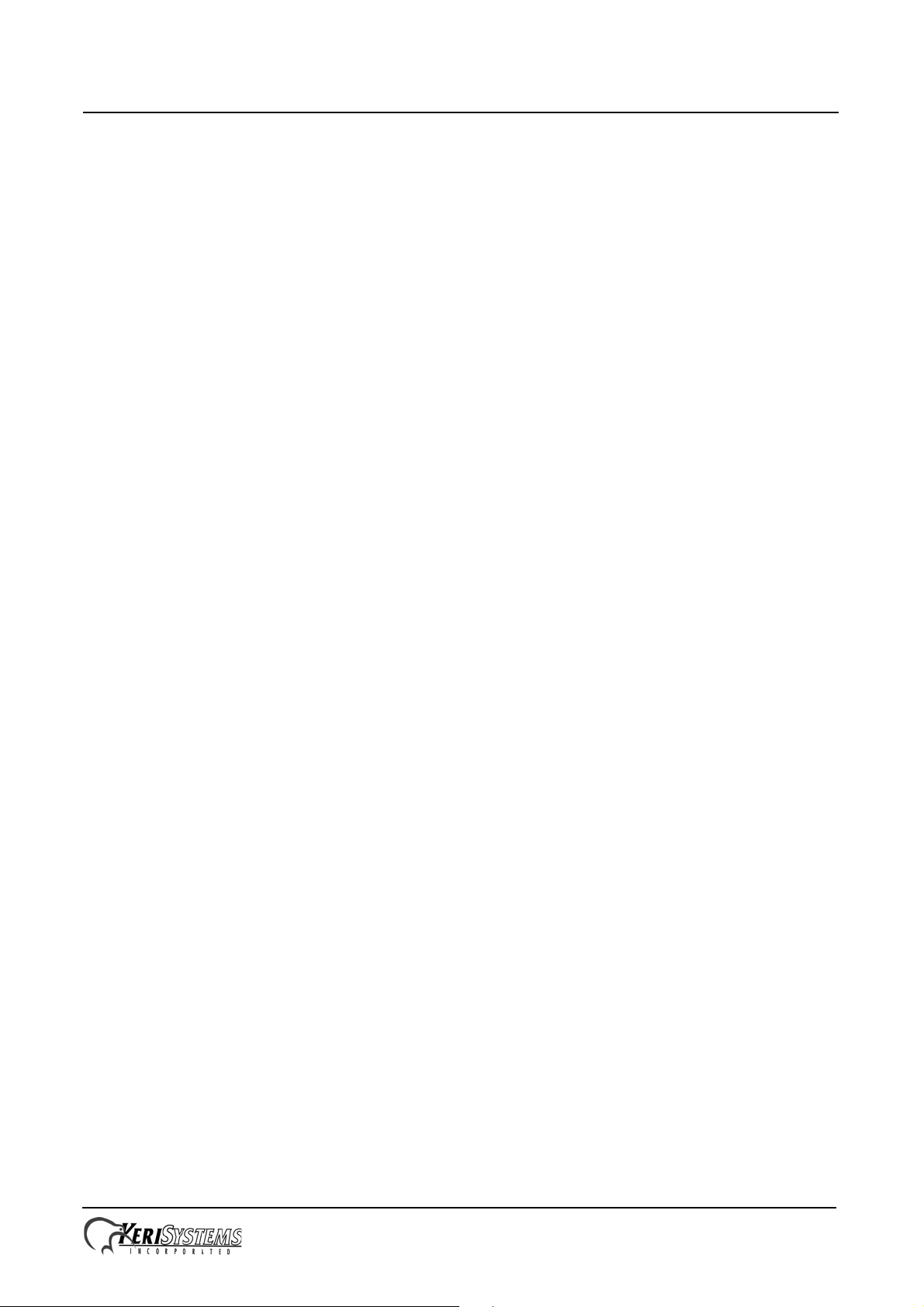
Doors32 to DoorsNET™ Database Conversion and Troubleshooting
Application Note
This document provides basic information regarding the process for converting a Doors32 database/
system for use in a Doors.NET access control system. It is intended to ensure you (the customer)
understand the steps you need to take to ensure a successful data transfer and that the system to which
you are transferring the database is fully capable of operating the Doors.NET software. Please read
through this entire document before proceeding with the database restoration.
1.0 Doors32 Database Submission
This is a two step process:
• Prepare the Doors32 installation for backup.
• Submit the Doors32 backup folder and host PC datafile.
1.1 Prepare for Backup
1. Ensure the software revision of the existing Doors32 installation is at v5.20 or higher. If you are
not at the minimum revision or greater, you must update your Doors32 installation to the current
revision.
2. Keri strongly recommends the firmware on your PXL-500 controllers be at revision v8.4.49 or
greater. This is the minimum firmware revision that supports the current Daylight Savings Time
dates as set by the U.S. government. It is also the minimum firmware revision that has complete
support for anti-passback (note that anti-passback is not yet supported by Doors.NET software).
Keri suggests you upgrade to the most recent firmware revision available (currently v8.6.09) for
best operation.
3. Perform a full-update to ensure the information within all controllers is completely up to date, is
synchronized with the Doors32 database, and all events are cleared from the PXL controller
buffers.
1.2 Submit the Doors32 Subfolder
1. Copy and submit the entire “C:\Kerisys\Doors32_vN.NN” sub-folder set. The specific database
“Db/Files” and “Db/Badge” folders are not sufficient to ensure a proper database conversion. Keri
needs the entire folder tree from C:\Kerisys\Doors32_vN.NN on down. Submit this folder set to
the following FTP site:
- link = ftp://dbconv@ftp.kerisys.com
- user = dbconv
- password = contact Inside Sales at Keri Systems for a unique password
2. You must provide the exact version number of Doors.NET that you will be installing and
licensing (typically the current release version). This is critical since Keri is continually making
improvements to both Doors.NET and to the database conversion programs.
To ensure compatibility between the converted Doors.NET SQL Server database files and your
actual, installed Doors.NET system, Keri needs to know the exact version of Doors.NET you will
be installing and licensing. Typically, you can include a text file with your Doors32 database
submittal including this information.
3. As much as possible, ensure no changes are made on the existing Doors32 database during the
conversion time period. If you change anything in your Doors32 system after submitting your
database for conversion, you will have to manually recreate all of those changes in your converted
Doors.NET system.
Page 1 of 7 P/N: 01255-002 Rev. D
Page 2
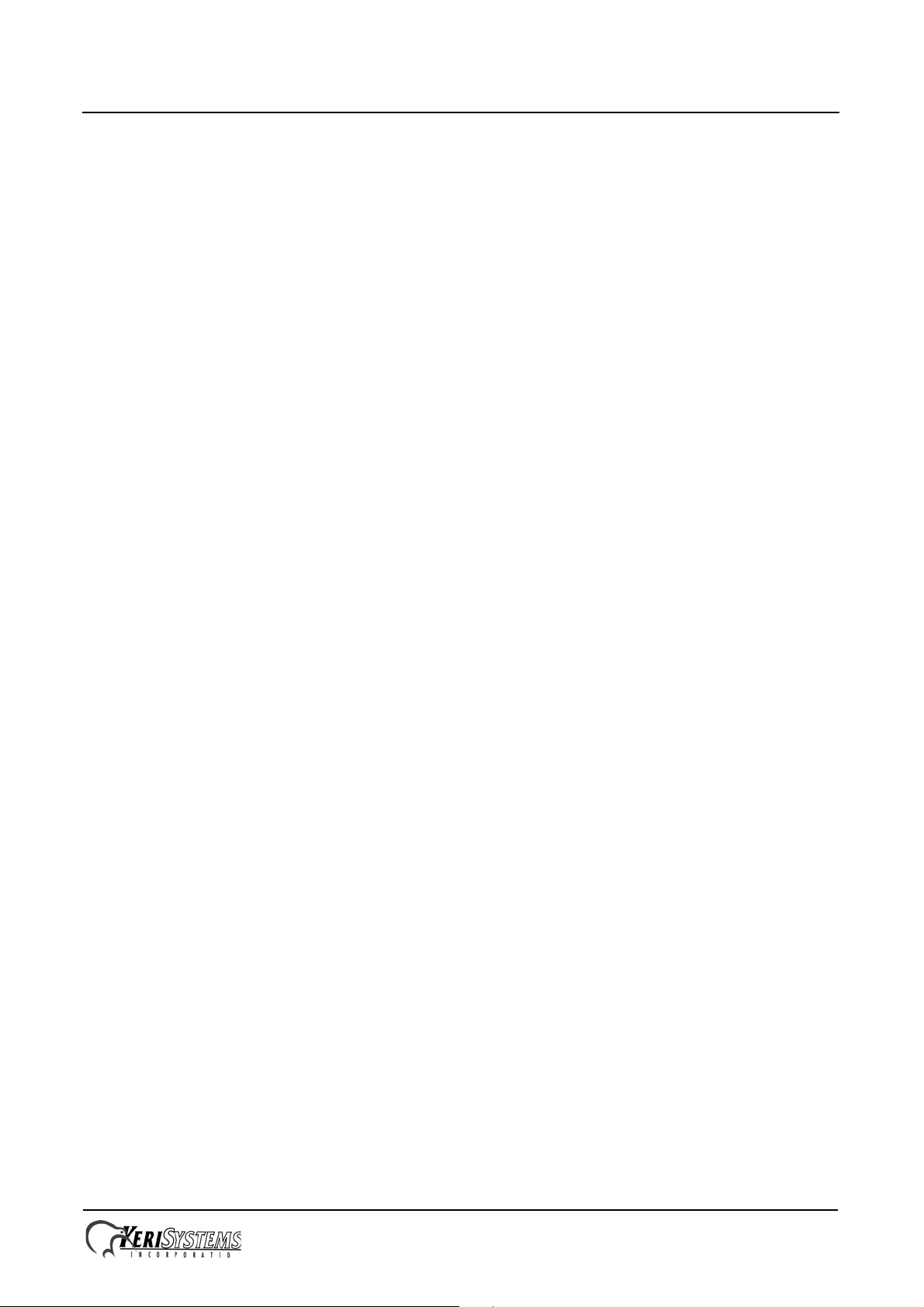
Doors32 to DoorsNET™ Database Conversion and Troubleshooting
Application Note
2.0 Install Doors.NET Software
When installing Doors.NET software you must be logged into your Host PC as an Administrator, or
have your user permissions elevated to Administrator.
1. Installation via DVD is the quickest and easiest way to perform an installation. Insert the DVD
and the Auto-Run program begins.
2. Click “Install Software” to begin the installation.
3. Once started, the installer performs a quick file verification and configures the file set for the
installation.
4. The welcome window then appears displaying the software title, version, and the detected
Windows operating system. If your PC does not have an accepted operating system the installer
displays a disqualification window and exits the program.
5. Next is the license agreement. Keri recommends you read through the agreement in its entirety,
then enter a tick in the confirmation box to accept the terms. Click the Next button.
6. Enter the user registration information and organization information.
7. The hardware selection page is next. Select “Keri PXL Controllers.”
8. Then comes the Installation Type selection page.
- Default option will install the Application Server, the PXL Gateway, and an Administrative
client.
- Second option is a Basic Install and will only install the client.
- Third option will install the client with the PXL Gateway.
- Fourth option, Custom Install, will allow custom installation where you select exactly what
components you wish to include. Choose the “Custom Install” and click Next.
9. The minimum selections you will need to make for the custom installation are: the Administrative
Client plus the Application Server, Gateway PXL Series, and the Archive Services. If you will be
adding IP cameras for recorded video then also select “V ideo Client” and “Gateway Video.” Click
Next when you have made your selections.
10. The review page is next. Review this list carefully as it explicitly states what will and will not be
included in the installation. The items to be installed will be listed on the left in green, the items
that will NOT be installed will be listed on the right in red. If the information shown is not correct,
click Back and review the installation selections.
11. If all is correct check the confirmation box and click Next.
12. Now the Destination Folder page is displayed. This is the default folder into which the
Doors.NET software and other supporting files will be installed. Most systems will use this
default directory: C\Keri\DoorsNET. Keri recommends using this default folder for your
installation. This page will also display the required Hard Disk space and the disk space available.
13. Now comes the Shortcuts page. Select the types of program shortcuts to be installed on the host
PC.
14. The final installation screen will list an SQL Server if it is detected on the PC. You will be
presented with three options:
- Install the database in this computer – this is the default option.
- Scan the Network for an existing SQL Server – this option requires the network folder always
be available for the PC/Doors.NET program.
- Install the Application Server only – this will require a manual installation of the database
using the InstallDHSDB program which is also installed into the C:\Keri\DoorsNET on a
default installation.
15. Click Next once more when you are ready to proceed with the installation.
Page 2 of 7 P/N: 01255-002 Rev. D
Page 3
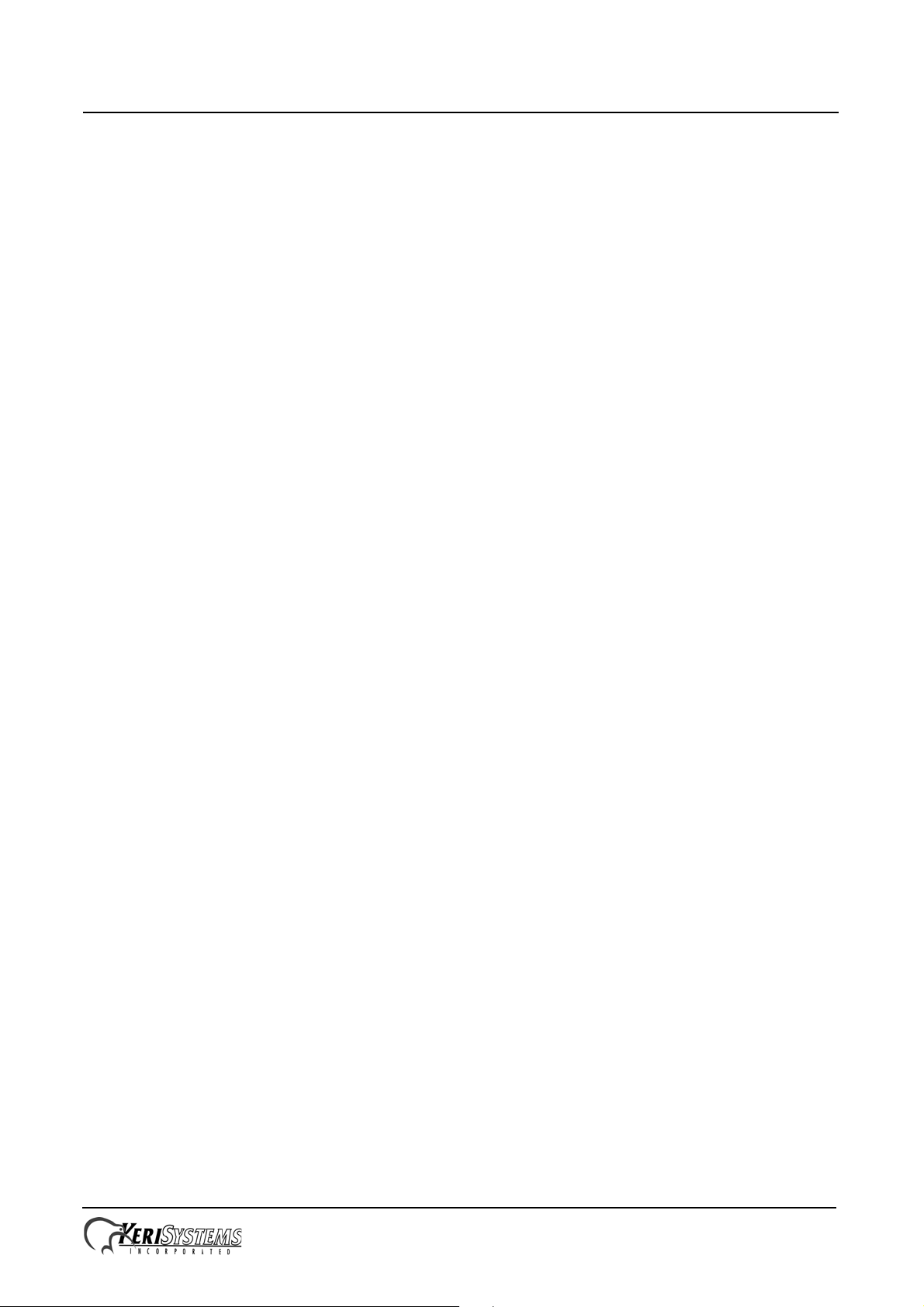
Doors32 to DoorsNET™ Database Conversion and Troubleshooting
Application Note
16. A progress bar keeps you informed of the status of the installation. There are several steps
involved where there may be a delay of several minutes. Please be patient during the installation.
17. Once the installation process has been completed you are prompted to run the License Manager.
3.0 Activating Your Doors.NET License
1. With a check mark placed against “Run License Manager now,” click on the Finish button. The
installation window closes and the License Manager window opens. The Doors.NET License
Manager can also be opened by clicking Start > All Programs > Doors .NET > License Manager.
2. There is a Doors.NET software license key on the DVD case. You may also retrieve a license key
either via e-mail or over the phone.
3. Type your license key into the license key fields.
4. Click the “Activate” button. If the PC has unrestricted access to the Internet then you will see a
notification window appear stating “Thank You For Registering.” Click Okay to continue. If the
License Manager cannot connect to Keri's Licensing Server, then you will either need to:
overcome the Internet connection issue or perform activation via e-mail.
5. Once activation is successful, restart the Application Server.
6. With the Application Server highlighted on the left hand side of the License Manager, click on the
License tab. Under “Capacities,” verify the “PXL controllers (Legacy)” count is set to the number
of PXL controllers used in your Doors32 system.
7. Scroll down until you can see the “Supported Hardware” section. Verify “Keri Systems - PXL
500” is set to True.
8. Close the License Manager. You are now prompted to run the Gateway Wizard. Ignore this step at
this time as much of the information needed by the Gateway Wizard will be included in the
converted database.
4.0 Installing the Converted Doors.NET Database
In order to install the converted Doors32 to Doors.NET database you must detach the existing, default
database and attach the newly converted database.
4.1 Retrieve the Converted Database Files
Retrieve the converted database files from the Keri FTP site:
link = ftp://dbconv@ftp.kerisys.com
user = dbconv
pass = contact Inside Sales at Keri for a password
If your Doors32 system has badging, there will be a Photos folder included with the converted
database with all converted badging photos.
4.2 Remove the Default Doors.NET Database
Use Microsoft SQL Server Management Studio Express to detach the database that is created during
the installation. If you are running this program for the first time you will also see a message stating it
is configuring the environment for first time use.
Page 3 of 7 P/N: 01255-002 Rev. D
Page 4

Doors32 to DoorsNET™ Database Conversion and Troubleshooting
Application Note
1. Stop all Doors.NET related Windows services. Open the Services window by clicking on Start >
Administrative T ools > Services. Scroll down the list of serv ice names. Right-click on any service
name beginning with Doors .NET and select Stop.
2. Open the SQL Server Management Studio program.
Perform one of the following depending upon Operating System and SQL version installed:
- Go to Start > All Programs > Microsoft SQL Server 2005 > SQL Server Management Studio
Express
- Go to Start > All Programs > Microsoft SQL Server 2008 > SQL Server Management Studio
Express
- Go to Start > All Programs > Microsoft SQL Server 2012 > SQL Server Management Studio
Express
3. Logon using Windows Authentication then click on Connect.
4. Expand “Databases” in the left hand pane, right click on “DHS_MAIN,” then select “Delete”
from the menu. The “Delete Object” dialog pops up.
5. In the “Delete Object” dialog, click OK. After the database files are deleted, the “Delete Object”
dialog automatically closes. The files named DHS_MAIN_Data and DHS_MAIN_Log should
have been deleted from the following directory (depending upon operating system type):
C:\Program Files\Microsoft SQL Server\MSSQL.1\MSSQL\Data (32-bit OS) or
C:\Program Files (x86)\Microsoft SQL Server\MSSQL.1\MSSQL\Data (64-bit OS).
6. Start all Doors.NET related Windows services. Open the Services window by clicking on Start >
Administrative T ools > Services. Scroll down the list of serv ice names. Right-click on any service
name beginning with Doors .NET and select Start.
4.3 Attach the Converted Database
The converted database is made up of replacement DHS_MAIN_Data and DHS_MAIN_Log files.
These new files will overwrite the existing, detached database files.
1. Copy the new DHS_MAIN_Data and DHS_MAIN_Log files to the appropriate directory
(overwriting the existing files):
C:\Program Files\Microsoft SQL Server\MSSQL.1\MSSQL\Data (32-bit OS) or
C:\Program Files (x86)\Microsoft SQL Server\MSSQL.1\MSSQL\Data (64-bit OS)
2. From Studio Express right-click on Databases and select “Attach” from the menu.
3. Click on the Add button and double-click on the DHS_MAIN.mdf file.
4. Click “Ok” on the “Attach Database” window and allow it to run.
5. On the lower-left of the “Attach Database” window a green progress wheel indicates the progress
of the procedure.
6. When the procedure is completed, the DHS_MAIN database will now be present under
“Databases.”
4.4 Transfer the Badging Photos
If your Doors32 system had badging you will need to transfer the badging photos to the new photo
directory. The converted database download includes a Photos folder with all converted badging
photos.
1. Copy all files within the retrieved Photos folder to the C:\Keri\DoorsNET\Photos folder.
Page 4 of 7 P/N: 01255-002 Rev. D
Page 5

Doors32 to DoorsNET™ Database Conversion and Troubleshooting
Application Note
5.0 Run the Gateway Wizard
Now run the Gateway Wizard to associate the PXL Gateway with the system's Application Server.
1. From the Start menu click >> All Programs > Doors .NET > Gateway Wizard.
2. From the logon window select the Keri - PXL Series gateway from the Gateway Selection dropdown list.
3. The server IP address and TCP Port value are automatically entered. This assumes the access
control hardware and the host computer on which the software is installed are on the same
network.
4. Enter the default username and password (admin/admin).
5. Click the “Connect” button to select the PXL gateway.
6. The PXL Gateway now appears in the “Existing Gateways” list on the left. Highlight this gateway
and click on the “Next” button.
7. On the final screen of the Gateway Wizard check that the Gateway Type is correct then click the
“Finish” button.
8. You will then be prompted to restart the PXL Gateway service. Select “Yes.” Shortly a
confirmation message stating the service has been started appears.
6.0 Set Communication to the PXL Network
1. Login to the Doors.NET software via the Administration Client icon. You should see the icon on
the desktop; it is named “Keri Systems Client.”
2. Enter the default username and password (admin/admin).
3. Click Connect and the Doors.NET program opens.
4. From the Setup tab click on the Hardware Setup icon and then go to the All tab. This takes you to
the hardware tree where your PXL gateway will appear, along with a “Communications
Channels” node, and then your master PXL beneath that.
5. Setup a communications channel per the type of communication to your PXL master controller
you are using: Serial, Ethernet, or Modem variety.
6. For a serial connection (either using direct-connection or via a USB-Serial convertor) highlight
Communication Channels then click the “Serial” icon. Highlight “New Channel” and in the
properties change it from False to True. Give the channel a description, specify the COM port you
wish to use, then click save.
7. For an Ethernet connection highlight Communication Channels then click on the “Network” icon.
Highlight “New Channel” and in properties change it from False to True. Give the channel a
description name, then click save.
8. For a modem connection (connected through either a direct-connection or using a USB-Serial
convertor) highlight Communication Channels then click the “Serial” icon. Highlight “New
Channel” and in the properties change it from False to True. Give the channel a description,
specify the COM port you wish to use, then click save.
9. Finally, highlight the master controller. In the properties > Communication Settings, select your
newly created channel from the Communications Channel drop-down list.
10. For an Ethernet connection, if an IP addressed was specified in the Doors32 software for
connection to the master PXL then this IP address will be already specified beneath the
communication channel in the IP address field.
11. For all channel types, click save, wait about 20-30 seconds then you should see the master
controller come online. The Online status will be displayed in properties at the top of the
properties grid.
Page 5 of 7 P/N: 01255-002 Rev. D
Page 6

Doors32 to DoorsNET™ Database Conversion and Troubleshooting
Application Note
12. Open the Live Events grid and one by one you should see online messages appear for all the PXL
controllers on the network as the master starts to poll the slave controllers one-by-one. If the PXL
network fails to come online refer to the troubleshooting section at the end of this document.
7.0 Auto-Configuration and Initial Update
Now you need to Auto-configure the network.
1. Ensure the master PXL is highlighted and showing as online, then click the Auto-Config button.
2. Monitor the messages that appear in the Status Messages grid of the Auto-Config page. You
should see “PXL Master is searching for slave controllers.”
3. After 2 or 3 minutes all the detected slave controllers will appear in the Available Controllers list.
Review the detected controller information then click the Apply button to complete the AutoConfiguration.
4. Close down the Auto-Configuration page and return to the Hardware Setup page.
5. Double-click the master controller and a list of all controllers on the network appears. T o the right
of each controller will be an “Update Network” indicator. A full update network is required on
each PXL controller to synchronize the hardware configuration with the Doors.NET software.
6. Highlight the master PXL controller then click the Update Network icon on the ribbon bar near
the top of the screen. In Live Events you will see a message appear stating: “Update Network
Started.”
7. Wait for the Update Network Completed message to appear a few minutes later and then the
system will be fully up and running and converted over to Doors.NET.
8.0 Troubleshooting
Simple Steps:
• If the master controller does not come online then you may need to restart the PXL Gateway
windows service. This can be done by selecting the Kiwi bird icon in the bottom right in the
Windows Toolbar Tray and clicking the Restart All button.
• Doors.NET will not operate correctly if Doors32 is actively trying to communicate with the
controllers. If the master controller does not come online and the Doors32 software is still open.
Click on Operate > Net Disconnect within the Doors32 program.
Detailed Routine:
1. Stop all Doors.NET Services.
2. Run Doors32 > Setup System > SET TIME button to test the connection to the PXL Master . If the
system connects, then the connection wiring is OK, the PXL Master is OK, and PC data
communications are OK.
3. Disconnect from the PXL Master and close Doors32.
4. Stop the PXL Gateway Service.
5. In the Doors.NET Client GUI, select PXL Master.
6. Change “Connection Control” to “Manual” and SAVE the change.
7. Wait at least 60 seconds for the PXL Master to prepare for a new, incoming connection request.
8. Start the PXL Gateway Service.
9. In the Doors.NET Client GUI, select PXL Master, right-click, and select “Connect.”
10. Watch the “Live Events” to see if the PXL Master comes online.
Page 6 of 7 P/N: 01255-002 Rev. D
Page 7

Doors32 to DoorsNET™ Database Conversion and Troubleshooting
Application Note
11. If not, in Doors.NET Client GUI, select PXL Master, right-click, and select “Disconnect.”
12. Stop the PXL Gateway Service.
13. RAM reset the PXL Master controller . This forces the PXL Master to prepare for a new, incoming
connection request.
14. Start the PXL Gateway Service.
15. In the Doors.NET Client GUI, select PXL Master, right-click, and select “Connect.”
16. If it still will not connect, call Keri Technical Support.
9.0 Contact Keri Systems
Keri USA Keri UK, Ireland, Europe Latin America
2305 Bering Drive
San Jose, CA 95131
Telephone: (800) 260-5265
(408) 435-8400
Fax: (408) 435-7163 Fax: + 44 (0) 1763 274 106 Fax: + 52 333 834 8266
Web: www.kerisys.com Web: www.kerisystems.co.uk Web: www.kerisys.com
E-mail: sales@kerisys.com
techsupport@kerisys.com
Park Farm Industrial Estate
Telephone: + 44 (0) 1763 273 243 Telephone + 52 333 826 9113
E-mail: sales@kerisystems.co.uk
tech-support@kerisystems.co.uk
Unit 17
Ermine Street
Buntingford
Herts SG9 9AZ UK
E-mail: kerilasales@kerisys.com
kerilatechsupport@kerisys.com
Menhir 642-1
Altamira
Zapopan, 45160, Jalisco
Mexico
end of document
Page 7 of 7 P/N: 01255-002 Rev. D
