Page 1

SUPERtrol-I
Flow Computer
99534 04/28/10
KESSLER-ELLIS PRODUCTS
10 Industrial Way East
Eatontown, NJ 07724
800-631-2165 • 732-935-1320
Fax: 732-935-9344
Page 2
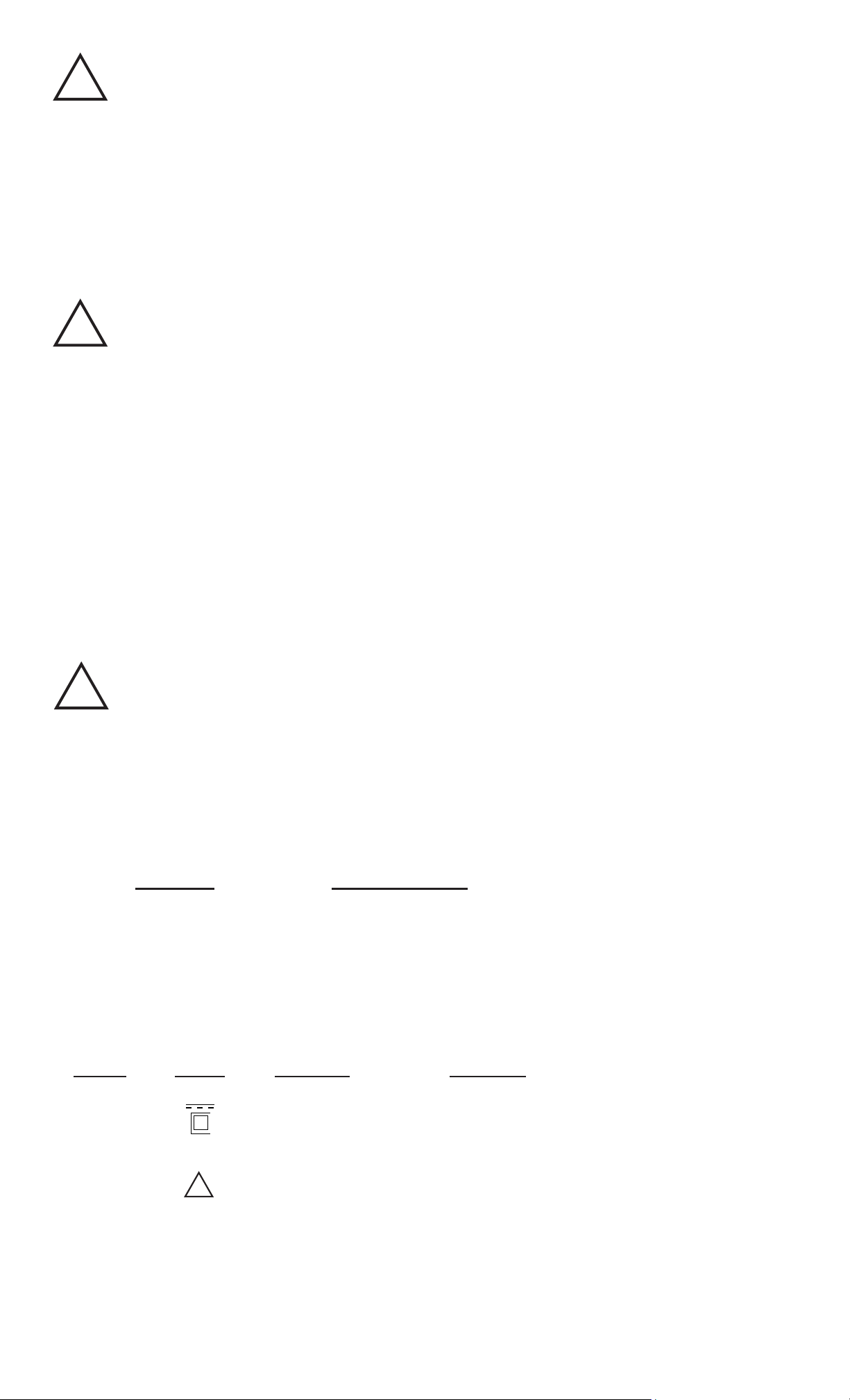
!
WARNING!
!!!
Power, input and output (I/O) wiring must be in accordance with Class I, Division 2 wiring methods Article
501-4 (b) or the National Electrical Code, NFPA 70 for installations in the U.S., or as specied in Section 18-1J2 of the
Canadian Electrical Code for installations within Canada and in accordance with the authority having juristiction.
1. This equipment is suitable for use in Class I, Division 2, Groups A, B, C, and D or
Non-Hazardous Locations Only.
2. WARNING - EXPLOSION HAZARD - Substituition of components may impair suit-
ability for Class I, Division 2.
3. WARNING - EXPLOSION HAZARD - Do not disconnect equipment unless power
has been switched off or the area is known to be Non-Hazardous.
WARNING!
This instrument contains electronic components that are susceptible to damage by static electricity. Proper
handling* procedures must be observed during the removal, installation, or handling of internal circuit boards or devices.
*Handling Procedure
1. Power to unit must be removed.
2. Personnel must be grounded, via wrist strap or other safe, suitable means, before any printed circuit board or other
internal device is installed, removed or adjusted.
3. Printed circuit boards must be transported in a conductive bag or other conductive container. Boards must not be
removed from protective enclosure until the immediate time of installation. Removed boards must be placed immediately
in protective container for transport, storage, or return to factory.
Comments
This instrument is not unique in its content of ESD (electrostatic discharge) sensitive components. Most modern electronic designs contain components that utilize metal oxide technology (NMOS, CMOS, etc.). Experience has proven
that even small amounts of static electricity can damage or destroy these devices. Damaged components, even though
they appear to function properly, may exhibit early failure.
SAFETY INSTRUCTIONS
The following instructions must be observed.
• This instrument was designed and is checked in accordance with regulations in force EN 60950 (“Safety of
information technology equipment, including electrical business equipment”).
A hazardous situation may occur if this instrument is not used for its intended purpose or is used incorrectly.
Please note operating instructions provided in this manual.
• The instrument must be installed, operated and maintained by personnel who have been properly trained.
Personnel must read and understand this manual prior to installation and operation of the instrument.
• This instrument is internally fused. Replace the internal fuse with the following specied type and rating only:
Input Power Recommended Fuse
115 VAC 160 mA slow blow fuse
230 VAC 80 mA slow blow fuse
12-24 VDC 800 mA slow blow fuse
Disconnect power supply before replacing fuse!
• The manufacturer assumes no liability for damage caused by incorrect use of the instrument or for modications
or changes made to the instrument.
Symbols Used On Unit
Number Symbol Publication Description
1 IEC 417, No. 5031 Direct current
2 IEC 417, No. 5172 Equipment protected throughout by DOUBLE
INSULATION or REINFORCED INSULATION
(equivalent to Class II of IEC 536–see annex H)
3
ISO 3864, No. B.3.1 Caution (refer to accompanying documents)
Technical Improvements
• The manufacturer reserves the right to modify technical data without prior notice.
Page 3
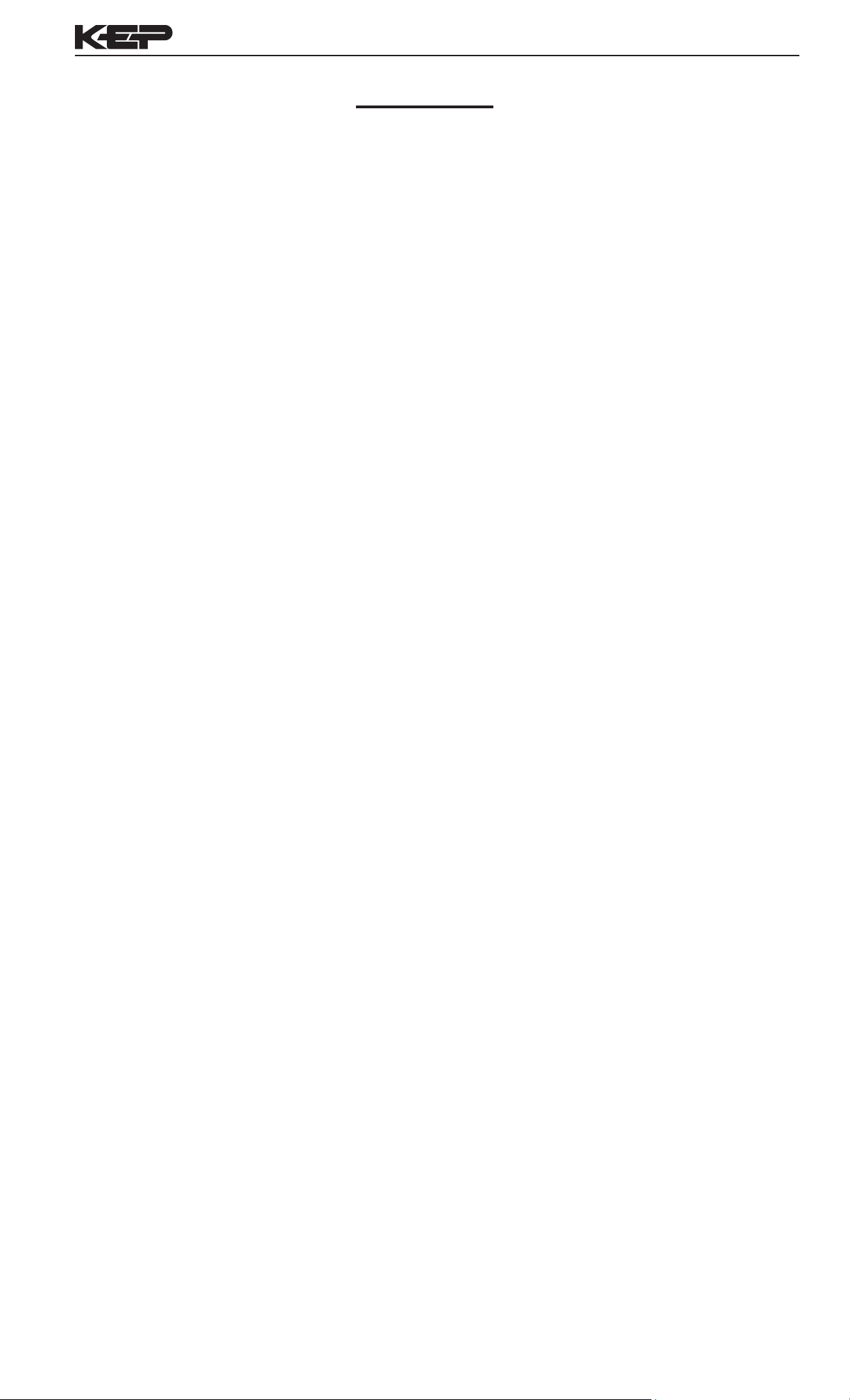
SUPERtrol-I Flow Computer
CONTENTS
1. DESCRIPTION
1.1 Unit Description ...............................................................................................1
1.2 Unit Features ...................................................................................................1
1.3 Specications ...................................................................................................2
2. INSTALLATION
2.1 General Mounting Hints ...................................................................................6
2.2 Mounting Diagrams ..........................................................................................6
3. APPLICATIONS
3.1 Liquid Volume ..................................................................................................7
3.2 Corrected Liquid Volume .................................................................................8
3.3 Liquid Mass ......................................................................................................9
3.4 Batching .........................................................................................................10
4. WIRING
4.1 Typical Batcher Wiring ................................................................................... 11
4.2 Typical Rate/Total Wiring ............................................................................... 11
4.3 Wiring In Hazardous Areas ............................................................................12
5. UNIT OPERATION
5.1 Front Panel Operation Concept for Run Mode ..............................................13
5.2 General Operation .........................................................................................14
5.3 Ratemeter/Totalizer Operation .......................................................................14
5.3.1 Password Protection for Rate/Total mode .......................................14
5.3.2 Relay Operation in Rate/Total mode ...............................................14
5.3.3 Pulse Output in Rate/Total mode ....................................................14
5.3.4 Analog Output in Rate/Total mode ..................................................14
5.3.5 RS-232 Serial Port Operation in Rate/Total mode ......................... 15
5.3.6 RS-485 Serial Port Operation in Rate/Total mode ......................... 15
5.4 Batcher Operation ..........................................................................................16
5.4.1 Batcher Conguration .....................................................................16
5.4.2 Password Protection for Batcher mode ..........................................17
5.4.3 Relay Operation in Batcher mode ...................................................17
5.4.4 Pulse Output in Batcher mode .......................................................17
5.4.5 Analog Output in Batcher mode ......................................................17
5.4.6 RS-232 Serial Port Operation in Batcher mode .............................18
5.4.7 RS-485 Serial Port Operation in Batcher mode .............................18
6. PROGRAMMING
6.1 Front Panel Operation Concept for Program Mode .......................................19
6.2 EZ Setup .......................................................................................................20
6.3 Setup Menus ..................................................................................................21
6.4 Setup Sub-Menus ..........................................................................................22
6.4.1 SELECT EZ SETUP ......................................................................22
6.4.2 INSTRUMENT TYPE ......................................................................22
6.4.3 SELECT FLOW EQUATION ..........................................................23
6.4.4 SETUP INDICATORS (Total) ..........................................................23
6.4.5 SETUP INDICATORS (Density) ......................................................23
6.4.6 SETUP INDICATORS (Rate) ..........................................................24
6.4.7 SETUP INDICATORS (Temperature) ..............................................24
6.4.8 SETUP FLOW INPUT (Pulse - Ain & PS (A=B)) .............................25
6.4.9 SETUP FLOW INPUT (Pulse - Quadrature, Qx1 or Qx2) ...............26
6.4.10 SETUP FLOW INPUT (Analog) ....................................................27
6.4.11 SETUP AUX INPUT .....................................................................28
6.4.12 SET FLUID PROPERTIES ..........................................................29
6.4.13 SETUP PULSE OUTPUT .............................................................29
6.4.14 SETUP ANALOG OUTPUT ..........................................................30
6.4.15 SETUP RELAYS ..........................................................................30
6.4.16 SETUP CONTROL INPUTS(RATE/TOTAL) ................................ 32
6.4.17 SETUP CONTROL INPUTS(BATCH) ...........................................32
6.4.18 SETUP REALTIME CLOCK(Time) ................................................33
6.4.19 SETUP REALTIME CLOCK(Date) ................................................33
6.4.20 SERIAL USAGE ............................................................................34
6.4.21 SET DATALOG/PRINT(Congure) ................................................35
6.4.22 SET DATALOG/PRINT (Select_list) ..............................................36
6.4.23 ADMINISTRATIVE SETUP ..........................................................36
6.4.24 SETUP NETWORK CARD ..........................................................37
71
i
Page 4
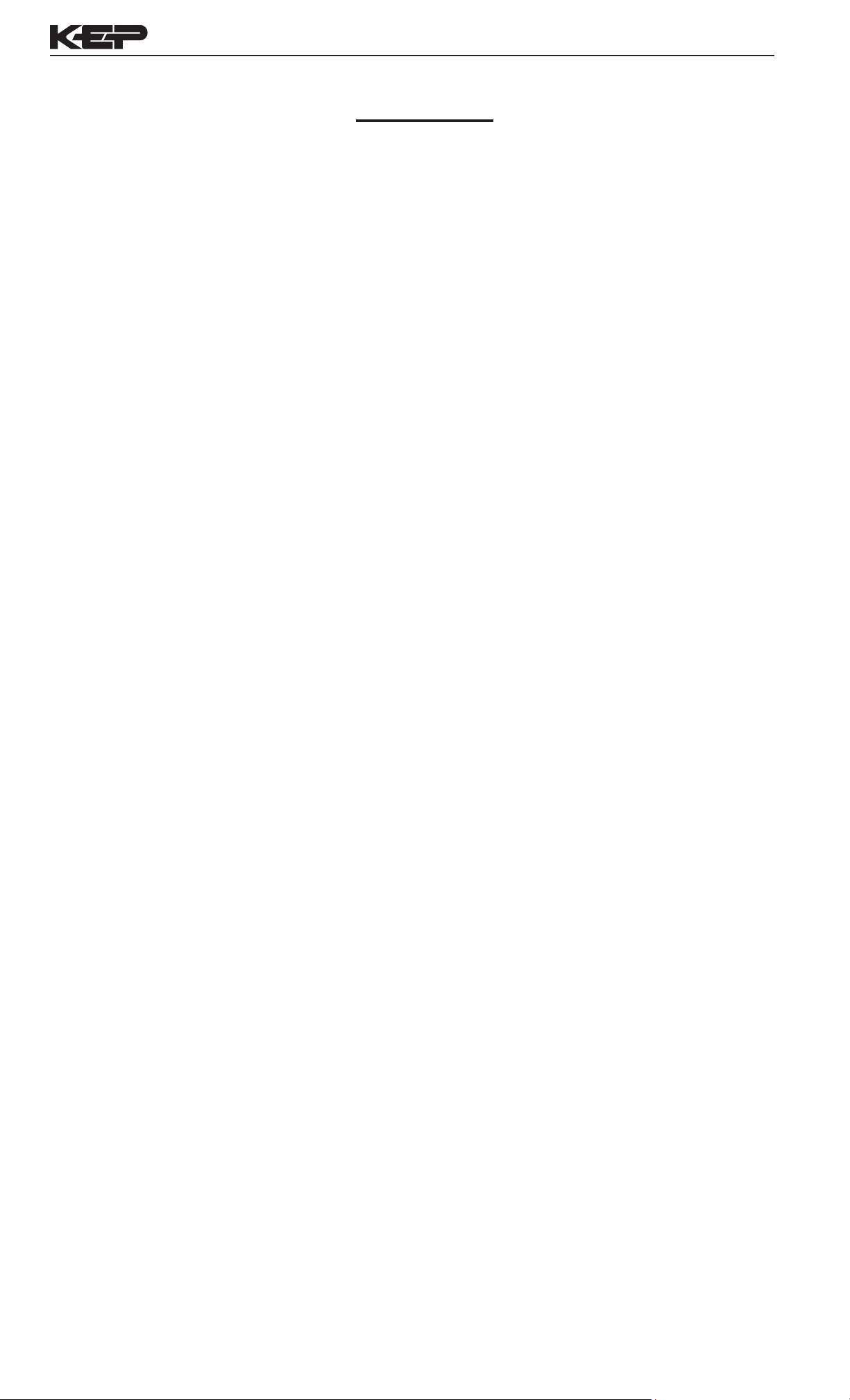
SUPERtrol-I Flow Computer
CONTENTS
7. PRINCIPLE OF OPERATION
7.1 General ..........................................................................................................38
7.2 Orice Flowmeter Considerations ..................................................................38
7.3 Flow Equations ..............................................................................................38
7.4 Calculating the Expansion Factor ..................................................................41
7.5 Computation of Viscosity Coef. A and B ........................................................42
7.6 Linearization Table .........................................................................................43
7.6.1 Linearization Table General Information .........................................43
7.6.2 Linearization Table for Pulse Inputs ................................................43
7.6.3 Linearization Table for Analog Inputs ..............................................43
7.6.4 Linearization Table Interpolation .....................................................43
8. TEST, SERVICE and MAINTENANCE
8.1 Test Menus ....................................................................................................44
8.2 Test Sub-Menus .............................................................................................45
8.2.1 Audit Trail ........................................................................................45
8.2.2 Error History ....................................................................................45
8.2.3 Print System Setup .........................................................................45
8.2.4 Keypad test .....................................................................................46
8.2.5 Display test .....................................................................................46
8.2.6 Calibrate CH1 0mA .........................................................................47
8.2.7 Calibrate CH1 20mA .......................................................................47
8.2.8 Calibrate CH2 0mA .........................................................................48
8.2.9 Calibrate CH2 20mA .......................................................................48
8.2.10 Calibrate CH1 0V ..........................................................................49
8.2.11 Calibrate CH1 10V ........................................................................49
8.2.12 Calibrate CH2 0V ..........................................................................50
8.2.13 Calibrate CH2 10V ........................................................................50
8.2.14 Calibrate 100 ohm RTD ................................................................50
8.2.15 Calibrate 4mA Out .........................................................................51
8.2.16 Calibrate 20mA Out ......................................................................51
8.2.17 Analog In Test ...............................................................................51
8.2.18 Pulse input test .............................................................................52
8.2.19 Analog out test ..............................................................................52
8.2.20 Excitation out test ..........................................................................52
8.2.21 Pulse out test ................................................................................53
8.2.22 Relay test .....................................................................................53
8.2.23 Control input test ...........................................................................53
8.2.24 Battery Voltage test .......................................................................54
8.2.25 Data logger utility .........................................................................54
8.3 Internal Fuse Replacement ............................................................................55
9. RS-232 SERIAL PORT
9.1 RS-232 Serial Port Description ......................................................................56
9.2 Instrument Setup by PC Over Serial Port .....................................................56
9.3 Operation of Serial Communication Port with Printers ..................................56
9.4 Flow Computer RS-232 Port Pinout ..............................................................56
10. RS-485 SERIAL PORT
10.1 RS-485 Serial Port Description ....................................................................57
10.2 General .......................................................................................................57
10.3 Operation of Serial Communication Port with PC ........................................57
10.4 Flow Computer RS-485 Port Pinout ............................................................57
11. FLOW COMPUTER SETUP SOFTWARE
11.1 System Requirements ..................................................................................58
11.2 Cable and Wiring Requirements .................................................................. 58
11.3 Installation for Windows™3.1 or 3.11 ..........................................................58
11.4 Using the Flow Computer Setup Software ...................................................59
11.5 File Tab ........................................................................................................59
11.6 Setup Tab .....................................................................................................59
11.7 View Tab .......................................................................................................60
11.8 Misc. Tab ......................................................................................................60
12. GLOSSARY OF TERMS
12 Glossary Of Terms ..........................................................................................61
13. DIAGNOSIS AND TROUBLESHOOTING
13.1 Response of Flow Computer on Error or Alarm: ..........................................65
13.2 Diagnosis Flow Chart and Troubleshooting ................................................. 66
13.3 Error & Warning Messages: .........................................................................67
13.3.1 Sensor/Process Alarms .................................................................67
13.3.2 Self Test Alarms ............................................................................68
APPENDIX A
Setup Menus ........................................................................................................69
72
ii
Page 5
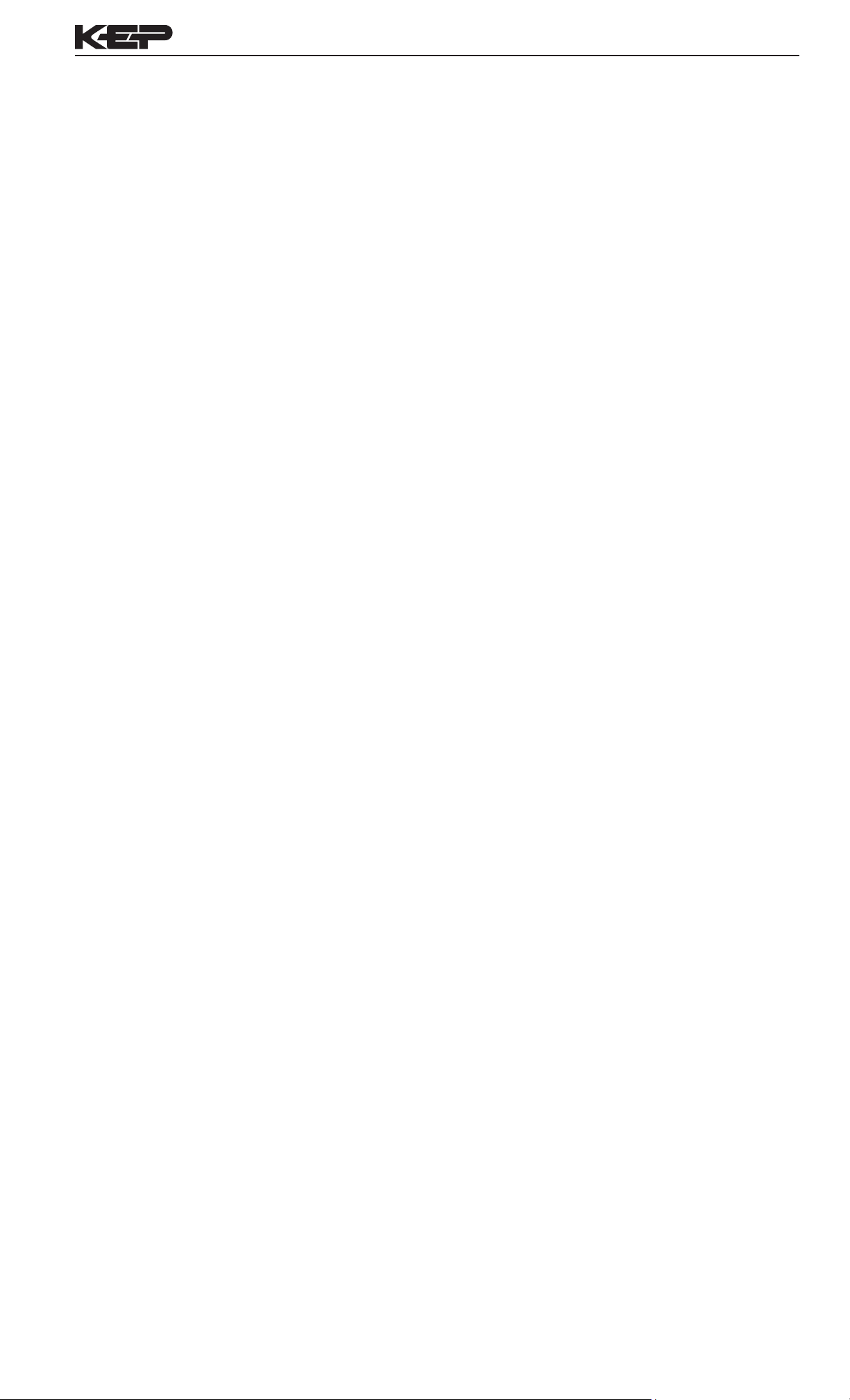
Unit Description 1. Description
1.1 Unit Description:
The SUPERtrol-I Flow Computer satises the instrument requirements for
a variety of owmeter types in liquid applications. Multiple ow equations
and instrument functions are available in a single unit with many advanced
features.
The alphanumeric display shows measured and calculated parameters
in easy to understand format. Single key direct access to measurements
and display scrolling is supported.
The versatility of the SUPERtrol-I permits a wide range of measurements
within the instrument package. The various hardware inputs and outputs
can be “soft” assigned to meet a variety of common application needs.
The user “soft selects” the usage of each input/output while conguring
the instrument. Consider the following illustrative examples.
SUPERtrol-I Flow Computer
Unit Features
The isolated analog output can be chosen to follow volume ow, corrected
volume ow, mass ow, temperature, or density by means of a menu
selection. Most hardware features are assignable by this method.
The user can assign the standard RS-232 Serial Port for data logging,
transaction printing, or for connection to a modem for remote meter
reading.
1.2 Unit Features:
The SUPERtrol-I Flow Computer offers the following features:
• EZ-Preset or Standard Preset
• Custody Transfer with Audit Trail
• Multiple Instrument Functions
• Menu Selectable Hardware & Software Features
• Two Line LCD or VFD Display
• Isolated Outputs Standard
• Versatile RS-232 Port Standard
• DIN Enclosure with Two Piece Connector
• Optional Networking Cards
• Advanced Batching Features
1
Page 6
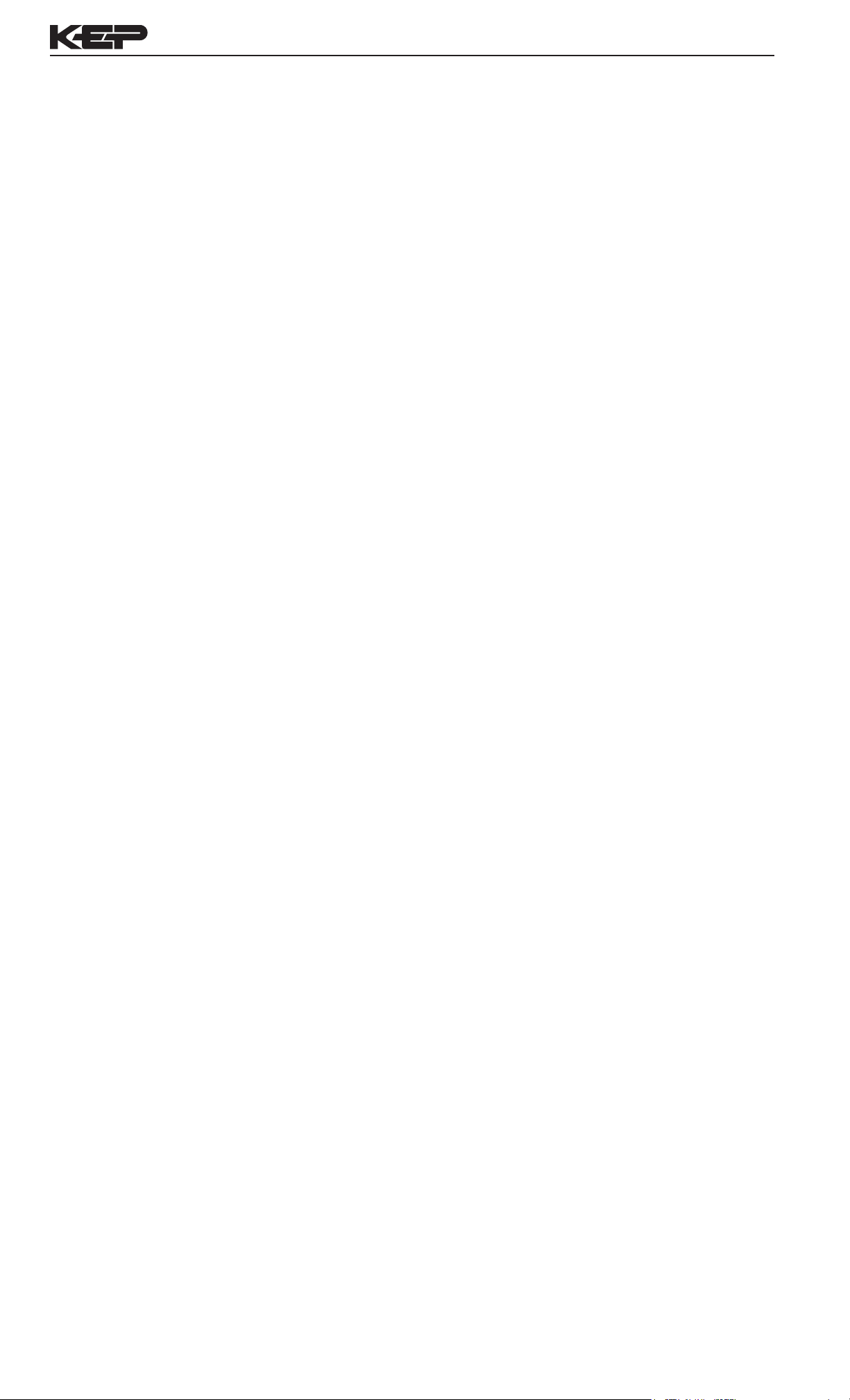
1.3 Specications:
SUPERtrol-I Flow Computer
Specications:
Environmental
Indoor Use
Altitude up to 2000m
Operating Temperature: 0°C to +50°C
(-20°C to 55°C optional)
Storage Temperature: -40°C to +85 C
Maximum Relative Humidity : 80% for
temperatures
up to 31°C decreasing linearly to 50% RH at
40°C
Mains supply voltage uctuations not to exceed
±10%
of the nominal voltage
Tr an s i e n t o v e r vo l t ag e a c c or d i n g to
INSTALLATION
CATEGORY II (see UL 3101-1 Annex J)
POLLUTION DEGREE 2 in accordance with
IEC 664 (see 3.7.3)
Materials: UL, CSA, VDE approved
UL= UL Class 1 Division 2
Approvals: CE Approved Light Industrial,
UL File #: E192404 / CUL
Display
Type: 2 lines of 20 characters
Types: Backlit LCD or VFD ordering options
Character Size: 0.3" nominal
User selectable label descriptors and units of
measure
Keypad
Keypad Type: Membrane Keypad
Keypad Rating: Sealed to Nema 4
Number of keys: 16
Enclosure
Size: See Dimensions
Seal: NEMA4X
Materials: Aluminum
Power Input
The factory equipped power option is internally
fused. An internal line to line lter capacitor is
provided for added transient suppression.
Order Option 1: 110VAC: 85 to 127 Vrms, 50/60Hz
Order Option 2: 220VAC: 170 to 276 Vrms, 50/60Hz
Order Option 3: 12VDC: 10.5 to 14 VDC
Order Option 4: 24VDC: 18 to 24 VDC
Flow Inputs:
Analog Input:
Ranges
Voltage: 0-10 VDC, 0-5 VDC, 1-5 VDC
Current: 4-20 mA, 0-20 mA
Basic Measurement Resolution: 16 bit
Update Rate: 5 updates/sec minimum
Automatic Fault detection: Signal over/underrange,
Current Loop Broken
Calibration: Self Calibration and Auto-zero
Continuously
Extended calibration: Learns Zero and Full
Scale
of each range using special test mode.
Fault Protection:
Fast Transient: 500 V Protection
(Capacitive Clamp)
Reverse Polarity: No ill effects
Over-Voltage Limit: 50 VDC Over voltage
protection
Over-Current Protection: Internally current
limited Protected to 24 VDC.
Pulse Inputs:
Number of Flow Inputs: one
Congurations supported: single input with or
without quadrature (menu selectable)
Input Impedance: 10 KΩ nominal
Pullup Resistance: 10 KΩ to 5 VDC (menu
selectable)
Pull Down Resistance: 10 KΩ to common
Trigger Level: (menu selectable)
High Level Input
Logic On: 3 to 30 VDC
Logic Off: 0 to 1 VDC
Low Level Input (mag pickup)
Selectable sensitivity: 10 mV & 100 mV
Minimum Count Speed: User selectable
Maximum Count Speed: Selectable: 0 to 20kHz
Overvoltage Protection: 50 VDC
Fast Transient: Protected to 500 VDC
(Capacitive Clamp)
Compensation Input
The compensation input is menu selectable for
temperature, density or not used.
Operation: Ratiometric
Accuracy: 0.01% FS
Thermal Drift: Less than 100 ppm/C
Basic Measurement Resolution: 16 bit
Update Rate: 1 update/sec minimum
Automatic Fault detection:
Signal Over-range/under-range
Current Loop Broken
RTD short
RTD open
Fault mode to user dened default settings
Transient Protection: 500 V (Capacitive Clamp)
Reverse Polarity: No ill effects
Over-Voltage Limit (Voltage Input): 50 VDC
Available Input Ranges
Voltage: 0-10 VDC, 0-5 VDC, 1-5 VDC
Current: 4-20 mA, 0-20 mA
Resistance: 100 Ohms DIN RTD
100 Ohm DIN RTD (DIN 42-760, BS 1904):
Three Wire Lead Compensation
Internal RTD linearization learns ice point
resistance
1 mA Excitation current with reverse polarity
protection
Temperature Resolution: 0.01 C
Control Inputs
Switch Inputs are menu selectable for Start, Stop,
Reset, Lock, Inhibit, Alarm Acknowledge, Print or
Not Used.
Control Input Specications
Input Scan Rate: 10 scans per second
Logic 1: 4 - 30 VDC
Logic 0: 0 - 0.8 VDC
Transient Suppression: 500 V fast transient
(Capacitive Clamp)
Input Impedance: 100 KΩ
Control Activation: Positive Edge or Pos. Level
based on product denition
Excitation Voltage
110/220 VAC Powered Units
Menu Selectable: 5, 12 or 24 VDC @ 100mA
24 VDC Powered Units
Menu Selectable: 5 or 12 VDC @ 100mA
12 VDC Powered Units
5 VDC @ 100mA
2
Page 7
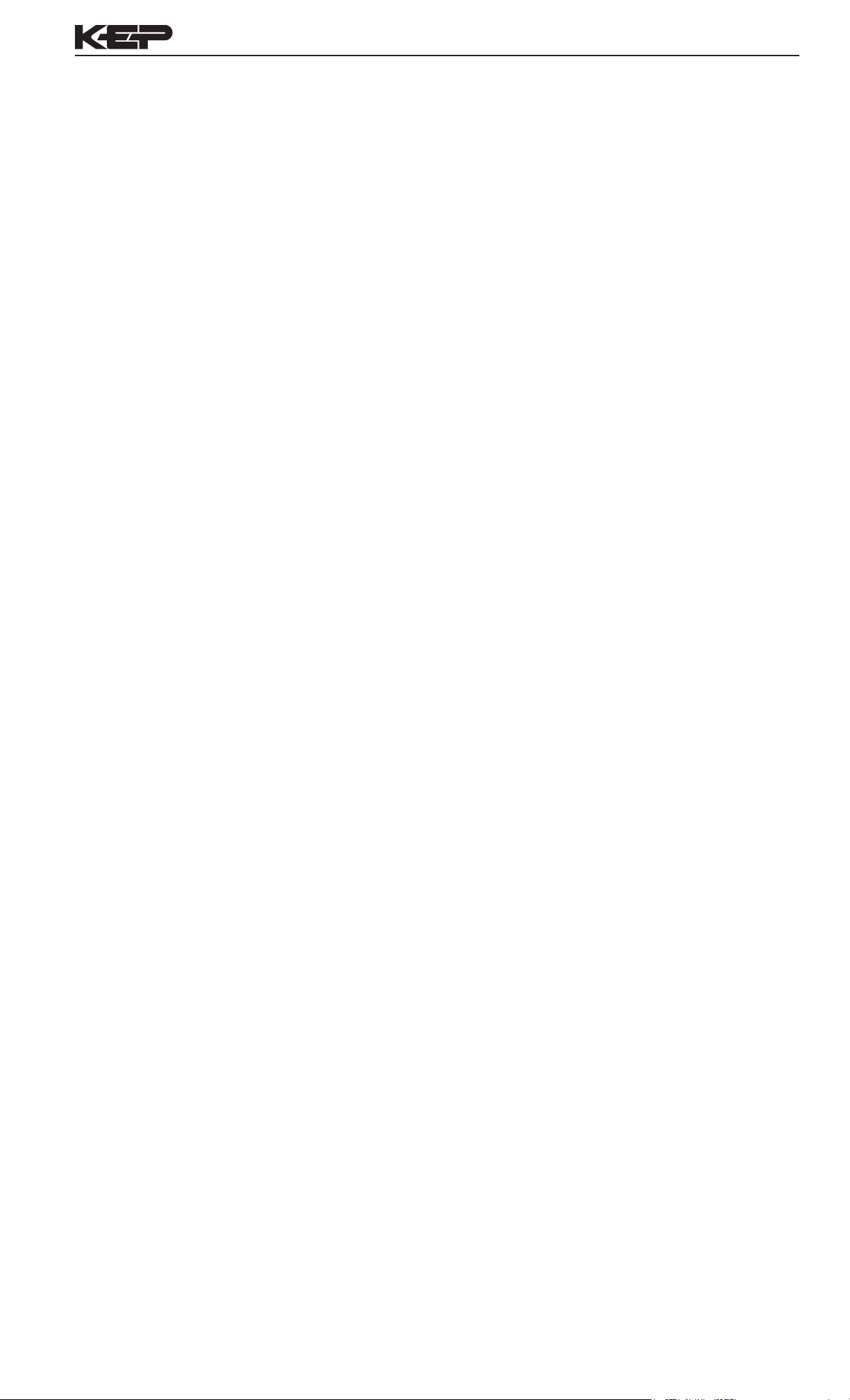
SUPERtrol-I Flow Computer
Relay Outputs
The relay outputs are menu assignable to
(Individually for each relay) Low Rate Alarm, Hi Rate
Alarm, Prewarn Alarm, Preset Alarm or General
purpose warning (security).
Number of relays: 2 (4 optional)
Contact Style: Form C contacts
Contact Ratings: 2400 VAC Max., 3 Amps
Max.
Fast Transient Threshold: 1000 V
Serial Communication
The serial port can be used for printing, datalogging,
modem connection and communication with a
computer.
RS-232:
Device ID: 01-99
Baud Rates: 300, 600, 1200, 2400, 4800, 9600,
19200
Parity: None, Odd, Even
Handshaking: None, Software, Hardware
Print Setup: Configurable print list and
formatting
RS-485:
Device ID: 01-247
Baud Rates: 1200, 2400, 4800, 9600, 19200
Parity: None, Odd, Even
Protocol: Modbus RTU (Half Duplex)
Analog Output
The analog output is menu assignable to correspond
to the Uncompensated Volume Rate, Corrected
Volume Rate, Mass Rate, Temperature, Density,
Volume Total, Corrected Volume Total or Mass Total.
Type: Isolated Current Sourcing (AC power
options)
Isolated I/P/C: 500 V
Available Ranges: 4-20 mA, 0-20 mA
Resolution: 12 bit
Accuracy: 0.05% FS at 20 Degrees C
Update Rate: 1 update/sec minimum
Temperature Drift: Less than 200 ppm/C
Maximum Load: 1000 ohms (at nominal line
voltage)
Compliance Effect: Less than .05% Span
60 Hz rejection: 40 dB minimum
EMI: No effect at 3 V/M
Calibration: Operator assisted Learn Mode
Averaging: User entry of DSP Averaging constant
to cause an smooth control action.
Isolated Pulse output
The isolated pulse output is menu assignable to
Uncompensated Volume Total, Compensated
Volume Total or Mass Total.
Isolation I/O/P: 500 V
Pulse Output Form: Open Collector
Maximum On Current: 125 mA
Maximum Off Voltage: 30 VDC
Saturation Voltage: 1.0 VDC
Maximum Off Current: 0.1 mA
Pulse Duration: User selectable
Pulse output buffer: 8 bit
Fault Protection
Reverse polarity: Shunt Diode
Transient Protection: 500 VDC
(Capacitive Clamp)
Operating Mode
The Flow Computer can be thought of as making a
series of measurements of ow, temperature/density
sensors and then performing calculations to arrive
at a result(s) which is then updated periodically on
the display. The analog output, the pulse output,
and the alarm relays are also updated. The cycle
then repeats itself.
Step 1: Update the measurements of input
signalsRaw Input Measurements are made at each input
using equations based on input signal type selected.
The system notes the “out of range” input signal as
an alarm condition.
Step 2: Compute the Flowing Fluid Parameters-
The temperature, viscosity, and density equations
are computed as needed based on the ow equation
and input usage selected by the user.
Step 3 : Compute the Volumetric Flow-
Uncompensated ow is the term given to the ow in
volume units. The value is computed based on the
owmeter input type selected and augmented by
any performance enhancing linearization that has
been specied by the user.
Step 4: Compute the Corrected Volume Flow at
Reference Conditions-
In the case of a corrected liquid volume ow
calculation, the corrected volume ow is computed
as required by the selected compensation
equation.
Step 5 : Compute the Mass Flow-
All required information is now available to compute
the mass ow rate as volume ow times density.
Step 6: Check Flow Alarms-
The ow alarm functions have been assigned to
one of the above ow rates during the setup of the
instrument. A comparison is now made by comparing
the current ow rates against the specied hi and
low limits.
Step 7: Compute the Analog Output-
This designated ow rate value is now used to
compute the analog output.
Step 8: Compute the Flow Totals by Summation-
A ow total increment is computed for each ow
rate. This increment is computed by multiplying
the respective ow rate by a time base scaler and
then summing. The totalizer format also includes
provisions for total rollover.
Step 9: Total Preset Comparisons-
The total associated with a preset function is then
compared against the corresponding preset value
and any required control actions taken.
Step 10: Pulse Output Service-
The pulse output is next updated by scaling the total
increment which has just been determined by the
pulse output scaler and summing it to any residual
pulse output amount.
Step 11: Update Display and Printer Output-
The instrument nally runs a task to update the
various table entries associated with the front panel
display and serial outputs.
3
Page 8
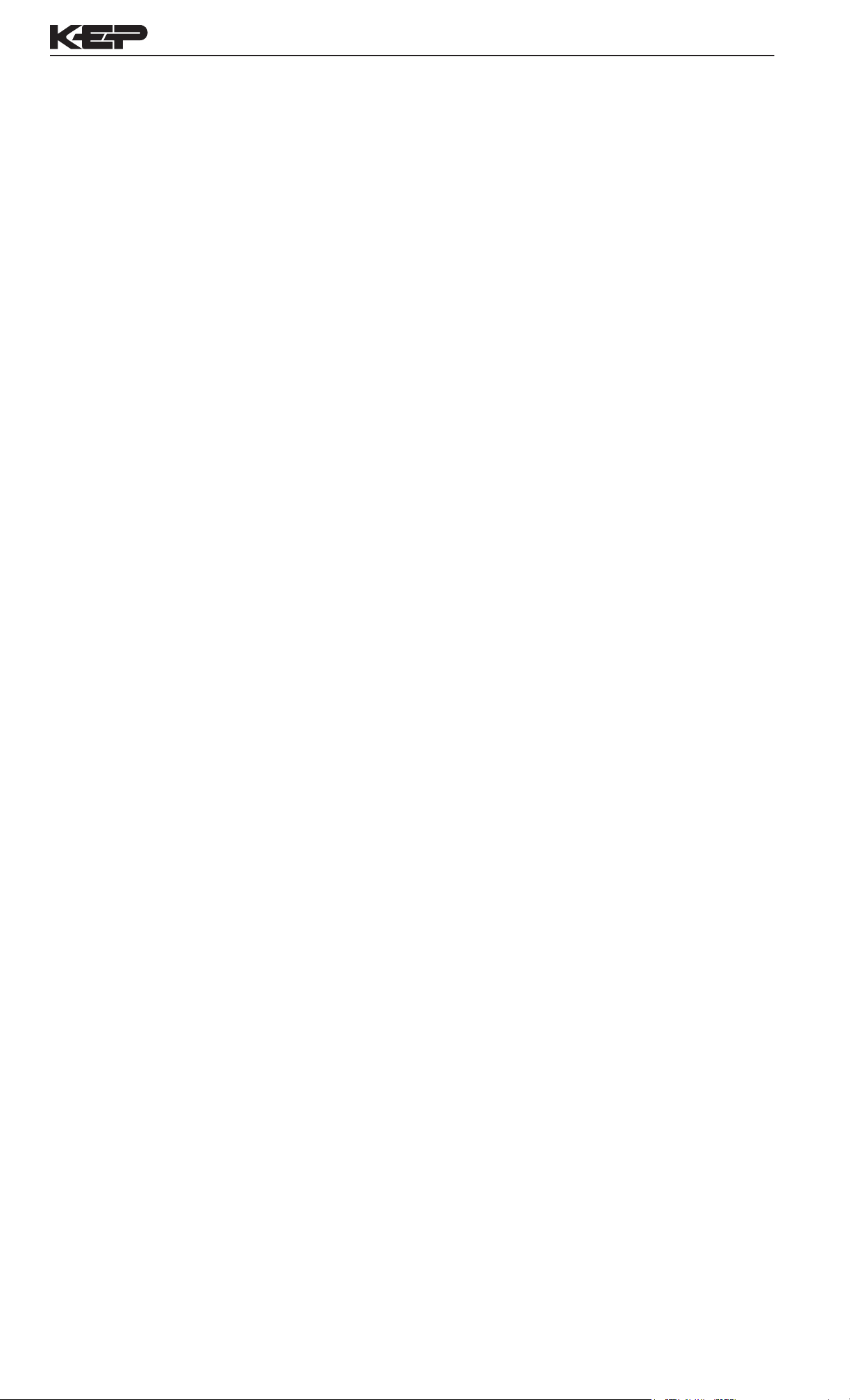
SUPERtrol-I Flow Computer
Setup Mode
The setup mode is password protected by means
of a numeric lock out code established by the user.
In addition, a secret, manufacturers numeric unlock
entry sequence is available.
The system also provides a minimum implementation
of an “audit trail” which tracks signicant setup
changes to the unit. This feature is increasingly
being found of benet to users or simply required
by Weights and Measurement Ofcials in systems
used in commerce, trade, or “custody transfer”
applications.
A software program is available which runs on a
PC using a RS-232 Serial for connection to the
Flow Computer. Illustrative examples may be down
loaded in this manner.
The setup mode has numerous subgrouping of
parameters needed for ow calculations. There is
a well conceived hierarchy to the setup parameter
list. Selections made at the beginning of the setup
affect offerings further down in the lists.
In the setup mode, the ow computer activates the
correct setup variables based on the instrument
conguration, the ow equation, and the hardware
selections made for the compensation transmitter
type, the flow transmitter type, and meter
enhancements (linearization) options selected. All
required setup parameters are enabled. All setup
parameters not required are suppressed.
A help line prompt is provided for each entry. In
addition a help message is available which may be
accessed by depressing the “HELP” key.
In the setup mode selections, several parameters
are required to be input by the operator since these
parameters are blank when the unit is received. The
user will be prompted for these necessary values
for his application.
Also note that in the setup mode are parameter
selections which have preassigned industry
standard values. The unit will assume these values
unless they are modied by the user.
Most of the process input variables have available
a “default” or emergency value which must be
entered. These are the values that the unit assumes
when a malfunction is determined to have occurred
on the corresponding input.
It is possible to enter in a nominal constant value
for temperature or density, or analog ow inputs
by placing the desired nominal value into both the
lo and hi values. This is also a convenience when
performing bench top tests without simulators.
Maintenance Mode:
The Maintenance Mode of the Flow Computer is the
Test and Calibration Mode for the device. This mode
provides a number of specialized utilities required
for factory calibration, instrument checkout on startup, and periodic calibration documentation.
A password is required to gain access to this
specialized mode of operation. Normally quality,
calibration, and maintenance personnel will nd
this mode of operation very useful. It is also useful
for factory testing.
Many of these tests may be used during start-up
of a new system. Inputs signals may be read,
and output signals may be exercised to verify the
electrical interconnects before the entire system is
put on line.
The following action items may be performed in the
Maintenance Mode:
Print Calibration/Maintenance Report
Examine Audit Trail
Perform Keypad Checkout
Perform Display Checkout
Perform Pulse Input Checkout
Perform Pulse Output Checkout
Perform Control Input Checkout
Perform Relay Output Checkout
Perform Analog Input Checkout
Perform Analog Output Checkout
Calibrate Analog Inputs using the Learn Feature
Calibrate Analog Output using the Learn Feature
Battery Check
Note that a calibration of the analog input/output will
advance the audit trail counters since it effects the
accuracy of the system.
RS-232 Serial Port
The Flow Computer has a general purpose RS-232
Port which may be used for any one of the following
purposes:
Transaction Printing
Data Logging Internal Datalog Dumps
Remote Metering by Modem (optional)
Computer Communication Link
Conguration by Computer
Print System Setup
Print Calibration/Malfunction History
Remote Control
Instrument Setup by PC’s over Serial Port
A Diskette program is provided with the Flow
Computer that enables the user to rapidly congure
the Flow Computer using an Personnel Computer.
Included on the diskette are common instrument
applications which may be used as a starting point
for your application. This permits the user to have
an excellent starting point and helps speed the user
through the instrument setup.
4
Page 9

SUPERtrol-I Flow Computer
Operation of Serial Communication Port with
Printers
Flow Computer’s RS-232 channel supports a
number of operating modes. One of these modes
is intended to support operation with a printer in
metering applications requiring transaction printing,
data logging and/or printing of calibration and
maintenance reports.
For transaction printing, the user denes the items
to be included in the printed document. The user
can also select what initiates the transaction print
generated as part of the setup of the instrument.
The transaction document may be initiated via
a front panel key depression, a remote contact
closure, or upon completion of a batch.
In data logging, the user denes the items to be
included in each data log as a print list. The user
can also select when or how often he wishes a data
log to be made. This is done during the setup of
the instrument as either a time of day or as a time
interval between logging.
The system setup and maintenance report lists all
the instrument setup parameters and usage for
the current instrument conguration. In addition,
the Audit trail information is presented along with
a status report listing any observed malfunctions
which have not been corrected.
Operation of Serial Port with Modems (optional)
The Flow Computer RS-232 channel supports a
number of operating modes. One of these modes
is intended to support operation with a modem in
remote metering applications.
An external modem is intentionally being used
with the Flow Computer. This permits use with
the variety of modem standards worldwide while
avoiding the specialized approvals required for
equipment that is deemed to fall under the category
of telecommunication equipment.
In the modem mode, the Flow Computer is
assumed to be operating in a remote metering role.
The Flow Computer will support key items in the
Hayes Compatible “AT” Command Set. In this role,
the Flow Computer will have the following special
abilities:
0. Monitor the modem status as a task of the
system
1. Instruct the modem to answer an incoming call
ATA
2. Respond to the calling modem at a compatible
baud rate and protocol
3. Perform error checking in conjunction with the
modem
4. Monitor the status of the carrier
5. Terminate the telephone connection in event the
connection is lost.
The user initiates the printing of this report at a
designated point in the menu by pressing the print
key on the front panel.
In addition, the Flow Computer will be capable of
initiating a call to a designed telephone number in
the event of a metering malfunction.
5
Page 10
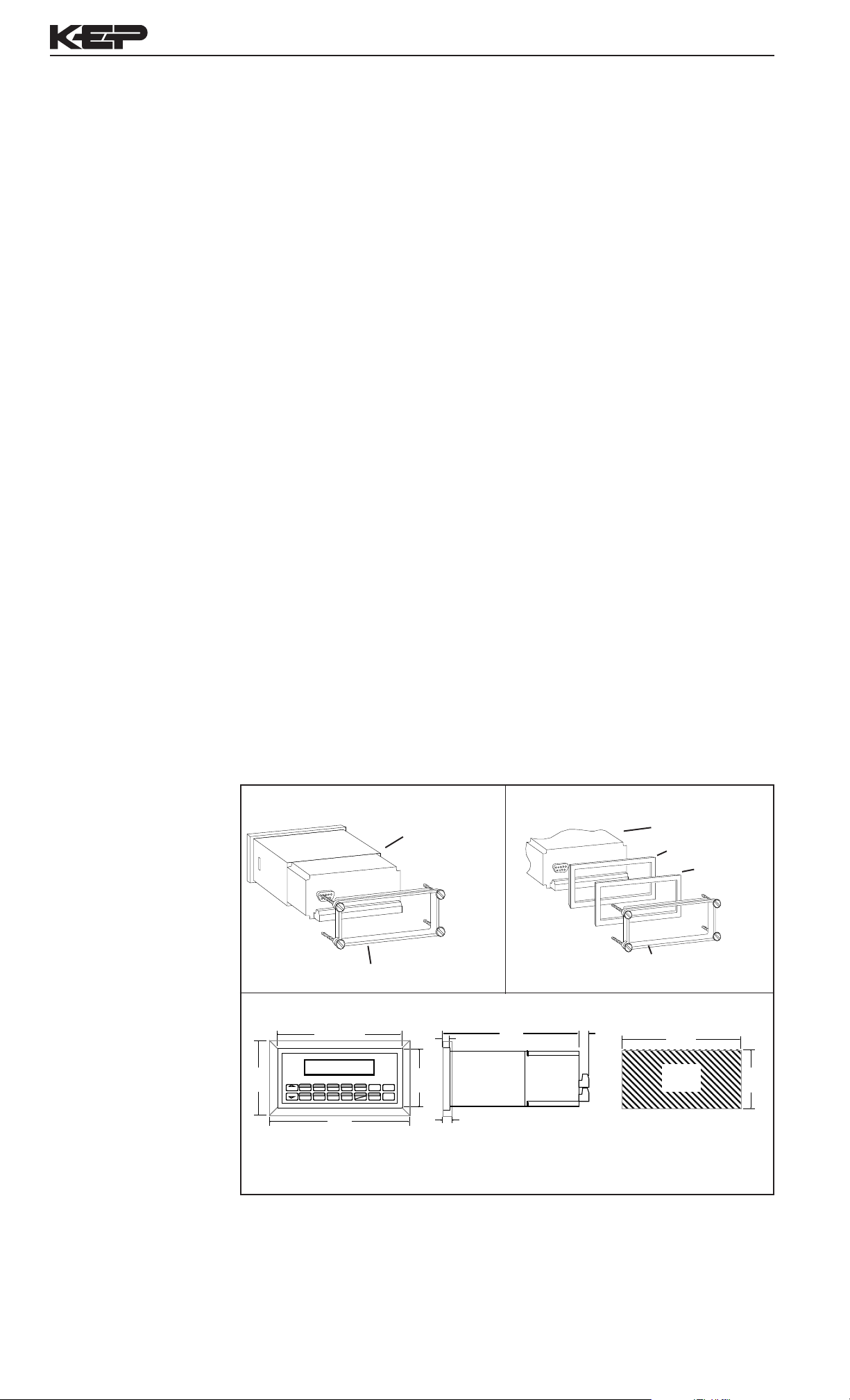
6.15
2. Installation
SUPERtrol-I Flow Computer
General Mounting
Hints
Mounting Procedure
2.1 General Mounting Hints:
The SUPERtrol-I Flow Computer should be located in an area with a clean,
dry atmosphere which is relatively free of shock and vibration. The unit is
installed in a 5.43” (138mm) wide by 2.68” (68mm) high panel cutout. (see
Mounting Dimensions) To mount the Flow Computer, proceed as follows:
a. Prepare the panel opening.
b. Slide the unit through the panel cutout until the it touches the panel.
c. Install the screws (provided) in the mounting bracket and slip the bracket
over the rear of the case until it snaps in place.
d. Tighten the screws rmly to attach the bezel to the panel. 3 in. lb. of
torque must be applied and the bezel must be parallel to the panel.
Termination Connectors:
Minimum Wire Gauge: 22 AWG
Maximum Wire Gauge: 14 AWG
Voltage/current limits are limited by unit specications.
Permanently Connected Equipment:
UL 3101-1, Section 6.12.2.1 species that:
• A switch or circuit breaker shall be included in the building
installation;
• It shall be in close proximity to the equipment and within easy
reach of the OPERATOR;
• It shall be marked as the disconnecting device for the equipment.
Ensure that the switch or circuit breaker chosen is suitable for the
power requirements of the unit.
2.2 Mounting Diagrams:
Standard Mounting Bezel Kit Mounting
SUPERtrol-I
Mounting Bracket
Dimensions
3.43
(87)
RATE
TOTAL
1
START
GRAND6SCROLL7PRE 28DENS
STOP
5.67 (144)
GPM
147.43
GAL
267395.749
TEMP4PRE 13RATE2TOTAL
PRINT
5
TIME
9
0
–
6.18
Dotted Line Shows Optional Bezel Kit
CLEAR•MENU
HELP
2.83
(72)
ENTER
0.28 (7.2)
0.4 (10)
(156)
0.5
(13)
SUPERtrol-I
Bezel Adaptor
Gasket
Mounting Bracket
5.43
(138)
Panel
Cutout
2.68
(68)
Dimensions are in inches (mm)
6
Page 11
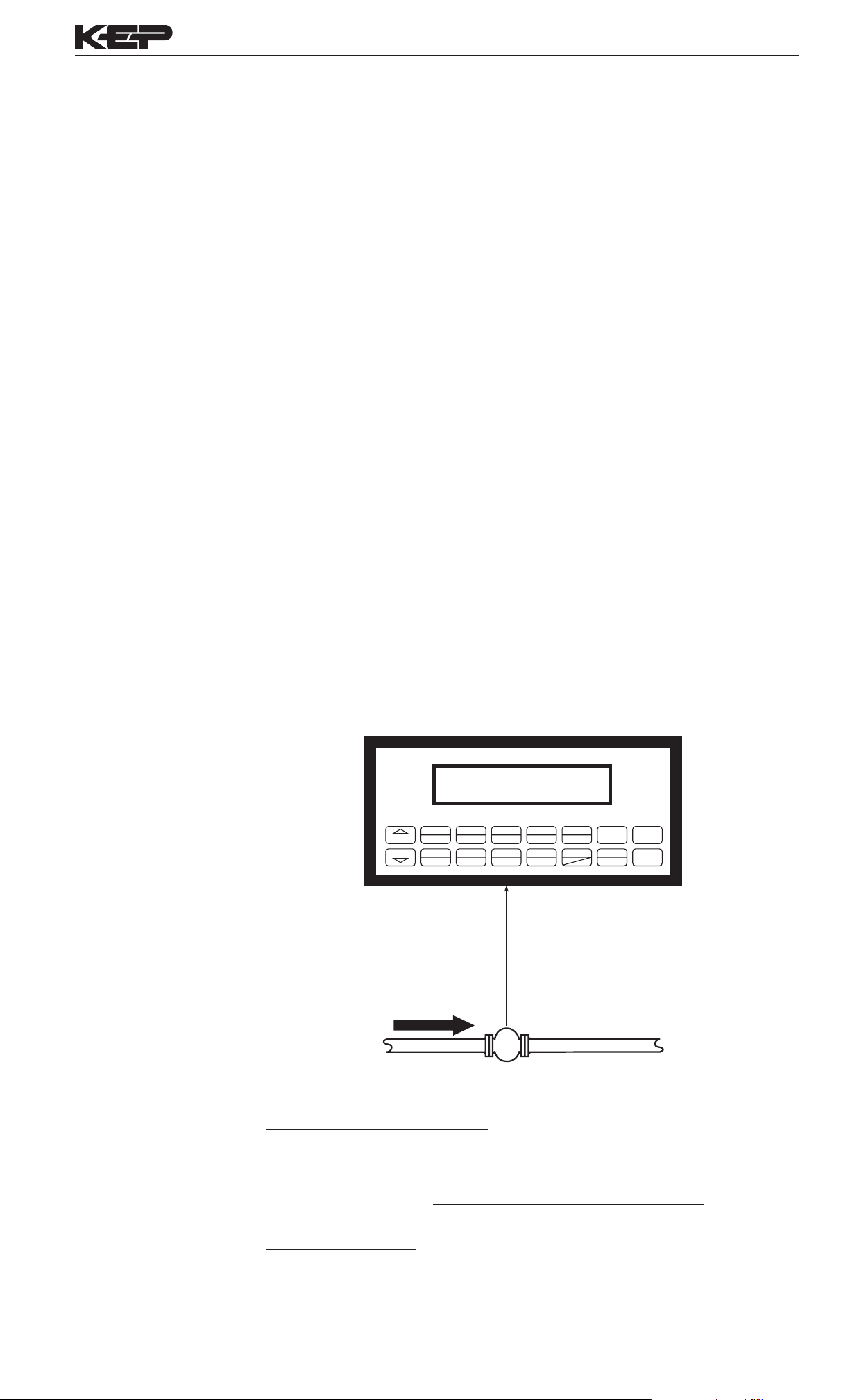
3. Applications
STOP
START
PRINT
5
0
–
F3
CLEAR•MENU
ENTER
HELP
F1
4
PRE 1
3
RATE
2
TOTAL
1
GRAND6SCROLL7PRE 28F2
9
Flowmeter
SUPERtrol-I Flow Computer
Liquid Volume
3.1 Liquid Volume
Measurements:
A owmeter measures the actual volume in a liquid line. A temperature
sensor can also be installed to correct for liquid thermal expansion (see
3.2 Corrected Volume).
Calculations:
• For Flowmeters with Pulse Outputs, Volume ow is calculated using the
owmeter frequency output and the user entered K-Factor.
• For Flowmeters with Analog Transmitters, Volume ow is calculated using
the measured owmeter signal and the user entered scale settings.
Output Results:
• Display Results
Flow Rate, Resettable Total, Non-Resettable Total
• Analog Output
Rate or Total
• Pulse Output
Total
• Relay Outputs
Rate or Total Alarms
Liquid Volume
Illustration
Applications:
The Flow Computer can monitor actual volume ow and total of any liquid.
Flow alarms are provided via relays and datalogging is available via analog
(4-20mA) and serial outputs.
Calculations
Pulse Input; Average K-Factor
input frequency * time scale factor
Volume Flow =
K-Factor
Analog Input; Linear
Volume Flow = % input * Full Scale Flow
7
Page 12
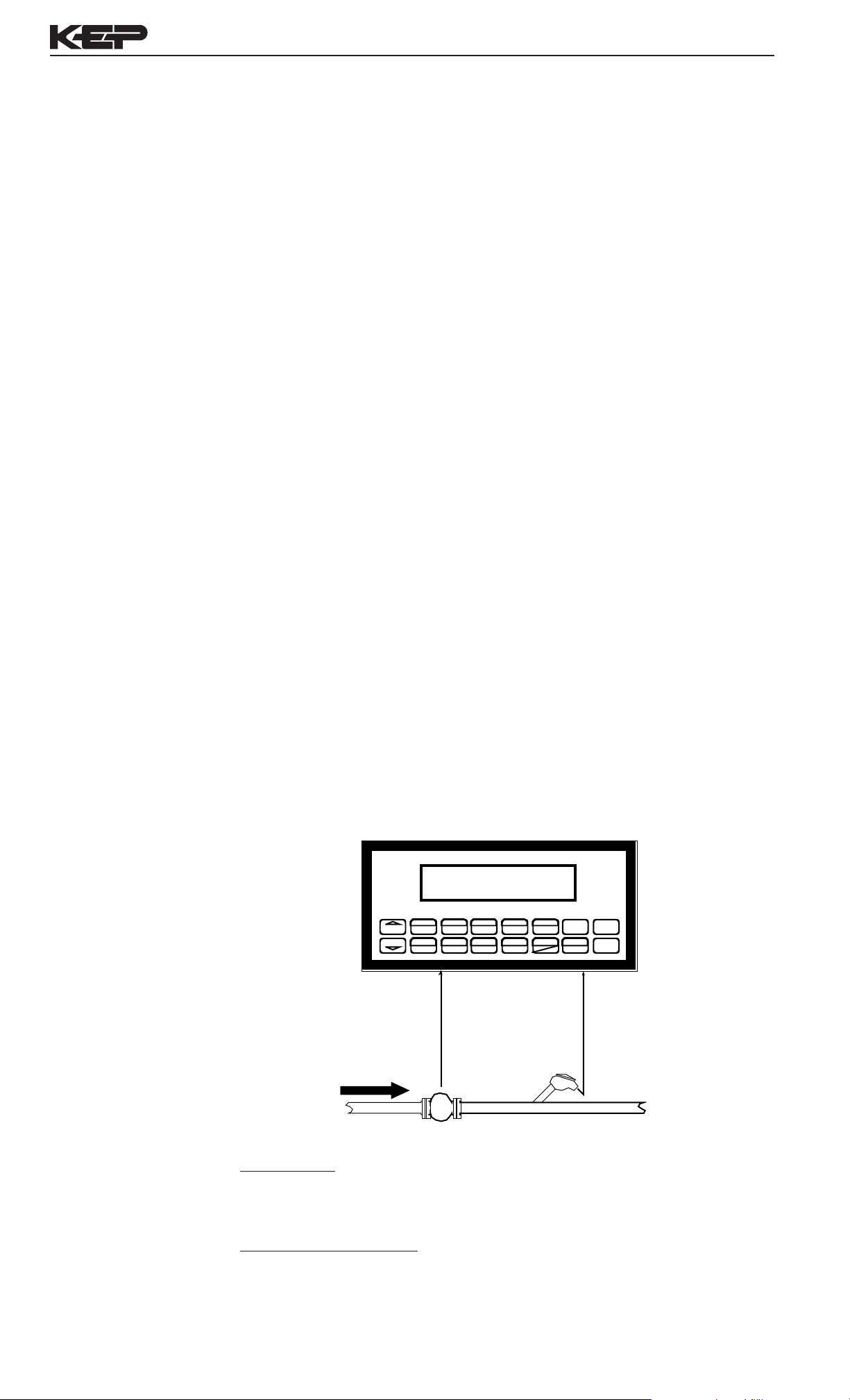
SUPERtrol-I Flow Computer
STOP
START
PRINT
5
0
–
TIME
CLEAR•MENU
ENTER
HELP
TEMP
4
PRE 1
3
RATE
2
TOTAL
1
GRAND6SCROLL7PRE 28DENS
9
Flowmeter Temperature Transmitter
Corrected
Liquid Volume
3.2 Corrected Liquid Volume
Measurements:
A owmeter measures the actual volume in a liquid line. A temperature
sensor is installed to correct for liquid thermal expansion.
Calculations:
• Corrected Volume is calculated using the ow and temperature inputs
as well as the thermal expansion coefcient stored in the ow computer.
Use the "SET FLUID PROPERTIES" submenu to dene reference
temperature and density values for standard conditions.
Output Results:
• Display Results
Flow Rate, Resettable Total, Non-Resettable Total, Temperature,
Density
• Analog Output
Rate, Total, Temperature or Density
• Pulse Output
Total
• Relay Outputs
Rate , Total or Temperature Alarms
Corrected
Liquid Volume
Illustration
Applications:
Monitoring corrected volume ow and total of any liquid. Flow alarms are
provided via relays and datalogging is available via analog (4-20mA) and
serial outputs.
Calculations
Volume Flow
As calculated in section 3.1
Corrected Volume Flow (Temp. Transmitter)
Corrected Volume Flow = vol. ow * (1 - Therm.Exp.Coef. *(Tf-Tref))
8
2
Page 13
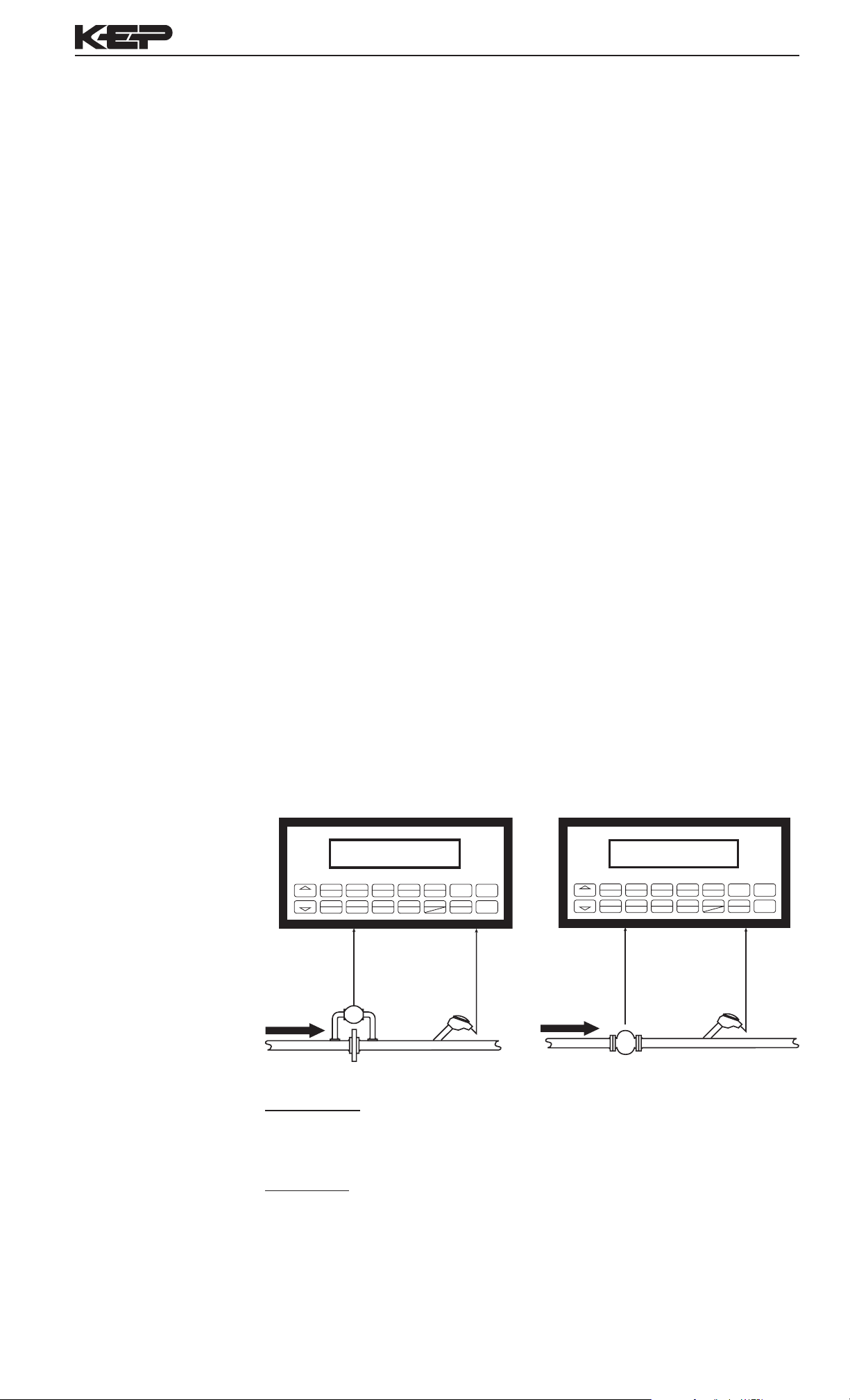
SUPERtrol-I Flow Computer
STOP
START
PRINT
5
0
–
TIME
CLEAR•MENU
ENTER
HELP
TEMP
4
PRE 1
3
RATE
2
TOTAL
1
GRAND6SCROLL7PRE 28DENS
9
Orifice Plate
with DP Transmitter
Temp./Dens.
Transmitter
STOP
START
PRINT
5
0
–
TIME
CLEAR•MENU
ENTER
HELP
TEMP
4
PRE 1
3
RATE
2
TOTAL
1
GRAND6SCROLL7PRE 28DENS
9
Flowmeter Temp./Dens.
Transmitter
Liquid Mass
3.3 Liquid Mass
Measurements:
Actual volume is measured by the flow element (DP transmitter,
Flowmeter). Temperature is measured by the temperature transmitter. A
density transmitter can be used for direct density measurements.
Calculations:
• The density and mass ow are calculated using the reference density
and the thermal expansion coefcient of the liquid (see "SET FLUID
PROPERTIES" submenu)
Output Results:
• Display Results
Flow Rate, Resettable Total, Non-Resettable Total, Temperature,
Density
• Analog Output
Rate, Total, Temperature or Density
• Pulse Output
Total
• Relay Outputs
Rate, Total or Temperature Alarms
Liquid Mass
Illustration
Applications:
Monitoring mass ow and total of any liquid. Flow alarms are provided
via relays and datalogging is available via analog (4-20mA) and serial
outputs.
Calculations
Volume Flow
As calculated in section 3.1
Mass Flow
Mass Flow = volume ow * density
9
Page 14
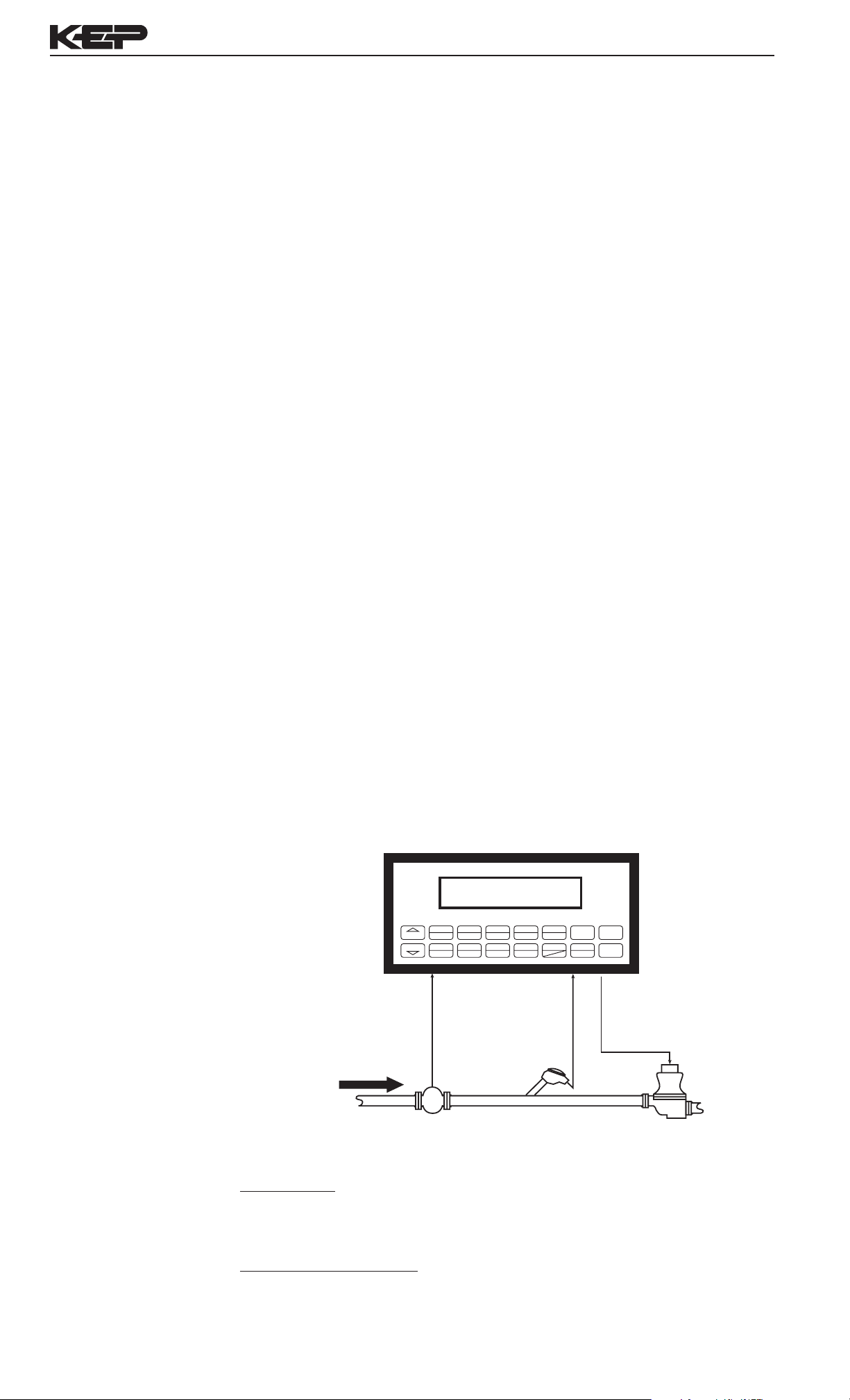
SUPERtrol-I Flow Computer
STOP
START
PRINT
5
0
–
F3
CLEAR•MENU
ENTER
HELP
F1
4
PRE 1
3
RATE
2
TOTAL
1
GRAND6SCROLL7PRE 28F2
9
Flowmeter Temperature Transmitter
(Optional)
Solenoid Valve
Batching
3.4 Batching
Measurements:
A owmeter measures the actual volume in a liquid line. A temperature
sensor can also be installed to correct for liquid thermal expansion (see
3.2 Corrected Volume).
Calculations:
• For Flowmeters with Pulse Outputs, Volume ow is calculated using the
owmeter frequency output and the user entered K-Factor.
• For Flowmeters with Analog Transmitters, Volume ow is calculated using
the measured owmeter signal and the user entered scale settings.
• Corrected Volume is calculated using the ow and temperature inputs as
well as the thermal expansion coefcient stored in the ow computer.
Output Results:
• Display Results
Flow Rate, Batch Total, Non-Resettable Total, Temperature,
Density
• Analog Output
Rate, Total, Temperature or Density
• Pulse Output
Total
• Relay Outputs
Batch Total, Rate, or Temperature Alarms
Batching Illustration
Applications:
Batching and monitoring ow and total of any liquid. Batching is
accomplished via relays and datalogging is available via analog (4-20mA)
and serial outputs.
Calculations
Volume Flow
As calculated in section 3.1
Corrected Volume Flow (Temp. Transmitter)
Corrected Vol. Flow = volume ow * (1 - Therm.Exp.Coef. *(Tf-Tref))
10
2
Page 15
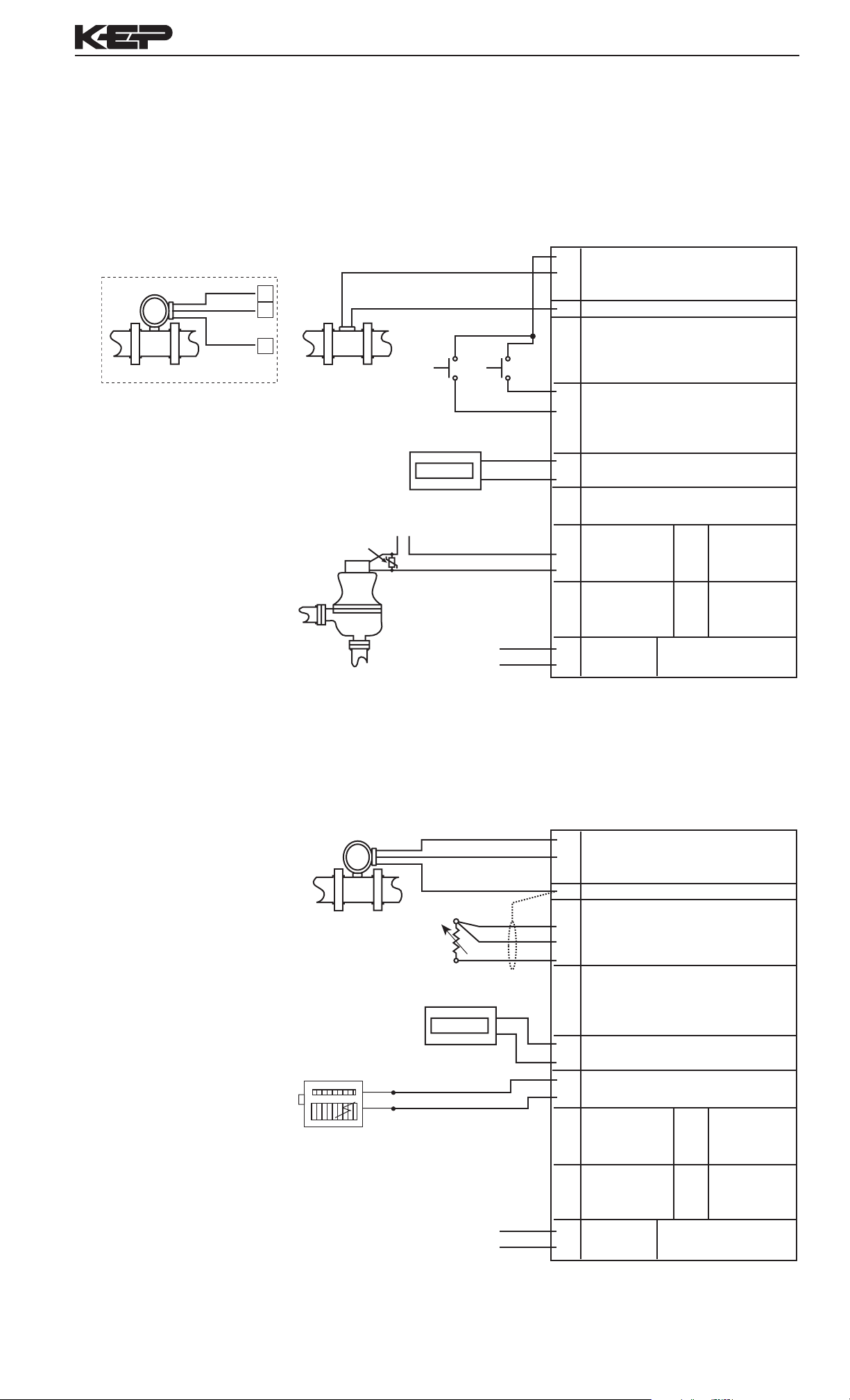
4 WIRING
Optional Wiring for
(+) V
SUPERtrol-I Flow Computer
Batcher
Wiring
Flow Sensor with Preamp
FLOW SENSOR
(+) V
Signal
Com.
4.1 Typical Batcher Wiring:
Signal
1
2
4
FLOW SENSOR
MOV
recommended
TURBINE
Remote Counter
115 VAC
115 VAC
SOLENOID VALVE
Common
123456
1
DC OUTPUT
2
PULSE IN 1
3
PULSE IN 2
4
COMMON
5
---------
6
RTD EXCIT +
7
RTD SENS
RTD SENS -
StartStop
8
9
CNTR IN 1
10
CNTR IN 2
11
CNTR IN 3
12
COMMON
13 PULSE OUTPUT +
14
PULSE OUTPUT 15
ANALOG OUTPUT +
16
ANALOG OUTPUT -
17 NC
18 COM
19
20
21
22
NO
NC
COM
NO
RLY1
RLY2
Vin +
Iin +
Vin +
+
Iin +
25 NC
26
27
28
29
30
FLOW
IN
COMP
IN
SEE USER
MANUAL
4-20 mA
COM RLY3
NO
NC
COM RLY4
NO
Rate / Total
Wiring
115 VAC
4.2 Typical Rate/Total Wiring:
Signal
Common
FLOW SENSOR
100 Ohm
DIN RTD
123456
STRIP CHART
RECORDER
Remote Counter
+
-
Alarm Relay 1
Alarm Relay 2
23
AC LINE
AC LINE24
1
DC OUTPUT
2
PULSE IN 1
3
PULSE IN 2
4
COMMON
5
---------
6
RTD EXCIT +
7
RTD SENS
RTD SENS -
8
9
CNTR IN 1
10
CNTR IN 2
11
CNTR IN 3
12
COMMON
13 PULSE OUTPUT +
14
PULSE OUTPUT 15
ANALOG OUTPUT +
16
ANALOG OUTPUT -
17 NC
{
{
18 COM
19
20
21
22
NO
NC
COM
NO
RLY1
RLY2
DC +
DC -
Vin +
Iin +
Vin +
+
Iin +
25 NC
26
27
28
29
30
POWER IN
FLOW
IN
COMP
IN
SEE USER
MANUAL
4-20 mA
COM RLY3
NO
NC
COM RLY4
NO
115 VAC
11
23
AC LINE
AC LINE24
DC +
DC -
POWER IN
Page 16
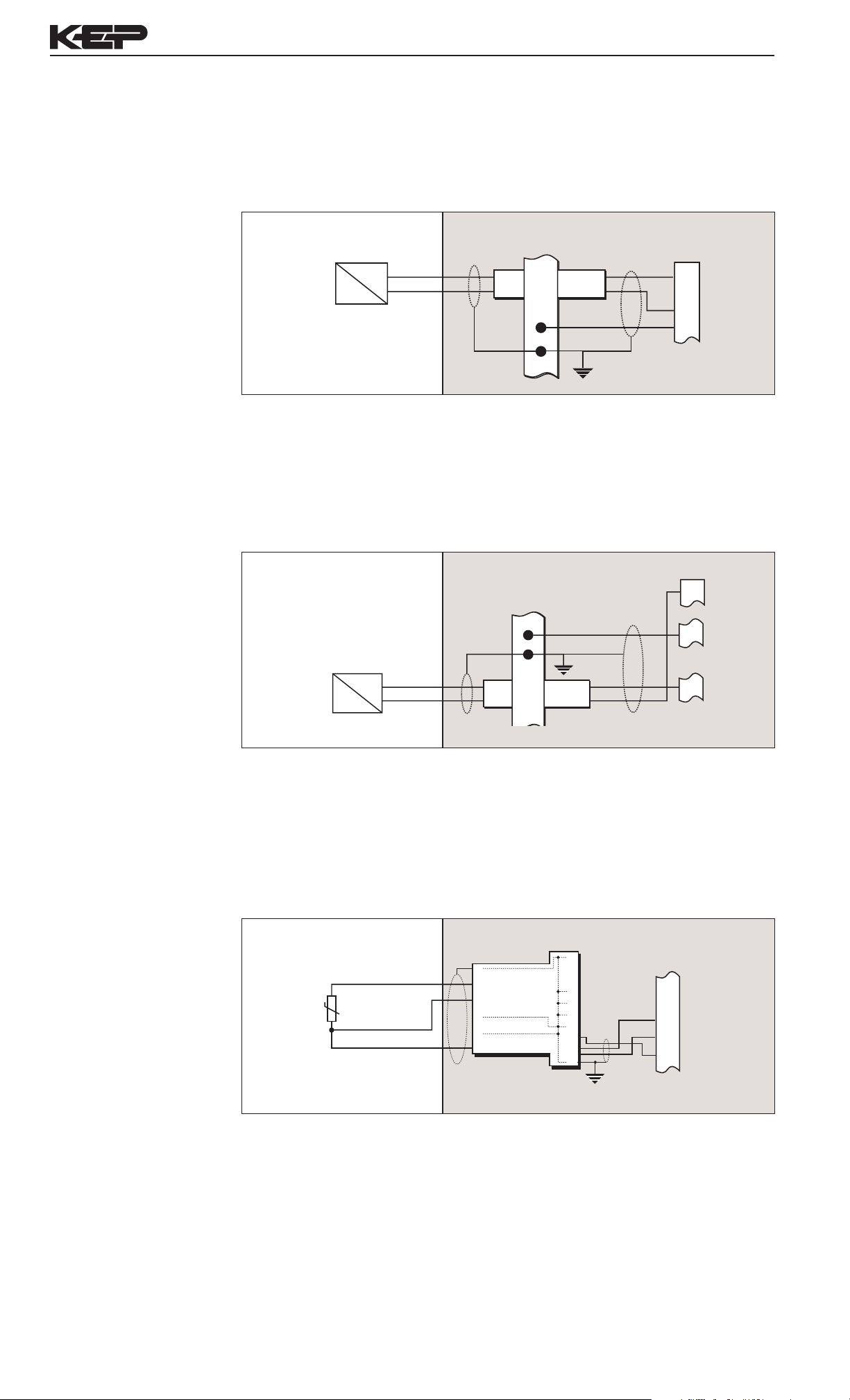
SUPERtrol-I Flow Computer
1
2
3
4
4-20
Q/∆P
+
–
2 1
3 4
28V
Diode
24V Out
4-20mA In
Common
4-20mA Flow
Transmitter
4-20
T
–
+
1 2
4 3
28V
Diode
1
4
8
24V Out
4-20mA Press.
Transmitter
4-20mA In
Common
4
5
6
7
8
1 2 3 4 5 6
7 8 9 10 11 12 13 14 15 16 17
Common
RTD Excite (+)
RTD Sense (+)
RTD Sense (–)
3-Wire RTD
4.3 Wiring In Hazardous Areas:
Examples using MLT787S+ Barrier (MTL4755ac for RTD)
Flow Input
Temperature Input
(4-20mA Transmitter)
Flow Input
Hazardous Area Safe Area
Temperature Input (4-20mA Transmitter)
Hazardous Area Safe Area
Temperature Input
(RTD)
Temperature Input (RTD)
Hazardous Area Safe Area
12
Page 17
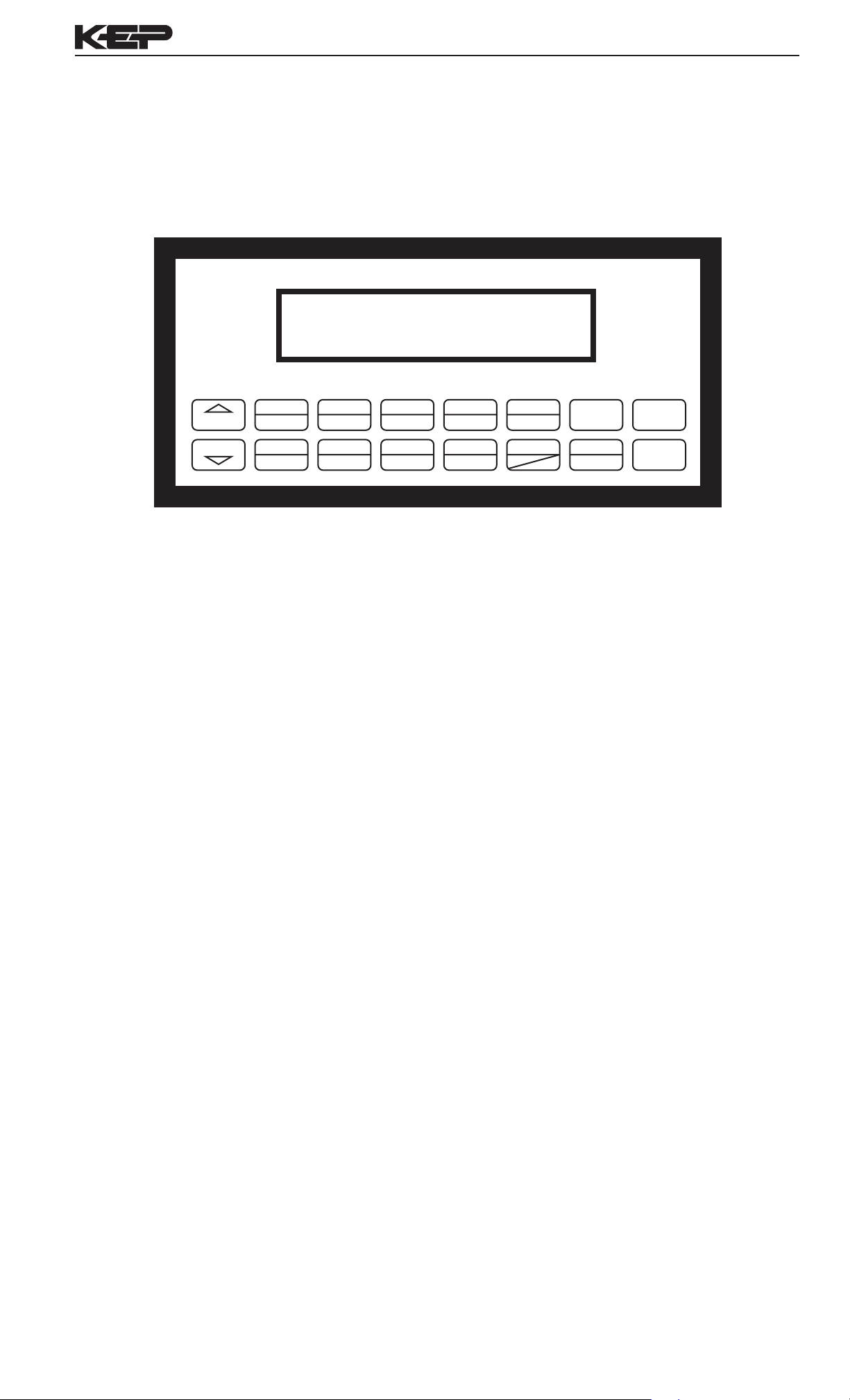
SUPERtrol-I Flow Computer
5. UNIT OPERATION
5.1 Front Panel Operation Concept for Run Mode
The Flow Computer is fully programmable through the front panel. Please review the following usage summary before attempting to use the instrument.
START
STOP
TOTAL
1
GRAND6SCROLL7PRE 2
RATE
2
PRE 1
3
8
TEMP
4
DENS
9
PRINT
0
5
TIME
CLEAR
HELP
–
•
MENU
ENTER
HELP
On-line help is provided to assist the operator in using this product. The help is available during RUN and SETUP
modes simply by pressing the HELP key. The HELP key is used to enter decimals when entering numeric values.
FUNCTION KEYS
In the RUN mode, several keys have a special, direct access feature, to display an item of interest (i.e. RATE,
TOTAL, PRE 1, etc.). Press the key to view your choice. Press the SCROLL key to return to scrolling display.
CLEARING TOTALIZER
To clear the total, you must press the TOTAL Function Key 3 times. You will be asked to verify this action. The
operator will be prompted to enter password if the unit is locked.
NOTE: In the Batcher Mode, simply press the CLEAR key to reset the total (the batcher must be stopped or nished
batching). It is not necessary to press the TOTAL Function Key rst.
CLEARING GRAND TOTAL
To clear the grand total, you must press the GRAND Function Key 3 times. You will be asked to verify this action.
The supervisor will be prompted to enter the supervisor password if the unit is locked.
PRESET KEYS USING EZ PRESET
In the RUN mode, PRE 1 & PRE 2 keys are used to view and/or change the preset setpoints. To view the Presets,
simply press the desired Preset key. Press Enter then press the Clear key for direct editing of the preset setpoints.
PRESET KEYS
In the RUN mode, PRE 1 & PRE 2 keys are used to view and/or change the preset setpoints. To view the Presets,
simply press the desired Preset key. Rapidly press the Preset keys 3 times, then press the Clear key for direct editing
of the preset setpoints. Press Enter or Start to complete the Preset entry.
SCROLL
Rapidly press the Scroll key three times to setup a display list.
Press the CLEAR key to remove old scroll list.
Press the function key for the item you wish to add
Use the ∆ ∇ keys to assign the line.
PRINT
The PRINT key is used to print on demand. When the PRINT key is pressed, a user dened list of data (TOTAL,
RATE, PRE 1, etc.) is sent to the RS-232 port. A timed message of "PRINTING" will be displayed to acknowledge the
print request.
SPECIAL BATCHING KEYS
The START and STOP keys are used only when batching to start and stop batches. The CLEAR key will clear the
total without rst pressing the TOTAL key (unit must be stopped). All other keys work the same in both Rate/Total
mode and Batch mode. The Start and Stop keys operation are set by the control input settings. The Start options are:
START or RESET/START. The Stop options are: STOP or STOP/RESET.
MENU KEY
The MENU key is used to enter the Setup and Test modes. Press the MENU key to enter the Setup and Test modes.
(See section 6 for Setup mode, section 8 for Test mode). The MENU key is used as "escape" in Setup and Test
Programming. Pressing the MENU key wile programming in the Sub-Menu groups will backup the display to that
Sub-Menu group heading. Pressing the MENU key while viewing the Sub-Menu groups will backup the display to the
Top Level Menu.
ACKNOWLEDGING ALARMS
Most alarm messages are self-clearing. Press the ENTER key to acknowledge and clear alarms.
NOTE: Some keys and functions are password protected. Enter the password to gain access. The passwords are
factory set as follows: Operator = 0 Supervisor = 2000
13
Page 18

SUPERtrol-I Flow Computer
General
Operation
Rate/Total
Operation
Password Protection
(Rate/Total mode)
5.2 General Operation
The unit can display: Rate, Total, Grand Total, Temperature, Density, Presets and
Time of Day. The Temperature and/or Density can be displayed even if you are
using the Volumetric Flow Equation (a Temperature or Density sensor must be
installed). The unit can perform Mass or Corrected Volume equations using a
temperature or density sensor (these equations can be computed without Temp/
Dens sensors by using user dened default values). The unit can be programmed
to perform Ratemeter/Totalizer or Batching functions (see section 6.3, SELECT
INSTRUMENT Submenu).
5.3 Ratemeter/Totalizer Operation
The Ratemeter/Totalizer mode is used primarily to monitor owrate and
accumulated total. The relays can be used to trigger ow, total, temperature or
density alarms.
5.3.1 Password Protection for Rate/Total mode
After an Operator and/or Supervisor Password is entered in the setup mode (see
section 6.3, SETUP PASSWORD submenu), the unit will be locked. The unit will
prompt the user for the password when trying to perform the following functions:
Clear Total
Clear Grand Total
Enter Menu
Edit Preset 1 (PRE 1 Key)
Edit Preset 2 (PRE 2 Key)
Relay Operation
(Rate/Total mode)
Pulse Output
(Rate/Total mode)
The Supervisor password should be reserved for supervisors. The Supervisor
password will allow access to restricted areas of the Setup and Test menus.
5.3.2 Relay Operation in Rate/Total mode
Up to four relays are available (two standard) for alarm outputs. The relays can
be assigned to trip according to rate, total, temperature, density readings or
general system alarms. The relays can be programmed for low or high alarms.
Preset 1 (RLY1) and Preset 2 (RLY2) are easily accessible by pressing the PRE
1 or PRE 2 key on the front panel. Preset 3 and Preset 4 are accessible only
through the setup menu.
5.3.3 Pulse Output in Rate/Total mode
The isolated pulse output (open collector) is menu assignable to Volume Total,
Corrected Volume Total or Mass Total. The pulse output duration can be set for
10mS (50 Hz max) or 100mS (5 Hz max). A pulse output scale factor (pulse value)
can be set to scale the pulse output. The pulse output is ideal for connecting to
remote totalizers or other devices such as a PLC. See section 1.3 for electrical
specications.
Analog Output
(Rate/Total mode)
5.3.4 Analog Output in Rate/Total mode
The analog output is menu assignable to correspond to the Volume Rate,
Corrected Volume Rate, Mass Rate, Temperature, Density, Volume Total,
Corrected Volume Total or Mass Total. The analog output is ideal for "trend"
tracking using strip chart recorders or other devices.
14
Page 19
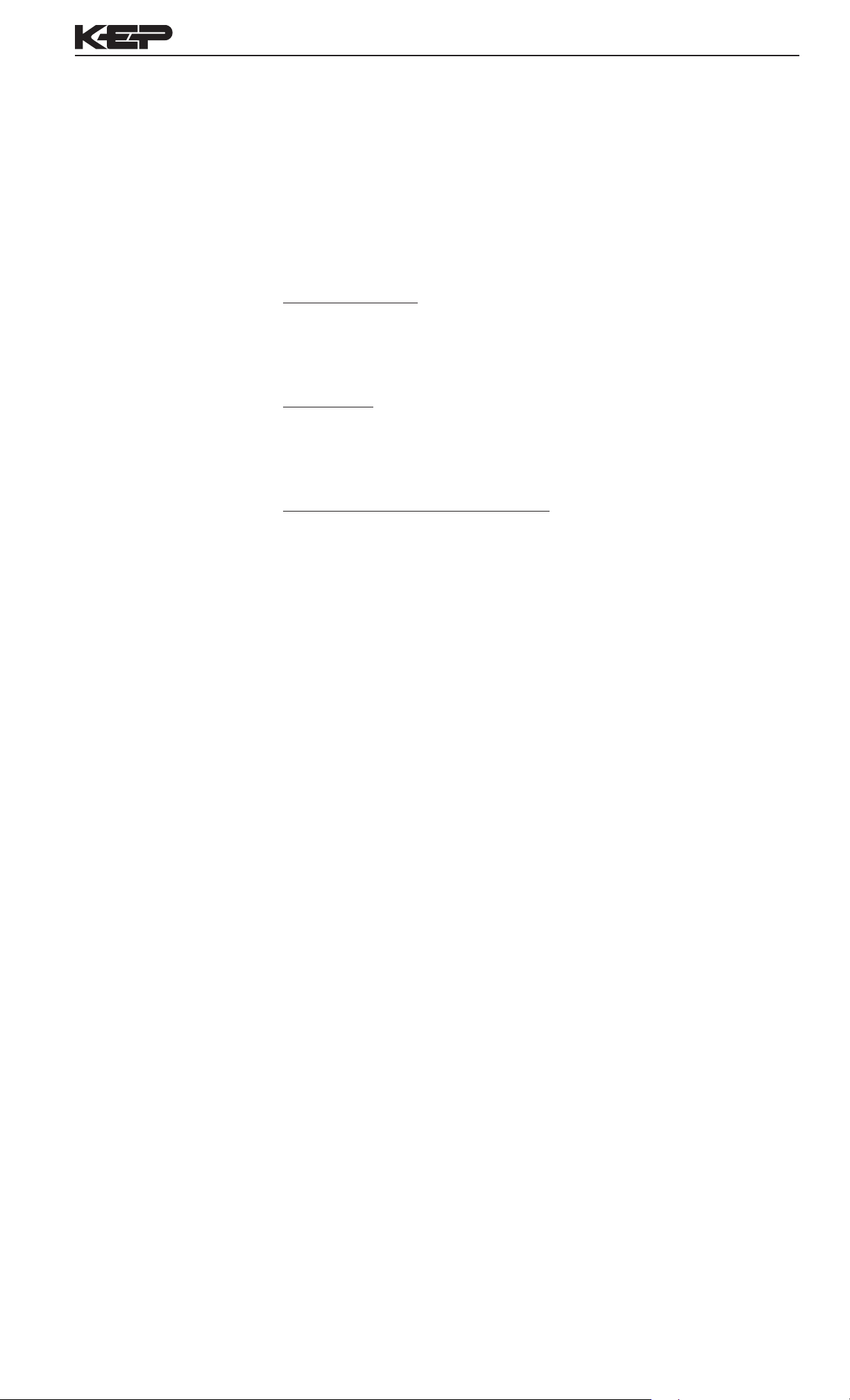
SUPERtrol-I Flow Computer
RS-232 Serial Port
(Rate/Total mode)
5.3.5 RS-232 Serial Port Operation in Rate/Total mode
The RS-232 serial port can be used for programming (using the Setup Disk)
or for communicating to printers and computers in the Operating Mode (Run
Mode).
PC Communications:
The Setup Disk also allows the user to query the unit for operating status such
as Flow Rate, Flow Total, Temperature, Density, Presets, etc.
Operation of RS-232 Serial Port with Printers:
Transaction Printing
For transaction printing, the user denes the items to be included in the
printed document (see section 6.3.20 SET DATA OUTPUT, Select_list). The
transaction document can be initiated by pressing the PRINT key or by a
remote contact closure.
Data Logging
In data logging, the user denes the items to be included in each data log (see
section 6.3.20 SET PRINTER OUTPUT, Select_list). The user can also select
when (time of day) or how often (print interval) the data log is to be made (see
section 6.3.19 SET PRINTER OUTPUT, Congure).
System Setup and Maintenance Report
The system setup and maintenance report lists all of the instrument setup
parameters and usage for the current instrument conguration. The audit trail
information and a status report is also printed. This report is initiated in the
Test menu (see section 8.2.3 PRINT SYSTEM SETUP).
RS-485 Serial Port
(Rate/Total mode)
5.3.6 RS-485 Serial Port (optional)
RS-485 Port Description:
The optional RS-485 card utilizes Modbus RTU protocol to access
a variety of process parameters and totalizers. The Relays can
be controlled via Modbus. In addition, action routines can be
executed. For further information, contact factory and request
RS-485 Protocol manual.
Operation of Serial Communication Port with PC
The ow computer's RS-485 channel supports a number of
Modbus RTU commands. Modbus RTU drivers are available from
third party sources for a variety of Man Machine Interface software
for IBM compatible PC's.
The user reads and writes information from/to the RS-485 using
the Modbus RTU commands. The Flow Computer then responds
to these information and command requests.
Process variables and totalizers are read in register pairs in oating
point format. Time and date are read as a series of integer register
values. Alarms are individually read as coils. Action routines are
initiated by writing to coils.
15
Page 20
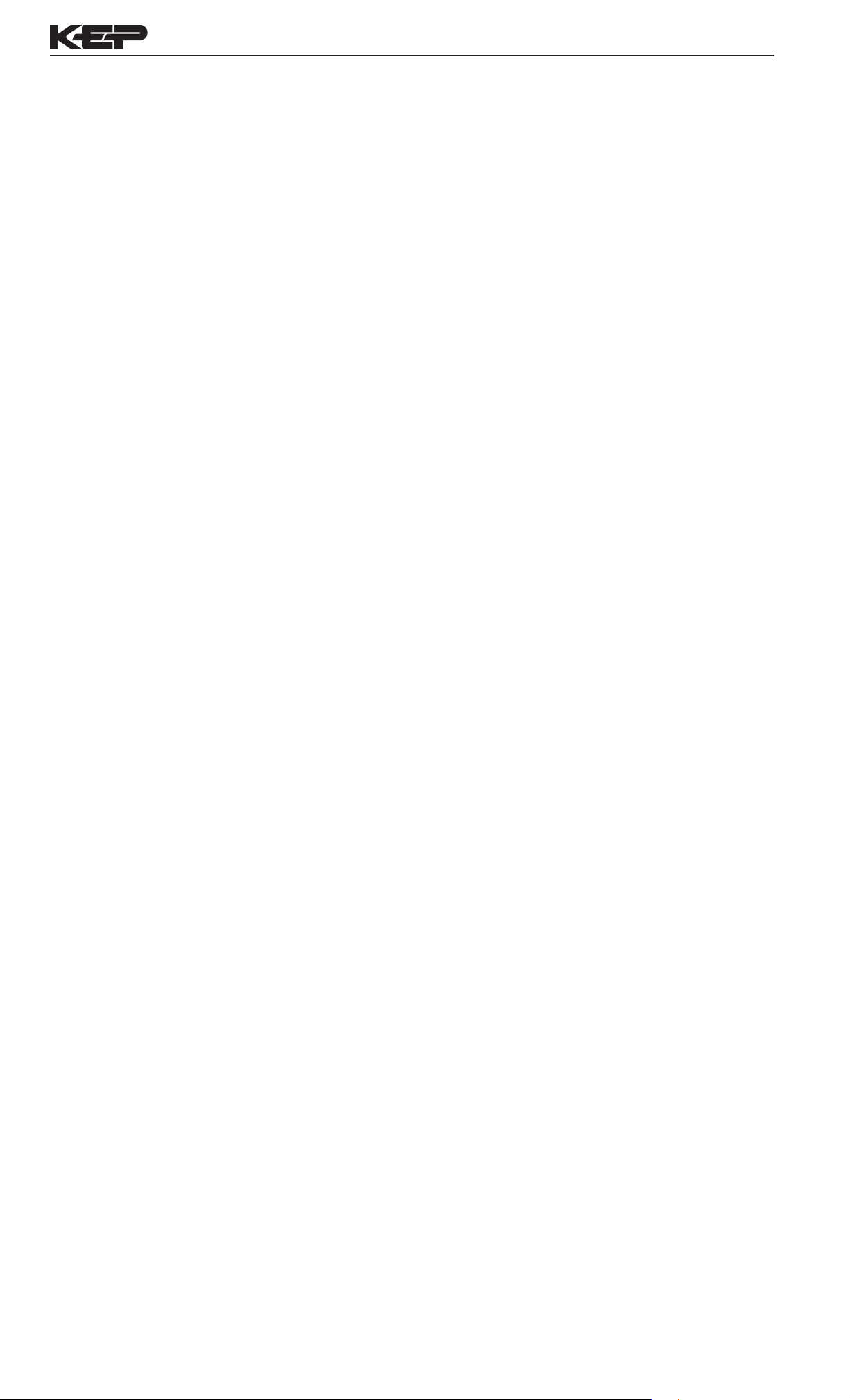
SUPERtrol-I Flow Computer
5.4 Batcher Operation
The Batcher mode is used primarily to control batches. The main difference
between the Batch mode and Rate/Total mode is the relay operation. The Batch
mode allows the operator to "START" the unit via the front panel or remote input.
Once started, the relays (RLY1 & RLY2) will energize and send power to a ow
control device (i.e. solenoid valve or pump). The ow sensor will send a signal
to the unit and total accumulation will begin. When the Prewarn value (PRE 2) is
reached, Relay 2 will drop out (this is ideal for ow slow down). When the Batch
amount (PRE 1) is reached, Relay 1 will drop out and the Batch is complete.
Several messages will be displayed during normal batch operation (i.e. Batch
Fill, Batch Stopped). The keypad is disabled for the duration of these timed
messages (approx. 2 sec).
Batcher Conguration
5.4.1 Batcher Conguration.
When the unit is programmed for batch mode, several batch operation choices
are available. These choices include: Up or Down Counting, Maximum Batch
Preset, Batch Overrun Compensation, Auto Batch Restart, Time Delay, Flow
Signal Timeout, Maximum Drain Time, Slow Start Quantity, Start or Reset/Start,
and Stop or Stop/Reset.
Standard Preset or EZ Preset
Use Standard Preset for applications in which the batch amount does not change
frequently.
Use EZ Preset in applications in which the batch amounts change frequently. The
EZ Preset mode was designed to enter presets with minimum key strokes.
Batch Count Mode
The Batch Count Mode allows the user to choose whether the unit will batch up
to a preset value or batch down from a preset value to zero.
Maximum Batch Preset
The Maximum Batch Preset allows the user to program the Maximum Batch value
allowed to be entered by the operator. If an operator should try to program a
batch higher then this value, the unit will not allow the value to be entered and will
prompt the user with an error message saying that the Maximum Batch Preset
has been exceeded.
Batch Overrun
The Batch Overrun is used for batch applications that have slow responding
valves and a consistent batching owrate. When the Batch Overrun is set, the
unit will compensate for batch overruns by computing an averaged overrun value
from the last four batches. This average is used to internally adjust the batch
setpoint to minimize overrun.
Flow Signal Timeout
The Flow Signal Timeout allows the user to enter a timeout of 0 to 99 seconds.
If a batch is “Filling” and zero ow persists for more than the user entered time
then the batch will be aborted. This prevents over ows due to faulty ow sensors
and/or wiring.
Maximum Drain Time
The unit declares that a batch is “done” when the ow rate equals “0”. A ow rate
may be present long after the Preset Relay de-energizes due to slow reacting
valves or leaky valves. The Maximum Drain Time allows the user to enter an
amount of time (0 to 99 seconds) to wait before declaring “Batch Done”. After
the Preset Batch quantity is reached, the unit will declare “Batch Done” when
the ow rate is “0” or the Maximum Drain Time has expired. The batch data will
then be available for printing and datalogging.
16
Page 21
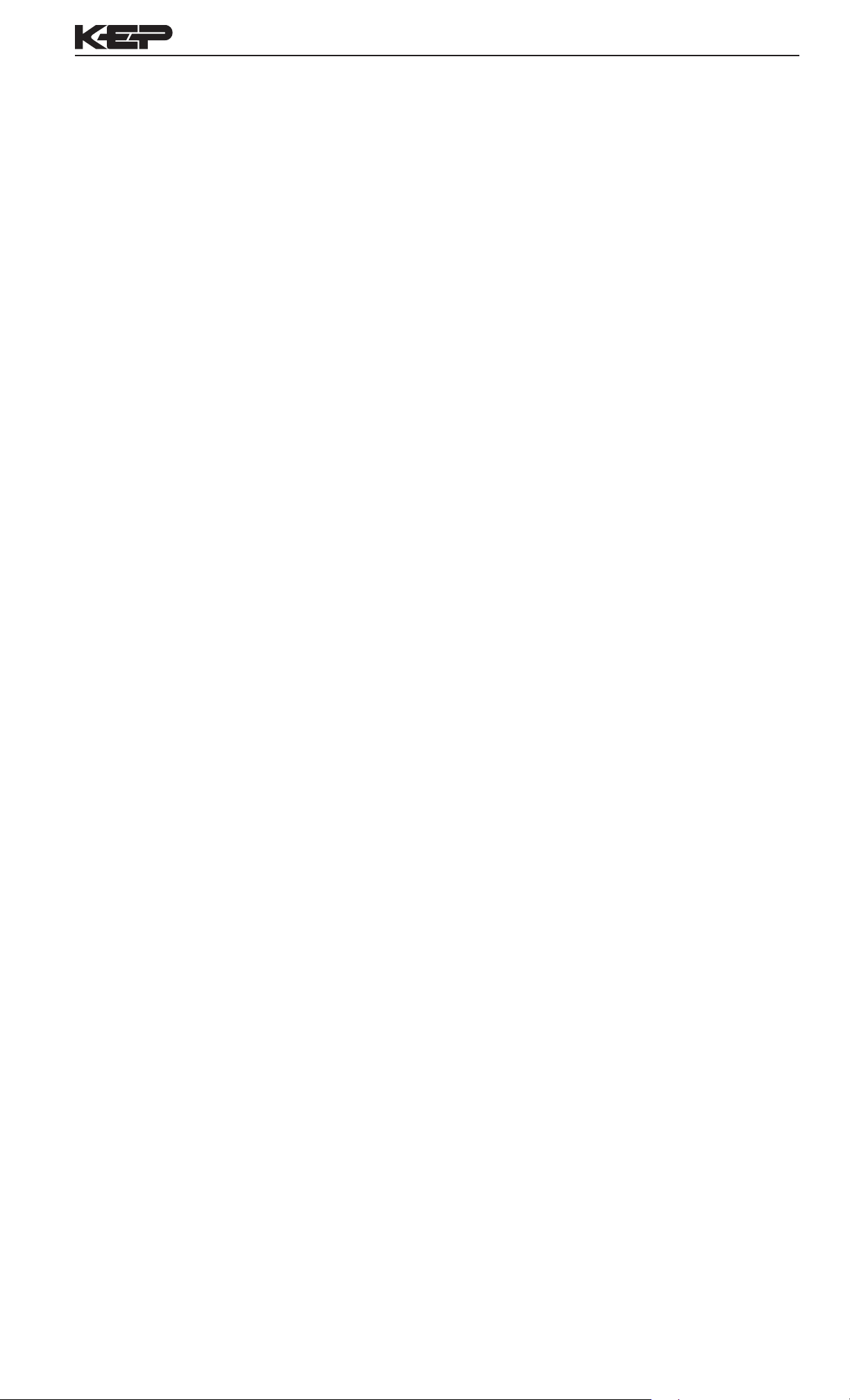
SUPERtrol-I Flow Computer
Slow Start Quantity
The Slow Start Quantity is a function that allows an amount to be entered for a
Slow Start up. This function requires two stage valve control. RLY 1 (slow ow)
will energize for Slow Start and RLY 2 (fast ow) will energize after the Slow
Start Quantity has been delivered. This helps reduce turbulence when lling an
empty container.
START, RESET/START and STOP, STOP/RESET
When conguring the control inputs, Control Input1 can be set for START or
RESET/START. When set for START, the unit will start batching when a signal
is applied to Control Input1 or the front panel Start key is pressed. A separate
Reset signal must be used to clear the previous batch total. When set for RESET/
START, the unit will automatically reset then start when a signal is applied to
Control Input1 or the front panel Start key is pressed (provided that the pervious
batch was completed). If a previous batch was stopped during a batch cycle, the
unit will Start from where it was stopped.
Control Input 2 can be set for STOP or STOP/RESET. When set for STOP, the
unit will stop batching when a signal is applied to Control Input 2 or the front
panel Stop key is pressed. A separate Reset signal must be used to clear the
batch total. When set for STOP/RESET, a running batch will stop when a signal
is applied to Control Input 2 or the front panel Stop key is pressed. If the unit is
Stopped or after a completed batch, the unit will reset when a signal is applied
to Control Input 2 or the front panel Stop key is pressed.
NOTE: Applying a voltage level to Control Input 2 will inhibit all Start inputs in
either mode.
Password Protection
(Batch mode)
Relay Operation
(Batch mode)
5.4.2 Password Protection for Batcher Mode
After an Operator and/or Supervisor Password is entered in the setup mode (see
section 6.3, SETUP PASSWORD submenu), the unit will be locked. The unit will
prompt the user for the password when trying to perform the following functions:
Clear Grand Total
Enter Menu
The Supervisor password should be reserved for supervisors. The Supervisor
password will allow access to restricted areas of the Setup and Test menus.
The passwords are factory set as follows:
Operator = 0
Supervisor = 2000
5.4.3 Relay Operation in Batcher mode
Up to four relays are available (two standard) for alarm outputs. Preset 1 (RLY1) is
reserved for batch amount, Preset 2 (RLY2) is reserved for prewarn. (see section
5.4 Batcher Operation for Relay 1 & Relay 2 functions)
Preset 1 (RLY1) and Preset 2 (RLY2) are easily accessible by pressing the PRE
1 or PRE 2 key on the front panel. Preset 3 and Preset 4 are accessible only
through the setup menu.
Relays 3 and 4 can be assigned to trip according to rate, total, temperature,
overrun or alarm. When Rate is selected the relays can be programmed for low
or high alarms.
Pulse Output
(Batch mode)
Analog Output
(Batch mode)
5.4.4 Pulse Output in Batcher mode
The isolated pulse output (open collector) is menu assignable to Volume Total,
Corrected Volume Total or Mass Total. The pulse output duration can be set for
10mS (50 Hz max) or 100mS (5 Hz max). A pulse output scale factor (pulse value)
can be set to scale the pulse output. The pulse output is ideal for connecting to
remote totalizers or other devices such as a PLC. See section 1.3 for electrical
specications.
5.4.5 Analog Output in Batcher mode
The analog output is menu assignable to correspond to the Volume Rate,
Corrected Volume Rate, Mass Rate, Temperature, Density, Volume Total,
Corrected Volume Total or Mass Total. The analog output is ideal for "trend"
tracking using strip chart recorders or other devices.
17
Page 22
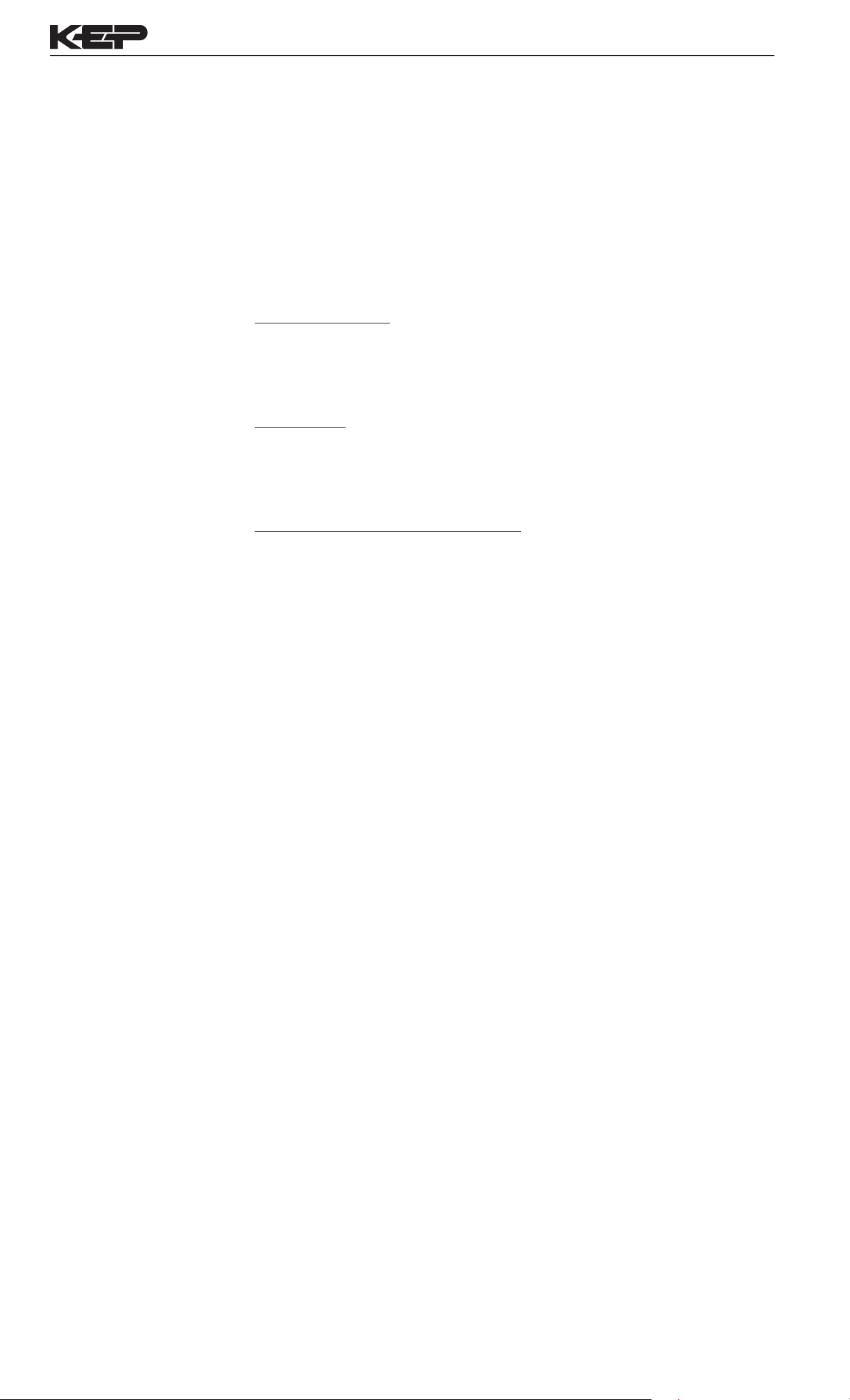
SUPERtrol-I Flow Computer
RS-232 Serial Port
(Batch mode)
5.4.6 RS-232 Serial Port Operation in Batcher mode
The RS-232 serial port can be used for programming (using the Setup Disk)
or for communicating to printers and computers in the Operating Mode (Run
Mode).
PC Communications:
The Setup Disk also allows the user to query the unit for operating status such
as Flow Rate, Flow Total, Temperature, Density, Presets, etc.
Operation of RS-232 Serial Port with Printers:
Transaction Printing
For transaction printing, the user denes the items to be included in the
printed document (see section 6.3.20 SET DATA OUTPUT, Select_list). The
transaction document can be initiated by pressing the PRINT key, by a remote
contact closure or print at end of batch.
Data Logging
In data logging, the user denes the items to be included in each data log (see
section 6.3.20 SET PRINTER OUTPUT, Select_list). The user can also select
when (time of day) or how often (print interval) the data log is to be made (see
section 6.3.19 SET PRINTER OUTPUT, Congure).
System Setup and Maintenance Report
The system setup and maintenance report lists all of the instrument setup
parameters and usage for the current instrument conguration. The audit trail
information and a status report is also printed. This report is initiated in the
Test menu (see section 8.2.3 PRINT SYSTEM SETUP).
RS-485 Serial Port
(Batch mode)
5.4.7 RS-485 Serial Port (optional)
RS-485 Port Description:
The optional RS-485 card utilizes Modbus RTU protocol to access
a variety of process parameters and totalizers. Batches/Relays can
be controlled remotely via Modbus. In addition, action routines can
be executed. For further information, contact factory and request
RS-485 Protocol manual.
Operation of Serial Communication Port with PC
The ow computer's RS-485 channel supports a number of
Modbus RTU commands. Modbus RTU drivers are available from
third party sources for a variety of Man Machine Interface software
for IBM compatible PC's.
The user reads and writes information from/to the RS-485 using
the Modbus RTU commands. The Flow Computer then responds
to these information and command requests.
Process variables and totalizers are read in register pairs in oating
point format. Time and date are read as a series of integer register
values. Alarms are individually read as coils. Action routines are
initiated by writing to coils.
18
Page 23
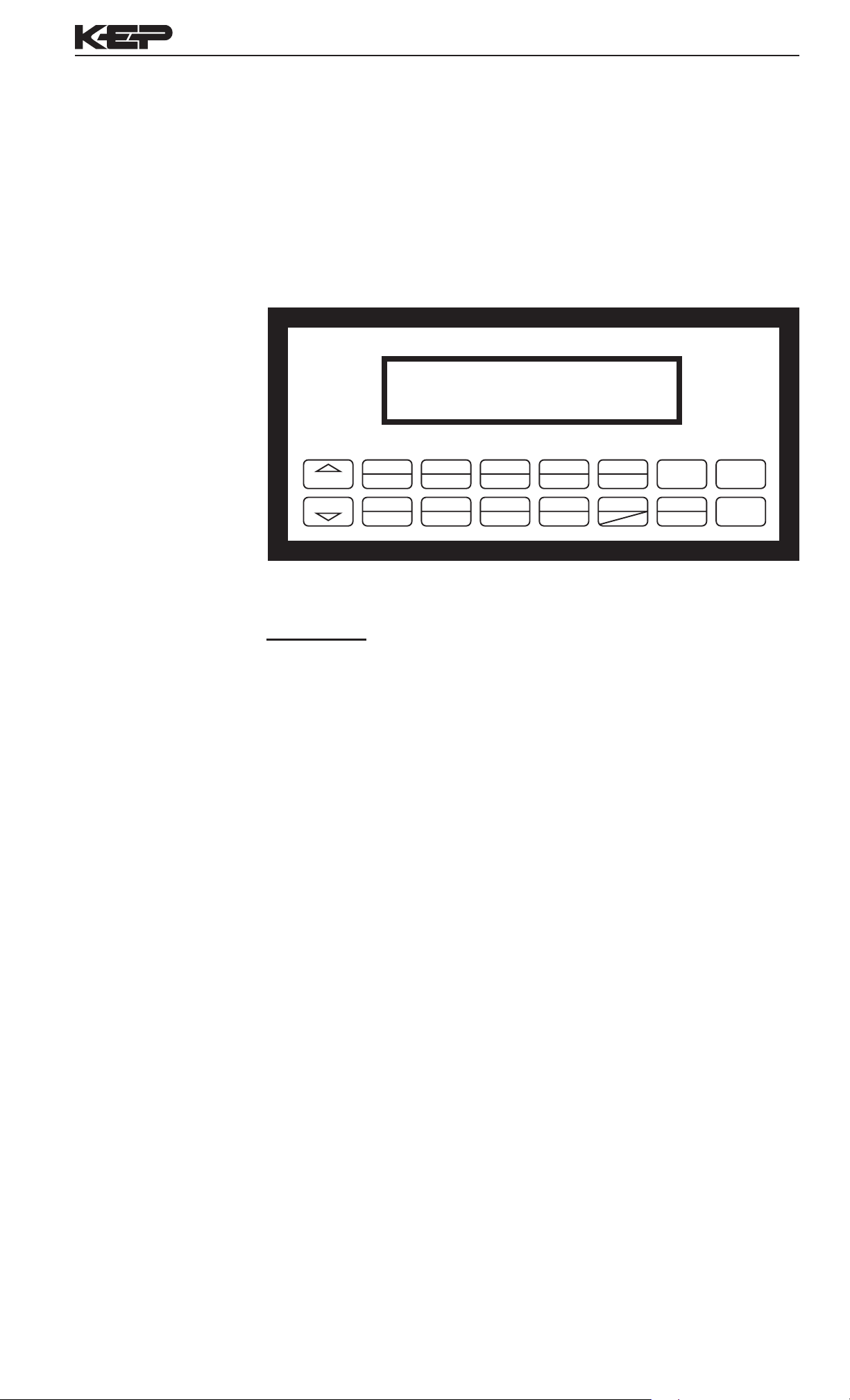
SUPERtrol-I Flow Computer
6. PROGRAMMING
6.1 Front Panel Operation Concept for Program Mode
The Flow Computer is fully programmable through the front panel. Please
review the following usage summary before attempting to use the instrument.
How To Make Mode
Changes
How To Navigate
Through Sub-Menu
Groups
START
STOP
TOTAL
1
GRAND6SCROLL7PRE 2
RATE
2
PRE 1
3
8
TEMP
4
DENS
9
PRINT
0
5
TIME
CLEAR
HELP
•
–
MENU
ENTER
Setup Mode:
MODE CHANGES
Pressing the MENU key will offer selections of RUN, SETUP, TEST.
RUN is the normal operating mode for the instrument. SETUP offers
various sub-menus used for instrument setup. TEST offers various
sub-menus for Test, Calibration and System Start-up.
Submenu GROUP NAVIGATION
Use the UP and DOWN arrow keys to navigate up and down through
the Sub-Menu groups when in the SETUP or TEST mode. Press the
ENTER key to enter a desired setup or test Sub-Menu group.
How To Select
Program Choices
How To Enter
Numeric Values
How To Enter
Text Characters
SELECTION OF ITEM
During setup, the unit will often offer multiple choices for a given topic.
The topic prompt appears on the top line of the display. The choices are
shown on the lower line of the display.
To select an item, press the key beneath the desired choice. The
selected choice will blink. Press the ENTER key to accept the
selected choice.
NUMERIC ENTRY
The keys labeled "0 - 9", "–", ".", CLEAR and ENTER are used to enter
numerical values. A leading 0 will assume that you intend to enter a
minus "–" sign. Press the CLEAR key to clear the existing value and to
enable editing.
TEXT CHARACTER ENTRY
Some setup items (i.e. Descriptors, Units Label) require the user to
enter text characters. Press CLEAR to enable editing. The UP and
DOWN arrow keys are used to scroll through the available character
sets for each individual character. Press the ENTER key to accept the
character and advance to the next character.
19
Page 24

SUPERtrol-I Flow Computer
6.2 EZ Setup
The EZ Setup routine is a quick and easy way to congure the unit for the
most commonly used instrument functions. This setup assumes that you
are measuring Volumetric Flow using a high level, DC Pulsing ow sensor.
Entering the EZ Setup mode automatically sets many features. This may cause
any previously programmed information to be lost or reset. For a complete
customized conguration, see sections 6.3 and 6.4.
Menus Display Notes
6.2.1
TOP LEVEL
SETUP MENU
6.2.2
EZ Setup
Submenu
Groups
SELECT OPERATE STATE
Run Setup Test
ENTER
SELECT EZ SETUP
ENTER
ARE YOU SURE?
No Yes
ENTER
INSTRUMENT TYPE
Rate/Tot Batch
ENTER
RATE TIME BASE
Sec Min Hour Day
ENTER
RATE DEC PLACES
0
ENTER
Select Setup to enter the instrument
setup routine.
Press ENTER to begin EZ Setup
routine.
Conrm that you want to run EZ
Setup. Caution: Any previous program
settings may be lost or reset.
Instrument Type.
Select the appropriate rate time base.
Enter the desired rate decimal location.
0-3 decimal places allowed.
TOTAL VOLUME UNITS
ENTER
TOTAL DEC PLACES
ENTER
K_FACTOR TYPE
Avg LinTbl UVC
ENTER
AVERAGE KA-FACTOR
####### P/gal
LINEAR TABLE KA
Fre01:######## Hz
ENTER
LINEAR TABLE KA
Through
16 Points
KA--01:##########
ENTER
gal
0
Enter the desired totalizer units label.
Enter the desired totalizer decimal
location. 0-3 decimal places allowed.
Enter the desired K-Factor Type.
If Average selected, Enter the desired
Average K-Factor.
If LinTbl or UVC selected,
Enter the desired frequency/ K-Factor
pair for each point in the Linearization
Table.
Enter a frequency of 0 for any point
other than Fre01 to exit Linearization
Table setup.
FS ANALOG OUT 20mA
#######gal/m
ENTER
RATE 00.0 gal/m
TOTAL 0 gal
20
Enter the desired full scale setting for
the analog output.
Return to Run Mode
Page 25

SUPERtrol-I Flow Computer
START
6.3 Setup Menus
Menus Display Notes
6.3.1
Top Level Setup
Menu
6.3.2
Submenu
Groups
START
SELECT OPERATE STATE
Run Setup Test
MENU
ENTER
SELECT EZ SETUP
STOP
START
INSTRUMENT TYPE
STOP
START
SELECT FLOW EQUATION
STOP
START
SETUP INDICATORS
STOP
START
SETUP FLOW INPUT
STOP
START
Select Setup to enter the instrument setup
routine.
Refer to Page 20 for Details.
Refer to Page 22 for Details.
Refer to Pages 22 for Details.
Refer to Page 23 & 24 for Details.
Refer to Page 25, 26 & 27 for Details.
SETUP AUX INPUT
STOP
START
SET FLUID PROPERTIES
STOP
START
SETUP PULSE OUTPUT
STOP
START
SETUP ANALOG OUTPUT
STOP
START
SETUP RELAYS
STOP
START
SETUP CONTROL INPUTS
STOP
START
Refer to Pages 28 for Details.
Refer to Page 29 for Details.
Refer to Pages 29 for Details.
Refer to Page 30 for Details.
Refer to Page 30 & 31 for Details.
Refer to Page 32 for Details.
STOP
SETUP REALTIME CLOCK
STOP
START
SERIAL USAGE
STOP
START
SETUP DATALOG/PRINT
STOP
START
ADMINISTRATIVE SETUP
STOP
START
SETUP NETWORK CARD
21
Refer to Page 33 for Details.
Refer to Page 34 for Details.
Refer to Pages 35 & 36 for Details.
Refer to Page 36 for Details.
Refer to Page 37 for Details.
Page 26

6.4.1
START
START
START
START
START
SELECT EZ SETUP
6.4 Setup Sub-Menus
SELECT EZ SETUP
STOP
START
Advance To
INSTRUMENT TYPE
SUPERtrol-I Flow Computer
NotesDisplaySub-menus
Refer to page 20 for EZ Setup routine.
Press the DOWN (stop) key to advance to
Instrument Type. Press the UP (start) key to
advance to Administrative Setup.
6.4.2
INSTRUMENT TYPE
Rate/Tot
Batch
INSTRUMENT TYPE
ENTER
INSTRUMENT TYPE
Rate/Tot Batch
STOP
ENTER
START
Advance To
SELECT FLOW EQUATION
INSTRUMENT TYPE
ENTER
INSTRUMENT TYPE
Rate/Tot Batch
STOP
ENTER
START
SELECT PRESET TYPE
Standard EZ Preset
STOP
ENTER
START
BATCH COUNT MODE
Up Down
STOP
ENTER
START
MAXIMUM BATCH PRESET
1000.0 gal
STOP
ENTER
START
BATCH OVERRUN COMP
Off On
ENTER
Press ENTER to enter Instrument Type submenus.
Press ENTER when Rate/Total is ashing
to congure the instrument as a Ratemeter/
Totalizer.
If Rate/Tot selected, advance to Select Flow
Equation.
Press ENTER to enter Instrument Type submenus.
Press ENTER when Batch is ashing to
congure the instrument as a Batcher.
Select Standard or EZ Preset
Select UP to Reset to 0 and count up to preset.
Select DOWN to reset to Preset and count
down to 0.
Enter the maximum allowable Batch Preset.
The operator will not be able to enter a batch
preset larger than this value.
Select ON to set the unit to operate using a
Batch Overrun Compensation routine.
Select OFF to inhibit Batch Overrun
Compensation routine. (See Section 5.4)
FLOW SIGNAL TIMEOUT
10
ENTER
MAXIMUM DRAIN TIME
10
ENTER
SLOW START QUANTITY
10
ENTER
Advance To
SELECT FLOW EQUATION
Enter a timeout of 0 to 99 seconds. If a batch is
“Filling” and zero ow persists for more than this
time, the batch will be aborted.
Enter time (0-99 sec.) for Max. Drain Time. After batch
quantity is reached, “Batch Done” is declared when
the ow rate is “0” or the Maximum Drain Time has
expired.
Enter a quantity for a Slow Start up. RLY 2 (slow
ow) will energize for Slow Start and RLY 1 (fast
ow) will energize after the Slow Start Quantity
has been delivered.
22
Page 27

SUPERtrol-I Flow Computer
Sub-menus
6.4.3
SELECT
FLOW EQUATION
6.4.4
SETUP
INDICATORS
(Total)
Display
SELECT FLOW EQUATION
ENTER
SELECT FLOW EQUATION
Volume Mass Cor/Vol
ENTER
Advance To
SETUP INDICATORS (To-
tal)
SETUP INDICATORS
ENTER
SETUP INDICATORS
Total Dens Rate Temp
Notes
Press ENTER to enter Select Flow Equation
submenus.
Press ENTER when desired ow equation is
ashing.
Press ENTER to begin setup of the Indicators
Press ENTER when Total is ashing to
congure the Totalizer Indicators
6.4.5
SETUP
INDICATORS
(Density)
ENTER
TOTAL DESCRIPTOR
TOTAL
ENTER
TOTAL VOLUME UNITS
gal
ENTER
TOTAL DEC PLACES
0
ENTER
Advance To
SETUP INDICATORS
(Density)
SETUP INDICATORS
Total Dens Rate Temp
ENTER
Enter the desired Total Descriptor
Enter the desired Volume Units Label for the
Totalizer.
Select the desired Total Decimal Place.
0-3 decimal places allowed.
Press ENTER when Dens is ashing to
congure the Density Indicators.
DENSITY DESCRIPTOR
DENS
ENTER
DENSITY MASS UNITS
lbs
ENTER
DENSITY DEC PLACES
0
ENTER
Advance To
SETUP INDICATORS
(Rate)
Enter the desired Density Descriptor.
Enter the desired Mass Units Label for
Density.
Select the desired Density Decimal Place.
0-3 decimal places allowed.
23
Page 28

SUPERtrol-I Flow Computer
Sub-menus Display Notes
6.4.6
SETUP
INDICATORS
(Rate)
SETUP INDICATORS
Total Dens Rate Temp
ENTER
RATE TIME BASE
Sec Min Hour Day
ENTER
RATE DESCRIPTOR
RATE
ENTER
RATE DEC PLACES
ENTER
RATE AVG FILTER
ENTER
Press ENTER when Rate is ashing to
congure the Ratemeter Indicators
Select the desired Rate Time Base.
Enter the desired Descriptor for the
Ratemeter.
Select the desired Rate Decimal Place.
0-3 decimal places allowed.
0
Enter desired Rate Averaging Filter.
0
6.4.7
SETUP
INDICATORS
(Temperature)
QUICK UPDATE %
ENTER
Advance To
SETUP INDICATORS
(Temperature)
SETUP INDICATORS
Total Dens Rate Temp
ENTER
TEMP DESCRIPTOR
TEMP
ENTER
Enter desired Percent of Change for Quick
Update. If the current owrate deviates by
5
an amount greater than the percentage value
entered, the Rate Averaging is inhibited.
(See Page 57 for more details.)
Press ENTER when Temp is ashing to
congure the Temperature Indicators.
Enter the desired Temperature Descriptor.
TEMPERATURE SCALE
Deg_C Deg_F
ENTER
TEMP DEC PLACES
ENTER
Advance To
SETUP FLOW INPUT
Enter the desired Temperature Scale.
Select the desired Temperature Decimal
Place. 0-3 decimal places allowed.
0
24
Page 29

SUPERtrol-I Flow Computer
Sub-menus Display Notes
6.4.8
SETUP
FLOW INPUT
(Pulse - Ain & PS
(A=B))
NOTE:
Ain = Single Pulse
PS(A=B) = Pulse
Security
Qx1 = Quadrature
Qx2 = Quadrature x 2
SETUP FLOW INPUT
ENTER
EXCITATION VOLTAGE
5v 12v 24v
ENTER
FLOW INPUT TYPE
Pulse Analog
ENTER
PULSE INPUT TYPE
Ain PS(A=B) Qx1 Qx2
ENTER
PULSE TRIGGER LEVEL
10mV 100mV 2.5V
ENTER
Press ENTER to begin setup of Flow Input.
Select the desired Excitation Voltage.
Press ENTER when Pulse is ashing to
congure the ow input for Pulse signals.
Enter the desired Pulse type. See side note.
Select the desired Input Pulse Trigger Level.
Through
16 Points
LOW PASS FILTER
40Hz 3KHz 20KHz
ENTER
INPUT TERMINATION
Pullup Pulldown None
ENTER
MAX WINDOW (1-99)
1
ENTER
K_FACTOR TYPE
Avg LinTbl UVC
ENTER
AVERAGE KA-FACTOR
####### P/gal
LINEAR TABLE KA
Fre01:######## Hz
ENTER
LINEAR TABLE KA
KA--01:####### P/gal
ENTER
Select the desired Low Pass Filter.
(Max. Count Speed).
Select the proper input termination.
Enter the desired Maximum Sample Window
Time (1-99 sec).
Enter the desired K-Factor Type.
If Avg selected, Enter the desired Average
K-Factor.
If LinTbl selected,
Enter the desired frequency/ K-Factor pair for
each point in the Linearization Table.
NOTE: Enter 0 for Fre value of any point
(other than Fre01) to exit the routine
and use the values entered up to that
point.
LOW FLOW RATE ALARM
####### gal/m
ENTER
HIGH FLOW RATE ALARM
####### gal/m
Advance To
SETUP AUX INPUTS
Enter the desired volumetric Low Rate Alarm.
This will trigger an alarm message if alarm
conditions occur. The relays are not affected.
Enter the desired volumetric High Rate Alarm.
This will trigger an alarm message if alarm
conditions occur. The relays are not affected.
25
Page 30

SUPERtrol-I Flow Computer
Submenus Display Notes
6.4.9
SETUP
FLOW INPUT
(Pulse - Quadrature,
Qx1 or Qx2)
NOTE:
Ain = Single Pulse
PS(A=B) = Pulse
Security
Qx1 = Quadrature
Qx2 = Quadrature x 2
SETUP FLOW INPUT
ENTER
EXCITATION VOLTAGE
5v 12v 24v
ENTER
FLOW INPUT TYPE
Pulse Analog
ENTER
PULSE INPUT TYPE
Ain PS(A=B) Qx1 Qx2
ENTER
PULSE TRIGGER LEVEL
10mV 100mV 2.5V
ENTER
LOW PASS FILTER
40Hz 3KHz 20KHz
ENTER
INPUT TERMINATION
Pullup Pulldown None
ENTER
Press ENTER to begin setup of Flow Input.
Select the desired Excitation Voltage.
Press ENTER when Pulse is ashing to
congure the ow input for Pulse signals.
Enter the desired Pulse type. See side note.
Select the desired Input Pulse Trigger Level.
Select the desired Low Pass Filter.
(Max. Count Speed).
Select the proper input termination.
MAX WINDOW (1-99)
ENTER
K_FACTOR TYPE
Avg LinTbl UVC
ENTER
AVERAGE KA-FACTOR
####### P/gal
AVERAGE KB-FACTOR
####### P/gal
LINEAR TABLE KA
Fre01:######## Hz
ENTER
LINEAR TABLE KA
Through
16 Points
KA--01:####### P/gal
ENTER
LINEAR TABLE KB
Fre01:######## Hz
ENTER
LINEAR TABLE KB
Through
16 Points
KA--01:####### P/gal
ENTER
Enter the desired Maximum Sample Window
Time (1-99 sec).
1
Enter the desired K-Factor Type.
If Avg selected, Enter the desired Average
K-Factor (KA for channel A).
Enter the desired Average K-Factor (KB for
channel B).
If LinTbl selected,
Enter the desired frequency/ K-Factor pair for
each point in the Linearization Table. (channel
A)
NOTE: Enter 0 for Fre value of any point
(other than Fre01) to exit the routine
and use the values entered up to that
point.
Enter the desired frequency/ K-Factor pair for
each point in the Linearization Table. (channel
B)
NOTE: Enter 0 for Fre value of any point
(other than Fre01) to exit the routine
and use the values entered up to that
point.
LOW FLOW RATE ALARM
####### gal/m
ENTER
HIGH FLOW RATE ALARM
####### gal/m
ENTER
Advance To
SETUP AUX INPUTS
Enter the desired volumetric Low Rate Alarm.
This will trigger an alarm message if alarm
conditions occur. The relays are not affected.
Enter the desired volumetric High Rate Alarm.
This will trigger an alarm message if alarm
conditions occur. The relays are not affected.
26
Page 31

SUPERtrol-I Flow Computer
Sub-menus Display Notes
6.4.10
SETUP
FLOW INPUT
(Analog)
SETUP FLOW INPUTS
ENTER
EXCITATION VOLTAGE
5v 12v 24v
ENTER
FLOW INPUT TYPE
Pulse Analog
ENTER
ANALOG SIGNAL TYPE
Voltage Current
ENTER
ANALOG VOLTAGE RANGE
0-10V 0-5V 1-5V
ANALOG CURRENT RANGE
4-20mA 0-20mA
ENTER
Press ENTER to begin setup of the Flow
Input.
Select the desired Excitation Voltage.
Press ENTER when Analog is ashing to
congure the ow input for Analog signals .
Choose Analog Signal Type.
If Voltage selected,
Choose desired Voltage Range.
If Current selected,
Choose desired Current Range.
Through
16 Points
LINEARIZATION TYPE
Linear Sqrt LinTbl
ENTER
LINEAR TABLE KA
APR01:######## gal/m
ENTER
LINEAR TABLE KA
CFr01:########
ENTER
FLOW LOW SCALE
####### gal/m
ENTER
FLOW FULL SCALE
####### gal/m
ENTER
LOW FLOW CUTOFF
####### gal/m
Select the desired Linearization Type.
If LinTbl selected,
Enter the desired Apparent Input Flow (APR)
/ Correction Factor (CFr) pair for each point in
the Linearization Table.
NOTE: Enter 0 for APR value of any point
(other than APR01) to exit the routine
and use the values entered up to that
point.
Enter the low owrate corresponding to the
low analog signal.
Enter the High owrate corresponding to the
High analog signal.
Enter the desired Low Flow Cutoff.
ENTER
LOW FLOW RATE ALARM
####### gal/m
ENTER
HIGH FLOW RATE ALARM
####### gal/m
ENTER
Advance To
SETUP AUX INPUT
Enter the desired volumetric Low Rate Alarm.
This will trigger an alarm message if alarm
conditions occur. The relays are not affected.
Enter the desired volumetric High Rate Alarm.
This will trigger an alarm message if alarm
conditions occur. The relays are not affected.
27
Page 32

SUPERtrol-I Flow Computer
Sub-menus Display Notes
6.4.11
SETUP AUX INPUT
NOTE:
When Density (Dens)
is selected, The menu
prompts will be very
similar to the Tem-
perature prompts.
The menus will
prompt the user for
density values and
density units.
SETUP AUX INPUT
ENTER
AUX INPUT TYPE
None Dens Temp
ENTER
AUX SIGNAL TYPE
Voltage Current RTD
ENTER
INPUT SIGNAL RANGE
0-10V 0-5V 1-5V
INPUT SIGNAL RANGE
4-20mA 0-20mA
ENTER
AUX LOW SCALE
###### F
ENTER
AUX FULL SCALE
###### F
ENTER
AUX DEFAULT
###### F
ENTER
AUX LOW ALARM
###### F
ENTER
AUX HIGH ALARM
###### F
ENTER
DENS EXTRACT METHOD
Therm_Coef API_2540
ENTER
Press ENTER to begin setup of the Auxiliary
Input.
Select Temperature to set the Auxiliary Input
for Temperature inputs.
Choose Temperature Signal Type.
Advance to "Aux Default", if RTD selected.
If Voltage selected,
Choose desired Voltage Range. Skip if RTD.
If Current selected,
Choose desired Current Range. Skip if RTD.
Enter the low temperature scale corresponding
to the low temperature signal. Skip if RTD.
Enter the high temperature scale
corresponding to the high temperature signal.
Skip if RTD.
Enter the Default Temperature.
The unit will use this value if the temperature
input fails.
Enter the Low setpoint for the Temperature
Alarm.
Enter the High setpoint for the Temperature
Alarm.
Choose the Density Extraction method to be
used.
Advance To
SET FLUID PROPERTIES
28
Page 33

SUPERtrol-I Flow Computer
Sub-menus Display Notes
6.4.12
SET FLUID
PROPERTIES
SET FLUID PROPERTIES
ENTER
REF. DENSITY
###### lbs/g
ENTER
REF. TEMPERATURE
###### F
ENTER
EXPAN. FACTOR [xe-6]
########
ENTER
CALIBRATION DENSITY
########
ENTER
Press ENTER at this prompt to Set Fluid
Properties.
Enter the Reference Density. This is used in
the calculation of density when you have a
temp transmitter and used for corrected ow
calculation if you have a density transmitter.
Enter the Reference Temperature.
Enter the proper Expansion Factor.
(If Temp Compensated for Mass or Corrected
Volume) See Section 7.4, Calculating the
Expansion Factor.
Enter the Calibration Density. This is used in
calculation of ow for analog inputs using SQRT.
VISCOSITY COEF. A
0.000
ENTER
VISCOSITY COEF. B
0.000
ENTER
BASE DENSITY H2O@4C
###### lbs/g
ENTER
Advance To
SETUP PULSE OUTPUT
Enter the Viscosity A Coefcient. See section
7.5, Computation of Viscosity Coef. A and B.
Enter the Viscosity B Coefcient. See section
7.5, Computation of Viscosity Coef. A and B.
Enter the Base Density H2O@4C. This is
used in the centistoke calculation for UVC.
6.4.13
SETUP
PULSE OUTPUT
SETUP PULSE OUTPUT
ENTER
PULSE OUTPUT USAGE
Off Vol CVol/Mass
ENTER
PULSE WIDTH
10mS 100mS
ENTER
PULSE VALUE
####### gal/P
ENTER
Advance To
SETUP ANALOG OUTPUT
Press ENTER at this prompt to setup the
Pulse Output.
Select the desired Pulse Output Usage.
Select the desired Pulse Width for the Pulse
Output.
Enter the desired Pulse Value for the Pulse
Output (Units per Pulse).
29
Page 34

SUPERtrol-I Flow Computer
Sub-menus Display Notes
6.4.14
SETUP
ANALOG OUTPUT
SETUP ANALOG OUTPUT
ENTER
ANALOG OUTPUT USAGE
Rate Total Temp Dens
ENTER
ANALOG OUT FLOW TYPE
Vol CVol/Mass
ENTER
ANALOG OUTPUT RANGE
4-20mA 0-20mA
ENTER
LS ANALOG OUTPUT
####### gal/m
ENTER
Press ENTER when Analog is ashing to
setup the Analog Output.
Select the desired Analog Output Usage.
Only if Rate selected & Flow EQ. = Mass, Cor/Vol
Select the desired Analog Output Flow.
Select the desired current range for the Analog
Output.
Enter desired Analog Output Low Scale Value.
NOTE: Units label will correspond with output
usage type selected.
6.4.15
SETUP RELAYS
(Relay 1 & Relay 2)
NOTE:
In Batch mode,
Relay 1 is reserved
for Preset,
Relay 2 is reserved
for Prewarn.
FS ANALOG OUT 20mA
####### gal/m
ENTER
ANALOG OUT DAMPING
0.0
ENTER
Advance To
SETUP RELAYS
SETUP RELAYS
Rly1 Rly2 Rly3 Rly4
ENTER
RELAY 1 USAGE
RATE TOTAL NA
ENTER
RELAY 1 DELAY sec
0
ENTER
RELAY 1 MODE
LO_ALARM HI_ALARM
ENTER
RELAY 1 DURATION
#####
Enter desired Analog Output Full Scale Value.
Enter the desired Analog Output Damping
Constant.
Select the desired Relay for setup.
(Relays 3 & 4 Optional)
If Relay 1 or Relay 2 Selected,
Select Rate, Total or NA.
If Rate selected, enter desired relay activation
delay value.
Select the desired Relay Activation.
Low: Relay activates when reading is below
setpoint.
High: Relay activates when reading is above
setpoint.
If Total Selected, Enter desired Relay Duration.
ENTER
RELAY 1 SETPOINT
####### gal
ENTER
RELAY 1 HYSTERESIS
##### gal/m
ENTER
Advance To
SETUP RELAYS 3, 4
Enter the desired Setpoint. The Setpoint can
be edited in run mode using the PRE 1 key
(PRE 2 key for Relay 2).
If Rate, selected, Enter desired Relay
Hysteresis.
30
Page 35

SUPERtrol-I Flow Computer
Sub-menus Display Notes
6.4.15 (Continued)
SETUP RELAYS
(Relay 3 & Relay 4)
NOTE:
Settings for Relays 3
& 4 may be entered
even if relays are
not supplied. The
settings will still trigger display alarms.
SETUP RELAYS
Rly1 Rly2 Rly3 Rly4
ENTER
RELAY 3 USAGE
Rate Tot Aux Ovrn NA
RELAY 4 USAGE
Rate Tot Aux Alrm NA
ENTER
RELAY 3 DELAY sec
0
ENTER
RELAY 3 MODE
LO_ALARM HI_ALARM
ENTER
RELAY 3 DURATION
#####
ENTER
RELAY 3 SETPOINT
####### gal
ENTER
RELAY 3 HYSTERESIS
##### gal/m
ENTER
Select the desired Relay for setup.
(Relays 3 & 4 Optional)
If Relay 3 Selected,
Choose Rate, Total, Aux, Ovrn or NA.
If Relay 4 Selected,
Choose Rate, Total, Aux, Alrm or NA.
If Rate / Aux selected, enter desired relay
activation delay value.
Select the desired Relay Activation for Rate/Aux.
Low: Relay activates when reading is below
setpoint.
High: Relay activates when reading is above
setpoint.
If Total Selected, Enter desired Relay Duration.
Enter the desired Setpoint.
If Rate, selected, Enter desired Relay
Hysteresis.
Advance To
SETUP CONTROL INPUTS
RELAY NOTES & CONSIDERATIONS
1. Relay activation is based on the computed readings not the displayed value. Therefore the display
damping factor will not affect the relay response time. The RELAY DELAY feature allows the user
to enter a time delay for relay activation. This feature is very useful in applications where short over/
under range conditions are not considered alarm conditions.
2. When INSTRUMENT TYPE is set to batcher, Relay 1 is reserved for PRESET and Relay 2 is reserved for PREWARN.
3. Setting the relays to NA (Not Assigned), will allow the relay activation to be controlled via the RS232 Serial and/or RS-485 Modbus ports.
4. Relay 3 and Relay 4 settings may be used to trigger display alarm conditions even if the relays are
not supplied.
31
Page 36

SUPERtrol-I Flow Computer
Sub-menus Display Notes
6.4.16
SETUP CONTROL
INPUTS
(RATE/TOTAL)
SETUP CONTROL INPUTS
ENTER
SETUP CONTROL INPUTS
Input1 Input2 Input3
ENTER
CONTROL INPUT1 USAGE
INHIBIT_TOTAL NA
CONTROL INPUT2 USAGE
RESET_TOTAL NA
CONTROL INPUT3 USAGE
Prn Ack KeyLk NA
ENTER
Advance To
SETUP REALTIME CLOCK
Press Enter to begin setup of the Control
Inputs.
Select the desired Control Input for setup.
If Control Input 1 Selected,
Select Inhibit Total or NA (Not Assigned).
If Control Input 2 Selected,
Select Reset Total or NA (Not Assigned).
If Control Input 3 Selected,
Select Prn (Print), Ack (acknowledge), KeyLk
(Keylock) or NA (Not Assigned). ACK will
acknowledge and clear alarms and warning
messages.
Note: Alarms may reassert themselves if
alarm conditions are still present.
6.4.17
SETUP CONTROL
INPUTS
(BATCH)
SETUP CONTROL INPUTS
Input1 Input2 Input3
ENTER
CONTROL INPUT1 USAGE
Start Rst/Start NA
CONTROL INPUT2 USAGE
Stop Stop/Rst NA
CONTROL INPUT3 USAGE
Rst Prn KeyLk Ack NA
ENTER
Advance To
SETUP REALTIME CLOCK
Select the desired Control Input for setup.
If Control Input 1 Selected,
Select Start ,Reset/Start, NA (Not Assigned).
If Control Input 2 Selected,
Select Stop, Stop/Reset, NA (Not Assigned).
If Control Input 3 Selected,
Select Prn (Print), Ack (acknowledge), KeyLk
(Keylock) or NA (Not Assigned). ACK will
acknowledge and clear alarms and warning
messages.
Note: Alarms may reassert themselves if
alarm conditions are still present.
32
Page 37

SUPERtrol-I Flow Computer
Sub-menus Display Notes
6.4.18
SETUP REALTIME
CLOCK
(Time)
SETUP REALTIME CLOCK
ENTER
SETUP REALTIME CLOCK
Time Date
ENTER
CLOCK TYPE
24HR 12HR
ENTER
SELECT CLOCK AM/PM
AM PM
ENTER
TIME OF DAY HH:MM:SS
##:##:##
ENTER
Press Enter to begin setup of the Realtime
Clock.
Select Time to set the time.
Select 24Hr or 12Hr clock
If 12Hr Clock,
Enter AM or PM
Enter time of day.
6.4.19
SETUP REALTIME
CLOCK
(Date)
Advance To
SETUP REALTIME CLOCK
(Date)
SETUP REALTIME CLOCK
Time Date
ENTER
DATE: MONTH,DAY,YEAR
##/##/####
ENTER
Advance To
SERIAL USAGE
Select Date to enter the date.
Enter the date. (Month, Day, Last two digits of
Year)
33
Page 38

SUPERtrol-I Flow Computer
Sub-menus Display Notes
6.4.20
SERIAL USAGE
SERIAL USAGE
ENTER
SERIAL HARDWARE
RS232 RS485
ENTER
DEVICE ID
##
ENTER
BAUD RATE
300 600 1200 <more>
BAUD RATE
2400 4800 9600 19200
ENTER
PARITY
None Odd Even
Press Enter to begin setup of the Serial Port.
Select Serial Hardware type for standard port.
(See SETUP NETWORK CARD for RS485
Modbus option)
Select the Device ID.
Select the desired Baud Rate.
(If <more> selected)
Select the desired Parity.
ENTER
HANDSHAKING
None Softwre Hardwre
ENTER
DEVICE LINE FEED
<CR> <CR+LF>
ENTER
MODEM OPTIONS
No Yes
ENTER
MODEM INIT MASTER
No Yes
ENTER
MODEM AUTO ANSWER
No Yes
ENTER
Set the Handshake.
Choose end of line termination. Only choose
<CR> if your external device automatically
assigns a line feed for every <CR> carriage
return.
Select "Yes" if the serial port will be used to
control a modem.
Select "Yes" to have the unit engage in a
conguration conversation with the modem on
power up .
Select the desired Modem Auto Answer mode.
CALL OUT DAY OF WEEK
Friday
ENTER
CALL OUT TIME
##:##:##
ENTER
CALL ON ERROR/ALARM
No Yes
ENTER
Continued on Next Page
Enter the day of week to perform Call Out
transmission.
Enter the time of day to perform Call Out
transmission.
Select "Yes" to have the unit perform a Call
Out transmission upon error/alarm condition.
34
Page 39

SUPERtrol-I Flow Computer
Sub-menus Display Notes
6.4.20
SERIAL USAGE
(continued)
6.4.21
SETUP
DATALOG/PRINT
(Congure)
CALL OUT PHONE #
0
ENTER
NUMBER OF REDIALS
0
ENTER
HANGUP IF 2MIN INACT
No Yes
ENTER
Advance To
SETUP DATALOG/PRINT
SETUP DATALOG/PRINT
ENTER
Enter the Call Out Phone Number to be dialed
for "Call Out Time" or "Print On Error/Alarm".
Enter the number of redials to be performed
on call out time if busy or no answer. (error/
alarm tries until connected)
Select "Yes" to perform hangup if there is
inactivity for more than 2 minutes.
Press Enter to setup the Datalog/Print
information.
SETUP DATALOG/PRINT
Config Select_list
ENTER
OUTPUT FORMAT
Printer Term Dbase
ENTER
PAGE LENGTH [66 max]
66
ENTER
TOP MARGIN [60 max]
3
ENTER
DATALOG PRINT ONLY
No Yes
ENTER
PRINT TIME HH:MM:SS
00:00:00
Select Cong to congure the Datalog/Print
information.
Select the type of Output Format.
Enter the desired Page Length.
If Printer selected above.
Enter the desired Top Margin.
If Printer selected above.
Select Yes to record events to the datalogger
only. Events will not be sent to the serial port.
Enter Print Time, printer will print at this time
every day. Enter 00:00:00 to inhibit print time.
ENTER
PRINT INTERVAL
00:00:00
ENTER
ENABLE PRINT KEY
NO YES
ENTER
PRINT END OF BATCH
NO YES
ENTER
Advance To
SETUP DATALOG/PRINT
(Select_list)
Enter Print Interval,
Enter 00:00:00 to inhibit print interval..
Select YES to enable Print Key.
Select NO to disable Print Key
Batch mode only.
Select Yes to print at end of batch.
35
Page 40

SUPERtrol-I Flow Computer
START
Sub-menus Display Notes
6.4.22
SETUP
DATALOG/PRINT
(Select_list)
STOP
START
List Items:
TOTAL
RATE
PRE1
TEMP
GRAND
PRE2
DENS
TIME
SET DATALOG/PRINT
ENTER
SET DATALOG/PRINT
Config Select_list
PRINT LIST ITEMS
TOTAL YES
PRINT LIST ITEMS
RATE YES
PRINT LIST ITEMS
PRE 1 YES
ENTER
PRINT LIST ITEMS
DataLog size =001489
ENTER
Press enter to begin Setup Datalog/Print
routine.
Press enter when Select_list is selected to
setup print list.
Use Up and Down arrow keys to view list
status.
Press the Corresponding function key to the
items that you wish to add or remove from the
list.
Items marked with Yes will be added to the
list,
items marked with No will be removed from
the list.
The Select Print List Information display
shows the current possible Datalog size.
6.4.23
ADMINISTRATIVE
SETUP
Advance To
ADMINISTRATIVE SETUP
ADMINISTRATIVE SETUP
ENTER
TAG NUMBER
FT####
ENTER
OPERATOR PASSWORD
*****
ENTER
SUPERVISOR PASSWORD
*****
ENTER
SOFTWARE VERSION
vxx.xx
Press Enter to begin Administrative Setup.
Enter Tag Number
Enter Operator Password. (Factory Set to 0)
Enter Supervisor Password.
(Factory Set to 2000)
This display is used to show the software
version of the installed software.
ENTER
PRODUCT ORDER CODE
xxxxxxxxxxxx
ENTER
UNIT SERIAL NUMBER
00000
ENTER
SENSOR SERIAL NUMBER
00000
ENTER
Advance To
SETUP NETWORK CARD
This display is used to show the product order
code (model number).
This display is used to show the unit's serial
number.
This display is used to show the sensor's
serial number.
36
Page 41

SUPERtrol-I Flow Computer
6.4.24
SETUP
NETWORK CARD
(optional)
SETUP NETWORK CARD
ENTER
SELECT NTW PROTOCOL
ModbusRTU
ENTER
NETWORK DEVICE ID
1
ENTER
BAUD RATE
2400 4800 9600 19200
ENTER
PARITY
None Odd Even
ENTER
Press Enter to setup Network Card
Select desired Network Protocol.
Enter the device address on network (00-
255).
Select the desired Baud Rate.
Select the desired Parity.
Advance To
SELECT EZ SETUP?
37
Page 42

7. Principle Of Operation
SUPERtrol-I Flow Computer
General
Operation
Orice Flowmeter
Considerations
7.1 General:
The Flow Computer uses several internal calculations to compute the compensated
ow based on specic data input. Several computations are performed to arrive at the
uncompensated ow, temperature, density and viscosity. This information is then used
to compute the Corrected Volume Flow or Mass Flow.
7.2 Orice Flowmeter Considerations:
Head class owmeters are supplied by the manufacturers with a 4-20 mA output
span which is already in ow units. The Flow Computer permits the user to enter this
owmeter information directly. However, closely associated with this information is the
density that was assumed during owmeter calibration. This information must also be
input if the user is to obtain maximum accuracy.
It is assumed that the user has the printout from a standardized orice sizing program
for the particular device he will be using. Such standardized printouts list all the
necessary information which the user will then be prompted for.
Several specialized ow equations are listed that are not intended for the standard
unit but to be offered to appropriate OEMs or as special order items. These are
designated by a “†”.
Flow Equations
Note concerning Fluid Information
The user will be prompted for Fluid Information during the setup of the instrument.
The Factory will be preparing application information for several common uid types.
7.3 Flow Equations:
Input Flow Computation:
Linear or External SQRT
Input Flow = [% input span * (ow FS - ow low scale)]+ ow low scale
Orice
Input Flow = [(√% input span) * ( ow FS - ow low scale)] + ow low scale
Input Flow Computation:
General Case
Tf = [% input span * (temp FS - Temp low scale)] + temp low scale
RTD Case
Tf = f(measured input resistance)
Input Density Computation:
Temperature Transmitter
density = reference density * (1 - Therm.Exp.Coef. * (Tf-Tref))
2
Density Transmitter
density = [% input span * (density FS - density low scale)] + density low scale
38
Page 43

7.3 Flow Equations: (Continued)
B
( )
centistokes = cP/(kg/l)
SUPERtrol-I Flow Computer
Flow Equations
Input Viscosity Computation:
A exp
† centistokes =
Where:
Uncompensated Flow Computation:
Pulse Input; Average K-Factor
input frequency * time scale factor
Volume Flow =
K-Factor
Pulse Input; Linear Table
input frequency * time scale factor
Volume Flow =
K-Factor (Hz)
Pulse Input; UVC
input frequency * time scale factor
† Volume Flow =
K-Factor (Hz/cstk)
(Deg F + 459.67)
Absolute Density
Analog Input; Linear
Volume Flow = input ow
Analog Input; Linear Table
Volume Flow = input ow * correction factor (input ow)
Analog Input; Orice or External SQRT
√(calibrated density)
Volume Flow = input ow *
√(density)
Analog Input; Orice Linear Table or External SQRT Linear Table
√(calibrated density)
† Volume Flow = CF(rn) * input ow *
√(density)
Corrected Volume Flow Computation:
Temperature Transmitter
Standard Volume Flow = volume ow * (1 - Therm.Exp.Coef. *(Tf-Tref))
Density Transmitter
density
Standard Volume Flow = volume ow *
reference density
2
Mass Flow Computation:
Mass Flow = volume ow * density
† These special ow equations are not available in the standard unit. They are to be
offered to OEMs or as special order items.
39
Page 44

Flow Equations
SUPERtrol-I Flow Computer
7.3 Flow Equations: (Continued)
The above information was obtained from "Flow Measurement Engineering Handbook, 3rd
Edition" by Richard W Miller.
40
Page 45

7.4 Calculating the Expansion Factor
1 - (Spec.Grav.2 / Ref.Spec.Grav.)
Temp.2 - Ref.Temp
√
[ ]
x 1,000,000C =
1 - (Dens.2 / Ref.Dens.)
Temp.2 - Ref.Temp
√
[ ]
x 1,000,000C =
SUPERtrol-I Flow Computer
Calculating
Expansion Factor
The liquid density is a function of the owing temperature for many uids. This unit
solves an equation which represents this physical property of the uid.
The information which the unit uses to describe the uid is entered by the user in
the following variables: Reference Temperature, Reference Density, Expansion
Factor.
This information is available for many uids in one or more of the following forms:
Fluid Specic Gravity vs. Temp. Table
Specic Gravity vs. Temp. Graph
Fluid Density vs. Temp. Table
Fluid Density vs. Temp. Graph
Begin by obtaining one of the uid properties for the uid you are using from available
manufacturers information or Engineering Handbooks. In some cases this information
is listed on the Material Safety Data Sheet for the uid.
Two temperature-specic gravity pairs will be required to compute the temperature
coefcient.
The reference temperature is simply chosen by the user. Common reference
temperatures are 60° F or 15° C.
However, for cryogenic uids, the normal boiling point may also be used. In some
cases the uid data may list properties at 100° F, this temperature may also be used
as the reference temperature.
The reference temperature should be chosen so that it is in the application
temperature range. i.e. application temperature range -10 to 120° F, reference
temperature of 60° F chosen.
Enter the reference temperature you have chosen at this point.
The reference specic gravity corresponds to the uid SPECIFIC GRAVITY at the
reference temperature chosen.
You may convert the uid density information to specic gravity if it is in units other
than specic gravity. Use EQ1.
Expansion Factor
Equations
EQ1.
Spec.Grav. = Density of Fluid / Density of Water
Given the reference temperature, reference specic gravity, a second temp. and a
second Spec.Grav., the Expansion Factor (C Factor) can be computed as follows:
EQ2. Used for Liquid Mass and Corrected Volume Equations
Given the reference temperature, reference density, a second temp. and a second
density, the Expansion Factor (C Factor) can be computed as follows:
EQ3. Used for Liquid Mass and Corrected Volume Equations
41
Page 46

7.5 Computation of Viscosity Coef. A and B
SUPERtrol-I Flow Computer
Computation of
Viscosity
Coef. A & B
The ow computer solves an equation which computes the viscosity
as a function of temperature. Two parameters must be entered for this
calculation to be performed. These are the setup parameters Viscosity
Coef. A and Viscosity Coef. B. A table listing these values for common
uids is available from THE FACTORY.
Alternately, if your intended uid is not listed, the Viscosity Coef. A and
B can be derived from two known temperature/viscosity pairs. Begin by
obtaining this information for you intended uid. Convert these known
points to units of Degrees F and centipoise (cP)
The information is now in a suitable form to compute the Viscosity Coef. A
and Viscosity Coef. B using the following equation based on the uid state.
For a liquid, A and B are computed as follows:
(T1 + 459.67) • (T2 + 459.67) • ln [ cP1/cP2]
B = ——————————————————————
(T2 + 459.67) - (T1 + 459.67)
cP1
A = ———————————
exp [ B / ( T1 + 459.67) ]
cP • Density of Water at 4°C
NOTE: cS = ——————————————
Density of Liquid
42
Page 47

7.6 Linearization Table
KAKA
KN
KB
Y H X
Input
K factor
SUPERtrol-I Flow Computer
Linearization
Table
General
Information
Linearization
Table
(Pulse Inputs)
7.6.1 Linearization Table General Information
The Linearization Table is used when the ow input device gives a nonlinear
input signal. The unit uses up to 16 different points, as entered by the
operator, to form a curve for linearizing the input signal.
Notes:
1) A minimum of three points must be set up.
2) If "0" is entered for the frequency of any point other than point 1, the Flow
Computer assumes there are no more points above the points that preceded
them. The display will advance to the next setup prompt. Extrapolation is
taken from the last two nonzero points.
3) If the input frequency is above the highest or below the lowest frequency
programmed, the unit will use the last known point for the K factor in computing
the resulting actual ow.
4) Frequencies or apparent ows should be entered in ascending order.
7.6.2 Linearization Table for Pulse Inputs
The linearization table for pulse inputs programming is quite simple when
values of frequency and ow are known. The Flow Computer asks for 16
different frequencies (Freq) and 16 corresponding K factors (K). It then uses
this data to determine what the actual ow is for any given input frequency.
Usually the necessary data is provided with the owmeter.
Linearization
Table
(Analog Inputs)
Linearization
Table
Interpolation
7.6.3 Linearization Table for Analog Inputs
The Linearization Table for Analog inputs programming is similar to the Pulse
input setup. The Flow Computer asks for 16 different ow rates (apparent
ow) and 16 corresponding Correction Factors. It then uses this data to
determine what the Actual ow is for any given apparent input signal. Again, a
minimum of three points must be set up.
Correction factor = Actual Flow
Apparent Input Flow
The same rules that applied for the Digital setup apply for the Analog setup as
well.
The Flow Computer prompts you for the Apparent input signal (APR) and a
correction factor CFr) to multiply it by to yield true actual ow.
7.6.4 Linearization Table Interpolation
The Linearization Table routine uses the entered data to determine the K
factor for any given input frequency or input ow signal. This is done by taking
the closest data points above and below the input signal, then using those
points to extrapolate the K factor (correction factor), then calculating the
uncompensated ow from the data. Below are the formulas.
Parameters:
Determine closest point above input signal
signal = X, K factor (correction factor) = KA
Determine closest point below input signal
signal = Y, K factor (correction factor) = KB
Let input signal = H,
unknown K factor (correction factor) = KN
To nd KN use this formula:
43
Page 48

8. Test, Service and Maintenance
START
8.1 Test Menus
SUPERtrol-I Flow Computer
Menus Display
8.1.1
TOP LEVEL
TEST MENUS
START
SELECT OPERATE STATE
Run Setup Test
ENTER
Audit Trail
STOP
START
Error history
STOP
START
Print System Setup
STOP
START
Keypad Test
STOP
START
Display test
Notes
Select Test to enter the instrument
test & calibration routine.
NOTE: Supervisor (Service) password
required to gain access to this mode.
Refer to Page 40 for Details.
Refer to Page 40 for Details.
Refer to Page 40 for Details.
Refer to Page 41 Details.
Refer to Page 41 for Details.
STOP
START
Calibrate
STOP
START
Analog In Test
STOP
START
Pulse input test
STOP
START
Analog out test
STOP
START
Excitation out test
STOP
START
Pulse out test
Refer to Pages 42 - 46 for Details.
Refer to Page 46 Details.
Refer to Page 47 for Details.
Refer to Page 47 for Details.
Refer to Page 47 for Details.
Refer to Page 48 for Details.
STOP
STOP
START
Relay Test
STOP
START
Control inputs test
STOP
START
Battery Voltage Test
STOP
START
Data logger utility
Refer to Page 48 for Details.
Refer to Page 48 for Details.
Refer to Page 49 for Details.
Refer to Page 49 for Details.
44
Page 49

8.2 Test Sub-Menus
SUPERtrol-I Flow Computer
Display NotesSub-menus
8.2.1
Audit Trail
Submenu Group
8.2.2
Error History
Submenu Group
Audit Trail
ENTER
Audit Trail nnnnn
hh:mm:ss mm/dd/yy
MENU
Audit Trail
Error history
ENTER
Error history
Flow rate alarm low
MENU
Press Enter to view the audit trail information.
The audit trail is viewed in this format:
nnnnn= number of critical menu changes,
hh:mm:ss; mm/dd/yy = time and date of last
change.
Press Menu to get back to audit trail top-level
menu.
Press Enter to view error history.
NOTE: Press Print Key to print Error History. Printout
will include time/date of each errors rst occurrence.
Press Up/Down arrow keys to scroll through
error message history. Press CLEAR to clear
entire error log.
8.2.3
Print System Setup
Submenu Group
Error history
Print System Setup
ENTER
Print System Setup
Press ENTER to print
ENTER
Print System Setup
—— Printing ——-
MENU
Print System Setup
Press Menu to get back to error history
top=level menu.
Press enter key to enter print system setup
submenu
Press enter to begin printing the system setup.
This message will display as the data
transmission takes place.
Press Menu to get back to print system setup
top-level menu.
45
Page 50

SUPERtrol-I Flow Computer
Sub-menus Display Notes
8.2.4
Keypad test
Submenu Group
8.2.5
Display test
Submenu Group
Keypad test
ENTER
Keypad test
Key pressed—> ENTER
MENU
Keypad test
Display test
ENTER
00000000000000000000
00000000000000000000
MENU
Press Enter to enter keypad test
Press the various keys and the display will
show the key that was pressed. Press Menu
to exit the test
Press Menu to get back to Keypad test toplevel menu.
Press Enter to enter display test.
Upon pressing enter the each digit on the
display will scroll 0-9 then A-Z. Press menu to
exit the test.
Display test
Press Menu to get back to Display test toplevel menu.
46
Page 51

SUPERtrol-I Flow Computer
START
START
ALL UNITS ARE CALIBRATED AT THE FACTORY PRIOR TO SHIPMENT
CAUTION:
This unit must be calibrated using precision and calibrated equipment.
Equipment needed is as follows: Frequency Generator, Digital Multimeter,
Precision Current/Voltage Source, Oscilloscope, Frequency Counter.
Sub-menus Display Notes
Calibration
Submenu Group
8.2.6
Calibrate CH1 0mA
Submenu Group
8.2.7
Calibrate CH1 20mA
Submenu Group
Calibrate
ENTER
Calibrate ch1 0mA
Iin=TB1-3 GND=TB1-4
ENTER
Calibrate ch1 0mA
CALIBRATING ——
Calibrate ch1 0mA
*** DONE ***
Calibrate ch1 0mA
Iin=TB1-3 GND=TB1-4
STOP
Calibrate ch1 20mA
Iin=TB1-3 GND=TB1-4
ENTER
Press Enter to begin the calibration routine.
(Please note the caution above)
Connect Current Source (+) TB1-3, (-) TB1-4.
Input 0mA and press Enter.
This message is displayed during calibration.
This message is displayed when the 0mA
calibration is nished.
The display will automatically return to the
Calibrate CH1 0mA submenu. Press the
Down arrow key to advance to the CH1 20mA
calibration.
Connect Current Source (+) TB1-3, (-) TB1-4.
Input 20mA and press Enter.
Calibrate ch1 20mA
0 CALIBRATING ——
Calibrate ch1 20mA
*** DONE ***
Calibrate ch1 20mA
Iin=TB1-3 GND=TB1-4
STOP
Advance to
Calibrate ch2 0mA
This message is displayed during calibration.
This message is displayed when the 20mA
calibration is nished.
The display will automatically return to the
Calibrate CH1 20mA submenu. Press the
Down arrow key to advance to the CH2 0mA
calibration.
47
Page 52

SUPERtrol-I Flow Computer
START
START
Sub-menus Display Notes
8.2.8
Calibrate CH2 0mA
Submenu Group
8.2.9
Calibrate CH2 20mA
Submenu Group
Calibrate ch2 0mA
Iin=TB1-8 GND=TB1-4
ENTER
Calibrate ch2 0mA
0 CALIBRATING ——
Calibrate ch2 0mA
*** DONE ***
Calibrate ch2 0mA
Iin=TB1-8 GND=TB1-4
STOP
Calibrate ch2 20mA
Iin=TB1-8 GND=TB1-4
ENTER
To Calibrate: Connect Current Source (+)
TB1-8, (-) TB1-4. Input 0mA and press Enter.
This message is displayed during calibration.
This message is displayed when the 0mA
calibration is nished.
The display will automatically return to the
Calibrate CH2 0mA submenu. Press the
Down arrow key to advance to the CH2 20mA
calibration.
To Calibrate: Connect Current Source (+)
TB1-8, (-) TB1-4. Input 20mA and press
Enter.
Calibrate ch2 20mA
0 CALIBRATING ——
Calibrate ch2 20mA
*** DONE ***
Calibrate ch2 20mA
Iin=TB1-8 GND=TB1-4
STOP
Advance to
Calibrate ch1 0V
This message is displayed during calibration.
This message is displayed when the 20mA
calibration is nished.
The display will automatically return to the
Calibrate CH2 20mA submenu. Press the
Down arrow key to advance to the CH1 0V
calibration.
48
Page 53

SUPERtrol-I Flow Computer
START
START
Sub-menus Display Notes
8.2.10
Calibrate CH1 0V
Submenu Group
8.2.11
Calibrate CH1 10V
Submenu Group
Calibrate ch1 0V
Vin=TB1-2 GND=TB1-4
ENTER
Calibrate ch1 0V
0 CALIBRATING ——
Calibrate ch1 0V
*** DONE ***
Calibrate ch1 0V
Iin=TB1-2 GND=TB1-4
STOP
Calibrate ch1 10V
Iin=TB1-2 GND=TB1-4
ENTER
To Calibrate: Connect Voltage Source (+)
TB1-2, (-) TB1-4. Input 0V and press Enter.
This message is displayed during calibration.
This message is displayed when the 0V
calibration is nished.
The display will automatically return to the
Calibrate CH1 0V submenu. Press the
Down arrow key to advance to the CH1 10V
calibration.
To Calibrate: Connect Voltage Source (+)
TB1-2, (-) TB1-4. Input 10V and press Enter.
Calibrate ch1 10V
0 CALIBRATING ——
Calibrate ch1 10V
*** DONE ***
Calibrate ch1 10V
Iin=TB1-2 GND=TB1-4
STOP
Advance to
Calibrate ch2 0V
This message is displayed during calibration.
This message is displayed when the 10V
calibration is nished.
The display will automatically return to the
Calibrate CH1 10V submenu. Press the
Down arrow key to advance to the CH2 0V
calibration.
49
Page 54

SUPERtrol-I Flow Computer
START
START
START
Sub-menus Display Notes
8.2.12
Calibrate CH2 0V
Submenu Group
8.2.13
Calibrate CH2 10V
Submenu Group
Calibrate ch2 0V
Vin=TB1-5 GND=TB1-4
ENTER
Calibrate ch2 0V
0 CALIBRATING ——
Calibrate ch2 0V
*** DONE ***
Calibrate ch2 0V
Iin=TB1-5 GND=TB1-4
STOP
Calibrate ch2 10V
Iin=TB1-5 GND=TB1-4
ENTER
To Calibrate: Connect Voltage Source (+)
TB1-5, (-) TB1-4. Input 0V and press Enter.
This message is displayed during calibration.
This message is displayed when the 0V
calibration is nished.
The display will automatically return to the
Calibrate CH2 0V top-level menu. Press the
Down arrow key to advance to the CH2 10V
calibration.
To Calibrate: Connect Voltage Source (+)
TB1-5, (-) TB1-4. Input 10V and press Enter.
8.2.14
Calibrate 100 ohm
RTD
Submenu Group
Calibrate ch2 10V
0 CALIBRATING ——
Calibrate ch2 10V
*** DONE ***
Calibrate ch2 10V
Iin=TB1-5 GND=TB1-4
STOP
Advance to
Calibrate 100ohm RTD
Calibrate 100ohm RTD
JMP TB1-6,7 100R=7,8
ENTER
Calibrate 100ohm RTD
0 CALIBRATING ——
This message is displayed during calibration.
This message is displayed when the 10V
calibration is nished.
The display will automatically return to the
Calibrate CH2 10V top-level menu. Press the
Down arrow key to advance to the 100 ohm
RTD calibration.
To Calibrate: Connect a jumper wire between
TB1-6 and TB1-7, Place a 100 ohm 0.1%
resistor between TB1-7 and TB1-8. Press
enter to calibrate.
This message is displayed during calibration.
Calibrate 100ohm RTD
*** DONE ***
Calibrate 100ohm RTD
JMP TB1-6,7 100R=7,8
STOP
Advance to
Calibrate 4mA out
This message is displayed when the RTD
calibration is nished.
The display will automatically return to the
Calibrate 100 ohm RTD top-level menu.
Press the Down arrow key to advance to the
4mA out calibration.
50
Page 55

SUPERtrol-I Flow Computer
START
START
START
Sub-menus Display Notes
8.2.15
Calibrate 4mA Out
Submenu Group
8.2.16
Calibrate 20mA Out
Submenu Group
Calibrate 0mA out
+ TB1-15 - TB1-16
ENTER
Calibrate 0mA out
Enter mA: 0.00000
ENTER
Calibrate 0mA out
+ TB1-15 - TB1-16
STOP
Calibrate 20mA out
+ TB1-15 - TB1-16
ENTER
Calibrate 20mA out
Enter mA: 20.00000
ENTER
Calibrate 20mA out
+ TB1-15 - TB1-16
MENU
Calibrate
Connect ammeter to (+) TB1-15, (-) TB1-16.
Press enter.
To trim 0mA output: Press CLEAR to enable
editing and enter a small negative number (i.e.
-0.100) to force a display reading, then clear
and enter small quantity measured on your
meter.
The display will return to Calibrate 0mA out.
Press the down arrow key to advance to Cal.
20mA out or repeat above if necessary.
Connect ammeter to (+) TB1-15, (-) TB1-16.
Press enter.
To trim 20mA output: Press CLEAR to enable
editing and enter the current reading that is on
the ammeter display. Press enter.
The display will automatically return to the
Calibrate 20mA out submenu. Calibration is
complete.
Press the Menu key to go back to Calibrate
top-level menu.
8.2.17
Analog In Test
Submenu Group
Analog In Test
ENTER
Analog In Test Volts
T2:00.000 T5:00.000
STOP
Analog In Test mA
T3:00.000 T8:00.000
STOP
Analog In Test OHMS
RTD 00.000
MENU
Analog In Test
Press enter to test the analog inputs.
To check voltage input accuracy: Use TB1-4
as Reference Ground, input 0-10 Volts to
TB1-2 and/or TB1-5. Display should show
voltage being input. Use voltage meter to
verify input.
To check current input accuracy: Use TB1-4
as Reference Ground, input 0-20mA to TB1-3
and/or TB1-8. Display should show current
being input. Use ammeter to verify input.
To check RTD input accuracy: Connect a
jumper wire between TB1-6 and TB1-7, Place
a 100 ohm 0.1% resistor between TB1-7 and
TB1-8. Display should show 100 ohms ±0.1%.
Press Menu key to return to Analog In Test
51
Page 56

SUPERtrol-I Flow Computer
START
START
Sub-menus Display Notes
8.2.18
Pulse input test
Submenu Group
2.5V
10mV
100mV
40Hz
3KHz
20kHz
STOP
STOP
START
START
Pulse input test
ENTER
Pulse input test
Trigger level 2.5V
ENTER
Pulse input test
count speed 3kHz
ENTER
Pulse input test
F1: 0 F2: 0
MENU
Pulse input test
top-level menu.
Press Enter key to test the pulse input.
Use the Up/Down arrow keys to select the
appropriate trigger level.
Use the Up/Down arrow keys to select the
appropriate frequency range.
To check Pulse input accuracy: Use TB1-4 as
reference ground, input a frequency on TB1-2.
The display should show frequency being
input. Use a frequency counter to verify input.
Press Menu key to return to Pulse input test
top-level menu.
8.2.19
Analog out test
Submenu Group
8.2.20
Excitation out test
Submenu Group
Analog out test
ENTER
Analog out test
*0 4 10 15 20 mA
MENU
Analog out test
Excitation out test
ENTER
Excitation out test
*5v 12v 24v
MENU
Press Enter to test the analog output.
To simulate analog output: Connect an
ammeter to (+) TB1-15, (-) TB1-16. Press
the key under the desired setting to move the
asterisk (*). The unit should output the selected
current.
Press Menu key to return to Analog out test
top-level menu.
Press Enter to test the excitation output.
To test the excitation output: Connect a
voltmeter to (+) TB1-1, (-) TB1-4. Press the
key under the desired setting to move the
asterisk (*). The unit should output the selected
voltage.
Excitation out test
Press Menu key to return to Excitation out test
top-level menu.
52
Page 57

SUPERtrol-I Flow Computer
Sub-menus Display Notes
8.2.21
Pulse out test
Submenu Group
8.2.22
Relay test
Submenu Group
Pulse out test
ENTER
Pulse out test
*0Hz 1Hz 10Hz 20Hz
MENU
Pulse out test
Relay Test
ENTER
Rly1 Rly2 Rly3 Rly4
Off Off Off Off
MENU
Press Enter key to test the pulse output.
To simulate a frequency on the pulse output:
Connect a frequency counter to (+)TB1-13,
(-)TB1-14. Press the key under the desired
setting to move the asterisk (*). The unit
should output the selected frequency.
Press Menu key to return to Pulse out test
top-level menu.
Press Enter to test the relays.
To manually control the relay outputs: Press
the key under the desired relay to toggle the
relays On/Off. Use an ohmmeter to check the
relay contacts.
8.2.23
Control input test
Submenu Group
Relay Test
Control inputs test
ENTER
TB1-9 TB1-10 TB1-11
Off Off Off
MENU
Control inputs test
Press Menu key to return to Relay Test toplevel menu.
Press Enter to test the control inputs.
To check the control inputs: Use TB1-12 as
reference, input a DC signal to TB1-9, TB110 and/or TB1-11, The Display will show ON
when input is active, OFF when inactive.
Press Menu key to return to control input test
top-level menu.
53
Page 58

SUPERtrol-I Flow Computer
START
Sub-menus Display Notes
8.2.24
Battery Voltage
test
Submenu Group
8.2.25
Data logger utility
Submenu Group
Battery Voltage Test
ENTER
Battery Voltage Test
3.312 Volts
MENU
Battery Voltage Test
Data logger utility
ENTER
Data logger utility
Log 10 958 Max
STOP
Press Enter key to view the battery voltage.
The display will show the battery voltage.
Replace battery at 2.5 VDC or below.
Press Menu key to return to battery voltage test
top-level menu.
Press Enter to use data logger utility.
The displays shows the number of Data Logs.
Press the Down arrow key to advance to PRT
(print) or CLR (clear).
Data logger utility
Log 00001 PRT CLR
MENU
Data logger utility
Press PRINT key to output data logger logs
to printer, Press CLEAR key to clear the data
logger contents.
Press Menu key to return to Data logger utility
top-level menu.
54
Page 59

SUPERtrol-I Flow Computer
Screws
(4 places)
FUSE
8.3 Internal Fuse Replacement
Instructions:
1. Make sure you follow proper E.S.D. Precautions. All persons performing this replacement
must follow proper grounding procedures.
2. Turn the power to the unit off.
3. Disconnect the two piece connector rear terminal block, leaving all connections in place.
4. Remove the unit from the panel.
5. Remove the four machine screws (see g. 1) which hold the two sections of the case
together.
6. The rear section of the case should detach from the rest of the case. It may be necessary
two cut the wiring label along the joint where the two sections connect. With the rear
section of the case removed the fuse will be exposed (located near the rear terminal, AC
connection).
7. Locate the Fuse F1 (see g. 2) and unplug the fuse from its socket.
8. Insert the new fuse into the socket. Insure that the pins are fully inserted and straight.
9. Reassemble the case and install the four machine screws which join the two sections of the
case.
10. Reinstall the unit into the panel.
11. Reconnect the rear terminal block.
12. Turn the unit back on.
Fuse Specications:
110 VAC Power: 160mA/250V, TD Wickman 19372-030-k or equivalent
220 VAC Power: 80mA/250V, TD Wickman 19372-026-k or equivalent
12/24 VDC Power: 800mA/250V, TD Wickman 19374-046-k or equivalent
g. 1
g. 2
fuse
55
Page 60

9. RS-232 Serial Port
9.1 RS-232 Port Description:
The Flow Computer has a general purpose RS-232 Port which may be used for any one of the following
purposes:
Transaction Printing
Data Logging
Remote Metering by Modem (optional)
Computer Communication Link
Conguration by Computer
Print System Setup
Print Calibration/Malfunction History
9.2 Instrument Setup by PC’s over Serial Port
A Diskette program is provided with the Flow Computer that enables the user to rapidly congure the
Flow Computer using a Personal Computer. Included on the diskette are common instrument applications
which may be used as a starting point for your application. This permits the user to have an excellent
starting point and helps speed the user through the instrument setup.
SUPERtrol-I Flow Computer
9.3 Operation of Serial Communication Port with Printers
Flow Computer’s RS-232 channel supports a number of operating modes. One of these modes is
intended to support operation with a printer in metering applications requiring transaction printing, data
logging and/or printing of calibration and maintenance reports.
For transaction printing, the user denes the items to be included in the printed document. The user
can also select what initiates the transaction print generated as part of the setup of the instrument. The
transaction document may be initiated via a front panel key depression, a remote contact closure, or
upon completion of a batch.
In data logging, the user denes the items to be included in each data log as a print list. The user can
also select when or how often he wishes a data log to be made. This is done during the setup of the
instrument as either a time of day or as a time interval between logging.
The system setup and maintenance report list all the instrument setup parameters and usage for the
current instrument conguration. In addition, the Audit trail information is presented as well as a status
report listing any observed malfunctions which have not been corrected.
The user initiates the printing of this report at a designated point in the menu by pressing the print key
on the front panel.
The user may specify a “next calibration date” for periodic maintenance. The unit will automatically remind
the user that calibration is scheduled during instrument power up and in some printed documents after
that date.
9.4 Flow Computer RS-232 Port Pinout
12345
6789
1 Handshake Line
2 Transmit
3 Receive
4 Do Not Use
5 Ground
6 Do Not Use
8 Do Not Use
9 Do Not Use
RS-232 RS-485
12345
6789
1 2 3 4 5 6 7 8 9 10 11 12 13 14 15 16 17 18 19 20 21 22
12345
6789
23 24
56
Page 61

10. RS-485 Serial Port (optional)
10.1 RS-485 Port Description:
The Flow Computer has a an optional general purpose RS-485 Port which may be
used for any one of the following purposes:
Accessing Process Parameters
Rate, Temperatures, Density, Setpoints, Month, Day, Year, Hour, Min-
utes, Seconds, etc.
Accessing System Alarms
System, Process, Self Test, Service Test Errors
Accessing Totalizers
Totalizer and Grand Totalizer
Executing Various Action Routines
Reset Alarms, Reset Totalizers, Print Transaction, Reset Error History,
Start, Stop, Clear
SUPERtrol-I Flow Computer
10.2 General
The optional RS-485 card utilizes Modbus RTU protocol to access a variety of process parameters and totalizers. In addition, action routines can be executed. For
further information, contact factory and request RS-485 Protocol manual for Flow
Computer.
10.3 Operation of Serial Communication Port with PC
The ow computer's RS-485 channel supports a number of Modbus RTU commands. Refer to port pinout (below) for wiring details. Modbus RTU drivers are
available from third party sources for a variety of Man Machine Interface software for
IBM compatible PC's.
The user reads and writes information from/to the RS-485 using the Modbus RTU
commands. The Flow Computer then responds to these information and command
requests.
Process variables and totalizers are read in register pairs in oating point format.
Time and date are read as a series of integer register values. Alarms are individually
read as coils. Action routines are initiated by writing to coils.
10.4 Flow Computer RS-485 Port Pinout
12345
6789
1 Ground
2 Ground
3 Ground
4 TX/RX (+)
5 TX/RX (-)
6 Do Not Use
7 Terminating Resistor (180 Ω)
8 TX/RX (+)
9 TX/RX (-)
RS-232 RS-485
12345
6789
1 2 3 4 5 6 7 8 9 10 11 12 13 14 15 16 17 18 19 20 21 22
12345
6789
23 24
57
Page 62

11. Flow Computer Setup Software
The Flow Computer setup program provides for conguring, monitoring and
controlling a Flow Computer unit.
Sample applications are stored in disk les. The setup program calls these
Templates. You can store the setup from the program’s memory to either the Flow
Computer (Downloading the le) or to a disk le (Saving the le) for later usage.
Similarly you can load the setup in program memory from either a disk le (Opening
a le) or from the Flow Computer unit (Uploading a le).
The program can monitor outputs from the unit while it is running.
The program can reset alarms and totalizers.
For assistance there are mini-helps at the bottom of each screen in the program.
There is also context sensitive help available for each screen accessible by pressing
the F1 key.
11.1 System Requirements:
SUPERtrol-I Flow Computer
IBM PC or compatible with 386 or higher class microprocessor
4 MB RAM
3 MB free disk space
VGA or higher color monitor at 640 x 480
Microsoft® Windows™ 3.1 or 3.11 or Windows 95™
Communication Port - RS-232
RS-232 Cable
11.2 Cable and Wiring Requirements:
The serial communication port on your PC is either a 25 pin or 9 pin connector. No
cabling is supplied with the setup software. A cable must be purchased separately or
made by the user. It is recommended to purchase a modem cable which matches
the available communication port on you PC and a 9 pin male connection for the
Flow Computer serial port.
11.3 Installation for Windows™ 3.1 or 3.11
The Setup Software includes an installation program which copies the software to
your hard drive.
Insert Setup Disk 1 in a oppy drive.
In the Program Manager, click File, and then select Run.
NOTE: For Windows 95™ Click the Start button, select Run and proceed
as follows:
Type the oppy drive letter followed by a colon (:) and a backslash (\), and the word
setup. For Example:
a:\setup
Follow the instructions on your screen.
58
Page 63

11.4 Using the Flow Computer Setup Software
The setup software window consists of several menu “Tabs”. Each tab is organized
into groups containing various conguration and/or monitoring functions. To view the
tab windows, simply click on the tab. The previous tab window will be hidden as the
new tab window is brought to the foreground.
11.5 File Tab
The File Tab has three sections. Any of the options on this tab can also be accessed
from the File submenu.
The Template Section provides for opening and saving templates. The Save and
Save As buttons provide the standard Windows functionality for dealing with les.
The Load button is used to open existing templates.
There are two additional menu items available only from the File menu: Create new
le and Templates.
The Create new le, option allows for creating custom templates using the existing
template in memory as the starting point. Assign a new name for this template. The
template will be saved under this new name.
SUPERtrol-I Flow Computer
The Template option will bring up a list of predened templates that can be loaded
into the program. These predened templates are useful as a starting point when
dening custom templates.
A typical scenario using the setup program would be the following:
• Open up a predened template from the supplied list
• Choose ‘Save As’ to save this to a new le name
• Proceed to customize the template by making any changes that are needed
• Save the template to disk (if you want to reuse this template)
• Download the template to an attached unit.
The Communications with Flow Computer Section allows the user to upload a
template le from the unit, download the program’s current template to the unit or
Compare the program’s current template with the unit.
The Print (report) Section allows the user to:
1. Congure the current Windows printer through the Select Printer option.
2. Print a Maintenance Report through the PC's printer using the Print
Maintenance option.
3. Print the current template through the PC's printer using Print Setup option.
11.6 Setup Tab
The Setup tab is where majority of the Flow Computer instrument setup
modications are done. The Setup tab is divided into ve sections.
System Section: Parameters, Display, Indicators
Input Section: Flow, Fluid, Compensations, Control Inputs
Output Section: Pulse, Currents
Relay Section: Relays
Other Settings Section: Administration, Communication, Printing
NOTE: Many setup items are enabled or disabled depending on previous setup
selections, It is important to work your way through the above list in the order
shown. Be sure to verify your selections when you are through programming
to insure that no settings were changed automatically.
59
Page 64

11.7 View Tab
SUPERtrol-I Flow Computer
The View Tab screen allows for viewing selected group items on the PC in a similar
format as shown on the unit display. Data from the following groups can be viewed in
the List of Values section:
Process Parameters (i.e. rate, temperature)
Totalizers (i.e. total, grand total)
The setup software assumes the current setup has been uploaded from the ow
computer into the PC. It is important that the setup program and the Flow Computer
unit are using the same setup information at all times or the data will be inconsistent.
It is best to upload or download the setup before using this feature.
To start the viewer, rst check the boxes of items to view and then click the start
button. The data will appear in the appropriate sections and will be continuously
updated. The refresh rate is dependent on the number of items that are being
viewed and the baud rate of the connection. Data in the List of Values section can
be collapsed by clicking on the ‘minus’ sign in front of the group title. The data can
be expanded by clicking on the ‘plus’ sign in front of the group title. If a group is
collapsed and data in the group changes on refresh, the group will automatically
expand. Changing the view items requires stopping the current viewing, checking
the new selections and then restarting the viewer.
11.8 Misc. Tab
If communication errors occur while reading data from the Flow Computer device,
the word ‘Error’ will appear in place of the actual value. If the connection to the
Flow Computer is lost, the viewer will time out with a message saying the device is
not responding.
The viewer will attempt to communicate with the Flow Computer device matching the
device ID set in the communications screen. If you are having trouble establishing
communication, compare settings for the PC and the ow computer. Also verify the
connections between the PC and ow computer.
This tab has three sections: Tools, Actions and Options.
The tools section contains various system administration activities such as creating/
modifying the initial sign-on screen or calibration, service test etc.
Create Sign-on, Create Print Header, Calibration, Service Test
The Actions section is used to send commands to the unit.
Reset Totalizers, Reset Alarms
The Options section has the following selections:
Linearization, PC Communication
Additional capabilities may be provided in the future.
NOTE: Future options appear as disabled buttons on the screen.
60
Page 65

SUPERtrol-I Flow Computer
12. Glossary Of Terms
Acknowledge & Clear Alarms
Acknowledge is used to clear alarm relays and remove any visual alarm messages from the display. In
the run mode, press the ENTER key or activate CONTROL INPUT 3 (if set for ACK) to momentarily
clear alarms and alarm messages. Alarms will reassert themselves if alarm conditions are still present.
Analog Output
The analog signal (4-20mA) that is generated by the Flow Computer. It can correspond to the Rate,
Total, Temperature or Density. This output is used primarily for transmission of process information to
remote systems.
Audit Trail
The audit trail is used to track the number of changes made to the units setup program.
Batch Count Mode
Batch Count Mode species the user preference for count direction. The "Up" selection begins with
a value of "0" and counts up until the batch size is reached. The "Down" selection begins with a value
equal to the desired batch size and counts down to "0".
Batch Overrun
The Flow Computer offers a batch overrun compensation routine. If batch overrun occurs due to slow
valve response time, the unit will compensate for the overrun amount on the next batch. This feature
can be disabled if desired.
Batcher
An instrument which controls the dispensing of desired batch amounts. Liquid batching systems are
usually comprised of a batch controller (batcher), owmeter and control valve. The batcher opens and
closes the valve through the use of relays and measures the amounts of liquid being dispensed via the
owmeter.
Baud Rate
The speed of serial communication transmissions, expressed in bits per second.
C-Factor (Fluid Expansion Factor)
A parameter in a ow equation which is used to describe the relationship between density or volume and
temperature changes.
Corrected Volume Flow
The equivalently volume at a reference temperature condition which involves the measurement of liquid
volume ow using a ow sensor and temperature sensor to compensate for thermal expansion.
Custody Transfer
Weights and Measure metering codes often specify several requirements for instruments and
mechanisms to prevent and track changes in the setup of an instrument which may be used in the
commercial sale of goods. The Flow Computer tracks changes via the Audit Trail.
Data Logger
The capturing of information for later use and the mechanism for specifying the conditions where a
capture should be made.
DC Output / Excitation Voltage
An on-board DC power supply used to power peripheral sensors. The Flow Computer offers excitation
voltages of 5VDC, 12VDC or 24VDC when powered by AC voltage.
Default Value
The value to be used by the instrument if a sensor failure or out of ranch signal is detected.
Expansion Factor
See C-Factor
EZ Preset
The EZ Preset mode was designed for users who frequently change the batch amount.
Flow Alarm
A visual indication that the volumetric owrate is above or below the ow alarm setpoint specied by
the user.
Flow Signal Timeout
The Flow Signal Timeout allows the user to enter a timeout of 0 to 99 seconds. If a batch is “Filling” and
zero ow persists for more than the user entered time then the batch will be aborted. This prevents over
ows due to faulty ow sensors and/or wiring.
61
Page 66

SUPERtrol-I Flow Computer
12. Glossary Of Terms (Continued)
Flow Equation
A ow control expression or algorithm describing a mathematical equation to be solved by a ow
computer in the desired application.
Follow, Alarm
Alarm relays which are non latching and whose output state is based solely on the comparison of the
current process value and the alarm setpoint (trip point).
Function Key
A key on a push-button panel or keyboard (whose function is described by the key label) used to
perform an instrument function or special routine.
Handshake
A means of controlling the information ow between two pieces of equipment to prevent the sending
device from transmitting information at a rate faster than what can be accepted by the receiver.
Hysteresis
The relay hysteresis is a "dead band" setting which allows the relay to remain energized for a given
amount below the setpoint. This is used to prevent relay chatter when the process value is near the
setpoint value.
Example: If the Preset is set at 100, and the hysteresis is set at 10, the relay will energize when the rate,
temp or dens. reaches 100, the relay will remain energized until the reading falls below 90.
Input Termination
Input signal lines on digital inputs often require pullup or pulldown resistor congurations to operate
properly with different sensor congurations. The Flow Computer contains such resistors and may be
enabled via the setup menu.
Inhibit Totalizer
"Inhibit Total" is a Control Input 1 setting that is used to stop the totalization. If enabled, a voltage level
on control input 1 will inhibit the total as long as the voltage is present. This feature is useful during
meter proving and in applications that provide a sensor to signal the ow computer when uid is present.
K-Factor
A scaling factor derived from the pulses produced by a owmeter output, expressed in pulses per unit
(i.e. pulses/gallon)
LCD
Abbreviation for: Liquid Crystal Display
Limit Setpoint
An alarm trip point setting which species the value or magnitude of a process parameter necessary to
activate an alarm indicator or control relay.
Linear Flowmeter
A ow measurement device whose output is proportional to ow.
Linearization
The mathematical correction of a nonlinear device. The Flow Computer uses a linearization Table
which is made up of input/output values and makes interpolations of the table to arrive at a "linearized"
measurement.
LinTbl
Abbreviation for Linearization Table.
Low Flow Cutoff
A value set at which any ow measurements read below this value will be ignored.
Low Pass Filter
A low pass lter passes low input frequencies while blocking high frequencies. In the Flow Computer,
this is the maximum input count speed to be encountered in an application. It is expressed in counts per
second (Hz).
Mass Flow
Mass Flow is inferred by the volumetric ow and density (or implied density) of a uid.
62
Page 67

SUPERtrol-I Flow Computer
12. Glossary Of Terms (Continued)
Maximum Batch Preset
The Maximum Batch Preset allows the user to program the Maximum Batch value allowed to be entered
by the operator. If an operator should try to program a batch higher then this value, the unit will not allow
the value to be entered and will prompt the user with an error message saying that the Maximum Batch
Preset has been exceeded.
Maximum Drain Time
The unit declares that a batch is “done” when the ow rate equals “0”. A ow rate may be present long
after the Preset Relay de-energizes due to slow reacting valves or leaky valves. The Maximum Drain Time
allows the user to enter an amount of time (0 to 99 seconds) to wait before declaring “Batch Done”. After
the Preset Batch quantity is reached, the unit will declare “Batch Done” when the ow rate is “0” or the
Maximum Drain Time has expired. The batch data will then be available for printing and datalogging.
Max Window
The max. window time sets the maximum sample time (1 to 99 sec) for the ratemeter.
Modem Init Master
The "Modem Init Master" menu allows the user to select whether the unit will engage in a conguration
conversation with the modem on power up or impart no setup information to the modem and use it "as
is". For most users it is recommended to choose "yes" for "Modem Init Master".
Orice Plate Flowmeter
A class of ow measurement devices where the measured signal (differential pressure) has a square law
relationship to ow.
Parity
A method for detecting errors in transmissions of serial communications data.
Preset
A set point used to trigger the relay outputs of the Flow Computer.
Print Interval
The print interval allows the Flow Computer to transmit information to the serial port at selectable time
intervals.
Private Code
An operator password code which authorizes changes to the setup of the instrument but blocks access to
the Service/Calibration/Test mode. The private code also blocks the clearing of the Grand Total.
Process Parameters
Any sensor information which has been scaled to engineering units including Flow, Temperature and
Density.
Pulldown (Input Termination)
The termination of an input at which the input is pulled down to ground through a resistor. Inputs that
are terminated by this method need to be driven high with a positive voltage pulse.
Pullup (Input Termination)
The termination of an input at which the input is pulled up to a positive voltage through a resistor.
Inputs that are terminated by this method need to be pulled low with a sinking current or contact to
ground .
Pulse Output
The pulse output of the Flow Computer is available for remote accumulation of the total or sent to
peripheral devices, such as a PLC. The output can be scaled using the Pulse Output Scaling Constant.
Quad
Abbreviation for Quadrature. Quadrature signals are used for direction control. Two owmeter signals
are output with a 90° phase shift. The counter counts UP when channel A precedes channel B, and
counts DOWN when Channel A lags Channel B.
Quick Setup
A utility that provides for rapid conguration of an instrument. The Flow Computer quick setup provides
the following:
1) Prompts the user for only critical information.
2) Automatically sets specications to common uses.
After following the Quick Setup procedure, the unit will be operational to perform the basic
measurement. The setup can be further customized using the setup menus.
63
Page 68

SUPERtrol-I Flow Computer
12. Glossary Of Terms (Continued)
Quick Update %
This feature is used to disable the rate averaging lter when a signicant change in the ow rate occurs.
The user can enter the percent of change needed to be detected to disable the averaging feature. This is
especially useful during start-up and shutdown of ow.
Rate Averaging Filter
The rate averaging lter is used to stabilize uctuating rate displays. Higher settings provide more
averaging for a more stable display. Derived from the equation:
(OLD DATA x "Avg. Filter" + NEW DATA)
("Avg. Filter" + 1)
Ratemeter
Any device used to display the speed of a process. The ratemeter in the Flow Computer displays ow
rate.
Ref. Dens.
Abbreviation for Reference Density. This is the uid density at reference temperature.
Ref. Temp.
Abbreviation for Reference Temperature. This represents the base or reference condition to which
corrected ow will be computed.
Reset/Start Control Input
In a batching system, a single operator activation of the START key or Control Input 1 will reset the
total then start the batch process.
Single_Pulse
The Single_Pulse setting is used for owmeters with single pulse outputs.
Slow Start Quantity
The Slow Start Quantity is a function that allows an amount to be entered for a Slow Start up. This function
requires two stage valve control. RLY 1 (slow ow) will energize for Slow Start and RLY 2 (fast ow)
will energize after the Slow Start Quantity has been delivered. This helps reduce turbulence when lling
an empty container.
Sqrt
Abbreviation for Square Root Extraction. Used for ow elements using differential pressure
measurements.
Standard Preset
The Standard Preset mode should be used in applications where the batch amount does not change often.
Stop/Reset Control Input
In a batching system, a single operator activation of the STOP key or Control Input 2 will stop the batch
process then reset the total.
Time Constant
A damping factor for an averaging lter for the analog output. (see also Rate Averaging Filter)
Totalizer
Any device which accumulates and displays a total count.
UVC
Abbreviation for Universal Viscosity Curve. A presentation of the combined owrate/viscosity
calibration for a turbine owmeter.
VFD
Abbreviation for Vacuum Fluorescent Display
Visc Coef
Abbreviation for Viscosity Coefcient. One or more coefcients in an equation used to describe the
viscosity as a function of temperature for a uid.
Volume Flow
The measurement of volumetric ow.
64
Page 69

13. Diagnosis and Troubleshooting
13.1 Response of Flow Computer on Error or Alarm:
Error and warning indications which occur during operation are indicated
in the RUN mode alternately with the measured values. The Flow
Computer has three types of error:
TYPE OF ERROR DESCRIPTION
Sensor/Process Alarms Erro r s de t e cted due to
SUPERtrol-I Flow Computer
sensor failure or process alarm
conditions
Self Test Errors
Errors detected during self test.
System Alarms Errors detected due to system
failure
Some alarms are self clearing. Other alarms require the user to
acknowledge and clear the alarm. Press the ENTER button to
acknowledged and clear alarms. Alarms may reassert themselves if
the alarm condition is still present.
NOTE: A historical error alarm log is available in the "Test Mode".
The following descriptions suggest possible causes and corrective
actions for each alarm message.
65
Page 70

13.2 Diagnosis Flow Chart and Troubleshooting
Is there an input power
supply voltage across
Terminals 23 and 24?
No
Yes
Check the connections
according to the circuit
diagrams.
Check junction box fuses.
Is the Display Backlight
Visible?
No
Yes
Check/Replace internal
fuse. If fuse is OK,
Factory Service Required.
Is there a black bar
across the display?
Yes
No
Does the display
alternate between blank
and sign on message?
Yes
No
Does the display show
an error message?
Yes
No
See section 12.3 for
cause and remedy.
No system or process
errors present.
Are the Display
Characters Visible?
No
Yes
The display may not be
visible with ambient
temperatures below -10 °C
Allow the instrument to
warm up.
Contact factory if
necessary
Check line voltage.
If voltage is OK,
Factory Service Required.
Check line voltage.
If voltage is OK,
Factory Service Required.
All instruments undergo various stages of quality control during production. The last of these stages is a complete calibration carried out on
state-of-the-art calibration rigs.
A summary of possible causes is given below to help you identify
faults.
SUPERtrol-I Flow Computer
66
Page 71

13.3 Error & Warning Messages:
SUPERtrol-I Flow Computer
13.3.1
Sensor/Process Alarms
Error/Warning Message
TOTALIZER ROLLOVER
AUX INPUT TOO LOW
RTD OUT OF RANGE
RATE OVERFLOW ERROR
PULSE OUT OVERFLOW
Cause
Displayed when totalizer
rolls over
4-20 mA Input current at aux
input smaller than 3.5 mA:
• Faulty Wiring
• Transmitter not set to "4-20
mA"
• Transmitter defective
Input current at RTD input
too low:
• Faulty wiring
• RTD defective
Pulse counter overowed.
The totalizer may have lost
counts.
Calculated pulse frequency
too large:
• Pulse width setting too long
• Larger pulse scaler needed
Remedy
Acknowledge
Rollover,
Remedy not required
• Check wiring
• Check function of
sensor
• Check wiring
• Check function of
RTD sensor
• Report error to
factory
• Check application
conditions
• Check wiring
• Adjust pulse value
• Adjust pulse width
• Check process
conditions
FLOW RATE ALARM LOW
FLOW RATE ALARM HIGH
TEMP ALARM LOW
TEMP ALARM HIGH
DENSITY ALARM LOW
DENSITY ALARM HIGH
BATCH OVERRUN ALARM
MODEM NOT PRESENT
Limit value exceeded.
Batch size exceeded by
more than set limit.
The setup expects modem
usage and a modem is not
responding.
• Check application if
necessary
• Check limit value
• Adjust the limit
value if required
• Check valves in
system for proper
operation and/or
leaks
• Check limit value
• Adjust the limit
value if required
• Check setup for
proper baud rate,
parity, etc.
• Check modem
connection and
cycle power to Flow
Computer
• Replace modem
SOFTWARE ERROR RESET
EXTENDED PFI LOCKUP
67
Watchdog Error. Transient
likely
Unit was operated with an
input power level lower than
safe operating range for an
extended period of time.
• Cycle power to
Flow Computer
• Check data in unit.
Totalizer may have
inaccuracies
• Investigate
brownout cause.
Page 72

13.3 Error & Warning Messages: (Continued)
SUPERtrol-I Flow Computer
13.3.2
Self Test Alarms
Error/Warning Message
FLOW INPUT TOO HIGH
AUX INPUT TOO HIGH
FLOW INPUT TOO LOW
Cause
Analog input signal of the
ow input exceeded by more
than 3%:
• Sensor overranged
• Incorrect full scale setting
of owmeter
• Function error in
transmitter or faulty wiring
Analog input signal of the
auxiliary input exceeded by
more than 3%:
• Sensor overranged
• Incorrect full scale setting
of transmitter
• Function error in
transmitter or faulty wiring
Analog input signal of the
ow input fell below the low
scale range by more than
3% of full scale value:
• Flowmeter not set to 4-20
mA
• Function error in
transmitter or faulty wiring
Remedy
• Check analog
signal range
• Check the
application
conditions
• Check wiring
• Check analog
signal range
• Check the
application
conditions
• Check wiring
• Check wiring
• Check calibration of
owmeter
• Check function of
owmeter
BATTERY LOW WARNING
A to D NOT CONVERTING
TIME CLOCK ERROR
CAL CHECKSUM ERROR
SETUP CHECKSUM ERROR
Battery voltage too low
Fault in analog/digital
converter
The correct time/date is no
longer shown
Calibration constants have
been corrupted
The units setup has been
corrupted
• Replace Battery
• Consult Factory for
service information
• Unit may self
correct, Press
ENTER to
acknowledge &
clear alarm
• If error reasserts,
factory service is
required
• Re-enter time and
date.
• If error occurs again
contact factory
• Report error to
factory
• Report error to
factory
68
Page 73

APPENDIX A
TEMPERATURE
TEMPERATURE
PLACES
DECIMAL
SCALE
HIGH FLOW
RATE ALARM
SUPERtrol-I Flow Computer
IF 2MIN.
HANGUP
INACTIVE
SETUP MENUS
QUANTITY
SLOW START
TIME
MAX. DRAIN
TIMEOUT
FLOW SIGNAL
COMP.
BATCH
OVERRUN
TEMP
DESCRIPTOR
QUICK
UPDATE %
RATE
FILTER
AVERAGE
PLACES
RATE DECIMAL
RATE
DESCRIPTOR
BASE
RATE TIME
PLACES
DENSITY
DECIMAL
MASS UNITS
DENSITY
DESCRIPTOR
LOW FLOW
RATE ALARM
TABLE B
CHANGE
TABLE A
CHANGE
AVERAGE
KB-FACTOR
AVERAGE
KA-FACTOR
TYPE
MAX WINDOW K-FACTOR
INPUT
TERMINATION
FILTER
LOW PASS
HIGH FLOW
RATE ALARM
LOW FLOW
RATE ALARM
CUTOFF
LOW FLOW
TABLE A
CHANGE
SCALE
FLOW HIGH
SCALE
FLOW LOW
TYPE
LINEARIZATION
DENS
METHOD
EXTRACT
ALARM
AUX HIGH
ALARM
AUX LOW
AUX. DEFAULTAUX LOW
SCALE
AUX FULL
These functions will only appear with
appropriate settings in other functions.
DAMPING
FULL SCALE
RELAY
HYSTERESIS
RELAY
SETPOINT
RELAY MODE
H2O DENSITY
VISCOSITY
VISCOSITY
AT 4DEGC
COEF. B
COEF. A
ANALOG OUT
ANALOG OUT
REDIALS
NUMBER OF
PHONE
NUMBER
CALL OUT
ITEMS
ALARM
ERROR/
CALL ON
CALL OUT
CALL OUT
MODEM AUTO
MODEM
ENTER DATESELECT
TIME
DAY OF WEEK
ANSWER
CONTROL
FEED
PRINT LIST
IF PRINT
CLEAR TOTAL
BATCH
PRINT END OF
KEY
ENABLE PRINT
PRINT
INTERVAL
PRINT TIME
ONLY
DATALOG
SERIAL
SENSOR
NUMBER
UNIT
SERIAL
NUMBER
PRODUCT
ORDER CODE
PRESET
MAX. BATCH
MODE
BATCH COUNT
SELECT
PRESET TYPE
TYPE
INSTRUMENT
SELECT
EZ SETUP
INSTRUMENT
START HERE
EQUATION
SELECT FLOW
TYPE
EQUATION
SELECT FLOW
PLACES
TOTAL DECIMAL
UNITS
VOLUME
TOTAL
DESCRIPTOR
SETUP
INDICATORS
SETUP INDICATORS
TYPE
PULSE
TRIGGER
VOLTAGE/
CURRENT
TYPE
ANALOG
INPUT TYPE
PULSE INPUT
TYPE
FLOW
INPUT
VOLTAGE
EXCITATION
SETUP FLOW INPUT
RANGE
VOLTAGE/
AUX SIGNAL
AUX INPUT
CURRENT
SCALE
RANGE
TYPE
TYPE
DENSITY
CALIBRATION
FACTOR
EXPANSION
TEMPERATURE
REF. DENSITY REF.
SET FLUID
PROPERTIES
SETUP AUX INPUT
PULSE WIDTH PULSE VALUE
USAGE
PULSE OUPUT
OUTPUT
SETUP PULSE
LOW SCALE
ANALOG OUT
RANGE
OUTPUT
ANALOG
FLOW TYPE
ANALOG OUT
ANALOG
OUPUT USAGE
OUTPUT
SETUP ANALOG
RELAY
DURATION
RELAY
DELAY
RELAY USAGE
SETUP
RELAYS
SETUP RELAYS
1, 2, 3, 4
CONTROL
CONTROL
CONTROL
SETUP
CONTROL
SETUP CONTROL
INPUT 3
INPUT 2
INPUT 1
USAGE
USAGE
USAGE
1, 2, 3
INPUTS
INPUTS
TIME OF DAY
CLOCK AM/PM
CLOCK TYPE
TIME CLOCK
SETUP REAL
CLOCK
SETUP REAL TIME
DEVICE ID BAUD RATE PARITY HANDSHAKE DEVICE LINE
SERIAL
HARDWARE
SERIAL USAGE
SOFTWARE
FORMAT
PRINT
DATALOG/
SUPERVISOR
TAG NUMBER
OPERATOR
PAGE LENGTH TOP MARGIN
OUTPUT
SETUP
SETUP
DATALOG/PRINT
ADMINISTRATIVE
VERSION
PASSWORD
PASSWORD
SETUP
BAUD RATE PARITY
DEVICE ID
NETWORK
SELECT
NETWORK
PROTOCOL
CARD
SETUP NETWORK
69
Page 74

WARRANTY
This product is warranted against
defects in materials and workmanship for a period of two (2) years from
the date of shipment to Buyer.
The Warranty is limited to repair or
replacement of the defective unit at
the option of the manufacturer. This
warranty is void if the product has
been altered, misused, dismantled,
or otherwise abused.
ALL OTHER WARRANTIES, EXPRESSED OR IMPLIED, ARE EXCLUDED, INCLUDING BUT NOT
LIMITED TO THE IMPLIED WARRANTIES OF MERCHANTABILITY
AND FITNESS FOR A PARTICULAR PURPOSE.
SUPERtrol-I Flow Computer
DECODING PART NUMBER
Example ST1 L 1 A 0 P TU
Series:
ST1= Supertrol-1
Display Type:
L= LCD
V= VFD
Input Type:
1= 110 VAC
2= 220 VAC
3= 12 VDC (10 to 14 VDC)
4= 24 VDC (14 to 28 VDC)
Relays:
A= 2 SPDT Relays
B= 4 SPDT Relays
Network Card:
0= None (STD)
2= RS485/Modbus
Mounting:
P= Panel Mount
*N= NEMA 4 Wall Mount
*W= NEMA 12/13 Wall Mount w/ Clear Cover
*E= Explosion Proof (No Button Access)
*X= Explosion Proof (with Button Access)
Options:
ET= Extended Tempertaure
-4°F to 131°F (-20°C to 55°C)
IM = IM-2400 Internal Modem
IM-56K = 56K Internal Secure Modem
M = Modem Power Option
TB= RS485 Terminal Block
for Panel Mount Enclosure
Accessories:
KEPS-KEP1-32
KEP RS232 for SUPERtrol 1, SUPERtrol 1LE,
SUPERtrol2andLEVELtrol2•32BitDDEServer
KEPS-MBS32
Supports RS485 for ST1, ST1LE, ST2,
LT2, MRT, DRT & MB2 (Modbus RTU)
Modem Available, see MPP-56KN, MPP-2400 and MPP-2400N
Serial printer available, see P1000, P295
Ethernet Port Server available, see IEPS
RS-422/485 to RS-232 Communication Adaptor available, see CA285
RS232 Extender Cable: P/N=13220-<length in inches>
Remote metering and data collection software available, (TROLlink)
RoHS Compliant planned
Kessler-Ellis Products
10 Industrial Way East
Eatontown, NJ 07724
Toll Free: 800-631-2165
Phone: (732) 935-1320
Fax: (732) 935-9344
http://www.kep.com
70
