Page 1

LEVELtrol-II Installation & Operating Instructions
LEVELtrol-II
Flow Computer
Version 01.xx
99594 03/14/11
KESSLER-ELLIS PRODUCTS
10 Industrial Way East
Eatontown, NJ 07724
800-631-2165 732-935-1320
Fax 732-935-9344
74
Page 2
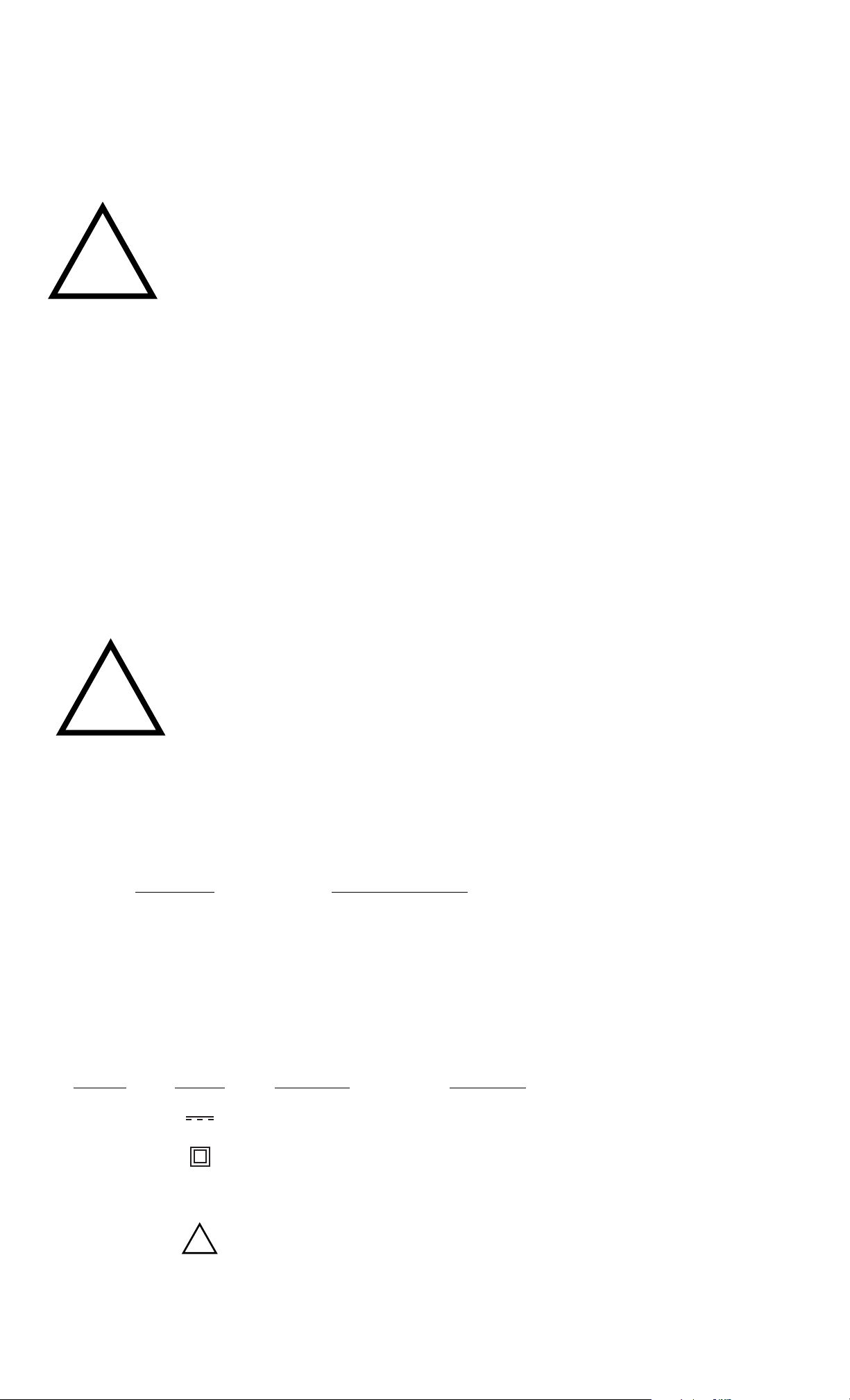
Proprietary Notice
The information contained in this publication is derived in part from proprietary and patent data. This information has been
prepared for the expressed purpose of assisting operating and maintenance personnel in the efficient use of the instrument
described herein. Publication of this information does not convey any rights to use or reproduce it or to use for any purpose
other than in connection with the installation, operation and maintenance of the equipment described herein.
Copyright 1995
Printed in USA. All Rights Reserved.
!
WARNING!
This instrument contains electronic components that are susceptible to damage by static electricity. Proper handling*
procedures must be observed during the removal, installation, or handling of internal circuit boards or devices.
*Handling Procedure
1. Power to unit must be removed.
2. Personnel must be grounded, via wrist strap or other safe, suitable means, before any printed circuit board or other
internal device is installed, removed or adjusted.
3. Printed circuit boards must be transported in a conductive bag or other conductive container. Boards must not be
removed from protective enclosure until the immediate time of installation. Removed boards must be placed immediately
in protective container for transport, storage, or return to factory.
Comments
This instrument is not unique in its content of ESD (electrostatic discharge) sensitive components. Most modern electronic
designs contain components that utilize metal oxide technology (NMOS, CMOS, etc.). Experience has proven that even
small amounts of static electricity can damage or destroy these devices. Damaged components, even though they appear
to function properly, may exhibit early failure.
SAFETY INSTRUCTIONS
!
The following instructions must be observed.
• This instrument was designed and is checked in accordance with regulations in force EN 60950 (“Safety of
information technology equipment, including electrical business equipment”).
A hazardous situation may occur if this instrument is not used for its intended purpose or is used incorrectly.
Please note operating instructions provided in this manual.
• The instrument must be installed, operated and maintained by personnel who have been properly trained.
Personnel must read and understand this manual prior to installation and operation of the instrument.
• This instrument is internally fused. Replace the internal fuse with the following specified type and rating only:
Input Power Recommended Fuse
1 15 VAC 160 mA slow blow fuse
230 VAC 80 mA slow blow fuse
12-24 VDC 800 mA slow blow fuse
Disconnect power supply before replacing fuse!
• The manufacturer assumes no liability for damage caused by incorrect use of the instrument or for modifications
or changes made to the instrument.
Symbols Used On Unit
Number Symbol Publication Description
1 IEC 417, No. 5031 Direct current
2 IEC 417, No. 5172 Equipment protected throughout by DOUBLE
INSULATION or REINFORCED INSULATION
(equivalent to Class II of IEC 536–see annex H)
3
!
ISO 3864, No. B.3.1 Caution (refer to accompanying documents)
Technical Improvements
• The manufacturer reserves the right to modify technical data without prior notice.
Page 3
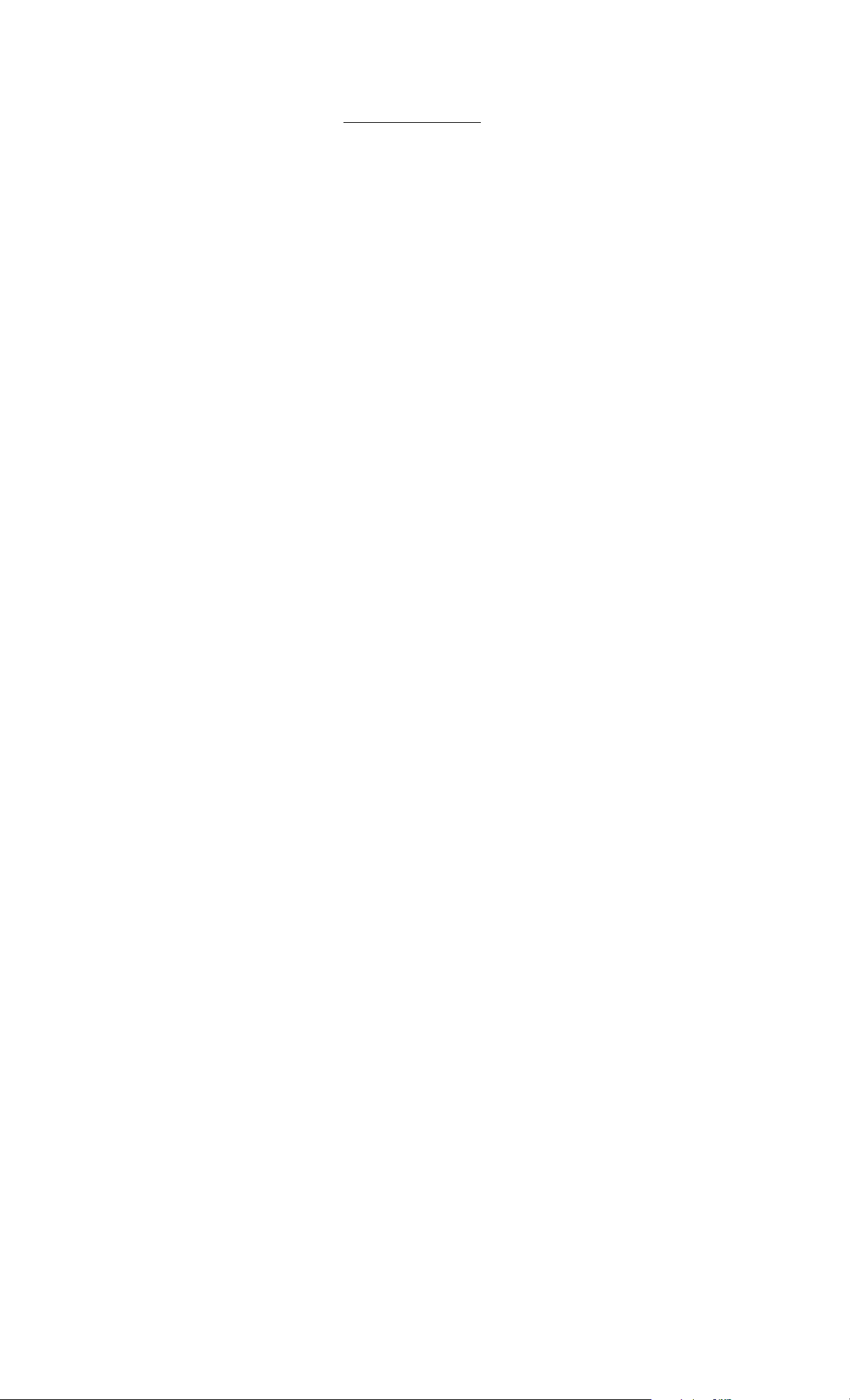
CONTENTS
1. Description...................................................................................................................1
1.1 Unit Description:..............................................................................................1
1.2 Unit Features: ................................................................................................. 1
1.3 Specifications:.................................................................................................2
2. Installation....................................................................................................................6
2.1 General Mounting Hints: .................................................................................6
2.2 Mounting Diagrams:........................................................................................6
3. Applications .................................................................................................................7
3.1 Tank Level/Volume ......................................................................................... 7
3.2 Corrected Tank Volume .................................................................................. 8
3.3 Total Mass in Tank..........................................................................................9
3.4 Batching Volume, Corrected Volume or Mass from Tank Level ................... 10
4 WIRING ...................................................................................................................... 11
4.1 Typical Batcher Wiring: ................................................................................. 11
4.2 Typical Level/Total Wiring:............................................................................11
4.3 Wiring In Hazardous Areas: ..........................................................................12
5. UNIT OPERATION .................................................................................................... 13
5.1 Front Panel Operation Concept for Run Mode ............................................. 13
5.2 General Operation ........................................................................................ 14
5.3 Level/Total Operation....................................................................................14
5.3.1 Password Protection for Level/Total mode ................................................ 14
5.3.2 Relay Operation in Level/Total mode.........................................................14
5.3.3 Pulse Output in Level/Total mode..............................................................14
5.3.4 Analog Output in Level/Total mode............................................................15
5.3.5 RS-232 Serial Port Operation in Level/Total mode.................................... 15
5.3.6 RS-485 Serial Port Operation in Level/Total mode.................................... 15
5.4 Batcher Operation.........................................................................................16
5.4.1 Batcher Configuration. ............................................................................... 16
5.4.2 Password Protection for Batcher Mode ..................................................... 17
5.4.3 Relay Operation in Batcher mode..............................................................17
5.4.4 Pulse Output in Batcher mode ................................................................... 17
5.4.5 Analog Output in Batcher mode.................................................................18
5.4.6 RS-232 Serial Port Operation in Batcher mode ........................................ 18
5.4.7 RS-485 Serial Port Operation in Batcher mode ......................................... 18
i
Page 4

CONTENTS
6. PROGRAMMING.......................................................................................................19
6.1 Front Panel Operation Concept for Program Mode ...................................... 19
6.2 EZ Setup ....................................................................................................... 20
6.2.1 TOP LEVEL SETUP MENU...................................................................... 20
6.2.2 EZ Setup Submenu Groups.......................................................................20
6.3 Setup Menus................................................................................................. 22
6.3.1 Top Level Setup Menu............................................................................... 22
6.3.2 Submenu Groups......................................................................................22
6.4 Setup Sub-Menus ......................................................................................... 23
6.4.1 DO EZ SETUP? .........................................................................................23
6.4.2 SET INSTRUMENT TYPE ......................................................................... 23
6.4.3 SETUP INDICATORS (Vol) ...................................................................... 24
6.4.4 SETUP INDICATORS (Mass)....................................................................24
6.4.5 SETUP INDICATORS (Level)....................................................................25
6.4.6 SETUP INDICATORS (Temperature)........................................................25
6.4.7 SETUP TANK STYLE (Strapping Table) ................................................... 26
6.4.8 SETUP TANK STYLE (Vertical Cylindrical or Horizontal Cylindrical) ........ 27
6.4.9 SETUP TANK STYLE (Sphere) ................................................................. 27
6.4.10 SETUP PROCESS INPUTS (Level) ........................................................ 28
6.4.11 SETUP PROCESS INPUTS (Compensation Input).................................29
6.4.12 SET FLUID PROPERTIES ...................................................................... 30
6.4.13 SETUP OUTPUTS (Analog Output) ........................................................ 30
6.4.14 SETUP OUTPUTS (Pulse Output)...........................................................31
6.4.15 SETUP RELAYS (Relay 1) ...................................................................... 31
6.4.16 SETUP RELAYS (Relay 2) ...................................................................... 32
6.4.17 SETUP RELAYS (Relay 3 & 4)................................................................ 33
6.4.18 SETUP CONTROL INPUTS (LEVEL/TOTAL) ......................................... 34
6.4.19 SETUP CONTROL INPUTS (BATCH)..................................................... 34
6.4.20 SETUP REALTIME CLOCK (Time) .........................................................34
6.4.21 SETUP REALTIME CLOCK (Date)..........................................................35
6.4.22 SETUP SERIAL OUTPUT ....................................................................... 35
6.4.23 SET PRINT OUTPUT (Configure) ........................................................... 36
6.4.24 SET PRINT OUTPUT (Select_list)...........................................................36
6.4.25 SETUP PASSWORDS (Operator) ........................................................... 37
6.4.26 SETUP PASSWORDS (Supervisor) ........................................................37
6.4.27 SETUP NETWORK CARD ...................................................................... 37
ii
Page 5
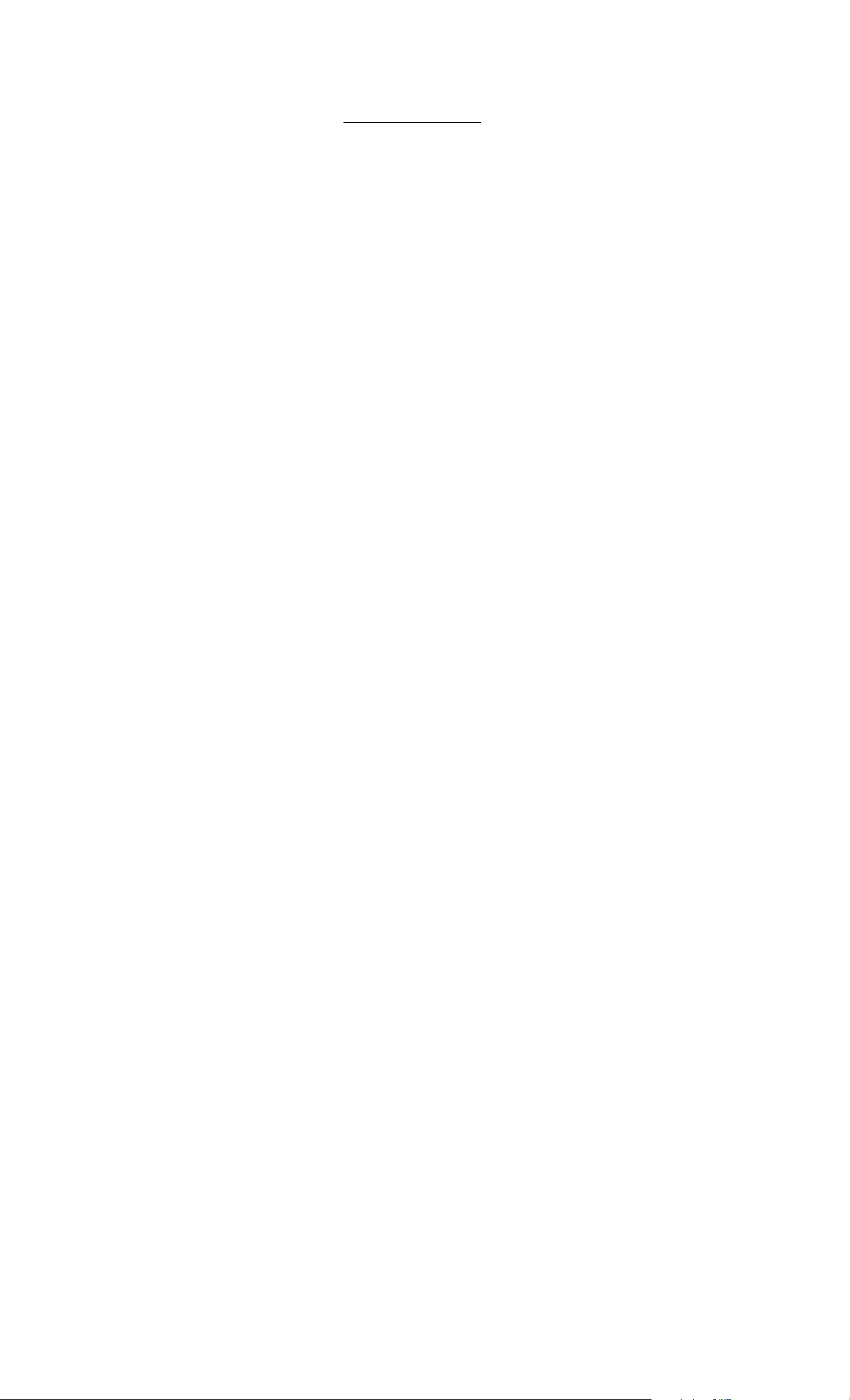
CONTENTS
7. Principle Of Operation ............................................................................................... 38
7.1 General Operation ........................................................................................ 38
7.2 Determining the liquid quantity for various Tank Geometries ...................... 38
7.3 Determining Liquid Level .............................................................................. 38
7.4Corrections for density in hydrostatic pressure
based level measurements............................................................................38
7.5 Computation of Corrected Volume in Tank and Mass in Tank ..................... 39
7.6 Calculating the Expansion Factor For a Fluid ............................................... 41
8. Test, Service and Maintenance ................................................................................. 42
8.1 Test Menus ................................................................................................... 42
8.1.1 TOP LEVEL TEST MENUS ...................................................................... 42
8.2 Test Sub-Menus............................................................................................43
8.2.1 Audit Trail Submenu Group ....................................................................... 43
8.2.2 Error History Submenu Group ................................................................... 43
8.2.3 Print System Setup Submenu Group.........................................................43
8.2.4 Keypad test Submenu Group.....................................................................44
8.2.5 Display test Submenu Group ..................................................................... 44
8.2.6 - 8.2.16 Calibration Submenu Group ......................................................... 45
8.2.17 Analog In Test Submenu Group .............................................................. 49
8.2.18 Analog out test Submenu Group..............................................................50
8.2.19 Pulse out test Submenu Group................................................................ 50
8.2.20 Relay test Submenu Group.....................................................................50
8.2.21 Control input test Submenu Group .......................................................... 50
8.2.22 Battery Voltage test Submenu Group ...................................................... 51
8.2.23 Data logger utility Submenu Group.......................................................... 51
8.3 Internal Fuse Replacement...........................................................................52
8.4 Installing New Software ................................................................................ 52
9. RS-232 Serial Port..................................................................................................... 53
9.1 RS-232 Port Description: .............................................................................. 53
9.2 Instrument Setup by PC’s over Serial Port ................................................... 53
9.3 Operation of Serial Communication Port with Printers..................................53
9.4 LEVELtrol-II RS-232 Port Pinout...................................................................53
iii
Page 6

CONTENTS
10. RS-485 Serial Port (optional) ................................................................................... 54
10.1 RS-485 Port Description:............................................................................. 54
10.2 General........................................................................................................ 54
10.3 Operation of Serial Communication Port with PC ....................................... 54
10.4 LEVELtrol-II RS-485 Port Pinout ................................................................. 54
11. Instrument Setup Software (optional) ....................................................................... 55
11.1 System Requirements: ................................................................................ 55
11.2 Cable and Wiring Requirements: ................................................................. 55
11.3 Installation for Windows™ 3.1 or 3.11 ......................................................... 55
11.4 Using the Setup Software ............................................................................ 56
11.5 File Tab ........................................................................................................ 56
11.6 Setup Tab .................................................................................................... 56
11.7 View Tab ...................................................................................................... 57
11.8 Misc. Tab ..................................................................................................... 57
12. Glossary Of Terms ................................................................................................... 58
13. Diagnosis and Troubleshooting ................................................................................ 62
13.1 Response of LEVELtrol-II on Error or Alarm: .............................................. 62
13.2 Diagnosis Flow Chart and Troubleshooting................................................. 63
13.3 Error & Warning Messages: ........................................................................ 64
13.3.1 Sensor/Process Alarms ............................................................................ 64
13.3 Error & Warning Messages: (Continued) .................................................... 65
13.3.2 Self Test Alarms ........................................................................................ 65
Appendix A ..................................................................................................................... 66
Common Fluid Properties Table .......................................................................... 66
Appendix B
Setup Menus ....................................................................................................... 67
..................................................................................................................... 67
iv
Page 7
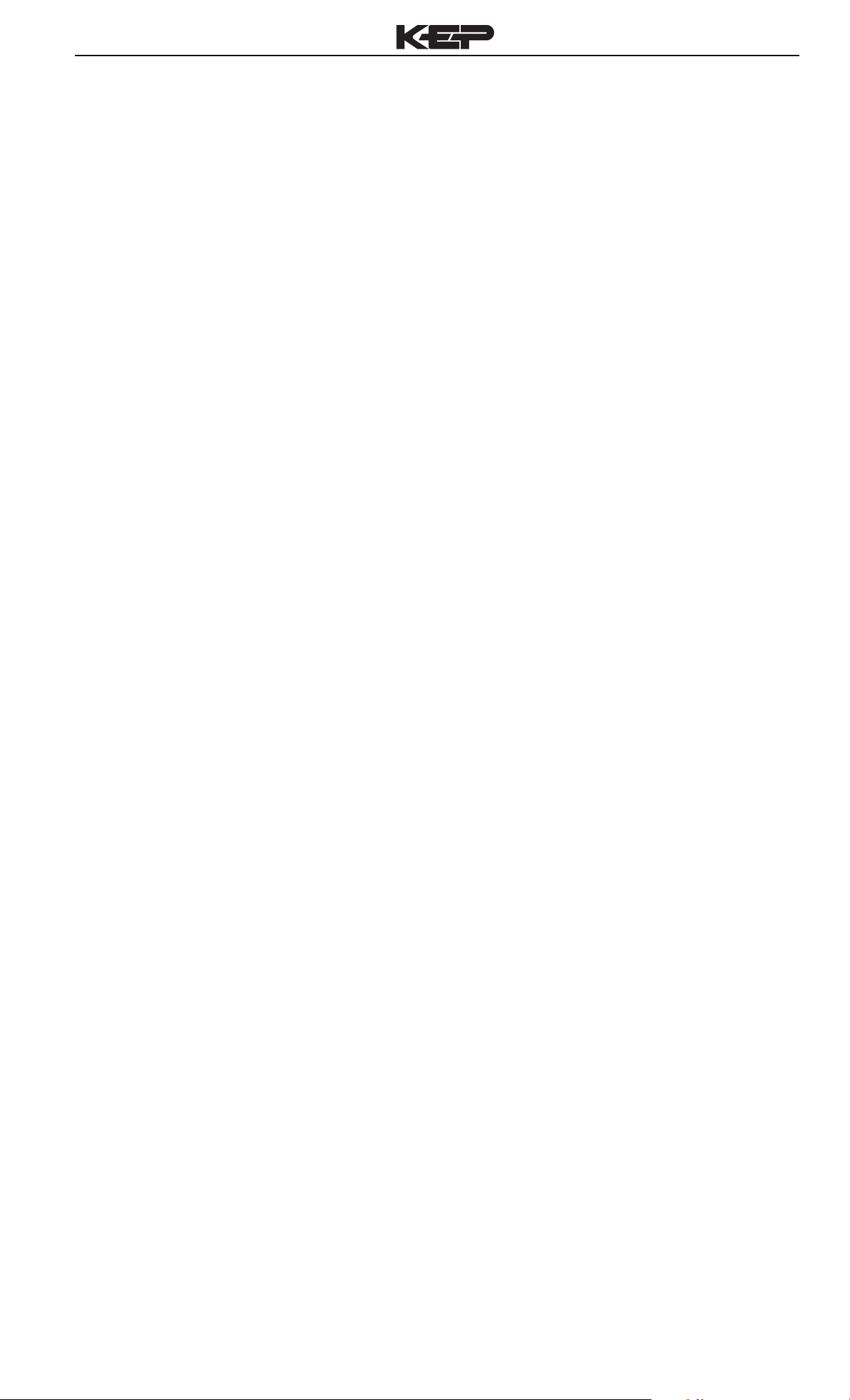
LEVELtrol-II Installation & Operating Instructions
Unit Description
1. Description
1.1 Unit Description:
The LEVELtrol-II satisfies the requirements for a variety of level instrument
needs. Multiple equations and instrument functions for a variety of tank
shapes are available in a single unit with many advanced features.
The alphanumeric display shows measured and calculated parameters
in easy to understand format. Single key direct access to measurements
and display scrolling is supported.
The versatility of the LEVELtrol-II permits a wide measure of versatility
within the instrument package. The various hardware inputs and outputs
can be “soft” assigned to meet a variety of common application needs.
The user “soft selects” the usage of each input/output while configuring
the instrument. Consider the following illustrative examples.
The isolated analog output can be chosen to follow tank levels, volume ,
corrected volume, mass, temperature, or density by means of a menu
selection. Most hardware features are assignable by this method.
Unit Features
The user can assign the standard RS-232 Serial Port for data logging,
transaction printing, or for connection to a modem for remote reading.
An RS-485 Modbus RTU communication card provides multidrop
capabilities.
1.2 Unit Features:
The LEVELtrol-II offers the following features:
• Multiple Tank Shapes
• Level and Tank Volume Indicator
• Batching by Level
• Level Control, Tank Volume, Corrected Volume and
Mass Calculations
• Multiple Instrument Functions
• Menu Selectable Hardware & Software Features
• Two Line LCD or VFD Display
• Isolated Outputs Standard
• RS-232 Port Standard
• DIN Enclosure with Two Piece Connectors
• Windows™ Setup Software (Future)
• Foreign Language Options (Future)
• RS-485 Modbus RTU Option (Future)
1
Page 8
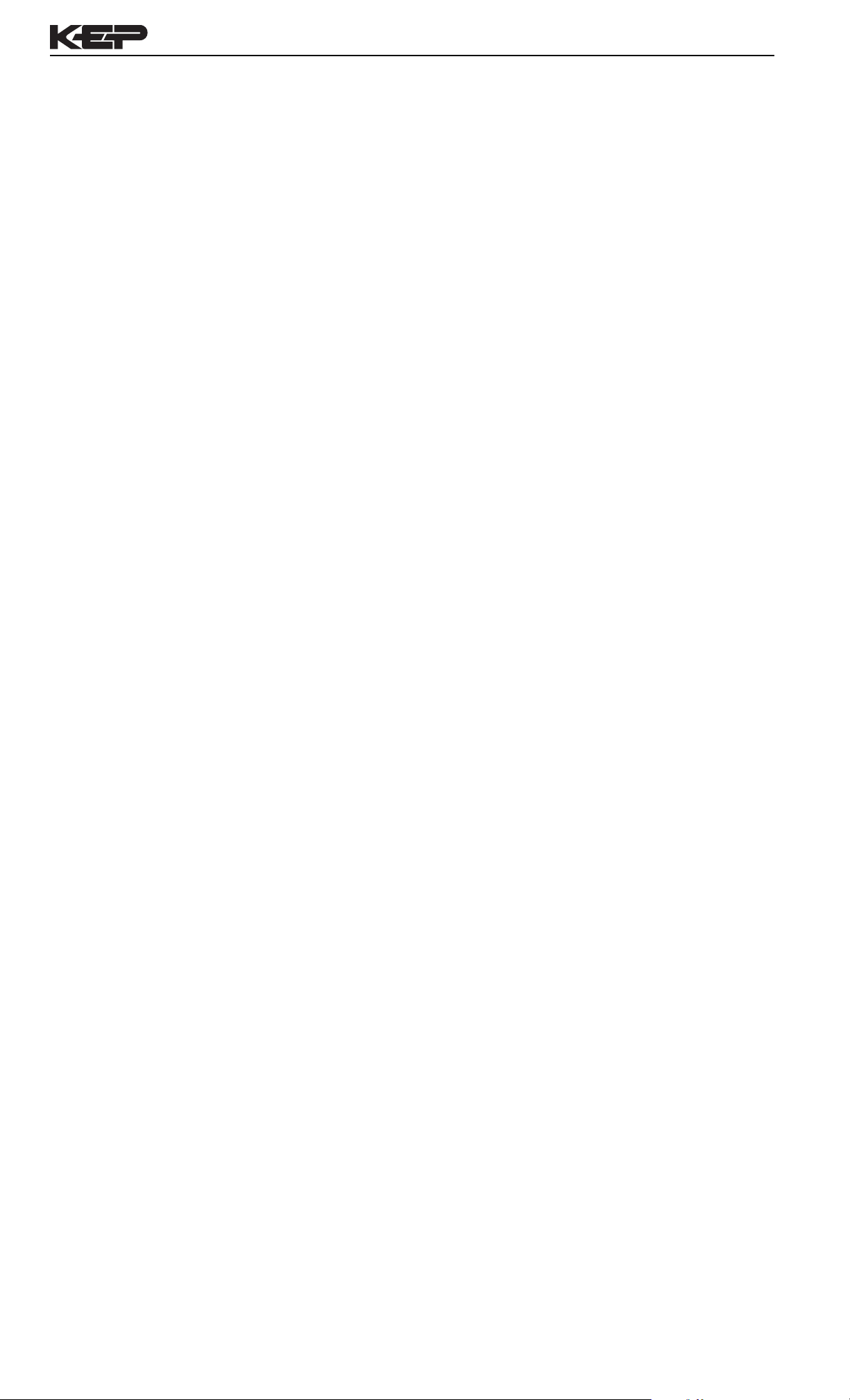
LEVELtrol-II Installation & Operating Instructions
1.3 Specifications:
Specifications:
Environmental
Indoor Use
Altitude up to 2000m
Operating Temperature: 0°C to +50°C
(-20°C to 55°C optional)
Storage Temperature: -40°C to +85 C
Maximum Relative Humidity : 80% for temperatures
up to 31°C decreasing linearly to 50% RH at
40°C
Mains supply voltage fluctuations not to exceed ±10%
of the nominal voltage
Transient overvoltage according to INSTALLATION
CATEGORY II (see UL 3101-1 Annex J)
POLLUTION DEGREE 2 in accordance with
IEC 664 (see 3.7.3)
Materials: UL, CSA, VDE approved
Approvals: CE Approved Light Industrial,
UL File #: E192404
CSA Pending
Display
Type: 2 lines of 20 characters
Types: Backlit LCD or VFD ordering options
Character Size: 0.3" nominal
User selectable label descriptors and units of
measure
Keypad
Keypad Type: Membrane Keypad
Keypad Rating: Sealed to Nema 4
Number of keys: 16
Enclosure
Size: See Dimensions
Depth behind panel: 6.5" including mating connector
Type: DIN
Materials: Plastic, UL94V-0, Flame retardant
Bezel: Textured per matt finish
Equipment Labels: Model, safety, and user wiring
Power Input
The factory equipped power option is internally fused.
An internal line to line filter capacitor and MOV's are
provided for added transient suppression.
Order Option 1: 110VAC: 85 to 127 Vrms, 50/60 Hz
Order Option 2: 220VAC: 170 to 276 Vrms, 50/60 Hz
Order Option 3: 12VDC: 10.5 to 16 VDC
Order Option 4: 24VDC: 16 to 24 VDC
Level Input:
Analog Input:
Ranges
Voltage: 0-10 VDC, 0-5 VDC, 1-5 VDC
Current: 4-20 mA, 0-20 mA
Basic Measurement Resolution: 16 bit
Update Level: 5 updates/sec minimum
Automatic Fault detection: Signal over/under-range,
Current Loop Broken
Calibration: Self Calibration and Auto-zero
Continuously
Extended calibration: Learns Zero and Full Scale
of each range using special test mode.
Fault Protection:
Fast Transient: 500 V Protection
(Capacitive Clamp)
Reverse Polarity: No ill effects
Over-Voltage Limit: 50 VDC Over voltage
protection
Over-Current Protection: Internally current
limited Protected to 24 VDC.
Compensation Input
The compensation input is menu selectable for
temperature, density or not used.
Operation: Ratiometric
Accuracy: 0.01% FS
Thermal Drift: Less than 100 ppm/C
Basic Measurement Resolution: 16 bit
Update Level: 1 update/sec minimum
Automatic Fault detection:
Signal Over-range/under-range
Current Loop Broken
RTD short
RTD open
Fault mode to user defined default settings
Transient Protection: 500 V (Capacitive Clamp)
Reverse Polarity: No ill effects
Over-Voltage Limit (Voltage Input): 50 VDC
Available Input Ranges
Voltage: 0-10 VDC, 0-5 VDC, 1-5 VDC
Current: 4-20 mA, 0-20 mA
Resistance: 100 Ohms DIN RTD
100 Ohm DIN RTD (DIN 42-760, BS 1904):
Three Wire Lead Compensation
Internal RTD linearization learns ice point
resistance
1 mA Excitation current with reverse polarity
protection
Temperature Resolution: 0.01 C
Control Inputs
Switch Inputs are menu selectable for Start, Stop,
Reset, Lock, Alarm Acknowledge, Print or Not
Used.
Control Input Specifications
Input Scan Rate: 10 scans per second
Logic 1: 4 - 30 VDC
Logic 0: 0 - 0.8 VDC
Transient Suppression: 500 V fast transient
(Capacitive Clamp)
Input Impedance: 100 KΩ
Control Activation: Positive Edge or Pos. Level
based on product definition
Excitation Voltage
24 VDC @ 100 mA (current limited)
Note: Not available on DC powered units
Relay Outputs
The relay outputs are menu assignable to
(Individually for each relay) Level, Total,
Temperature, Density, Low Alarm, Hi Alarm,
Prewarn Alarm, Preset Alarm or General purpose
warning (security).
Number of relays: 4
Note: RS-232 Multidrop not available with
4 relay version.
Contact Style: Form C contacts
Contact Ratings: 250 VAC @ 5 amps
30 VDC @ 5 amps
Fast Transient Threshold: 1000 V
2
Page 9
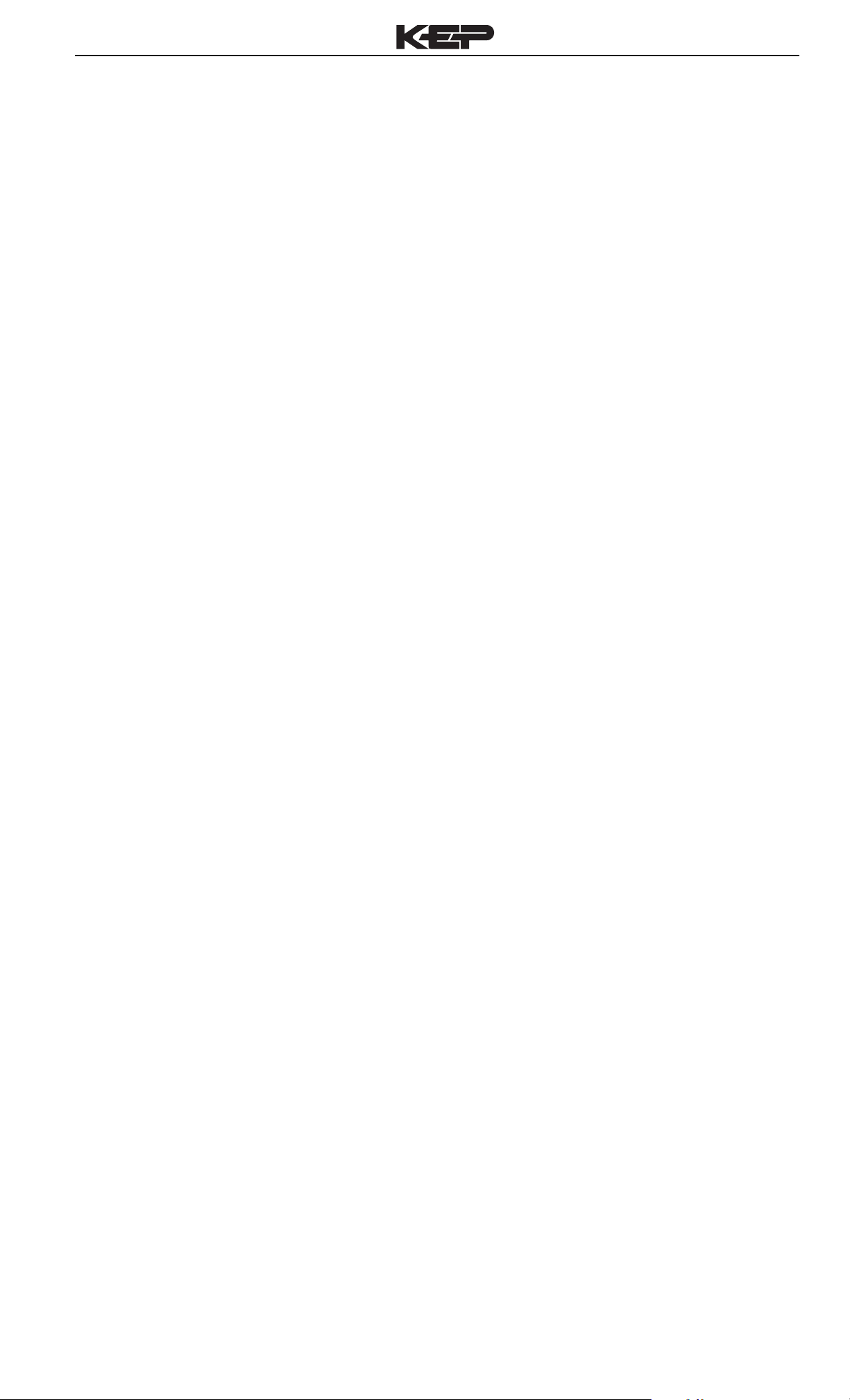
LEVELtrol-II Installation & Operating Instructions
Analog Output
The analog output is menu assignable to
correspond to the Uncompensated Volume Level,
Corrected Volume Level, Mass, Temperature,
Density.
Type: Isolated Current Sourcing
Isolated I/P/C: 500 V
Available Ranges: 4-20 mA
Resolution: 12 bit
Accuracy: 0.05% FS at 20 Degrees C
Update Level: 1 update/sec minimum
Temperature Drift: Less than 200 ppm/C
Maximum Load: 1000 ohms (at nominal line
voltage)
Compliance Effect: Less than .05% Span
60 Hz rejection: 40 dB minimum
EMI: No effect at 3 V/M
Calibration: Operator assisted Learn Mode
Averaging:User entry of DSP Averaging constant
to cause an smooth control action.
Isolated Pulse output
The isolated pulse output produces pulses based
on the changing Uncompensated Volume Total,
Compensated Volume Total or Mass Total.
Usage: Quantity entering or leaving tank
Isolation I/O/P: 500 V
Pulse Output Form: Open Collector
Maximum On Current: 25 mA
Maximum Off Voltage: 30 VDC
Saturation Voltage: 1.0 VDC
Maximum Off Current: 0.1 mA
Pulse Duration: 18 msec or 100 msec
Pulse output buffer: 8 bit
Fault Protection
Reverse polarity: Shunt Diode
Transient Protection: 500 VDC
(Capacitive Clamp)
RS-232 Communication
Uses: Printing, Setup, Modem, Datalogging
Baud Rates: 300, 600, 1200, 2400, 4800, 9600,
19200
Parity: None, Odd, Even
Device ID: 0 to 99
Protocol: Proprietary, Contact factory for more
information
Chassis Connector Style: DB 9 Female connector
RS-485 Communication (optional)
Uses: Network Communications
Baud Rates: 300, 600, 1200, 2400, 4800, 9600,
19200
Parity: None, Odd, Even
Device ID: 0 to 255
Protocol: ModBus RTU
Chassis Connector Style: DB 9 Female connector
Operating Mode
The LEVELtrol-II can be thought of as making a
series of measurements of level, temperature/density
sensors and then performing calculations to arrive
at a result(s) which is then updated periodically on
the display. The analog output, the pulse output,
and the alarm relays are also updated. The cycle
then repeats itself.
Step 1:Update the measurements of input signals
Raw Input Measurements are made at each input
using equations based on input signal type selected.
The system notes the “out of range” input signal as
an alarm condition.
Step 2:Compute the Flowing Fluid Parameters
The temperature and density equations are
computed as needed based on the instrument
equations and input usage selected by the user.
Step 3 : Compute the Tank Level
The value is computed based on the level sensor
input type selected and by installation details on the
tank.
Step 4: Compute the Uncorrected Tank Volume
Compute the uncorrected tank volume from
the tank level measurement and known geometry
of the tank.
Step 5: Compute the Corrected Tank Volume at
Reference Conditions or Mass in tank.
Step 6: Check Alarms
The alarm functions have been assigned to one of
the above during the setup of the instrument. A
comparison is now made by comparing the current
value against the specified hi and low limits.
Step 7: Compute the Analog Output
This designated process value is now used to
compute the analog output.
Step 8: Total Preset Comparisons
The total associated with a preset function is then
compared against the corresponding preset value
and any required control actions taken.
Step 9: Pulse Output Service-
The pulse output is next updated by scaling the
total increment which has just been determined by
the pulse output scaler and summing it to any
residual pulse output amount.
Step 10: Update Display and Printer Output-
The instrument finally runs a task to update the
various table entries associated with the front panel
display and serial outputs.
3
Page 10
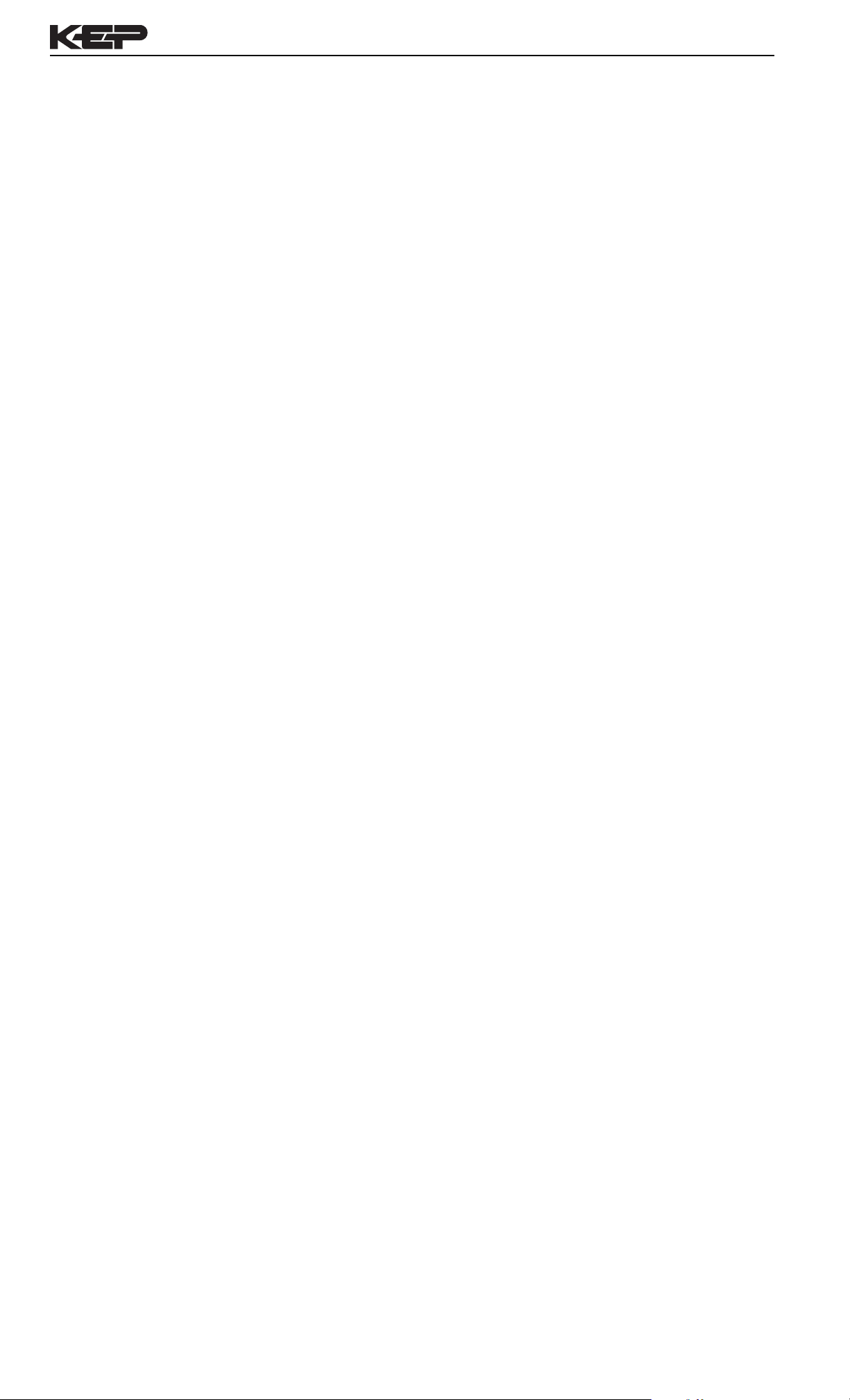
LEVELtrol-II Installation & Operating Instructions
Setup Mode
The setup mode is password protected by means of
a numeric lock out code established by the user. In
addition, a secret, manufacturers numeric unlock
entry sequence is available.
The system also provides a minimum implementation
of an “audit trail” which tracks significant setup
changes to the unit. This feature is increasingly being
found of benefit to users or simply required by
Weights and Measurement Officials in systems used
in commerce, trade, or “custody transfer” applications.
A Worksheet is provided to assist the user in setting
up the instrument. In addition, a software program is
available (optional) which runs on a PC using a RS232 Serial for connection to the instrument. Illustrative
examples may be down loaded in this manner.
The setup mode has numerous subgrouping of
parameters needed for the instrument functions.
There is a well conceived hierarchy to the setup
parameter list. Selections made at the beginning of
the setup hide unnecessary items further down in
the lists.
In the setup mode, the instrument activates the
correct setup variables based on the instrument
configuration, the equations, and the hardware
selections made for the compensation transmitter
type, the level transmitter type, and any enhancement
options selected. All required setup parameters are
enabled. All setup parameters not required are
suppressed.
A help line prompt is provided for each entry. In
addition a help message is available which may be
accessed by depressing the “HELP” key.
Also note that in the setup mode are parameter
selections which have preassigned industry standard
values. The unit will assume these values unless
they are modified by the user.
Maintenance Mode:
The Maintenance Mode of the LEVELtrol-II is the
Test and Calibration Mode for the device. This
mode provides a number of specialized utilities
required for factory calibration, instrument checkout
on start-up, and periodic calibration documentation.
A Supervisor or Manufacturers password is
required to gain access to this specialized mode
of operation. Start-up, quality, calibration, and
maintenance personnel will find this mode of
operation very useful. It is also useful for factory
testing.
Many of these tests may be used during start-up
of a new system. Inputs signals may be read, and
output signals may be exercised to verify the
electrical interconnects before the entire system
is put on line.
The following action items may be performed in
the Maintenance Mode:
Print Calibration/Maintenance Report
Examine Audit Trail
Examine Error History
Perform Keypad Checkout
Perform Display Checkout
Perform Pulse Output Checkout
Perform Control Input Checkout
Perform Relay Output Checkout
Perform Analog Input Checkout
Perform Analog Output Checkout
Calibrate Analog Inputs using the Learn Feature
Calibrate Analog Output using the Learn Feature
Battery Voltage Test
Print Datalogger Contents
Note that a calibration of the analog input/output
will advance the audit trail counters since it effects
the accuracy of the system.
Most of the process input variables have available a
“default” or emergency value which must be entered.
These are the values that the unit assumes when a
malfunction is determined to have occurred on the
corresponding input.
It is possible to enter in a nominal constant value for
temperature or density, or analog level inputs by
placing the desired nominal value into both the lo
and hi values. This is also a convenience when
performing bench top tests without simulators.
4
Page 11
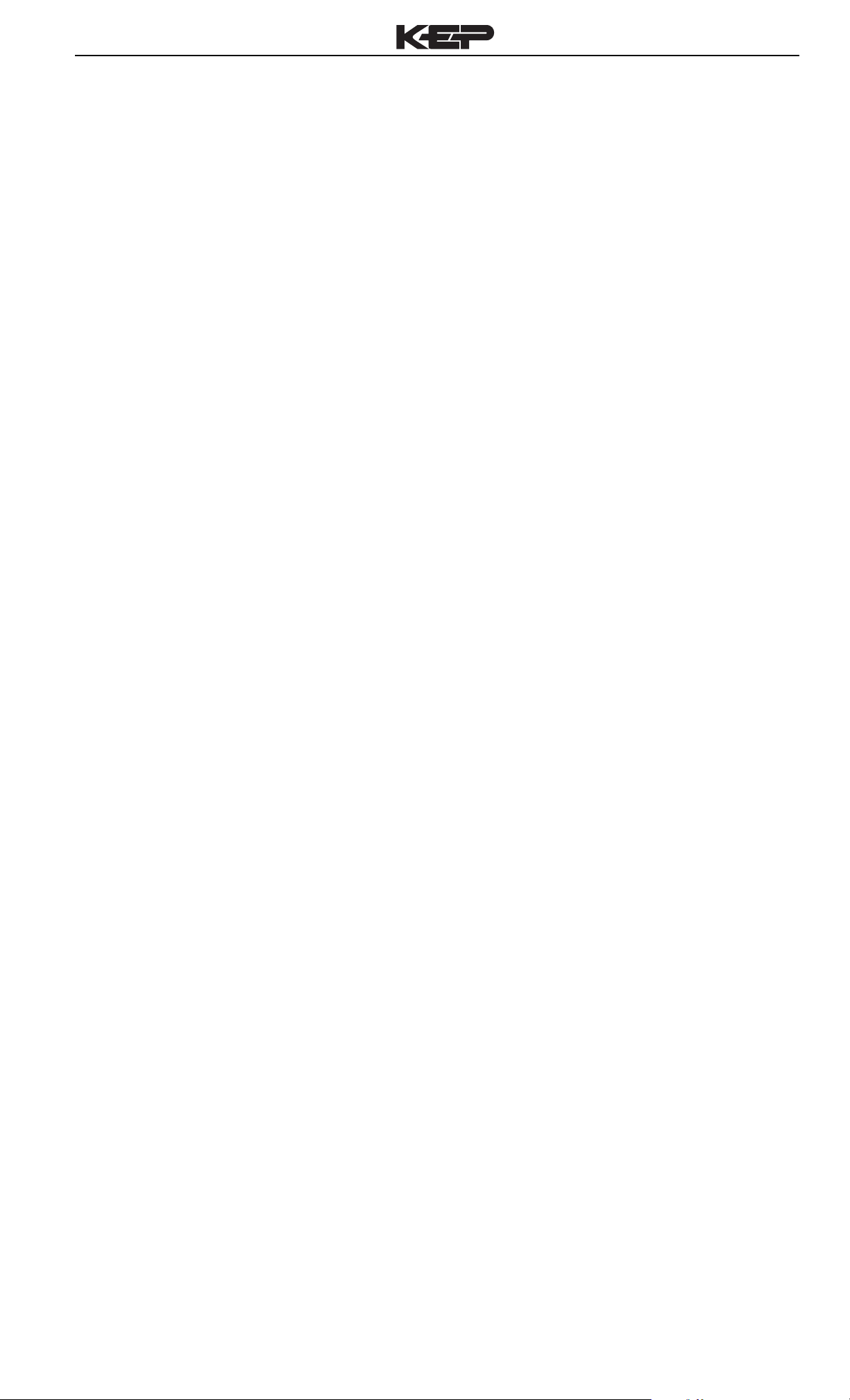
LEVELtrol-II Installation & Operating Instructions
RS-232 Serial Port
The LEVELtrol-II has a general purpose RS-232
Port which may be used for any one of the
following purposes:
Transaction Printing
Data Logging
Remote Metering by Modem (optional)
Computer Communication Link
Configuration by Computer
Print System Setup
Print Calibration/Malfunction History
Instrument Setup by PC’s over Serial Port
A Diskette program is optionally available with
the instrument that enables the user to rapidly
configure the LEVELtrol-II using an Personnel
Computer. Included on the diskette are common
instrument applications which may be used as a
starting point for your application. This permits
the user to have an excellent starting point and
helps speed the user through the instrument
setup.
Operation of Serial Communication Port with
Printers
LEVELtrol-II’s RS-232 channel supports a number
of operating modes. One of these modes is
intended to support operation with a printer in
applications requiring transaction printing, data
logging and/or printing of calibration and
maintenance reports.
In data logging, the user defines the items to be
included in each data log as a print list. The user
can also select when or how often he wishes a
data log to be made. This is done during the setup
of the instrument as either a time of day or as a
time interval between logging.
The system setup and maintenance report lists all
the instrument setup parameters and usage for the
current instrument configuration. In addition, the
Audit trail information is presented along with a
status report listing any observed malfunctions
which have not been corrected.
The user initiates the printing of this report at a
designated point in the menu by pressing the print
key on the front panel.
Operation of Serial Port with Modems (optional)
The LEVELtrol-II RS-232 channel supports a
number of operating modes. One of these modes
is intended to support operation with a modem in
remote metering applications.
For transaction printing, the user defines the items
to be included in the printed document. The user
can also select what initiates the transaction print
generated as part of the setup of the instrument.
The transaction document may be initiated via a
front panel key depression, a remote contact
closure, or upon completion of a batch.
5
Page 12
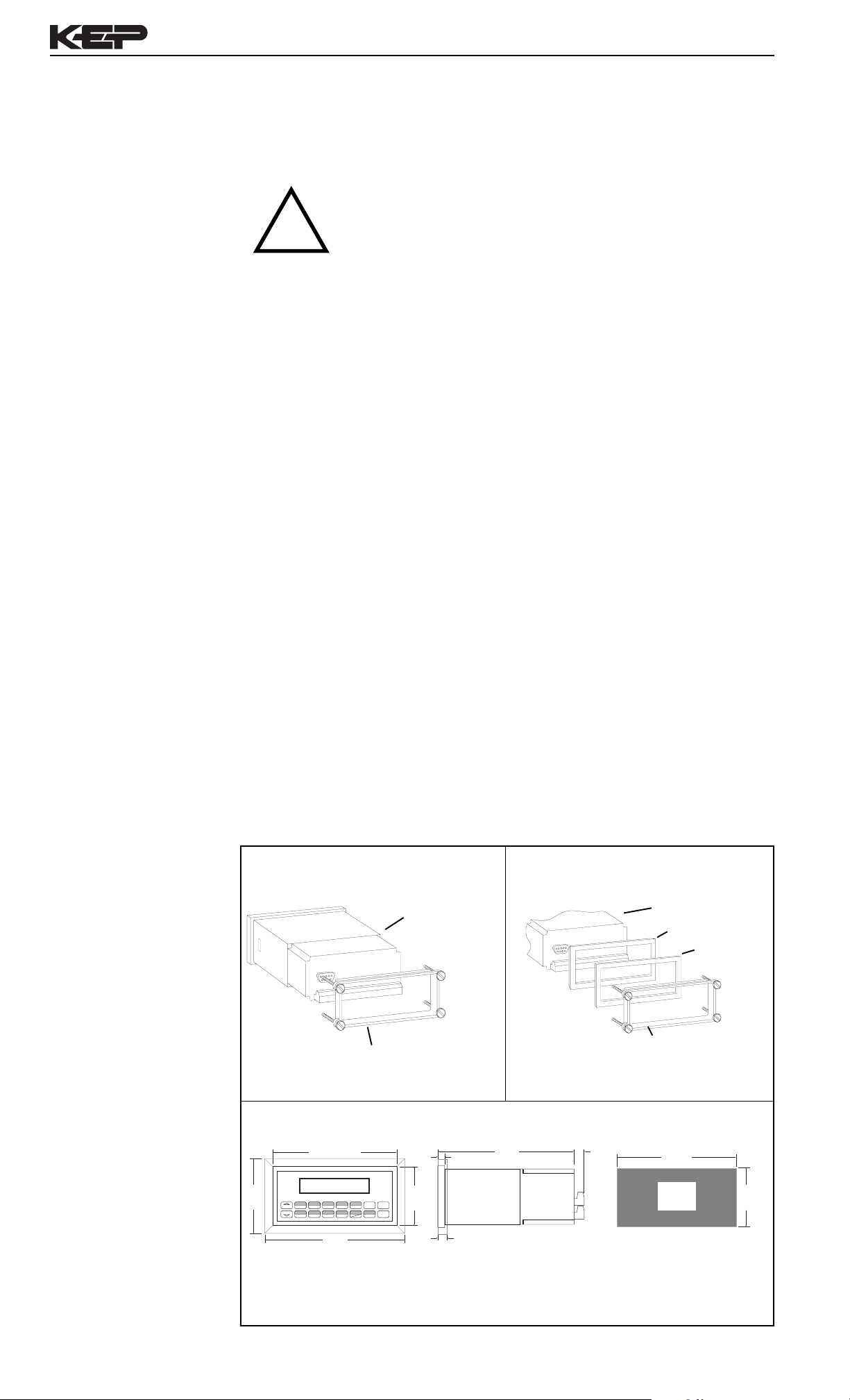
2. Installation
LEVELtrol-II Installation & Operating Instructions
2. Installation
WARNING: In control applications, independent safety inter-
locks (liquid level switches) should be used to
!
prevent hazards which could result from a malfunctioning LEVELtrol II.
General Mounting
Hints
Mounting Procedure
2.1 General Mounting Hints:
The LEVELtrol-II Flow Computer should be located in an area with a clean, dry
atmosphere which is relatively free of shock and vibration. The unit is installed in
a 5.43" (138mm) wide by 2.68" (68mm) high panel cutout. (see Mounting
Dimensions) To mount the instrument, proceed as follows:
a. Prepare the panel opening.
b. Slide the unit through the panel cutout until the it touches the panel.
c. Install the screws (provided) in the mounting bracket and slip the bracket over
the rear of the case until it snaps in place.
d. Tighten the screws firmly to attach the bezel to the panel. 3 in. lb. of torque
must be applied and the bezel must be parallel to the panel.
Termination Connectors:
Minimum Wire Gauge: 22 AWG
Maximum Wire Gauge: 14 AWG
Voltage/current limits are limited by unit specifications.
Permanently Connected Equipment:
UL 3101-1, Section 6.12.2.1 specifies that:
• A switch or circuit breaker shall be included in the building installation;
• It shall be in close proximity to the equipment and within easy reach
of the OPERATOR;
• It shall be marked as the disconnecting device for the equipment.
Ensure that the switch or circuit breaker chosen is suitable for the power
requirements of the unit.
2.2 Mounting Diagrams: Standard Mounting Bezel Kit Mounting
LEVELtrol-II
Mounting Bracket
0.5
Dimensions
3.43
(87)
RATE
TOTAL
START
1
GRAND6SCROLL7PRE 28DENS
STOP
Mounting Bracket
5.67 (144)
GPM
147.43
GAL
267395.749
PRINT
TEMP4PRE 13RATE2TOTAL
5
TIME
0
9
–
6.18
Dotted Line Shows Optional Bezel Kit
CLEAR•MENU
HELP
2.83
(72)
ENTER
0.28 (7.2)
0.4 (10)
6.15
(156)
(13)
LEVELtrol-II
Bezel Adaptor
Gasket
5.43
(138)
Panel
Cutout
2.68
(68)
Dimensions are in inches (mm)
6
Page 13
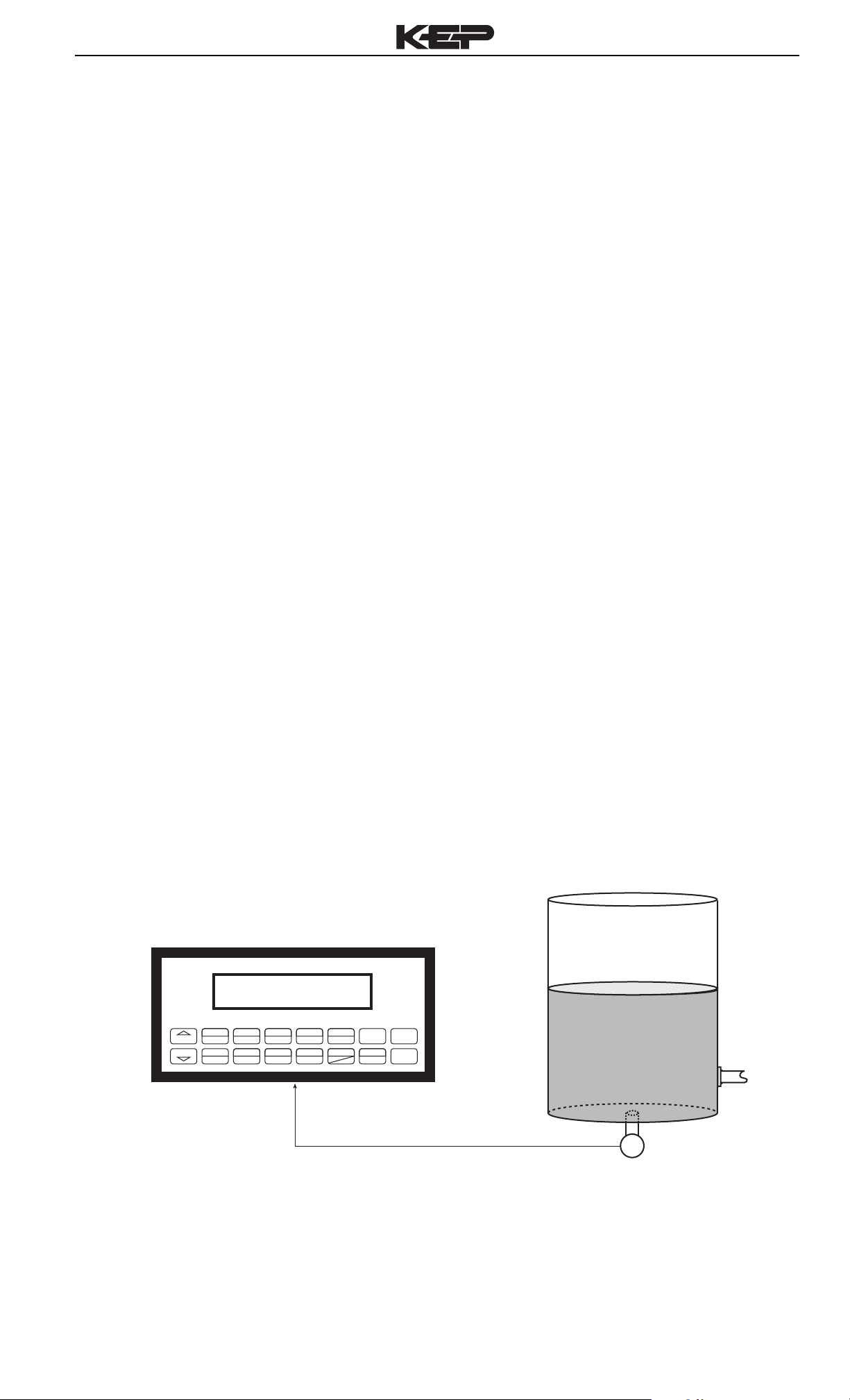
3. Applications
LEVELtrol-II Installation & Operating Instructions
Tank Level/Volume
3.1 Tank Level/Volume
Measurements:
A level or hydrostatic pressure transmitter measures the liquid level in a
tank. A temperature sensor can also be installed to correct for liquid
thermal expansion or density effects.
Output Results:
• Display Results
Level, Available Tank Volume, Gross Tank Volume
• Analog Output
Level or Tank Volume
• Pulse Output
Changes in Tank Volume
• Relay Outputs
Level or Tank Volume Alarms
Applications:
The LEVELtrol-II can monitor actual liquid level and tank volume of a
liquid. Alarms are provided via relays and datalogging is available via
analog (4-20mA) and serial outputs.
Tank Level/ Volume
Illustration
TOTAL
START
1
GRAND6SCROLL7PRE 28DENS
STOP
LEVEL
TEMP
PRE 1
3
2
PRINT
0
5
TIME
CLEAR•MENU
HELP
–
ENTER
4
9
Tank
Discharge
∆P
DP Transmitter
7
Page 14
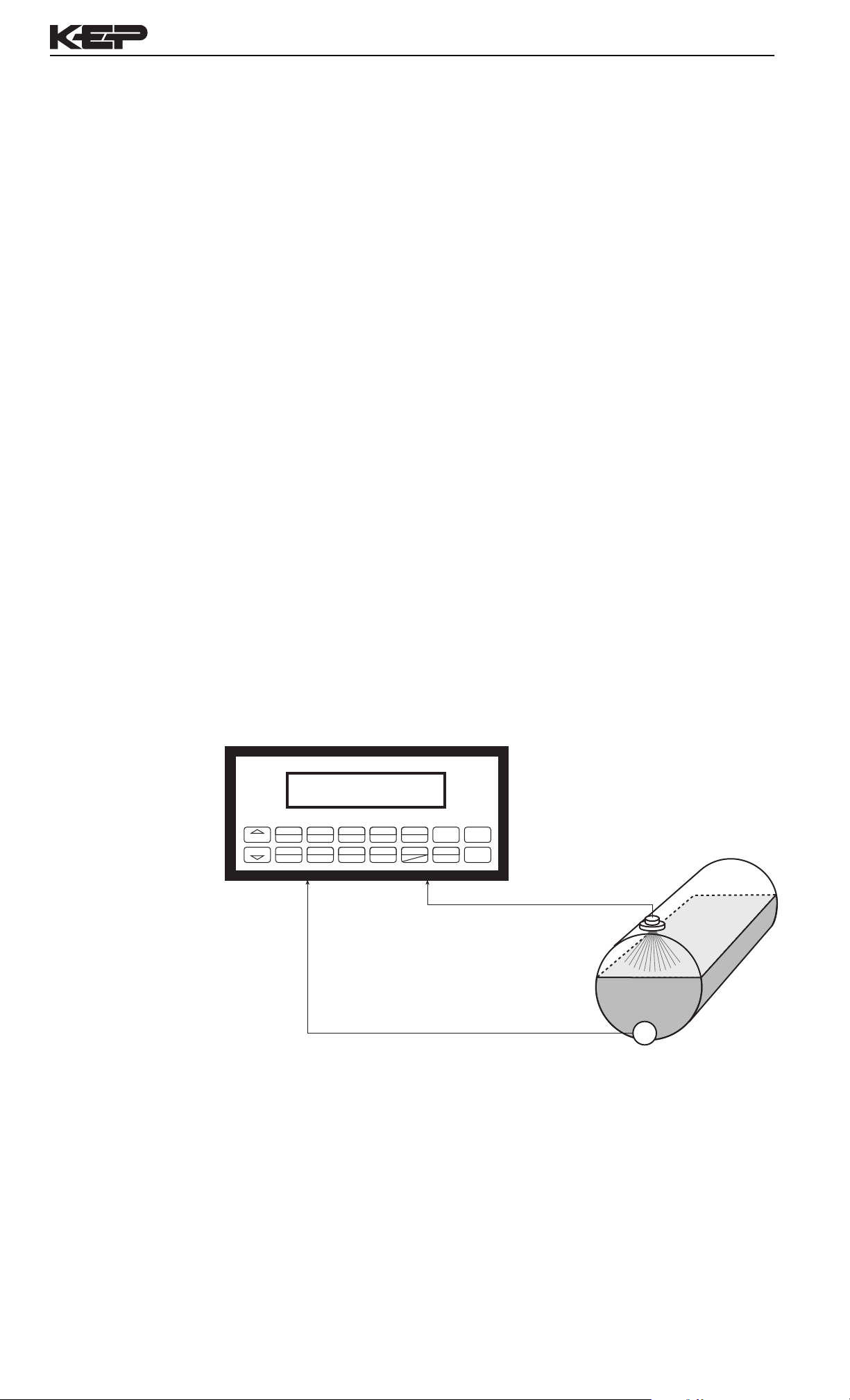
LEVELtrol-II Installation & Operating Instructions
Corrected
Tank Volume
3.2 Corrected Tank Volume
Measurements:
An ultrasonic level sensor measures the liquid level in a horizontal tank.
A temperature sensor is installed to correct for liquid thermal expansion.
Calculations:
• Corrected Tank Volume is calculated using the level and temperature
inputs as well as the liquid's thermal expansion coefficient stored in the
LEVELtrol-II. Use the "SET FLUID PROPERTIES" submenu to define
reference temperature and density values for standard conditions.
Output Results:
• Display Results
Level, Available Corrected Volume, Gross Corrected Volume,
Temperature
• Analog Output
Tank Volume or Temperature or Density
• Pulse Output
Change in Tank Volume
• Relay Outputs
Level or Tank Volume Alarms
Corrected
Liquid Volume
Illustration
Applications:
Monitoring corrected volume of a liquid stored in a horizontal tank. Alarms
are provided via relays and datalogging is available via analog (4-20mA)
and serial outputs.
TEMP
PRE 1
LEVEL
TOTAL
START
STOP
2
1
GRAND6SCROLL7PRE 28DENS
3
PRINT
0
5
TIME
CLEAR•MENU
HELP
–
ENTER
4
9
Ultrasonic
Level Sensor
T
Temperature
Transmitter
8
Page 15
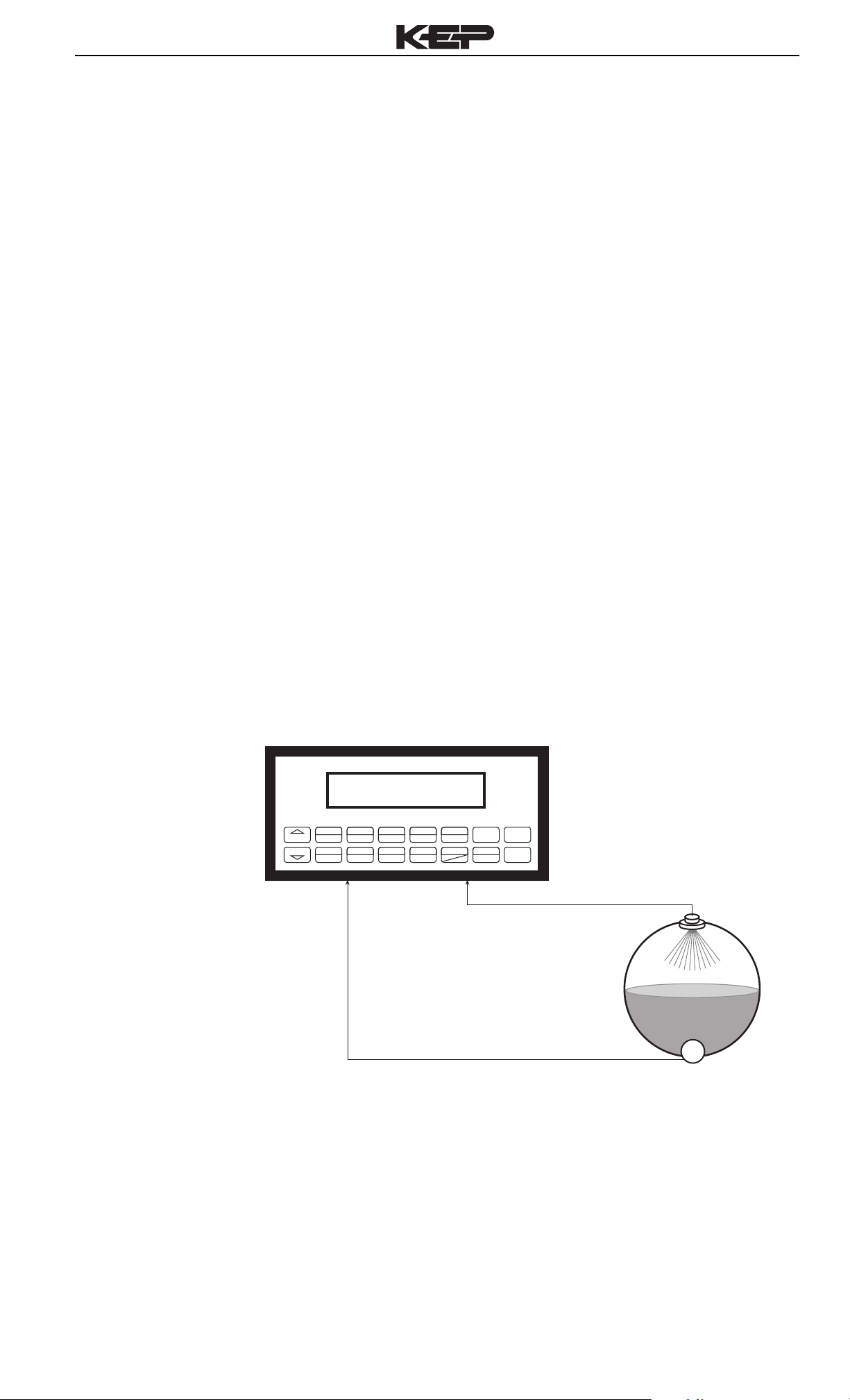
LEVELtrol-II Installation & Operating Instructions
Total Mass in Tank
3.3 Total Mass in Tank
Measurements:
Actual level is measured by the level sensor (ultrasonic sensor or DP
transmitter). Temperature is measured by the temperature transmitter. A
density transmitter can alternately be used for direct density
measurements.
Calculations:
• The density is calculated using the reference density and the thermal
expansion coefficient of the liquid (see "SET FLUID PROPERTIES"
submenu).
• Total Mass in tank is computed for tank geometry.
Output Results:
• Display Results
Level, Total Available Mass in Tank, Total Gross Mass in Tank,
Temperature, Density
• Analog Output
Level, Total, Temperature or Density
• Pulse Output
Change in Tank Mass
• Relay Outputs
Level, Total or Temperature Alarms
Liquid Mass
Illustration
Applications:
Monitoring level and mass total of any liquid in a tank. Alarms are
provided via relays and datalogging is available via analog (4-20mA) and
serial outputs.
TEMP
PRE 1
LEVEL
TOTAL
START
STOP
2
1
GRAND6SCROLL7PRE 28DENS
3
PRINT
0
5
TIME
CLEAR•MENU
HELP
–
ENTER
4
9
Ultrasonic
Level Sensor
T
Temperature
Transmitter
9
Page 16

LEVELtrol-II Installation & Operating Instructions
Batching Volume,
Corrected Volume or
Mass from Tank Level
3.4 Batching Volume, Corrected Volume or Mass from Tank Level
Measurements:
A Level transmitter measures the liquid level in a tank. A temperature
sensor can also be installed to correct for liquid thermal expansion (see
3.2 Corrected Volume).
Calculations:
• Fluid Density (if required)
• Actual Level in tank is computed from level signal, installation parameters
and fluid properties.
• Tank Volume, Corrected Volume, Mass
• Compare quantity delivered to quantity requested.
Output Results:
• Display Results
Level, Batch Total, Tank Total, Temperature, Density
• Analog Output
Level, Total, Temperature or Density
• Pulse Output
Amount delivered since start of batch (other uses available)
• Relay Outputs
Batch Total, Level, or Temperature Alarms
Batching Illustration
Applications:
Batching and monitoring level and total quantity in tank of any liquid.
Batching is accomplished via relays and datalogging is available via
analog (4-20mA) and serial outputs.
PRINT
TEMP
PRE 1
LEVEL
TOTAL
START
STOP
2
1
GRAND6SCROLL7PRE 28DENS
4
3
9
0
5
TIME
CLEAR•MENU
HELP
–
ENTER
10
Temperature
Transmitter
T
∆P
DP
Transmitter
Solenoid Valve
Page 17
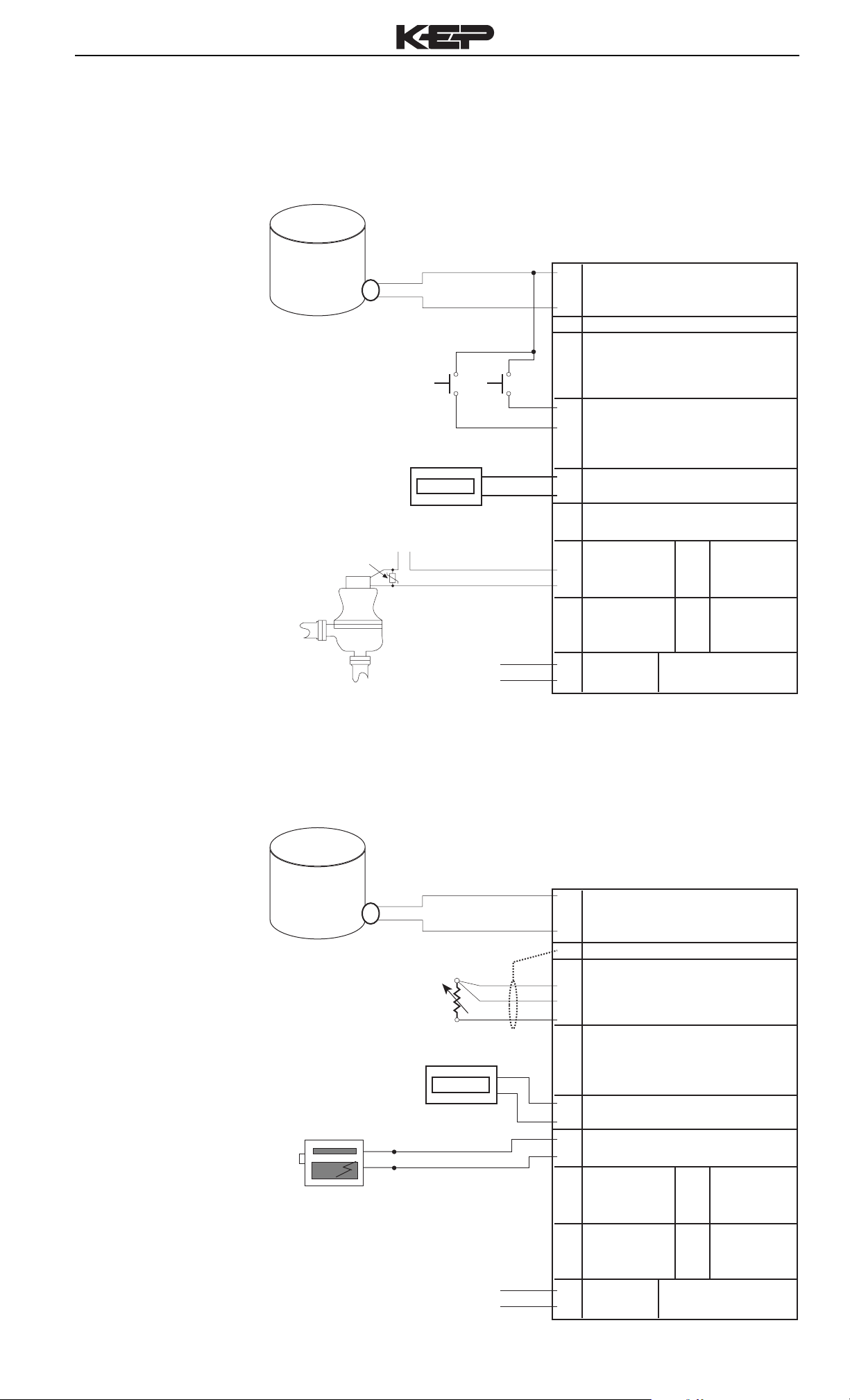
4 WIRING
LEVELtrol-II Installation & Operating Instructions
Batcher
Wiring
4.1 Typical Batcher Wiring:
(+) V
Signal
123456
MOV
recommended
Level
Sensor
Remote Counter
115 VAC
115 VAC
SOLENOID VAL VE
1
DC OUTPUT
2
Iin +
3
4
COMMON
5
---------
6
RTD EXCIT +
7
RTD SENS
RTD SENS -
StartStop
8
9
CNTR IN 1
10
CNTR IN 2
11
CNTR IN 3
12
COMMON
13 PULSE OUTPUT +
14
PULSE OUTPUT 15
ANALOG OUTPUT +
16
ANALOG OUTPUT 17 NC
18 COM
19
20
21
22
NO
NC
COM
NO
RLY1
RLY2
Vin +
+
Iin +
25 NC
26
27
28
29
30
LEVEL
IN
COMP
IN
SEE USER
MANUAL
4-20 mA
COM RLY3
NO
NC
COM RLY4
NO
Level / Total
Wiring
115 VAC
4.2 Typical Level/Total Wiring:
(+) V
Level
Sensor
100 Ohm
DIN RTD
STRIP CHART
RECORDER
+
-
Signal
123456
Remote Counter
Alarm Relay 1
Alarm Relay 2
23
AC LINE
AC LINE24
1
DC OUTPUT
2
Iin +
3
4
COMMON
5
---------
6
RTD EXCIT +
7
RTD SENS
RTD SENS -
8
9
CNTR IN 1
10
CNTR IN 2
11
CNTR IN 3
12
COMMON
13 PULSE OUTPUT +
14
PULSE OUTPUT 15
ANALOG OUTPUT +
16
ANALOG OUTPUT 17 NC
{
{
18 COM
19
20
21
22
NO
NC
COM
NO
RLY1
RLY2
DC +
DC -
+
25 NC
26
27
28
29
30
POWER IN
LEVEL
IN
Vin +
COMP
IN
Iin +
SEE USER
MANUAL
4-20 mA
COM RLY3
NO
NC
COM RLY4
NO
115 VAC
11
23
AC LINE
AC LINE24
DC +
DC -
POWER IN
Page 18
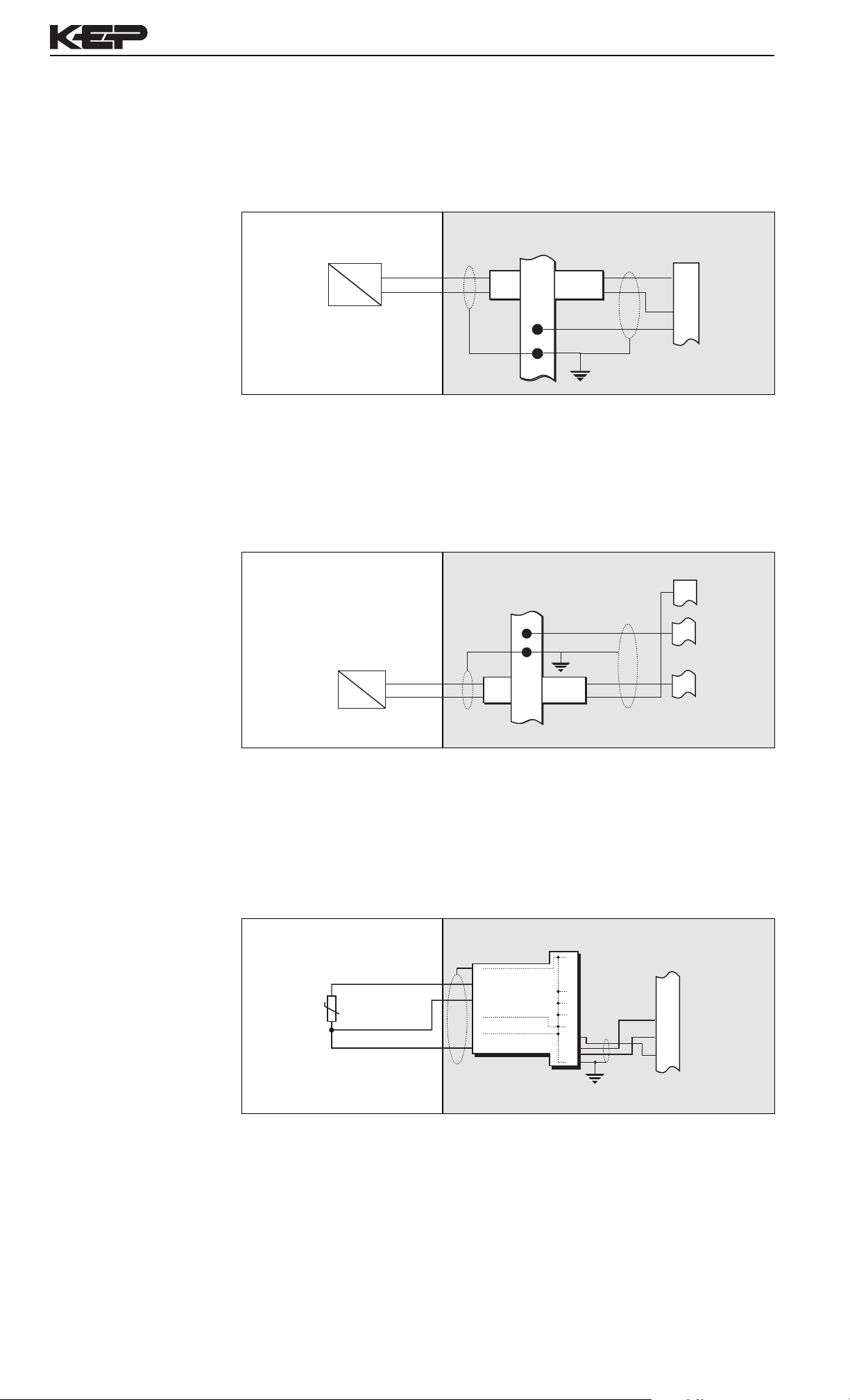
LEVELtrol-II Installation & Operating Instructions
4.3 Wiring In Hazardous Areas:
Examples using MLT787S+ Barrier (MTL4755ac for RTD)
Level Input
Temperature or
Density Input
(4-20mA Transmitter)
Flow Input
Hazardous Area Safe Area
4-20mA
Transmitter
Q/∆P
4-20
+
–
3 4
28V
Diode
2 1
Temperature/Density Input (4-20mA Transmitter)
Hazardous Area Safe Area
1
24V Out
2
3
4-20mA In
4
Common
24V Out
1
Temperature Input
(RTD)
4-20mA
Temp. or Dens.
Transmitter
T/D
4-20
–
+
4 3
Temperature Input (RTD)
Hazardous Area Safe Area
3-Wire RTD
1 2 3 4 5 6
28V
Diode
1 2
7 8 9 10 11 12 13 14 15 16 17
4
Common
8
4-20mA In
Common
4
5
RTD Excite (+)
6
RTD Sense (+)
7
RTD Sense (–)
8
12
Page 19
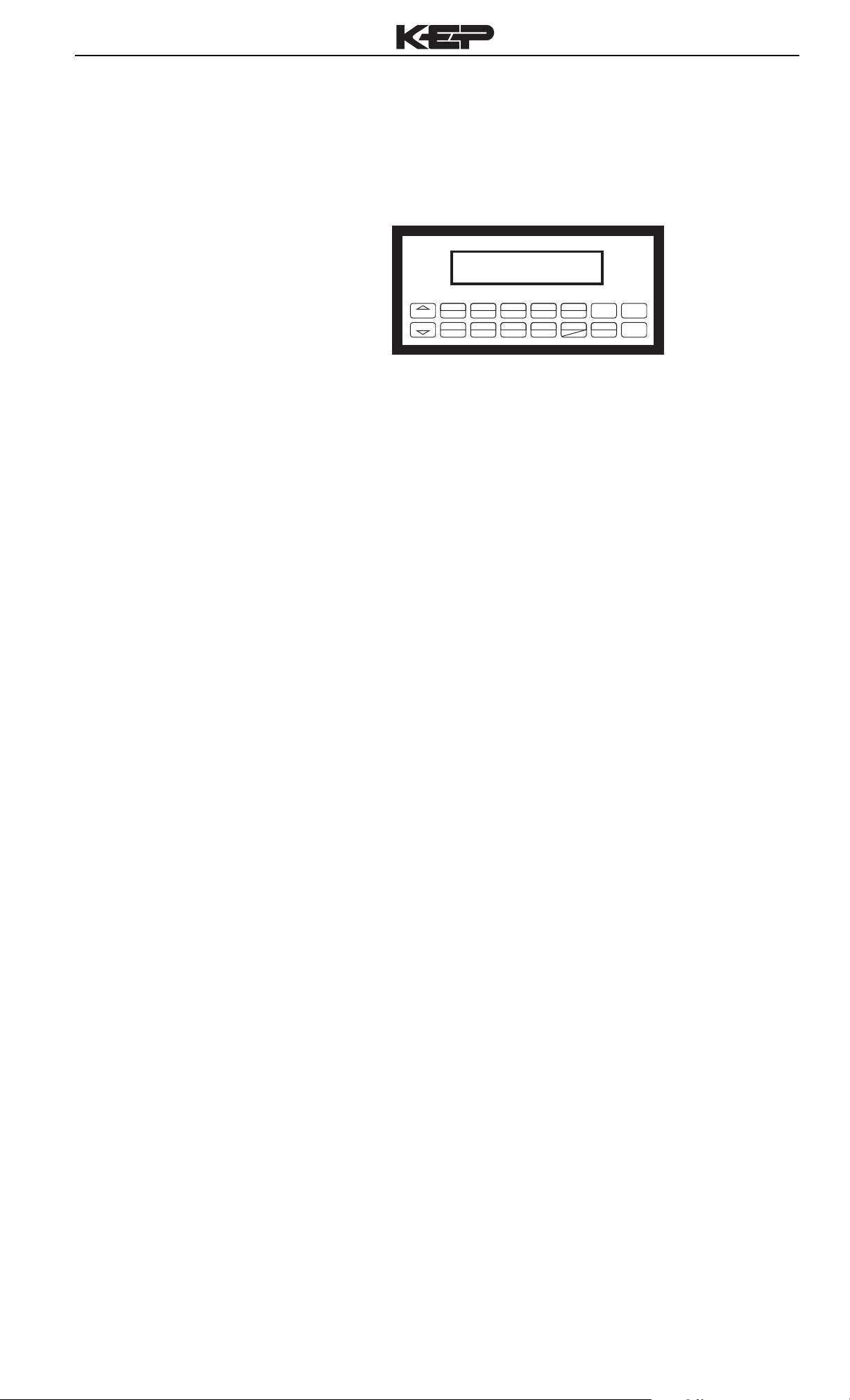
LEVELtrol-II Installation & Operating Instructions
5. UNIT OPERATION
5.1 Front Panel Operation Concept for Run Mode
The LEVELtrol-II is fully programmable through the front panel. Please
review the following usage summary before attempting to use the instrument.
TEMP
PRE 1
LEVEL
TOTAL
START
1
GRAND6SCROLL7PRE 28DENS
STOP
3
2
PRINT
0
5
TIME
CLEAR•MENU
HELP
–
ENTER
4
9
How To Use
On-Line Help
How To Use
Function Keys
How To Enter
Presets
How To Create a
Scroll List
How To Use
The Print Key
How To Use
Special Batching
Keys
HELP
On-line help is provided to assist the operator in using this product. The help is
available during RUN and SETUP modes simply by pressing the HELP key. The
HELP key is used to enter decimals when entering numeric values.
FUNCTION KEYS
In the RUN mode, several keys have a special, direct access feature, to display
an item of interest (i.e. LEVEL, TOTAL, PRE 1, etc.). Press the key to view your
choice. Press the SCROLL key to return to scrolling display.
PRESET KEYS
In the RUN mode, PRE 1 & PRE 2 keys are used to view and/or change the preset
setpoints. To view the Presets, simply press the desired Preset key once. Rapidly
press the Preset keys three times, then press the Clear key for direct editing of the
preset setpoints. The access for changing the presets can be locked.
SCROLL
Rapidly press the Scroll key twice to setup a display list.
Press the CLEAR key to remove old scroll list.
Press the function key for the item you wish to add
Use the ∆ ∇ keys to assign the line.
PRINT
The PRINT key is used to print on demand. When the PRINT key is pressed, a
user defined list of data (TOTAL, LEVEL, PRE 1, etc.) is sent to the RS-232 port.
A timed message of "PRINTING" will be displayed to acknowledge the print
request.
SPECIAL BATCHING KEYS
The START and STOP keys are used only when batching to start and stop
batches. The CLEAR key will clear the batch total. All other keys work the same in
both Level/Total mode and Batch mode. The Start and Stop keys operation are set
by the control input settings. The Start options are: START or RESET/START.
The Stop options are: STOP or STOP/RESET.
How To Use
The Menu Key
How To
Acknowledge Alarms
MENU KEY
The MENU key is used to enter the Setup and Test modes. Press the MENU key
to enter the Setup and Test modes. (See section 6 for Setup mode, section 8 for
Test mode). The MENU key is used as "escape" in Setup and Test Programming.
Pressing the MENU key wile programming in the Sub-Menu groups will backup the
display to that Sub-Menu group heading. Pressing the MENU key while viewing
the Sub-Menu groups will backup the display to the Top Level Menu.
ACKNOWLEDGING ALARMS
Most alarm messages are self-clearing. Press the ENTER key to acknowledge
and clear alarms.
NOTE: Some keys and functions are password protected. Enter the password to
gain access. The passwords are factory set as follows:
Operator = 0
Supervisor = 2000
13
Page 20
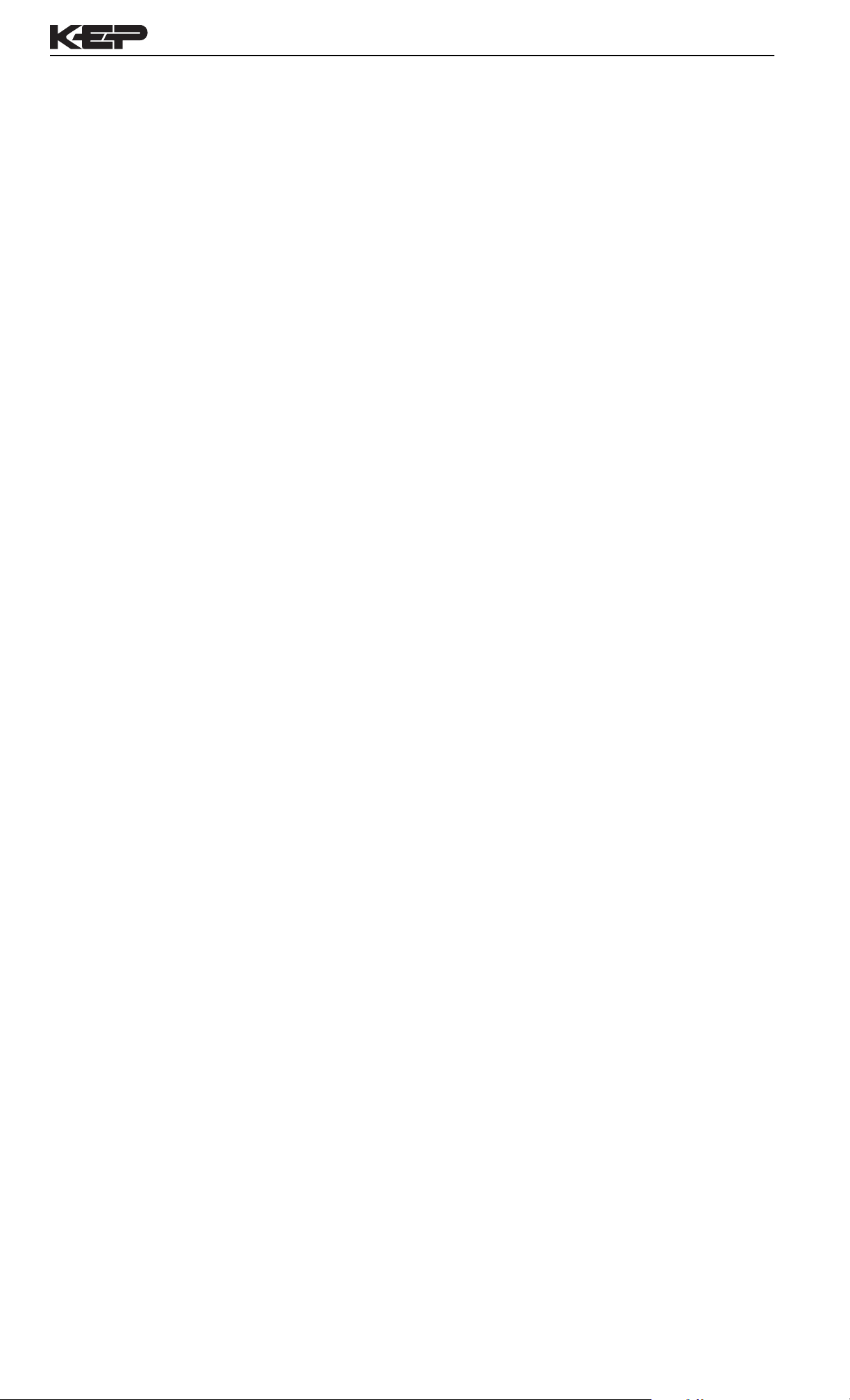
LEVELtrol-II Installation & Operating Instructions
General
Operation
Level/Total
Operation
Password Protection
(Level/Total mode)
5.2 General Operation
The unit can display: Level, Available Total, Gross Total, Temperature,
Density, Presets and Time of Day. The Temperature and/or Density can
be displayed even if you are using the Volumetric Flow Equation (a
Temperature or Density sensor must be installed). The unit can perform
Volume, Mass or Corrected Volume equations using a temperature or
density sensor (these equations can be computed without Temp/Dens
sensors by using user defined default values). The unit can be
programmed to perform Level or Batching functions (see section 6.3,
SELECT INSTRUMENT Submenu).
5.3 Level/Total Operation
The Level/Total mode is used primarily to monitor and control level and
tank volume. The relays can be used to trigger level, tank volume,
temperature or density alarms. Analog, pulse and communication outputs
are also provided.
5.3.1 Password Protection for Level/Total mode
After an Operator and/or Supervisor Password is entered in the setup
mode (see section 6.3, SETUP PASSWORD submenu), the unit will be
locked. The unit will prompt the user for the password when trying to
perform the following functions:
Enter Menu
Edit Preset 1 (PRE 1 Key) (if operator access is set to "none")
Edit Preset 2 (PRE 2 Key) (if operator access is set to "none")
Relay Operation
(Level/Total mode)
The Supervisor password should be reserved for supervisors. The
Supervisor password will allow access to restricted areas of the Setup
and Test menus.
A control input can also be configured as a jumper hardware lockout.
5.3.2 Relay Operation in Level/Total mode
Four relays are available for control and/or alarm output functions. The
relays can be assigned to trip according to level, total, temperature or
density readings. The relays can be programmed for low or high alarms.
Preset 1 (RLY1) and Preset 2 (RLY2) are easily accessible by pressing
the PRE 1 or PRE 2 key on the front panel. Preset 3 and Preset 4 are
accessible only through the setup menu.
NOTE: Choose relay operations that will fail safe for your process. Also
use suitable safety interlocks (level switches) to prevent overfilling
containers.
Pulse Output
(Level/Total mode)
5.3.3 Pulse Output in Level/Total mode
The isolated pulse output (open collector) is menu is assigned to follow
changes in the Volume Total, Corrected Volume Total or Mass Total.
The pulse output duration can be set for 10mS (100Hz max) or 100mS
(10Hz max). A pulse output scale factor (pulse value) can be set to scale
the pulse output. The pulse output is ideal for connecting to remote
totalizers or other devices such as a PLC. See section 1.3 for electrical
specifications. Pulse outputs can be used to indicate approximate delivery
totals received or delivered.
14
Page 21
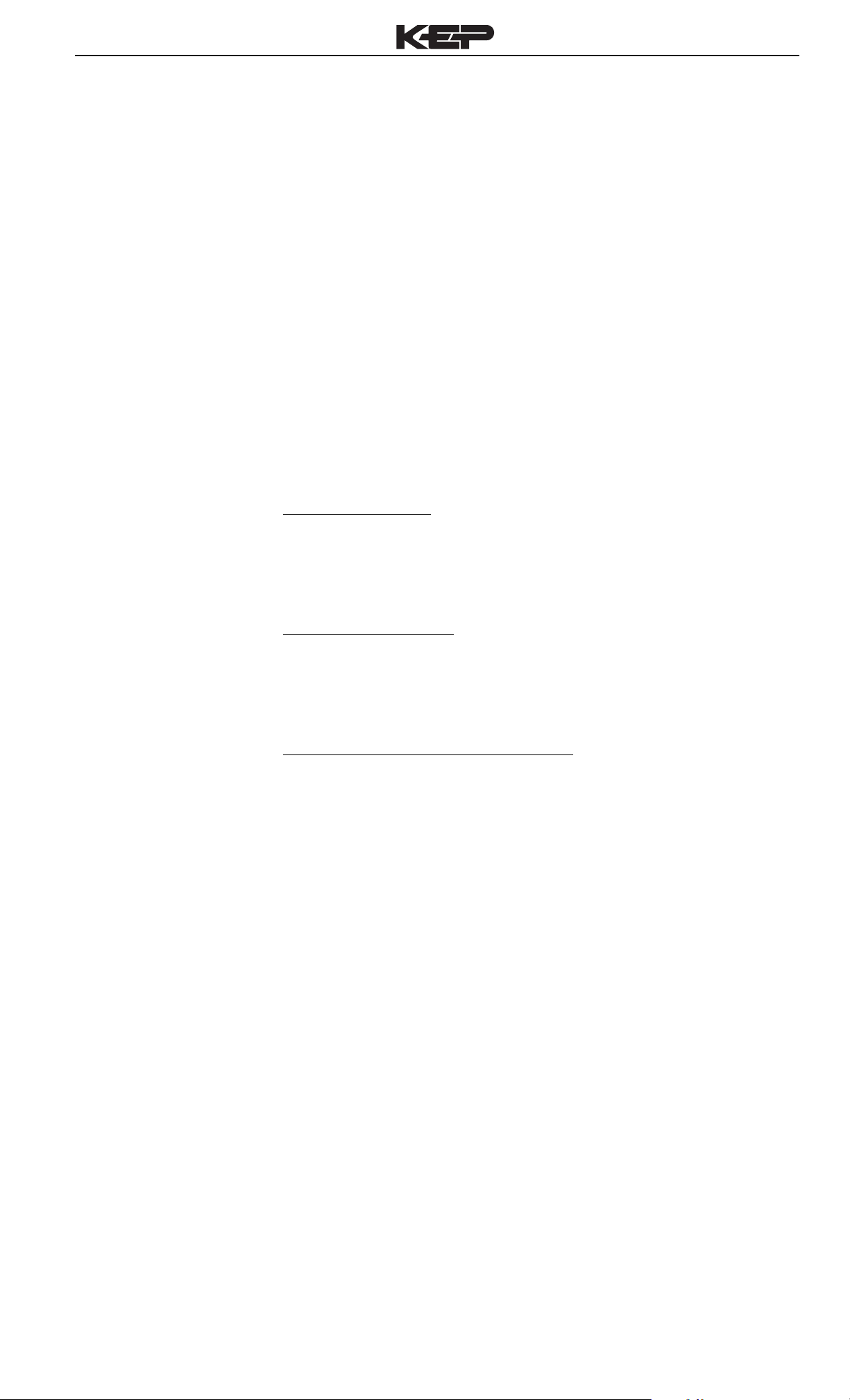
LEVELtrol-II Installation & Operating Instructions
Analog Output
(Level/Total mode)
RS-232 Serial Port
(Level/Total mode)
5.3.4 Analog Output in Level/Total mode
The analog output is menu assignable to correspond to the Level,
Volume, Corrected Volume, Mass, Temperature, Density. The analog
output is ideal for "trend" tracking using strip chart recorders or other
devices.
5.3.5 RS-232 Serial Port Operation in Level/Total mode
The RS-232 serial port can be used for programming (using the optional
Setup Disk) or for communicating to printers and computers in the
Operating Mode (Run Mode).
PC Communications:
The Setup Disk also allows the user to query the unit for operating
status such as Level, Tank Total, Temperature, Density, Presets, etc.
Operation of RS-232 Serial Port with Printers:
Transaction Printing
For transaction printing, the user defines the items to be included in
the printed document (see SET PRINT OUTPUT, Select_list). The
transaction document can be initiated by pressing the PRINT key or by
a remote contact closure.
Data Logging to Printer
In data logging, the user defines the items to be included in each data
log (see SET PRINTER OUTPUT, Select_list). The user can also
select when (time of day) or how often (print interval) the data log is to
be made (see section 6.3.19 SET PRINT OUTPUT, Configure).
System Setup and Maintenance Report
The system setup and maintenance report lists all of the instrument
setup parameters and usages for the current instrument configuration.
The audit trail information and a status report is also printed. This
report is initiated in the Test menu (see PRINT SYSTEM SETUP).
5.3.6 RS-485 Serial Port Operation in Level/Total mode
The RS-485 serial port can be used for accessing level, total quantity,
temperature, density and alarm status information. The port can also
be used for changing presets and acknowledging alarms.
15
Page 22
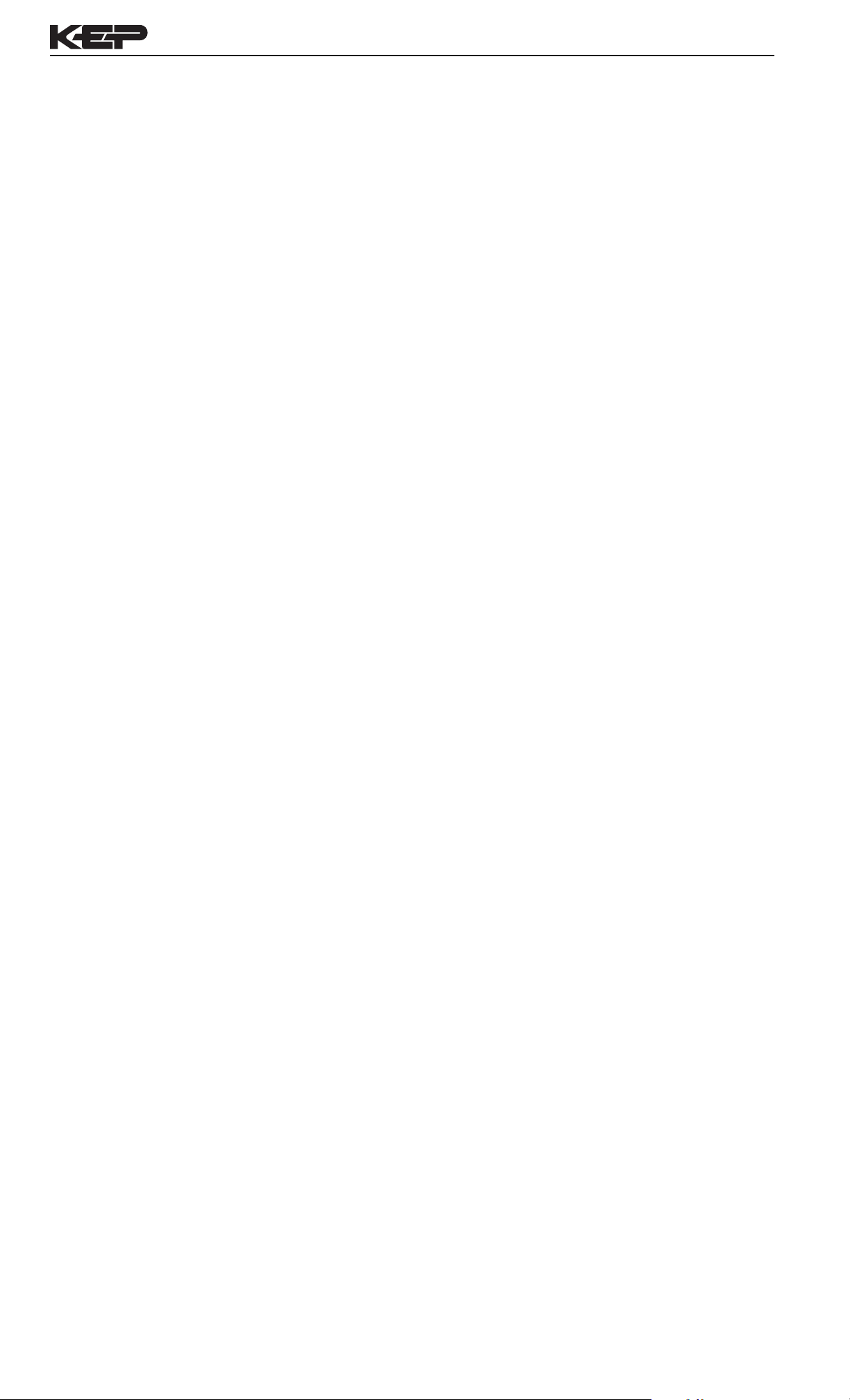
LEVELtrol-II Installation & Operating Instructions
Batcher
Operation
Batcher Configuration
5.4 Batcher Operation
The Batcher mode is used primarily to dispense batches of fluid based
on changes in tank volume as indicated by tank level. The main difference
between the Batch mode and Level/Total mode is the relay operation.
The Batch mode allows the operator to "START" the batch transfer via
the front panel or remote input. Once started, the relays (RLY1 & RLY2)
will energize and send power to a flow control device (i.e. solenoid valve
or pump). The level sensor will send a signal to the unit and total
comparisons will begin. When the Prewarn value (PRE 2) is reached,
Relay 2 will drop out (this is ideal for flow slow down). When the Batch
amount (PRE 1) is reached, Relay 1 will drop out and the Batch is
complete.
Several messages will be displayed during normal batch operation (i.e.
Batch Fill, Batch Stopped).
5.4.1 Batcher Configuration.
When the unit is programmed for the batch mode, several batch
operation choices are available. These choices include: Up or Down
Counting, Batch Into or Out of the Tank, Batch Overrun Correction
feature, Start or Reset/Start, and Stop or Stop/Reset.
BATCH OVERRUN
The batch overrun is used for batch applications that have slow
responding valves and a consistent batching flowrate. When the Batch
Overrun is set, the unit will compensate for batch overruns by
computing an averaged overrun value from the last four batches. This
average is used to internally adjust the batch setpoint to minimize
overrun.
START, RESET/START and STOP, STOP/RESET
When configuring the control inputs, Control Input1 can be set for START
or RESET/START. When set for START, the unit will start batching
when a signal is applied to Control Input1 or the front panel Start key is
pressed. A separate Reset signal must be used to clear the previous
batch total. When set for RESET/START, the unit will automatically
reset then start when a signal is applied to Control Input1 or the front
panel Start key is pressed (provided that the previous batch was
completed). If a previous batch was stopped during a batch cycle, the
unit will Restart from where it was stopped.
Control Input 2 can be set for STOP or STOP/RESET. When set for
STOP, the unit will stop batching when a signal is applied to Control Input
2 or the front panel Stop key is pressed. A separate Reset signal must
be used to clear the batch total. When set for STOP/RESET, a running
batch will stop when a signal is applied to Control Input 2 or the front
panel Stop key is pressed. If the unit is Stopped or after a completed
batch, the unit will reset when a signal is applied to Control Input 2 or the
front panel Stop key is pressed.
NOTE: Applying a voltage level to Control Input 2 will inhibit or override
all Start inputs in either mode.
16
Page 23
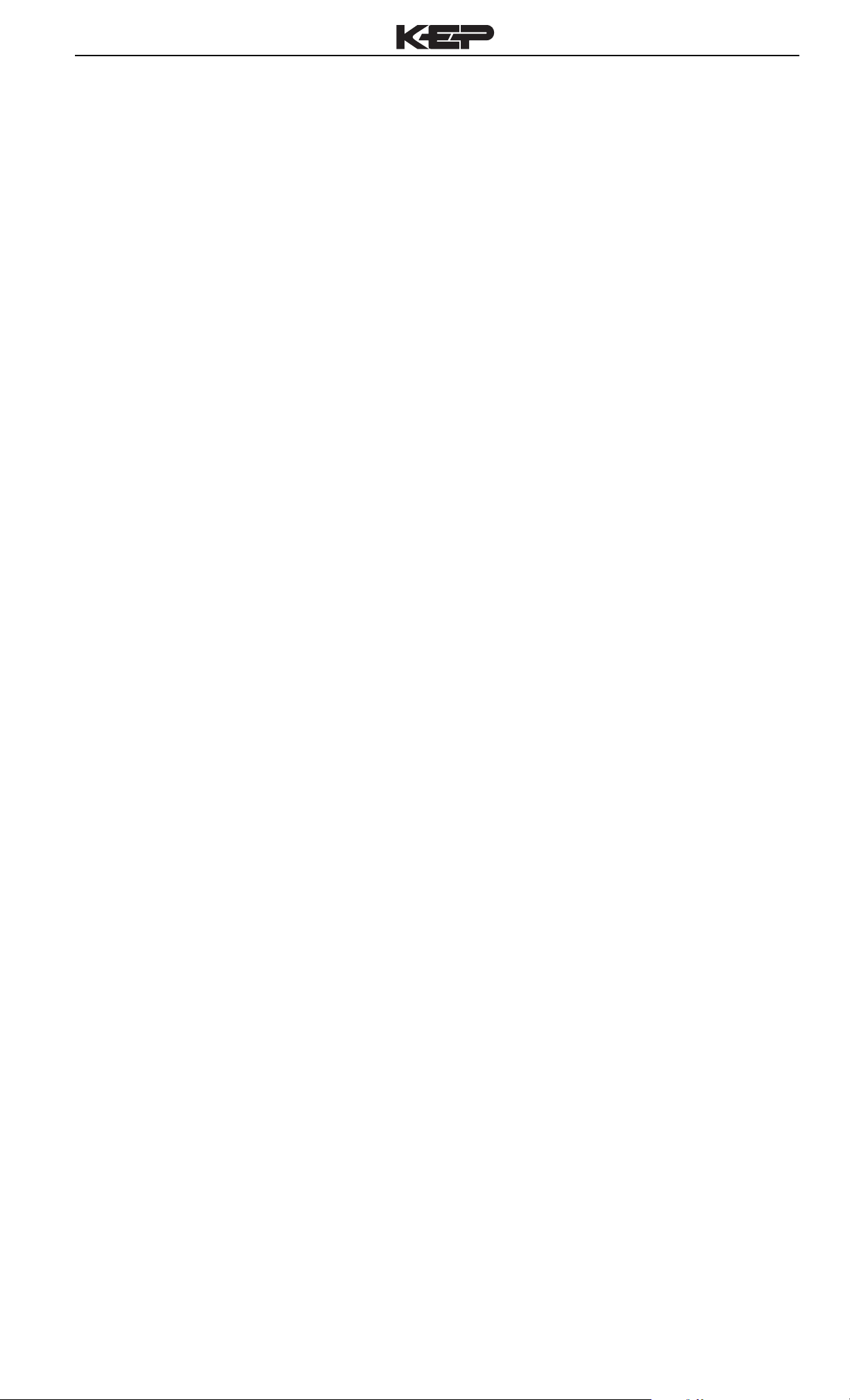
LEVELtrol-II Installation & Operating Instructions
Password Protection
(Batch mode)
Relay Operation
(Batch mode)
5.4.2 Password Protection for Batcher Mode
After an Operator and/or Supervisor Password is entered in the setup
mode (see section 6.3, SETUP PASSWORD submenu), the unit will be
locked. The unit will prompt the user for the password when trying to
enter the menu. The unit will also prompt the user to enter the password if
this access has been limited.
The Supervisor password should be reserved for supervisors. The
Supervisor password will allow access to restricted areas of the Setup
and Test menus.
The passwords are factory set as follows:
Operator = 0
Supervisor = 2000
A control input can also be configured as a jumper hardware lockout.
5.4.3 Relay Operation in Batcher mode
Four relays are available for batch control and/or alarm outputs. Preset 1
(RLY1) is reserved for batch amount, Preset 2 (RLY2) is usually reserved
for prewarn. (see section 5.4 Batcher Operation for Relay 1 & Relay 2
functions)
Preset 1 (RLY1) and Preset 2 (RLY2) are easily accessible by pressing
the PRE 1 or PRE 2 key on the front panel. Preset 3 and Preset 4 are
accessible only through the setup menu.
Relays 3 and 4 can be assigned to trip according to level, temperature,
density, overrun or alarm. When level, temperature or density is selected
the relays can be programmed as low or high alarms.
Overrun can be used to detect minor leakage around valves in some
applications.
Pulse Output
(Batch mode)
NOTE: Choose relay operations that will fail safe for your process. Also
use suitable safety interlocks (level switches) to prevent overfilling
containers.
5.4.4 Pulse Output in Batcher mode
The isolated pulse output (open collector) is assigned to produce pulses
on changing Volume, Corrected Volume or Mass as indicated by the
pulse output usage and the compensation equation selected. The pulse
output duration can be set for 10mS (100Hz max) or 100mS (10Hz max).
A pulse output scale factor (pulse value) can be set to scale the pulse
output. The pulse output is ideal for connecting to remote totalizers or
other devices such as a PLC. It may be used to keep track of deliveries,
the amount sent to/from a tank or for a combination of these. See section
1.3 for electrical specifications.
17
Page 24

LEVELtrol-II Installation & Operating Instructions
Analog Output
(Batch mode)
RS-232 Serial Port
(Batch mode)
5.4.5 Analog Output in Batcher mode
The analog output is menu assignable to correspond to the Tank Level,
Temperature, Density, Volume Total, Corrected Volume Total or Mass
Total. The analog output is ideal for "trend" tracking using strip chart
recorders or other devices.
5.4.6 RS-232 Serial Port Operation in Batcher mode
The RS-232 serial port can be used for programming (using the Setup
Disk) or for communicating to printers and computers in the Operating
Mode (Run Mode).
PC Communications:
The Setup Disk also allows the user to query the unit for operating
status such as Level, Tank Total, Batch Total , Temperature, Density,
Presets, etc.
Operation of RS-232 Serial Port with Printers:
Transaction Printing
For transaction printing, the user defines the items to be included in the
printed document (see section 6.3.20 SET PRINT OUTPUT, Select_list).
The transaction document can be initiated by pressing the PRINT key,
by a remote contact closure or print automatically at end of batch.
RS-485 Serial Port
(Batch mode)
Data Logging
In data logging, the user defines the items to be included in each data
log (see section 6.3.20 SET PRINT OUTPUT, Select_list). The user
can also select when (time of day) or how often (print interval) the data
log is to be made (see section 6.3.19 SET PRINT OUTPUT, Configure).
System Setup and Maintenance Report
The system setup and maintenance report lists all of the instrument
setup parameters and usage for the current instrument configuration.
The audit trail information and a status report is also printed. This
report is initiated in the Test menu (see section 8.2.3 PRINT SYSTEM
SETUP).
5.4.7 RS-485 Serial Port Operation in Batcher mode
The RS-485 serial port can be used for starting, stopping, monitoring
and controlling the instrument in the operating mode (run mode). The
port can also be used for changing presets and acknowledging alarms.
18
Page 25

LEVELtrol-II Installation & Operating Instructions
6. PROGRAMMING
6.1 Front Panel Operation Concept for Program Mode
The LEVELtrol-II is fully programmable through the front panel. Please
review the following usage summary before attempting to use the instrument.
How To Make Mode
Changes
How To Navigate
Through Sub-Menu
Groups
How To Select
Program Choices
START
STOP
TOTAL
GRAND6SCROLL7PRE 28DENS
LEVEL
1
2
PRE 1
3
TEMP
PRINT
4
0
9
5
TIME
CLEAR•MENU
HELP
–
ENTER
Setup Mode:
MODE CHANGES
Pressing the MENU key will offer selections of RUN, SETUP, TEST.
RUN is the normal operating mode for the instrument. SETUP offers
various sub-menus used for instrument setup. TEST offers various
sub-menus for Test, Calibration and System Start-up.
SUBMENU GROUP NAVIGATION
Use the UP and DOWN arrow keys to navigate up and down through
the Sub-Menu groups when in the SETUP or TEST mode. Press the
ENTER key to enter a desired setup or test Sub-Menu group.
SELECTION OF ITEM
During setup, the unit will often offer multiple choices for a given topic.
The topic prompt appears on the top line of the display. The choices are
shown on the lower line of the display.
To select an item, press the key beneath the desired choice. The
selected choice will blink. Press the ENTER key to accept the
selected choice.
How To Enter
Numeric Values
How To Enter
Text Characters
WARNING!
NUMERIC ENTRY
The keys labeled "0 - 9", "–", ".", CLEAR and ENTER are used to enter
numerical values. A leading 0 will assume that you intend to enter a
minus "–" sign. Press the CLEAR key to clear the existing value and to
enable editing, then enter desired value and press ENTER to accept
value.
TEXT CHARACTER ENTRY
Some setup items (i.e. Descriptors, Units Label) require the user to
enter text characters. Press CLEAR to enable editing. The UP and
DOWN arrow keys are used to scroll through the available character
sets for each individual character. Press the ENTER key to accept the
character and advance to the next character until the entire text is
acceptable.
WARNING: The outputs remain operational during instrument
setup. The relays will change state as the instru-
!
ment is configured. Be sure no hazards can be
created before configuring the unit.
19
Page 26

LEVELtrol-II Installation & Operating Instructions
6.2 EZ Setup
The EZ Setup routine is a quick and easy way to configure the unit for the most
commonly used instrument functions. This setup assumes that you are
measuring level using a 4-20 mA transmitter. Entering the EZ Setup mode
automatically sets many features. This may cause any previously programmed
information to be lost or reset. For a complete customized configuration, see
sections 6.3 and 6.4.
Menus Display Notes
6.2.1
TOP LEVEL
SETUP MENU
6.2.2 EZ Setup Submenu Groups
SELECT OPERATE STATE
Run Setup Test
ENTER
DO EZ SETUP?
No Yes
ENTER
ARE YOU SURE?
No Yes
ENTER
INSTRUMENT TYPE
Level/Tot Batch
ENTER
COMPENSATION EQ.
Volume Mass Cor/Vol
ENTER
VOLUME UNIT LABEL
gal
Select Setup to enter the instrument
setup routine.
Select YES to enter EZ Setup routine.
Confirm that you want to run EZ Setup.
Caution: Any previous program
settings may be lost or reset.
Instrument T ype.
Select the desired compensation
equation.
Enter the desired volume units label.
ENTER
LEVEL UNIT LABEL
ENTER
TANK SHAPE
TBL. VERT HORZ SPHR
ENTER
STRAPPING TABLE
LEV01:0.0 in
ENTER
STRAPPING TABLE
Through
32 Points
VOL01:0.0 gal
ENTER
VOLUME CONV. FACTOR
231.0 in3/g
ENTER
Enter the desired level units label.
in
Select the appropriate tank shape.
If TBL selected, Enter the desired Level
for the appropriate point of the table .
Enter the desired Level for the
appropriate point of the table .
Enter the volume units conversion
factor needed by the unit.
TANK DIAMETER
100 in
ENTER
Continued on next page.
Enter the tank diameter.
20
Page 27

LEVELtrol-II Installation & Operating Instructions
Menus Display Notes
6.2.2 (continued)
EZ Setup
Submenu
Groups
TANK LENGTH
100 in
ENTER
SENSOR LOCATION
0.0 in
ENTER
DISCHARGE LOCATION
0.0 in
ENTER
LEVEL SENSOR TYPE
delta_p LEVEL
ENTER
LEVEL FULL SCALE
3.60918lb/in2
ENTER
REF. DENSITY
8.3372 lbs/g
If VERT or HORZ selected, Enter tank
length.
Enter the distance between the base of tank
and the level sensor location.
(Enter a negative value if the sensor is located below the tank)
Enter the distance between the base of tank
and the discharge location.
(Enter a negative value if it is located below the tank)
Select the appropriate sensor type.
Enter full scale of level sensor.
Enter the reference density.
ENTER
REF. TEMPERATURE
60.0 F
ENTER
EXPAN. FACTOR [xe-6]
112.00
ENTER
OPERATOR PASSWORD
****
ENTER
Advance to
Run Mode.
Enter the reference temperature.
Enter the expansion factor of the fluid.
Enter an operator password.
21
Page 28

LEVELtrol-II Installation & Operating Instructions
6.3 Setup Menus
Menus Display Notes
6.3.1
Top Level Setup
Menu
6.3.2 Submenu Groups
START
SELECT OPERATE STATE
Run Setup Test
MENU
ENTER
DO EZ SETUP?
NO YES
STOP
START
SET INSTRUMENT TYPE
STOP
START
SETUP INDICATORS
STOP
START
SETUP TANK STYLE
STOP
START
Select Setup to enter the instrument setup
routine.
Refer to Page 20 for Details.
Refer to Page 23 for Details.
Refer to Page 24 & 25 for Details.
Refer to Pages 26 & 27 for Details.
SETUP PROCESS INPUTS
STOP
START
SET FLUID PROPERTIES
STOP
START
SETUP OUTPUTS
STOP
START
SETUP RELAYS
STOP
START
SETUP CONTROL INPUTS
STOP
START
SETUP REAL-TIME
CLOCK
STOP
START
Refer to Pages 28 & 29 for Details.
Refer to Page 30 for Details.
Refer to Pages 30 & 31 for Details.
Refer to Page 31, 32 & 33 for Details.
Refer to Page 34 for Details.
Refer to Pages 34 & 35 for Details.
SETUP SERIAL OUTPUT
STOP
SETUP PRINT OUTPUT
STOP
SETUP PASSWORD
STOP
STOP
SETUP NETWORK CARD
Refer to Page 35 for Details.
START
Refer to Page 36 for Details.
START
Refer to Page 37 for Details.
START
Refer to Page 37 for Details.
22
Page 29

6.4 Setup Sub-Menus
LEVELtrol-II Installation & Operating Instructions
6.4.1 DO EZ SETUP?
6.4.2 SET INSTRUMENT TYPE
DisplaySub-menus
DO EZ SETUP?
NO YES
ENTER
Advance To
INSTRUMENT TYPE
SET INSTRUMENT TYPE
ENTER
INSTRUMENT TYPE
Level/Tot Batch
ENTER
COMPENSATION EQ.
Volume Mass Cor/Vol
Notes
Refer to page 19 for EZ Setup routine.
If NO selected, advance to Set Instrument
Type for general menu access and setup.
Press ENTER when Level/Total is flashing to
configure the instrument as a Ratemeter/
Totalizer.
Select the desired Compensation Equation.
ENTER
Advance To
SETUP INDICATORS
INSTRUMENT TYPE
Level/Tot Batch
ENTER
BATCH COUNT MODE
Up Down
ENTER
BATCH DIRECTION
Out In
ENTER
BATCH OVERRUN COMP
OFF ON
ENTER
Press ENTER when Batch is flashing to
configure the instrument as a Batcher.
Select UP to Reset to 0 and count up to
preset.
Select DOWN to reset to Preset and count
down to 0.
Select "Out" if batching out of the tank.
Select "In" if batching into the tank.
Select ON to set the unit to operate using a
Batch Overrun Compensation routine.
Select OFF to inhibit Batch Overrun
Compensation routine. (See Section 5.4)
COMPENSATION EQ.
Volume Mass Cor/Vol
ENTER
Advance To
SETUP INDICATORS
Select the desired Compensation Equation.
23
Page 30

LEVELtrol-II Installation & Operating Instructions
Sub-menus
6.4.3 SETUP INDICATORS (Vol)
Display
SETUP INDICATORS
ENTER
SETUP INDICATORS
Vol. Mass Level Temp
ENTER
TOTAL DESCRIPTOR
TOTAL
ENTER
VOLUME UNIT LABEL
gal
ENTER
TOTAL DEC PLACES
0
Notes
Press ENTER to begin setup of indicators.
Press ENTER when Vol. is flashing to
configure the Totalizer Indicators
Enter the desired Total Descriptor
Enter the desired Volume Units Label.
Select the desired Total Decimal Place.
0-3 decimal places allowed.
6.4.4 SETUP INDICATORS (Mass)
ENTER
Advance To
SETUP INDICATORS
(Mass)
SETUP INDICATORS
Vol. Mass Level Temp
ENTER
DENSITY DESCRIPTOR
DENS
ENTER
MASS UNITS
lbs
ENTER
DENSITY DEC PLACES
3
Press ENTER when Mass is flashing to
configure the Density Indicators.
Enter the desired Density Descriptor.
Enter the desired Mass Units Label.
Select the desired Density Decimal Place.
0-3 decimal places allowed.
ENTER
Advance To
SETUP INDICATORS
(Level)
24
Page 31

LEVELtrol-II Installation & Operating Instructions
Sub-menus Display Notes
6.4.5 SETUP INDICATORS (Level)
SETUP INDICATORS
Vol. Mass Level Temp
ENTER
LEVEL DESCRIPTOR
Level
ENTER
LEVEL UNIT LABEL
in
ENTER
LEVEL DEC PLACES
ENTER
Advance To
SETUP INDICATORS
(Temperature)
Press ENTER when Level is flashing to
configure the Level Indicators
Enter the desired Descriptor for the Level
Indicator.
Enter the desired Level Units Label.
Select the desired Level Decimal Place.
0
0-3 decimal places allowed.
6.4.6
SETUP
INDICATORS
(Temperature)
SETUP INDICATORS
Vol. Mass Level Temp
ENTER
TEMP DESCRIPTOR
TEMP
ENTER
TEMPERATURE SCALE
C F K R
ENTER
TEMP DEC PLACES
ENTER
Advance To
SETUP TANK STYLE
Press ENTER when Temp is flashing to
configure the Temperature Indicators.
Enter the desired Temperature Descriptor.
Enter the desired Temperature Scale.
C = Celsius, F = Fahrenheit, K = Kelvin, R = Rankine
Select the desired Temperature Decimal
1
Place. 0-3 decimal places allowed.
25
Page 32

LEVELtrol-II Installation & Operating Instructions
Sub-menus Display Notes
6.4.7
SETUP TANK STYLE
(Strapping Table)
NOTE:
Enter 0.0 for
any level point
other than
point 1 to exit
the strapping
table setup.
The unit will
use all of the
points entered
up to that
point.
Through
32 Points
SETUP TANK STYLE
ENTER
TANK SHAPE
TBL. VERT HORZ SPHR
ENTER
STRAPPING TABLE
LEV01:0.0 in
ENTER
STRAPPING TABLE
VOL01:0.0 gal
ENTER
VOLUME CONV FACTOR
0.0 in
ENTER
Press ENTER to begin the tank style
configuration.
Press ENTER when TBL. is flashing to
configure the Strapping Table.
Enter the level for the point pair from strapping
table.
Enter the volume in tank at the corresponding
level from strapping table.
Enter the volume units conversion
factor needed by the unit.
Tank Length
Enter the length inside tank.
800 in
ENTER
SENSOR LOCATION
0.0 in
ENTER
DISCHARGE LOCATION
0.0 in
ENTER
Enter the distance between the base of tank
and the level sensor location.
(Enter a negative value if the sensor is located below the tank)
Enter the distance between the base of tank
and the discharge location.
(Enter a negative value if it is located below the tank)
Advance To
SETUP PROCESS INPUTS
Table of Common Volume Conversion Factors
Level Unit Volume Unit Volume Conversion Factor
in gal 231 in3/gal
in ft
3
1728 in3/ft
ft gal 0.1337 ft3/gal
ft ft
3
1ft
mm l (dm3) 1,000,000 mm3/l
cm l (dm3) 1,000 cm3/l
m l (dm3) 0.001 m3/l
cm m
3
1,000,000 cm3/m
mm31m
NOTE: For additional selections consult a detailed conversion table.
26
3
/ft
3/m3
3
3
3
Page 33

LEVELtrol-II Installation & Operating Instructions
Sub-menus Display Notes
6.4.8 SETUP TANK STYLE (Vertical Cylindrical or Horizontal
Cylindrical)
SETUP TANK STYLE
ENTER
TANK SHAPE
TBL. VERT HORZ SPHR
ENTER
VOLUME CONV. FACTOR
1 in3/g
ENTER
TANK DIAMETER
100 in
ENTER
Tank Length
800 in
ENTER
Press ENTER to begin the tank style
configuration.
Press ENTER when VERT or HORZ. to select
vertical or horizontal tank.
Enter the requested volume conversion factor
for units shown.
Enter the diameter inside tank.
Enter the length inside tank.
6.4.9
SETUP TANK STYLE
(Sphere)
SENSOR LOCATION
0.0 in
ENTER
DISCHARGE LOCATION
0.0 in
ENTER
Advance To
SETUP PROCESS INPUTS
SETUP TANK STYLE
ENTER
TANK SHAPE
TBL. VERT HORZ SPHR
ENTER
Enter the distance between the base of tank
and the level sensor location.
(Enter a negative value if the sensor is located below the tank)
Enter the distance between the base of tank
and the discharge location.
(Enter a negative value if it is located below the tank)
Press ENTER to begin the tank style
configuration.
Press ENTER when SPHR. is flashing to select
spherical tank.
VOLUME CONV. FACTOR
231.0 in3/g
ENTER
TANK DIAMETER
100 in
ENTER
SENSOR LOCATION
0.0 in
ENTER
DISCHARGE LOCATION
0.0 in
ENTER
Advance To
SETUP PROCESS INPUTS
Enter the requested volume conversion factor
for units shown.
Enter the diameter inside tank.
Enter the distance between the base of tank
and the level sensor location.
(Enter a negative value if the sensor is located below the tank)
Enter the distance between the base of tank
and the discharge location.
(Enter a negative value if it is located below the tank)
27
Page 34

LEVELtrol-II Installation & Operating Instructions
Sub-menus Display Notes
6.4.10
SETUP PROCESS
INPUTS
(Level)
SETUP PROCESS INPUTS
ENTER
SETUP PROCESS INPUTS
Level Compen/Input
ENTER
LEVEL SENSOR TYPE
delta_P Level
ENTER
LEVEL SIG. RESPONSE
Level Distance
ENTER
LEVEL INPUT SIGNAL
Voltage Current
ENTER
Press ENTER to begin setup of Process
Inputs.
Press ENTER when Level is flashing to
configure the Level Input.
Press ENTER when desired level sensor type
is flashing.
If LEVEL selected above;
Select Level if sensor signal follows fluid level.
Select Distance if sensor signal follows the
distance from the sensor to the fluid.
Choose Analog Signal Type.
INPUT SIGNAL RANGE
0-10V 0-5V 1-5V
INPUT SIGNAL RANGE
4-20mA 0-20mA
ENTER
LEVEL LOW SCALE
####### lb/in2
ENTER
LEVEL FULL SCALE
####### lb/in2
ENTER
AVERAGING CONSTANT
#######
ENTER
Advance To
SETUP PROCESS INPUTS
(Compen/Input)
If Voltage selected,
Choose desired Voltage Range.
If Current selected,
Choose desired Current Range.
Enter the value corresponding to the low
analog signa of transmitter.
Enter the High value corresponding to the
High analog signal of transmitter.
Enter the desired averaging value needed to
dampen display.
28
Page 35

LEVELtrol-II Installation & Operating Instructions
Sub-menus Display Notes
6.4.11
SETUP PROCESS
INPUTS
(Compensation
Input)
NOTE:
When Density
(Dens) is selected,
The menu prompts
will be very similar
to the Temperature
prompts.
The menus will
prompt the user for
density values and
density units.
SETUP PROCESS INPUTS
Level Compen/Input
ENTER
COMPENSATION INPUT
None Dens Temp
ENTER
COMP. INPUT SIGNAL
Voltage Current RTD
ENTER
INPUT SIGNAL RANGE
0-10V 0-5V 1-5V
INPUT SIGNAL RANGE
4-20mA 0-20mA
ENTER
COMP. LOW SCALE
10 F
ENTER
Press ENTER when Compen/Input is flashing
to configure the Compensation Input.
Select Temperature to set the Compensation
Input for Temperature inputs.
Choose Temperature Signal Type.
Advance to "Temp To Use if Input Fail", if RTD
selected.
If Voltage selected,
Choose desired Voltage Range. Skip if RTD.
If Current selected,
Choose desired Current Range. Skip if RTD.
Enter the low temperature scale
corresponding to the low temperature signal.
Skip if RTD.
COMP. FULL SCALE
110 F
ENTER
COMP. DEFAULT
60.0 F
ENTER
Advance To
SET FLUID PROPERTIES
Enter the high temperature scale
corresponding to the high temperature signal.
Skip if RTD.
Enter the Default Temperature.
The unit will use this value if the temperature
input fails.
29
Page 36

LEVELtrol-II Installation & Operating Instructions
Sub-menus Display Notes
6.4.12 SET FLUID PROPERTIES
SET FLUID PROPERTIES
ENTER
REF. DENSITY
###### lbs/g
ENTER
REF. TEMPERATURE
###### F
ENTER
EXPAN. FACTOR [xe-6]
########
ENTER
FLUID NAME
Water
ENTER
Press ENTER at this prompt to begin the
Fluid Properties setup.
Enter the Reference Density.
Enter the Reference Temperature.
Enter the proper Expansion Factor of the
fluid. NOTE: See section 7.6 for additional
Expansion Factor information.
Enter the fluid name.
6.4.13 SETUP OUTPUTS (Analog Output)
Advance To
SETUP OUTPUTS
(Analog)
SETUP OUTPUTS
ENTER
SETUP OUTPUTS
Analog Pulse
ENTER
ANALOG OUTPUT USAGE
Level Tot Temp Dens
ENTER
LOW SCALE (4mA)
####### in
ENTER
Press ENTER to begin Outputs setup.
Press ENTER when Analog is flashing to
setup the Analog Output.
Select the desired Analog Output Usage.
Enter the desired Analog Output Low Value.
NOTE:Units label will correspond with output
usage type selected.
FULL SCALE (20mA)
####### in
ENTER
ANALOG OUT DAMPING
0.0
ENTER
Advance To
SETUP OUTPUTS
(Pulse)
Enter the desired Analog Output High Value.
Enter the desired Analog Output Damping
Constant.
30
Page 37

LEVELtrol-II Installation & Operating Instructions
Sub-menus Display Notes
6.4.14 SETUP OUTPUTS (Pulse Output)
6.4.15 SETUP RELAYS (Relay 1)
SETUP OUTPUTS
Analog Pulse
ENTER
PULSE OUTPUT USAGE
OFF FILL DRAIN BOTH
ENTER
PULSE WIDTH
10mS 100mS
ENTER
PULSE VALUE
####### gal/P
ENTER
Advance To
SETUP RELAYS
SETUP RELAYS
ENTER
Press ENTER when Pulse is flashing to setup
the Pulse Output.
Select the desired Pulse Output Usage.
Select the desired Pulse Width for the Pulse
Output.
Enter the desired Pulse Value for the Pulse
Output (Units per Pulse).
Press ENTER at this prompt to begin the
Relays setup.
LEVEL/TOT MODE
SETUP RELAYS
Rly1 Rly2 Rly3 Rly4
ENTER
RELAY 1 USAGE
LEVEL TOTAL OFF
ENTER
RELAY 1 MODE
LO_ALARM HI_ALARM
ENTER
RELAY 1 DURATION
#####
ENTER
RELAY 1 SETPOINT
####### gal
Select the desired Relay for setup. (Relay 1)
Select Level, Total or Off.
If Level selected, Select the desired Relay
Activation.
Low: Relay activates when display is below
setpoint.
High: Relay activates when display is above
setpoint.
If Total Selected, Enter desired Relay
Duration (in seconds).
Enter the desired Setpoint.
ENTER
RELAY 1 HYSTERESIS
##### in
ENTER
Advance To
SETUP RELAYS 2, 3, 4
If Level, Selected,
Enter desired Relay Hysteresis.
31
Page 38

LEVELtrol-II Installation & Operating Instructions
Sub-menus Display Notes
6.4.15 (continued)
SETUP RELAYS
(Relay 1)
BATCH MODE
6.4.16 SETUP RELAYS (Relay 2)
LEVEL/TOT MODE
SETUP RELAYS
Rly1 Rly2 Rly3 Rly4
ENTER
RELAY 1 USAGE
PRESET
ENTER
Advance To
SETUP RELAYS 2, 3, 4
SETUP RELAYS
ENTER
SETUP RELAYS
Rly1 Rly2 Rly3 Rly4
ENTER
RELAY 2 USAGE
LEVEL TOTAL OFF
Select the desired Relay for setup. (Relay 1)
Relay 1 is reserved for Preset in Batch mode.
Press ENTER at this prompt to begin the
Relays setup.
Select the desired Relay for setup. (Relay 2)
Select Level, Total or Off.
ENTER
RELAY 2 MODE
LO_ALARM HI_ALARM
ENTER
RELAY 2 DURATION
#####
ENTER
RELAY 2 SETPOINT
####### gal
ENTER
RELAY 2 HYSTERESIS
##### in
ENTER
Advance To
SETUP RELAYS 3, 4
If Level selected, Select the desired Relay
Activation.
Low: Relay activates when display is below
setpoint.
High: Relay activates when display is above
setpoint.
If Total Selected, Enter desired Relay
Duration (in seconds).
Enter the desired Setpoint.
If Level, Selected,
Enter desired Relay Hysteresis.
32
Page 39

LEVELtrol-II Installation & Operating Instructions
Sub-menus Display Notes
6.4.16 (continued)
SETUP RELAYS
(Relay 2)
BATCH MODE
SETUP RELAYS
Rly1 Rly2 Rly3 Rly4
ENTER
RELAY 2 USAGE
PRWRN LEV OVRUN more
RELAY 2 USAGE
TEMP DENS ALARM
ENTER
RELAY 2 MODE
LO_ALARM HI_ALARM
ENTER
RELAY 2 SETPOINT
####### gal
ENTER
Select the desired Relay for setup. (Relay 2)
Select the desired Relay 2 usage.
These selections are available when more is
selected.
If Level, Temp or Dens selected, Select the
desired Relay Activation.
Low: Relay activates when display is below
setpoint.
High: Relay activates when display is above
setpoint.
If Level, Temp or Dens Selected, Enter the
desired Setpoint.
6.4.17
SETUP RELAYS
(Relay 3 & 4)
LEVEL/TOT &
Batch MODE
Setup is the same
for Relay 3 & 4.
RELAY 2 HYSTERESIS
##### in
ENTER
Advance To
SETUP RELAYS 3, 4
SETUP RELAYS
ENTER
SETUP RELAYS
Rly1 Rly2 Rly3 Rly4
ENTER
RELAY 3 USAGE
LEVEL TOTAL OFF more
RELAY 3 USAGE
TEMP DENS ALARM
If Level, Temp or Dens Selected, Enter the
desired Hysteresis.
Press ENTER at this prompt to begin the
Relays setup.
Select the desired Relay for setup. (Relay 3/4)
Select Level, Total or Off.
These selections are available when more is
selected.
ENTER
RELAY 3 MODE
LO_ALARM HI_ALARM
ENTER
RELAY 3 SETPOINT
####### gal
ENTER
RELAY 3 HYSTERESIS
##### in
ENTER
Advance To
SETUP CONTROL INPUTS
If Level, Temp or Dens selected, Select the
desired Relay Activation.
Low: Relay activates when display is below
setpoint.
High: Relay activates when display is above
setpoint.
If Level, Temp or Dens Selected, Enter the
desired Setpoint.
If Level, Temp or Dens Selected, Enter the
desired Hysteresis.
33
Page 40

LEVELtrol-II Installation & Operating Instructions
Sub-menus Display Notes
6.4.18
SETUP CONTROL
INPUTS
(LEVEL/TOTAL)
SETUP CONTROL INPUTS
ENTER
SETUP CONTROL INPUTS
Input1 Input2 Input3
ENTER
CONTROL INPUT1 USAGE
PRINT ACK KEYLOCK
CONTROL INPUT2 USAGE
PRINT ACK KEYLOCK
CONTROL INPUT3 USAGE
PRINT ACK KEYLOCK
ENTER
Advance To
SETUP REALTIME CLOCK
Press ENTER to begin the Control Input
setup.
Select the desired Control Input for setup.
Control Inputs 1, 2 & 3 can be set for Print,
Ack, or Keylock
ACK (acknowledge) will acknowledge and
clear alarms and warning messages.
Note: Alarms may reassert themselves if
alarm conditions are still present.
PRINT is used to initiate print.
KEYLOCK will lockout menus if held at a
voltage greater than 3V.
6.4.19
SETUP CONTROL
INPUTS
(BATCH)
6.4.20
SETUP REALTIME
CLOCK
(Time)
SETUP CONTROL INPUTS
Input1 Input2 Input3
ENTER
CONTROL INPUT1 USAGE
START RESET/START
CONTROL INPUT2 USAGE
STOP STOP/RESET
CONTROL INPUT3 USAGE
RST PRN KEYLOCK ACK
ENTER
Advance To
SETUP REALTIME CLOCK
SETUP REALTIME CLOCK
Time Date
ENTER
Select the desired Control Input for setup.
If Control Input 1 Selected,
Select Start or Reset/Start
If Control Input 2 Selected,
Select Stop or Stop/Reset.
If Control Input 3 Selected,
Select Reset, Print, Keylock or
Ack (acknowledge).
Select Time to set the time.
CLOCK TYPE
24HR 12HR
ENTER
SELECT CLOCK AM/PM
AM PM
ENTER
TIME OF DAY HH:MM:SS
##:##:##
ENTER
Advance To
SETUP REALTIME CLOCK
(Date)
Select 24Hr or 12Hr clock
If 12Hr Clock,
Enter AM or PM
Enter time of day.
34
Page 41

LEVELtrol-II Installation & Operating Instructions
Sub-menus Display Notes
6.4.21
SETUP REALTIME
CLOCK
(Date)
6.4.22
SETUP SERIAL
OUTPUT
SETUP REALTIME CLOCK
Time Date
ENTER
DATE: MONTH,DAY,YEAR
##/##/####
ENTER
Advance To
SERIAL USAGE
SETUP SERIAL OUTPUT
ENTER
SERIAL USAGE
PRINT ----- TERMINAL
ENTER
Select Date to enter the date.
Enter the date. (Month, Day, Last two Digits of
Year)
Press ENTER to setup serial output.
Select the desired Serial Port usage.
DEVICE ID
1
ENTER
BAUD RATE
300 600 1200 <more>
BAUD RATE
2400 4800 9600 19200
ENTER
PARITY
None Odd Even
ENTER
HANDSHAKING
None Softwre Hardwre
ENTER
DEVICE LINE FEED
<CR> <CR+LF>
ENTER
Advance To
SETUP DATA OUTPUT
Enter the desired unit ID number (00-99).
Select the desired Baud Rate.
(If <more> selected)
Select the desired Parity.
Set the Handshake (future option).
Choose end of line termination. Only choose
<CR> if your external device automatically
assigns a line feed for every <CR> carriage
return.
35
Page 42

LEVELtrol-II Installation & Operating Instructions
Sub-menus Display Notes
6.4.23
SET PRINT OUTPUT
(Configure)
SETUP PRINT OUTPUT
ENTER
SETUP PRINT OUTPUT
Config Select_list
ENTER
PRINT TIME HH:MM:SS
00:00:00
ENTER
PRINT INTERVAL
00:00:00
ENTER
ENABLE PRINT KEY
NO YES
ENTER
Press ENTER to setup print output.
Select Config to setup Printer Output.
Enter Print Time, printer will print at this time
every day. Enter 00:00:00 to inhibit print time.
Enter Print Interval, HH:MM:SS
Enter 00:00:00 to inhibit print interval..
Select YES to enable Print Key.
Select NO to disable Print Key
6.4.24
SET PRINT
OUTPUT
(Select_list)
PRINT END OF BATCH
NO YES
ENTER
Advance To
SETUP DATA OUTPUT
SETUP PRINT OUTPUT
ENTER
SET PRINT OUTPUT
Config Select_list
ENTER
PRINT LIST ITEMS
TOTAL YES
PRINT LIST ITEMS
LEVEL YES
PRINT LIST ITEMS
PRE 1 YES
ENTER
Batch mode only.
Select Yes to automatically print at end of
batch.
Press ENTER to setup print output.
Press enter when Select_list is selected to
setup print list.
Use Up and Down arrow keys to view list
status.
Press the Corresponding function key to the
items that you wish to add or remove from the
list.
Items marked with Yes will be added to the
list,
items marked with No will be removed from
the list.
PRINT LIST ITEMS
DataLog size =000325
ENTER
Advance To
SETUP PASSWORD
The Select Print List Information display
shows the maximum Datalog size.
36
Page 43

LEVELtrol-II Installation & Operating Instructions
Sub-menus Display Notes
6.4.25
SETUP
PASSWORDS
(Operator)
6.4.26
SETUP
PASSWORDS
(Supervisor)
SETUP PASSWORDS
ENTER
SETUP PASSWORDS
Operator Supervisor
ENTER
OPERATOR PASSWORD
****
ENTER
OPERATOR ACCESS
NONE PRESETS
ENTER
Advance To
SETUP PASSWORDS
(SUPERVISOR)
SETUP PASSWORDS
Operator Supervisor
ENTER
Press ENTER to setup passwords.
Press enter when Operator is flashing to
select Operator Password.
Enter a 4 digit number to define the Operator
Password. (Factory Set to 0)
Select NONE to block out operator from
changing Presets without entering the correct
password.
Press enter when Supervisor is flashing to
select Supervisor Password.
NOTE: Only supervisor can change the Supervisor Password.
6.4.27
SETUP
NETWORK CARD
SUPERVISOR PASSWORD
****
ENTER
Advance To
SETUP NETWORK CARD
SETUP NETWORK CARD
ENTER
SETUP NETWORK CARD
Card not installed
ENTER
PROTOCOL
ModbusRTU ModbusASC
ENTER
DEVICE ID
1
Enter Supervisor Password.
(Factory Set to 2000)
Future Option.
The unit will display this warning if a Network
Card is not installed.
Select the desired protocol
Enter the device address on network (00-255).
ENTER
BAUD RATE
300 600 1200 <more>
BAUD RATE
2400 4800 9600 19200
ENTER
PARITY
None Odd Even
ENTER
Advance To
DO EZ SETUP?
Select the desired Baud Rate.
(If <more> selected)
Select the desired Parity.
37
Page 44

LEVELtrol-II Installation & Operating Instructions
7. Principle Of Operation
General
Operation
Determining the
Liquid Quantity
for Various Tank
Geometries
7.1 General Operation
The determination of the level and the amount of material in a tank is a
commonly needed industrial measurement. In other applications it is desired to
dispense liquid from one container to another. This instrument is intended to
satisfy these needs.
A variety of displays, analog outputs, pulse outputs, alarms, and
communications ports are provided to suit the various application needs which
might be encountered.
7.2 Determining the liquid quantity for various Tank Geometries
Various tank geometries are used in industry as containers for liquids. These
tank geometries may be classified as vertical cylindrical, horizontal cylindrical,
or spherical. Many “calibrated” tanks come with a “strapping chart” which
equates the volume in the tank for various liquid level measurements.
This instrument permits the user to either enter his tank shape and dimensions
or strapping table. The unit then computes the volume in the tank for the
measured liquid level based on mathematical equations solved by the
instrument.
Determining
Liquid Level
Tanks often have a discharge location which is somewhat above the base of
the tank so that the tank can never be fully drained. The quantity of fluid below
the discharge point is sometimes called a “reserve” amount. The instrument
computes both the total amount and the available amount from the discharge
location information entered by the user.
7.3 Determining Liquid Level
A liquid level measurement is required in order to compute the quantity in a
tank.
There are a wide variety of liquid level measurement techniques to choose
from. Among the most common measurement techniques are:
a. hydrostatic pressure measurement
b. ultrasonic level measurement
The equations necessary to compute the liquid level are different for the two
techniques. This instrument uses the correct equation for the level sensor type
you have chosen. The level calculations also include adjustments for the
location of the sensor above the base of the tank.
7.4 Corrections for density in hydrostatic pressure based level
measurements
The hydrostatic pressure measured at the base of a tank is a function of the
liquid level and the density of the fluid.
The LEVELtrol-II provides for the connection of a compensated input, a
temperature or density transmitter, which will enable accurate determination of
the liquid level in the tank. Stored fluid properties are used to infer the density
from a temperature measurement.
38
Page 45

LEVELtrol-II Installation & Operating Instructions
7.5 Computation of Corrected Volume in Tank and Mass in Tank
The mass in the tank can be computed if the volume in the tank and the density are
known. This instrument has menu selections which permit the user to compute and
view the quantity in the tank in mass units.
Corrected Volume is the equivalent volume the liquid would occupy at some
reference condition. This instrument also provides menu selections which permit the
user to compute and view the quantity in the tank in corrected volume units. This is
often useful in determination of volume in the tank for petroleum quantities when it is
desired to know the volume the liquid would occupy at 60 F. (Remember that when
the temperature of the material is changing and the actual volume of the material in
the tank is changing with that temperature based on the expansion factor for the
liquid.).
LEVELtrol II Equations Summary
Level_Sensor = % • (Level_fs-Level_zero) + Level_zero
Temperature = % • (Tfs - Tzero) + Tzero
Density = % • (Dfs - Dzero) + Dzero
Density = Dref • (1 - c•1e-6 • (Tf - Tref))
2
(if inferred by temp & fluid properties)
h = height above sensor = Level_Sensor • Volume_Conv_Factor/ Df (if hydrostatic)
Tank_Level = h + Sensor_Offset
Volume_Total = Volume(Tank_Level, Tank_Geometry)
Avail_Volume = Volume_Total -Volume(Discharge_Pt, Tank Geometry)
Mass Total = Volume Total • Density
Corrected Volume = Volume Total • (1 - c•1e-6 • (Tf - Tref))
2
NOTE: Consult factory for applications requiring other fluid equations.
39
Page 46

LEVELtrol-II Installation & Operating Instructions
Utility Functions- Volume Equations for Various Tank Geometries
STRAPPING TABLE Case
Volume = Linearize(level) /• call 32 point table to get volume •/
VERT Case
Volume = level • PI • Tank_Diameter2 / (4 • Vol_Conv_Factor)
HORZ case
full_volume = PI • D2 • Tank_Length / 4
x = 1 - (level • 2)/Tank_Diameter
norm_vol = (arccos x - (x • SQRT (1- x2 ))) / PI
Volume = norm_vol • full_volume/Vol_Conv_Factor
SPH case
Volume = π • level2 • (Tank_Diameter / 2 – level / 6) / Vol_Conv_Factor
The liquid level is related to the measured hydrostatic pressure by the
following basic relationship:
p • c
h = —————
d
h <in> <level unit>
p <lbs>/<in>^2 <mass unit>/<level unit>^2
c <in>^3/<gal> <level unit>^3/<vol unit>
d <lbs>/<gal> <mass unit>/<vol unit>
The basic units of length, volume, and mass are entered by the user as text
strings. The user is required to enter the volume conversion constant when
prompted.
Example calculation:
Given:
p 4.625 lb/in^2
d 7.42 #/gal
c 231 in^3/gal
Then:
h 144 in
40
Page 47

LEVELtrol-II Installation & Operating Instructions
√
√
7.6 Calculating the Expansion Factor For a Fluid
Calculating
Expansion Factor
The liquid density is a function of the flowing temperature for many fluids. This unit
solves an equation which represents this physical property of the fluid.
The information which the unit uses to describe the fluid is entered by the user in
the following variables: Reference Temperature, Reference Density, Expansion
Factor
These parameters can be derived from fluid information available in one or more of
the following forms:
Fluid Specific Gravity vs. Temp. Table
Specific Gravity vs. Temp. Graph
Fluid Density vs. Temp. Table
Fluid Density vs. Temp. Graph
Begin by obtaining one of the fluid properties for the fluid you are using from
available manufacturers information or Engineering Handbooks. In some cases this
information is listed on the Material Safety Data Sheet for the fluid.
Two temperature-density pairs will be required to compute the temperature coef ficient.
The reference temperature is simply chosen by the user. Common reference
temperatures are 60° F or 15° C.
However, for cryogenic fluids, the normal boiling point may also be used. In some
cases the fluid data may list properties at 100° F, this temperature may also be used
as the reference temperature.
The reference temperature should be chosen so that it is in the application
temperature range. i.e. application temperature range -10 to 120° F, reference
temperature of 60° F chosen.
Enter the reference temperature you have chosen at this point.
The reference density corresponds to the fluid density at the reference temperature
chosen. Enter this information in the units that are prompted for by the unit.
Expansion Factor
Equations
EQ1.
Spec.Grav. = Density of Fluid / Density of Water
Given the reference temperature, reference specific gravity, a second temp. and a
second Spec.Grav., the Expansion Factor (C Factor) can be computed as follows:
EQ2.
1 - (Spec.Grav.2 / Ref.Spec.Grav.)
[]
Given the reference temperature, reference density, a second temp. and a second
density, the Expansion Factor (C Factor) can be computed as follows:
EQ3
[]
See Appendix A for a table of common fluid properties.
Temp.2 - Ref.Temp
1 - (Dens. 2 / Ref. Density)
Temp.2 - Ref.Temp
x 1,000,000C =
x 1,000,000C =
41
Page 48

LEVELtrol-II Installation & Operating Instructions
8. Test, Service and Maintenance
8.1 Test Menus
Menus Display
8.1.1 TOP LEVEL TEST MENUS
START
SELECT OPERATE STATE
Run Setup Test
STOP
START
Audit Trail
STOP
START
Error history
STOP
START
Print System Setup
STOP
START
Keypad Test
STOP
START
Notes
Select Test to enter the instrument
test & calibration routine.
NOTE: Supervisor (Service) password
required to gain access to this mode.
Refer to Page 38 for Details.
Refer to Page 38 for Details.
Refer to Page 38 for Details.
Refer to Page 39 Details.
Display test
STOP
START
Calibrate
STOP
START
Analog In Test
STOP
START
Analog out test
STOP
START
Pulse out test
STOP
START
Relay Test
STOP
START
Control inputs test
Refer to Page 39 for Details.
Refer to Pages 40 - 44 for Details.
Refer to Page 44 Details.
Refer to Page 45 for Details.
Refer to Page 46 for Details.
Refer to Page 46 for Details.
Refer to Page 46 for Details.
STOP
STOP
Battery Voltage Test
STOP
Data logger utility
START
Refer to Page 47 for Details.
START
Refer to Page 47 for Details.
WARNING: The status of various outputs can be changed by the
utilities here. Make sure no hazards in the process will
!
be created before using these utilities.
42
Page 49

8.2 Test Sub-Menus
LEVELtrol-II Installation & Operating Instructions
Display NotesSub-menus
8.2.1 Audit Trail Submenu Group
8.2.2 Error History Submenu Group
Audit Trail
ENTER
Audit Trail nnnnn
hh:mm:ss mm/dd/yy
MENU
Audit Trail
Error history
ENTER
Error history
Level alarm low
MENU
Press Enter to view the audit trail information.
The audit trail is viewed in this format:
nnnnn= number of critical menu changes,
hh:mm:ss; mm/dd/yy = time and date of last
change.
Press Menu to get back to audit trail top-level
menu.
Press Enter to view error history.
NOTE: Press Print Key to print Error History.
Press Up/Down arrow keys to scroll through
error message history. Press CLEAR to clear
entire error log.
8.2.3
Print System Setup
Submenu Group
Error history
Print System Setup
ENTER
Print System Setup
Press ENTER to print
ENTER
Print System Setup
—— Printing ——-
MENU
Print System Setup
Press Menu to get back to error history
top=level menu.
Press enter key to enter print system setup
submenu
Press enter to begin printing the system
setup.
This message will display as the data
transmission takes place.
Press Menu to get back to print system setup
top-level menu.
43
Page 50

LEVELtrol-II Installation & Operating Instructions
Sub-menus Display Notes
8.2.4 Keypad test Submenu Group
8.2.5 Display test Submenu Group
Keypad test
ENTER
Keypad test
Key pressed—> ENTER
MENU
Keypad test
Display test
ENTER
00000000000000000000
00000000000000000000
MENU
Press Enter to enter keypad test
Press the various keys and the display will
show the key that was pressed. Press Menu
to exit the test
Press Menu to get back to Keypad test toplevel menu.
Press Enter to enter display test.
Upon pressing enter the each digit on the
display will scroll 0-9 then A-Z. Press menu to
exit the test.
Display test
Press Menu to get back to Display test toplevel menu.
44
Page 51

LEVELtrol-II Installation & Operating Instructions
ALL UNITS ARE CALIBRATED AT THE FACTORY PRIOR TO SHIPMENT
CAUTION:
This unit must be calibrated using precision and calibrated equipment.
Equipment needed is as follows: Digital Multimeter,
Precision Current/Voltage Source, Oscilloscope, Frequency Counter.
Sub-menus Display Notes
8.2.6 - 8.2.16 Calibration Submenu Group
8.2.6
Calibrate CH1 0mA
Submenu Group
8.2.7
Calibrate CH1 20mA
Submenu Group
Calibrate
ENTER
Calibrate ch1 0mA
Iin=TB1-3 GND=TB1-4
ENTER
Calibrate ch1 0mA
0 CALIBRATING ——
Calibrate ch1 0mA
*** DONE ***
Calibrate ch1 0mA
Iin=TB1-3 GND=TB1-4
STOP
Calibrate ch1 20mA
Iin=TB1-3 GND=TB1-4
ENTER
Press Enter to begin the calibration routine.
(Please note the caution above)
Connect Current Source (+) TB1-3, (-) TB1-4.
Input 0mA and press Enter.
This message is displayed during calibration.
This message is displayed when the 0mA
calibration is finished.
The display will automatically return to the
Calibrate CH1 0mA submenu. Press the
Down arrow key to advance to the CH1 20mA
calibration.
Connect Current Source (+) TB1-3, (-) TB1-4.
Input 20mA and press Enter.
Calibrate ch1 20mA
0 CALIBRATING ——
Calibrate ch1 20mA
*** DONE ***
Calibrate ch1 20mA
Iin=TB1-3 GND=TB1-4
STOP
Advance to
Calibrate ch2 0mA
This message is displayed during calibration.
This message is displayed when the 20mA
calibration is finished.
The display will automatically return to the
Calibrate CH1 20mA submenu. Press the
Down arrow key to advance to the CH2 0mA
calibration.
45
Page 52

LEVELtrol-II Installation & Operating Instructions
Sub-menus Display Notes
8.2.8
Calibrate CH2 0mA
Submenu Group
8.2.9
Calibrate CH2 20mA
Submenu Group
Calibrate ch2 0mA
Iin=TB1-8 GND=TB1-4
ENTER
Calibrate ch2 0mA
0 CALIBRATING ——
Calibrate ch2 0mA
*** DONE ***
Calibrate ch2 0mA
Iin=TB1-8 GND=TB1-4
STOP
Calibrate ch2 20mA
Iin=TB1-8 GND=TB1-4
ENTER
To Calibrate: Connect Current Source (+)
TB1-8, (-) TB1-4. Input 0mA and press Enter.
This message is displayed during calibration.
This message is displayed when the 0mA
calibration is finished.
The display will automatically return to the
Calibrate CH2 0mA submenu. Press the
Down arrow key to advance to the CH2 20mA
calibration.
To Calibrate: Connect Current Source (+)
TB1-8, (-) TB1-4. Input 20mA and press
Enter.
Calibrate ch2 20mA
0 CALIBRATING ——
Calibrate ch2 20mA
*** DONE ***
Calibrate ch2 20mA
Iin=TB1-8 GND=TB1-4
STOP
Advance to
Calibrate ch1 0V
This message is displayed during calibration.
This message is displayed when the 20mA
calibration is finished.
The display will automatically return to the
Calibrate CH2 20mA submenu. Press the
Down arrow key to advance to the CH1 0V
calibration.
46
Page 53

LEVELtrol-II Installation & Operating Instructions
Sub-menus Display Notes
8.2.10
Calibrate CH1 0V
Submenu Group
8.2.11
Calibrate CH1 10V
Submenu Group
Calibrate ch1 0V
Vin=TB1-2 GND=TB1-4
ENTER
Calibrate ch1 0V
0 CALIBRATING ——
Calibrate ch1 0V
*** DONE ***
Calibrate ch1 0V
Iin=TB1-2 GND=TB1-4
STOP
Calibrate ch1 10V
Iin=TB1-2 GND=TB1-4
ENTER
To Calibrate: Connect Voltage Source (+)
TB1-2, (-) TB1-4. Input 0V and press Enter.
This message is displayed during calibration.
This message is displayed when the 0V
calibration is finished.
The display will automatically return to the
Calibrate CH1 0V submenu. Press the Down
arrow key to advance to the CH1 10V
calibration.
To Calibrate: Connect Voltage Source (+)
TB1-2, (-) TB1-4. Input 10V and press Enter.
Calibrate ch1 10V
0 CALIBRATING ——
Calibrate ch1 10V
*** DONE ***
Calibrate ch1 10V
Iin=TB1-2 GND=TB1-4
STOP
Advance to
Calibrate ch2 0V
This message is displayed during calibration.
This message is displayed when the 10V
calibration is finished.
The display will automatically return to the
Calibrate CH1 10V submenu. Press the
Down arrow key to advance to the CH2 0V
calibration.
47
Page 54

LEVELtrol-II Installation & Operating Instructions
Sub-menus Display Notes
8.2.12
Calibrate CH2 0V
Submenu Group
8.2.13
Calibrate CH2 10V
Submenu Group
Calibrate ch2 0V
Vin=TB1-5 GND=TB1-4
ENTER
Calibrate ch2 0V
0 CALIBRATING ——
Calibrate ch2 0V
*** DONE ***
Calibrate ch2 0V
Iin=TB1-5 GND=TB1-4
STOP
Calibrate ch2 10V
Iin=TB1-5 GND=TB1-4
ENTER
To Calibrate: Connect Voltage Source (+)
TB1-5, (-) TB1-4. Input 0V and press Enter.
This message is displayed during calibration.
This message is displayed when the 0V
calibration is finished.
The display will automatically return to the
Calibrate CH2 0V top-level menu. Press the
Down arrow key to advance to the CH2 10V
calibration.
To Calibrate: Connect Voltage Source (+)
TB1-5, (-) TB1-4. Input 10V and press Enter.
8.2.14
Calibrate 100 ohm
RTD
Submenu Group
Calibrate ch2 10V
0 CALIBRATING ——
Calibrate ch2 10V
*** DONE ***
Calibrate ch2 10V
Iin=TB1-5 GND=TB1-4
STOP
Advance to
Calibrate 100ohm RTD
Calibrate 100ohm RTD
JMP TB1-6,7 100R=7,8
ENTER
Calibrate 100ohm RTD
0 CALIBRATING ——
This message is displayed during calibration.
This message is displayed when the 10V
calibration is finished.
The display will automatically return to the
Calibrate CH2 10V top-level menu. Press the
Down arrow key to advance to the 100 ohm
RTD calibration.
To Calibrate: Connect a jumper wire between
TB1-6 and TB1-7, Place a 100 ohm 0.1%
resistor between TB1-7 and TB1-8. Press
enter to calibrate.*
This message is displayed during calibration.
Calibrate 100ohm RTD
*** DONE ***
Calibrate 100ohm RTD
JMP TB1-6,7 100R=7,8
STOP
Advance to
Calibrate 4mA out
This message is displayed when the RTD
calibration is finished.
The display will automatically return to the
Calibrate 100 ohm RTD top-level menu.
Press the Down arrow key to advance to the
4mA out calibration.
* For highest accuracy, an ice bath and actual
RTD can be used in this calibration sequence.
48
Page 55

LEVELtrol-II Installation & Operating Instructions
Sub-menus Display Notes
8.2.15
Calibrate 4mA Out
Submenu Group
8.2.16
Calibrate 20mA Out
Submenu Group
Calibrate 4mA out
+ TB1-15 - TB1-16
ENTER
Calibrate 4mA out
Enter mA: 4.00000
ENTER
Calibrate 4mA out
+ TB1-15 - TB1-16
STOP
Calibrate 20mA out
+ TB1-15 - TB1-16
ENTER
Calibrate 20mA out
Enter mA: 20.00000
ENTER
Connect ammeter to (+) TB1-15, (-) TB1-16.
Press enter.
To trim 4mA output: Press CLEAR to enable
editing and enter the current reading that is on
the ammeter display. Press enter.
The display will automatically return to the
Calibrate 4mA out submenu. Press the down
arrow key to advance to Calibrate 20mA out.
Connect ammeter to (+) TB1-15, (-) TB1-16.
Press enter.
To trim 20mA output: Press CLEAR to enable
editing and enter the current reading that is on
the ammeter display. Press enter.
8.2.17 Analog In Test Submenu Group
Calibrate 20mA out
+ TB1-15 - TB1-16
MENU
Calibrate
Analog In Test
ENTER
Analog In Test Volts
T2:00.000 T5:00.000
STOP
START
Analog In Test mA
T3:00.000 T8:00.000
STOP
START
The display will automatically return to the
Calibrate 20mA out submenu. Calibration is
complete.
Press the Menu key to go back to Calibrate
top-level menu.
Press enter to test the analog inputs.
To check voltage input accuracy: Use TB1-4
as Reference Ground, input 0-10 Volts to TB12 and/or TB1-5. Display should show voltage
being input. Use voltage meter to verify input
accuracy.
To check current input accuracy: Use TB1-4
as Reference Ground, input 0-20mA to TB1-3
and/or TB1-8. Display should show current
being input. Use ammeter to verify input
accuracy.
Analog In Test OHMS
RTD 00.000
MENU
Analog In Test
49
To check RTD input accuracy: Connect a
jumper wire between TB1-6 and TB1-7, Place
a 100 ohm 0.1% resistor between TB1-7 and
TB1-8. Display should show 100 ohms ±0.1%.
Press Menu key to return to Analog In Test
top-level menu.
Page 56

LEVELtrol-II Installation & Operating Instructions
Sub-menus Display Notes
8.2.18
Analog out test
Submenu Group
8.2.19
Pulse out test
Submenu Group
Analog out test
ENTER
Analog out test
*4 8 12 16 20 mA
MENU
Analog out test
Pulse out test
ENTER
Pulse out test
0Hz 1Hz 10Hz 20Hz
MENU
Press Enter to test the analog output.
To simulate analog output: Connect an
ammeter to (+) TB1-15, (-) TB1-16. Press the
key under the desired setting to move the
asterisk (*). The unit should output the
selected current.
Press Menu key to return to Analog out test
top-level menu.
Press Enter key to test the pulse output.
To simulate a frequency on the pulse output:
Connect a frequency counter to (+)TB1-13,
(-)TB1-14. Press the key under the desired
setting to move the asterisk (*). The unit
should output the selected frequency as a
burst of pulses.
8.2.20 Relay test Submenu Group
8.2.21 Control input test Submenu Group
Pulse out test
Press Menu key to return to Pulse out test
top-level menu.
Relay Test
ENTER
Press Enter to test the relays.
To manually control the relay outputs: Press
Rly1 Rly2 Rly3 Rly4
Off Off Off Off
MENU
Relay Test
the key under the desired relay to toggle the
relays On/Off. (Use an ohmmeter to check
the relay contacts.)
Press Menu key to return to Relay Test toplevel menu.
WARNING: The Relay Test will actuate/de-actuate any device or valve
connected to the corresponding relay.
Control inputs test
ENTER
Press Enter to test the control inputs.
To check the control inputs: Use TB1-12 as
TB1-9 TB1-10 TB1-11
Off Off Off
MENU
reference, input a DC signal to TB1-9, TB1-10
and/or TB1-11, The Display will show ON
when input is active, OFF when inactive.
Control inputs test
Press Menu key to return to control input test
top-level menu.
50
Page 57

LEVELtrol-II Installation & Operating Instructions
Sub-menus Display Notes
8.2.22 Battery Voltage test Submenu Group
8.2.23
Data logger utility
Submenu Group
Battery Voltage Test
ENTER
Battery Voltage Test
3.312 Volts
MENU
Battery Voltage Test
Data logger utility
ENTER
Data logger utility
Log 10 958 Max
STOP
Press Enter key to view the battery voltage.
The display will show the battery voltage.
Replace battery at 2.2 VDC or below.
Press Menu key to return to battery voltage test
top-level menu.
Press Enter to use data logger utility.
The displays shows the number of Data Logs.
Press the Down arrow key to advance to PRT
(print) or CLR (clear).
Data logger utility
Log 00001 PRT CLR
MENU
Data logger utility
Press PRINT key to output data logger logs to
printer, Press CLEAR key to clear the data
logger contents.
Press Menu key to return to Data logger utility
top-level menu.
51
Page 58

LEVELtrol-II Installation & Operating Instructions
8.3 Internal Fuse Replacement
Instructions:
1. Make sure you follow proper E.S.D. Precautions. All persons performing this
replacement must follow proper grounding procedures.
2. Turn the power to the unit off.
3. Disconnect the two piece connector rear terminal block, leaving all connections in place.
4. Remove the unit from the panel.
5. Remove the four machine screws (see fig. 1) which hold the two sections of the case
together.
6. The rear section of the case should detach from the rest of the case. It may be
necessary two cut the wiring label along the joint where the two sections connect. With
the rear section of the case removed the fuse will be exposed (located near the rear
terminal, AC connection).
7. Locate the Fuse F1 (see fig. 2) and unplug the fuse from its socket.
8. Insert the new fuse into the socket. Insure that the pins are fully inserted and straight.
9. Reassemble the case and install the four machine screws which join the two sections of
the case.
10.Reinstall the unit into the panel.
11.Reconnect the rear terminal block.
12.Turn the unit back on.
Fuse Specifications:
110 VAC Power: 160mA/250V, TD Wickman 19372-030-k or equivalent
220 VAC Power: 80mA/250V, TD Wickman 19372-026-k or equivalent
12/24 VDC Power: 500mA/250V, TD Wickman 19372-041-k or equivalent
fig. 1 fig. 2
Screws
(4 places)
FUSE
8.4 Installing New Software
Instructions:
1. Follow steps 1-6 of section 8.3 (above).
2. Using a PLCC extractor tool, remove U3 from socket.
3. Install new software chip in U3 by pressing firmly on new chip until it is securely inserted
into U3.
Caution: Ensure that orientation of notched corner of IC matches the Notched corner of the
socket.
4. Reassemble case
5. Initialize unit be pressing the START and MENU keys on first power-up.
Note: Failure to initialize the unit may necessitate the re-calibration of the analog inputs.
52
Page 59

9. RS-232 Serial Port
9.1 RS-232 Port Description:
The LEVELtrol-II has a general purpose RS-232 Port which may be used for any one of the following
purposes:
Transaction Printing
Data Logging to Printer
Remote Metering by Modem (optional)
Computer Communication Link
Configuration by Computer
Print System Setup
Print Calibration/Malfunction History
9.2 Instrument Setup by PC’s over Serial Port
An optional diskette program is available for the LEVELtrol-II that enables the user to rapidly configure
the unit using a Personal Computer. Included on the diskette are common instrument applications
which may be used as a starting point for your application. This permits the user to have an excellent
starting point and helps speed the user through the instrument setup. The diskette program also
permits the user to remotely monitor the operation of the LEVELtrol II.
LEVELtrol-II Installation & Operating Instructions
9.3 Operation of Serial Communication Port with Printers
LEVELtrol-II’s RS-232 channel supports a number of operating modes. One of these modes is
intended to support operation with a printer in metering applications requiring transaction printing, data
logging and/or printing of calibration and maintenance reports.
For transaction printing, the user defines the items to be included in the printed document. The user
can also select what initiates the transaction print generated as part of the setup of the instrument. The
transaction document may be initiated via a front panel key depression, a remote contact closure, or
upon completion of a batch.
In data logging, the user defines the items to be included in each data log as a print list. The user can
also select when or how often he wishes a data log to be made. This is done during the setup of the
instrument as either a time of day or as a time interval between logging.
The system setup and maintenance report list all the instrument setup parameters and usage for the
current instrument configuration. In addition, the Audit trail information is presented as well as a status
report listing any observed malfunctions which have not been corrected.
The user initiates the printing of this report at a designated point in the menu by pressing the print key
on the front panel.
9.4 LEVELtrol-II RS-232 Port Pinout
12345
6789
1 Handshake Line
2 Transmit
3 Receive
4 Do Not Use
5 Ground
6 Do Not Use
7 Do Not Use
8 Do Not Use
9 Do Not Use
53
RS-232 RS-485
12345
6789
12345678910111213141516171819202122
12345
6789
23 24
Page 60

LEVELtrol-II Installation & Operating Instructions
10. RS-485 Serial Port (optional)
10.1 RS-485 Port Description:
The LEVELtrol-II has a an optional general purpose RS-485 Port which may be used for any one of the
following purposes:
Accessing Process Parameters
Level, Temperatures, Pressures, Density, Time & Date, Setpoints, etc.
Accessing System Alarms
System, Process, Self Test, Service Test Errors
Accessing Totalizers
Mass, Corrected Volume, Volume Totalizers and Grand Totalizers
Executing Various Action Routines
Reset Alarms, Reset Totalizers, Print Transaction, Reset Error History,
10.2 General
The optional RS-485 card utilizes Modbus RTU protocol to access a variety of process parameters and
totalizers. In addition, action routines can be executed. For further information, contact factory and
request RS-485 Protocol manual.
10.3 Operation of Serial Communication Port with PC
LEVELtrol-II’s RS-485 channel supports a number of Modbus RTU commands. Refer to port pinout
(below) for wiring details. Modbus RTU drivers are available from third party sources for a variety of
Man Machine Interface software for IBM compatible PC's.
The user reads and writes information from/to the RS-485 using the Modbus RTU commands. The
LEVELtrol II then responds to these information and command requests.
Process variables and totalizers are read in register pairs in floating point format. Time and date are
read as a series of integer register values. Alarms are individually read as coils. Action routines are
initiated by writing to coils.
10.4 LEVELtrol-II RS-485 Port Pinout
12345
6789
1 Ground
2 Ground
3 Ground
4 TX/RX (+)
5 TX/RX (-)
6 Do Not Use
7 Terminating Resistor (180 Ω)
8 TX/RX (+)
9 TX/RX (-)
54
RS-232 RS-485
12345
6789
12345678910111213141516171819202122
12345
6789
23 24
Page 61

11. Instrument Setup Software (optional)
The LEVELtrol-II setup program provides for configuring, monitoring and controlling
a LEVELtrol-II unit.
LEVELtrol-II Installation & Operating Instructions
Sample applications are stored in disk files. The setup program calls these
plates
II (
. You can store the setup from the program’s memory to either the LEVELtrol-
Downloading
you can load the setup in program memory from either a disk file (
from the LEVELtrol-II unit (Up
The program can monitor outputs from the unit while it is running.
The program can reset alarms.
For assistance there are mini-helps at the bottom of each screen in the program.
There is also context sensitive help available for each screen accessible by pressing
the F1 key.
11.1 System Requirements:
IBM PC or compatible with 386 or higher class microprocessor
4 MB RAM
3 MB free disk space
VGA or higher color monitor at 640 x 480
Microsoft® Windows™ 3.1 or 3.11 or Windows 95™
the file) or to a disk file (
loading
a file).
Saving
Tem-
the file) for later usage. Similarly
Opening
a file) or
Communication Port - RS-232
RS-232 Cable
11.2 Cable and Wiring Requirements:
The serial communication port on your PC is either a 25 pin or 9 pin connector. No
cabling is supplied with the setup software. A cable must be purchased separately or
made by the user. It is recommended to purchase a modem cable which matches
the available communication port on you PC and a 9 pin male connection for the
LEVELtrol-II serial port.
11.3 Installation for Windows™ 3.1 or 3.11
The Setup Software includes an installation program which copies the software to
your hard drive.
Insert Setup Disk 1 in a floppy drive.
In the Program Manager, click File, and then select Run.
NOTE: For Windows 95™ Click the Start button, select Run and proceed
as follows:
Type the floppy drive letter followed by a colon (:) and a backslash (\), and the word
setup. For Example:
a:\setup
Follow the instructions on your screen.
55
Page 62

LEVELtrol-II Installation & Operating Instructions
11.4 Using the Setup Software
The setup software window consists of several menu “Tabs”. Each tab is organized
into groups containing various configuration and/or monitoring functions. To view
the tab windows, simply click on the tab. The previous tab window will be hidden as
the new tab window is brought to the foreground.
11.5 File Tab
The File Tab has three sections. Any of the options on this tab can also be
accessed from the File submenu.
The Template Section provides for opening and saving templates. The
Save As
buttons provide the standard Windows functionality for dealing with files.
Save
and
The Load button is used to open existing templates.
The
Open
, option allows for creating custom templates using the existing template
in memory as the starting point. Assign a new name for this template. The template
will be saved under this new name.
A typical scenario using the setup program would be the following:
• Open up a predefined template from the supplied list
• Choose ‘Save As’ to save this to a new file name
• Proceed to customize the template by making any changes that are needed
• Save the template to disk (if you want to reuse this template)
• Download the template to an attached unit.
The Communications Section allows the user to upload the setup information from
the unit or download the program’s current template to the unit.
The Print (report) Section allows the user to:
1. Configure the current Windows printer through the Select Printer option.
11.6 Setup Tab
The Setup tab is where the majority of the LEVELtrol-II instrument setup
modifications are done. The Setup tab is divided into five sections.
NOTE:Many setup items are enabled or disabled depending on previous setup
2. Print a Maintenance Report through the PC's printer using the Print
Maintenance option.
3. Print the current setup information through the PC's printer using Print
Setup option.
System Section: Instrument Type, Tank Geometry, Display, Indicators
Input Section: Level, Fluid, Compensation Input, Control Inputs
Output Section: Pulse, Current
Relay Section: Relays
Other Settings Section: Administration, Communication, Printing
selections, It is important to work your way through the above list in the
order shown. Be sure to verify your selections when you are through
programming to insure that no settings were changed automatically.
56
Page 63

11.7 View Tab
LEVELtrol-II Installation & Operating Instructions
The View Tab screen allows for viewing selected group items on the PC in a similar
format as shown on the unit display. Data from the following groups can be viewed
in the List of Values section:
Process Parameters (i.e. level, temperature)
Totalizers (i.e. total, grand total)
The setup software assumes the current setup has been uploaded from the
instrument into the PC. It is important that the setup program and the LEVELtrol-II
unit are using the same setup information at all times or the information requests will
be inconsistent. It is best to upload or download the setup before using this feature.
To start the viewer, first check the boxes of items to view and then click the start
button. The data will appear in the appropriate sections and will be continuously
updated. The refresh rate is dependent on the number of items that are being
viewed and the baud rate of the connection. Data in the List of Values section can
be collapsed by clicking on the ‘minus’ sign in front of the group title. The data can
be expanded by clicking on the ‘plus’ sign in front of the group title. If a group is
collapsed and data in the group changes on refresh, the group will automatically
expand. Changing the view items requires stopping the current viewing, checking
the new selections and then restarting the viewer.
If communication errors occur while reading data from the LEVELtrol-II device, the
word ‘Error’ will appear in place of the actual value. If the connection to the
LEVELtrol-II is lost, the viewer will time out with a message saying the device is not
responding.
The viewer will attempt to communicate with the LEVELtrol-II device matching the
device ID set in the communications screen. If you are having trouble establishing
communication, compare settings for the PC and the instrument. Also verify the
connections between the PC and instrument.
11.8 Misc. Tab
This tab has three sections: Tools, Actions and Options.
The tools section contains various system administration activities such as creating/
modifying the initial sign-on screen or calibration, service test etc.
Create Sign-on, Create Print Header
The Actions section is used to send commands to the LEVELtrol-II.
Reset Alarms
The Options section has the following selections:
Tank Strapping Table, PC Communication
Additional capabilities may be provided in the future.
NOTE: Future options appear as disabled buttons on the screen.
57
Page 64

LEVELtrol-II Installation & Operating Instructions
12. Glossary Of Terms
Acknowledge & Clear Alarms
Acknowledge is used to clear alarm relays and remove any visual alarm messages from the
display. In the run mode, press the ENTER key or activate CONTROL INPUT 1, 2 or 3 (if set
for
ACK
) to momentarily clear alarms and alarm messages. Alarms will reassert themselves if
alarm conditions are still present.
Alarm
A visual indication that the process is above or below the setpoint specified by the user.
Analog Output
The analog signal (4-20mA) that is generated by the LEVELtrol-II. It can correspond to the
Level, Total, Temperature or Density. This output is used primarily for transmission of process
information to remote systems.
Analog Output Damping
A damping factor for an averaging filter for the analog output. (see also Level Averaging Filter)
Audit Trail
The audit trail is used to track the number of changes made to the units setup program.
Averaging Constant
A dampening factor applied to the level sensor signal.
Batch Count Mode
Batch Count Mode specifies the user preference for count direction. The "Up" selection begins
with a value of "0" and counts up until the batch size is reached. The "
Down
" selection begins
with a value equal to the desired batch size and counts down to "0".
Batch Direction
Batch Direction specifies whether the user will be batching into or out of the tank.
Batch Overrun
The LEVELtrol-II offers a batch overrun compensation routine. If batch overrun occurs due to
slow valve response time, the unit will compensate for the overrun amount on the next batch.
This feature can be disabled if desired.
Batcher
An instrument which controls the dispensing of desired batch amounts. The liquid level based
batching system is usually comprised of a batch controller (batcher), level transmitter and
control valve. The batcher opens and closes the valve through the use of relays and
measures the amounts of liquid being dispensed via the level measurement.
Baud Rate
The speed of serial communication transmissions, expressed in bits per second.
Calibration
A sequence of steps whereby the LEVELtrol II learns the zero and full scale value of various
signals on it's inputs.
C-Factor (Fluid Expansion Factor)
A parameter in a flow equation which is used to describe the relationship between density or
volume and temperature changes.
C-Factor (Fluid Expansion Factor)
A parameter in a flow equation which is used to describe the relationship between density or
volume and temperature changes.
Compensation Equation
An equation which computes the tank contents as a volume, mass or corrected volume using a
measured temperature and stored fluid properties.
58
Page 65

LEVELtrol-II Installation & Operating Instructions
12. Glossary Of Terms (Continued)
Custody Transfer
Weights and Measure metering codes often specify several requirements for instruments and
mechanisms to prevent and track changes in the setup of an instrument which may be used in
the commercial sale of goods. The LEVELtrol-II tracks changes via the Audit Trail.
Data Logger
The capturing of information for later use and the mechanism for specifying the conditions
where a capture should be made.
DC Output / Excitation Voltage
An on-board DC power supply used to power peripheral sensors. The LEVELtrol-II offers an
excitation voltage of 24VDC when powered by AC voltage.
Dec Places
The number of digits to the right of the decimal point.
Default Value
The value to be used by the instrument if a sensor failure or out of ranch signal is detected.
Descriptor
A label assigned to describe a measurement.
Device ID
A numeric identifier for a particular LEVELtrol II's serial communication port.
Discharge Location
The distance between the discharge location and the bottom of the tank.
Error History
An automatic recording of the individual errors which have occurred in the instrument.
Expansion Factor
See C-Factor
EZ Setup
A utility that provides for rapid configuration of an instrument. The LEVELtrol-II EZ Setup
provides the following:
1) Prompts the user for only critical information.
2) Automatically sets specifications to common uses.
After following the EZ Setup procedure, the unit will be operational to perform the basic
measurement. The setup can be further customized using the setup menus.
Fluid Name
Text used to describe the type of fluid as a name.
Follow, Alarm
Alarm relays which are non latching and whose output state is based solely on the comparison
of the current process value and the alarm setpoint (trip point).
Function Key (Direct Access Key)
A key on a push-button panel or keyboard (whose function is described by the key label) used
to perform an instrument function or special routine.
Handshake
A means of controlling the information flow between two pieces of equipment to prevent the
sending device from transmitting information at a rate faster than what can be accepted by the
receiver.
High Scale
The engineering value at a full scale signal.
59
Page 66

LEVELtrol-II Installation & Operating Instructions
12. Glossary Of Terms (Continued)
Hysteresis
The relay hysteresis is a "dead band" setting which allows the relay to remain energized for a
given amount below the setpoint. This is used to prevent relay chatter when the process value
is near the setpoint value.
Example: If the relay is assigned to temperature and the Preset is set at 100, and the
hysteresis is set at 10, the relay will energize when the temperature reaches 100, the relay will
remain energized until the reading falls below 90.
Instrument Type
A description of the basic instrument function. (i.e. Level/Total or Batcher)
Key Lock
A hard wire jumper which blocks access to the instrument setup and test mode.
LCD
Abbreviation for: Liquid Crystal Display
Level Sensor Type
The basic measurement principle for the level sensor.
Limit Setpoint
An alarm trip point setting which specifies the value or magnitude of a process parameter
necessary to activate an alarm indicator or control relay.
Low Scale
The engineering value at a zero (low end) signal.
Mass Total
Mass Total is inferred by the volumetric total and density (or implied density) of a fluid.
Network Card
An optional RS-485 communication port for the LEVELtrol II.
Operator Access
The permissions given to users without password prompts.
Operator Password
An operator password code which authorizes changes to the setup of the instrument but
blocks access to the Service/Calibration/Test mode.
Parity
A method for detecting errors in transmissions of serial communications data.
Preset
A set point used to trigger the relay outputs of the LEVELtrol-II.
Print Interval
The print interval allows the LEVELtrol-II to transmit information to the serial port at selectable
time intervals.
Print Time
The time of day at which the LEVELtrol II will transmit information to the serial port.
Process Parameters
Any sensor information which has been scaled to engineering units including Level,
Temperature and Density.
Protocol
A description of the exchange of information by a serial stream of data over the RS link(s).
60
Page 67

LEVELtrol-II Installation & Operating Instructions
12. Glossary Of Terms (Continued)
Pulse Output
The pulse output of the LEVELtrol-II is available for remote accumulation of the delivery totals
or batch totals into or out of the tank. The output can be scaled using the Pulse Output Scaling
Constant.
Level Averaging Filter
The level averaging filter is used to stabilize fluctuating level displays. Higher settings provide
more averaging for a more stable display. Derived from the equation:
(OLD DATA x "Avg. Filter" + NEW DATA)
("Avg. Filter" + 1)
Ref. Dens.
Abbreviation for Reference Density. This is the fluid density at reference temperature.
Ref. Temp.
Abbreviation for Reference Temperature. This represents the base or reference condition to
which corrected total will be computed.
Reset/Start Control Input
In a batching system, a single operator activation of the START key or Control Input 1 will reset
the total then start the batch process.
Sensor Location
The distance above the base of the tank at which the sensor is installed.
Stop/Reset Control Input
In a batching system, a single operator activation of the STOP key or Control Input 2 will stop
the batch process then reset the total.
Strapping Table
The LEVELtrol-II uses a Strapping Table which is made up of level/volume values and makes
interpolations of the table to arrive at a volume total amount from a level measurement.
Supervisor Password
The password of the individual user responsible for installation and troubleshooting of the
instrument.
Tank Diameter
The length of the tank.
Tank Length
The diameter of the tank.
Tank Style
The basic shape of the tank.
Unit Label
The text characters which are used to describe the units of volume, mass, temperature and
length.
Usage
A user's selection which assigns a feature to one of a number of optional selections offered.
VFD
Abbreviation for Vacuum Fluorescent Display
Volume Correction Factor
A conversion constant from one volume unit to another.
Volume Total
The measurement of volume of liquid in a container.
61
Page 68

LEVELtrol-II Installation & Operating Instructions
13. Diagnosis and Troubleshooting
13.1 Response of LEVELtrol-II on Error or Alarm:
Error and warning indications which occur during operation are indicated
in the RUN mode alternately with the measured values. The instrument
has three types of error:
TYPE OF ERROR DESCRIPTION
Sensor/Process Alarms Errors detected due to sensor
Self Test Errors Errors detected during self test.
failure or process alarm
conditions
System Alarms Errors detected due to system
failure
Some alarms are self clearing. Other alarms require the user to
acknowledge and clear the alarm. Press the ENTER button to
acknowledged and clear alarms. Alarms may reassert themselves if
the alarm condition is still present.
NOTE: A historical error alarm log is viewable in the "Test Mode".
The following descriptions suggest possible causes and corrective
actions for each alarm message.
62
Page 69

13.2 Diagnosis Flow Chart and Troubleshooting
All instruments undergo various stages of quality control during production. The last of these stages is a complete calibration carried out
on state-of-the-art calibration rigs.
A summary of possible causes is given below to help you identify
faults.
LEVELtrol-II Installation & Operating Instructions
Is there an input power
supply voltage across
Terminals 23 and 24?
Yes
Is the LCD Display
Backlight Visible?
Yes
Are the Display
Characters Visible?
Yes
Is there a black bar across
the LCD display?
No
No
No
No
Yes
Check the connections
according to the circuit
diagrams.
Check junction box fuses.
Check/Replace internal
fuse. If fuse is OK,
Factory Service Required.
The LCD display may not
be visible with ambient
temperatures below -10 °C
Allow the instrument to
warm up.
Contact factory if
necessary
Check line voltage.
If voltage is OK,
Factory Service Required.
Does the display
alternate between blank
and sign on message?
Yes
Check line voltage.
If voltage is OK,
Factory Service Required.
No
Does the display show
an error message?
Yes
See section 12.3 for
cause and remedy.
No
No system or process
errors present.
NOTE: The 24 VDC output on terminal 1 is equipped with a thermal
self resetting fuse. The fuse will open if a short circuit occurs
or if more than 100 mA is drawn from terminal 1. To reset
fuse: turn power off for two minutes or disconnect wire from
terminal 1 for two minutes.
63
Page 70

13.3 Error & Warning Messages:
13.3.1
Sensor/Process Alarms
Error/Warning Message
COMP INPUT TOO LOW
RTD OUT OF RANGE
PULSE OUT OVERFLOW
Cause
4-20 mA Input current at
comp input smaller than
3.5 mA:
• Faulty Wiring
• Transmitter not set to "4-20
mA"
• Transmitter defective
Input current at RTD input
too low:
• Faulty wiring
• RTD defective
Calculated pulse frequency
too large:
• Pulse width setting too long
• Larger pulse scaler needed
Remedy
• Check wiring
• Check function of
sensor
• Check wiring
• Check function of
RTD sensor
• Adjust pulse value
• Adjust pulse width
• Check process
conditions
Page 71

13.3 Error & Warning Messages: (Continued)
13.3.2
Self Test Alarms
Error/Warning Message
LEVEL INPUT TOO HIGH
COMP INPUT TOO HIGH
LEVEL INPUT TOO LOW
Cause
Current input signal of the
level input exceeds 20.5 mA:
• Sensor overranged
• Incorrect full scale setting
of level sensor
• Function error in
transmitter or faulty wiring
Current input signal of the
compensation input exceeds
20.5 mA:
• Sensor overranged
• Incorrect full scale setting
of transmitter
• Function error in
transmitter or faulty wiring
Current input signal of the
level input is smaller than
3.5 mA:
• Level sensor not set to
4-20 mA
• Function error in
transmitter or faulty wiring
Remedy
• Check the full scale
setting of the
transmitter
• Check the
application
conditions
• Check wiring
• Check the full scale
setting of the
transmitter
• Check the
application
conditions
• Check wiring
• Check wiring
• Check calibration of
transmitter
• Check function of
transmitter
BATTERY LOW WARNING
A to D NOT CONVERTING
TIME CLOCK ERROR
Battery voltage too low
Fault in analog/digital
converter
The correct time/date is no
longer shown
• Replace Battery
• Consult Factory for
service information
• Unit may self
correct, Press
ENTER to
acknowledge &
clear alarm
• If error reasserts,
factory service is
required
• Re-enter time and
date.
• If error occurs
again contact
factory
Page 72

LEVELtrol-II Installation & Operating Instructions
Appendix A
Common Fluid Properties
Table
Fluid Ref. Density Ref. Temp. Expansion Factor (C)
Water 8.3372 lb/gal 60° F 114
NOTE: More fluids will be added in the future.
66
Page 73

APPENDIX B
TEMPERATURE
TEMPERATURE
TEMP
PLACES
DECIMAL
SCALE
DESCRIPTOR
PLACES
DECIMAL
LEVELtrol-II Installation & Operating Instructions
These functions will only appear with
appropriate settings in other functions.
SETUP MENUS
EQUATION
SELECT FLOW
BATCH
OVERRUN
BATCH
DIRECTION
BATCH
CORRECT
TYPE
INSTRUMENT
COMP.
MODE
LEVEL UNIT LEVEL
LEVEL
DESCRIPTOR
PLACES
DENSITY
DECIMAL
MASS UNITS
DENSITY
DESCRIPTOR
PLACES
TOTAL DECIMAL
UNITS
VOLUME
TOTAL
DESCRIPTOR
SETUP
INDICATORS
LOCATION
DISCHARGE
SENSOR
LOCATION
TANK
LENGTH
TANK
DIAMETER
FACTOR
VOLUME
CONVERSION
TABLE
LEV & VOL
TANK SHAPE STRAPPING
CONSTANT
AVERAGING
SCALE
LEVEL FULL
SCALE
LEVEL LOW
RANGE
VOLTAGE/
CURRENT
LEVEL
INPUT SIGNAL
LEVEL SIG.
RESPONSE
TYPE
LEVEL
SENSOR
LEVEL
COMP.
DEFAULT
SCALE
COMP FULL
SCALE
COMP LOW
RANGE
VOLTAGE/
CURRENT
TYPE
COMP SIGNAL
TYPE
COMP INPUT
INPUT
COMPEN /
FLUID NAME
FACTOR
EXPANSION
TEMPERATURE
REF. DENSITY REF.
PULSE WIDTH PULSE VALUE
USAGE
PULSE OUPUT
OUPUT
SETUP PULSE
DAMPING
ANALOG OUT
FULL SCALE
ANALOG OUT
LOW SCALE
ANALOG OUT
ANALOG
OUPUT USAGE
SETUP
OUPUT
ANALOG
RELAY
HYSTERESIS
RELAY
SETPOINT
RELAY MODE
RELAY USAGE
SETUP
RELAYS
1, 2, 3, 4
CONTROL
CONTROL
CONTROL
SETUP
CONTROL
INPUT 3
INPUT 2
INPUT 1
INPUTS
USAGE
USAGE
USAGE
1, 2, 3
ENTER DATESELECT
TIME OF DAY
CLOCK AM/PM
CLOCK TYPE
TIME CLOCK
SETUP REAL
FEED
SERIAL USAGE DEVICE ID BAUD RATE PARITY HANDSHAKE DEVICE LINE
ITEMS
PRINT LIST
BATCH
PRINT END OF
KEY
ENABLE PRINT
PRINT
INTERVAL
PRINT TIME
PASSWORD
SUPERVISOR
ACCESS
OPERATOR
OPERATOR
PASSWORD
PARITY
BAUD RATE
DEVICE ID
NETWORK
SELECT
NETWORK
PROTOCOL
SELECT
EZ SETUP
INSTRUMENT
START HERE
TYPE
SETUP INDICATORS
SETUP TANK STYLE
INPUT
SETUP PROCESS
SET FLUID
PROPERTIES
67
SETUP OUTPUTS
SETUP RELAYS
INPUTS
SETUP CONTROL
CLOCK
SETUP REAL TIME
OUTPUT
SETUP SERIAL
SETUP
DATALOG/PRINT
SETUP PASSWORD
CARD
SETUP NETWORK
Page 74

WARRANTY
DECODING PART NUMBER
Example LT2 L 1 B 0 P
Series:
LT2 = LEVELtrol-II
This product is warranted against
defects in materials and workmanship for a period of two (2) years from
the date of shipment to Buyer.
The Warranty is limited to repair or
replacement of the defective unit at
the option of the manufacturer. This
warranty is void if the product has
been altered, misused, dismantled,
or otherwise abused.
ALL OTHER WARRANTIES, EXPRESSED OR IMPLIED, ARE EXCLUDED, INCLUDING BUT NOT
LIMITED TO THE IMPLIED WARRANTIES OF MERCHANTABILITY
AND FITNESS FOR A PARTICULAR PURPOSE.
Display Type:
L= LCD
V= VFD
Input Type:
1= 110 VAC
2= 220 VAC
3= 12 VDC
4= 24 VDC
Relays:
A= 2 SPDT Relays
B= 4 SPDT Relays
Network Card:
0= None (STD)
2= RS-485/Modbus
Mounting:
P= Panel Mount
N= NEMA 4 Wall Mount
E= Explosion Proof
Options:
CSA= CSA Approved Unit
Kessler-Ellis Products
10 Industrial Way East
Eatontown, NJ 07724
Toll Free: 800-631-2165
Phone: (732) 935-1320
Fax: (732) 935-9344
