Page 1
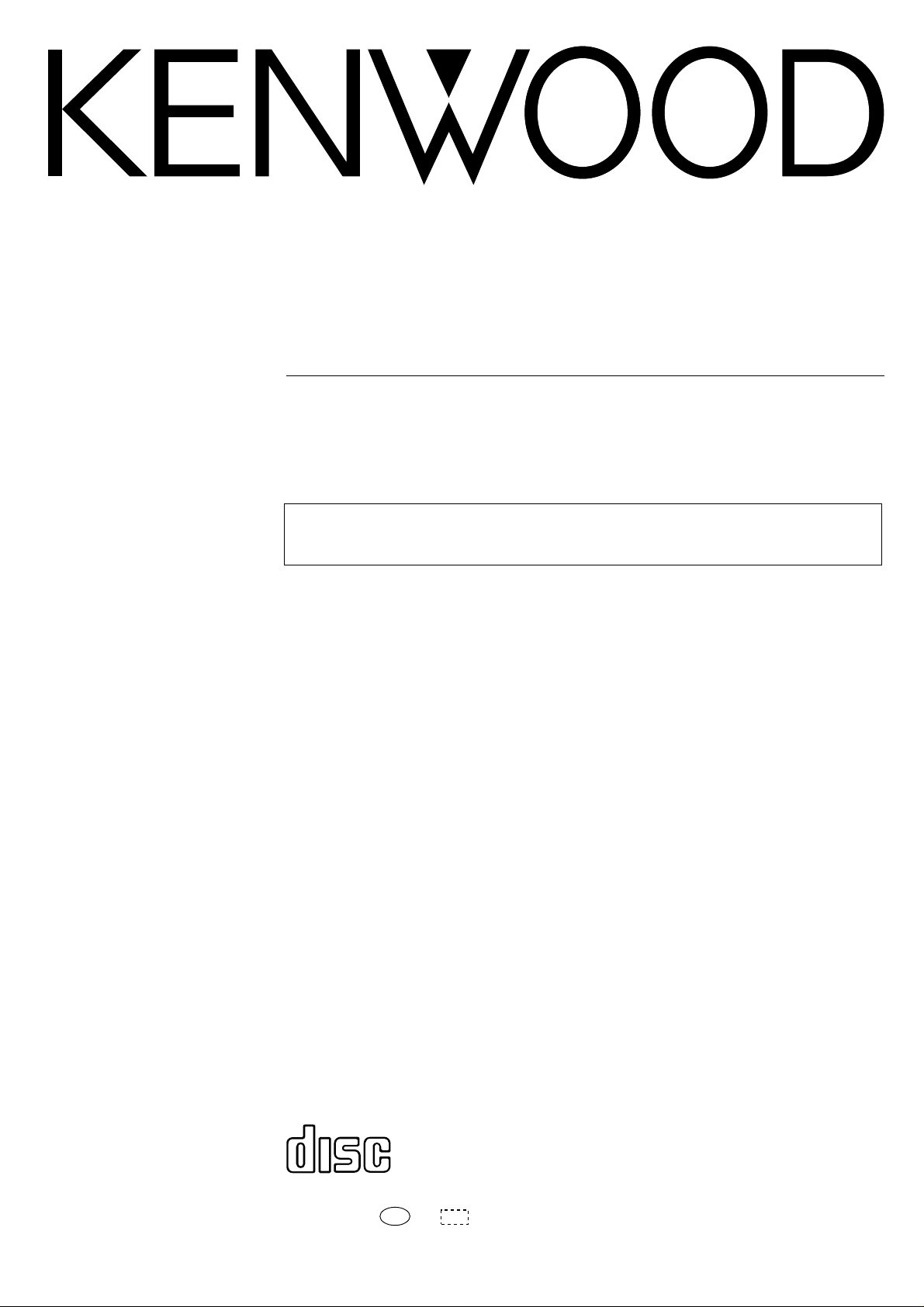
COMPONENT SYSTEM/COMPACT HI-FI SYSTEM
XD-8550/8050
XD-6550/6000
INSTRUCTION MANUAL
KENWOOD CORPORATION
This instruction manual is used for two models.
Model availability and features (functions) may differ depending on the country and sales
area.
COMPACT
DIGITAL AUDIO
B60-3116-00 MA (T)
98/12 11 10 9 8 7 6 5 4 3 2 1 97/12 11 10 9 8 7 6 5 4 3
MC
Page 2
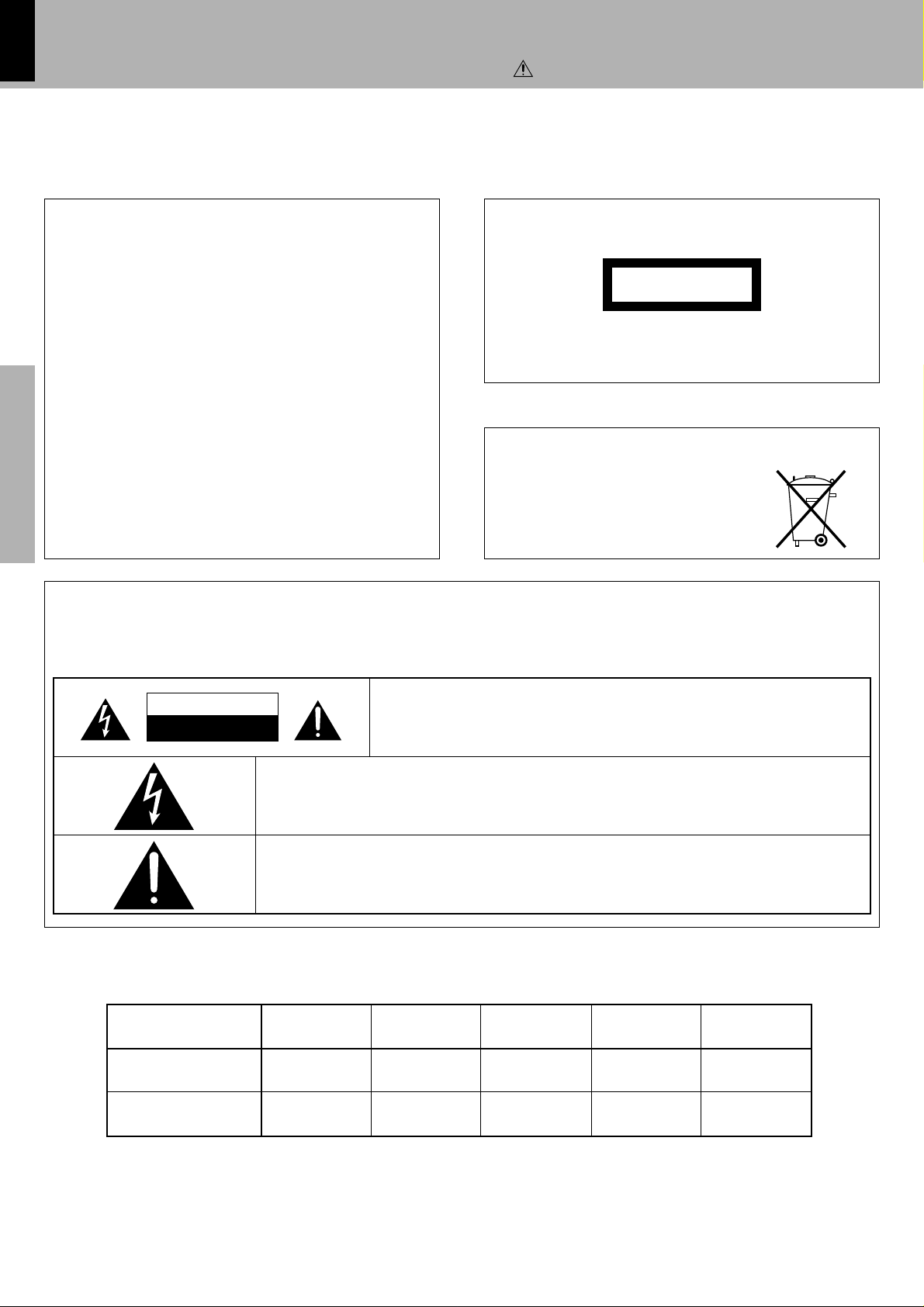
2
Before applying power
Units are designed for operation as follows.
Europe and U.K.........................................................................AC 230 V only
For the United Kingdom
Caution : Read this page carefully to ensure safe operation.
XD-8550/XD-6000 (En/T)
Factory fitted moulded mains plug
1.The mains plug contains a fuse. For replacement, use only a 13Amp ASTA-approved (BS1362) fuse.
2.The fuse cover must be refitted when replacing the fuse in the
moulded plug.
3.Do not cut off the mains plug from this equipment. If the plug
fitted is not suitable for the power points in your home or the cable
is too short to reach a power point, then obtain an appropriate
safety approved extension lead or adapter, or consult your dealer.
If nonetheless the mains plug is cut off, remove the fuse and dispose of the plug immediately, to avoid a possible shock hazard by
inadvertent connection to the mains supply.
IMPORTANT: The wires in the mains lead are coloured in accord-
Preparation sectionBasic sectionApplication sectionKnowledge sections
Do not connect those leads to the earth terminal of a three-pin plug.
ance with the following code:
Blue : Neutral
Brown : Live
The marking is located on the rear panel and says that the component uses laser beams that have been classified as Class 1. It means
that the unit is utilizing laser beams that are of a weaker class. There
is no danger of hazardous radiation outside the unit.
REQUIREMENT BY NEDERLAND GAZETTE
Batteries are supplied with this product. When
they empty, you should not throw away . Instead,
hand them in as small chemical waste.
The marking of products using lasers
(Except for some areas)
CLASS 1
LASER PRODUCT
Safety precautions
WARNING : TO PREVENT FIRE OR ELECTRIC SHOCK, DO NOT EXPOSE THIS APPLIANCE TO
RAIN OR MOISTURE.
CAUTION
RISK OF ELECTRIC SHOCK
DO NOT OPEN
THE LIGHTNING FLASH WITH ARROWHEAD SYMBOL, WITHIN AN EQUILA TERAL TRIANGLE, IS INTENDED
TO ALERT THE USER TO THE PRESENCE OF UNINSULATED “DANGEROUS VOLTAGE” WITHIN THE
PRODUCT’S ENCLOSURE THA T MA Y BE OF SUFFICIENT MAGNITUDE TO CONSTITUTE A RISK OF ELECTRIC SHOCK TO PERSONS.
THE EXCLAMATION POINT WITHIN AN EQUILATERAL TRIANGLE IS INTENDED TO ALERT THE USER TO
THE PRESENCE OF IMPORTANT OPERATING AND MAINTENANCE (SERVICING) INSTRUCTIONS IN THE
LITERATURE ACCOMPANYING THE APPLIANCE.
This instruction manual is designed for common use by two models and the combination of components of each model is shown in the
following table. As the functions of each component is variable depending on the model, please check the component models delivered to
you by referring to the following table.
Tuner/
Equalizer
XD-8550
XD-6000
C-H6 A-H5 X-H5 LS-H6
C-H5 A-H5 X-H5 DP-H5 LS-H5
CAUTION: TO REDUCE THE RISK OF ELECTRIC SHOCK, DO NOT REMOVE COVER
(OR BACK). NO USER-SERVICEABLE PARTS INSIDE, REFER SERVICING TO QUALIFIED SERVICE PERSONNEL.
Amplifier Cassette deck
CD player
Speaker
DP-MH5
Page 3
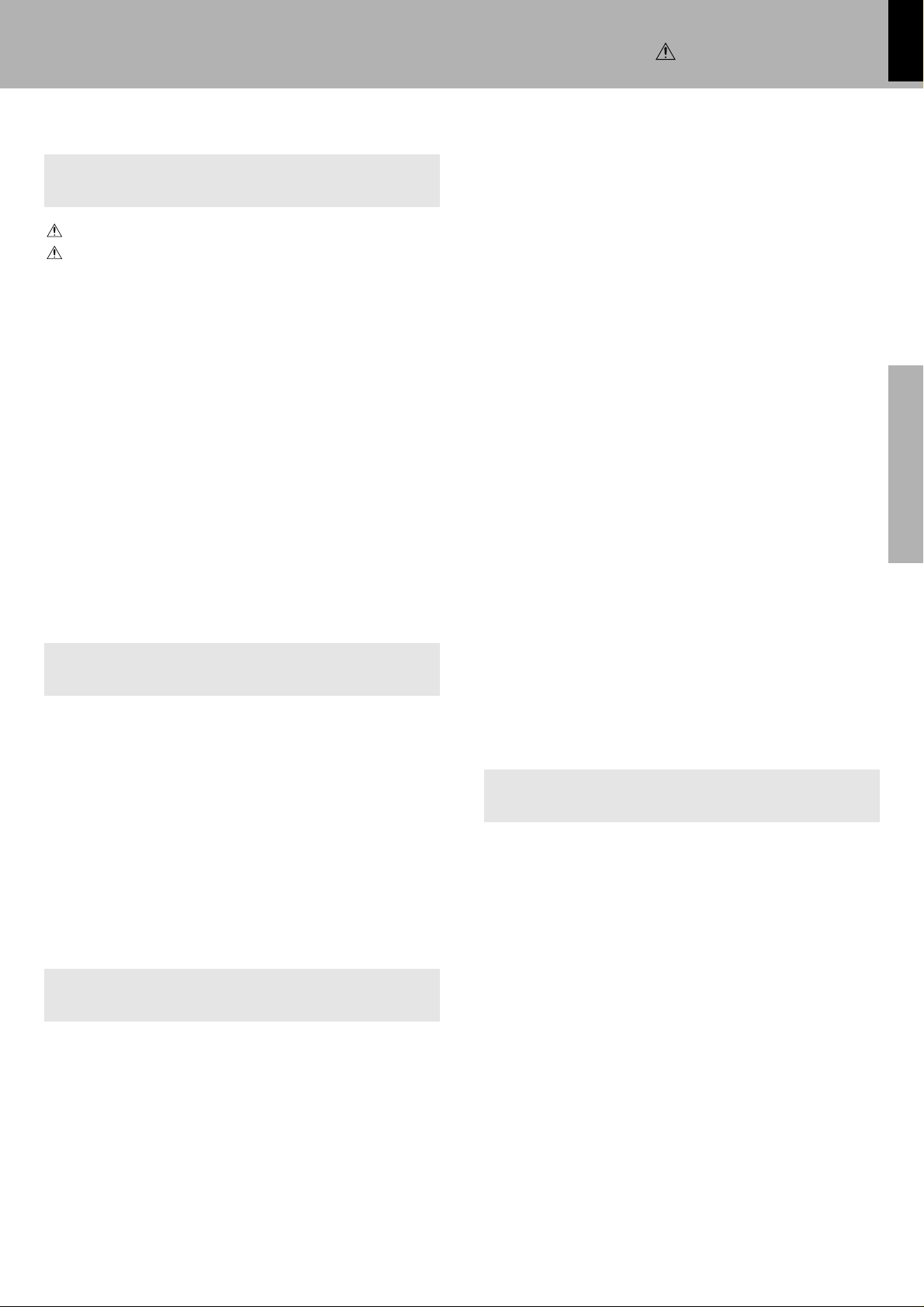
Contents
Preparation section
Before applying power............................................ 2
Safety precautions ....................................................... 2
Contents ........................................................................ 3
Special features ............................................................ 4
Handling of discs and tapes ........................................ 5
System connection................................................... 6
Connection of the System Accessories..........................
Connection of other components and accessories .. 8
Controls and indicators ......................................... 10
Tuner/Equalizer Unit (C-H6) ...................................... 10
Display (C-H6) ............................................................. 11
Tuner/Equalizer Unit (C-H5) ....................................... 12
Display (C-H5) ............................................................. 13
Amplifier unit .............................................................. 14
Cassette deck unit ....................................................... 15
CD player unit (DP-H5) ................................................ 16
CD player unit (DP-MH5)............................................. 17
Remote control Unit.................................................... 18
Operation of remote control unit .......................... 19
Basic section
Let's put out some sound....................................... 20
Basic use method ....................................................... 20
Playback of CD (DP-H5) .............................................. 22
Playback of CD (DP-MH5) .......................................... 24
Playback of tape ......................................................... 26
DPSS (Direct Program Search System) .................... 2 8
Receiving broadcast station....................................... 30
Let's record .............................................................. 32
Recording (Deck B only) ............................................ 32
Adjusting the recording level..................................... 34
Copying tape (Tape dubbing)..................................... 35
Caution : Read the pages marked carefully to ensure safe operation.
Before applying power
XD-8550/XD-6000 (En/T)
Listening to an unexpected title sequence
(random playback) ................................................. 43
R.D.S. (Radio Data System) .................................... 45
Searching for a desired program type
(PTY search)........................................................... 46
To be able to listen to the desired
information at any time ....................................... 48
Convenient CD recording .......................................50
Selection of the convenient CD recording type...... 50
6
One-touch recording of an entire CD
(ONE TOUCH EDIT.....recording of all titles) ....... 52
Recording only desired titles
(ONE TOUCH EDIT.....single title recording) ....... 53
Recording favorite tracks from CD onto
a single tape (Program edit recording) ............... 54
Giving preference to the tape length over
the title sequence (Time edit recording)............. 55
Fading in/out sound at tape reversal positions
(Fade edit recording) ............................................. 57
Twin recording ............................................................. 58
Effective Sound Adjustment ................................. 59
Enjoying Sound Field Effects ..................................... 5 9
Listening with the desired sound
(equalizer function)............................................... 60
Adjustment of balance and input level..................... 62
Switching the display ................................................. 6 3
Clock adjustment.....................................................64
Timer operation....................................................... 65
Timer programming .................................................... 66
Knowledge section
Important Items ....................................................... 69
Maintenance................................................................ 69
Reference..................................................................... 69
In case of difficulty................................................. 70
Specifications ......................................................... 73
3
Preparation section Basic section Application section Knowledge sections
Application section
Playback of CD (DP-H5)......................................... 36
Listening in the desired sequence
(program playback) .............................................. 36
Repeated playback ..................................................... 38
Listening to an unexpected title sequence
(random playback) ................................................ 39
Playback of CD (DP-MH5) ..................................... 40
Listening in the desired sequence
(program playback) ............................................... 40
Repeated playback ..................................................... 42
Page 4
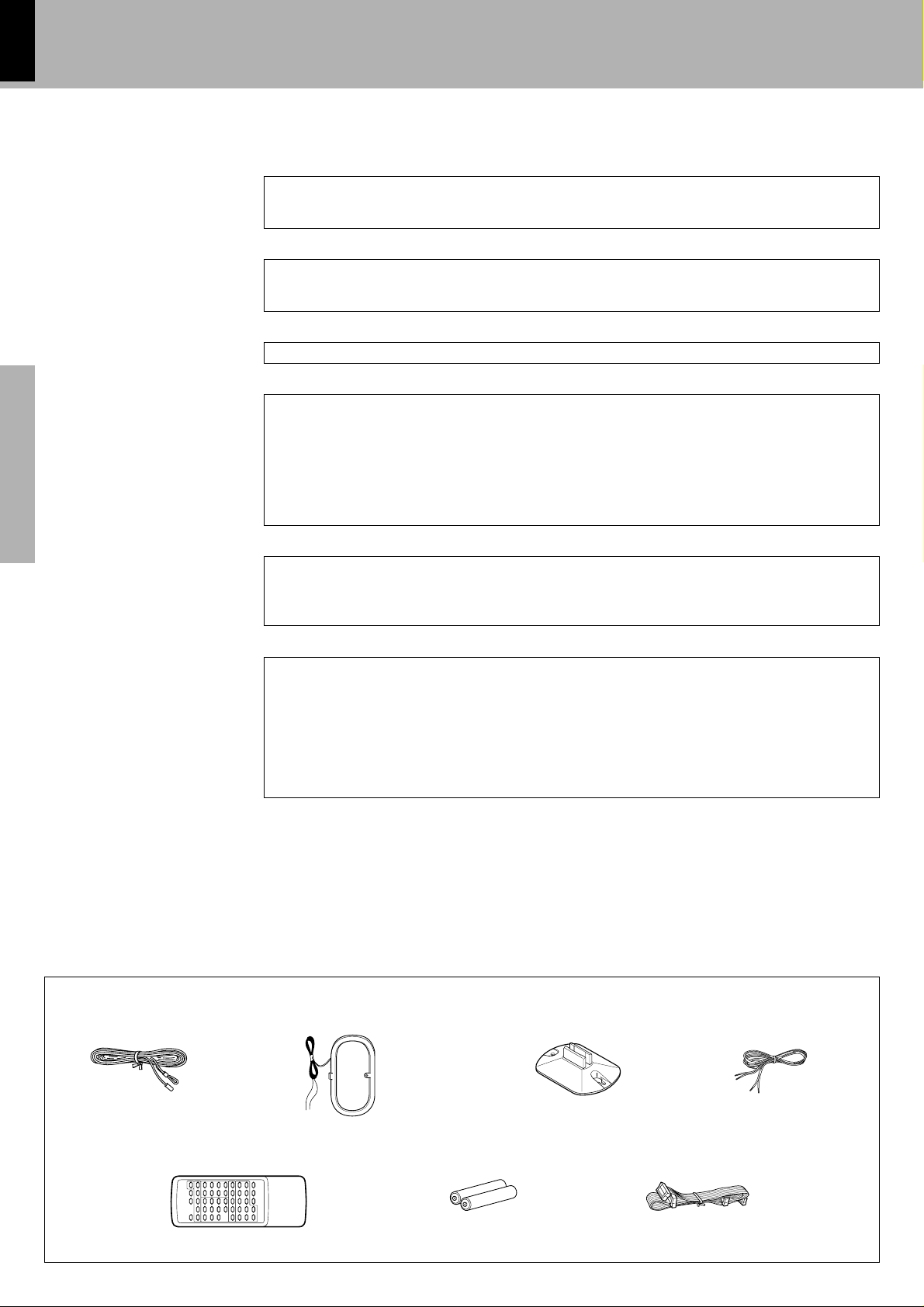
4
Special features
Preparation sectionBasic sectionApplication sectionKnowledge sections
Before applying power
XD-8550/XD-6000 (En/T)
3D dual display (For XD-8550)
The 3D dual display allows to utilize the limited display area effectively and shows a variety of information
including the character display, volume display and graphic equalizer display at a glance. The dual display can
be switched to a single display which is simpler.
SRS 3D system
The SRS (Sound Retrieval System) is an innovative system creating a 3-dimensional acoustic space. It improves the feeling of depth, width of the sound field and positioning of acoustic images and also expands
the listening area.
Versatile spectrum analyzer display
The desired spectrum analyzer display can be selected from a variety of formats.
Simplified CD recording
Various CD editing & recording features are available for selection according to the tape you require.
÷One-touch edit recording :Single press of a key allows to record the entire CD or a track.
÷Program edit recording :Recording desired CD tracks in desired order.
÷Time edit recording :Recording CD tracks within the specified tape length so that no track is
interrupted in the middle.
÷Fade edit recording :Recording CD tracks sequentially from No. 1.
÷Twin recording :A single CD can be recorded on a MD and cassette tape simultaneously. (For
XD-8550)
Versatile tone and sound field adjustment
Equalizer patterns can not only be selected from preset patterns, but patterns also can be created and
registered. It is possible to recreate a feeling of presence and to recreate a sound field.
The tone can be selected according to the genre of the music played:
ROCK,POP, DISCO, JAZZ, CLASSIC.
Convenient timer functions
In addition to the capacity of storing 2 timer programs, the timer provides the following convenient functions.
÷ O.T.T. (Operate easy-To-use Timer) :With an extremely simple setup, the power can be turned off
÷Timer recording, timer playback :The selected source can be played or recorded at the set time range.
÷AI (Artificial Intelligence) timer :The volume is increased gradually after the power is turned on by the
÷Sleep timer :Convenient function when you want to go asleep while listening to
automatically in an hour after it is turned on by the timer.
timer.
music.
Unpacking
Unpack the unit carefully and make sure that all accessories are put aside so they will not be lost.
Examine the unit for any possibility of shipping damage. If your unit is damaged or fails to operate, notify your dealer immediately. If your
unit was shipped to you directly, notify the shipping company without delay. Only the consignee (the person or company receiving the
unit) can file a claim against the carrier for shipping damage.
We recommend that you retain the original carton and packing materials for use should you transport or ship the unit in the future.
Accessories
FM indoor antenna (1)
AM loop antenna (1)
Remote control unit (1) Batteries (R6/AA) (2)
Loop antenna stand (1)
Speaker cords (2)
Parallel cord (1)
Page 5
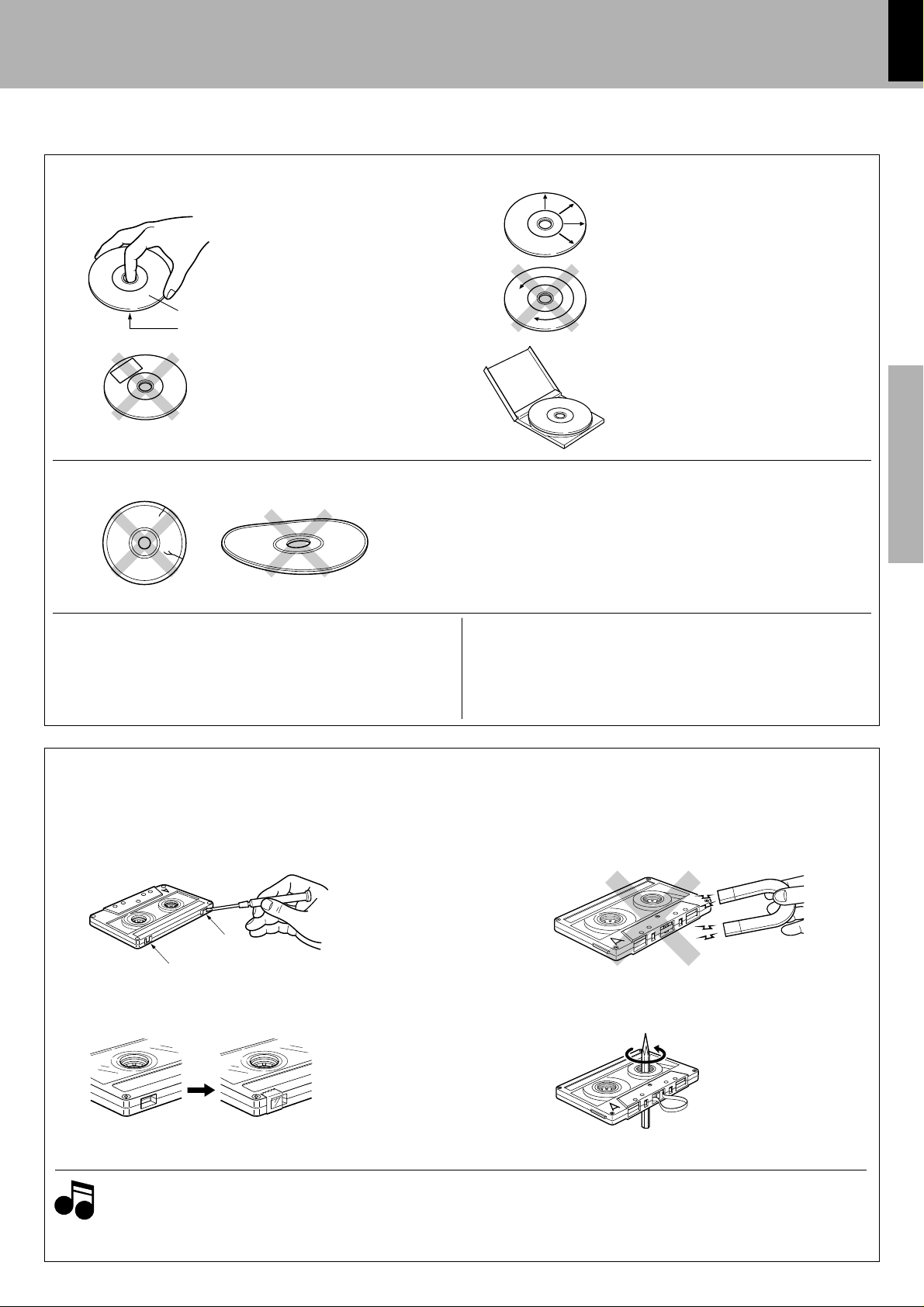
Handling of discs and tapes
Disc handling precautions
Before applying power
XD-8550/XD-6000 (En/T)
5
Handling
Hold compact discs so that you do not
touch the playing surface.
Label side
Playing side
Do not attach paper or tape to either the
playing side or the label side of compact
discs.
Caution on disc used
Discs which can be played with this unit
CD (12 cm, 8 cm), CDV (only the audio part)
÷With CD-G (CD Graphics) discs, this unit can play only the audio.
Cleaning
If fingerprints or foreign matter become attached to the disc, lightly wipe the disc with a
soft cotton cloth (or similar) from the center of
the disc outwards in a radial manner.
Storage
When a disc is not to be played for a long period of time, remove it from the CD player and
store it in its case.
Never play cracked or warped disc.
During playback, the disc rotates at high speed in the player.
Therefore, to avoid malfunction, never use a cracked or deformed disc
or a disc repaired with tape or adhesive agent.
CD accessories
The CD accessories (stabilizer, protection sheet, protection ring, etc.)
which are marketed for improving the sound quality or protecting discs
as well as the disc cleaner should not be used with this system because
they may cause malfunction.
Preparation section Basic section Application section Knowledge sections
Notes on cassette tape
Safety tab (accidental erasure prevention tab)
After an important recording has been finished, break the safety tab,
to prevent the recorded contents from being erased or recorded on
accidentally.
For A side
For B side
To re-record
Notes
Notes
1. Longer tape than 110 minutes cassette tape
Since longer tape than 110 minutes cassette tape is very
thin, the tape could adhere to the pinch roller or be easily cut.
It is recommended that these tapes not be used with this
unit to prevent possible damage.
Apply tape only to the position where
the tab has been removed.
To store cassette tapes
Do not store the tapes in a place which is subject to direct sunlight, or
near equipment that generates heat. Keep the cassette tapes away
from any magnetic field.
N
S
When there is slack in the tape
In such a case, insert a pencil into the reel hole and wind the reel hub
to remove the slack.
2. Endless tapes
Do not use an endless tape, as this could damage the mechanism of
the unit.
Page 6
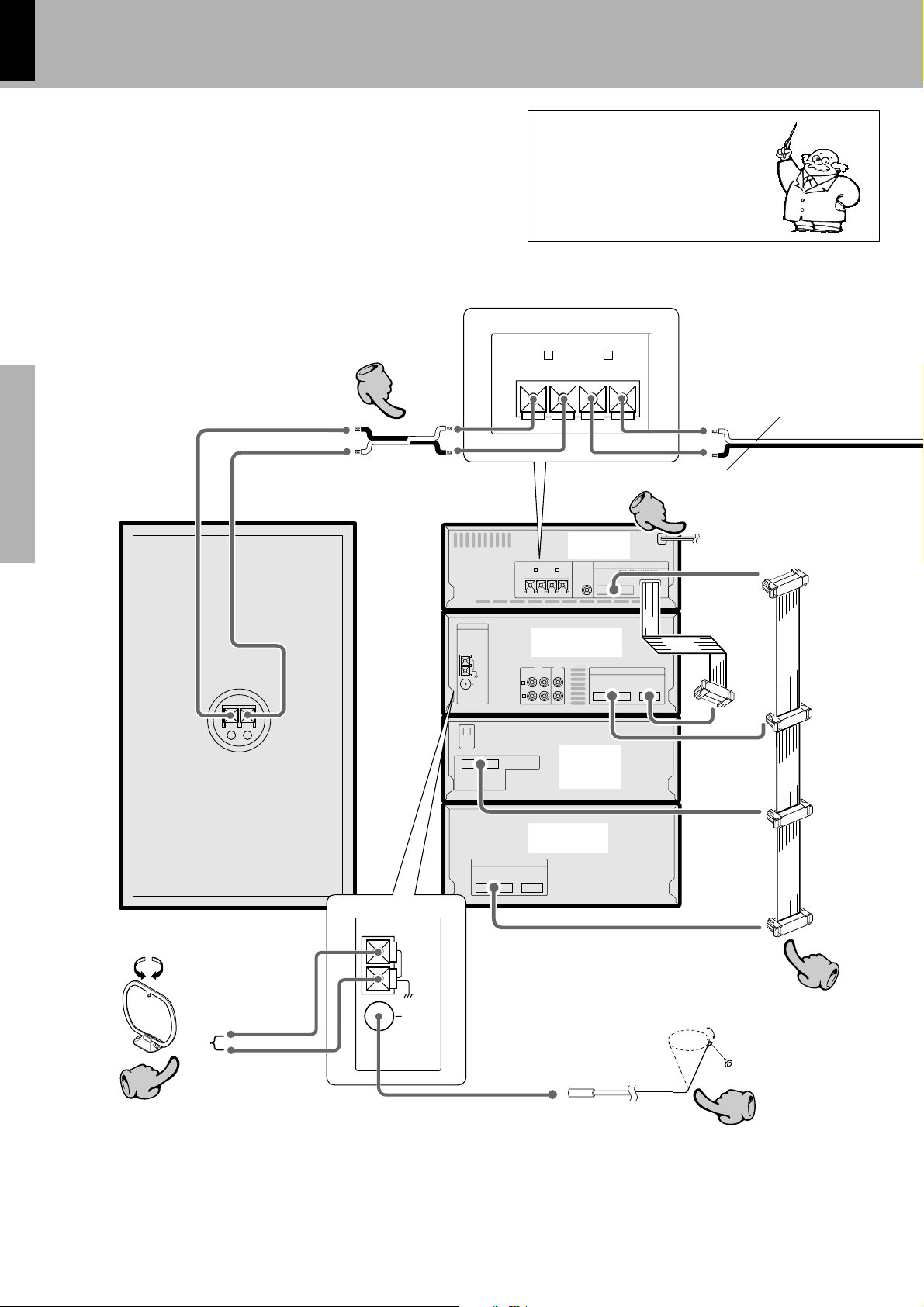
6
R L
+
−
+
−
SPEAKERS
( 6 - 16Ω )
SUPER
WOOFER
PRE OUT
CONNECT WITH C-H5 OR C-H6 OR C-H7
CONNECT WITH A-H5
R
L
GND
AM
ANTENNA
MD AUX
INPUT
REC
OUT
PLAY
IN
FM 75Ω
OPTICAL
CONNECT WITH
C-H5 OR C-H6 OR C-H7
AND
X-H5 OR DM-H5
DIGITAL
OUTPUT
CONNECT WITH
DP-H5 OR DP-MH5
SYSTEM
CONROL
−
+
R L
+
−
+
−
SPEAKERS
( 6 - 16 Ω )
GND
AM
FM 75Ω
55
11
33
22
44
System connection
XD-8550/XD-6000 (En/T)
Connection of the System Accessories
This is the connection method for system and accessories.
Please look carefully at the illustration and connect correctly in the order of the numbers.
With certain models, the positions of the connectors, jacks
and terminals may differ from the following illustration but
their designs are the same as those illustrated below: With
such models, please make connections by referring to the
following illustration.
Preparation sectionBasic sectionApplication sectionKnowledge sections
Malfunction of microcomputer
If operation is not possible or erroneous display appears even though
all connections have been made
properly, reset the microcomputer
referring to “In case of difficulty”.
∏
Black
Power cord
Amplifier
A-H5
To wall AC outlet
Speaker cord
Red
Tuner/Equalizer
C-H6 or C-H5
Speaker (right)
CD player
DP-H5 or
Parallel cord
DP-MH5
Cassette deck
X-H5
1Locate the position
providing good reception condition.
2Fix the antenna.
AM loop antenna
The supplied antenna is for indoor use. Place it as far as
possible from the main system, TV set, speaker cords and
power cord, and set it to a direction which provides the
best reception.
FM indoor antenna
The accessory antenna is for temporary indoor use only. For stable signal reception we recommend using an outdoor antenna.
Remove the indoor antenna if you connect one outdoors.
Page 7
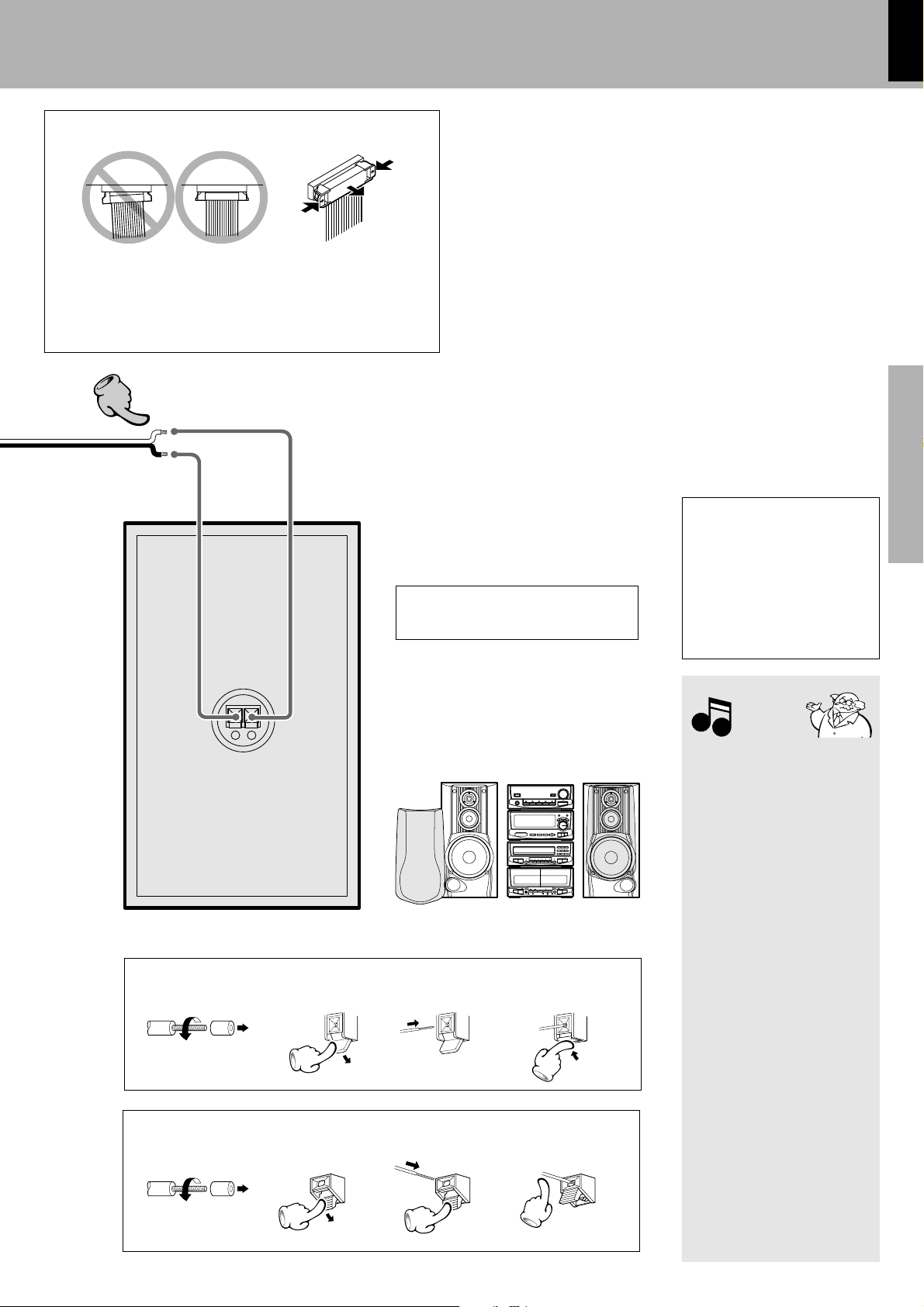
Connection of parallel cord
÷ When connecting the parallel cord, insert plug straight into the
connector until it clicks to look them securely.
÷When connecting the parallel cord, the wire while line should come
to the left side end.
÷When disconnecting the parallel cord, push in the two sides of the
plug and pull it straight out.
System connection
XD-8550/XD-6000 (En/T)
7
44
Main unit
Speaker Unit
−
+
Speaker (left)
Twist
Twist
Preparation section Basic section Application section Knowledge sections
Caution regarding placement
(Front View)
The external view is variable depending
on the model and marketing destination
type.
Please install as shown below, as otherwise fire may be caused by overheating.
From the top to the bottom
Amplifier :A-H5
Tuner/Equalizer:C-H6 or C-H5
CD player :DP-H5 or DP-MH5
Cassette deck :X-H5
3214
3214
To maintain proper ventilation,
be sure to leave a space around
the unit (from the largest outer
dimensions including projections) equal to, or greater than,
shown below.
top panel: 50 cm
rear panel: 10 cm
left and right panels: 10 cm
Notes
Notes
1. Be sure to insert all connection
cords securely. If their connections are imperfect, the sound
may not be produced or noise
may interfere.
2. Before plugging or unplugging
a connection cord, be sure to
unplug the power cord from
the wall AC outlet. If connection cords are plugged or unplugged with the power cord
left plugged in, malfunction or
damage may result.
3.When arranging the system
units in a vertical, stacked configuration, observe the stacking order indicated in the system connection diagram.
4. In case an associated system
component is connected, also
read the instruction manual of
the component.
5. Align the front panels of all sets
flush.
6. Never short-circuit the + and –
speaker cords.
7. If the left and right speaker connections or the + and – polarity
are inverted, the sound will be
unnatural with unclear positioning of musical instruments, etc.
Be sure to connect them without mistake.
Page 8
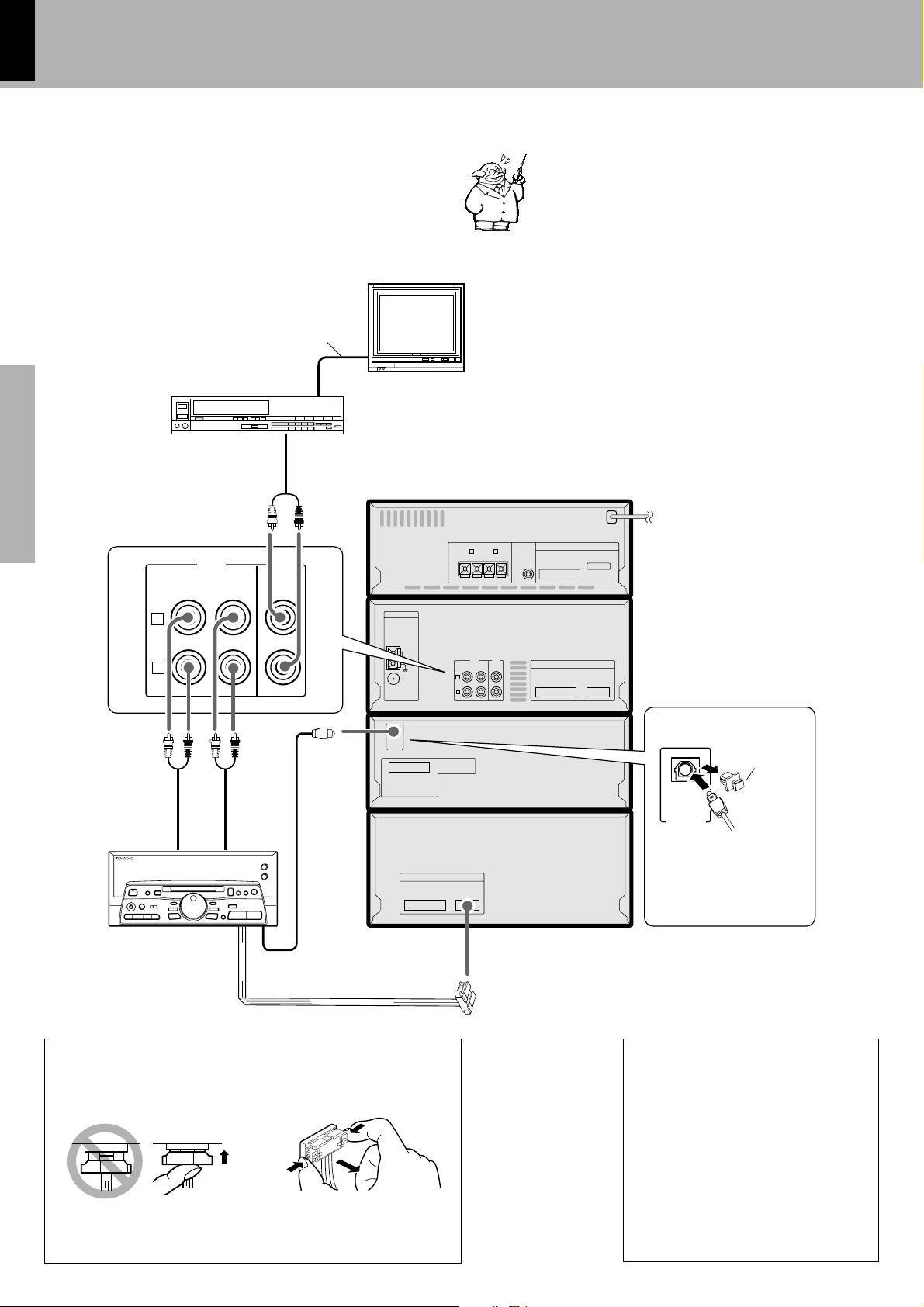
8
Connection of other components and accessories
Connect separately sold parts as shown in the figure.
Do not plug the power cord into the power outlet until all
of the required connections have been made.
Video cord
For playback or recording from the equipment connected
to the AUX terminals, press the AUX key of the amplifier
input selector key.
For playback from the equipment connected to the MD terminals, prase the MD key of the amplifier input selector keys.
System connection
XD-8550/XD-6000 (En/T)
Preparation sectionBasic sectionApplication sectionKnowledge sections
L
R
Audio cord
Audio input
Video deck
Audio cord
MD AUX
REC
PLAY
OUT
IN
Audio output
INPUT
Audio output
Monitor TV
ANTENNA
AM
GND
FM 75Ω
OPTICAL
DIGITAL
OUTPUT
CONNECT WITH
C-H5 OR C-H6 OR C-H7
AND
X-H5 OR DM-H5
L
R
R L
+
MD AUX
REC
OUT
SPEAKERS
( 6 - 16Ω )
−
PLAY
−
INPUT
IN
CONNECT WITH C-H5 OR C-H6 OR C-H7
+
SUPER
WOOFER
PRE OUT
CONNECT WITH A-H5
Digital input terminal
Remove cap
OPTICAL
DIGITAL
OUTPUT
Optical fibre
cable
MD recorder (DM-F70)
(Optional)
Optical fibre cable
System control cord
Connection of system control cord
Plugging the connector Unplugging the connector
Insert the plug straight into the connector until it locks
While pushing the two sides of connector in pull it straight out
CONNECT WITH
DP-H5 OR DP-MH5
SYSTEM
CONROL
Remove the protection cap
for use.
(Take care not to lose the
cap)
Note on connection of opticalfiber cable
÷Insert the optical-fiber cable straight into
the connector until it clicks.
÷Be sure to attach the protection cap when
the connector is not used.
÷Never band or bundle the optical-fiber
cable.
÷All of the optical-fiber cables sold in audio
stores cannot always be used. If the cable
you purchased cannot be connected to
this unit, please consult your dealer or
KENWOOD distributor.
Page 9
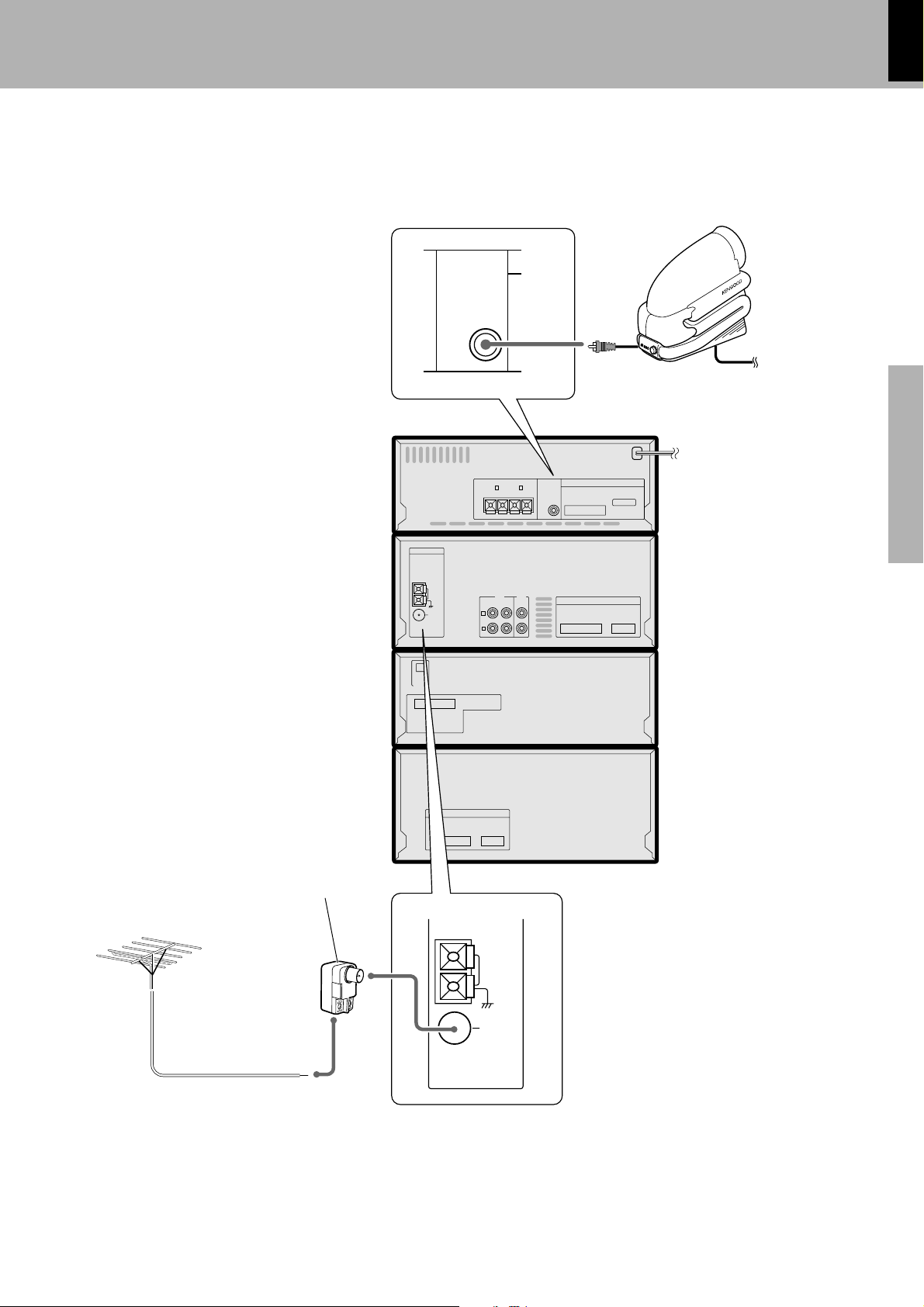
System connection
XD-8550/XD-6000 (En/T)
9
ANTENNA
AM
GND
FM 75Ω
SUPER
WOOFER
PRE OUT
L
R
+
REC
OUT
SPEAKERS
R L
( 6 - 16Ω )
−
MD AUX
PLAY
IN
Super woofer (SW-05)
(Optional)
Extremely low sound is played back powerfully. This can be used with any type of
playback.
To wall AC
outlet
Preparation section Basic section Application section Knowledge sections
−
INPUT
CONNECT WITH C-H5 OR C-H6 OR C-H7
+
SUPER
WOOFER
PRE OUT
CONNECT WITH A-H5
Antenna adapter
FM outdoor antenna
Lead the 75Ω coaxial cable connected to the FM outdoor antenna
into the room and connect it to the
FM 75Ω terminal.
OPTICAL
DIGITAL
OUTPUT
CONNECT WITH
C-H5 OR C-H6 OR C-H7
X-H5 OR DM-H5
AND
CONNECT WITH
DP-H5 OR DP-MH5
SYSTEM
CONROL
AM
GND
FM 75Ω
Page 10
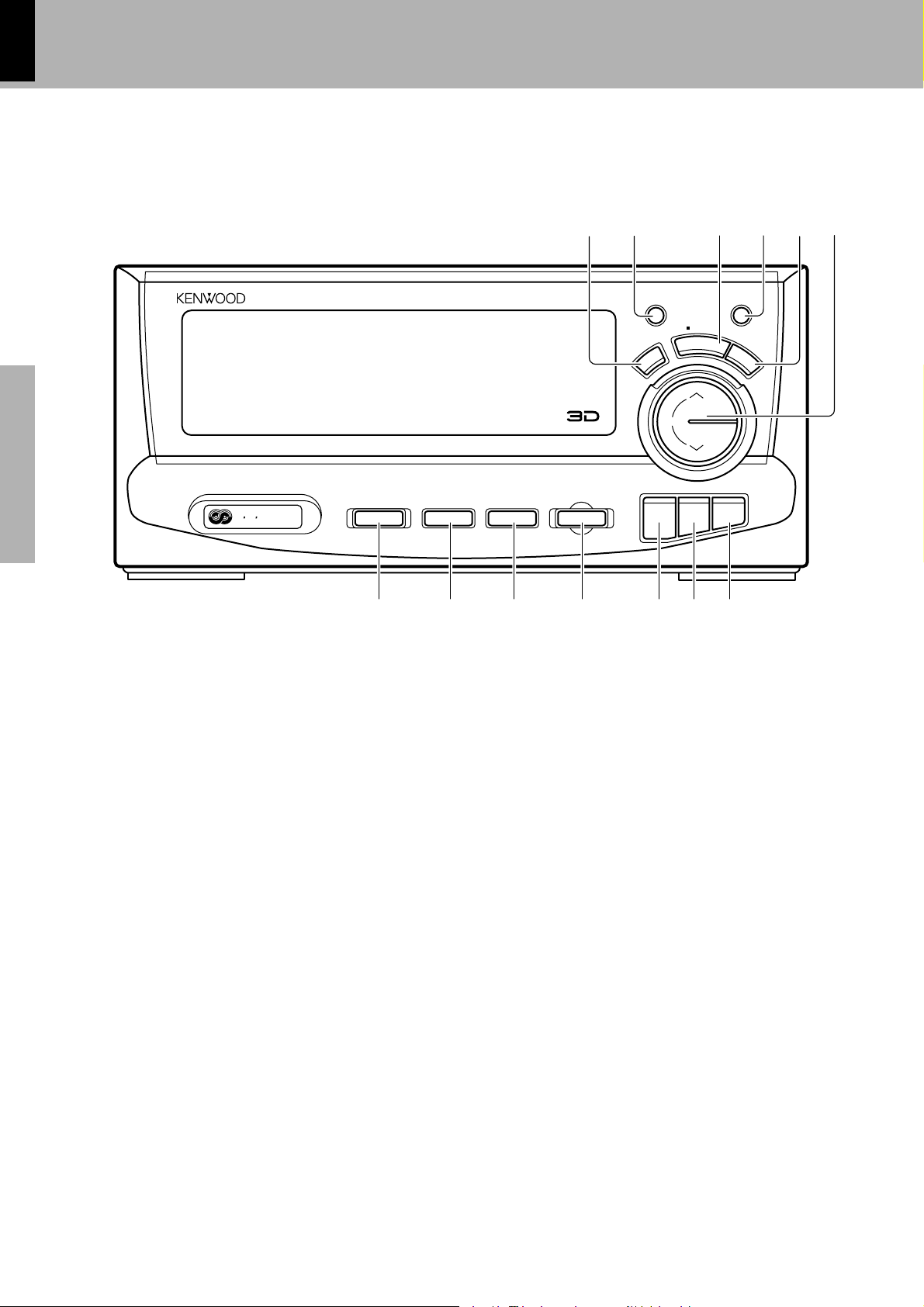
10
Controls and indicators
XD-8550/XD-6000 (En/T)
Tuner/Equalizer Unit
TUNER / GRAPHIC EQUALIZER C-H6
(÷)
SOUND RETRIEVAL SYSTEM
Preparation sectionBasic sectionApplication sectionKnowledge sections
R D S
EON
(C-H6)
PTY
O.T.T RDS DISP
.
2
15
EX. BASS SRS 3D
Q
T
C
E
E
F
F
E
STEREO
TA/NEWS/INFO.
TUNING
BAND AUTO ENTER
3
4
DEMO
P
S
L
I
A
D
Y
M
O
D
E
UP
DOWN
6
7890!@#
1EQ. EFFECT key
The equalizer effect is switched ON/OFF and the type of equalizer
effect is selected.
2EX. BASS (Extra bass) key/Indicator
When power is ON: Press to enhance the high and low
frequencies.
When power is STANDBY: Used in the timer setting operation.
3DISPLAY/DEMO key
When power is ON: Switches the displayed information.
Switches the demonstration on and
off.
When power is STANDBY: Switches the demonstration on and
off.
4SRS 3D key/Indicator
When power is ON: Switches the SRS 3D play on and off.
When power is STANDBY: Used in the timer setting operation.
5MODE key
Press to switch the function of the TUNING UP/DOWN keys. The
function which can be selected are variable depending on the condition of the system at each moment.
¡Á
O¨
P
P
O
6TUNING UP/DOWN key
ºO
These keys are usually used to select the broadcast station to be
selected. When required, the functions of these keys can be switched
with the MODE key.
7PTY key
8O.T.T key
Press when setting the O.T.T timer function.
9RDS DISP. key
0TA/NEWS/INFO. key
When power is STANDBY: Switches the auto power-save mode
on and off.
¡i
!BAND key
Press to switch the receiving band.
@AUTO key
⁄‰
When power is ON: Switches the tuning mode.
When power is STANDBY: Used in the clock adjustment.
#ENTER key
Used for time setting, timer setting, etc.
y
ˇ
t
º
Page 11
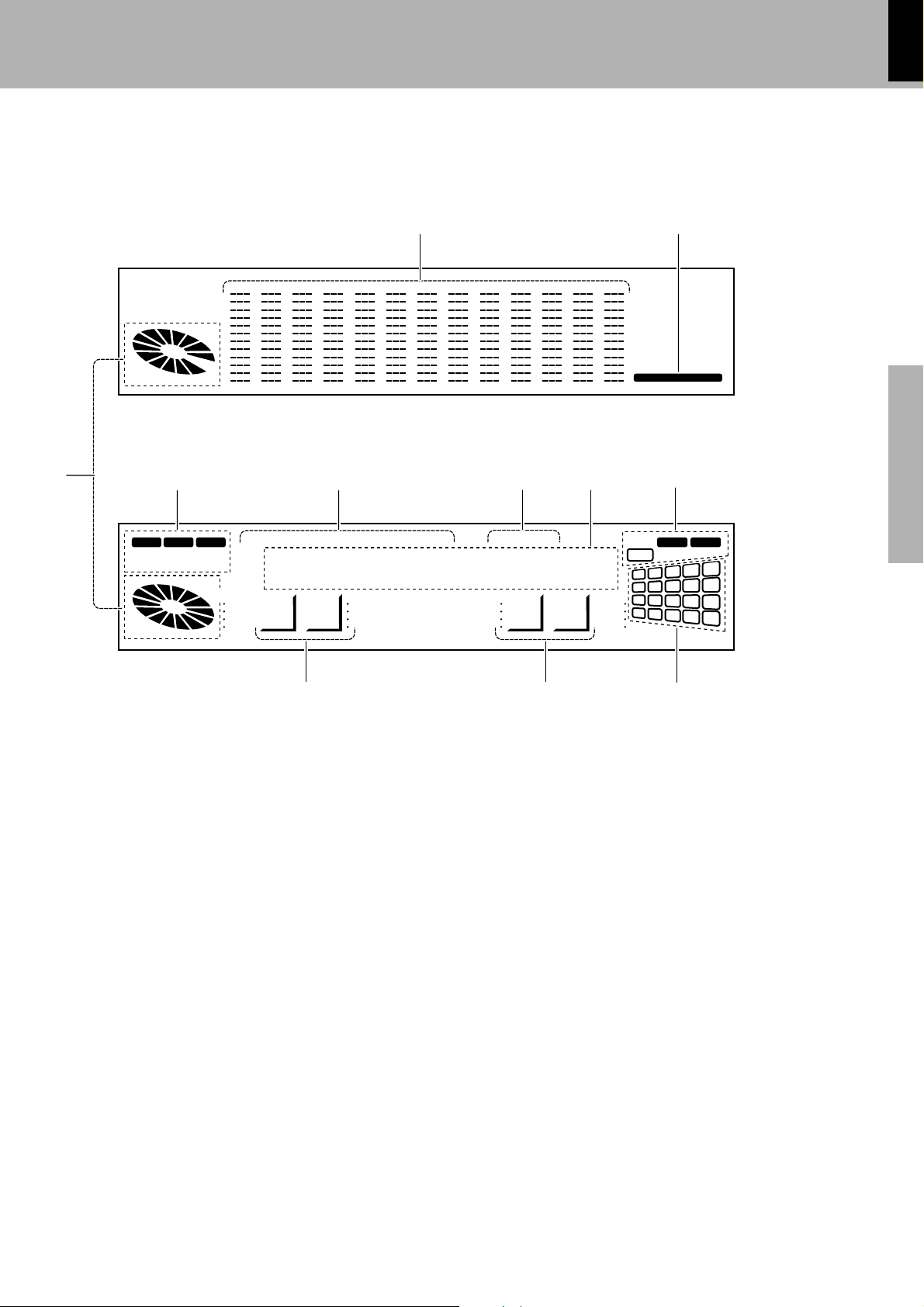
Controls and indicators
XD-8550/XD-6000 (En/T)
11
Display
VOL.
3
AUTO
TUNED
(C-H6)
PGM
MEMO
DISC ALL
STEREO
1
54 6 7
EDIT RDS EON TA NEWS INFO. TP PTY TOTAL SPACE
MAX
*********;*
SLEEP O.T.T. ECHO P.B.C.
EQ.
ON
MANU.
kHz
MHz
2
MUSIC CALENDAR
8
PROG.
MUTE
12
3
2
1
8
7
6
11
12
13
16
17
18
14
19
4
9
N.B.
5
10
15
20
Spectrum
analyzer
display
Preparation section Basic section Application section Knowledge sections
Character
display
9 0
1Equalizer indicator
This section shows the equalizer pattern in use.
The equalizer pattern display format can be switched.
2MUSIC CALENDER indicator
3Volume indicator
The display varies as the VOLUME CONTROL of the amplifier unit
(A-H5) is operated. Usually, this section shows the current volume
setting.
4Tuner and applied operation indicators
This section contains the indicators of the tuner operations as well
as applied CD operation.
5RDS-related indicators
!
6CD-related indicators
These indicator light during recording and playback of CD.
7Character information indicators
8Timer reservation program No./MUTE/N.B. indicators
9Timer-related indicators
0Equalizer operation indicators
!Music calendar indicators
The indicators in this section show the number of tracks recorded on
a CD. Each track number indicators turns off when the playback of the
track has completed.
Page 12
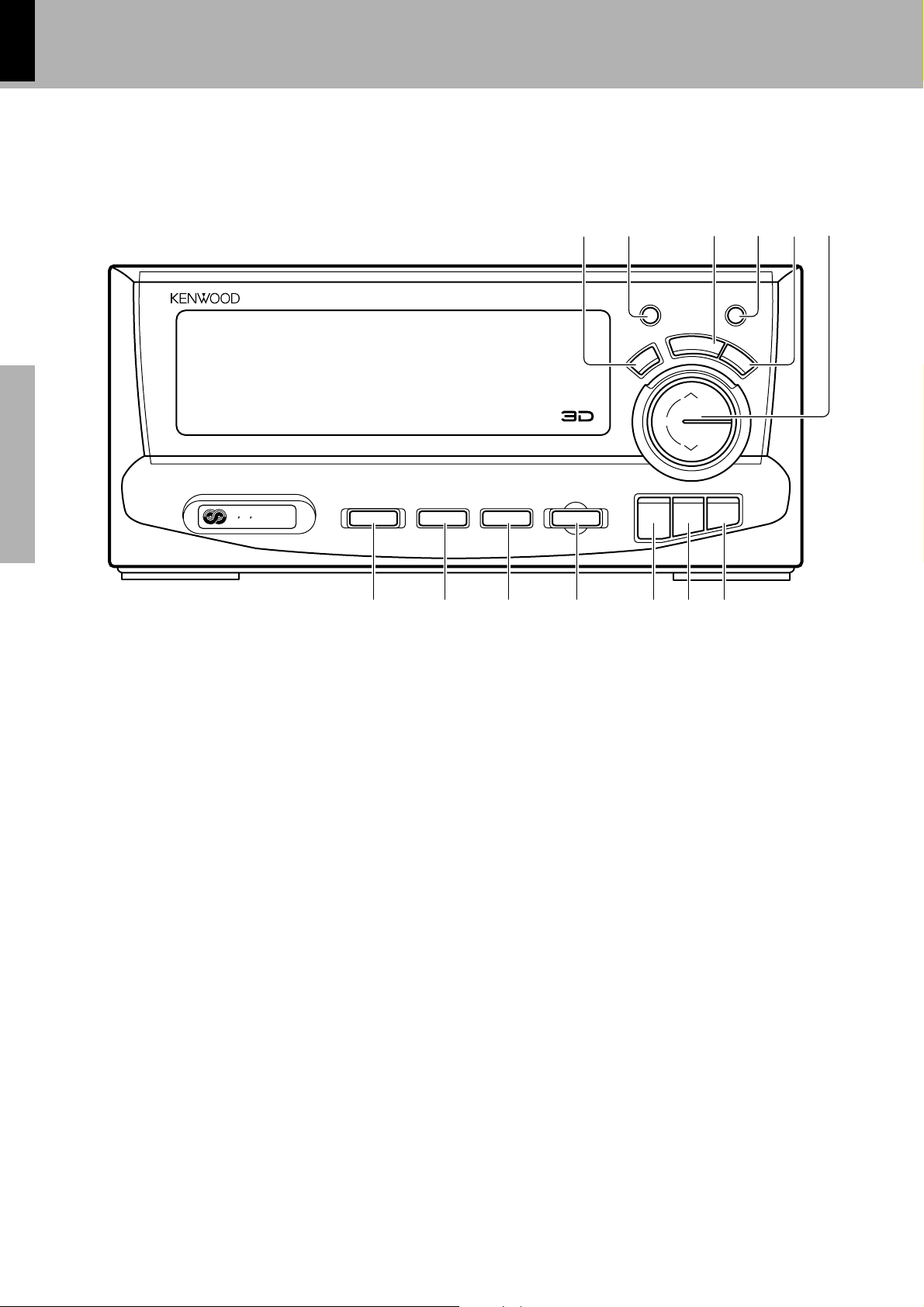
12
Controls and indicators
XD-8550/XD-6000 (En/T)
Tuner/Equalizer Unit
TUNER / GRAPHIC EQUALIZER C-H5
(÷)
SOUND RETRIEVAL SYSTEM
Preparation sectionBasic sectionApplication sectionKnowledge sections
R D S
EON
(C-H5)
PTY
O.T.T RDS DISP
.
2
15
EX. BASS SRS 3D
Q
T
C
E
E
F
F
E
STEREO
TA/NEWS/INFO.
TUNING
BAND AUTO ENTER
3
4
E
M
D
O
M
O
D
E
UP
DOWN
6
7890!@#
1EQ. EFFECT key
The equalizer effect is switched ON/OFF and the type of equalizer
effect is selected.
2EX. BASS (Extra bass) key/Indicator
When power is ON: Press to enhance the high and low
frequencies.
When power is STANDBY: Used in the timer setting operation.
3DEMO key
Press to switch the demonstration on/off.
4SRS 3D key/Indicator
When power is ON: Switches the SRS 3D play on and off.
When power is STANDBY: Used in the timer setting operation.
5MODE key
Press to switch the function of the TUNING UP/DOWN keys. The
function which can be selected are variable depending on the condition of the system at each moment.
¡Á
O¨
P
P
O
6TUNING UP/DOWN key
ºO
These keys are usually used to select the broadcast station to be
selected. When required, the functions of these keys can be switched
with the MODE key.
7PTY key
8O.T.T key
Press when setting the O.T.T timer function.
9RDS DISP. key
0TA/NEWS/INFO. key
When power is STANDBY: Switches the auto power-save mode
on and off.
¡i
!BAND key
Press to switch the receiving band.
@AUTO key
⁄‰
When power is ON: Switches the tuning mode.
When power is STANDBY: Used in the clock adjustment.
#ENTER key
Used for time setting, timer setting, etc.
y
ˇ
t
º
Page 13
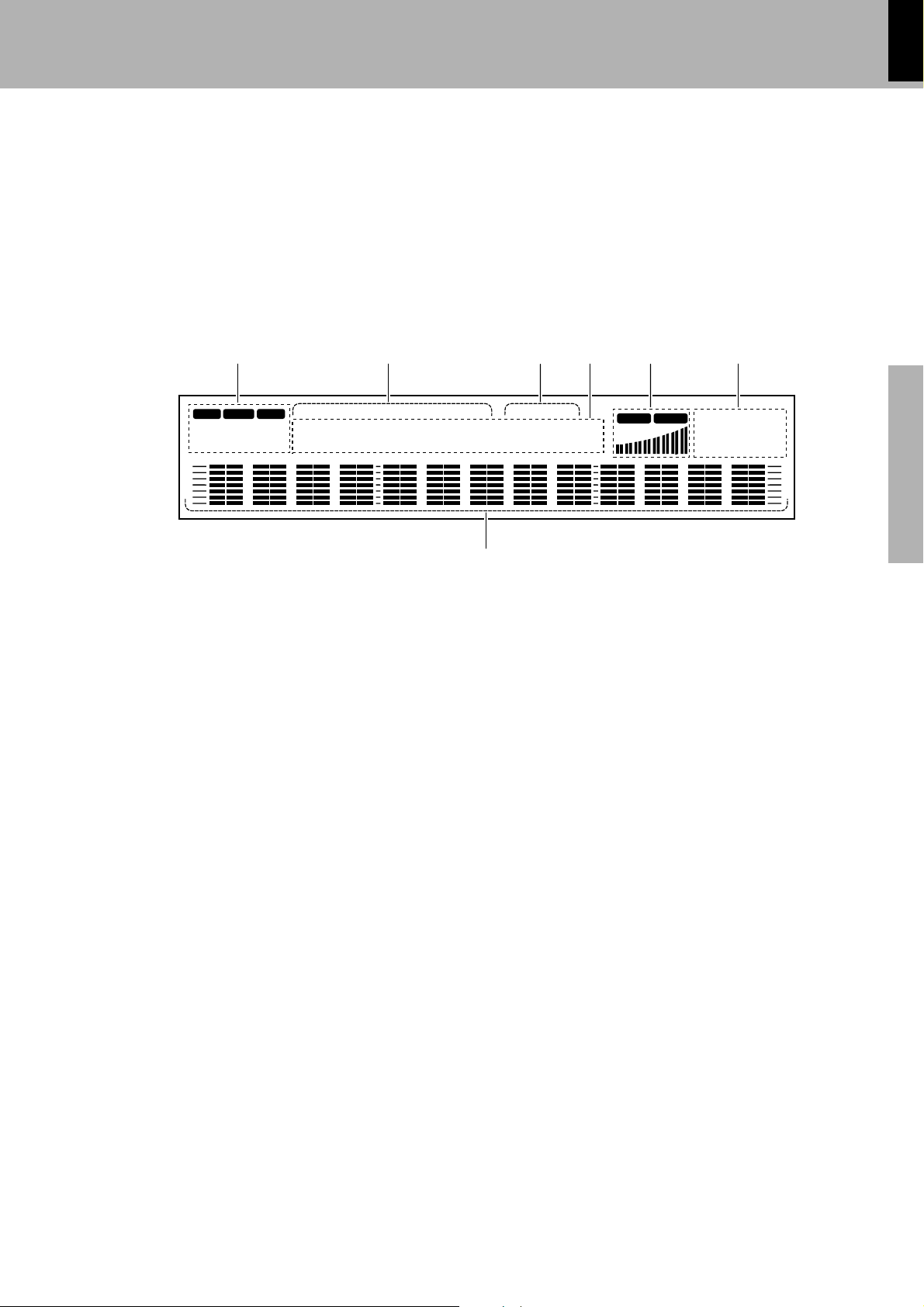
Controls and indicators
XD-8550/XD-6000 (En/T)
13
Display
(C-H5)
SPACE TOTAL ST.
DISC ALL AUTO
PROG.
1 2 3 4 5 6
PGM MEMO EDIT RDS TA NEWS INFO. TP PTY EON SLEEP O.T.T. ECHO
TUNED
**********;
P.B.C.
kHz
MHz12
EQ. ON MUTE
MANUAL
N.B.
7
12345
Preparation section Basic section Application section Knowledge sections
678910
11 12 13 14 15
1 Tuner and applied operation indicators
This section contains the indicators of the tuner operations as well
as applied CD operation.
2RDS-related indicators
3Timer-related display
4Character information display
5Volume/tone-related display
This includes the graphic display of the current volume size and the
indicators which light up when the equalizer is controlled.
6Music calendar display
The indicators in this section show the number of tracks recorded on
a CD. Each track number indicators turns off when the playback of the
track has completed.
7Graphic equalizer display
The displayed equalizer pattern varies according to the music played.
The equalizer pattern display format can be changed as required.
Page 14
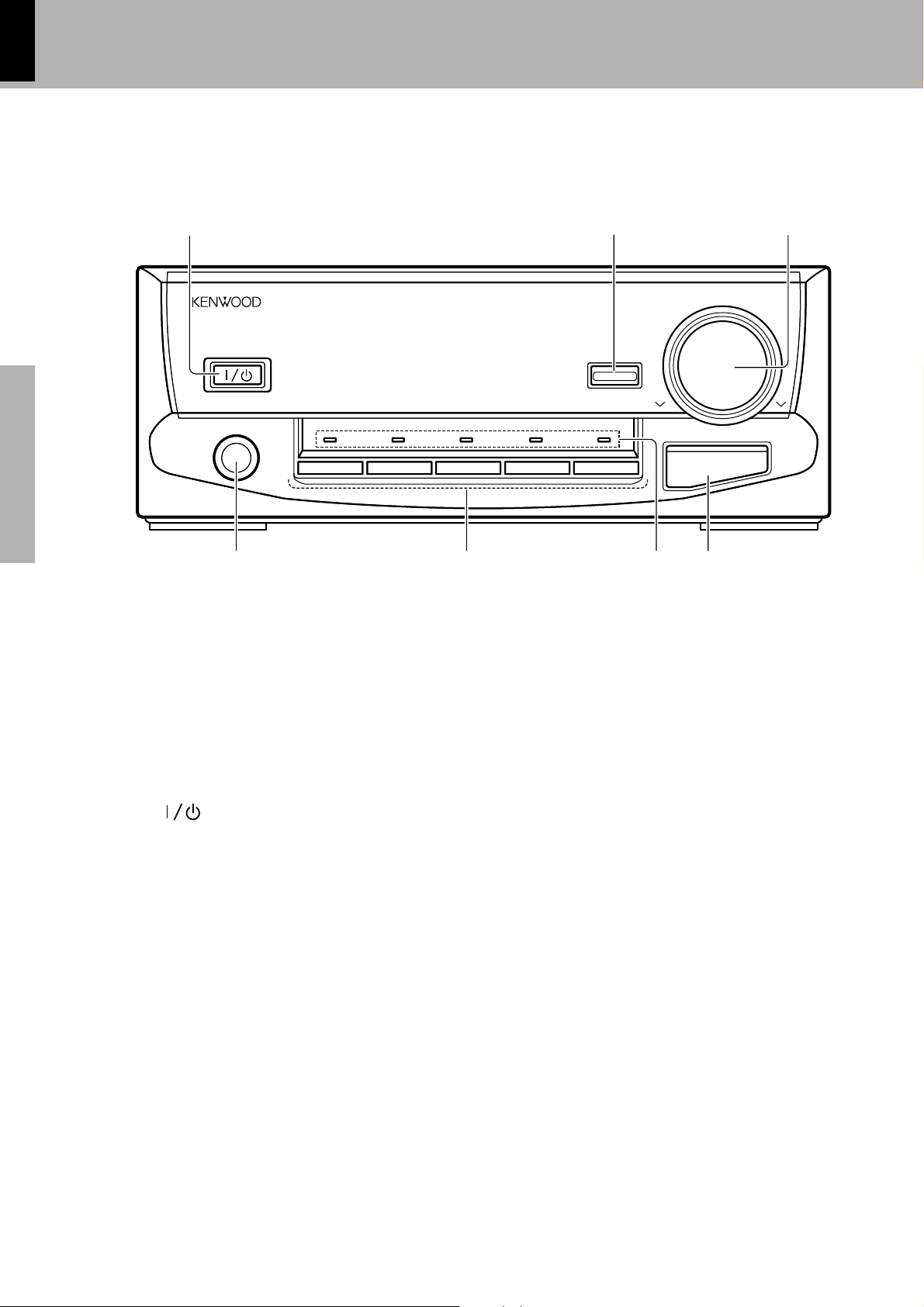
14
Amplifier unit
Controls and indicators
XD-8550/XD-6000 (En/T)
Preparation sectionBasic sectionApplication sectionKnowledge sections
1
ON / STANDBY
4
STEREO INTEGRATED AMPLIFIER A-H5
PHONES
AUX MD TAPE TUNER CD
2
SOURCE DIRECT
VOLUME CONTROL
DOWN UP
N.B. CIRCUIT
6
75
3
1 ON/STANDBY ( ) key/Indicator
Power ON/OFF switching is executed.
The indicator in the key lights in green when the power is ON and in
red when it is off (provided that the power cord is connected to a
power outlet).
2SOURCE DIRECT key/Indicator
Press the key when you want to enjoy a purer sound.
3VOLUME CONTROL knob
Normally this is used for volume adjustment.
This control is also used to adjust the input level when the MD
recorder or other external equipment is used.
4PHONES terminal
For connection of a headphone (optional).
¡
5Input key
Press to select the input source. When TAPE or CD is selected,
playback starts automatically provided that a tape or disc has already
been loaded.
6Input indicators
The indicator corresponding to the currently selected input source
lights up.
7N.B. CIRCUIT key
Press to compensate for the lack of heavy bass sound which may
occur during low-level listening.
¡
Page 15
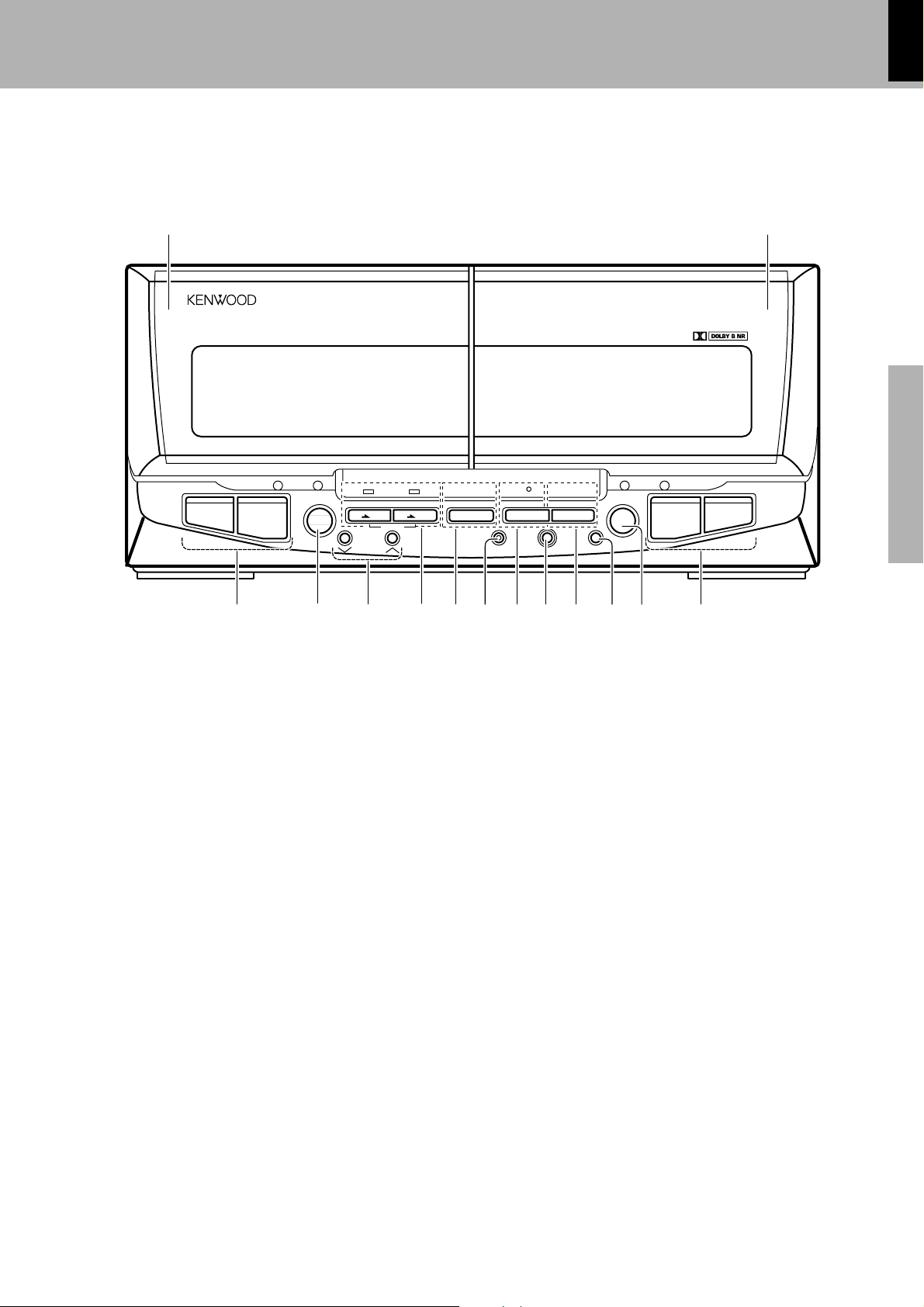
Cassette deck unit
A
B
STEREO DOUBLE CASSETTE DECK X-H5
7
0
23
1¡
8
REV.MODEDOLBY NRA / B
CD TAPEMD TAPE
O.T.E.
DUBBING
PAUSEREC / ARMCCRS
LEVEL
ADJUST
O p π
PLAYBACK RECORDING / PLAYBACK
AUTO REVERSE AUTO REVERSE
A
B
PUSH
OPEN
0
PUSH
OPEN
1 2
4
7 9 !
6
3 $5
80 @#
Controls and indicators
XD-8550/XD-6000 (En/T)
15
Preparation section Basic section Application section Knowledge sections
1 A deck cassette holder
Press the area marked PUSH OPEN to load or eject a tape.
2B deck cassette holder
Press the area marked PUSH OPEN to load or eject a tape.
3Fast forward and rewind (1 ¡) keys
4DUBBING key
The contents of the tape of the A deck are copied to the tape of the
B deck.
5LEVEL ADJUST key
Press to adjust the input level for recording.
6O.T.E. key/Indicator
CD=TAPE : When this key is pressed during CD playback, only the
MD=TAPE : When this key is pressed during MD playback, only the
title being played at that time will be recorded on tape.
When this key is pressed during stop, the CD selected
at that time will be recorded on tape from the first title
onward.
title being played at that time will be recorded on tape.
When this key is pressed during stop, the MD selected
at that time will be recorded on tape from the first title
onward.
Please also read the instruction manual of the optional
MD recorder (DM-F70).
fi
›
W
7A/B key/Indicator
Press to select the deck to be operated.
8CCRS key/Indicator
The CCRS can be used when recording CD onto a tape.
9DOLBY NR key/Indicator
Dolby noise reduction ON/OFF switching is executed.
0REC/ARM key/Indicator
Press to start recording. Pressing the key during recording stops it
after leaving a non-recorded space (blank) of about 4 seconds.
!REV. MODE key/Indicator
The reverse mode of the deck (both sides, repeated, one side) is
switched.
@PAUSE (8) key/Indicator
Press to let playback or recording pause temporarily.
#Stop (7) key
$Play (2 3) keys
p
¶
‹
¶
Page 16
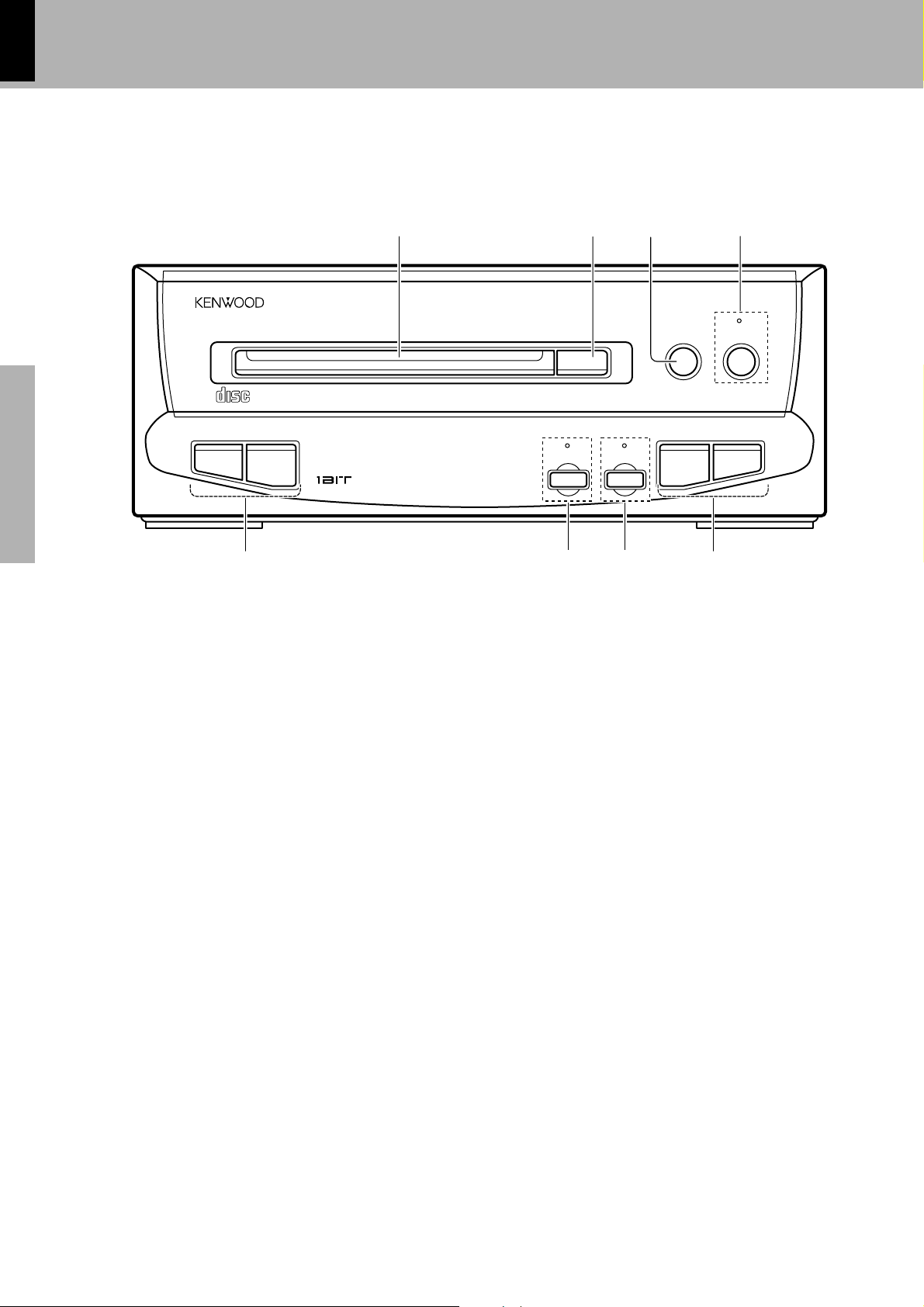
16
Controls and indicators
XD-8550/XD-6000 (En/T)
CD player unit
Preparation sectionBasic sectionApplication sectionKnowledge sections
(DP-H5)
1 2
COMPACT DISC PLAYER DP-H5
COMPACT
DIGITAL AUDIODIGITAL AUDIO
RANDOM REPEAT
DUAL D/A CONVERTER
5 8
3
STOP
76
4
PLAY/PAUSE
670
4¢1¡
1Disc tray
2Eject (0) key
The disc tray is opened and closed.
3STOP (7) key
4PLAY/PAUSE (6) key/Indicator
The playback or pause functions are activated alternately every time
the key is pressed.
5Fast forward and fast reverse (1 ¡) keys
Press to move the played position forward or backward.
6RANDOM key/Indicator
Press to play tracks in a different order than the recorded order.
7REPEAT key/Indicator
Press to start repeat playback.
8Skip (4 ¢) keys
Press to skip tracks to the beginning of the desired track.
·
°
Page 17
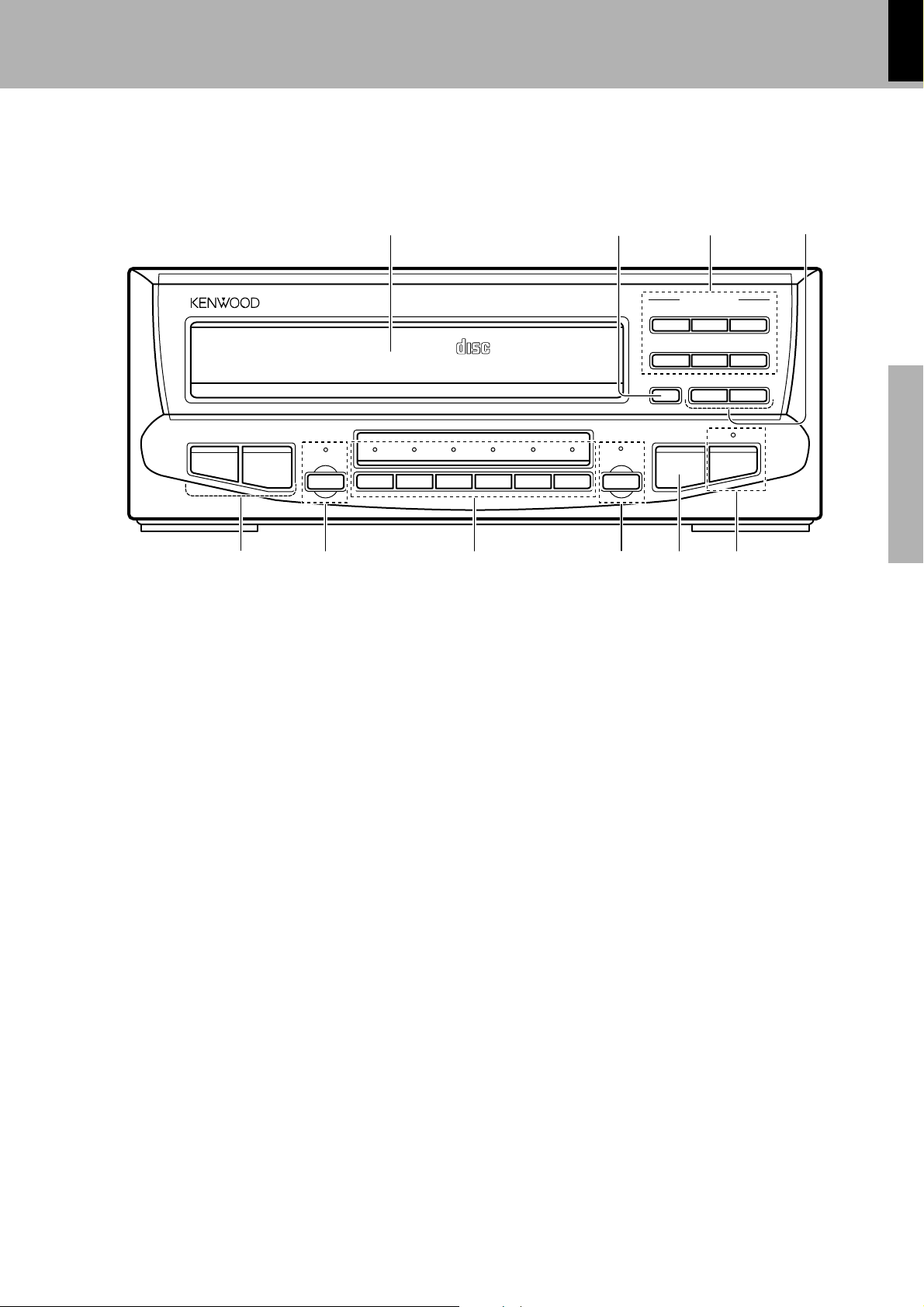
Controls and indicators
XD-8550/XD-6000 (En/T)
17
CD player unit
4¢
5
(DP-MH5)
MULTIPLE COMPACT DISC PLAYER DP-MH5
RANDOM
6 7 8 9 0
1 3
COMPACT
DIGITAL AUDIODIGITAL AUDIO
6 DISC CHANGER
DISC 1 DISC 2 DISC 3 DISC 4 DISC 5 DISC 6
2
01 02 03
04 05 06
TWIN REC
REPEAT
OPEN / CLOSE
1¡
7
4
Preparation section Basic section Application section Knowledge sections
6
1Disc tray
2TWIN REC key
Press when recording CD simultaneously onto a MD and tape.
3OPEN/CLOSE (01~06) key
The disc tray is opened and closed.
4Fast forward and fast reverse (1 ¡) keys
Press to move the played position forward or backward.
5Skip (4 ¢) keys
Press to skip tracks to the beginning of the desired track.
I
6RANDOM key/Indicator
Press to play tracks in a different order than the recorded order.
7Disc selector ( DISC 1 to DISC 6 ) keys/indicators
Press one of the keys to select the disc to be played. If a disc exists
in the selected tray, the indicator of the key lights up. The indicator
blinks during playback of the disc.
8REPEAT key/Indicator
Press to start repeat playback.
9Stop (7) key
0Play/pause (6) key
The playback or pause functions are activated alternately every time
the key is pressed.
e
w
Page 18
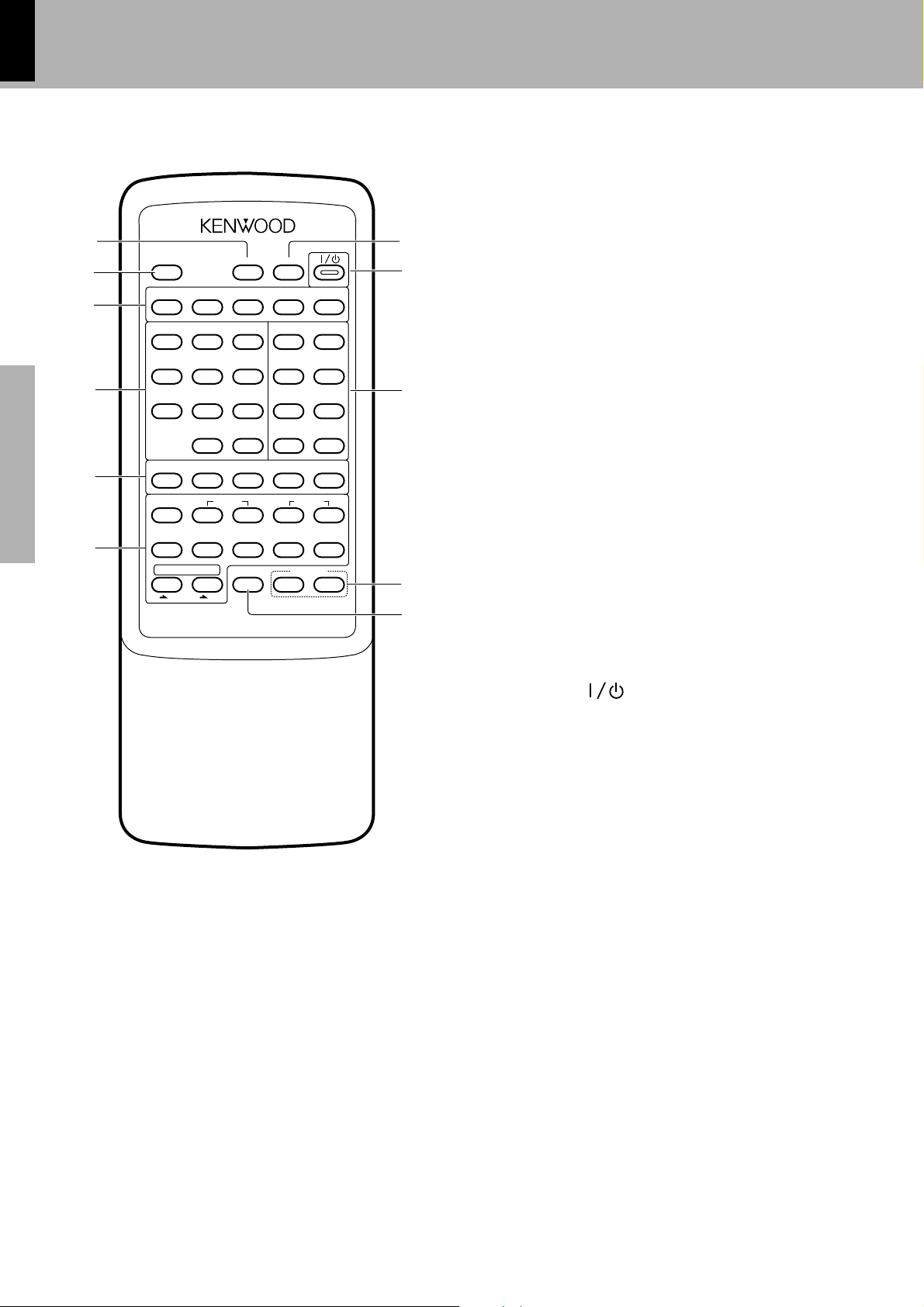
18
Remote control Unit
1
2
3
4
5
Preparation sectionBasic sectionApplication sectionKnowledge sections
6
1DISC SKIP key (For XD-8550)
Press to select the disc to be used for playback or recording.
2SLEEP key
Press to set the sleep timer function.
3Tone control-related keys
SOURCE DIRECT key : Press the key when you want to enjoy a
EQ. key : Press before operating the equalizer.
N.B. key : Press to compensate for the lack of heavy
EX. BASS key : Press to enhance the high and low frequenSRS 3D key : Switches the SRS 3D play on and off.
SLEEP
SOURCE
EQ.
DIRECT
231
564
897
0 +10
ENTER
BAND
AUTO M.
P.CALL
4¶¢
A/B
REC/ARM
MD
™ £
O.T.E.
CD
TAPE
TAPE
REMOTE CONTROL UNIT RC-H7R
Model: RC-H7R
Infrared ray system
purer sound.
bass sound which may occur during lowlevel listening.
cies.
PTY
SEARCH
RDS
DISPLAY
MUTE
INPUTDISC SKIP
SRS 3DEX.BASSN.B.
REPEATTIME
RANDOMSPACE
P.MODECHECK
TA/NEWS
/INFO.
TUNING
DOWN
1¡
CDTAPE
76
VOLUME
∞
EDITCLEAR
PTY
Controls and indicators
XD-8550/XD-6000 (En/T)
4Numeric keys
Select a CD track or tuner stations.
5Tuner-related keys
BAND key : Press to switch the receiving band.
7
8
ENTER/AUTO M. key : Press when entering a station in memory.
RDS DISPLAY key
TA/NEWS/INFO. key
PTY key
º
⁄
t
i
y
6General operation keys
A/B key : Press to select the deck to be operated.
P.CALL (4 ¢) keys :
9
UP
When the TUNER input is selected, used to recall a preset station.
When the CD input is elected, used to skip tracks.
TUNING UP/DOWN (1 ¡) keys :
When the TUNER input is selected, used to receive a station.
When the CD or TAPE input is selected, used to move the played
position in the forward or reverse direction.
REC/ARM (
¶¶
¶) key : Press to start recording. Pressing the key
¶¶
during recording stops it after leaving a nonrecorded space (blank) of about 4 seconds.
º
£∞
‹
TAPE play (
Stop (
CD play/pause (
5
0
!
O.T.E. MD
O.T.E. CD
7INPUT key
Press to select the input source to be played or recorded. This key has
the same function as the input selector keys on the amplifier unit.
8On/standby ( ) key
This key has the same function as the key with the same name on the
amplifier unit.
9CD applied operation-related keys
TIME key : Press to switch the time information displayed on
REPEAT key : Press to play CD track(s) repeatedly.
2 32 3
2 3) keys
2 32 3
77
7) key
77
66
6) key
66
==
=TAPE key: Press when copying sound from a MD to a
==
==
=TAPE key: Press when copying sound from a CD to a
==
tape.
tape.
the CD player.
£∞
p
° w
SPACE key : Press during CD recording, etc. to create a non-
RANDOM key : Press to play tracks in a different order than the
recorded blank of a few seconds.
recorded order.
‡q
·e
CHECK key : Press to check the order of tracks which have been
P.MODE key : Press to switch the program mode on-off. This key
programmed.
is also used when entering a track in the program.
‡q
fl‚
CLEAR key : Press to clear a programmed track(s).
‡q
ˇ
EDIT key : Press when recording a CD.
0VOLUME CONTROL (fi %) keys
These keys have the same function as the VOLUME CONTROL on the
amplifier unit.
!MUTE key
T
¡
¡
P
¡
¡
O
Page 19
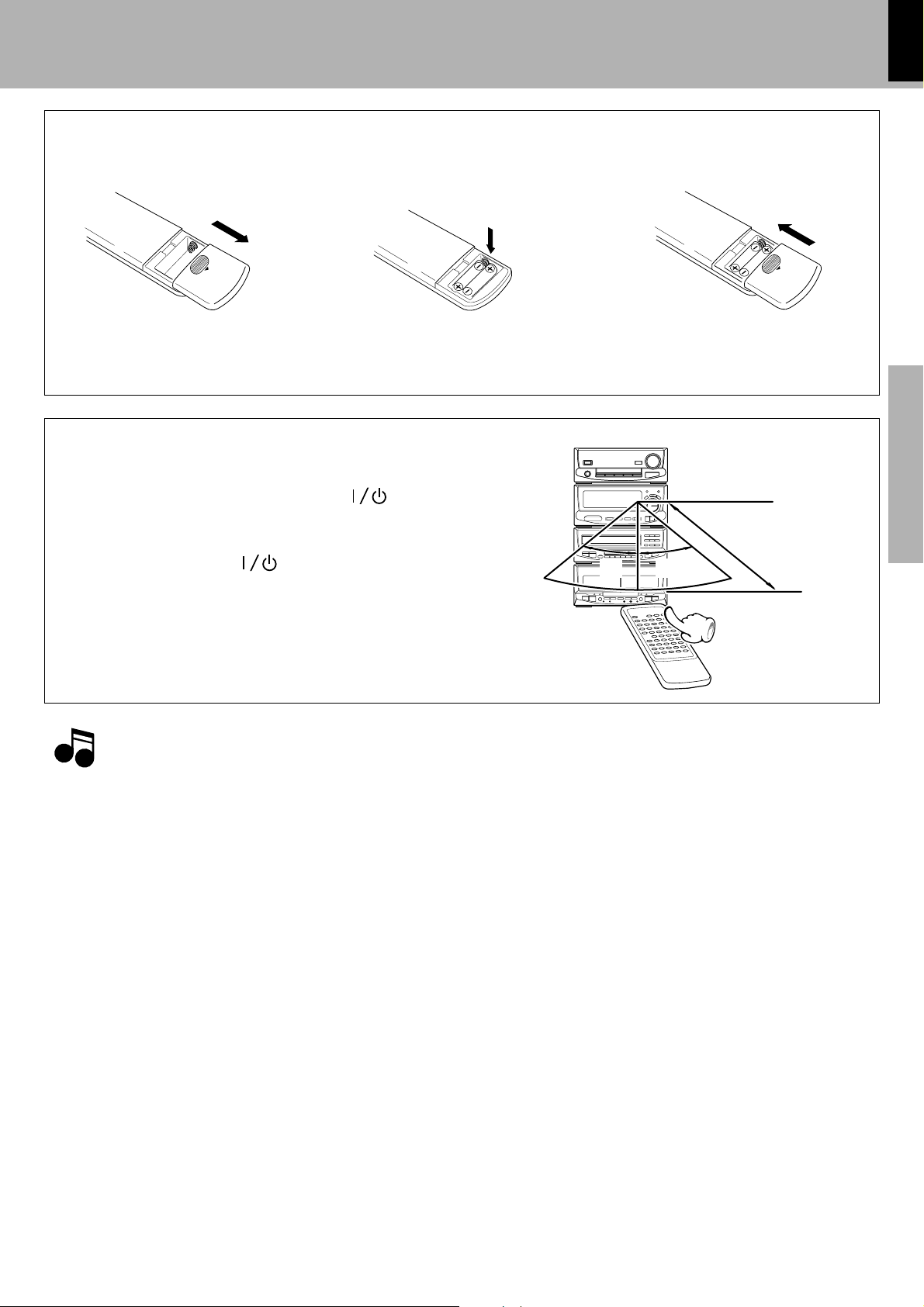
Operation of remote control unit
Loading batteries
19
XD-8550/XD-6000 (En/T)
1 Remove the cover.
2 Insert batteries. 3 Close the cover.
÷Insert two R6 (“AA”-size) batteries
following the polarity indications.
Operation
Plug the power cord of the amplifier unit (A-H5) into a
power outlet and press the ON/STANDBY (
the remote control unit to turn power ON. When the power
is turned ON, press the desired operation keys.
To turn power off, press the (on/standby) key again.
The system enters the standby mode in which only the
time display is lit.
) key of
30°
Preparation section Basic section Application section Knowledge sections
Remote sensor
6 m
30°
÷When pressing more than one remote control keys successively,
press the keys securely by leaving an interval of 1 second or more
between keys.
1. The provided batteries are intended for use in operation checking, and their service life may be short.
Notes
Notes
2. When the remote controllable distance becomes short, replace both of the batteries with new ones.
3. If direct sunlight or the light of a high- frequency fluorescent lamp (inverter type, etc.) is incident to the remote sensor, malfunction may occur.
In such a case, change the installation position to avoid malfunction.
Model: RC-H7R
Infrared ray system
Operating range (approx.)
Page 20
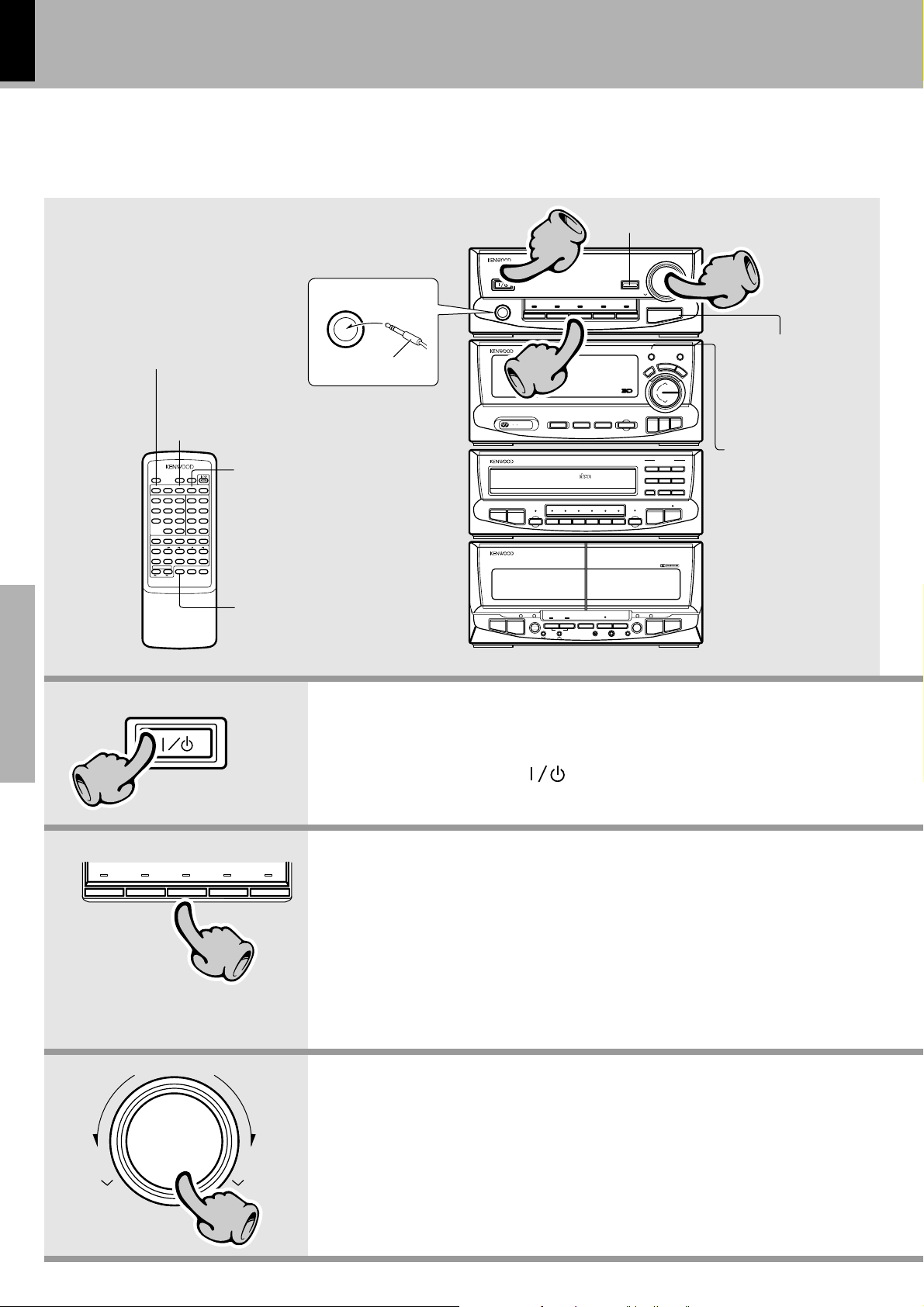
20
Let's put out some sound
Basic use method
XD-8550/XD-6000 (En/T)
Making the sound purer
Making the sound purer
SLEEP
SOURCE
DIRECT
Preparation sectionBasic sectionApplication sectionKnowledge sections
BAND
A/B
REC/ARM
O.T.E.
REMOTE CONTROL UNIT RC-H7R
Bass compensation
Enhancing the low and
high frequencies
SRS 3DEX.BASSN.B.
REPEATTIME
RANDOMSPACE
P.MODECHECK
EDITCLEAR
PTY
TUNING
UP
CDTAPE
76
VOLUME
∞
5
ENTER
CD
EQ.
231
564
897
0 +10
AUTO M.
4¶¢
™ £
TAPEMDTAPE
INPUTDISC SKIP
PTY
SEARCH
RDS
TA/NEWS
DISPLAY
/INFO.
P.CALL
DOWN
1¡
MUTE
Muting the sound temporarily
Listening through
headphones
PHONES
Headphones plug
11
STEREO INTEGRATED AMPLIFIER A-H5
ON / STANDBY
PHONES
AUX MD TAPE TUNER CD
TUNER / GRAPHIC EQUALIZER
22
(÷)
SOUND RETRIEVAL SYSTEM
PTY
R D S
EON
MULTIPLE COMPACT DISC PLAYER DP-MH5
4¢
RANDOM
STEREO DOUBLE CASSETTE DECK X-H5
0
PUSH
OPEN
PLAYBACK RECORDING / PLAYBACK
A
1¡
DUBBING
O.T.T RDS DISP
COMPACT
DIGITAL AUDIODIGITAL AUDIO
6 DISC CHANGER
DISC 1 DISC 2 DISC 3 DISC 4 DISC 5 DISC 6
AUTO REVERSE AUTO REVERSE
A
B
CD
=
TAPEMD=TAPE
O.T.E.
LEVEL
ADJUST
.
O p π
REV.MODEDOLBY NRA / B
SOURCE DIRECT
STEREO
TA/NEWS/INFO.
PAUSEREC / ARMCCRS
DOWN UP
EX. BASS SRS 3D
TWIN REC
REPEAT
7
8
VOLUME CONTROL
N.B. CIRCUIT
Q
T
C
E
E
F
F
E
UP
TUNING
DOWN
BAND AUTO ENTER
OPEN / CLOSE
01 02 03
04 05 06
1¡
7
23
33
Bass compensation
M
O
D
E
Enhancing the low and
high frequencies
6
0
PUSH
OPEN
B
Press the ON/STANDBY key.
11
ON / STANDBY
AUX MD TAPE TUNER CD
22
VOLUME CONTROL
To increase
volume
1. Switching the power ON (OFF)
When the ON/STANDBY ( ) key is
pressed while the power is ON, the power
÷The display part becomes dark when the
will be switched OFF.
2. Selecting the desired output
CD (DP-H5) ™
CD (DP-MH5) ¢
Tape §
Broadcasts º
÷ When you are using the remote control unit,
÷When CD or TAPE is selected, playback will
÷When using the MD recorder, be sure to read
÷When you select the AUX input, be also sure
3. Volume adjustment
power is switched OFF. (DIMMER function)
press the INPUT key repeatedly until the
desired source is selected.
start when a disc or a tape already has been
inserted.
the instruction manual of the optional MD
recorder (DM-F70).
to read the instruction manual of the component connected to the AUX input jacks.
DOWN UP
To decrease
volume
33
÷Quick turning produces a larger change
amount.
(Dynamic rotary volume control function)
÷The display shows a reference value.
Page 21
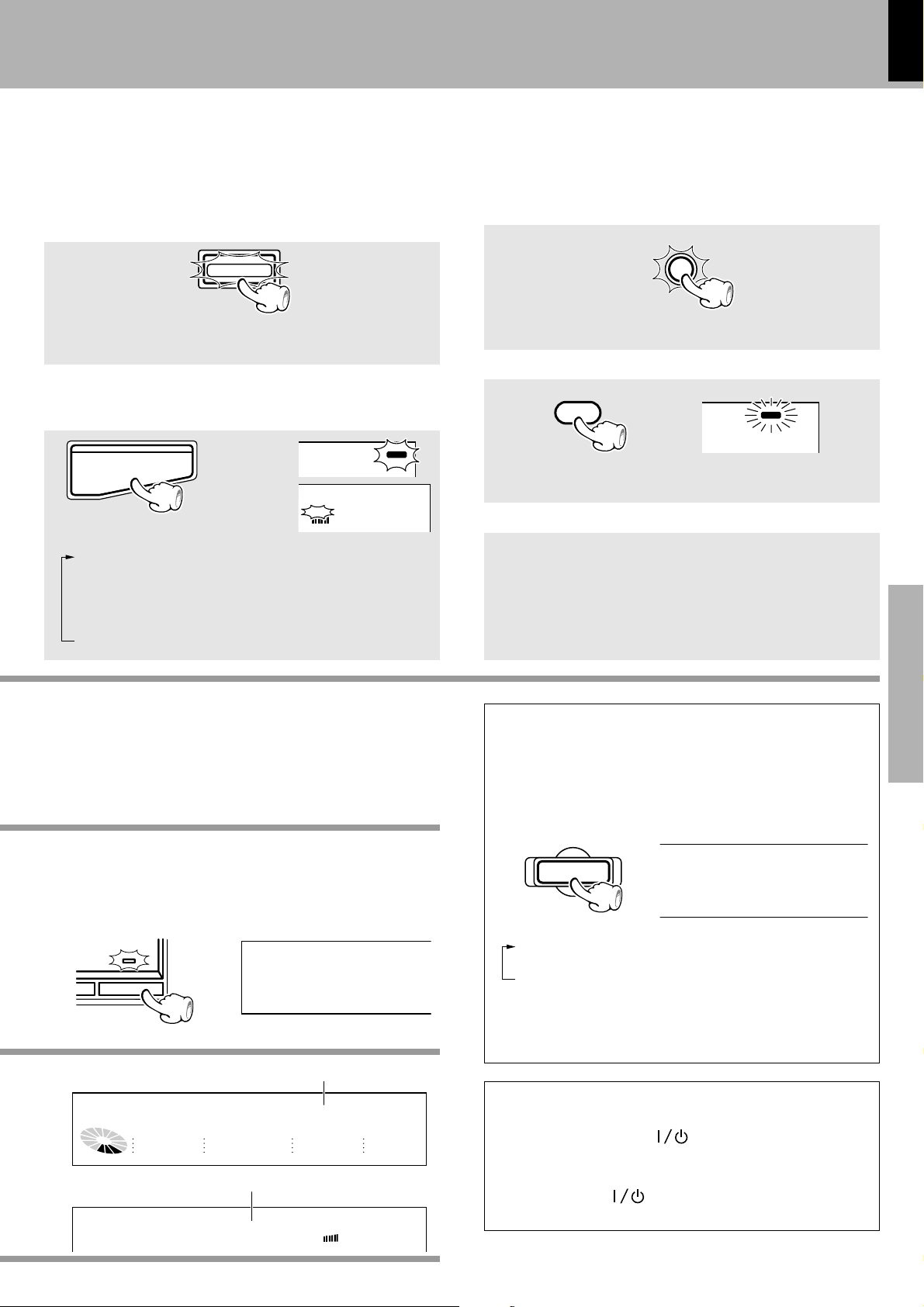
Let's put out some sound
Y
*
B
z
z
XD-8550/XD-6000 (En/T)
21
Making the sound purer
(SOURCE DIRECT)
When SOURCE DIRECT is on, the signal path inside the system is simplified so that the sound can be reproduced with
an improved purity.
SOURCE DIRECT
÷Other functions than the balance control cannot be used because
the audio signals bypass the circuits.
÷Press the key again to switch SOURCE DIRECT off.
Bass compensation
(N.B.CIRCUIT : Natural Bass circuit)
Lights
The N.B. CIRCUIT allows to enjoy low frequencies in a natural tone.
C-H6 display
N.B. CIRCUIT
C-H5 display
EQ. ON MUTE
MANUAL
N.B.
PROG.
MUTE
12
12345
678910
11 12 13 14 15
N.B.
5
Each press of the key switches the setting.
1 NB 1 ........ The low frequencies are compensated
according to the current volume level.
(Effective for low-level listening)
2 NB 2 ........ The low frequencies are compensated
regardless of the volume level.
3 NB OFF (N.B. deactivated)
Enhancing the low and high frequencies
(EX. BASS)
The Extra Bass has been set to on when the system left the
factory.
EX. BASS
Lights
÷Each press switches EX.BASS on and off alternately.
Muting the sound temporarily
(Remote control unit only)
Blinks
MUTE
PROG.
12
MUTE
N.B.
5
4
3
2
1
10
9
8
7
6
÷Press again to resume the original volume.
÷The sound muting is also cancelled when the volume is controlled.
Listening through headphones
1Insert the headphone plug into the PHONES jack.
÷The sounds from all speakers are cut off.
2Adjust the volume.
÷Be sure to decrease the volume before plugging or unplugging the
headphones.
Preparation section Basic section Application section Knowledge sections
When CD has been selected.
Lights
PGM
MEMO
EDIT RDS EON TA NEWS INFO. TP PT
AUTO
DISC ALL
TUNED
STEREO
CD
C-H6 display
PGM
MEMO
EDIT RDS EON TA NEWS INFO. TP PTY TOTAL SPACE
AUTO
DISC ALL
TUNED
STEREO
VOL.
***V0L**2; )
MAX
SLEEP O.T.T. ECHO P.B.C.
Volume display
C-H5 display
PGM MEMO EDIT RDS TA NEWS INFO. TP PTY EON SLEEP O.T.T. ECHO
SPACE TOTAL ST.
DISC ALL AUTO
TUNED
PROG.
VOL***3)**;
CD***
MAX
SLEEP O.T.T. ECHO P.
Volume display
kHz
MHz
EQ.
MANU.
ON
EQ. ON MUTE
P.B.C.
MANUAL
kHz
N.B.
MHz12
PROG.
MUTE
N.B.
12
4
3
2
1
9
8
7
6
11
12
13
14
16
17
18
19
12345
678910
11 12 13 14 15
AUTO POWER SAVE function
When the power is ON and neither recording nor playback is
executed for 30 minutes or more, the power is switched off automatically by this function. This function can be made active
or not active by the following operation.
Press when the
power is OFF.
TA/NEWS/INFO.
DS EON TA NEWS INFO. TP PTY TOTAL SPACE
ER*sAVE*O; N
SLEEP O.T.T. ECHO P.B.C.
The characters scroll
toward the left.
kH
MH
EQ.
MANU.
ON
Each press switches the modes as follows.
1 “AUTO POWER SAVE ON”
........Auto power save is used.
2 “AUTO POWER SAVE OFF”
........Auto power save is not used.
÷This function is not available when the AUX input is selected. When
the TUNER input is selected, it is available only when the volume is
set to 0.
STANDBY mode
5
10
15
20
While the power cord of the set is plugged into an AC power
outlet, the ON/STANDBY ( ) key lights in red even when
the power is not switched ON.This indicates that a small amount
of current is being supplied to the unit to back up the memory
contents. This mode is referred to as the Standby mode. While
the ON/STANDBY ( ) key is lit, the power of the system
can be switched ON/OFF from the remote control unit.
Page 22
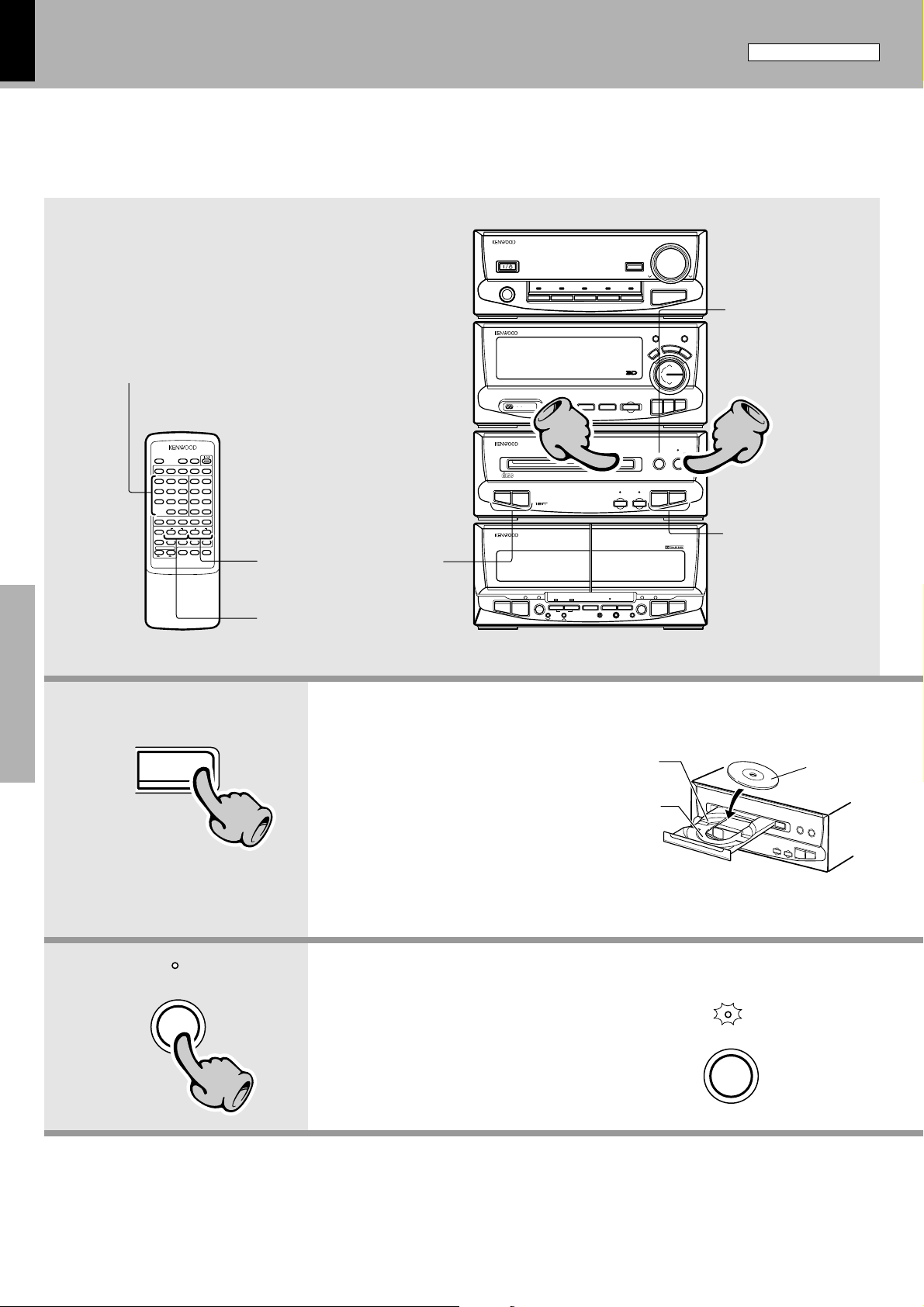
22
For XD-6000
Let's put out some sound
XD-8550/XD-6000 (En/T)
Playback of CD
Playback from desired track
INPUTDISC SKIP
SLEEP
SOURCE
Preparation sectionBasic sectionApplication sectionKnowledge sections
REC/ARM
EQ.
DIRECT
231
564
897
PTY
SEARCH
0 +10
RDS
ENTER
BAND
DISPLAY
AUTO M.
P.CALL
DOWN
4¶¢
A/B
™ £
O.T.E.
MUTE
CD
TAPEMDTAPE
REMOTE CONTROL UNIT RC-H7R
TA/NEWS
/INFO.
TUNING
1¡
CDTAPE
76
VOLUME
∞
SRS 3DEX.BASSN.B.
REPEATTIME
RANDOMSPACE
P.MODECHECK
EDITCLEAR
PTY
UP
5
(DP-H5)
High-speed search in forward
and reverse directions
Skipping tracks
STEREO INTEGRATED AMPLIFIER A-H5
ON / STANDBY
PHONES
AUX MD TAPE TUNER CD
TUNER / GRAPHIC EQUALIZER
(÷)
SOUND RETRIEVAL SYSTEM
EON
11
COMPACT DISC PLAYER DP-H5
DUAL D/A CONVERTER
STEREO DOUBLE CASSETTE DECK X-H5
DUBBING
LEVEL
ADJUST
PTY
O.T.T RDS DISP
AUTO REVERSE AUTO REVERSE
A
B
CD
=
TAPEMD=TAPE
O.T.E.
R D S
COMPACT
DIGITAL AUDIODIGITAL AUDIO
0
PUSH
OPEN
PLAYBACK RECORDING / PLAYBACK
A
1¡
.
RANDOM
O p π
REV.MODEDOLBY NRA / B
STEREO
TA/NEWS/INFO.
SOURCE DIRECT
PAUSEREC / ARMCCRS
8
DOWN UP
EX. BASS SRS 3D
Q
E
E
F
F
E
BAND AUTO ENTER
REPEAT
7
VOLUME CONTROL
N.B. CIRCUIT
T
C
UP
TUNING
DOWN
PLAY/PAUSE
STOP
4¢1¡
23
To stop playback
M
O
D
E
22
670
Skipping tracks
0
PUSH
OPEN
B
0
11
The tray opens when the key is pressed
and closes when the key is pressed again.
PLAY/PAUSE
6
22
1. Load a disc.
1 Open the tray.
2Place a disc.
3Close the tray.
Do not place more than one disc at a
time, for this will lead to malfunction.
2. Start playback.
Groove for ordinary
CD (12 cm)
Groove for single CD
(8 cm)
The label must
be on top.
Lights up when play starts
PLAY/PAUSE
6
Page 23
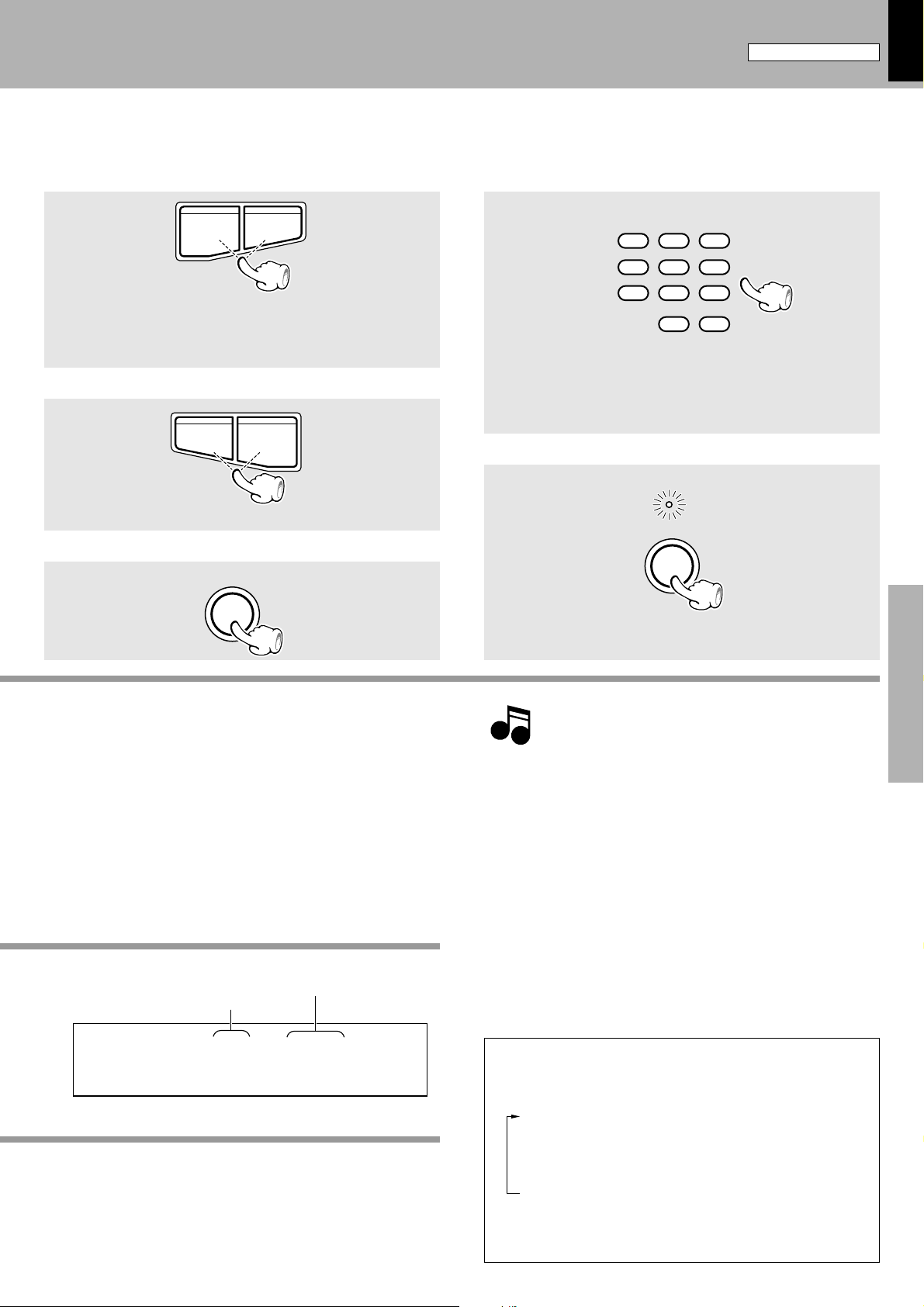
For XD-6000
213:
3
-
7
:
2
45
:
32
-
15
63
:
PTY
SEARCH
231
564
897
0 +10
Let's put out some sound
XD-8550/XD-6000 (En/T)
23
Skipping tracks
4¢
÷The track in the direction of the button pressed is skipped, and the
selected track will be played from the beginning.
÷When the 4 key is pressed once during playback, the track being
played will be played from the beginning.
To skip forwardTo skip backward
High-speed search in forward and reverse directions
Backward search
1¡
÷Playback starts from the position where the key is released.
Forward search
To stop playback
STOP
7
Playback from desired track
Select the desired track No.
Remote control unit
Press the numeric keys as shown below....
To enter track No. 23 : 003
To select track No. 40 : 0000)
To pause playback
Blinks.
PLAY/PAUSE
6
Preparation section Basic section Application section Knowledge sections
÷Do not touch the played side of disc.
÷Place the disc correctly along the groove on the tray. (A disc deviated
from the correct position may cause malfunction.)
÷The commercially-available CD single (8 cm) disc adapter cannot be
used with the set.
Time display (Can be switched
Current track No.
PGM
MEMO
EDIT RDS EON TA NEWS INFO. TP PTY TOTAL SPACE
AUTO
DISC ALL
TUNED
STEREO
CD*)1**)1:5
MAX
SLEEP O.T.T. ECHO P.B.C.
with the TIME key.)
kHz
MHz
EQ.
MANU.
ON
PROG.
MUTE
N.B.
12
5
4
3
2
1
10
9
8
7
6
11
12
13
14
15
16
17
18
19
20
÷Each press pauses and plays the CD alternately.
The disc indicators light up when the power is turned ON,
but they go off in a few seconds when no disc is loaded.
Note
Note
Time display for the CD player
Each press of the TIME key switches the time information.
÷After a few seconds, play starts from track No.1.
1 :Elapsed time of track being played
2 :Remaining time of track being played
3 :Elapsed time of disc (“TOTAL” lights.)
4 :Remaining time of disc (“TOTAL”
lights.)
÷The TOTAL display items are not shown in the EDIT and RANDOM
modes.
Page 24

24
For XD-8550
Let's put out some sound
XD-8550/XD-6000 (En/T)
Playback of CD
(DP-MH5)
Up to 6 discs can be loaded in the CD player unit. During playback
of a disc, any of the other 5 discs can be replaced.
Playback from desired track
SLEEP
SOURCE
DIRECT
Preparation sectionBasic sectionApplication sectionKnowledge sections
BAND
A/B
REC/ARM
REMOTE CONTROL UNIT RC-H7R
INPUTDISC SKIP
SRS 3DEX.BASSN.B.
EQ.
REPEATTIME
231
RANDOMSPACE
564
P.MODECHECK
897
PTY
EDITCLEAR
SEARCH
0 +10
RDS
TA/NEWS
PTY
ENTER
DISPLAY
/INFO.
AUTO M.
TUNING
P.CALL
DOWN
UP
4¶¢
1¡
CDTAPE
™ £
76
O.T.E.
VOLUME
∞
MUTE
5
CD
TAPEMDTAPE
Playback from desired track
High-speed search in forward
and reverse directions
Skipping tracks
STEREO INTEGRATED AMPLIFIER A-H5
ON / STANDBY
PHONES
AUX MD TAPE TUNER CD
TUNER / GRAPHIC EQUALIZER
(÷)
SOUND RETRIEVAL SYSTEM
PTY
R D S
EON
MULTIPLE COMPACT DISC PLAYER DP-MH5
4¢
STEREO DOUBLE CASSETTE DECK X-H5
0
PUSH
OPEN
PLAYBACK RECORDING / PLAYBACK
A
1¡
6 DISC CHANGER
RANDOM
DISC 1 DISC 2 DISC 3 DISC 4 DISC 5 DISC 6
AUTO REVERSE AUTO REVERSE
CD
=
TAPEMD=TAPE
DUBBING
O.T.E.
LEVEL
ADJUST
O.T.T RDS DISP
COMPACT
DIGITAL AUDIO
A
B
11
.
O p π
REV.MODEDOLBY NRA / B
SOURCE DIRECT
STEREO
TA/NEWS/INFO.
8
PAUSEREC / ARMCCRS
DOWN UP
EX. BASS SRS 3D
Q
E
F
F
E
BAND AUTO ENTER
01 02 03
04 05 06
TWIN REC
REPEAT
7
VOLUME CONTROL
N.B. CIRCUIT
T
C
E
TUNING
DOWN
OPEN / CLOSE
1¡
7
23
M
O
D
E
UP
High-speed search in
forward and reverse directions
6
22
0
PUSH
OPEN
To stop playback
B
OPEN / CLOSE
01 02 03
04 05 06
11
The tray opens when the key is pressed
and closes when the key is pressed again.
Pressing the key of another disc number
while the tray is open closes the tray automatically and opens the tray for the
pressed disc number.
67
22
1. Load a disc.
1 Open the tray.
2Place a disc.
3Close the tray.
Up to 6 discs can be stored by repeating
steps 1 to 3 for each.
Do not place more than one disc at a
time, for this will lead to malfunction.
2. Start playback.
The label must be
on top.
Lights up when play starts
Groove for single
CD (8 cm)
Groove for ordinary
CD (12 cm)
67
Page 25

213:
3
-
7
:
2
45
:
32
-
15
63
:
For XD-8550
PTY
SEARCH
231
564
897
0 +10
Let's put out some sound
XD-8550/XD-6000 (En/T)
25
Skipping tracks
To skip forwardTo skip backward
4¢
÷The track in the direction of the button pressed is skipped, and the
selected track will be played from the beginning.
÷When the 4 key is pressed once during playback, the track being
played will be played from the beginning.
High-speed search in forward and reverse directions
Backward search
÷Playback starts from the position where the key is released.
1¡
Forward search
To stop playback
67
Playback from desired track
1Select the disc.
DISC 1 DISC 2 DISC 3 DISC 4 DISC 5 DISC 6
Main unit
Remote control
unit
2 Select the desired track No.
Press the numeric keys as shown below....
To enter track No. 23 : 003
To select track No. 40 : 0000)
DISC SKIP
To pause playback
Blinks.
67
Remote
control unit
Preparation section Basic section Application section Knowledge sections
Indicator of which the disc tray is opened blinks.
DISC 1 DISC 2 DISC 3 DISC 4 DISC 5 DISC 6
÷Do not touch the played side of disc.
÷Place the disc correctly along the groove on the tray. (A disc deviated
from the correct position may cause malfunction.)
÷The commercially-available CD single (8 cm) disc adapter cannot be
used with the set.
Current track No.
Disc No.
PGM
MEMO
EDIT RDS EON TA NEWS INFO. TP PTY TOTAL SPACE
AUTO
DISC ALL
TUNED
STEREO
D1*)1**)1:5
MAX
Time display (Can be switched
with the TIME key.)
PROG.
MUTE
N.B.
12
5
4
3
kHz
2
1
MHz
10
9
8
7
6
11
12
13
14
1
÷Each press pauses and plays the CD alternately.
When the power is turned OFF then ON again, all of the
disc indicators light up regardless of whether discs are
Note
Note
loaded or not.
Time display for the CD player
(Provided during playback only)
÷After a few seconds, play starts from track No.1 of DISC 1.
÷To start playback with the desired disc, select the disc with the DISC1
to DISC6 disc selector keys.
Each press of the TIME key switches the time information.
1 :Elapsed time of track being played
2 :Remaining time of track being played
3 :Elapsed time of disc (“TOTAL” lights.)
4 :Remaining time of disc (“TOTAL”
lights.)
÷The TOTAL display items are not shown in the PROGRAM, EDIT
and RANDOM modes.
Page 26

26
A A
Playback of tape
Let's put out some sound
XD-8550/XD-6000 (En/T)
A tape recorded by using the equalizer or SRS effect should
be played back without the effect. ø
O
,P
SLEEP
SOURCE
EQ.
DIRECT
231
564
897
0 +10
BAND
ENTER
AUTO M.
4¶¢
Preparation sectionBasic sectionApplication sectionKnowledge sections
A/B
REC/ARM
™ £
O.T.E.
CD
REMOTE CONTROL UNIT RC-H7R
.
O p π
REV.MODEDOLBY NRA / B
STEREO
TA/NEWS/INFO.
SOURCE DIRECT
PAUSEREC / ARMCCRS
8
DOWN UP
EX. BASS SRS 3D
Q
E
F
E
BAND AUTO ENTER
TWIN REC
REPEAT
7
VOLUME CONTROL
N.B. CIRCUIT
T
C
E
F
UP
TUNING
DOWN
OPEN / CLOSE
01 02 03
04 05 06
1¡
7
B
23
M
O
D
E
Selection of reverse
mode
6
11
0
PUSH
OPEN
To stop playback
STEREO INTEGRATED AMPLIFIER A-H5
ON / STANDBY
PHONES
AUX MD TAPE TUNER CD
TUNER / GRAPHIC EQUALIZER
(÷)
SOUND RETRIEVAL SYSTEM
R D S
INPUTDISC SKIP
SRS 3DEX.BASSN.B.
REPEATTIME
RANDOMSPACE
P.MODECHECK
PTY
EDITCLEAR
SEARCH
RDS
TA/NEWS
PTY
DISPLAY
/INFO.
TUNING
P.CALL
DOWN
UP
1¡
CDTAPE
76
VOLUME
∞
MUTE
5
TAPEMDTAPE
To wind tape at high speed
11
4¢
0
PUSH
OPEN
PLAYBACK RECORDING / PLAYBACK
A
1¡
PTY
EON
MULTIPLE COMPACT DISC PLAYER DP-MH5
RANDOM
DISC 1 DISC 2 DISC 3 DISC 4 DISC 5 DISC 6
STEREO DOUBLE CASSETTE DECK X-H5
22
DUBBING
O.T.E.
LEVEL
ADJUST
O.T.T RDS DISP
COMPACTCOMPACT
DIGITAL AUDIODIGITAL AUDIO
6 DISC CHANGER
AUTO REVERSE AUTO REVERSE
A
B
CD
=
TAPEMD=TAPE
Selection of Dolby NR
33
0
PUSH
OPEN
11
A / B
22
Press 2 or 3 key
23
1. Load a cassette tape.
1 Open the door.
2Insert a tape and close the door.
2. Select the deck to be used for playback.
The indicator of the selected
deck lights up.
Each press of the key switches A (deck
A) and B (deck B) alternately.
3. Start playback.
Press the play key of the desired direction.
The indicator of the selected
direction lights up.
23
A
A / B
B
33
By loading tape in the cassette deck while
the power is ON, the cassette deck playback
can be started by simply pressing the TAPE
input selector key.
Page 27

Let's put out some sound
V
XD-8550/XD-6000 (En/T)
27
To wind tape at high speed
To fast wind in direction |
1¡
Press while in
the stop mode
÷Press the 7 key to stop fast winding.
T o fast wind in direction \
Selection of reverse mode.
O p π
REV.MODE
Each press switches the modes as follows.
1 “[”... Both sides are played back (recorded), and
then the tape stops (When 2 key is pressed,
only one side is played back (recorded).
2 “”” .. Both sides are played back endlessly.
(The tape stops after recording onto both
sides.)
3 ““” .. Only one side is played back (recorded),
and then the tape stops.
Lights
To stop playback
7
÷Do not take out the cassette tape until the tape transport has
stopped completely.
Selection of DOLBY NR
The Dolby NR system minimizes the hiss noise heard when
playing tape. When playing a tape prerecorded with Dolby
NR ON, be sure to set the DOLBY NR ON for playback.
Each press switches the modes as follows.
1 “DOLBY NR indicator” ON
........DOLBY NR is used.
2 “DOLBY NR indicator” OFF
........DOLBY NR is not used.
÷Select the Dolby NR mode according to the recording condition of
the tape.
(Noise Reduction)
Lights
DOLBY NR
RE
Preparation section Basic section Application section Knowledge sections
÷Normal (TYPE ), high (TYPE ), or metal (TYPE ) tape selection is
set automatically.
÷Remove tape slack before loading.
÷Close the door securely.
23
Transport direction
Transport direction
Dolby noise reduction manufactured under license from Dolby Laboratories Licensing Corporation.
“DOLBY” and the double-D symbol are trademarks of Dolby Laboratories Licensing Corporation.
Transport direction indicators
The 2 and 3 indicators indicate the current direction in which
the tape advances when playback or recording is started automatically by the easy operation function, etc. This direction is
the direction stored in memory when the tape was last stopped.
(To switch the tape transport direction, press the play key corresponding to the desired direction then press the stop (7) key.)
Page 28

28
Let's put out some sound
XD-8550/XD-6000 (En/T)
DPSS
(Direct Program Search System)
DPSS (Direct Program Search System) detects an unrecorded part of 4 seconds or more as the interval between
titles and permits easy operation of cassette tape like a
CD.
Program being played
1.Skip search
: Plays the desired music program from the beginning by skip-
ping programs until there. Up to 16 programs can be skipped.
2.Dash & play
234
Non-recorded spaces (Blank)
Skip search
1
↑ ↑ ↑ ↑ ↑↑↑↑↑
Non-recorded spaces (Blank)
Transport direction =
(DPSS)
4321
: Plays music programs repeatedly by skipping non-recorded
spaces of more than 10 seconds.
3.One-program repeat playback
: Plays a single music program repeatedly up to 16 times.
4.Rewind playback
: Rewinds tape to the beginning and restarts playback from there.
Plays the desired music program from the beginning by skipping programs until there. Up to 16 programs can be skipped.
Preparation sectionBasic sectionApplication sectionKnowledge sections
O p π
During playback of top side
(while 3 is lit)
1¡
O p π
During playback of reverse
side (while 2 is lit)
1¡
To play the next program
:Press once.
To play the 4th program after the current
program
:Press 4 times.
O p π
1¡
To return to the beginning of the current
program
:Press once.
To play the 4th program before the current program
:Press 5 times.
Listening with fast forward for unrecorded portions
To play the next program
:Press once.
To play the 4th program after the current
program
:Press 4 times.
O p π
To return to the beginning of the current
program
:Press once.
To play the 4th program before the
current program
:Press 5 times.
(dash & play)
Plays music programs repeatedly by skipping non-recorded spaces of more than 10 seconds.
Main unit only
The operation changes in reverse mode.
1 ““”lit ...... A tape side is played 8 times, after
which playback stops.
2 “[”lit ...... The deck stops after having played
O p π
1¡
both sides for once.
3 “””lit ..... The two tape sides are played 8 times,
after which playback stops.
1¡
Press simultaneously.
÷The tape is played in the direction indicated by the tape direction
indicator.
÷When the 7 key is pressed, playback stops and the dash & play is
cancelled.
Page 29

One-program repeat playback
¡
3
Plays a single music program repeatedly up to 16 times.
Press during playback.
During playback of top
side (while 3 is lit)
29
XD-8550/XD-6000 (En/T)
O p π
During playback of
reverse side (while 2 is lit)
23
Rewind playback
Rewinds tape to the beginning and restarts playback from there.
Main unit only
Press simultaneously.
During playback of top side (while 3 is lit)
1
O p π
3
÷The program being played will be repeated 16 times, after which
normal playback resumes.
÷When the 7 key is pressed, playback stops and the one program
repeat is cancelled.
Press simultaneously.
During playback of reverse side (while 2 is lit)
¡
2
Preparation section Basic section Application section Knowledge sections
The DPSS may not function normally with the following kinds of tape.
Notes
Notes
÷Tapes containing several no-sound intervals of more than 4 seconds, such as conversation and talk tapes.
÷Tapes containing pianissimo sections, such as classical music tape.
÷Tapes in which large noise is recorded in blanks between programs.
÷Tapes containing blanks between programs that are shorter than 4 seconds.
÷Tapes recorded at low level.
÷Tapes recorded by cross-fade recording (in which the beginning of next program is overlapped on the end of previous program).
Relay play
When tapes are set in the decks A and B and the reverse mode is
set to “[” (play of both sides), play of the second deck will be
started automatically after play of the first deck has been completed. Tape play will be repeated alternately.
÷Relay play is not possible in the reverse modes “”” and ““”.
A A
Page 30

30
Receiving broadcast station
It is also possible to receive them by one-touch operations
by storing up to 40 stations in the preset memory.
Let's put out some sound
XD-8550/XD-6000 (En/T)
One-by-one presetting
Preparation sectionBasic sectionApplication sectionKnowledge sections
Collective presetting of stations
One-by-one presetting
INPUTDISC SKIP
SLEEP
SOURCE
DIRECT
BAND
REC/ARM
REMOTE CONTROL UNIT RC-H7R
SRS 3DEX.BASSN.B.
EQ.
REPEATTIME
231
RANDOMSPACE
564
P.MODECHECK
897
PTY
EDITCLEAR
SEARCH
0 +10
RDS
TA/NEWS
PTY
ENTER
DISPLAY
/INFO.
AUTO M.
P.CALL
TUNING
DOWN
UP
4¶¢
1¡
A/B
CDTAPE
™ £
76
O.T.E.
VOLUME
∞
MUTE
5
CD
TAPEMDTAPE
STEREO INTEGRATED AMPLIFIER A-H5
ON / STANDBY
PHONES
AUX MD TAPE TUNER CD
TUNER / GRAPHIC EQUALIZER
22
(÷)
SOUND RETRIEVAL SYSTEM
R D S
4¢
0
PUSH
OPEN
PLAYBACK RECORDING / PLAYBACK
A
1¡
PTY
EON
MULTIPLE COMPACT DISC PLAYER DP-MH5
RANDOM
DISC 1 DISC 2 DISC 3 DISC 4 DISC 5 DISC 6
STEREO DOUBLE CASSETTE DECK X-H5
DUBBING
O.T.E.
LEVEL
ADJUST
O.T.T RDS DISP
COMPACTCOMPACT
DIGITAL AUDIODIGITAL AUDIO
11
6 DISC CHANGER
AUTO REVERSE AUTO REVERSE
A
B
=
TAPEMD=TAPE
CD
.
O p π
TA/NEWS/INFO.
REV.MODEDOLBY NRA / B
SOURCE DIRECT
STEREO
REPEAT
8
PAUSEREC / ARMCCRS
VOLUME CONTROL
DOWN UP
N.B. CIRCUIT
EX. BASS SRS 3D
Q
T
C
E
E
F
F
E
UP
TUNING
DOWN
BAND AUTO ENTER
OPEN / CLOSE
01 02 03
04 05 06
1¡
TWIN REC
7
23
7
M
O
D
E
Collective presetting of stations
One-by-one presetting
6
0
PUSH
OPEN
B
BAND
To increase frequency
UP
TUNING
DOWN
To decrease frequency
Remote control unit
P.CALL
4¢
1
1
22
1. Select the broadcast band.
Each press changes the band.
1 FM
2 MW
3 LW
2. Select a station.
When no stations have been memorized
Auto tuning : Each press receives the next station.
Manual tuning : Press the key repeatedly or hold it depressed until a station is
received.
When stations have been memorized (preset call)
Select a station.
Every time the key is pressed, the preset stations are switched over as follows.
Press ¢ for the order of 1=2=3 ... 38=39=40=1...
Press 4 for the order of 40=39=38 ... 3=2=1=40...
Page 31

PGM
MEMO
EDIT RDS EON TA NEWS INFO. TP PTY TOTAL SPACE
AUTO
TUNED
DISC ALL
STEREO
kHz
MHz
MUTE
12
PROG.
N.B.
--*FM*89).)
1
2
3
4
5
6
7
8
9
10
MAX
Let's put out some sound
PGM
MEMO
EDIT RDS EON TA NEWS INFO. TP PTY TOTAL SPACE
AUTO
TUNED
DISC ALL
STEREO
kHz
MHz
)-*FM*89).)
PGM
MEMO
EDIT RDS EON TA NEWS INFO. TP PTY TOTAL SPACE
AUTO
TUNED
DISC ALL
STEREO
kHz
MHz
15*FM*89).)
XD-8550/XD-6000 (En/T)
31
Collective presetting of stations
(auto preset)
Keep the ENTER key depressed (about 2 seconds).
ENTER
One-by-one presetting
(manual preset)
1Press the ENTER key during reception.
ENTER
Presetting is cancelled when no operation is executed for 5
seconds or more.
2Select one of the preset numbers from 1 to 40.
Presetting is cancelled when no operation is executed for 5 seconds or more.
231
564
897
PTY
SEARCH
0 +10
Remote
control unit
Blinks.
The frequency changes automatically.
÷With priority for FM, a maximum of 40 stations is preset automatically.
÷When the intended station has not been preset, please also use “One-
by-one presetting (manual preset)”.
“MEMORY” lights
(for approx. 5 sec.)
Blinks.
Entered preset No.
Press the numeric keys as shown below....
To enter 15 : 05
To select 40 : 0000)
÷Repeat steps 12 to preset other stations.
÷If several stations are preset under the same number, the previous
memory is replaced with the latest memory contents.
Preparation section Basic section Application section Knowledge sections
Selected broadcast band.
PGM
MEMO
EDIT RDS EON TA NEWS INFO. TP PTY TOTAL SPACE
AUTO
DISC ALL
TUNED
STEREO
--*FM*87).)
MAX
SLEEP O.T.T. ECHO P.B.C.
kHz
MHz
EQ.
MANU.
ON
C-H6 display
The “TUNED” indicator lights when
a station is received.
Lights during stereo reception
PGM
MEMO
EDIT RDS EON TA NEWS INFO. TP PTY TOTAL SPACE
AUTO
DISC ALL
TUNED
STEREO
--*FM*89).)
MAX
SLEEP O.T.T. ECHO P.B.C.
Frequency display
EQ.
MANU.
ON
kHz
MHz
C-H5 display
The “TUNED” indicator lights when
a station is received.
Lights during stereo reception
PGM MEMO EDIT RDS TA NEWS INFO. TP PTY EON SLEEP O.T.T. ECHO
SPACE TOTAL ST.
DISC ALL AUTO
TUNED
PROG.
--*FM889)).
Frequency display
EQ. ON MUTE
P.B.C.
MANUAL
kHz
N.B.
MHz12
÷When a key is held depressed, preset stations will be skipped at an
interval of about 0.5 second.
PROG.
MUTE
N.B.
12
4
3
2
1
9
8
7
6
11
12
13
14
16
17
18
19
PROG.
MUTE
N.B.
12
4
3
2
1
9
8
7
6
11
12
13
14
16
17
18
19
12345
678910
11 12 13 14 15
5
10
15
20
5
10
15
20
Select the tuning mode.
Each press alternates the mode.
AUTO
1 “AUTO” lit (Auto tuning)
2 “AUTO” not lit (Manual tuning)
Use the manual tuning mode when reception is noisy due to
weak reception. (In the manual mode, stereo broadcasts are received in monaural.)
÷Normally, use the AUTO (Auto tuning) mode.
Page 32

32
Let's record
XD-8550/XD-6000 (En/T)
Recording
When equalizer or another effect is applied to the
sound, the sound with the applied effect can be
recorded.
SLEEP
SOURCE
DIRECT
BAND
ENTER
AUTO M.
Preparation sectionBasic sectionApplication sectionKnowledge sections
A/B
REC/ARM
O.T.E.
CD
REMOTE CONTROL UNIT RC-H7R
(Deck B only)
INPUTDISC SKIP
EQ.
SRS 3DEX.BASSN.B.
REPEATTIME
231
RANDOMSPACE
564
P.MODECHECK
897
PTY
EDITCLEAR
SEARCH
0 +10
RDS
TA/NEWS
PTY
DISPLAY
/INFO.
TUNING
P.CALL
DOWN
UP
4¶¢
1¡
CDTAPE
™ £
76
VOLUME
∞
MUTE
5
TAPEMDTAPE
OP
Note that this cassette deck cannot record onto Metal tapes.
Note
Note
.
O p π
REV.MODEDOLBY NRA / B
STEREO
TA/NEWS/INFO.
SOURCE DIRECT
8
PAUSEREC / ARMCCRS
DOWN UP
EX. BASS SRS 3D
Q
C
E
E
F
F
E
BAND AUTO ENTER
01 02 03
04 05 06
TWIN REC
REPEAT
7
VOLUME CONTROL
N.B. CIRCUIT
T
UP
TUNING
DOWN
OPEN / CLOSE
1¡
7
23
M
O
D
E
6
0
PUSH
OPEN
B
11
STEREO INTEGRATED AMPLIFIER A-H5
ON / STANDBY
PHONES
AUX MD TAPE TUNER CD
TUNER / GRAPHIC EQUALIZER
44
(÷)
SOUND RETRIEVAL SYSTEM
PTY
R D S
EON
MULTIPLE COMPACT DISC PLAYER DP-MH5
4¢
RANDOM
STEREO DOUBLE CASSETTE DECK X-H5
0
PUSH
OPEN
PLAYBACK RECORDING / PLAYBACK
A
1¡
DUBBING
O.T.T RDS DISP
COMPACTCOMPACT
DIGITAL AUDIODIGITAL AUDIO
6 DISC CHANGER
DISC 1 DISC 2 DISC 3 DISC 4 DISC 5 DISC 6
33
AUTO REVERSE AUTO REVERSE
A
B
=
TAPEMD=TAPE
CD
O.T.E.
LEVEL
ADJUST
1
2
0
PUSH
OPEN
11
23
22
7
22
55
22
1. Load a tape in deck B.
A
1 Open the door of deck B.
2Insert a tape.
3Close the door.
÷Differentiation between normal (TYPE ) and
high (TYPE ) tape is set automatically.
÷Remove tape slack before loading.
2. Select the tape transport direction.
The tape is transported in the direction indi-
To reverse the transport direction
1 Press the play (2 3)key correspond-
ing to the desired direction.
2Stop playback.
cated by the lighted key.
23
÷When recording is started, the tape is trans-
ported in the direction selected in this step.
÷Wind the tape to the position where record-
ing is to be started.
REV.MODEDOLBY NR
3. Set the recording condition.
1 Select the reverse mode.
2Select the Dolby NR mode.
33
Page 33

Let's record
XD-8550/XD-6000 (En/T)
33
To end recording
1
REC / ARM
÷Pressing the key pauses recording after leaving a non-recorded
space of about 4 seconds.
÷If the key is pressed again in less than 4 seconds after it has been
pressed, recording resumes from that instant.
÷Recording can also be stopped by pressing the stop (7) key.
However, the non-recorded section is not left in this case.
2
7
To let recording pause temporarily
8
PAUSE
÷Press the REC/ARM key to resume recording.
(Pause)
Lights
Selection of DOLBY NR
The Dolby NR system minimizes the hiss noise heard when
playing tape.
Each press switches the modes as follows.
1 “DOLBY NR indicator” ON
........DOLBY NR is used.
2 “DOLBY NR indicator” OFF
........DOLBY NR is not used.
(Noise Reduction)
REV.MODEDOLBY NR
Selection of the reverse mode
REV.MODEDOLBY NR
Each press switches the modes as follows.
1 “[”... Both sides are recorded, and then the tape
stops (If direction 2 is selected, only the
back side of tape will be recorded.).
2 “”” .. Both sides are recorded (If direction 2 is
selected, only the back side of tape will be
recorded.).
3 ““” .. Only one side is played back (recorded),
and then the tape stops.
Preparation section Basic section Application section Knowledge sections
AUX MD TAPE TUNER CD
44
Select an input source other than “TAPE”.
Lights
REC / ARM
55
4. Select the source to be recorded.
Select the input source to be recorded.
If you want to use one of “Convenient
recording functions”, make preparation
Note
Note
until this stage.
p
÷When the CD input is selected and if a disc
has been set in the CD player, its playback
starts immediately. Press the stop (7) key to
stop the playback.
5. Start recording.
1Start recording.
2Play (or tune) the input source to be
recorded.
÷Recording stops automatically when the tape
side(s) to be recorded have been fully recorded.
Lights up
(when CD input is selected)
UNER CD
When the recorded sound level is too low or too high causing
distortion, it is possible to adjust the recording level manually.
›
Page 34

34
PGM
MEMO
EDIT RDS EON TA NEWS INFO. TP PTY TOTAL SPACE
AUTO
TUNED
DISC ALL
STEREO
kHz
MHz
MUTE
12
PROG.
N.B.
ADJUsT+1+: 1
1
2
3
4
5
11
12
13
14
15
16
17
18
19
20
6
7
8
9
10
MAX
SLEEP O.T.T. ECHO P.B.C.
EQ.
ON
MANU.
8
PAUSE
REC / ARM
REC / ARM
Adjusting the recording level
1Perform the procedure of “Record-
ing” until step 4.
Let's record
XD-8550/XD-6000 (En/T)
¤
2Adjust the recording level.
LEVEL
O p π
ADJUST
3To restart recording
O p π
REC / ARM
Preparation sectionBasic sectionApplication sectionKnowledge sections
Restarting recording
The following procedure allows to re-record sound from the
middle of recording.
The following procedure assumes the presence of a nonrecorded section of 4 seconds before the recording start
position.
1Press the key during recording.
When the tape is
moving 2 way.
O p π
When the tape is
moving 3 way.
1¡
The adjustment range is
between -2 ~ +2.
÷If the recorded sound is too large or distorted, decrease the recording
level. If it is too low, increase the recording level.
÷ Recording is stopped, the tape is returned to the recording start
position, and the deck enters stop mode after leaving a non-recorded
section of about 2 seconds after the previous music.
÷If there is no music recorded before the recording start position, the
deck enters stop mode after tape rewinding.
O p π
O p π
2Return the recording source compo-
nent to the position you want to
restart recording, and put the source
component to pause mode.
3Press the REC/ARM key twice.
REC / ARM
4Press the REC/ARM key once.
Lights
REC / ARM
5Play (Receive) the music to be re-
corded.
Blinks.
In a few sec., REC/ARM and
PAUSE keys light up.
÷The deck enters record-pause mode after leaving a non-recorded
section of about 4 seconds.
÷In case recording is restarted from the beginning of a tape, feed the
leader tape (the non-recordable section at the beginning of each side of
tape) manually before starting recording.
÷When recording a CD, the CD playback and tape recording can be
started simultaneously by pressing the CD play (6) key in step 4.
Page 35

Let's record
PGM
MEMO
EDIT RDS EON TA NEWS INFO. TP PTY TOTAL SPACE
AUTO
TUNED
DISC ALL
STEREO
kHz
MHz
MUTE
12
PROG.
N.B.
TAPE1DUBB:5
1
2
3
4
5
11
12
13
14
15
16
17
18
19
20
6
7
8
9
10
MAX
SLEEP O.T.T. ECHO P.B.C.
EQ.
ON
MANU.
XD-8550/XD-6000 (En/T)
35
Copying tape
(Tape dubbing)
The contents of the tape in deck A can be copied onto the
tape in deck B.
1Select the “TAPE” input.
Lights
TAPE TUNE
2Load tapes in the decks.
3Select “[” (double-side recording)
or ““” (one-side recording).
O p π
REV.MODEDOLBY NR
4Use the same tape transport direc-
tions.
(1)Select the deck to change the
transport direction.
A A
Playing tape
Recording tape
Preparation section Basic section Application section Knowledge sections
O p π
A / B
(2)Press the play key corresponding
to the desired direction.
O p π
23
÷When recording is started, the tape will be transported in the direction
selected in this step.
(3)Stop playback.
O p π
7
5Start dubbing.
Lights
O p π
Press during stop.
DUBBING
÷Dubbing ends automatically when the side(s) to be dubbed has been
completed.
To stop dubbing
DUBBING
÷The deck B will stop after creating a non-recorded portion of about
4 sec, and then the deck A will stop.
÷Dubbing can also be stopped by pressing the stop (7) key. Note that
the non-recorded space is not created in this case.
The DOLBY NR key is not active in dubbing mode. The tape
recorded on deck B assumes the same Dolby NR condition as the
Note
Note
tape played on deck A.
Page 36

36
PGM
MEMO
EDIT RDS EON TA NEWS INFO. TP PTY TOTAL SPACE
AUTO
TUNED
DISC ALL
STEREO
kHz
MHz
MUTE
12
PROG.
N.B.
CD*)3*P-): 1
1
2
3
4
5
11
6
7
8
9
10
MAX
PGM
MEMO
EDIT RDS EON TA
AUTO
TUNED
DISC ALL
STEREO
CD*
MAX
SLEEP O.T.T
Playback of CD
For XD-6000
(DP-H5)
XD-8550/XD-6000 (En/T)
Listening in the desired sequence
Any titles can be listened to in the desired sequence.
(Max. 32 titles)
Select the “CD” input.
Check that the CD player is in the stop mode.
1
If it is in play mode
7
Preparation sectionBasic sectionApplication sectionKnowledge sections
Light the “PGM” indicator.
2
(program playback)
Lights
P.MODE
Enter track Nos. in the order you want to play them.
3
1Select the track.
231
564
897
PTY
SEARCH
0 +10
Go to step 2 within 8 seconds.
2Establish the selection.
P.MODE
Program all of the desired tracks by repeating steps 1 and 2 for each.
Press the numeric keys as shown below....
To enter track No. 23 : 003
To select track No. 40 : 0000)
÷Up to 32 tracks can be programmed. When “FULL” is displayed, no
more tracks can be programmed.
÷If you make a mistake, press the P.MODE key to quit the program mode
and restart from step 2.
Program No.
Track No.
Start playback.
4
÷Tracks will be played in the order they were programmed (in order of
P Nos.).
6
÷When the 4 or the ¢ key is pressed during play, the program will
jump to the preceding or the following track respectively.
÷When the 4 key is pressed once during playback, the play position
returns to the beginning of the current track being played.
Page 37

To stop playback
PGM
MEMO
EDIT RDS EON TA NEWS INFO. TP PTY TOTAL SPACE
AUTO
TUNED
DISC ALL
STEREO
kHz
MHz
MUTE
12
PROG.
N.B.
CD*)3*P-): 1
1
2
3
4
5
6
7
8
9
10
MAX
For XD-6000
Playback of CD
XD-8550/XD-6000 (En/T)
37
Auto space function (Remote control unit only)
When the SPACE key is pressed during programming of tracks,
a non-recorded space of a few seconds will be created between
tracks. By recording tracks with these spaces on tape, the search
and repeat play operations of tape using the DPSS function
(which works by searching the non-recorded spaces) can be
performed reliably.
÷Even when the performances of two tracks are continuous (which
occurs with classical or live recording music), the spaces will be
created if they have different track Nos.
÷To cancel the auto space function, press the P.MODE key or the
SPACE key again.
Preparation section Basic section Application section Knowledge sections
7
To check the programmed tracks
To add a track to the program
1 Select the track.
Go to step 2 within 8 seconds.
2Establish the selection.
P.MODE
Remote control unit only
CHECK
231
564
897
PTY
SEARCH
0 +10
Blinks
Track No.
÷Each time the key is pressed, the program No. (P-NO) and the disc No.
are displayed.
÷The previous display resumes in a few seconds.
÷Add the desired tracks to the program by repeating steps 1 and 2 for
each.
÷The added track number is added to the end of the existing program.
Program No.
To clear tracks from the program
Press to clear tracks from the end.
To clear all track.
CLEAR
P.MODE
Remote control
unit only
÷Each time the key is pressed, the last track in the program is cleared.
÷The track being played cannot be cleared.
÷The entire program contents also are erased when the disc tray is
opened.
Page 38

38
W
*
Repeated playback
Desired titles or discs can be played back repeatedly.
Select the “CD” input.
To repeat a disc
For XD-6000
Playback of CD
XD-8550/XD-6000 (En/T)
Preparation sectionBasic sectionApplication sectionKnowledge sections
1Confirm that the “PGM” indicator is
not lit.
If the “PGM” indicator is lit, press the
P.MODE key to turn it off.
P.MODE
2 Press the REPEAT key.
REPEAT
3Start playback.
6
Confirm that this is not lit.
PGM
MEMO
AUTO
TUNED
Each press switches the repeat mode.
1 Repeat playback (Lit)
2 Repeat cancelled (Not lit)
EDIT RDS EON TA NE
DISC ALL
STEREO
MAX
CD
REPEAT
DP-H5
To stop repeated playback
Press the REPEAT key again.
÷The REPEAT indicator turns off and the playback according to the
current CD player mode starts.
÷Repeat playback is also cancelled when the disc tray is opened.
Lights
To repeat only the programmed tracks
1Perform the procedure in “Listening
in the desired sequence (program
playback)” till step 3 to program the
desired CD tracks.
2Press the REPEAT key.
REPEAT
3 Start playback.
6
fl
Each press switches the repeat mode.
1 Repeat playback (Lit)
2 Repeat cancelled (Not lit)
DP-H5
REPEAT
To stop repeated playback
Press the REPEAT key again.
÷The REPEAT indicator turns off and the playback according to the
current CD player mode starts.
÷Repeat playback is also cancelled when the disc tray is opened.
Lights
Page 39

For XD-6000
W
*
Playback of CD
XD-8550/XD-6000 (En/T)
39
Listening to an unexpected title sequence
As the titles each time are selected randomly, the music
can be enjoyed without getting tired of it.
(random playback)
Select the “CD” input.
Confirm that the “PGM” indicator is not lit.
1
If the “PGM” indicator is lit, press the
P.MODE key to turn it off.
P.MODE
Confirm that this is not lit.
PGM
MEMO
AUTO
TUNED
EDIT RDS EON TA NE
DISC ALL
STEREO
MAX
Preparation section Basic section Application section Knowledge sections
CD
Select the RANDOM mode.
2
Each press switches the modes as follows.
1 Random playback (Lights.)
RANDOM
2 Random playback cancellation.
(Goes off.)
÷After every track, the music calendar blinks and the next selected track
is played.
÷Playback stops after each title has been played once.
÷The random playback can also be repeated by pressing the REPEAT key.
To select another track in the middle of playing one To cancel random playback
Press so that the RANDOM indicator goes off.
Lights
RANDOM
DP-H5
P.CALL
4¢
÷Pressing the 4 key once returns to the beginning of the track
being played.
RANDOM
÷The RANDOM indicator goes off and the playback in order of the
tracks starts from the track being played.
÷Random playback is also cancelled when the disc tray is opened.
Page 40

40
PGM
MEMO
EDIT RDS EON TA NEWS INFO. TP PTY TOTAL SPACE
AUTO
TUNED
DISC ALL
STEREO
kHz
MHz
MUTE
12
PROG.
N.B.
D2*)3*P-): 1
1
2
3
4
5
11
6
7
8
9
10
MAX
PGM
MEMO
EDIT RDS EON TA
AUTO
TUNED
DISC ALL
STEREO
CD*
MAX
SLEEP O.T.T
Playback of CD
(DP-MH5)
For XD-8550
Playback of CD
XD-8550/XD-6000 (En/T)
Listening in the desired sequence
Any titles can be listened to in the desired sequence.
(Max. 32 titles)
Character information indicators cannot be displayed while
Note
Note
the spectrum analyzer display is used. Switch to the dual
display or character display mode to see the information.
!´
Select the “CD” input.
Check that the CD player is in the stop mode.
1
If it is in play mode
7
Preparation sectionBasic sectionApplication sectionKnowledge sections
Light the “PGM” indicator.
2
(program playback)
Lights
P.MODE
Enter track Nos. in the order you want to play them.
3
1Select the disc.
DISC SKIP
Go to step
2 within 8
seconds.
2Select the track.
231
564
897
PTY
SEARCH
0 +10
Go to step 3 within 8 seconds.
3Press the P.MODE key.
To select tracks from more than one CD,
repeat steps 1 2 and 3.
÷The disc can also be selected with the Disc selector (DISC 1~DISC 6) key.
÷Up to 32 tracks can be programmed. When “FULL” is displayed, no
more tracks can be programmed.
÷To program all tracks of a CD, select the disc and then press the
P.MODE key without selecting any tracks.
÷If you make a mistake, press the P.MODE key to quit the program mode
and restart from step 2.
Press the numeric keys as shown below....
To enter track No. 23 : 003
To select track No. 40 : 0000)
Disc No.
Track No.
Program No.
Start playback.
4
÷Tracks will be played in the order they were programmed (in order of
P Nos.).
÷When the 4 or the ¢ key is pressed during play, the program will
6
jump to the preceding or the following track respectively.
÷When the 4 key is pressed once during playback, the play position
returns to the beginning of the current track being played.
Page 41

To stop playback
PGM
MEMO
EDIT RDS EON TA NEWS INFO. TP PTY TOTAL SPACE
AUTO
TUNED
DISC ALL
STEREO
kHz
MHz
MUTE
12
PROG.
N.B.
D2*)3*P-): 1
1
2
3
4
5
6
7
8
9
10
MAX
For XD-8550
Playback of CD
XD-8550/XD-6000 (En/T)
41
Auto space function (Remote control unit only)
When the SPACE key is pressed during programming of tracks,
a non-recorded space of a few seconds will be created between
tracks. By recording tracks with these spaces on tape, the search
and repeat play operations of tape using the DPSS function
(which works by searching the non-recorded spaces) can be
performed reliably.
÷Even when the performances of two tracks are continuous (which
occurs with classical or live recording music), the spaces will be
created if they have different track Nos.
÷To cancel the auto space function, press the P.MODE key or the
SPACE key again.
Preparation section Basic section Application section Knowledge sections
7
To check the programmed tracks
To add a track to the program
1 Select the disc.
DISC SKIP
2Select the track.
Remote control unit only
CHECK
Go to step
2 within 8
seconds.
231
564
897
PTY
SEARCH
0 +10
Track No.
Blinks.
Disc No.
Program No.
÷Each time the key is pressed, the program No. (P-NO) and the disc No.
are displayed.
÷The previous display resumes in a few seconds.
To clear tracks from the program
Press to clear tracks from the end.
CLEAR
÷Each time the key is pressed, the last track in
the program is cleared.
÷The track being played cannot be cleared.
To clear all track.
P.MODE
Remote control
unit only
Go to step 3 within 8 seconds.
3Establish the selection.
P.MODE
÷To select tracks from more than one CD,
repeat steps 1 to 3 for each track.
÷The added track number is added to the end
of the existing program.
÷The entire program contents also are erased
when the disc tray is opened.
Page 42

42
W
*
Repeated playback
Desired titles or discs can be played back repeatedly.
Select the “CD” input.
To repeat all discs
For XD-8550
Playback of CD
XD-8550/XD-6000 (En/T)
Preparation sectionBasic sectionApplication sectionKnowledge sections
1Confirm that the “PGM” indicator is
not lit.
If the “PGM” indicator is lit, press the
P.MODE key to turn it off.
P.MODE
2 Press the REPEAT key.
REPEAT
3Select the disc to be played first
DISC SKIP
Confirm that this is not lit.
PGM
MEMO
AUTO
TUNED
Each press switches the repeat mode.
1 Repeat playback (Lit)
2 Repeat cancelled (Not lit)
EDIT RDS EON TA NE
DISC ALL
STEREO
MAX
CD
DP-MH5
REPEAT
To stop repeated playback
Press the REPEAT key again.
÷The REPEAT indicator turns off and the playback according to the
current CD player mode starts.
÷Repeat playback is also cancelled when the disc tray is opened.
Lights
To repeat only the programmed tracks
1Perform the procedure in “Listening
in the desired sequence (program
playback)” till step 3 to program the
desired CD tracks.
2Press the REPEAT key.
REPEAT
3 Start playback.
6
‚
Each press switches the repeat mode.
1 Repeat playback (Lit)
2 Repeat cancelled (Not lit)
DP-MH5
REPEAT
To stop repeated playback
Press the REPEAT key again.
÷The REPEAT indicator turns off and the playback according to the
current CD player mode starts.
÷Repeat playback is also cancelled when the disc tray is opened.
Lights
Page 43

For XD-8550
Playback of CD
XD-8550/XD-6000 (En/T)
43
Listening to an unexpected title sequence
As the titles each time are selected randomly, the music
can be enjoyed without getting tired of it.
(random playback)
Select the “CD” input.
Confirm that the “PGM” indicator is not lit.
1
If the “PGM” indicator is lit, press the
P.MODE key to turn it off.
P.MODE
Confirm that this is not lit.
PGM
MEMO
EDIT RDS EON TA NEWS INFO.
AUTO
DISC ALL
TUNED
STEREO
MAX
Preparation section Basic section Application section Knowledge sections
CD*)
Select the RANDOM mode.
2
Random playback of
one CD
1 Select the disc.
DISC SKIP
2 Press repeatedly
until the DISC indicator lights.
RANDOM
Random playback
of all discs
Press repeatedly
until the ALL indicator lights.
RANDOM
Each press switches the modes
as follows.
1 RANDOM indicator lit/DISC indicator lit:
.................... Random playback of one CD
2 RANDOM indicator lit/ALL indicator lit:
.................... Random playback of all CDs
3 Indicators off: ........ Random playback cancelled
÷After every track, the music calendar blinks and the next selected track
is played.
÷Playback stops after each title has been played once.
÷The random playback can also be repeated by pressing the REPEAT key.
To select another track in the middle of playing one To cancel random playback
DP-MH5
Lights
RANDOM
P.CALL
4¢
÷Pressing the 4 key once returns to the beginning of the track
being played.
Press so that the RANDOM indicator goes off.
RANDOM
÷The RANDOM indicator goes off and the playback in order of the
tracks starts from the track being played.
÷Random playback is also cancelled when the disc tray is opened.
Page 44

44
Preparation sectionBasic sectionApplication sectionKnowledge sections
XD-8550/XD-6000 (En/T)
Page 45

R.D.S.
PGM
MEMO
EDIT RDS EON TA NEWS INFO. TP PTY TOTAL SPACE
AUTO
TUNED
DISC ALL
STEREO
kHz
MHz
--FFM1)25.)
MAX
SLEEP O.T.T. ECHO P.B.C.
EQ.
ON
MANU.
PGM
MEMO
EDIT RDS EON TA NEWS INFO. TP PTY TOTAL SPACE
AUTO
TUNED
DISC ALL
STEREO
kHz
MHz
MUTE
12
PROG.
N.B.
BBC)1*FM1:5
1
2
3
4
5
6
7
8
9
10
MAX
PGM
MEMO
EDIT RDS EON TA NEWS INFO. TP PTY TOTAL SPACE
AUTO
TUNED
DISC ALL
STEREO
kHz
MHz
MUTE
12
PROG.
N.B.
--CFM1)25.)
1
2
3
4
5
11
12
6
7
8
9
10
MAX
(Radio Data System)
RDS is a system which transmits useful information (digital data) for FM broadcasts together with the broadcast
signal. Tuners and receivers designed for RDS reception
can extract the information from the broadcast signal for
use with various functions such as automatic display of
the station name.
This unit is equipped with the following functions utilizing RDS data:
PTY (Program Type Identification) Search : y
The tuner automatically searches for a station which is currently broad-
casting a specified program type (genre).
PS (Program Service Name) Display : (See below.)
When an RDS broadcast is received, the station name is automatically
displayed.
The “RDS” indicator lights up when an
RDS broadcast (signal) is received.
45
XD-8550/XD-6000 (En/T)
Preparation section Basic section Application section Knowledge sections
EON (Enhanced Other Network) : i
When the information to be received is set in advance and any RDS
station in the same network starts broadcasting of such information, the
reception automatically will be switched to that station.
÷Some functions may not be provided or be given different names
depending on countries or areas.
Note before the use of RDS
To receive RDS stations, you have to preset RDS stations using the auto preset function. The auto preset function presets the RDS
stations in priority. Flashing “NO DATA” will be displayed when no RDS station has been preset with this function.
Set the receiving band to FM and preset RDS stations with the auto preset function.
⁄⁄
⁄
⁄⁄
To switch the display contents
Pressing the RDS DISPLAY key
changes the display contents.
RDS
DISPLAY
Display mode priority ranking
When an RDS broadcast is received :
1 PS (Program Service Name) Display :
When an RDS broadcast is received, the station name
is automatically displayed.
If no PS data was sent,
“NO PS” is displayed.
2 Frequency Display :
The frequency of the current station is displayed.
Page 46

46
PGM
MEMO
EDIT RDS EON TA NEWS INFO. TP PTY TOTAL SPACE
AUTO
TUNED
DISC ALL
STEREO
kHz
MHz
MUTE
12
PROG.
N.B.
NEWs1**)1:5
1
2
3
4
5
11
12
6
7
8
9
10
MAX
R.D.S.
XD-8550/XD-6000 (En/T)
Searching for a desired program type
(PTY search)
By specifying the type of program (genre) you want to listen to, the tuner automatically searches for a station which
is currently broadcasting a program of the specified type.
Set the reception band to FM. Preset RDS stations with the auto preset function.
Select the PTY search mode.
1
Preparation sectionBasic sectionApplication sectionKnowledge sections
Select the desired program type.
2
Use program type table on the right for your convenience.
PTY
TUNING
DOWN
1¡
UP
Select while “PTY” is lit.
The desired program type can be selected with the TUNING keys from 31
types. Press the key and release it when
the desired type is displayed.
When an RDS broadcast is received, the program type is shown on
the display. If no PTY data is available, or if the station is not an
RDS station, “NONE” is displayed.
Program type table
TUNING keys Program Type Name Display
Lights Lights
Pop Music POP M
Rock Music ROCK M
* M.O.R. Music M.O.R. M
Light Classical LIGHT M
Serious Classical CLASSICS
Other Music OTHER M
News NEWS
(1)
DOWN
UP
(¡) Religion RELIGION
Current Affairs AFFAIRS
Information INFO
Sport SPORT
Education EDUCATE
Drama DRAMA
Culture CULTURE
Science SCIENCE
Varied VARIED
Weather WEATHER
Finance FINANCE
Children’s programmes CHILDREN
Social affairs SOCIAL A
Phone in PHONE IN
Travel TRAVEL
Leisure LEISURE
Jazz music JAZZ
Conutry music COUNTRY
National music NATION M
Oldies music OLDIES
Folk music FOLK M
Documentary DOCUMENT
Alarm test TEST
Alarm ALARM
*M.O.R. Music (Middle of the Road Music)
⁄⁄
⁄
⁄⁄
Page 47

PGM
MEMO
EDIT RDS EON TA NEWS INFO. TP PTY TOTAL SPACE
AUTO
TUNED
DISC ALL
STEREO
kHz
MHz
MUTE
12
PROG.
N.B.
BBCK1MFM1:5
1
2
3
4
5
6
7
8
9
10
MAX
PGM
MEMO
EDIT RDS EON TA NEWS INFO. TP PTY TOTAL SPACE
AUTO
TUNED
DISC ALL
STEREO
kHz
MHz
MUTE
12
PROG.
N.B.
ROCK1M*)1:5
1
2
3
4
5
6
7
8
9
10
MAX
Start the search.
3
PTY
SEARCH
+10
When searching for a Rock Music broadcast
Display while the tuner is searching.
Blinks
Program type name display.
R.D.S.
XD-8550/XD-6000 (En/T)
47
Preparation section Basic section Application section Knowledge sections
To change to a different program type :
Repeat steps 1, 2, 3.
When a station is received.
Goes off
Station name display.
÷No sound is heard while “PTY” is blinking.
÷If a program of the desired type cannot be found, “NO PROG” is
displayed, then after several seconds the display returns to the original
display.
÷If a program of the desired type is found, that program is received and the
program type name display changes temporarily to the frequency display, and then to the station name display.
Page 48

48
PGM
MEMO
EDIT RDS EON TA NEWS INFO. TP PTY TOTAL SPACE
AUTO
TUNED
DISC ALL
STEREO
kHz
MHz
MUTE
12
PROG.
N.B.
)2CFM19)).)
1
2
3
4
5
11
12
6
7
8
9
10
MAX
PGM
MEMO
EDIT RDS EON TA NEWS INFO. TP PTY TOTAL SPACE
AUTO
TUNED
DISC ALL
STEREO
kHz
MHz
MUTE
12
PROG.
N.B.
)1CFM1)25.)
1
2
3
4
5
6
7
8
9
10
MAX
PROG.
PGM MEMO EDIT RDS TA NEWS INFO. TP PTY EON SLEEP O.T.T. ECHO
SPACE TOTAL ST.
DISC ALL AUTO
TUNED
P.B.C.
kHz
MANUAL
N.B.
MHz12
EQ. ON MUTE
12345
678910
11 12 13 14 15
)1*FM1)25).
PROG.
PGM MEMO EDIT RDS TA NEWS INFO. TP PTY EON SLEEP O.T.T. ECHO
SPACE TOTAL ST.
DISC ALL AUTO
TUNED
P.B.C.
kHz
MANUAL
N.B.
MHz12
EQ. ON MUTE
12345
678910
11 12 13 14 15
)2*FM19))).
To be able to listen to the desired information at any time
By using the EON function, which manages the information of other stations, listening to desired information like
traffic information or news etc. can be reserved even when
it is not being transmitted at the present. When listening
to a station with the “EON”display lit and another station
of the same network starts to broadcast an information
program for which a reservation has been made, then that
station will be selected automatically. When the desired
information program ends, return is made to the original
program.
Set the reception band to FM.
Auto preset the stations.
1
This is not required when auto presetting has already been
executed.
÷When all 40 stations have already been preset by the procedure for
"One-by-one presetting", the EON function will not operate. Auto
presetting must be used.
Preparation sectionBasic sectionApplication sectionKnowledge sections
1Receive a broadcast.
2Keep the ENTER key pressed (2 sec
or longer).
The EON data presently being broadcasted are taken in automatically.
ENTER
AUTO M.
R.D.S.
XD-8550/XD-6000 (En/T)
Select the desired information.
2
Receive an RDS station.
3
Select a station where “RDS” and “EON”
are lit.
TA/NEWS
/INFO.
Each press switches the modes as follows.
1 TA ......................... Traffic Announcement
2 NEWS ................... News
3 INFO ..................... Information
4 Display not lit...... EON cancelled
C-H6 display
C-H5 display
Lights when “INFO.” is selected
÷Please execute automatic presetting when TA, NEWS, and INFO can
not be selected.
C-H6 display
“RDS” and “EON” are lit
Lights when “INFO.” is selected
Lights with a station broadcasting traffic
Lights
announcement programs.
Lights with a station broadcasting traffic announcement programs.
Lights
P.CALL
4¢
C-H5 display
Lights
÷When “EON” does not light although an RDS station is received, that
station is not transmitting EON data. Please select a different station.
÷If you want TA programs, select the stations with which the “TP”
indicator lights.
Page 49

Wait for the desired information.
4
CD or tape playback may also be started.
As long as the unit is ON, the unit is always ready for
the reception.
R.D.S.
XD-8550/XD-6000 (En/T)
÷ When one of the stations of the network of the station received in 3
starts broadcasting the program contents selected in 2, that station
will be received automatically. At this time, tape playback will stop and
CD playback will pause. However, external equipment (AUX or MD) will
remain as it is.
÷When the power is OFF and during recording (including dubbing), the
EON function does not operate.
÷ When the transmission of the selected program contents ends in case
of automatic reception with the EON function, return will be made to
the status directly before operation of the EON function. When tape or
CD playback has been interrupted, it will be continued from the point
of interruption.
49
Preparation section Basic section Application section Knowledge sections
Waiting for information while a RDS station without
EON function is tuned
If the EON indicator does not light with the RDS station in steps
3 and 4, the tuner will wait for only the desired information
broadcast from the tuned RDS station provided that the desired
information has been selected in the previous step.
TP (Traffic Program) indicator
The lighting of the TP indicator indicates that the currently tuned
station or a station in the same network as it broadcasts traffic
announcement programs. If the TP indicator already lights with
the current station, you can listen to the traffic announcement
program through the station without making reservation with
the EON function.
Page 50

50
Convenient CD recording
Selection of the convenient CD recording type
With this unit, the following edit recording is possible according to the purpose.
A.
ONE TOUCH EDIT.....recording of all titles
If you want to record a CD in order of track num-
\
bers
If you want to select the tracks to be recorded while
playing a CD
Preparation sectionBasic sectionApplication sectionKnowledge sections
Press the O.T.E. key when in the stop mode. The disc will start
to be recorded.
B.
ONE TOUCH EDIT.....single title recording
\
Play a CD and, if a track you want to record starts, press the
O.T.E. key. The track will be recorded from the beginning.
XD-8550/XD-6000 (En/T)
Note that this cassette deck cannot record
Note
Note
onto Metal tapes.
W
E
To record tracks in your desired order
If you want to avoid any tune being interrupted at
the end of tape
To fade out the track interrupted at the end of tape
side by decreasing its volume gradually
CCRS (Computer Controlled Recording System)
The CCRS is a function allowing CD recording on a cassette with
a simple, one-touch operation.
Press the CCRS key. The contents of the CD and the type of tape
used are identified in about 60 seconds (this is variable depending on the CD contents), the recording level is set automatically
and recording is started. After completion, the recording stops
automatically.
The setup made by the CCRS is cancelled when the power is
turned OFF or the CD is stopped.
RTU
C.
Program edit recording
This allows to select and record only the desired tracks in the
\
desired order.
D.
Time edit recording
Edit recording of CD is possible by the simple operation of en-
\
tering the recording length of the tape.
E.
Fade edit recording
This allows to fade out a track which should be interrupted at
\
the end of tape side and restart recording on the back side of
tape by fading in the same track from the middle of it.
Another convenient function
(Only for XD-8550)
Twin recording : Function which records a single CD onto a
MD and cassette tape simultaneously.
R
T
U
I
Page 51

1 2 3
456
4
7
A
One-touch recording of one CD
(One-touch edit all-track recording)
Records all tracks on a CD with a very simple operation.
Side A
1 23564
W
Convenient CD recording
XD-8550/XD-6000 (En/T)
Fade-in/fade-out
Volume decreases
gradually.
Fade-out Fade-in
Fade-out :Ending a tune by gradually decreasing the
Fade-in :Starting a tune by gradually increasing the
B
Recording of desired tracks while listening to a CD
volume.
volume.
(One-touch edit single-track recording)
While playing a CD, pressing a single button allows to record
the current track being played from the beginning to the
end.
This function is convenient when you want to record desired tracks while playing a CD you have not played before.
Volume increases
gradually.
E
51
Preparation section Basic section Application section Knowledge sections
8
The track interrupted at the end of each
tape side is recorded as it is interrupted.
Side B
C
Recording tracks from one or several CDs
(Program edit recording)
From one CD
Side A
A BC D
G
The tune interrupted at the end of tape
side A is erased and side B starts from the
beginning of that tune. (Up to 32)
D
Reordering tracks according to the tape length
CD tracks are recorded in the order they are
programmed.
EF
D
Side B
(Time edit recording)
Side A
The order of CD tracks are changed automatically so that no tune is interrupted at the end
of tape sides A and B. (Up to 32)
47
R
T
From more than one CD
○○○○○○○○○○○○○○○○
G
The tune interrupted in the middle at the end
of tape side A is erased and side B starts from
the beginning of that tune. (Up to 32)
E
Recording by fading in and fading out the
For XD-8550 only
Side A
1st. CD 2nd. CD
A
CD tracks of several CDs are recorded
in the order they are programmed.
BC
3rd. CD 2nd. CD
tracks at the ends of tape sides
(Fade edit recording)
Side A
CD tracks are recorded in the order they are recorded. The tune interrupted at the end of tape
side A is faded out and side B starts with fading
in from the middle of that tune. (Up to 32)
EF
D
D
Side B
U
12
87
35
46
Side B
The tune interrupted in the middle at the
end of tape side B is simply faded out.
Side B
Page 52

52
PGM
MEMO
EDIT RDS EON TA NEWS INFO. TP PTY TOTAL SPACE
AUTO
TUNED
DISC ALL
STEREO
kHz
MHz
MUTE
12
PROG.
N.B.
D1*)1**)):)
1
2
3
4
5
11
12
13
14
15
16
17
18
19
20
6
7
8
9
10
MAX
SLEEP O.T.T. ECHO P.B.C.
EQ.
ON
MANU.
Convenient CD recording
XD-8550/XD-6000 (En/T)
One-touch recording of an entire CD
(ONE TOUCH EDIT.....recording of all titles)
When the O.T .E. key is pressed while the CD player is in the stop mode, recording of a CD can be started at the same time as
playback.
When recording sound from the MD recorder to a cassette deck, be sure to read the instruction manual of the optional MD
recorder (DM-F70).
Preparation
1
When equalizer or another effect is applied to the
sound, the sound with the applied effect can be recorded.
P
¤
If you record a CD using the SRS 3D system, it is recommended to use the CCRS.
Note
Note
1 Load a cassette tape in deck B.
2 Select the tape transport direction (2 or 3).
3 Select “””,“[” (two-side recording).
4 Select the Dolby NR mode.
5 Select the “CD” input.
Preparation sectionBasic sectionApplication sectionKnowledge sections
6 Insert disc(s) in the CD player.
If your system includes the DP-H5, skip to step 3 below.
Select the disc. (DP-MH5 only)
2
DISC SKIP
Go to step 3 before playback starts.
Press the O.T.E. key.
3
O.T.E.
TAPE
CD
TAPE
MD
Selected disc (DISC 1)
Lights
X-H5
CD TAPEMD TAPE
O.T.E.
÷Recording of CD starts at the same time as playback.
÷At the end of tape, the music is not recorded on the leader tape portion.
If you do not want any music to be interrupted in the middle, refer to
“Recording” and start recording of side B with the interrupted track.
¤
To end recording in the middle
÷ Both the cassette deck and CD player stop.
7
Page 53

Convenient CD recording
XD-8550/XD-6000 (En/T)
53
Recording only desired titles
At the time of CD playback, any desired title can be selected immediately for recording.
When recording sound from the MD recorder to a cassette deck, be sure to read the instruction manual of the optional MD
recorder (DM-F70).
When equalizer or another effect is applied to the
sound, the sound with the applied effect can be recorded.
Preparation
1
1 Load a cassette tape in deck B.
2 Select the tape transport direction (2 or 3).
3 Select “””,“[” (two-side recording).
4 Select the Dolby NR mode.
5 Select the “CD” input.
6 Insert disc(s) in the CD player.
(ONE TOUCH EDIT.....single title recording)
If you record a CD using the SRS 3D system, it is recommended to use the CCRS.
Note
Note
P
¤
Preparation section Basic section Application section Knowledge sections
Play a CD.
2
6
When you want to record a track being played, press the O.T.E. key.
3
O.T.E.
TAPE
CD
TAPE
÷Playback restarts from the beginning of the track being played and
recording starts at the same time.
MD
X-H5
Lights
CD TAPEMD TAPE
O.T.E.
To end recording in the middle
÷ Both the cassette deck and CD player stop.
When recording has been completed, a non-recorded portion of
4 seconds will be produced and the cassette deck part will stop.
The CD player will enter temporary stop condition.
To record a different track, repeat the steps 2 and 3.
7
Page 54

54
PGM
MEMO
EDIT RDS EON TA NEWS INFO. TP PTY TOTAL SPACE
AUTO
TUNED
DISC ALL
STEREO
kHz
MHz
MUTE
12
PROG.
N.B.
CD*)3*P-): 1
1
2
3
4
5
11
6
7
8
9
10
MAX
PGM
MEMO
EDIT RDS EON TA
AUTO
TUNED
DISC ALL
STEREO
CD*
MAX
SLEEP O.T.T
Convenient CD recording
XD-8550/XD-6000 (En/T)
Recording favorite tracks from CD onto a single tape
(Program edit recording)
Use the following procedure to record CD tracks in the order programmed by yourself so that no tune is interrupted in the
middle at the ends of tape sides.
The tune interrupted at the end of tape side A is erased and side B starts from the beginning of that tune.
When equalizer, SRS 3D or another effect is applied
to the sound, the sound with the applied effect can
be recorded.
Recording preparations are required.
Press so that the “PGM” indicator lights.
1
P.MODE
Preparation sectionBasic sectionApplication sectionKnowledge sections
Enter disc Nos. and track Nos. in the order you want to record them. (Editing)
2
1Enter the disc No. (DP-MH5 only)
DISC SKIP
Go to step 2 within 8 seconds.
2Enter the track No.
231
564
897
0 +10
3Press the P.MODE key to enter the
selection in memory.
For XD-6000:
Program other tracks by repeating steps 2 and 3 for each.
For XD-8550:
If you program tracks from more than one CD, repeat steps 1
to 3 for each.
To check the edited contents Y
To clear the edited contents Y
Start edit recording.
3
OP
¤¤
¤
¤¤
Go to step
3 within
8 seconds.
PTY
SEARCH
Character information indicators cannot be displayed while
Note
Note
the spectrum analyzer display is used. Switch to the dual
display or character display mode to see the information.
For the reverse mode, select “””,“[” (two-way recording).
Lights
The selected disc number is displayed when the DP-MH5 is used.
Track No.
Program No.
Press the numeric keys as shown below....
To enter track No. 23 : 003
To select track No. 40 : 0000)
÷Select CD tracks so that their total playing time does not exceed the
recording time of the tape.
÷Up to 32 tracks can be programmed. When “FULL” is displayed, no
more tracks can be programmed.
÷If you make a mistake, press the CLEAR key and enter the track No.
from the beginning.
÷When the P.MODE key is pressed without selecting a title after
selection of a disc, all titles of the disc are programmed, so that the
CCRS function does not operate. Please begin again from step 1.
÷The REPEAT key is invalid.
During recording: X-H5
Blinks Lights
!´
O p π
1. When the CCRS key is pressed during playback of CD, the playback stops and the CCRS setting (preparation for edited recording) starts.
2. Edit recording is not possible with CDs containing a track that is longer than one tape side, which may occur with classical music, etc.
Notes
Notes
3. If the deck is set for one-side recording (“), the processing at the tape end is applied only on side A.
Blinks
CCRS
CCRS
REC / ARM
÷The recording level and bias will be adjusted automatically in approx. 60
seconds (variable depending on CD contents), after which recording
starts.
÷ For XD-8550: In editing from more than one CD, the CCRS setting
operation is performed after every disc change. In this case, the deck stops
automatically and restart recording after having completed the CCRS
operation.
Page 55

Convenient CD recording
N
*
W
*
XD-8550/XD-6000 (En/T)
Giving preference to the tape length over the title sequence
(Time edit recording)
When the tape recording time is specified, recording is executed with changing the title sequence so that no title will be
interrupted when the tape direction is changed at the end of one side.
55
When equalizer, SRS 3D or another effect is applied
to the sound, the sound with the applied effect can
be recorded.
Recording preparations are required.
Press so that the “PGM” indicator goes off.
1
P.MODE
Light the “EDIT” indicator.
2
EDIT
If more than 8 seconds have elapsed,
select the mode again.
OP
¤ ¤
¤
¤ ¤
For the reverse mode, select “”” ,“[”(two-way recording).
Character information indicators cannot be displayed while
Note
Note
the spectrum analyzer display is used. Switch to the dual
display or character display mode to see the information.
!´
Should be OFF.
PGM
MEMO
AUTO
TUNED
PGM
AUTO
TUNED
EDIT RDS EON TA NE
DISC ALL
STEREO
MAX
Lights
MEMO
EDIT RDS EON TA
DISC ALL
STEREO
CD
SLEEP O.T.T.
D_
÷When pressing the EDIT key, “SPACE” indicator also lights up with
“EDIT” indicator. To cancel the auto-space function, press the SPACE
key.
‡q
Preparation section Basic section Application section Knowledge sections
Enter the disc and tape conditions.
3
1Enter the disc No. (DP-MH5 only)
Go to step 2 within
8 seconds.
2Press the EDIT key.
(DP-MH5 only)
Go to step 3 within 8 seconds.
3Enter the recording length of the tape.
Start edit recording.
4
Wait until the “EDIT” indicator stops
blinking, and then press the CCRS key.
O p π
Depending on the combination of conditions from CD contents (number of titles and length of the titles) and tape recording time, interruption
of a title may not be avoidable. In such a case, the respective title will not be recorded.
Note
Note
DISC SKIP
123
456
789
0 +10
Blinks
CCRS
PTY
SEARCH
For XD-8550
For XD-6000
÷The recording time is 99 minutes maximum.
÷Up to 32 tracks can be edited.
÷CD tracks will be edited automatically onto tape sides A and B. After
editing, the “EDIT” indicator stops blinking and starts to light steadily.
PGM
MEMO
EDIT RDS EON TA NEWS INFO. TP PTY TOTAL SPACE
AUTO
DISC ALL
TUNED
STEREO
PGM MEMO EDIT RDS TA NEWS INFO. TP PTY EON SLEEP O.T.T. ECHO
SPACE TOTAL ST.
DISC ALL AUTO
PROG.
D1*)1*C--: -
TUNED
CD****C---;
P.B.C.
kHz
MHz12
EQ. ON MUTE
MANUAL
N.B.
kHz
MHz
Press the numeric keys as shown below.
30-minute tape: 000)
46-minute tape: 00006
46-, 54-, 60- or 90-minute tapes can be selected simply by pressing the
TIME key for the required number of times. (The recording time can be
adjusted in 1-minute steps with the 4 and ¢ keys.)
After entry, press the EDIT key then proceed to step 4.
During recording: X-H5
Blinks Lights
CCRS
÷The tape and CD stop automatically when recording has completed.
REC / ARM
Page 56

56
PGM
MEMO
EDIT RDS EON TA NEWS INFO. TP PTY TOTAL SPACE
AUTO
TUNED
DISC ALL
STEREO
kHz
MHz
MUTE
12
PROG.
N.B.
CD*)3*P-): 1
1
2
3
4
5
6
7
8
9
10
PGM
MEMO
EDIT RDS EON TA NEWS INFO. TP PTY TOTAL SPACE
AUTO
TUNED
DISC ALL
STEREO
kHz
MHz
MUTE
12
PROG.
N.B.
D2*)3*P-): 1
1
2
3
4
5
8
9
10
Character information indicators cannot be displayed while
Note
Note
the spectrum analyzer display is used. Switch to the dual
display or character display mode to see the information.
Convenient CD recording
XD-8550/XD-6000 (En/T)
!´
To check the edited contents
(Program edit recording, Time edit recording)
Preparation sectionBasic sectionApplication sectionKnowledge sections
CHECK
To clear the edited contents
(Program edit recording, Time edit recording)
Method: 1
P.MODE
Example of checking the edited contents for program edit
recording
For XD-6000
Blinks
Track No.
Program No.
For XD-8550
Blinks
Disc No.
÷Program edit recording : Each time the key is pressed, the program
No. (P-NO) and the disc No. are displayed.
÷Time edit recording : Edit indicator blinks, and edited contents are
shown in order with the music calender indicators.
÷When the P.MODE key is pressed at the time of program recording, all
editing contents are erased. When the CLEAR key is pressed, the
tracks are deleted one by one from the end of the program.
÷When the P.MODE key or the CLEAR key is pressed at the time of time
editing, the entire editing contents are deleted.
Track No.
Program No.
Method: 2
For XD-6000
DP-H5
For XD-8550
DP-MH5
or
CLEAR
0
OPEN / CLOSE
01 02 03
04 05 06
÷Even when a disc tray not related to the program contents is opened
during program recording, the entire editing contents are deleted.
÷At the time of time editing, the entire editing contents are deleted only
when the edited disk is removed.
Page 57

Convenient CD recording
PGM
MEMO
EDIT RDS EON TA NEWS INFO. TP PTY TOTAL SPACE
AUTO
TUNED
DISC ALL
STEREO
kHz
MHz
MUTE
12
PROG.
N.B.
D1*)1**)):2
1
2
3
4
5
11
12
13
14
15
16
17
18
19
20
6
7
8
9
10
MAX
SLEEP O.T.T. ECHO P.B.C.
EQ.
ON
MANU.
W
*
XD-8550/XD-6000 (En/T)
57
Fading in/out sound at tape reversal positions
The tune interrupted at the end of tape side A is faded out
and side B starts with fading in from the middle of that
tune. The tune interrupted at the end of tape side B is sim-
ply faded out.
When equalizer, SRS 3D or another effect is applied
to the sound, the sound with the applied effect can
be recorded.
Recording preparations are required.
Press so that the “PGM” indicator goes off.
1
P.MODE
OP
¤ ¤
¤
¤ ¤
For the reverse mode, select “”” ,“[” (two-way recording).
Should be OFF.
PGM
MEMO
AUTO
DISC ALL
TUNED
STEREO
EDIT RDS EON TA NE
(Fade edit recording)
CD
MAX
SLEEP O.T.T.
Preparation section Basic section Application section Knowledge sections
If your system includes the DP-H5, skip to step 3 below.
Select the disc. (DP-MH5 only)
2
DISC SKIP
Go to step 3 before playback starts.
Start edit recording.
3
O p π
CCRS
Selected disc No.
During recording: X-H5
Blinks Lights
CCRS
REC / ARM
÷The recording level and bias will be adjusted automatically in approx. 60
seconds (variable depending on CD contents), after which recording
starts.
÷ The CD tracks are recorded in the order they are recorded on the CD.
÷The tape and CD stop automatically when recording has completed.
1. When the CCRS key is pressed during playback of CD, the playback stops and the CCRS setting (preparing edited recording) starts.
2. Edit recording is not possible with CDs containing a track that is longer than one tape side, which may occur with classical music, etc.
Notes
Notes
3. If the deck is set for one-side recording (“), the processing at the tape end is applied only on side A.
4. When the last tune of tape side B is faded out, the ending part of the last but one tune may sometimes be faded out if the space between
it and the last tune is short.
Page 58

58
PGM
MEMO
EDIT RDS EON TA NEWS INFO. TP PTY TOTAL SPACE
AUTO
TUNED
DISC ALL
STEREO
kHz
MHz
MUTE
12
PROG.
N.B.
D1*)1**)):2
1
2
3
4
5
11
12
13
14
15
16
17
18
19
20
6
7
8
9
10
MAX
SLEEP O.T.T. ECHO P.B.C.
EQ.
ON
MANU.
W
*
For XD-8550
Convenient CD recording
XD-8550/XD-6000 (En/T)
Twin recording
(For XD-8550)
This function allows to record CD sound simultaneously
on a tape and MD. All tracks on a CD can be recorded in the
same order as they are recorded on the CD.
When recording sound from the MD recorder to a cassette
deck, be sure to read the instruction manual of the optional
MD recorder (DM-F70).
Recording preparations are required.
Press so that the “PGM” indicator goes off.
1
P.MODE
¤ ¤
¤
¤ ¤
Preparation sectionBasic sectionApplication sectionKnowledge sections
For the reverse mode, select “”” ,“[”(two-way recording).
Should be OFF.
PGM
MEMO
AUTO
TUNED
EDIT RDS EON TA NE
DISC ALL
STEREO
MAX
CD
SLEEP O.T.T.
÷The recording input of the MD recorder is set automatically to “DIGITAL”.
Select the disc.
2
Go to step 3 before playback starts.
Start edit recording.
3
To end recording in the middle
DISC SKIP
TWIN REC
Selected disc No.
During recording: X-H5
Blinks Lights
CCRS
REC / ARM
÷The recording level and bias will be adjusted automatically in approx. 60
seconds (variable depending on CD contents), after which recording
starts.
÷ The CD tracks are recorded in the order they are recorded on the CD.
÷The tape and CD stop automatically when recording has completed.
1. When the TWIN REC key is pressed during playback of CD, the playback stops and the CCRS setting (preparing edited recording) starts.
2. The automatic recording level setting in the edit recording is based on a suitable section for recording level setting in the loaded CD.
Notes
Notes
3. If the deck is set for one-side recording (“), the processing at the tape end is applied only on side A.
7
÷ Both the cassette deck and CD player stop.
Page 59

PGM
MEMO
EDIT RDS EON TA NEWS INFO. TP PTY TOTAL SPACE
AUTO
TUNED
DISC ALL
STEREO
kHz
MHz
MUTE
12
PROG.
N.B.
LEVELD+1):5
1
2
3
4
5
11
12
13
14
15
16
17
18
19
20
6
7
8
9
10
MAX
SLEEP O.T.T. ECHO P.B.C.
EQ.
ON
MANU.
Effective Sound Adjustment
PGM
MEMO
EDIT RDS EON TA NEWS INFO. TP PTY TOTAL SPACE
AUTO
TUNED
DISC ALL
STEREO
kHz
MHz
MUTE
12
PROG.
N.B.
sRs)3D*ON:5
1
2
3
4
5
11
12
13
14
15
16
17
18
19
20
6
7
8
9
10
MAX
SLEEP O.T.T. ECHO P.B.C.
EQ.
ON
MANU.
XD-8550/XD-6000 (En/T)
This unit permits selection of equalizer and sound field playback. Please select the equalizer as desired according to the
music genre. Select the sound field mode according to the desired atmosphere.
Enjoying Sound Field Effects
When playing back a tape recorded by applying the
SRS 3D effect, be sure to turn off the SRS 3D system.
59
Experiencing SRS 3D
(Sound Retrieval System)
The Sound Retrieval System is an epochal system which produces a three-dimensional sound space by applying the most
suitable processing to the sound signal on the basis of the human listening mechanism. This permits real depth and sound
location, considered as difficult to realize with conventional 2-channel stereo (general stereo). A sufficient effect can be
obtained for any source (CD, tape, broadcasts, etc.). Recording with applied SRS 3D also is possible.
1 Set SRS 3D to ON.
Each press switches the modes as follows.
1 SRS 3D indicator lit ............. SRS 3D STEREO ON.
SRS 3D
Lights
2Adjust the effect strength (level).
(1) LEVEL will be displayed.
2 SRS 3D indicator not lit ...... SRS 3D STEREO OFF.
The characters scroll toward the left.
Each press switches the modes as follows.
1 Strength of the SRS 3D effect (LEVEL)
2 Spectrum analyzer display switching (DISPLAY)
3 Left and right volume balance
M
O
D
E
Level display
Preparation section Basic section Application section Knowledge sections
(2) Adjust the strength of the effect.
The level
increases.
UP
TUNING
DOWN
The level
decreases.
÷Adjustment is possible in the range from -10 to +10.
÷Please set as desired according to the titles being played back etc.
÷SRS 3D ON/OFF switching is not possible during recording.
When equalizer or another effect is applied to the
sound, the sound with the applied effect can be recorded. (Recording and playback of the sound with
sound effect are impossible with a component connected to the MD jacks.)
Page 60

60
M
M
PGM
MEMO
EDIT RDS EON TA NEWS INFO. TP PTY TOTAL SPACE
AUTO
TUNED
DISC ALL
STEREO
kHz
MHz
MUTE
12
PROG.
N.B.
O ON)1:5
1
2
3
4
5
11
12
13
14
15
16
17
18
19
20
6
7
8
9
10
MAX
SLEEP O.T.T. ECHO P.B.C.
EQ.
ON
MANU.
DEMO
Effective Sound Adjustment
XD-8550/XD-6000 (En/T)
Listening with the desired sound
(equalizer function)
In addition to the five kinds of equalizer patterns which
have been preset at the factory for use as reference, one
equalizer pattern created manually by the user can be
stored in memory and recalled any time.
In regard to equalizer adjustment
When playing back a tape recorded by applying the
equalizer effect, be sure to turn off the equalizer.
The setting items are displayed only when the equalizer is set to
MANUAL (user memory).
Selecting an equalizer pattern
It is possible to select the desired equalizer pattern according to the category of the played music. The graphic equalizer
effect can be recorded together with the sound.
÷On the remote control unit, each press of the EQ key switches the
equalizer patterns.
÷The equalizer effect cannot be switched on and off during recording.
Equalizer patterns which can be recalled
1 ROCK...................... (Rock)
2 POP......................... (Popular)
3 DISCO .................... (Discotheque)
4 JAZZ....................... (Jazz)
5 CLASSIC ................ (Classic)
6 MANUAL ............... An equalizer effect can be created
manually and stored here.
7 EQ OFF ................... (EQ ON not lit ... Equalizer cancelled)
Preparation sectionBasic sectionApplication sectionKnowledge sections
1Play desired music.
2Select the desired equalizer pattern.
Q
T
C
E
E
F
F
E
When equalizer or another effect is applied to the
sound, the sound with the applied effect can be recorded. (Recording and playback of the sound with
sound effect are impossible with a component connected to the MD jacks.)
Demonstration
A demonstration of the tone adjustment functions including the
equalizer, SRS 3D, EX. BASS and NB CIRCUIT can be performed
in sequence.
Press so that “DEMO ON” is displayed.
For XD-8550 :
D
DEMO
P
S
I
L
A
Y
Press and hold
for more than
2 seconds.
C-H6 display
C-H5 display
N TA NEWS INFO. TP PTY TOTAL SPACE
D*POP*)1:5
EP O.T.T. ECHO P.B.C.
Lights.
NEWS INFO. TP PTY EON SLEEP O.T.T. ECHO
* POP****;
The characters scroll toward the left.
EQ.
ON
P.B.C.
kHz
MHz
MANU.
Lights.
EQ. ON MUTE
MANUAL
N.B.
kHz
MHz
PROG.
11 12 13 14 15
MUTE
N.B.
12
5
4
3
2
1
10
9
8
7
6
11
12
13
14
15
16
17
18
19
20
12345
678910
For XD-6000 :
M
E
D
O
÷To end demonstration, press the key again. The “DEMO OFF”
characters scroll away and the demonstration is cancelled.
÷Even when the power is turned OFF during demonstration, the
demonstration continues without stopping. Press the DEMO key
again to stop it.
Page 61

Creation and memorizing of an equalizer pattern
PROG.
PGM MEMO EDIT RDS TA NEWS INFO. TP PTY EON SLEEP O.T.T. ECHO
SPACE TOTAL ST.
DISC ALL AUTO
TUNED
P.B.C.
kHz
MANUAL
N.B.
MHz12
EQ. ON MUTE 12345
678910
11 12 13 14 15
LOWUAL*+4*;
PGM
MEMO
EDIT RDS EON TA NEWS INFO. TP PTY TOTAL SPACE
AUTO
TUNED
DISC ALL
STEREO
kHz
MHz
MUTE
12
PROG.
N.B.
1KHZ1**+4:5
1
2
3
4
5
11
12
13
14
15
16
17
18
19
20
6
7
8
9
10
MAX
SLEEP O.T.T. ECHO P.B.C.
EQ.
ON
MANU.
1
1
6
1
6
You can edit desired patterns manually and store them in memory.
Effective Sound Adjustment
XD-8550/XD-6000 (En/T)
61
Preparation section Basic section Application section Knowledge sections
1Display “MANUAL”.
Q
T
C
E
E
F
F
E
Go to step 2
within 4 sec.
2Adjust the equalizer pattern.
(1) Select the frequency band.
M
O
D
E
Each press of the key switches the frequency bands.
1 ROCK
2 POP
3 DISCO
4 JAZZ
5 CLASSIC
6 MANUAL
7 EQ OFF
C-H6 display
RDS EON TA NEWS INFO. TP PTY TOTAL SPACE
L
MANUAL*+4:5
X
SLEEP O.T.T. ECHO P.B.C.
C-H5 display
RDS TA NEWS INFO. TP PTY EON SLEEP O.T.T. ECHO
T.
O
D
MANUAL****;
EQ.
ON
P.B.C.
kHz
MHz
Each press of the key switches the frequency bands.
For XD-8550
1 68 Hz
2 130 Hz
3 400 Hz
4 1 kHz
5 2 kHz
6 6.3 kHz
7 16 kHz
For XD-6000
1 LOW ............ Low frequencies (bass, bass drum, etc.)
2 MID .............. Medium frequencies (vocals, guitars, etc.)
3 HIGH ............ High frequencies (cymbals, etc.)
kHz
MHz
MANU.
EQ. ON MUTE
MANUAL
N.B.
PR
1
1
1
(2) Adjust the level.
(3) Adjust other items by repeating steps
(1) and (2) for each.
3Store the pattern in memory.
UP
TUNING
DOWN
To increase
the level
To decrease
the level
ENTER
C-H6 display
Set level
Set item
C-H5 display
Set level
Set item
÷Each frequency band can be adjusted in the range between -4 and +4.
Page 62

62
PGM
MEMO
EDIT RDS EON TA NEWS INFO. TP PTY TOTAL SPACE
AUTO
TUNED
DISC ALL
STEREO
kHz
MHz
MUTE
12
PROG.
N.B.
INPUT-R)-: 2
1
2
3
4
5
11
12
13
14
15
16
17
18
19
20
6
7
8
9
10
MAX
SLEEP O.T.T. ECHO P.B.C.
EQ.
ON
MANU.
PGM
MEMO
EDIT RDS EON TA NEWS INFO. TP PTY TOTAL SPACE
AUTO
TUNED
DISC ALL
STEREO
kHz
MHz
MUTE
12
PROG.
N.B.
L--y--R)1:5
1
2
3
4
5
11
12
13
14
15
16
17
18
19
20
6
7
8
9
10
MAX
SLEEP O.T.T. ECHO P.B.C.
EQ.
ON
MANU.
Effective Sound Adjustment
XD-8550/XD-6000 (En/T)
Adjustment of balance and input level
Balance.......... Adjusts the balance of left and right volume.
Input level ..... The input level from the external equipment connected to the AUX input jacks (VCR, etc.) or the external
equipment connected to the MD PLAY jacks (MD recorder, etc.) can be adjusted. This adjustment is necessary
when the volume of the external equipment is too loud, etc. Please adjust as required when the volume from
external equipment is too high etc.
BALANCE adjustment
1Select the balance adjustment mode.
Preparation sectionBasic sectionApplication sectionKnowledge sections
When no operation is executed for 4 seconds or more, the adjustment is ended
automatically.
2Adjust.
TUNING
INPUT LEVEL adjustment
1Press the MD or AUX key twice suc-
cessively.
UP
DOWN
M
O
D
E
The right
volume is
decreased.
The left
volume is
decreased.
Each press switches the modes as follows.
1 Strength of the SRS 3D effect (LEVEL)
2 Spectrum analyzer display switching (DISPLAY)
3 Left and right volume balance
÷ “LEVEL” (the level of the SRS 3D effect) is displayed only when the
SRS 3D system is active.
Indicates the center
Indicates the balance setting
AUX MD
When no operation is executed for 4 seconds or more, the adjustment is ended
automatically.
2Adjust.
The level is
decreased.
VOLUME CONTROL
DOWN UP
The level is
increased.
Set level
÷Adjustment is possible in the range from -5 to 0.
Adjusting the input level affects the recording level
from external equipment connected to the AUX input jacks or MD PLAY input jacks.
“Adjusting the recording level”
›
Page 63

Switching the display
M
O
PGM
MEMO
EDIT RDS EON TA NEWS INFO. TP PTY TOTAL SPACE
AUTO
TUNED
DISC ALL
STEREO
kHz
MHz
MUTE
12
PROG.
N.B.
D1*)1**)1:5
1
2
3
4
5
11
12
13
14
15
16
17
18
19
20
6
7
8
9
10
MAX
SLEEP O.T.T. ECHO P.B.C.
EQ.
ON
MANU.
VOL.
MUSIC CALENDAR
PGM
MEMO
EDIT RDS EON TA NEWS INFO. TP PTY TOTAL SPACE
AUTO
TUNED
DISC ALL
STEREO
kHz
MHz
MUTE
12
PROG.
N.B.
D1*)1**)1:5
1
2
3
4
5
11
12
13
14
15
16
17
18
19
20
6
7
8
9
10
MAX
SLEEP O.T.T. ECHO P.B.C.
EQ.
ON
MANU.
VOL.
MUSIC CALENDAR
PGM
MEMO
EDIT RDS EON TA NEWS INFO. TP PTY TOTAL SPACE
AUTO
TUNED
DISC ALL
STEREO
kHz
MHz
MUTE
12
PROG.
N.B.
D1*)1**)1:5
1
2
3
4
5
11
12
13
14
15
16
17
18
19
20
6
7
8
9
10
MAX
SLEEP O.T.T. ECHO P.B.C.
EQ.
ON
MANU.
VOL.
MUSIC CALENDAR
PGM
MEMO
EDIT RDS EON TA NEWS INFO. TP PTY TOTAL SPACE
AUTO
TUNED
DISC ALL
STEREO
kHz
MHz
MUTE
12
PROG.
N.B.
LAY)2:5
1
2
3
4
5
11
12
13
14
15
16
17
18
19
20
6
7
8
9
10
MAX
SLEEP O.T.T. ECHO P.B.C.
EQ.
ON
MANU.
DIsP
From the wide range of display formats provided by the
system, it is possible to select the desired formats.
Effective Sound Adjustment
XD-8550/XD-6000 (En/T)
63
Switching the dual display
(For XD-8550)
The display panel of the tuner/equalizer unit has been designed to show two groups of display information three-dimensionally. However, this can be changed so that only one group of display information is shown at a time.
1 Dual display
DEMO
P
S
L
I
A
D
Y
2 Character display
Each press switches the display formats as follows.
1 Dual display
2 Character display
3 Spectrum analyzer display
3 Spectrum analyzer display
Switching the spectrum analyzer display
Preparation section Basic section Application section Knowledge sections
1Select “DISPLAY”.
M
O
D
E
2Select the desired spectrum analyzer
display format.
TUNING
UP
DOWN
Each press switches the modes as follows.
1 Strength of the SRS 3D effect (LEVEL)
2 Spectrum analyzer display switching (DISPLAY)
3 Left and right volume balance
÷“LEVEL” (the level of the SRS 3D effect) is displayed only when the
SRS 3D system is active.
÷One of the 7 display formats can be selected (DISPLAY 1 to
DISPLAY 7).
Page 64

64
PGM
MEMO
EDIT RDS EON TA NEWS INFO. TP PTY TOTAL SPACE
AUTO
TUNED
DISC ALL
STEREO
kHz
MHz
MUTE
12
PROG.
N.B.
CD*AAM12):)
1
2
3
4
5
11
12
13
14
15
16
17
18
19
20
6
7
8
9
10
MAX
SLEEP O.T.T. ECHO P.B.C.
EQ.
ON
MANU.
PGM
MEMO
EDIT RDS EON TA NEWS INFO. TP PTY TOTAL SPACE
AUTO
TUNED
DISC ALL
STEREO
kHz
MHz
MUTE
12
PROG.
N.B.
CD*AAM18):)
1
2
3
4
5
11
12
13
14
15
16
17
18
19
20
6
7
8
9
10
MAX
SLEEP O.T.T. ECHO P.B.C.
EQ.
ON
MANU.
PGM
MEMO
EDIT RDS EON TA NEWS INFO. TP PTY TOTAL SPACE
AUTO
TUNED
DISC ALL
STEREO
kHz
MHz
MUTE
12
PROG.
N.B.
CD*AAM184:5
1
2
3
4
5
11
12
13
14
15
16
17
18
19
20
6
7
8
9
10
MAX
SLEEP O.T.T. ECHO P.B.C.
EQ.
ON
MANU.
Clock adjustment
This unit incorporates a clock function. Be sure to adjust
the correct time before using the timer function.
Ensure that the power is OFF.
Activate the clock adjustment mode.
1
AUTO
Preparation sectionBasic sectionApplication sectionKnowledge sections
XD-8550/XD-6000 (En/T)
Example: Adjustment to 8:45
Enter the figure of hour.
2
1
2
Enter the figure of minute.
3
1
÷The time display starts to blink.
To increase
the figure
UP
TUNING
DOWN
To decrease
the figure
ENTER
÷The time of the day is represented in 12-hour AM/PM method.
÷Press the ENTER key. The hour is entered and the minute display starts
to blink.
To increase
the figure
UP
TUNING
DOWN
2
To decrease
the figure
÷If you make a mistake, restart from the beginning.
ENTER
÷To adjust correct time, press the ENTER key at the same moment as
a time announcement.
÷The time display blinks after a power failure or when the power cord has
been unplugged from the AC outlet and plugged again. In such a case,
adjust the clock again.
Page 65

Timer operation
2
O
1
6
ST.
P.B.C.
kHz
MANU
N.B.
MHz
EQ. O
sLEEP*3)**;
Operate easy To use Timer (O.T.T.)
Playback of the selected input source starts at the specified time, and the power is switched off after one hour. This timer
operates only once directly after setting.
Sleep timer (SLEEP)
The power is turned OFF automatically after the specified period has elapsed.
Timer playback, timer recording (PROG.1, PROG.2)
With each of the two timer programs, a selected source can be played (or radio broadcast can be recorded) in the previously set
time period.
AI timer playback (PROG.1, PROG.2)
The volume increases gradually until the factory-set level.
Adjust the clock before setting the timer.
Adjust the clock before setting the timer.
65
XD-8550/XD-6000 (En/T)
Operate easy To use Timer
(Operate easy To use Timer : O.T.T.)
Timer playback can be set with a simple operation of just setting the time. With this function, the last source selected before
turning power off can be played by the timer. The power turned ON by the timer is switched off automatically in an hour after
the timer playback starts.
1Select the desired source and adjust
the volume.
The program timer does not operate until O.T.T.
operation has ended.
2Press the O.T.T. key.
O.T.T
3Set the ON time.
÷At the time of tape playback by timer operation, the B deck has priority.
÷For XD-8550: Timer playback of a CD is possible only with the CD loaded
in tray No. 1.
÷The input source and ON time are displayed when the O.T.T. key is
pressed.
Each press switches the modes as follows.
1 O.T.T. lit ..........Timer can be used.
2 O.T.T. not lit ...Timer is not used.
kHz
ON*AAM*73:)
SLEEP O.T.T. ECHO P.B.C.
MHz
EQ.
MANU.
ON
PR
1
1
6
1
1
IT RDS TA NEWS INFO. TP PTY EON SLEEP O.T.T. ECHO
T.
TO
ED
ON*AAM*73):
TUNING
UP
DOWN
C-H6 display C-H5 display
DS EON TA NEWS INFO. TP PTY TOTAL SPACE
4Press the ENTER key.
÷The ON time can be set in steps of 5 minutes.
ENTER
÷When the O.T.T. timer is used simultaneously with another timer
function, the last operated input source will be played.
÷The O.T.T. timer can be set even while the power is OFF.
Preparation section Basic section Application section Knowledge sections
EQ. O
P.B.C.
MANU
kHz
N.B.
MHz
Sleep timer
Set the number of minutes after which the power is to be turned OFF.
5Switch OFF the power supply.
(SLEEP)
1Turn the power ON.
2Set the time.
SLEEP
To cancel
Press the O.T.T key twice.
÷The power is turned OFF automatically after the set time has elapsed.
÷Each press decreases the time by 10 minutes. The maximum time that
can be set is 90 minutes.
90=80=70...30=20=10=Cancel=90=80...
C-H6 display
Duration for sleep timer
T RDS EON TA NEWS INFO. TP PTY TOTAL SPACE
LL
sLEEP*3)1:5
X
SLEEP O.T.T. ECHO P.B.C.
Lights
EQ.
ON
MANU.
kH
MH
C-H5 display
Duration for sleep timer
To cancel
T urn the power OFF or press the SLEEP key until the sleep
time is cancelled.
Lights
Page 66

66
MUTE
12
PROG.
N.B.
1
2
3
4
5
11
12
13
14
15
16
17
18
19
20
6
7
8
9
10
Adjust the clock before setting the timer.
XD-8550/XD-6000 (En/T)
Timer programming
Two 24-hour timer systems (PROG.1, PROG.2) (which can be used every day) are available.
In each of PROG.1 and PROG.2, the timer data including the operating period and played contents can be set and selected to
be activated or not as required.
÷Timer reservation is possible for the two types PROG.1 and PROG. 2
at the same time.
÷Please make reservations with an interval of at least one minute, so that
the operation times of PROG. 1 and PROG. 2 do not overlap.
Adjust the clock before setting the timer.
Make preparations for the play (recording).
1
To listen to radio
To listen to CD
To listen to tape
Playing the auxiliary input
source
For recording
Timer operation
The station should be
preset prior to the
above.
Preparation sectionBasic sectionApplication sectionKnowledge sections
Adjust the listening volume.
2
Set the POWER switch to OFF (STANDBY) position.
3
⁄
Insert a disc.
(Program playback is
not possible.)
DP-MH5 only:
The CD should be loaded
in tray No. 1 so that it can
be played by the timer.
VOLUME
∞
5
Set a tape into deck B.
The B deck has priority at
the time of timer playback.
÷When recording radio, the listening volume is automatically set to the
minimum volume at the moment the power is turned ON by the timer.
Make timer setting of
the component connected to the AUX or
MD jacks.
Make preparations for recording.
¤
Select a program No.
4
1
Within 8 seconds!
2
EX.BASS
ENTER
AUTO M.
Each press of the key switches the program numbers as follows.
1 PROG.1 ....... Program 1
2 PROG.2 ....... Program 2
3 Normal operation
Lights
C-H6
display
÷The selected program No. lights.
÷If a program No. under which a timer program has already been
reserved, it is replaced by the new timer program.
C-H5
display
Lights
PGM MEMO EDIT
SPACE TOTAL ST.
DISC ALL AUTO
TUNED1 2
PROG.
Page 67

Enter the ON time.
PGM
MEMO
EDIT RDS EON TA NEWS INFO. TP PTY TOTAL SPACE
AUTO
TUNED
DISC ALL
STEREO
kHz
MHz
MUTE
12
PROG.
N.B.
0N*AAM*81:5
1
2
3
4
5
11
12
13
14
15
16
17
18
19
20
6
7
8
9
10
MAX
SLEEP O.T.T. ECHO P.B.C.
EQ.
ON
MANU.
PGM
MEMO
EDIT RDS EON TA NEWS INFO. TP PTY TOTAL SPACE
AUTO
TUNED
DISC ALL
STEREO
kHz
MHz
MUTE
12
PROG.
N.B.
0FFAAM*9):)
1
2
3
4
5
11
12
13
14
15
16
17
18
19
20
6
7
8
9
10
MAX
SLEEP O.T.T. ECHO P.B.C.
EQ.
ON
MANU.
M
5
1
The time is
returned.
TUNING
DOWN
1¡
UP
The time is
advanced.
Adjust the clock before setting the timer.
Timer operation
XD-8550/XD-6000 (En/T)
÷After entering the figure of “hour” with the procedure in 1 and 2,
enter the figure of “minute” using the same procedure.
67
2
ENTER
AUTO M.
÷If you commit a mistake, restart from step 4.
Enter the OFF time.
6
1
The time is
returned.
2
TUNING
DOWN
1¡
ENTER
AUTO M.
UP
The time is
advanced.
÷After entering the figure of “hour” with the procedure in 1 and 2,
enter the figure of “minute” using the same procedure.
÷If you commit a mistake, restart from step 4.
Make the desired reservation.
7
For timer playback or AI timer playback Timer recording of radio broadcasts
1Select the mode.
TUNING
DOWN
UP
(1) Select “PLAY” or “AI”.
1¡
«
ENTER
AUTO M.
(2) Enter it.
2Select the input source.
TUNING
DOWN
1¡
UP
(1) Select the source to be played.
«
ENTER
AUTO M.
(2) Enter it.
PLAY.... Timer play
REC
AI ......... Timer play with gradually increasing
volume
PGM
MEMO
EDIT RDS EON TA NEWS INFO. TP PTY TOTAL SPACE
AUTO
DISC ALL
TUNED
STEREO
1 TUNER
2 CD
3 AUX
PLAY1**)1:5
PGM
MEMO
EDIT RDS EON TA NEWS INFO. TP PTY
AUTO
DISC ALL
TUNED
STEREO
CDAY1*
4 MD
5 TAPE
1Select the mode.
TUNING
DOWN
1¡
UP
(1) Select “REC”.
PLAY
REC
«
ENTER
AUTO M.
AI
(2) Enter it.
2Select the broadcast station
TUNING
DOWN
1¡
UP
(1) Select the preset station
No.
«
ENTER
AUTO M.
(2) Enter it.
Preparation section Basic section Application section Knowledge sections
3Select the broadcast station (only when TUNER is selected above).
TUNING
DOWN
1¡
UP
(1) Select the preset station No.
PGM
MEMO
EDIT RDS EON TA NEWS INFO. TP PTY TOTAL SPACE
AUTO
DISC ALL
TUNED
STEREO
15AFM*89).)
«
ENTER
AUTO M.
Select the timer program No. to be used.
8
(2) Enter it.
÷The station to be received with timer must be preset
beforehand. ⁄
SRS 3D
3Select the input source.
TUNING
DOWN
1¡
UP
(1) Select the source.
TAPE
MD
«
ENTER
AUTO M.
Each press of the key switches the program numbers as follows.
1 PROG.1 ..... Execution of program 1 only.
2 PROG.2 ..... Execution of program 2 only.
3 PROG.1, 2 . Execution of programs 1 and 2.
4 Timer OFF
÷The selected program No. lights.
÷The timer will not function unless a program No. is selected.
(2) Enter it.
Page 68

68
Ensure that the power is OFF.
Check the reservation content.
Adjust the clock before setting the timer.
XD-8550/XD-6000 (En/T)
The reservation contents cannot be cleared. The contents are
cleared only when they are changed.
Note
Note
Timer operation
Select the program number to be
checked.
EX.BASS
When timer operation is not required
Press so that all PROG. indicators are
Preparation sectionBasic sectionApplication sectionKnowledge sections
OFF.
SRS 3D
Each press of the key switches the program numbers as follows.
PROG.1 ........Display of program 1
PROG.2 ........Display of program 2
Normal mode
÷The reserved contents will be displayed for 3 seconds per item. After
this, the previous display content appears again.
To change the reserved contents
Restart the procedure of “Timer programming” from the
beginning.
Each press of the key switches the program numbers as follows.
PROG.1 ........Program 1 operates.
PROG.2 ........Program 2 operates.
PROG.1, 2 ....Programs 1 and 2 operate.
Not lit .......... No program operates.
÷The reservation contents are held in memory.
To set the same timer program again
Press so that the desired PROG. indicators lights.
SRS 3D
Each press of the key switches the program numbers as follows.
PROG.1 ........Program 1 operates.
PROG.2 ........Program 2 operates.
PROG.1, 2 ....Programs 1 and 2 operate.
Not lit .......... No program operates.
÷Also prepare the disc or tape and adjust the listening volume.
Page 69

Important Items
PGM
MEMO
EDIT RDS EON TA NEWS INFO. TP PTY TOTAL SPACE
AUTO
TUNED
DISC ALL
STEREO
kHz
MHz
MUTE
12
PROG.
N.B.
O O DIs: C
1
2
3
4
5
11
12
13
14
15
16
17
18
19
20
6
7
8
9
10
MAX
SLEEP O.T.T. ECHO P.B.C.
EQ.
ON
MANU.
CDMN
Maintenance
Cleaning the head section
Cotton swab
Capstan
Head
Pinch roller
Cleaning the heads and peripheral components
For maintaining the best condition of the deck and
for longer service life, always keep the heads (recording / playback / erase), capstan and pinch roller
clean. To clean them, perform the following:
1.Open the cassette holder.
2.Using a cotton swab dipped in alcohol, clean the
head (recording / playback / erase), capstan and
pinch roller carefully.
69
XD-8550/XD-6000 (En/T)
Demagnetizing the head
When the recording / playback head is magnetized,
the sound quality will deteriorate. In such a case,
demagnetize the head using a commercially available demagnetizer (head eraser).
Tape guides
There are precisely aligned parts around the heads, including the tape guides.
When cleaning, pay special attention so as not to apply shock to them.
Note
Note
Maintenance of the set
When the front panel or case becomes dirty, wipe with a soft, dry
cloth. Do not use thinner, benzine, alcohol, etc. for these agents may
cause discoloration.
Reference
Beware of condensation
When water vapor comes into contact with the surface of a cold
material, condensation is produced.
If condensation occurs, correct operation may not be possible, or
the unit may not function correctly.
This is not a malfunction, however, and the unit should be dried-out.
(T o do this, turn the ON/ST ANDBY switch ON and leave the unit as it
is for several hours.)
Memory backup function
Stored contents which are
cleared immediately when
power plug is unplugged from
power outlet
Clock display
Preparation section Basic section Application section Knowledge sections
In regard to contact cleaner
Do not use contact cleaners because it could cause a malfunction.
Be specially careful not to use contact cleaners containing oil, for
they may deform the plastic component.
Be especially careful in the following conditions:
÷When the unit is brought from a cold place to a warm place, and there
is a large temperature difference.
÷When a heater starts operating.
÷When the unit is brought from an air-conditioned place to a place of
high temperature with high humidity.
÷When there is a large difference between the internal temperature of
the unit and the ambient temperature, or in conditions where condensation occurs easily.
Sound Retrieval System manufactured under licence from SRS Labs,
Inc. “SOUND RETRIEVAL SYSTEM” and the SRS Symbol are
trademarks of SRS Labs, Inc.
Purchase of this product does not convey the right to sell recordings
mode with the SOUND RETRIEVAL SYSTEM.
Stored contents which are
cleared in at least a day after
power plug is unplugged from
power outlet
Amplifier
POWER status (ON or OFF)
Input selection
Volume control value
Tuner/equalizer unit
Receiving band
Frequency
Preset stations
Program timer setting contents
Balance setting
Equalizer’s manual memory created by the user
SRS 3D level
Cassette deck unit
Recording level
Transport direction
DOLBY NR
Reverse mode
When your unit needs to be repaired, bring the entire set (Speakers
excluded) to your dealer.
Note related to transportation and movement
(CD player)
Before transporting or moving this unit, carry out the following
operations.
1. Turn the power ON. Then press the OPEN/CLOSE (0) key of
the CD player and take out all CDs.
DP-MH5: Ensure that no CD is loaded in any of the DISC1 to
2. Select the “CD” input and ensure that the following message
is displayed.
3. Wait for a few seconds then turn power off.
DISC6 trays by opening each of them.
Page 70

70
In case of difficulty
XD-8550/XD-6000 (En/T)
What seems to be a malfunction is not always so. Before calling for service, check the following table according to the
symptom of your trouble.
Operation to reset
The microcomputer may fall into malfunction (impossibility to
operate, erroneous display, etc.) when the power cord is unplugged while power is ON or due to an external factor. In this
case, execute the following procedure to reset the microcomputer and return it to normal condition.
÷Please note that resetting the microcomputer clears the contents
stored in and returns and to condition when it left the factory.
While holding the ENTER key depressed, unplug the power
cord and plug it again.
C-H6 or C-H5
ENTER
Tuner/Equalizer Unit
RemedyCauseSymptom
The clock display blinks without changing the figures.
÷There was a power failure.
÷The power cord was unplugged from the
outlet.
÷ Adjust the present time again.
÷Adjust the present time again.
‰
Timer operation is not possible.
Preparation sectionBasic sectionApplication sectionKnowledge sections
Radio stations cannot be received.
Noise interferes.
A station has been preset but it cannot
be received by pressing the P.CALL key.
Demonstration starts suddenly.
Power is turned OFF suddenly.
÷ The present time has not been adjusted or
there was a power failure.
÷The timer ON time and OFF time have not
been set.
÷The timer execution was not set up.
÷The antennas have not been connected.
÷A proper broadcasting band has not been
selected.
÷ The frequency of the station to be received
is not tuned.
÷Car ignition noise.
÷Influence of an electric appliance.
÷A TV set is installed near the system.
÷The frequency of the preset station is not
tunable.
÷The preset memory has been cleared be-
cause the power cord has been unplugged
for a long period.
÷The power plug was unplugged from the
outlet while the power switch was ON, or
there was a power failure.
÷The AUTO POWER SAVE function is acti-
vated.
÷Adjust the present time referring to “Clock
adjustment”.
÷Set the timer ON time and OFF time.
÷Execute the timer program with the SRS
3D key.
÷Connect antennas.
÷Select a band.
÷Tune to the frequency of the desired sta-
tion.
÷ Install the outdoor antenna in an apart posi-
tion from the road.
÷Switch the suspected electric appliance
OFF.
÷Install the TV or the system at an increased
distance between them.
÷Preset stations with tunable frequencies.
÷Preset stations again.
÷This is not malfunction. Press the DEMO
key to cancel the demonstration.
÷Cancel the AUTO POWER SAVE function.
‰
Á
¨
6
º
º
⁄
⁄
P
¡
An error message is displayed
(ERROR * (figure))
÷There is a certain trouble. The displayed
figure is variable depending on the details of
the trouble.
÷Please consult your nearest KENWOOD
service station.
Page 71

Cassette deck unit
Sound cannot be produced by pressing
the play key or no operation occurs even
when an operation key is pressed.
÷ Cords are connected improperly.
÷The head is dirty.
÷The tape is wound too tight due to irregular
winding.
÷A nonrecorded tape is played.
In case of difficulty
XD-8550/XD-6000 (En/T)
RemedyCauseSymptom
÷Connect cords properly by referring to “Con-
nections”.
÷Clean the head referring to “Maintenance”.
÷Try another tape.
÷Play a recorded tape.
71
6
Ø
No operation occurs even when an operation key is pressed.
The DPSS malfunctions.
The CCRS does not function.
In dubbing, the tape stops at different
moments in decks A and B.
The cassette holders cannot be opened by
pressing the PUSH OPEN area.
÷The cassette holder is not closed com-
pletely.
÷The operation key is pressed immediately
after closing the cassette holder.
÷The operation key is pressed in less than 4
seconds after turning the power ON.
÷A tape is not inserted in the unit.
÷The tape is wound too tight due to irregular
winding.
÷The tape is fully wound to one of the reels.
÷The tape used is not suitable for DPSS, for
example the spaces between tunes may be
too short.
÷A recordable tape is not present in deck B.
÷A disc is not present in the CD player.
÷The disc is dirty.
÷The system control code is not connected.
÷This is due to the difference in the tape
length or characteristics of the mechanisms
of two cassette decks.
÷The key is pressed during recording or play-
back.
÷The microcomputer is malfunctioning due
to external noise.
÷Close the holder completely.
÷Press operations keys in more than a few
seconds after closing the holder.
÷Press operation keys after waiting for more
than 4 seconds.
÷Insert a tape.
÷Try another tape.
÷Change the tape transport direction or re-
verse the tape insertion orientation.
÷Refer to “Searching for the desired music
program (DPSS)”.
÷Insert a recordable tape in deck B and retry
operation.
÷Place a disc in the CD player and retry
operation.
÷Clean the disc, place it in the CD player and
try the operation again.
÷Connect the system control cord.
÷Small time difference does not mean a
malfunction.
÷Press in stop mode.
÷Reset the microcomputer.
§
§
•
¤
6
∏
Preparation section Basic section Application section Knowledge sections
Sound is harsh or high frequencies are not
reproduced.
Sound is distorted.
Noise is noticeable.
Sound vibrates.
Recording cannot be started by pressing
the record key.
÷The head is dirty.
÷The tape is stretched or shrunk.
÷The recording level is not adjusted properly.
÷The tape being played was recorded with
distorted sound.
÷A tape which has been recorded by applying
the equalizer or SRS 3D effect is being
played by applying the same effect again.
÷The tape head is magnetized.
÷External noise is induced.
÷A tape recorded with Dolby NR ON is played
with Dolby NR OFF.
÷The capstans or pinch rollers are dirty.
÷The tape is wound irregularly.
÷The recording protect tab of the cassette
has been broken.
÷The cassette holder is not closed com-
pletely.
÷The TAPE input is selected.
÷The tape is fully wound to one of the reels.
÷Clean the head referring to “Maintenance”.
÷Try another tape.
÷Read the section entitled “Recording”.
÷Try another tape.
÷Switch the equalizer and SRS 3D effects
off.
÷ Demagnetize the head referring to “Main-
tenance”.
÷Install the system at a distance from other
electric appliances and TV.
÷Set the Dolby NR to on.
÷Clean the head referring to “Maintenance”.
÷Wind the tape again by fast forwarding,
rewinding or playing from an end to the
other.
÷ Use a cassette with an unbroken recording
protect tab or block the hole.
÷Close the holder completely.
÷Select the source to be recorded with the
input selector key.
÷Change the tape transport direction of deck
B or reverse the tape insertion orientation.
Ø
¤
O
P
Ø
¶
Ø
¶
5
‹
§
Page 72

72
Amplifier/Speaker unit
Sound is not produced.
÷The speaker cords are disconnected.
÷The volume control is set to the minimum
position.
÷The MUTE switch of remote control unit is
switched ON.
÷The headphone plug is inserted into the
jack.
÷ Connection cords of the system are discon-
nected.
In case of difficulty
XD-8550/XD-6000 (En/T)
RemedyCauseSymptom
÷Connect properly referring to “System con-
nection”.
÷Adjust to an required volume.
÷Switch MUTE OFF.
÷Unplug the headphone plug.
÷Check the connection cords.
6
)
¡
¡
6
“PROTECT” is displayed and sound is not
produced.
No sound from headphones.
Sound is not produced from the left or
right speakers.
CD player unit
Preparation sectionBasic sectionApplication sectionKnowledge sections
A CD is placed in the player but it cannot
be played.
Sound is not produced.
Sound skips.
÷The speaker cords are short-circuited.
÷The headphones are plugged incompletely.
÷The speaker cords are disconnected.
÷The balance is set to the left or right extrem-
ity.
÷The disc is placed upside down.
÷The disc position is displaced.
÷The disc is extremely dirty.
÷The disc is scratched.
÷Dew is condensed on the optics lens.
÷The disc has not been placed.
÷The player is not put to the play mode.
÷The disc is extremely dirty.
÷The disc is scratched.
÷The disc is dirty.
÷The disc is scratched.
÷The player is subject to vibration.
÷Turn the power OFF, remove the short-
circuit and turn the power ON again.
÷Plug headphones securely into the jack.
÷Connect properly referring to “System con-
nection”.
÷Adjust the left/right balance.
RemedyCauseSymptom
÷ Place the disc properly, with the label side
facing upward.
÷Place the disc properly.
÷Clean the disc referring to “Disc handling
precautions”.
÷ Try another disc.
÷Refer to “Beware of condensation” and
remove the condensation by evaporation.
÷Place a disc in the CD player.
÷Press the play(6) key.
÷Clean the disc referring to “Disc handling
precautions”.
÷ Try another disc.
÷Clean the disc referring to “Disc handling
precautions”.
÷ Try another disc.
÷Install the unit in a place not subject to
vibrations.
¡
6
œ∑„
™
5
Ø
™
5
5
The tray cannot be closed but opens when
the OPEN/CLOSE key is pressed to close
an open tray.
÷You attempt to close the tray while the
loaded 8 cm (CD single) disc is deviated
from the groove on the tray.
Remote control unit
Symptom Cause Remedy
Remote control operation is not possible. ÷Batteries are exhausted.
1. With some tapes, a squeaky noise is produced when the tape is stopped automatically. This is due to the tape protection function, and not
Notes
Notes
a malfunction.
2. Do not use longer tape than 110 minutes tapes, for the tape is too thin and gets easily tangled.
÷The remote control is too far away from the
system, the controlling angle is deviated or
there is an obstacle in between.
÷There is no tape or CD set in the component
to be played.
÷An attempt is made to play the cassette
deck which is recording something.
÷ Place the disc correctly along the groove on
the tray, press the OPEN/CLOSE key, ensure that the DISC indicator is lit, and press
the play (6) key to start playback.
÷Replace with new batteries.
÷Operate the unit inside the remote control-
lable range.
÷Set a tape or CD in the component to be
played.
÷ Wait until the recording ends.
™
¢
(
(
Page 73

Specifications
T uner / Equalizer / Amplifier unit (C-H6 or C-H5 / A-H5)
73
XD-8550/XD-6000 (En/T)
Cassette deck unit (X-H5)
FM Tuner section
Tuning frequency range ....................... 87.5 MHz ~ 108 MHz
Sensitivity (DIN at 75 Ω)
MONO .................................................... 1.8 µV / 16.2 dBf
MW Tuner section
Tuning frequency range ........................ 531 kHz ~ 1,602 kHz
LW Tuner section
Tuning frequency range ........................... 153 kHz ~ 279 k Hz
[General]
Dimensions...................................... W : 270 mm (10-5 / 8”)
H : 124 mm (4-7 / 8”)
D : 322 mm (12-11 / 16”)
Weight (net) ...................................................... 2.1 kg (4.6 lb)
Amplifier section
Rated power output
................ 80 W + 80 W RMS (1 kHz, 10 % T.H.D. at 6 Ω)
.................. 60 W + 60 W DIN (1 kHz 0.7 % T.H.D. at 6 Ω)
Total harmonic distor tion ............. 0.09 % (1 kHz, 30 W, 6 Ω)
Signal to noise ratio
Line (AUX, MD) .......................................... 90 dB (IHF’ A)
Input sensitivity / Impedance
Line (AUX, MD)
....................... 200 mV / 47 kΩ (SOURCE DIRECT ON)
Output level / Impedance
SUPER WOOFER PRE OUT
.......................... 2.0 V / 2.2 kΩ (SOURCE DIRECT ON)
MD REC.................................................... 200 mV /2.2 kΩ
Track ............................................... 4-track, 2-channel stereo
Recording system ......................................... AC bias system
(Frequency: 105 kHz)
Heads
A deck Playback head............................................ 1
B deck Playback / recording head........................ 1
Erasing head .............................................. 1
Motors
A deck .............................................................................. 1
B deck .............................................................................. 1
Fast winding time................................ Approx. 115 seconds
(C-60 tape)
Frequency response
Type
tape .......................... 50 Hz to 15,000 Hz, ± 3 dB
Type
Signal to noise ratio
Dolby B NR ON ........ 64 dB (3rd H.D. 3 % ,Type
Dolby NR OFF........... 56 dB (3rd H.D. 3 % ,Type
Wow and flutter........................................ 0.15 % (W.R.M.S.)
[General]
Dimensions...................................... W : 270 mm (10-5 / 8”)
Weight (net) ......................................................... 2.7 kg (6 lb)
tape .......................... 50 Hz to 16,000 Hz, ± 3 dB
tape)
tape)
H : 124 mm (4-7 / 8”)
D : 322 mm (12-11 / 16”)
Preparation section Basic section Application section Knowledge sections
[General]
Power consumption ...................................................... 180 W
Dimensions...................................... W : 270 mm (10-5 / 8”)
H : 104 mm (4-1 / 8”)
D : 343 mm (13-1 / 2”)
Weight (net) .................................................... 4.6 kg (10.2 lb)
WARNING NOTICE:
IN MOST CASES IT IS AN INFRINGEMENT OF COPYRIGHT TO
MAKE COPIES OF TAPES OR DISCS WITHOUT THE PERMISSION
OF THE COPYRIGHT OWNERS. ANYONE WISHING TO COPY
COMMERCIALL Y AV AILABLE T APES OR DISC SHOULD CONT ACT
THE MECHANICAL COPYRIGHT PROTECTION SOCIETY LIMITED
OR THE PERFORMING RIGHTS SOCIETY LIMITED.
Notes
Notes
1. KENWOOD follows a policy of continuous advancements in development. For this reason specifications may be changed without notice.
2. Sufficient performance may not be possible at very low temperatures (0°C or less).
Page 74

74
CD player unit (DP-H5 / DP-MH5)
XD-8550/XD-6000 (En/T)
Speakers (LS-H6/LS-H5)
Format section
Laser...................................................... Semiconductor laser
D/A convertors section
D/A conversion ................................................................. 1 bit
Oversampling.................................................. 8 fs (352.8 kHz)
Audio section
Frequency response ........................... 8 Hz ~ 20 kHz, ±1.0 dB
Signal to noise ratio ................................... More than 96 dB
Dynamic range ............................................ More than 90 dB
Total harmonic distor tion
.............................................Less than 0.008 % (at 1 kHz)
Channel separation ................... More than 90 dB (at 1 kHz)
Wow & Flutter....................................... Unmeasurable Limit
Digital output
Optical ........ -15 dBm ~ -21 dBm (wave length 660 nm)
[General]
Dimensions...................................... W : 270 mm (10-5 / 8”)
H : 104 mm (4-1 / 8”)
Preparation sectionBasic sectionApplication sectionKnowledge sections
Weight (net)
DP-H5 .......................................................... 2.3 kg (5.1 lb)
DP-MH5........................................................ 3.4 kg (7.5 lb)
D : 326 mm (12-13 /16”)
LS-H6
Enclosure ...................................................... Bass-reflex type
Speaker configuration..................................... 3-Way system
Woofer .............................................. 160 mm, cone type
Tweeter ............................................... 65 mm, cone type
Tweeter .............................................. 25 mm, dome type
Impedance .......................................................................... 6 Ω
Maximum input level ...................................................... 8 0 W
Frequency response .................................. 43 Hz ~ 20,000 Hz
[General]
Dimensions...................................... W : 215 mm (8-7 / 16”)
H : 456 mm (17-15 / 16”)
D : 269 mm (10-9 / 16”)
Weight (net) .................................... 5.7 kg (12.6 lb) (1 piece)
LS-H5
Enclosure ...................................................... Bass-reflex type
Speaker configuration..................................... 3-Way system
Woofer .............................................. 160 mm, cone type
Tweeter ............................................... 50 mm, cone type
Tweeter .............................................. 25 mm, dome type
Impedance .......................................................................... 6 Ω
Maximum input level ...................................................... 80 W
Frequency response .................................. 45 Hz ~ 20,000 Hz
[General]
Dimensions...................................... W : 230 mm (9-1 / 16”)
H : 456 mm (17-15 / 16”)
D : 295 mm (11-5 / 8”)
Weight (net) .................................... 5.6 kg (12.4 lb) (1 piece)
Notes
Notes
1. KENWOOD follows a policy of continuous advancements in development. For this reason specifications may be changed without notice.
2. Sufficient performance may not be possible at very low temperatures (0°C or less).
Page 75

XD-8550/XD-6000 (En/T)
75
Preparation section Basic section Application section Knowledge sections
Page 76

For your records
Record the serial number, found on the back of the unit, in the spaces
designated on the warranty card, and in the space provided below. Refer to the model and serial numbers whenever you call upon your dealer
for information or service on this product.
Model Serial Number
