Kenwood VR-8050 User Manual
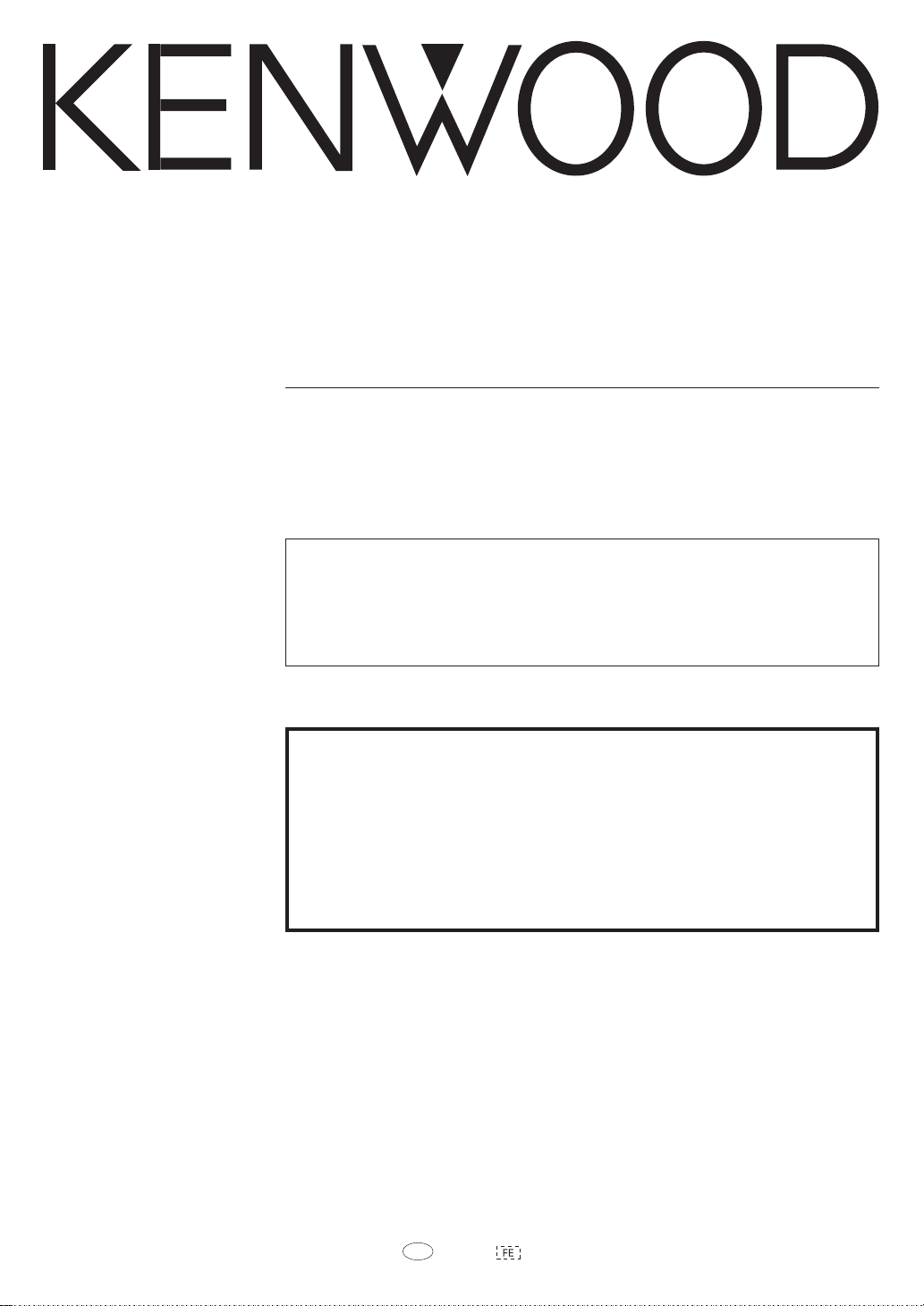
AUDIO VIDEO SURROUND RECEIVER
VR-8050
INSTRUCTION MANUAL
KENWOOD CORPORATION
About the supplied remote control
Compared to standard remote controls, the remote control supplied with this receiver has several
operation modes. These modes enable the remote control to control other audio/video components. In
order to effectively use the remote control it is important to read the operating instructions and obtain a
proper understanding of the remote control and how to switch its operation modes (etc.).
Using the remote control without completely understanding its design and how to switch the operation
modes may result in incorrect operations.
For the U.S.A.
Register Online
Register your Kenwood Home Audio
product at www.kenwoodusa.com
Plus opt in to receive e-mail updates and other offers
when you register at our web site.
B60-5458-00 00 MA (K, P) 0401

Before applying the power
Caution : Read this page carefully to ensure safe
operation.
Units are designed for operation as follows.
U.S.A. and Canada ........................................... AC 120 V only
Australia ........................................................... AC 240 V only
Europe and U.K ................................................ AC 230 V only
China and Russia ............................................. AC 220 V only
Other countries .......... AC 110-120 / 220-240 V switchable*
Maintenance of the unit
When the front panel or case becomes dirty, wipe with a soft, dry
cloth. Do not use thinner, benzine, alcohol, etc. for these agents
may cause discoloration.
In regard to contact cleaner
Do not use contact cleaners because it could cause a malfunction.
Be specially careful not to use contact cleaners containing oil, for
they may deform the plastic component.
Safety precautions
WARNING :
TO PREVENT FIRE OR ELECTRIC SHOCK,
DO NOT EXPOSE THIS APPLIANCE TO
RAIN OR MOISTURE.
CAUTION
RISK OF ELECTRIC SHOCK
DO NOT OPEN
CAUTION: TO REDUCE THE RISK OF ELECTRIC SHOCK, DO NOT
REMOVE COVER (OR BACK). NO USER-SERVICEABLE PARTS INSIDE. REFER SERVICING TO QUALIFIED SERVICE PERSONNEL.
THE LIGHTNING FLASH WITH ARROWHEAD SYMBOL,
WITHIN AN EQUILATERAL TRIANGLE, IS INTENDED TO
ALERT THE USER TO THE PRESENCE OF UNINSULATED
“DANGEROUS VOLTAGE” WITHIN THE PRODUCT’S ENCLOSURE THAT MAY BE OF SUFFICIENT MAGNITUDE TO
CONSTITUTE A RISK OF ELECTRIC SHOCK TO PERSONS.
THE EXCLAMATION POINT WITHIN AN EQUILATERAL TRIANGLE IS INTENDED TO ALERT THE USER TO THE PRESENCE OF IMPORTANT OPERATING AND MAINTENANCE
(SERVICING) INSTRUCTIONS IN THE LITERATURE ACCOMPANYING THE APPLIANCE.
How to use this manual
This manual is divided into four sections, Preparations, Operations,
Remote Control, and Additional Information.
Preparations
Shows you how to connect your audio and video components to the
receiver and prepare the surround processor.
Since this receiver works with all your audio and video components, we
will guide you in setting up your system to be as easy as possible.
Operations
Shows you how to operate the various functions available on the
receiver.
Remote Control
Shows you how to operate other components using the remote control,
as well as a detailed explanation of all remote control operations. Once
you have registered your components with the proper setup codes, you’ll
be able to operate both this receiver and your other AV components (TV,
VCR, DVD player, CD player, etc.) using the remote control supplied with
this receiver.
Additional Information
Shows you additional information such as “In case of difficulty” (troubleshooting) and “Specifications”.
Memory back up function
Please note that the following items will be deleted from the unit's
memory if the power cord is disconnected from the AC outlet for
approximately 1 day.
• Power mode
• Input selector settings
• Picture output
• Speaker ON/OFF
• Volume level
• BASS, TREBLE, INPUT level
• TONE ON/OFF
• LOUDNESS ON/OFF
• Dimmer level
• MD/TAPE settings
• Listen mode setting
• Speaker settings
• Distance setting
• Input mode setting
• Sound mode settings
• Broadcast band
• Frequency setting
• Preset stations
• Tuning mode
• ACTIVE EQ mode
• SPEAKER EQ mode
EN
2
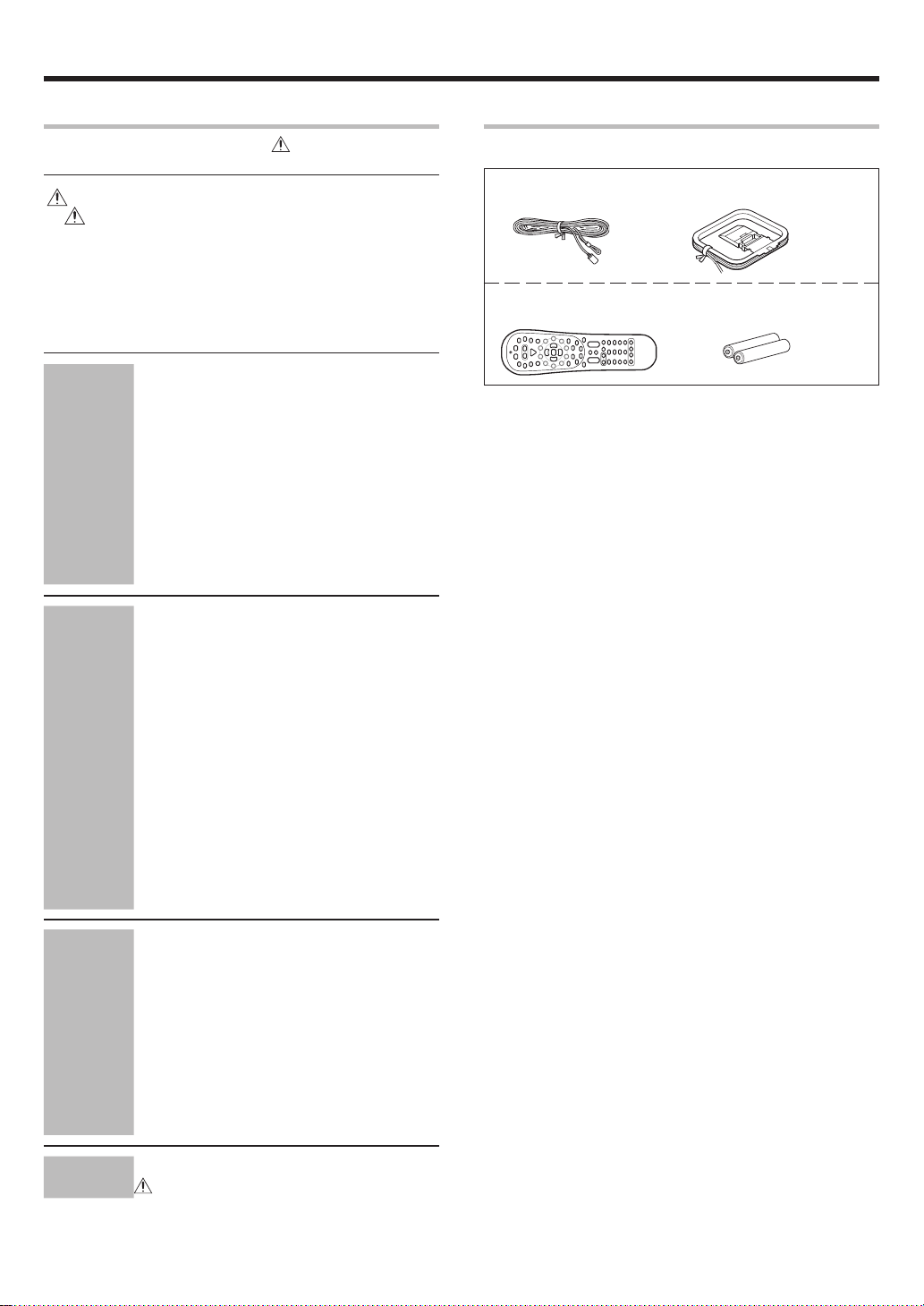
Before applying the power
Contents
Caution : Read the pages marked carefully to ensure
Preparations
safe operation.
Before applying the power ...................................................... 2
Safety precautions..................................................................... 2
How to use this manual ............................................................ 2
Unpacking ..................................................................................3
Preparing the remote control .................................................... 4
Special features ......................................................................... 5
Names and functions of parts ................................................. 6
Main Unit ................................................................................... 6
Remote control unit ........................................................................
Setting up the system ........................................ 8
Connecting the terminals .................................. 9
Connecting audio components ........................ 10
Connecting video components ........................ 11
Digital connections .......................................... 12
Connecting video components
(COMPONENT VIDEO) .................................... 13
Connecting a DVD player (6-channel input) ..... 14
Connecting the speakers .................................15
Connecting to the AV AUX jacks ..................... 16
Connecting the antennas ................................. 16
Preparing for surround sound ....................... 17
Speaker settings .............................................. 17
Normal playback.............................................. 20
Preparing for playback ..................................... 20
Listening to a source component .................... 20
Adjusting the sound ......................................... 21
Recording .......................................................... 23
Recording audio (analog sources) ................... 23
Recording video ............................................... 23
Operations
Recording audio (digital sources) .................... 23
Listening to radio broadcasts ....................... 24
Tuning radio stations ....................................... 24
Presetting radio stations manually .................. 24
Receiving preset stations ................................ 25
Receiving preset stations in order (P.CALL) ... 25
Ambience effects ............................................. 26
Surround modes .............................................. 26
Surround play ................................................... 28
DVD 6-channel playback .................................. 30
Convenient functions ....................................... 30
Unpacking
Unpack the unit carefully and make sure that all accessories are present.
FM indoor antenna (1) AM loop antenna (1)
Remote control unit (1) Batteries (R6/AA) (2)
7
RC-R0822
If any accessories are missing, or if the unit is damaged or fails to operate,
notify your dealer immediately. If the unit was shipped to you directly,
notify your shipper immediately. Kenwood recommends that you retain
the original carton and packing materials in case you need to move or ship
the unit in the future.
Keep this manual handy for future reference.
Remote Control
Additional
Information
Basic remote control operations for other
components ....................................................... 33
Registering setup codes for other
components ..................................................... 33
Searching for your codes ................................. 33
Checking the codes ......................................... 34
Re-assigning device keys ................................ 34
Operating other components .......................... 34
Setup code chart .............................................. 35
CASSETTE deck, CD player & MD recorder
operations ........................................................ 39
Other components’ operations ....................... 40
In case of difficulty .......................................... 42
Specifications .................................................. 44
EN
3
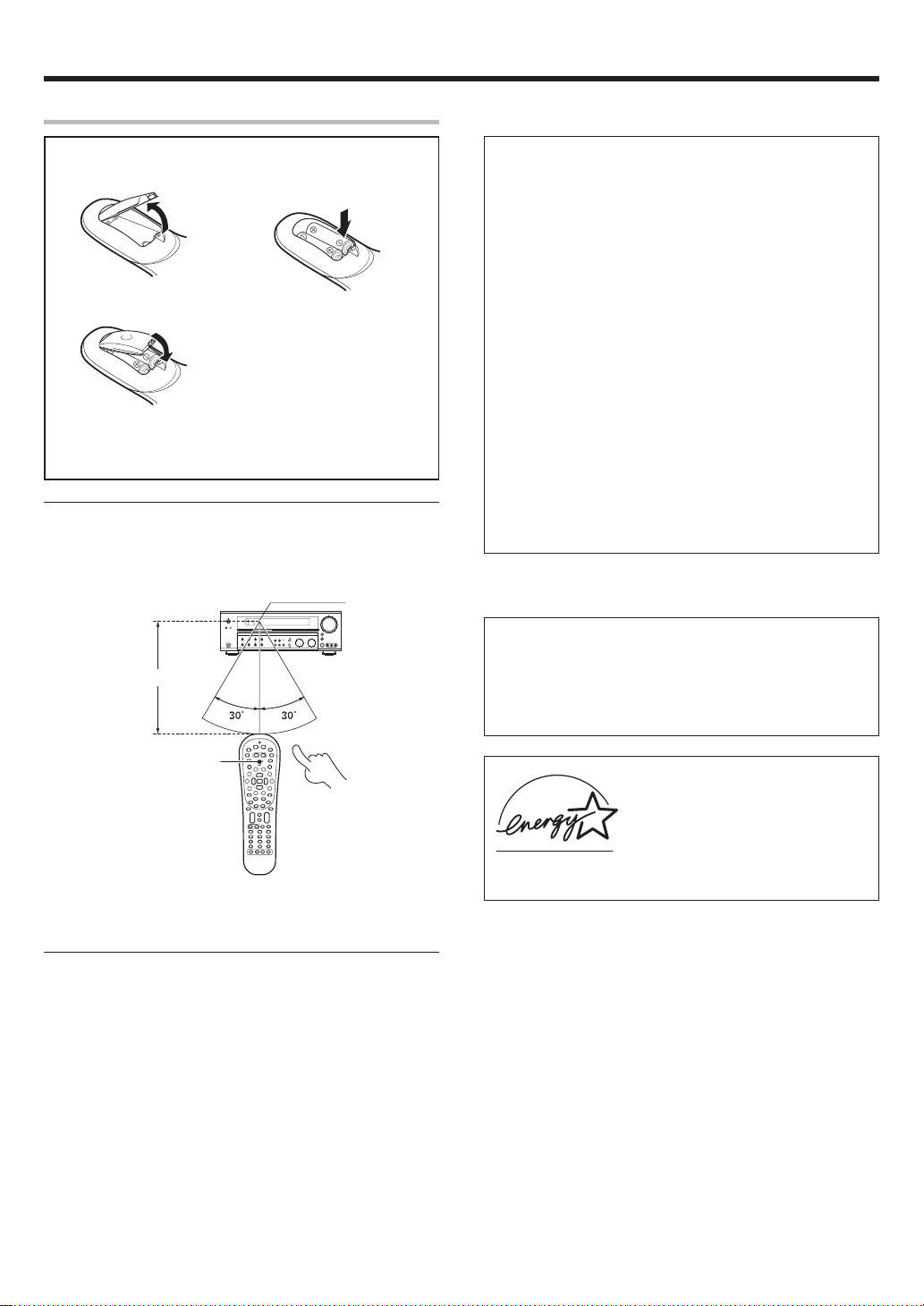
Before applying the power
Preparing the remote control
Loading the batteries
1 Remove the cover. 2 Insert the batteries.
3 Close the cover.
• Insert two AA-size (R6) batteries as indicated by the polarity
markings.
Operation
When the STANDBY indicator is lit, the power turns ON when you press
the POWER RCVR
ON, press the key you want to operate.
Operating range
(Approx.)
key on the remote control. When the power comes
Remote sensor
6 m
For the U.S.A.
FCC WARNING
This equipment may generate or use radio frequency energy.
Changes or modifications to this equipment may cause harmful
interference unless the modifications are expressly approved in
the instruction manual. The user could lose the authority to
operate this equipment if an unauthorized change or modification
is made.
NOTE:
This equipment has been tested and found to comply with the limits
for a Class B digital device, pursuant to Part 15 of the FCC Rules.
These limits are designed to provide reasonable protection against
harmful interference in a residential installation. This equipment
may cause harmful interference to radio communications, if it is not
installed and used in accordance with the instructions. However,
there is no guarantee that interference will not occur in a particular
installation. If this equipment does cause harmful interference to
radio or television reception, which can be determined by turning
the equipment off and on, the user is encouraged to try to correct
the interference by one or more of the following measures:
– – Reorient or relocate the receiving antenna.
– – Increase the separation between the equipment and receiver.
– – Connect the equipment into an outlet on a circuit different
from that to which the receiver is connected.
– – Consult the dealer or an experienced radio / TV technician for
help.
For the U.S.A.
Note to CATV system installer
This reminder is provided to call the CATV system installer's
attention to Article 820-40 of the NEC that provides guidelines for
proper grounding and, in particular, specifies that the cable ground
shall be connected to the grounding system of the building, as
close to the point of cable entry as practical.
POWER RCVR
Infrared ray system
• When pressing more than one remote control key successively, press the
keys securely by leaving an interval of 1 second or more between keys.
Notes
1. The supplied batteries may have shorter lives than ordinary batteries
due to use during operation checks.
2. When the remote-controllable distance gets shorter than before,
replace both batteries with new ones.
3. Placing the remote sensor in direct sunlight, or in direct light from a
high frequency fluorescent lamp may cause a malfunction.
In such a case, change the location of the system installation to
prevent malfunction.
EN
4
As an ENERGY STAR® Partner, Kenwood
Corporation has determined that this
product meets the
guidelines for energy efficiency. This
product can save energy. Saving energy
reduces air pollution and lowers utility bills.
ENERGY STAR
®
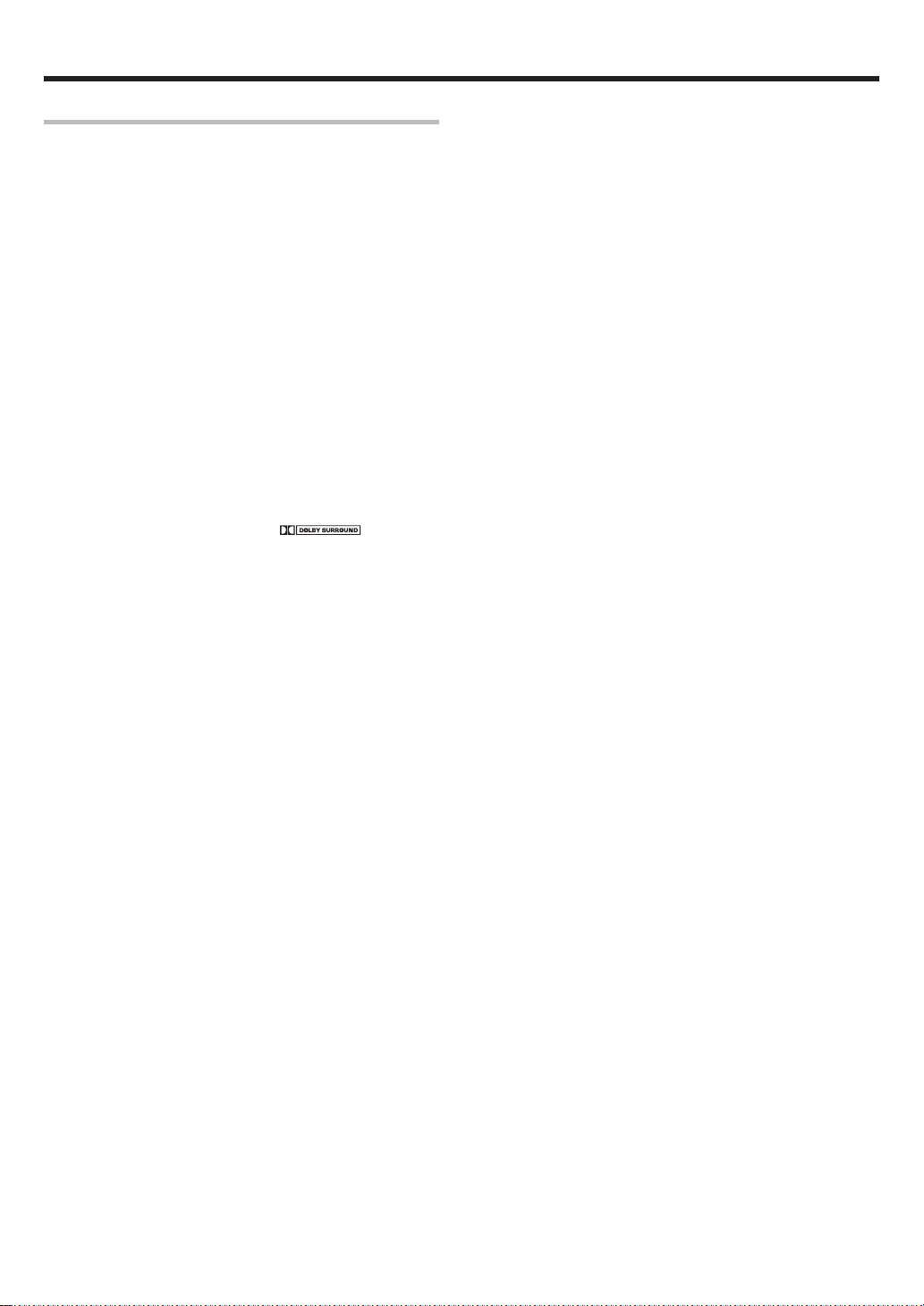
Before applying the power
Special features
True home theater sound
This receiver incorporates a wide variety of surround modes to bring you
maximum enjoyment from your video software. Select a surround mode
according to your equipment or the software you are going to play and
enjoy! §
Neo:6
Neo:6 is a new technology which was developed by DTS. It can
produce high grade 6 channels surround with an astonishing fidelity
from 2 channels content. Neo:6 has 2 mode, "CINEMA" mode is for
movie playback and "MUSIC" mode is for music playback.
Dolby Digital and Dolby Digital EX
The DOLBY DIGITAL mode lets you enjoy full digital surround from
software processed in the Dolby Digital format. Dolby Digital provides
up to 5.1 channels of independent digital audio for better sound
quality and more powerful presence than conventional Dolby Surround.
As for Dolby Digital EX, it creates six full-bandwidth output channels
from the 5.1 channel sources. This is done using a matrix decoder that
derives three surround channels from the two in the original recording.
For best results, Dolby Digital EX should be used with movie
soundtracks recorded with Dolby Digital Surround EX.
Dolby PRO LOGIC IIx and Dolby PRO LOGIC
DOLBY PRO LOGIC II, whilst totally compatible with its predecessor
PRO LOGIC, provides greater advantages in surround sound. It allows
user to enjoy the conventional stereo or Dolby Surround with a
convincing “5.1 like” presentation. PRO LOGIC II offers special
features for controlling the overall spatial, dimensionality and frontal
sound field imaging. PRO LOGIC II produces an impressive surround
sound from video software marked
dimensional space from music CD. When listening to music, you will
be able to enjoy the experience of sheer STEREO surround sound.
DOLBY PRO LOGIC IIx enhanced DOLBY PRO LOGIC II’s features.
It creates 6.1 channel and 7.1 channel surround sound from stereo or
5.1 channel signals. This feature provides you an astonishing ambience
effect which makes you feel you are surrounded by natural sound.
Especially 7.1 channel surround sound can produce real back sound
from Surround Back speakers.
II
and three-
DTS and DTS-ES
DTS (Digital Theater System) is a 5.1 channel digital audio format that
provides five full spectrum channels and one low-frequency
(subwoofer) channel for unprecedented clarity, optimum channel
separation and a (wide) dynamic range.
DTS-ES (Extended Surround) presents 6.1 channels surround system
with additional Surround Back channel which evolved from the
conventional 5.1 channels surround system. DTS-ES format that was
recorded in DVD, CD or LD comprises of two modes. DTS-ES Discrete
6.1 produce the discrete surround back which is completely
independent and DTS-ES Matrix 6.1 produces the surround back
which synthesised within the left and right surround channels using
matrix technology. DTS-ES has perfect compatibility with the
conventional 5.1 channels surround system. 6.1 channels surround
with an additional surround back presents a more natural presence
and surround effects by increasing the impression of the sound
image from back.
Important:
When a DTS disc is played on a CD, LD or DVD player, noise may be
output from the analog output. It is recommended that you connect
the digital output of the player to the digital input of this unit.
DSP surround modes
The DSP (Digital Signal Processor) used for this receiver incorporates
a variety of high quality adjustable sound fields, like “ARENA”, “JAZZ
CLUB”, “THEATER”, “STADIUM” and “DISCO”. It is compatible
with almost any kind of program source.
DVD 6-channel input
If you own a DVD player equipped with 6-channel output, this receiver
allows you to obtain the full surround sound impact of DVD source
material featuring multi-channel encoding. Since the source signals
are digital and each channel is input independently, the resulting
ambience is far superior to what can be achieved with conventional
surround sound systems.
ACTIVE EQ
ACTIVE EQ mode will produce a more dynamic sound quality in any
condition. You can enjoy a more impressive sound effect when
ACTIVE EQ is turned on.
SPEAKER EQ
SPEAKER EQ function is to adjust the receiver’s audio output
characteristics with the speakers’ characteristics which differs
depending on the size of the speakers. Especially for the music sound
source playback, the reproduced sound becomes more natural when
adjusting the output characteristics. When activating the SPEAKER
EQ function, you will be able to enjoy a more natural and dynamic
sound experience even with small size speakers.
Universal IR (InfraRed) remote control
In addition to the basic receiver, the remote control supplied with this
receiver can also operate almost all of your remote controllable audio
and video components. Just follow the simple setup procedure to
register the components you have connected.
DTS 96/24
DTS 96/24 made it possible to achieve a wide frequency range of over
40 kHz by increasing the sampling frequency to 96 or 88.2 kHz.
Moreover, DTS 96/24’s ability of 24 bit resolution offers the same
frequency band and dynamic range as 96 kHz/24 bit PCM.
DTS 96/24 is, as with conventional DTS Surround, compatible with
multi-channels. Therefore, sources recorded using DTS 96/24
technologies can be played in high sampling frequency, multi-channel
audio with ordinary DVDs and CDs.
EN
5
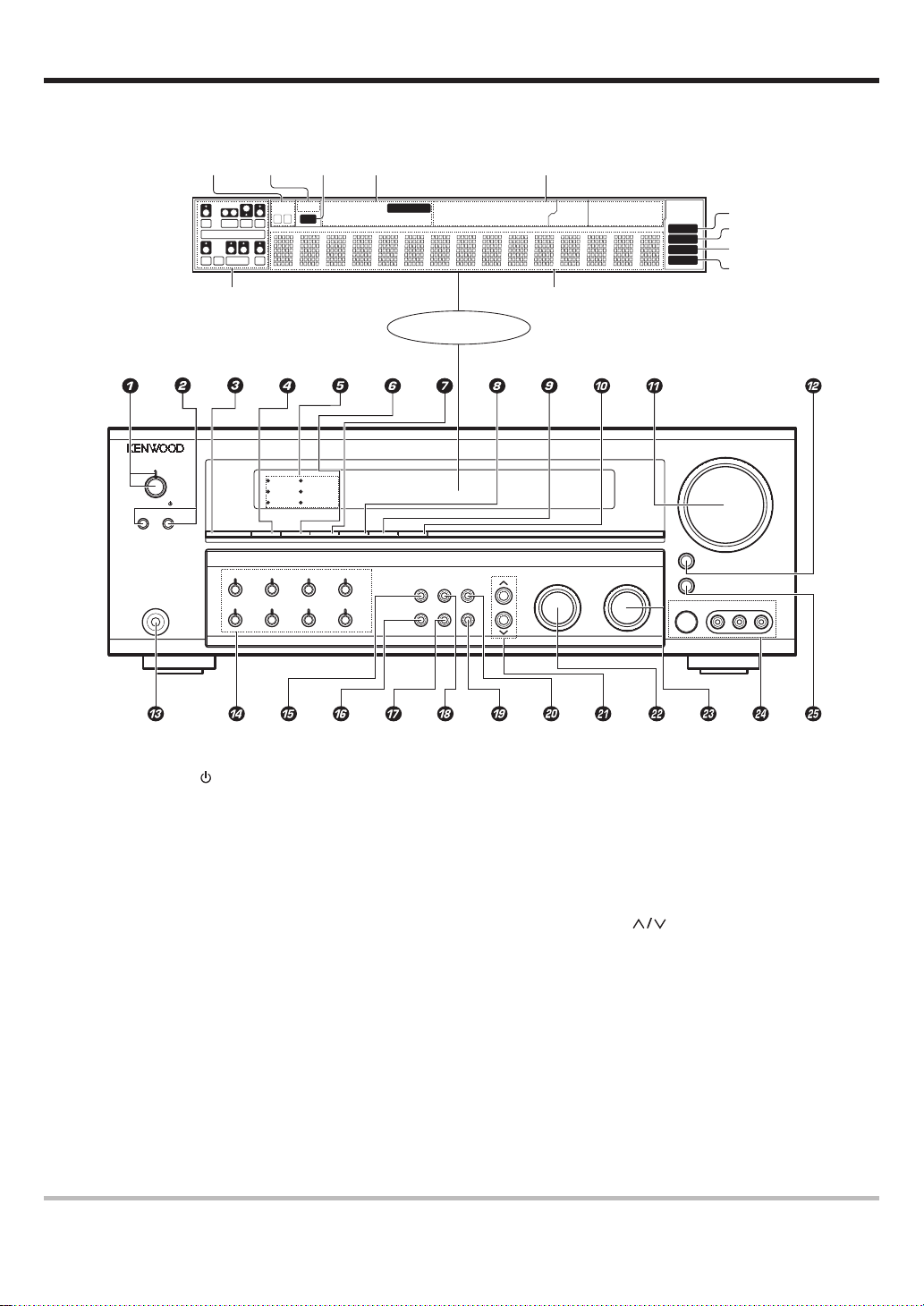
Names and functions of parts
Main unit
Speaker
indicators
L
CR
LFE
SL S SB SR
Input channel indicators
Output channel indicators
POWER
STANDBY
ON/STANDBY
A SPEAKERS B
PHONES
ACTIVE EQ SPEAKER EQ LOUDNESS DSP STEREO INPUT MODE DIMMER
MUTE
indicator
SW
SP
AB CLIP
DSP
SPEAKER EQ
ACTIVE EQ
MUTE
DOLBY DIGITAL
DTS
LOUDNESS
CLIP
indicator
Input mode
indicators
OPTICAL 6CH INPUT
COAXIAL ANALOG 96kHzfs
TUNERPHONOCD/DVDDVD/6CH
MD/TAPEVIDEO 3VIDEO 2VIDEO 1
AUTO DETECT
DSP MODE
Display
SETUPTONESOUND
MEMORYAUTOBAND
DTS
MATRIX
DISCRETE
Listen mode
indicators
DOLBY DIGITAL
STEREO
PRO LOGIC
LOUDNESS
Frequency display
Input display
Preset channel display
Surround mode display
NEO:6
LISTEN MODEMULTI CONTROL
AUTO
MEMORY
STEREO
TUNED
S VIDEO VIDEO L-AUDIO-R
AUTO indicator
MEMORY indicator
STEREO indicator
TUNED indicator
VOLUME CONTROL
DOWN UP
MUTE
AV AUX
1 POWER ON/STANDBY key &
Use to turn the power ON/STANDBY.
STANDBY indicator
2 A SPEAKERS B keys )
Use to turn the A/B speakers on or off.
3 ACTIVE EQ key ¡
Use to select ACTIVE EQ’s setting.
4 SPEAKER EQ key ¡
Use to select SPEAKER EQ’s setting.
5 Surround LED (lighting-emitting diode)
indicators
DSP mode LED indicator ª
Lights when the receiver is in the DSP mode.
SPEAKER EQ mode LED indicator ™
Lights when the receiver is in the SPEAKER
EQ mode.
ACTIVE EQ mode LED indicator ™
Lights when the receiver is in the ACTIVE EQ
mode.
DOLBY DIGITAL mode LED indicator
ª
Lights when the receiver is in the Dolby
Digital mode.
DTS mode LED indicator ª
Lights when the receiver is in the DTS mode.
LOUDNESS LED indicator ¡
Lights when the LOUDNESS is ON.
6 LOUDNESS key ¡
Use to switch the status of LOUDNESS.
7 DSP key •
Use to select any of the DSP mode.
8 STEREO key º
Use to switch the listen mode to STEREO.
9 INPUT MODE key 8
Use to switch between the full auto, digital
and analog inputs.
0 DIMMER key
Use to select the REC MODE. £
Use to adjust the brightness of the display.
! VOLUME CONTROL knob )
@ MUTE key ¡
Use to temporarily mute the sound.
# PHONES jack ™
Use for headphone listening.
$ Input Selector keys )
(DVD/6CH, CD/DVD, PHONO, TUNER,
VIDEO 1, VIDEO 2, VIDEO 3, MD/TAPE)
Use to select input sources.
% SOUND key º
Use to adjust the sound quality and the
ambience effects.
^ BAND key ¢
Use to select the broadcast band.
& AUTO key ¢
Use to select the auto or manual tuning
mode.
* TONE key ¡
Use to switch the status of TONE control.
( MEMORY key ¢
Use to store radio stations in the preset
memory.
) SETUP key &
Use to select the speakers' settings etc.
¡
keys &
Use for selection adjustments during sound,
º
set up and preset channel functions.
™ MULTI CONTROL knob &
Use to control a variety of settings.
£ LISTEN MODE knob •
Use to select the listening mode.
¢ AV AUX (S VIDEO, VIDEO, L-AUDIO-R)
jacks ^
∞ AV AUX key ^
Use to switch the input to AV AUX.
Standby mode
While the standby indicator is lit, a small amount of power is supplied to the system to back up the memory. This is called standby mode. Under the
condition, the system can be turned ON by remote control unit.
EN
6
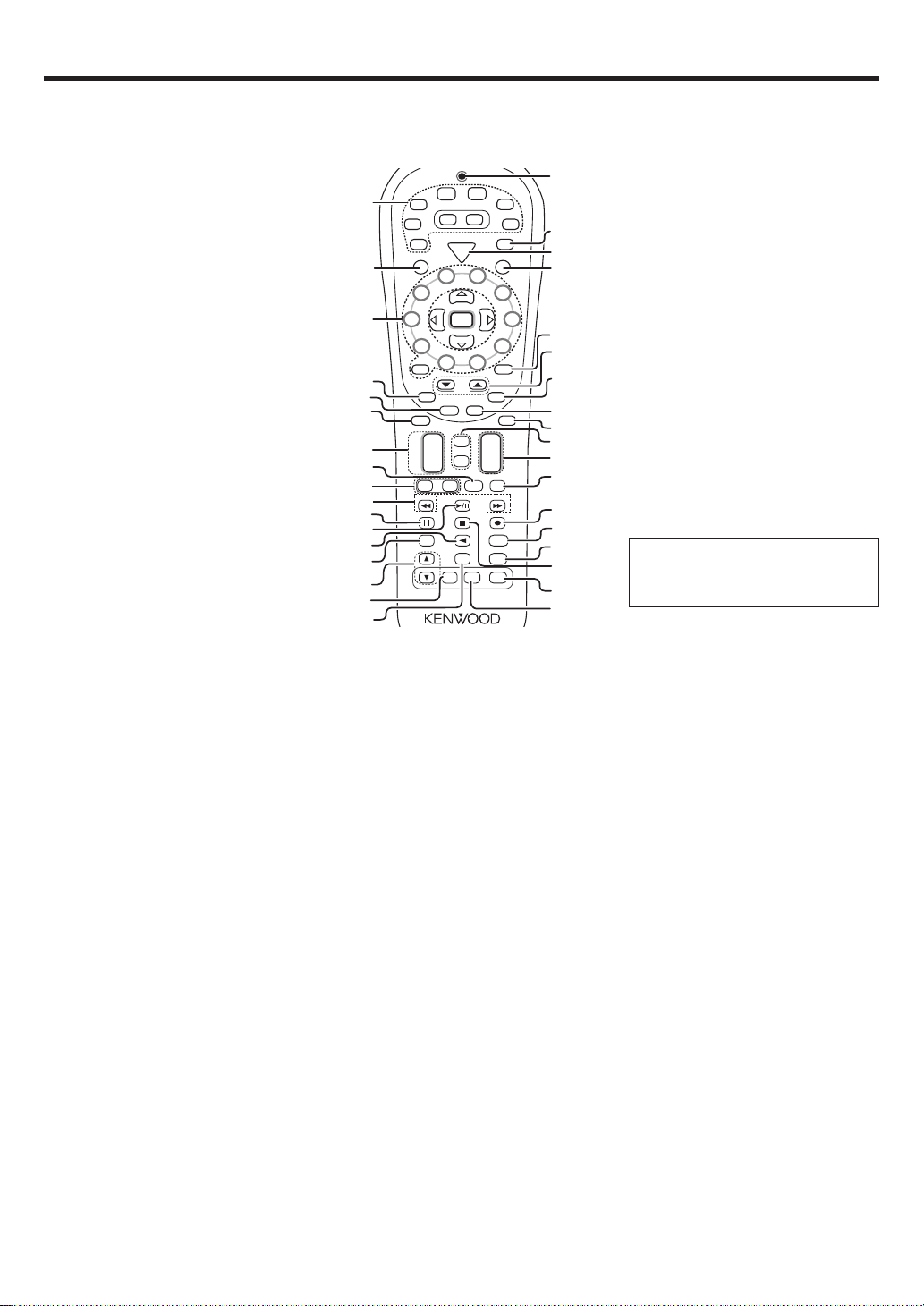
Names and functions of parts
Remote control unit
This remote control unit can be use not only for Kenwood products but also for other non-Kenwood products by setting the appropriate manufacturer’s
setup codes. fi
*
CD
DVD
MD
TAPE
(
TV
)
o
w
P
e
r
¡
6
7
™
8
£
¢
∞
Mute
§
¶
•
ª
º
⁄
¤
‹
ker
›
If the name of a function is different on
the receiver and on the remote control,
the name of the remote control key in
this manual is indicated in parentheses.
fi
Use to temporarily mute the TV sound.
£ Page 5/∞ key
Use to operate other components.
¢ OSD (on screen display) key
Use to operate the DVD component.
Guide key
Use to operate other components.
∞ Menu key
Use to operate other components.
§ Mute key ¡
Use to temporarily mute the sound.
¶ Tone key ¡
Use to switch the status of TONE control.
Sound key º
Use to adjust the sound quality and the
ambience effects.
• VOL +/– keys )
Use to adjust the receiver’s volume.
ª Bass Boost key ¡
Use to select the maximum adjustment
setting for the low frequency range.
º ÷ key
If VCR is selected, this key functions as
record key when it pressed twice sequentially.
When in MD or Tape is selected, this key
functions as record key.
Top Menu key
Use to operate the DVD component.
Setup key &
Use to select the speakers’ settings etc.
⁄ Loudness key ¡
Use to switch the status of LOUDNESS.
¤ Remote Setup key ‹
Use to register other components.
‹ 7 key
If CD, MD, or TAPE is selected as the input
source, this key functions as the stop key.
Auto key ¢
Use to select the auto or manual tuning
mode.
› Speaker EQ key ¡
Use to select SPEAKER EQ’s setting.
fi Stereo key º
Use to switch the listen mode to STEREO.
EN
7
1 Source keys (MD/TAPE, CD/DVD, DVD/6CH,
TUNER,
VID1, VID2, VID3, AV AUX
When press and hold for more than 3 seconds,
they are used to select the registered components.
Input Selector keys (MD/TAPE, CD/DVD, DVD/
6CH, TUNER, VID1, VID2, VID3, AV AUX, PHONO)
When press and release in less than 3 seconds,
they are used to select the input sources.
2 SRC (
Use to turn the other source components on or off.
3 Numeric keys ∞
Provide functions identical to those of the
original remote control supplied with the
component you are controlling.
Multi (multi control) %/fi keys &
Use to control a variety of settings.
Use to operate other components.
P.Call @/# keys ∞
Use for selection adjustments during sound,
set up and preset channel functions.
Enter key
Use to operate other components.
4 Return key
Use to operate the DVD component.
Exit key
Use to operate other components.
5 Disc Skip key
If CD is selected as the input source, this key
functions as the multi-CD player disc skip key.
LAST/A/B key
If TAPE is selected as the input source, this is
A and B deck of a double cassette deck.
Use to operate other components.
6 Disc Sel. key
Use to operate other components.
Input Sel. key
Use to operate other components.
7 CH +/– keys
Use to select the channels.
¢ / 4 keys
If CD, MD and DVD is selected as the input
source, these keys function as skip keys.
8 TV Input key
Use when in TV operation.
source
) Power key
, PHONO)
‹
)
DVD
TUNER
VID1
1
VID2
PHONO
C
R
S
2
3
2
3
1
4
5
6
7
8
9
0
!
@
+ 10
Return
Disc Sel.
Input Sel.
¢
4
Tune – Tune +
Dimmer
#
$
Listen Mode
%
6CH
VID3
AV AUX
POWER
RCVR
P
o
w
e
r
P. Call
LAST / A/B
Exit
Disc Skip
+
CH
–
TV
VOL
Input
Mode
V
T
5
4
Multi
P. Call
Enter
Multi
9
0
+ 100
TV Mute
Page
OSD
Guide
Menu
Tone
+
VOL
Sound
–
Bass
TV Input
+–
Boost
Band
Top MenuAuto
Setup
/
Flip
Info
Loudness
Active
Remote
Setup
EQ
DSP
Spea
Stereo
Mode
EQ
^
&
9 TV VOL +/– keys
Use to adjust the TV’s volume.
0 1/¡ keys
If CD, MD or Tape is selected as the input
source, this key functions as search keys.
Tune –/+ keys ¢
Use to operate the tuner mode.
! 8 key
Use to operate other components.
Dimmer key º
Use to adjust the brightness of the display.
@ 3/8 key
If CD is selected as the input source, this key
functions as the play/pause key.
If MD or TAPE key is selected as input source,
this key functions as the play key.
Band key ¢
Use to select the broadcast band.
# 2 key
If Tape is selected, this key functions as
reverse play key.
Info/Flip key
Use to operate other components.
$ Input Mode key 8
Use to switch between the full auto, digital
and analog inputs.
% Listen Mode 5/∞ keys •
Use to select the listening mode.
^ DSP Mode key •
Use to select any of the DSP mode.
& Active EQ key ¡
Use to select ACTIVE EQ’s setting.
* LED (lighting-emitting diode) indicator
Blinks to show that signals are being transmitted.
( TV key
Use to select the TV equipment.
) POWER RCVR (
Use to turn the receiver on or off.
¡ TV Power key
Use to turn the TV on or off.
™ +100 key
Use to select the disc number with the multiCD player.
TV mute key
) key &
receiver

Setting up the system
Make connections as shown in the following pages.
When connecting the related system components, be sure
to refer to the instruction manuals supplied with the
components you are connecting.
Do not connect the power cord to a wall outlet until all
connections are completed.
Notes
Be sure to insert all connection cords securely. If their connections are
1.
imperfect, sound may not be produced or there will be noise inference.
2. Be sure to remove the power cord from the AC outlet before plugging
or unplugging any connection cords. Plugging/unplugging connection
cords without disconnecting the power cord can cause malfunctions
and may damage the unit.
3. Do not connect power cords from components whose power
consumption is larger than what is indicated on the AC outlet at the
rear of this unit.
Analog connections
Audio connections are made using RCA pin cords. These cables transfer
stereo audio signal in an “analog” form. This means the audio signal
corresponds to the actual audio of two channels. These cables usually
have 2 plugs on each end, one red for the right channel and one white for
the left channel. These cables are usually packed together with the
source unit, or are available at your local electronics retailer.
Microcomputer malfunction
If operation is not possible or an erroneous display appears, even
though all connections have been made properly, reset the
microcomputer referring to “In case of difficulty”. w
Input mode settings
CD/DVD, VIDEO 2, VIDEO 3 and DVD/6CH inputs each include jacks
for digital audio input and analog audio input.
The initial factory settings for audio signal playback for CD/DVD,
DVD/6CH, VIDEO 2 and VIDEO 3 are full auto.
After completing connections and turning on the receiver, follow the
steps below.
INPUT MODE
Input Selector
1 Use the Input Selector keys to select CD/DVD, VIDEO 2, VIDEO 3
or DVD/6CH.
2 Press the INPUT MODE key.
Each press switches the setting as follows:
In DTS play mode
1 FULL AUTO (digital input, analog input)
2 DIGITAL MANUAL (digital input)
In CD/DVD, VIDEO 2, VIDEO 3 or DVD/6CH play mode
1 FULL AUTO (digital input, analog input)
2 DIGITAL MANUAL (digital input)
3 6CH INPUT (DVD/6CH input)
4 ANALOG (analog input)
LISTEN MODE
Digital input:
Select this setting to play digital signals from a DVD, CD, or LD
player.
Analog input:
Select this setting to play analog signals from a cassette deck, VCR,
or record player.
Auto detect:
In “FULL AUTO” mode (AUTO DETECT indicator light up), the
receiver detects the digital or analog input signals automatically.
Priority is given to digital signal during input mode selection. The
receiver will select the input mode and listening mode automatically
during playback to match the type of input signal (Dolby Digital,
PCM, DTS) and the speaker setting. The OPTICAL and COAXIAL
indicator on the display will light up when digital signal is detected.
If the input signal is analog, the ANALOG indicator will light up.
To keep the receiver set to the currently selected listening mode,
use the INPUT MODE key to select “DIGITAL MANUAL” (manual
sound). However, even when this setting is selected, there may be
cases in which the listening mode is selected automatically to
match a Dolby Digital source signal depending on the combination
of listening mode and source signal.
At DIGITAL MANUAL, if the audio reproduction stops in the middle
due to change in the input signals, etc. press the LISTEN MODE
Knob.
If the INPUT MODE key is pressed quickly, sound may not be
produced. Press the INPUT MODE key again.
EN
8
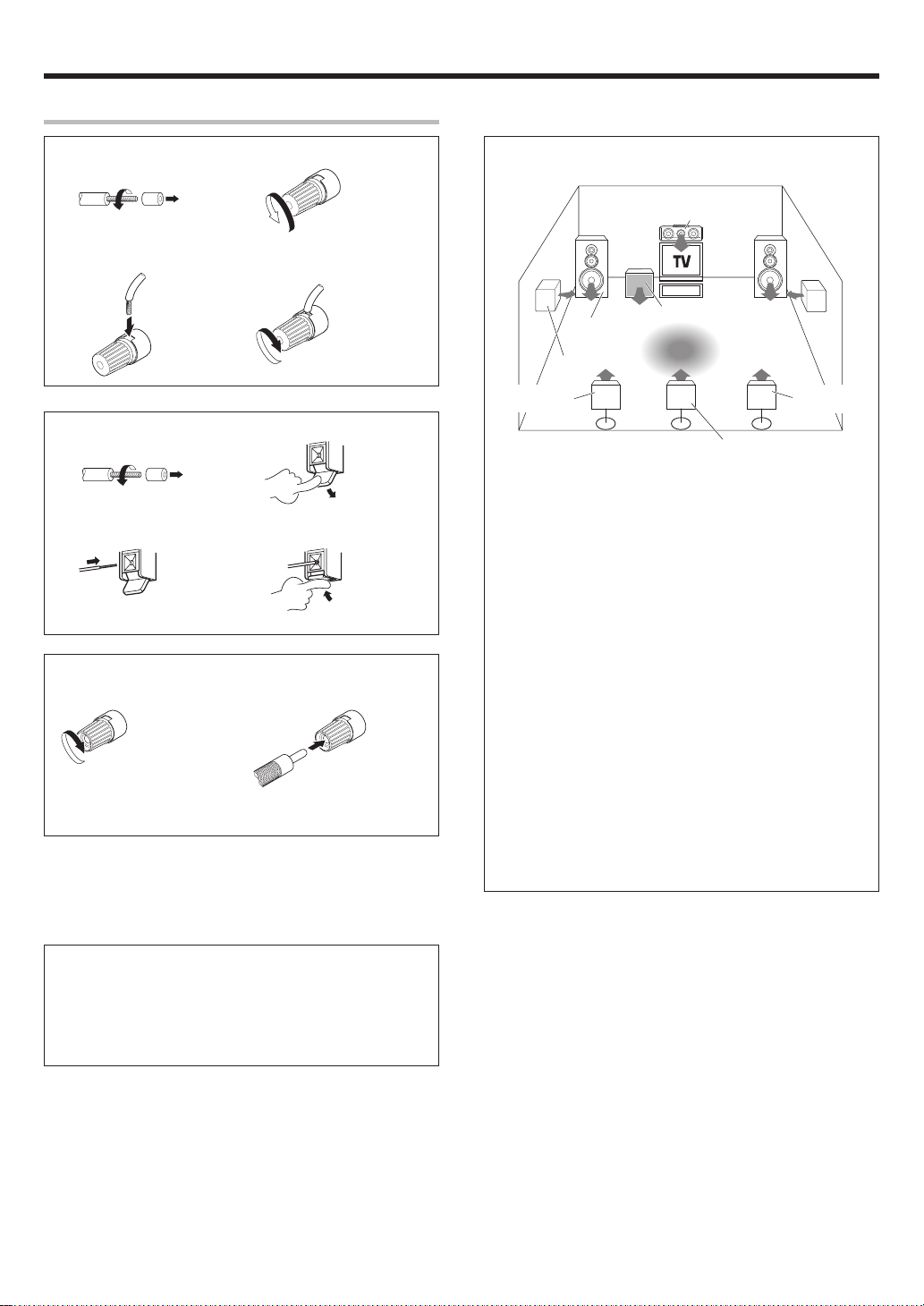
Setting up the system
Connecting the terminals
1 Strip coating. 2 Loosen.
3 Insert. 4 Secure.
1 Strip coating. 2 Push the lever.
3 Insert the cord. 4 Return the lever.
Connection of banana plugs
1 Secure. 2 Insert.
Speaker placement
Center Speaker
Front Speakers
(L, R)
Surround Speakers
(L, R)
*Surround Back
Left Speaker
*For Surround Back speaker, you may place either two Surround Back
speakers (Surround Back Left Speaker and Surround Back Right
Speaker) for 7.1 channel surround sound system or one Surround
Back Speaker for 6.1 channel surround sound system.
Front (Left and Right) Speakers
Place at the front left and right of the listening position. Front
Speakers are required for all surround modes.
Center Speaker
Place front and center. This speaker stabilizes the sound image and
helps recreate sound motion. Required for surround playback.
Surround (Left and Right) Speakers
Place at the direct left and right, or slightly behind, the listening
position at even heights, approximately 1 meter above the ears of the
listeners. These speakers recreate sound motion and atmosphere.
Required for surround playback.
Subwoofer
Reproduces powerful deep bass sounds.
Surround Back Speaker/s
Place the speaker/s directly at the rear of the listening position. The
optimum position depends mainly on the room condition.
Subwoofer
Listening
position
*Surround Back
Right Speaker
*Surround Back Speaker
• Sound will not be heard if the speaker terminal is not fully secured.
• Never short circuit the + and – speaker cords.
• If the left and right speakers are connected inversely or the speaker
cords are connected with reversed polarity, the sound will be unnatural with ambiguous acoustic imaging. Be sure to connect the speakers
correctly.
Speaker impedance
After confirming the speaker impedance indications printed on the
rear panel of the receiver, connect speakers with matching
impedance ratings. Using speakers with a rated impedance other
than that indicated on the rear panel of the receiver could result in
malfunctions or damage to the speakers or receiver.
• Although the ideal surround system consists of all the speakers
listed above, if you don't have a Center speaker or a Subwoofer, you
can divide those signals between the available speakers in the
speaker settings steps to obtain the best possible surround
reproduction from the speakers you have available. &
9
EN
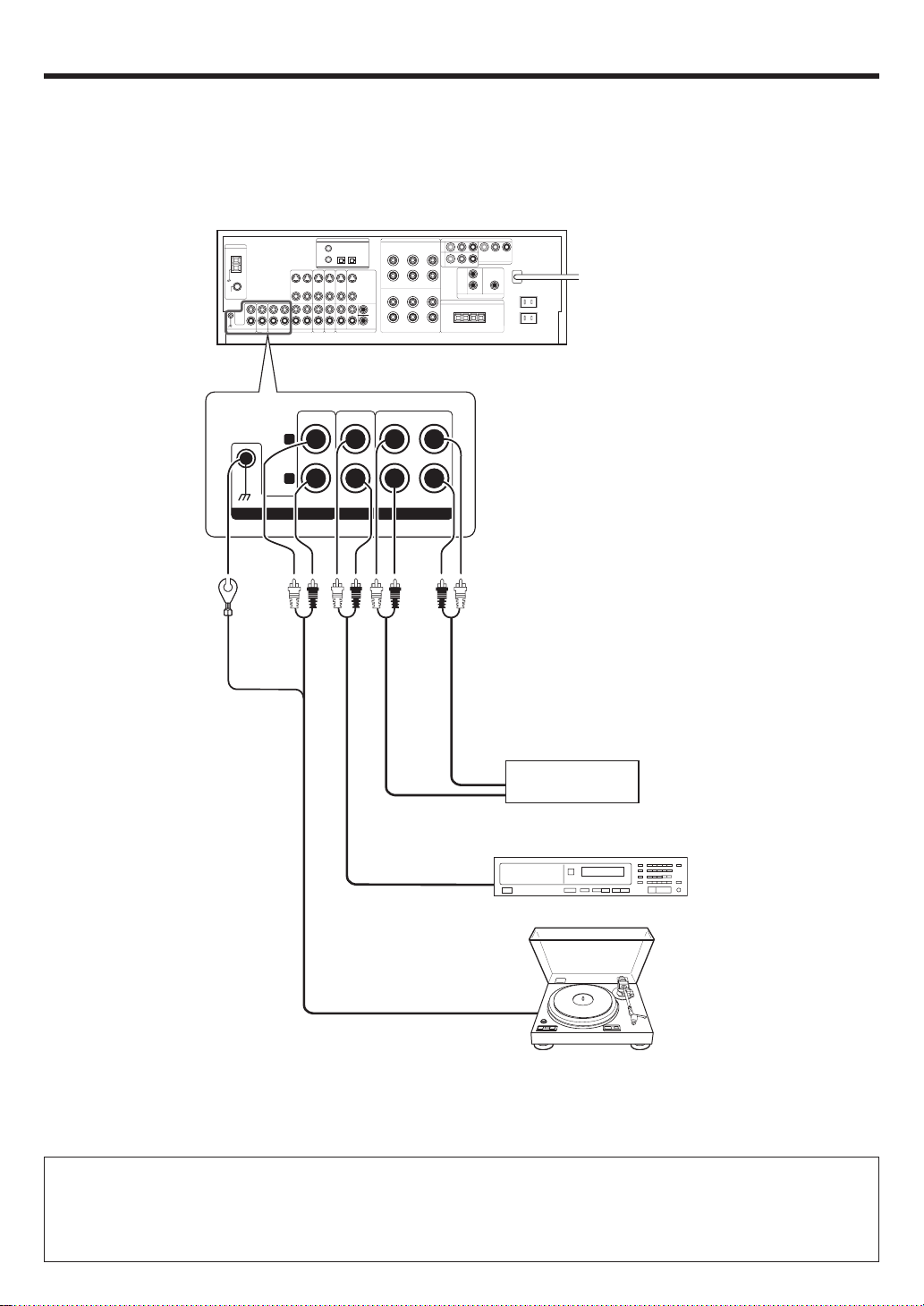
Setting up the system
Connecting audio components
L
R
PHONO
IN IN
CD/DVD MD/TAPE
To AC wall outlet
REC OUT PLAY IN
OUT
Cassette Deck or
MD Recorder
IN
OUT
CD Player or DVD Player
Moving coil (MC) cartridge record
player cannot be used directly
from the receiver unit. It can only
be used when another equalizer
OUT
amplifier is connected.
Record Player
CAUTION
Be sure to adhere to the following, or proper ventilation will be blocked causing damage or fire hazard.
• Do not place any object impairing heat radiation onto the top of the unit.
• Leave a space around the unit (from the largest outside dimension including projection) equal or greater than, shown below.
Top panel : 50 cm Side panel : 10 cm Back panel : 10 cm
EN
10

Setting up the system
Connecting video components
OUT
VIDEOINVIDEO
S VIDEO Jacks
IN
VIDEO
S VIDEO
OUT
VIDEO
IN
VIDEOINVIDEO
DVD
S VIDEO
IN
VIDEO
MONITOR
S VIDEO
IN
VIDEO
VIDEO
OUT
S VIDEO
IN
VIDEO
S VIDEO
OUT
S VIDEO
IN
VIDEO
(DVD) (MONITOR)
VIDEO 1 VIDEO 2 VIDEO 3
PLAY INPLAY INPLAY INREC OUT
About the S VIDEO Jacks
S VIDEO
OUT
Use the S VIDEO Jacks to
make connections to video
components with
S VIDEO IN/OUT Jacks.
If you use the S VIDEO jacks
•
to connect your video
playback components, be
sure to use the S VIDEO jacks
when connecting your
monitor and video recording
components.
Monitor TV
VIDEO
IN
OUT
OUT
Video
OUT
Video
Video deck
IN
Video
DVD Player or LD Player
DVD Player or LD Player
IN
OUT
Audio
OUT
Audio
OUT
Audio
A video component with digital audio outputs should be connected to the VIDEO 2 or VIDEO 3 jacks.
11
EN
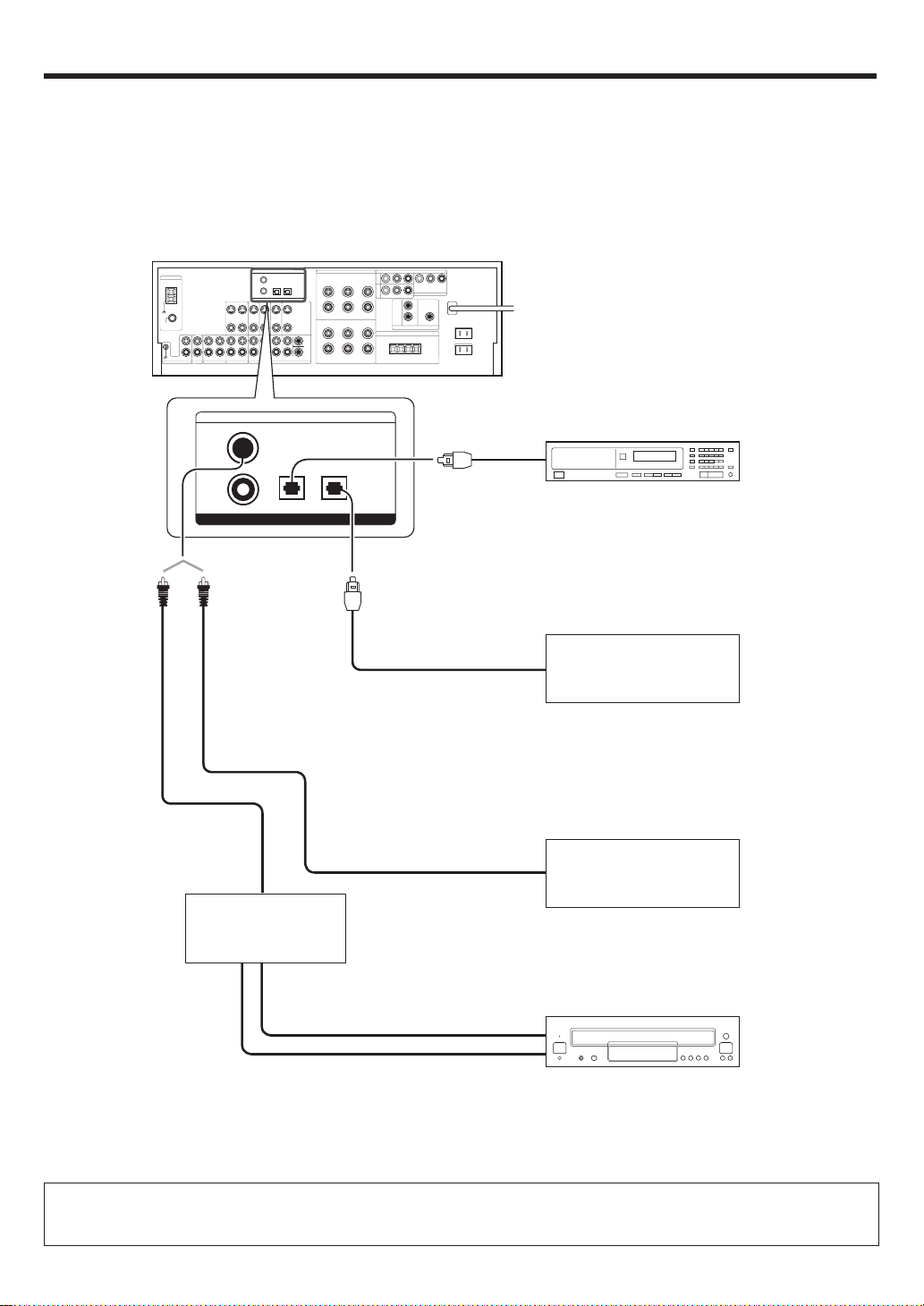
Setting up the system
Digital connections
The digital in jacks can accept DTS, Dolby Digital, or PCM signals. Connect components capable of outputting DTS, Dolby Digital, or standard PCM (CD)
format digital signals.
If you have connected any digital components to the receiver, be sure to read the “Input mode settings” section carefully. 8
COAXIAL OPTICAL OPTICAL
VIDEO
2
DVD/
6CH
COAXIAL
DIGITAL
OUT
(AUDIO)
RF digital demodulator
(Commercially available)
VIDEO 3CD/DVD
DIGITAL IN
Optical fiber cable
Optical
fiber cable
OPTICAL DIGITAL OUT (AUDIO)
CD Player or DVD Player
OPTICAL DIGITAL OUT (AUDIO)
Component with DTS,
Dolby Digital, or PCM
OPTICAL DIGITAL OUT
Connect the video signal and digital
audio signals to the VIDEO 3 jacks.
(See “Connecting video components”.) !
COAXIAL DIGITAL OUT (AUDIO)
Component with DTS,
Dolby Digital, or PCM
COAXIAL DIGITAL OUT
Connect the video signal and analog
audio signals to the VIDEO 2 jacks.
(See “Connecting video components”.) !
DOLBY DIGITAL RF
OUT (AUDIO)
PCM OUT
LD Player
To connect an LD player with a DIGITAL RF OUT, connect the LD player to the RF digital demodulator (Commercially available).
Next, connect the DIGITAL OUT jacks of the demodulator to the DIGITAL IN jacks of the receiver.
Connect the video signal and analog audio signals to the VIDEO 2 or VIDEO 3 jacks. (See “Connecting video components”.)
EN
12
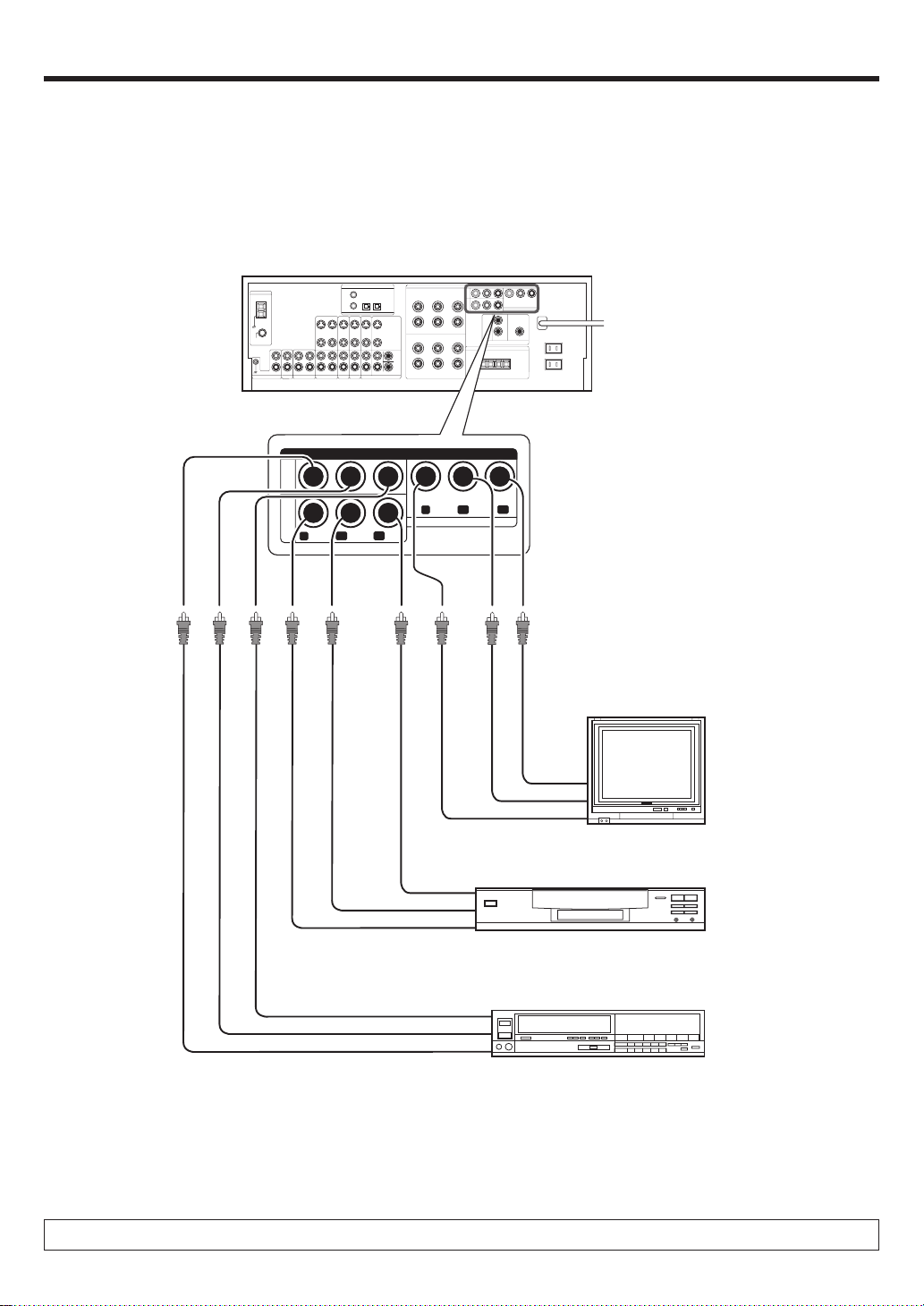
Setting up the system
Connecting video components (COMPONENT VIDEO)
If you have connected the receiver to a video component with COMPONENT jacks, you can get a better picture quality than by connecting to the S-VIDEO
jacks.
VIDEO
3
IN
DVD
IN
COMPONENT VIDEO
Y
CR
CB
Y
MONITOR OUT
CRCB
Monitor TV
(with component jacks)
CR IN
CB IN
Y IN
CR OUT
DVD Player (with component jacks)
CB OUT
Y OUT
Video Recorder, DVD Recorder,
Satellite Cable Tuner & Game
CR OUT
Player (with component jacks)
CB OUT
Y OUT
When connecting the TV to the COMPONENT jacks, be sure to connect all the other components to the COMPONENT jacks.
13
EN
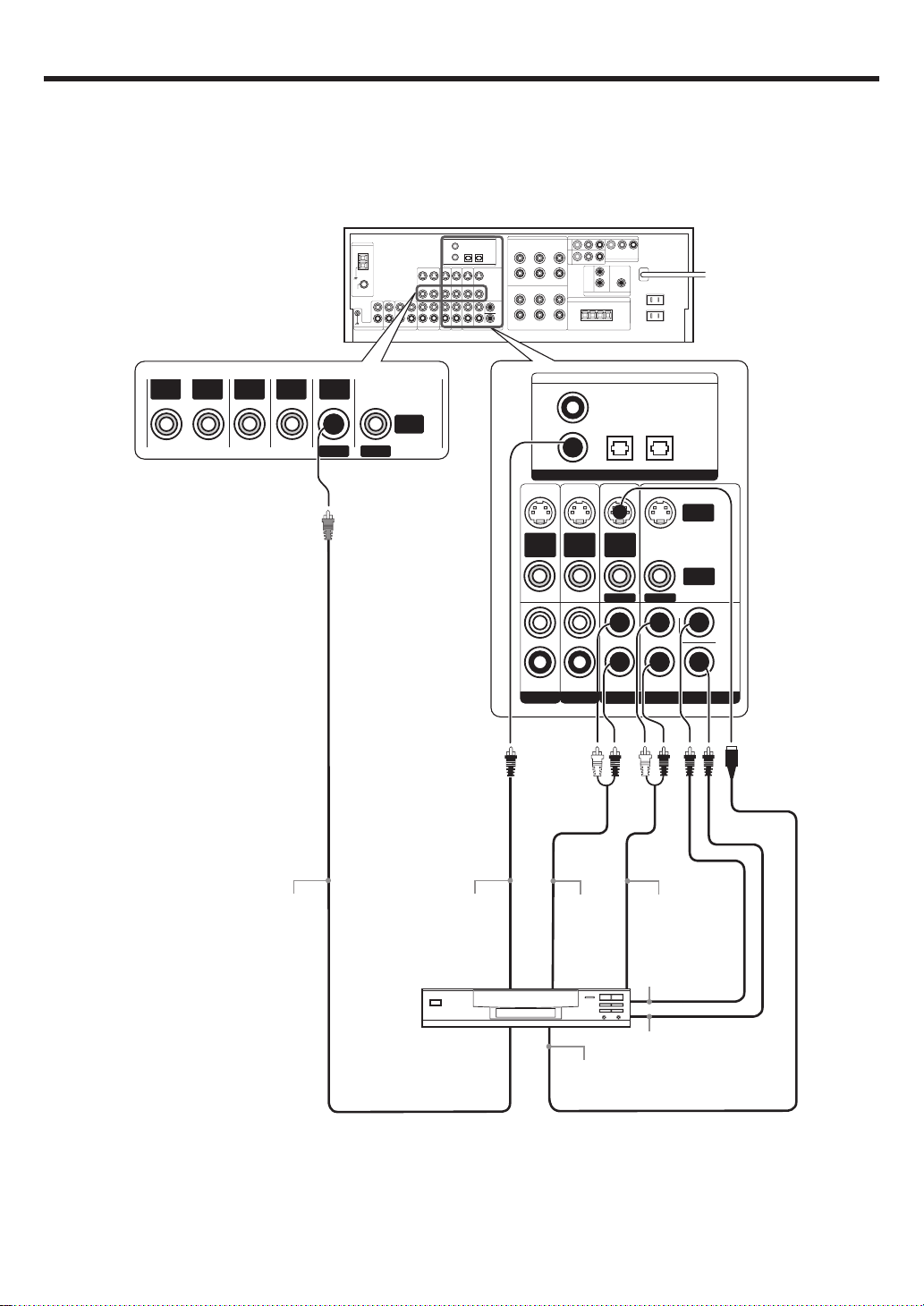
Setting up the system
Connecting a DVD player (6-channel input)
If you have connected a DVD player to the receiver with digital connection, be sure to read the “Input mode settings” section carefully. 8
OUT
VIDEOINVIDEO
IN
VIDEO
IN
VIDEOINVIDEO
DVD
MONITOR
VIDEO
OUT
COAXIAL OPTICAL OPTICAL
VIDEO
2
DVD/
6CH
S VIDEO
S VIDEO
IN
IN
VIDEO
VIDEO
PLAY INPLAY IN
VIDEO 2 VIDEO 3
DIGITAL IN
S VIDEO
IN
VIDEO
DVD
FRONT
VIDEO 3CD/DVD
MONITOR
SURROUND
DVD/6CH INPUT
S VIDEO
OUT
VIDEO
OUT
CENTER
SUB
WOOFER
14
VIDEO OUT
COAXIAL
DIGITAL OUT
(AUDIO)
DVD Player
FRONT
OUT L/R
S VIDEO
OUT
SURROUND
OUT L/R
CENTER
OUT
SUBWOOFER
OUT
S VIDEO cord
EN
