Page 1
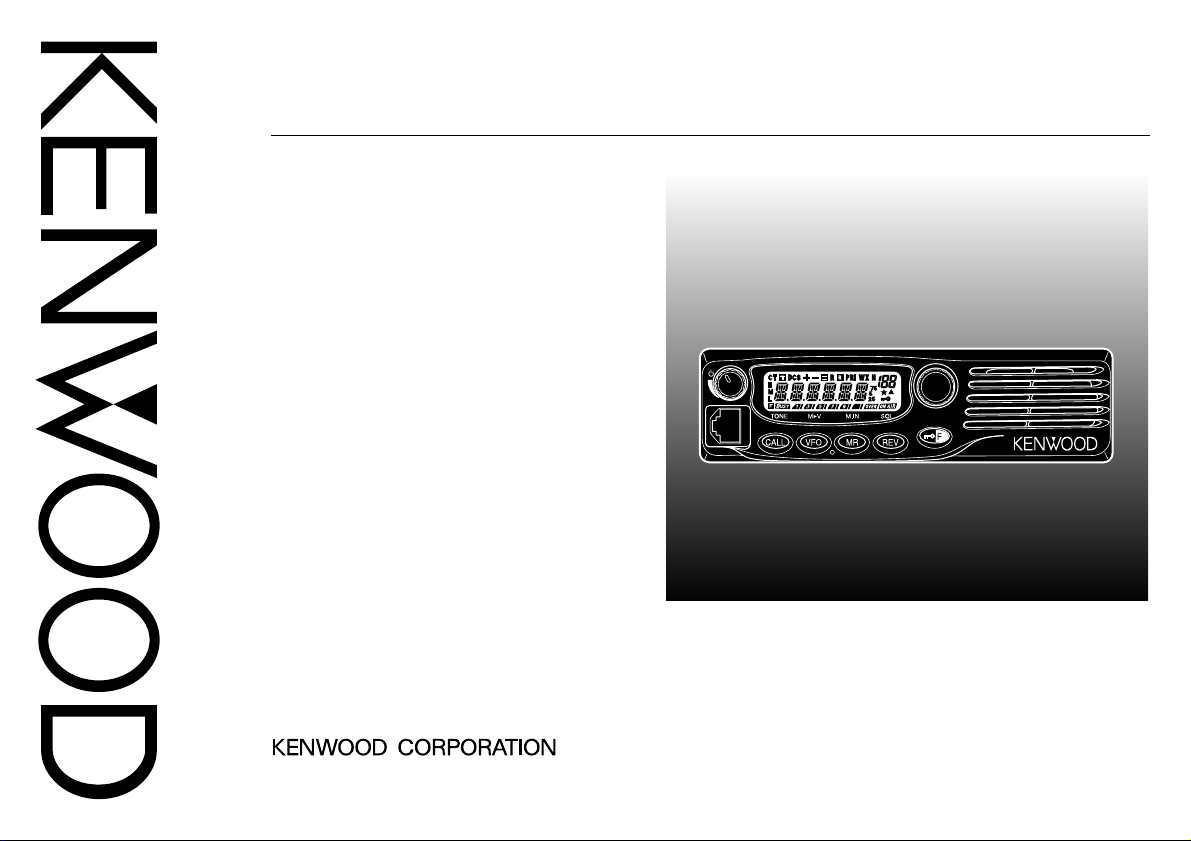
INSTRUCTION MANUAL
TM-271
MENU
144 MHz FM TRANSCEIVER
VHF FM TRANSCEIVER
TM-271A
144 MHz FM TRANSCEIVER
TM-271E
© B62-1804-00 (K,E,M2,M3,M4)
09 08 07 06 05 04 03 02 01 00
Page 2
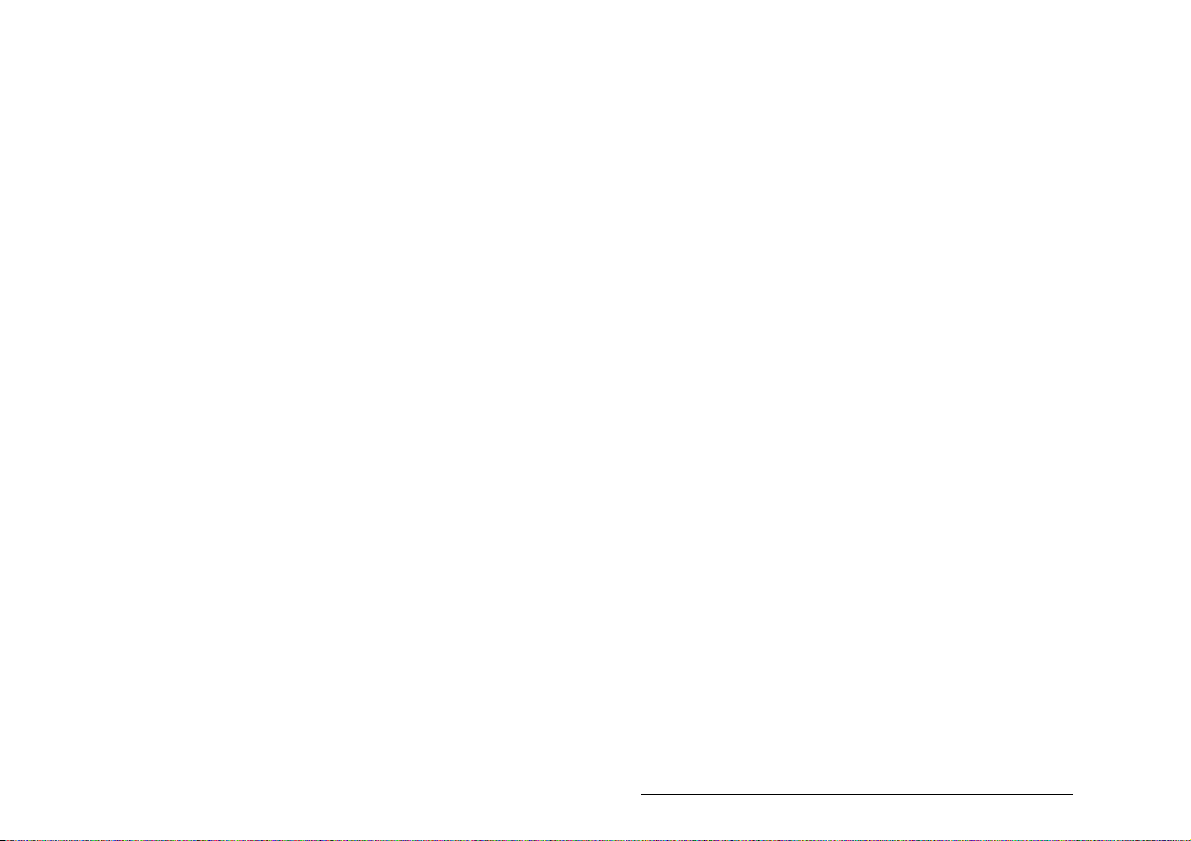
THANK YOU!
Thank you for choosing this KENWOOD transceiver.
KENWOOD always provides Amateur Radio products
which surprise and excite serious hobbyists. This
transceiver is no exception. As you learn how to use this
transceiver, you will find that KENWOOD is pursuing
“user friendliness”. For example, each time you change
the Menu No. in Menu mode, you will see a text
message on the display that lets you know what you are
configuring.
Though user friendly, this transceiver is technically
sophisticated and some features may be new to you.
Consider this manual to be a personal tutorial from the
designers. Allow the manual to guide you through the
learning process now, then act as a reference in the
coming years.
KENWOOD believes that this product will satisfy your
requirements on both voice and data communications.
MODELS COVERED BY THIS MANUAL
The models listed below are covered by this manual.
TM-271A: 144 MHz FM Transceiver
TM-271A: VHF FM Transceiver
TM-271E: 144 MHz FM Transceiver
MARKET CODES
K: The Americas
E: Europe
Mn: General
(Where “n” represents a variation number.)
The market code is printed on the barcode label of the
carton box.
Refer to the product specifications {pages 71, 72} for
information on the available operating frequencies within
each model. For accessories supplied with the model,
refer to page 1.
FEATURES
•Weather Alert Radio function checks the 1050 Hz tone from
NOAA (U.S.A./ Canada only).
• Menu allows for easy control and selecting of various
functions.
• Up to 200 memory channels to program frequencies and
other various data. (Up to 100 memory channels if Memory
Channel Names are assigned to the channels.)
• Continuous Tone Coded Squelch System (CTCSS) or
Digital Code Squelch (DCS) rejects unwanted calls from
other stations.
• Equipped with an easy-to-read large LCD with
alphanumeric display capability.
• The dedicated DATA connector is available for 1200 bps or
9600 bps Packet operation (E market models only).
• Free PC software (Memory Control Program) is available to
program the frequency, signalling, and other settings of your
transceiver. The MCP can be downloaded at:
http://www.kenwood.com/i/products/info/amateur.html
Page 3
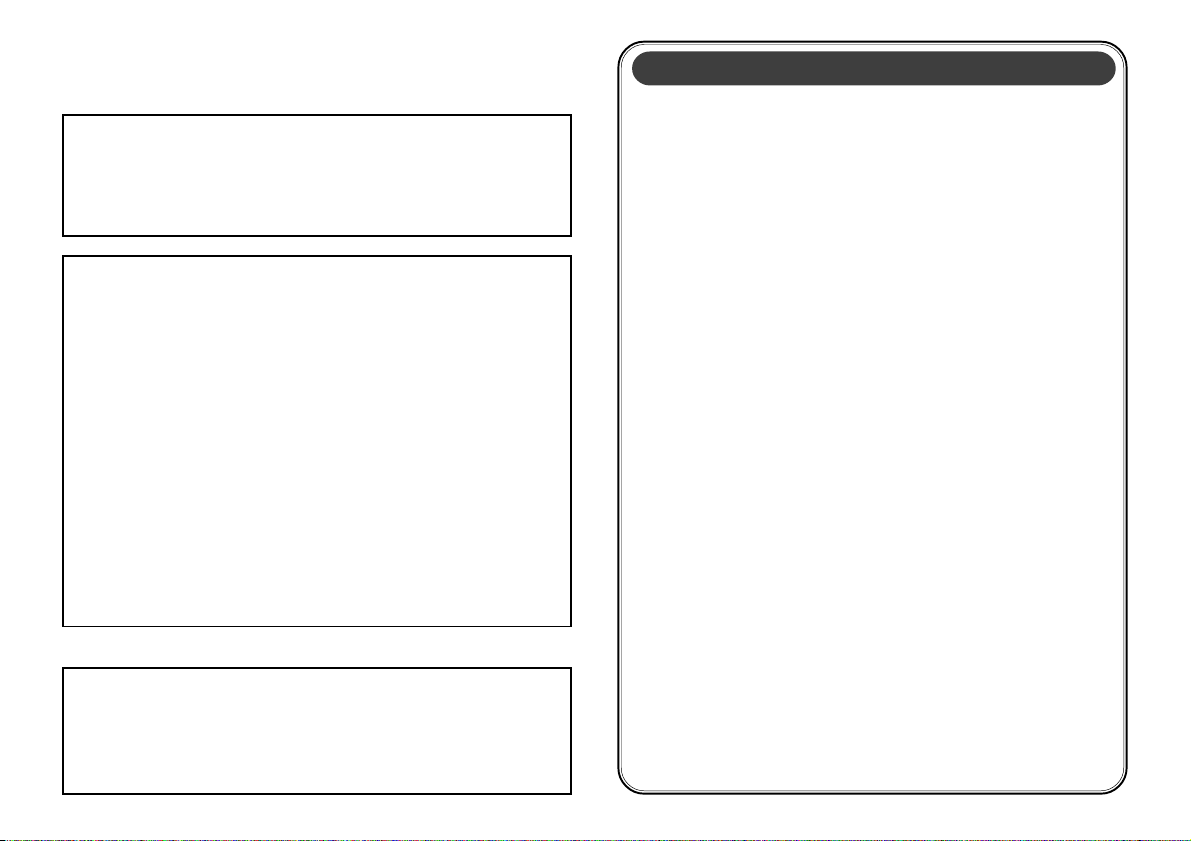
NOTICES TO THE USER
One or more of the following statements may be applicable:
FCC WARNING
This equipment generates or uses radio frequency energy. Changes
or modifications to this equipment may cause harmful interference
unless the modifications are expressly approved in the instruction
manual. The user could lose the authority to operate this equipment if
an unauthorized change or modification is made.
INFORMATION TO THE DIGITAL DEVICE USER REQUIRED BY
THE FCC
This equipment has been tested and found to comply with the limits
for a Class B digital device, pursuant to Part 15 of the FCC Rules.
These limits are designed to provide reasonable protection against
harmful interference in a residential installation.
This equipment generates, uses and can generate radio frequency
energy and, if not installed and used in accordance with the
instructions, may cause harmful interference to radio communications.
However, there is no guarantee that the interference will not occur in a
particular installation. If this equipment does cause harmful
interference to radio or television reception, which can be determined
by turning the equipment off and on, the user is encouraged to try to
correct the interference by one or more of the following measures:
• Reorient or relocate the receiving antenna.
• Increase the separation between the equipment and receiver.
• Connect the equipment to an outlet on a circuit different from that
to which the receiver is connected.
• Consult the dealer for technical assistance.
When condensation occurs inside the transceiver:
Condensation may occur inside the transceiver when the room is
warmed using a heater on a cold day or when the transceiver is
quickly moved from a cold location to a warm location. When
condensation occurs, the microcomputer and/or the transmit/receive
circuits may become unstable, resulting in transceiver malfunction. If
this happens, turn OFF the transceiver and wait for a while. When the
condensed droplets disappear, the transceiver will function normally.
PRECAUTIONS
Please observe the following precautions to prevent
fire, personal injury, and/or transceiver damage:
• Do not attempt to configure your transceiver while
driving; it is simply too dangerous.
• Be aware of local laws pertaining to the use of
headphones/headsets while driving on public
roads. If in doubt, do not wear headphones while
mobiling.
• Do not transmit with high output power for
extended periods; the transceiver may overheat.
• Do not modify the transceiver unless instructed by
this manual or other KENWOOD documentation.
• Do not expose the transceiver to long periods of
direct sunlight nor place it close to heating
appliances.
• Do not place the transceiver in excessively dusty,
humid or wet areas, nor on unstable surfaces.
• If an abnormal odor or smoke is detected coming
from the transceiver, turn OFF the power
immediately. Contact a KENWOOD service station
or your dealer.
• This transceiver is designed for a 13.8 V power
source. Never use a 24 V battery to power the
transceiver.
i
Page 4

SUPPLIED ACCESSORIES ...................................... 1
WRITING CONVENTIONS FOLLOWED
IN THIS MANUAL ...................................................... 1
CHAPTER 1 PREPARATION
MOBILE INSTALLATION ........................................... 2
DC POWER CABLE CONNECTION .......................... 3
Mobile Operation .................................................. 3
Fixed Station Operation ........................................ 4
Replacing Fuses ................................................... 5
ANTENNA CONNECTION ......................................... 5
ACCESSORY CONNECTIONS ................................. 6
External Speaker .................................................. 6
Microphone ........................................................... 6
PC Connection ..................................................... 6
CONNECTING TO A TNC (E MARKET MODELS ONLY).... 7
CHAPTER 2 YOUR FIRST QSO
CHAPTER 3 GETTING ACQUAINTED
FRONT PANEL .......................................................... 9
DISPLAY ................................................................. 10
REAR PANEL .......................................................... 12
MICROPHONE ........................................................ 12
MIC KEYPAD DIRECT ENTRY ...................................... 13
CHAPTER 4 OPERATING BASICS
SWITCHING THE POWER ON/OFF ....................... 14
ADJUSTING THE VOLUME .................................... 14
ADJUSTING THE SQUELCH .................................. 14
TRANSMITTING ...................................................... 15
SELECTING AN OUTPUT POWER ................................. 15
ii
CONTENTS
SELECTING A FREQUENCY .................................. 15
VFO MODE .......................................................... 15
MHz MODE .......................................................... 16
DIRECT FREQUENCY ENTRY ...................................... 16
CHAPTER 5 MENU SETUP
WHAT IS A MENU?.................................................. 18
MENU ACCESS ...................................................... 18
MENU FUNCTION LIST .......................................... 19
CHAPTER 6 OPERATING THROUGH REPEATERS
OFFSET PROGRAMMING FLOW ........................... 22
PROGRAMMING AN OFFSET ................................ 23
SELECTING AN OFFSET DIRECTION .............................. 23
SELECTING AN OFFSET FREQUENCY ............................ 23
ACTIVATING THE TONE FUNCTION ................................ 24
SELECTING A TONE FREQUENCY ................................. 24
AUTOMATIC REPEATER OFFSET ......................... 25
TRANSMITTING A 1750 Hz TONE .......................... 25
REVERSE FUNCTION ............................................ 26
AUTOMATIC SIMPLEX CHECK (ASC) .................... 26
TONE FREQUENCY ID SCAN ................................ 27
CHAPTER 7 MEMORY CHANNELS
NUMBER OF MEMORY CHANNELS ...................... 28
SIMPLEX & REPEATER OR ODD-SPLIT
MEMORY CHANNEL?............................................. 28
STORING SIMPLEX FREQUENCIES OR
STANDARD REPEATER FREQUENCIES ............... 29
STORING ODD-SPLIT REPEATER
FREQUENCIES ....................................................... 30
Page 5
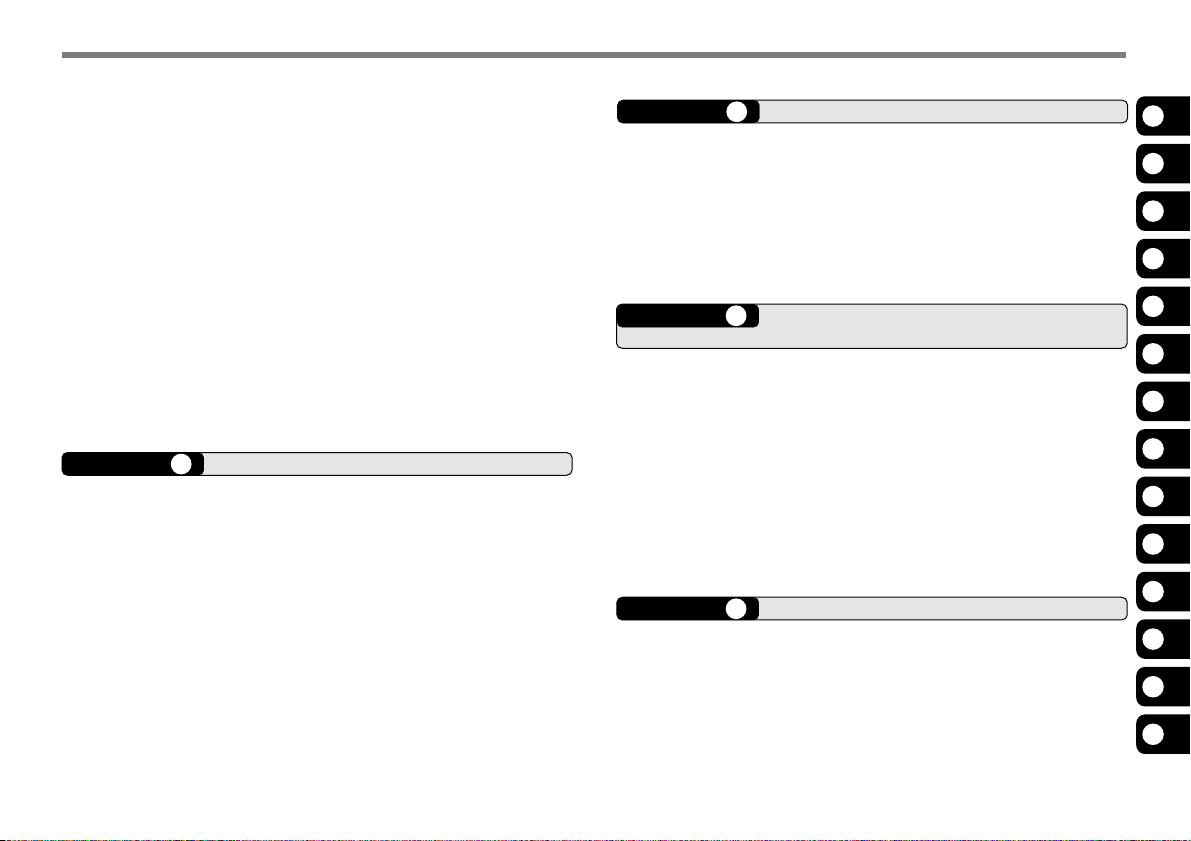
RECALLING A MEMORY CHANNEL ....................... 30
USING THE TUNING CONTROL .................................... 30
USING THE MICROPHONE KEYPAD ............................... 31
CLEARING A MEMORY CHANNEL ......................... 31
NAMING A MEMORY CHANNEL............................. 32
MEMORY CHANNEL TRANSFER ........................... 33
MEMORY \ VFO TRANSFER .................................... 33
CHANNEL \ CHANNEL TRANSFER .............................. 33
CALL CHANNEL ...................................................... 35
RECALLING THE CALL CHANNEL ................................. 35
REPROGRAMMING THE CALL CHANNEL ......................... 35
WEATHER ALERT (K MARKET MODELS ONLY) ............. 36
PROGRAMMING THE WEATHER RADIO FREQUENCY ......... 36
ENABLING A WEATHER ALERT .................................... 36
CHANNEL DISPLAY ................................................ 37
CHAPTER 8 SCAN
NORMAL SCAN ...................................................... 40
BAND SCAN ........................................................... 40
PROGRAM SCAN ..................................................... 40
MHz SCAN ........................................................... 41
MEMORY SCAN...................................................... 42
ALL-CHANNEL SCAN ................................................ 42
GROUP SCAN ......................................................... 42
CALL SCAN ............................................................ 43
PRIORITY SCAN ..................................................... 43
PROGRAMMING A PRIORITY CHANNEL .......................... 43
USING PRIORITY SCAN ............................................. 44
MEMORY CHANNEL LOCKOUT ............................. 44
SCAN RESUME METHOD ...................................... 45
CHAPTER 9 SELECTIVE CALL
CTCSS AND DCS ................................................... 46
CTCSS .................................................................... 46
SELECTING A CTCSS FREQUENCY ............................ 47
CTCSS FREQUENCY ID SCAN ................................. 47
DCS ......................................................................... 48
SELECTING A DCS CODE ......................................... 48
DCS CODE ID SCAN .............................................. 49
CHAPTER 10 DUAL TONE MULTI-FREQUENCY
(DTMF) FUNCTIONS
MANUAL DIALING .................................................. 50
DTMF MONITOR .................................................... 50
DTMF TX HOLD ................................................... 51
AUTOMATIC DIALER .............................................. 51
STORING A DTMF NUMBER IN MEMORY ...................... 51
CONFIRMING STORED DTMF NUMBERS ...................... 52
TRANSMITTING A STORED DTMF NUMBER ................... 52
ADJUSTING THE DTMF TONE TRANSMISSION SPEED ...... 52
ADJUSTING THE PAUSE DURATION .............................. 53
DTMF LOCK ............................................................ 53
CHAPTER 11 AUXILIARY FUNCTIONS
APO (AUTO POWER OFF) ..................................... 54
BEAT SHIFT ............................................................ 54
S-METER SQUELCH .............................................. 54
SQUELCH HANG TIME .............................................. 55
BEEP FUNCTION .................................................... 55
BUSY CHANNEL LOCKOUT ................................... 56
1
2
3
4
5
6
7
8
9
10
11
12
13
14
iii
Page 6
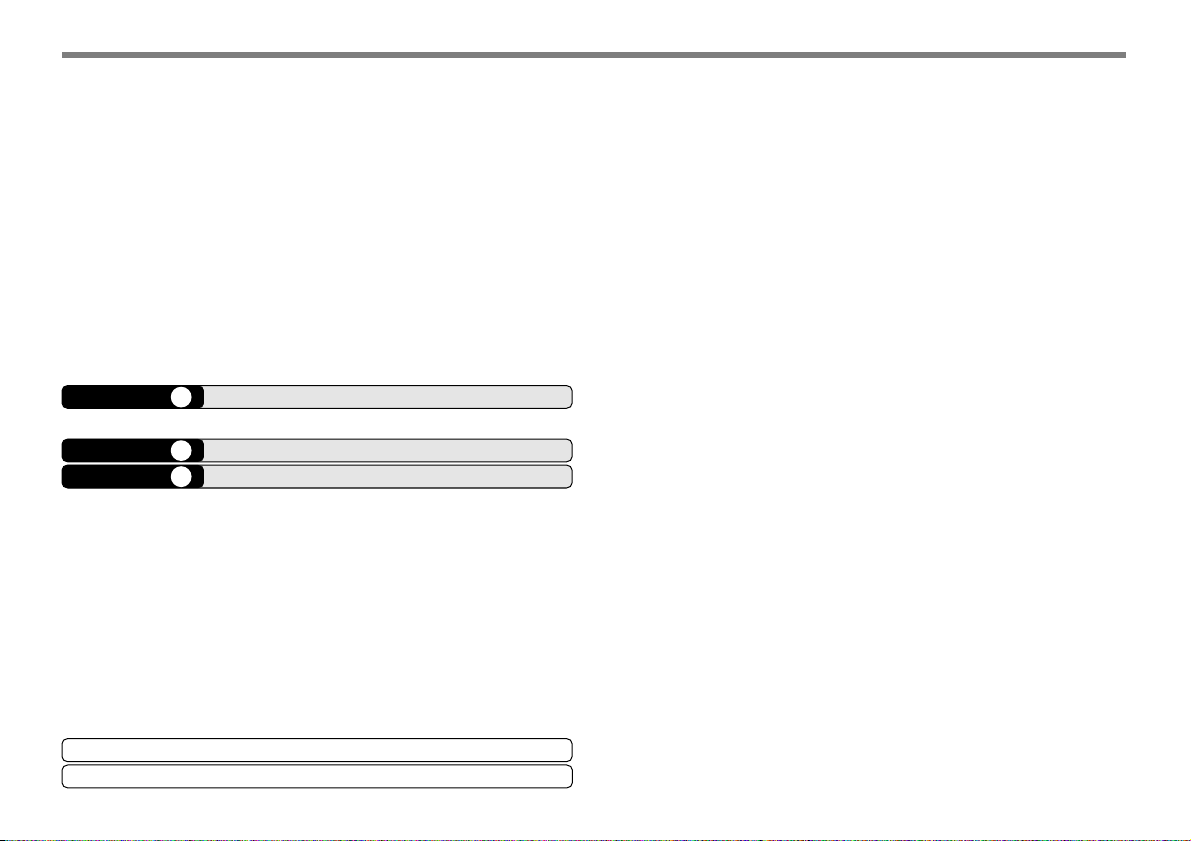
FREQUENCY STEP SIZE ....................................... 56
DISPLAY BACKLIGHT ............................................. 57
PERMANENT BACKLIGHT ........................................... 57
AUTOMATIC BACKLIGHT ............................................. 57
LOCK FUNCTION ................................................... 58
DATA COMMUNICATION SPEED ........................... 58
TUNE ENABLE ........................................................ 58
MICROPHONE PF KEYS (KEYPAD MODELS ONLY) ...... 59
NARROW BAND FM OPERATION .......................... 60
POWER-ON MESSAGE .......................................... 60
PROGRAMMABLE VFO .......................................... 61
TIME-OUT TIMER ................................................... 62
CHAPTER 12 MICROPHONE CONTROL
MIC LOCK ............................................................... 64
CHAPTER 13 OPTIONAL ACCESSORIES
CHAPTER 14 TROUBLESHOOTING
MAINTENANCE ...................................................... 66
GENERAL INFORMATION ............................................ 66
SERVICE ................................................................ 66
SERVICE NOTE ....................................................... 66
CLEANING .............................................................. 67
RESETTING THE TRANSCEIVER .......................... 67
INITIAL SETTINGS ..................................................... 67
FULL RESET ........................................................... 67
VFO RESET .......................................................... 68
TROUBLESHOOTING ............................................. 69
SPECIFICATIONS
INDEX
iv
Page 7
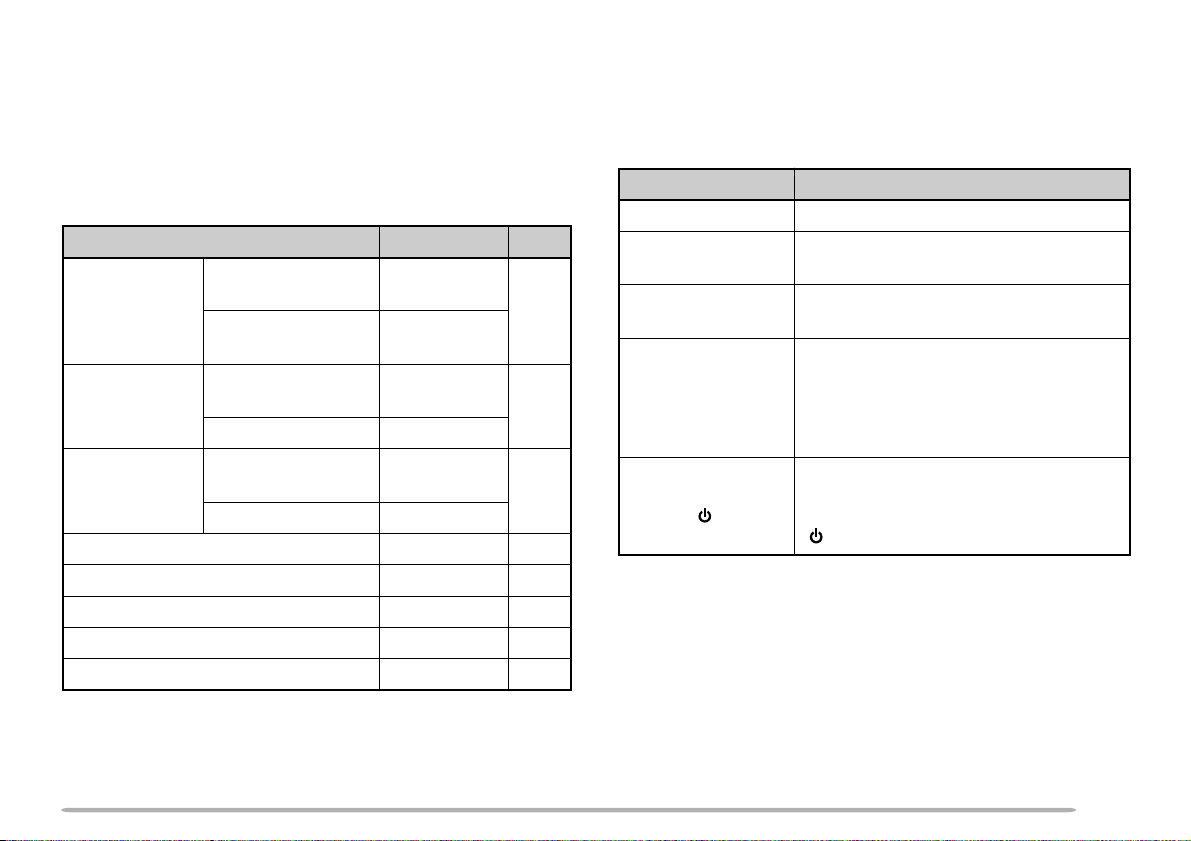
SUPPLIED ACCESSORIES
WRITING CONVENTIONS FOLLOWED IN THIS MANUAL
After carefully unpacking the transceiver, identify the
items listed in the table below. We recommend you keep
the box and packaging for shipping.
A market area code (K, E, M2, M3, or M4) can be found
on the label attached to the package box.
yrosseccA rebmuNtraP ytQ
tekram4M,2M
enohporciM
rewopCD
elbac
esuF
tekcarbgnitnuoMXX-2660-92J1
teswercSXX-5930-99N1
launamnoitcurtsnIXX-4081-26B1
)03-CMK(
tekram3M,E,K
)ciMFMTD(
4M,3M,2M,K
tekram
tekramEXX-2543-03E
4M,3M,2M,K
tekram
tekramEXX-4200-25F
regnahenohporciMXX-4851-91J1
)ylnotekramE,K(dracytnarraW—1
XX-4260-19T
1
XX-1460-19T
XX-1112-03E
1
XX-7100-15F
1
The writing conventions described below have been
followed to simplify instructions and avoid unnecessary
repetition.
noitcurtsnI odottahW
sserP ]YEK[ .esaelerdnasserP YEK .
sserP
)s1(]YEK[ .
sserP
]1YEK[ , ]2YEK[ .
sserP
sserP
][+]YEK[ .
.regnol
sserP 1YEK esaeler,yliratnemom
1YEK sserpneht, 2YEK .
2YEK 2nahteromeraerehtfI.
]2YEK[+]1YEK[ .
][ .)hctiwSrewoP(
dlohdnasserP YEK rodnoces1rof
dlohdnasserP 1YEK sserpneht,
niyekhcaedlohdnasserp,syek
neebsahyeklanifehtlitnunrut
.desserp
dlohdnasserp YEK ehtnrutneht,
,FFOrewopreviecsnartehthtiW
gnisserpybNOrewopreviecsnart
1
Page 8
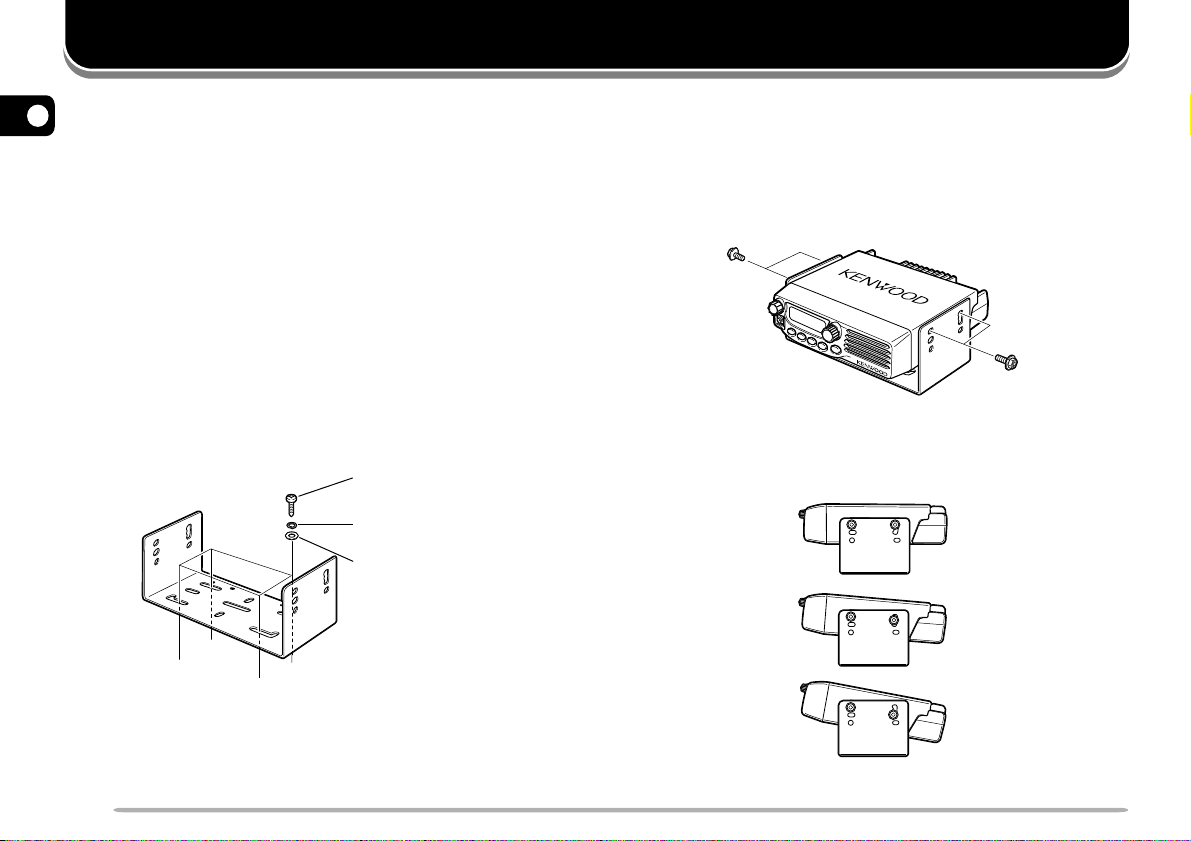
PREPARATION
MOBILE INSTALLATION
1
To install the transceiver, select a safe, convenient
location inside your vehicle that minimizes danger to
your passengers and yourself while the vehicle is in
motion. Consider installing the unit at an appropriate
position so that knees or legs will not strike it during
sudden braking of your vehicle. Try to pick a well
ventilated location that is shielded from direct sunlight.
1 Install the mounting bracket in the vehicle using the
supplied self-tapping screws (4), flat washers (4), and
spring washers (4).
• The bracket must be installed so that the 3 screw hole
positions on the side of the mounting bracket are
towards the rear of the bracket.
Self-tapping screw
(5 mm x 16 mm)
Spring washer
Flat washer
2 Position the transceiver, then insert and tighten
the supplied hexagon SEMS screws (4) and flat
washers (4).
• Double check that all hardware is tightened to prevent
vehicle vibration from loosening the bracket or
transceiver.
SEMS
screw
• Determine the appropriate angle of the transceiver,
using the 3 screw hole positions on the side of the
mounting bracket.
2
Page 9
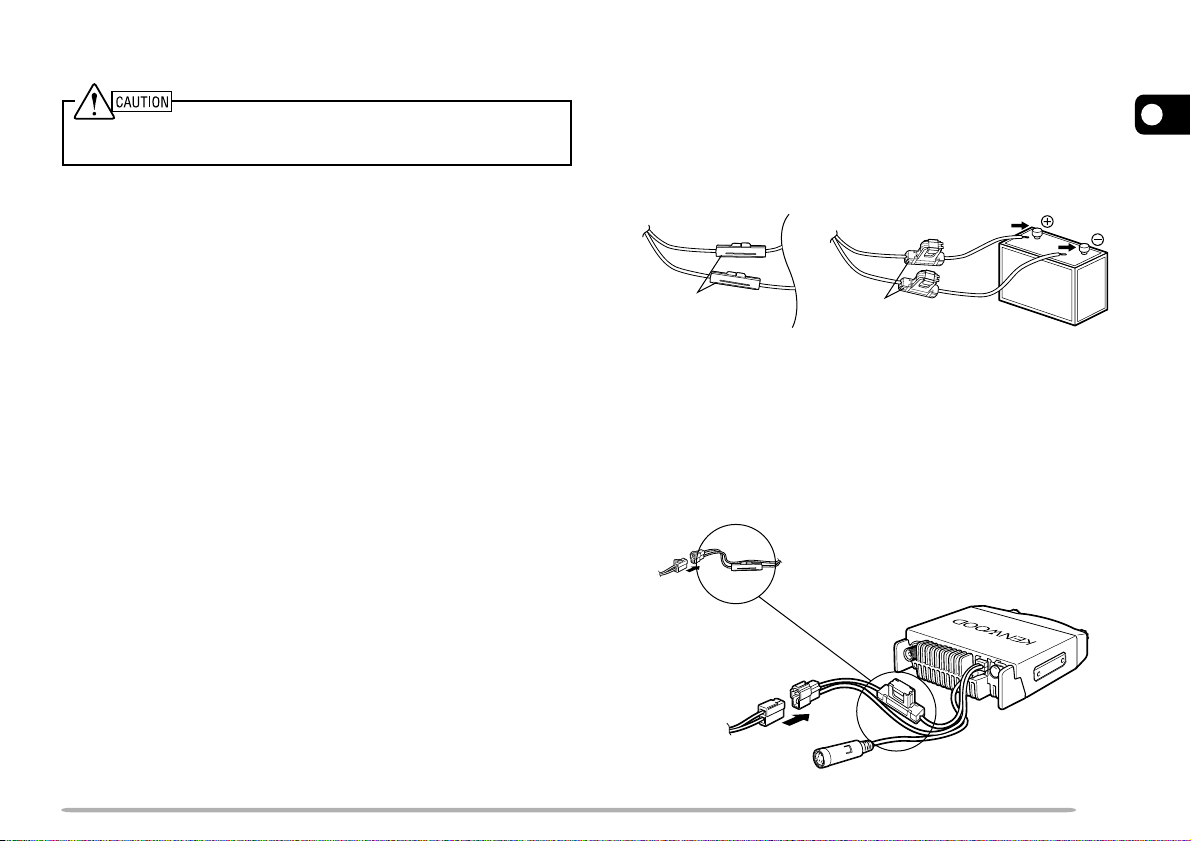
DC POWER CABLE CONNECTION
Locate the power input connector as close to the transceiver as
possible.
MOBILE OPERATION
The vehicle battery must have a nominal rating of 12 V.
Never connect the transceiver to a 24 V battery. Be sure
to use a 12 V vehicle battery that has sufficient current
capacity. If the current to the transceiver is insufficient,
the display may darken during transmission, or transmit
output power may drop excessively.
1 Route the DC power cable supplied with the
transceiver directly to the vehicle’s battery terminals
using the shortest path from the transceiver.
• If using a noise filter, it should be installed with an
insulator to prevent it from touching metal on the
vehicle.
•We recommend you do not use the cigarette lighter
socket as some cigarette lighter sockets introduce an
unacceptable voltage drop.
• The entire length of the cable must be dressed so it is
isolated from heat, moisture, and the engine secondary
(high voltage) ignition system/ cables.
2 After the cable is in place, wrap heat-resistant tape
around the fuse holder to protect it from moisture and
tie down the full run of cable.
3 To prevent the risk of short circuits, disconnect other
wiring from the negative (–) battery terminal before
connecting the transceiver.
4 Confirm the correct polarity of the connections, then
attach the power cable to the battery terminals; red
connects to the positive (+) terminal and black
connects to the negative (–) terminal.
• Use the full length of the cable without cutting off excess
even if the cable is longer than required. In particular,
never remove the fuse holders from the cable.
Red
Black
Fuse holder
Fuse holder
5 Reconnect any wiring removed from the negative
terminal.
6 Connect the DC power cable to the transceiver’s
power supply connector.
• Press the connectors firmly together until the locking tab
clicks.
Fuse holder
1
3
Page 10
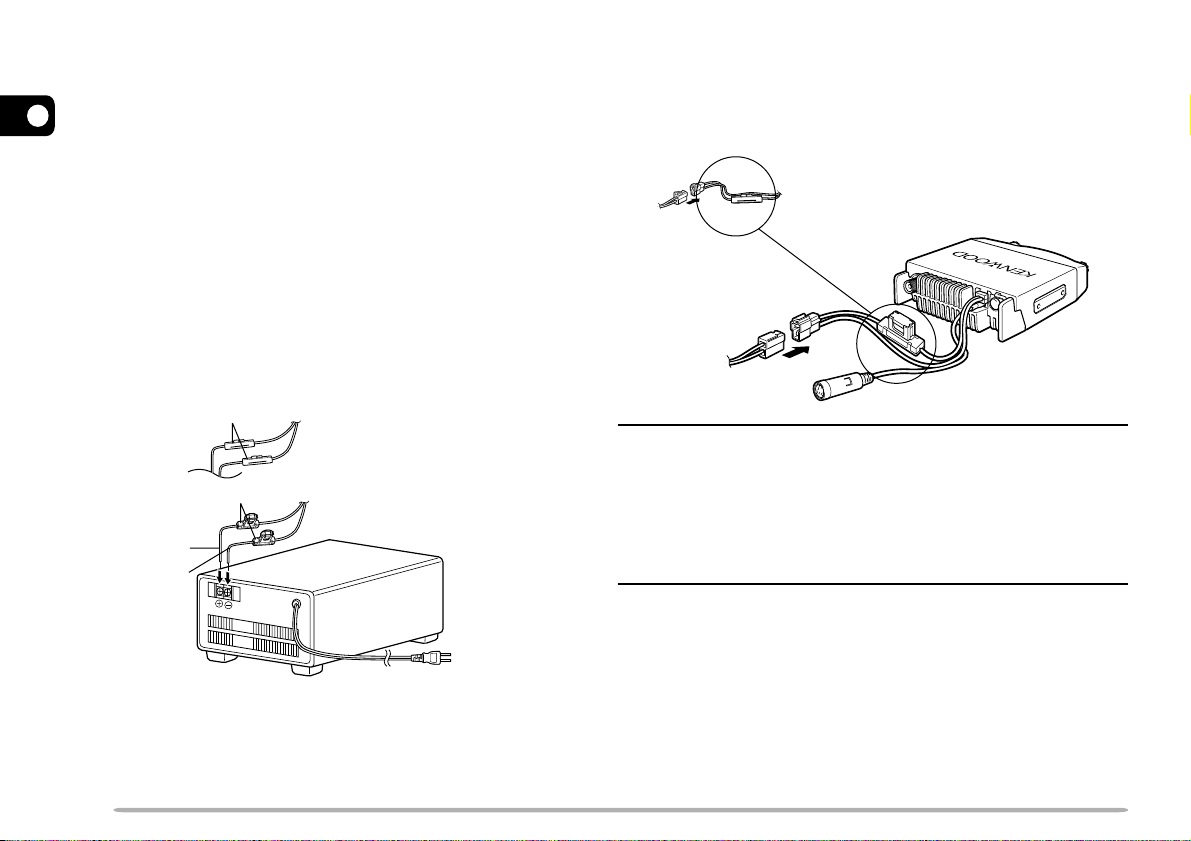
FIXED STATION OPERATION
In order to use this transceiver for fixed station
operation, you will need a separate 13.8 V DC power
1
supply (not included). The recommended current
capacity of your power supply is 12 A.
1 Connect the DC power cable to the regulated DC
power supply and ensure that the polarities are
correct (Red: positive, Black: negative).
• Do not directly connect the transceiver to an AC outlet.
• Use the supplied DC power cable to connect the
transceiver to a regulated power supply.
• Do not substitute a cable with smaller gauge wires.
Fuse holder
Fuse holder
Red (+)
Black (–)
Regulated DC
power supply
2 Connect the transceiver’s DC power connector to the
connector on the DC power cable.
• Press the connectors firmly together until the locking tab
clicks.
Fuse holder
Note:
◆ For your transceiver to fully exhibit its performance capabilities,
we recommend using the optional PS-33 (20.5 A, 25% duty cycle)
power supply.
◆ Before connecting the DC power supply to the transceiver, be
sure to switch the transceiver and the DC power supply OFF.
◆ Do not plug the DC power supply into an AC outlet until you make
all connections.
To AC outlet
4
Page 11
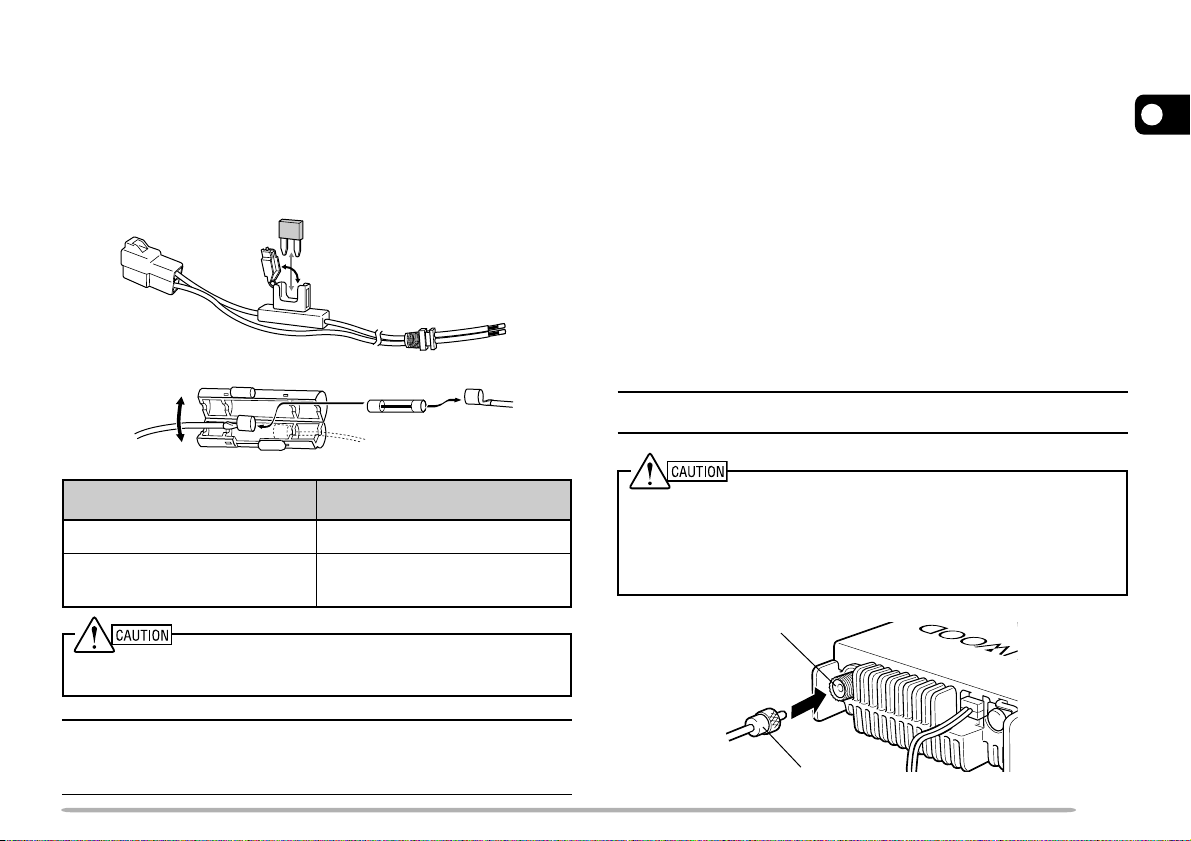
REPLACING FUSES
ANTENNA CONNECTION
If the fuse blows, determine the cause, then correct the
problem. After the problem is resolved, replace the fuse.
If newly installed fuses continue to blow, disconnect the
power cable and contact your authorized KENWOOD
dealer or an authorized KENWOOD service center for
assistance.
noitacoLesuF gnitaRtnerruCesuF
reviecsnarTA51
yrosseccAdeilppuS
elbaCrewoPCD
Only use fuses of the specified type and rating; otherwise the
transceiver could be damaged.
A02
Before operating, install an efficient, well-tuned antenna.
The success of your installation will depend largely on
the type of antenna and its correct installation. The
transceiver can give excellent results if the antenna
system and its installation are given careful attention.
Use a 50 Ω impedance antenna and low-loss coaxial
feed line that has a characteristic impedance of 50 Ω, to
match the transceiver input impedance. Coupling the
antenna to the transceiver via feed lines having an
impedance other than 50 Ω reduces the efficiency of the
antenna system and can cause interference to nearby
broadcast television receivers, radio receivers, and other
electronic equipment.
Note: E market models use an N-type antenna connector while other
models use an M-type (SO-239) connector.
◆ Transmitting without first connecting an antenna or other matched
load may damage the transceiver. Always connect the antenna to
the transceiver before transmitting.
◆ All fixed stations should be equipped with a lightning arrester to
reduce the risk of fire, electric shock, and transceiver damage.
Antenna connector
1
Note: If you use the transceiver for a long period when the vehicle
battery is not fully charged, or when the engine is OFF, the battery
may become discharged, and will not have sufficient reserves to start
the vehicle. Avoid using the transceiver under these conditions.
To antenna
Feed line connector
5
Page 12
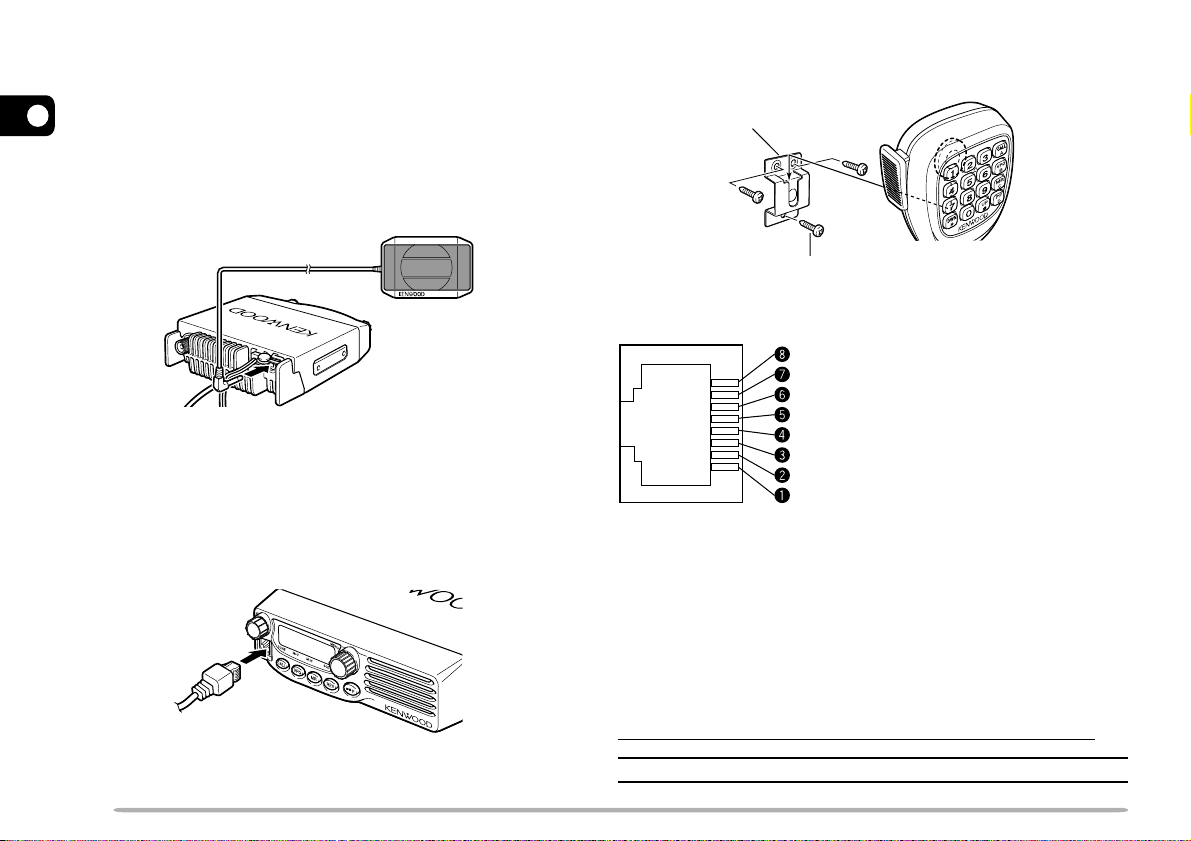
ACCESSORY CONNECTIONS
EXTERNAL SPEAKER
1
If you plan to use an external speaker, choose a speaker
with an impedance of 8 Ω. The external speaker jack
accepts a 3.5 mm (1/8") mono (2-conductor) plug. We
recommend using the SP-50B speaker.
MICROPHONE
For voice communications, connect a 600 Ω microphone
equipped with an 8-pin modular plug into the modular
socket on the front of the main unit. Press firmly on the
plug until the locking tab clicks.
Attach the supplied microphone hanger in an appropriate
location using the screws included in the screw set.
Microphone hanger
Microphone
hanger screw
(3 mm x 10 mm)
Keypad serial data
No Connection
MIC, 600 Ω impedance
GND (MIC)
PTT
GND
DC 8 V, 100 mA max
No Connection
PC CONNECTION
To utilize the optional MCP-1A software, you must first
connect the transceiver to your PC using an optional.
Programming Cable (via the microphone jack).
The MCP-1A is free downloadable software available
from KENWOOD at the following URL:
http://www.kenwood.com/i/products/info/amateur.html
Note: Ask your dealer about purchasing a Programming Cable.
6
Page 13
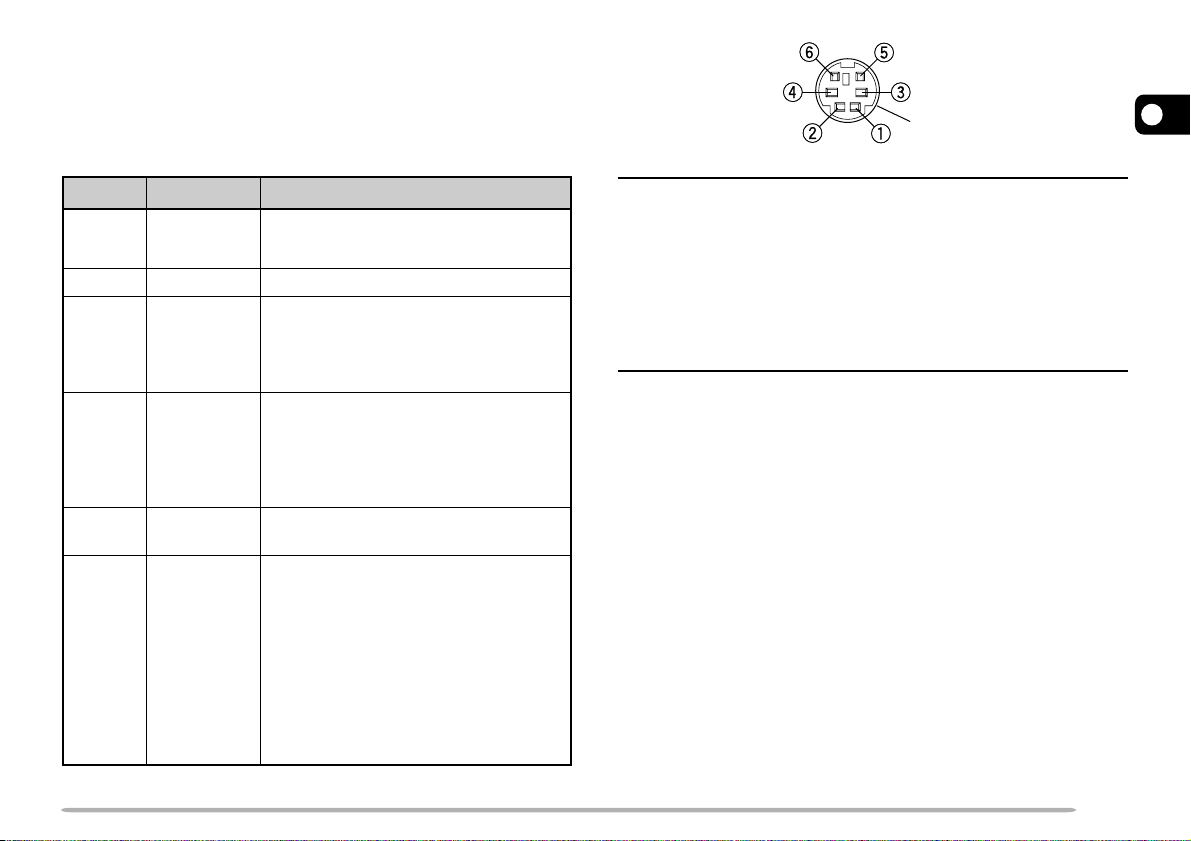
CONNECTING TO A TNC (E MARKET MODELS ONLY)
To connect an external TNC to the transceiver, use an
optional PG-5A cable. The DATA connector on the rear
of the transceiver mates with the 6-pin mini-DIN plug on
this cable.
.oNniP emaNniP noitcnuF
1DKP
2DNGDKProfdnuorG
3SKP
49RP
51RP
6CQS
•reviecsnartotCNTmorfatadXT
•ehttibihniotnipsihtesunacCNT
•nipnommocasasnoitcnufoslA
.tuptuo
•gnittimsnartatadCNTstibihnI
•eciovotecnerefretnistneverP
•leveLtuptuO
tupniatadtekcaP
ybdnatstekcaP
tupnienohporcimreviecsnart
spb0069detcetedfotuptuO
P-P
Vm005(atad
k01, )
atadspb0069dnaspb0021rof
spb0021detcetedfotuptuO
P-P
Vm005(atad
k01, )
tuptuolortnochcleuqS
emasehtnosnoitacinummoc
)hgiH(V5+:hcleuqsnepO
)woL(V0:hcleuqsdesolC
GND
Note:
◆ If the external TNC has a common pin for 1200 bps and 9600 bps
data output, connect this pin to the DATA connector PR9 pin.
Shorting the PR9 and PR1 pins will cause the TNC to malfunction.
◆ Adjust the transceiver data communication speed (1200 bps or
9600 bps) as necessary {page 58}.
◆ If DC voltage is input to the PR1 pin, the external TNC may not
function. If this problem happens, add a 10 µF capacitor between
the PR1 pin and the TNC. Be careful with the polarity of the
capacitor.
.slangistekcapgnittimsnartelihw
.neposihcleuqsreviecsnartelihw
.seirterstneverposlA.ycneuqerf
1
7
Page 14
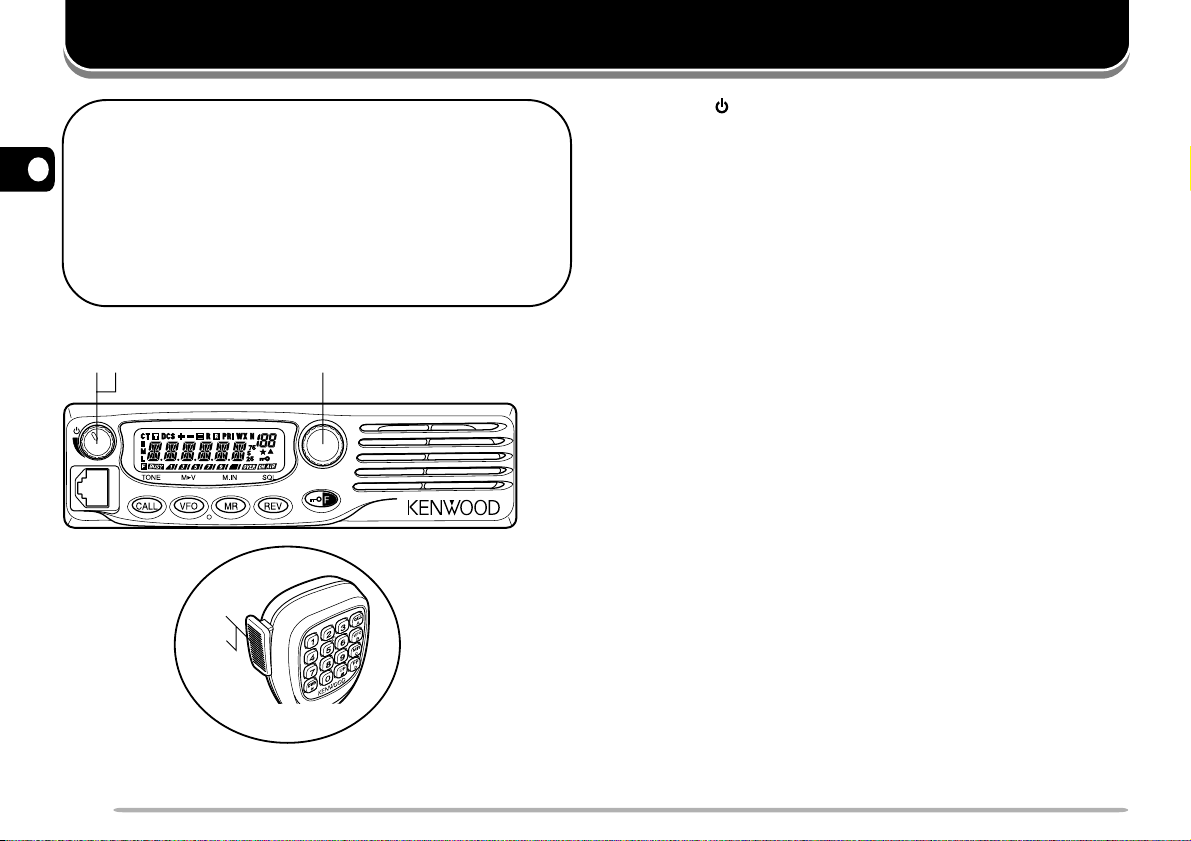
Are you ready to give your transceiver a quick try?
Reading this section should get your voice on the
2
air right away. The instructions below are
intended only as a quick guide. If you encounter
problems or there is something you would like to
know more, read the detailed explanations given
later in this manual.
qw e
TM-271 MENU
t
y
YOUR FIRST QSO
YOUR FIRST QSO
q Press [ ] (Power) briefly to switch the transceiver
power ON.
•A high pitched double beep sounds and a Power-on
message appears momentarily. The various indicators
and the current operating frequency appear on the LCD.
• The transceiver stores the current parameters when it is
turned OFF and automatically recalls those parameters
the next time you turn the transceiver ON.
w Turn the Volume control clockwise, to the 9 o’clock
position.
e Turn the Tuning control to select a reception
frequency.
•You may further turn the Volume control to adjust the
volume level of the signal.
r To transmit, hold the microphone approximately 5 cm
(2 inches) from your mouth.
t Press and hold Mic [PTT], then speak in your normal
tone of voice.
y Release Mic [PTT] to receive.
u Repeat steps r, t, and y to continue
communication.
8
Page 15
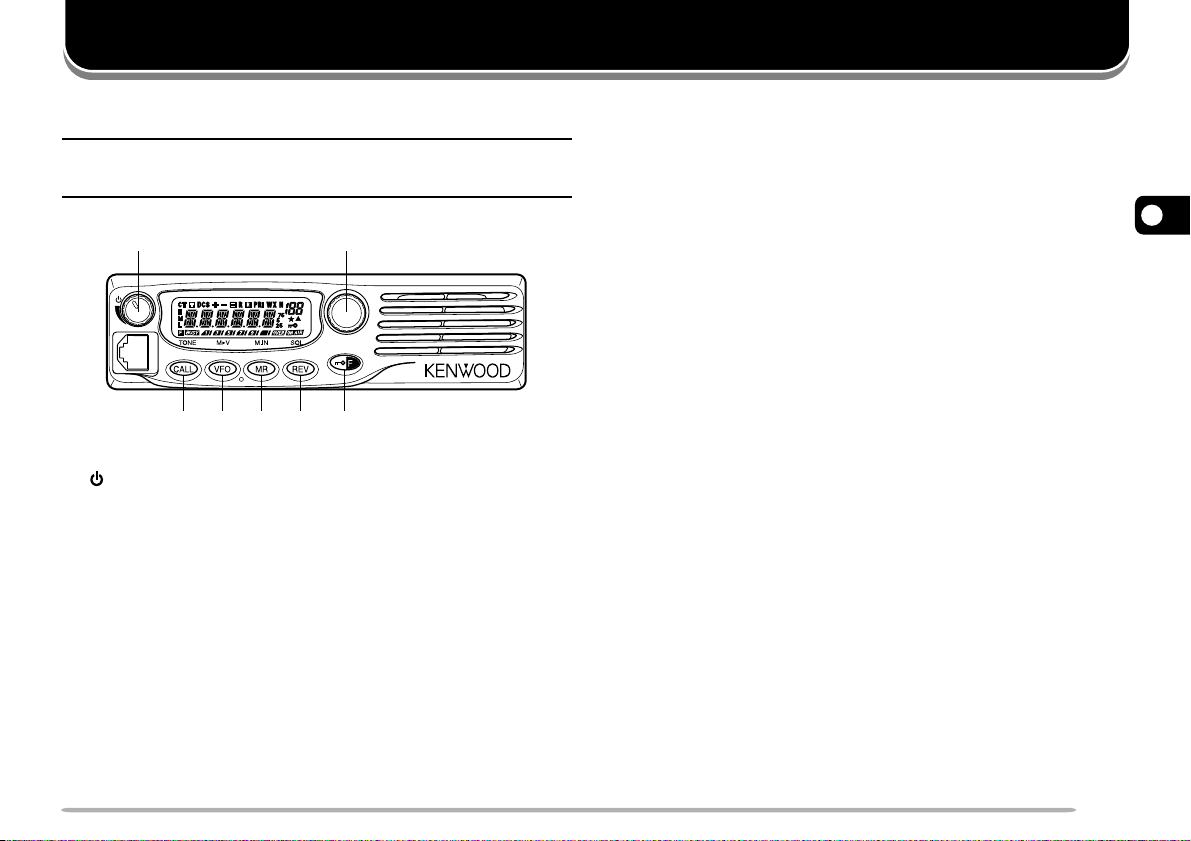
GETTING ACQUAINTED
FRONT PANEL
Note: This section describes only the main functions of the front
panel controls. Explanations for functions not described here are
provided in the appropriate sections of this instruction manual.
q w
TM-271
e r t y u
qq
q (Power) switch/ Volume control
qq
Press to switch the transceiver power ON or OFF
{page 14}.
Turn to adjust the level of the receive audio from the
speaker {page 14}.
ww
w MENU button/ Tuning control
ww
Press to enter MHz Mode {page 16}. In this mode,
you can change the operating frequency in 1 MHz
steps using the Tuning control or Mic [UP]/[DWN].
Press and hold for 1 second while in VFO Mode to
begin MHz Scan {page 41} or while in MR Mode to
begin Group Scan {page 42}.
MENU
Press [F] then press [MENU] to enter Menu Mode
{page 18}.
Turn to select:
• Operating frequencies when in VFO Mode {page 15}.
• Memory Channels when in Memory Recall Mode
{page 30}.
• Menu Nos. when in Menu Mode {page 18}.
• Scan direction while scanning {pages 27, 39, 47, 49}.
ee
e CALL key
ee
Press to recall the Call Channel {page 35}. Press
and hold for 1 second while in VFO Mode to begin
Call/VFO Scan {page 43}. Press and hold for
1 second while in Memory Recall Mode to begin Call/
Memory Scan {page 43}.
Press [F] then press [CALL] to activate the Tone
{page 24}, CTCSS {page 46}, or DCS {page 48}
function.
rr
r VFO key
rr
Press to enter VFO Mode {page 15}. In this mode,
you can change the operating frequency using the
Tuning control or Mic [UP]/[DWN]. Press and hold
for 1 second while in VFO Mode to begin Band Scan
{page 40}. Press and hold for 1 second while in VFO
Mode after programming a scan range to begin
Program Scan {page 40}.
3
9
Page 16
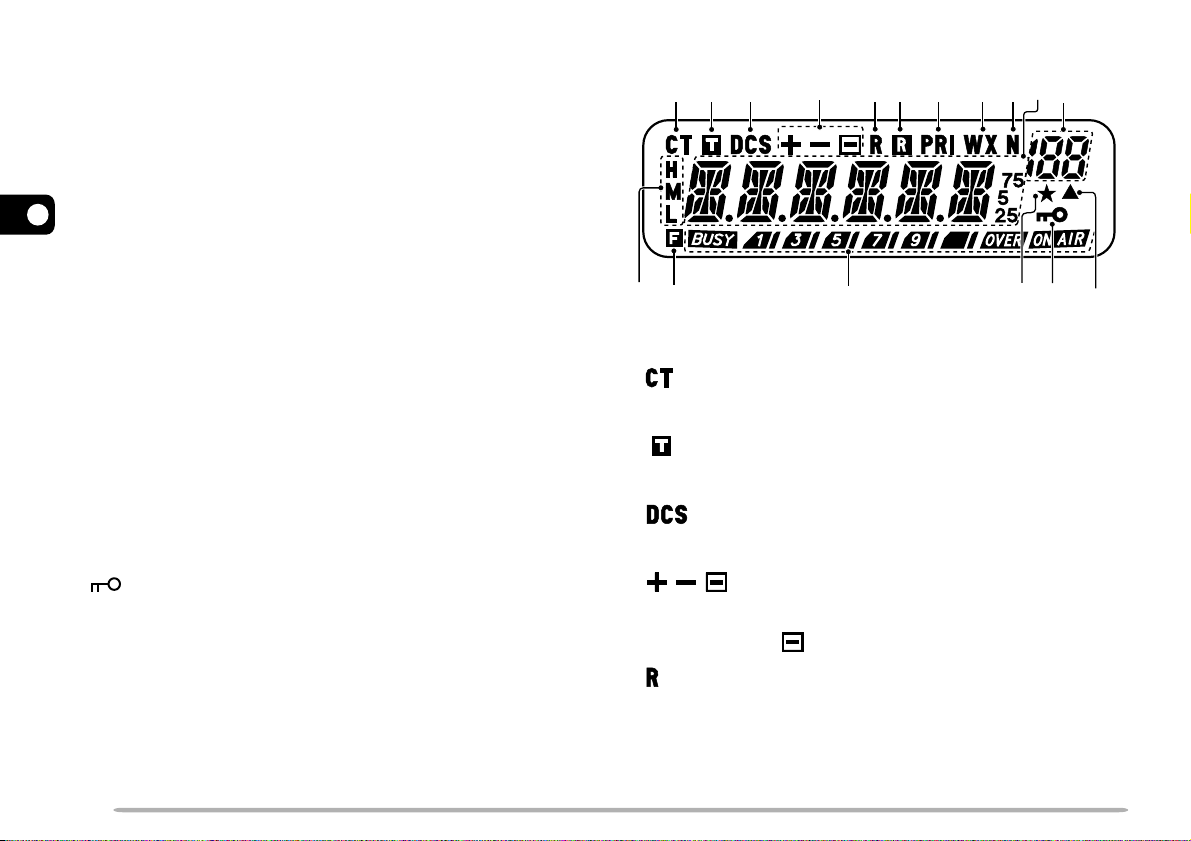
In MR Mode, press [F] then press [VFO] to transfer
the contents of the selected Memory Channel to the
VFO {page 33}.
tt
t MR key
tt
Press to enter Memory Recall Mode {page 30}. In
this mode, you can change memory channels using
3
the Tuning control or Mic [UP]/[DWN]. Press and
hold for 1 second while in Memory Recall Mode to
begin Memory Scan {page 42}.
Press [F], use the Tuning control to select the
desired channel, then press [MR] to reprogram the
Call Channel or a Memory Channel {page 29}.
DISPLAY
q
!6!7
w
e
r
!5
t
y
u
i
o
!4
!0
!3
!1
!2
yy
y REV key
yy
Press to switch the transmit frequency and receive
frequency when operating with an offset {page 23} or
an odd-split Memory Channel {page 28}.
Press [F] then press [REV] and rotate the Tuning
control to increase or decrease the squelch level
{page 14}.
uu
u /F key
uu
Press and hold for 1 second to lock the transceiver
keys {page 58}.
Press momentarily to access the second functions of
the transceiver keys.
10
q
Appears when the CTCSS function is activated {page 46}.
w
Appears when the Tone function is activated {page 24}.
e
Appears when the DCS function is activated {page 48}.
r
Appears when the repeater shift function is activated
{pages 23, 30}. (“ ” is not used on this transceiver.)
t
Appears when the Reverse function is activated {page 26}.
Page 17
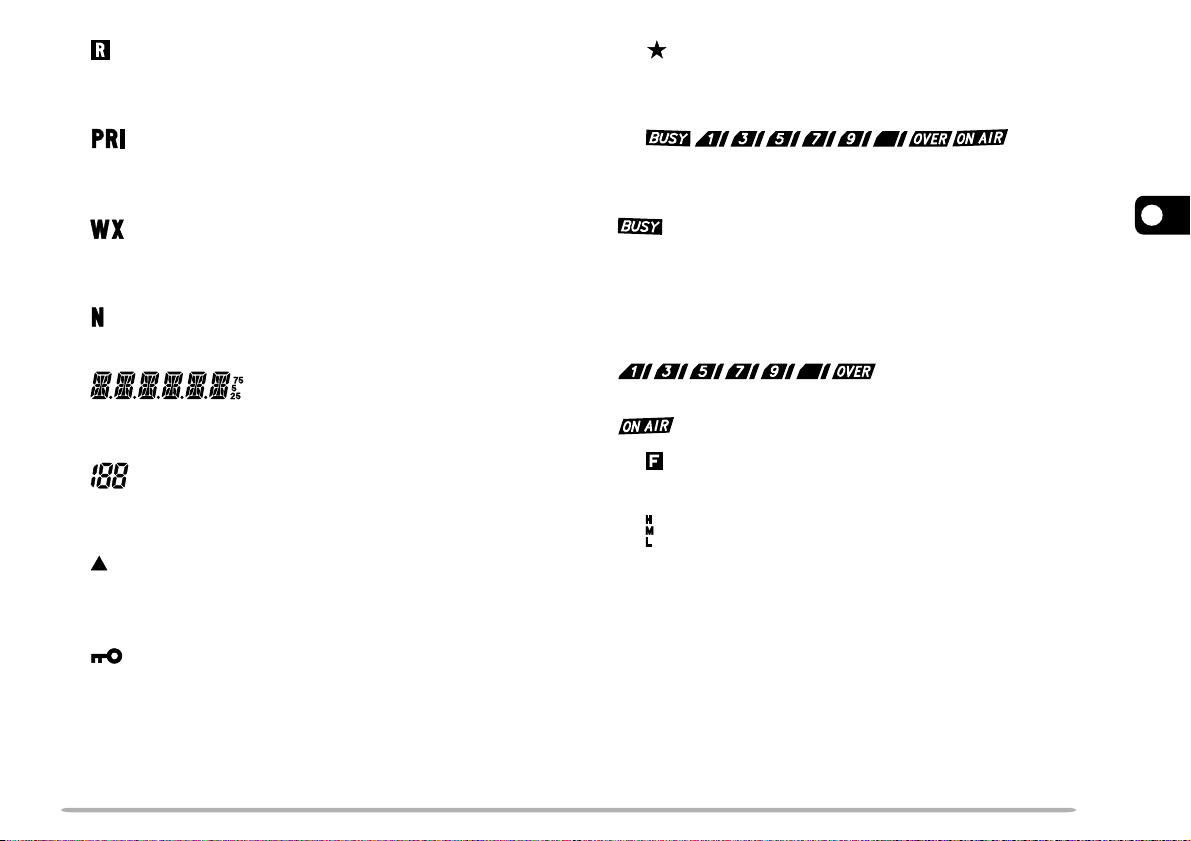
y
!4
Appears when the Automatic Simplex Check (ASC)
function is activated {page 26}.
u
Appears when the Priority Scan function is activated
{page 43}.
i
Appears when the Weather Alert function is activated
{page 36}. (K market models only.)
o
Appears when narrow FM Mode is selected {page 60}.
!0
Displays the frequencies, Menu settings, Memory name
and other information.
!1
Displays the Menu No., Memory Channel number, and
status {pages 18, 29}.
!2
Appears when the displayed Memory Channel has data
{page 29}.
!3
Appears when the Key Lock function is ON {page 58}.
Appears when the Memory Channel Lockout function is
ON {page 44}.
!5
Shows the strength of transmitted {page 15} and received
{page 54} signals.
indicates the squelch is open and the frequency is
“busy”. It also appears when the squelch is set to
minimum {page 14}. If using CTCSS or DCS, it indicates
the squelch is open due to a received signal that
contains the same CTCSS tone or DCS code that is set
in your transceiver.
acts as an S-meter while
receiving and an RF power meter while transmitting.
indicates the transceiver is transmitting.
!6
Appears when the function key is pressed.
!7
H appears when high power transmission is selected
and L appears when low power is selected {page 15}.
(“M” is not used on this transceiver.)
3
11
Page 18
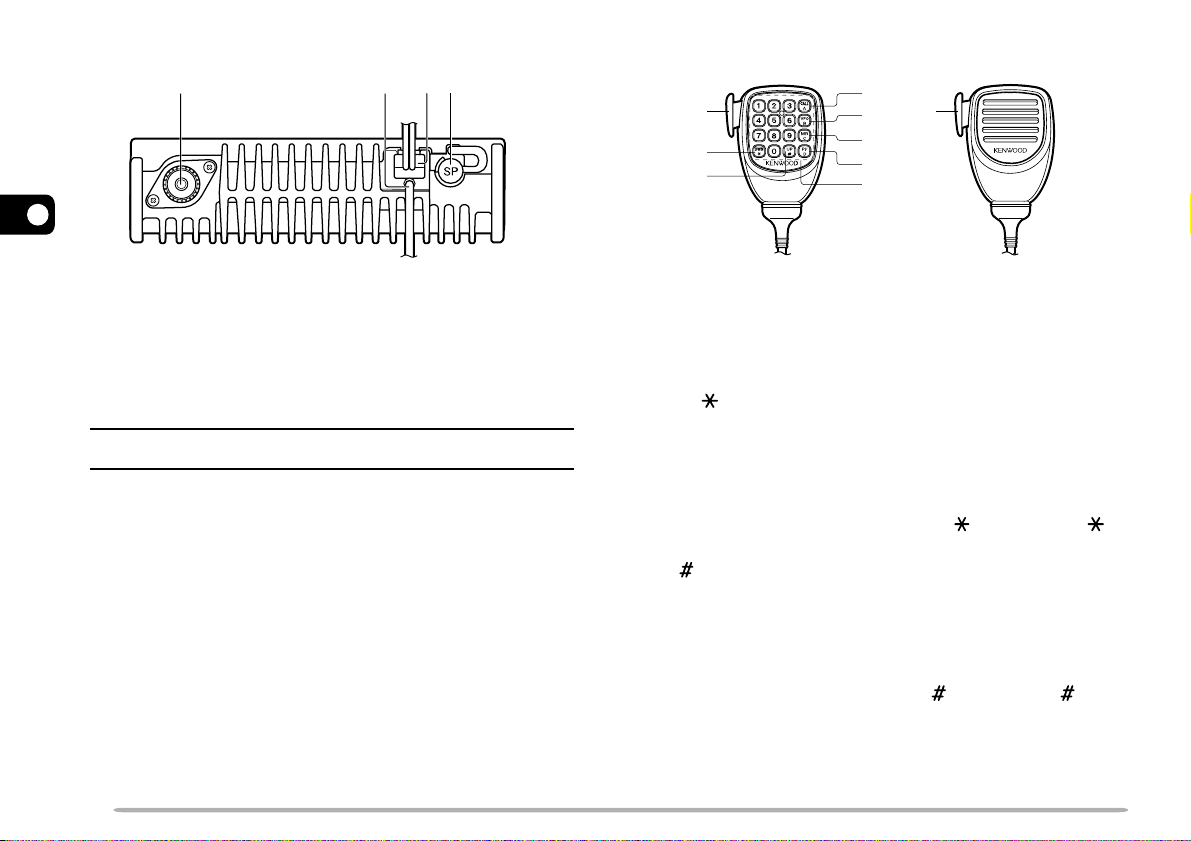
REAR PANEL
q w e r
3
qq
q Antenna connector
qq
Connect an external antenna {page 5} here. When
making test transmissions, connect a dummy load in
place of the antenna. The antenna system or load
should have an impedance of 50 Ω.
MICROPHONE
r
qq
t
w
e
DTMF Microphone Microphone (KMC-30)
qq
q PTT (Push-to-Talk) switch
qq
Press and hold to transmit. Release to receive.
ww
w DWN/ key
ww
y
u
i
Note: E market models use an N-type antenna connector while
other models use an M-type (SO-239) connector.
ww
w Data cable (E market versions only)
ww
Connect this cable to a TNC {page 7}.
ee
e Power Input 13.8 V DC cable
ee
Connect a 13.8 V DC power source here. Use the
supplied DC power cable {pages 3, 4}.
rr
r SP (speaker) jack
rr
If desired, connect an optional external speaker for
clearer audio. This jack accepts a 3.5 mm (1/8")
mono (2-conductor) plug. See page 6.
12
Press to lower the operating frequency, Memory
Channel number, Menu Number, etc. Hold down to
repeat the action. Also press to switch between
values for functions with multiple choices. Press and
hold Mic [PTT], then press [DWN/ ] to transmit .
ee
e UP/ key
ee
Press to raise the operating frequency, Memory
Channel number, Menu Number, etc. Hold down to
repeat the action. Also press to switch between
values for functions with multiple choices. Press and
hold Mic [PTT], then press [UP/ ] to transmit .
Page 19
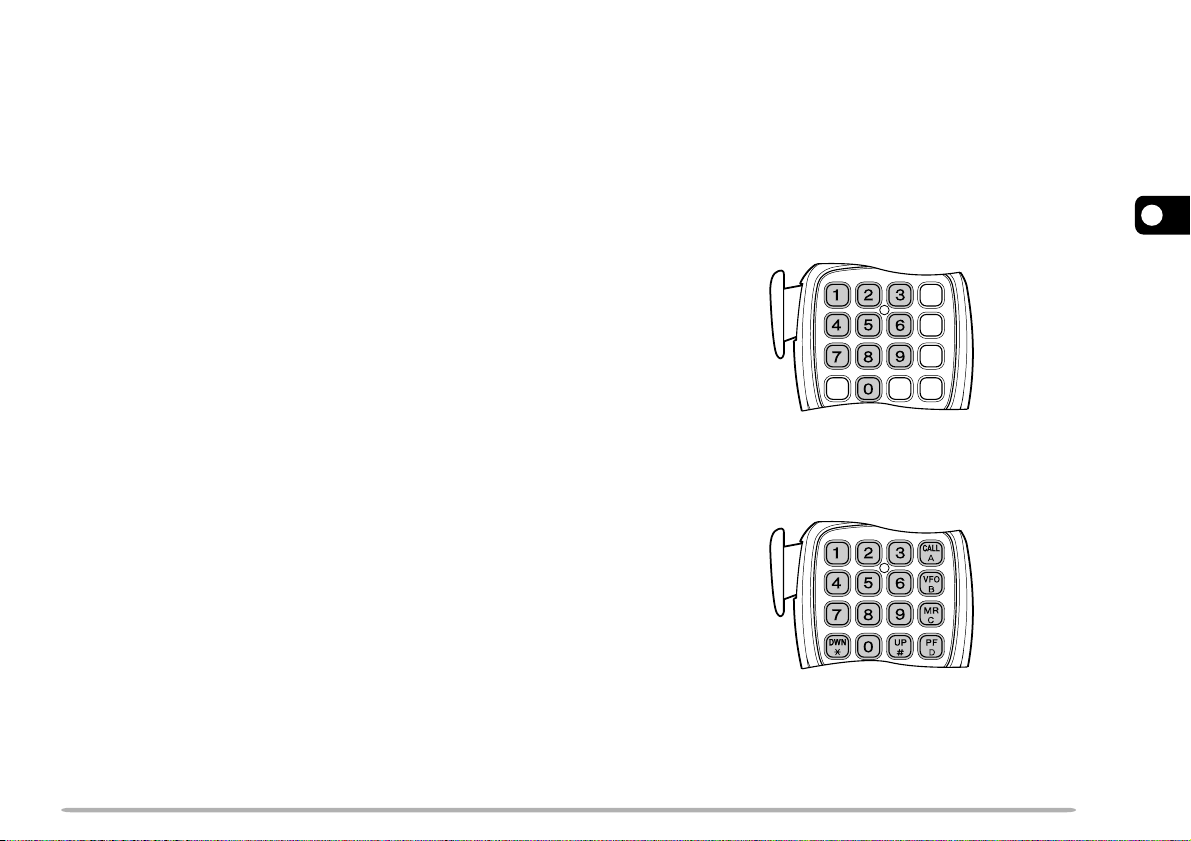
rr
r CALL/A key
rr
Identical to the front panel CALL key. This key can
be reprogrammed if desired {page 59}. Press and
hold Mic [PTT], then press [CALL/A] to transmit A.
MIC KEYPAD DIRECT ENTRY
The microphone keypad (keypad models only) allows
you to make various entries depending on which mode
the transceiver is in.
tt
t VFO/B key
tt
Identical to the front panel VFO key. This key can be
reprogrammed if desired {page 59}. Press and hold
Mic [PTT], then press [VFO/B] to transmit B.
yy
y MR/C key
yy
Identical to the front panel MR key. This key can be
reprogrammed if desired {page 59}. Press and hold
Mic [PTT], then press [MR/C] to transmit C.
uu
u PF/D key
uu
The default function of this key is 1 MHz step. This
key can be reprogrammed if desired {page 59}.
Press and hold Mic [PTT], then press [PF/D] to
transmit D.
ii
i DTMF keypad
ii
This 16-key keypad is used for DTMF functions
{page 50} or to directly enter an operating frequency
{page 16}, or a Memory Channel number {page 30}.
The keypad can also be used to program a Memory
Channel name, Power-on message, or other
character strings {page 63}.
In VFO or Memory Recall mode, use the Mic keypad to
select a frequency {page 16} or Memory Channel
number {page 30}. First press the Mic PF key assigned
the ENTER function {page 59}.
To manually send a DTMF number, press and hold Mic
[PTT], then press the DTMF keys on the Mic keypad
{page 50} in sequence.
You can also use the Mic keypad to program a Memory
Channel name, Power-on message, or other character
strings {page 63}.
3
13
Page 20
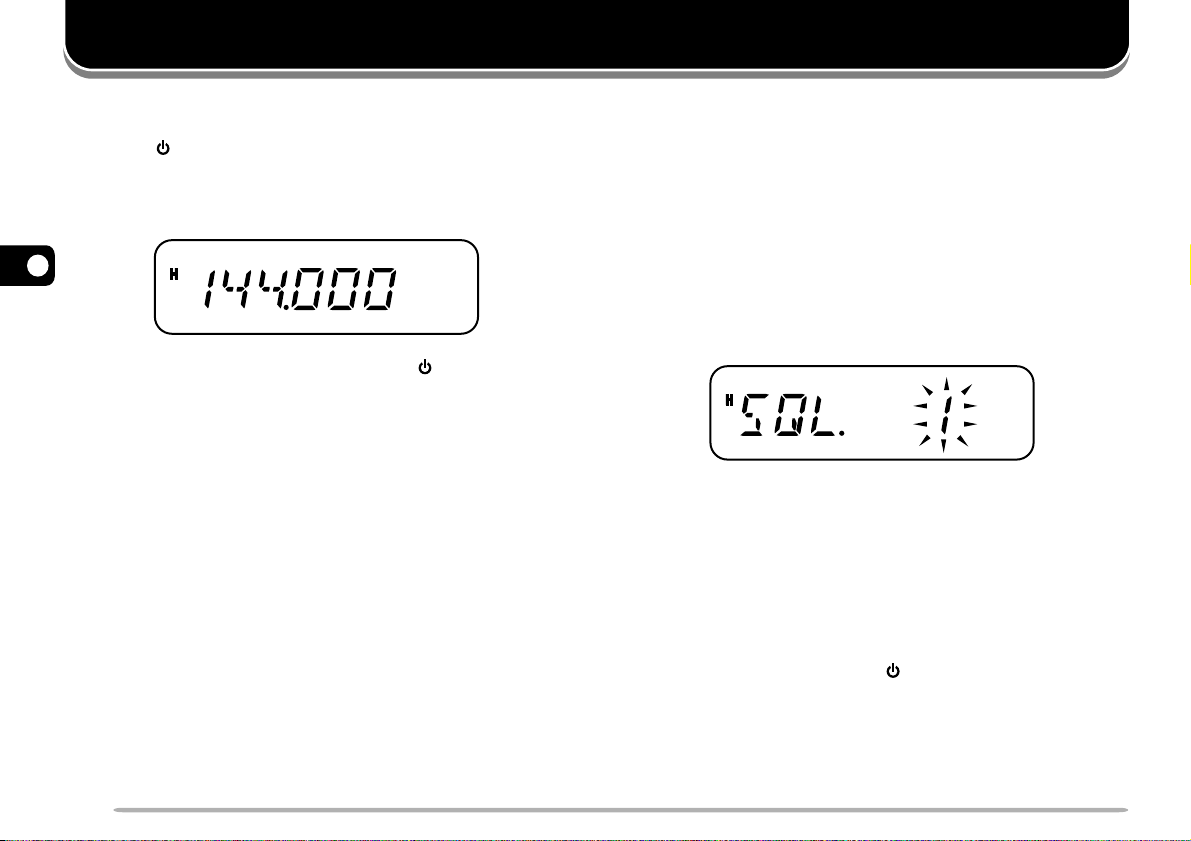
OPERATING BASICS
SWITCHING THE POWER ON/OFF
1 Press [ ] (Power) to switch the transceiver power ON.
•A high pitched double beep sounds and a Power-on
message {page 60} appears briefly, followed by the
frequency and other indicators.
4
2 To switch the transceiver OFF, press [ ] (Power) (1s).
• When you turn the transceiver OFF, a low pitched
double beep sounds.
• The transceiver stores the current frequency and
parameters when it is turned OFF and recalls these
parameters the next time you turn the transceiver ON.
ADJUSTING THE VOLUME
Turn the Volume control clockwise to increase the audio
output level and counterclockwise to decrease the output
level.
• If you are not receiving a signal, press the Mic PF key
assigned the MONI function {page 59}, then adjust the
Volume control to a comfortable audio output level. Press
the MONI key again to cancel the Monitor function.
ADJUSTING THE SQUELCH
The purpose of Squelch is to mute the speaker when no
signals are present. With the squelch level correctly set,
you will hear sound only while actually receiving signals.
The higher the selected squelch level, the stronger the
signals must be to receive.
The appropriate squelch level depends on the ambient
RF noise conditions.
1 Press [F], [REV].
• The current squelch level appears.
2 Turn the Tuning control to adjust the level.
• Select the level at which the background noise is just
eliminated when no signal is present.
• The higher the level, the stronger the signals must be to
receive.
• 10 different levels can be set.
(0: Minimum ~ 9: Maximum; 1 is the default value)
3 Press any key other than [ ] (Power) to store the
new setting and exit the squelch adjustment.
14
Page 21
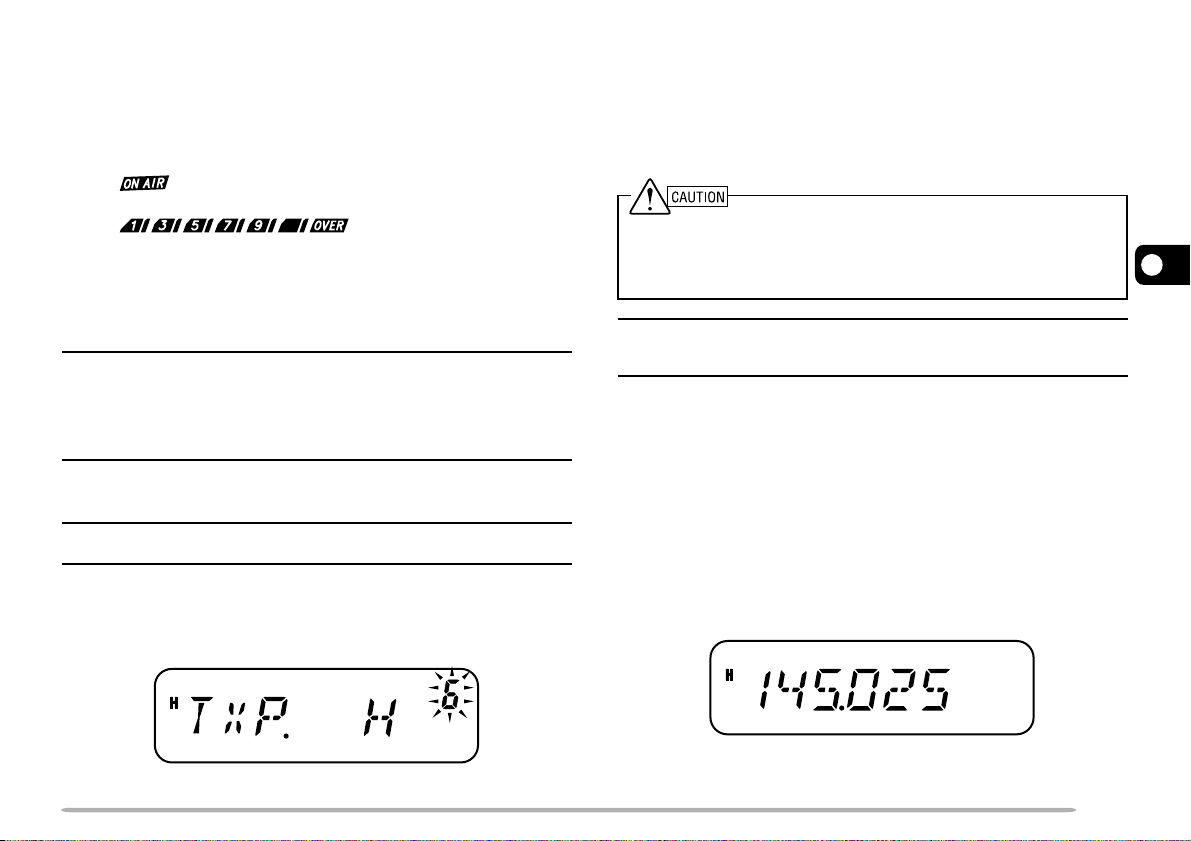
TRANSMITTING
1 To transmit, hold the microphone approximately 5 cm
(2 inches) from your mouth, then press and hold Mic
[PTT] and speak into the microphone in your normal
tone of voice.
•“ ” and the RF Power meter appears. The RF
Power meter shows the relative transmit output power
(
• If you press Mic [PTT] while you are outside the
transmission coverage, a high pitched error beep
sounds.
).
2 When you finish speaking, release Mic [PTT].
Note: If you continuously transmit for longer than the time specified in
Menu No. 21 (default is 10 minutes) {page 62}, the internal time-out
timer generates a warning beep and the transceiver stops
transmitting. In this case, release Mic [PTT] and let the transceiver
cool down for a while, then press Mic [PTT] again to resume
transmission.
SELECTING AN OUTPUT POWER
M4 market version only: The output power of M4 market models
cannot be adjusted. It is fixed at 25 W.
You can configure different power levels for transmission.
1 Press [F], [MENU] and turn the Tuning control to
select Menu No. 6 (TXP).
2 Press [MENU] and turn the Tuning control to select
“H” (high; default) or “L” (low) power.
3 Press [MENU] to store the setting or any other key to
cancel.
4 Press any key other than [MENU] to exit Menu Mode.
◆ Do not transmit at high output power for an extended period of
time. The transceiver could overheat and malfunction.
◆ Continuous transmission causes the heat sink to overheat. Never
touch the heat sink when it may be hot.
Note: When the transceiver overheats because of ambient high
temperature or continuous transmission, the protective circuit may
function to lower transmit output power.
SELECTING A FREQUENCY
VFO MODE
This is the basic mode for changing the operating
frequency. To enter VFO Mode, press [VFO].
Turn the Tuning control clockwise to increase the
frequency and counterclockwise to decrease the
frequency, or use Mic [UP]/[DWN].
4
• Press and hold Mic [UP]/[DWN] to step the frequency
repeatedly.
15
Page 22
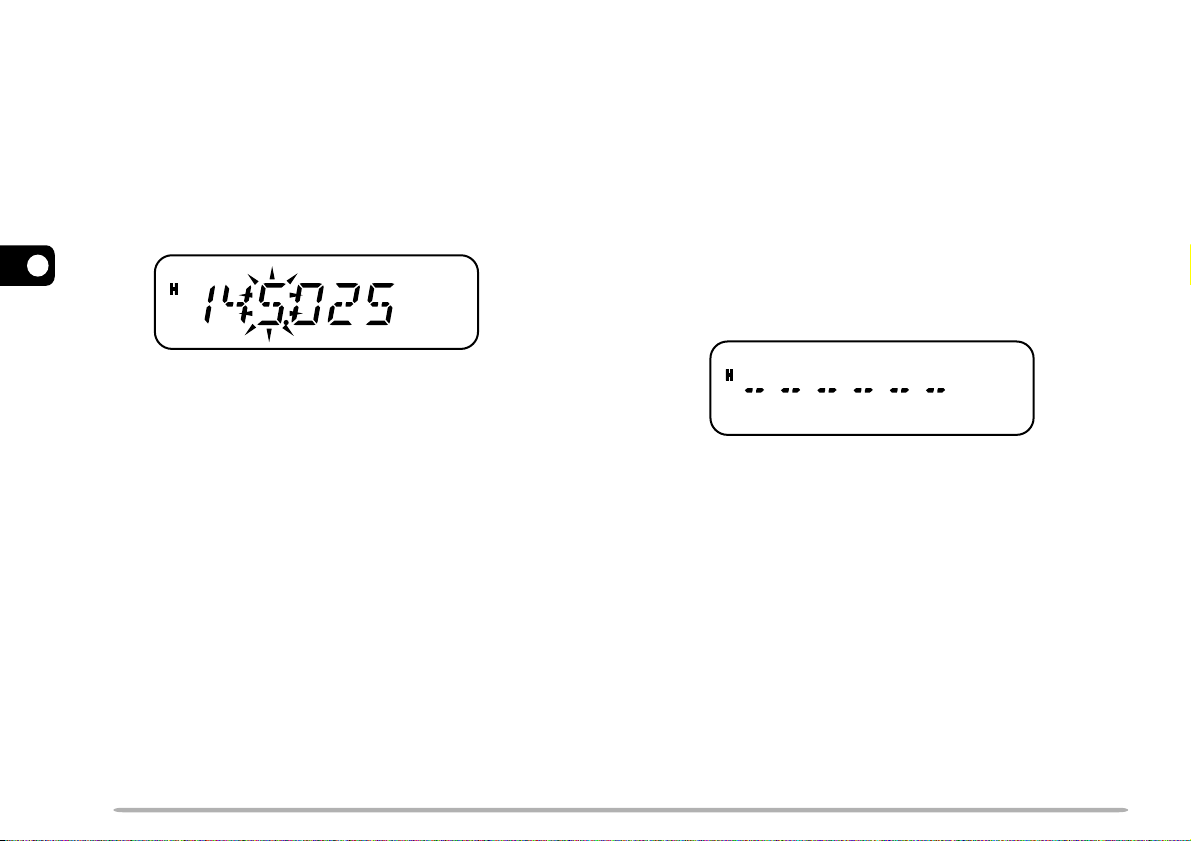
MHZ MODE
DIRECT FREQUENCY ENTRY
If the desired operating frequency is far away from the
current frequency, it is quicker to use the MHz Tuning
Mode.
To adjust the MHz digit:
1 While in VFO or Call Mode, press [MENU].
• The MHz digit blinks.
4
2 Turn the Tuning control to select the desired MHz
value.
3 Press any key to set the selected frequency and
return to normal VFO Mode.
4 Continue adjusting the frequency as necessary, using
the Tuning control or Mic [UP]/[DWN].
In addition to turning the Tuning control or pressing Mic
[UP]/[DWN], there is another way to select the
frequency. When the desired frequency is far away from
the current frequency, you can directly enter a frequency
using the Mic keypad (keypad models only).
1 Press [VFO].
•You must be in VFO mode to make a direct frequency
entry.
2 Press the Mic PF key assigned the ENTER function
{page 59}.
3 Press the numeric keys ([0] to [9]) to enter your
desired frequency.
• Pressing Mic Enter fills all remaining digits (the digits
you did not enter) with 0 and completes the entry. For
example, to select 145.000 MHz, press [1], [4], [5] and
press Mic Enter to complete the entry.
• If you want to revise the MHz digits only, leaving the kHz
digits as they are, press Mic [VFO] in place of Mic
Enter.
16
Page 23
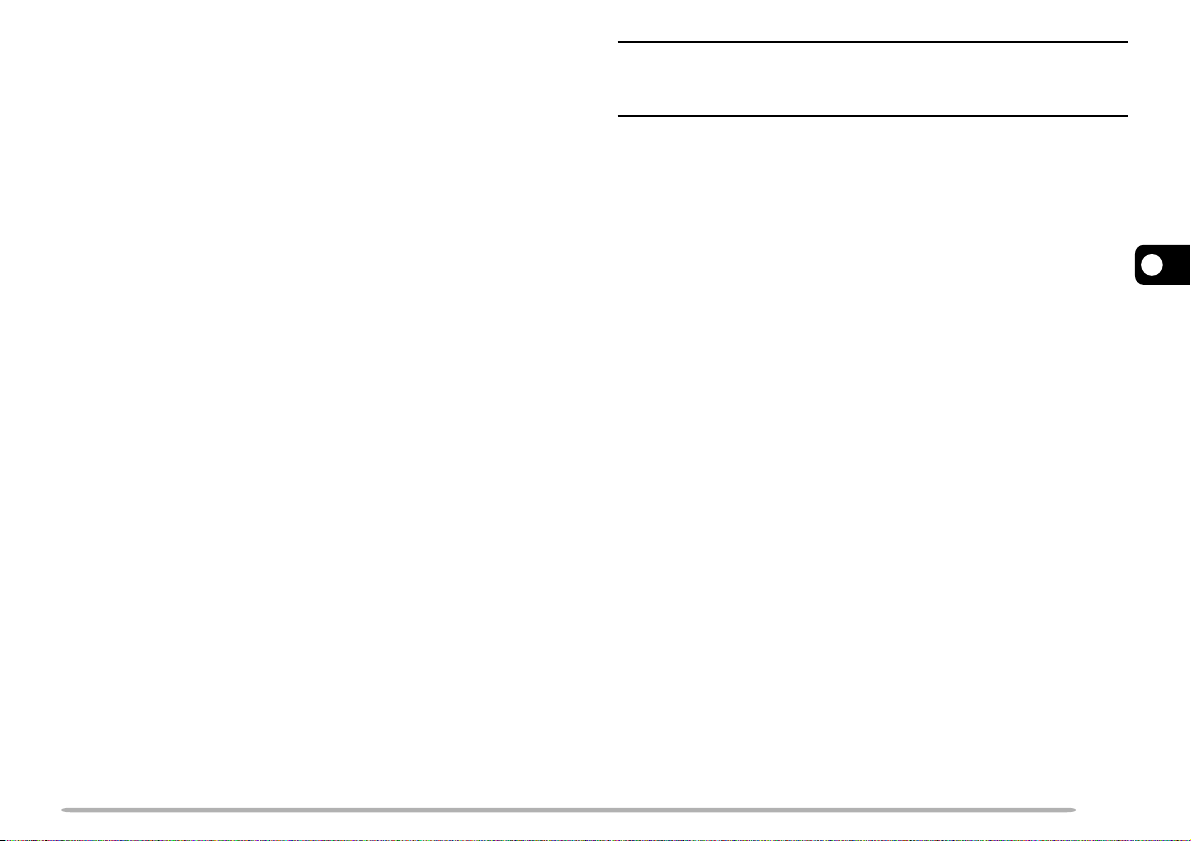
Example 1
To enter 145.750 MHz:
Key in Display
[Enter] – – – – – –
[1], [4], [5] 1 4 5. – – –
[7], [5], [0] 1 4 5. 7 5 0
Note: If the entered frequency does not match the current frequency
step size, the frequency is automatically rounded down to the next
available frequency. When the desired frequency cannot be entered
exactly, confirm the frequency step size {page 56}.
Example 2
To enter 145.000 MHz:
Key in Display
[Enter] – – – – – –
[1], [4], [5] 1 4 5. – – –
[Enter] 1 4 5. 0 0 0
Example 3
To change 144.650 MHz to 145.650 MHz:
Key in Display
1 4 4. 6 5 0
[Enter] – – – – – –
[1], [4], [5] 1 4 5. – – –
Mic [VFO] 1 4 5. 6 5 0
4
17
Page 24
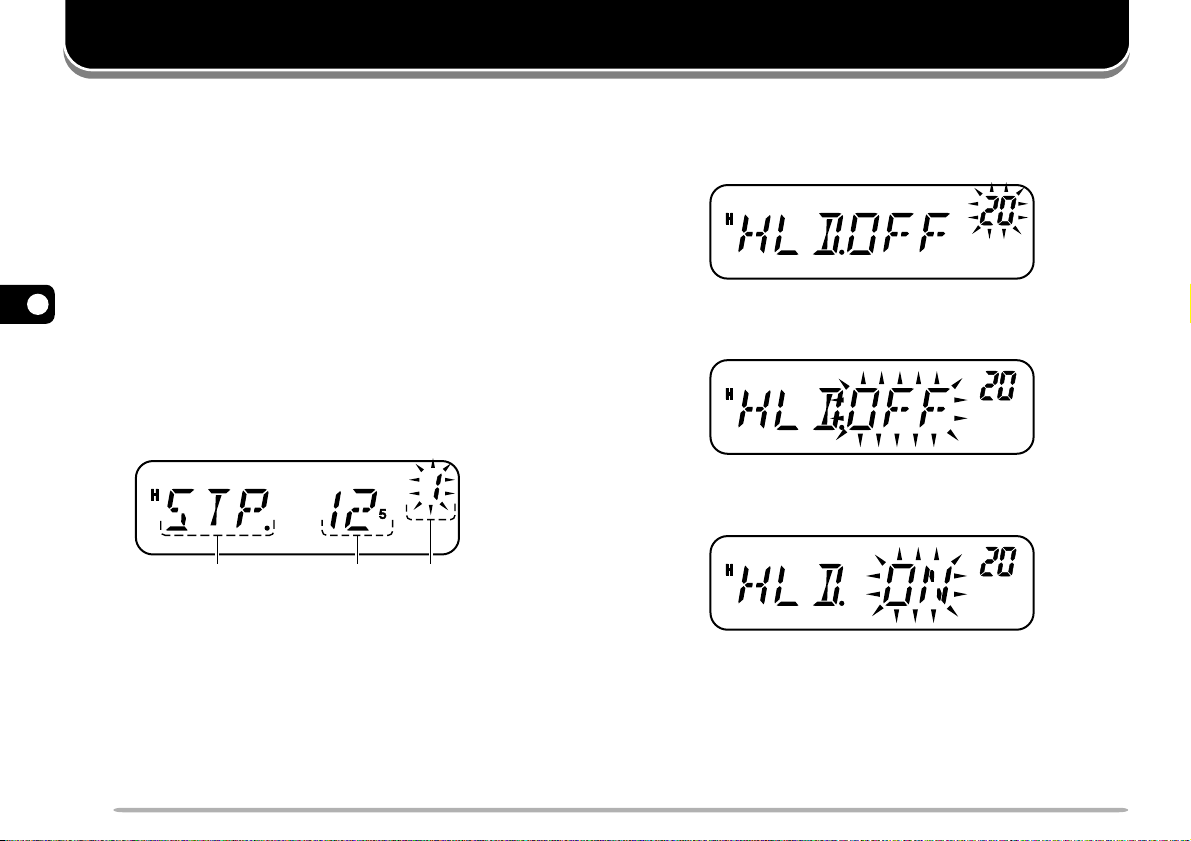
MENU SETUP
WHAT IS A MENU?
Many functions on this transceiver are selected or
configured via a software-controlled Menu rather than
through the physical controls of the transceiver. Once
you become familiar with the Menu system, you will
appreciate its versatility. You can customize the various
timings, settings, and programming functions on this
transceiver to meet your needs without using many
controls and switches.
5
MENU ACCESS
1 Press [F], [MENU].
•A brief explanation of the menu, and the setting and
Menu No. appear on the display.
Menu Name Setting Menu Number
2 Turn the Tuning control to select your desired Menu.
• As you change the Menu No., a brief explanation of
each menu appears along with its current parameter.
3 Press [MENU] to configure the parameter of the
currently selected Menu No.
4 Turn the Tuning control to select your desired
parameter.
5 Press [MENU] to store the new setting or any other
key to cancel.
6 Press any key other than [MENU] to exit Menu Mode.
18
Page 25

MENU FUNCTION LIST
ehtnO
yalpsid
PTS1 ezispetsycneuqerF
uneM
.oN
noitcnuF snoitceleS tluafeD
/05/03/52/02/51/5.21/01/52.6/5/5.2
zHk001
ees(seiraV
)egapecnerefer
T2 ycneuqerfenoTzH1.452~0.765.8842
TC3 ycneuqerfSSCTCzH1.452~0.765.8874
SCD4edocSCD457~32032084
TFS5 noitceridtfihS–/+/FFOFFO32
1
PXT
6rewopnoissimsnarTwoL/hgiHhgiH51
OFV.P7 OFVelbammargorPzHM371~631zHM371~63116
QSS8 hcleuqsreteM-SFFO/NOFFO45
HQS9 emitgnahhcleuqSsm005/052/521/FFOFFO55
TESFFO01ycneuqerftesfforetaepeRzHM59.96~0zHk00632
ORA11tesffOretaepeRcitamotuAFFO/NO
ees(seiraV
)egapecnerefer
IRP21nacSytiroirPFFO/NOFFO34
NACS31dohtememuseRnacSES/OC/OTOT54
TUO.L41tuokcoLlennahCyromeMFFO/NOFFO44
HC.M51yticapaclennahCyromeM002/00100182
EMAN.M61emaNyromeMsretcarahc6–23
FDM71
yalpsid
ycneuqerF/emaNyromeM
QRF/NMNM23
OPA81ffo-rewoPcitamotuA.nim081/021/09/06/03/FFOFFO45
.feR
egaP
65
5
52
19
Page 26

ehtnO
yalpsid
uneM
.oN
noitcnuF snoitceleS tluafeD
KC91yekLLAC0571/LLAC
DLH02dlohXTenotzH0571FFO/NOFFO52
TOT12remiTtuo-emiT.nim01/5/30126
LCB22tuokcoLlennahCysuBFFO/NOFFO65
GSM.NO.P32egassemno-rewoPsretcarahc6–06
PB42peeBFFO/NONO55
5
SB52tfihStaeBFFO/NOFFO45
NMF62MFworraNFFO/NOFFO06
CNE72kcollortnocgninuTFFO/NOFFO85
RM.FMTD82relaidcitamotuAstigid61otpU–15
DPS92deepsXTFMTDLS/AFAF25
H.TD03dlohXTFMTDFFO/NOFFO15
AP13doirepesuapFMTDsm0002/0051/0001/057/005/052/00100535
L.TD23kcolyekFMTDFFO/NOFFO35
M.TD33rotinomFMTDFFO/NOFFO05
L.CM43kcolyekenohporciMFFO/NOFFO46
/LLAC/RM/OFV/0571/RETNE/INOM
1FP53
elbammargorpenohporciM
yeknoitcnuf
/NI.C/NI.M/V--M/LQS/VER/ZHM
/KCOL/THGIRB/WOL/TFIHS/UNEM
PETS/ENOT
ees(seiraV
)egapecnerefer
ZHM95
.feR
egaP
53,52
20
Page 27

ehtnO
yalpsid
uneM
.oN
noitcnuF snoitceleS tluafeD
/LLAC/RM/OFV/0571/RETNE/INOM
2FP63
elbammargorpenohporciM
yeknoitcnuf
/NI.C/NI.M/V--M/LQS/VER/ZHM
/KCOL/THGIRB/WOL/TFIHS/UNEM
RM95
PETS/ENOT
/LLAC/RM/OFV/0571/RETNE/INOM
3FP73
elbammargorpenohporciM
yeknoitcnuf
/NI.C/NI.M/V--M/LQS/VER/ZHM
/KCOL/THGIRB/WOL/TFIHS/UNEM
OFV95
PETS/ENOT
/LLAC/RM/OFV/0571/RETNE/INOM
4FP83
elbammargorpenohporciM
yeknoitcnuf
/NI.C/NI.M/V--M/LQS/VER/ZHM
/KCOL/THGIRB/WOL/TFIHS/UNEM
LLAC95
PETS/ENOT
TD93deepsXTataDspb0069/0021002185
THGIRB04ssenthgirbyalpsiD— levelmumixaM75
RBA14ssenthgirbyalpsidcitamotuAFFO/NOFFO75
2
AXW
24trelArehtaeWFFO/NOFFO63
TESER99noitcelesteseRLLUF/OFVOFV76
1
TXP (Transmission power) cannot be adjusted on M4 market models. It is fixed at “H” (High: 25 W).
2
WXA (Weather Alert) is available only for K market models.
.feR
egaP
5
21
Page 28

OPERATING THROUGH REPEATERS
Repeaters, which are often installed and maintained by
radio clubs, are usually located on mountain tops or
other elevated locations. They generally operate at
higher ERP (Effective Radiated Power) than a typical
station. This combination of elevation and high ERP
allows communications over much greater distances
than communicating without using repeaters.
Most repeaters use a receive and transmit frequency
pair with a standard or non-standard offset (odd-split).
In addition, some repeaters must receive a tone from the
transceiver to be accessed. For details, consult your
local repeater reference.
6
TX: 144.725 MHz
TX tone: 88.5 Hz
RX: 145.325 MHz
TX: 144.725 MHz
TX tone: 88.5 Hz
RX: 145.325 MHz
OFFSET PROGRAMMING FLOW
q
Select a receive frequency.
Select an offset direction.
w
e
Select an offset frequency
(only when programming odd-split
repeater frequencies).
r
Activate the Tone function
(if necessary).
t
Select a tone frequency
(if necessary).
If you store all the above data in a Memory Channel, you
will not need to reprogram the parameters every time.
Refer to “MEMORY CHANNELS” {page 28}.
22
Page 29

PROGRAMMING AN OFFSET
SELECTING AN OFFSET FREQUENCY
You must first select an amateur radio repeater downlink
frequency as described in “SELECTING AN OFFSET
FREQUENCY”.
SELECTING AN OFFSET DIRECTION
Select whether the transmit frequency will be higher (+)
or lower (–) than the receive frequency.
1 Press [F], [MENU] and turn the Tuning control to
select Menu No. 5 (SFT).
2 Press [MENU] and turn the Tuning control to select
“+” or “–”.
3 Press [MENU] to store the setting or any other key to
cancel.
4 Press any key other than [MENU] to exit Menu Mode.
• “+” or “–” appears above the frequency, indicating which
offset direction is selected.
If the offset transmit frequency falls outside the allowable
range, transmission is inhibited. In this case, adjust the
reception frequency so that the transmit frequency is
within the band limits or change the offset direction.
To access a repeater which requires an odd-split
frequency pair, change the offset frequency from the
default which is used by most repeaters. The default
offset frequency is 600 kHz.
1 Press [F], [MENU] and turn the Tuning control to
select Menu No. 10 (OFFSET).
2 Press [MENU] and turn the Tuning control to select
the appropriate offset frequency.
6
• The selectable range is from 0.00 MHz to 69.95 MHz in
steps of 50 kHz.
3 Press [MENU] to store the setting or any other key to
cancel.
4 Press any key other than [MENU] to exit Menu Mode.
Note: After changing the offset frequency, the new offset frequency
will also be used by Automatic Repeater Offset.
Note: While using an odd-split memory channel or transmitting, you
cannot change the offset direction.
23
Page 30

ACTIVATING THE TONE FUNCTION
To activate Tone, press [F], [CALL].
• As you press [F], [CALL], the selection cycles as follows:
“OFF” ➞ “TONE” ➞ “CTCSS” ➞ “DCS” ➞ “OFF”.
• “T” appears on the upper part of display, indicating that the
Tone function is activated.
3 Press [MENU] to store the setting or any other key to
cancel.
4 Press any key other than [MENU] to exit Menu Mode.
Available Tone Frequencies
)zH(seicneuqerFenoT24
0.764.582.7015.6318.3711.812
3.965.889.0113.1419.9717.522
9.175.198.4112.6412.6811.922
Note: You cannot use the Tone function and CTCSS/ DCS functions
simultaneously. Switching the Tone function ON after having activated
6
the CTCSS/ DCS functions deactivates the CTCSS/ DCS functions.
E market version only: When you access repeaters that require a
1750 Hz tone, you do not need to activate the Tone function. Simply
press [CALL] without pressing Mic [PTT] to transmit a 1750 Hz tone
(default setting).
SELECTING A TONE FREQUENCY
1 Press [F], [MENU] and turn the Tuning control to
select Menu No. 2 (T).
2 Press [MENU] and turn the Tuning control to select
the desired tone frequency (default is 88.5 Hz).
24
4.478.498.8114.1518.2916.332
0.774.790.3217.6515.3028.142
7.970.0013.7212.2615.6023.052
5.285.3018.1319.7617.0121.452
Note: 42 different tones are available for the transceiver. These
42 tones includes 37 EIA standard tones and 5 non-standard tones.
E market version only:
◆ To transmit a 1750 Hz tone, simply press [CALL] without pressing
Mic [PTT] (default setting). Release [CALL] to quit transmitting.
You can also make the transceiver remain in the transmit mode for
2 seconds after releasing [CALL]; a 1750 Hz tone is not
continuously transmitted. Access Menu No. 20 (HLD) and select
“ON”.
◆ To use [CALL] for recalling the Call Channel in place of
transmitting a 1750 Hz tone, access Menu No. 19 (CK) and select
“CALL”.
Page 31

AUTOMATIC REPEATER OFFSET
TRANSMITTING A 1750 Hz TONE
This function automatically selects an offset direction,
according to the frequency on the VHF band. The
transceiver is programmed for an offset direction as
shown below. To obtain an up-to-date band plan for
repeater offset direction, contact your national Amateur
Radio association.
K market version only
144.0 145.5 146.4 147.0 147.6
145.1 146.0 146.6 147.4 148.0 MHz
––
+
SS
S
S: Simplex
This complies with the standard ARRL band plan.
–
+
S
E market version only
144.0
S
S: Simplex
Note: Automatic Repeater Offset does not function when the Reverse
function is ON. However, pressing [REV] after Automatic Repeater
Offset has selected an offset (split) status, exchanges the receive and
transmit frequencies.
1 Press [F], [MENU] and turn the Tuning control to
select Menu No. 11 (ARO).
2 Press [MENU] and turn the Tuning control to switch
the function “ON” (default) or “OFF”.
3 Press [MENU] to store the setting or any other key to
cancel.
4 Press any key other than [MENU] to exit Menu Mode.
146.0 MHz145.8145.6
S
–
Call Channel default settings:
• On E market models, pressing [CALL] causes the
transceiver to transmit a 1750 Hz tone.
• On K and M market models, pressing [CALL] changes the
transceiver to the Call Channel {page 35}.
Most of the repeaters in Europe require the transceiver
to transmit a 1750 Hz tone.
To change the setting of the CALL key:
1 Press [F], [MENU] and turn the Tuning control to
select Menu No. 19 (CK).
2 Press [MENU] and turn the Tuning control to select
“CALL” or “1750”.
3 Press [MENU] to store the setting or any other key to
cancel.
4 Press any key other than [MENU] to exit Menu Mode.
Some repeaters in Europe must receive continuous
signals for a certain period of time, following a 1750 Hz
tone. This transceiver is also capable of remaining in the
transmit mode for 2 seconds after transmitting the tone.
1 Press [F], [MENU] and turn the Tuning control to
select Menu No. 20 (HLD).
2 Press [MENU] and turn the Tuning control to select
“ON” or “OFF” (default).
3 Press [MENU] to store the setting or any other key to
cancel.
4 Press any key other than [MENU] to exit Menu Mode.
25
6
Page 32

REVERSE FUNCTION
The reverse function exchanges a separate reception
and transmission frequency. So, while using a repeater,
you can manually check the strength of a signal that you
receive directly from the other station. If the station’s
signal is strong, both stations should move to a simplex
frequency and free up the repeater.
145.325 MHz
Note:
◆ You can turn the Reverse function ON when you are operating in
Simplex Mode. However, it does not change the Transmission/
Reception frequencies.
◆ If pressing [REV] places the reception frequency outside the
allowable range, an error tone sounds and the function does not
operate.
◆ If pressing [REV] places the transmission frequency outside the
allowable range, pressing Mic [PTT] causes an error tone to
sound and transmission is inhibited.
◆ You cannot switch Reverse ON or OFF while transmitting.
144.725 MHz
144.725 MHz
6
TX: 144.725 MHz TX: 144.725 MHz
RX: 145.325 MHz RX: 145.325 MHz
TX: 144.725 MHz TX: 145.325 MHz
RX: 145.325 MHz RX: 144.725 MHz
To swap the transmission and reception frequencies:
Press [REV] to switch the Reverse function ON (or
OFF).
• “R” appears when the function is ON.
26
REV ON
AUTOMATIC SIMPLEX CHECK (ASC)
While using a repeater, the ASC function periodically
checks the strength of the signal you are receiving from
the other station. If the station’s signal is strong enough
to allow direct contact without a repeater, the “ ”
indicator starts blinking.
Press [REV] (1s) to switch the function ON (or OFF).
•“ ” appears when the function is ON.
• While direct contact is possible, “
” blinks.
Page 33

Note:
◆ Pressing [PTT] causes the “ ” icon to quit blinking.
◆ ASC can be activated while operating in Simplex Mode. However,
it does not change the Transmission/Reception frequencies.
◆ ASC does not function while scanning.
◆ Activating ASC while using Reverse switches Reverse OFF.
◆ If you recall a Memory Channel or the Call Channel that contains
a Reverse ON status, ASC is switched OFF.
◆ ASC causes received audio to be momentarily intermitted every
3 seconds.
TONE FREQUENCY ID SCAN
This function scans through all tone frequencies to identify
the incoming tone frequency on a received signal. You
can use this function to determine which tone frequency is
required by accessing your local repeater.
1 Press [F], [MENU] and turn the Tuning control to
select Menu No. 2 (T).
2 Press [MENU] (1s) to start the Tone Frequency ID
Scan.
•To quit the function, press any key.
• When the tone frequency is identified, a beep sounds
and the identified frequency blinks.
3 Press [MENU] to program the identified tone
frequency in place of the current tone frequency or
press any other key to exit the Tone Frequency ID
Scan.
•Turn the Tuning control while the identified tone
frequency is blinking to resume scanning.
4 Press any key other than [MENU] to exit Menu Mode.
Note:
◆ Some repeaters do not re-transmit the access tone in the
download signal. In this case, check the other station’s uplink
signal to detect the repeater access tone.
◆ The transceiver continues to check the Weather Alert Channel
and Priority Channel during Tone Frequency ID Scan.
6
• When the transceiver receives a signal, scan starts.
The decimal point blinks during scan.
• While the transceiver is receiving a signal during Tone
Frequency ID Scan, the signal is emitted from the
speaker.
•To reverse the scan direction, turn the Tuning control.
27
Page 34

MEMORY CHANNELS
In Memory Channels, you can store frequencies and
related data that you frequently use so that you do not
need to reprogram that data every time. You can quickly
recall a programmed channel through simple operation.
A total of 200 Memory Channels (100 when using the
Memory Name function) are available for storing
frequencies, modes, and other operating conditions.
NUMBER OF MEMORY CHANNELS
The transceiver must be configured to either 200
Memory Channels without using the Memory Name
function or 100 Memory Channels with the Memory
Name function (default).
7
To change the Memory Channel capacity:
1 Press [F], [MENU] and turn the Tuning control to
select Menu No. 15 (M.CH).
2 Press [MENU] and turn the Tuning control to select
either “100” (default) or “200”.
3 Press [MENU].
• “SURE ?” appears.
4 Press [MENU] to accept or press any other key to
cancel.
Note:
◆ If you change the Memory Channel capacity from 200 channels to
100 channels after having stored data in channels 100 to 199, all
Memory Channel data in channels 100 to 199 will be erased.
◆ If you change the Memory Channel capacity from 100 channels to
200 channels after storing Memory Names in those channels, the
Memory Name data will be erased.
SIMPLEX & REPEATER OR ODD-SPLIT MEMORY
CHANNEL?
You can use each Memory Channel as a simplex &
repeater channel or an odd-split channel. Store only 1
frequency to use as a simplex & repeater channel or 2
separate frequencies to use as an odd-split channel.
Select either application for each channel depending on
the operations you have in mind.
Simplex & repeater channels allow:
• Simplex frequency operation
• Repeater operation with a standard offset (if an offset
direction is stored)
Odd-split channels allow:
• Repeater operation with a non-standard offset
Note: Not only can you store data in Memory Channels, but you can
also overwrite existing data with new data.
28
Page 35

The data listed below can be stored in each Memory
Channel:
retemaraP
ycneuqerfevieceR
&xelpmiS
retaepeR
seY
seY
ycneuqerftimsnarTseY
ycneuqerfenoTseYseY
NOenoTseYseY
ycneuqerfSSCTCseYseY
NOSSCTCseYseY
edocSCDseYseY
NOSCDseYseY
noitceridtesffOseYA/N
ycneuqerftesffOseYA/N
NOesreveRseYA/N
ezispetsycneuqerFseYseY
MFdnabworraNseYseY
tfihStaeBseYseY
tuokcollennahCyromeMseYseY
emanlennahCyromeMseYseY
Note:
◆ Memory Channel Lockout cannot be set to the Program Scan
Memory (L0/U0 ~ L2/U2), the Priority Channel (Pr), or the
tilpS-ddO
Weather Alert Channel (AL).
◆ Tone, CTCSS, and DCS are automatically turned OFF when
setting up the Weather Alert Channel (AL).
STORING SIMPLEX FREQUENCIES OR STANDARD
REPEATER FREQUENCIES
1 Press [VFO].
2 Turn the Tuning control to select your desired
frequency.
•You can also directly enter a desired frequency using
the keypad {page 13}.
3 If storing a standard repeater frequency, select the
following data:
•Offset direction {page 23}
•Tone function, if necessary {page 24}
• CTCSS/ DCS function, if necessary {pages 46, 48}
If storing a simplex frequency, you may select other
related data (CTCSS or DCS settings, etc.).
4 Press [F].
•A Memory Channel number appears and blinks.
” appears if the channel contains data.
•“
7
Yes: Can be stored in memory.
N/A: Cannot be stored in memory.
29
Page 36

• Memory Channel numbers L0/U0 ~ L2/U2 {page 40}, Pr
{page 43}, and AL (Weather Alert) {page 36} (K market
models only) are reserved for other functions.
5 Turn the Tuning control or press Mic [UP]/[DWN] to
select the Memory Channel in which you want to
store the data.
6 Press [MR] to store the data to the channel.
STORING ODD-SPLIT REPEATER FREQUENCIES
Some repeaters use a pair of reception and transmission
frequencies with a non-standard offset. If you store 2
separate frequencies in a Memory Channel, you can
operate on those repeaters without programming the
offset frequency and direction.
7
1 Store the desired reception frequency and related
data by following steps 1 to 6 given for simplex or
standard repeater frequencies {page 29}.
2 Turn the Tuning control or press Mic [UP]/[DWN] to
select your desired transmission frequency.
3 Press [F].
4 Turn the Tuning control or press Mic [UP]/[DWN] to
select the pre-programmed reception Memory
Channel in which you want to store the data.
5 Press [MR] (1s).
• The transmission frequency is stored in the Memory
Channel.
Note:
◆ When you recall an odd-split Memory Channel, “+” and “–” appear
on the display. To confirm the transmission frequency, press
[REV].
◆ Transmit offset status and reverse status are not stored in
odd-split Memory Channels.
RECALLING A MEMORY CHANNEL
USING THE TUNING CONTROL
1 Press [MR] to enter Memory Recall mode.
• The Memory Channel last used is recalled.
2 Turn the Tuning control to select your desired
Memory Channel.
•You cannot recall an empty Memory Channel.
•To restore VFO mode, press [VFO].
30
Page 37

USING THE MICROPHONE KEYPAD
CLEARING A MEMORY CHANNEL
You can also recall a Memory Channel by entering a
desired Memory Channel number with the microphone
keypad.
1 Press [MR] to enter Memory Recall mode.
2 Press the microphone key assigned the ENTER
function.
3 Enter the channel number using the microphone
keypad.
• For single-digit channel numbers, enter “0” first or press
Mic Enter after entering the channel number.
• For two-digit channel numbers that begin with “1”, press
Mic Enter after entering the channel number.
Note:
◆ You cannot recall an empty Memory Channel. An error beep
sounds.
◆ You cannot recall the Program Scan Memory Channels
(L0/U0 ~ L2/U2), the Priority Channel (Pr), and the Weather Alert
Channel (AL) (K market models only) using the numeric keypad.
◆ When you recall an odd-split memory channel, “+” and “–” appear
on the display. Press [REV] to display the transmission
frequency.
◆ After recalling a Memory Channel, you may modify data such as
Narrow Band, Tone, or CTCSS. However, these settings are
cleared once you select another channel or the VFO Mode. To
permanently store the data, overwrite the channel contents.
To erase an individual Memory Channel:
1 Recall the Memory Channel you want to erase.
2 Press [ ] (Power) (1s) to switch the transceiver
OFF.
3 Press [MR]+[ ] (Power).
• An erase confirmation message appears.
4 Press [MR] to erase the channel data.
• The contents of the Memory Channel are erased.
•To quit clearing the Memory Channel, press any key
other than [MR].
Note:
◆ You can also clear the Priority Channel, the AL Channel, and
L0/U0 ~ L2/U2 data. (The Call Channel cannot be cleared.)
◆ To clear all Memory Channel contents at once, perform Full Reset
{page 67}.
◆ You cannot clear channels while in Channel Display Mode.
7
31
Page 38

NAMING A MEMORY CHANNEL
You can name Memory Channels using up to 6
alphanumeric characters. When you recall a named
Memory Channel, its name appears on the display in
place of the stored frequency. Names can be call signs,
repeater names, cities, names of people, etc. In order to
use the Memory Name function, the Memory Channel
capacity must be set to 100 channels. To change the
Memory Channel capacity from 200 to 100, access
Menu No. 15 (M.CH) {page 28}.
1 Press [MR] and turn the Tuning control to recall your
desired Memory Channel.
2 Press [F], [MENU] and turn the Tuning control to
select Menu No. 16 (M.NAME).
3 Press [MENU].
7
•A blinking cursor appears.
4 Turn the Tuning control to select a desired
alphanumeric character.
•You can enter the following alphanumeric characters:
0 ~ 9, A ~ Z, – (hyphen), / (slash), and a space.
• Rather than using the Tuning control, you can use the
Mic keypad (keypad models only) to enter alphanumeric
characters {page 64}.
5 Press [MR].
• The cursor moves to the next digit.
•To move to the previous digit, press [VFO]. To delete
the character at the current cursor position, press [F].
6 Repeat steps 4 and 5 to enter up to 6 digits.
7 Press [MENU] to complete the entry.
• Press any key other than [MR], [VFO], [F], and [MENU]
to cancel the entry.
•To complete an entry of less than 6 characters, press
[MENU] two times.
8 Press any key other than [MENU] to exit Menu Mode.
After storing a Memory Name, the Memory Name
appears in place of the operating frequency. However,
you can still display the operating frequency, if desired.
To display the frequency rather than Memory Name,
access Menu No. 17 (MDF) and select “FRQ”. This
menu toggles the display mode between the Memory
Name (“MN”) and frequency display (“FRQ”).
Note:
◆ You cannot name the Call Channel {page 35}.
◆ You cannot assign a Memory Name to a channel that does not
contain data.
◆ You can overwrite stored names by repeating steps 1 to 8.
◆ The stored name is erased when you clear the Memory Channel
data.
32
Page 39

MEMORY CHANNEL TRANSFER
MEMORY \ VFO TRANSFER
After retrieving frequencies and associated data from
Memory Recall Mode, you can copy the data to the VFO.
This function is useful, for example, when the frequency
you want to monitor is near the frequency stored in a
Memory Channel.
1 Press [MR], then turn the Tuning control or press Mic
[UP]/[DWN] to recall the desired Memory Channel.
• Alternatively, press [CALL] to select the Call Channel.
2 Press [F], [VFO] to copy the Memory Channel data to
the VFO.
Note:
◆ On odd-split channels, the above operation copies only the
reception frequency to the VFO (not the transmission frequency).
To copy the transmit frequency of an odd-split channel, press
[REV] before performing the transfer.
◆ You can also transfer the Program Scan memory channels
(L0/U0 ~ L2/U2), the Priority Channel (Pr), and the Weather Alert
Channel (AL) (K market models only) to the VFO.
◆ Lockout status and Memory Names are not copied from a
Memory Channel to the VFO.
CHANNEL \ CHANNEL TRANSFER
You can copy channel information from one Memory
Channel to another. This function is useful when storing
frequencies and associated data that you temporarily
change in Memory Recall Mode.
1 Press [MR], then turn the Tuning control or press Mic
[UP]/[DWN] to recall the desired Memory Channel.
2 Press [F].
3 Select the Memory Channel where you would like the
data copied by using the Tuning control or pressing
Mic [UP]/[DWN].
4 Press [MR].
7
33
Page 40

The tables below illustrate how data is transferred
between Memory Channels.
991~0lennahC a 991~0lennahC
ycneuqerfevieceR
a
ycneuqerftimsnarT
a
ycneuqerfenoT
noitceridtesffO
edocSCD
sutatsFFO/NO
7
ycneuqerftesffO
NOesreveR
FFO/NOtuokcoL
a
a
ycneuqerfSSCTC
a
a
SCD/SSCTC/enoT
a
a
a
ezispetsycneuqerF
a
1
emanlennahCyromeM
a
lennahCyromeM
a
FFO/NOMFworraN
a
991~0lennahC a LA,rP,2U/2L~0U/0L
ycneuqerfevieceR
a
ycneuqerftimsnarT
a
ycneuqerfevieceR
ycneuqerftimsnarT
ycneuqerfenoT
noitceridtesffO
ycneuqerfSSCTC
edocSCD
SCD/SSCTC/enoT
sutatsFFO/NO
ycneuqerftesffO
NOesreveR
ezispetsycneuqerF
1
emanlennahCyromeM
lennahCyromeM
FFO/NOtuokcoL
FFO/NOMFworraN
1
When “100” is selected in Menu No.15 (M.CH).
2
The AL Channel is available for K market models only.
ycneuqerfenoT
noitceridtesffO
edocSCD
sutatsFFO/NO
ycneuqerftesffO
NOesreveR
NOtuokcoL
a
a
ycneuqerfSSCTC
a
a
SCD/SSCTC/enoT
a
a
a
ezispetsycneuqerF
a
1
emanlennahCyromeM
a
lennahCyromeM
a
FFO/NOMFworraN
a
2
ycneuqerfevieceR
ycneuqerftimsnarT
ycneuqerfenoT
noitceridtesffO
ycneuqerfSSCTC
edocSCD
SCD/SSCTC/enoT
sutatsFFO/NO
ycneuqerftesffO
NOesreveR
ezispetsycneuqerF
1
emanlennahCyromeM
lennahCyromeM
FFOtuokcoL
FFO/NOMFworraN
34
Note:
◆ When transferring an odd-split channel, the Reverse status, Offset
direction, and Offset frequency are not transferred
{pages 23, 26}.
◆ Tone, CTCSS, and DCS are automatically turned OFF when
transferring data to the Weather Alert Channel (AL).
Page 41

CALL CHANNEL
REPROGRAMMING THE CALL CHANNEL
Call Channel default settings:
• On K and M market models, pressing [CALL] changes the
transceiver to the Call Channel.
• On E market models, pressing [CALL] causes the
transceiver to transmit a 1750 Hz tone {page 25}.
The Call Channel can be recalled instantly no matter
what frequency the transceiver is operating on. For
instance, you may use the Call Channel as an
emergency channel within your group. In this case, Call
Scan {page 43} will be useful.
The default Call Channel frequency is 144.000 MHz.
Note: Unlike Memory Channels 0 to 199, the Call Channel cannot be
cleared.
RECALLING THE CALL CHANNEL
1 Press [CALL] to recall the Call Channel.
• The Call Channel frequency and “C” appear.
•To return to the previous frequency, press [CALL] again.
1 Select your desired frequency and related data (Tone,
CTCSS, DCS, or offset direction, etc.).
• When you program the Call Channel as an odd-split
channel, select a reception frequency first.
2 Press [F].
•A Memory Channel number appears and blinks.
3 Turn the Tuning control or press Mic [UP]/[DWN] to
select the Call Channel (“C”).
4 Press [MR].
• The selected frequency and related data are stored in
the Call Channel.
7
To also store a separate transmit frequency, continue with the
following steps:
5 Select the desired transmission frequency.
6 Press [F].
7 Turn the Tuning control or press Mic [UP]/[DWN] to
select the Call Channel (“C”).
8 Press [MR] (1s).
• The separate transmission frequency is stored in the
Call Channel.
35
Page 42

Note:
◆ When you recall an odd-split Call Channel, “+” and “–” appear on
the display.
◆ Transmit offset status and Reverse status are not stored in an
odd-split Call Channel.
WEATHER ALERT (K MARKET MODELS ONLY)
4 Turn the Tuning control or press Mic [UP]/[DWN] to
select the Alert Channel (“AL”).
5 Press [MR].
)zHM(seicneuqerFoidaRrehtaeW
1XW 2XW 3XW 4XW 5XW 6XW 7XW
055.261004.261574.261524.261054.261005.261525.261
Any of the NOAA Weather Radio channels can be
programmed to the AL memory channel of the
transceiver. The transceiver can be configured to check
the NOAA Weather Alert tone (1050 Hz) and will
automatically alert you by recalling and monitoring the
Weather Radio frequency when the Weather Alert tone
is broadcasted, and the “WX” icon will blink.
PROGRAMMING THE WEATHER RADIO FREQUENCY
7
The transceiver is preprogrammed to 162.550 MHz
(WX1). You can store a different frequency to the AL
channel to use this function. Refer to the NOAA channel
frequency directory for your local weather channel
frequency before you use the Weather Alert function.
The latest Weather Radio information can be obtained
from http://www.nws.noaa.gov/nwr/.
1 Press [VFO].
2 Select your local NOAA Weather Radio channel
frequency using the Tuning control or Mic [UP]/
[DWN].
3 Press [F].
•A Memory Channel number appears and blinks.
36
Note:
◆ When you perform Full Reset {page 63}, the Weather Radio
frequency recovers the factory default frequency (162.550 MHz).
◆ When you clear the Weather Radio (AL) Channel {page 31} (the
same as clearing a Memory Channel), the factory default
frequency (162.550 MHz) will not be recovered.
◆ The Weather Radio (AL) Channel can be programmed with a
Channel Name {page 32}.
◆ You can also transfer the AL Memory Channel data to the VFO or
another Memory Channel.
ENABLING A WEATHER ALERT
You can monitor the Weather Radio frequency
continuously or in the background while receiving on
another frequency.
To monitor the Weather Radio frequency continuously:
1 Press [F], [MENU] and turn the Tuning control to
select Menu No. 42 (WXA).
2 Press [MENU] and turn the Tuning control to select
“ON” or “OFF” (default).
3 Press [MENU] to store the setting.
• “WX” appears on the display.
Page 43

4 Press any key other than [MENU] to exit Menu Mode.
• The transceiver automatically changes to the AL
channel.
• The Tone, CTCSS, and DCS functions cannot be
configured to the AL channel.
• Priority Scan is set to OFF automatically when the
Weather Alert function is turned ON.
5 To exit Weather Alert Mode, press [MENU], select
Menu No. 42 (WXA), and set it to “OFF” (default).
To monitor another frequency while monitoring the
Weather Radio in the background:
1 Perform step 1 ~ 4, above.
2 Press [VFO] or [MR] and turn the Tuning control to
select another frequency or Memory Channel.
• “WX” remains on the LCD.
3 When the Weather Alert tone is broadcasted, the
transceiver automatically switches to the AL channel.
• “WX” blinks.
4 To exit Weather Alert Mode, press [MENU], select
Menu No. 42 (WXA), and set it to “OFF”.
Note:
◆ The transceiver checks the Weather Alert tone once every second
while you are monitoring another frequency or channel.
◆ When a 1050 Hz tone is detected, the display will change to the
AL channel, the Weather Alert tone sounds, and the “WX” icon
blinks. Squelch remains open until the frequency is changed or
the transceiver power is turned OFF.
◆ If the transceiver is transmitting or receiving a signal on another
frequency, the Weather Alert function temporarily pauses.
◆ Turning the Beep function “OFF” does not disable the Weather
Alert tone.
◆ You cannot transmit on the AL channel while the Weather Alert
function is ON.
CHANNEL DISPLAY
While in this mode, the transceiver displays only Memory
Channel numbers (or Memory Names if they have been
stored), instead of frequencies.
1 With the transceiver power OFF, press [REV]+[ ]
(Power) to turn the power ON.
• The transceiver displays the Memory Channel numbers
in place of the operating frequencies.
2 Turn the Tuning control or press Mic [UP]/[DWN] to
select your desired Memory Channel number.
7
37
Page 44

While in Channel Display mode, you cannot activate the
following functions:
• VFO Mode
• VFO Scan
• Call/VFO Scan
• MHz Scan
• Scan Direction
• Memory Store
• Memory to VFO Transfer
• Memory to Memory Transfer
• Clear Memory Channel
• VFO Reset
7
• Full Reset
•1 MHz Step
• Selection for Tone and Selective Call
• Auto Simplex Checker
• Menu Mode
To recover normal operation, turn the transceiver power
OFF and press [REV]+[ ] (Power) again.
Note:
◆ To enter the Channel Display Mode, you must have at least one
Memory Channel that contains data.
◆ If the Memory Channel contains a Memory Name, the Memory
Name is displayed in place of “CH”.
38
Page 45

SCAN
Scan is a useful function for hands-off monitoring of your
favorite frequencies. By becoming comfortable with all
types of scan, you will increase your operating efficiency.
This transceiver provides the following types of scans.
epyTnacS esopruP
nacSdnaB
lamroN
nacS
margorP
nacS
nacSzHM
.egnarzHM1
lennahC-llA
yromeM
nacS
nacS
nacSpuorG
ehtfodnaberitneehtsnacS
.detcelesuoyycneuqerf
ycneuqerfdeificepsehtsnacS
yromeMniderotssegnar
.2U/2L~0U/0LslennahC
anihtiwseicneuqerfehtsnacS
slennahCyromeMllasnacS
nislennahCyromeMsnacS
,91~0(slennahc02fospuorg
.).cte,95~04,93~02
llaC
nacS
OFV
yromeM
lennahC
dnalennahCllaCehtsnacS
.ycneuqerfOFVtnerruceht
dnalennahCllaCehtsnacS
.lennahCyromeMdetceleseht
ehtnoseitivitcaehtskcehC
nacSytiroirP
yreve)rP(lennahCytiroirP
.sdnoces3
Note:
◆ When the CTCSS or DCS function is activated, the transceiver
stops at a busy frequency and decodes the CTCSS tone or DCS
code. If the tone or code matches, the transceiver unmutes.
Otherwise, it resumes scanning.
◆ Press and hold the Mic PF key programmed as MONI {page 59}
to pause scan in order to monitor the scanning frequency.
Release the key to resume scanning.
◆ Pressing and holding Mic [PTT] causes scan to stop (excluding
Priority Scan).
◆ While scanning, you can change the scan frequency direction by
turning the Tuning control or using the Mic [UP]/[DWN] keys.
◆ Starting scan switches OFF the Automatic Simplex Check (ASC)
{page 26}.
◆ Adjust the Squelch level before using Scan {page 14}. Selecting a
Squelch level too low could cause Scan to stop immediately.
.)99ot0morfro(991ot0morf
8
39
Page 46

NORMAL SCAN
PROGRAM SCAN
When you are operating the transceiver in VFO Mode,
3 types of scanning are available: Band Scan, Program
Scan, and MHz Scan.
BAND SCAN
The transceiver scans the entire band of the frequency
you selected. For example, if you are operating and
receiving at 144.525 MHz, it scans all the frequencies
available for the VHF band. (Refer to receiver VFO
frequency range in the specifications {page 72}.) When
the current VFO receive frequency is outside the Program
Scan frequency range {below}, the transceiver scans the
entire frequency range available for the current VFO.
1 Press [VFO] and turn the Tuning control or press Mic
[UP]/[DWN] to select a frequency outside of the
Program Scan frequency range.
8
2 Press [VFO] (1s) to start Band Scan.
• Scan starts from the current frequency.
• The 1 MHz decimal blinks while scanning is in progress.
3 Press any key other than [F] or [ ] (Power) to stop
Band Scan.
Note:
◆ The transceiver scans the frequency range that is stored in Menu
No. 7 (P.VFO) {page 61}.
◆ If you select a frequency within the L0/U0 ~ L2/U2 range in step 2,
Program Scan starts.
You can limit the scanning frequency range. There are
3 memory channel pairs (L0/U0 ~ L2/U2) available for
specifying the start and end frequencies. Program Scan
monitors the range between the start and end
frequencies that you have stored in these Memory
Channels. Before performing Program Scan, store the
Program Scan frequency range to one of the Memory
Channel pairs (L0/U0 ~ L2/U2).
■ Storing a Program Scan Frequency Range
1 Press [VFO] and turn the Tuning control or press
Mic [UP]/[DWN] to select your desired start
frequency.
2 Press [F].
•A Memory Channel number appears and blinks.
3 Turn the Tuning control or press Mic [UP]/[DWN]
to select a Memory Channel from L0 ~ L2.
4 Press [MR] to store the start frequency in the
Memory Channel.
5 Turn the Tuning control to select your desired end
frequency.
40
6 Press [F].
Page 47

7 Turn the Tuning control or press Mic [UP]/[DWN] to
select a matching Memory Channel from U0 ~ U2.
• For example, if you have selected “L0” in step 3,
select Memory Channel “U0”.
8 Press [MR] to store the end frequency in the
Memory Channel.
■ Performing Program Scan
1 Press [VFO] and turn the Tuning control to select
a frequency within the frequency range of Memory
Channel L0/U0 ~ L2/U2.
2 Press [VFO] (1s) to start Program Scan.
• Scan starts from the current frequency.
• The 1 MHz decimal blinks while scanning is in
progress.
3 Press any key other than [F] or [ ] (Power) to
stop Program Scan.
Note:
◆ The transceiver stops scanning when it detects a signal.
◆ If more than 2 Program Scan channel pairs are stored and
overlaps the frequency range among the pairs, the smaller
Program Scan Memory Channel number has priority.
◆ If the step size of the current VFO frequency is different from
that of the programmed frequencies, VFO Scan begins
instead of Program Scan.
◆ To perform Program Scan, the “L” channel must be lower than
the “U” channel. Otherwise, Band Scan starts {page 40}.
MHZ SCAN
MHz Scan allows you to scan an entire 1 MHz frequency
range within the current VFO frequency.
1 Press [VFO] and turn the Tuning control or press Mic
[UP]/[DWN] to select a frequency in which to perform
MHz Scan.
• If you want to scan the entire 145 MHz frequency, select
any frequency between 145.000 and 145.9975 MHz (for
example, select 145.650 MHz). Scan will operate
between 145.000 MHz and 145.9975 MHz. (The upper
frequency limit depends on the current frequency step
size.)
2 Press [MENU] (1s) to start MHz Scan.
• Scan starts from the current frequency.
• The 1 MHz decimal blinks while scanning is in progress.
8
3 Press any key other than [F] or [ ] (Power) to stop
MHz Scan.
41
Page 48

MEMORY SCAN
Memory Scan monitors Memory Channels in which you
have stored frequencies.
ALL-CHANNEL SCAN
The transceiver scans all of the Memory Channels in
which you have stored frequencies.
1 Press [MR] (1s).
• Scan starts from the last Memory Channel number and
ascends up through the channel numbers (default).
•To jump to a desired channel while scanning, quickly
turn the Tuning control.
•To reverse the scan direction, turn the Tuning control or
press Mic [UP]/[DWN].
2 Press any key other than [F] or [ ] (Power) to stop
All-Channel Scan.
8
Note:
◆ You must have 2 or more Memory Channels that contain data,
excluding special function Memory Channels (L0/U0 ~ L3/U3, Pr,
and AL).
◆ You can perform Memory Scan while in CH Display Mode. While
Scan is paused, the Channel number blinks.
GROUP SCAN
The transceiver scans Memory Channels in groups of 20
channels. When Menu No. 15 (M.CH) is set to 100, the
transceiver uses 5 groups of 20 channels. When Menu
No. 15 (M.CH) is set to 200, the transceiver uses 10
groups of 20 channels.
1 Press [MR] and turn the Tuning control or press Mic
[UP]/[DWN] to select a Memory Channel in the range
of the group you want to scan.
2 Press [MENU] (1s).
• Scan starts from the selected Memory Channel number
and ascends up through the channel numbers (default).
•To reverse the scan direction, turn the Tuning control or
press Mic [UP]/[DWN].
3 Press any key other than [F] or [ ] (Power) to stop
Group Scan.
Note: You must have 2 or more Memory Channels in the selected
group that contain data.
slennahC001 slennahC002
:1puorG91~0
:2puorG93~02
:1puorG91~0
:2puorG93~02
:3puorG95~04
:4puorG97~06
:3puorG95~04
:4puorG97~06
:5puorG99~08
:6puorG911~001
:7puorG931~021
:8puorG951~041
:5puorG99~08
:9puorG971~061
:01puorG991~081
42
Page 49

CALL SCAN
PRIORITY SCAN
You can alternate between monitoring the Call Channel
and the current operating frequency.
1 Select the frequency (in VFO or Memory Recall
Mode) you want to monitor.
• In VFO Mode, turn the Tuning control or press Mic [UP]/
[DWN] to select the desired frequency.
• In Memory Recall Mode, turn the Tuning control or
press Mic [UP]/[DWN] to select the Memory Channel
you want to monitor.
2 Press [CALL] (1s) to start the Call Scan.
• The Call Channel and the selected VFO frequency or
memory channel are monitored.
• The 1 MHz decimal blinks while scanning is in progress.
3 Press any key other than [F] or [ ] (Power) to stop
Call Scan.
Note:
◆ You must configure the CALL key function to “CALL”
(Menu No. 19) prior to using Call Scan. Otherwise, a
1750 Hz tone will be transmitted.
◆ You can perform Call Scan even if the recalled Memory Channel
has been locked out {page 44}.
You may sometimes want to check your favorite
frequency activities while monitoring other frequencies.
In this case, use the Priority Scan function. Priority Scan
checks the activities of the Priority Channel every
3 seconds. If the transceiver detects a signal on the
Priority Channel, it recalls the frequency to the VFO.
PROGRAMMING A PRIORITY CHANNEL
1 Press [VFO] and turn the Tuning control or press Mic
[UP]/[DWN] to select your desired Priority Channel
frequency.
2 Select selective call functions, if necessary.
3 Press [F].
• The Memory Channel number appears and blinks.
4 Turn the Tuning control or press Mic [UP]/[DWN] to
select the Priority Channel (“Pr”).
5 Press [MR] to store the data on the Priority Channel.
8
43
Page 50

USING PRIORITY SCAN
MEMORY CHANNEL LOCKOUT
1 Press [F], [MENU] and turn the Tuning control to
select Menu No. 12 (PRI).
2 Press [MENU] and turn the Tuning control to select
“ON” or “OFF” (default).
3 Press [MENU] to store the setting or any other key to
cancel.
• “PRI” appears.
4 Press any key other than [MENU] to exit Menu Mode.
• The transceiver checks for a signal on the Priority
8
Channel every 3 seconds.
• When the transceiver detects a signal on the Priority
Channel, “Pr” blinks and the frequency changes to the
Priority Channel.
• If you do not operate any control or key for 3 seconds
after the signal drops, the transceiver returns to the
original frequency and resumes Priority Scan.
Note:
◆ If you clear the Priority Channel {page 31}, Priority Scan stops.
◆ Priority Scan temporarily stops while the transceiver is
transmitting.
◆ If Priority Scan is set to ON, the Weather Alert function is
automatically turned OFF.
44
You can lock out Memory Channels that you prefer not to
monitor during Memory Scan or Group Scan {page 42}.
1 Press [MR] and turn the Tuning control or press Mic
[UP]/[DWN] to select the Memory Channel to be
locked out.
2 Press [F], [MENU] and turn the Tuning control to
select Menu No. 14 (L.OUT).
3 Press [MENU] and turn the Tuning control to select
“ON” or “OFF” (default).
Memory Channel Number
4 Press [MENU] to store the setting or any other key to
cancel.
5 Press any key other than [MENU] to exit Menu Mode.
• The “ ” icon appears below the Memory Channel
number, indicating the channel is locked out.
6 To unlock the Memory Channel, repeat steps 1 ~ 5,
selecting “OFF” in step 3.
• The “ ” icon disappears.
Note:
◆ The Program Scan channels (L0/U0 ~ L2/U2), Call Channel,
Priority Channel (Pr), and Weather Radio Channel (AL) (K market
models only) cannot be locked out.
◆ Even if a Memory Channel is locked out, you can perform Call
Scan {page 43} between the Call Channel and Memory Channel.
Page 51

SCAN RESUME METHOD
The transceiver stops scanning at the frequency (or
Memory Channel) where a signal is detected. It then
continues or stops scanning according to which Resume
Mode you have selected.
•Time-Operated Mode (default)
The transceiver remains on a busy frequency (or
Memory Channel) for approximately 5 seconds, then
continues to scan even if the signal is still present.
• Carrier-Operated Mode
The transceiver remains on a busy frequency (or
Memory Channel) until the signal drops out. There is
a 2-second delay between signal dropout and scan
resumption.
• Seek Mode
The transceiver moves to a frequency (or Memory
Channel) where a signal is present and stops.
To change the scan resume method:
1 Press [F], [MENU] and turn the Tuning control to
select Menu No. 13 (SCAN).
2 Press [MENU] and turn the Tuning control to select
“TO” (Time-Operated; default), “CO” (CarrierOperated), or “SE” (Seek) Mode.
3 Press [MENU] to store the new setting or any other
key to cancel.
4 Press any key other than [MENU] to exit Menu Mode.
Note: To temporarily stop scanning and monitor weak signals, press
the Mic PF key assigned the MONI function {page 59}. Press the
MONI key again to resume scanning.
8
45
Page 52

SELECTIVE CALL
TM-271
TM-271
TM-271
TM-271
CTCSS AND DCS
You may sometimes want to hear calls from only specific
persons or groups. In this case, use Selective Call. This
transceiver is equipped with CTCSS (Continuous Tone
Coded Squelch System) and DCS (Digital Coded Squelch).
These Selective Calls allow you to ignore (not hear)
unwanted calls from other persons who are using the same
frequency. The transceiver unmutes only when it receives
a signal having the same CTCSS tone or DCS code.
Received
CTCSS freq.:
82.5 Hz
9
Rejected
CTCSS freq.:
82.5 Hz
Rejected
CTCSS freq.:
100 Hz
CTCSS OFF
Note: CTCSS and DCS do not cause your conversation to be private
or scrambled. It only relieves you from listening to unwanted
conversations.
CTCSS
A CTCSS tone is a sub-audible tone and is selectable
from among the 42 tone frequencies listed in the table
on page 47. The list includes 37 EIA standard tones and
5 non-standard tones.
To activate CTCSS, press [F], [CALL].
• As you press [F], [CALL], the selection cycles as follows:
“OFF” ➞ “TONE” ➞ “CTCSS” ➞ “DCS” ➞ “OFF”.
• “CT” appears on the upper part of display, indicating that
the CTCSS function is activated.
When CTCSS is ON, you will hear calls only when the
selected CTCSS tone is received. To answer the call, press
and hold Mic [PTT], then speak into the microphone.
Note:
◆ You cannot use the CTCSS and Tone/ DCS functions
simultaneously. Switching the CTCSS function ON after having
activated the Tone/ DCS functions deactivates the Tone/ DCS
functions.
◆ If you select a high CTCSS frequency, receiving audio or noise
that contains the same frequency portions may cause CTCSS to
function incorrectly. To prevent noise from causing this problem,
select an appropriate squelch level {page 14}.
◆ While transmitting the 1750 Hz tone by pressing [CALL]
{page 25}, the transceiver does not transmit the CTCSS tone.
46
Page 53

SELECTING A CTCSS FREQUENCY
Available CTCSS Tone Frequencies
1 Press [F], [MENU] and turn the Tuning control or
press Mic [UP]/[DWN] to select Menu No. 3 (CT).
• The current CTCSS frequency appears.
2 Press [MENU] and turn the Tuning control to select
your desired CTCSS frequency.
• The selectable CTCSS frequencies are the same as
those for the Tone frequency. Refer to the table below
for the available CTCSS frequencies.
3 Press [MENU] to store the new setting or any other
key to cancel.
4 Press any key other than [MENU] to exit Menu Mode.
Note: To use the selected CTCSS tone, you must first turn the
CTCSS function ON.
)zH(seicneuqerFenoT24
0.764.582.7015.6318.3711.812
3.965.889.0113.1419.9717.522
9.175.198.4112.6412.6811.922
4.478.498.8114.1518.2916.332
0.774.790.3217.6515.3028.142
7.970.0013.7212.2615.6023.052
5.285.3018.1319.7617.0121.452
CTCSS FREQUENCY ID SCAN
This function scans through all CTCSS frequencies to
identify the incoming CTCSS frequency on the received
signal. You may find this useful when you cannot recall
the CTCSS frequency that the other persons in your
group are using.
1 Press [F], [MENU] and turn the Tuning control to
select Menu No. 3 (CT).
2 Press [MENU] (1s) to start the CTCSS Frequency ID
Scan.
9
47
Page 54

• While scanning, the decimal point of the CTCSS
frequency blinks.
•To reverse the scan direction, turn the Tuning control or
press Mic [UP]/[DWN].
•To quit the function, press any key.
• When a CTCSS frequency is identified, the identified
frequency appears and blinks.
3 Press [MENU] to program the identified frequency in
place of the current CTCSS frequency or press any
other key to exit the CTCSS Frequency ID Scan.
•Turn the Tuning control or press Mic [UP]/[DWN] while
the identified frequency is blinking to resume scanning.
4 Press any key other than [MENU] to exit Menu Mode.
DCS
DCS is similar to CTCSS. However, instead of using an
analog audio tone, it uses a continuous sub-audible
digital waveform that represents a 3-digit octal number.
You can select a DCS code from among the 104 DCS
codes listed in the table below.
To activate DCS, press [F], [CALL].
• As you press [F], [CALL], the selection cycles as follows:
“OFF” ➞ “TONE” ➞ “CTCSS” ➞ “DCS” ➞ “OFF”.
• “DCS” appears on the upper part of display, indicating that
the DCS function is activated.
When DCS is ON, you will hear calls only when the
selected DCS code is received. To answer the call, press
and hold Mic [PTT], then speak into the microphone.
Note: You cannot use the DCS function and CTCSS/ Tone functions
simultaneously. Switching the DCS function ON after having activated
the CTCSS/ Tone functions deactivates the CTCSS/ Tone functions.
Note:
9
◆ CTCSS turns ON automatically when performing CTCSS
Frequency ID Scan, even if the current frequency is not set with
CTCSS.
◆ Received signals are monitored through the speaker while
scanning is in progress.
◆ The transceiver continues to check the Weather Alert Channel
and Priority Channel during CTCSS scanning.
◆ CTCSS Frequency ID Scan does not scan the tone if a signal is
not detected.
48
SELECTING A DCS CODE
1 Press [F], [MENU] and turn the Tuning control to
select Menu No. 4 (DCS).
• The current DCS code appears.
2 Press [MENU] and turn the Tuning control to select
your desired DCS code.
• The current DCS code appears and blinks.
Page 55

• The available DCS codes are shown in the following
table.
sedoCSCD401
320560231502552133314564216137
520170431212162233324664426237
620270341322362343134305726437
130370541522562643234605136347
230470251622662153544615236457
630411551342172653644325456
340511651442472463254625266
740611261542603563454235466
150221561642113173554645307
350521271152513114264565217
450131471252523214464606327
• While scanning, the decimal point between “DCS” and
the DCS code blinks.
•To quit the function, press any key.
• When a DCS code is identified, the identified DCS code
appears and blinks.
3 Press [MENU] to store the new code or any other key
to cancel.
4 Press any key other than [MENU] to exit Menu Mode.
DCS CODE ID SCAN
This function scans through all DCS codes to identify the
incoming DCS code on the received signal. You may
find this useful when you cannot recall the DCS code
that the other persons in your group are using.
1 Press [F], [MENU] and turn the Tuning control to
select Menu No. 4 (DCS).
2 Press [MENU] (1s) to start the DCS Code ID Scan
function.
3 Press [MENU] to program the identified DCS code in
place of the current DCS code or press any other key
to exit the DCS Code ID Scan.
•Turn the Tuning control or press Mic [UP]/[DWN] while
the identified DCS code is blinking to resume scanning.
4 Press any key other than [MENU] to exit Menu Mode.
Note:
◆ DCS turns ON automatically when performing DCS Code ID
Scan, even if the current frequency is not set with DCS.
◆ Received signals are monitored through the speaker while
scanning is in progress.
◆ The transceiver continues to check the Weather Alert Channel
and Priority Channel during DCS scanning.
◆ DCS Code ID Scan does not scan the code if a signal is not
detected.
49
9
Page 56

DUAL TONE MULTI-FREQUENCY (DTMF) FUNCTIONS
This transceiver provides you with 10 dedicated DTMF
Memory Channels. You can store a DTMF number (16
digits max.) in each of these channels to recall later for
speed dialing.
Many repeaters in the U.S.A. and Canada offer a service
called Autopatch. You can access the public telephone
network via such a repeater by sending DTMF tones. For
further information, consult your local repeater reference.
MANUAL DIALING
The keys on the Mic keypad function as DTMF keys; the
12 keys found on a push-button telephone plus 4
additional keys (A, B, C, D).
To perform Manual Dialing, follow the steps below.
1 Press and hold Mic [PTT] to transmit.
2 While transmitting, press the keys in sequence on the
10
keypad, to send the DTMF tones.
• The corresponding DTMF tones are transmitted.
)zH(.qerF 9021 6331 7741 3361
796
077
258
149
123A
456B
789C
0#D
• When DTMF TX Hold is activated {page 51}, you do not
need to continuously press Mic [PTT] to remain in
transmission mode. However, transmission mode is
retained for only 2 seconds after pressing a key, so if the
next key is not pressed within this time limit, the
transceiver stops transmitting.
DTMF MONITOR
When pressing the Mic DTMF keys, you will not hear
DTMF tones emitted from the speaker. However, you
can monitor the DTMF tones if desired.
1 Press [F], [MENU] and turn the Tuning control to
select Menu No. 33 (DT.M).
2 Press [MENU] and turn the Tuning control to select
“ON” or “OFF” (default).
3 Press [MENU] to store the setting or any other key to
cancel.
4 Press any key other than [MENU] to exit Menu Mode.
50
Page 57

DTMF TX HOLD
STORING A DTMF NUMBER IN MEMORY
This function causes the transceiver to remain in
transmission mode for 2 seconds after you release each
key. So, you can release Mic [PTT] while sending DTMF
tones.
1 Press [F], [MENU] and turn the Tuning control to
select Menu No. 30 (DT.H).
2 Press [MENU] and turn the Tuning control to select
“ON” or “OFF” (default).
3 Press [MENU] to store the setting or any other key to
cancel.
4 Press any key other than [MENU] to exit Menu Mode.
AUTOMATIC DIALER
If you use the 10 dedicated DTMF Memory Channels to
store DTMF numbers, you do not need to remember a
long string of digits.
1 Press [F], [MENU] and turn the Tuning control to
select Menu No. 28 (DTMF.MR).
2 Press [MENU] and turn the Tuning control to select
your desired DTMF Memory Channel number from 0
to 9.
•You can also select a DTMF Memory Channel by using
Mic [UP]/[DWN].
3 Press [MENU].
• The DTMF code entry display appears and the first digit
blinks.
4 Turn the Tuning control to select a DTMF code.
•You can also enter a DTMF code using the Mic keypad.
Simply press your desired DTMF codes on the keypad.
• On the display,
represented by “F”.
is represented by “E” and is
5 Press [MR] to select the DTMF code and move the
cursor to the next digit.
10
•To move to the previous digit, press [VFO]. To delete
the character at the current cursor position, press [F].
51
Page 58

6 Repeat steps 4 and 5 to enter up to 16 digits.
7 Press [MENU] to complete the entry.
• Press any key other than [MR], [VFO], [F], and [MENU]
to cancel the entry.
•To complete an entry of less than 16 digits, press
[MENU] two times.
8 Press any key other than [MENU] to exit Menu Mode.
CONFIRMING STORED DTMF NUMBERS
1 Press [F], [MENU] and turn the Tuning control to
select Menu No. 28 (DTMF.MR).
2 Press [MENU] and turn the Tuning control to select
your desired DTMF Memory Channel number from 0
to 9.
•You can also select a DTMF Memory Channel by using
Mic [UP]/[DWN].
3 Press [REV].
• The numbers scroll across the display and the DTMF
tones emit from the speaker without transmitting.
10
4 Press any key other than [REV] or [MENU] to exit.
TRANSMITTING A STORED DTMF NUMBER
1 Press Mic [PTT]+Mic [PF/D].
2 Release Mic [PF/D] (continue pressing Mic [PTT]),
then press a key from 0 to 9 to transmit the desired
DTMF Memory Channel number.
•To transmit tone “D”, press Mic [PF/D] again.
52
• The number stored in the channel scrolls across the
display, accompanied by DTMF tones from the speaker.
(DTMF tones are not emitted if Menu No. 33 (DT.M) is
set to “OFF”.)
• After transmission, the frequency display is restored.
3 Release Mic [PTT].
Note:
◆ If you select an empty DTMF Memory Channel and press
[MENU], the frequency display is restored.
◆ In step 2, above, you can preview the DTMF Memory Channels
first by turning the Tuning control or pressing Mic [UP]/[DWN].
ADJUSTING THE DTMF TONE TRANSMISSION SPEED
This transceiver allows you to configure the DTMF
number transmission speed between Fast (default) and
Slow. If a repeater cannot respond to the fast speed,
adjust this parameter.
1 Press [F], [MENU] and turn the Tuning control to
select Menu No. 29 (SPD).
2 Press [MENU] and turn the Tuning control to select
“FA” (Fast) or “SL” (Slow).
• The tone duration of Fast is 50 ms and Slow is 100 ms.
3 Press [MENU] to store the setting or any other key to
cancel.
4 Press any key other than [MENU] to exit Menu Mode.
Page 59

ADJUSTING THE PAUSE DURATION
You can change the pause duration (a space digit)
stored in Memory Channels. The default setting is
500 milliseconds.
1 Press [F], [MENU] and turn the Tuning control to
select Menu No. 31 (PA).
2 Press [MENU] and turn the Tuning control to select
100, 250, 500 (default), 750, 1000, 1500, or 2000 ms.
3 Press [MENU] to store the setting or any other key to
cancel.
4 Press any key other than [MENU] to exit Menu Mode.
DTMF LOCK
4 Press any key other than [MENU] to exit Menu Mode.
When this function is activated, you cannot send DTMF
tones using the Mic keypad. DTMF memory
transmission is also inhibited.
You sometimes may want to disable the keypad to avoid
accidental DTMF transmission. In this case, turn the
DTMF Lock function ON.
1 Press [F], [MENU] and turn the Tuning control to
select Menu No. 32 (DT.L).
2 Press [MENU] and turn the Tuning control to select
“ON” or “OFF” (default).
3 Press [MENU] to store the setting or any other key to
cancel.
10
53
Page 60

AUXILIARY FUNCTIONS
APO (AUTO POWER OFF)
The transceiver switches OFF automatically if no keys or
controls are pressed or adjusted for the selected
duration. One minute before the transceiver switches
OFF, warning beeps sound for a few seconds and “APO”
blinks.
You can select the APO time from OFF (disable), 30, 60,
90, 120, or 180 minutes.
1 Press [F], [MENU] and turn the Tuning control to
select Menu No. 18 (APO).
2 Press [MENU] and turn the Tuning control to select
the APO time from OFF (default), 30, 60, 90, 120, or
180 minutes.
3 Press [MENU] to store the setting or any other key to
11
cancel.
4 Press any key other than [MENU] to exit Menu Mode.
Note:
◆ APO continues to count even while the transceiver is scanning.
◆ The APO timer starts counting down the time when no key
presses, no control adjustments, and no PC control command
sequences are detected.
◆ The APO warning beep sounds even if Menu No. 24 (BP)
{page 55} is set to “OFF” or the volume level is 0.
54
BEAT SHIFT
Since the transceiver uses a microprocessor to control
various functions of the transceiver, the CPU clock
oscillator’s harmonics or image may appear on some
spots of the reception frequencies. In this case, turn the
Beat Shift function ON.
1 Press [F], [MENU] and turn the Tuning control to
select Menu No. 25 (BS).
2 Press [MENU] and turn the Tuning control to select
“ON” or “OFF” (default).
3 Press [MENU] to store the setting or any other key to
cancel.
4 Press any key other than [MENU] to exit Menu Mode.
S-METER SQUELCH
S-meter Squelch causes the squelch to open only when
a signal with a strength greater than or the same as the
S-meter setting is received. This function relieves you
from constantly resetting the squelch when receiving
weak stations you have no interest in.
Page 61

1 Press [F], [MENU] and turn the Tuning control to
select Menu No. 8 (SSQ).
2 Press [MENU] and turn the Tuning control to select
“ON” or “OFF” (default).
3 Press [MENU] to store the setting.
• The S-meter setting segments appear.
4 Press any key other than [MENU] to exit Menu Mode.
5 Press [F], [REV] to enter S-Meter Level Select Mode.
6 Turn the Tuning control to select your desired level.
7 Press any key other than [ ] (Power) to store the
setting and exit S-Meter Level Select Mode.
SQUELCH HANG TIME
2 Press [MENU] and turn the Tuning control to select
from OFF (default), 125, 250, and 500 ms.
3 Press [MENU] to store the setting or any other key to
cancel.
4 Press any key other than [MENU] to exit Menu Mode.
BEEP FUNCTION
The Beep function provides confirmation of entry, error
status, and malfunctions of the transceiver. We
recommend you leave this function ON in order to detect
erroneous operations and malfunctions.
However, to turn the beep function OFF:
1 Press [F], [MENU] and turn the Tuning control to
select Menu No. 24 (BP).
2 Press [MENU] and turn the Tuning control to select
“OFF”.
11
When using S-meter Squelch, you may want to adjust
the time interval between when the received signals drop
and when the squelch closes.
1 Press [F], [MENU] and turn the Tuning control to
select Menu No. 9 (SQH).
55
Page 62

3 Press [MENU] to store the setting or any other key to
cancel.
4 Press any key other than [MENU] to exit Menu Mode.
The transceiver generates the following warning beeps
even if the Beep function is turned OFF.
• APO warning beeps {page 54}
•Weather Alert beep {page 36}
•Time-out Timer warning beep {page 62}
Note: The beep output level is linked to the VOL control position.
4 Press any key other than [MENU] to exit Menu Mode.
FREQUENCY STEP SIZE
Choosing the correct frequency step size is essential in
selecting your exact receive frequency using the Tuning
control or Mic [UP]/[DWN]. You can select your desired
frequency step size from:
2.5 kHz, 5 kHz, 6.25 kHz, 10 kHz, 12.5 kHz, 15 kHz,
20 kHz, 25 kHz, 30 kHz, 50 kHz, 100 kHz.
To change the frequency step size:
BUSY CHANNEL LOCKOUT
This function is used to prevent transmitting on a
channel or frequency that somebody else is currently
using. When turned ON, an error beep sounds and you
cannot transmit even if you press Mic [PTT] while
another party is using the channel or frequency.
1 Press [F], [MENU] and turn the Tuning control to
select Menu No. 22 (BCL).
2 Press [MENU] and turn the Tuning control to select
“ON” or “OFF” (default).
11
3 Press [MENU] to store the setting or any other key to
cancel.
56
1 While in VFO Mode, press [F], [MENU] and turn the
Tuning control to select Menu No. 1 (STP).
2 Press [MENU] and turn the Tuning control to select
your desired frequency step size.
3 Press [MENU] to store the setting or any other key to
cancel.
4 Press any key other than [MENU] to exit Menu Mode.
Note: If you change to a frequency step size that does not match the
current operating frequency, the transceiver automatically adjusts the
frequency to match the new frequency step size.
Page 63

The default step size for each model is as follows:
edoCtekraM eziSpetSycneuqerFtluafeD
KzHk5
EzHk5.21
2MzHk5.21
3MzHk5.21
3 Press [MENU] to store the setting or any other key to
cancel.
4 Press any key other than [MENU] to exit Menu Mode.
Note: The market code is printed on the barcode label of the carton
box.
DISPLAY BACKLIGHT
You can manually change the display brightness to
match the lighting conditions where you are operating
the transceiver. This setting can be permanent or the
display can light up only when keys are pressed.
PERMANENT BACKLIGHT
When a permanent setting is selected, the backlight will
remain at that setting until it is changed again. The
default setting is the maximum brightness.
1 Press [F], [MENU] and turn the Tuning control to
select Menu No. 40 (BRIGHT).
2 Press [MENU] and turn the Tuning control to adjust
the display brightness.
Note: Setting the brightness to OFF (minimum level 1) will turn the
front panel key backlight OFF.
AUTOMATIC BACKLIGHT
When using automatic backlight, the display backlight
will illuminate every time a front panel or microphone key
is pressed. The backlight remains on for 5 seconds
before it turns off again.
1 Press [F], [MENU] and turn the Tuning control to
select Menu No. 41 (ABR).
2 Press [MENU] and turn the Tuning control to select
“ON” or “OFF” (default).
11
3 Press [MENU] to store the setting or any other key to
cancel.
4 Press any key other than [MENU] to exit Menu Mode.
Note: No change occurs if the brightness is set to the highest level.
57
Page 64

LOCK FUNCTION
DATA COMMUNICATION SPEED
The lock function disables most of the keys to prevent
you from accidentally activating a function. Transceiver
Lock is suitable for a typical mobile installation where
you select most operations using the microphone.
1 Press [F] (1s).
•“ ” appears when this function is ON.
• The following keys cannot be locked:
] (Power), [F] (1s), [F]+[REV], Volume control,
[
[PTT], and the Mic keypad.
2 Press [F] (1s) again to unlock the keys.
Note:
◆ The Tuning control is also locked. To retain use of the Tuning
control while the Lock function is ON, access Menu No. 27 (ENC)
{below} and select “ON”.
◆ You cannot reset the transceiver {page 67} while the Lock function
is ON.
◆ You cannot switch the transceiver operating mode by pressing
11
[ ] (Power) + any key.
◆ Microphone PF keys {page 59} operate normally even if the Lock
function is ON.
When the transceiver is connected to a TNC {page 7}
(E market models only), you can adjust the
communication speed between 1200 bps and 9600 bps.
1 Press [F], [MENU] and turn the Tuning control to
select Menu No. 39 (DT).
2 Press [MENU] and turn the Tuning control to select
“1200” (default) or “9600”.
3 Press [MENU] to store the setting or any other key to
cancel.
4 Press any key other than [MENU] to exit Menu Mode.
TUNE ENABLE
While the Lock function is ON, you sometimes may want
to turn the Tuning control to change the frequency. In
this case, turn the Tune Enable function ON.
1 Press [F], [MENU] and turn the Tuning control to
select Menu No. 27 (ENC).
2 Press [MENU] and turn the Tuning control to select
“OFF” (default) or “ON”.
58
Page 65

3 Press [MENU] to store the setting or any other key to
cancel.
4 Press any key other than [MENU] to exit Menu Mode.
MICROPHONE PF KEYS (KEYPAD MODELS ONLY)
2 Press [MENU] and turn the Tuning control to select
the programmable function from the list provided
below.
3 Press [MENU] to store the setting or any other key to
cancel.
4 Press any key other than [MENU] to exit Menu Mode.
You can access many transceiver settings without using
transceiver keys or controls. Microphone keys PF/D,
MR/C, VFO/B, and CALL/A are programmable with
transceiver functions.
The microphone key default assignments are as follows:
Mic PF1 key [PF/D]:1 MHz step
Mic PF2 key [MR/C]: Memory Recall
Mic PF3 key [VFO/B]: VFO Select
Mic PF4 key [CALL/A]: Call Channel Select
Note:
◆ Turn the transceiver OFF before connecting the microphone.
◆ Menu No. 34 (MCL) must be configured to “OFF” in order to
program the microphone keys.
1 Press [F], [MENU] and turn the Tuning control to
select one of Menu No. 35 to Menu No. 38
(PF1 ~ PF4).
Programmable Functions
• MONI: Monitor function ON/OFF
• ENTER: Used to enter a frequency or memory channel
number with the keypad
• 1750: Transmit 1750 Hz
• VFO: Enter VFO Mode
• MR: Enter MR Mode
• CALL: Select the Call Channel
• MHZ: Enter 1 MHz Step Mode
• REV: Reverse function ON/OFF (momentary press) and
Auto Simplex Checker function ON/OFF (must be held
down for 1 second to activate)
• SQL: Enter Squelch Mode
• M--V: Memory to VFO transfer
• M.IN: Store a Memory Channel
• C.IN: Store the Call Channel
• MENU: Enter Menu Mode
11
59
Page 66

• SHIFT: Shift function ON/OFF
• LOW: Select transmission power
• BRIGHT: Adjust display backlight
• LOCK: Transceiver Lock function ON/OFF (must be held
down for 1 second to activate)
•TONE: Selection for Tone/ Selective Call
• STEP: Select the frequency step size
Note: Rather than entering Menu Mode and selecting PF1 ~ PF4,
you can simply press and hold the PF key you want to program, then
turn the transceiver power ON. When programming the PF keys in
this manner, select the function by turning the Tuning control or
pressing Mic [UP]/[DWN], press [MENU] to store the setting, then
press any key other than [MENU] to exit Menu Mode.
3 Press [MENU] to store the setting or any other key to
cancel.
4 Press any key other than [MENU] to exit Menu Mode.
When narrow band FM operation is ON, “N” appears in
the top right of the LCD.
Note: You can store the narrow band FM operation status to the
Memory Channels {page 29}.
NARROW BAND FM OPERATION
By default, the transceiver operates in normal FM
(±5 kHz) mode for both transmission and reception. You
can also operate the transceiver in narrow band FM
(±2.5 kHz).
To operate the transceiver in narrow band FM:
1 Press [F], [MENU] and turn the Tuning control to
select Menu No. 26 (FMN).
11
2 Press [MENU] and turn the Tuning control to select
“ON” or “OFF” (default).
60
POWER-ON MESSAGE
You can change the Power-on message (a maximum of
6 characters) when the transceiver is turned ON.
1 Press [F], [MENU] and turn the Tuning control to
select Menu No. 23 (P.ON.MSG).
2 Press [MENU].
• The current message and entry cursor appear.
Page 67

3 Turn the Tuning control to select a character.
•You can enter the following alphanumeric characters:
0 ~ 9, A ~ Z, – (hyphen), / (slash), and a space.
• Rather than using the Tuning control, you can use the
Mic keypad (keypad models only) to enter alphanumeric
characters {page 64}.
4 Press [MR] to move to the next digit.
•To move to the previous digit, press [VFO]. To delete
the character at the current cursor position, press [F].
5 Repeat steps 3 and 4 to enter up to 6 digits.
6 Press [MENU] to complete the setting and store the
Power-on message.
7 Press any key other than [MENU] to exit Menu Mode.
Note: If a Power-on message is not set, the transceiver model name
appears when the transceiver power is turned ON.
1 While in VFO mode, press [F], [MENU] and turn the
Tuning control to select Menu No. 7 (P.VFO).
• The current programmable frequency range for the band
appears.
2 Press [MENU] and turn the Tuning control to select
the lower limit frequency (in MHz).
3 Press [MENU] and turn the Tuning control to select
the upper limit frequency (in MHz).
4 Press [MENU] to store the setting or any other key to
cancel.
5 Press any key other than [MENU] to exit Menu Mode.
PROGRAMMABLE VFO
To limit the operating frequencies within a certain range,
program the upper and lower frequency limits to the
program VFO parameters. For example, if you select
144 MHz for the lower limit and 145 MHz for the upper
limit, the tunable range will be limited from 144.000 MHz
to 145.9975 MHz.
Note:
◆ You cannot program the 100 kHz or lower digits.
◆ The upper limit frequency cannot be set lower than the selected
lower limit frequency.
11
61
Page 68

TIME-OUT TIMER
The Time-out Timer limits the time of each transmission
to a maximum of 3, 5, or 10 (default) minutes. Just
before the transceiver stops the transmission, a warning
beep sounds. This function is necessary to protect the
transceiver from thermal damage and can therefore not
be turned OFF.
1 Press [F], [MENU] and turn the Tuning control to
select Menu No. 21 (TOT).
2 Press [MENU] and turn the Tuning control to select
“3”, “5” or “10” (default) minutes.
3 Press [MENU] to store the setting or any other key to
cancel.
4 Press any key other than [MENU] to exit Menu Mode.
Note: A warning beep sounds even if you set Menu No. 24 (BP) to
OFF {page 55}.
11
62
Page 69

MICROPHONE CONTROL
You can change numerous transceiver settings by operating the Mic DTMF keys.
The following table shows what function is switched ON and OFF or which setting is changed by pressing the DTMF
keys in the appropriate mode of operation.
yeK edoMXR edoMXT
1
emaNyromeMgnirotS
FMTDgnirotS
yromeM
1A/N1enoTtimsnarTwoleb,etoneeS1edoCtupnIwoleb,etoneeS
2A/N2enoTtimsnarTwoleb,etoneeS2edoCtupnIwoleb,etoneeS
3A/N3enoTtimsnarTwoleb,etoneeS3edoCtupnIwoleb,etoneeS
4A/N4enoTtimsnarTwoleb,etoneeS4edoCtupnIwoleb,etoneeS
5A/N5enoTtimsnarTwoleb,etoneeS5edoCtupnIwoleb,etoneeS
6A/N6enoTtimsnarTwoleb,etoneeS6edoCtupnIwoleb,etoneeS
7A/N7enoTtimsnarTwoleb,etoneeS7edoCtupnIwoleb,etoneeS
8A/N8enoTtimsnarTwoleb,etoneeS8edoCtupnIwoleb,etoneeS
9A/N9enoTtimsnarTwoleb,etoneeS9edoCtupnIwoleb,etoneeS
0A/N0enoTtimsnarTwoleb,etoneeS0edoCtupnIwoleb,etoneeS
A/LLACnoitcnufdengissAAenoTtimsnarTretcarahctnerruceteleDAedoCtupnIretcarahctnerruceteleD
B/OFVnoitcnufdengissABenoTtimsnarT
tigidsuoiverpotrosrucevoM
BedoCtupnI
C/RMnoitcnufdengissACenoTtimsnarTtigidtxenotrosrucevoMCedoCtupnItigidtxenotrosrucevoM
D/FPnoitcnufdengissADenoTtimsnarT
/NWD __ nwoDenoTtimsnarT _ nwodretcarahcevoMedoCtupnI _
#/PUpU#enoTtimsnarTpuretcarahcevoM#edoCtupnI
2
emaNyromeMmrifnoCDedoCtupnI
3
4
no-rewoPgnirotS
egasseM
tigidsuoiverpotrosrucevoM
12
egasseMno-rewoPmrifnoC
nwodretcarahcevoM
puretcarahcevoM
63
Page 70

1
DTMF tones are not transmitted in TX Mode if the
DTMF Lock function is ON.
2
When transmitting a stored DTMF number, press Mic
[PTT]+Mic [PF/D], release Mic [PF/D], then press a
Memory Channel number from 0 to 9. To transmit the
“D” tone, press Mic [PF/D] again.
3
On the display, is represented by “E”.
4
On the display, is represented by “F”.
Note: When storing a Memory Name or Power-on message, the
DTMF keys can be used. Each time a key is pressed, the displayed
character will change, according to the table below.
yeK sretcarahCdeyalpsiD
1 QZ 1
2 ABC2
3 DEF3
4 GH I 4
5 JKL5
6 MNO6
7 PRS7
8 TUV8
12
9 WX Y 9
0 ]ecaps[0—/
MIC LOCK
The Mic Lock function disables the Mic PF keys to
prevent you from accidentally changing the transceiver
operation.
1 Press [F], [MENU] and turn the Tuning control to
select Menu No. 34 (MC.L).
2 Press [MENU] and turn the Tuning control to select
“ON” or “OFF” (default).
3 Press [MENU] to store the setting or any other key to
cancel.
4 Press any key other than [MENU] to exit Menu Mode.
Note: The Mic Lock function will not lock the DTMF keys.
64
Page 71

OPTIONAL ACCESSORIES
PS-33/53
Regulated DC
Power Supply
PG-2N
DC Power Cable
KMC-30
Microphone
Communications Speaker
PG-3B
DC Line Noise Filter
KMC-32
DTMF Microphone
SP-50B
PG-5A
Data Cable
(E market only)
MC-60A
Stand Microphone
(MJ-88 required)
MCP-1A
Memory Control Program
(Free Software)
The MCP-1A can be
downloaded at:
http://www.kenwood.com/i/
products/info/amateur.html
Programming Cable
Ask your dealer about purchasing a
Programming Cable.
MJ-88
Modular to 8-pin
Microphone Plug
Although the key names differ from those
on the supplied DTMF microphone (K, E,
M3 market models only), the key functions
remain the same.
13
65
Page 72

TROUBLESHOOTING
MAINTENANCE
GENERAL INFORMATION
This product has been factory aligned and tested to
specification before shipment. Under normal
circumstances, the transceiver will operate in
accordance with these instructions. All adjustable
trimmers, coils, and resistors in the transceiver were
preset at the factory. They should only be readjusted by
a qualified technician who is familiar with this transceiver
and has the necessary test equipment. Attempting
service or alignment without factory authorization can
void the transceiver warranty.
When operated properly, the transceiver will provide
years of service and enjoyment without requiring further
realignment. The information in this section gives some
general service procedures requiring little or no test
equipment.
SERVICE
If it is ever necessary to return this equipment to your
dealer or service center for repair, pack it in its original
box and packing material. Include a full description of
the problems experienced. Include your telephone
number, fax number, and e-mail address (if available)
along with your name and address in case the service
technician needs to call you for further information while
investigating your problem. Do not return accessory
14
items unless you feel they are directly related to the
service problem.
66
You may return this product for service to the authorized
KENWOOD dealer from whom you purchased it, or any
authorized KENWOOD service center. A copy of the
service report will be returned with the transceiver.
Please do not send subassemblies or printed circuit
boards; send the complete transceiver.
Tag all returned items with your name and call sign for
identification. Please mention the model and serial
number of the transceiver in any communication
regarding the problem.
SERVICE NOTE
If you desire to correspond on a technical or operational
problem, please make your note short, complete, and to
the point. Help us help you by providing the following:
• Model and serial number of equipment
• Question or problem you are having
• Other equipment in your station pertaining to the problem
• Meter readings
• Other related information (menu setup, mode, frequency,
key sequence to induce malfunction, etc.)
Do not pack the equipment in crushed newspapers for shipment!
Extensive damage may result during rough handling or shipping.
Page 73

Note:
◆ Record the date of purchase, serial number and dealer from
whom this product was purchased.
◆ For your own information, retain a written record of any
maintenance performed on this product.
◆ When claiming warranty service, please include a photocopy of
the bill of sale, or other proof-of-purchase showing the date of
sale.
The Memory Channels have no data stored. The
Weather Radio frequency (AL channel) is restored as
162.550 MHz (K market models only). Refer to pages
25 and 56 for the Call Channel and frequency step size
default values.
Note: When in Channel Display Mode or while Key Lock is activated
{page 58}, you cannot perform VFO reset or Full reset.
CLEANING
The keys, controls, and case of the transceiver are likely
to become soiled after extended use. Remove the
controls from the transceiver and clean them with a
neutral detergent and warm water. Use a neutral
detergent (no strong chemicals) and a damp cloth to
clean the case.
RESETTING THE TRANSCEIVER
If your transceiver seems to be malfunctioning, resetting
the microprocessor may solve the problem. The
following 2 reset modes are available. When performing
the reset, you may lose memory data and stored
information. Back up or write down important data
before performing the reset.
INITIAL SETTINGS
The factory defaults for the operating frequencies are as
follows.
•Transceiver: 144.000 MHz
FULL RESET
This resets all transceiver parameters to the factory
default values. There are two methods available for
resetting the transceiver.
Full Reset Method 1:
1 With the transceiver power OFF, press [F]+[ ]
(Power).
• All indicators light momentarily, followed by the full reset
confirmation message.
2 Press [F].
• “SURE ?” appears.
• Press any key other than [F] to cancel.
3 Press [F] again to reset the transceiver.
•“WAIT” appears momentarily.
14
67
Page 74

Full Reset Method 2:
VFO Reset Method 1:
1 Press [F], [MENU] and turn the Tuning control to
select Menu No. 99 (RESET).
2 Press [MENU] and turn the Tuning control to select
“FULL”.
3 Press [MENU].
• “SURE ?” appears.
• Press any key other than [MENU] to cancel.
4 Press [MENU] to reset the transceiver.
•“WAIT” appears momentarily.
VFO RESET
This resets the transceiver parameters excluding the
DTMF Memory, the Memory channel contents, and the
Call channel contents. There are two methods available
for resetting the transceiver.
Note: Menu No. 7 (P.VFO) and Menu No. 10 (OFFSET) return to the
factory default values.
1 With the transceiver power OFF, press [VFO]+[ ]
(Power).
• The VFO reset confirmation message appears.
2 Press [VFO].
• “SURE ?” appears.
• Press any key other than [VFO] to cancel.
3 Press [VFO] again to reset the transceiver.
•“WAIT” appears momentarily.
VFO Reset Method 2:
1 Press [F], [MENU] and turn the Tuning control to
select Menu No. 99 (RESET).
2 Press [MENU] and turn the Tuning control to select
“VFO”.
3 Press [MENU].
• “SURE ?” appears.
14
• Press any key other than [MENU] to cancel.
4 Press [MENU] to reset the transceiver.
68
Page 75

TROUBLESHOOTING
The problems described in the following tables are commonly encountered operational malfunctions. These types of
difficulties are usually caused by improper hook-up, accidental incorrect control settings, or operator error due to
incomplete programming. These problems are usually not caused by circuit failure. Please review these tables and
the appropriate section(s) of this instruction manual before assuming your transceiver is defective.
melborP esuaCelbaborP noitcAevitcerroC .feRegaP
tonlliwreviecsnartehT
)rewoP(gnihtoN.hctiws
gninuTgninuT
gninuTgninuT ybrolortnoc
gninuT
gninuTgninuT
gninuTgninuT tonodlortnoc
gninuT
11111 sawelbacrewopehT
gnitcennocretfapurewop
ylppusrewopCDV8.31a
ehtgnisserpdna ][][][][][
,midootsiyalpsidehT
ehtgninrutybdetceles
ciMgnisserp ]PU[]PU[
]PU[]PU[ / ]NWD[]NWD[
]PU[
.noitcnuf
22222 rewopehtfoeromroenO
.yalpsidehtnosraeppa
detcelesuoyhguohtneve
.levelssenthgirbhgiha
ebtonnacycneuqerfehT
]NWD[]NWD[ .
]NWD[
ehtdnasyek/snottubtsoM
11111
.NO
2
.edomyalpsiD
.sdrawkcabdetcennoc
.nepoerasesufelbac
11111 elbacrewopCDdeilppusehttcennoC
22222 .)s(esufnwolbehtfoesuacehtrofkooL
.wolootsiegatlovylppusehTsitnemeriuqeregatlovylppusehT
.detcelessawllaceRyromeMsserP ]OFV[]OFV[
sisnoitcnufkcoLehtfoenO
11111
lennahCnisireviecsnartehT
2
:yltcerroc
deR → kcalB;)+( → .)–(
.sgnitaremas
CDV8.31 .)CDV8.51otV7.11(%51
]OFV[]OFV[ .51,03
]OFV[
][][][][][ +)rewoP( ]VER[]VER[
]VER[]VER[ lennahCtixeot
]VER[
.edomyalpsiD
3
5
ynagnitcerrocdnagnitcepsniretfA
ehthtiw)s(esufwenallatsni,smelborp
4,3
,egnarsihtedistuosiegatlovtupniehtfI
ro/dnaylppusrewopdetalugerruoytsujda
.snoitcennocelbacrewopllakcehc
.snoitcnufkcoLehtfollakcolnU
sserp,FFOrewopreviecsnartehthtiW
73
46,85,35
69
14
Page 76

gninuT ybrolortnoc
]TTP[ .
melborP esuaCelbaborP noitcAevitcerroC .feRegaP
tonnacslennahCyromeM
ehtgninrutybdetceleseb
.slennahCyromeM
ynaniderotsneebsahatadoN
ciMgnisserp ]PU[ / ]NWD[ .
nevetimsnarttonnacuoY
1 tonsawgulpenohporcimehT
ciMsserpuoyhguoht
.rotcennoclenaptnorf
2 tesffotimsnartadetcelesuoY
1 ehttresnineht,rewopehtFFOhctiwS
ehtotniyletelpmocdetresni
.ecalpniskcilc
2 sserP ]F[ , ]UNEM[ ehtnrutdna gninuT
timsnartehtsecalptaht
ehtedistuoycneuqerf
ycneuqerftimsnartelbawolla
sserP ]UNEM[ ehtnrutdna gninuT
sserP.”FFO“tcelesotlortnoc ]UNEM[
.egnar
nahtrehto ]UNEM[ .edoMuneMtixeot
3 siCNTlanretxeehT
.gnittimsnart
3 ciMsserP ]TTP[ sahCNTehtretfa
.gnittimsnartdehsinif
.slennahCyromeMemosniataderotS92
6
batgnikcolehtlitnugulpenohporcim
32
.)TFS(5.oNuneMtcelesotlortnoc
yekynasserpneht,gnittesehterotsot
—
14
70
Page 77

SPECIFICATIONS
Specifications are subject to change without notice due to advancements in technology.
lareneG
sledomtekramKzHM841~441
egnarycneuqerfXT
egnarycneuqerfXR
edoM )MF(E3F
ecnadepmiannetnA 05
egnarerutarepmetelbasU 02– 06+~C 4–(C 041+~F )F
ylppusrewoP CDV8.31 )V8.51~7.11(%51
dohtemgnidnuorG dnuorgevitageN
tnerruC
02–(ytilibatsycneuqerF 06+~C )CnihtiW mpp5.2
thgieW bl6.2/gk2.1.xorppA
sledomtekramEzHM641~441
sledomtekram3M,2MzHM471~631
sledomtekram4MzHM841~441
sledomtekramKzHM471~631
sledomtekramEzHM471~631
sledomtekram3M,2MzHM471~631
sledomtekram4MzHM841~441
).xam(timsnarT
)tuptuoW2ta(evieceRsselroA0.1
)dedulcnitonsnoitcejorpDxHxW(snoisnemiD 6/mm731x34x061
sselroA8:sledomtekram4M
sselroA31:sledomtekramrehtollA
61/5 1x" 61/11 5x" 23/31 "
71
Page 78

rettimsnarT
hgiH
tuptuorewoP
woLW52.xorppA
noitaludoM ecnatcaeR
snoissimesuoirupS sselroBd06–
noitaivedycneuqerfmumixaM
)noitaludom%06ta(noitrotsidoiduA sselro%3
ecnadepmienohporciM 006
revieceR
yrtiucriC enydoretehrepusnoisrevnocelbuoD
)dn2/ts1(ycneuqerfetaidemretnI zHk054/zHM59.94
)DANISBd21(ytivitisneS 81.0:ediW sselroV
)Bd6–(ytivitceleS eromrozHk21:ediW
)Bd06–(ytivitceleS sselrozHk03:ediW
ytivitisneshcleuqS 1.0 sselroV
W52:sledomtekram4M
W06:sledomtekramrehtollA
:ediW zHk5
:worraN zHk5.2
22.0:worraN sselroV
eromrozHk01:worraN
sselrozHk42:worraN
72
8(tuptuooiduA Ω )noitrotsid%5, rehgihroW2
ecnadepmituptuooiduA 8 Ω
Page 79

1750 Hz .................................. 25
Accessories
Optional .............................. 65
Supplied ................................ 1
All-Channel Scan .................... 42
Automatic Power Off ............... 54
Automatic Repeater Offset ...... 25
Automatic Simplex Check ....... 26
Automatic Dialer ..................... 51
Band Scan .............................. 40
Beat Shift ................................ 54
Beep Function ........................ 55
Busy Channel Lockout ............ 56
Call Channel
Changing ............................ 35
Recalling ............................. 35
Call Scan ................................ 43
Channel Display ..................... 37
Continuous Tone Coded
Squelch System (CTCSS)
Freq. ID Scan ...................... 47
Selecting a Frequency ........ 47
Using .................................. 46
Data Communication
Speed ..................................... 58
Digital Code Squelch (DCS)
Code ID Scan ...................... 49
Selecting a Code ................. 48
Using .................................. 48
Display
Backlight ............................. 57
LCD .................................... 10
Dual Tone Multi-Frequency
(DTMF)
Automatic Dialer .................. 51
INDEX
Confirming a Stored
Number ............................... 52
Lock .................................... 53
Manual Dialing .................... 50
Monitor ................................ 50
Pause Duration ................... 53
Storing in Memory ............... 51
Tone Transmission Speed ... 52
Transmitting a Stored
Number ............................... 52
TX Hold ............................... 51
Frequencies, Selecting
Direct Frequency Entry ........ 16
MHz Mode .......................... 16
VFO Mode .......................... 15
Frequency Step Size .............. 56
Full Reset ............................... 67
Fuses, Replacing ...................... 5
Group Scan ............................ 42
Installation ................................ 2
Accessory Connections ......... 6
Antenna Connection .............. 5
DC Power Cable Connection,
Fixed Station ......................... 4
DC Power Cable Connection,
Mobile ................................... 3
PC Connection ...................... 6
TNC Connection ................... 7
Keypad Direct Entry ................ 13
Keys and Controls .................... 9
Lock Function ......................... 58
Maintenance ........................... 66
Manual Dialing ........................ 50
Memory Channels
Clearing .............................. 31
Lockout ............................... 44
Naming ............................... 32
Recalling ............................. 30
Storing, Odd-split ................ 30
Storing, Simplex .................. 29
Transfer to VFO .................. 33
Menu
Access ................................ 18
Function List ........................ 19
MHz Mode .............................. 16
MHz Scan ............................... 41
Microphone
Control ................................ 63
Lock .................................... 64
PF Keys .............................. 59
Narrow Band FM .................... 60
Offset
Automatic Repeater ............ 25
Direction .............................. 23
Frequency ........................... 23
Power-on Message ................. 60
Power ON/ OFF ...................... 14
Priority Scan
Programming ...................... 43
Using .................................. 44
Program Scan
Frequency Range ............... 40
Using .................................. 41
Programmable Function
(PF) Keys ............................... 59
Repeater Operation ................ 22
Reset
Full ...................................... 67
VFO .................................... 68
Reverse Function ................... 26
Scan
All-Channel ......................... 42
Band ................................... 40
Call ..................................... 43
Group .................................. 42
MHz .................................... 41
Priority ................................. 43
Program .............................. 41
Resume Method .................. 45
Specifications ......................... 71
Squelch
Adjusting ............................. 14
Hang Time .......................... 55
S-meter ............................... 54
Time-out Timer (TOT) ............. 62
Tone
1750 Hz Tone ...................... 25
Activating ............................ 24
Freq. ID Scan ...................... 27
Selecting ............................. 24
Transmitting ............................ 15
Output Power ...................... 15
Troubleshooting ...................... 69
Tuning Control Unlock ............ 58
VFO
Mode ................................... 15
Programmable .................... 61
Reset .................................. 68
Volume, Adjusting ................... 14
Weather Alert
Enabling .............................. 36
Programming ...................... 36
73
Page 80

