Page 1

INSTRUCTION MANUAL
144 MHz FM TRANSCEIVER
TH-255A
© B62-1981-00 (K, M)
09 08 07 06 05 04 03 02 01 00
Page 2
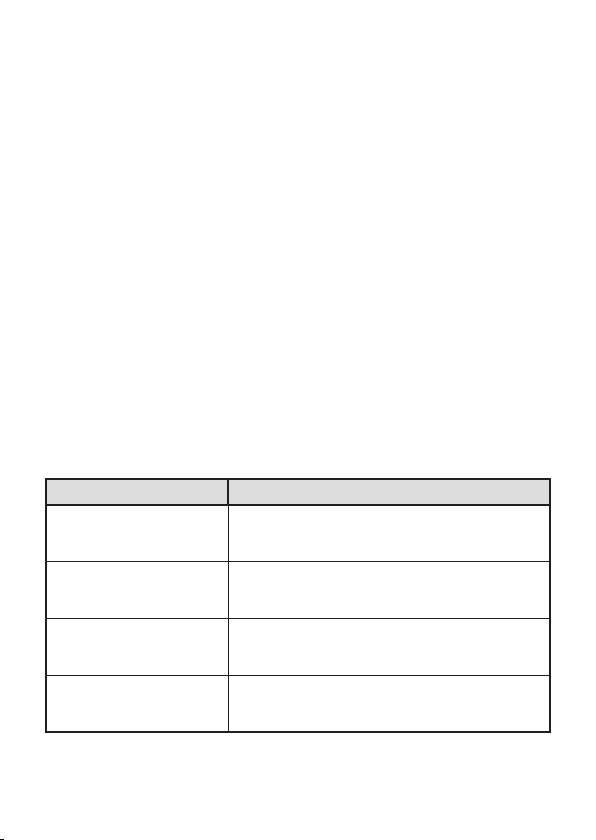
Thank You
We are grateful you decided to purchase this
transceiver.
Kenwood
always provides Amateur Radio products
Kenwood
which surprise and excite serious hobbyists. This transceiver is no
exception.
Kenwood
believes that this product will satisfy your
requirements for both voice and data communications.
FM
FeaTures
• Compact design
• Aluminum die-cast chassis
• High output power (up to 5 W operation)
• 100 memory channels or 50 channels with names
• Long operation period with a Ni-MH battery pack (optional)
WriTing ConvenTions FolloWed in This Manual
The writing conventions described below have been followed to
simplify instructions and avoid unnecessary repetition.
Instruction Action
Press
[KEY]
Press
[KEY] (1s)
Press
[F], [KEY]
Press
[KEY] + Power
.
ON
. Momentarily press
. Press and hold
.
Press the
then press
function.
With the transceiver power OFF, press and
hold
[KEY]
power ON.
[KEY]
key to enter Function mode,
[F]
[KEY]
while turning the transceiver
.
[KEY]
for 1 second or longer.
to access its secondary
Page 3

Notices to the User
Government law prohibits the operation of unlicensed radio
◆
transmitters within the territories under government control.
Illegal operation is punishable by fine and/or imprisonment.
◆
Refer service to qualified technicians only.
◆
It is important that the operator is aware of, and
Safety:
understands, hazards common to the operation of any
transceiver.
PrecaUtioNs
• Do not charge the transceiver and battery pack when they are wet.
• Ensure that there are no metallic items located between the
transceiver and the battery pack.
• Do not use options not specified by
• If the die-cast chassis or other transceiver part is damaged, do not
touch the damaged parts.
• If a headset or headphone is connected to the transceiver, reduce
the transceiver volume. Pay attention to the volume level when
turning the squelch off.
• Do not place the microphone cable around your neck while near
machinery that may catch the cable.
• Do not place the transceiver on unstable surfaces.
• Ensure that the end of the antenna does not touch your eyes.
• When the transceiver is used for transmission for many hours, the
radiator and chassis will become hot. Do not touch these locations
when replacing the battery pack.
• Do not immerse the transceiver in water.
• Always switch the transceiver power off before installing optional
accessories.
Kenwood
.
i
Page 4
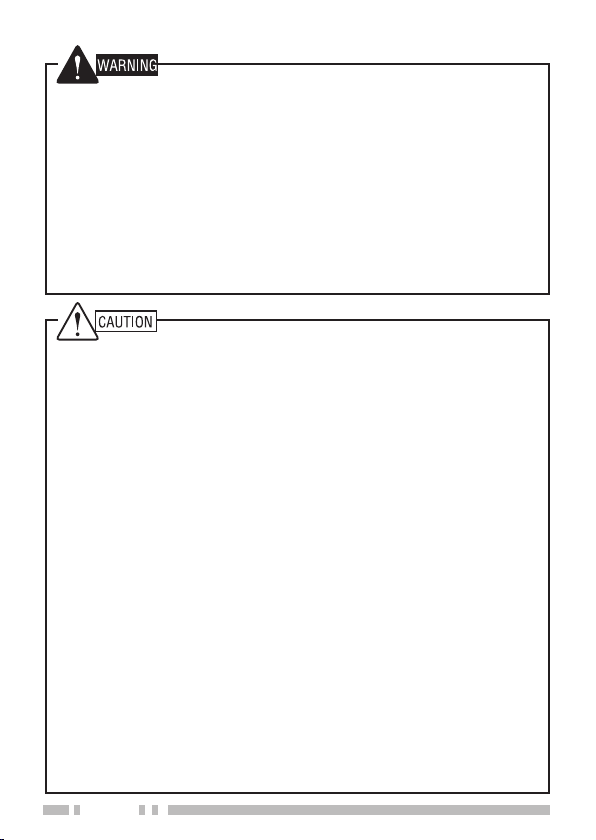
Turn the transceiver power off in the following locations:
• In explosive atmospheres (inflammable gas, dust particles,
metallic powders, grain powders, etc.).
• While taking on fuel or while parked at gasoline service stations.
• Near explosives or blasting sites.
• In aircrafts. (Any use of the transceiver must follow the
instructions and regulations provided by the airline crew.)
• Where restrictions or warnings are posted regarding the use of
radio devices, including but not limited to medical facilities.
• Near persons using pacemakers.
• Do not disassemble or modify the transceiver for any reason.
• Do not place the transceiver on or near airbag equipment while
the vehicle is running. When the airbag inflates, the transceiver
may be ejected and strike the driver or passengers.
• Do not transmit while touching the antenna terminal or if
any metallic parts are exposed from the antenna covering.
Transmitting at such a time may result in a high-frequency burn.
• If an abnormal odor or smoke is detected coming from the
transceiver, switch the transceiver power off immediately,
remove the battery pack from the transceiver, and contact your
Kenwood
• Use of the transceiver while you are driving may be against
traffic laws. Please check and observe the vehicle regulations
in your area.
• Do not expose the transceiver to extremely hot or cold
conditions.
• Do not carry the battery pack (or battery case) with metal
objects, as they may short the battery terminals.
• When operating the transceiver in areas where the air is dry, it
is easy to build up an electric charge (static electricity). When
using a earphone accessory in such conditions, it is possible for
the transceiver to send an electric shock through the earphone
and to your ear. We recommend you use only a speaker/
microphone in these conditions, to avoid electric shocks.
dealer.
ii
Page 5

One or more of the following statements may be
applicable:
FCC WARNING
This equipment generates or uses radio frequency energy. Changes
or modifications to this equipment may cause harmful interference
unless the modifications are expressly approved in the instruction
manual. The user could lose the authority to operate this equipment
if an unauthorized change or modification is made.
INFORMATION TO THE DIGITAL DEVICE USER REQUIRED BY
THE FCC
This equipment has been tested and found to comply with the limits
for a Class B digital device, pursuant to Part 15 of the FCC Rules.
These limits are designed to provide reasonable protection against
harmful interference in a residential installation.
This equipment generates, uses and can generate radio frequency
energy and, if not installed and used in accordance with the
instructions, may cause harmful interference to radio communications.
However, there is no guarantee that the interference will not occur
in a particular installation. If this equipment does cause harmful
interference to radio or television reception, which can be determined
by turning the equipment off and on, the user is encouraged to try to
correct the interference by one or more of the following measures:
Reorient or relocate the receiving antenna.
•
Increase the separation between the equipment and receiver.
•
Connect the equipment to an outlet on a circuit different from that
•
to which the receiver is connected.
Consult the dealer for technical assistance.
•
FCC REGULATIONS REGARDING THE USE OF THE
EMERGENCY CHANNEL
The communications must be for the purpose of soliciting or
rendering assistance to a traveler, or for communicating in an
emergency pertaining to the immediate safety of life or the immediate
protection of property.
iii
Page 6
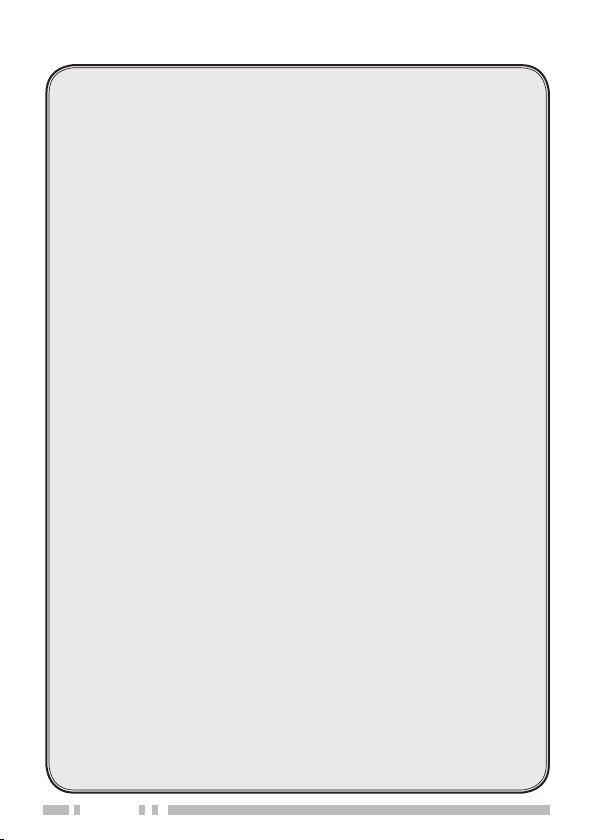
CONTENTS
PREPARATION ..............................................................1
S
uppl ied Ac ceSS orieS ....................................................1
i
nStAl ling t he op tion Al pB-43n ni-Mh BAt tery pAck ...............2
i
nStAl ling Alk Alin e BAtterieS ...........................................3
i
nStAl ling t he An tenn A ..................................................4
i
nStAl ling t he Belt cl ip .................................................4
GET TING ACQUAINTED
k
eyS A nd con trol S ......................................................5
d
iSpl Ay ...................................................................8
BASIC OPERATION
S
witc hing t he pow er on/oFF ........................................ 10
A
djuS ting t he VoluMe ................................................. 10
V
oluMe Adju StMent op erAt ion Select ion ............................ 10
A
djuS ting t he Squelch leVel ......................................... 11
S
elec ting A Freque ncy ................................................. 12
d
irec t Frequ ency entry ............................................... 13
t
rAnSMit ting ........................................................... 14
S
elec ting A n output power ........................................... 14
MENU SETUP
w
M
.............................................................. 15
hAt iS A Me nu?....................................................... 15
enu Ac ceSS ........................................................... 15
OPER ATING THROUGH REPEATERS
r
epeAter Ac ceSS ....................................................... 19
A
ctiVAting t he tone Func tion ......................................... 20
S
elec ting A tone Freque ncy ........................................... 21
t
one Fre quenc y id ScA n .............................................. 22
A
utoM Atic repeAt er oFFSet (k t ype only) ........................... 23
r
eVerSe Fun ction ...................................................... 24
A
utoM Atic SiMple x checker (ASc) ................................... 24
MEMORY CHANNELS
n
uMBer o F MeMor y chA nnel S ......................................... 26
S
iMplex & rep eAter or odd-Spl it MeM ory ch Anne l? .............. 27
...................................................5
....................................................... 10
.................................. 18
.................................................... 26
iv
Page 7
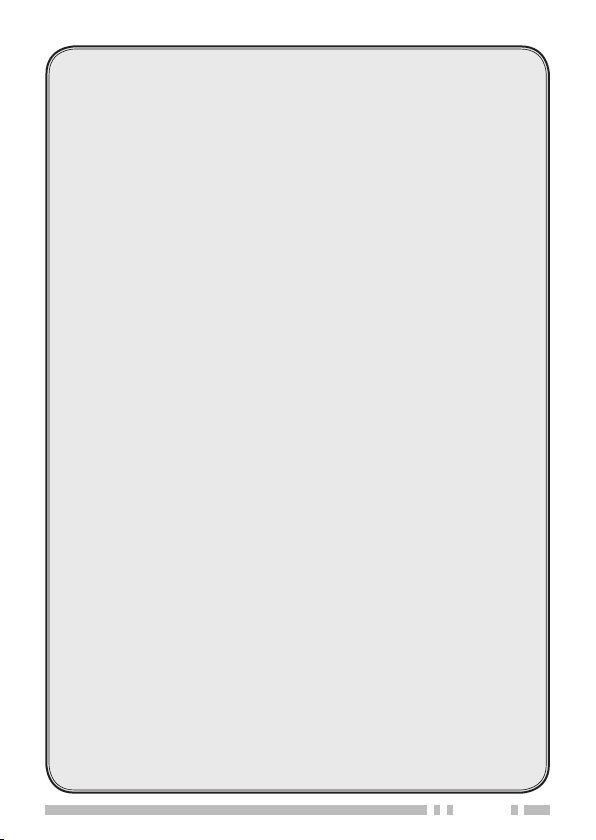
Stor ing SiM ple x Frequenci eS or StA ndArd repe Ater Freque ncieS .. 28
S
torin g odd-Spli t repeAter Frequencie S ............................ 28
c
onti nuouS ly Storing in SiM ple x or Spl it chAnnelS ................ 29
r
ecAl ling A MeMory chAn nel ......................................... 30
c
leA ring A MeMory chAnnel ..........................................31
n
AMing A MeMor y chAnnel ............................................ 32
M
eMory -to - VFo trA nSFer ........................................... 33
c
All ch Annel .......................................................... 34
r
ecAl ling t he cAll chA nnel .......................................... 34
r
eprog rAM Ming t he cAl l chA nnel ....................................34
c
hAnn el diSplAy Mo de ................................................ 35
SCAN ....................................................................... 36
S
elec ting A ScAn reSuMe Method .................................... 37
B
And Sc An .............................................................. 37
p
rogrAM ScA n ......................................................... 38
M
eMory ScAn .......................................................... 39
c
All Sc An .............................................................. 40
p
riori ty ScAn .......................................................... 40
M
eMory chAnnel lockout ............................................. 42
SELECTIVE CALL
c
onti nuouS tone coded Sq uelch SySt eM (ctcSS) ................. 43
d
igitA l coded Squel ch (dcS) ........................................46
DTMF FUNCTIONS
M
AnuA l diA ling ........................................................49
dtMF tx h
A
utoM Atic diAle r ...................................................... 50
A
djuS ting t he dtMF tone trAnSMiSSi on Spe ed...................... 52
A
djuS ting t he pAuSe durAt ion ........................................52
dtMF l
AUXILIARY FUNCTIONS
Apo (A
r
eMAining BAtte ry cApAcit y ..........................................54
B
Atte ry SAVe r ......................................................... 55
B
eAt Shi Ft .............................................................. 56
.........................................................43
....................................................... 49
old ........................................................ 50
ock ............................................................53
................................................ 54
uto po wer oF F) ............................................... 54
v
Page 8
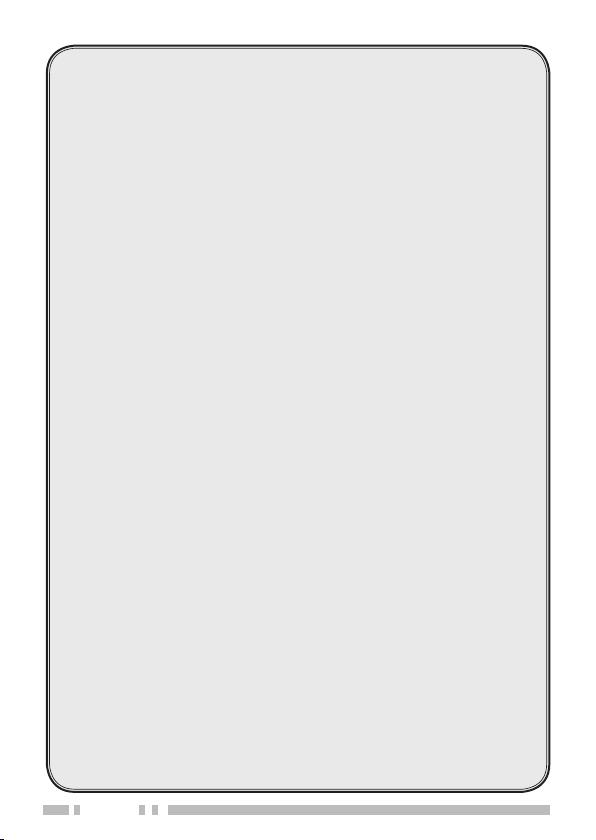
Beep Funct ion .......................................................... 57
B
uSy chAnnel locko ut ................................................ 57
F
reque ncy St ep Siz e ................................................... 58
B
Ack light ............................................................. 58
l
ock Fun ction .......................................................... 59
S
elec tor unlock ....................................................... 59
M
icrop hone key lo ck ................................................. 60
M
icrop hone pF key S (opti onAl) ...................................... 60
M
onitor ................................................................62
p
ower on MeSS Age ....................................................62
p
rogrAMMA Ble VFo ................................................... 63
t
iMe-out tiMer ........................................................ 64
tx i
nhiBi t .............................................................. 64
e
Merge ncy Sir en ....................................................... 65
M
iniMu M/ MA xiMuM VoluM e ........................................... 66
S
peA ker At tenuAtion .................................................. 67
p
ower on pASSwo rd..................................................... 67
OPTIONAL ACCESSORIES
.............................................. 69
MAINTENANCE ........................................................... 70
g
ener Al inF orMAt ion .................................................. 70
S
erVice ................................................................. 70
c
leA ning ................................................................ 71
M
icrop roceS Sor reSet ................................................ 71
o
perAtion no ticeS .....................................................73
r
eceiVing Si gnA lS in ci tieS ............................................ 73
t
rAnSMiSS ion ........................................................... 73
i
nter nAl BeAtS .........................................................73
TROUBLESHOOTING ..................................................... 74
SPECIFICATIONS .........................................................77
vi
Page 9
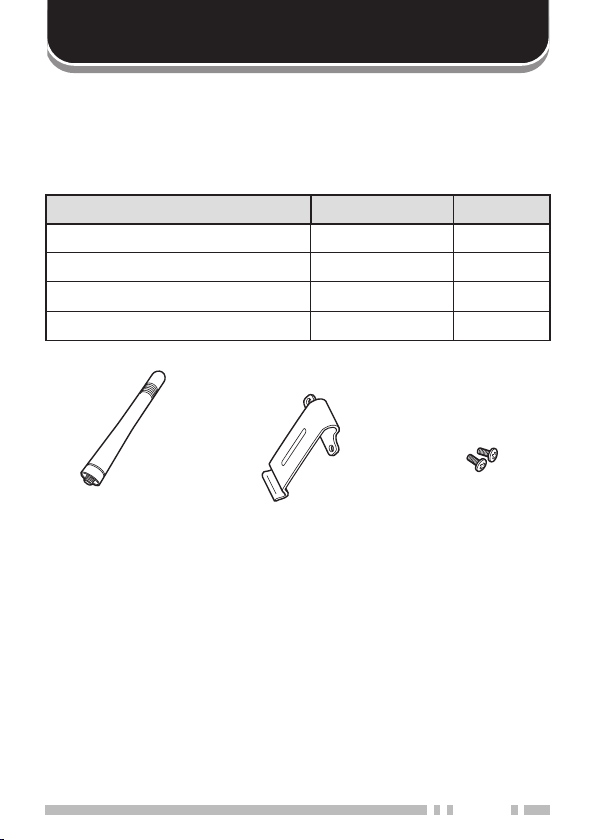
PREPARATION
Supplied AcceSSorieS
After carefully unpacking the transceiver, identify the items listed in
the table below. We recommend you keep the box and packings
for the shipping.
Item Part Number Quantity
Antenna T90-1018-XX 1
Belt clip J29-0623-XX 1
Screw set N99-2066-XX 1
Instruction manual B62-1981-XX 1
Antenna Belt clip Screw set
1
Page 10
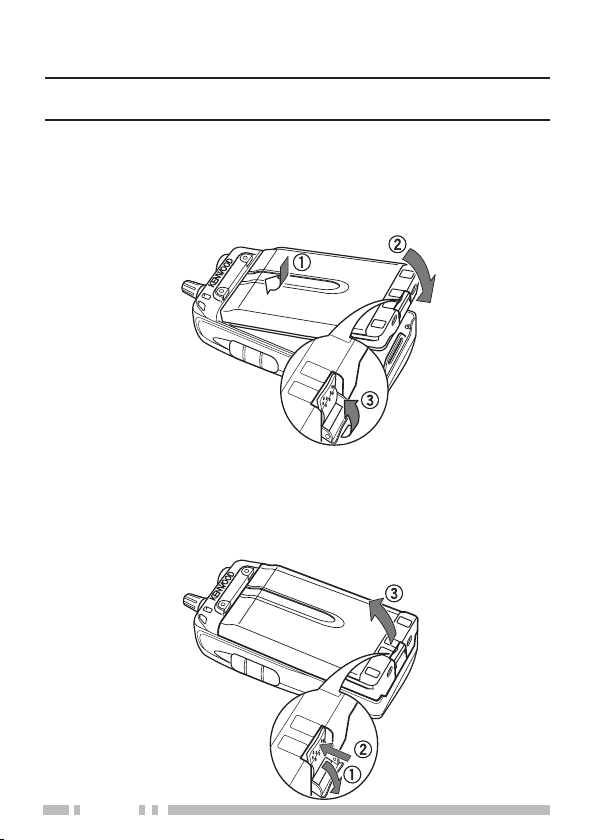
2
inStAlling the optionAl pB-43n ni-Mh BAttery pAck
The battery pack is not charged at the factory, you must charge
Note:
the battery pack before using it with the transceiver.
Unlock (open) the safety catch located at the bottom of the
1
battery pack.
Match the guides of the battery pack with the corresponding
2
grooves on the upper rear of the transceiver, then firmly press
the battery case to lock it in place.
Flip the safety catch into place to prevent accidentally pressing
3
the release latch and removing the battery pack.
To remove the battery pack, lift the safety catch, then press the
4
release latch to unlock the battery pack. Lift the battery pack
away from the transceiver.
Page 11

inStAlling AlkAline BAtterieS
To open the optional BT-14 battery case lid, insert your thumb or
1
finger into the hole on the top of the battery case, then pull the
cover up.
Insert (or remove) six AA (LR6) Alkaline batteries.
2
• Be sure to match the battery polarities with those marked in
the bottom of the battery case.
Align the two tabs at the bottom of battery case, then close the
3
cover until the locking tabs on top click.
To install the battery case onto (or remove it from) the
4
transceiver, follow steps 1 to 3 of “I
43n n
I-Mh Battery pack”.
Note:
Do not use Manganese batteries or Ni-Cd batteries in place of
◆
Alkaline batteries.
Always replace all batteries at the same time. Mixing old and new
◆
batteries or mixing types (such as Alkaline with zinc carbon) will
reduce overall performance and could cause leakage or rupture.
Remove all batteries from the case when it is not expected to be in
◆
use for several months.
The voltage of new Alkaline batteries varies slightly, depending on
◆
the manufacturer. Thus, the high battery power indicator may not
appear even though new Alkaline batteries are installed {page 54}.
To lift the battery pack safety catch, use a piece of hardened
◆
plastic or metal, such as a screwdriver, that is no more than 6 mm
wide and 1 mm thick. It is imperative that you place the implement
under only the lip of the safety catch so that you do not damage the
release latch.
nstallIng the OptIOnal pB-
3
Page 12

4
inStAlling the AntennA
Screw the antenna into the connector on the top of the transceiver
by holding the antenna at its base and turning it clockwise until
secure.
The antenna is neither a handle, a key ring retainer, nor a
Note:
speaker/ microphone attachment point. Using the antenna in these
ways may damage the antenna and degrade your transceiver’s
performance.
inStAlling the Belt clip
If necessary, attach the belt clip using the two supplied 3 x 4 mm
screws.
If the belt clip is not installed, its mounting location may get hot
Note:
during continuous transmission or when left sitting in a hot environment.
Page 13
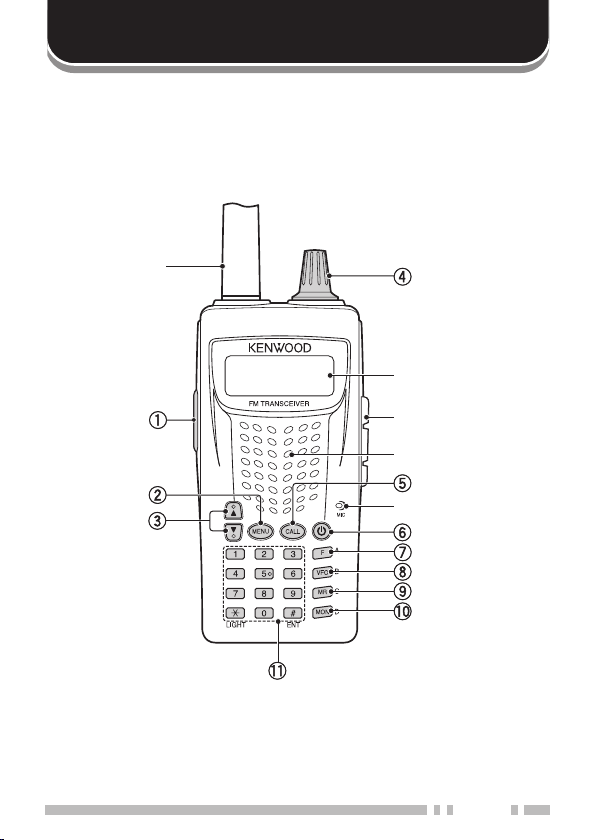
GETTING ACQUAINTED
keyS And controlS
Antenna
Display
SP/MIC jack cover
Speaker
Microphone
5
Page 14
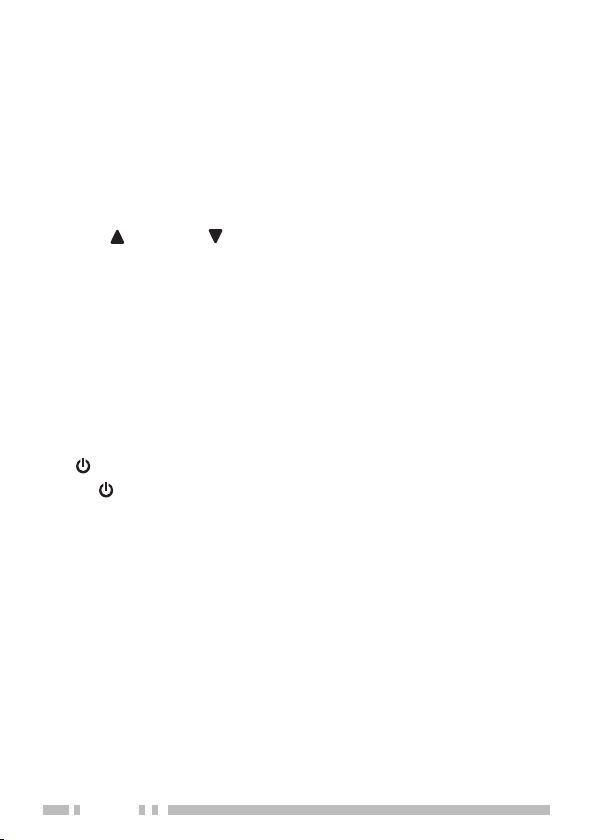
6
[PTT]
q
Press and hold
Press
[F], [PTT]
and Low {page 14}.
[MENU]
w
Press
[MEMU]
Press
[F], [MEMU]
OFF {page 59}
[UP]( )/ [DOWN]( )
e
Press
[UP]/ [DOWN]
Selector
r
Rotate the Selector to select an operating frequency or Memory
channel, change the scan direction, select a Menu, etc.
[CALL]
t
Press
[CALL]
Press
[CALL] (1s)
Press
[F], [CALL]
Call channel {page 34}.
[ ]
y
Press
u
Press
i
Press
Press
Press
channel to the VFO (memory shift) {page 33}.
o
Press
Press
Press
Memory channel {page 28}.
(POWER) to turn the transceiver power ON and OFF.
[ ]
[F]
to enter MHz mode {page 12}.
[F]
[VFO]
to enter VFO mode {page 12}.
[VFO]
[VFO] (1s)
[F], [VFO]
[MR]
to enter Memory Channel mode {page 30}.
[MR]
[MR] (1s)
[F], [MR]
to transmit.
[PTT]
to toggle the transmit output power between High
to enter Menu mode {page 15}.
to turn the transceiver key lock function ON or
to adjust the Volume Level {page 10}.
to select the Call channel {page 34}.
to start Call scan {page 40}.
to store the current operating frequency to the
to start Band scan {page 37}.
to copy the current Memory channel or Call
to start Memory scan {page 39}.
to store the current operating frequency in the
Page 15
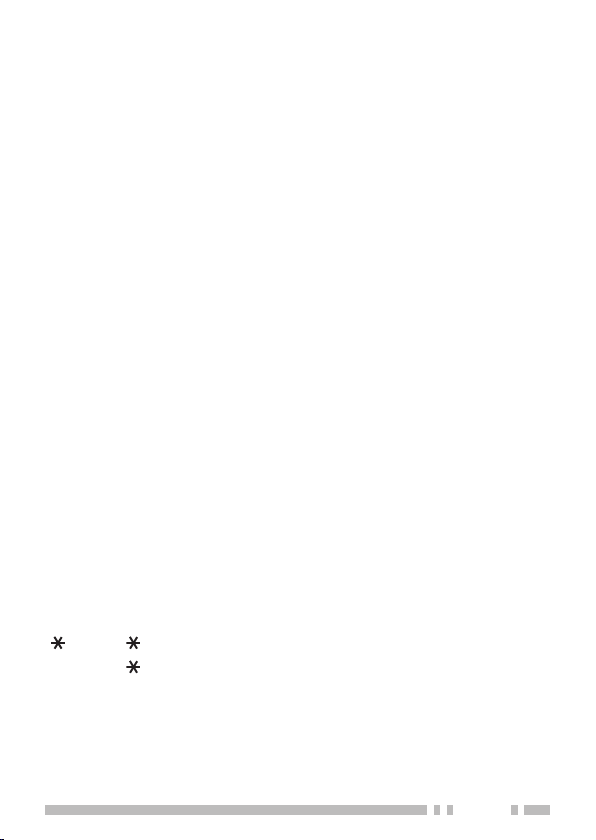
[MON]
!0
Press
Press
11}.
Numeric Keypad
!1
Press
[1]
function {pages 20, 43, 46}.
Press
[2]
21}.
Press
Press
[3]
Press
[4]
Press
Press
[5]
44}.
Press
Press
OFF {page 67}.
Press
[6]
Press
[7]
Press
Press
[8]
Press
[9]
42}.
Press
[0]
65}.
Press
[ ]
Press
Press
[#]
Press
Selection mode {page 10}.
] to turn the Monitor function ON and OFF {page 62}.
[MON
[F], [MON]
to enter Squelch Level Adjustment mode {page
to select the Signaling (Tone, CTCSS and DCS)
[F], [1]
to enter the Tone frequency setup mode {page
[F], [2]
[F], [2] (1s)
to change the Frequency step size {page 58}.
[F], [3]
to enter the DCS code setup mode {page 46}.
[F], [4]
[F], [4] (1s)
to enter the CTCSS frequency setup mode {page
[F], [5]
[F], [5](1s)
[5](1s)
[F], [6]
[F], [7]
[7] (1s)
[F], [8]
[F], [9]
[0] (1.5s)
[ ]
[ ] (1s)
to enter the Direct frequency entry mode {page 13}.
[#]
[F], [#]
to start CTCSS frequency ID scan {page 44}.
to turn the Speaker Attenuation function ON and
to turn the Priority Scan ON or OFF {page 41}.
to turn the Reverse function ON or OFF {page 24}.
to turn the ASC function ON or OFF {page 24}.
to select an Offset direction {page 19}.
to turn Memory Channel Lockout ON or OFF {page
to turn the Emergency siren ON or OFF {page
to illuminate the display {page 58}.
to keep the light ON continuously. {page 58}.
to enter the Volume Adjustment Operation
to start Tone frequency ID scan {page 22}.
to start DCS code ID scan {page 47}.
7
Page 16
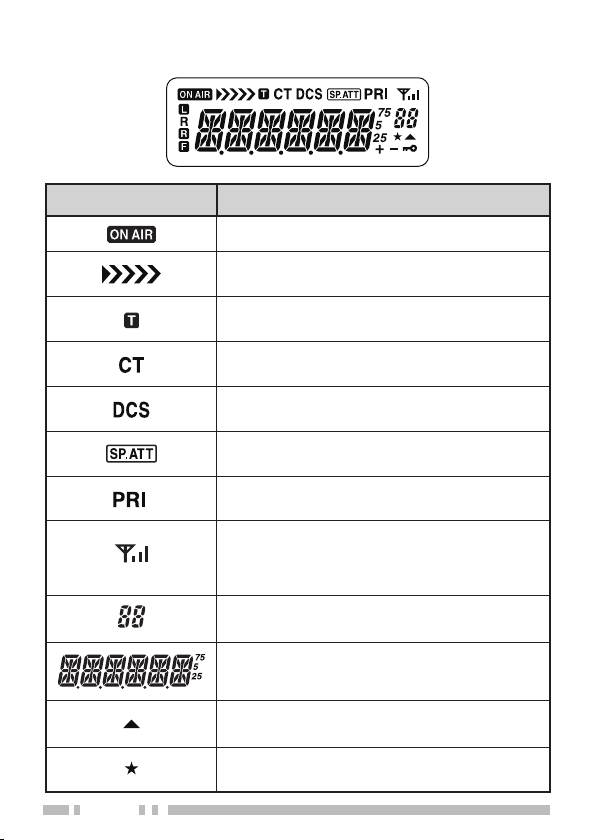
8
diSplAy
Indicator Description
Appears while transmitting {page 14}.
Remaining battery capacity indicator (when
you transmit in low power) {page 54}.
Appears when the Tone function is ON {page
20}.
Appears when the CTCSS function is ON
{page 43}.
Appears when the DCS function is ON {page
46}.
Appears when the Speaker Attenuation
function is ON {page 67}.
Appears when a Priority Scan function is ON
{page40}.
Displays the strength of received signals. An
antenna and all 3 strength bars represents
strong signals while the antenna by itself (no
strength bars) represents weak signals.
Displays the Memory channel and Menu
number.
Displays the operating frequency, Memory
channel name, and Menu.
Appears when the selected channel is
registered while in Memory Input mode.
Appears when the Memory Channel Lockout
function is ON {page 42}.
Page 17

Indicator Description
Appears when the Key Lock function is ON
{page 59}
Appears when the Offset direction is set to
plus {page 19}.
Appears when the Offset direction is set to
minus {page 19}.
Appears while using Low output power {page
14}.
Appears when the Reverse function is ON
{page 24}.
Appears when the ASC function is ON. Blinks
when the ASC function is performing an OK
check {page 24}.
Appears when the [F] key is pressed.
While the Battery Saver is operating {page 55}, the “ ”
Note:
indicator may flash when receiving a CTCSS/DCS signal which does
not match the CTCSS/DCS tone/code set up in your transceiver.
.
9
Page 18
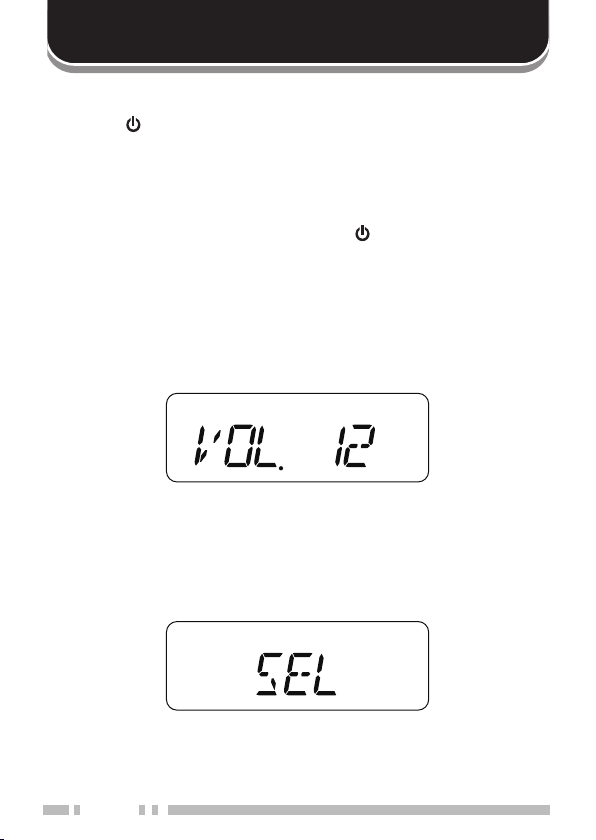
10
BASIC OPERATION
Switching the power on/oFF
Press
1
• The power on message momentarily appears on the display.
• If the transceiver power on password has been activated
To switch the transceiver OFF, press
2
AdjuSting the VoluMe
Press
decrease the output level.
• If you are not receiving a signal, press and hold
unmute the speaker, then adjust the volume control to a
comfortable audio output level.
VoluMe AdjuStMent operAtion Selection
With the setting described below, you can adjust the volume using
either the
Press
1
• The selected display appears.
(POWER) to switch the transceiver ON.
[ ]
{page 67}, you must first enter your password before you can
operate the transceiver.
(POWER) again.
[ ]
to increase the audio output level and press
[UP]
[UP]/ [DOWN]
[F], [#]
keys or by operating the
.
[DOWN]
[MON]
Selector
to
.
to
Page 19
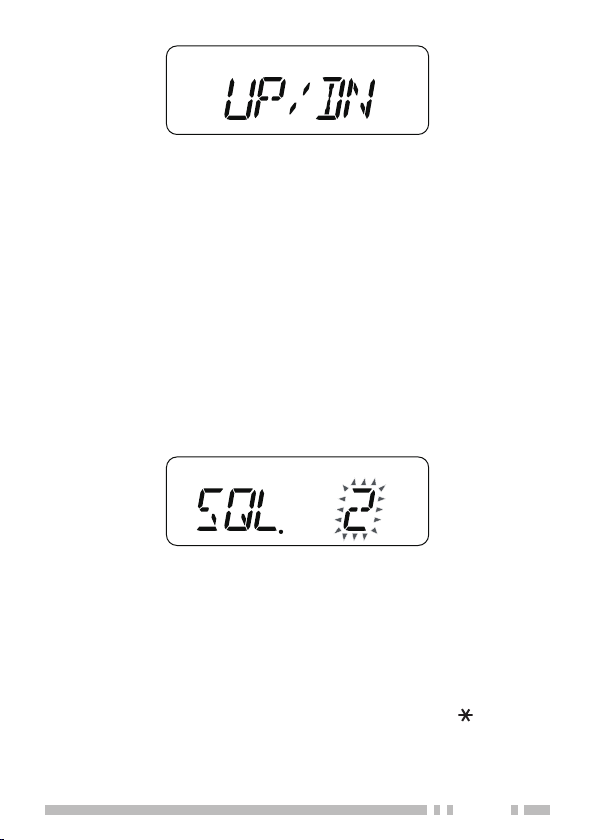
Press
2
SEL:
channel number or frequency, use
UP/DN:
change the channel number or frequency, use the
to toggle the setting between “SEL” and “UP/DN”.
[F], [#]
Adjust the volume using the
Adjust the volume using
Selector
[UP]/ [DOWN]
[UP]/ [DOWN]
. To change the
keys.
keys. To
Selector
.
AdjuSting the Squelch leVel
The purpose of Squelch is to mute the speaker when no signals
are present. With the squelch level correctly set, you will hear
sound only while actually receiving signals. The higher the
selected squelch level, the stronger the signals must be to receive.
The appropriate squelch level depends on the ambient RF noise
conditions.
Press
1
[F], [MON]
• The current squelch level appears.
.
Rotate the
2
• Select the level at which the background noise is just
• The higher the level, the stronger the signals must be to
• 6 different levels can be set. 0: Minimum ~ 5: Maximum; 2 is
Press any key other than
3
the new setting and exit the squelch adjustment.
Selector
eliminated when no signal is present.
receive.
the default value.
(or press
[UP]/ [DOWN]
[MON], [UP]/ [DOWN]
) to adjust the level.
or
[ ]
to store
11
Page 20
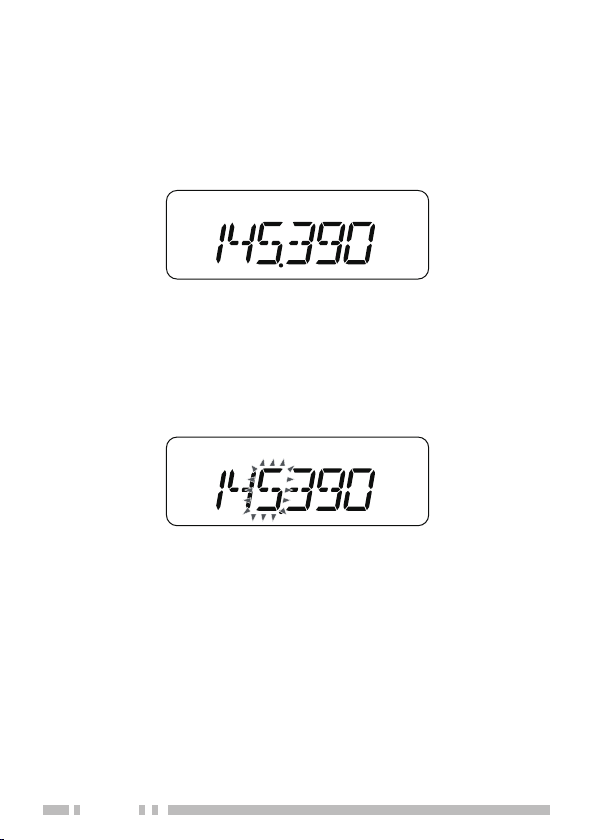
12
Selecting A Frequency
VFO Mode
■
This is the basic mode for changing the operating frequency.
Rotate the
frequency and counterclockwise (or press
the frequency.
MHz Mode
■
If the desired operating frequency is far away from the current
frequency, it is quicker to use the MHz Tuning Mode.
To adjust the MHz digit:
Press
1
Selector
[F]
• The MHz digit blinks.
clockwise (or press
.
) to increase the
[UP]
[DOWN]
) to decrease
Rotate the
2
desired MHz value.
After selecting the desired MHz value, press
3
the MHz Tuning Mode and return to normal VFO Mode.
Continue adjusting the frequency as necessary, using the
4
Selector
Selector
(or press
(or press
[UP]/ [DOWN]
[UP]/ [DOWN]
) keys).
) to select the
or
[F]
[0]
to exit
Page 21
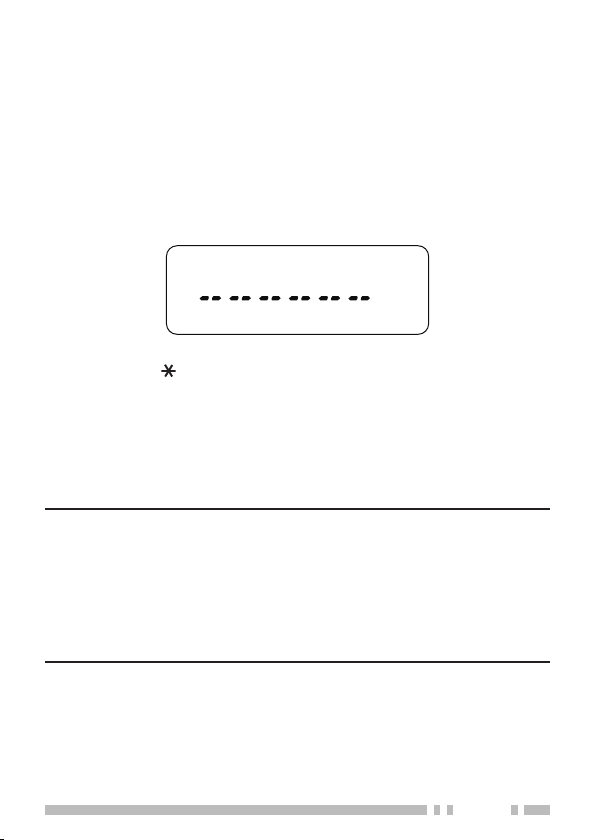
direct Frequency entry
In addition to rotating the
Selector
there is another way to select the frequency. When the desired
frequency is far away from the current frequency, you can directly
enter a frequency using the numeric keypad.
Press
1
[VFO]
.
• You must be in the VFO Mode to make the direct frequency
entry.
Press
2
[#]
.
(or pressing
[UP]/ [DOWN]
),
Press the numeric keys (
3
frequency.
• Pressing
allows you to complete the MHz digits entry.
[ ]
fills all remaining digits (the digits you did not
[#]
[0]
to
) to enter your desired
[9]
enter) with 0 and completes the entry. For example, to
select 145.000 MHz, press
[1], [4]
, and
, then press
[5]
complete the entry.
• If you want to revise the MHz digits only, leaving the kHz
digits as they are, press
Note:
If the entered frequency does not match the current frequency
◆
step size, the frequency is automatically rounded down to the next
available frequency.
When the desired frequency cannot be entered exactly, confirm the
◆
frequency step size {page 58}.
If you rotate the
◆
the frequency, the transceiver clears the entry.
Selector
(or press
[VFO]
in place of
[UP]/ [DOWN]
[#]
.
) while entering
13
[#]
to
Page 22
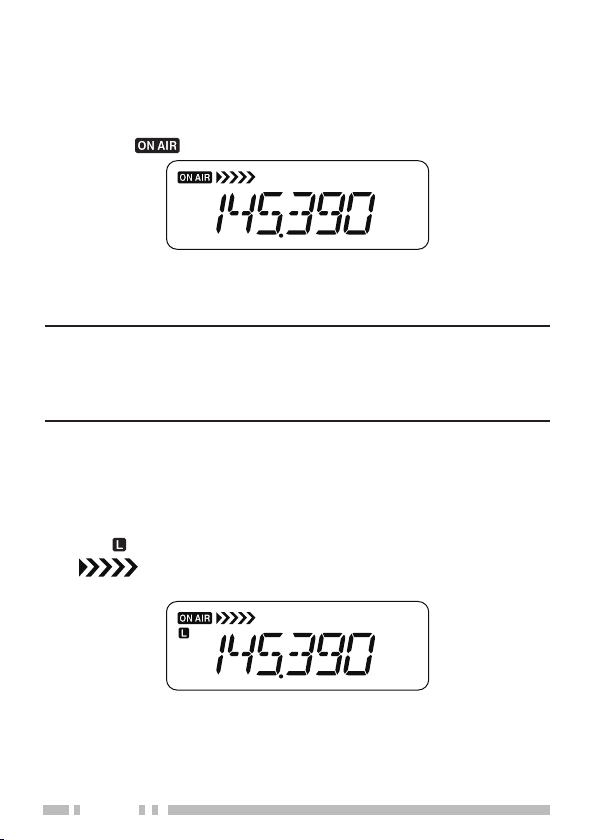
14
trAnSMitting
To transmit, hold the transceiver approximately 5 cm (2 inches)
1
from your mouth, then press and hold
microphone in your normal tone of voice.
• The “
” icon appears.
and speak into the
[PTT]
• If you press
while you are outside of the transmission
[PTT]
coverage, a high pitched error beep sounds.
When you finish speaking, release
2
If you continuously transmit for longer than the time specified
Note:
in Menu No. 12 (default is 10 minutes) {page 64}, the internal timeout
timer generates a warning beep and the transceiver stops transmitting.
In this case, release
then press
again to resume transmission.
[PTT]
and let the transceiver cool down for a while,
[PTT]
[PTT]
.
Selecting An output power
Selecting a lower transmission power is the best way to reduce
battery consumption, if communication is still reliable.
Press
[F], [PTT]
• The “
• “
transmit in low power {page 54}.
to toggle between high and low (approx. 0.5 W).
” icon appears when the lower transmission power.
” shows the remaining battery capacity when you
Page 23

MENU SETUP
whAt iS A Menu?
Many functions on this transceiver are selected or configured via a
software-controlled Menu rather than through the physical controls
of the transceiver. Once you become familiar with the Menu system,
you will appreciate its versatility. You can customize the various
timings, settings, and programming functions on this transceiver to
meet your needs without using many controls and switches.
Menu AcceSS
Press
1
[MENU]
• A brief explanation of the Menu, and the setting and Menu
No. appear on the display.
.
Menu No.
Function
Rotate the
2
desired Menu.
• As you change the Menu No., a brief explanation of each
Press
3
selected Menu No.
Selector
Menu appears along with its current parameter.
[MENU]
(or press
to configure the parameter of the currently
Parameter
[UP]/ [DOWN]
) to select your
15
Page 24
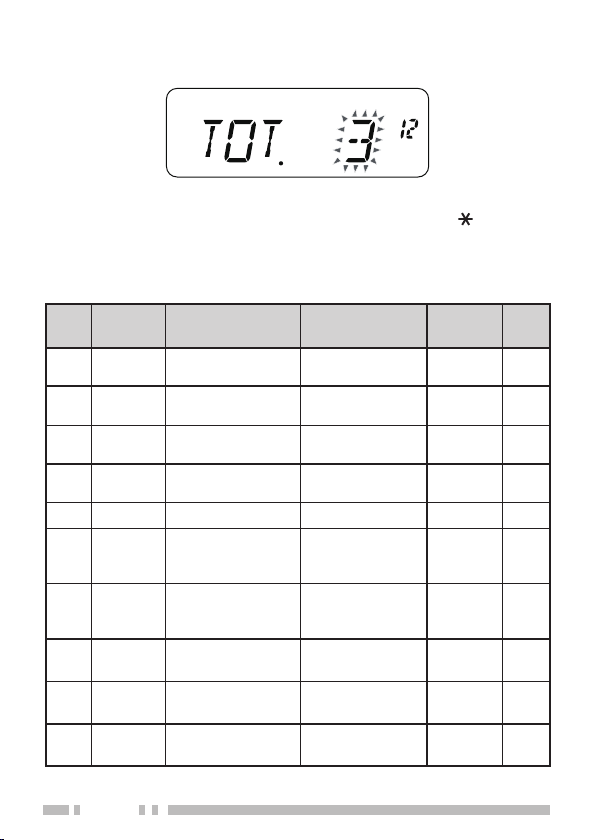
16
Rotate the
4
desired parameter.
Selector
(or press
[UP]/ [DOWN]
) to select your
Press
5
Press any key other than
6
[MENU]
to store the new setting.
[MON], [UP]/ [DOWN]
or
[ ]
Menu mode.
Menu Function List
Menu
Display Description Setting Values
No.
1 P.VFO
2 OFFSET
3 SCAN
4 M.CH
5 M.NAME Memory name 6 characters – 32
6 MDF
7 SAV Battery saver
8 APO
9 VOLUME
10
PASSWD
Programmable
VFO
Repeater Offset
Frequency
Scan resume
method
Memory channel
capacity
Memory name/
Frequency
display
Automatic PowerOFF
Minimum volume/
Maximum volume
Power On
Password
173 MHz – 63
136
~
0.000 ~ 29.950
MHz
TO/ CO/ SE TO 37
50/ 100
MN/ FRQ MN 33
OFF/ 0.2/ 0.4/
0.6/ 0.8/ 1.0/ 2.0/
3.0/ 4.0/ 5.0
OFF/ 30/ 60/ 90/
120/ 180 min.
0 ~ 31
6 characters – 67
Default
Setting
0.600 20
50 26
1.0
30 54
Mini: 0
Max: 31
to exit
Ref.
Page
55
66
Page 25
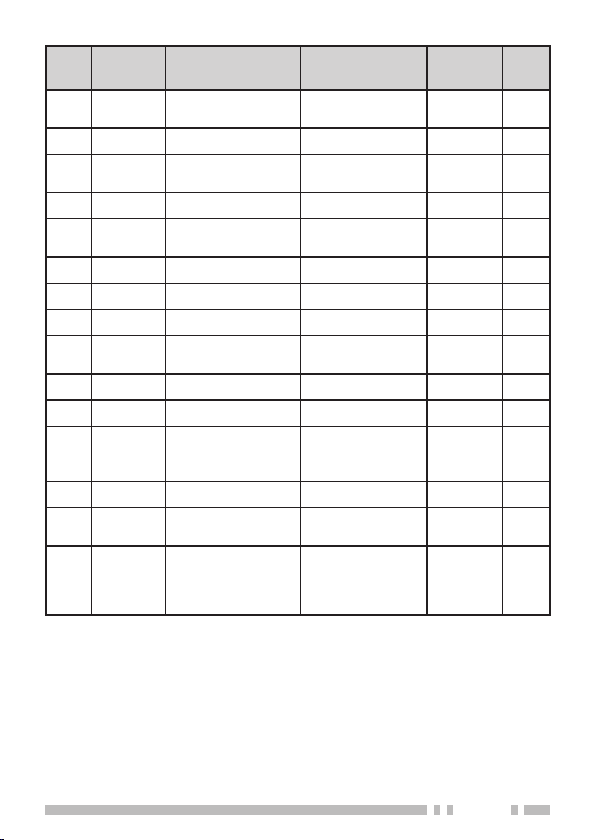
Menu
Display Description Setting Values
No.
11 EMG Emergency siren
12
TOT Time-out Timer 3/ 5/ 10 min 10 64
13
BCL
14
P.ON.
15
MSG
16
17
18
SEL Selector unlock ON/ OFF OFF 59
DTMF.MRDTMF memory
19
20 SPD DTMF TX speed FA/ SL FA 52
21
DT.H DTMF TX hold ON/ OFF OFF 50
22 PA DTMF pause time
23 DT.L DTMF key Lock ON/ OFF OFF 53
24 M.PF
25 ARO
Busy channel
lockout
TXI TX inhibit ON/ OFF OFF 64
Power On
message
BP Beep ON/ OFF ON 57
BS Beat Shift ON/ OFF OFF 56
(Automatic dialer)
Microphone PF
key
Automatic
Repeater Offset
(K type only)
OFF/ VOL/
MED/ MAX
ON/ OFF OFF 57
6 characters – 62
Up to 16 digits
100/ 250/ 500/
750/ 1000/ 1500
/ 2000 ms
ON/ OFF OFF 60
ON/ OFF ON 23
Default
Setting
OFF 65
– 50
500 52
Ref.
Page
17
Page 26
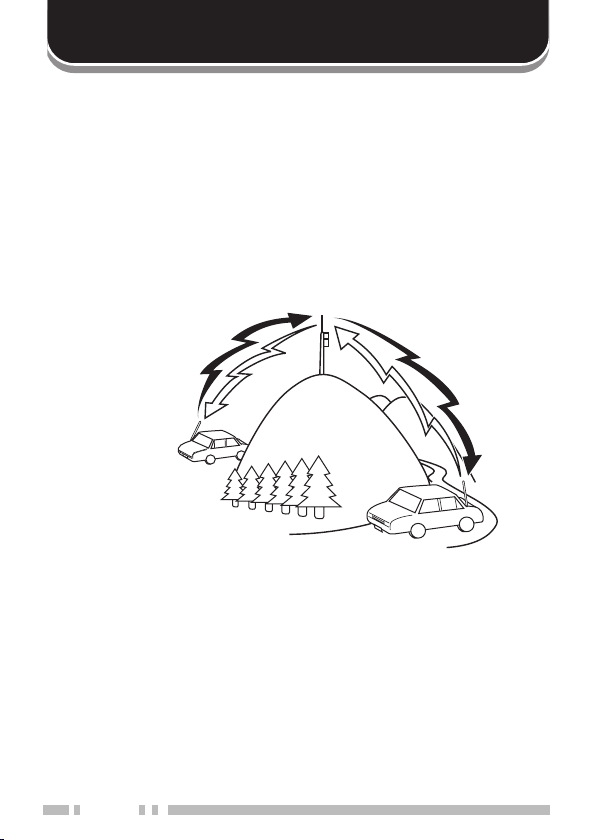
18
OPERATING THROUGH REPEATERS
Repeaters are often installed and maintained by radio clubs,
sometimes with the cooperation of local businesses involved in the
communications industry. Compared to simplex communication,
you can usually transmit over much greater distances by using a
repeater. Repeaters are typically located on mountain tops or other
elevated locations. They generally operate at higher ERP (Effective
Radiated Power) than a typical station. This combination of
elevation and high ERP allows communications over considerable
distances.
144.725 MHz
TX:
TX tone:
RX:
88.5 Hz
145.325 MHz
144.725 MHz
TX:
TX tone:
145.325 MHz
RX:
88.5 Hz
Page 27
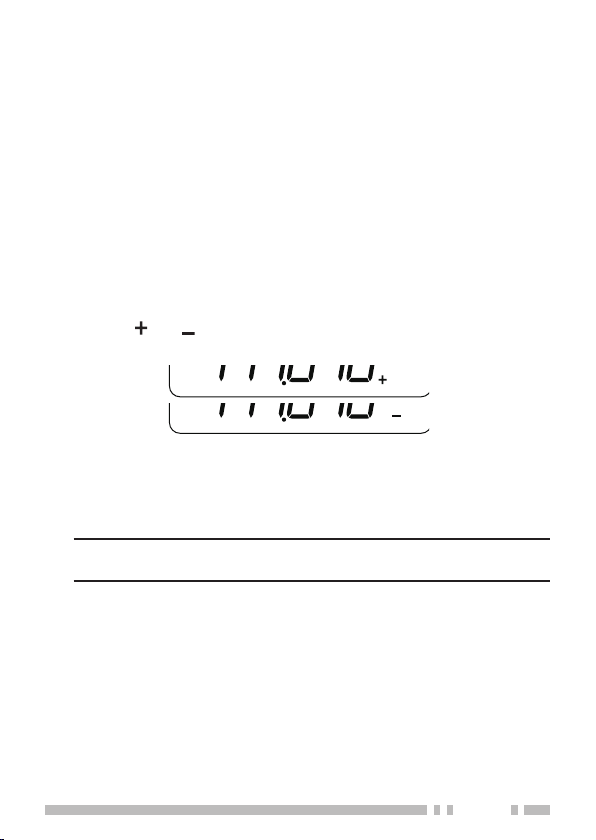
repeAter AcceSS
Most repeaters use a receive and transmit frequency pair with
a standard or non-standard offset (odd-split). In addition, some
repeaters must receive a tone from the transceiver in order to gain
access to the repeater. For details, consult your local repeater
reference.
Selecting an Offset Direction
■
The offset direction allows your transmit frequency to be higher (+)
or lower (–) than the receive frequency.
Press
• Continually press
>> “–” >> OFF.
• The “
is selected.
If the offset transmission frequency falls outside the allowable
range, transmission is inhibited. In this case, adjust the
reception frequency so that the transmission frequency is
within the band limits.
Note:
you cannot change the offset direction.
to select an offset direction.
[F], [8]
to toggle the functions as follows: “+”
[F], [8]
” or “ ” icon appears, indicating which offset direction
While using an odd-split memory channel or transmitting,
19
Page 28

20
Selecting an Offset Frequency
■
To access a repeater which requires an odd-split frequency pair,
change the offset frequency from the default which is used by
most repeaters.
Enter Menu mode and access Menu No. 2 (OFFSET).
1
Press
2
[MENU]
[DOWN]
• The selectable range is from 0.000 MHz to 29.950 MHz, in
steps of 50 kHz.
, then rotate the
) to select the appropriate offset frequency value.
Selector
(or press
[UP]
/
Press
3
4
[MENU]
Press any key other than
Menu mode.
After changing the offset frequency, the new offset
Note:
frequency will also be used by Automatic Repeater Offset (K type
only).
to store the setting.
[MON], [UP]/ [DOWN]
ActiVAting the tone Function
Press
• Continually press
ON >> CTCSS ON >> DCS ON >> OFF.
• The “
to turn the Tone function ON.
[F], [1]
to toggle the functions as follows: Tone
[F], [1]
” icon appears when the Tone function is ON.
or
[ ]
to exit
Page 29

Selecting A tone Frequency
To select the tone frequency required to access your desired
repeater:
Press
1
• The current tone frequency appears on the display. The
default frequency is 88.5 Hz.
[F], [2]
.
Rotate the
2
Selector
(or press
[UP]/ [DOWN]
) to select your
desired frequency.
Press any key other than
3
[MON], [UP]/ [DOWN]
or
[ ]
the tone frequency selection.
If you have set up a Memory channel with a tone setting, simply
Note:
recall the Memory channel instead of setting up the tone frequency
every time.
Available Tone Frequencies
Tone Frequency (Hz)
67.0 82.5 100.0 123.0 151.4 186.2 225.7
69.3 85.4 103.5 127.3 156.7 192.8 229.1
71.9
74.4 91.5 110.9 136.5 167.9 206.5 241.8
77.0 94.8 114.8 141.3 173.8 210.7 250.3
79.7 97.4 118.8 146.2 179.9 218.1 254.1
88.5 107.2 131.8 162.2 203.5 233.6
to exit
21
Page 30

22
tone Frequency id ScAn
This function scans through all tone frequencies to identify the
incoming tone frequency on a received signal. You can use this
function to find which tone frequency is required by your local
repeater.
Press
1
[F], [2] (1s)
• When the transceiver receives a signal, scan starts. The
decimal point blinks during scan.
• While the transceiver is receiving a signal during Tone Freq.
ID Scan, the signal is emitted from the speaker.
• To reverse the scan direction, rotate the
[UP]/ [DOWN]
• When the tone frequency is identified, a beep sounds and the
identified frequency blinks.
to start the Tone Frequency ID scan.
Selector (
).
or press
Press
2
Note:
downlink signal. In this case, check the other station’s uplink signal to
detect the repeater access tone.
[MENU]
current tone frequency.
• Press any key other than
the Scan function.
Some repeaters do not re-transmit the access tone in the
to program the identified frequency in place of the
[MON], [UP]/ [DOWN]
or
[ ]
to exit
Page 31

AutoMAtic repeAter oFFSet (k type only)
This function automatically selects an offset direction, according to
the frequency on the 2 m band. The transceiver is programmed for
offset directions as shown below. To obtain an up-to-date band plan
for repeater offset direction, contact your national Amateur Radio
association.
Enter Menu mode and access Menu No. 25 (ARO).
1
Press
2
to select “ON”.
[MENU]
, then rotate the
Selector
(or press
[UP]/ [DOWN]
)
Press
3
Press any key other than
4
[MENU]
• You will be transmitting on an offset frequency value
determined from your offset setting value {page 20} and an
offset direction depending on your selected frequency. Refer
to the settings below for offset directions:
Menu mode.
Under 145.100 MHz: No offset (Simplex operation)
145.100 ~ 145.499 MHz: Minus (–) offset
145.500 ~ 145.999 MHz: No offset (Simplex operation)
146.000 ~ 146.399 MHz: Plus (+) offset
146.400 ~ 146.599 MHz: No offset (Simplex operation)
146.600 ~ 146.999 MHz: Minus (–) offset
147.000 ~ 147.399 MHz: Plus (+) offset
147.400 ~ 147.599 MHz: No offset (Simplex operation)
147.600 ~ 147.999 MHz: Minus (–) offset
148.000 MHz and higher: No offset (Simplex operation)
to store the setting.
[MON], [UP]/ [DOWN]
or
[ ]
to exit
23
Page 32

24
reVerSe Function
After setting a separate receive and transmit frequency, you can
exchange these frequencies using the Reverse function. This allows
you to manually check the strength of signals you receive directly
from other stations, while using a repeater. If the station’s signal
is strong, move to a simplex frequency to continue the contact and
free up the repeater.
Press
to turn the Reverse function ON or OFF.
[F], [7]
• When the Reverse function is ON, the “ ” icon will appear on the
display.
Note:
If the transmit frequency is outside the allowable transmit frequency
◆
range when using Reverse, pressing
to sound and transmission will be inhibited.
If the receive frequency is outside the receive frequency range
◆
when using Reverse, an error tone will sound and Reverse will not
operate.
The ARO (Automatic Repeater Offset) will not function when
◆
Reverse is ON.
You cannot switch Reverse ON or OFF while transmitting.
◆
will cause an error tone
[PTT]
AutoMAtic SiMplex checker (ASc)
While using a repeater, ASC periodically monitors the strength of
signals you receive directly from the other stations.
Press
to turn the ASC function ON or OFF.
[7] (1s)
• When the ASC is ON, the “ ” icon will appear on the display.
Page 33

• While direct contact is possible, without the use of a repeater,
the “ ” icon will blink.
Note:
Pressing
◆
ASC does not function if you are using simplex operation.
◆
ASC does not function while scanning.
◆
Activating ASC while using Reverse will switch the Reverse
◆
function OFF.
If you recall a Memory channel or the Call channel, and those
◆
channels are set up with the Reverse function switched ON, the
ASC will switch OFF.
ASC causes received signals to be momentarily intermitted every 3
◆
seconds.
will cause the icon to stop flashing.
[PTT]
25
Page 34

26
MEMORY CHANNELS
In memory channels, you can store frequencies and related data
that you frequently use so that you do not need to reprogram that
data every time. You can quickly recall a programmed channel
through simple operation. A total of 100 memory channels (50
when using the Memory Name function) are available for storing
frequencies, modes and other operating conditions.
Number of memory ChaNNels
The transceiver must be configured to either 100 memory channels
without using the Memory Name function or 50 memory channels
with the Memory Name function (default).
To change the memory channel capacity:
Enter Menu mode and access Menu No. 4 (M.CH).
1
Press
2
[MENU]
to select “50” or “100”.
, then rotate the
Selector
(or press
[UP]/ [DOWN]
)
Press
3
Press
4
Press any key other than
5
Note:
◆
[MENU]
• “SURE ? ” appears.
[MENU]
Menu mode.
If you change the memory channel capacity from 100 channels to 50
channels after having stored data in channels 50 to 99, all memory
channel data in channels 50 to 99 will be erased.
.
to accept.
[MON], [UP]/ [DOWN]
or
[ ]
to exit
Page 35

If you change the memory channel capacity from 50 channels to
◆
100 channels after storing Memory names in those channels, all
Memory name data will be erased.
simplex & repeater or odd-split memory ChaNNel?
You can use each memory channel as a simplex & repeater
channel or as an odd-split channel. Store only one frequency to use
as a simplex & repeater channel or two separate frequencies to use
as an odd-split channel. Select either application for each channel
depending on the operations you have in mind.
Simplex & repeater channels allow:
• Simplex frequency operation
• Repeater operation with a standard offset (if an offset direction is
stored)
Odd-split channels allow:
• Repeater operation with a non-standard offset.
The data listed below can be stored in each Memory channel:
Parameter Simplex & Repeater Odd-split
Receive frequency
Transmit frequency Yes
Tone ON Yes Yes
Tone frequency Yes Yes
CTCSS ON Yes Yes
CTCSS frequency Yes Yes
DCS ON Yes Yes
DCS code Yes Yes
Offset direction Yes No
Offset frequency Yes No
Reverse ON Yes Yes
Frequency step size Yes Yes
Beat Shift Yes Yes
Memory channel lockout Yes Yes
Memory channel name Yes Yes
Yes
Yes
27
Page 36

28
storiNg simplex frequeNCies or staNdard repeater
f
requeNCies
Press
1
to select your desired frequency.
• You can also directly enter a desired frequency using the
keypad.
If storing a standard repeater frequency, select the following
2
data:
• Offset direction
• Tone function, if necessary
• CTCSS/ DCS function, if necessary
If storing a simplex frequency, you may select other related data
(CTCSS or DCS settings, etc.).
Press
3
• A memory channel number appears and blinks.
• The “
• Memory channel number L0/U0 ~ L2/U2 {page 38} and Pr
(Priority Channel) {page 40} are reserved for other functions.
Rotate the
4
memory channel in which you want to store the data.
Press
5
, then rotate the
[VFO]
[F], [MR]
[MR]
.
” icon appears when the channel contains data.
Selector
to store the data to the channel.
(or press
Selector
[UP
(or press
]/
[DOWN]
) to select the
[UP
]/
[DOWN]
storiNg odd-split repeater frequeNCies
Some repeaters use a pair of reception and transmission
frequencies with a non-standard offset. If you store two separate
frequencies in a memory channel, you can operate on those
repeaters without programming the offset frequency and direction.
Store the desired reception frequency and related data by
1
following the procedure given for simplex or standard repeater
frequencies.
Press
2
to select the desired transmission frequency.
Press
3
to select the memory channel you programmed in step 1.
then rotate the
[VFO],
[F], [MR],
Selector
then rotate the
Selector
(or press
(or press
[UP
[UP
]/
[DOWN]
]/
[DOWN]
)
)
)
Page 37

Press
4
[PTT] + [MR]
.
• The transmission frequency is stored in the memory channel.
When you recall an odd-split memory channel, “ ” and “ ”
Note:
appear on the display. To confirm the transmission frequency, press
(Reverse function).
[7]
CoNtiNuously storiNg iN simplex or split ChaNNels
Using the following procedure will be easier to sequentially store
frequencies and related data in more than one simplex or split
memory channel.
Press
1
[PTT] + [MON] + Power ON
mode.
Press
2
, then rotate the
[ ]
Selector
select the desired frequency and select related data as required
(Tone, CTCSS, DTSS, etc.).
• Pressing
toggles frequency select (the MHz dot blinks) or
[ ]
channel select (the channel number blinks).
to enter Memory Storage
(or press
[UP
]/
[DOWN]
[F]
) to
,
Press
3
[DOWN]
Press
4
again, then rotate the
[ ]
Selector
) to select the desired memory channel.
.
[MR]
(or press
[UP
• The selected frequency and related data are stored in
the memory channel, and the memory channel number is
incremented.
Turn the transceiver power OFF, then ON to exit Memory
5
Storage mode.
]/
29
Page 38

30
To also store a transmit frequency, proceed to step 6; otherwise
proceed to step 10.
Press
6
select the desired transmit frequency.
• The frequency selected in step 3 will be used as a receive
Press
7
select the memory channel that you selected in step 4.
Press
8
Press
9
• The selected transmit frequency is stored in the memory
Repeat steps 3 to 5 (simplex) or 3 to 9 (split) to sequentially
10
store in memory channels.
• Turn the transceiver power OFF, then ON to exit Continuous
Note:
If you use Direct Frequency Entry {page 13} to select a frequency
◆
You cannot start Storage mode when in Channel Display mode.
◆
You cannot start Menu mode when in Memory Storage mode.
◆
, then rotate the
[ ]
frequency.
, then rotate the
[ ]
.
[F]
[PTT] + [MR]
channel, and the memory channel number is incremented.
Memory Storage mode.
in step 2, you need not press
Selector
Selector
.
[ ]
(or press
(or press
.
[UP]/ [DOWN]
[UP]/ [DOWN]
) to
) to
reCalliNg a memory ChaNNel
Using the Selector (or [UP]/ [DOWN] keys)
■
Press
1
channel last used is recalled.
Rotate the
2
desired memory channel.
• You cannot recall an empty memory channel.
• To restore VFO Mode, press
to enter Memory Recall Mode. The memory
[MR]
Selector
(or press
[UP]/ [DOWN]
.
[VFO]
) to select your
Using a Numeric Keypad
■
You can also recall a memory channel by entering a desired
memory channel number with the keypad.
Page 39

Press
1
Press
2
• For example, to recall channel 49, press
to enter Memory Recall Mode.
[MR]
, then enter the channel number using 2 digits.
[#]
[#], [4], [9]
• You can also enter a memory channel number that is less
than 10 by pressing
after entering the channel number.
[#]
For example, to recall memory channel 9, press
You can also press
Note:
You cannot recall an empty memory channel. An error beep
◆
sounds.
You cannot recall the Program Scan memory channels (L0/U0
◆
~ L2/U2), Priority Channel (Pr) using the numeric keypad.
When you recall an odd-split memory channel, “
◆
appear on the display. Press
24} to display the transmission frequency.
After recalling a memory channel, you may modify data such
◆
as Tone or CTCSS. However, these settings are cleared once
you select another channel or the VFO Mode. To permanently
store the data, overwrite the channel contents {page 28}.
[#], [0], [9]
.
(Reverse function) {page
[F], [7]
CleariNg a memory ChaNNel
To clear the data from an individual memory channel:
Recall the memory channel you want to clear.
1
Press and hold
2
Press
3
[MR] + Power ON
• A confirmation message appears.
(POWER) to switch the transceiver OFF.
[ ]
.
[#], [9], [#]
” and “ ”
.
.
Press
4
to clear the channel data.
[MR]
• The contents of the memory channel are cleared.
• To exit clearing the memory channel, press any key other
than
[ ]
or
[MR]
.
31
Page 40

32
Note:
Call Channel data cannot be cleared.
◆
You can also clear the Priority Channel, and L0/U0 ~ L2/U2
◆
channels.
While the transceiver is in Channel Display Mode or Lock function
◆
is activated, you cannot clear the channel data.
NamiNg a memory ChaNNel
You can name memory channels using up to 6 alphanumeric
characters. When you recall a named memory channel, its name
appears on the display in place of the stored frequency. Names can
be call signs, repeater names, cities, names of people, etc. In order
to use the Memory Name function, the memory channel capacity
must be set to 50 channels. To change the memory channel
capacity from 100 to 50, access Menu No. 4 (M.CH).
Press
1
to select your desired memory channel.
Enter Menu mode and access Menu No. 5 (M.NAME).
2
Press
3
• A blinking cursor appears.
, then rotate the
[MR]
[MENU]
Selector
(or press
[UP]/ [DOWN]
)
.
Rotate the
4
Selector
(or press
[UP]/ [DOWN]
) to select a desired
alphanumeric character.
• You can enter the following alphanumeric characters:
0 ~ 9, A ~ Z,-(hyphen), / (slash), and a space.
• Press
[CALL]
to delete the character at the current cursor
position.
Press
5
[MENU]
.
• The cursor moves to the next digit.
Repeat steps 4 and 5 to enter up to 6 digits.
6
• To complete the entry, press
[MENU]
without selecting a
character.
Page 41

• After storing a Memory name, the Memory name appears
in place of the operating frequency. However, you can still
display the operating frequency, if desired. To display the
frequency rather than Memory name, access Menu No. 6
(MDF) and select “FRQ”. This menu toggles the display mode
between the Memory name (“MN”) and frequency display
(“FRQ”).
Press any key other than
7
[MON], [UP]/ [DOWN]
or
[ ]
to exit
Menu mode.
Note:
You cannot name the Call Channel {page 34}.
◆
You cannot assign a Memory name to a channel that does not
◆
contain data.
You can overwrite stored names by repeating steps 2 to 6.
◆
The stored name is erased when you clear the Memory channel
◆
data.
memory -to- Vfo traNsfer
Transferring the contents of a Memory channel or the Call channel
to the VFO can be useful if you want to search for other stations or a
clear frequency, near the selected Memory channel or Call channel
frequency.
Press
1
the Call channel.
Rotate the
2
desired channel. (This step is not necessary when selecting the
Call channel.)
Press
3
• The entire contents of the Memory channel or Call channel
are copied to the VFO, and VFO mode is selected after the
transfer is complete.
or
[MR]
Selector
[F], [VFO]
[CALL]
(or press
.
to enter Memory Recall mode or select
[UP]/ [DOWN]
) to select your
33
Page 42

34
• When copying a transmit frequency from an odd-split Memory
or Call channel, you must first turn the Reverse function ON
before pressing
[F], [VFO]
.
Call ChaNNel
The Call Channel can be recalled instantly no matter what
frequency the transceiver is operating on. For instance, you may
use the Call Channel as an emergency channel within your group.
In this case, Call Scan {page 40} will be useful.
The default Call Channel frequency is 144.000 MHz.
Unlike memory channels 0 to 99, the Call Channel cannot be
Note:
cleared.
reCalliNg the Call ChaNNel
Press
• The Call Channel frequency and “C” appear.
• To return to the previous frequency, press
to recall the Call Channel.
[CALL]
[CALL]
again.
reprogrammiNg the Call ChaNNel
Select your desired frequency and related data (Tone, CTCSS,
1
DCS, or offset direction, etc.).
• When you program the Call Channel as an odd-split channel,
select a reception frequency first.
Press
2
To also store a separate transmit frequency, continue with the
following steps.
Select the desired transmission frequency.
3
Press
4
[F], [CALL]
• The selected frequency and related data are stored in the
Call Channel.
, then press
[F]
.
[PTT] + [CALL]
.
Page 43

• The separate transmission frequency is stored in the Call
Channel.
Note:
When you recall an odd-split Call Channel, “
◆
the display.
Transmit offset status and Reverse status are not stored in an odd-
◆
split Call Channel.
” and “ ” appear on
ChaNNel display mode
While in this mode, the transceiver displays only memory channel
numbers (or Memory names if they have been stored) instead of
frequencies.
Press
[PTT] + [MR] + Power ON
• The transceiver displays the memory channel number in place of
the operating frequencies.
.
To recover normal operation, turn the transceiver OFF and press
[PTT] + [MR] + Power ON
again.
• The following transceiver keys cannot be used while in Channel
Display mode:
•
[MENU]/ [VFO]
•
then
[F]
•
then
[F]
•
[VFO] (1s)
•
+
[PTT]
•
+
[VFO]
•
+
[MR]
Note:
To enter the Channel Display Mode, you must have at least one
◆
memory channel that contains the data.
If the memory channel contains the Memory name data, the
◆
Memory name is displayed in place of the “CH” characters.
(Memory to VFO transfer)
[VFO]
(Storing Memory channel)
[MR]
(Band scan) /
+
[F]
Power ON
Power ON
Power ON
[7] (1s)
(Full reset)
(VFO reset)
(Clearing Memory channel)
(ASC)
35
Page 44

36
SCAN
Scan is a useful feature for hands-off monitoring of your favorite
frequencies.
Becoming comfortable with all types of Scan will increase your
operating efficiency.
This transceiver provides the following types of scans:
◆
Band Scan
Scans all frequencies on the current band.
◆
Program Scan
Scans the specified frequency ranges stored in Memory
channels L0/U0 ~ L2/U2.
◆
Memory Scan
Scans all frequencies stored in the Memory channels.
◆
Call Scan
Scans the Call channel as well as the currently selected VFO
frequency or Memory channel.
◆
Priority Scan
Checks the activities on the Priority channel (Pr) every 3
seconds.
Note:
When the CTCSS or DCS function is activated, the transceiver
◆
stops at a busy frequency and decodes the CTCSS tone or DCS
code. If the tone or code matches, the transceiver unmutes.
Otherwise, it resumes scanning.
Press and hold
◆
scanning frequency. Release [MON] to resume scanning.
Pressing
◆
Starting scan switches OFF the Automatic Simplex Check (ASC).
◆
If you press any key other than the following keys during scan, the
◆
transceiver exits scan (excluding Priority Scan). Priority Scan stops
while “PRI” is blinking:
Selector,
[MENU]
then
[F]
to pause scan in order to monitor the
[MON]
causes scan to stop.
[F], [ ], [ ] (1s), [MON], [UP]/ [DOWN],
, and
[MENU]
[F]
then
[MON]
.
Page 45

seleCtiNg a sCaN resume method
The transceiver stops scanning at a frequency or Memory channel
on which a signal is detected. It then continues scanning according
to which resume mode you have selected. You can choose one of
the following modes. The default is Time-operated mode.
◆
Time-Operated mode (TO)
The transceiver remains on a busy frequency or Memory
channel for approximately 5 seconds, and then continues to
scan even if the signal is still present.
◆
Carrier-Operated mode (CO)
The transceiver remains on a busy frequency or Memory
channel until the signal drops out. There is a 2 second delay
between signal drop-out and scan resumption.
◆
Seek mode (SE)
The transceiver remains on a busy frequency or Memory channel
even after the signal drops out and does not automatically
resume scanning.
Enter Menu mode and access Menu No. 3 (SCAN).
1
Press
2
[MENU]
to select a Scan Resume mode to “TO”, “CO” or “SE”.
, then rotate the
Selector
(or press
[UP]/ [DOWN]
)
Press
3
4
[MENU]
Press any key other than
Menu mode.
to store the setting.
[MON], [UP]/ [DOWN]
or
[ ]
to exit
baNd sCaN
The transceiver scans the entire band of the frequency you
selected. For example, if you are operating and receiving at 144.525
MHz, it scans all the frequencies available for the 2 m band.
When the current VFO receive frequency is outside the Program
Scan frequency range {page 38}, the transceiver scans the entire
frequency range available for the current VFO.
37
Page 46

38
Press
1
Rotate the
2
frequency outside of the Program Scan frequency range.
Press
3
• Scan starts at the current frequency.
• The 1 MHz decimal blinks while scanning is in progress.
• To reverse the scan direction, rotate the
(or press
[DOWN]
To exit Band Scan, press any key other than
4
[DOWN]
.
[VFO]
Selector
[VFO] (1s)
or
.
) <upward scan> or counterclockwise (or press
[UP]
) <downward scan>.
.
[ ]
(or press
[UP]/ [DOWN]
) to select the
Selector
clockwise
[MON], [UP]
/
program sCaN
You can limit the scanning frequency range. There are 3 memory
channel pairs (L0/U0 ~ L2/U2) available for specifying the start and
end frequencies. Program Scan monitors the range between the
start and end frequencies that you have stored in these memory
channels. Before performing Program Scan, store the Program
Scan frequency range to one of the memory channel pairs (L0/U0 ~
L2/U2).
Storing a Program Scan Frequency Range
■
Press
1
[DOWN]
Press
2
[DOWN]
, then rotate the
[VFO]
) to select your desired start frequency.
[F], [MR]
then rotate the
) to select a memory channel from L0 ~ L2.
Selector
(or press
Selector
(or press
[UP]
/
[UP]
/
Press
3
channel.
Rotate the
4
desired end frequency.
to store the start frequency in the memory
[MR]
Selector
(or press
[UP]/ [DOWN]
) to select your
Page 47

Press
5
[DOWN]
[F], [MR]
then rotate the
Selector
(or press
) to select a channel from U0 ~ U2, corresponding to
the channel selected in step 4.
• For example, if you selected L0 in step 3, select U0 for the
end frequency.
Press
6
to store the end frequency in the memory
[MR]
channel.
Using Program Scan
■
Press
1
[DOWN]
, then rotate the
[VFO]
Selector
(or press
) to select a frequency within the frequency range of
memory channel L0/U0 ~ L2/U2.
Press
2
To stop Program Scan, press any key other than
3
[VFO] (1s)
[DOWN]
Note:
◆
◆
◆
◆
or
If you press
Release
The transceiver stops scanning when it detects a signal.
If more than 2 Program Scan channel pairs are stored and
overlaps the frequency range among the pairs, the smaller
Program Scan memory channel number has priority.
To perform Program Scan, the “L” channel must be lower than
the “U” channel.
to start Program Scan.
.
[ ]
, Program Scan temporarily pauses.
[MON]
to resume scanning.
[MON]
/
[UP]
/
[UP]
[MON], [UP]
/
memory sCaN
Press
1
[MR] (1s)
• Scan starts from the last memory channel number and
ascends up through the channel numbers (default).
• Rotate the
scanning direction.
.
Selector
(or press
[UP]/ [DOWN]
) to change the
39
Page 48

40
To stop Memory Scan, press any key other than
2
or
[DOWN]
Note:
You must have 2 or more memory channels that contain data,
◆
excluding special function memory channels (L0/U0 ~ L2/U2, and
PRI).
You can perform Memory Scan in Channel Display Mode {page
◆
35}.
[ ]
.
[MON], [UP]
/
Call sCaN
Select the frequency (in VFO or Memory Recall Mode) you want
1
to monitor.
• In VFO Mode, rotate the
Selector
(or press
[UP]/ [DOWN]
)
to select the desired frequency.
• In Memory Recall Mode, rotate the
[DOWN])
Press
2
The Call Channel and the selected VFO frequency or memory
3
to select the memory channel you want to monitor.
[CALL] (1s)
to start the Call Scan.
Selector
(or press
[UP
]/
channel are monitored.
To stop Call Scan, press any key other than
4
or
[DOWN]
Note:
The transceiver stops scanning when it detects a signal.
◆
You can perform Call Scan even if the recalled memory channel
◆
has been locked out {page42}.
[ ]
.
[MON], [UP]
/
priorit y sCaN
You may sometimes want to check your favorite frequency activities
while monitoring other frequencies. In this case, use the Priority
Scan function. Priority Scan checks the activities of the Priority
Channel every 3 seconds. If the transceiver detects a signal on the
Priority Channel, it recalls the frequency.
If you do not operate any control or key for 3 seconds after
Note:
the signal drops, the transceiver returns to the original frequency and
resumes Priority Scan.
Page 49

Programming a Priority Channel
■
Press
1
[DOWN]
Select selective call functions, if necessary.
2
Press
3
, then rotate the
[VFO]
Selector
) to select your desired Priority Channel frequency.
[F], [MR]
.
• The memory channel number appears and blinks.
Rotate the
4
Selector
(or press
[UP]/ [DOWN]
(or press
) to select “Pr”.
[UP]
/
Press
5
Using Priority Scan
■
Press
1
[MR]
[F], [6]
• The “
Note:
If a signal is received on a Priority Channel with a CTCSS or
◆
DCS code programmed, the Priority Channel is recalled only
when the programmed tone/ code matches.
Press and hold
◆
transceiver is not displaying the Priority Channel. Release
to resume Priority Scan.
[MON]
If you clear the Priority Channel, Priority Scan stops.
◆
You can also press any key other than
◆
(Squelch level adjustment),
[MON]
and
[PTT]
to store the data on the Priority Channel.
to turn the Priority Scan ON or OFF.
” icon appears when the Priority Scan is ON.
to pause Priority Scan when the
[MON]
[ ], [MON], [F]
then
[F]
to exit Priority Scan while “PRI” is blinking.
[MENU]
then
(Key lock)
41
Page 50

42
memory ChaNNel loCkout
You can lock out memory channels that you prefer not to monitor
during Memory Scan.
Press
1
Rotate the
2
memory channel to be locked out.
Press
3
• The “
indicating the channel is locked out.
Note:
The Program Scan memories (L0/U0 ~ L2/U2), Priority Channel (Pr)
◆
cannot be locked out.
Even if a memory channel is locked out, you can perform Call Scan
◆
between the Call Channel and the memory channel.
to enter Memory Recall Mode.
[MR]
Selector
[F], [9]
(or press
[UP]/ [DOWN]
to toggle locked out ON and OFF.
) to select the
” icon appears below the memory channel number,
Page 51

SELECTIVE CALL
CoNtiNuous toNe Coded squelCh system (CtCss)
You may sometimes want to hear calls only from specific persons.
The Continuous Tone Coded Squelch System (CTCSS) allows you
to ignore (not hear) unwanted calls from other persons who are
using the same frequency. To do so, select the same CTCSS tone
as selected by the other persons in your group. A CTCSS tone is
subaudible and is selectable from among 42 tone frequencies.
CTCSS does not cause your conversation to be private. It only
Note:
relieves you from listening to unwanted conversations.
Using CTCSS
■
Press
• Continually press
follows: Tone ON >> CTCSS ON >> DCS ON >> OFF.
• The “
Note:
◆
◆
2 times to turn the CTCSS function ON.
[F], [1]
to cycle through the functions as
[F], [1]
” icon appears when the CTCSS function is ON.
You cannot use the CTCSS and Tone/ DCS functions
simultaneously. Switching the CTCSS function ON after having
activated the Tone/ DCS functions deactivates the Tone/ DCS
functions.
If you select a high CTCSS frequency, receiving audio or noise
that contains the same frequency portions may cause CTCSS
to function incorrectly. To prevent noise from causing this
problem, select an appropriate squelch level.
43
Page 52

44
Selecting a CTCSS Frequency
■
Press
1
• The current CTCSS frequency appears on the display.
[F], [5]
.
Rotate the
2
desired frequency.
Press any key other than
3
store the setting.
• The selectable CTCSS frequencies are the same as those
for the Tone frequency. Refer to the table on the following
page for the available CTCSS frequencies.
Available CTCSS Tone Frequencies
67.0 82.5 100.0 123.0 151.4 186.2 225.7
69.3 85.4 103.5 127.3 156.7 192.8 229.1
71.9 88.5 107.2 131.8 162.2 203.5 233.6
74.4 91.5 110.9 136.5 167.9 206.5 241.8
77.0 94.8 114.8 141.3 173.8 210.7 250.3
79.7 97.4 118.8 146.2 179.9 218.1 254.1
CTCSS Frequency ID Scan
■
This function scans through all CTCSS frequencies to identify
the incoming CTCSS frequency on the received signal. You may
find this useful when you cannot recall the CTCSS frequency
that the other persons in your group are using.
Press
1
• While scanning, the decimal point of CTCSS frequency
blinks.
Selector
[F], [5] (1s)
(or press
Tone Frequency (Hz)
to start the CTCSS Frequency ID scan.
[UP]/ [DOWN]
[MON], [UP]/ [DOWN]
) to select your
or
to
[ ]
Page 53

• To reverse the scan direction, rotate the
press
[UP]/ [DOWN]
).
Selector
(or
• When a CTCSS frequency is identified, the identified
frequency appears and blinks.
Press
2
[MENU]
to program the identified frequency in place of
the current CTCSS frequency.
• Press any key other than
[MON], [UP]/ [DOWN]
exit the Scan function.
Note:
Received signals are monitored through the speaker while
◆
scanning is in progress.
CTCSS Frequency ID Scan does not scan the tone if a signal
◆
is not detected.
or
45
[ ]
to
Page 54

46
digital Coded squelCh (dCs)
Digital Code Squelch (DCS) is another application which allows you
to ignore (not hear) unwanted calls. It functions the same way as
CTCSS. The only differences are the encode/ decode method and
the number of selectable codes. For DCS, you can select from 104
different codes.
Using DCS
■
Press
• Continually press
follows: Tone ON >> CTCSS ON >> DCS ON >> OFF.
• The “
Note:
functions simultaneously. Switching the DCS function ON after
having activated the CTCSS/ Tone functions deactivates the
CTCSS/ Tone functions.
Selecting a DCS Code
■
Press
1
• The current DCS code appears on the display.
3 times to turn the DCS function ON.
[F], [1]
to cycle through the functions as
[F], [1]
” icon appears when the DCS function is ON.
You cannot use the DCS function and CTCSS/ Tone
.
[F], [4]
Rotate the
2
desired code.
Press any key other than
3
store the setting.
Selector
(or press
[UP]/ [DOWN]
[MON], [UP]/ [DOWN]
) to select your
or
[ ]
to
Page 55

Available DCS Code
023 025 026 031 032 036 043 047
051 053 054 065 071 072 073 074
114 115 116 122 125 131 132 134
143 145 152 155 156 162 165 172
174 205 212 223 225 226 243 244
245 246 251 252 255 261 263 265
266 271 274 306 311 315 325 331
332 343 346 351 356 364 365 371
411 412 413 423 431 432 445 446
452 454 455 462 464 465 466 503
506 516 523 526 532 546 565 606
612 624 627 631 632 654 662 664
703 712 723 731 732 734 743 754
DCS Code ID Scan
■
This function scans through all DCS codes to identify the
incoming DCS code on the received signal. You may find this
useful when you cannot recall the DCS code that the other
persons in your group are using.
Press
1
[F], [4] (1s)
to start the DCS code ID scan.
• While scanning, the decimal point between “DCS” and the
DCS code blinks.
• To reverse the scan direction, rotate the
press
[UP]/ [DOWN]
).
Selector
(or
• When a DCS code is identified, the identified DCS code
appears and blinks.
47
Page 56

Press
2
[MENU]
to program the identified DCS code in place of
the current DCS code.
• Press any key other than
[MON], [UP]/ [DOWN]
exit the Scan function.
Note:
Received signals are monitored through the speaker while
◆
scanning is in progress.
DCS Code ID Scan does not scan the code if a signal is not
◆
detected.
or
[ ]
to
48
Page 57

DTMF FUNCTIONS
This transceiver provides you with 10 dedicated DTMF memory
channels. You can store a DTMF code (16 digits max.) in each of
these channels to recall later for speed dialing.
Manual Dialing
The numeric keypad functions as a DTMF keypad; the 12 keys
found on a touch-tone phone plus 4 additional keys (A, B, C, D) on
the rightmost column.
To perform Manual Dialing, follow the steps below.
Press and hold
1
While transmitting, press the keys in sequence on the keypad, to
2
send the DTMF tones.
• The corresponding DTMF tones are transmitted and
monitored through the speaker.
[PTT]
to transmit.
Frequency
(Hz)
697
770
852
941
1209 1366 1477 1633
1 2 3 A
4 5 6 B
7 8 9 C
0 # D
• When DTMF TX Hold is ON, you do not need to continuously
press
to remain in Transmission Mode. However,
[PTT]
Transmission Mode is retained for only 2 seconds after
pressing a key, so if the next key is not pressed within this
time limit, the transceiver stops transmitting.
49
Page 58

50
DTMF TX HolD
This function causes the transceiver to remain in Transmission
Mode for 2 seconds after you release each key. So, you can release
while sending the DTMF tones.
[PTT]
Enter Menu mode and access Menu No. 21 (DT.H).
1
Press
2
to select “ON”.
[MENU]
, then rotate the
Selector
(or press
[UP]/ [DOWN]
)
Press
3
Press any key other than
4
[MENU]
Menu mode.
to store the setting.
[MON], [UP]/ [DOWN]
or
[ ]
to exit
auToMaTic Dialer
If you use the 10 dedicated memory channels to store DTMF codes,
you do not need to remember a long string of digits.
Storing a DTMF Code in Memory
■
Enter Menu mode and access Menu No. 19 (DTMF.MR).
1
Press
2
3
4
[MENU]
[DOWN]
number from 0 to 9.
Press
Rotate the
[MENU]
• The DTMF code entry display appears and the last digit
blinks.
DTMF code.
, then rotate the
) to select your desired DTMF memory channel
.
Selector
(or press
Selector
[UP]/ [DOWN]
(or press
) to select a
[UP]
/
Page 59

• Press
position.
• On the transceiver display, DTMF code “
by “E” and “#” is represented by “F”.
• You can also enter a DTMF code using the keypad.
Simply enter your desired DTMF codes on the keypad.
Press
■
5
6
7
8
T
1
2
3
[MENU]
to the next digit.
Repeat steps 5 and 6 to enter up to 16 digits.
To complete the entry, press
DTMF code. To confirm the stored DTMF code, perform
steps 1 and 2, then press
code scrolls through the display without transmitting.
Press any key other than
Menu mode.
ransMiTTing a sToreD DTMF coDe
While pressing and holding
Release
the
DTMF memory channel number.
While still holding
selected DTMF tones.
• The code stored in the channel scrolls across the display,
• After transmission, the frequency display is restored.
• If you do not need to confirm the memory channel
[MENU]
Selector
accompanied by DTMF tones from the speaker.
contents, press
(or pressing
number. The stored DTMF code will be immediately
transmitted. (You do not have to press
to delete the character at the current cursor
[CALL]
to select the DTMF code and move the cursor
without selecting a
. The programmed DTMF
, press
[MENU]
), then rotate
[PTT]
) to select the desired
[MENU]
) in step 2, to select a channel
again to transmit the
[MENU]
(continue pressing
(or press
[UP]/ [DOWN]
, press
[PTT]
~
[0]
[UP]/ [DOWN]
[9]
[MENU]
[MON]
[MON], [UP]/ [DOWN]
[PTT]
instead of turning the
” is represented
or
to exit
[ ]
.
Selector
in step 3.)
51
Page 60

52
If you select an empty DTMF memory channel and press
Note:
, the frequency display is restored.
[MENU]
aDjusTing THe DTMF Tone TransMission speeD
This transceiver allows you to configure the DTMF code
transmission speed between Fast (default) and Slow. If a repeater
cannot respond to the fast speed, adjust this parameter.
Enter Menu mode and access Menu No. 20 (SPD).
1
Press
2
Press
3
Press any key other than
4
aDjusTing THe pause DuraTion
You can change the pause duration (a space digit) stored in
memory channels. The default setting is 500 milliseconds.
Enter Menu mode and access Menu No. 22 (PA).
1
Press
2
[MENU]
to select “FA” (Fast) or “SL” (Slow).
• The tone duration of FAST is 50 ms and SLOW is 100 ms. “FA”
(Fast) is the default setting.
Menu mode.
[MENU]
to select 100, 250, 500, 750, 1000, 1500, 2000 ms.
[MENU]
, then rotate the
to store the setting.
, then rotate the
Selector
[MON], [UP]/ [DOWN]
Selector
(or press
(or press
[UP]/ [DOWN]
or
to exit
[ ]
[UP]/ [DOWN]
)
)
Press
3
Press any key other than
4
[MENU]
Menu mode.
to store the setting.
[MON], [UP]/ [DOWN]
or
[ ]
to exit
Page 61

DTMF lock
Assuming you have a transceiver with the optional speaker
microphone installed and you are carrying it in the holder or bag,
you sometimes may want to disable the keypad to avoid accidental
DTMF transmission. In this case, turn the DTMF Lock function ON.
Enter Menu mode and access Menu No. 23 (DT.L).
1
Press
2
to select “ON”.
[MENU]
, then rotate the
Selector
(or press
[UP]/ [DOWN]
)
Press
3
Press any key other than
4
[MENU]
Menu mode.
to store the setting.
[MON], [UP]/ [DOWN]
or
[ ]
to exit
53
Page 62

54
AUXILIARY FUNCTIONS
apo (auTo power oFF)
The transceiver switches OFF automatically if no keys or controls
are pressed or adjusted for 30 minutes (default). One minute before
the transceiver switches OFF, warning beeps sound for a few
seconds and “APO” blinks. You can select the APO time from OFF
(disable), 30 (default), 60, 90, 120, or 180 minutes.
Enter Menu mode and access Menu No. 8 (APO).
1
Press
2
to select the APO time.
[MENU]
, then rotate the
Selector
(or press
[UP]/ [DOWN]
)
Press
3
Press any key other than
4
[MENU]
Menu mode.
Note:
APO does not function while the transceiver is scanning.
◆
The APO timer starts counting down the time when no key presses,
◆
no control adjustments.
The APO warning beep sounds and “APO” appears 1 minute
◆
before the transceiver turns OFF.
The APO warning beep sounds even if Menu No. 16 (BP) is set to
◆
“OFF”.
to store the setting.
[MON], [UP]/ [DOWN]
or
[ ]
to exit
reMaining BaTTery capaciT y
You can confirm the remaining battery capacity when you transmit
in low power.
To check the remaining capacity:
Press and hold
1
[PTT]
.
Page 63

• The bar-graph shows the remaining battery capacity.
: High battery power
:
↑
:
↑
: Low battery power
or no display : Recharge or replace the batteries.
Release
2
You may not be able to transmit at high power if the battery
Note:
remaining indicator shows low battery power
Battery Life
■
[PTT]
to exit.
Before you operate the transceiver outside using a battery pack,
it is important to know how long the battery pack will last. The
operating times listed in the table below are measured under the
following cyclic conditions:
TX : RX : Stand-by = 5 : 5 : 90
We recommend you carry extra battery packs with you, in case
the battery pack becomes discharged.
Battery Type Output Power
PB-43N (7.2 V)
BT-14 (9.0 V)
High 8
Low 15
High 8
Low 15
Operating Time/ Hours
(Approx.)
Battery Saver
The Battery Saver extends the operating time of the transceiver. It
automatically activates when the squelch is closed and no key is
pressed for more than 10 seconds. To reduce battery consumption,
this function shuts the receiver circuit OFF for the programmed
time, then momentarily turn it back ON to detect a signal.
To program the receiver shut-off period for the battery saver:
Enter Menu mode and access Menu No. 7 (SAV).
1
55
Page 64

56
Press
2
[MENU]
, then rotate the
Selector
(or press
[UP]/ [DOWN]
to select the receiver shutoff period from OFF, 0.2, 0.4, 0.6, 0.8,
1.0, 2.0, 3.0, 4.0, or 5.0 seconds.
)
Press
3
Press any key other than
4
[MENU]
to store the setting.
[MON], [UP]/ [DOWN]
or
[ ]
to exit
Menu mode.
Note:
The longer the shut-off period, the more you can save on battery
◆
consumption. However, there is a greater chance of missing a
signal.
When the CTCSS/ DCS code matches during reception, the battery
◆
saver function is turned OFF.
Battery Saver does not function while scanning.
◆
BeaT sHiFT
Since the transceiver uses a microprocessor to control various
functions of the transceiver, the CPU clock oscillator’s harmonics or
image may appear on some spots of the reception frequencies {page
73}. In this case, turn the Beat Shift function ON.
Enter Menu mode and access Menu No. 17 (BS).
1
Press
2
[MENU]
to select “ON”.
Press
3
Press any key other than
4
Menu mode.
Beat Shift status can be stored to each Memory channel.
Note:
[MENU]
, then rotate the
Selector
to store the setting.
[MON], [UP]/ [DOWN]
(or press
[UP]/ [DOWN]
or
to exit
[ ]
)
Page 65

Beep FuncTion
The Beep function provides confirmation of entry, error status,
and malfunctions of the transceiver. We recommend you leave
this function ON in order to detect erroneous operations and
malfunctions.
However, to turn the beep function OFF:
Enter Menu mode and access Menu No. 16 (BP).
1
Press
2
[MENU]
to select “OFF”.
, then rotate the
Selector
(or press
[UP]/ [DOWN]
)
Press
3
Press any key other than
4
The transceiver generates the following warning beeps even if the
beep function is turned OFF.
• APO warning beeps
• Time-Out Timer warning beep
Note:
[MENU]
Menu mode.
The beep output level is linked to the volume control position.
to store the setting.
[MON], [UP]/ [DOWN]
or
[ ]
to exit
Busy cHannel lockouT
This function is used in order to prevent transmitting on a channel or
frequency that somebody else is currently using. When turned ON,
an error beep sounds and you cannot transmit even if you press
Enter Menu mode and access Menu No. 13 (BCL).
1
Press
2
to select “ON”.
[MENU]
, then rotate the
Selector
(or press
[UP]/ [DOWN]
[PTT]
57
.
)
Page 66

58
Press
3
Press any key other than
4
[MENU]
Menu mode.
to store the setting.
[MON], [UP]/ [DOWN]
or
[ ]
to exit
Frequency sTep size
Choosing the correct frequency step size is essential in order to
select your exact receive frequency using the
). You can select your desired frequency step size from: 5,
DOWN
6.25, 10, 12.5, 15, 20, 25, 30, 50, or 100 (kHz).
To change the frequency step size:
Press
1
• The current frequency step size appears.
[VFO]
, then press
[F], [3]
.
Selector
(or
[UP]
/
Rotate the
2
desired frequency step size.
Press any key other than
3
the frequency step size selection.
Note:
current operating frequency, the transceiver automatically adjusts the
frequency to match the new frequency step size.
Selector
If you change to a frequency step size that does not match the
(or press
[MON], [UP]/ [DOWN]
[UP
]/
[DOWN]
) to select your
or
to exit
[ ]
Back ligHT
To illuminate the display:
Press
• If no other key is pressed, the light turns OFF approximately 5
• Press any key (including
• Press
To keep the light ON continuously:
.
[ ]
seconds after releasing
is lit to restart the 5-second timer.
while the display is lit to immediately turn the light
[ ]
OFF.
.
[ ]
[PTT]
) other than
while the display
[ ]
Page 67

Press
• The light remains ON until you press
[ ] (1s)
.
again.
[ ] (1s)
lock FuncTion
The lock function disables most of the keys to prevent you from
accidentally activating a function.
Press
1
Press
2
Note:
the Lock function is ON.
[F], [MENU]
• The “
• The following keys cannot be locked:
[F], [ ]
microphone PF key.
[F], [MENU]
You cannot perform the Microprocessor Reset {page 71} while
to turn the Lock function ON.
” icon appears when the Lock function is ON.
(POWER),
to unlock the keys.
[PTT], [ ], [MON]
, Volume control and
selecTor unlock
While the Lock function is ON, you sometimes may want to rotate
the
Selector
this case, turn the Selector unlock function ON.
Enter Menu mode and access Menu No. 18 (SEL).
1
Press
2
to select “ON”.
(or press
[MENU]
[UP]/ [DOWN]
, then rotate the
) to change the frequency. In
Selector
(or press
[UP
]/
[DOWN]
)
Press
3
Press any key other than
4
[MENU]
Menu mode.
to store the setting.
[MON], [UP]/ [DOWN]
or
[ ]
to exit
59
Page 68

60
MicropHone key lock
The Microphone Key Lock function will lock the microphone PF
keys.
Enter Menu mode and access Menu No. 24 (M.PF.).
1
Press
2
to select “OFF”.
[MENU]
, then rotate the
Selector
(or press
[UP]/ [DOWN]
)
Press
3
Press any key other than
4
[MENU]
to store the setting.
[MON], [UP]/ [DOWN]
or
[ ]
to exit
Menu mode.
MicropHone pF keys (opTional)
If you have an optional SMC-33 or SMC-34 speaker microphone,
you can access many transceiver settings without using transceiver
keys or controls. Microphone keys 1, 2, and 3, located on the top of
the microphone, are programmable with transceiver functions.
The microphone key default assignments are as follows:
Mic [1]: VFO Mic [2]: MR Mic [3]: CALL
Note:
Turn the transceiver OFF before connecting the optional speaker
◆
microphone.
While Menu No. 24 (M.PF.) is “OFF” or the Lock function is ON,
◆
you cannot program PF keys.
If the LOCK switch on the rear of the microphone is ON, you must
◆
move the switch to the OFF position to program the keys.
Press one of the following key combinations to reprogram the
1
keys on the speaker microphone.
• Press Mic
• Press Mic
• Press Mic
Press a key or the key combination you want to assign to the
2
[1] + Power ON
+
[2]
Power ON
+
[3]
Power ON
microphone key.
to reprogram Mic [1].
to reprogram Mic [2].
to reprogram Mic [3].
Page 69

Key name [KEY] [F] + [KEY]
[UP]
[DOWN]
[MENU]
[CALL]
[VFO]
[MR]
[MON]
[1]
[2]
[3]
[4]
[5]
[6]
[7]
[8]
[9]
[0]
[ ]
[#]
[PTT]
Selector
3
[REMO 1]
~
[REMO 3]
1
After saving a function to a microphone PF key, changing the volume
adjustment operation selection setting of the transceiver will not cause the
operation of the microphone PF key to change.
2
You do not need to continuously hold the PF key.
3
“REMO 1” ~ “REMO 3” are the current settings for the microphone PF keys.
Volume or Function Up
Volume or Function Down
MENU Key lock
CALL CALL IN
VFO MR to VFO
MR MR IN
MON Squelch level
Recalling CH 1 Signaling
Recalling CH 2 Tone frequency
Recalling CH 3 Frequency step
Recalling CH 4 DCS code
Recalling CH 5 CTCSS frequency
Recalling CH 6 Priority scan
Recalling CH 7 Reverse
Recalling CH 8 Offset direction
Recalling CH 9 Channel lock out
Recalling CH 0
Back light On
Direct entry
Volume adjustment
operation selection
VFO < > MR Transmit power
Volume or Function Up or Down
REMO 1
~
REMO 3
1
1
− −
−
1
REMO 1
~
REMO 3
[KEY]
(1s or 1.5s)
−
−
−
−
−
−
−
−
−
−
−
Speaker
attenuation
−
−
−
−
To keep the
light ON
−
−
−
2
2
61
Page 70

62
MoniTor
When you are receiving while the squelch function is ON, weak
signals may become intermittent. If the CTCSS or DCS function
is ON, you may want to disable the squelch function temporarily to
monitor the current channel activities. In both of these cases, use
the Monitor function to temporarily disable the squelch function.
To activate the Monitor function:
Press and hold
1
• The speaker is unmuted and you can monitor the signals.
Release
2
[MON]
.
[MON]
to return to normal operation.
power on Message
You can change the Power ON Message (a maximum of 6
characters) when the transceiver is turned ON.
Enter Menu mode and access Menu No. 15 (P.ON.MSG).
1
Press
2
[MENU]
• A blinking cursor appears.
.
Rotate the
3
character.
• You can enter the following alphanumeric characters:
0 ~ 9, A ~ Z, - (hyphen), / (slash) and a space.
Press
4
• The cursor moves to the next digit.
Repeat steps 3 and 4 to enter up to 6 digits.
5
Selector
[MENU]
.
(or press
[UP]/ [DOWN]
) to select a
Page 71

• Press
position.
Press any key other than
6
Menu mode.
to delete the character at the current cursor
[CALL]
[MON], [UP]/ [DOWN]
or
[ ]
to exit
prograMMaBle vFo
If you want to limit the operating frequencies within a certain range,
program the upper and lower frequency limits to the programmable
VFO parameters. For example, if you select 144 MHz for the lower
limit and 145 MHz for the upper limit, the tunable range will be
limited from 144.000 MHz to 145.995 MHz.
Press
1
Enter Menu mode and access Menu No. 1 (P.VFO).
2
Press
3
• The current programmable frequency range for the band
appears.
Rotate the
4
limit frequency in MHz.
[VFO]
[MENU]
Selector
.
.
(or press
[UP]/ [DOWN]
) to select the lower
Press
5
Rotate the
6
Press
7
Press any key other than
8
[MENU]
• The upper limit frequency blinks.
limit frequency in MHz.
[MENU]
Menu mode.
to store the lower limit frequency.
Selector
(or press
to store the upper limit frequency.
[MON], [UP]/ [DOWN]
[UP]/ [DOWN]
) to select the upper
or
to exit
[ ]
63
Page 72

64
Note:
You cannot program the 100 kHz or lower digits.
◆
The upper limit frequency cannot be set lower than the selected
◆
lower limit frequency.
TiMe-ouT TiMer
The Time-out Timer limits the time of each transmission. The builtin Time-out Timer limits each transmission time to a maximum of
3, 5 or 10 (default) minutes. Just before the transceiver stops the
transmission, a warning beep sounds. This function is necessary to
protect the transceiver from thermal damage and can therefore not
be turned OFF.
Enter Menu mode and access Menu No. 12 (TOT).
1
Press
2
[MENU]
to select “3”, “5” or “10”.
, then rotate the
Selector
(or press
[UP]/ [DOWN]
)
Press
3
Press any key other than
4
[MENU]
to store the setting.
[MON], [UP]/ [DOWN]
or
[ ]
to exit
Menu mode.
A warning beep sounds even if you set Menu No. 16 (BP) to
Note:
OFF.
TX inHiBiT
You can inhibit the transmission to prevent unauthorized individuals
from transmitting, or to eliminate accidental transmissions while
carrying the transceiver.
Enter Menu mode and access Menu No. 14 (TXI).
1
Press
2
to select “ON”.
[MENU]
, then rotate the
Selector
(or press
[UP]/ [DOWN]
)
Page 73

Press
3
Press any key other than
4
[MENU]
Menu mode.
• “TX INH” appears and an error beep sounds if the transceiver
tries to transmit while TX Inhibit is ON.
to store the setting.
[MON], [UP]/ [DOWN]
or
[ ]
to exit
eMergency siren
Press and hold the
from the speaker at the selected volume level.
To set the Emergency siren volume level:
Enter Menu mode and access Menu No. 11 (EMG).
1
Press
2
[MENU]
to select “OFF”, “VOL”, “MED” or “MAX”.
key for at least 1.5 seconds to emit the siren
[0]
, then rotate the
Selector
(or press
[UP]/ [DOWN]
)
3
4
The Emergency siren does not sound.
OFF:
The Emergency siren sounds at the same level as the
VOL:
current volume setting.
The Emergency siren sounds using volume level 8, no
MED:
matter what the current volume level setting is.
The Emergency siren sounds using volume level 31, no
MAX:
matter what the current volume level setting is.
Press
Press any key other than
[MENU]
Menu mode.
to store the setting.
[MON], [UP]/ [DOWN]
or
[ ]
to exit
65
Page 74

66
Using the Emergency Siren
■
Press
1
[0] (1.5s)
• “EMG” appears.
, to turn the Emergency siren ON.
Press
2
When using an earphone or headset, do not turn the Emergency
Siren function ON.
[0] (1.5s), [PTT]
siren OFF.
• When the Emergency siren sounds, press
OFF.
• While the Emergency siren is sounding and a signal is
being received (as shown by the signal meter), you will be
unable to hear the signal from the speaker.
• The Emergency siren will continue to sound until it has
been turned OFF.
or power OFF, to turn the Emergency
to turn it
[PTT]
MiniMuM/ MaXiMuM voluMe
The transceiver retains the same volume level when the Volume
control is turned to the lowest limit. Maximum Volume level allows
you to limit the volume level to be no higher than the configured
level even if a user attempts to increase the volume level.
Enter Menu mode and access Menu No. 9 (VOLUME).
1
Press
2
[MENU]
to select the minimum volume level (0 - 31).
, then rotate the
Selector
(or press
[UP]/ [DOWN]
)
Page 75

Press
3
[MENU]
to select the maximum volume level (0 - 31).
, then rotate the
Selector
(or press
[UP]/ [DOWN]
)
Press
4
Press any key other than
5
[MENU]
Menu mode.
to store the setting.
[MON], [UP]/ [DOWN]
or
[ ]
to exit
speaker aTTenuaTion
Speaker Attenuation decreases the volume level of the Speaker/
Microphone by approximately 10 dB.
Press
1
• The “
Press
2
function is ON.
to turn the Speaker Attenuation function ON.
[5] (1s)
” icon appears when the Speaker Attenuation
[PTT]
or
to turn the Speaker Attenuation function OFF.
[5] (1s)
power on passworD
If power on password is activated, you cannot operate the
transceiver without first entering your password after turning the
transceiver power ON. The password can contain up to 6 digits.
Enter Menu mode and access Menu No. 10 (PASSWD).
1
Press
2
[MENU]
• A blinking cursor appears.
.
67
Page 76

Press the
3
• Power on password will activate when one or more characters
are set.
• Press
Press
4
• “RE-ENT” appears.
Re-enter the same password, for conformation.
5
• If you enter an incorrect password, an error tone sounds and
return to Menu No.10 (PASSWD).
Press
6
Press any key other than
7
Menu mode.
When turning the transceiver power ON while the Password
function is programmed, “PASSWD” appears on the display. You
must enter the password to unlock the transceiver.
To enter the password:
Press the
1
[0]
[CALL]
[MENU]
[MENU]
[0] ~ [9]
~
keys corresponding to the password.
[9]
to delete an incorrect character.
.
to confirm the password.
[MON], [UP]/ [DOWN]
keys corresponding to the password.
or
[ ]
to exit
• Press
Press
2
[MENU]
• If you enter an incorrect password, an error tone sounds and
the transceiver remains locked.
to delete an incorrect character.
[CALL]
to confirm the password.
68
Page 77

OPTIONAL ACCESSORIES
The following options are available for use with this transceiver:
• PB-43N Ni-MH battery pack
• BT-14 Battery case
• SMC-32 Speaker microphone
• SMC-33 Speaker microphone
• SMC-34 Speaker microphone
• HMC-3 Headset
• HMC-4 Headset
• KHS-21 Headset
• EMC-3 Clip microphone
• HS-9 Earphone
• KSC-24 Rapid Charger
Optional accessories for use with this transceiver may change,
Note:
post-production. (New options may become available and/or current
options may be discontinued.) Please refer to the options catalog(s) for
applicable transceivers.
69
Page 78

MAINTENANCE
General InformatIon
This product has been factory aligned and tested to specification
before shipment. Attempting service or alignment without factory
authorization can void the product warranty.
ServIce
When returning this product to your dealer or service center for
repair, pack it in its original box and packing material. Include a full
description of the problem(s) experienced. Include your telephone
number along with your name and address in case the service
technician needs to contact you; if available, also include your fax
number and e-mail address. Don’t return accessory items unless
you feel they are directly related to the service problem. You may
return this product for service to the authorized Kenwood dealer
from whom you purchased it, or any authorized Kenwood service
center. Please do not send subassemblies or printed circuit boards;
send the complete product. A copy of the service report will be
returned with the product.
Service Note
■
If you desire to correspond on a technical or operational
problem, please make your note legible, short, complete, and to
the point. Help us help you by providing the following:
• Model and serial number of equipment
• Question or problem you are having
• Other equipment in your station pertaining to the problem
Do not pack the equipment in crushed newspapers for
shipment! Extensive damage may result during rough handling
or shipping.
70
Page 79

Note:
Record the date of purchase, serial number and dealer from whom
◆
this product was purchased.
For your own information, retain a written record of any
◆
maintenance performed on this product.
When claiming warranty service, please include a photocopy of the
◆
bill of sale or other proof-of-purchase showing the date of sale.
cleanInG
To clean the case of this product, use a neutral detergent (no strong
chemicals) and a damp cloth.
mIcroproceSSor reSet
If your transceiver seems to be malfunctioning, resetting the
microprocessor may solve the problem. The following 2 reset
Modes are available. When performing the reset, you may lose
memory data and stored information. Write down important data
before performing the reset.
VFO Reset
This resets the transceiver parameters excluding the stored DTMF
Numbers in Memory {page 50} and memory channel contents.
Full Reset
This resets all transceiver parameters to the factory default values.
While operating the transceiver in Channel Display Mode {page
Note:
35}, you cannot reset the transceiver.
VFO Reset
■
When the transceiver is turned OFF:
Press
1
[VFO] + Power ON
• The VFO reset confirmation message, “VF.RST?”
appears.
.
71
Page 80

Press
2
• “SURE ?” appears.
[VFO]
to proceed.
• Press any key other than
Mode.
Press
3
Full Reset
■
When the transceiver is turned OFF:
Press
1
• The full reset confirmation message, “FL.RST?” appears.
Press
2
• “SURE ? ” appears.
• Press any key other than
Mode.
Press
3
to reset the transceiver.
[VFO]
[PTT] + [F] + Power ON
to proceed.
[F]
to reset the transceiver.
[F]
[ ]
[ ]
or
[VFO]
.
or
to exit the Reset
[F]
to exit the Reset
72
Page 81

operatIon notIceS
The transceiver has been designed and engineered to avoid
possible hardware glitches. However, you may notice the following
symptoms when you operate the transceiver. These symptoms are
not malfunctions.
receIvInG SIGnalS In cItIeS
When you receive signals in cities, the receiver’s entire antenna
indicator may light up without receiving any strong signals. This
happens when the RF amplifier in the receiver is overloaded by
strong interference signals that are nearby.
tranSmISSIon
If you continuously transmit for more than 8 minutes at high power (5
W), the transceiver becomes warm.
If you continue or repeat the transmission before the transceiver
cools down, the thermal protector gradually decreases the output
power down to 1.5 W.
Internal BeatS
On some spots of the frequency, the antenna indicator moves
without receiving any signals or you cannot receive any signals.
This is inevitable when you use super-heterodyne receivers. If this
happens, access Menu No. 17 (BS) and select “ON”.
Internal Beats Frequency
140.800 MHz, 153.600 MHz, 166.400 MHz
73
Page 82

TROUBLESHOOTING
The problems described in this table are commonly encountered
operational malfunctions and are usually not caused by circuit
failure.
Problem Solution
Nothing appears on the display
when the transceiver is switched
ON, or the display is blinking ON
and OFF.
Most keys and the Selector do
not function.
You cannot recall any memory
channel.
You cannot select the exact
desired frequency using the
selector.
The battery pack is discharged.
Recharge the battery pack or
replace the batteries.
Transceiver Lock function is
ON (the “ ” icon is visible).
Press
[F], [MUNU]
Transceiver Lock.
The transceiver is in Channel
Display Mode. Press
+
[MR]
Power ON
Display Mode.
You have stored no data in any of
the memory channels. Store the
desired frequencies in the memory
channels.
The current frequency step size
does not allow the frequency to be
selected. Select an appropriate
frequency step size. Press
to change the frequency step size.
Programmable VFO frequency
range is too narrow. Expand the
frequency range in Menu No. 1
(P.VFO).
to turn OFF
+
[PTT]
to exit Channel
[F], [3]
Increasing the Volume control
does not allow you to hear audio.
74
The selective call function (CTCSS
or DCS) is ON. Turn OFF the
selective call function.
Page 83

Problem Solution
You cannot transmit by pressing
.
[PTT]
Repeater cannot be accessed.
You selected a frequency outside
the allowable range. Select a
frequency within the allowable
transmit frequency range.
You selected a transmit offset
that places the transmit frequency
outside the limit. Select a proper
offset direction or offset frequency.
TX inhibit is ON. Access Menu
No.14 (TXI) and select “OFF”.
The battery pack voltage is too
low to transmit. Change or replace
the battery.
Wrong tone frequency is selected.
Select a proper repeater access
tone.
Wrong repeater offset frequency
is selected. Access Menu No.
2 (OFFSET) and select an
appropriate offset frequency.
Wrong offset direction is selected.
Try other offset directions.
DTMF tone cannot be
transmitted.
DTMF Lock is ON. Access Menu
No. 23 (DT.L) and select “OFF”.
75
Page 84

Problem Solution
The transceiver switches OFF for
no apparent reason.
The transceiver returns to
Reception Mode during a long
transmission.
The Scan function does not
resume scanning after the
transceiver detects a signal.
The Automatic Power OFF (APO)
function is ON. Access Menu No.
8 (APO) and select your desired
time length or “OFF”.
The transmission time exceeded
the programmed TOT time.
Access Menu No. 12 (TOT) to
select your desired transmission
length. The TOT cannot be turned
OFF, protecting the transceiver
from the thermal damage.
You have selected “SE” (SEEK)
for Menu No. 3 (SCAN). Select
either “TO” (Time-Operated) or
“CO” (Carrier-Operated) for Menu
No. 3 (SCAN).
76
Page 85

SPECIFICATIONS
All specifications are guaranteed within the amateur radio band.
Note:
Specifications are subject to change without notice due to
advancements in technology.
General
K type 144 ~ 148 MHz
TX
Frequency range
Mode F3E
Antenna impedance 50 Ω
M type 136 ~ 174 MHz
RX 136 ~ 174 MHz
Operating temperature range
Operating Voltage
Frequency stability Within ± 5 ppm
Dimensions
(W x H x D include projections)
Weight (approx.)
<Included antenna, Belt clip, and
Battery>
–10°C ~ +50°C
(+14°F ~ +122°F)
DC 6.0 ~ 9.0 V
(7.5 V nominal)
58.0 x 129.7 x 37.8 mm
2 9/32 x 5 3/32 x 1 31/64 inches
with PB-43N
58.0 x 129.7 x 39.0 mm
2 9/32 x 5 3/32 x 1 1/2 inches
with BT-14
375 g/ 13.2 oz.
with PB-43N/ BT-14
77
Page 86

Transmitter
High: 5.5 W
RF output power (approx.)
Low: 0.5 W
Modulation Reactance modulation
Maximum frequency deviation Within ±5 kHz
Spurious emission Less than -60 dB
Modulation distortion
(300 Hz ~ 3 kHz)
78
Less than 3 %
Page 87

Receiver
Circuit type Double super heterodyne
Intermediate Frequency (IF)
Sensitivity (12 dB SINAD) Less than 0.18 µV
Squelch sensitivity
-6 dB More than 10 kHz
Selectivity
-40 dB Less than 28 kHz
Audio output (10 % distortion) More than 400 mW
1st IF: 38.85 MHz
2nd IF: 450 kHz
Less than 0.13 µV
79
Page 88

