
NX-1000 series
USER MANUAL
B5A-3233-00/01_XMC_EN
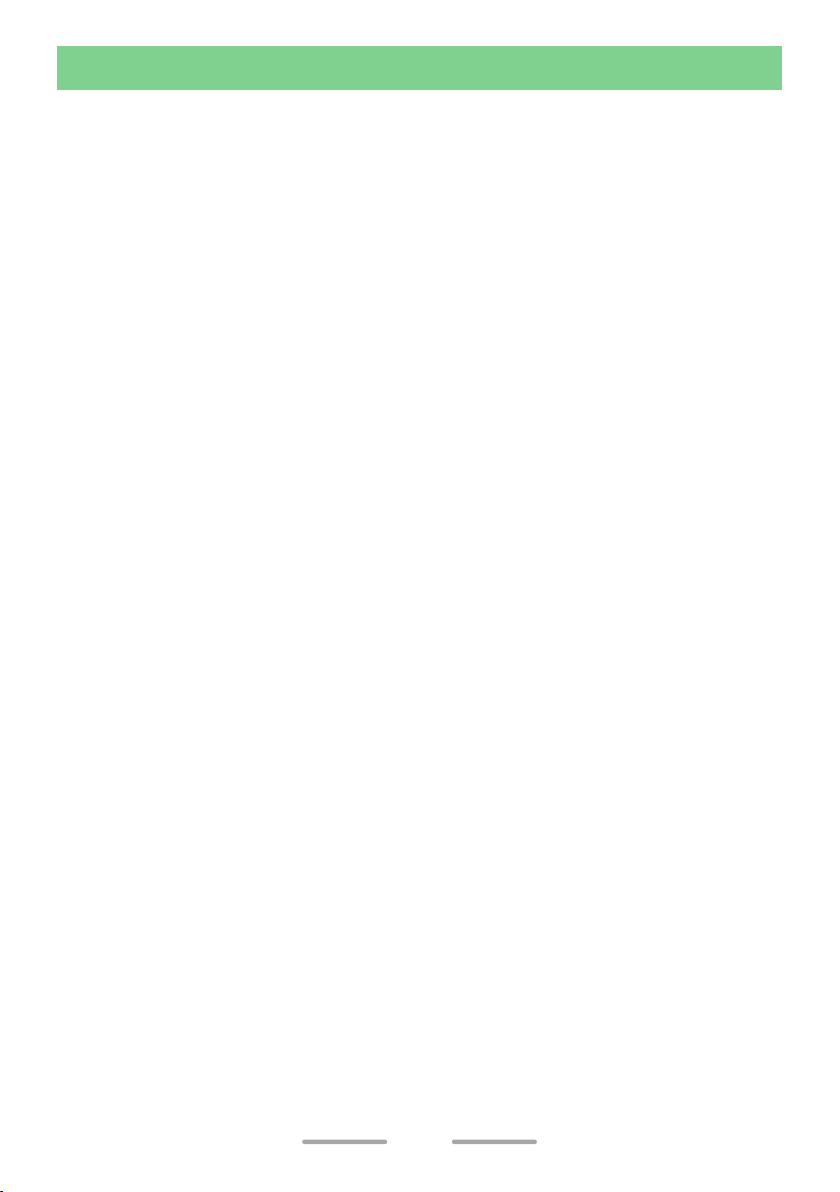
CONTENTS
MODELS COVERED BY THIS MANUAL ........................................................5
PREPARATION .................................................................................................. 6
INSTALLING/ REMOVING THE BATTERY PACK ..........................................6
INSTALLING THE ANTENNA ......................................................................... 7
INSTALLING THE BELT CLIP ........................................................................ 7
INSTALLING THE CAP OVER THE SPEAKER/ MICROPHONE JACKS ......8
INSTALLING THE SPEAKER/ MICROPHONE OR HEADSET ...................... 8
ORIENTATION ...................................................................................................9
Buttons and Controls .................................................................................... 9
Display ........................................................................................................ 10
BASIC OPERATIONS ...................................................................................... 11
SWITCHING POWER ON/ OFF ................................................................... 11
ADJUSTING THE VOLUME .........................................................................11
SELECTING A ZONE AND CHANNEL ........................................................ 11
TRANSMITTING .......................................................................................... 12
Making Group Calls (NXDN/ DMR) ............................................................ 12
Making Individual Calls (NXDN/ DMR) ....................................................... 13
RECEIVING .................................................................................................. 13
Receiving Group Calls (NXDN/ DMR) ........................................................ 14
Receiving Individual Calls (NXDN/ DMR) ................................................... 14
ACCESSIBLE FUNCTIONS.............................................................................15
FUNCTION MODE ......................................................................................... 15
MENU MODE (LCD Model) .......................................................................... 15
Menu Access .............................................................................................. 15
FUNCTIONS LIST .......................................................................................... 17
FUNCTIONS OVERVIEW ............................................................................. 22
KEYPAD OPERATION .................................................................................. 63
FUNCTION DESCRIPTIONS ........................................................................... 65
TRANSCEIVER PASSWORD ........................................................................ 65
LCD Model ................................................................................................... 65
Non-LCD Model ............................................................................................ 66
2

SCAN..............................................................................................................67
TEMPORARY CHANNEL LOCKOUT .......................................................... 67
PRIORITY SCAN ......................................................................................... 67
SCAN REVERT ............................................................................................ 68
DTMF (DUAL TONE MULTI FREQUENCY) CALLS ....................................... 69
MAKING A DTMF CALL ............................................................................... 69
Manual Dialing ............................................................................................69
Keypad Auto PTT ....................................................................................... 69
Store & Send .............................................................................................. 69
Stun Code .................................................................................................. 69
EMERGENCY CALLS .................................................................................... 70
SCRAMBLER (ANALOG)/ ENCRYPTION (NXDN/ DMR) ..............................71
SECURE (ENCRYPTED) TRANSMISSION ................................................. 71
SELECTING THE SCRAMBLER CODE ......................................................71
SELECTING THE ENCRYPTION KEY ........................................................ 72
SIGNALING .................................................................................................... 73
QUIET TALK (QT)/ DIGITAL QUIET TALK (DQT) [ANALOG] ....................... 73
Operator Selectable Tone (OST) [Analog] .................................................. 73
RADIO ACCESS NUMBER (RAN) [NXDN] ..................................................73
COLOR CODE (CC) [DMR] ......................................................................... 74
OPTIONAL SIGNALING ............................................................................... 74
2-tone Signaling [Analog] ........................................................................... 74
5-tone Signaling [Analog] (X2/ M/ M3 types) .............................................. 74
DTMF Signaling [Analog] ........................................................................... 74
MDC-1200 Signaling [Analog] .................................................................... 74
FleetSync Signaling [Analog] ..................................................................... 74
NXDN ID Signaling [NXDN] ........................................................................ 74
FleetSync: ALPHANUMERIC 2-WAY PAGING FUNCTION ...........................75
SELCALL (SELECTIVE CALLING) .............................................................. 75
Transmitting ................................................................................................ 75
Receiving .................................................................................................... 75
Identification Codes .................................................................................... 76
STATUS MESSAGE ..................................................................................... 76
3
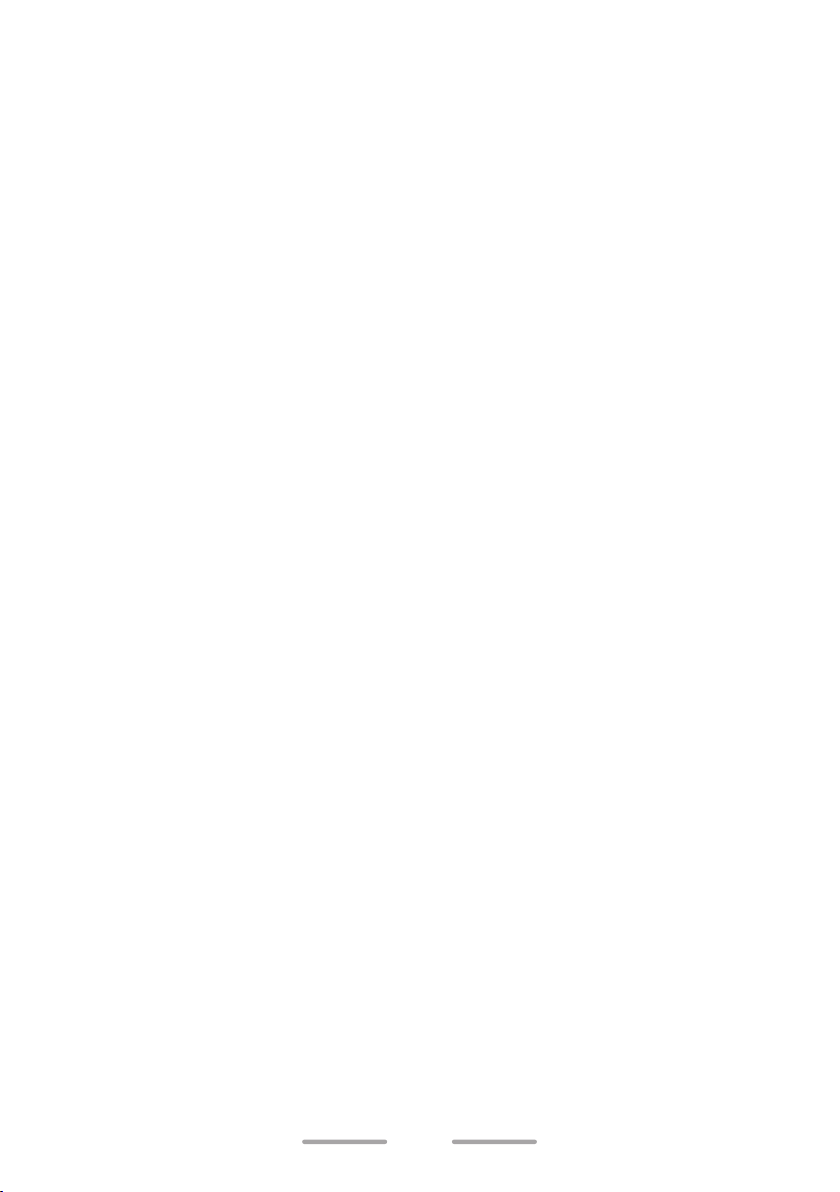
Transmitting ................................................................................................ 76
Receiving .................................................................................................... 76
SHORT MESSAGES ....................................................................................77
GPS REPORT .............................................................................................. 77
5-TONE SIGNALING (X2/ M/ M3 types) ........................................................78
SELCALL (SELECTIVE CALLING) .............................................................. 78
Transmitting ................................................................................................ 78
Receiving .................................................................................................... 78
STATUS MESSAGE ..................................................................................... 79
Transmitting ................................................................................................ 79
Receiving .................................................................................................... 79
VOICE OPERATED TRANSMISSION (VOX) .................................................80
VOX Type .................................................................................................... 80
VOX Operation ........................................................................................... 80
Semi-VOX Operation .................................................................................. 81
VOX Gain Level .......................................................................................... 81
BACKGROUND OPERATIONS ...................................................................... 82
TIME-OUT TIMER (TOT) .............................................................................. 82
BATTERY SAVER ......................................................................................... 82
LOW BATTERY WARNING ..........................................................................82
SIGNAL STRENGTH INDICATOR ...............................................................82
VOICE ANNOUNCEMENT ........................................................................... 83
BUSY CHANNEL LOCKOUT (BCL) .............................................................84
4
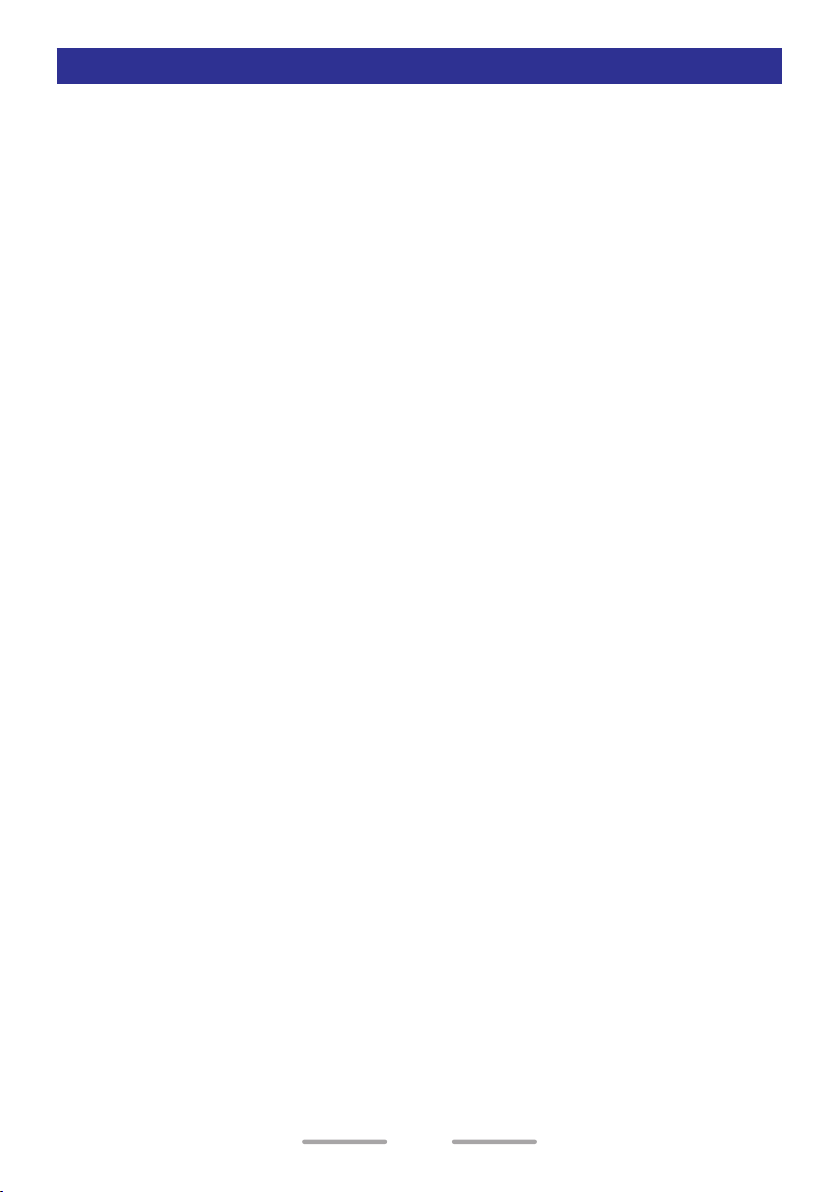
MODELS COVERED BY THIS MANUAL
The models listed below are covered by this manual:
NXDN/ Analog Transceiver
NX-1200N (VHF TRANSCEIVER)
NX-1300N (UHF TRANSCEIVER)
DMR/ Analog Transceiver
NX-1200D (VHF TRANSCEIVER)
NX-1300D (UHF TRANSCEIVER)
Analog Transceiver
NX-1200A (VHF TRANSCEIVER)
NX-1300A (UHF TRANSCEIVER)
5
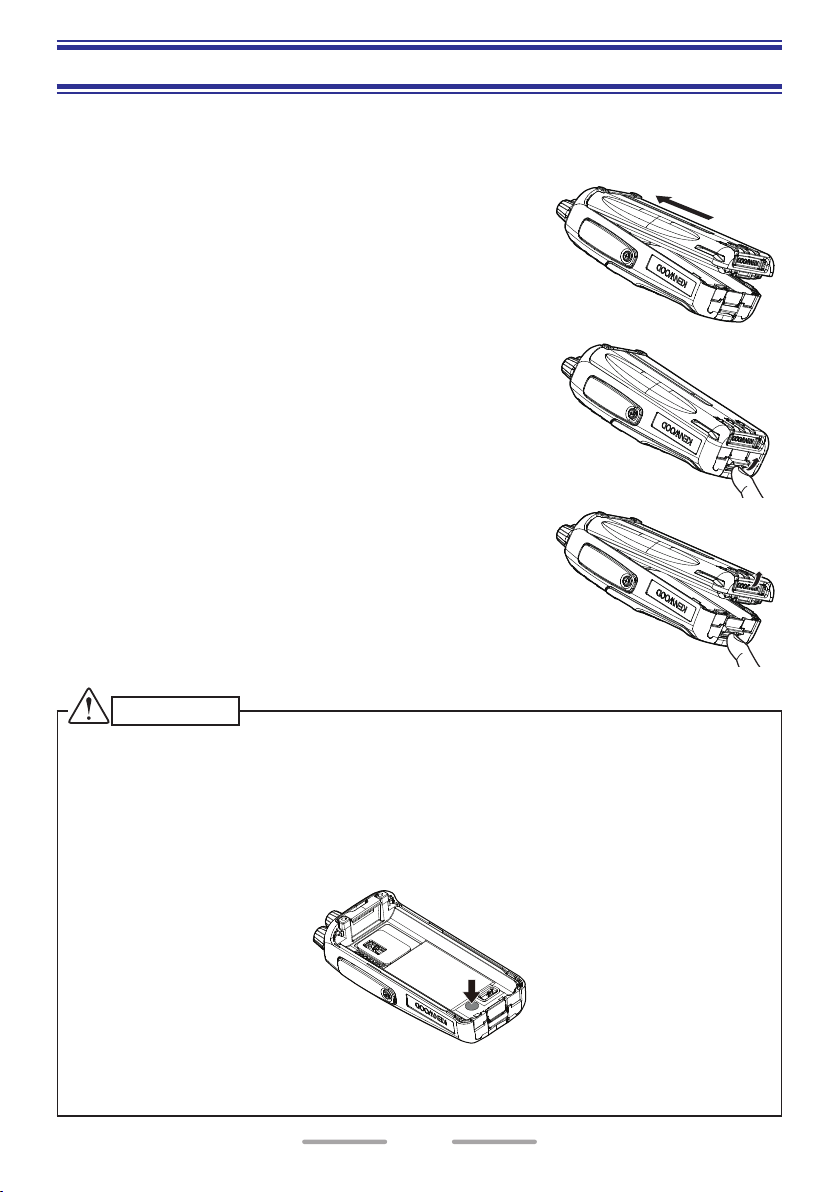
PREPARATION
INSTALLING/ REMOVING THE BATTERY PACK
The battery pack is not charged at the factory; charge it before use.
1 Align the battery pack with the back of the
transceiver, then press the battery pack and
transceiver firmly together until the release latch on
the base of the transceiver locks.
2 To remove the battery pack, lift the safety catch on
the base of the transceiver, then press the release
latch underneath the safety catch.
3 While pressing the release latch, pull the battery
pack away from the transceiver.
CAUTION
◆ Do not short the battery terminals or dispose of the battery by fire.
◆ Never attempt to remove the casing from the battery pack.
◆ Do not remove the black sheet from the reverse side of the transceiver (refer
to the illustration below). Removal of this sheet decreases the waterproof
efficiency of the transceiver and may cause malfunctions if water seeps into
the transceiver. (X2/M/M3 types)
◆ Use KNB-84L battery pack to maintain IP67 performance. (X2/M/M3 types)
• X2 type: supplied battery.
6
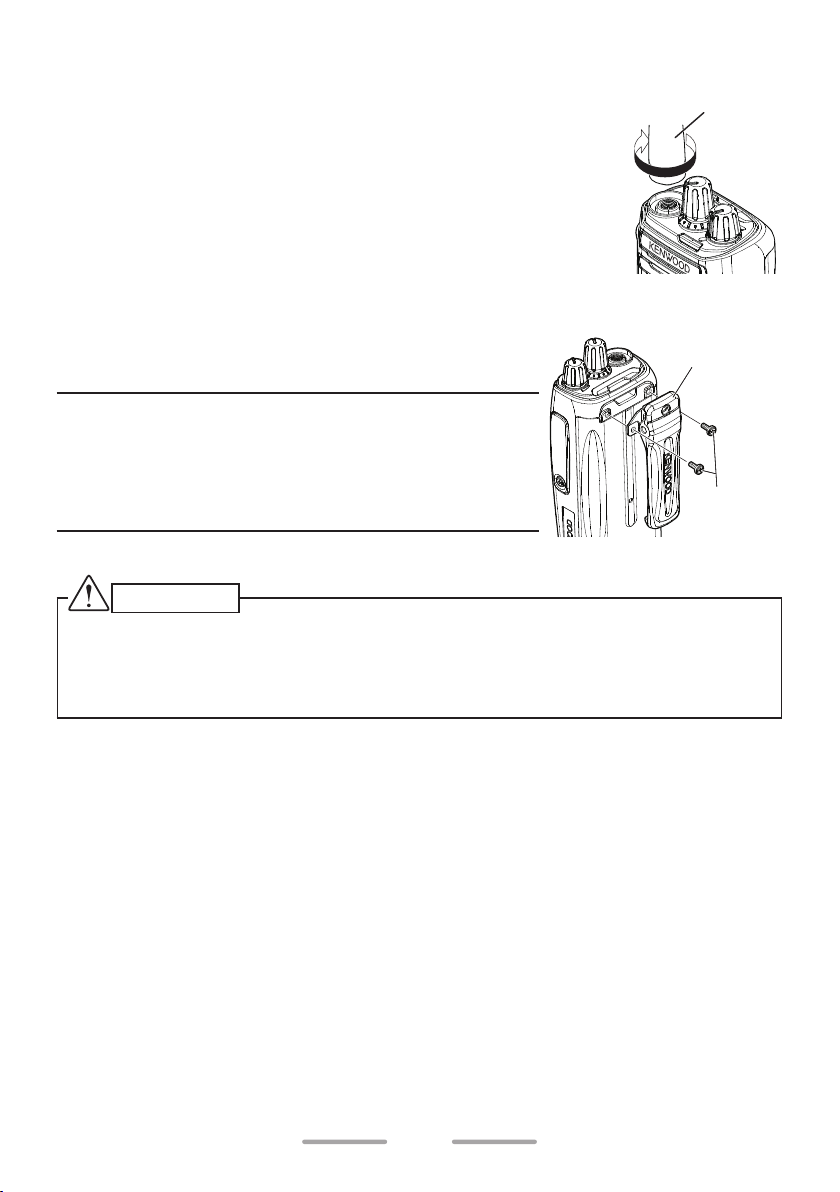
INSTALLING THE ANTENNA
Screw the antenna into the connector on the top of the
transceiver by holding the antenna at its base and turning it
clockwise until secure.
INSTALLING THE BELT CLIP
Antenna
If necessary, attach the belt clip using the two supplied
M3 x 8 mm binding screws.
Note:
◆ If the belt clip is not installed, its mounting location
may get hot during continuous transmission or
when left sitting in a hot environment.
◆ Use the Phillips #2 screwdriver.
CAUTION
◆ Do not use glue which is designed to prevent screw loosening when
installing the belt clip, as it may cause damage to the transceiver. Acrylic
ester, which is contained in these glues, may crack the transceiver’s back
panel.
Belt clip
M3 x 8 mm
screws
7
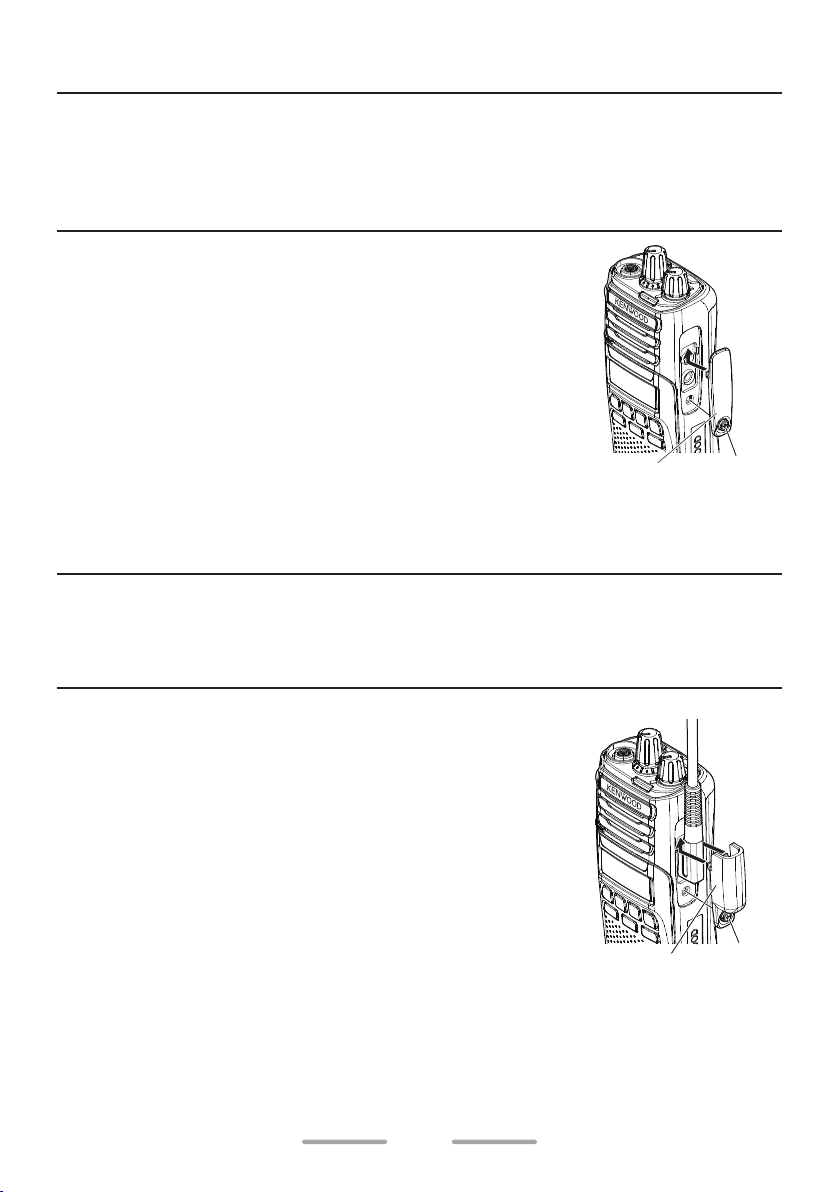
INSTALLING THE CAP OVER THE SPEAKER/ MICROPHONE JACKS
Note:
◆ For the speaker/ microphone jack, waterproof performance is guaranteed by
securing the supplied cap. Waterproof performance will not be guaranteed by
connecting an optional speaker/ microphone, etc.
◆ Use the Phillips #1 screwdriver.
1 If you are not using an optional speaker/
microphone or headset, install the cap over the
speaker/ microphone jacks.
2 Secure the cap in place using the attached screw.
Speaker/ microphone
jack cap
INSTALLING THE SPEAKER/ MICROPHONE OR HEADSET
Note:
◆ The transceiver is not fully water resistant when using a speaker/ microphone
or headset.
◆ Use the Phillips #1 screwdriver.
1 Insert the speaker/ microphone plugs into the
speaker/ microphone jacks of the transceiver.
2 Place the locking bracket over the speaker/
microphone plugs so that the locking tabs insert
into the transceiver grooves.
3 Secure the locking bracket in place using the
attached screw.
Speaker/ microphone
locking bracket
Screw
Screw
8

Buttons and Controls
Antenna
Speaker
f
Microphone
ORIENTATION
a b c
g
h
Battery pack
Display
Keypad
Full Button Model
d
e
Standard Button Model Basic Button Model
a Selector
Rotate to change the operating channel or zone.
b Status indicator
Lights during a specified mode, based on dealer programming.
(Red, Purple, Blue, Light Blue, Green, Yellow, White)
c Power switch/ Volume control
Turn clockwise to switch ON the transceiver. To switch OFF the transceiver,
turn counterclockwise until a click sounds. Rotate to adjust the volume level.
d [ S ], [ A ], [ <B ], and [ C> ] buttons
• Used for each setting operation.
• Press to activate its programmable function.
e [ ], [ ], and [ ] buttons
Press to activate its programmable function.
f PTT (Push to Talk) switch
Press and hold, then speak into the microphone to transmit.
g Side 1 button
Press to activate its programmable function.
h Side 2 button
Press to activate its programmable function.
9
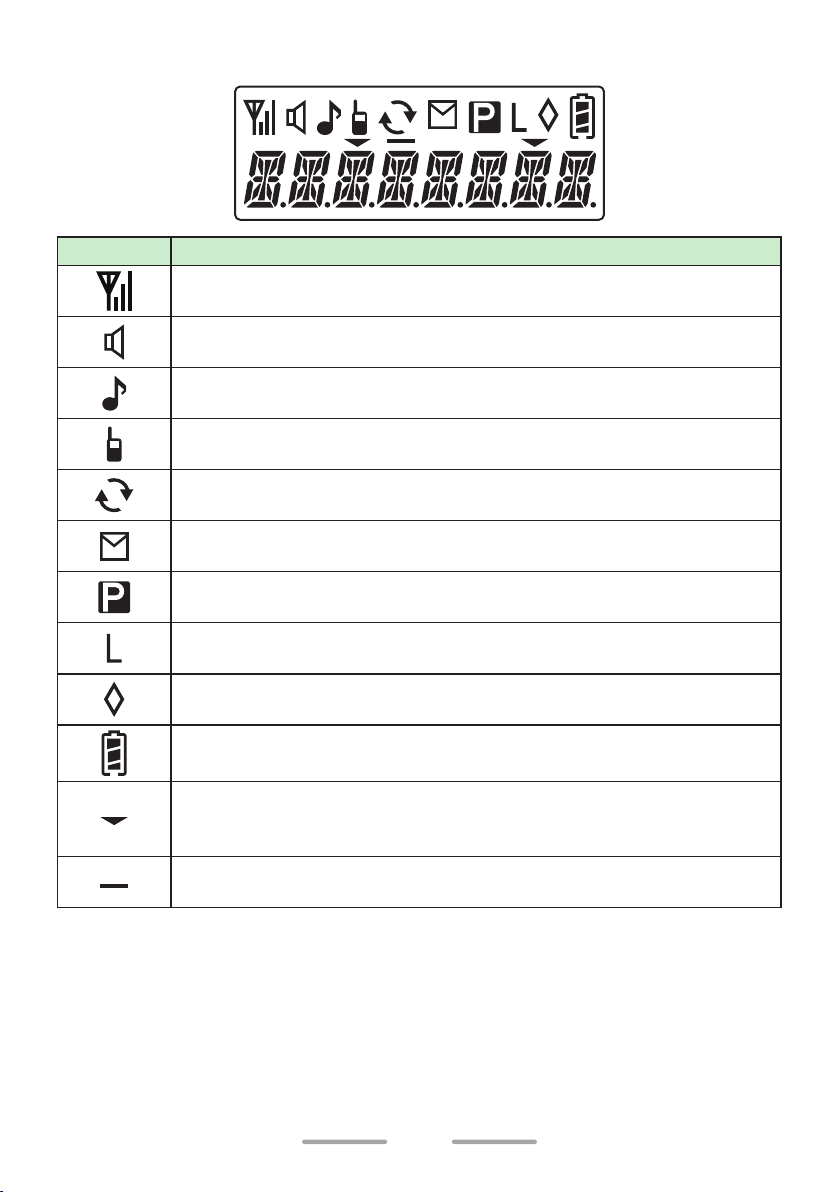
Display
Indicator
Description
Displays the signal strength.
The Monitor or Squelch Off function is activated.
Blinks when an incoming call matches your Optional Signaling.
The Talk Around function is activated.
Scan, Priority Scan, or Voting/ Site Roaming is in progress. Blinks
when the scan is paused.
A message is stored in the memory. Blinks when a new message is
received.
Indicates Priority Channel.
The channel is using low transmit power.
The Scrambler/Encryption function is activated. Blinks when
receiving an encrypted carrier.
Displays the battery power.
Left side: The current zone is added to the Multi-Zone scanning
sequence.
Right side: The current channel is added to the scanning sequence.
The VOX function is activated.
10
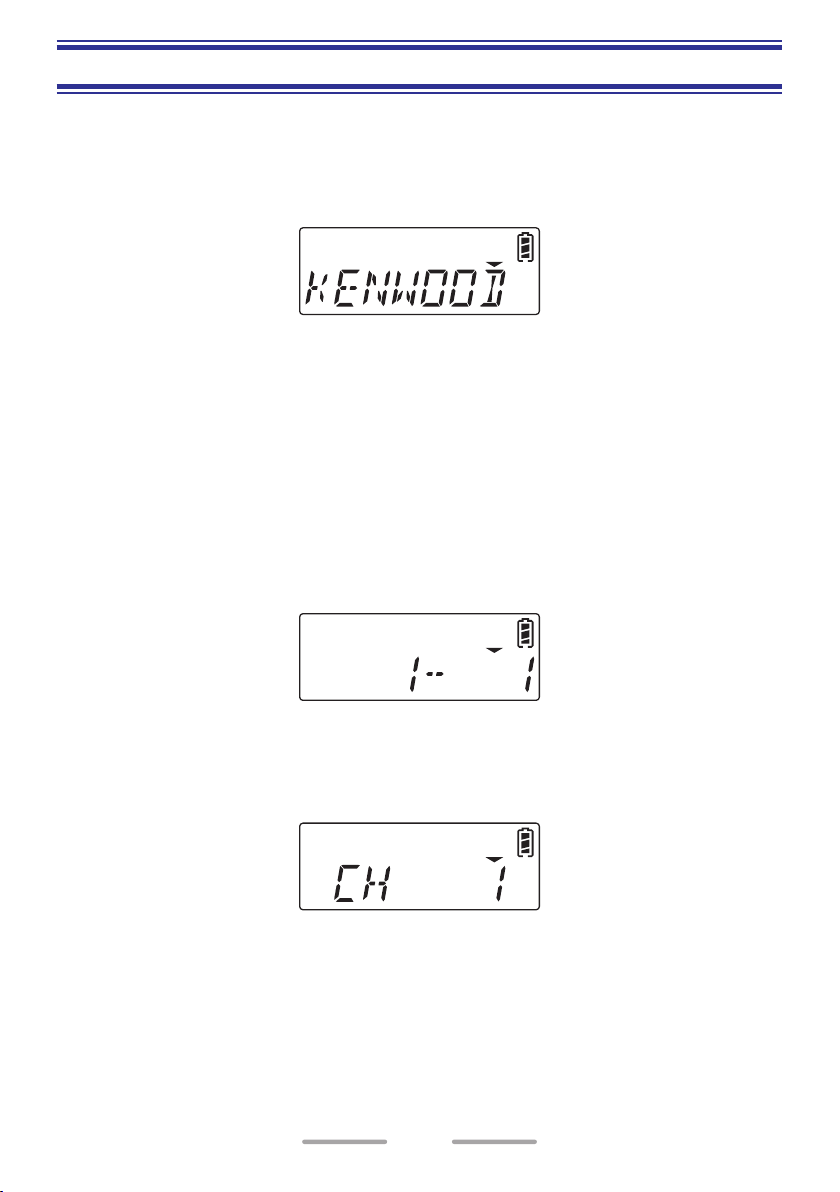
BASIC OPERATIONS
SWITCHING POWER ON/ OFF
Turn the Power switch/ Volume control clockwise to switch the transceiver power
ON.
• The Power on text appears if the Power on text has been set.
Turn the Power switch/ Volume control counterclockwise to switch the transceiver
power OFF.
ADJUSTING THE VOLUME
Rotate the Power switch/ Volume control to adjust the volume.
Rotate clockwise to increase the volume and counterclockwise to decrease the
volume.
SELECTING A ZONE AND CHANNEL
1 Select the desired zone using the Selector (programmed as [Zone Up/Down]
or [Zone Select]) or buttons programmed as [Zone Up]/ [Zone Down].
• Each zone contains a group of channels.
2 Select the desired channel using the Selector (programmed as [Channel
Up/Down] or [Channel Select]) or buttons programmed as [Channel Up]/
[Channel Down].
• Each channel is programmed with settings for transmitting and receiving.
• The transceiver may have names programmed for zones and channels.
The zone name and channel name can contain up to 8 characters
respectively. While selecting a zone, the zone name appears for 2 seconds
(if Zone Name Display is set), then channel name appears.
11
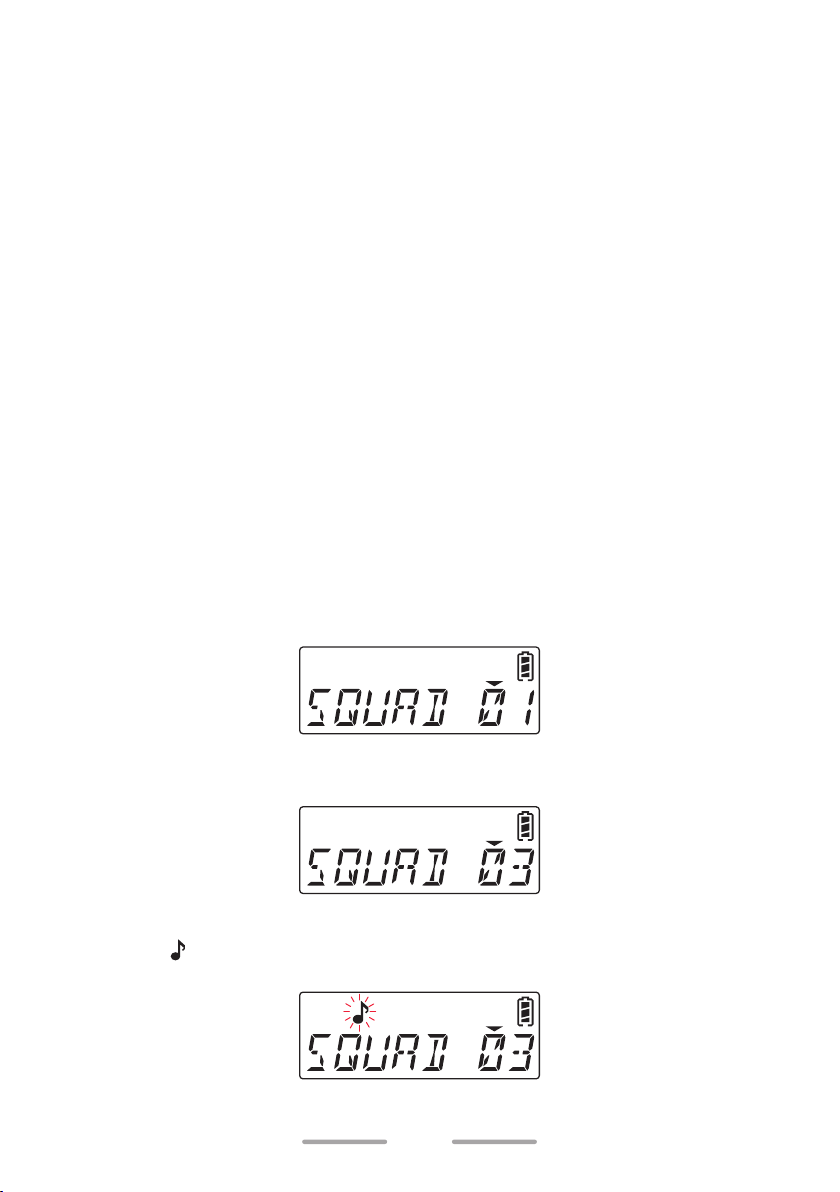
TRANSMITTING
1 Select the desired zone and channel.
2 Press the button programmed as [Monitor] or [Squelch Off] to check whether
or not the channel is free.
• If the channel is busy, wait until it becomes free.
3 Press the PTT switch and speak to the microphone. Release the PTT switch to
receive.
• The LED indicator lights red while transmitting and green while receiving a
signal. This indicator can also be disabled by your dealer.
• For best sound quality, hold the transceiver approximately 3 ~ 4 cm (1.5
inches) from your mouth.
• In Site Roaming, In Voting and Voting with Signaling zones, the transceiver
will search for the strongest signal repeater and transmit using that
repeater’s frequency.
Making Group Calls (NXDN/ DMR)
You can select a group ID from the list to make a call to those parties on a channel.
1 Press the button programmed as [Group], [Group + Short Message] or
[Group + Status] to enter Group Call Mode.
• Alternatively, press the button programmed as [Menu] to enter Group Call
Mode using the Menu Mode.
• The group ID list appears on the display.
2 Press the [ <B ] and [ C> ] buttons to select a Group ID/ name from the list
that has been programmed into your transceiver.
3 Press and hold the PTT switch to make the call.
• The “
displayed.
• Speak to the microphone as you would during a normal call.
” indicator blinks. The Group name of the target transceiver are
12
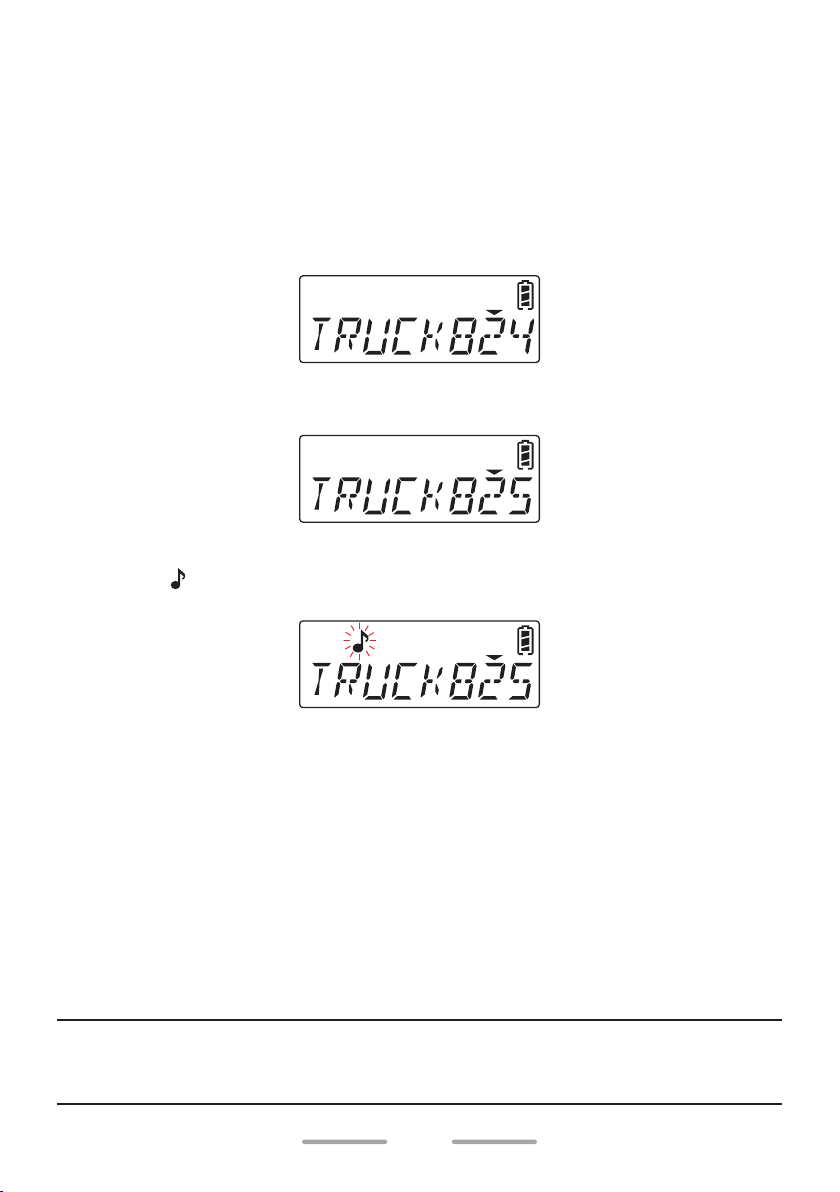
Making Individual Calls (NXDN/ DMR)
You can select a Unit ID/ name from the list to make a call to those parties on a
channel.
1 Press the button programmed as [Individual], [Individual + Short Message]
or [Individual + Status] to enter Individual Call Mode.
• Alternatively, press the button programmed as [Menu] to enter Individual
Call Mode using the Menu Mode.
• The ID list appears on the display.
2 Press the [ <B ] and [ C> ] buttons to select a Unit ID/ name from the list that
has been programmed into your transceiver.
3 Press and hold the PTT switch to make the call.
• The “
displayed.
” indicator blinks. The ID name of the target transceiver are
• Speak to the microphone as you would during a normal call.
RECEIVING
1 Select the desired zone and channel. (If the Scan function has been
programmed, you can switch it On or Off as desired.)
2 When you hear the caller’s voice, readjust the volume as necessary.
• If signaling has been programmed on the selected channel, you will hear a
call only if the signaling matches the signaling set up on your transceiver.
Refer to “OPTIONAL SIGNALING” {p. 74} for details.
• In Site Roaming, In Voting and Voting with Signaling zones, the transceiver will
automatically search for the strongest signal and receive on that frequency.
Note:
◆ A ringing tone will sound when receiving a call if the alert tone has been
enabled in the Alert Tone setting. For details, consult your dealer.
13
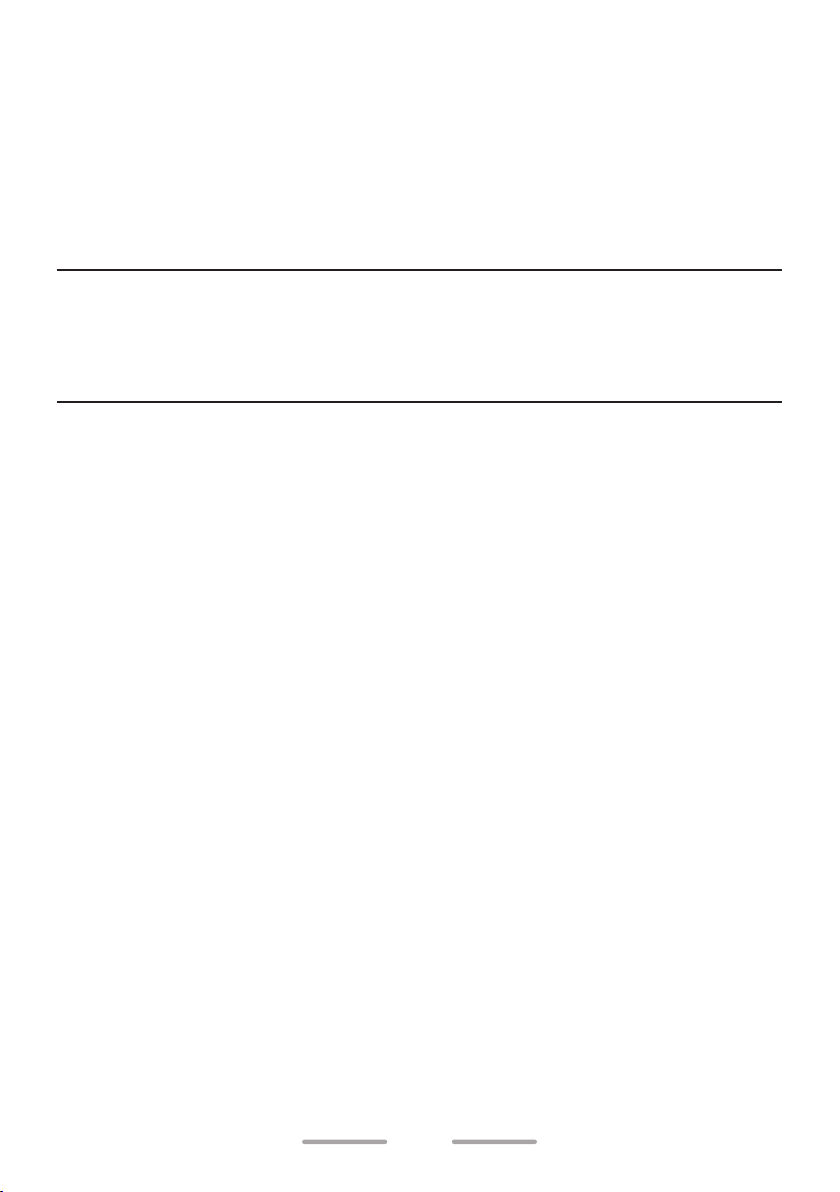
Receiving Group Calls (NXDN/ DMR)
When you receive a group call on a channel and the received group ID matches
the ID set up on your transceiver, you can hear the caller’s voice.
Receiving Individual Calls (NXDN/ DMR)
When you receive an individual call on a channel, a ringing tone will sound and
the display will show the caller’s ID.
Note:
◆ When water gets into the microphone opening or the speaker grill, the
voice level of the transmission and reception may become low or distorted.
Lightly shake the transceiver to remove the water from the speaker and/or
microphone before operating the transceiver.
14
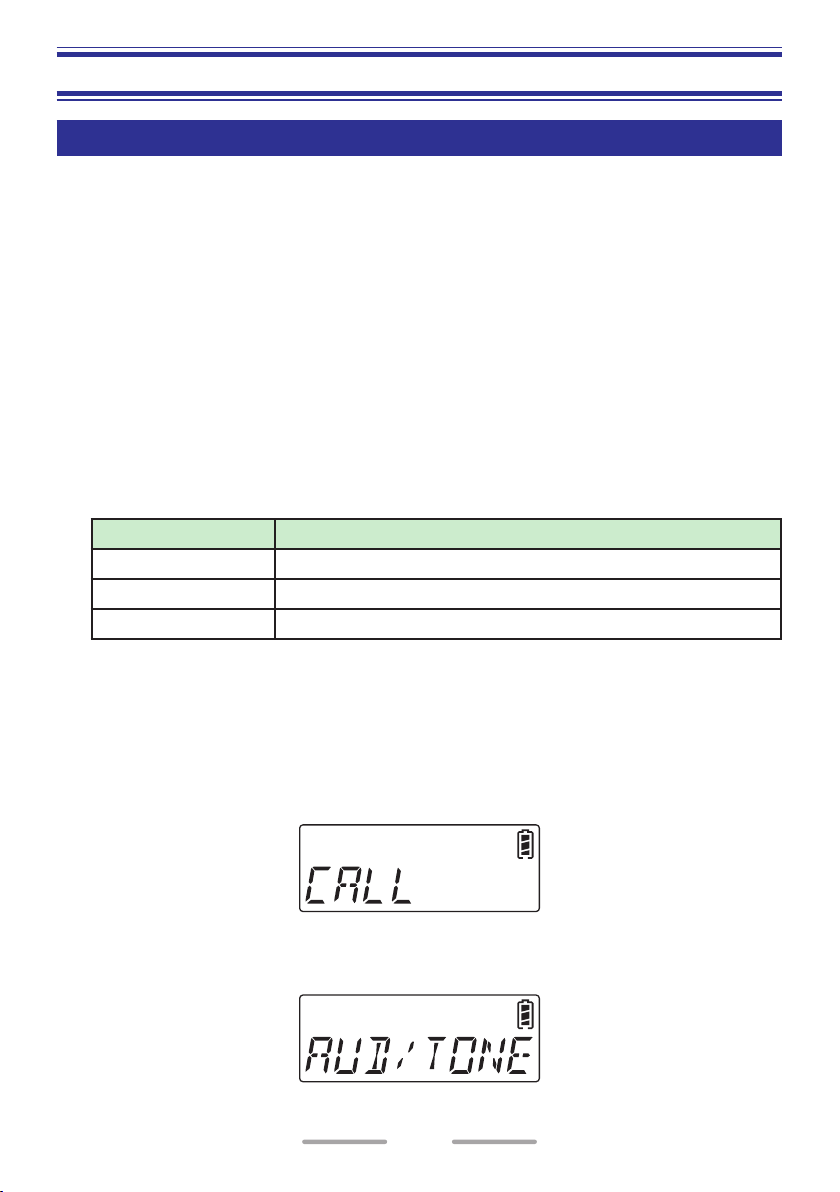
ACCESSIBLE FUNCTIONS
FUNCTION MODE
Your transceiver operations vary according to the functions that your dealer has
programmed to the transceiver buttons and Selector. Refer to “FUNCTIONS LIST”
{p. 17} for the available programmable functions.
MENU MODE (LCD Model)
Many functions on this transceiver are selected or configured through the Menu
instead of physical controls. Once you become familiar with the Menu system, you
will appreciate the versatility it offers.
Some transceiver buttons may already be programmed with functions listed in the
Menu. Those functions can be accessed directly by pressing the button. All other
functions can still be accessed using the transceiver Menu. Refer to “FUNCTIONS
LIST” for the available Menu items.
• Menu Mode can register functions by category (Up to 12 categories).
Example:
Category Function
CALL Individual, Group, Status, Stack
SCAN Scan, Scan Delete/Add
AUD/TONE Squelch Off, Squelch Level
• The category does not appear in Menu Mode when only one category is
configured. When the transceiver enters Menu Mode, the functions registered
in Menu Mode appear.
Menu Access
1 Press the button programmed as [Menu].
• The category list is shown.
• When there is only one category, the function list is shown (proceed to step 4).
2 Press [ <B ] and [ C> ] buttons to select a category item.
15
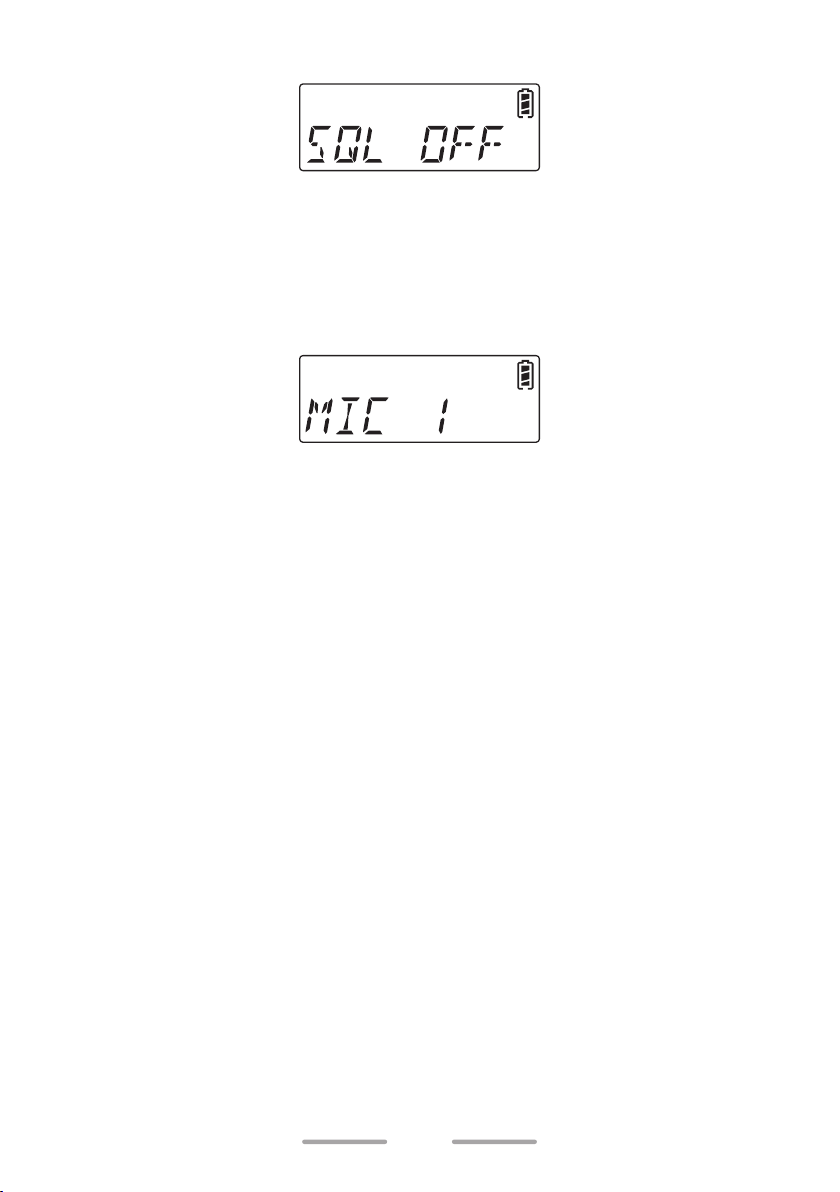
3 Press the [ S ] button to view the function list for the selected category.
4 Press [ <B ] and [ C> ] to select a function item.
• Press the [ A ] button to return to the category list.
5 Press the [
S ] button. The selected function functions.
• Options for a function, such as Microphone type, can be selected by
pressing the [ <B ] and [ C> ] buttons and then can be confirmed by
pressing the [ S ] button.
• Press the Side 1 button at any time to exit Menu Mode.
16
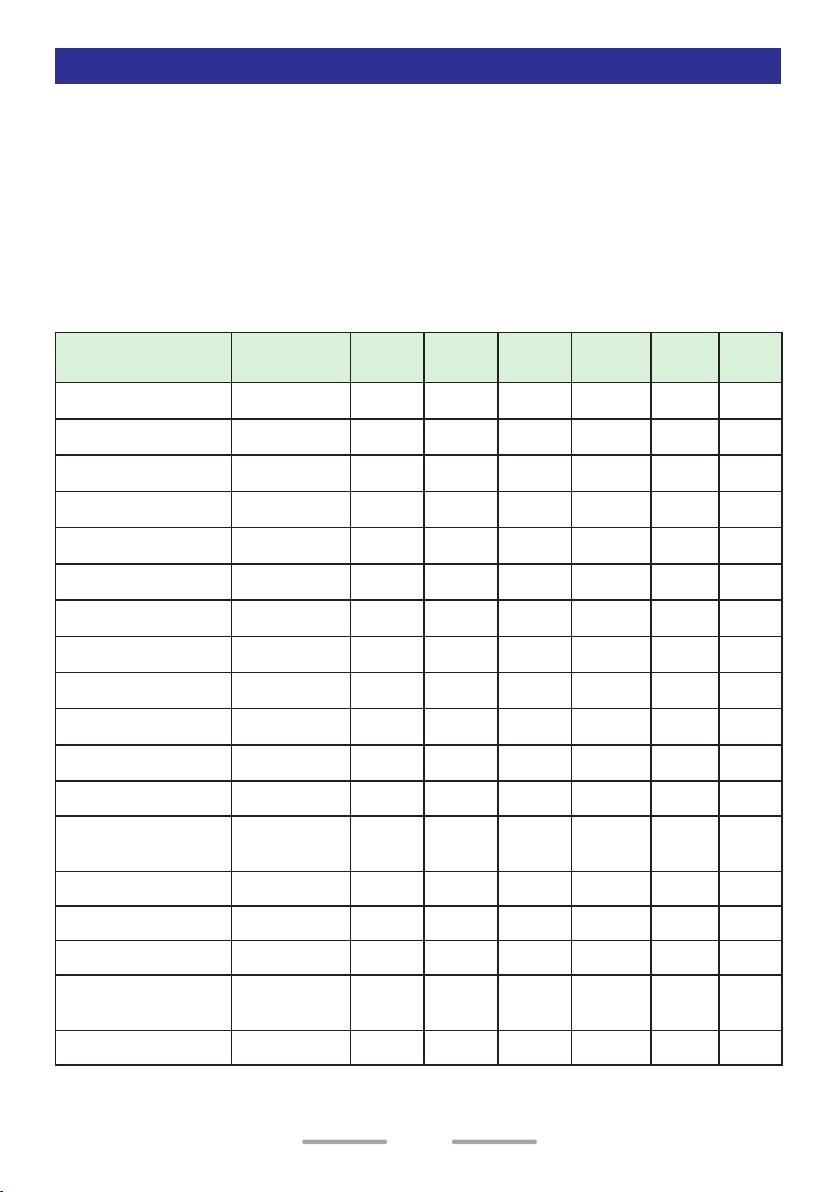
FUNCTIONS LIST
PF Button : Functions that can be programmed to the transceiver buttons
Menu : Functions that can be accessed using the transceiver Menu
Non-LCD : Non-LCD Model
Analog : Channels set up for Analog
NXDN : Channels set up for NXDN
DMR : Channels set up for DMR
✔ : Available
N/A : Not Available
Function
Menu
Display
None –
2-tone 2-TONE
Autodial AUTODIAL
Backlight –
Battery Status B AT S TAT
Broadcast BCST
Button Lock –
Call 1 ~ 6 –
Calling Alert
Call Interruption
Call Response
–
–
–
Channel Down –
Channel Down
(Continuous)
–
Channel Entry –
Channel Recall –
Channel Select *
Channel Up/
Down *
2
1
– N/A N/A
PF
Button
✔
✔ ✔
✔ ✔
✔
Menu
N/A
N/A N/A
Non-
LCD
Analog NXDN DMR
✔ ✔ ✔ ✔
N/A
N/A
✔
✔
N/A N/A
N/A N/A
✔ ✔ ✔
✔ ✔ ✔ ✔ ✔ ✔
✔ ✔ ✔
✔
✔
✔
✔
✔
✔
✔
✔
✔
N/A
N/A
N/A
N/A
N/A
N/A
N/A
✔ ✔ ✔ ✔
✔ ✔ ✔ ✔
✔ ✔
✔
✔
✔ ✔ ✔ ✔
✔ ✔ ✔ ✔
N/A N/A
N/A
✔ ✔ ✔ ✔
N/A N/A
N/A N/A
N/A N/A
N/A
✔ ✔
✔ ✔ ✔
✔ ✔ ✔ ✔
N/A N/A N/A
✔ ✔ ✔
✔
✔
Channel Up –
✔
17
N/A
✔ ✔ ✔ ✔
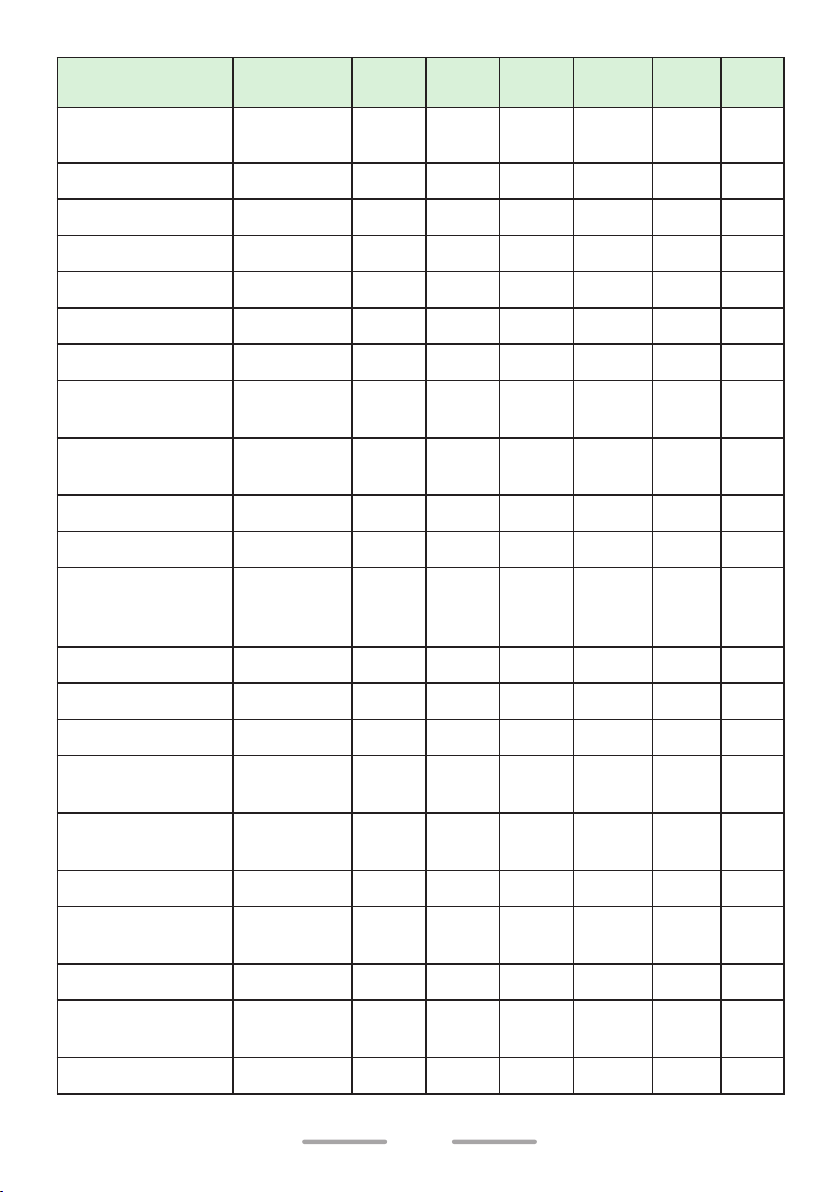
Function
Channel Up
(Continuous)
Menu
Display
–
PF
Button
✔
Menu
N/A
Non-
LCD
Analog NXDN DMR
✔ ✔ ✔ ✔
Clear –
CW Message –
Digit 1x Down *
Digit 1x Up *
3
Digit 10x Down *
Digit 10x Up *
3
Direct Channel 1
~ 5
Direct Channel 1
~ 5 Select
3
3
–
–
–
–
–
DR 1 SEL ~
DR 5 SEL
Display Format DISP FMT
Emergency –
External
Microphone
EX MIC S N/A
Sense
External Speaker SPEAKER
Fixed Volume FIXED V
Function –
✔
✔
✔
✔
✔
✔
✔
N/A
N/A
✔ ✔ ✔ ✔
✔
N/A N/A
N/A N/A
N/A N/A
N/A N/A
N/A
✔ ✔ ✔ ✔
N/A
✔
✔
✔
✔
N/A
✔
N/A N/A
N/A N/A
N/A N/A
N/A N/A
✔ ✔ ✔ ✔ ✔ ✔
✔ ✔
✔
N/A
✔
N/A
✔ ✔ ✔
✔ ✔ ✔ ✔
N/A
✔ ✔ ✔
✔ ✔ ✔ ✔ ✔ ✔
✔ ✔ ✔ ✔ ✔ ✔
✔
N/A
✔ ✔ ✔ ✔
Group
Group + Short
Message
GRP
MODE
GRP SDM
Group + Status GRP STAT
High Transmit
Power
HIGH PWR
Home Channel –
Home Channel
Select
HOME SEL
Individual IND MODE
✔ ✔
✔ ✔
✔ ✔
N/A
N/A
N/A
✔ ✔ ✔
✔ ✔ ✔
✔ ✔ ✔
✔ ✔ ✔ ✔ ✔ ✔
✔
N/A
✔ ✔ ✔ ✔
✔ ✔ ✔ ✔ ✔ ✔
✔ ✔
N/A
✔ ✔ ✔
18
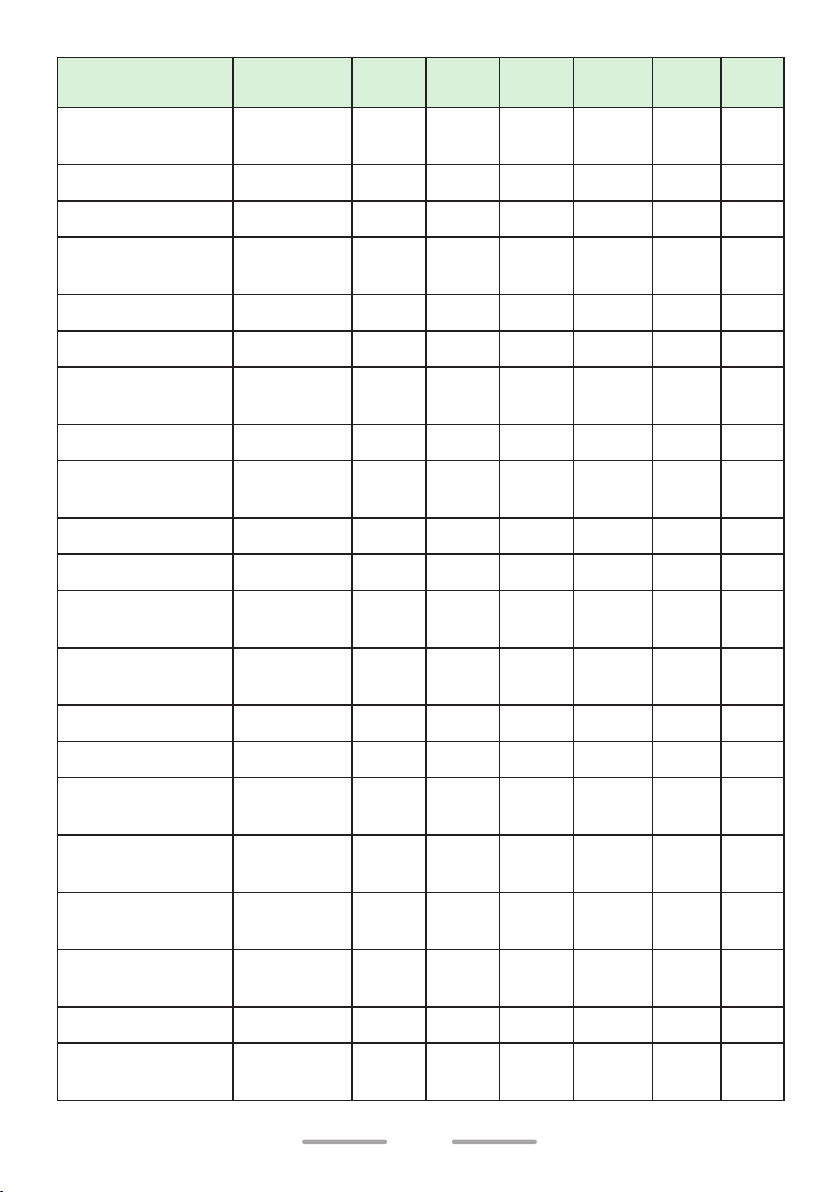
Function
Individual + Short
Message
Menu
Display
IND SDM
PF
Button
✔ ✔
Menu
Non-
LCD
N/A
Analog NXDN DMR
✔ ✔ ✔
Individual + Status IND STAT
Lone Worker L-WK
Low Transmit
Power
LOW PWR
Maintenance MAINT
Manual Site Hunt M SITE H
Medium Transmit
Power
MED PWR N/A
Menu –
Microphone
Sense
MIC SENS N/A
✔ ✔
✔ ✔ ✔ ✔ ✔ ✔
✔ ✔ ✔ ✔ ✔ ✔
✔ ✔
✔ ✔ ✔
✔
Microphone Type MIC TYPE N/A
Monitor MONITOR
Monitor
Momentary
Operator
Selectable Tone
–
OST
OST List OST LIST
OVCM OVCM
✔ ✔ ✔ ✔ ✔ ✔
✔
✔ ✔
✔ ✔
✔ ✔ ✔
N/A
N/A
✔
N/A
N/A N/A
✔
✔
N/A
N/A
N/A N/A
✔ ✔ ✔ ✔
N/A
N/A
✔ ✔ ✔
✔ ✔ ✔
N/A N/A
✔ ✔ ✔
✔ ✔ ✔
✔ ✔ ✔
✔ ✔
✔
✔
N/A N/A
N/A N/A
N/A N/A
✔
✔
Priority-channel
Select
Radio Check
(MDC-1200)
Radio Inhibit
(MDC-1200)
Radio Uninhibit
(MDC-1200)
PRIORITY
RD CHK N/A
INHIBIT N/A
UNINHIB N/A
Remote Control RMT CTRL
RX Audio
Equalizer
RX EQ N/A
✔ ✔
✔
✔
✔
✔ ✔
✔
19
N/A
N/A
N/A
N/A
✔ ✔ ✔
✔
✔
✔
N/A N/A
N/A N/A
N/A N/A
N/A N/A
N/A N/A
✔ ✔
✔ ✔
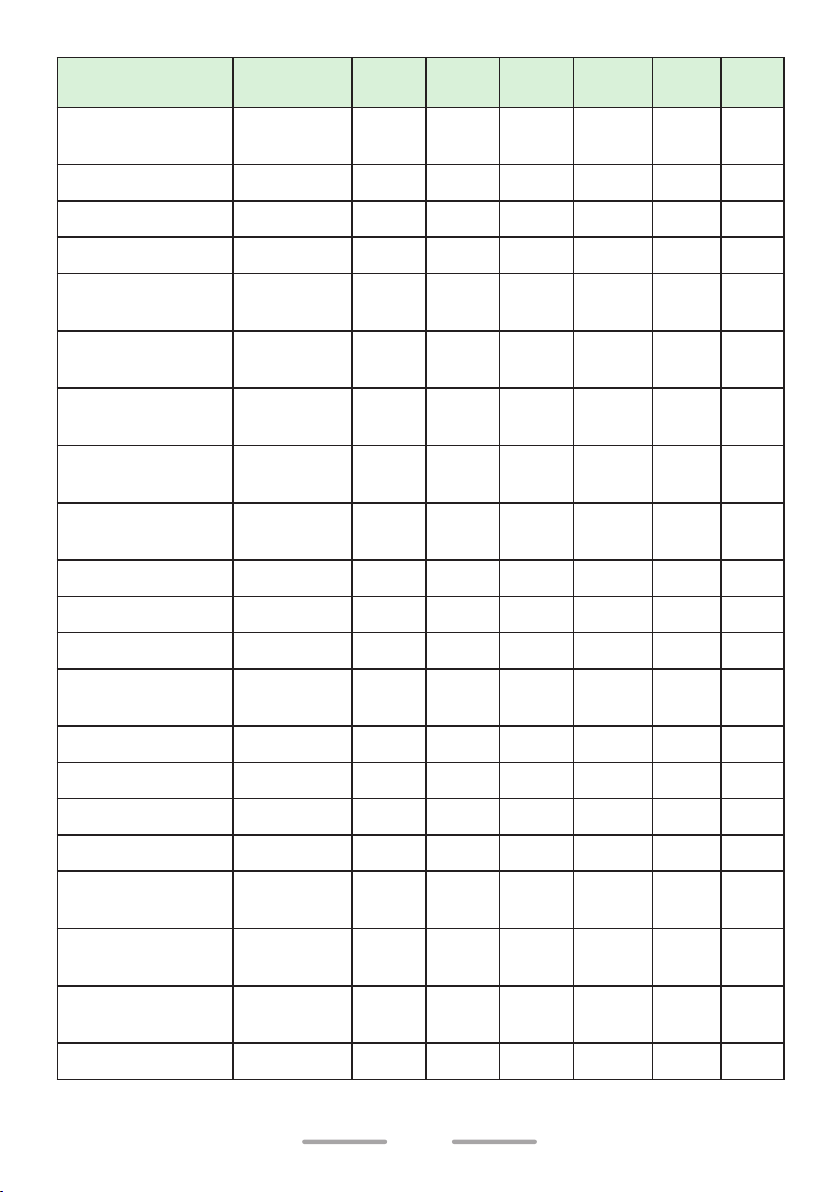
Function
RX Auto Gain
Control
Menu
Display
PF
Button
RX AGC N/A
Menu
✔
Non-
LCD
Analog NXDN DMR
N/A N/A
✔ ✔
Save Log Data SAVE LOG
Scan SCAN
Scan Delete/Add SCN D/A
Scrambler/
Encryption
Scrambler/
Encryption Code
Send the GPS
Data
Short Message
Speaker
Attenuation
SCRENC
SCRENC C
SEND GPS
SDM
MODE
–
✔ ✔ ✔ ✔ ✔ ✔
✔ ✔ ✔ ✔ ✔ ✔
✔ ✔ ✔ ✔ ✔ ✔
✔ ✔ ✔ ✔ ✔ ✔
✔ ✔
✔ ✔ ✔ ✔ ✔ ✔
✔ ✔
✔
Speaker Type SPK TYPE N/A
Squelch Level SQL LVL
Squelch Off SQL OFF
Squelch Off
Momentary
–
Stack STACK
✔ ✔
✔ ✔ ✔ ✔ ✔ ✔
✔
✔ ✔
N/A
✔
N/A
N/A
N/A
✔ ✔ ✔
✔ ✔ ✔
✔ ✔ ✔ ✔
N/A N/A
N/A
✔
✔ ✔
N/A N/A
✔ ✔ ✔ ✔
N/A
✔ ✔ ✔
Status STATUS
Surveillance SURVEIL
Talk Around TALK ARD
Transceiver
Password
TX Audio
Equalizer
TX Auto Gain
Control
TRNS PWD
TX EQ N/A
TX AGC N/A
VOX VOX LVL
✔ ✔
✔ ✔
N/A
N/A
✔ ✔ ✔
✔ ✔ ✔
✔ ✔ ✔ ✔ ✔ ✔
✔ ✔
✔
✔
N/A
✔ ✔ ✔
N/A N/A
N/A N/A
✔ ✔
✔ ✔
✔ ✔ ✔ ✔ ✔ ✔
20
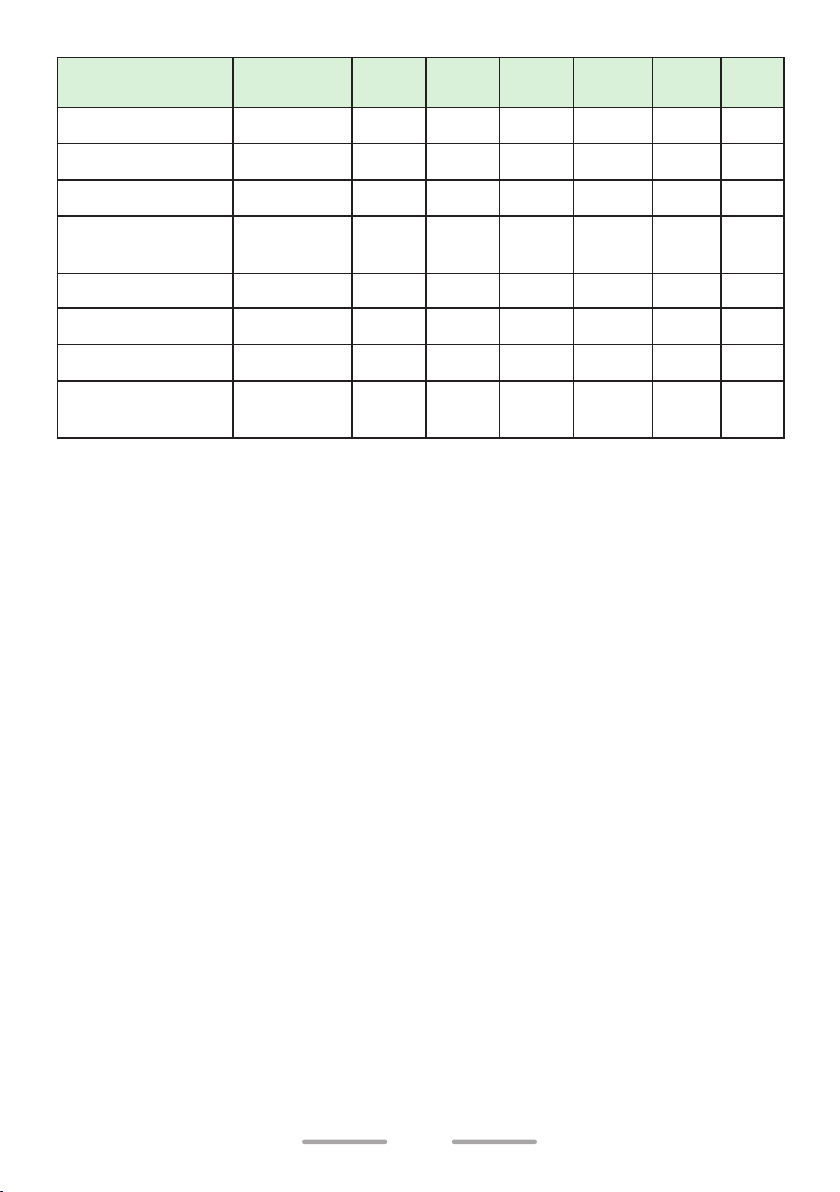
Function
Menu
Display
VOX Function VOX
PF
Button
Menu
Non-
LCD
Analog NXDN DMR
✔ ✔ ✔ ✔ ✔ ✔
Zone Delete/Add ZONE D/A
Zone Down –
Zone Down
(Continuous)
Zone Select *
4
Zone Up/Down *
5
–
– N/A N/A
Zone Up –
Zone Up
(Continuous)
1
: [Channel Select] can be programmed only on the Selector of the Non-LCD
*
–
✔ ✔ ✔ ✔ ✔ ✔
✔
✔
N/A
N/A
✔ ✔ ✔ ✔
✔ ✔ ✔ ✔
✔ ✔ ✔ ✔
N/A N/A N/A
✔
✔
N/A
N/A
✔ ✔ ✔ ✔
✔ ✔ ✔ ✔
✔ ✔ ✔
model. Cannot be set with [Channel Up] and/or [Channel Down] together.
2
*
: [Channel Up/Down] can be programmed only on the Selector of the LCD
model.
3
*
: [Digit 1x Down], [Digit 1x Up], [Digit 10x Down], and [Digit 10x Up] are
applicable only to 5-tone calls (for X2/M/M3 types).
4
*
: [Zone Select] can be programmed only on the Selector of the Non-LCD
model. Cannot be set with [Zone Up] and/or [Zone Down] together.
5
*
: [Zone Up/Down] can be programmed only on the Selector of the LCD model.
21
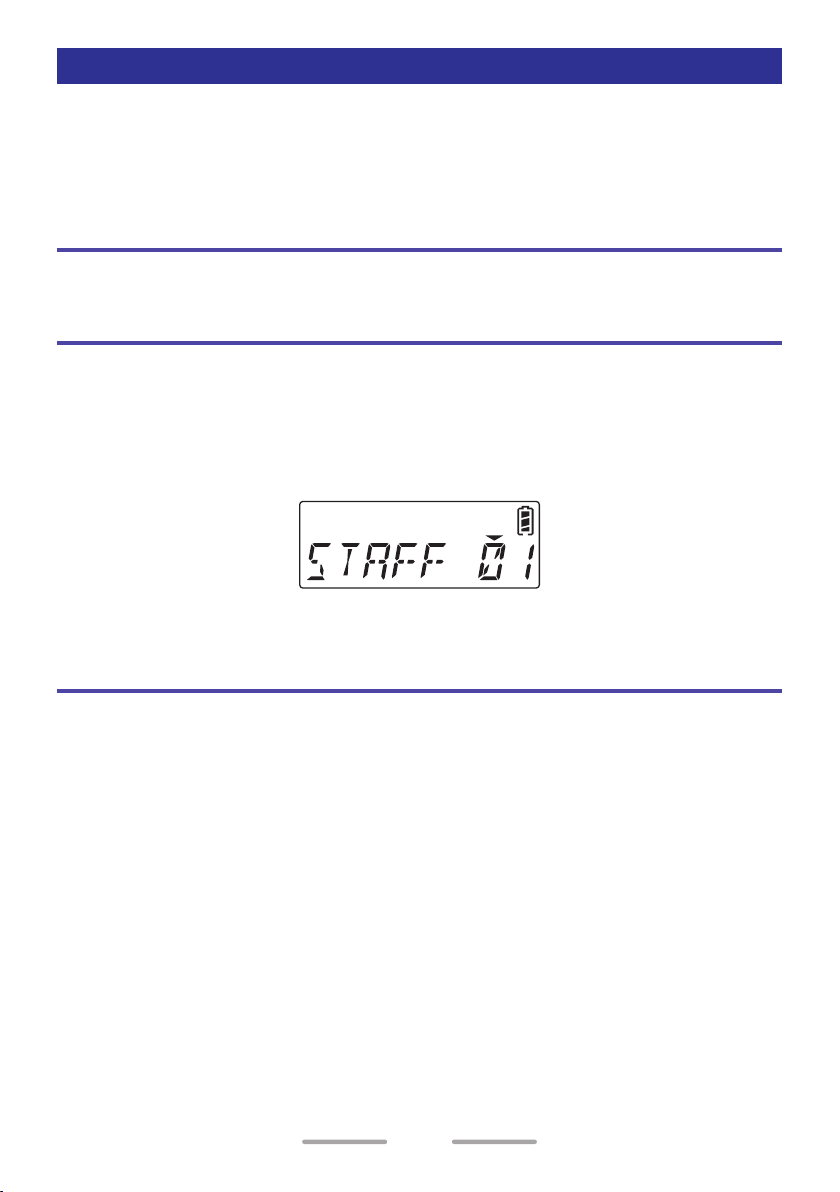
FUNCTIONS OVERVIEW
Following is a brief overview of the functions available on the transceiver
accessible using the Menu and/or programmable to the transceiver buttons.
• For details on functions that are not included in “FUNCTIONS OVERVIEW”
and “FUNCTION DESCRIPTIONS” {p. 65}, please consult your dealer.
None [Analog/ NXDN/ DMR]
No function has been programmed.
Autodial [Analog]
Allows you to quickly send DTMF codes from the Autodial List.
1 PF Button: Press the programmed button to enter Autodial Mode.
Menu Mode: Select “AUTODIAL” and press the [ S ] button to enter Autodial
Mode.
2 Press the [ <B ] and [ C> ] buttons to select your desired list of Autodial.
3 Press the PTT switch to make the call.
Backlight [Analog/ NXDN/ DMR]
Allows you can turn the LCD display backlight on/off.
PF Button:
Press the programmed button to turn the display backlight On or Off.
• If Auto backlight is activated by your dealer, the backlight can be set to
activate by button operations or when receiving a call/ message.
22
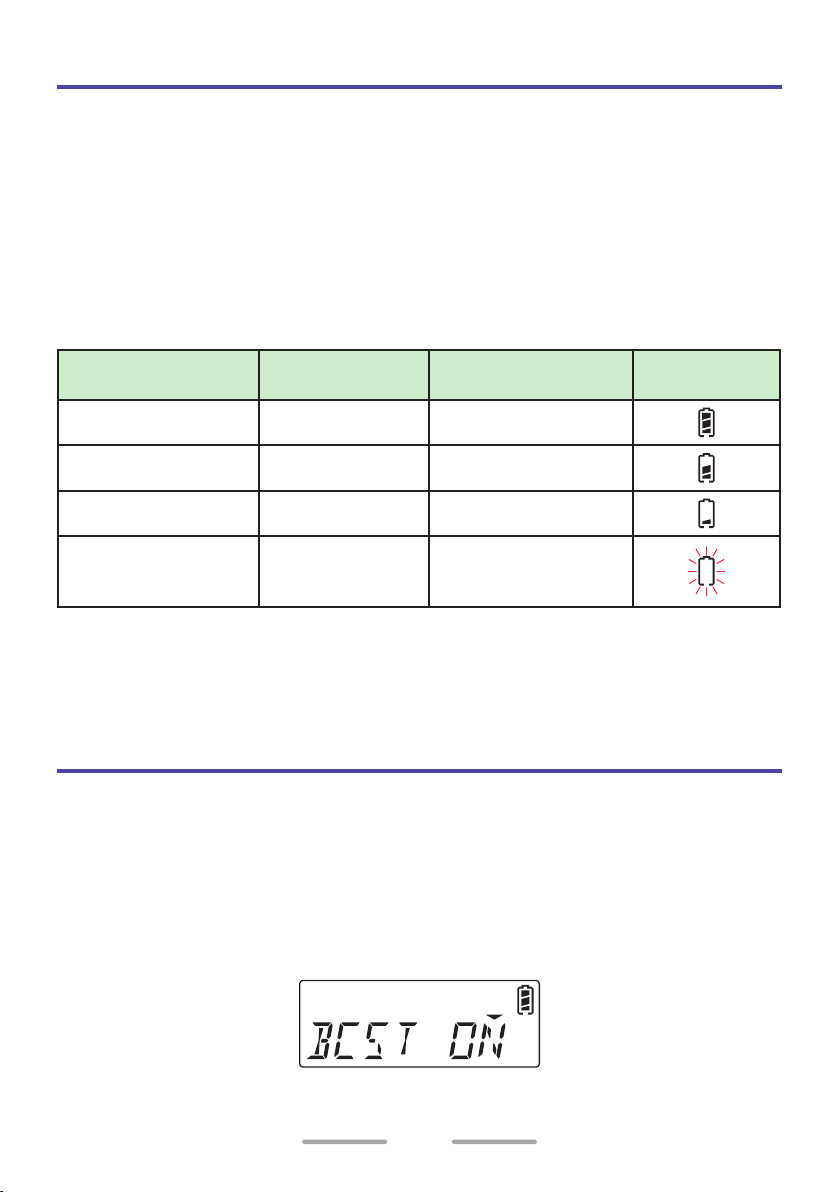
Battery Status [Analog/ NXDN/ DMR]
Allows you to check the battery power status.
PF Button:
Press the programmed button, the Battery Status function operates.
Menu Mode:
Select “BAT STAT” and press the [ S ] button, the Battery Status function operates.
Battery status is represented by the number of times the LED indicator flashes
red. Four flashes represents full power, three represents medium power, two
represents low power, and one represents very low power. If the LED flashes red
only one time, recharge or replace your battery pack immediately.
Battery remaining LED Beep tone
Full Blink 4 times Sounds 4 times
Sufficient Blink 3 times Sounds 3 times
Low Blink 2 times Sounds 2 times
Indicator
(LCD-Model)
Very Low Blink 1 time Sounds 1 time
• When the Low Battery Warning function is active {p. 82} and the battery
power is low or less, this button will not operate.
• If the Battery Level Tone has been enabled, a beep tone will sound according
to the number of flashes from the LED.
Broadcast [DMR]
Allows you to make a Broadcast Group Call. Broadcast Group Call can be used to
engage in one-way informative group voice calls by initiating a call to a group.
PF Button:
Press the programmed button, to switch to Broadcast Call.
Menu Mode:
Select “BCST” and press the [ S ] button to switch to Broadcast Call.
• “BCST ON” is displayed for 1 second and Broadcast Group Call will be On.
23
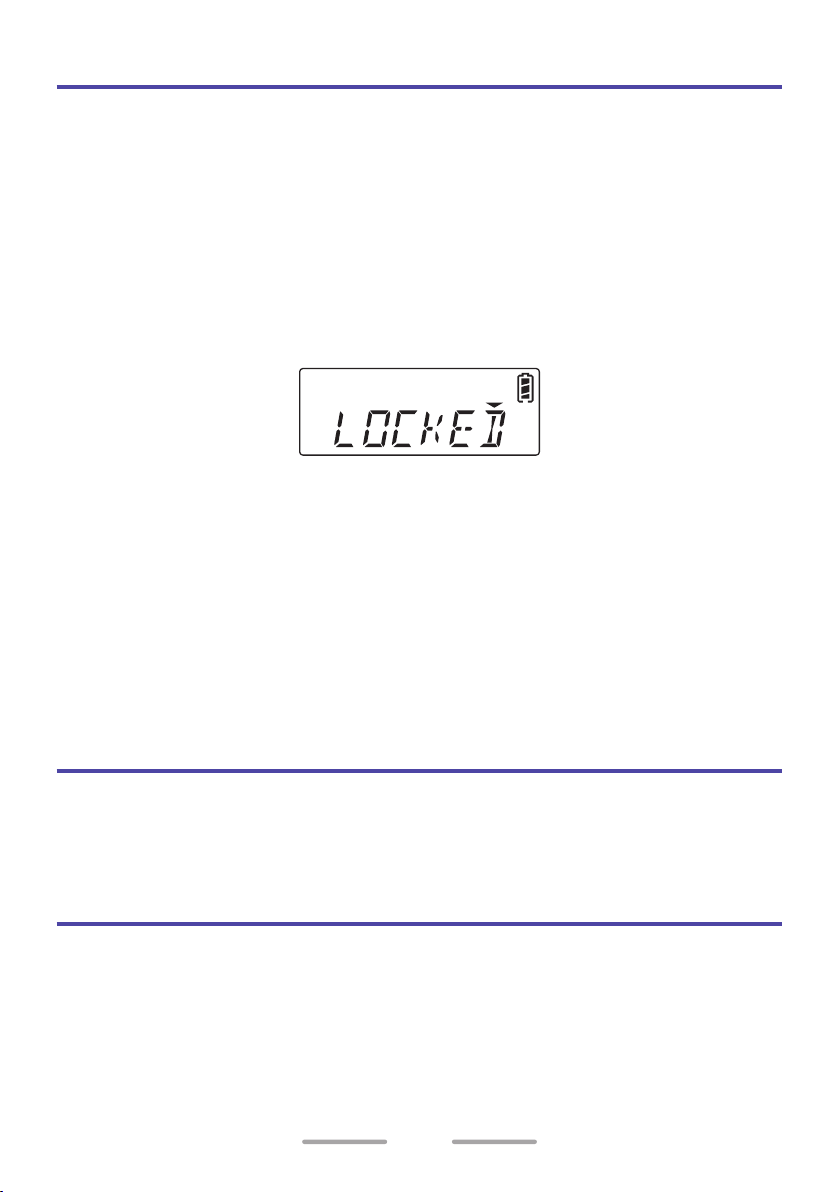
Button Lock [Analog/ NXDN/ DMR]
Locking the transceiver button operation. This function prevents the incorrect
operation of the transceiver by physical contact while carrying the transceiver,
such as around the waist.
PF Button:
Press the programmed button to lock the transceiver buttons.
• Beep A (1 beep) sounds.
Press the button again to unlock.
• Beep B (2 beeps) sounds.
• While Button Lock is on, operate a button that has been locked. “LOCKED” is
displayed for 1 second.
• Even if a button on the transceiver is pressed while the Button Lock is
enabled, a Button-entry Error Tone (1 beep) sounds.
• Whether each button operation is targeted for the Button Lock can be
configured by your dealer. The following buttons are targeted for the Button
Lock when each configuration is enabled:
- Selector, Front Buttons, Side Buttons, Volume Control, and PTT Switch.
• The following will still function and can be operated as per normal.
- Backlight, Battery Status, Button Lock, Call Response, Clear, Emergency,
Function, Monitor, Monitor Momentary, Lone Worker, Squelch Off, and
Squelch Off Momentary.
Call 1 ~ 6 [Analog/ NXDN/ DMR]
Allows you to send assigned signaling from Call 1 to Call 6.
PF Button:
Press the programmed button to send a message or initiate a call.
Calling Alert [Analog]
Allows you to send a calling alert to the other party. Calling alert tones help
identify yourself to party members and inform them that you are calling.
PF Button:
Press the programmed button to send an Alert tone to a receiver.
24
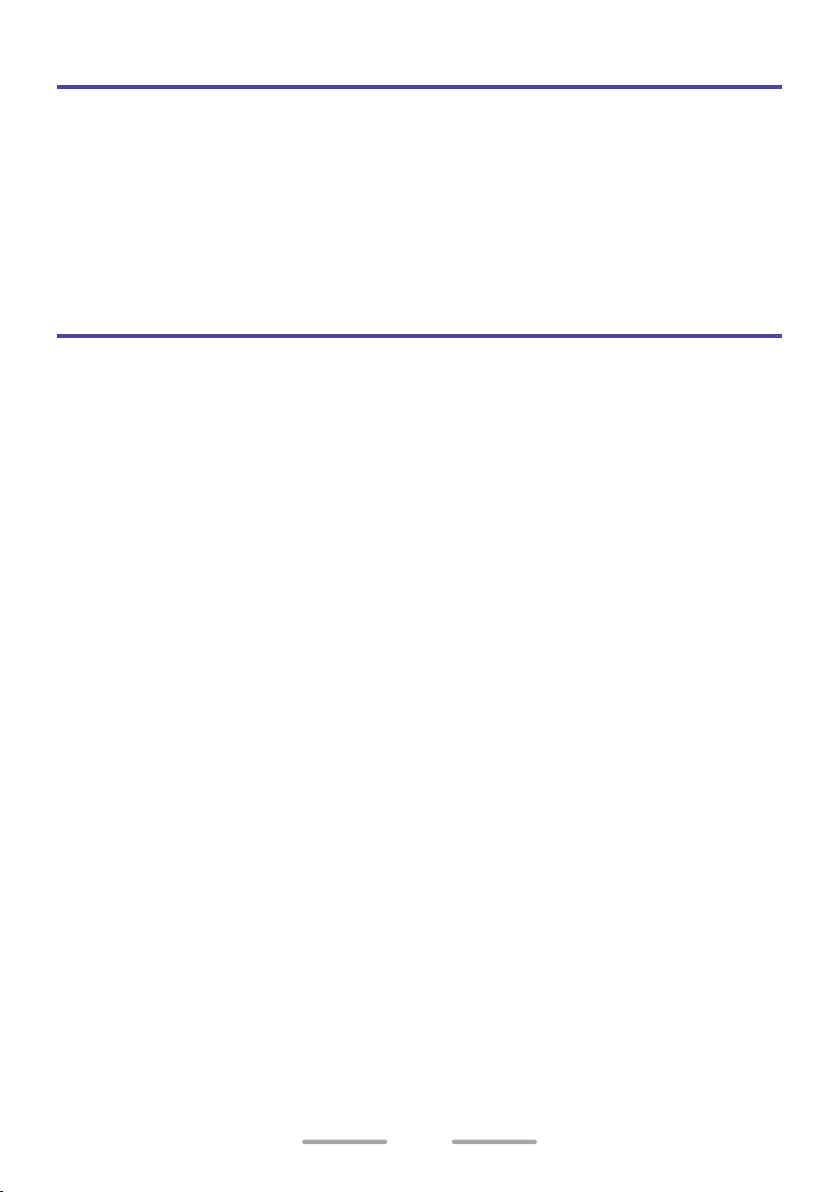
Call Interruption [DMR]
Allows a transceiver other than the transmitting transceiver to terminate voice
communications by sending a Call Interruption request message. If a transceiver
receives a Call Interruption request message on the channel where the
transceiver is performing voice communications, the transceiver terminates the
voice communications.
PF Button:
Press the programmed button to send Call Interruption Request message.
Call Response [NXDN/ DMR]
Allows you to send an acknowledge call, upon receipt of the acknowledgment
request message from an individual call.
PF Button:
Press the programmed button to respond to an Individual Call.
25
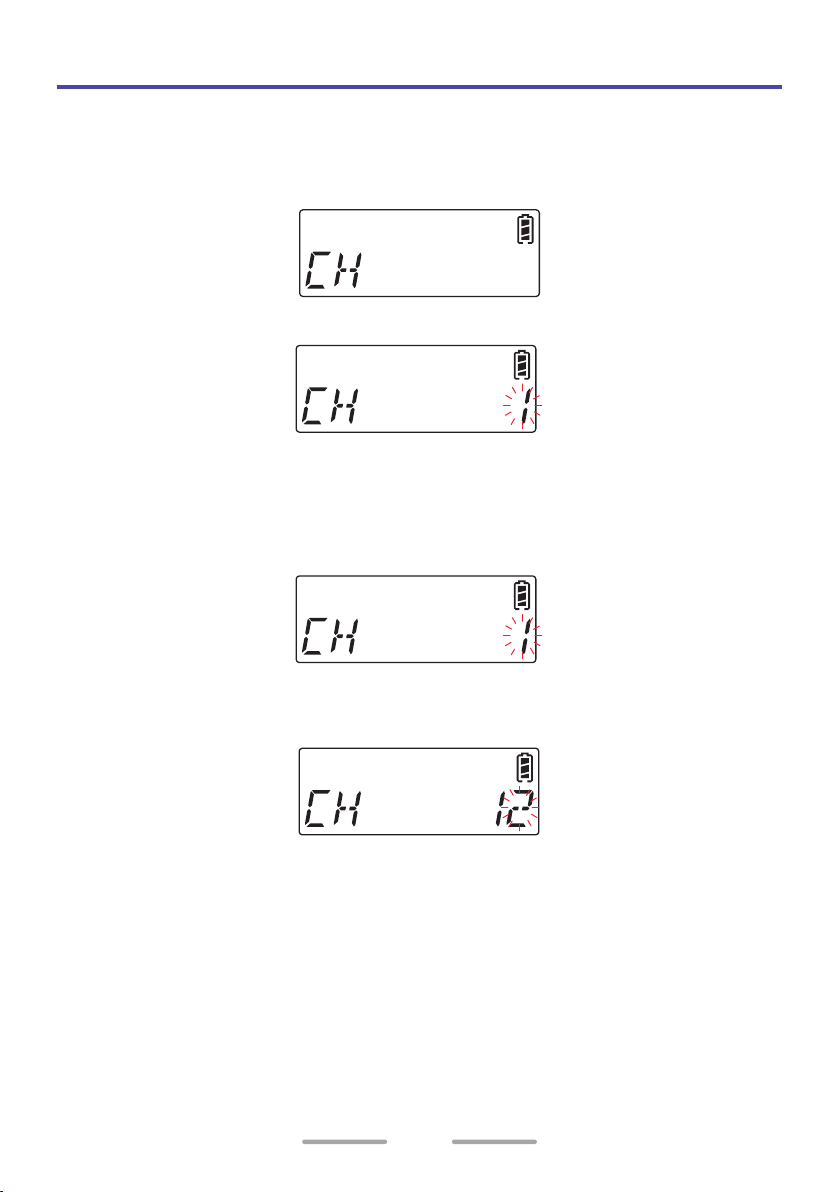
Channel Entry [Analog/ NXDN/ DMR]
In Channel Entry Mode, channel can be selected by the same operation as List
selection.
PF Button:
1 Press the programmed button to enter Channel Entry Mode.
2 Press the [ <B ] and [ C> ] buttons to select your desired channel.
3 Press the [ S ] button to confirm the entry.
To enter 2-digit channel number (example: Channel 12):
1 Press the programmed button to enter Channel Entry Mode.
2 Press the [ <B ] and [ C> ] buttons to select “1”.
3 Press the [ S ] button.
4 Press the [ <B ] and [ C> ] buttons to select “2”.
• Press the [ A ] button to delete 1 digit number. Press and hold the [ A ]
button to delete all numbers.
5 Press the [ S ] button to confirm the entry.
26
