Kenwood NV 600, NV-500 User Manual
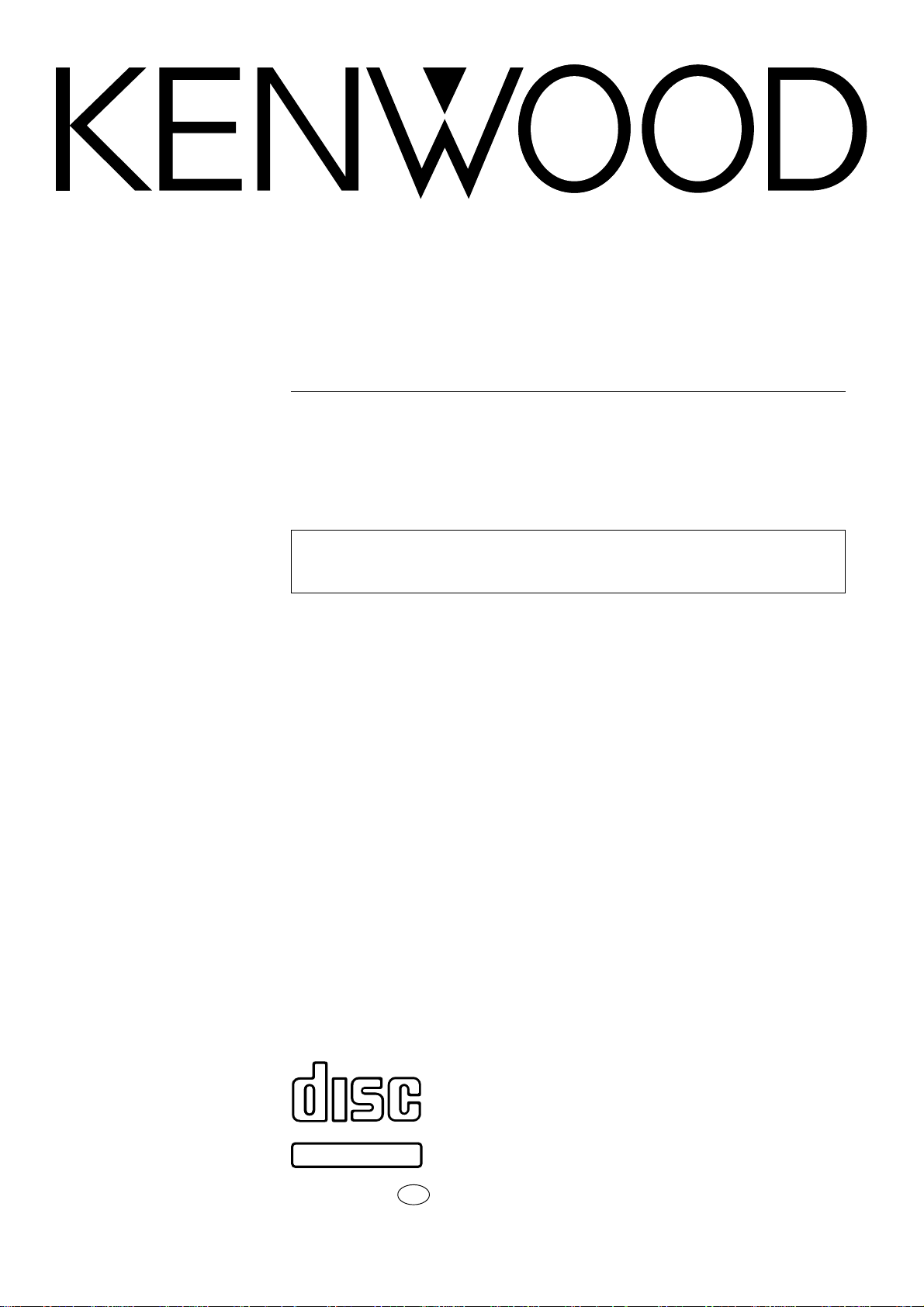
COMPACT HIFI SYSTEM
NV-500
NV-600
INSTRUCTION MANUAL
KENWOOD CORPORATION
This instruction manual is used to describe multiple models listed above.
Model availability and features (functions) may differ depending on the country
and sales area.
COMPACT
DIGITAL AUDIO
TEXT
B60-4290-00
EN
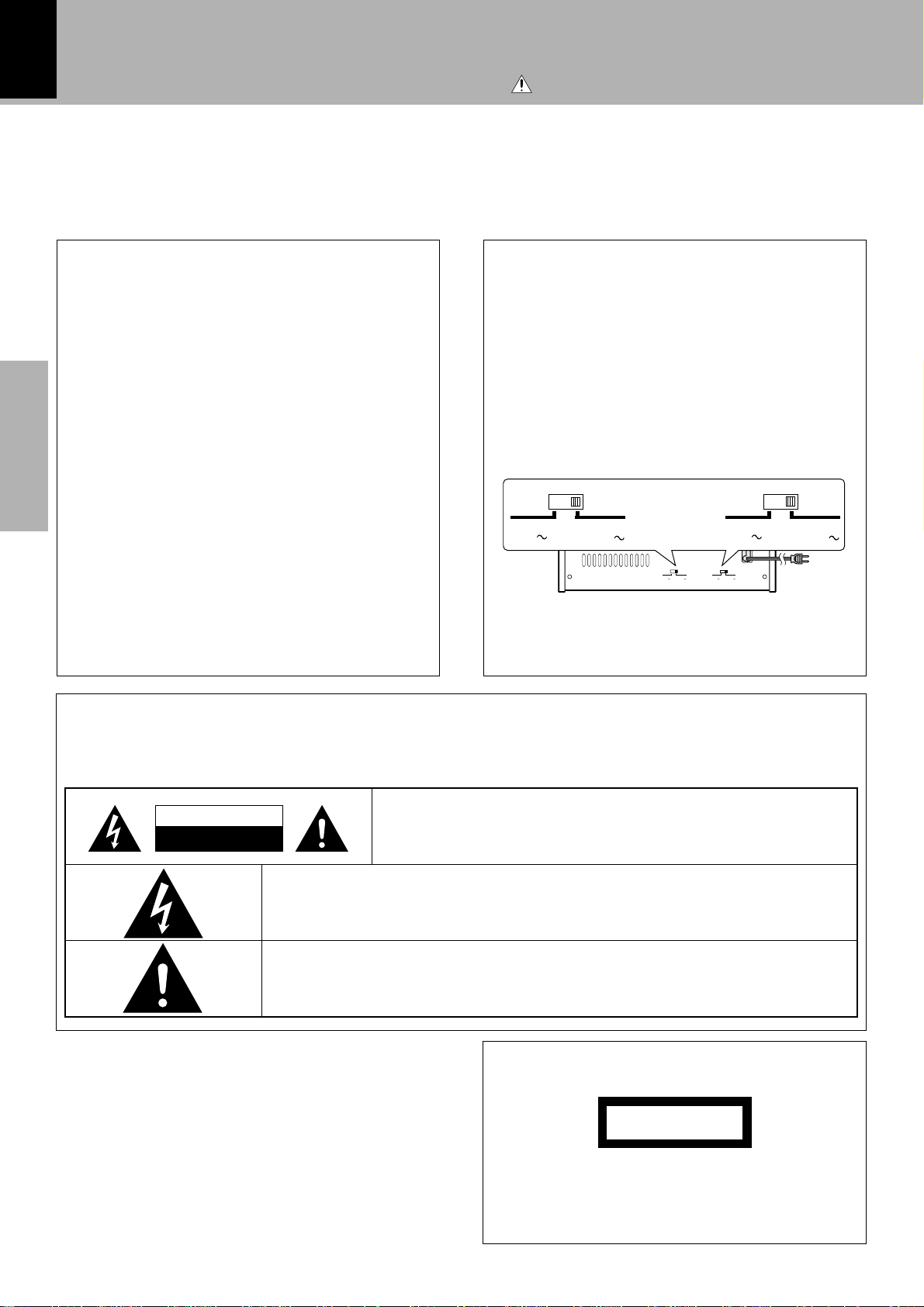
Before applying power
2
Units are designed for operation as follows.
Caution : Read this page carefully to ensure safe operation.
U.S.A. and Canada ............................................ AC 120 V only
Australia ............................................................. AC 240 V only
For the United Kingdom
Factory fitted moulded mains plug
1. The mains plug contains a fuse. For replacement, use only
a 13-Amp ASTA-approved (BS1362) fuse.
2. The fuse cover must be refitted when replacing the fuse in
the moulded plug.
3. Do not cut off the mains plug from this equipment. If the
plug fitted is not suitable for the power points in your home
or the cable is too short to reach a power point, then obtain
an appropriate safety approved extension lead or adapter,
or consult your dealer.
If nonetheless the mains plug is cut off, remove the fuse
and dispose of the plug immediately, to avoid a possible
shock hazard by inadvertent connection to the mains sup-
Preparation section
ply.
IMPORTANT: The wires in the mains lead are coloured in ac-
cordance with the following code:
Blue : Neutral
Brown : Live
Do not connect those leads to the earth terminal of a threepin plug.
Europe and U.K. ................................................. AC 230 V only
*Other countries........... AC 110-120 / 220-240 V switchable
*AC voltage selection
The AC voltage selector switches on the rear panel are set to
the voltage that prevails in the area to which the unit is shipped.
Before connecting the power cord to your AC outlet, make
sure that the setting position of this switch matches your line
voltage. If not, it must be set to your voltage in accordance
with the following direction.
AC voltage selector switch
Move switch levers to match your line voltage with a small screwdriver or other
DIGITAL
OUT
OPTICAL
pointed tool.
AC 110–
120V
AC 220–
240V
Note:
Our warranty does not cover damage caused by excessive
line voltage due to improper setting of the AC voltage selector switch.
+-+
FRONT
SPEAKERS
(6 - 16Ω)
AC 110–
120V
MONITOR
OUT
LR
AC 220–
240V
-
REC OUT PLAY IN PLAY IN
VIDEO 1
VIDEO 1
REC
PLAY INPLAY
OUT
VIDEO 1
AUDIO
SUPER
WOOFER
PRE OUT
VIDEO 2
L
R
IN
VIDEO 2
FM
75Ω
AC 110–
120V
ANTENNA
GND AM
AC 110–
120V
AC 220–
240V
AC 220–
240V
Safety precautions
WARNING : TO PREVENT FIRE OR ELECTRIC SHOCK, DO NOT EXPOSE THIS APPLIANCE
TO RAIN OR MOISTURE.
CAUTION
RISK OF ELECTRIC SHOCK
DO NOT OPEN
THE LIGHTNING FLASH WITH ARROWHEAD SYMBOL, WITHIN AN EQUILATERAL TRIANGLE,
IS INTENDED TO ALERT THE USER TO THE PRESENCE OF UNINSULATED “DANGEROUS VOLTAGE” WITHIN THE PRODUCT’S ENCLOSURE THAT MAY BE OF SUFFICIENT MAGNITUDE TO
CONSTITUTE A RISK OF ELECTRIC SHOCK TO PERSONS.
THE EXCLAMATION POINT WITHIN AN EQUILATERAL TRIANGLE IS INTENDED TO ALERT THE
USER TO THE PRESENCE OF IMPORTANT OPERATING AND MAINTENANCE (SERVICING) INSTRUCTIONS IN THE LITERATURE ACCOMPANYING THE APPLIANCE.
CAUTION: TO REDUCE THE RISK OF ELECTRIC SHOCK, DO NOT REMOVE
COVER (OR BACK). NO USER-SERVICEABLE PARTS INSIDE. REFER SERVICING TO QUALIFIED SERVICE PERSONNEL.
The marking of products using lasers
(Except for some areas)
CLASS 1
LASER PRODUCT
The marking is located on the rear panel and says that the
component uses laser beams that have been classified as
Class 1. It means that the unit is utilizing laser beams that are
of a weaker class. There is no danger of hazardous radiation
outside the unit.
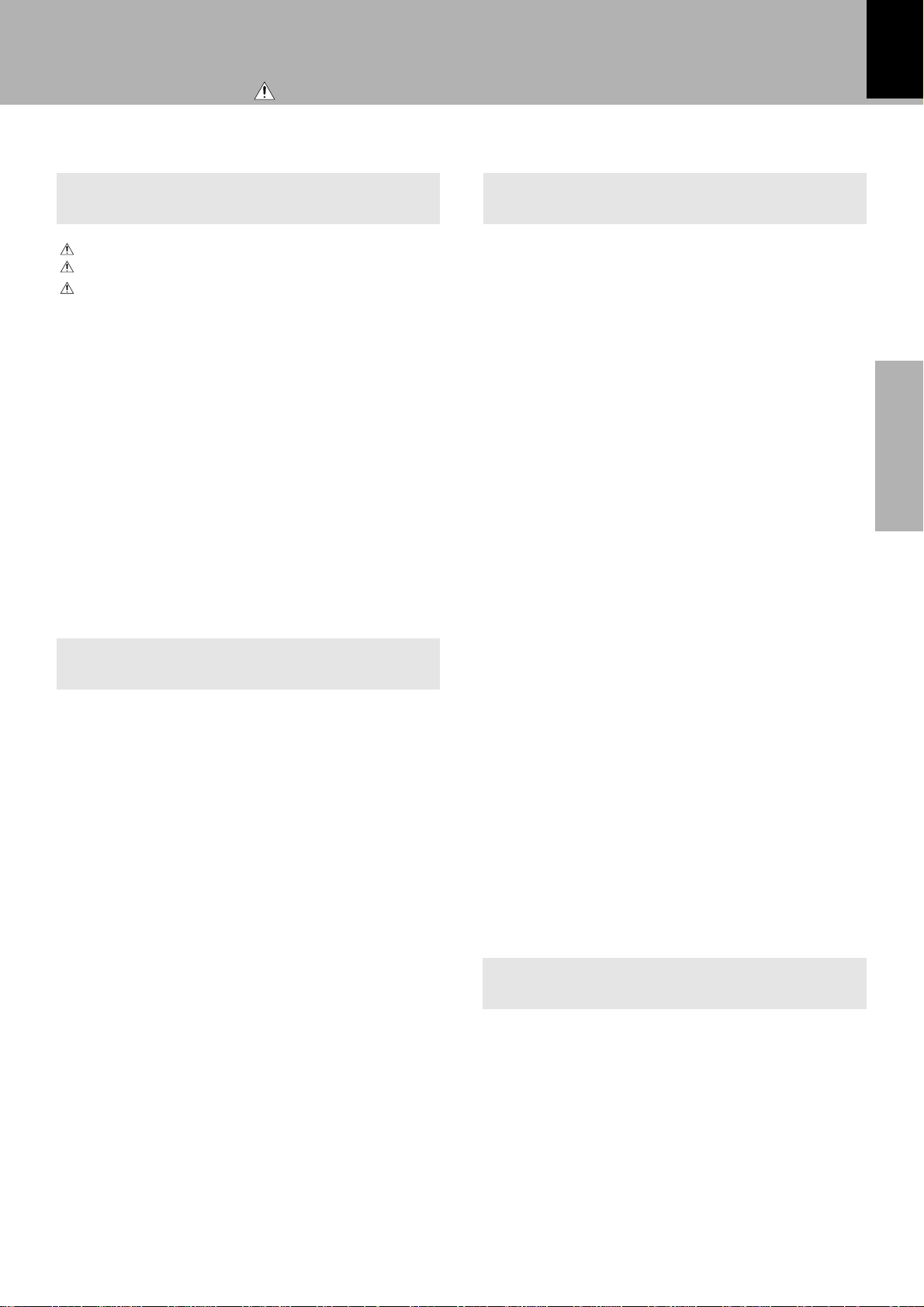
Caution : Read the pages marked carefully to ensure safe operation.
Contents
Preparation section Application section
Before applying power............................................ 2
Safety precautions ........................................................... 2
IMPORTANT SAFEGUARDS .....................................4
Special features .................................................................6
In regard to demonstration............................................... 6
Accessories ........................................................................ 6
System connection ......................................................... 7
AM loop antenna connection ..........................................7
FM antenna connection ....................................................7
Connection of the speaker system ................................8
Connection of Other Accessories ...................................9
CHANNEL SPACE setting............................................. 10
Controls and indicators................................................ 11
Operation of remote control unit................................ 12
Basic configuration of the remote control menu.......13
Selecting an input using the CURSOR key.................. 13
Clock adjustment .......................................................... 14
Basic section
Let's put out some sound ............................................. 16
Basic use method.............................................................16
Receiving broadcast station ..........................................18
To receive a station that has not been preset ............ 19
Collective presetting of stations
(Except for Europe and U.K.)
Presetting R.D.S. stations
(RDS auto memory for Europe and U.K. ) .........................................
One-by-one presetting
Playback of CD .................................................................22
In regard to CD-TEXT .......................................................23
Playback of tape...............................................................24
Selecting Dolby NR..........................................................25
Selecting the reverse mode ...........................................25
(manual preset).................................
Let's recording............................................................... 26
Recording on TAPE ..........................................................26
CD synchronized recording............................................ 27
(auto preset)
20
21
Before applying power
R.D.S.
(Radio Data System) (for Europe and U.K.) ............................
Searching for a desired program type
To be able to listen to the desired information
at any time (EON)..............................................................30
(PTY search)......
28
29
Playback of CD .............................................................. 32
Listening in the desired sequence
Repeated playback ..........................................................34
Listening to an unexpected title sequence
(random playback) ...........................................................35
(program playback) ......
32
Convenient Recording Methods ................................. 36
Selection of the Recording Type ...................................36
Recording an entire CD onto tape
(CD direct recording) ..........................................................................
Recording every desired track in CD onto tape
(CD one-track recording) ....................................................................
Recording desired CD tracks in a desired order
onto tape
(CD program recording) ................................................
37
38
39
Tone control and sound field effect adjustment...... 40
Adjusting the external input level ................................40
Adjusting the subwoofer output level .........................40
Bass Boost and tone control.......................................... 41
Dolby Virtual setting........................................................42
DSP mode setting .............................................................43
Timer operation ............................................................. 44
Setting the O.T.T................................................................44
Setting the timer playback .............................................45
Sleep Timer (Sleep) .........................................................46
Timer recording ................................................................47
Checking the time information display of CD ..........48
Adjusting the display contrast.................................... 49
Remote control of external components .................. 50
Knowledge section
Important Items.............................................................. 54
Maintenance .....................................................................54
Reference .......................................................................... 54
Disc handling precautions .............................................55
Notes on cassette tape ...................................................55
In case of difficulty ................................................................57
INDEX .............................................................................. 60
Specifications................................................................ 62
3
Preparation section
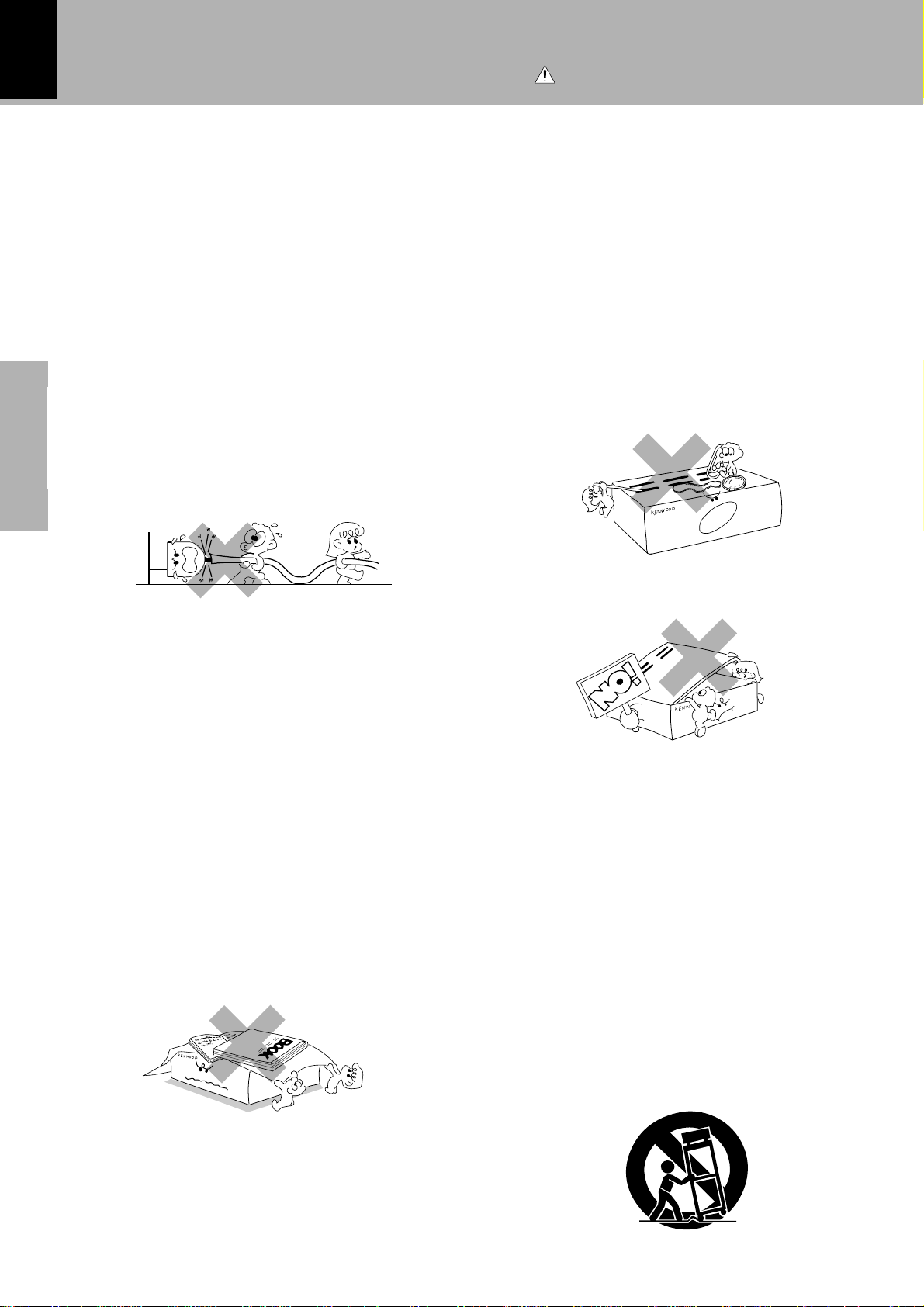
IMPORTANT SAFEGUARDS
4
Caution : Read this page carefully to ensure
safe operation.
Please read all of the safety and operating instructions
before operating this appliance. Adhere to all warnings on
the appliance and in the instruction manual. Follow all the
safety and operating instructions. These safety and
operating instructions should be retained for future
reference.
1. Power sources – The appliance should be connected to
a power supply only of the type described in the instruction
manual or as marked on the appliance. If you are not sure
of the type of power supply to your home, consult your
appliance dealer or local power company. For appliances
intended to operate from battery power, or other sources,
refer to the instruction manual.
2. Power-cord protection – Power-supply cords should
be routed so that they are not likely to be walked on
or pinched by items placed upon or against them,
pay particular attention to cords at plugs, convenience
receptacles, and the point where they exit from the
appliance.
Preparation section
3.
4. Ventilation – Slots and openings in the cabinet are
Never pull or stretch
the cord.
CAUTION – Polarization – This appliance may
be equipped with a polarized alternating-current line plug (a
plug having one blade wider than the other). This plug will
fit into the power outlet only one way. This is a safety
feature. If you are unable to insert the plug fully into the
outlet, try reversing the plug. If the plug should still fail to
fit, contact your electrician to replace your obsolete outlet.
Do not defeat the safety purpose of the polarized plug.
provided for ventilation and to ensure reliable operation of
the appliance and to protect it from overheating, and these
openings must not be blocked or covered. The appliance
should be situated so that its location or position does not
interfere with its proper ventilation.
To maintain good ventilation, do not put records or a tablecloth on the appliance. Place the appliance at least 10 cm
away from the walls.
Do not use the appliance on a bed, sofa, rug or similar
surface that may block the ventilation openings. This
appliance should not be placed in a built-in installation such
as a bookcase or rack unless proper ventilation is provided
or the manufacturer’s instructions have been adhered to.
6. Temperature – The appliance may not function
properly if used at extremely low, or freezing
temperatures. The ideal ambient temperature is
above +5°C (41°F).
7. Heat – The appliance should be situated away from
heat sources such as radiators, heat registers, stoves,
or other appliances (including amplifiers) that produce
heat.
8. Electric shock – Care should be taken so that objects
do not fall and liquid is not spilled into the enclosure
through openings. If a metal objects, such as a hair
pin or a needle, comes into contact with the inside of
this appliance, a dangerous electric shock may result.
For families with children, never permit children to
put anything, especially metal, inside this appliance.
9. Enclosure removal – Never remove the enclosure.
If the internal parts are touched accidentally, a serious
electric shock might occur.
10.Magnetic fields – Keep the appliance away from
sources of magnetic fields such as TV sets, speaker
systems, radios, motorized toys or magnetized
objects.
11.Cleaning – Unplug this appliance from the wall
outlet before cleaning. Do not use volatile solvents
such as alcohol, paint thinner, gasoline, or benzine,
etc. to clean the cabinet. Use a clean dry cloth.
12.Accessories – Do not place this appliance on an unstable
cart, stand, tripod, bracket, or table. The appliance may fall,
causing serious injury to a child or adult, and serious
damage to the appliance. Use only with a cart, stand,
tripod, bracket, or table recommended by the manufacturer,
or sold with the appliance. Any mounting of the appliance
should follow the manufacturer’s instructions, and should
use a mounting accessory recommended by the
manufacturer. An appliance and cart combination should
be moved with care. Quick stops, excessive force, and
uneven surfaces may cause the appliance and cart
combination to overturn.
5. Water and moisture – The appliance should not be
used near water - for example, near a bathtub,
washbowl, kitchen sink, laundry tub, in a wet
basement, or near a swimming pool, etc.
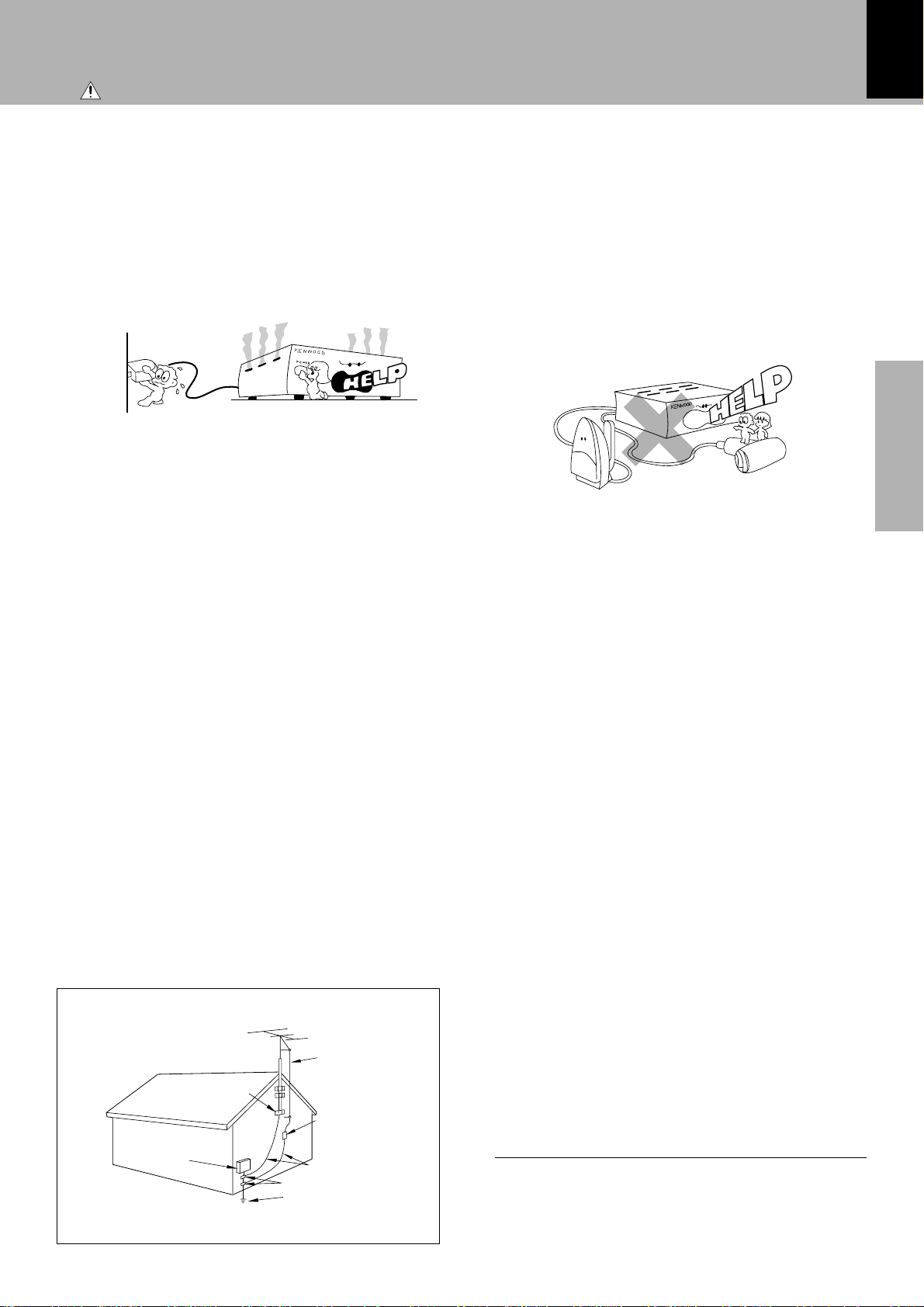
Caution : Read this page carefully to ensure safe operation.
IMPORTANT SAFEGUARDS
5
13.Lightning – For added protection for this appliance during
a lightning storm, or when it is left unattended and unused
for long periods of time, unplug it from the wall outlet and
disconnect the antenna or cable system. This will prevent
damage to the appliance due to lightning and power-line
surges.
14.Abnormal smell – If an abnormal smell or smoke is
detected, immediately turn the power OFF and unplug
the appliance from the wall outlet. Contact your dealer or
nearest service center.
15.Damage requiring service – The appliance should
be serviced by qualified service personnel when:
A. The power-supply cord or the plug has been
damaged.
B. Objects have fallen, or liquid has been spilled into
the appliance.
C. The appliance has been exposed to rain or water.
D. The appliance does not appear to operate normally
by following the instruction manual. Adjust only those
controls that are covered by the instruction manual as an
improper adjustment of other controls may result in damage
and will often require extensive work by a qualified
technician to restore the appliance to its normal operation.
E. The appliance has been dropped, or the enclosure
damaged.
F. The appliance exhibits a marked change in performance.
16.Servicing – The user should not attempt to service
the appliance beyond that described in the instruction
manual. All other servicing should be referred to
qualified service personnel.
17.Outdoor antenna grounding – If an outside antenna
is connected to the appliance, be sure the antenna
system is grounded so as to provide some protection
against voltage surges and built up static charges.
Article 810 of the National Electrical Code ANSI/
NFPA 70, provides information with respect to proper
grounding of the mast and supporting structure,
grounding of the lead-in wire to an antenna discharge
unit, size of grounding conductors, location of antenna
discharge unit, connection to grounding electrodes,
and requirements for the grounding electrode. See
Figure.
18.Power lines – An outside antenna system should not be
located in the vicinity of overhead power lines or other
electric light or power circuits, or where it can fall into such
power lines or circuits. When installing an outside antenna
system, extreme care should be taken to keep from
touching such power lines or circuits as contact with them
might be fatal.
19.AC outlets – Do not connect other audio equipment
with a power consumption larger than that specified
to the AC outlet on the rear panel. Never connect
other electrical appliances, such as an iron or toaster,
to it to prevent fire or electric shock.
Preparation section
20. Overloading – Do not overload wall outlets, extension
cords, or integral convenience receptacles as this can
result in a risk of fire or electric shock.
21. Attachment – Do not use attachments not recommended
by the appliance manufacturer as they may cause hazards.
22. Replacement parts – When replacement parts are required,
be sure the service technician has used replacement parts
specified by the manufacturer or have the same
characteristics as the original parts. Unauthorized
substitutions may result in fire, electric shock, or other
hazards.
23. Safety check – Upon completion of any service or repairs
to this appliance, ask the service technician to perform
safety checks to determine that the appliance is in proper
operating condition.
EXAMPLE OF ANTENNA GROUNDING AS PER
NATIONAL ELECTRICAL CODE
GROUND
CLAMPS
ELECTRIC
SERVICE
EQUIPMENT
NEC – NATIONAL ELECTRICAL CODE
ANTENNA
LEAD IN WIRE
ANTENNA
DISCHARGE UNIT
(NEC SECTION 810-20)
GROUNDING CONDUCTORS
(NEC SECTION 810-21)
GROUND CLAMP
POWER SERVICE GROUNDING
ELECTRODE SYSTEM
(NEC ART 250, PART H)
Notes:
1. Item 3 is not required except for grounded or polarized equipment.
2. Item 17 and 18 are not required except for units provided with
antenna terminals.
3. Item 17 complies with UL in the U.S.A.
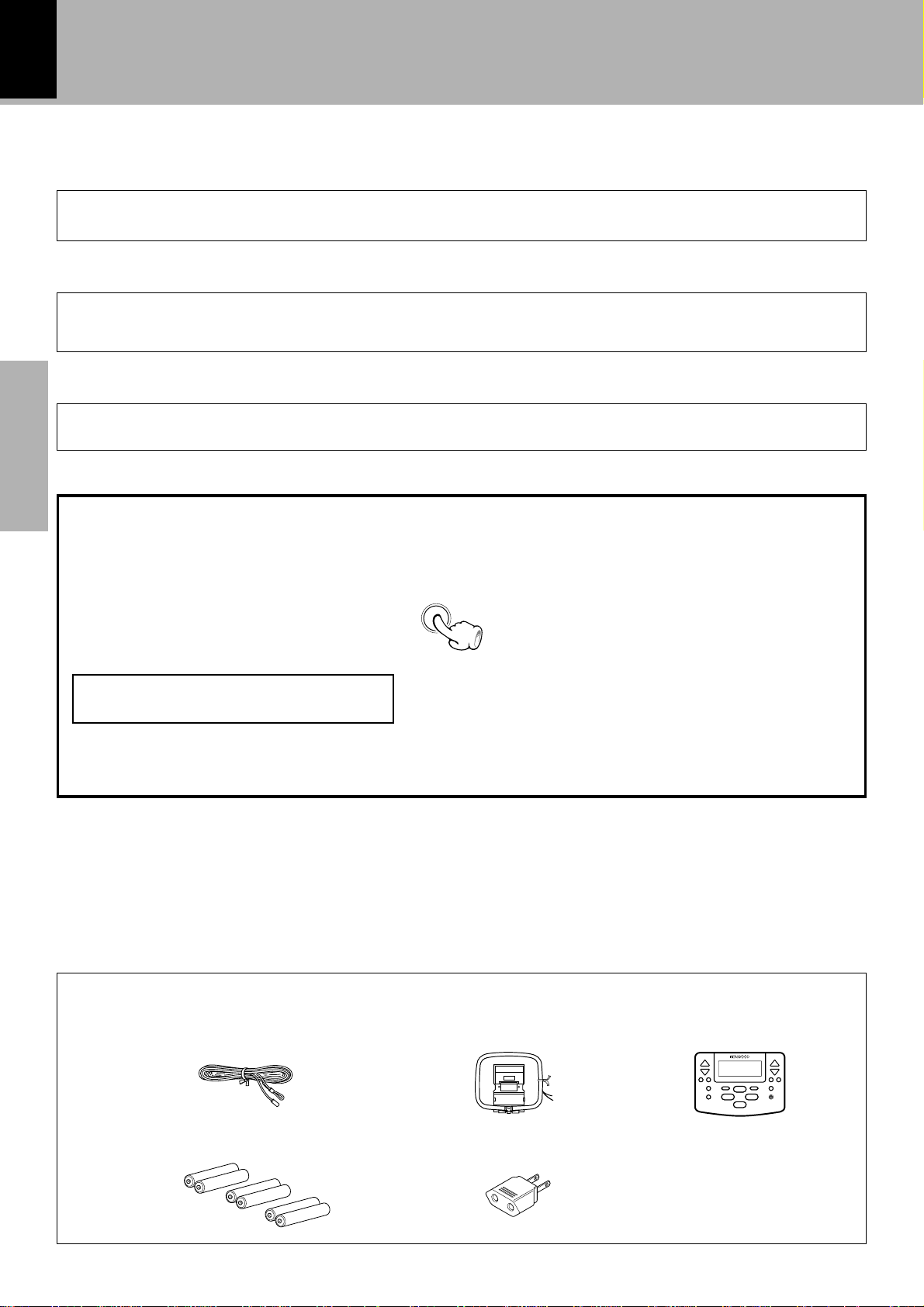
6
Before applying power
Special features
Bidirectional remote control unit with play mode display at hand
The bidirectional remote uses a large-sized display for easy-to-see, simple operations.
Dolby Virtual Surround
The Dolby Virtual Surround function provides realistic surround effect through only two
loudspeakers.
High output power with large headroom
High, 100 W + 100 W power amplifier enables powerful musical reproduction. (NV-500)
Preparation section
In regard to demonstration
This unit is equipped with a demonstration function (only display). The demonstration consists of sequential change of
display and indicators showing the operations, but the audio itself does not
change. The demonstration function can
be cancelled as follows.
Leave the remote control unit attached to
the main unit during operation. @
To switch over the demonstration:
Switch power ON before the following
CONFIRM
/DEMO
operation.
To cancel the demonstration mode:
Press the CONFIRM/DEMO key.
To start the demonstration mode:
Press and hold the CONFIRM/
DEMO key for about 2 seconds.
÷ The setting is remembered even when the power is switched off.
÷ This operates automatically when a power failure has occurred or the plug of the power cable has been pulled while
the power was ON. Cancellation is possible by pressing the key during the demonstration.
Unpacking
Unpack the unit carefully and make sure that all accessories are put aside so they will not be lost.
Examine the unit for any possibility of shipping damage. If your unit is damaged or fails to operate, notify your dealer immediately.
If your unit was shipped to you directly, notify the shipping company without delay. Only the consignee (the person or company
receiving the unit) can file a claim against the carrier for shipping damage.
We recommend that you retain the original carton and packing materials for use should you transport or ship the unit in the future.
Keep this manual handy for future reference.
Accessories
Please confirm that the following accessories are present.
FM indoor antenna (1) Loop antenna (1) Remote control unit (1)
Batteries (R6/AA) (6)
*AC plug adaptor (1)
*Use to adapt the plug on the power
cord to the shape of the wall outlet.
(Accessory only for regions where
use is necessary.)
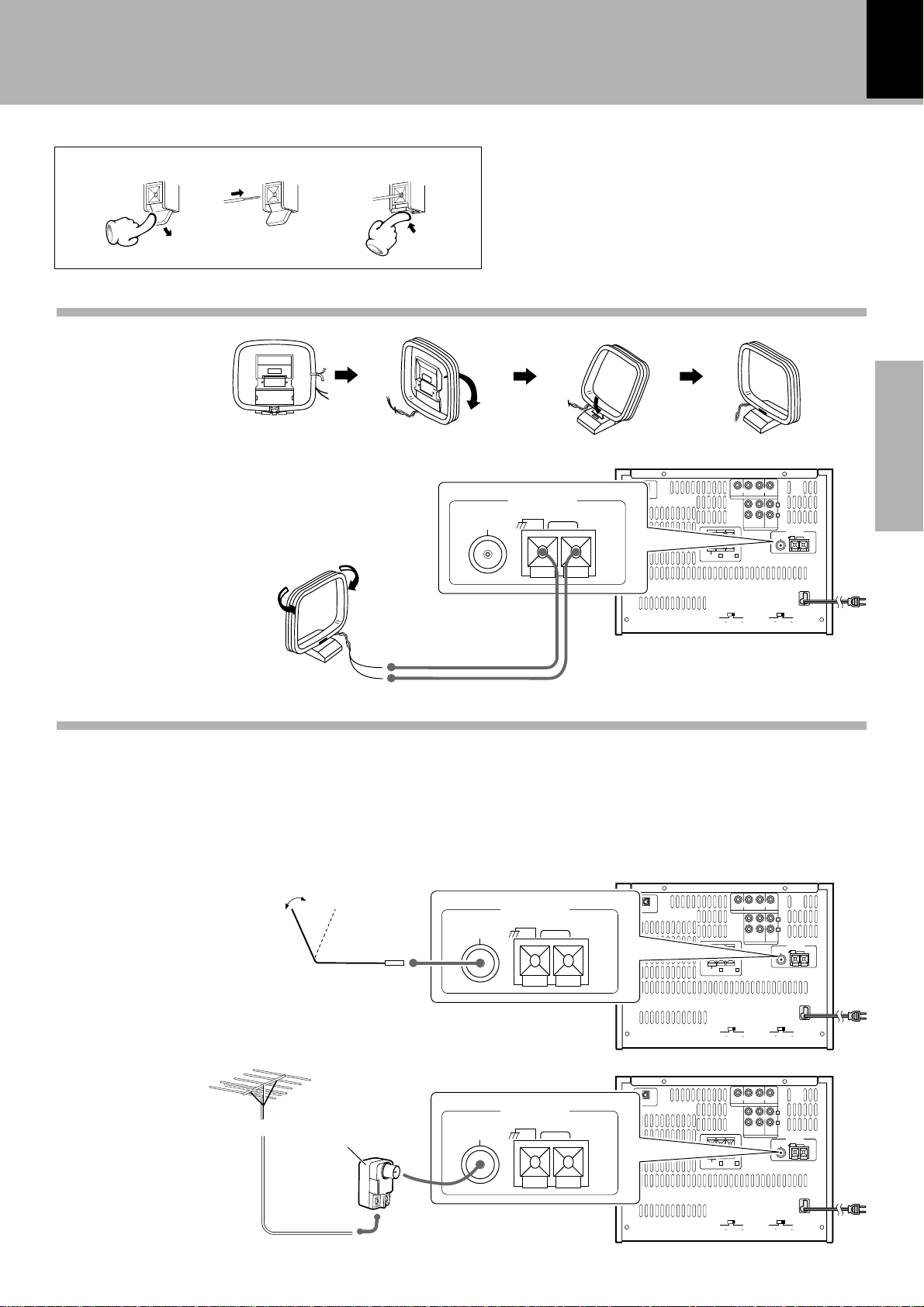
System connection
+
-
+
-
MONITOR
OUT
REC OUT PLAY IN PLAY IN
VIDEO 1
VIDEO
AUDIO
REC
OUT
FRONT
SPEAKERS
(6 - 16Ω)
SUBWOOFER
(4 - 16Ω)
PLAY INPLAY
IN
FM
75Ω
GND AM
VIDEO 1
AC 110–
120V
VIDEO 2
VIDEO 2
L
R
LR
ANTENNA
DIGITAL
OUT
OPTICAL
AC 220–
240V
AC 110–
120V
AC 220–
240V
FM
75Ω
GND AM
ANTENNA
123
AM loop antenna connection
AM loop antenna connection
The supplied antenna is for indoor use. Place
it as far as possible from the main system,
TV set, speaker cords and power cord, and
set it to a direction which provides the best
reception.
7
Preparation section
FM antenna connection
FM indoor antenna connection
The accessory antenna is for temporary indoor use only. For stable signal reception
we recommend using an outdoor antenna.
Remove the indoor antenna if you connect
one outdoors.
FM outdoor antenna
Lead the 75Ω coaxial cable connected to
the FM outdoor antenna into the room and
connect it to the FM 75Ω terminal.
Antenna adapter
(Commerciallyavailable)
1 Connect to the antenna terminal.
2 Locate the position providing good
reception condition.
3 Fix the antenna.
ANTENNA
GND AM
FM
75Ω
FM
75Ω
ANTENNA
GND AM
POWER cord
TO WALL AC
OUTLET
DIGITAL
OUT
OPTICAL
DIGITAL
OUT
OPTICAL
MONITOR
REC OUT PLAY IN PLAY IN
VIDEO 2
OUT
VIDEO 1
VIDEO 1
L
R
PLAY INPLAY
REC
IN
OUT
VIDEO 1
VIDEO 2
AUDIO
REC OUT PLAY IN PLAY IN
VIDEO 1
VIDEO
PLAY INPLAY
REC
OUT
VIDEO 1
AUDIO
ANTENNA
GND AM
FM
75Ω
AC 110–
AC 220–
120V
240V
VIDEO 2
L
R
IN
VIDEO 2
ANTENNA
GND AM
FM
75Ω
+
+
-
-
FRONT
LR
SUBWOOFER
SPEAKERS
(4 - 16Ω)
(6 - 16Ω)
AC 110–
AC 220–
120V
240V
MONITOR
OUT
+
+
-
-
FRONT
LR
SUBWOOFER
SPEAKERS
(4 - 16Ω)
(6 - 16Ω)
AC 110–
120V
AC 110–
AC 220–
240V
AC 220–
120V
240V
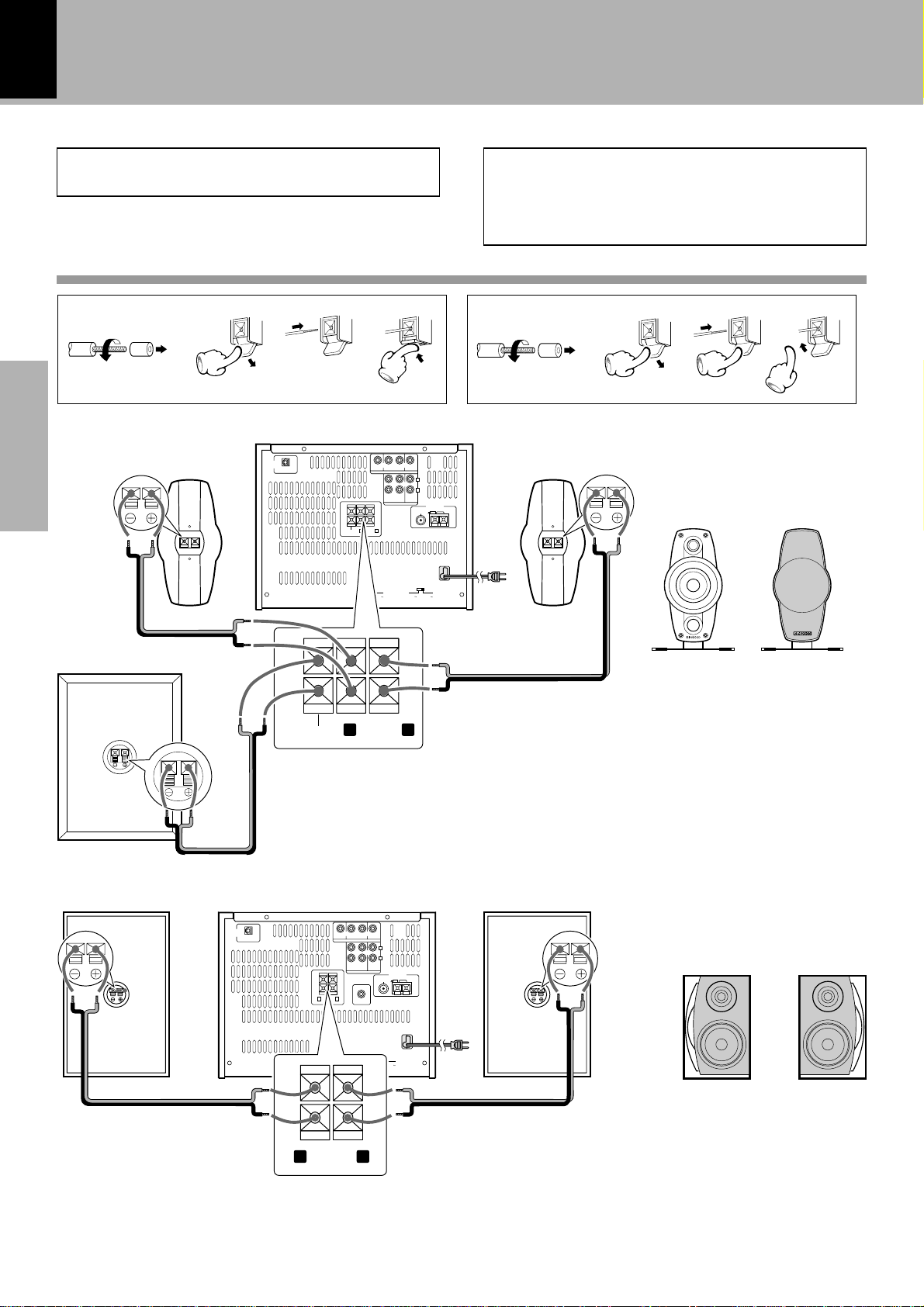
8
System connection
Do not plug the power cord into the power outlet until
all of the required connections have been made.
Connection of the speaker system
Main Unit
Twist
12 3 12 3
NV-600
Speaker (right)
Preparation section
DIGITAL
OUT
OPTICAL
MONITOR
OUT
+
+
-
-
FRONT
LR
SUBWOOFER
SPEAKERS
(4 - 16Ω)
(6 - 16Ω)
AC 110–
AC 220–
120V
240V
REC OUT PLAY IN PLAY IN
VIDEO 1
VIDEO
REC
PLAY INPLAY
OUT
VIDEO 1
AUDIO
Malfunction of microcomputer
If operation is not possible or erroneous display appears
even though all connections have been made properly, reset the microcomputer referring to “In case of difficulty”. ¤
U
Speaker
system
Twist
VIDEO 2
L
R
IN
VIDEO 2
ANTENNA
GND AM
FM
75Ω
AC 110–
AC 220–
120V
240V
Speaker (left)
NV-500
Speaker (right)
+
+
Speakers front view
-
SUBWOOFER
(6 - 16Ω)
FRONT
SPEAKERS
R L
(6 - 16Ω)
-
Connect only provided main unit.
Speaker (left)
DIGITAL
OUT
OPTICAL
+
+-+
FRONT
SPEAKERS
(6 - 16Ω)
AC 110–
120V
MONITOR
OUT
LR
AC 220–
240V
-
REC OUT PLAY IN PLAY IN
VIDEO 1
VIDEO
REC
PLAY INPLAY
OUT
VIDEO 1
AUDIO
SUPER
WOOFER
PRE OUT
VIDEO 2
L
R
IN
VIDEO 2
ANTENNA
GND AM
FM
75Ω
m
e
t
s
y
s
r
e
k
a
e
p
s
x
e
l
f
e
r
s
s
a
B
AC 110–
AC 220–
120V
240V
m
e
t
s
y
s
r
e
k
a
e
p
s
x
e
l
f
e
r
s
s
a
B
+
Speakers front view
-
FRONT
SPEAKER
R L
(6 - 16Ω)
Never short-circuit the + and – speaker cords.
•
If the left and right speakers are connected inversely or if the speaker cords are connected with reversed polarity, the sound
•
-
Connect only provided main unit.
becomes unnatural with ambiguous acoustic image positioning. Be sure to connect the speakers and speaker cords correctly.
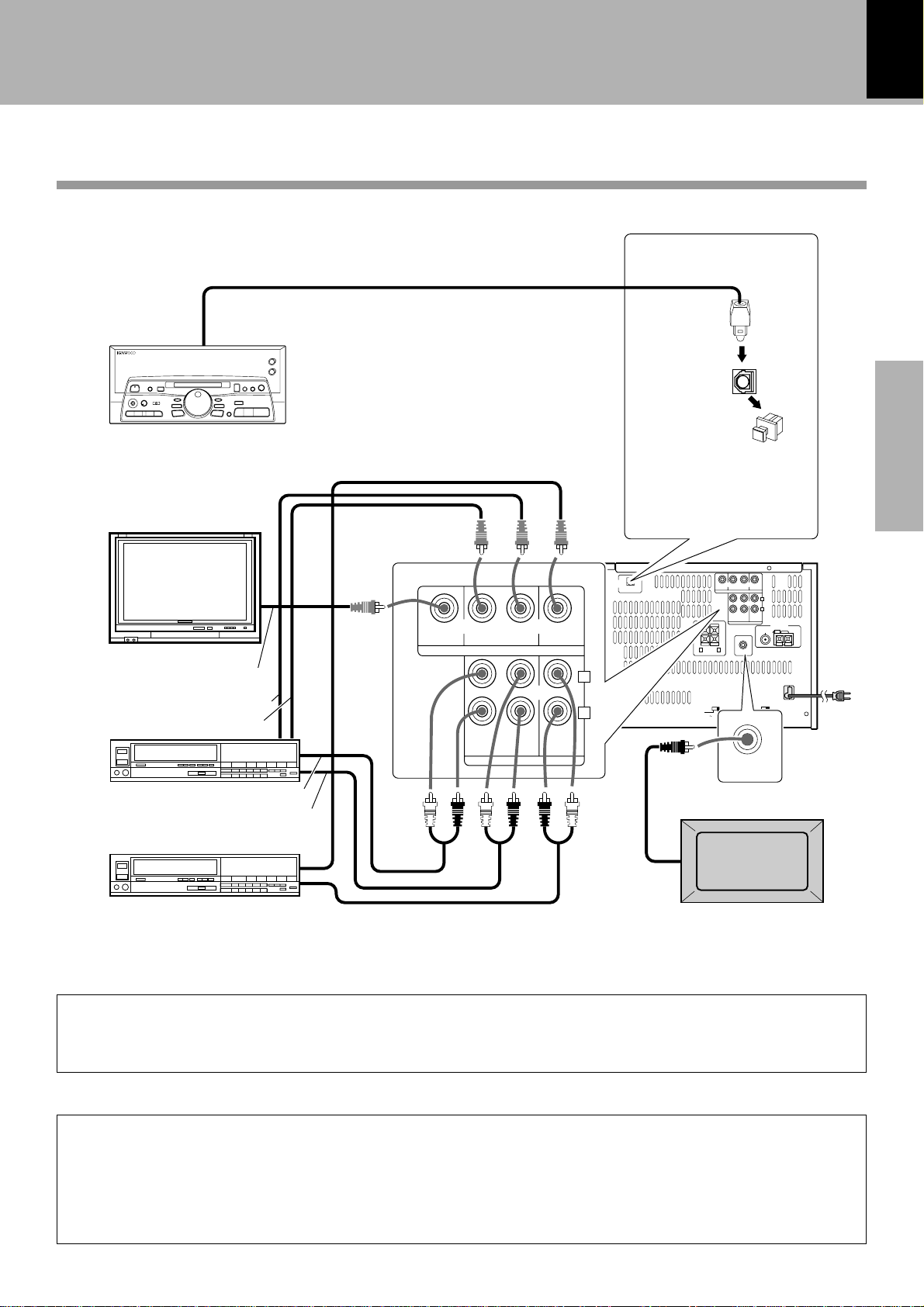
MONITOR
OUT
REC OUT PLAY IN PLAY IN
VIDEO 1
VIDEO
AUDIO
REC
OUT
PLAY INPLAY
IN
FM
75Ω
GND AM
VIDEO 1
AC 110–
120V
VIDEO 2
VIDEO 2
L
R
ANTENNA
DIGITAL
OUT
OPTICAL
AC 220–
240V
AC 110–
120V
AC 220–
240V
+-+
-
FRONT
SPEAKERS
(6 - 16Ω)
SUPER
WOOFER
PRE OUT
LR
MONITOR
OUT
REC OUT PLAY IN PLAY IN
VIDEO 1
VIDEO
AUDIO
REC
OUT
PLAY INPLAY
IN
VIDEO 1 VIDEO 2
VIDEO 2
L
R
SUPER
WOOFER
PRE OUT
DIGITAL
OUT
OPTICAL
System connection
9
Connection of Other Accessories
Optical-fiber cable
MD recorder or DAT etc.
(Commercially Available Parts)
DIGITAL OUT jack
(OPTICAL)
Optical-fiber
cable
Preparation section
Cap
If necessary, remove the
cap and plug the opticalfiber cable (optional)
Monitor TV
Video Input
Video output
Video input
Video deck
Audio input
Only for NV-500
Audio output
Video output
DVD player or LD player
For U.S.A. and Canada
CAUTION
Be sure to adhere followings. Or proper ventilation will be blocked causing damage or fire hazard.
÷ Do not place any objects impairing heat radiation onto the top of unit.
Audio output
Powered subwoofer
For other countries
CAUTION
Be sure to adhere followings. Or proper ventilation will be blocked causing damage or fire hazard.
÷ Do not place any objects impairing heat radiation onto the top of unit.
÷ Leave a space around the unit (from the largest outside dimension including projection) equal or greater
than, shown below.
Back panel : 10 cm
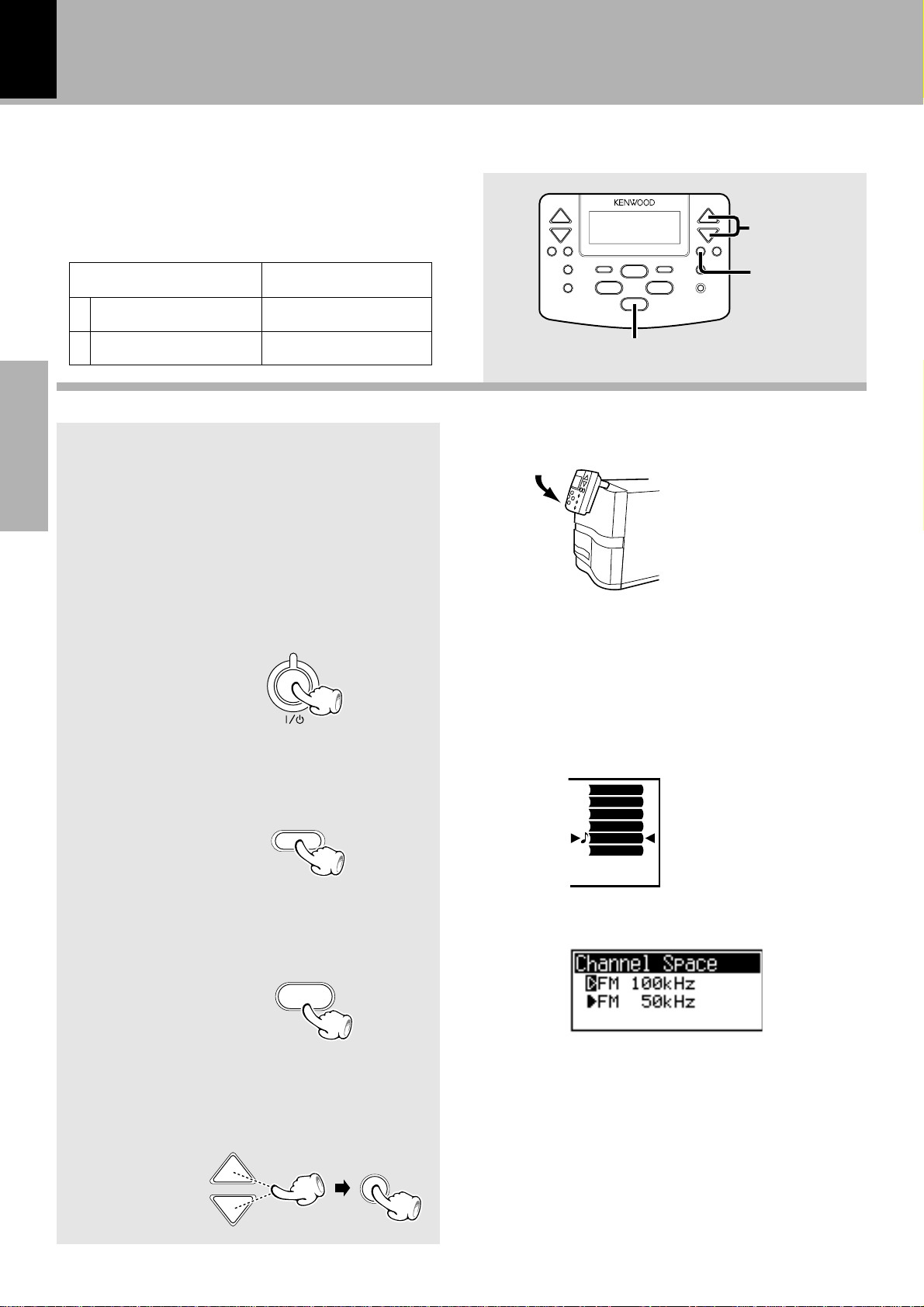
CHANNEL SPACE setting
10
The space between radio channels has been set to the one
that prevails in the area to which the system is shipped.
However, if the current channel space setting does not
match the setting in the area where the system is to be used,
for instance when you move from area 1 or area 2 shown in
the following table or vice versa, proper reception of AM/FM
broadcasts cannot be expected. In this case, change the
channel space setting in accordance with your area by referring to the following table.
(Except for the U.S.A., Canada, U.K., Europe and Australia)
CURSOR
Area
USA, Canada and South
1
American countries
2
Other countries
Preparation section
CHANNEL
SPACE freq.
FM : 100 kHz
AM: 10 kHz
FM : 50 kHz
AM: 9 kHz
1
Attach the remote control
unit to the main unit
2
Switching the power ON
STANDBY/TIMER
SET
STOP
@
ON/STANDBY
3
Select the TUNER input.
INPUT
4
Press and hold the STOP (7)
key for about 2 seconds.
7
5
Select the message to be
displayed, "FM 100kHz" or
"FM 50kHz".
SET
CURSOR
TV
VIDEO1
VIDEO2
CD
TUNER
TAPE
FUNCTION
÷ The setting is remembered even when the power is
switched off.
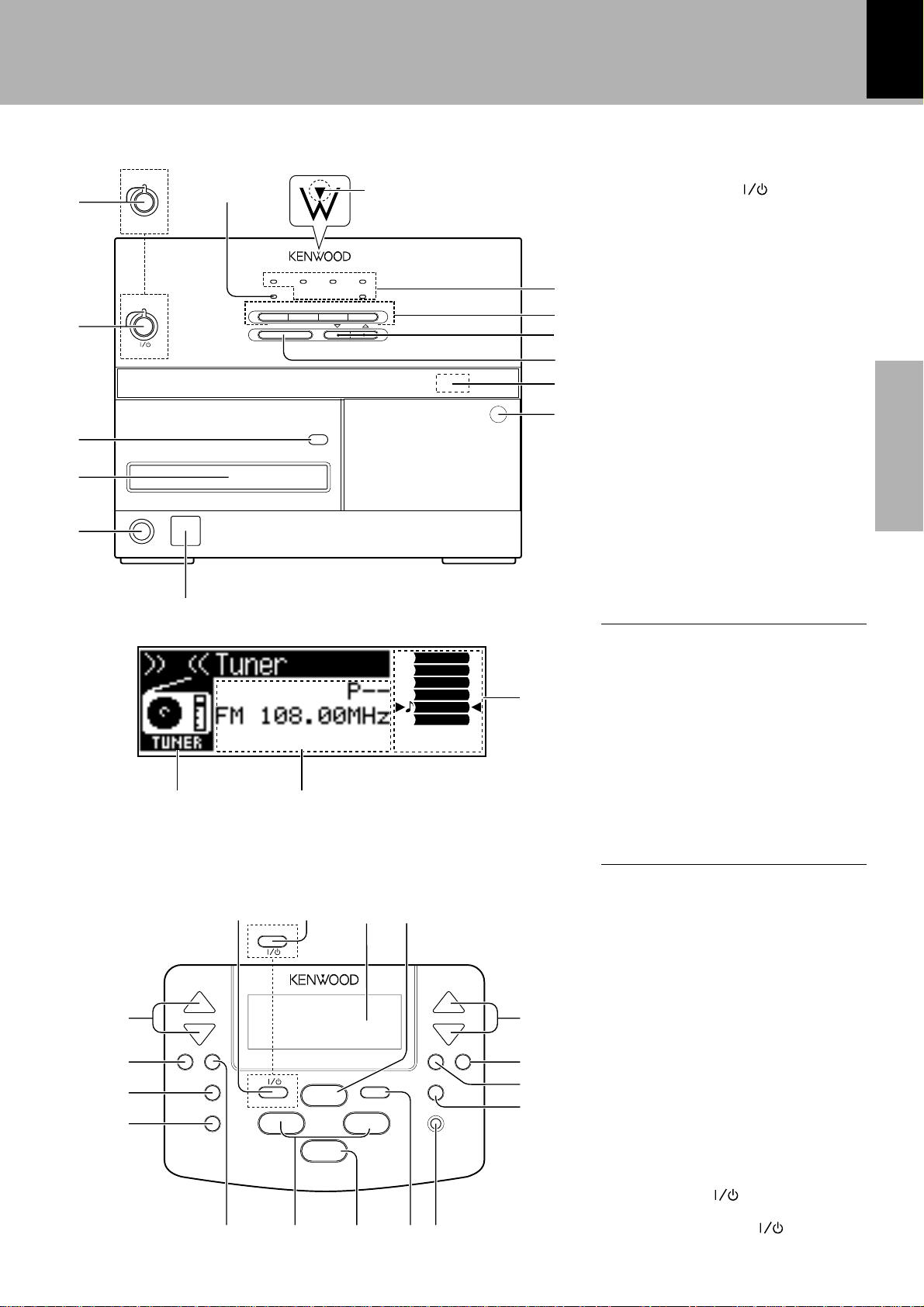
Controls and indicators
STANDBY/TIMER
5
#
CD
TUNER TAPE MUTE
ACTIVE
CD
6
TUNER/BAND
STOP
STEREO
TAPE
MUTE
2 3
VOLUME
0
1
1
2
3
4
POWER
ON/STANDBY
STANDBY/TIMER
ON/STANDBY
PHONES
@
PUSH OPEN
1 POWER/ON/STANDBY key$
(for U.S.A and CANADA)
ON/STANDBY (
(for other countries)
STANDBY/TIMER indicator &
2 (CD) open/close (0) key ™
3 CD tray ™
4 PHONES jack &
!
5 Remote control sensor @
0
6 Cassette holder ¢
9
8
7
6
Press the area marked “PUSH
OPEN” to load or eject a tape.
7 Remote control signal trans-
mitter @
8 STOP key £
9 VOLUME keys ^
0 Input selector keys ^
MUTE key &
! Input indicators
@ Communication indicator
Blinks during communication
with the remote control unit.
# ACTIVE indicator
Lights during CD, MD or tape
playback or tuner reception.
11
) key $
Preparation section
TV
VIDEO1
VIDEO2
CD
TUNER
TAPE
FUNCTION
%$
*The displayed information is variable depending on areas.
⁄¤ ¤ º
IR POWER
¢
CURSOR
SET ENTER
DIRECTION
¶REC
∞
&
*
(
)
VOLUME CONTROL
CLOCK
MUTE
/LIGHT
CONFIRM
/DEMO
HOME
¡ ™ £
IR ON/STANDBY
BAND
6
– P.CALL –
7
INPUT
¢4
¡1
^
ª
•
¶
§
$ Selector display/icon
Shows the operations selected
with the remote control.
% Menu/recording, editing selec-
tion display
Shows the selection menu, type
of recording or editing, etc.
^ Input selection display
Shows the status selected on
the main unit or the input function selected with the remote
control unit.
& VOLUME CONTROL keys ^
* CLOCK/LIGHT key $
( CONFIRM/DEMO key #
) HOME key #
¡ MUTE key &
™ P.CALL/4 , ¢ keys
$*
£ Stop (7) key ™
¢ INPUT key £
∞ ¶ REC key ¶
§ DIRECTION key ¢
¶ SET key #
• ENTER key ¤
ª CURSOR keys #
º 6/BAND key *
⁄ Display
¤ IR POWER (
) key #
(for U.S.A and CANADA)
IR ON/STANDBY (
) key#
(for other countries)
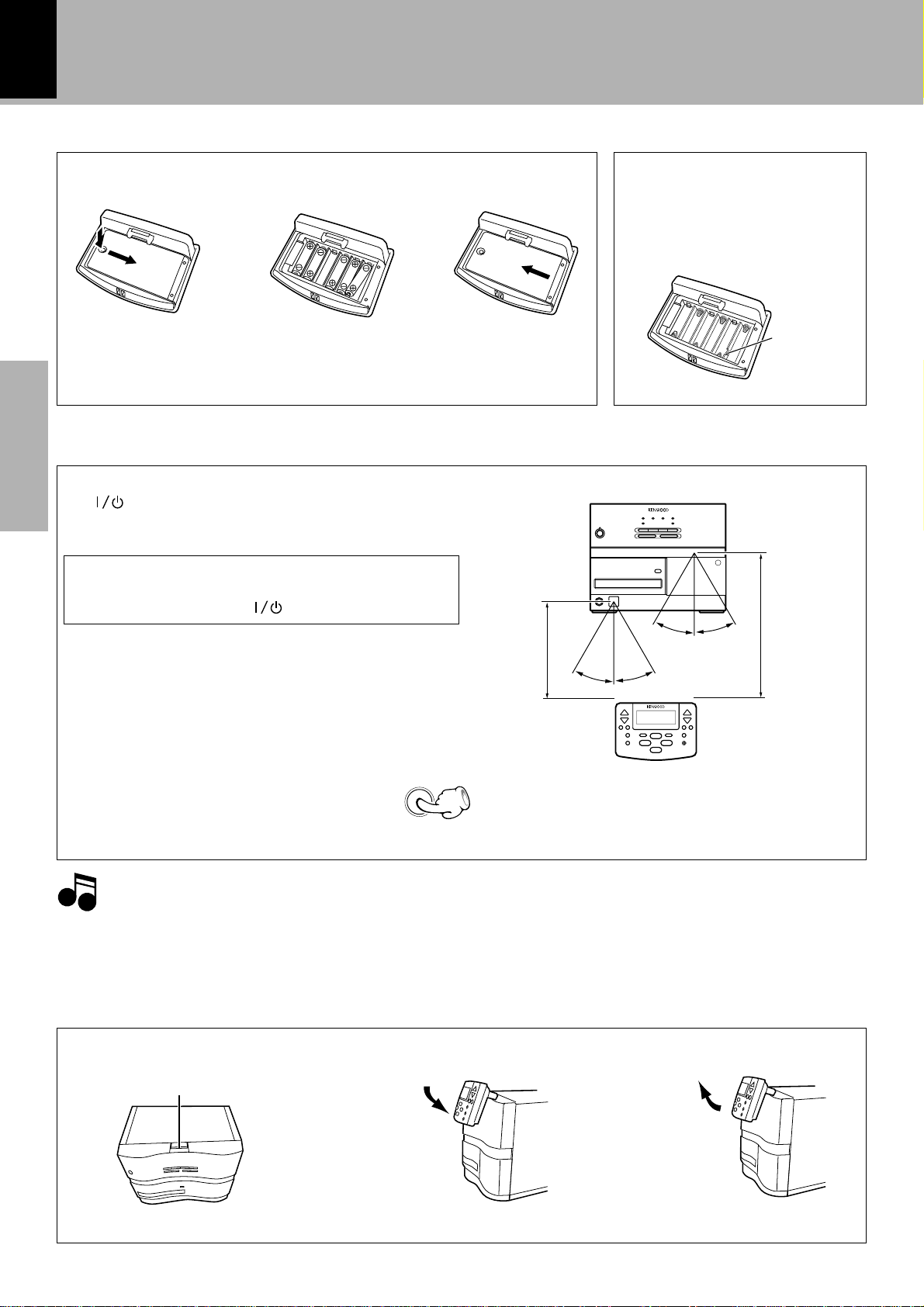
Operation of remote control unit
12
Loading batteries
÷ Insert six R6 (“AA”-size) batteries
following the polarity indications.
Operation
After plugging the power cord of this unit, press
Preparation section
the
system ON. When the system is turned ON, press
the key of the function to be operated.
When the remote control unit is attached to the
main unit, the power can be switched ON/OFF
only using the POWER (
÷ When pressing more than one remote control keys
successively, press the keys securely by leaving an
interval of 1 second or more between keys.
To light the back light:
(The back light is permanently on when the remote control unit is
attached to the main unit with power on.)
Press and hold the CLOCK/LIGHT key for
about 2 seconds.
When the remote control unit is detached from
the main unit, it is recommended to leave the
display back light off in normal condition in
order to save the battery power.
key of the remote control unit to turn the
) key on the main unit.
CLOCK
/LIGHT
To reset the remote control unit
The remote control unit may mal-
3 Close the cover.1 Remove the cover. 2 Insert batteries.
Operating range
(approx.)
Remote sensor
6 m
Model : GRC-NV501 (for U.S.A. and Canada)
Model : GRC-NV502 (for Europe and U.K.)
Model : GRC-NV503 (for other countries)
Infrared ray system
function due to strong external noise,
etc. In this case, remove all batteries and push the reset button with a
thin-tipped object. This resets the microcomputer to the initial condition.
Reset button
Remote control
signal transmitter
30°
30°
30°
30°
6 m
1.The provided batteries are intended for use in operation checking, and their service life may be short.
NotesNotes
Notes
2.When the batteries are nearly exhausted, "Low Battery" appears and the remote controllable distance decreases.
In this case, replace all of the 6 batteries with new ones. (It is recommended to replace batteries with alkaline
batteries.)
3.If direct sunlight or the light of a high- frequency fluorescent lamp (inverter type, etc.) is incident to the remote
sensor, malfunction may occur. In such a case, change the installation position to avoid malfunction.
Attaching/detaching the remote control unit
1 Open the terminal block
cover of the main unit.
Terminal block cover
÷ Do not touch the terminals.
2 To attach the remote control
unit to the main unit:
Attach by slightly
tilting the remote
control unit.
3 To detach the remote control unit
from the main unit:
Remove in the
upper direction by
slightly tilting the
remote control unit.
÷ Be sure to close the cover when
the remote control unit is detached.
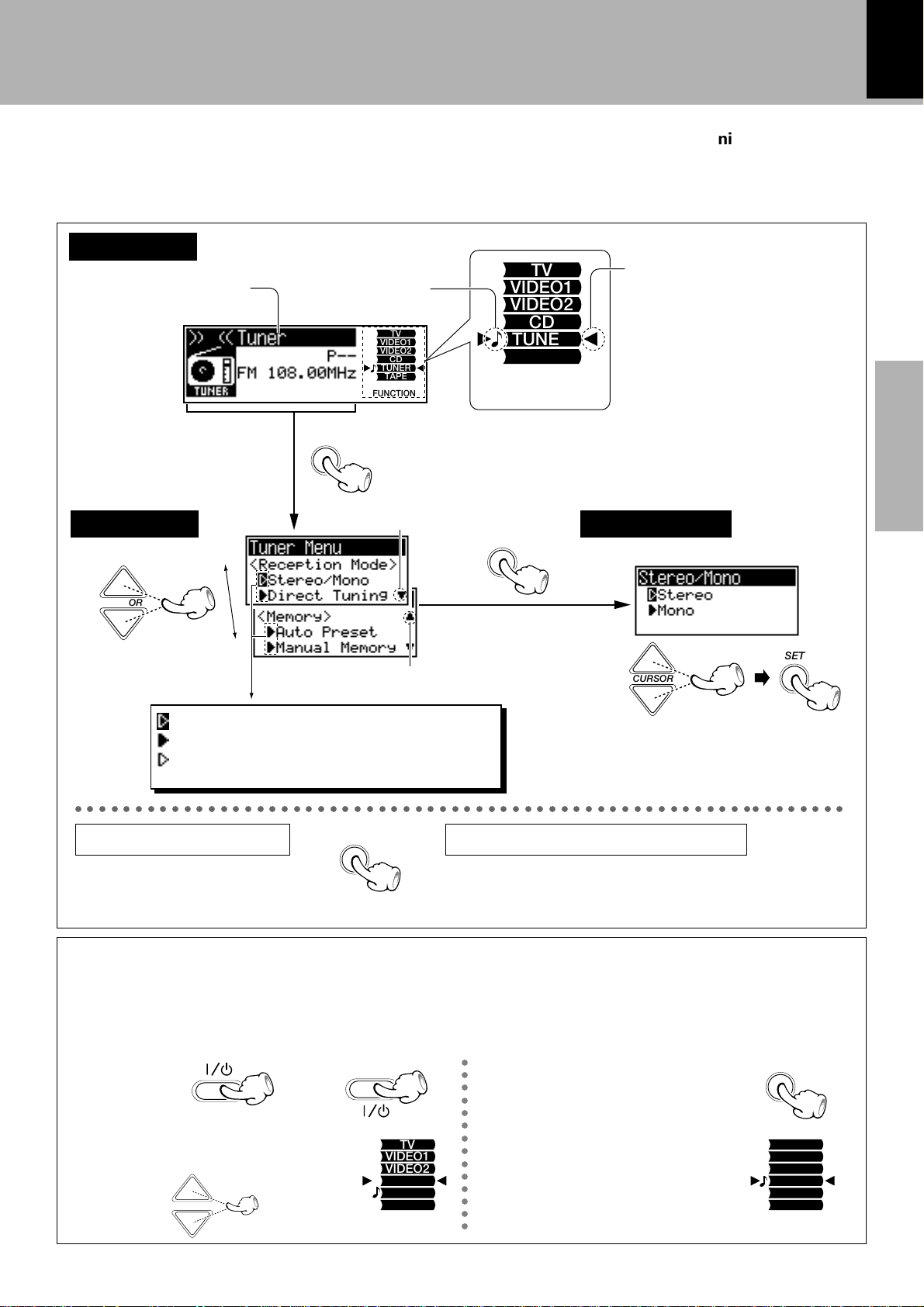
Operation of remote control unit
13
Basic configuration of the remote control menu Screen configuration
(Example when selecting the stereo mode of the
tuner)
The provided remote control unit has a large LCD
screen to allow interactive remote control operation.
A variety of operations can be remote controlled by
performing selection in the menu screens.
Basic screen
Shows the selected input,
recording condition, etc.
Input selected
on the main unit
TV
VIDEO1
VIDEO2
CD
TUNER
TAPE
FUNCTION
SET
TV
VIDEO1
VIDEO2
CD
TUNER
TAPE
FUNCTION
Press the SET key to
go to a menu screen.
Indicates the pres-
j[˚
Menu screen Selection screen
ence of next page
SET
Press the CURSOR keys to move
up and down.
The selected items can be remote controlled. The information
related to this item is shown on
the display.
Preparation section
CURSOR
Press the SET key to go to
the next screen.
Press the CURSOR keys
to select a menu item.
Indicates the presence
CURSOR
SET
of previous page
:Item being selected with the CURSOR keys
:Item that can be selected
:Item that cannot be selected under the current
condition
○○○○○○○○○○○○○○○○○○○○○○○○○○○○○○○○○○○○○○○○○○○○○○○○○○○○○○○○○○○○○○○○
How to use the HOME key
Pressing the HOME key in the middle of selection returns to the basic
screen.
HOME
How to use the CONFIRM/DEMO key
The remote control unit displays information while holding
communications with the main unit. Pressing the CONFIRM/
DEMO key allows you to reconfirm the current situation.
Select an item with the CURSOR key
and press the SET key to set the
selection.
Selecting an input using the CURSOR key
It is usually the INPUT key that is used to select an input such as CD, TAPE or TUNER from the remote control
unit. However, the input to be recorded can also be selected using the CURSOR keys. Use the CURSOR key
as described below.
1
Switch power ON.
IR POWER
or
IR ON/STANDBY
○○○○○○○○○○○○○○
3
Press the SET key to set the
selection.
SET
2
Press one of the CURSOR
keys to select an input.
CURSOR
TV
VIDEO1
VIDEO2
CD
TUNER
TAPE
FUNCTION
4
Press the BAND key.
(The input is switched as
selected and the source
starts to play.)
TV
VIDEO1
VIDEO2
CD
TUNER
TAPE
FUNCTION
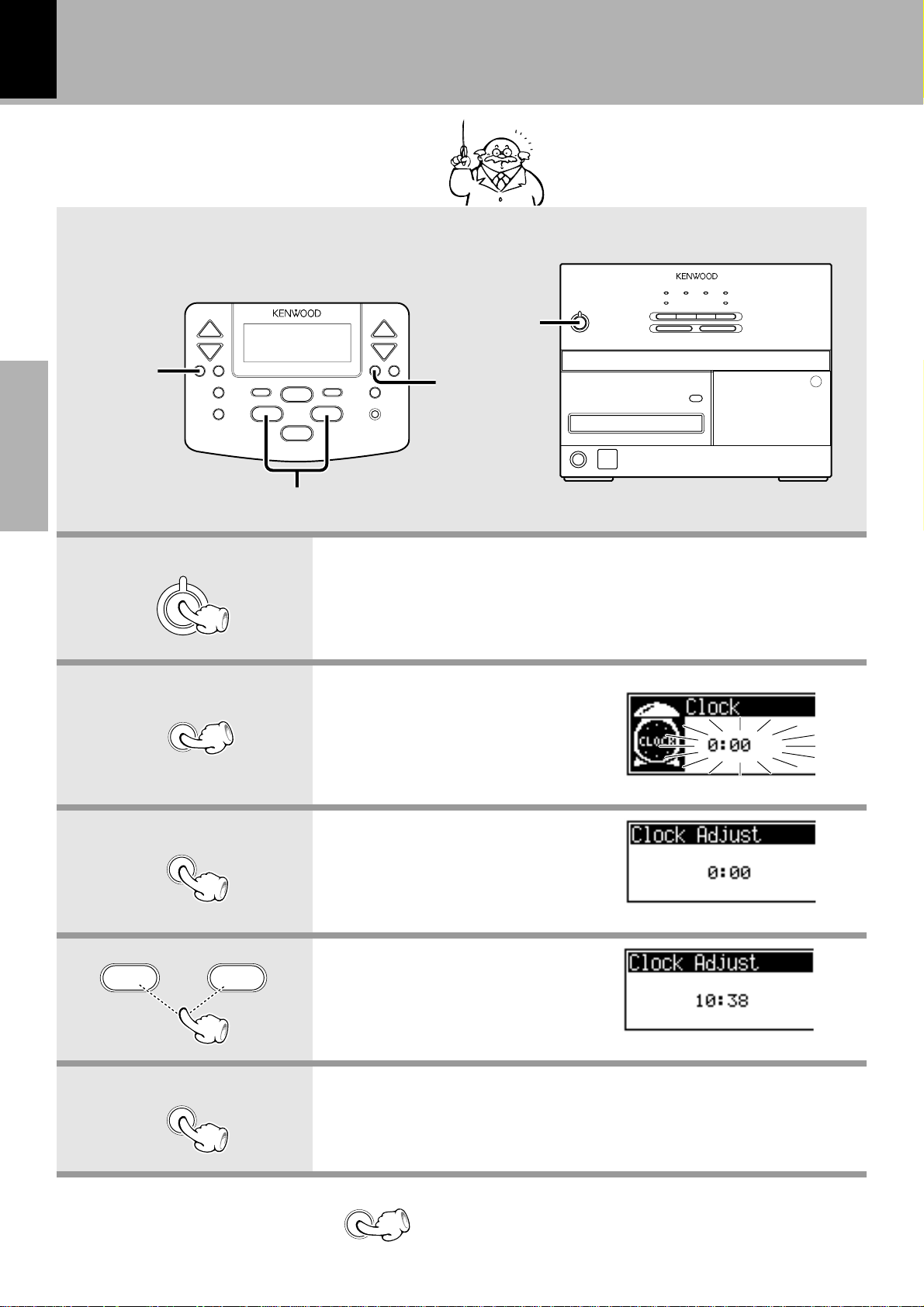
Clock adjustment
14
After plugging the AC cord into a power
outlet, set the time of the day as described
below.
Adjust the clock before setting the timer.
ON/STANDBY
CLOCK
Preparation section
STANDBY/TIMER
CLOCK
/LIGHT
SET
4, ¢
1. Switch power ON.
If a CD or cassette has been loaded in the unit, simply pressing the play
key turns power ON and starts playback automatically.
To stop the playback, press the 7 key.
2. Display the Clock display.
÷ In other areas than the UK, Europe and
Australia, the clock shows the time of
the day in the 12-hour system.
÷ The previous display will reappear if no
operation is performed for about 5
seconds.
SET
–P.CALL–
SET
¢4
To display the time
3. Display the Clock Adjust
screen.
The displayed time of the day blinks
when the clock has not been adjusted.
4. Adjust the time.
5. Set the time.
After setting the correct time of the day, press the SET key.
CLOCK
/LIGHT
Press the CLOCK/LIGHT key. The LCD display shows
the time for abut 5 seconds then returns to the previous display.
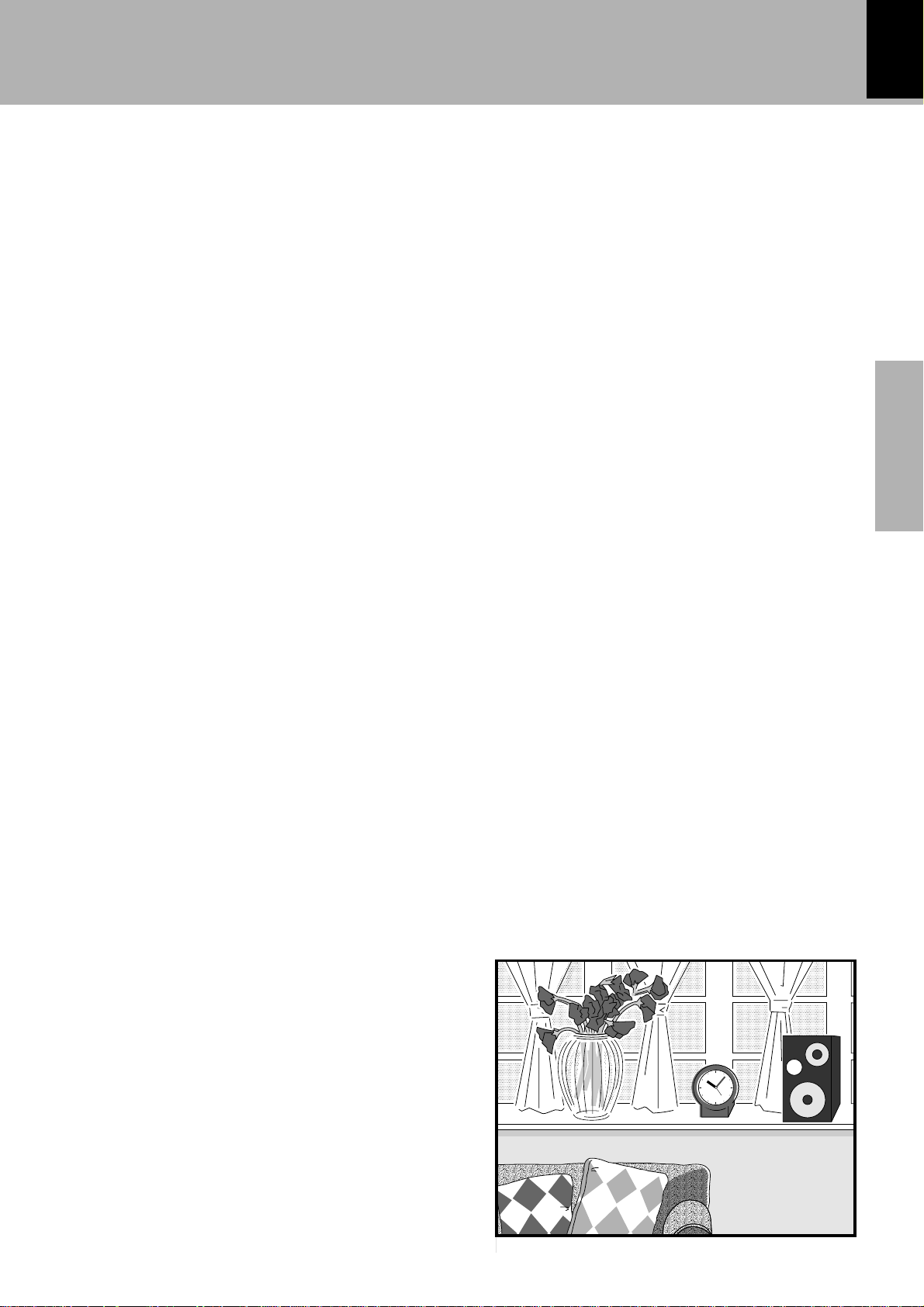
15
,
,
,
,
,
,
,
,
,
,,
,,
,,
,,
,,
,,
,,
,,
,,
,,
Preparation section
,,,,
,,,,
,,,,
,,,,
,,,,
,,,,
,,,,
,,,,
,,,,
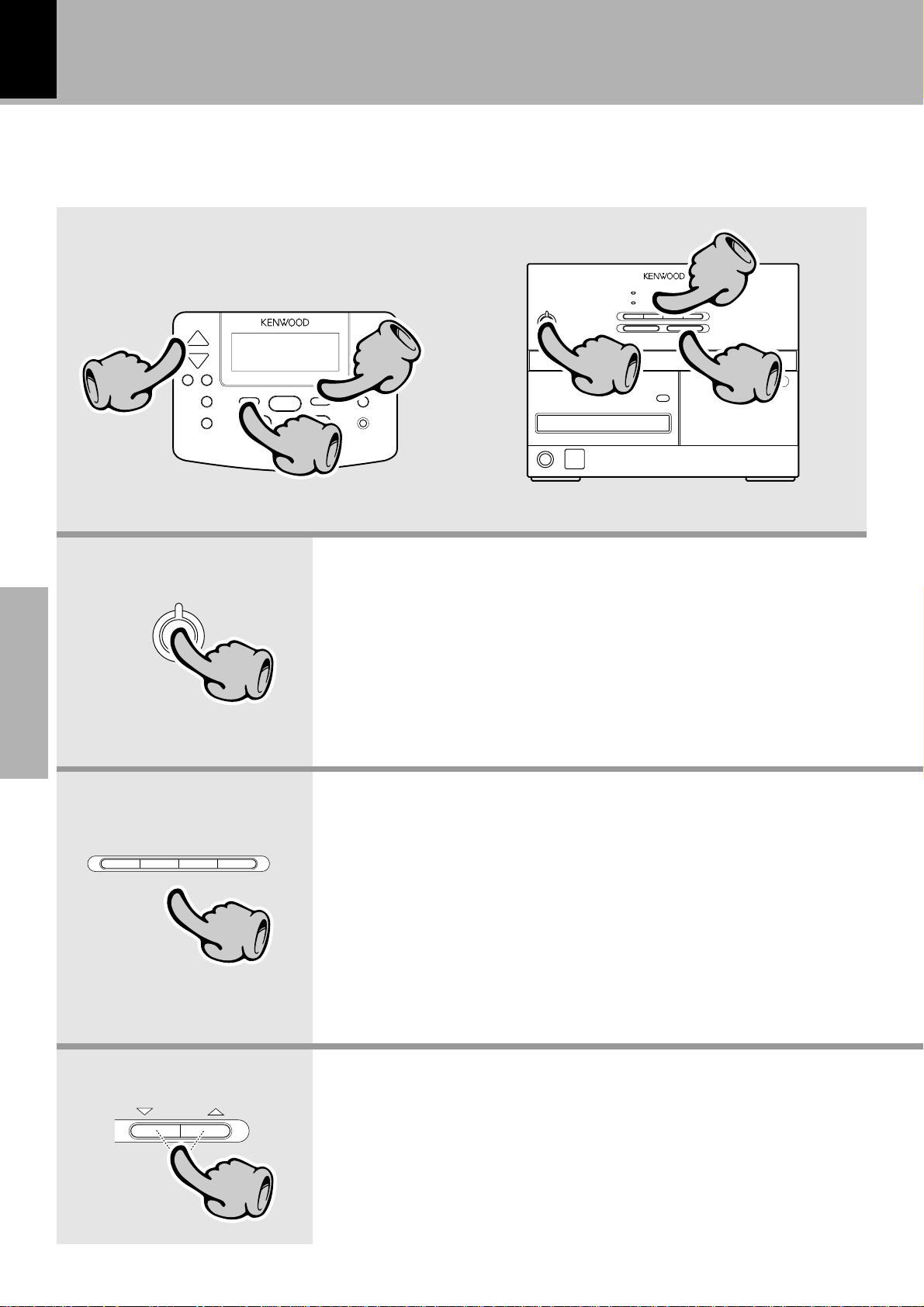
Let's put out some sound
16
Basic use method
22
33
Basic section
CD6TUNER
STANDBY/TIMER
11
TAPE
/BAND MUTE
™£
22
11
1. Switch power ON.
If a CD or cassette has been loaded in the unit, simply pressing the
play key (6) turns power ON and starts playback automatically.
2. Select the desired source.
÷ If CD or TAPE is selected and a disc or tape has already been loaded
in the main unit, its playback starts now.
11
33
The volume
decreases
VOLUME
22
The volume
increases
33
3. Volume adjustment.
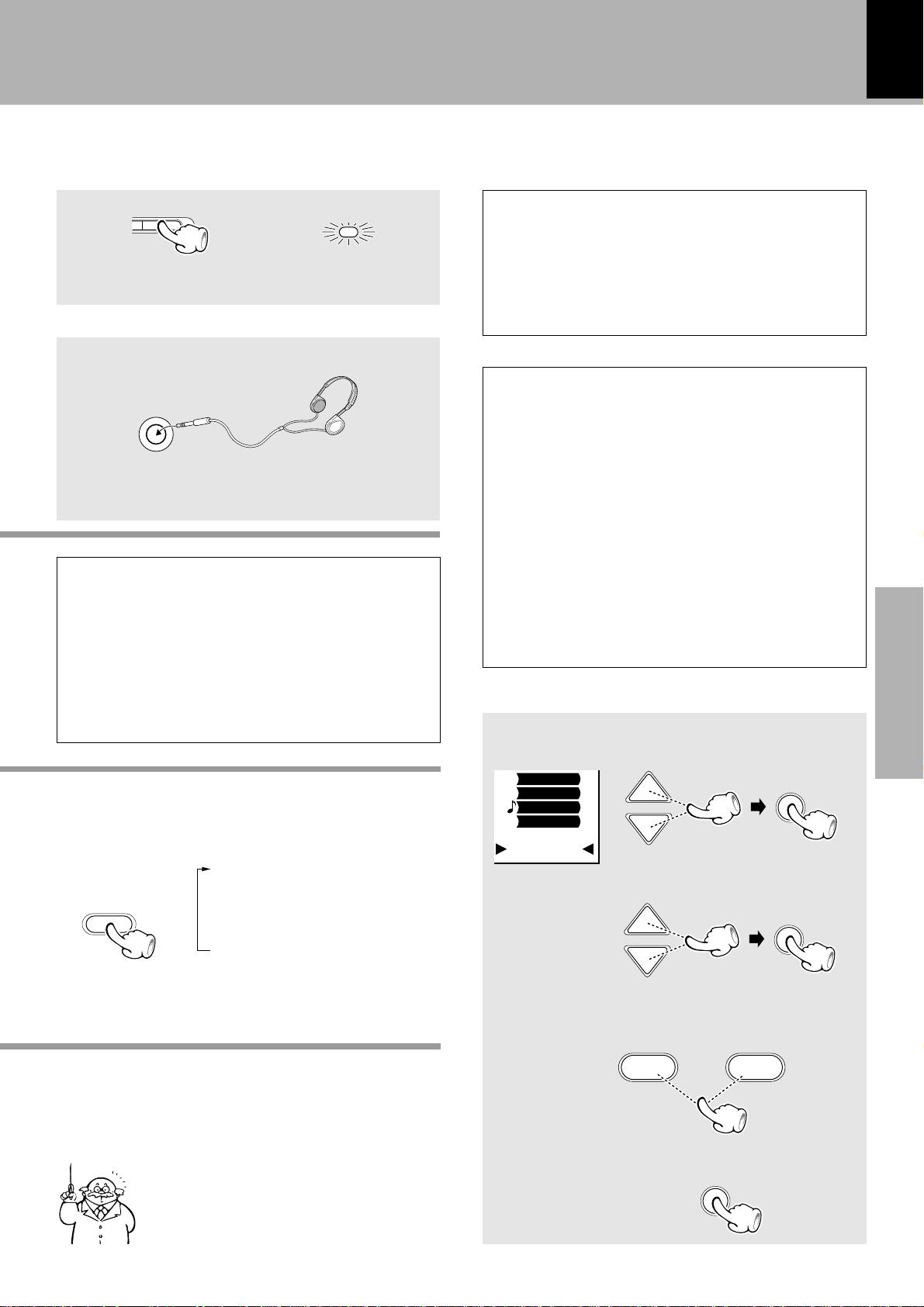
¢4
–P.CALL–
Muting the sound temporarily
Let's put out some sound
17
MUTE
÷ Press again to resume the original volume.
÷ This is also cancelled when the volume is changed.
MUTE
Listening through headphones
Insert the headphone plug into the “PHONES”
jack.
PHONES
÷ Headphones with a stereo mini plug can be connected.
÷ The sounds from all speakers are cut off.
Standby mode
While the standby indicator of the unit is lit in red or
amber, a small amount of current is flowing into the
unit’s internal circuitry to back up the memory. This
condition is referred to as the standby mode of the unit.
While the unit is in the standby mode, it can be turned
ON from the remote control unit.
One-touch operation
With this feature, when the play key for the CD or TAPE
input or the BAND key for the TUNER input is pressed,
the power of the unit is switched ON automatically.
÷ When the CD or TAPE input selected while a disc or
tape has already been loaded, its playback also starts
automatically.
STANDBY/TIMER indicator
When power is STANDBY : Lights in red.
When power is ON : Lights in green.
During timer standby : Lights in amber.
When timer standby is initiated without setting the current time of the day :
Blinks in green.
When the protection circuitry is activated :
Blinks in red. (In this case, unplug the
power cord and ensure that the
speaker cords are not short-circuited.)
Basic section
Adjusting the left and right volume balance
When using the remote control unit, each press of
the INPUT key switches the input as shown below.
1 Press INPUT key
1 VIDEO1
INPUT
2 VIDEO2
3 CD
4 TUNER
5 TAPE
2 Press 6(BAND) key
When the display of the remote control
unit shows nothing, information can be
displayed by pressing the HOME key.
VIDEO2
CD
TUNER
TAPE
FUNCTION
The right
volume is
decreased.
1
Display the "Function" menu.
SET
CURSOR
2
Select "Balance".
SET
CURSOR
3
Adjusting the left and right
volume balance
4
Set the adjusted balance.
ENTER
The left
volume is
decreased.
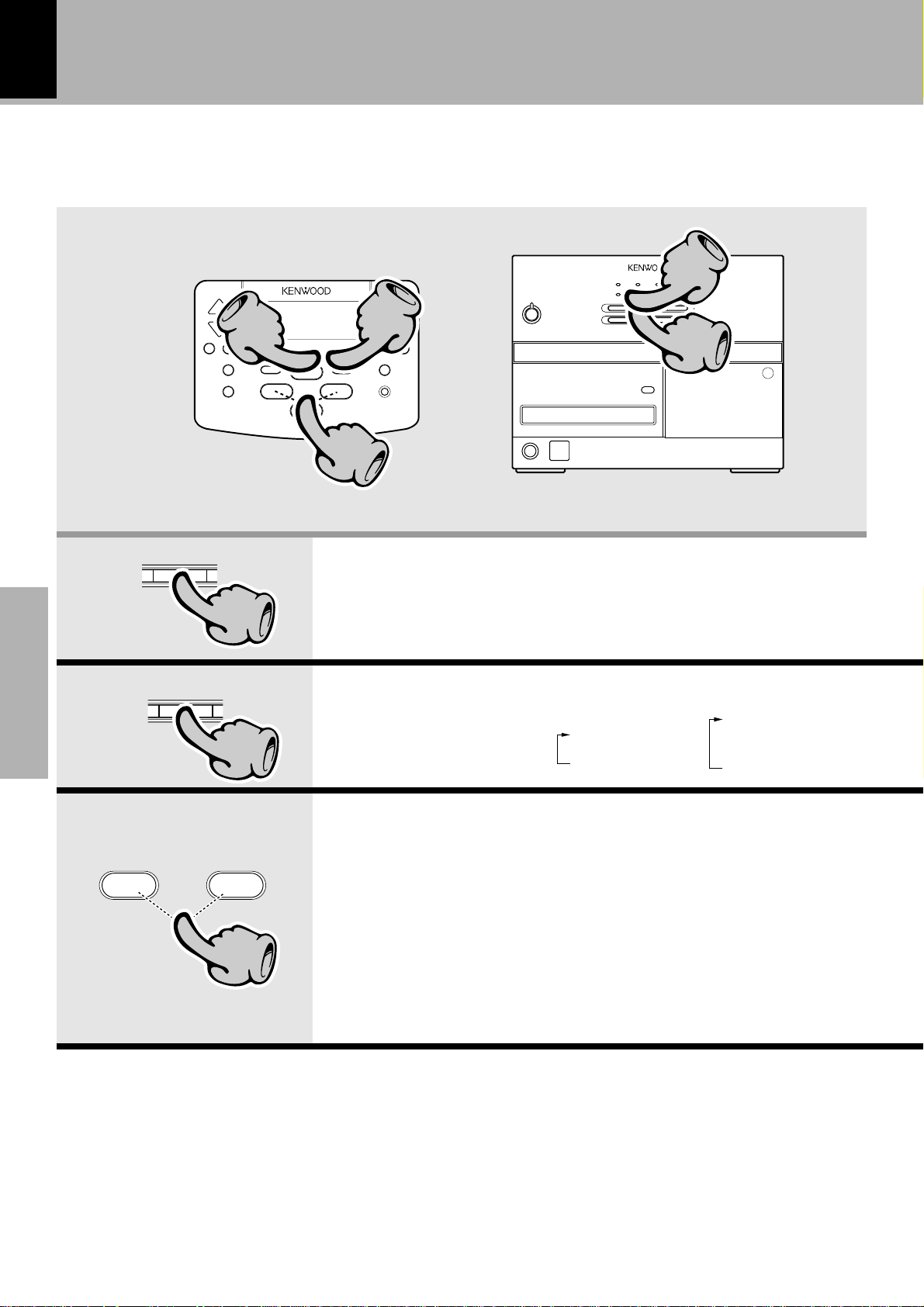
18
Receiving broadcast station
Let's put out some sound
22
Main unit
Basic section
Main unit
TUNER
/BAND
TUNER
/BAND
22
11
22
11
33
1. Select the TUNER input.
2. Select the broadcast band.
Each press changes the band.
1FM
2AM
or
11
1FM
2MW
3LW
–P.CALL–
Remote control only
¢4
33
3. Select a station.
It is recommended to preset radio stations in advance.
Every time the key (4 or ¢) is pressed, the preset stations are
switched over as follows.
Press ¢ for the order of 1=2=3 ... 38=39=40=1...
Press 4 for the order of 40=39=38 ... 3=2=1=40...
When the key is held depressed for more than 2 seconds... \
Seek of preset stations starts and stops automatically when
a station is detected.
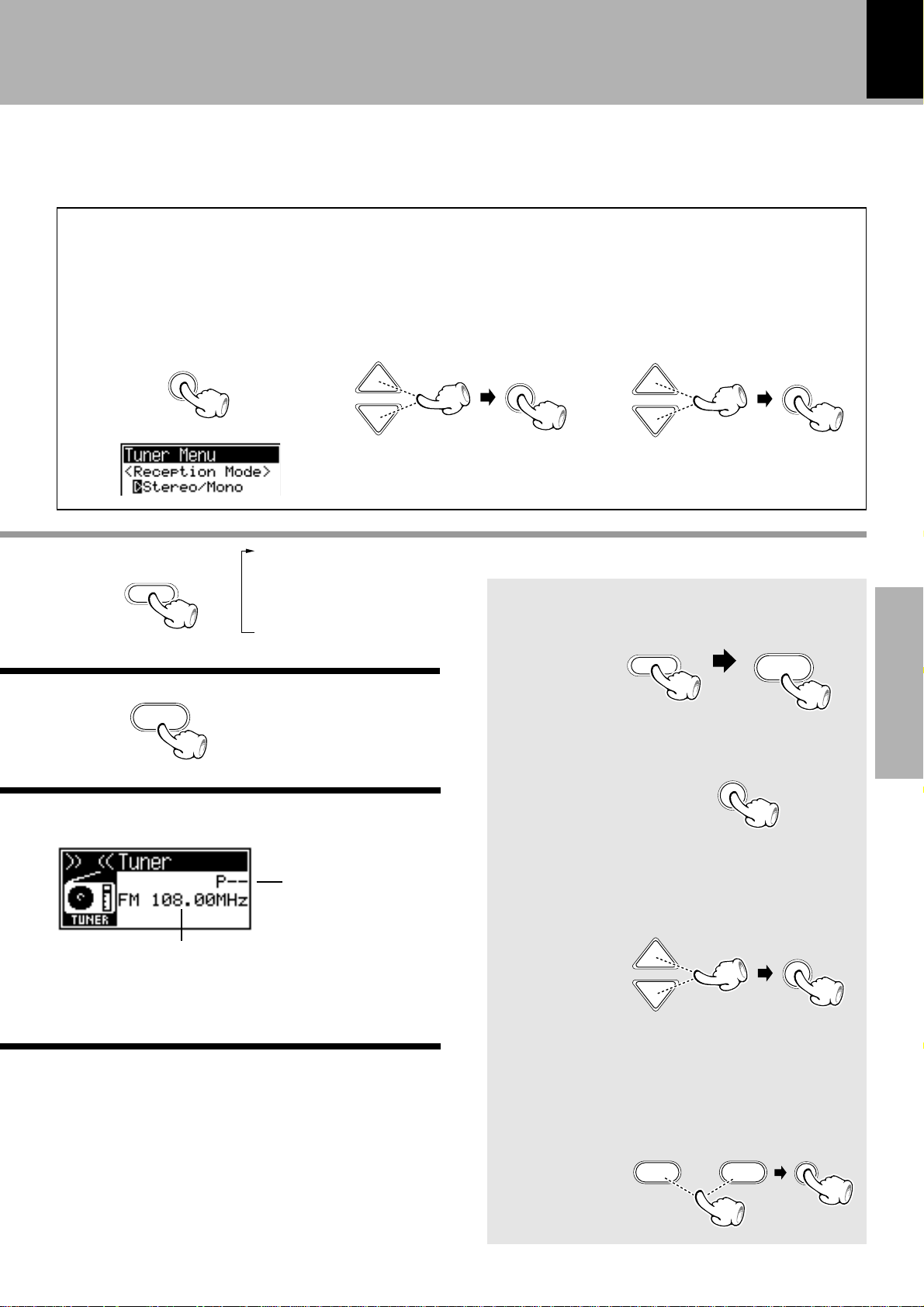
Switching between stereo tuning and monaural tuning
Use the monaural tuning mode when the radio wave is weak and noisy.
1
With the TUNER input
2
Select "Stereo/Mono".
3
selected, press the SET
key to display the Tuner
menu.
SET
CURSOR
SET
Let's put out some sound
Select "Stereo" or "Mono"
and press the SET key to
set the selection.
SET
CURSOR
19
INPUT
Remote control
BAND
6
Remote control
Frequency display
1 VIDEO1
2 VIDEO2
3 CD
4 TUNER
5 TAPE
preset number
display
To receive a station that has not been preset
1
Select the TUNER input and
the receiving band.
INPUT
2
Press the SET key to display
BAND
6
the Tuner menu.
SET
3
Select the “Direct Tuning”
Select with the CURSOR
key and press the SET key.
SET
CURSOR
Basic section
4
Select the receiving frequency.
Select the frequency with one of
the P.CALL keys and press the
SET key to set the selection.
SET
–P.CALL–
¢4
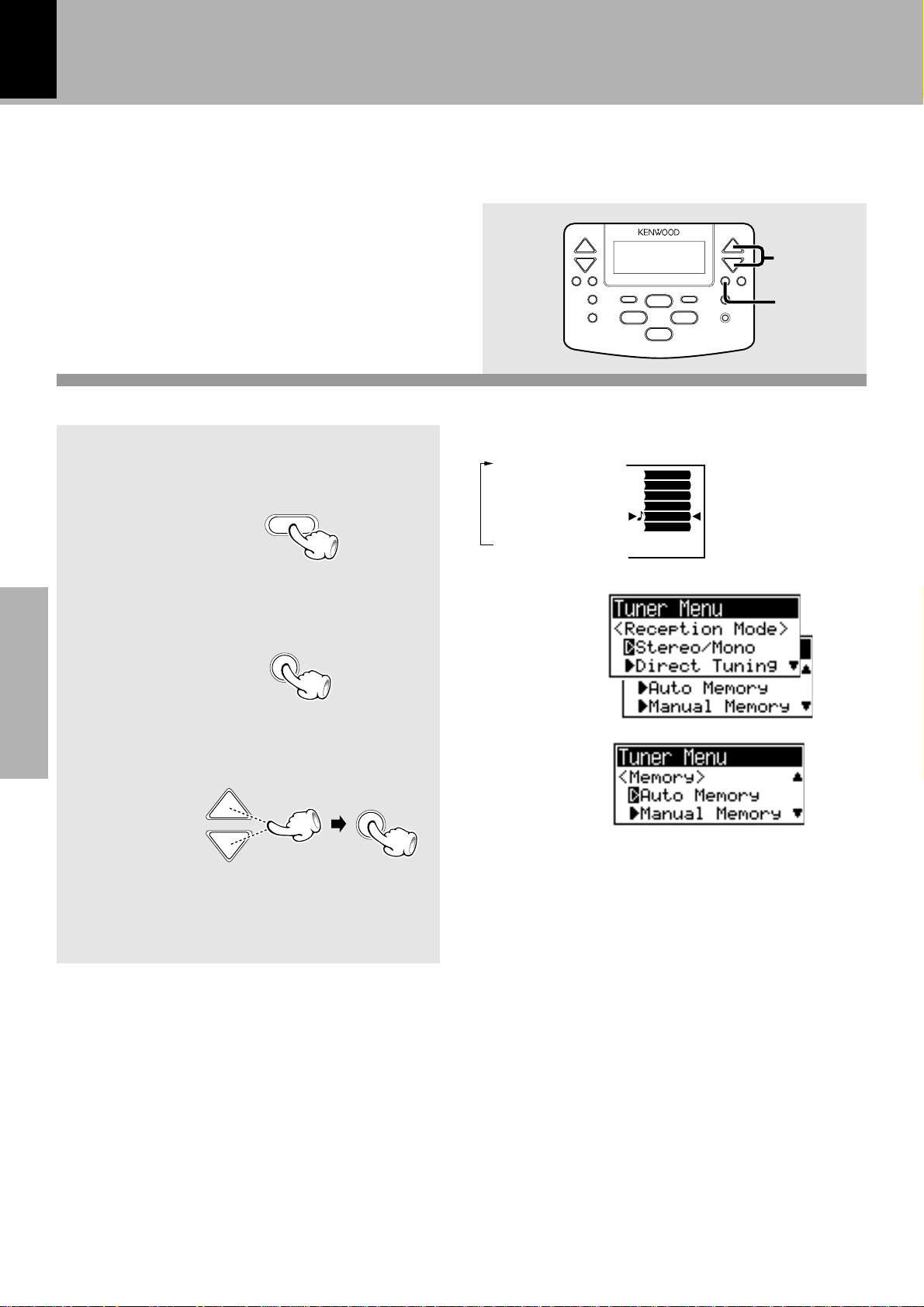
20
Let's put out some sound
Collective presetting of stations
(auto preset) (Except for Europe and U.K.)
Presetting R.D.S. stations (RDS auto memory for Europe and U.K. )
A maximum of 40 stations will be preset.
When there are many stations and the intended
station has not been preset, please also use
“One-by-one presetting (manual preset)”.
1
Select the TUNER input.
INPUT
1 VIDEO1
2 VIDEO2
3 CD
4 TUNER
5 TAPE
TV
VIDEO1
VIDEO2
CD
TUNER
TAPE
FUNCTION
CURSOR
SET
Basic section
2
Display the "Tuner" menu.
SET
3
Select "Auto Preset" or
"Auto Memory".
SET
CURSOR
÷ The displayed information is variable depending on
areas.
÷ It takes a certain period of time before presetting
completes.
