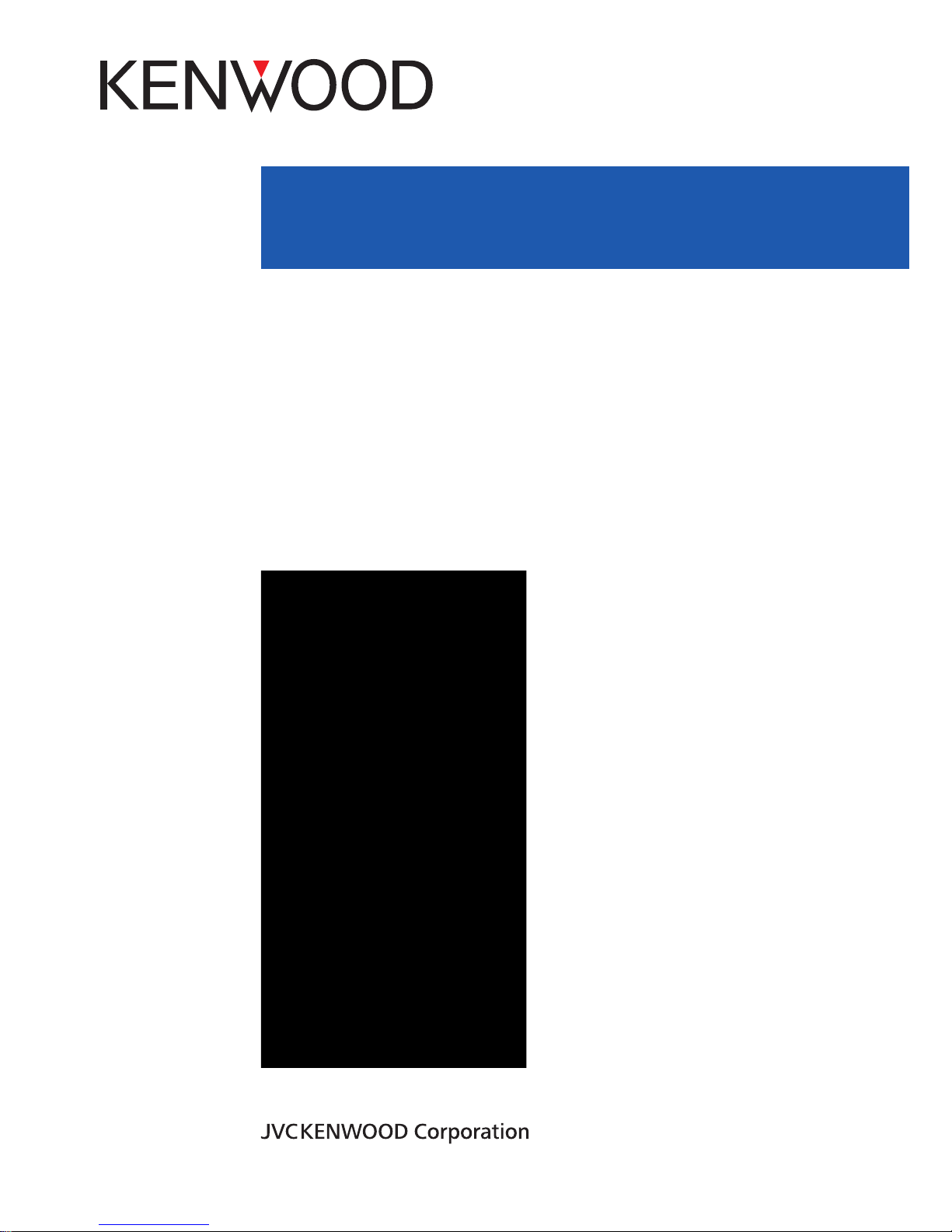
USER MANUAL
KWSA80K
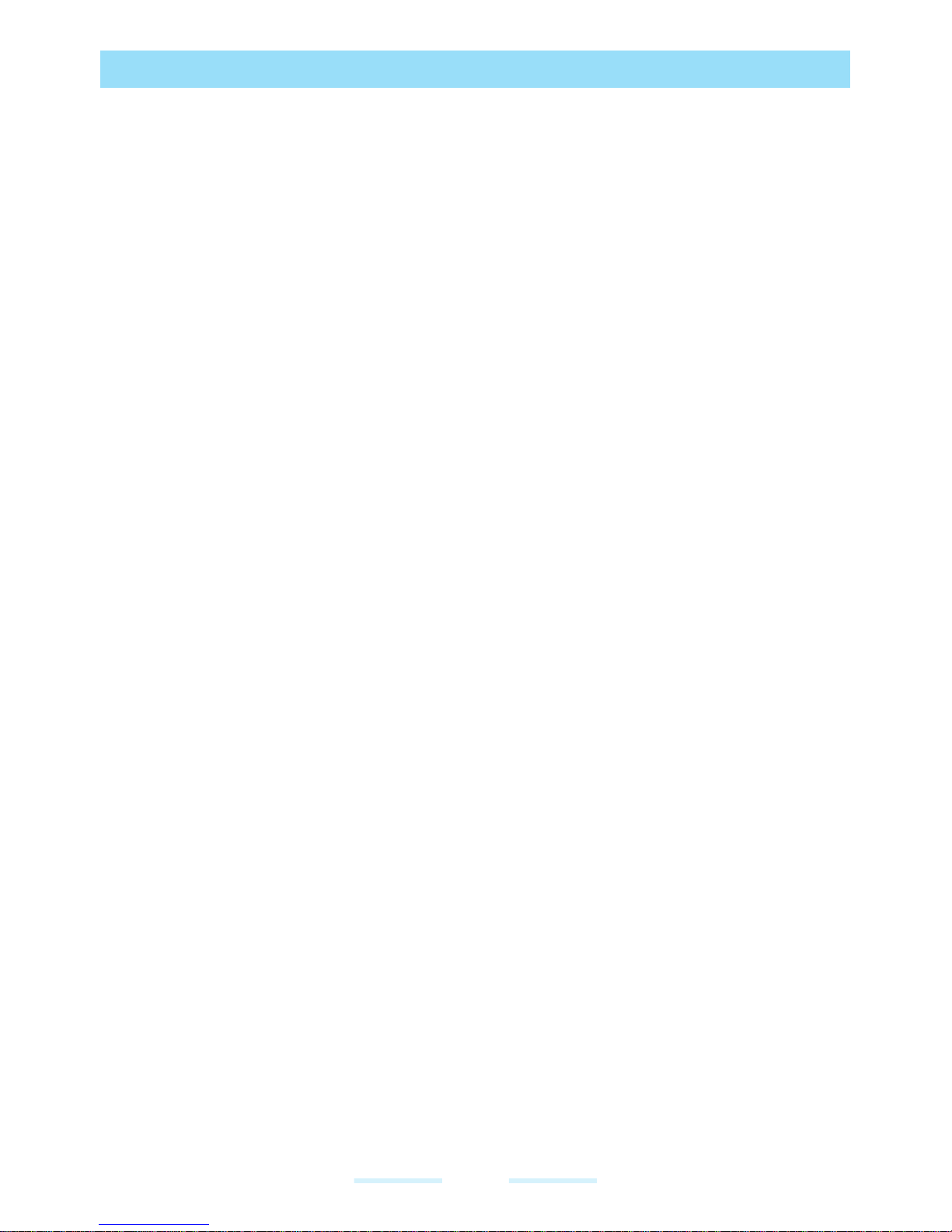
2
CONTENTS
GENERAL INFORMATION....................................................................................................6
THIRD P ARTY TRADEMARKS ...........................................................................................6
DISPOSAL OF OLD ELECTRICAL AND ELECTRONIC EQUIPMENT ..............................6
DISPOSAL OF BATTERY ....................................................................................................6
GUIDELINE FOR HEADPHONE AND EARPHONE ...........................................................6
USE THE GUIDE EFFECTIVELY ........................................................................................7
SAFETY GUIDELINES .......................................................................................................... 8
HEARING AID COMPATIBILITY (HAC) REGULATIONS FOR MOBILE PHONES .............9
A V OID HIGH TEMPERA TURES ........................................................................................10
PERSONAL MEDICAL DEVICES .....................................................................................10
CHILD SAFETY .................................................................................................................11
EMERGENCY CALLS .......................................................................................................11
BATTERY SAFETY WARNING FOR IEEE1725 ................................................................12
CHARGING SAFETY WARNING ......................................................................................13
BATTERY USAGE ............................................................................................................... 14
INSERTING THE BA TTER Y ..............................................................................................14
INTRINSICALLY SAFE (IS) ............................................................................................... 16
CHARGING THE BA TTER Y ..............................................................................................17
VERIFYING AND OPTIMIZING BATTERY USAGE ..........................................................18
TIPS TO EXTEND THE BATTERY LIFE ............................................................................ 18
YOUR SIM CARD ..............................................................................................................19
INSERTING THE SIM CARDS ..........................................................................................19
INSERTING THE MEMORY CARD ...................................................................................20
GETTING STARTED ............................................................................................................21
WHAT IS IN THE BOX? ..................................................................................................... 21
SPECIFICATIONS .............................................................................................................21
USING KWSA80K ............................................................................................................... 23
SWITCHING ON KWSA80K ..............................................................................................24
SETTING UP KWSA80K ...................................................................................................24
MANAGING HOME SCREEN ...........................................................................................25
BUTTON DESCRIPTION ...................................................................................................25
STATUS BAR ICONS ......................................................................................................... 26
PHONE OPERATIONS WITHOUT SIM CARD ..................................................................27
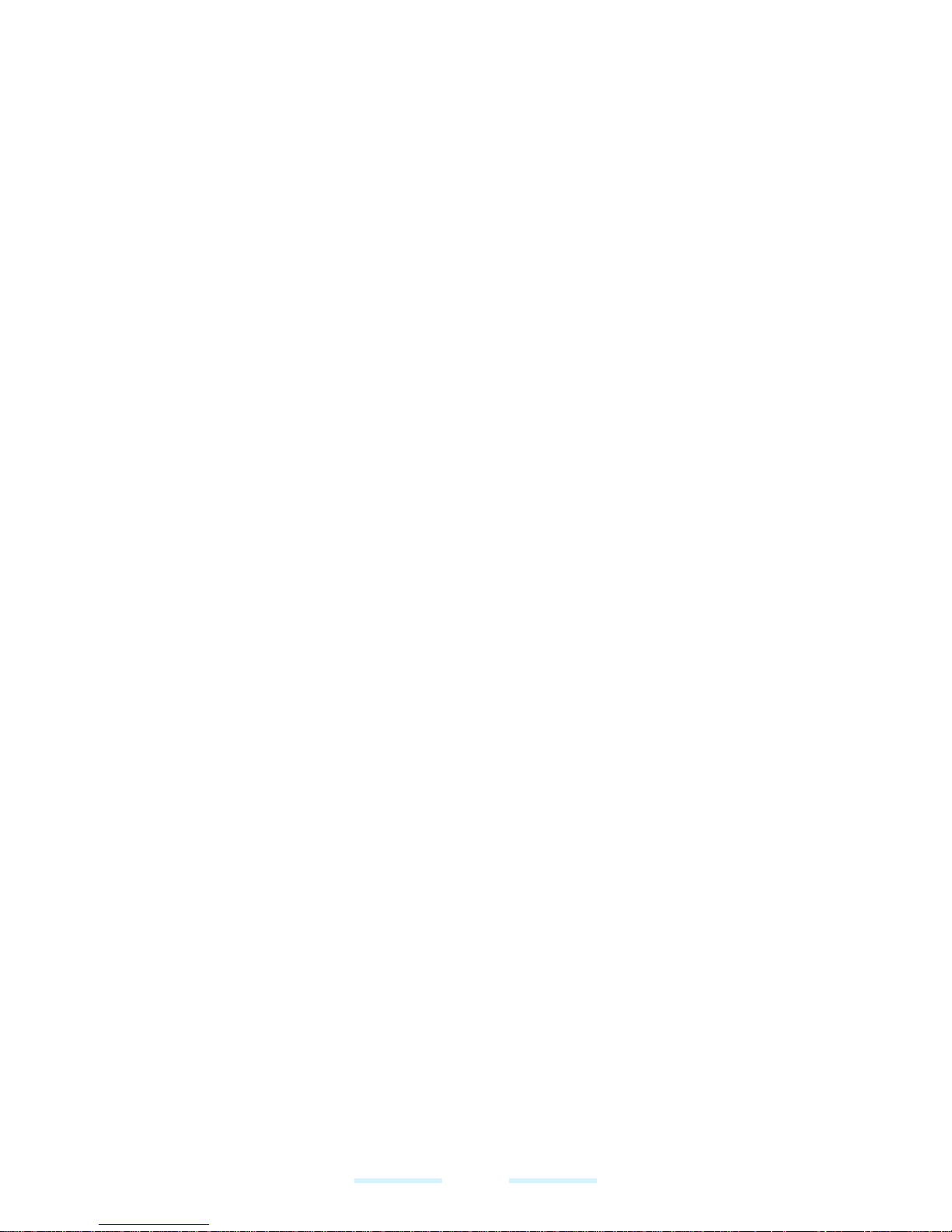
3
SETTING UP AND USING LOCK SCREEN .....................................................................28
CHANGING THE WALLPAPER ......................................................................................... 28
CAPTURING A SCREENSHOT ........................................................................................28
SUGGESTIONS ................................................................................................................... 29
MANAGING WIRELESS & NETWORK SETTING .............................................................. 30
Wi-Fi ..................................................................................................................................30
BLUETOOTH .....................................................................................................................31
DATA USAGE .....................................................................................................................32
MORE ................................................................................................................................32
MANAGING DEVICE SETTINGS ........................................................................................35
DISPLAY ............................................................................................................................35
NOTIFICATIONS................................................................................................................ 36
SOUND ..............................................................................................................................36
APPS .................................................................................................................................38
USB POWER SAVING.......................................................................................................38
STORAGE ......................................................................................................................... 39
BATTERY ...........................................................................................................................40
MEMORY ...........................................................................................................................40
USERS ..............................................................................................................................41
TAP & PAY ......................................................................................................................... 42
GESTURES .......................................................................................................................42
MANAGING PERSONAL SETTINGS .................................................................................43
LOCATION .........................................................................................................................43
SECURITY .........................................................................................................................44
ACCESSORIES .................................................................................................................46
PROGRAMMABLE BUTTONS .......................................................................................... 46
ACCOUNTS .......................................................................................................................46
GOOGLE ...........................................................................................................................46
LANGUAGES & INPUT ..................................................................................................... 47
BACKUP & RESET ............................................................................................................48
MANAGING SYSTEM SETTINGS .......................................................................................50
DATE & TIME .....................................................................................................................50
ACCESSIBILITY ................................................................................................................50
PRINTING ..........................................................................................................................52
ABOUT PHONE .................................................................................................................52
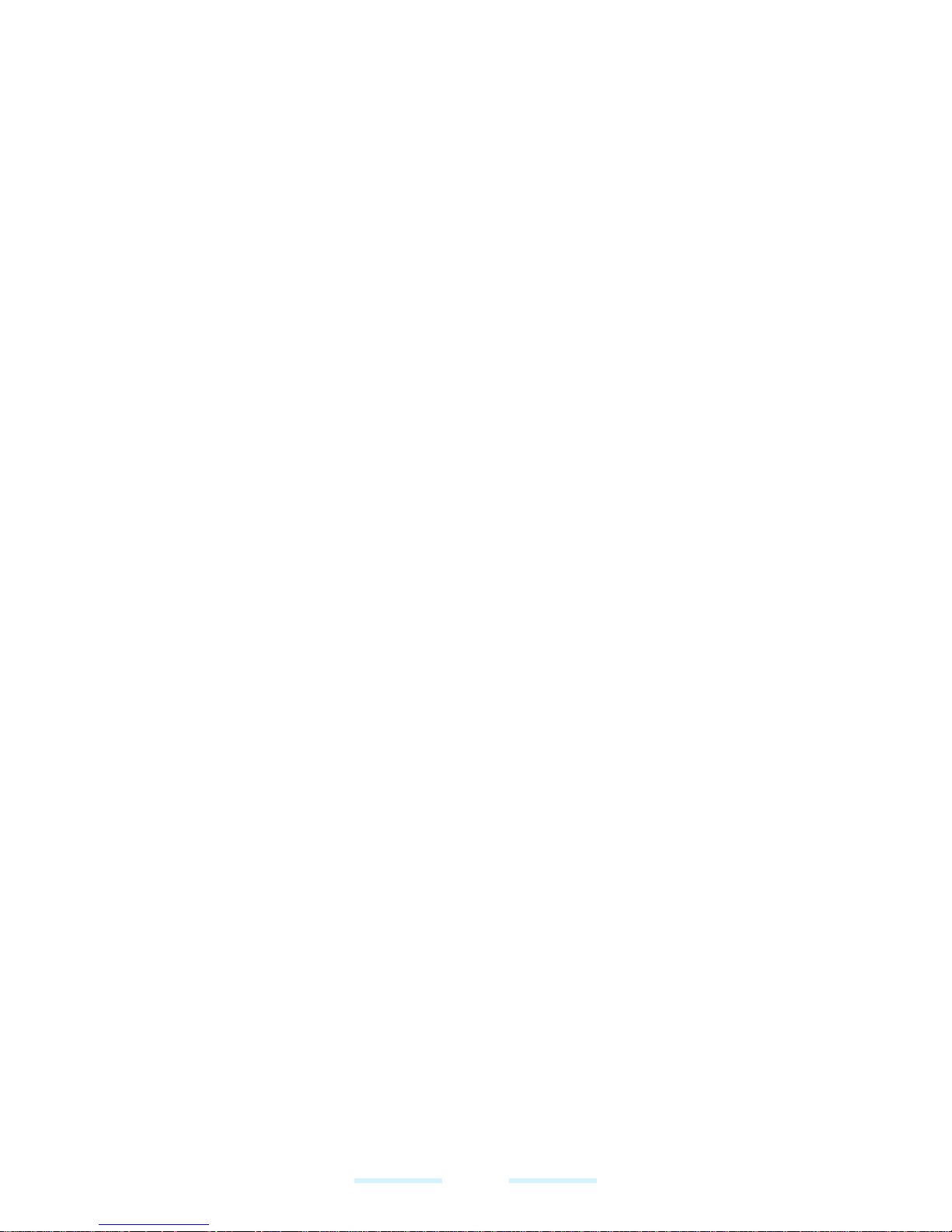
4
MANAGING CONTACTS ..................................................................................................... 53
ADDING NEW CONTACT FIRST TIME .............................................................................53
ADDING A NEW CONTACT .............................................................................................. 53
VIEWING CONTACT DETAILS ..........................................................................................53
EDITING THE CONTACT DETAILS ...................................................................................53
SENDING A MESSAGE FROM CONTACTS.....................................................................53
MENU OPTIONS ...............................................................................................................54
SEARCHING A CONTACT ................................................................................................ 57
DELETING A CONTACT....................................................................................................57
SHARING A CONTACT ..................................................................................................... 57
ADDING FAVORITES ........................................................................................................57
ADDING GROUPS ............................................................................................................58
MANAGING CALL SETTINGS ............................................................................................59
MAKING A CALL ...............................................................................................................59
DIALING A NUMBER VIA CONTACT ................................................................................59
ADDING CONTACT FROM HOME SCREEN ....................................................................59
CALL HISTORY SCREEN .................................................................................................59
MANAGING CALL SETTINGS ..........................................................................................60
SENDING MESSAGES AND EMAILS ...............................................................................64
SENDING SMS/MMS MESSAGE .....................................................................................64
MANAGING MESSAGE SETTINGS .................................................................................. 65
DELETING MESSAGES ....................................................................................................67
SETTING UP GMAIL ACCOUNTS ....................................................................................67
SENDING AN E-MAIL FROM POP3/IMAP ACCOUNT .....................................................67
READING GMAIL ..............................................................................................................68
SONIM SCOUT .................................................................................................................... 69
SETUP ...............................................................................................................................69
SUPPORT .........................................................................................................................70
APPLICATIONS ................................................................................................................... 71
CAMERA ...........................................................................................................................71
CALENDAR .......................................................................................................................72
CLOCK ..............................................................................................................................73
CALCULATOR ...................................................................................................................74
SOUND RECORDER ........................................................................................................74
FILE MANAGER ................................................................................................................74
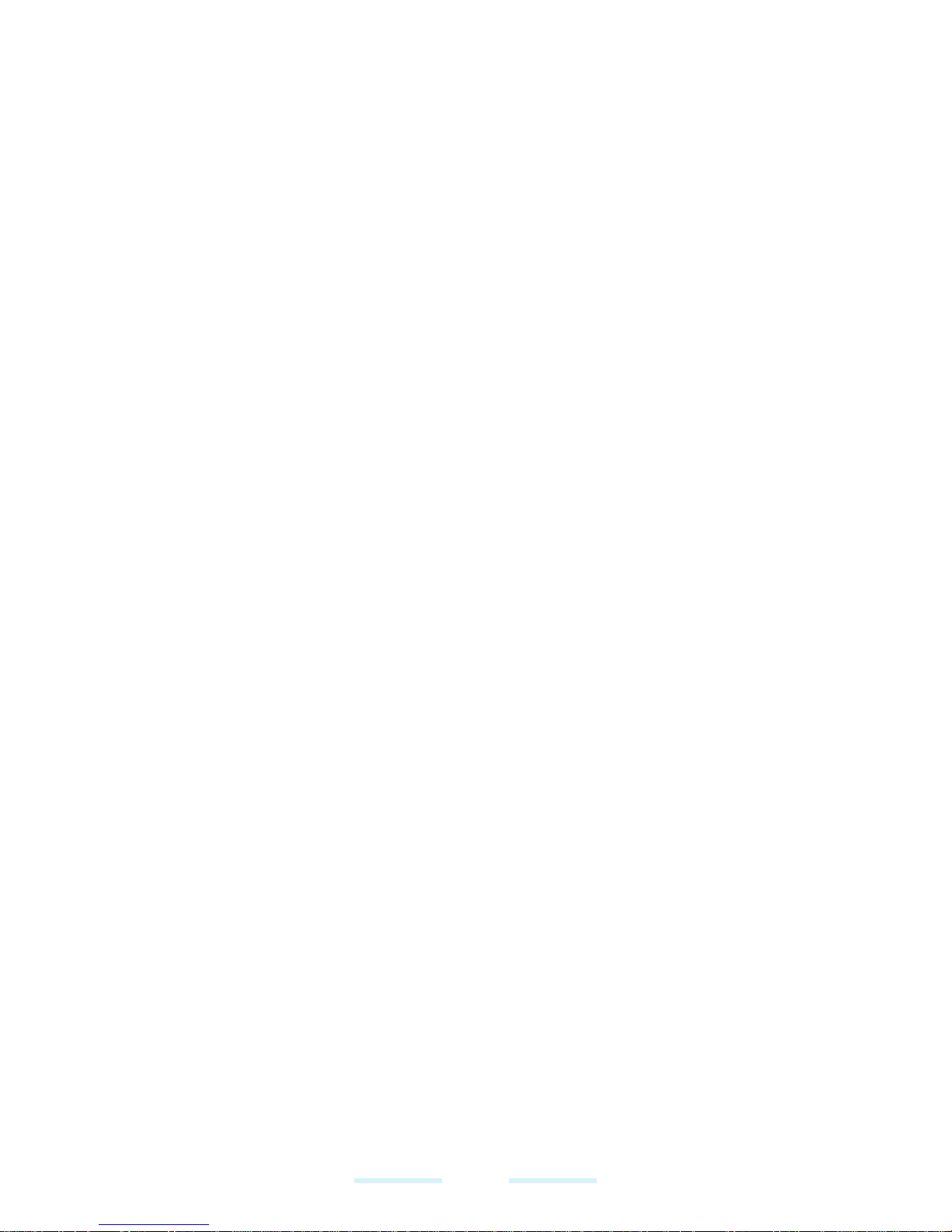
5
SIM TOOLKIT ....................................................................................................................75
DOWNLOADS ...................................................................................................................75
FM RADIO .........................................................................................................................76
REGULATORY INFORMATION - USA MARKET ...............................................................78
RF EXPOSURE INFORMATION (SAR) ............................................................................78
FEDERAL COMMUNICATION COMMISSION INTERFERENCE STATEMENT ...............78
FCC CAUTION ..................................................................................................................79
INDUSTRY CANADA STATEMENT (IC: 8090A-PG4032) .................................................79
REGULATORY INFORMATION - EUROPEAN MARKET ...................................................82
EU REGULATORY CONFORMANCE ...............................................................................82
FREQUENCY BANDS .......................................................................................................82
RF EXPOSURE .................................................................................................................83
5G Wi-Fi .............................................................................................................................83
LVD LOGO .........................................................................................................................83
DIPOSAL OF OLD ELECTRICAL AND ELECTRONIC EQUIPMENT LOGO ...................83
ADAPTER ..........................................................................................................................83
DECLARATION OF CONFORMITY ..................................................................................84
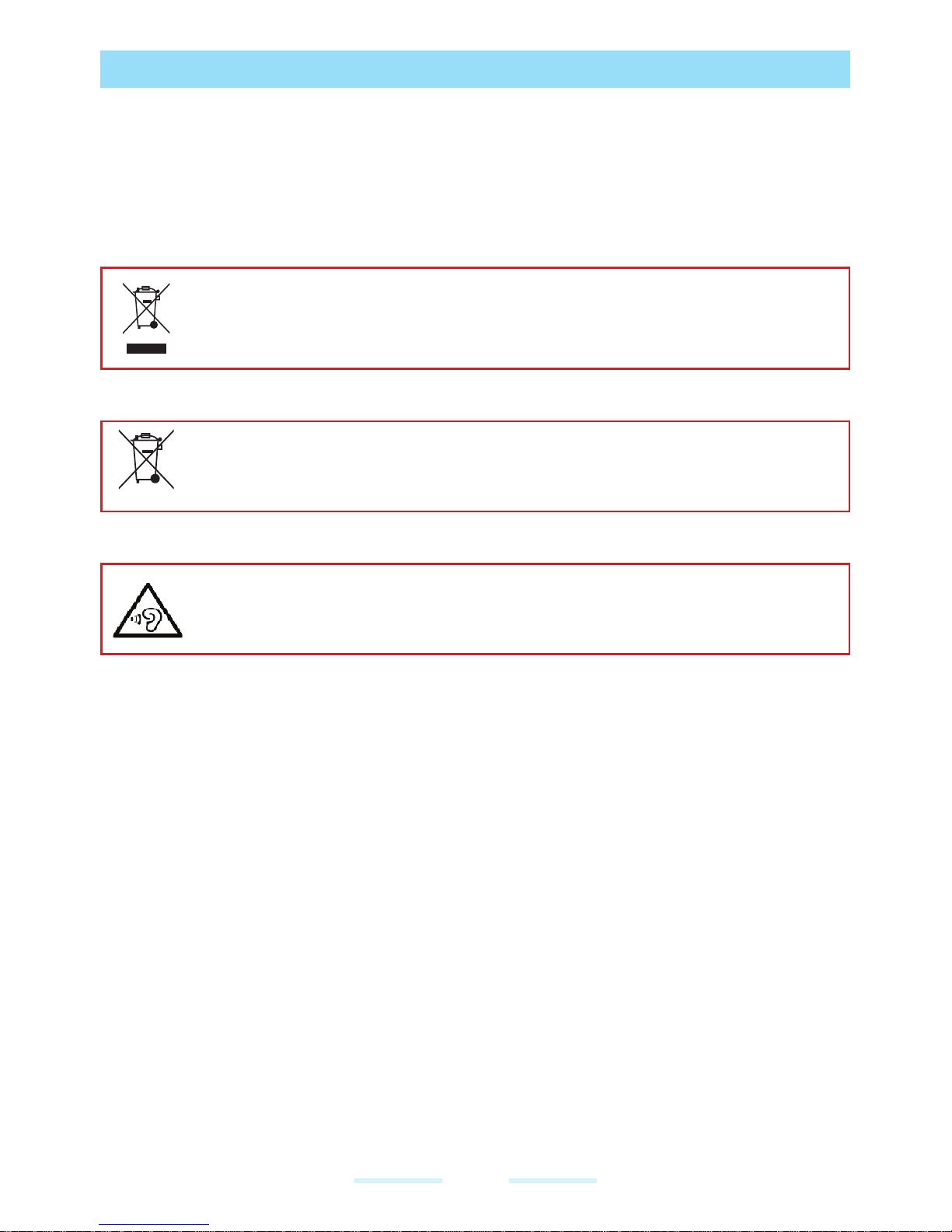
6
GENERAL INFORMATION
THIRD P ARTY TRADEMARKS
Google, Android, Google Calendar, Google Now, Google Play and other marks
are trademarks of Google Inc.
DISPOSAL OF OLD ELECTRICAL AND ELECTRONIC
EQUIPMENT
The symbol of the crossed-out wheeled bin indicates that within the
countries in the European Union, this product, and any enhancements
marked with this symbol, cannot be disposed as unsorted waste but
must be taken to separate collection at their end- of-life.
DISPOSAL OF BATTERY
Please check local regulations for disposal of batteries. The battery
should never be placed in municipal waste. Use a battery disposal
facility if available.
GUIDELINE FOR HEADPHONE AND EARPHONE
To prevent possible hearing damage, please do not listen at high
volume levels for long periods.
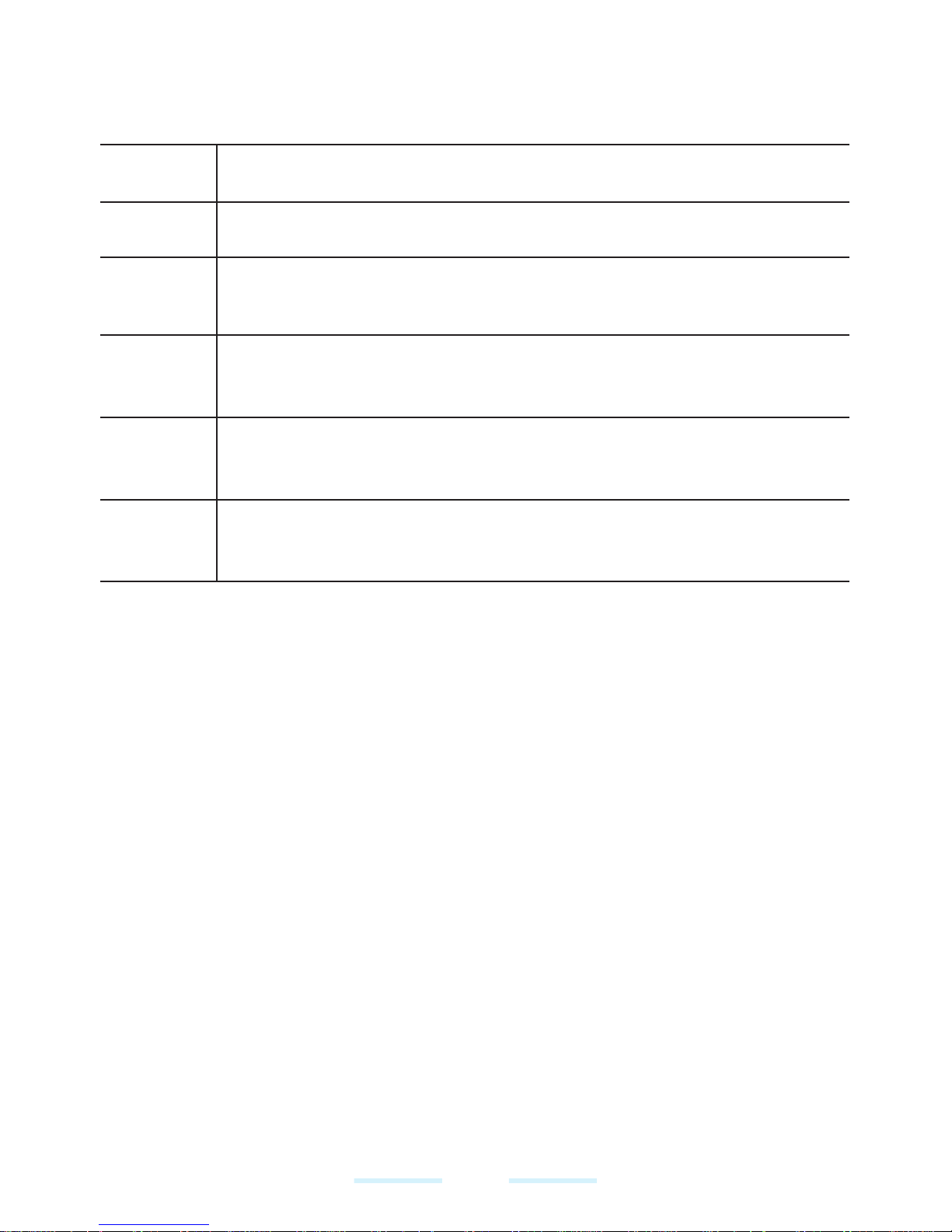
7
USE THE GUIDE EFFECTIVELY
Familiarize yourself with the terminology and symbols used in the guide to help
you use KWSA80K effectively.
HOME
SCREEN
This is the screen displayed when KWSA80K is in standby mode.
TOUCH &
HOLD
Touch and hold an item on the screen by touching it and not lifting
your finger until an action occurs.
DRAG
Touch and hold an item for a moment and then, without lifting your
finger, move your finger on the screen until you reach the target
position.
SWIPE
OR SLIDE
Quickly move your finger across the surface of the screen, without
pausing when you first touch. For example, you can slide a home
screen left or right to view the other home screens.
DOUBLE
TAP
Tap quickly twice on a webpage, map or other screen to zoom.
PINCH
In some applications, you can zoom in and out by placing two
fingers on the screen at once and pinching them together or
spreading them apart.
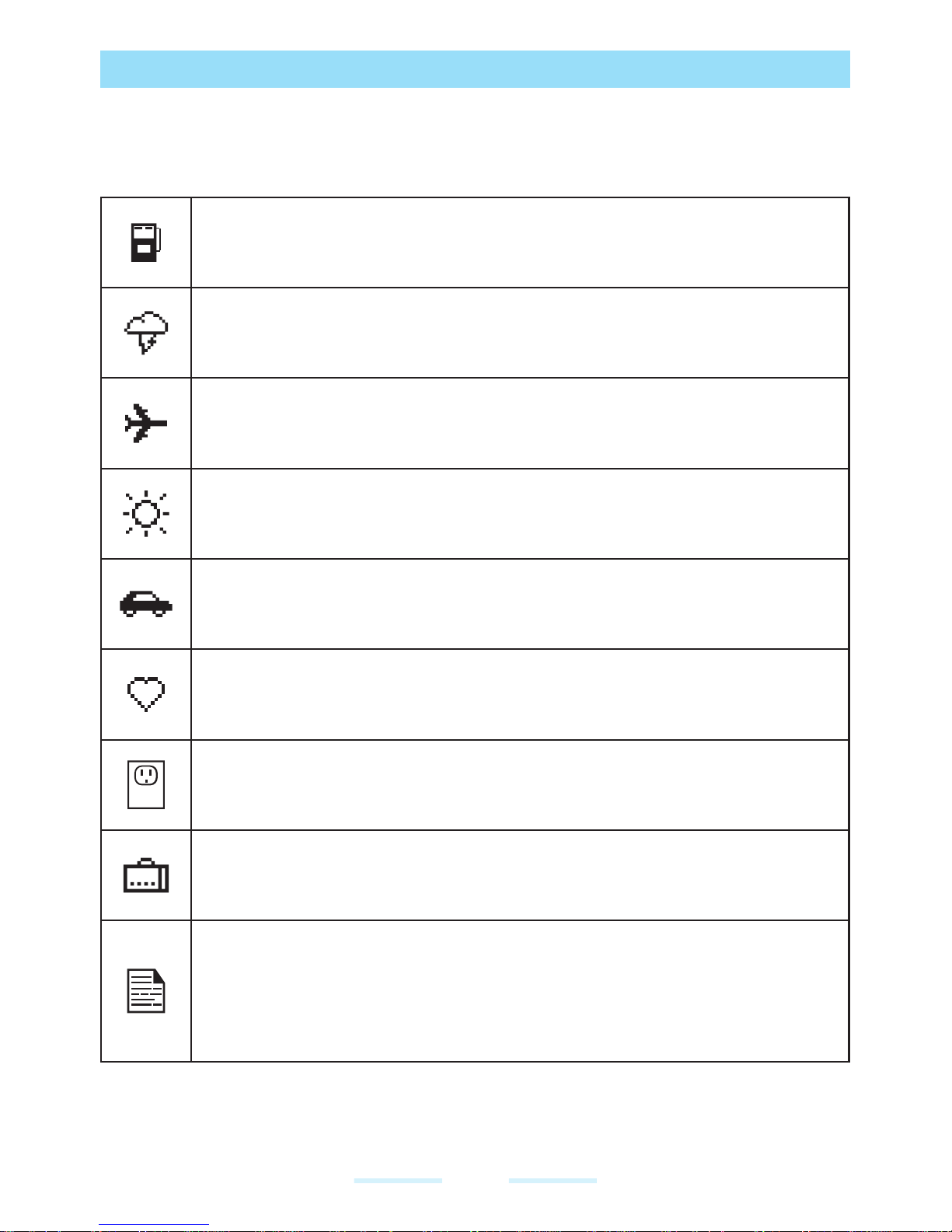
8
SAFETY GUIDELINES
Please read and understand the following safety guidelines before you use the
cellular device. These guidelines provide details to enable you to operate the
device safely and conform to any legal requirements regarding the use of cellular
device.
Do not use the cellular device at a refueling point. Observe restrictions
when using radio equipment at fuel depots, chemical plants or where
blasting operations are in progress.
Electrical interference may obstruct the use of the cellular device.
Observe restrictions in hospitals and near medical equipment.
Switch off the cellular device when in an aircraft. Wireless devices can
cause interference or danger to an aircraft. In an aircraft, the cellular
device can be used in flight mode.
Do not expose the cellular device to high temperatures (in excess of
55°C/ 131°F).
Adhere to road safety laws. Do not hold/use a cellular device while
you are driving; find a safe place to stop first. Use hands-free
microphone while you are driving.
Avoid using the cellular device in close proximity to personal medical
devices, such as pacemakers and hearing aids.
Use only KWSA80K approved charging equipment.
Ensure that only qualified personnel install or repair the cellular
device.
• Do not use options not specified by KENWOOD.
• Do not place KWSA80K on unstable surfaces.
• Do not charge the transceiver and battery pack when they are wet.
• Do not place the microphone cable around your neck while
near machinery that may catch the cable.
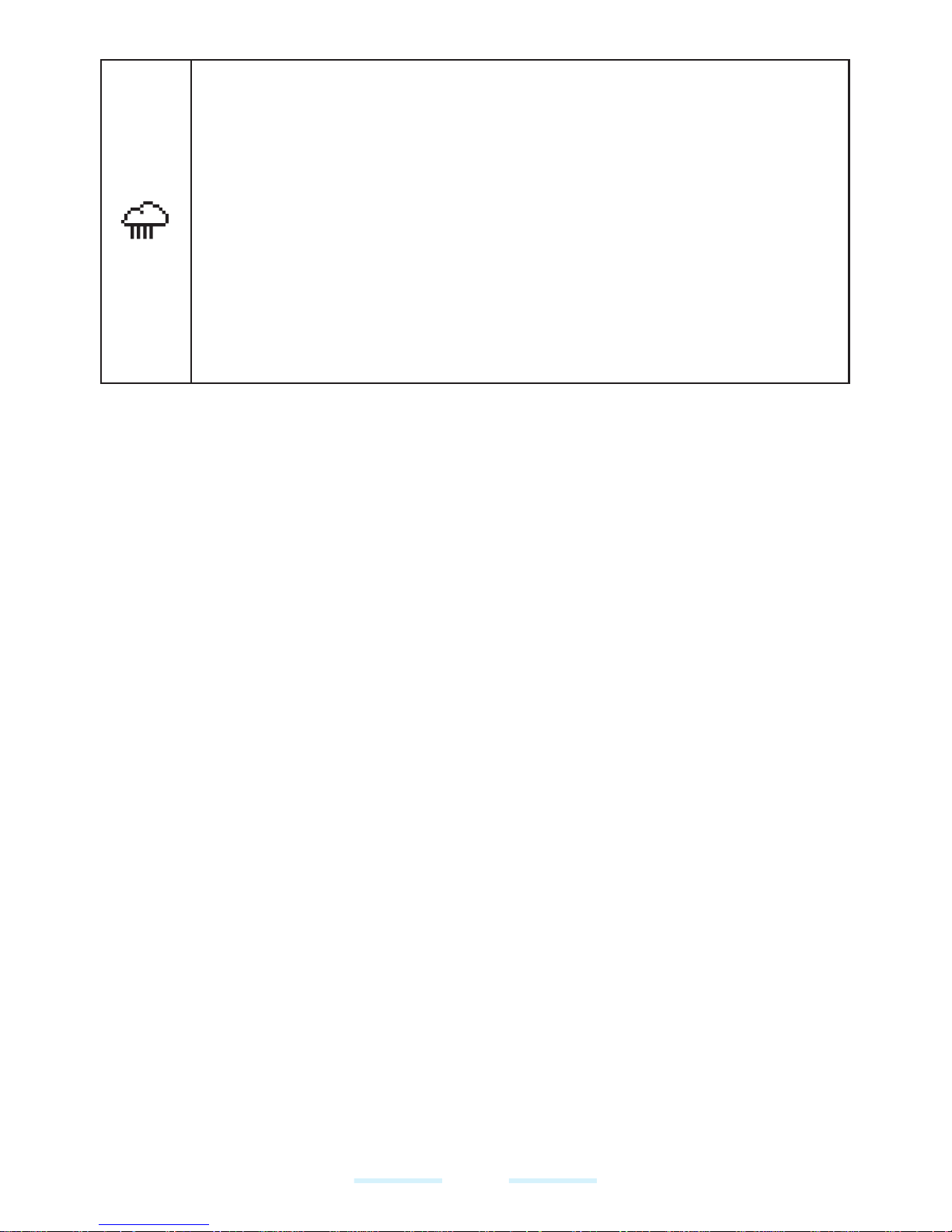
9
KWSA80K is water-proof and can be submerged to 2 m for 30
minutes.
• Ensure that the audio connector and the SIM slot are properly
closed. This will prevent the deposit of water droplets on the
connectors, when the cellular device is immersed in water.
• Water droplets may condense under the display cover if the cellular
device is immersed in water with significant drop in temperature.
This does not indicate water leakage. The droplets will disappear at
room temperature.
KWSA80K is dust-resistant, rugged and shock-resistant. However, it
is not dust-proof or unbreakable if subjected to overwhelming impact.
For best results and long product life, one should protect KWSA80K
from salt water, dust and strong impacts.
HEARING AID COMPATIBILITY (HAC) REGULATIONS FOR
MOBILE PHONES
In 2003, the FCC adopted rules to make digital wireless telephones compatible
with hearing aids and cochlear implants. Although analog wireless phones do not
usually cause interference with hearing aids or cochlear implants, digital wireless
phones sometimes do because of electromagnetic energy emitted by the phone’s
antenna, backlight, or other components. Your phone is compliant with FCC HAC
regulations (ANSI C63.19- 2011). While some wireless phones are used near
some hearing devices (hearing aids and cochlear implants), users may detect a
buzzing, humming, or whining noise. Some hearing devices are more immune
than others to this interference noise and phones also vary in the amount of
interference they generate. The wireless telephone industry has developed a
rating system for wireless phones to assist hearing device users in finding phones
that may be compatible with their hearing devices. Not all phones have been
rated. Phones that are rated have the rating on their box or a label located on the
box. The ratings are not guarantees. Results will vary depending on the user’s
hearing device and hearing loss. If your hearing device happens to be vulnerable
to interference, you may not be able to use a rated phone successfully. Trying out
the phone with your hearing device is the best way to evaluate it for your personal
needs.
This phone has been tested and rated for use with hearing aids for some of the
wireless technologies that it uses. However, there may be some newer wireless
technologies used in this phone that have not been tested yet for use with hearing
aids. It is important to try the different features of this phone thoroughly and in
different locations, using your hearing aid or cochlear implant, to determine if you
hear any interfering noise. Consult your service provider or the manufacturer of
this phone for information on hearing aid compatibility. If you have questions about
return or exchange policies, consult your service provider or phone retailer.
M-Ratings: Phones rated M3 or M4 meet FCC requirements and are likely to
generate less interference to hearing devices than phones that are not labeled.
M4 is the better/higher of the two ratings.
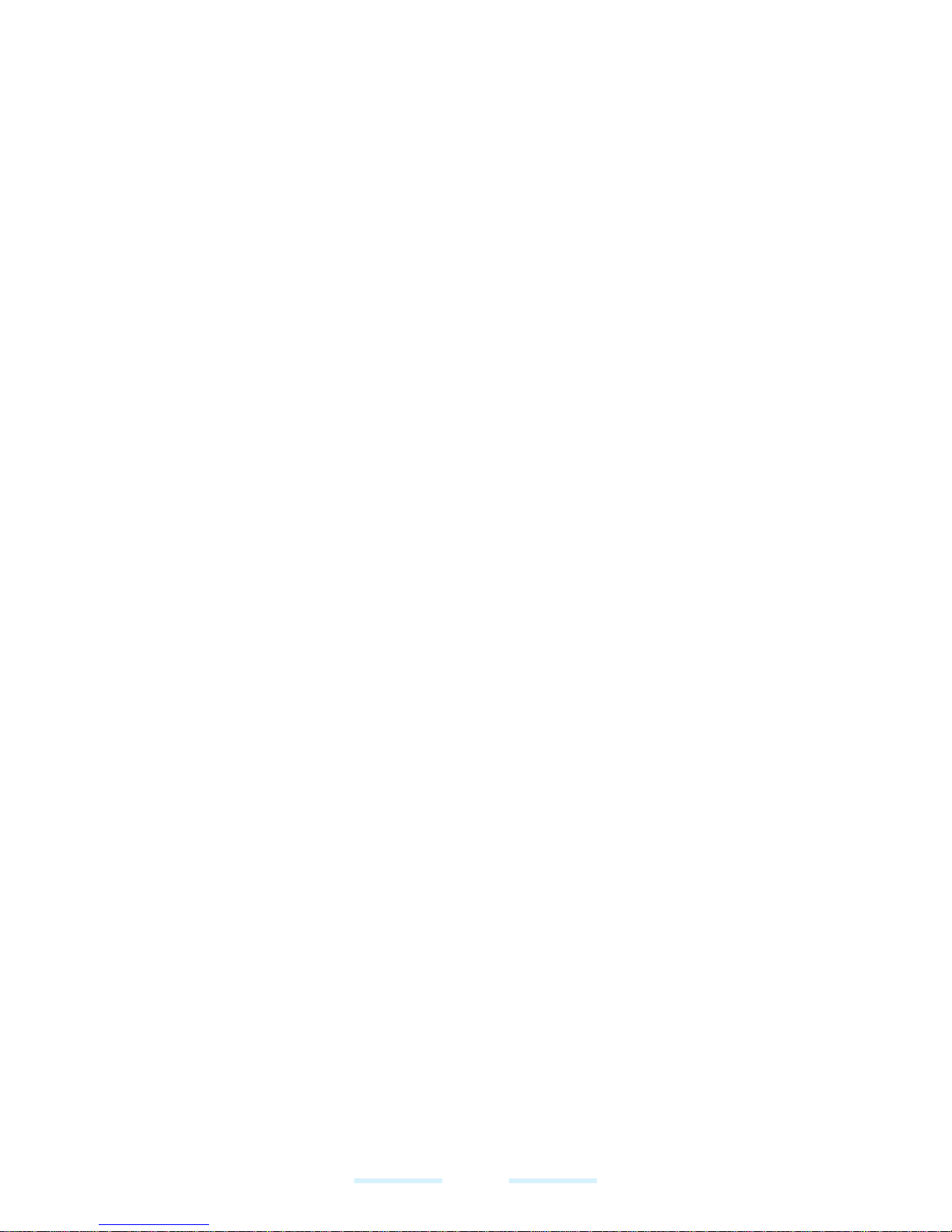
10
T-Ratings: Phones rated T3 or T4 meet FCC requirements and are likely to be
more usable with a hearing device’s telecoil (“T Switch” or “Telephone Switch”)
than unrated phones. T4 is the better/ higher of the two ratings. (Note that not all
hearing devices have telecoils in them.)
Your phone meets the M4/T4 level rating.
Hearing devices may also be rated. Your hearing device manufacturer or hearing
health professional may help you find this rating. For more information about FCC
Hearing Aid Compatibility, please go to http://www.fcc.gov/cgb/dro.
This phone has been tested and rated for use with hearing aids for some of the
wireless technologies that it uses. However, there may be some newer wireless
technologies used in this phone that have not been tested yet for use with hearing
aids. It is important to try the different features of this phone thoroughly and in
different locations, using your hearing aid or cochlear implant, to determine if you
hear any interfering noise. Consult your service provider or the manufacturer of
this phone for information on hearing aid compatibility. If you have questions about
return or exchange policies, consult your service provider or phone retailer.
A VOID HIGH TEMPERA TURES
Leaving the device in hot or cold places, such as in a closed car in summer or
winter conditions, reduces the capacity and lifetime of the battery. For the best
results, try to use the device between -20°C and +55°C (-4°F and 131°F). A
device with a hot or cold battery may not work temporarily, even when the battery
is fully charged. Battery performance is particularly limited in temperatures well
below freezing.
PERSONAL MEDICAL DEVICES
Mobile phones may affect the operation of cardiac pacemakers and other
implanted equipment. Please avoid placing the mobile phone over the pacemaker,
for example in your breast pocket. When using the mobile phone, place it at
the ear opposite the pacemaker. If a minimum distance of 15 cm (6 inches) is
kept between the mobile phone and the pacemaker, the risk of interference is
limited. If you suspect that interference is taking place, immediately turn off your
mobile phone. Contact your cardiologist for more information. For other medical
devices, consult your physician and the manufacturer of the device. Comply
with instructions to switch off the device or deactivate the RF transmitter when
required, especially when posted in hospitals and airplanes. Equipment used
in these places may be sensitive to radio waves emitted from the device and
adversely affect their operation. Also, observe restrictions at gas stations or other
areas with flammable atmosphere or when close to electro-explosive devices.
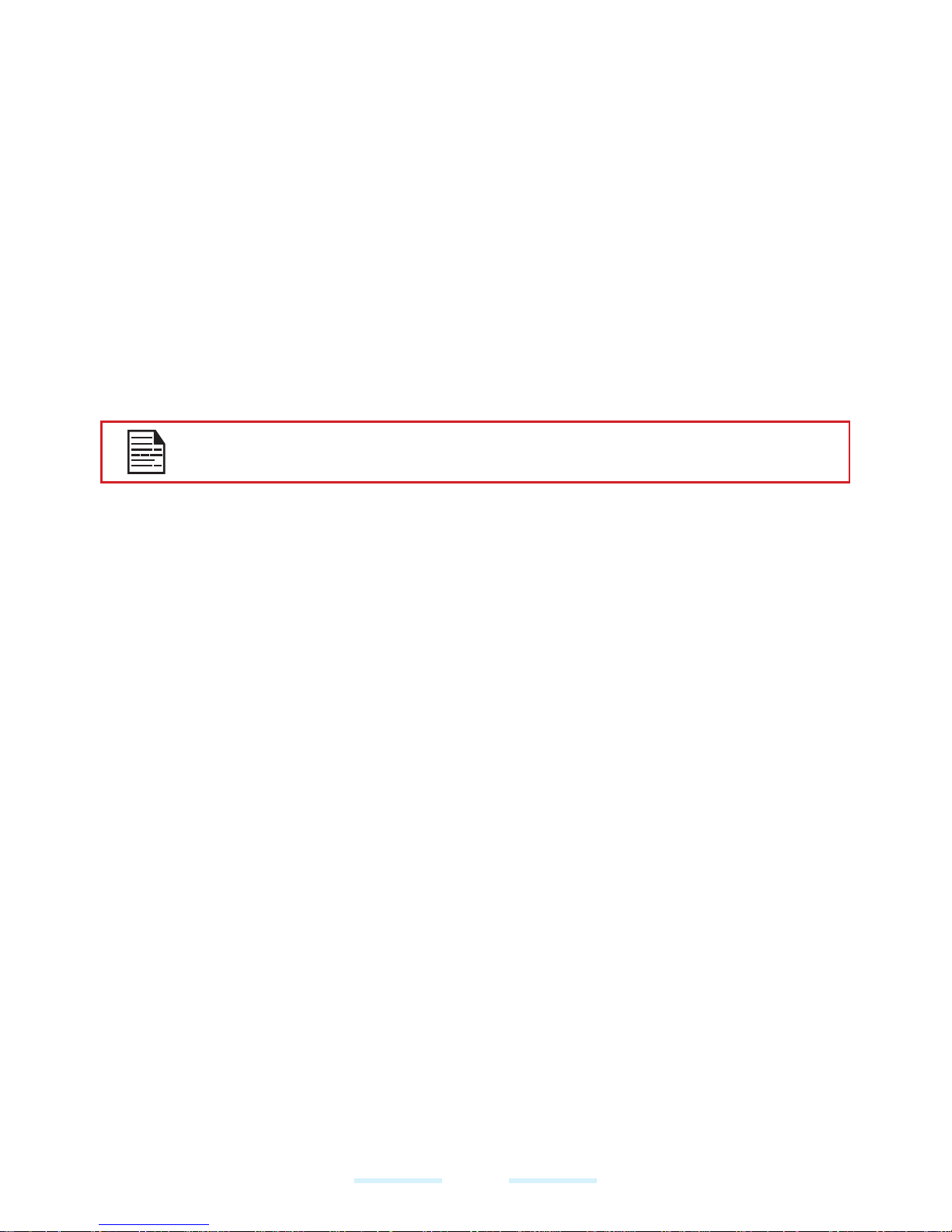
11
CHILD SAFETY
Do not allow children to play with your mobile phone or its accessories. Keep it out
of their reach. They could hurt themselves or others, or could accidentally damage
the mobile phone or accessories. Your mobile phone and its accessories may
contain small parts, which could be detached and create a choking hazard.
EMERGENCY CALLS
Mobile phones operate using radio signals, which cannot guarantee connection
under all conditions. Therefore you should never rely solely upon any mobile
phone for essential communications (e.g. medical emergencies). Emergency calls
may not be possible in all areas, on all cellular networks, or when certain network
services and/or mobile phone features are in use. Check with your local service
provider.
WARNING
It is not allowed to connect any external devices to all ports/interface
in Hazardous area.

12
BATTERY SAFETY WARNING FOR IEEE1725
Do not disassemble or open crush, bend or deform, puncture or
shred.
Do not modify or remanufacture, attempt to insert foreign objects into
the battery, immerse or expose to water or other liquids, expose to
fire, explosion or other hazard.
Only use the battery for the system for which it is specified.
Only use the battery with a charging system that has been qualified
with the system per CTIA Certification Requirements for Battery
System Compliance to IEEE 1725. Use of an unqualified battery or
charger may present a risk of fire, explosion, leakage, or other hazard.
Do not short circuit a battery or allow metallic conductive objects to
contact battery terminals.
Promptly dispose of used batteries in accordance with local
regulations.
Replace the battery only with another battery that has been qualified
with the system per this standard, IEEE-Std-1725. Use of an
unqualified battery may present a risk of fire, explosion, leakage or
other hazard. Only authorized service providers shall replace battery.
(If the battery is non-user replaceable).
Battery usage by children should be supervised.
Avoid dropping KWSA80K or battery. If the phone or battery is
dropped, especially on a hard surface, and the user suspects
damage, take it to a service center for inspection.
Improper battery use may result in a fire, explosion or other hazard.
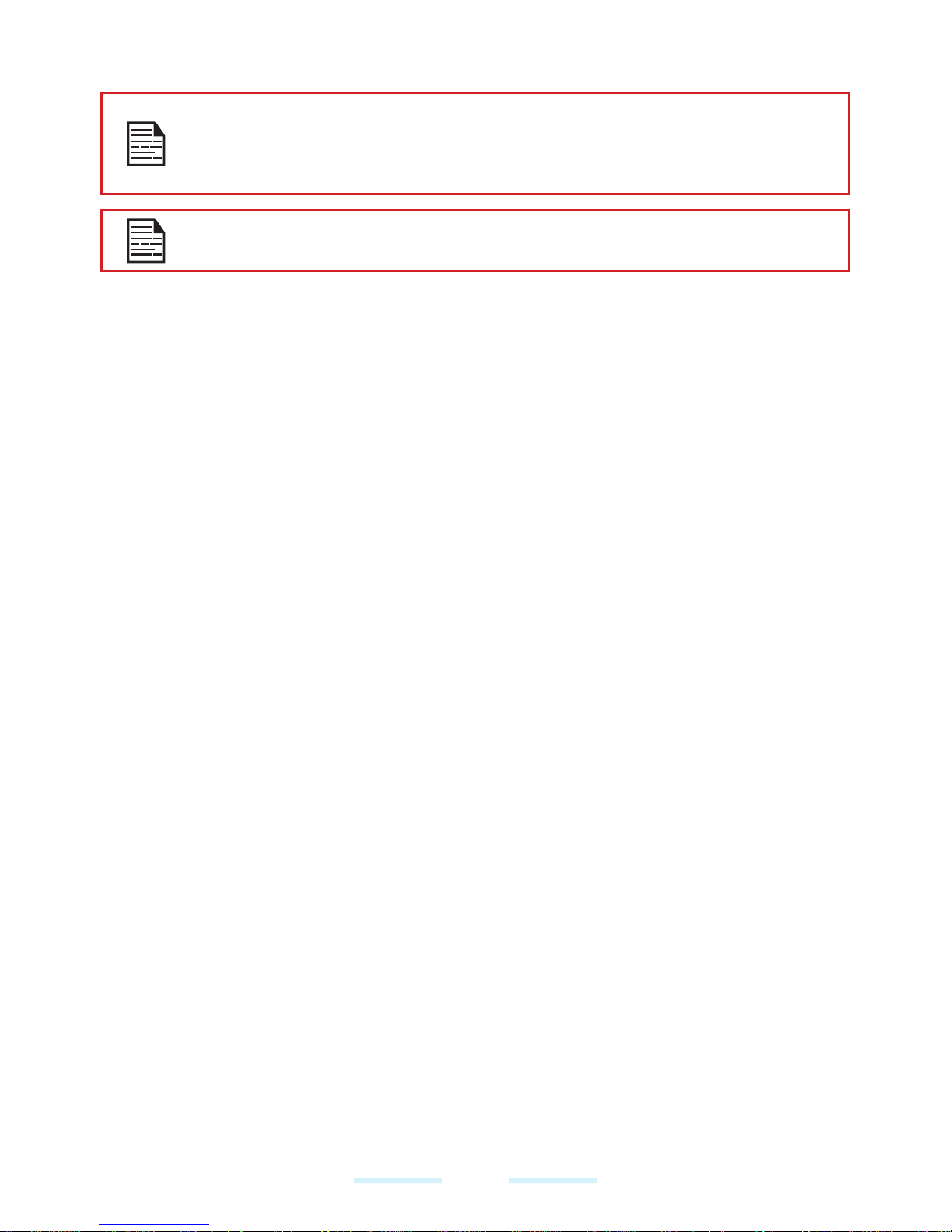
13
CHARGING SAFETY W ARNING
The equipment shall only be charged when in the non-hazardous area
using a charger specifically supplied for use with the unit USB cable
and AC charger S42A02(US plug)/ S42A00(EU plug)/ S42A01(UK
plug).
DC5V/2A pin recommend to use charger with SELV function.
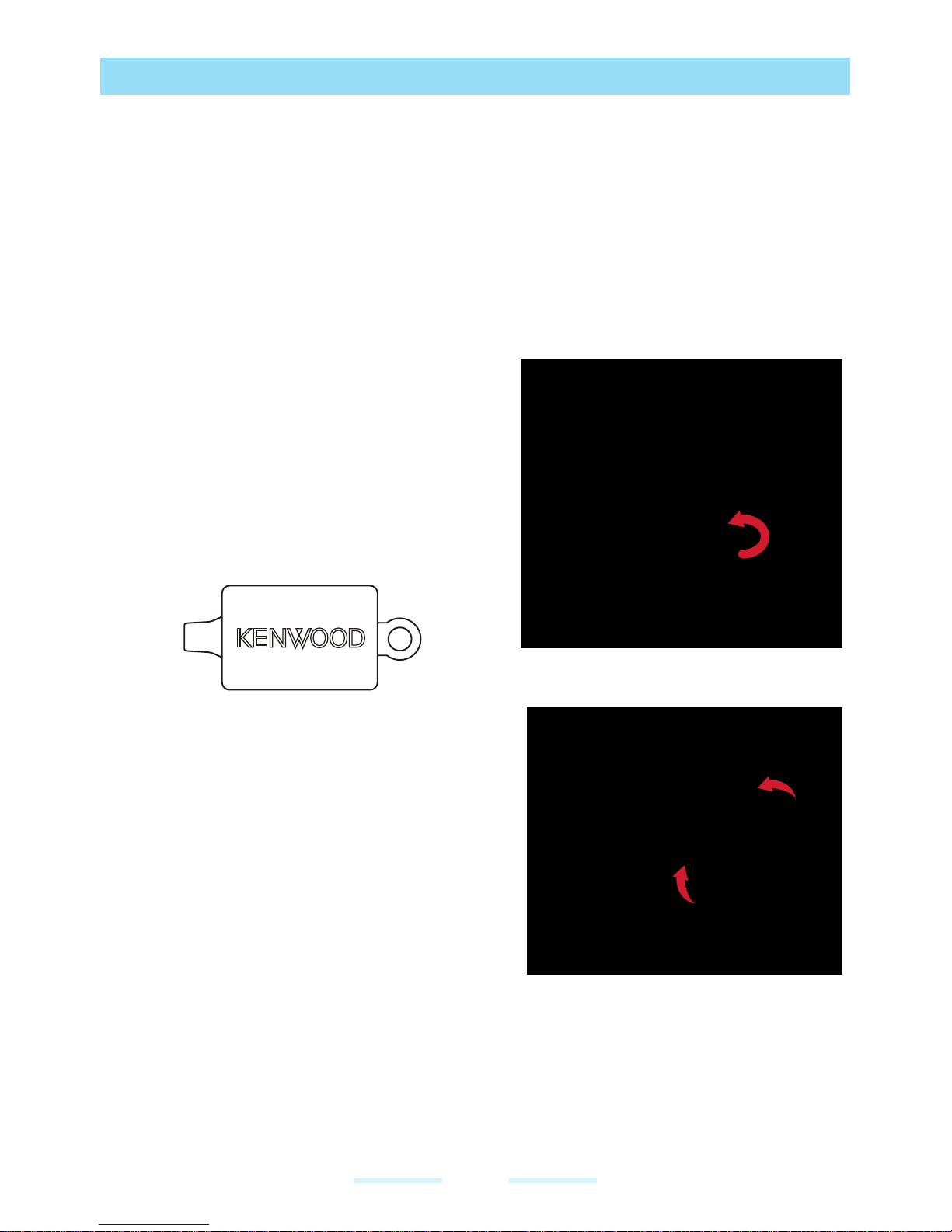
14
BATTERY USAGE
KWSA80K comes with a removable battery.
• Use only a KWSA80K certified battery that is designed for this model.
• The use of other batteries may void the warranty terms of KWSA80K and
cause damage.
• It is recommended to protect the battery from extreme temperature
environments and moisture.
• Please keep the battery out of the reach of children.
INSERTING THE BA TTERY
1 UNSCREW COVER
To open the battery cover, rotate the
battery cover screws in a counter
clockwise direction (as shown in the
figure). Sometimes, the battery cover
may be tight and some extra effort is
required to open it.
You can use the supplied screwdriver
tool to unscrew the screws.
2 LIFT THE COVER
Lift the battery cover, to reveal the
battery slot.
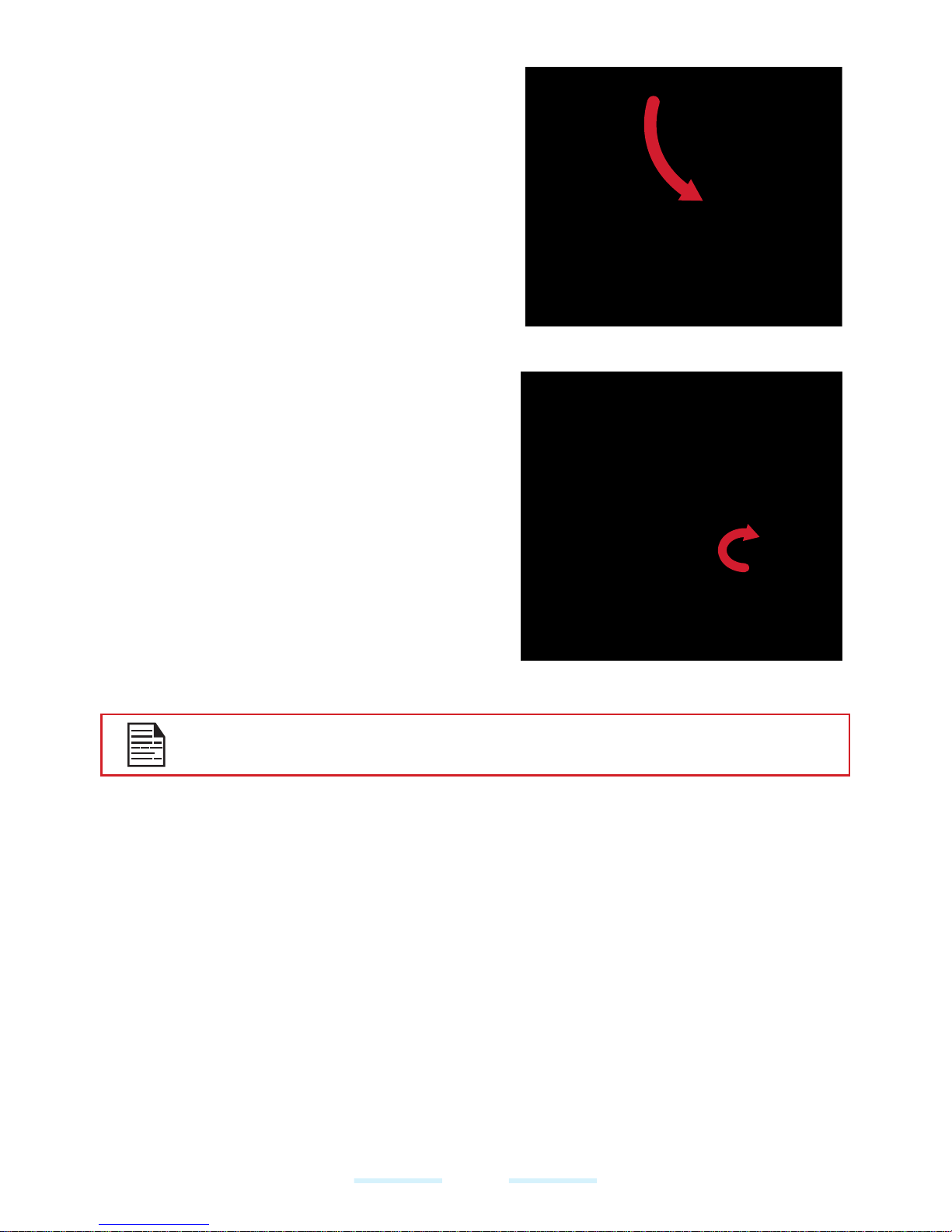
15
3 INSERT BATTERY
Insert the battery and flush into the
battery slot such that the three metallic
contacts at the top of the battery are
aligned with the metallic contacts within
the battery compartment.
4 CLOSE COVER
Close the battery cover. Rotate the
battery cover screws in clockwise
direction. You can use the supplied
screwdriver to tighten the scre ws. Ensure
not to over-tighten the screws.
• Make sure there is no gap between
the battery cover and the body.
WARNING
BATTERY CANNOT BE CHANGED IN HAZARDOUS LOCATIONS.
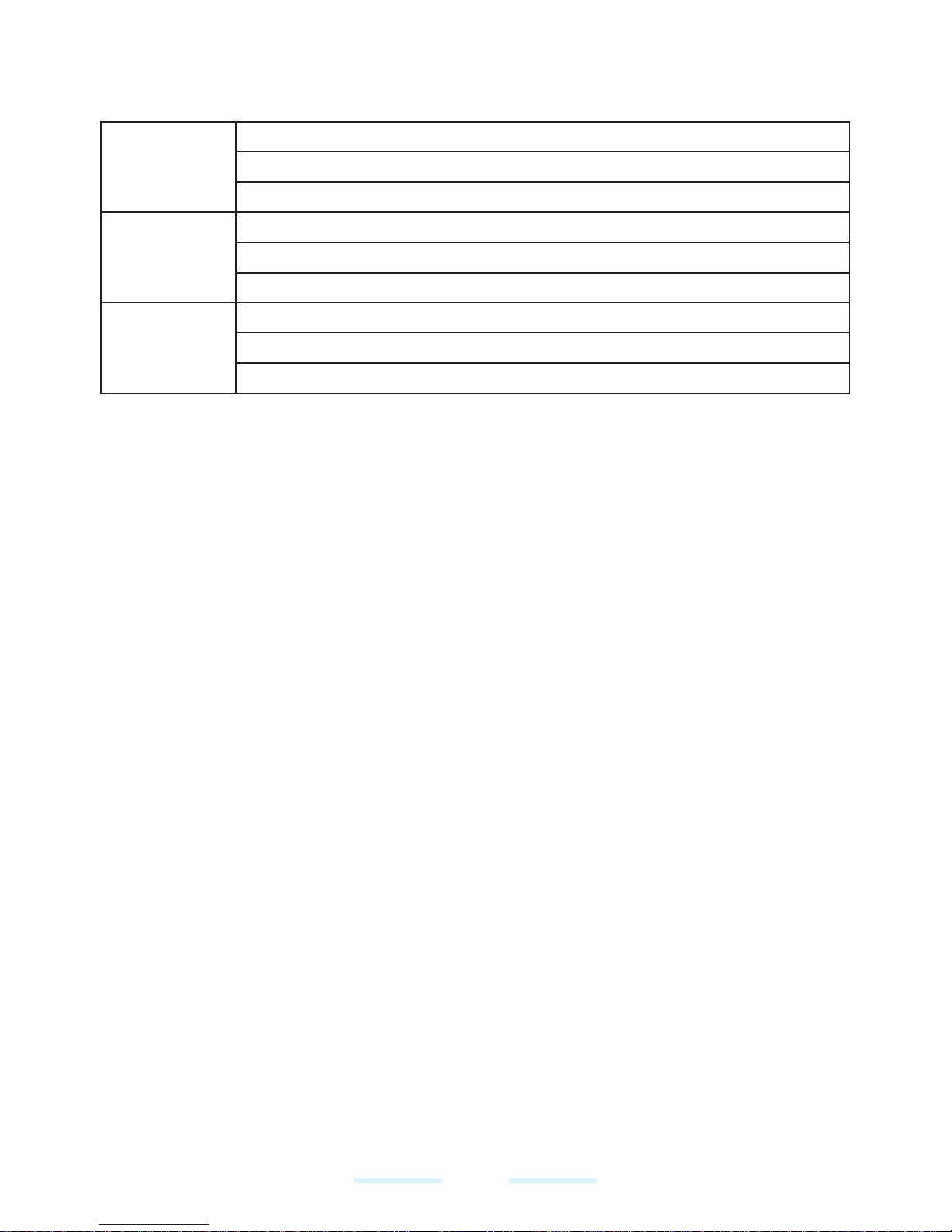
16
INTRINSICALLY SAFE (IS)
Part I: Ex Marking
ATEX
Sira 18 ATEX 2077X
II 3 G Ex ic IIC T4 Gc IP64
II 3 D Ex ic IIIC T135 Dc IP64
IECEx
IECEx SIR 18.0030X
Ex ic IIC T4 Gc IP64
Ex ic IIIC T135 Dc IP64
cCSAus
CSA certifcate No.70166117
Class I Division 2 Group A, B, C, D
Class 2 Division 2 Group F, G
Part II: Appliable Enverionment
• The equipment may be used in zones 2 with flammable gases and vapours with
apparatus groups IIC and with temperature classes T4.
• The equipment may be used in zones 22 with flammable dusts, fbres and
flyings in groups IIIC, with a layer auto-ignition temperature of not less than 75
K above the maximum surface temperature marked in the dust coding.
Part III: Special conditions of use
• If the equipment is likely to come into contact with aggressive substances,
e.g. acidic liquids or gases that may attack metals or solvents that may affect
polymeric materials, then it is the responsibility of the user to take suitable
precautions that prevent it from being adversely affected thus ensuring that the
type of protection is not compromised.
• The certifcate number has an ‘X’ suffix which indicates that special conditions
of installation and use apply. Those installing or inspecting this equipment
must have access to the contents of the certificate or these instructions. The
conditions listed in the certificate are reproduced below:
• The equipment shall only be changed when in the non-hazardous area using
a charger specifically supplied for use with the unit.
• Using the equipment shall prevent expose to the daylight or light.
KWSA80K was tested in accordance low risk of mechanical danger, hence
to avoid mechanical impact in normal use.
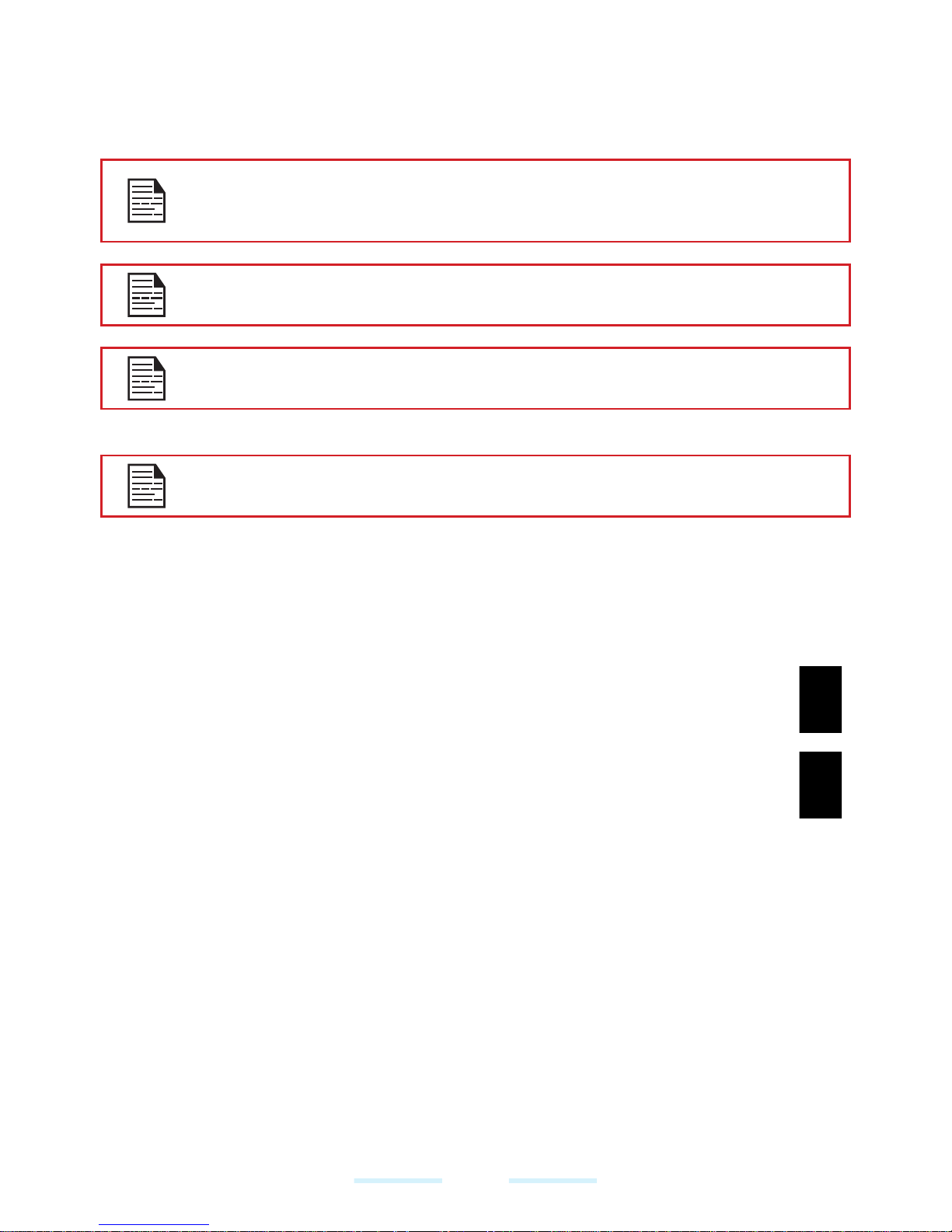
17
CHARGING THE BA TTERY
The battery delivered with KWSA80K is not fully charged. We recommend that
you charge KWSA80K for 2.5 hours before you use KWSA80K for the first time.
Only the power supplies with outputs meet the SELV requirements
can be used for charging. The maximum allowable input voltage for
KWSA80K is 9V.
There is a risk of explosion while charging if the battery has been
replaced by an incorrect type.
If the battery is completely out of charge, it can take several minutes
for the charging icon to appear when the charger is connected.
WARNING
ONLY THE BATTERY CAN BE REPLACED IN NON-HAZARDOUS
LOCATION.
1 INSERT CHARGER
Insert the charger plug into a power outlet.
2 CONNECT TO KWSA80K
Insert the charger connector to the charging port.
3 CHARGING ANIMATION/ICON
• If the battery is being charged when KWSA80K is switched off, a
battery charging animation with current battery level is displayed.
• If the battery is being charged while KWSA80K is switched on, the
battery icon on the status bar shows the animation indicating that
the battery is being charged.
• After the battery is fully charged the charging animation stops and
you can disconnect the charger from KWSA80K.
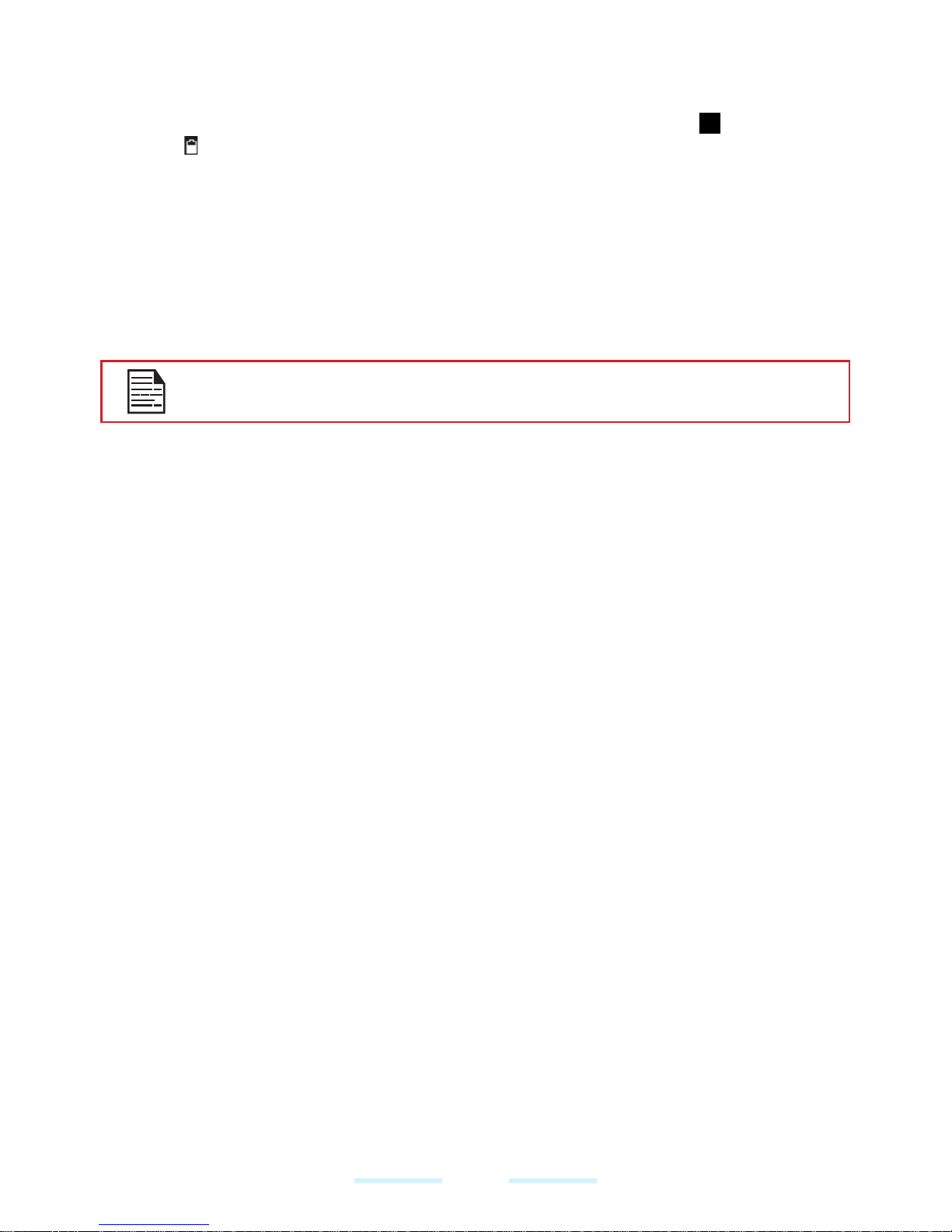
18
VERIFYING AND OPTIMIZING BATTERY USAGE
You can check the battery usage status and also close some applications to
save battery power. In the all application screen, select Settings ( ) > Device >
Battery ( ).
The current battery level (charging or not charging) is displayed on the top of the
screen. The discharge graph on the top of the screen shows the battery level over
time since you last charged the device, and how long you have been running on
battery power.
The list at the bottom of the screen shows the breakdown of battery usage for
individual apps and services. Touch any listed items for more details. The details
screen for some apps includes buttons that allow you to adjust settings affecting
power usage, or stop the application completely.
If you stop some apps or services, your device may not work correctly.
TIPS TO EXTEND THE BATTERY LIFE
Follow these tips to extend the battery life.
• If you are not using Wi-Fi, Bluetooth, or GPS, use the Settings to turn them off.
The GPS setting is located in Settings > Personal > Location.
• Set screen brightness to Low and set a shorter Sleep timeout (15 seconds).
The display settings are located in Settings > Device > Display.
• If you are travelling and do not have access to mobile data or Wi-Fi network,
switch to Airplane mode. Select Airplane mode from Quick Settings.
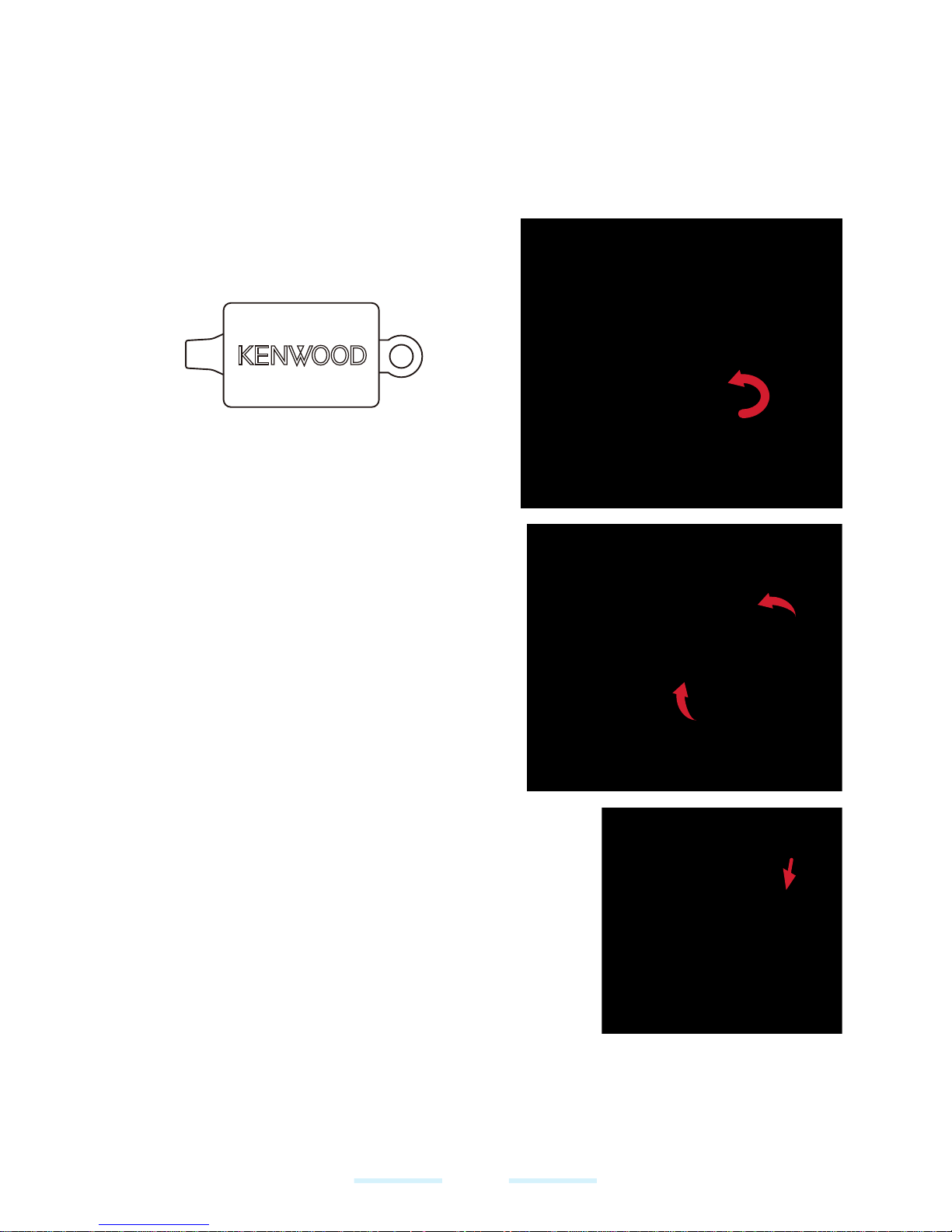
19
YOUR SIM CARD
Purchase a SIM card from a mobile operator. The SIM card associates your
network services (for example, phone number, data services, and so on) with
KWSA80K.
INSERTING THE SIM CARDS
1 UNSCREW COVER
Use the supplied screwdriver to unscrew
the battery cover screw on the back side.
2 LIFT THE COVER
Remove the battery cover and the
battery.
3 INSERT SIM CARD 1/ 2
Open either SIM card tray, insert SIM
card and lock SIM card tray into place.
SIM1
SIM2
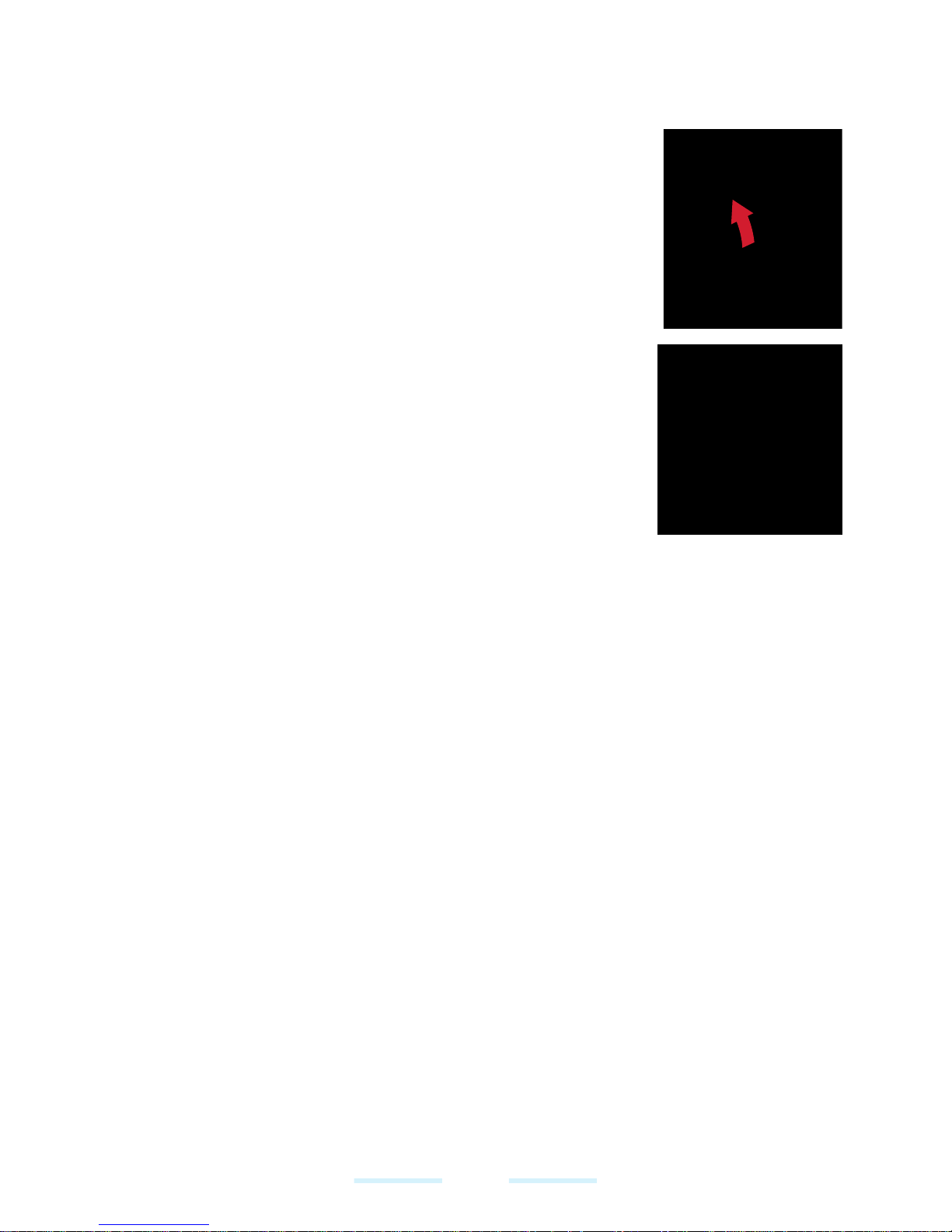
20
INSERTING THE MEMORY CARD
• Supports up to 128 GB MicroSD memory card.
1 SLIDE THE SILVER CLIP
Slide (push forward) and lift the silver clip over the
designated slot.
2 PLACE THE MEMORY CARD
Place the memory card in the designated slot and
close the silver clip.
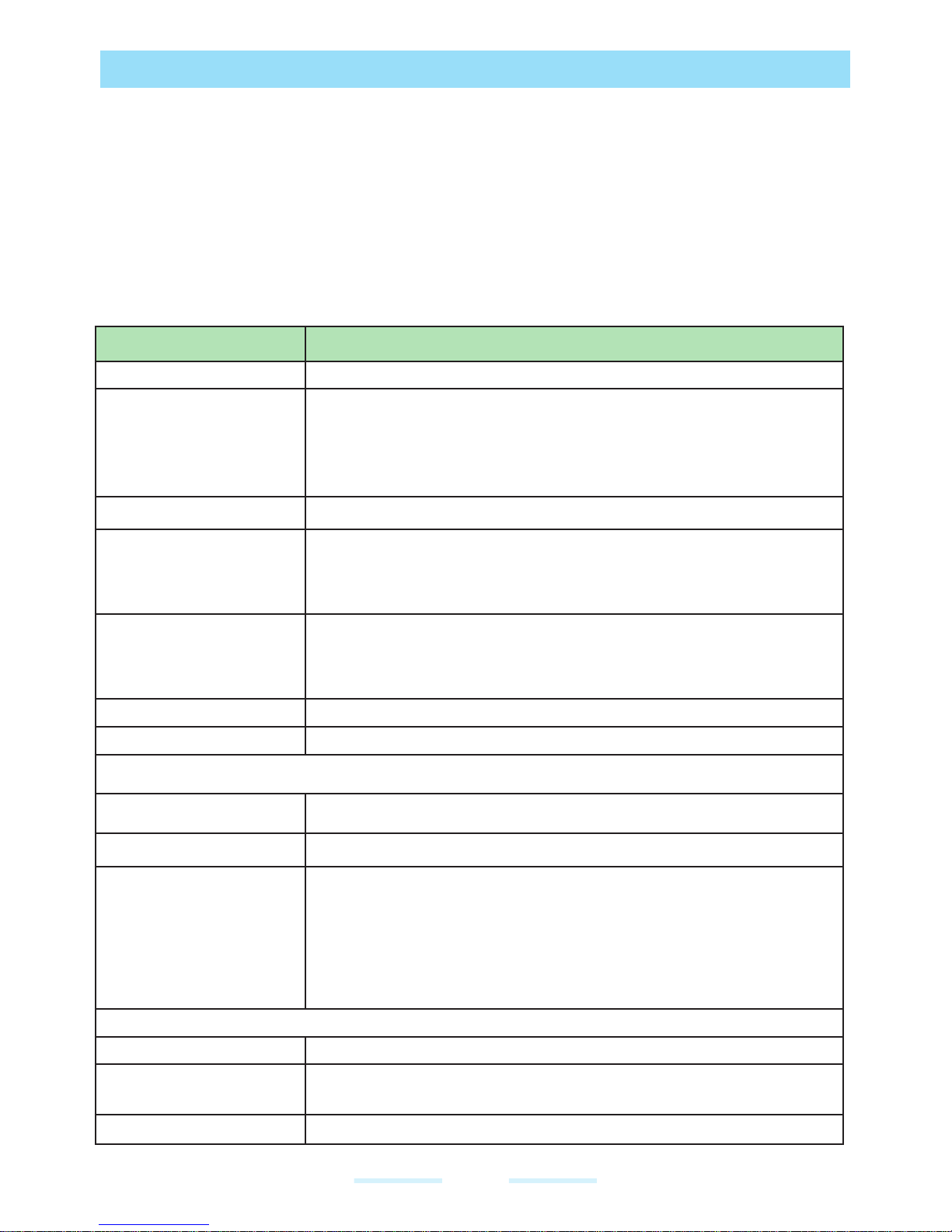
21
GETTING STARTED
WHAT IS IN THE BOX?
The list of items in KWSA80K box are:
• KWSA80K
• Battery
• Wall Charger
• USB-C Cable
• Screwdriver
• Quick Start Guide
SPECIFICATIONS
FEATURE DESCRIPTION
Chipset
Qualcomm SDM630, Octa core 64bits processor
Band
LTE:
1/2/3/4/5/7/8/12/13/14/20/25/26/27/28/29/30/38/39/40/41/B66
UMTS: B1/B2/B4/B5/B8
GSM: 850/900/1800/1900MHz
Antenna
2 x RX / 1 x TX antenna for LTE
Wi-Fi
Dual bands (2.4G/5G)
802.11 a/b/g/n/ac/e/k/r/h with hotspot
Wi-Fi Direct (Miracast™)
Memory
4GB RAM/64GB ROM
45GB available user memory
Supports up to 128GB MicroSD external memory
NFC
13.56 MHz
Location access
GPS/GLONASS/BDS
CONNECTIVITY
Bluetooth
BT5.0/BLE (Low Energy)
Capacity(mAh)
4900 mAh, removable Li-ion
Battery Life
Standby: up to 653 hours
Talk time: up to 22 hours
Music playback: up to 11 hours
Video playback: up to 16 hours
Web browsing: up to 19 hours
PHYSICAL CHARACTERISTICS
Ambient temperature
-20°C to +55°C (-4°F to +131°F)
Size W x H x D
(Include protrusion)
160 x 83.6 x 21.1 mm (6.3 x 3.29 x 0.83 inches)
Weight (with Bat.tery)
approx. 348 gms (12.3 oz)
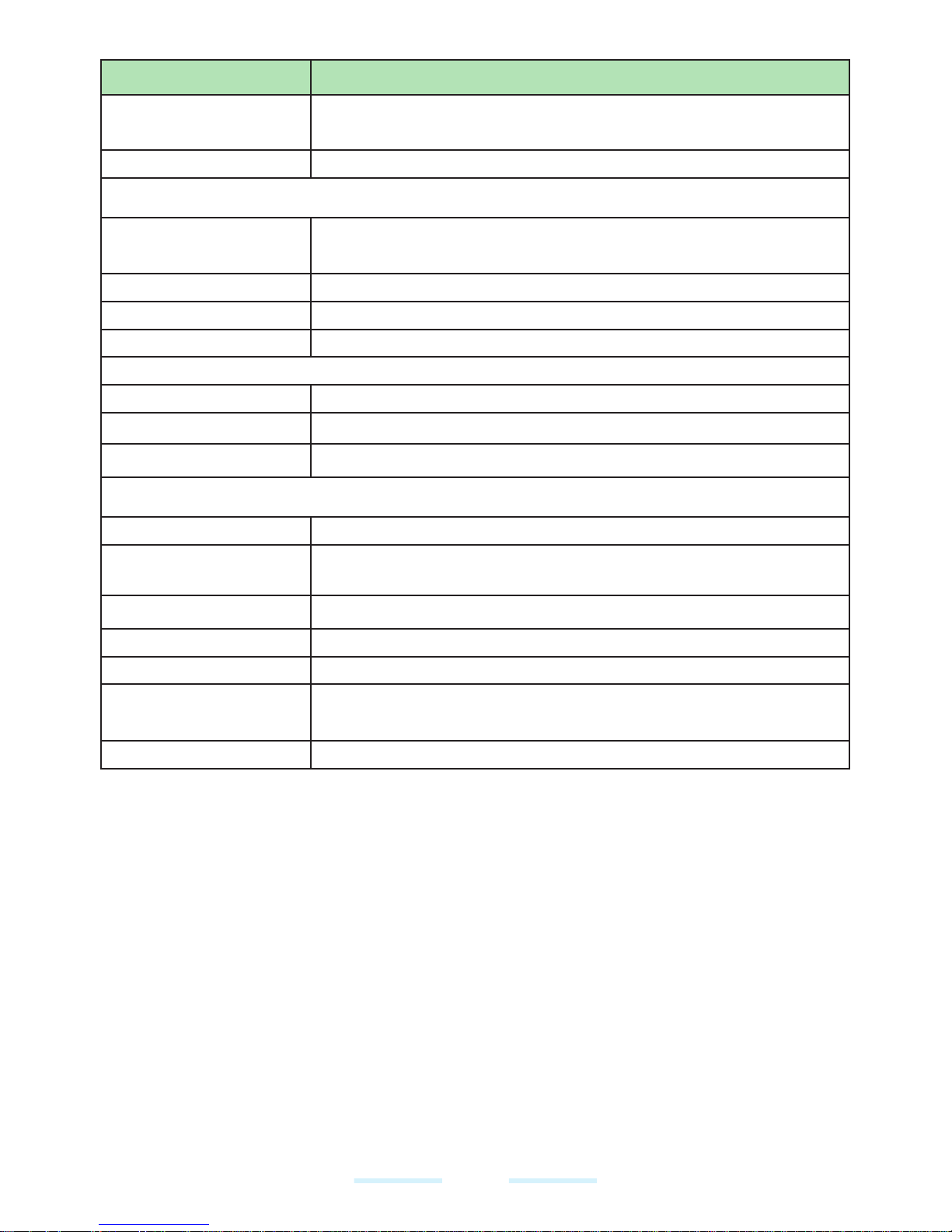
22
FEATURE DESCRIPTION
Dedicated Buttons
Power/ PTT/ Volume (Up and Down)/ Emergency / Home/
Recent/ Back
Ports
Water-proof USB3.1 type-C, High Speed, OTG
DISPLAY
Size
5” 1080p with outdoor visibility & low power consumption
Glove touch
Outdoor Visibility
Yes
Capacity
16.7 M
Receiver
500 nits
AUDIO
Microphone
3 Mics with noise cancellation
Speaker
Dual front-facing loud speakers; output 100dB+
Receiver
Receiver Compliant HAC; HD voice support
MULTIMEDIA
Audio Formats
AMR-NB, AMR-WB, AAC, AAC+, AAC+V2, MP3
Video Formats
3GP,MP4, WMV, AVI, MOV, MPEG-2, MPEG-4,H.263,
H.264, H.265
Image Formats
JPEG
Graphic Formats
JPEG, PNG, and BMP
FM Radio
Yes
Camera
12MP Auto focus with low light sensor
8MP camera with fix focus
LED T orch Light
Reuse with camera flash LED
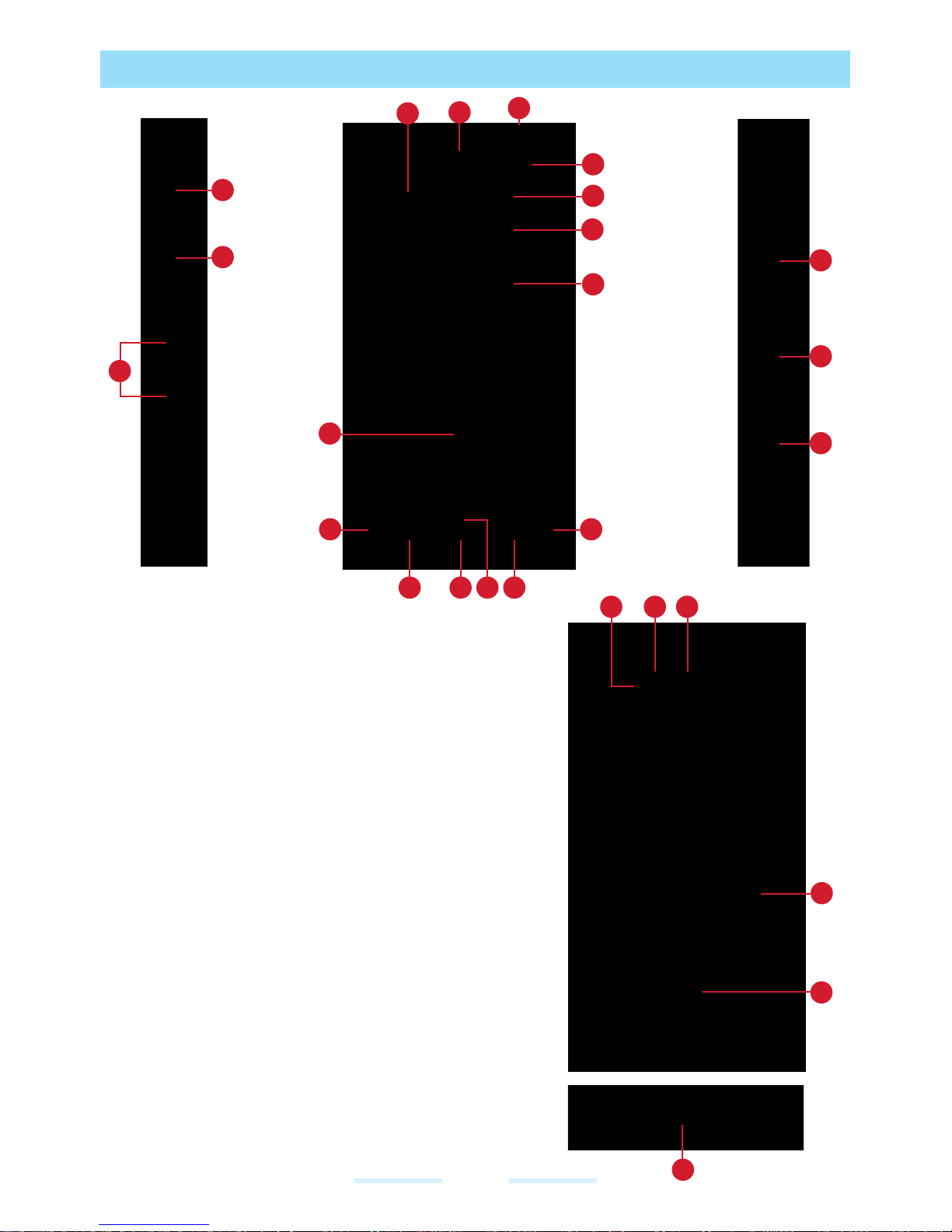
23
BASIC OPRATIONS
15
14
5
10
12
13
5
7 986
2
1
3
17
19
18
1. Power ON Button
2. PTT Button
3. Volume Up / Down
4. Apps (applications) Tray
5. Speakers
6. Back Button
7. Home Button
8. Front Microphone
9. Recent Button
10. Display
11. Google Search Bar
12. Battery Level Indicator
13. Front Facing Camera
14. LED Notification
15. Receiver
16. Status Bar
17. SecureAudio Connector
18. Programmable Button
19. Emergency Button
20. Back Microphone
21. Torch/Flash Light
22. Rear Facing Camera
23. Battery Cover
24. Battery Cover Screw
25. USB-Type C
4
11
16
25
21
20
22
23
24

24
SWITCHING ON KWSA80K
Press and hold Power button for 2 seconds..
When KWSA80K is switched on, it tries to register with the network. After
successful registration, the name of the service provider is displayed.
Ensure that a valid SIM card is inserted in KWSA80K.
SETTING UP KWSA80K
For instructions on using the buttons, charger, battery, and other hardware
features, check the printed Quick Start Guide provided along with KWSA80K.
The first time you turn on your device, it will take you through the steps to get the
set up. You will be prompted to do the following:
1 Choose the language you want KWSA80K to use.
2 Connect to a Wi-Fi network or your cellular data network.
3 Sign-in with your Google Account.
If you have Gmail account, use the same e-mail address and password to sign-in.
By signing in, all your e-mail, contacts, calendar events, and other data associated
with that account will be synced to KWSA80K. If you have more than one Google
Account, you can add them later.
If you do not have a Google Account, you can create one during the setup
process. You can also skip this step and create later.

25
MANAGING HOME SCREEN
After you complete KWSA80K setup, the home screen is displayed. The home
screen is the beginning point to access all the device’s features.
Device comes equipped with pre-installed screen protector for added
protection.
1
2
3
4
5
1. Message/Alert Notifications
2. Service Indicator and Signal Strength bar
3. Battery charge indicator and time
4. Home screen
5. Application Grid or Menu
BUTTON DESCRIPTION
The navigation buttons are located below the display screen.
ICONS DESCRIPTION
Back:
Opens the previous screens in the working sequence till the
home screen is displayed. Once the home screen is displayed
it will remain there even when you press the back button.
Home:
Short press on any app: Shows the home screen.
Long press: Google Assistant
Recent:
Short Press:
Opens a list of thumbnail images of apps you have worked on
recently. To open an app, touch it. To remove any application
from this list, swipe the application to left or right.
Double press: Launches the menu options of any application.
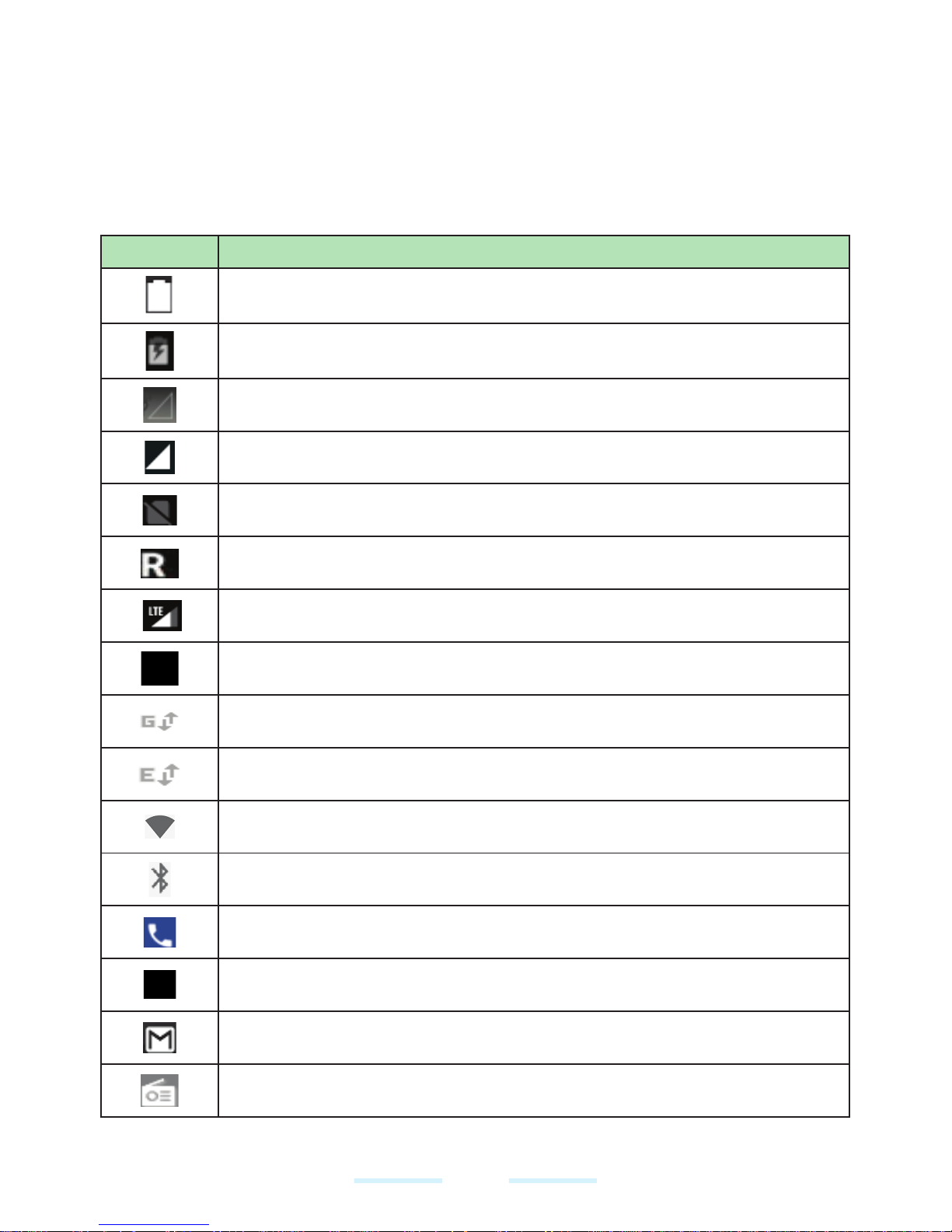
26
STATUS BAR ICONS
The icons displayed at the top of the screen provides information about the status
of the device. The details such as date and time, battery charge status, and data
service are displayed when KWSA80K is in standby mode. Other indicators such
as Bluetooth connectivity status, airplane mode, alarm and call forward (only if
Always forward is enabled) and Wi-Fi connectivity are displayed, if the feature is
activated.
ICONS DESCRIPTION
Battery level indicator
Battery charging in progress
No signal
Signal strength
No SIM card
Roaming
4G LTE network connected
HSPA or UMTS network connected
GPRS network connected
EDGE network connected
Wi-Fi connected
Bluetooth activated
Call in progress
Call forward (only if Always forward is enabled)
New E-mail
FM Radio
