Page 1
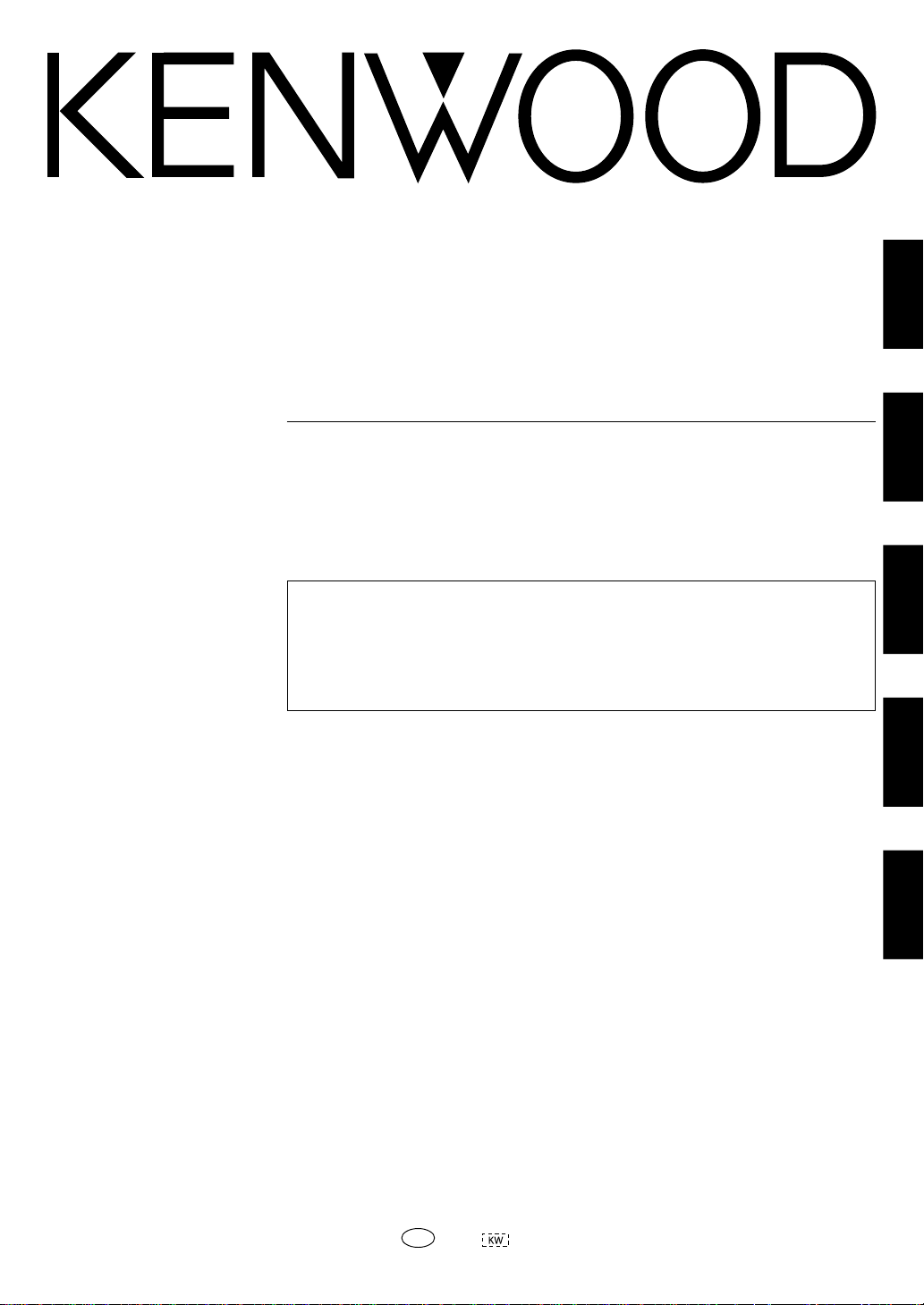
AUDIO VIDEO SURROUND RECEIVER
KRF-V7070D
INSTRUCTION MANUAL
KENWOOD CORPORATION
About the supplied remote control
Compared to standard remote controls, the remote control supplied with this receiver has several
operation modes. These modes enable the remote control to control other audio/video components. In
order to effectively use the remote control it is important to read the operating instructions and obtain
a proper understanding of the remote control and how to switch its operation modes (etc.).
Using the remote control without completely understanding its design and how to switch the operation
modes may result in incorrect operations.
ENGLISH
FRANÇAIS
DEUTSCH
ITALIANO
B60-5349-00 00 MA (E)
ESPAÑOL
0209
Page 2
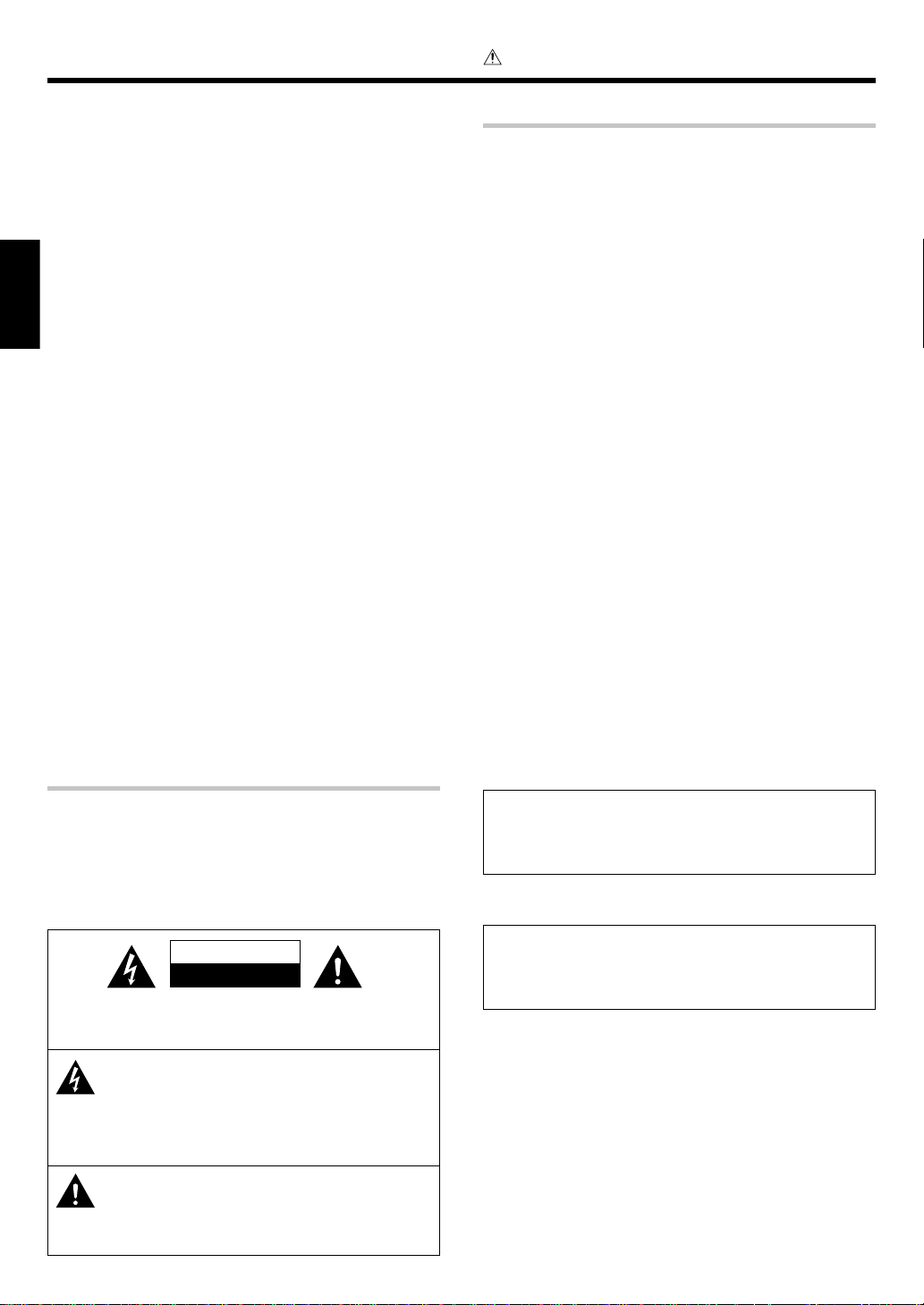
Before applying the power
Caution : Read this page carefully to ensure safe
operation.
Units are designed for operation as follows.
U.S.A. and Canada ........................................... AC 120 V only
Australia ........................................................... AC 240 V only
Europe and U.K. ............................................... AC 230 V only
China and Russia ............................................. AC 220 V only
Other countries .......... AC 110-120 / 220-240 V switchable*
ENGLISH
How to use this manual
This manual is divided into four sections, Preparations, Operations,
Remote Control, and Additional Information.
Preparations
Shows you how to connect your audio and video components to the
receiver and prepare the surround processor.
Since this receiver works with all your audio and video components,
kindly follow the instructions in this manual for the correct connections.
Operations
Shows you how to operate the various functions available on the
receiver.
Remote Control
Shows you how to operate other components using the remote control,
as well as a detailed explanation of all remote control operations. Once
you have registered your components with the proper setup codes, you’ll
be able to operate both this receiver and your other AV components (TV,
VCR, DVD player, CD player, etc.) using the remote control supplied with
this receiver.
Additional Information
Shows you additional information such as “In case of difficulty”
(troubleshooting) and “Specifications”.
Safety precautions
WARNING :
TO PREVENT FIRE OR ELECTRIC SHOCK,
DO NOT EXPOSE THIS APPLIANCE TO
RAIN OR MOISTURE.
CAUTION
RISK OF ELECTRIC SHOCK
DO NOT OPEN
CAUTION: TO REDUCE THE RISK OF ELECTRIC SHOCK, DO NOT
REMOVE COVER (OR BACK). NO USER-SERVICEABLE PARTS
INSIDE. REFER SERVICING TO QUALIFIED SERVICE PERSONNEL.
THE LIGHTNING FLASH WITH ARROWHEAD SYMBOL,
WITHIN AN EQUILATERAL TRIANGLE, IS INTENDED TO
ALERT THE USER TO THE PRESENCE OF UNINSULATED
“DANGEROUS VOLTAGE” WITHIN THE PRODUCT’S
ENCLOSURE THAT MAY BE OF SUFFICIENT MAGNITUDE
TO CONSTITUTE A RISK OF ELECTRIC SHOCK TO
PERSONS.
THE EXCLAMATION POINT WITHIN AN EQUILATERAL
TRIANGLE IS INTENDED TO ALERT THE USER TO THE
PRESENCE OF IMPORTANT OPERATING AND
MAINTENANCE (SERVICING) INSTRUCTIONS IN THE
LITERATURE ACCOMPANYING THE APPLIANCE.
EN
2
Maintenance of the unit
When the front panel or case becomes dirty, wipe with a soft, dry
cloth. Do not use thinner, benzine, alcohol, etc. for these agents may
cause discoloration.
In regard to contact cleaner
Do not use contact cleaners because it could cause a malfunction. Be
specially careful not to use contact cleaners containing oil, for they
may deform the plastic component.
Page 3
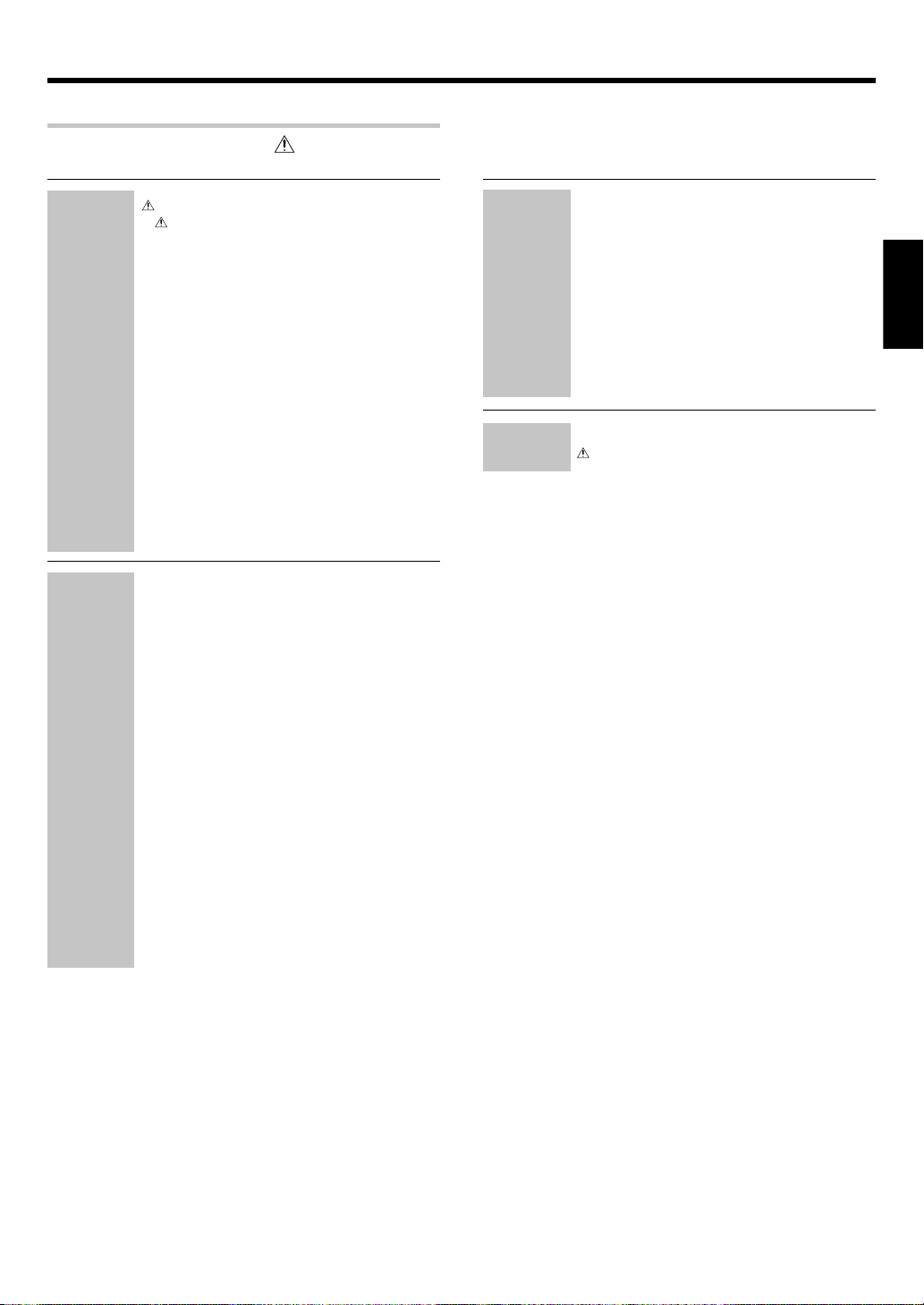
Before applying the power
Contents
Caution : Read the pages marked carefully to ensure
safe operation.
Before applying the power .............................. 2
Safety precautions ............................................. 2
How to use this manual ..................................... 2
Unpacking .......................................................... 4
Preparing the remote control ............................ 4
Special features ................................................. 5
Names and functions of parts ......................... 6
Main Unit ........................................................... 6
Remote control unit ........................................... 7
Preparations
Setting up the system........................................ 8
Connecting the terminals .................................. 9
Connecting audio components ........................ 10
Connecting video components ........................ 11
Digital connections .......................................... 12
Connecting a DVD player (6-channel input) ..... 13
Connecting the speakers ................................. 14
Connecting to the AV AUX jacks ..................... 15
Connecting the antennas ................................. 15
Connecting the system control ....................... 16
Preparing for surround sound ....................... 17
Speaker settings .............................................. 17
Normal playback.............................................. 20
Preparing for playback ..................................... 20
Listening to a source component ....................20
Adjusting the sound .........................................21
Recording .......................................................... 23
Recording audio (analog sources) ................... 23
Recording video ............................................... 23
Recording audio (digital sources) .................... 23
Listening to radio broadcasts ....................... 24
Tuning (non-RDS) radio stations ...................... 24
Operations
Using RDS (Radio Data System) ..................... 24
Presetting radio stations manually .................. 25
Receiving preset stations ................................ 25
Receiving preset stations in order (P.CALL) ... 25
Using the RDS DISP (Display) key .................. 26
Presetting RDS stations (RDS AUTO
MEMORY) ........................................................ 26
Tuning by Program TYpe (PTY search) ............ 27
Ambience effects .............................................28
Surround modes .............................................. 28
Surround play ................................................... 31
DVD 6-channel playback .................................. 32
Convenient functions .......................................32
Remote
Control
Additional
Information
Basic remote control operations for other
components....................................................... 35
Registering setup codes for other
components ..................................................... 35
Searching for your code ................................... 35
Checking the codes ......................................... 35
Re-assigning device keys ................................ 36
Operating other components .......................... 36
Setup code chart .............................................. 37
CASSETTE deck, CD player & MD recorder
operations ........................................................ 42
Other components’ operations ....................... 43
In case of difficulty.......................................... 45
Specifications .................................................. 47
ENGLISH
EN
3
Page 4
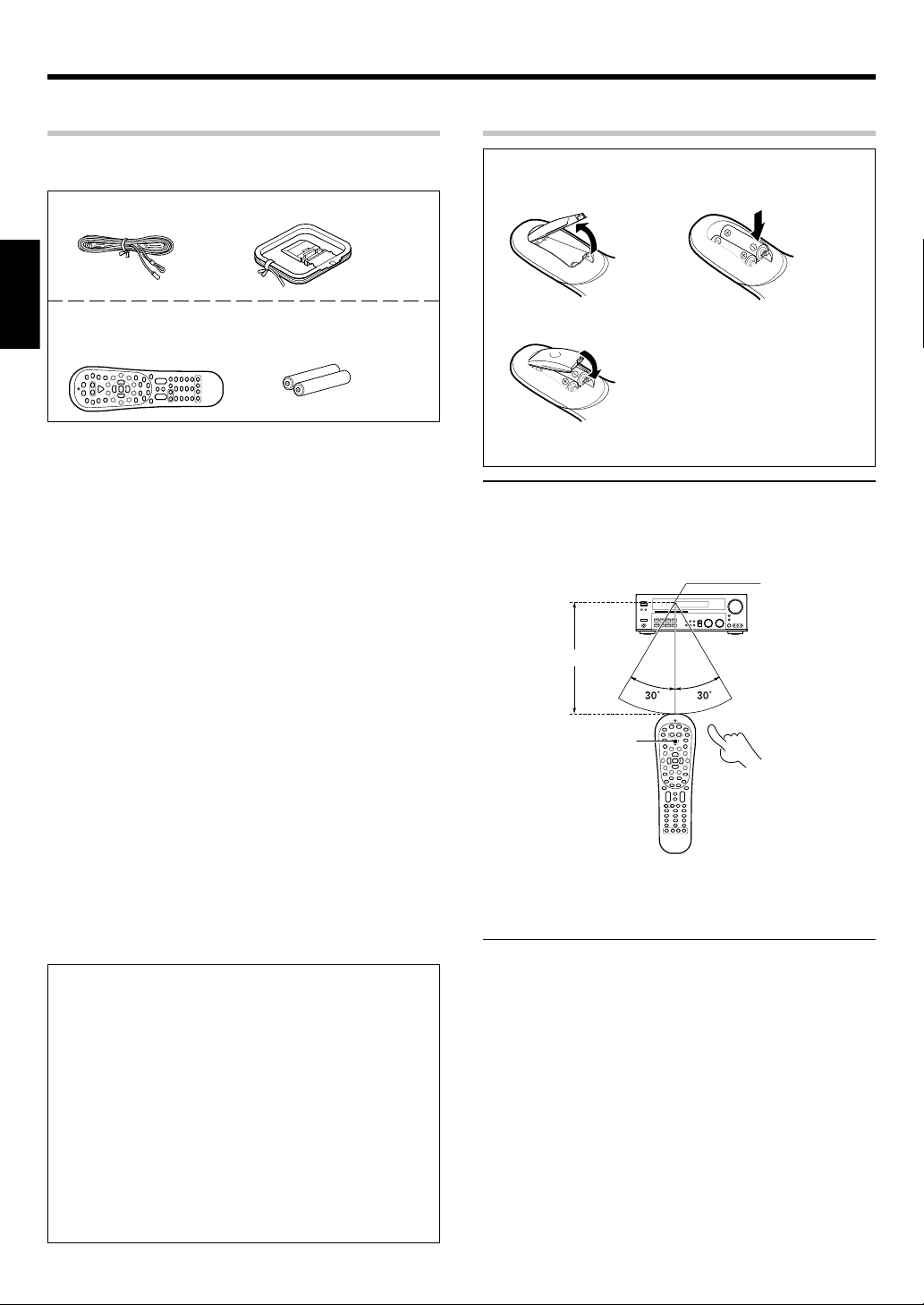
Before applying the power
Unpacking
Unpack the unit carefully and make sure that all accessories are
present.
FM indoor antenna (1) AM loop antenna (1)
ENGLISH
Remote control unit (1) Batteries (R6/AA) (2)
RC-R0823
If any acccessories are missing, or if the unit is damaged or fails to
operate, notify your dealer immediately. If the unit was shipped to you
directly, notify your shipper immediately. Kenwood recommends that
you retain the original carton and packing materials in case you need to
move or ship the unit in the future.
Keep this manual handy for future reference.
Preparing the remote control
Loading the batteries
1 Remove the cover. 2 Insert the batteries.
3 Close the cover.
• Insert two AA-size (R6) batteries as indicated by the polarity markings.
Operation
When the STANDBY indicator is lit, the power turns ON when you press
the POWER
ON, press the key you want to operate.
RCVR
Operating range
(Approx.)
key on the remote control. When the power comes
Remote sensor
Memory back up function
Please note that the following items will be deleted from the unit's
memory if the power cord is disconnected from the AC outlet for
approximately 1 day.
• Power mode.
• Input selector settings.
• Picture output.
• Speaker ON/OFF.
• Volume level.
• BASS, TREBLE, INPUT level.
• TONE ON/OFF.
• LOUDNESS ON/OFF.
• Dimmer level.
• MD/TAPE settings.
• Listen mode setting.
• Speaker settings.
• SW RE-MIX ON/OFF.
• Distance setting.
• Input mode setting.
• Midnight mode setting.
• PRO LOGIC II mode setting.
• CS II mode setting.
• Broadcast band.
• Frequency setting.
• Preset stations.
• Tuning mode.
• DSP mode.
• ACTIVE EQ mode.
• SPEAKER EQ mode.
6 m
POWER RCVR
Infrared ray system
• When pressing more than one remote control key successively, press
the keys securely by leaving an interval of 1 second or more between
keys.
Notes
1. The supplied batteries may have shorter lives than ordinary batteries
due to use during operation checks.
2. When the remote-controllable distance gets shorter than before,
replace both batteries with new ones.
3. Placing the remote sensor in direct sunlight, or in direct light from a
high frequency fluorescent lamp may cause a malfunction.
In such a case, change the location of the system installation to prevent
malfunction.
EN
4
Page 5
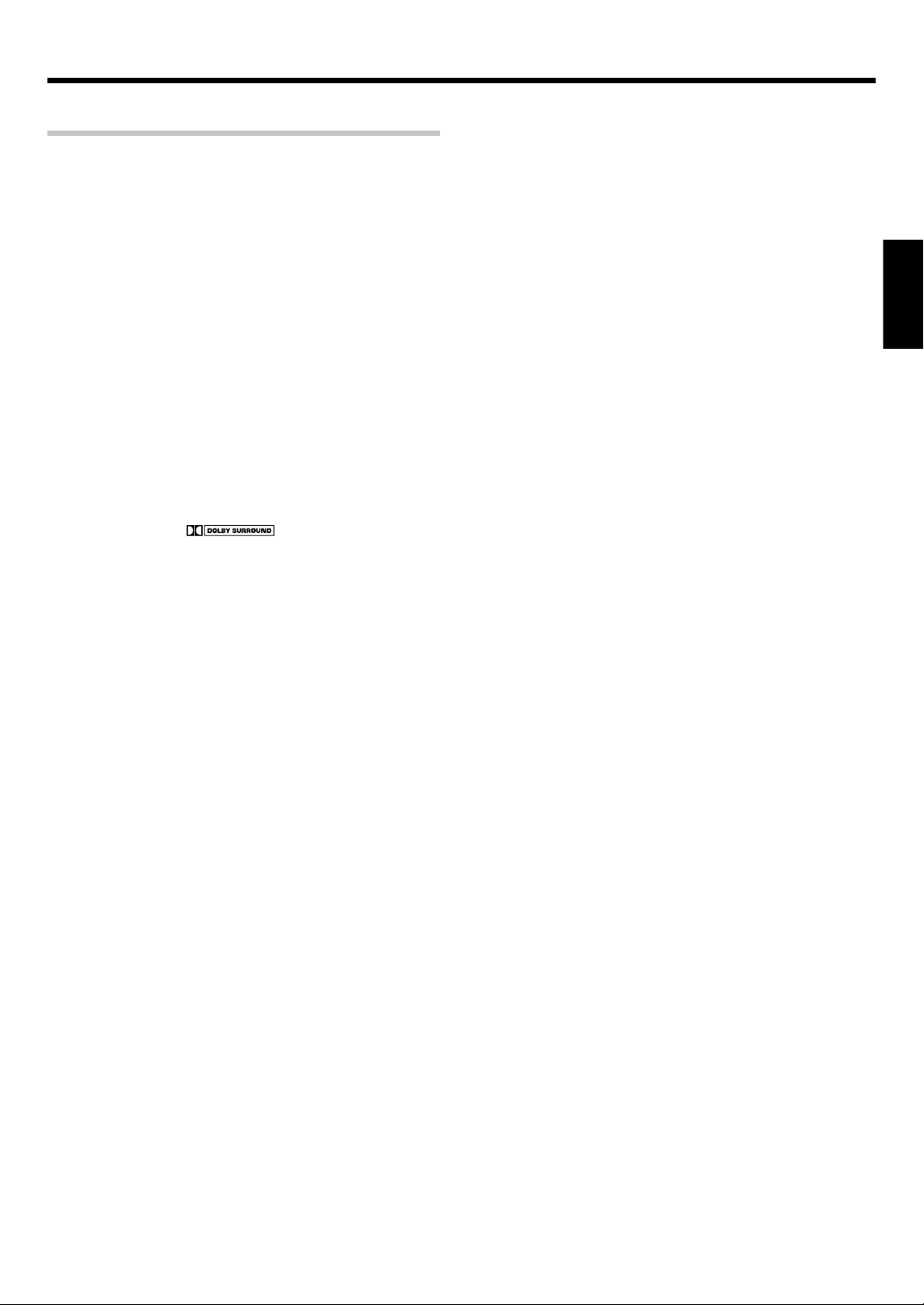
Before applying the power
Special features
True home theater sound
This receiver incorporates a wide variety of surround modes to bring you
maximum enjoyment from your video software. Select a surround mode
according to your equipment or the software you are going to play and
enjoy! •
Dolby Digital and Dolby Digital EX
The DOLBY DIGITAL mode lets you enjoy full digital surround from
software processed in the Dolby Digital format. Dolby Digital provides
up to 5.1 channels of independent digital audio for better sound quality
and more powerful presence than conventional Dolby Surround.
As for Dolby Digital EX, it creates six full-bandwidth output channels
from the 5.1 channel sources. This is done using a matrix decoder that
derives three surround channels from the two in the original recording.
For best results, Dolby Digital EX should be used with movie soundtracks
recorded with Dolby Digital Surround EX.
Dolby PRO LOGIC
Dolby PRO LOGIC II, whilst totally compatible with its predecessor
PRO LOGIC, provides greater advantages in surround sound. It allows
the user to enjoy the conventional stereo or Dolby Surround with a
convincing “5.1 like” presentation. PRO LOGIC II offers special features
for controlling the overall spatial, dimensionality and frontal sound field
imaging. PRO LOGIC II produces an impressive surround sound from
video software marked
from music CD. When listening to music, you will be able to enjoy the
experience of sheer STEREO surround sound.
II
and three-dimensional space
DTS
DTS (Digital Theater System) is a 5.1 channel digital audio format that
provides five full-spectrum channels and one low-frequency (subwoofer)
channel for unprecedented clarity, optimum channel separation and a
(wide) dynamic range.
In the DTS mode, the 5.1 channel digital input from a DTS CD, LD or
DVD disc (carrying the “DTS” marking) can be played in Digital Surround.
Important:
When a DTS disc is played on a CD, LD or DVD player, noise may be
output from the analog output. It is recommended that you connect the
digital output of the player to the digital input of this unit.
SRS Circle Surround
SRS Circle Surround II ™ improves on its predecessor CS-5.1™ resulting
in the CS-6.1™ system, enabling you to listen to realistic, multi-channel,
surround sound playback from a stereo source or conventional surroundencoded video source. You already enjoy listening to Dolby digital/DTS
multi-channel sound with your multi-speakers. Now you can listen to
audio CDs, MDs, Broadcast and Home Theater using your multispeakers. You will discover a new type of sound through SRS Circle
Surround II .
II
DSP surround modes
The DSP (Digital Signal Processor) used for this receiver incorporates
a variety of high quality adjustable sound fields, like “ARENA”, “JAZZ
CLUB”, “THEATER”, “STADIUM” and “DISCO”. It is compatible with
almost any kind of program source.
DVD 6-channel input
If you own a DVD player equipped with 6-channel output, this receiver
allows you to obtain the full surround sound impact of DVD source
material featuring multi-channel encoding. Since the source signals are
digital and each channel is input independently, the resulting ambience
is far superior to what can be achieved with conventional surround
sound systems.
ACTIVE EQ
ACTIVE EQ mode will produce a more dynamic sound quality in any
condition. You can enjoy a more impressive sound effect when ACTIVE
EQ is turned on during Dolby Digital and DTS playback.
SPEAKER EQ
SPEAKER EQ function is to adjust the receiver’s audio output
characteristics with the speakers’ characteristics which differs
depending on the size of the speakers. Especially for the music sound
source playback, the reproduced sound becomes more natural when
adjusting the output characteristics. When activating the SPEAKER EQ
function, you will be able to enjoy a more natural and dynamic sound
experience even with small size speakers.
Universal IR (InfraRed) remote control
In addition to the basic receiver, the remote control supplied with this
receiver can also operate almost all of your remote controllable audio
and video components. Just follow the simple setup procedure to
register the components you have connected.
RDS (Radio Data System) tuner
The receiver is equipped with an RDS tuner that provides several
convenient tuning functions: RDS Auto Memory, to automatically
preset up to 40 RDS stations broadcasting different programs; station
name display, to show you the name of the current broadcast station;
and PTY search to let you tune stations by program type.
PTY (Program TYpe) search
Tune the stations by specifying the type of program you want to hear.
ENGLISH
EN
5
Page 6
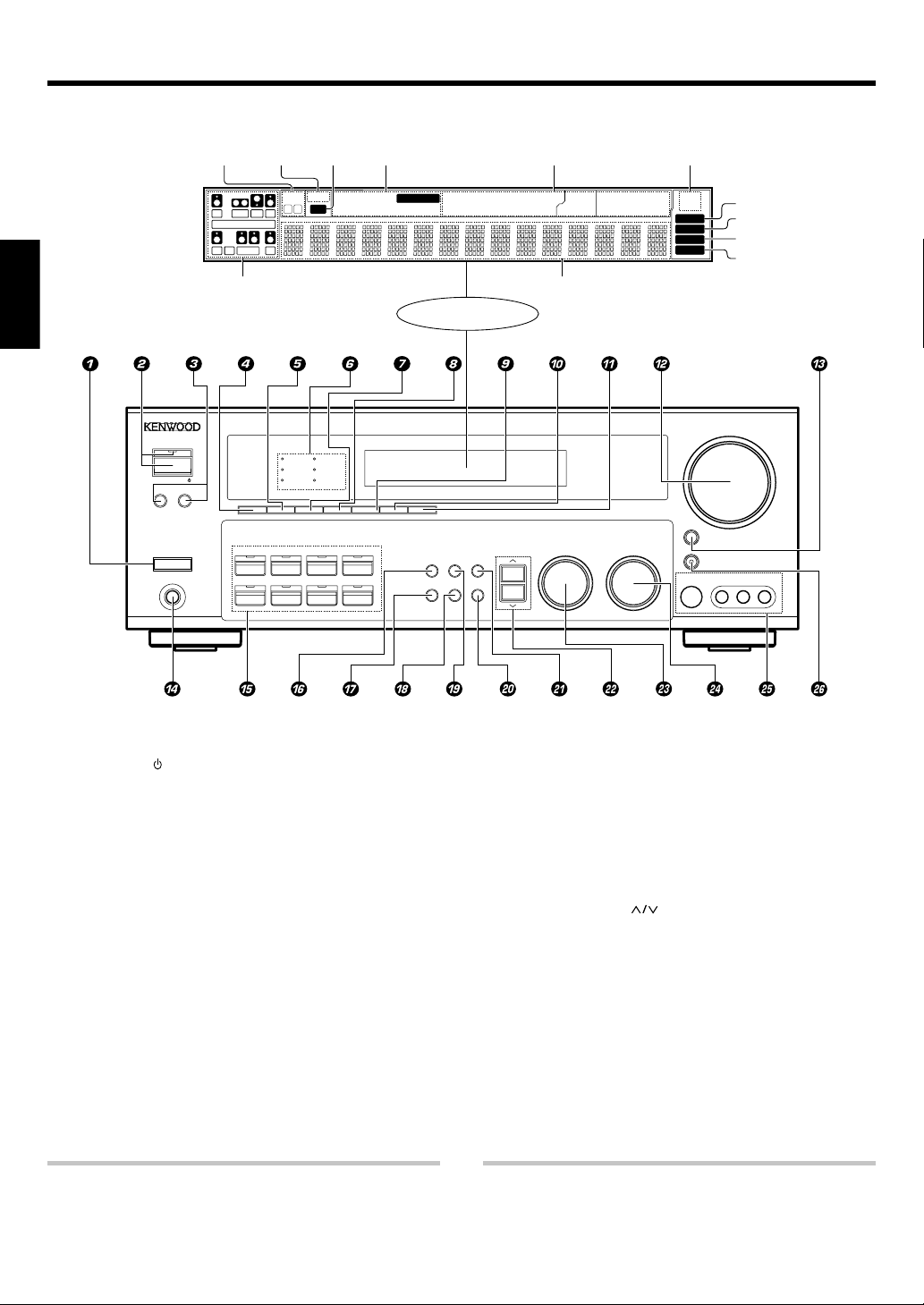
Names and functions of parts
Main unit
ENGLISH
Speaker
indicators
L
CR
LFE
SL S SB SR
Speaker selection indicators
Input channel indicators
Output channel indicators
STANDBY
ON/STANDBY
A SPEAKERS B
POWER
-ON –
OFF
PHONES
LOUDNESS
DVD/6CH
MUTE
indicator
SW
SPEAKER EQ
MUTE
SP
AB CLIP
DSP
SPEAKER EQ
ACTIVE EQ
ACTIVE EQ
PHONOCD/DVD
CLIP
indicator
DOLBY DIGITAL
DTS
CSII
Input mode
indicators
OPTICAL 6CH INPUT
COAXIAL ANALOG 96kHzfs
DSP
TUNER
MD/TAPEVIDEO 3VIDEO 2VIDEO 1
STEREO
AUTO DETECT
INPUT MODE
DIMMER
DSP MODE
Display
SOUND
BAND AUTO
TONE
SETUP
MEMORY
Listen mode
indicators
DTS DOLBY DIGITAL
PRO LOGIC
LOUDNESS CSII
Frequency display
Input display
Preset channel display
Surround mode display
MULTI CONTROL LISTEN MODE
STEREO
RDS indicators
RDS
PTY
AUTO
MEMORY
STEREO
TUNED
VOLUME CONTROL
DOWN
MUTE
AV AUX
S VIDEO
VIDEO
AUTO indicator
MEMORY indicator
STEREO indicator
TUNED indicator
UP
L-AUDIO-R
1 POWER ON/OFF key &
Use to turn the main power on or off.
2 ON/STANDBY
key &
Use to turn the power ON/STANDBY when
the POWER is turned on.
STANDBY indicator
3 A SPEAKERS B keys )
Use to turn the A/B speakers on or off.
4 LOUDNESS key ¡
Use to switch the status of LOUDNESS.
5 SPEAKER EQ key ¡
Use to select SPEAKER EQ’s setting.
6 Surround LED (lighting-emitting diode)
indicators
DSP mode LED indicator ⁄
Lights when the receiver is in the DSP mode.
SPEAKER EQ mode LED indicator ™
Lights when the receiver is in the SPEAKER
EQ mode.
ACTIVE EQ mode LED indicator ¡
Lights when the receiver is in the ACTIVE EQ
mode.
DOLBY DIGITAL mode LED indicator
⁄
Lights when the receiver is in the Dolby
Digital mode.
DTS mode LED indicator ⁄
Lights when the receiver is in the DTS mode.
CS II mode LED indicator ⁄
Lights when the receiver is in the CIRCLE
SURROUND II mode.
7 ACTIVE EQ key ¡
Use to select ACTIVE EQ’s setting.
8 DSP key ⁄
Use to select any of the DSP mode.
9 STEREO key ¤
Use to switch the listen mode to STEREO.
0 INPUT MODE key 8
Use to switch between the full auto, digital
and analog inputs.
! DIMMER key
Use to select the REC MODE. £
Use to adjust the brightness of the display.
@ VOLUME CONTROL knob )
# MUTE key ¡
Use to temporarily mute the sound.
$ PHONES jack ™
Use for headphone listening.
% Input Selector keys )
DVD/6CH, CD/DVD, PHONO , TUNER,
VIDEO 1, VIDEO 2, VIDEO 3, MD/TAPE
Use to select input sources.
^ SOUND key ¤
Use to adjust the sound quality and the
ambience effects.
Standby mode
While the standby indicator is lit, a small amount of power is supplied to
the system to back up the memory. This is called standby mode. Under the
condition, the system can be turned ON by remote control unit.
& BAND key ¢
Use to select the broadcast band.
* AUTO key ¢
Use to select the auto or manual tuning
mode.
( TONE key ¡
Use to switch the status of TONE control.
) MEMORY key ∞
Use to store radio stations in the preset
memory and to start the Auto Memory.
¡ SETUP key &
Use to select the speakers' settings etc.
™
keys &
Use for selection adjustments during sound,
setup and preset channel functions.
›
£ MULTI CONTROL knob &
Use to control a variety of settings.
¢ LISTEN MODE knob ⁄
Use to select the listening mode.
∞ AV AUX (S VIDEO, VIDEO, L-AUDIO-R)
jacks %
§ AV AUX key %
Use to switch the input to AV AUX.
Connection at POWER ON/OFF key
The power in this equipment will not be completely cut off from the AC
wall outlet when the main switch is turned OFF.
EN
6
Page 7
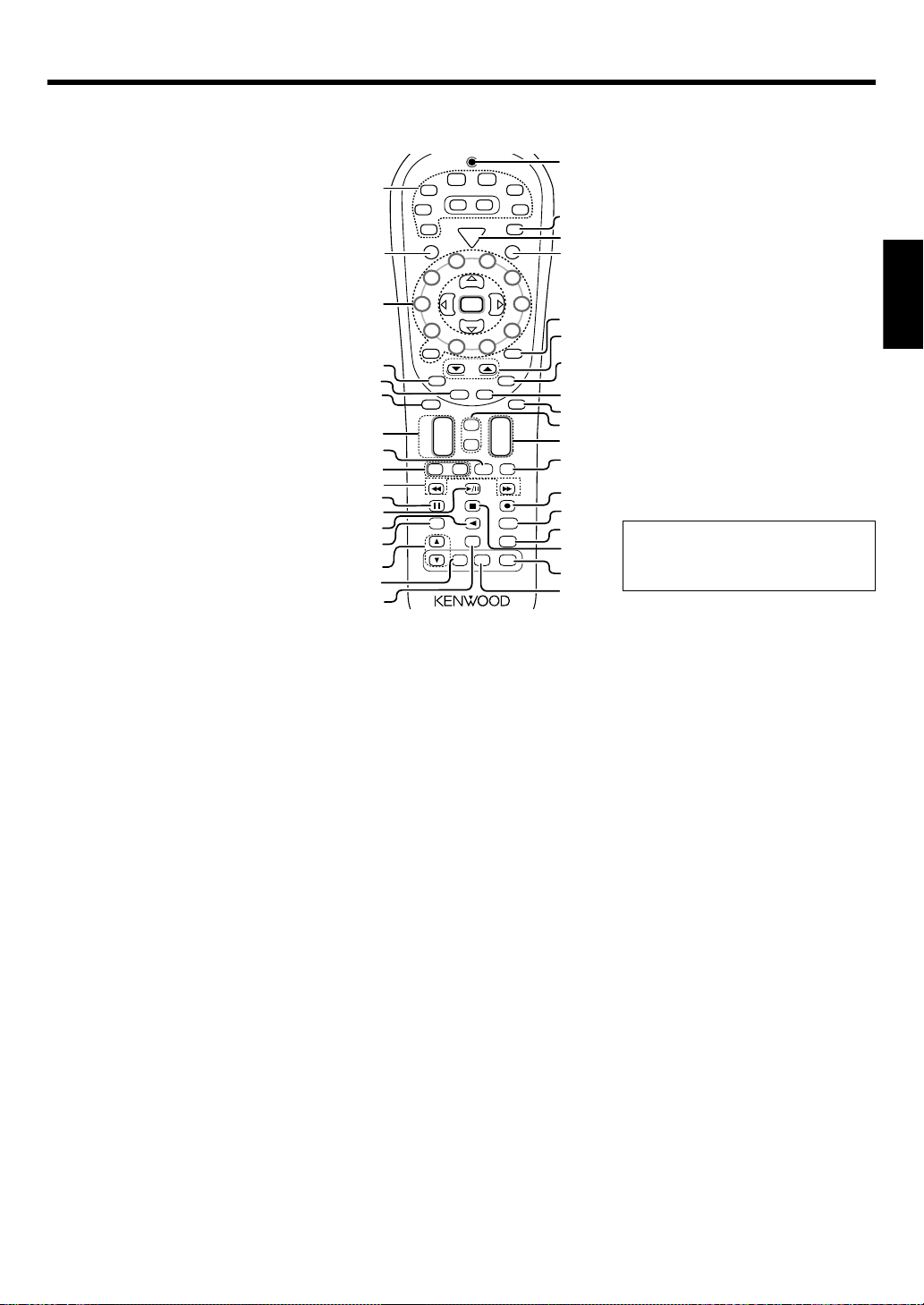
Names and functions of parts
Remote control unit
This remote control unit can be used not only for Kenwood products but also for other non-Kenwood products by setting the appropriate manufacturer’s
setup codes. ‡
DVD
TUNER
VID1
1
VID2
PHONO
C
R
S
2
3
2
3
1
4
5
6
7
8
9
0
!
@
+ 10
Return
Disc Sel.
Input Sel.
¢
4
Tune – Tune +
Dimmer
#
$
Listen Mode
%
6CH
AV AUXVID3
POWER
RCVR
P
o
w
e
r
P. Call
RDS Disp.
Last / A/B
Exit
Disc Skip
+
CH
–
TV
VOL
Input
Mode
T
5
4
Multi
P. Call
Enter
Multi
9
0
PTY
TV Mute
Page
OSD
Guide
Menu
Tone-
+
VOL
Sound
–
Bass
TV Input
+–
Boost
Band
Top MenuAuto
Setup
Info
/
Flip
Loudness
Active
Remote
Setup
EQ
DSP
p
S
Stereo
Mode
^
&
1 Source keys (MD/TAPE, CD/DVD, DVD/
6CH, TUNER,VID1, VID2, VID3, AV AUX,
PHONO) fi
When press and hold for more than 3 seconds,
they are used to select the registered components.
Input Selector keys (MD/TAPE, CD/DVD,
DVD/6CH, TUNER, VID1, VID2, VID3, AV
AUX, PHONO) )
When press and release in less than 3 seconds,
they are used to select the input sources .
2 SRC (
Use to turn the other source components on or off.
3 Numeric keys ∞
Provide functions identical to those of the
original remote control supplied with the
component you are controlling.
Multi (multi control) %/fi keys &
Use to control a variety of settings.
Use to operate other components.
P.Call @/# keys ∞
Use for selection adjustments during sound,
set up and preset channel functions.
Enter key
Use to operate other components.
4 Return key
Use to operate the DVD component.
Exit key
Use to operate other components.
5 Disc Skip key
If CD is selected as the input source, this key
functions as the multi-CD player disc skip key.
Last/A/B key
If TAPE is selected as the input source, this is
A and B deck of a double cassette deck.
Use to operate other components.
6 Disc Sel. key
Use to operate other components.
Input Sel. key
Use to operate other components.
7 CH +/– keys
Use to select the channels.
¢ / 4 keys
If CD, MD and DVD is selected as the input
source, these keys function as skip keys.
8 TV Input key
Use when in TV operation.
source
) Power key
9 TV VOL +/– keys
Use to adjust the TV’s volume.
0 1 /¡ keys
If CD, MD or Tape is selected as the input
source, this key functions as search keys.
Tune – / + keys
Use to operate the tuner mode.
! 8 key
Use to operate other components.
Dimmer key ›
Use to adjust the brightness of the display.
@ 3/8 key
If CD is selected as the input source, this key
functions as the play/pause key.
If MD or TAPE key is selected as input source,
this key functions as the play key.
Band key ¢
Use to select the broadcast band.
# 2 key
If Tape is selected, this key functions as
reverse play key.
Info/Flip key
Use to operate other components.
$ Input Mode key 8
Use to switch between the full auto, digital
and analog inputs.
% Listen Mode 5/∞ keys ⁄
Use to select the listening mode.
^ DSP Mode key ⁄
Use to select any of the DSP mode.
& Active EQ key ¡
Use to select ACTIVE EQ’s setting.
* LED (lighting-emitting diode) indicator
Blinks to show that signals are being
transmitted.
( TV key
Use to select the TV equipment.
) POWER RCVR (
Use to turn the receiver on or off.
¡ TV Power key
Use to turn the TV on or off.
™ +100 key
Use to select the disc number with the
multi-CD player.
TV Mute key
Use to temporarily mute the TV sound.
) key &
receiver
V
+ 100
ea
EQ
*
CD
DVD
MD
TAPE
(
TV
)
o
w
P
e
r
¡
6
7
™
8
£
¢
∞
Mute
§
¶
•
ª
º
⁄
¤
‹
ker
›
If the name of a function is different on
the receiver and on the remote control,
the name of the remote control key in
this manual is indicated in parentheses.
fi
£ Page ∞/5 key
Use to operate other components.
RDS Disp. key §
Use to receive RDS broadcast.
PTY key ¶
Use for PTY search.
¢ OSD (on screen display) key
Use to operate the DVD component.
Guide key
Use to operate other components.
∞ Menu key
Use to operate other components.
§ Mute key ¡
Use to temporarily mute the sound.
¶ Tone key ¡
Use to switch the status of TONE control.
Sound key ¤
Use to adjust the sound quality and the
ambience effects.
• VOL +/– keys )
Use to adjust the receiver volume.
ª Bass Boost key ¡
Use to select the maximum adjustment
setting for the low frequency range.
º ÷ key
If MD or Tape is selected, this key functions
as record key.
If VCR is selected, this key functions as
record key when it pressed twice sequentially.
Top Menu key
Use to operate the DVD component.
Setup key &
Use to select the speakers’ settings etc.
⁄ Loudness key ¡
Use to switch the status of LOUDNESS.
¤ Remote Setup key
Use to register other components.
‹ 7 key
If CD, MD, or TAPE is selected as the input
source, this key functions as the stop key.
Auto key ¢
Use to select the auto or manual tuning mode.
› Speaker EQ key ¡
Use to select SPEAKER EQ’s setting.
fi Stereo key ¤
Use to switch the listen mode to STEREO.
7
EN
ENGLISH
Page 8
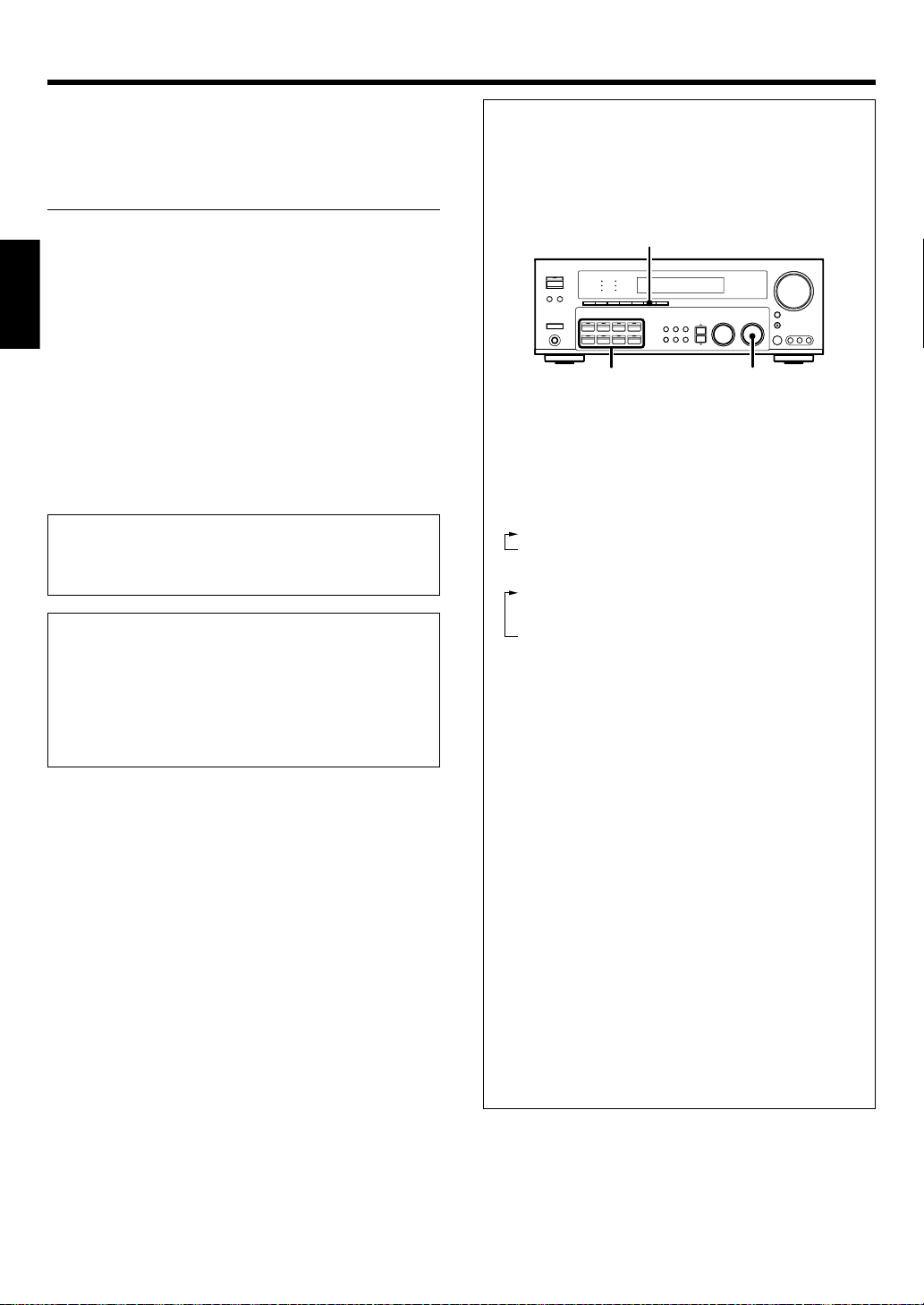
Setting up the system
Make connections as shown in the following pages.
When connecting the related system components, be sure
to refer to the instruction manuals supplied with the
components you are connecting.
Do not connect the power cord to a wall outlet until all
connections are completed.
Notes
Be sure to insert all connection cords securely. If their connections
1.
are imperfect, sound may not be produced or there will be noise inference.
2. Be sure to remove the power cord from the AC outlet before plugging
or unplugging any connection cords. Plugging/unplugging connection
cords without disconnecting the power cord can cause malfunctions
ENGLISH
and may damage the unit.
3. Do not connect power cords from components whose power
consumption is larger than what is indicated on the AC outlet at the
rear of this unit.
Analog connections
Audio connections are made using RCA pin cords. These cables transfer
stereo audio signal in an “analog” form. This means the audio signal
corresponds to the actual audio of two channels. These cables usually
have 2 plugs on each end, one red for the right channel and one white for
the left channel. These cables are usually packed together with the
source unit, or are available at your local electronics retailer.
Microcomputer malfunction
If operation is not possible or an erroneous display appears, even
though all connections have been made properly, reset the
microcomputer referring to “In case of difficulty”. t
CAUTION
Be sure to adhere to the following, or proper ventilation will be
blocked causing damage or fire hazard.
• Do not place any objects impairing heat radiation onto the top of the
unit.
• Leave some space around the unit (from the largest outside dimension including projection) equal to or greater than, shown below.
Top panel : 50 cm Side panel : 10 cm Back panel : 10 cm
Input mode settings
CD/DVD, VIDEO 2 and DVD/6CH inputs each include jacks for digital
audio input and analog audio input.
The initial factory settings for audio signal playback for CD/DVD,
DVD/6CH and VIDEO 2.
After completing connections and turning on the receiver, follow the
steps below.
INPUT MODE
Input Selector
1 Use the Input Selector keys to select CD/DVD, VIDEO 2 or
DVD/6CH.
2 Press the INPUT MODE key.
Each press switches the setting as follows:
In DTS play mode
1 FULL AUTO (digital input, analog input)
2 DIGITAL MANUAL (digital input)
In CD/DVD, VIDEO 2 or DVD/6CH play mode
1 FULL AUTO (digital input, analog input)
2 DIGITAL MANUAL (digital input)
3 6CH INPUT (DVD/6CH input)
4 ANALOG (analog input)
Digital input:
Select this setting to play digital signals from a DVD, CD, or LD
player.
Analog input:
Select this setting to play analog signals from a cassette deck, VCR,
or record player.
Auto detect:
In “FULL AUTO” mode (AUTO DETECT indicator light up), the
receiver detects the digital or analog input signals automatically.
Priority is given to digital signal during input mode selection. The
receiver will select the input mode and listening mode automatically
during playback to match the type of input signal (Dolby Digital,
PCM, DTS) and the speaker setting. The OPTICAL and COAXIAL
indicator on the display will light up when digital signal is detected.
If the input signal is analog, the ANALOG indicator will light up.
To keep the receiver set to the currently selected listening mode,
use the INPUT MODE key to select “DIGITAL MANUAL” (manual
sound). However, even when this setting is selected, there may be
cases in which the listening mode is selected automatically to
match a Dolby Digital source signal depending on the combination
of listening mode and source signal.
At DIGITAL MANUAL, if the audio reproduction stops in the
middle due to change in the input signals, etc. press the LISTEN
MODE knob.
If the INPUT MODE key is pressed quickly, sound may not be
produced. Press the INPUT MODE key again.
LISTEN MODE
EN
8
Page 9
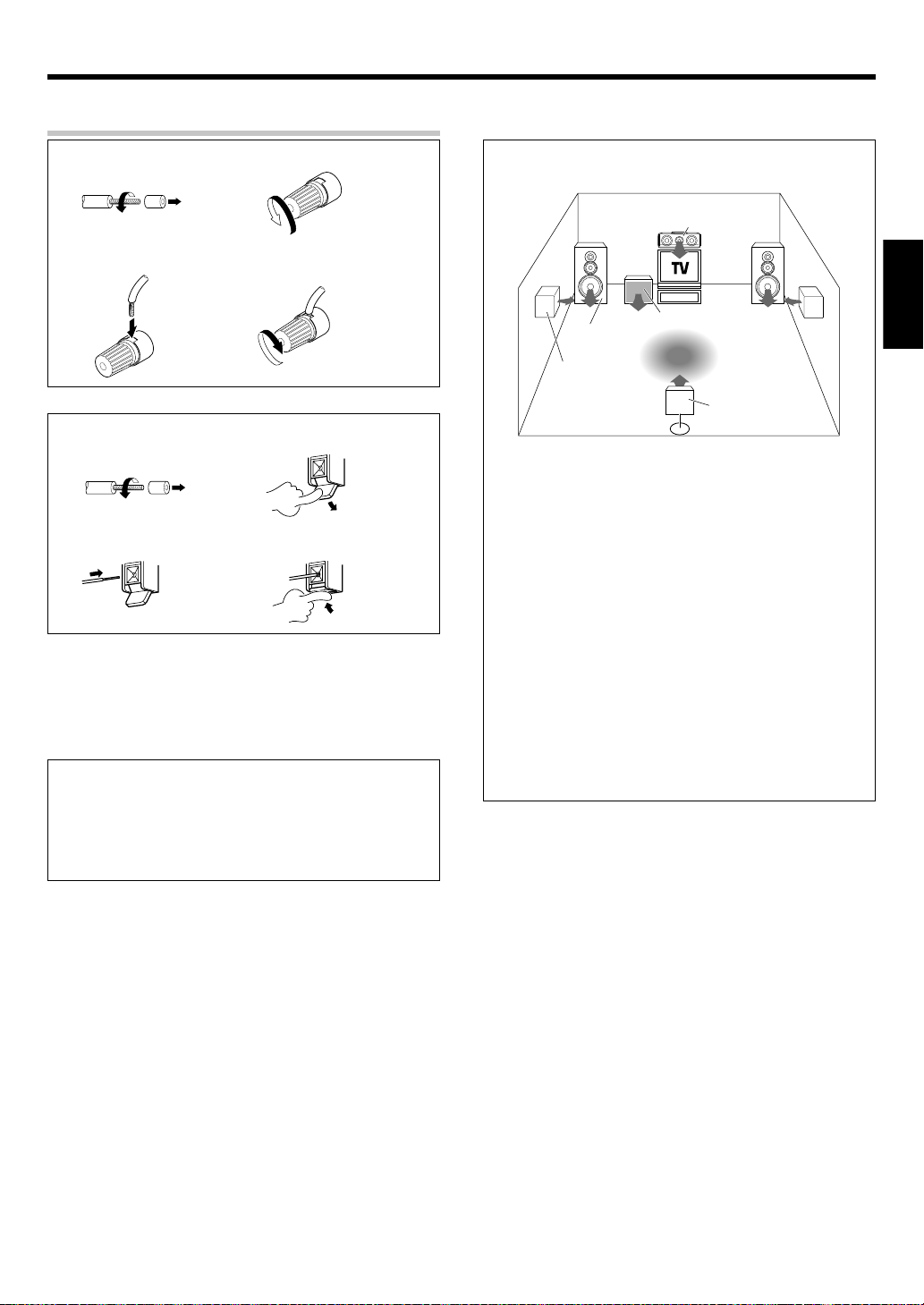
Setting up the system
Connecting the terminals
1 Strip coating. 2 Loosen.
3 Insert. 4 Secure.
1 Strip coating. 2 Push the lever.
3 Insert the cord. 4 Return the lever.
• Never short circuit the + and – speaker cords.
• If the left and right speakers are connected inversely or the speaker
cords are connected with reversed polarity, the sound will be
unnatural with ambiguous acoustic imaging. Be sure to connect the
speakers correctly.
Speaker impedance
After confirming the speaker impedance indications printed on the
rear panel of the receiver, connect speakers with matching
impedance ratings. Using speakers with a rated impedance other
than that indicated on the rear panel of the receiver could result in
malfunctions or damage to the speakers or receiver.
Speaker placement
Center speaker
Front speakers
(L,R)
Surround
speakers
(L,R)
Front (left and right) speakers
Place at the front left and right of the listening position. Front speakers
are required for all surround modes.
Center speaker
Place front and center. This speaker stabilizes the sound image and
helps recreate sound motion. Required for surround playback.
Surround (left and right) speakers
Place at the direct left and right, or slightly behind, the listening
position at even heights, approximately 1 meter above the ears of the
listeners. These speakers recreate sound motion and atmosphere.
Required for surround playback.
Subwoofer
Reproduces powerful deep bass sounds.
Surround back speaker
Place the speaker directly at the rear of the listening position. The
optimum position depends mainly on the room condition.
• Although the ideal surround system consists of all the speakers
listed above, if you don't have a center speaker or a subwoofer, you
can divide those signals between the available speakers in the
speaker settings steps to obtain the best possible surround
reproduction from the speakers you have available. &
Subwoofer
Listening
position
Surround
back speaker
ENGLISH
EN
9
Page 10
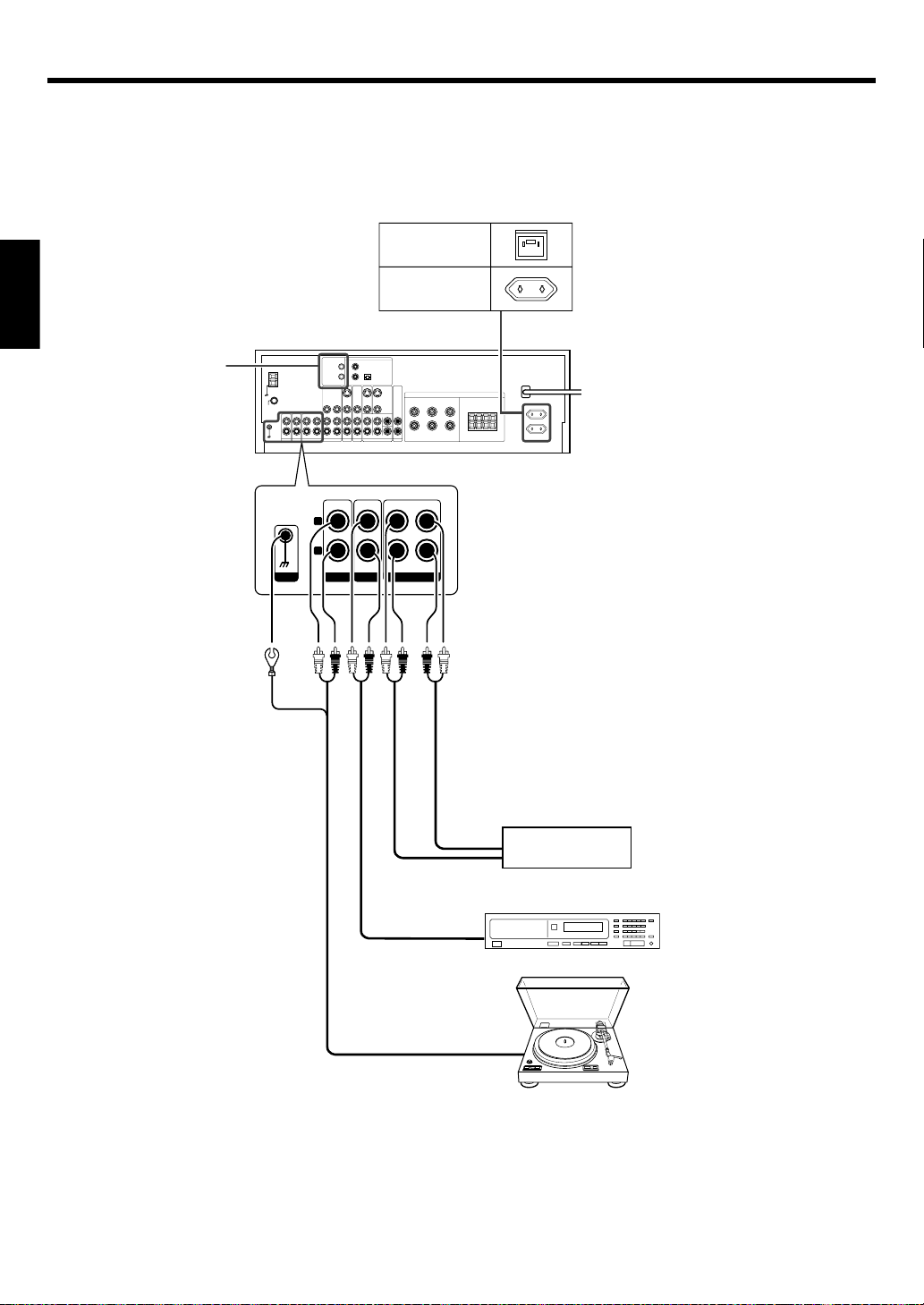
Setting up the system
Connecting audio components
ENGLISH
SYSTEM CONTROL
jacks
^
Shape of AC outlets
UK
Europe
To AC wall outlet
IN IN
CD/DVD
REC OUT PLAY IN
MD/TAPE
L
R
GND
PHONO
EN
10
OUT
IN
OUT
CD or DVD player
OUT
Cassette deck or
MD recorder
Moving coil (MC) cartridge
record player cannot be used
directly from the receiver unit. It
can only be used when another
equalizer amplifier is connected.
Record player
Page 11
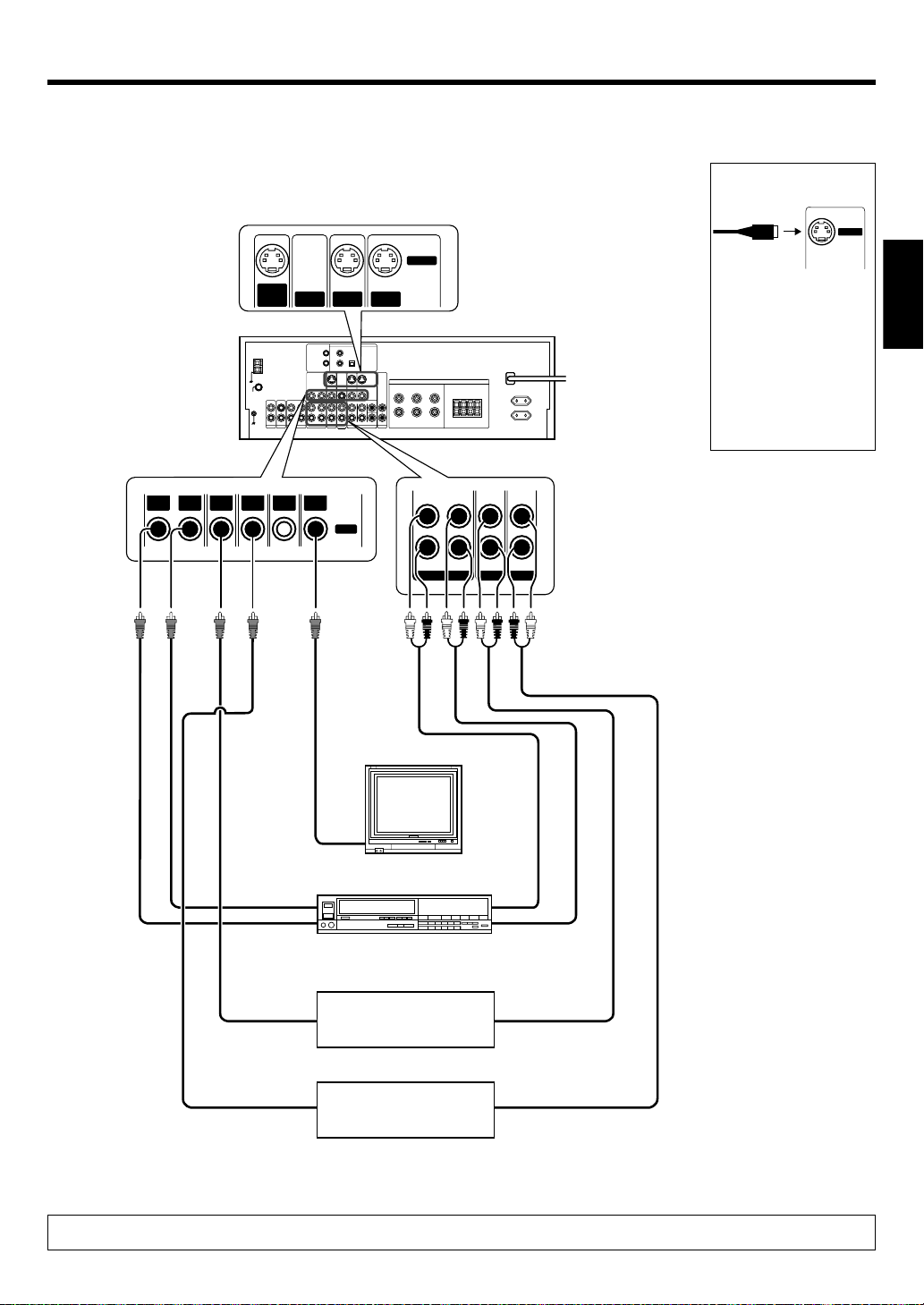
VIDEO
OUT
VIDEO
IN
VIDEO
IN
DVD
IN
IN
VIDEO
MONITOR
OUT
VIDEO
Setting up the system
Connecting video components
S Video jacks
S VIDEO
IN
VIDEOINDVD
VIDEO
About the S VIDEO
jacks
S VIDEO
S VIDEO
MONITOR
OUT
IN
Use the S VIDEO jacks to
make connections to
video components with
S VIDEO IN/OUT jacks.
If you use the S VIDEO
•
jacks to connect your video
playback components, be
sure to use the S VIDEO
jacks when connecting
your monitor and video
recording components.
ENGLISH
Video
IN/OUT
VIDEO
VIDEO
OUT
IN
VIDEO
VIDEO
IN
IN
MONITOR
DVD
OUT
IN
VIDEO
VIDEO 1 VIDEO 2 VIDEO 3
PLAY INPLAY INPLAY INREC OUT
Monitor TV
VIDEO
IN
Video inputs
(Yellow RCA pin cords)
Video deck
OUT
IN
Video inputs and outputs
(Yellow RCA pin cords)
IN
OUT
Audio inputs
and outputs
Audio
IN/OUT
OUT OUT
OUT
DVD player or LD player
DVD player or LD player
A video component with digital audio outputs should be connected to the VIDEO 2 jacks.
OUT
11
EN
Page 12
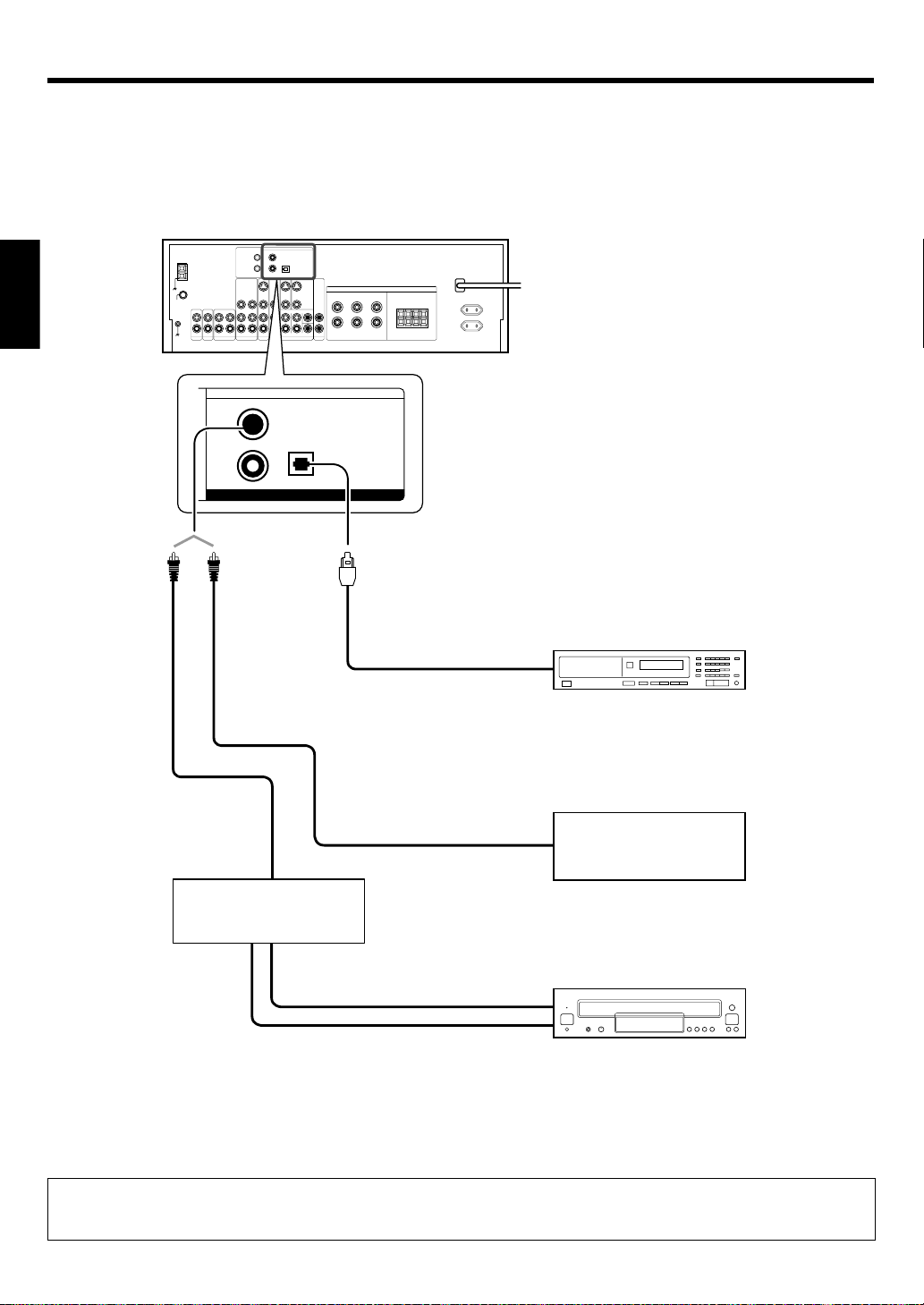
Setting up the system
Digital connections
The digital in jacks can accept DTS, Dolby Digital, or PCM signals. Connect components capable of outputting DTS, Dolby Digital, or standard PCM (CD)
format digital signals.
If you have connected any digital components to the receiver, be sure to read the “Input mode settings” section carefully. 8
ENGLISH
COAXIAL OPTICAL
VIDEO
2
DVD/
6CH
CD/DVD
DIGITAL IN
COAXIAL
DIGITAL
OUT
(AUDIO)
RF digital demodulator
(DEM-9991D)
(sold separately)
Optical fiber cable
DOLBY DIGITAL RF
OUT (AUDIO)
PCM OUT
OPTICAL DIGITAL OUT (AUDIO)
CD or DVD player
COAXIAL DIGITAL OUT (AUDIO)
Component with DTS,
Dolby Digital, or PCM
COAXIAL DIGITAL OUT
Connect the video signal and analog
audio signals to the VIDEO 2 jacks.
(See “Connecting video components”.)
!
LD player
To connect an LD player with a DIGITAL RF OUT, connect the LD player to the KENWOOD RF digital demodulator (DEM-9991D).
Next, connect the DIGITAL OUT jacks of the demodulator to the DIGITAL IN jacks of the receiver.
Connect the video signal and analog audio signals to the VIDEO 2 jacks. (See “Connecting video components”.)
EN
12
Page 13
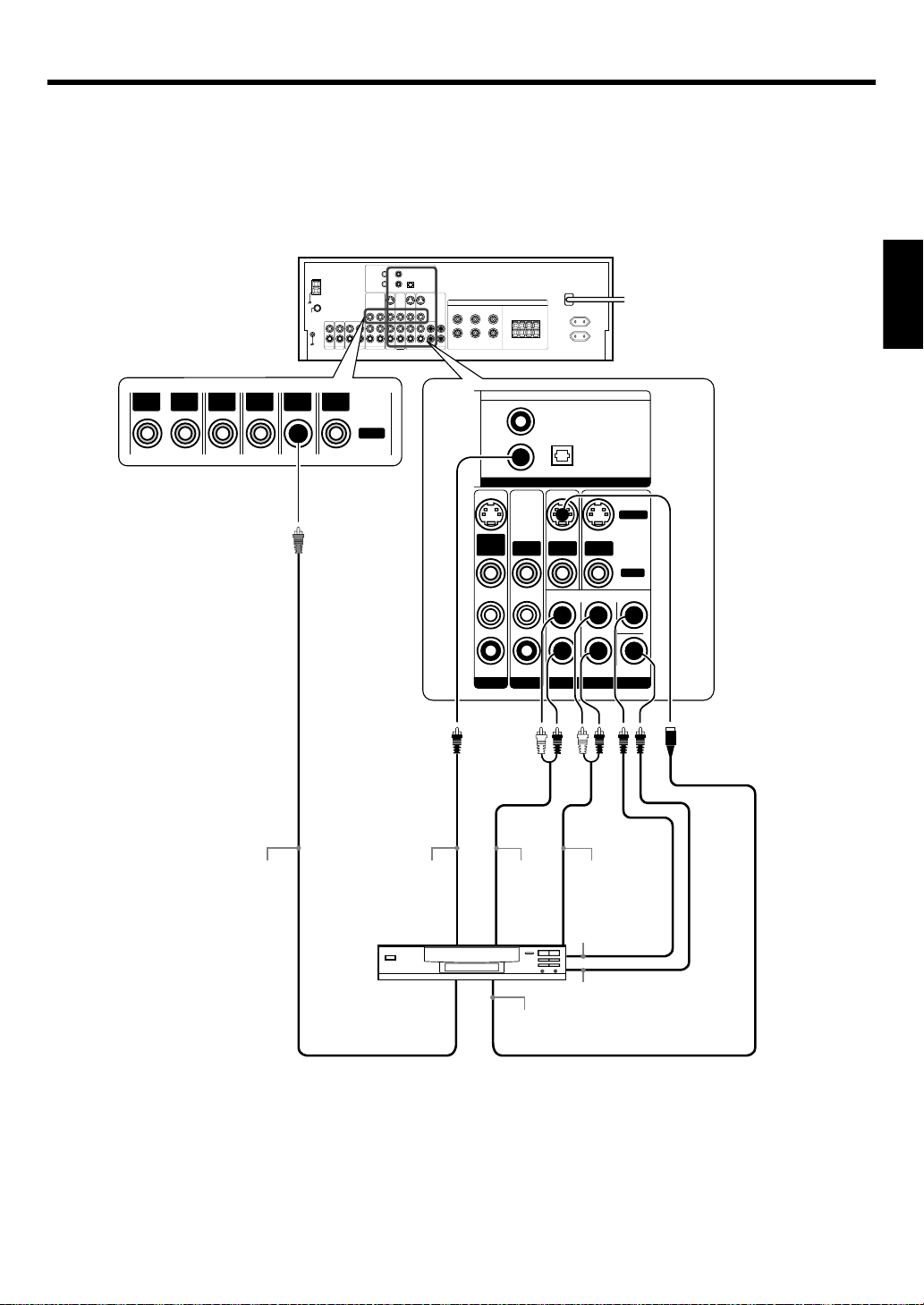
S VIDEO
IN
VIDEO
VIDEO
IN
DVD
IN
MONITOR
OUT
S VIDEO
VIDEO
Setting up the system
Connecting a DVD player (6-channel input)
If you have connected a DVD player to the receiver with digital connection, be sure to read the “Input mode settings” section carefully. 8
ENGLISH
VIDEO
OUT
VIDEO
IN
VIDEO INDVD
IN
VIDEO
VIDEO OUT
(Yellow RCA
pin cord)
MONITOR
OUT
IN
VIDEO
COAXIAL
(AUDIO)
DIGITAL OUT
DVD player
COAXIAL OPTICAL
VIDEO
2
DVD/
6CH
S VIDEO
IN
VIDEO
VIDEO
IN
PLAY INPLAY IN CENTER
VIDEO 2 VIDEO 3
FRONT
OUT L/R
CD/DVD
DIGITAL IN
DVD
IN
FRONT
SURROUND
DVD/6CH INPUT
SURROUND
OUT L/R
CENTER
OUT
MONITOR
OUT
S VIDEO
VIDEO
SUB WOOFER
S VIDEO
OUT
SUBWOOFER
OUT
S VIDEO cord
13
EN
Page 14
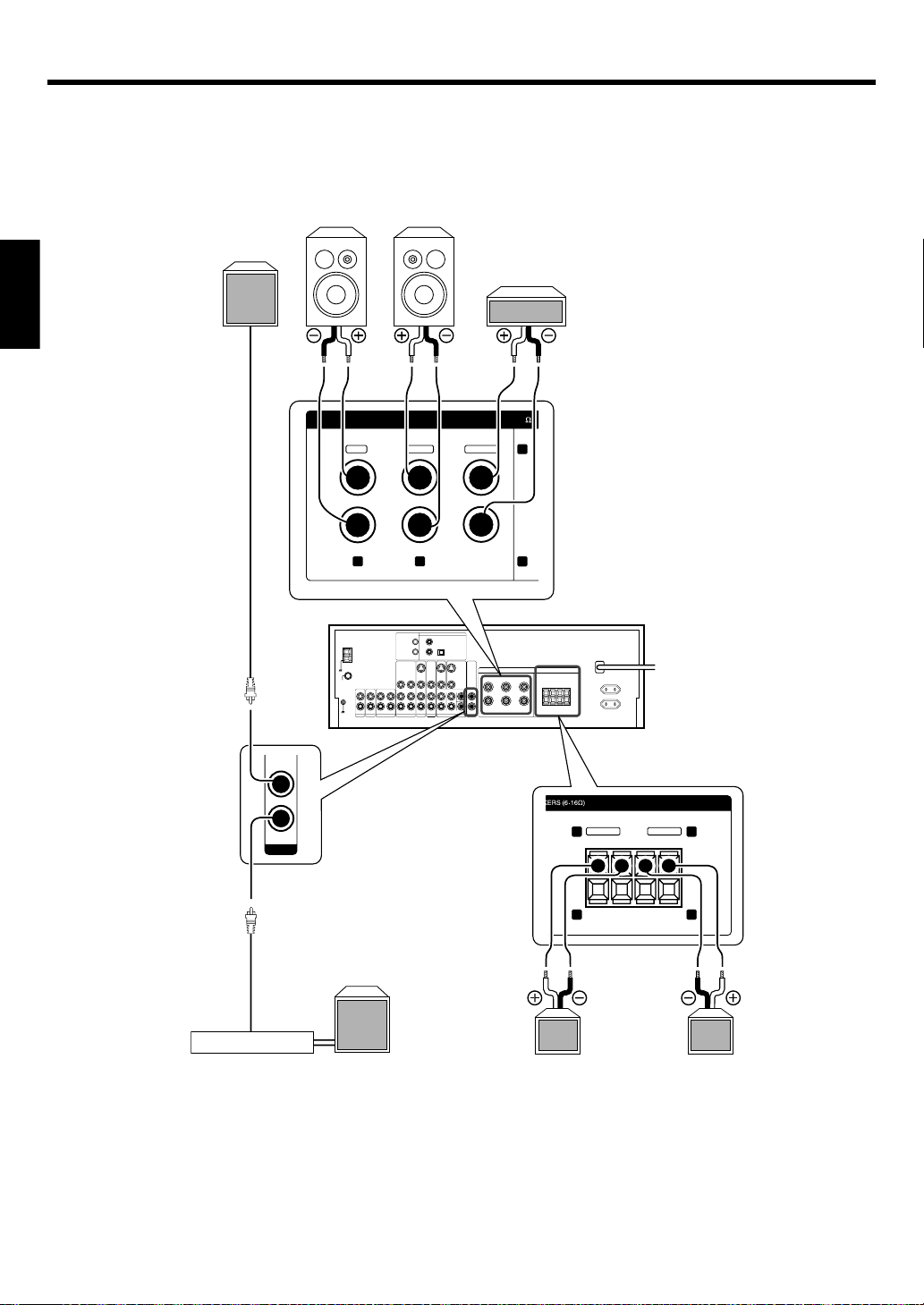
PRE OUT
Setting up the system
Connecting the speakers
Powered
subwoofer
ENGLISH
Front Speakers A
Right
+
-
Left
Center
Speaker
SPEAKERS (6-16 )
CENTERFRONT A
GREENWHITERED
R
SUB WOOFER
SURROUND BACK
PRE OUT
Power amplifier
R
R
Surround
Back
L
R
SURROUND
FRONT B
BLUEGRAY
--
--
Left
R L
++
++
R L
Right
Surround Speakers B
(Be sure to connect both
surround speakers)
EN
14
Use the FRONT SPEAKERS B
terminals if you want to connect
a second front speaker system.
Page 15
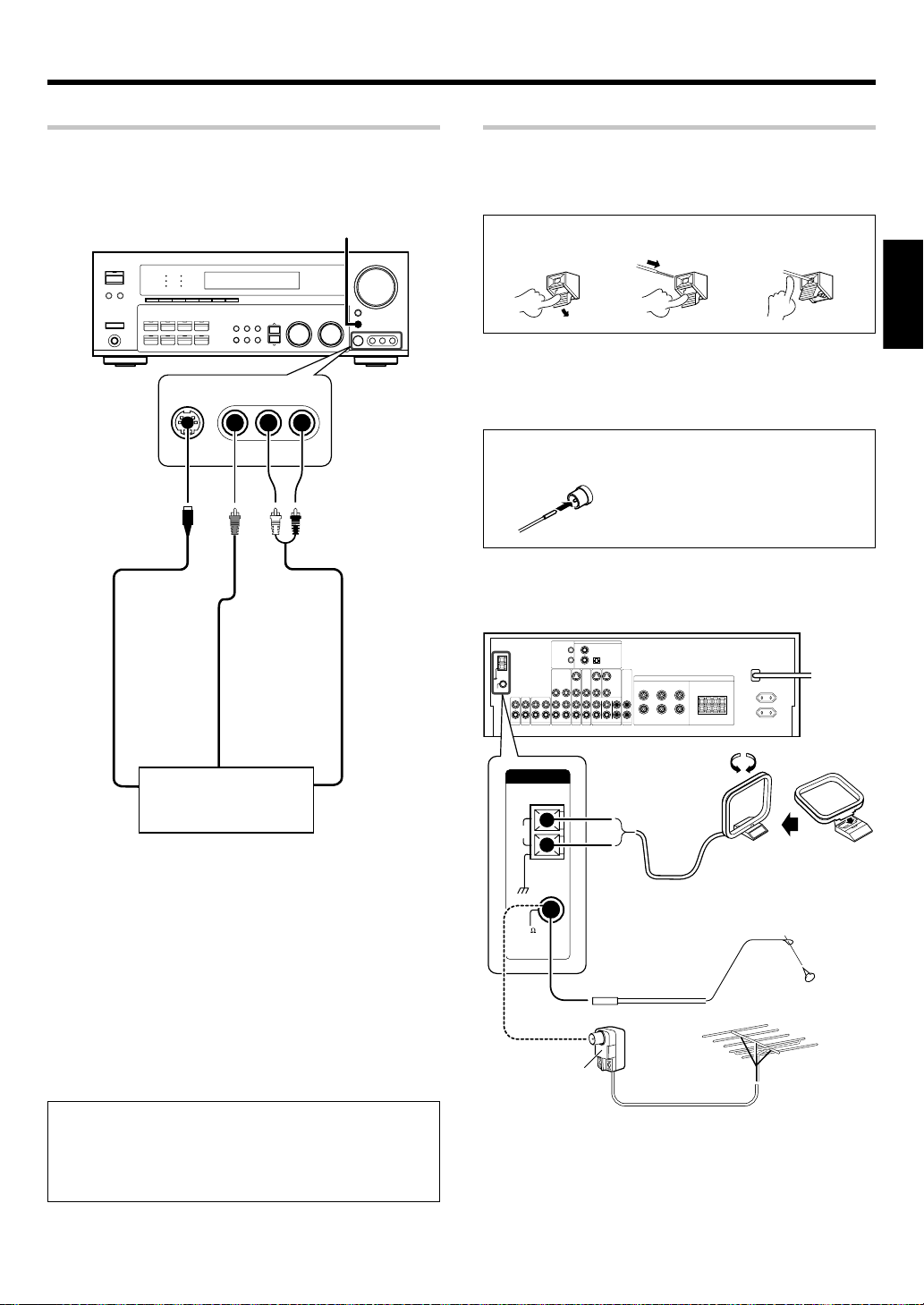
Setting up the system
Connecting to the AV AUX jacks
The AV AUX jacks are convenient for connection of video components
such as a camcorder or a video game.
AV AUX
S VIDEO VIDEO L-AUDIO-R
S VIDEO cord
Connecting the antennas
AM loop antenna
The supplied loop antenna is for use indoors. Place it as far as possible
from the receiver, TV set, speaker cords and power cord, and adjust the
direction for best reception.
AM antenna terminal connections
1 Push lever. 2 Insert cord. 3 Release lever.
FM indoor antenna
The supplied indoor antenna is for temporary use only. For stable signal
reception we recommend using an outdoor antenna. Disconnect the
indoor antenna when you connect one outdoors.
FM antenna terminal connections
Insert cord.
FM outdoor antenna
Lead the 75Ω coaxial cable connected to the FM outdoor antenna into the
room and connect it to the FM 75Ω terminal.
ENGLISH
VIDEO OUT
Camcorder, other
S VIDEO OUT
• To select the source connected to the AV AUX jacks press AV
AUX key. )
• When you connect the audio source such as the MD player, you
do not need to connect the video cable.
• When you connect the unit and the component with the S
VIDEO cord, you can get better picture quality.
VCR, video game or
portable MD player
AUDIO OUT
ANTENNA
AM
GND
75
FM
Use an antenna
adaptor
(Commercially
available)
Attach to the stand
AM loop antenna
FM indoor antenna
FM outdoor antenna
15
EN
Page 16

Setting up the system
Connecting the system control
Connecting system control cords after connecting a KENWOOD
audio component system lets you take advantage of convenient
system control operations.
This unit is compatible only with the [SL-16] mode. The system
control operation is not available if the unit is connected in the
[XS8], [XS], or [XR] connection mode.
If your component has the mode select switch, set the connected
components to the [SL16] mode.
ENGLISH
SYSTEM CONTROL
• You may connect the system control cord to either the up or down
jack.
EXAMPLE: [SL16] mode connections
The underlined portion represents the setting of the system control
mode.
SL16] Receiver
[
SL16] [XS] [XS8] [XR]
[
SL16] [XS] [XS8] CD player
[
[XS] Record player
SYSTEM CONTROL
cord
Cassette deck
or MD recorder
SYSTEM
CONTROL
cord
SYSTEM CONTROL OPERATIONS
Remote Control
Lets you operate this unit with the system remote supplied with the
receiver.
Automatic Operation
When you start playback from a source component, the input selector
on this unit switches to that component automatically.
Synchronized Recording
Lets you synchronize recording with the start of playback when
recording from CD, MD or analog discs.
Registering setup codes for KENWOOD audio components
If you own remote controllable KENWOOD audio components that
are not compatible with system control, registering the setup code
enables you to control those components using the remote control
supplied with this unit (without connecting system control cords). To
register setup codes for your remote controllable KENWOOD audio
components, see “Registering setup codes for other components”.
fi
• In order to take advantage of the system control operations, the
components must be connected to the correct jacks. To use a CD
player it must be connected to the CD jacks. To use a cassette deck
(or MD recorder) it must be connected to the MD/TAPE jacks. When
using more than one CD player (etc.) only the one connected to the
specified jacks may be connected for system control.
• Some CD players and cassette decks are not compatible with the
[SL16] system control mode. Do not make system connections with
equipment that is not [SL16] compatible.
• Some MD players are not system control compatible. You cannot
make system control connections to this kind of equipment.
Notes
1. [SL16] equipment cannot be combined with [XR], [XS], and [XS8]
equipment for system operations. If your equipment consists of
this kind of combination, please do not connect any system control cords. Even without system control cords, normal operations
can be carried out without effecting performance.
2. Do not connect system control cords to any components other
than those specified by KENWOOD. It may cause a malfunction
and damage your equipment.
3. Be sure the system control plugs are inserted all the way in to the
system control terminals.
EN
16
Page 17

Preparing for surround sound
Speaker settings
To enable you to obtain optimum enjoyment from the receiver’s listening
modes, make sure to complete the speaker settings (subwoofer, front,
center, and surround speakers) as described below.
ON/STANDBY
POWER ON/OFF
TUNER
(Multi %/ fi,
@/# )
Turn on the power to this receiver by pressing the POWER
1
ON/OFF and ON/STANDBY
For the remote control, press and hold the TUNER key for
2
more than 3 seconds to switch to receiver mode.
Press the SETUP key to enter the SETUP mode and press
3
∧ / ∨
keys or @/ # keys for the following displays.
1 SP SETUP
2 TEST TONE
3 SP DISTANCE
4 DISP MODE
5 EXIT
The flow of the SET UP is as follows:
SP SETUP TEST TONE SP DISTANCE EXITDISP MODE
Subwoofer
Front
Center
Surround
Surround
Back
Surround
Subwoofer
Re-mix
Select a speaker system.
4
1 Select the SP SETUP and press the SETUP key again so that
the subwoofer setting indication “SUBW ON” appears.
L
SL S SB SR
Mix
SP MUTE
A B CLIP
SW
CR
LFE
T. TONE
AUTO
SR
SB
SL
SW
SETUP MULTI CONTROL
key or POWER RCVR key.
T. TONE
MANUAL
L
C
R
OPTICAL 6CH INPUT
COAXIAL ANALOG 96kHzfs
Front Left
L
C
R
SR
SB
SL
SW
Center
Front Right
Surround Right
Surround Back
Surround Left
Subwoofer
CINEMA EQ.
AUTO DETECT THX
ACTIVE EQ.
MATRIX
DISCRETE
DSP MODE
POWER RCVR
Setup
Display Selector
Display Listen
STEREO
DOLBY DIGITAL
DTS.
LOUDNESS
PRO LOGIC
NEO:6
CSII
Surround EX
RDS
RTY
AUTO
MEMO
STEREO
TUNED
2 Use the MULTI CONTROL knob or Multi (%/fi) keys to select
the appropriate subwoofer setting.
1 SUBW ON : Subwoofer setting mode to the receiver is
ON.
2 SUBW OFF : Subwoofer setting mode to the receiver is
OFF.
• The initial setting is “SUBW ON”.
• When the setting “SUBW OFF” is selected, the front speakers
are automatically set to “FRNT LARGE” and the procedure skips
to step 6.
Before step 6, press the SETUP key to accept the setting.
• When subwoofer output sound is required, select “FRNT
NORMAL”, or select both “FRNT LARGE” and “SW RE-MIX ON”.
3 Press the ∧ key or # key to accept the setting.
• The front speakers setting indication “FRNT” appears.
SW
C
L
LFE
SL S SB SR
R
SP
A B CLIP
MUTE
CINEMA EQ.
OPTICAL 6CH INPUT
AUTO DETECT THX
COAXIAL ANALOG 96kHzfs
ACTIVE EQ.
DSP MODE
DTS.
MATRIX
DISCRETE
DOLBY DIGITAL
PRO LOGIC
STEREO
LOUDNESS
NEO:6
CSII
Surround EX
RDS
RTY
AUTO
MEMO
STEREO
TUNED
4 Use the MULTI CONTROL knob or Multi (%/fi) keys to select
the appropriate front speakers setting.
1 FRNT LARGE : Large front speakers are connected
to the receiver.
2 FRNT NORMAL : Average size front speakers are
connected to the receiver.
• For “FRNT LARGE” selection, no sound will be heard from
subwoofer speaker even when it is set to on. However, if you
select “SW RE-MIX ON” when subwoofer is selected, you will
be able to hear sound from the subwoofer.
When in STEREO mode, the sound goes directly to front
speaker.
5 Press the
∧ key or # key to accept the setting.
• The center speaker setting indication “CNTR” appears.
6 Use the MULTI CONTROL knob or Multi (%/fi) keys to select
the appropriate center speaker setting.
If you selected “LARGE” as the front speakers setting,
1 CNTR LARGE : A large center speaker is connected
to the receiver.
2 CNTR NORMAL : An average size center speaker is
connected to the receiver.
3 CNTR OFF : Center speaker setting mode to the
receiver is OFF.
If you selected “NORMAL” as the front speakers setting,
1 CNTR ON : Center speaker setting mode to the receiver
is ON.
2 CNTR OFF : Center speaker setting mode to the receiver
is OFF.
7 Press the
∧ key or # key again to accept the setting.
• The surround speaker indication “SURR” appears.
8 Use the MULTI CONTROL knob or Multi (%/fi) to select the
appropriate surround speaker setting.
If you selected “LARGE” as the center speaker setting,
1 SURR LARGE : Large surround speakers are
connected to the receiver.
2 SURR NORMAL : Average size surround speakers are
connected to the receiver.
3 SURR OFF : Surround speaker setting mode to
the receiver is OFF.
ENGLISH
Continued to next page
17
EN
Page 18

Preparing for surround sound
If you selected other than “LARGE” as the center speaker setting,
1 SURR ON : Surround speaker setting mode to the
receiver is ON.
2 SURR OFF : Surround speaker setting mode to the
receiver is OFF.
• When the setting “SURR OFF” is selected, the procedure skips
to step #.
9 Press the
∧ key or # keys again to accept the setting.
• The surround speaker setting indication “SB” appears.
ENGLISH
0 Use the MULTI CONTROL knob or Multi (%/fi) keys to
select appropriate surround back speaker setting.
If you selected “LARGE” as the surround speaker setting,
1 SB NORMAL : Average size surround back speaker is
connected to the receiver.
2 SB LARGE : Large surround back speaker is
connected to the receiver.
3 SB OFF : Surround back speaker setting mode to
the receiver is OFF.
STEREO
DTS.
DOLBY DIGITAL
CR
L
LFE
SB SR
SL S
SP MUTE
OPTICAL 6CH INPUT
A B CLIP
SW
COAXIAL ANALOG 96kHzfs
CINEMA EQ.
AUTO DETECT THX
ACTIVE EQ.
DSP MODE
MATRIX
DISCRETE
PRO LOGIC
LOUDNESS
If you selected “NORMAL” as the surround speaker setting,
1 SB ON : Surround back speaker setting mode to the
receiver is ON.
2 SB OFF : Surround back speaker setting mode to the
receiver is OFF.
NEO:6
CSII
Surround EX
RDS
RTY
AUTO
MEMO
STEREO
TUNED
% Press the SETUP key again to return to the main setup
displays.
• The receiver enters the speaker volume level adjustment mode.
• In steps 4 and 5, indications appear only for the selected
channels of the speakers that require adjusting.
Adjust the speaker volume level.
5
From your usual listening position, adjust the volume levels. The
volume levels from each speaker should be the same.
1 Press the ∧/∨ keys or @/# keys to select TEST TONE.
2 Press the SETUP key for the following displays:
1 T.TONE AUTO
2 T.TONE MANUAL
3 The selection of AUTO/MANUAL TEST TONE is done by the
MULTI CONTROL knob or Multi (%/fi) keys.
Press the SETUP key again to begin TEST TONE.
Use the MULTI CONTROL knob or Multi (%/fi) keys to adjust
the volume level of the test tone output from the speaker
channel to be adjusted.
For AUTO selection, the first test tone is heard from the front left
speaker for 2.5 seconds. The next test tone is heard from the
speakers in the following sequence for 2 seconds each.
LEFT CNTR RIGHT
SUBW
SRSBSL
The channel indication blinks while the test tone is being output.
CINEMA EQ.
DTS.
DOLBY DIGITAL
STEREO
CR
SW
L
LFE
SL S SB SR
SP MUTE
A B CLIP
OPTICAL 6CH INPUT
AUTO DETECT THX
ACTIVE EQ.
MATRIX
DSP MODE
COAXIAL ANALOG 96kHzfs
DISCRETE
PRO LOGIC
LOUDNESS
NEO:6
CSII
Surround EX
RDS
RTY
AUTO
MEMO
STEREO
TUNED
! Press the
∧ key or # key again to accept the setting and
“SURR:MIX” appears.
• Surr:mix is when the SL and SR speakers signals are mixed to
produce sound from the surround back speaker which would
enable the listener to enjoy sound coming from the back.
L
CR
LFE
SL
S SB SR
CINEMA EQ.
DTS.
MUTE
OPTICAL 6CH INPUT
SP
A B CLIP
SW
AUTO DETECT THX
COAXIAL ANALOG 96kHzfs
ACTIVE EQ.
DSP MODE
MATRIX
DISCRETE
DOLBY DIGITAL
PRO LOGIC
STEREO
LOUDNESS
NEO:6
CSII
Surround EX
RDS
RTY
AUTO
MEMO
STEREO
TUNED
@ Use the MULTI CONTROL knob or Multi (%/fi) keys to select
the following.
1 SURR:MIX ON : Surround mix setting mode to the
receiver is ON.
2 SURR:MIX OFF : Surround mix setting mode to the
receiver is OFF.
• If surround back speaker is turned off, SURR:MIX setting is not
visible and the procedure skips to step #.
# Press the
∧ key or # key again to accept the setting.
• The subwoofer remix setting indication “SW RE-MIX” appears.
$ Use the MULTI CONTROL knob or Multi (%/fi) keys to select
the appropriate subwoofer re-mix setting.
1 SW RE-MIX ON : Subwoofer re-mix setting mode to
the receiver is ON.
2 SW RE-MIX OFF : Subwoofer re-mix setting mode to
the receiver is OFF.
• If subwoofer is turned off, subwoofer re-mix setting is not visible.
• If you change the volume level settings for the speakers while
listening to music, the settings referred to on this page are also
changed. ¤
• If the speaker setting selects are OFF, the speaker level settings
are reset.
For MANUAL selection, press the
∧/∨ keys or @/ # keys each
time to select the speaker channel.
4 Press the SETUP key again.
• The test tone is turned off and return to the main setup displays.
Input the distance to the speakers.
6
1 Press the ∧/∨ keys or @/# keys to select the SP DISTANCE
on setup displays and press the SETUP key again.
2 Measure the distance from the listening position to each of
the speakers.
Jot down the distance to each of the speakers.
Distance to Front left speaker (L) : ____ feet (meters)
Distance to Center speaker (C) : ____ feet (meters)
Distance to Front right speaker (R) : ____ feet (meters)
Distance to Surround right (SR) : ____ feet (meters)
Distance to Surround back (SB) : ____ feet (meters)
Distance to Surround left (SL) : ____ feet (meters)
Distance to Subwoofer (SW) : ____ feet (meters)
EN
18
Page 19

Preparing for surround sound
E
T
P
CLIP
3 Use the ∧/∨ keys or @/# keys to select the speakers and the
MULTI CONTROL knob or Multi (%/fi) keys to adjust the
distance to the front speakers.
The speaker indicator to be adjusted blinks.
CINEMA EQ.
DTS.
DOLBY DIGITAL
STEREO
L
SL S SB SR
SP MUTE
A B CLIP
OPTICAL 6CH INPUT
AUTO DETECT THX
ACTIVE EQ.
MATRIX
DSP MODE
COAXIAL ANALOG 96kHzfs
DISCRETE
PRO LOGIC
LOUDNESS
NEO:6
Surround EX
CSII
Indication in feet Indication in meters
• The allowable setting range is 1 to 30 feet (0.3 to 9.0 m),
adjustable in 1 foot (0.3 m) increments.
4 Repeat steps 3 to input the distance for each of the speakers.
5 Press the SETUP key again to return to main setup displays.
• The speakers you have selected should appear on the display.
Confirm that all the speakers have been correctly selected.
Select the display mode.
7
1 Press the ∧/∨ key
or
@/# keys to select the DISP MODE.
2 Press the SETUP key for the following displays:
1 DISP SELECTOR : Displays the current input selector.
2 DISP LISTEN : Displays the current listen mode.
3 Use the MULTI CONTROL knob or Multi (%/fi) keys to select
the display mode.
DTS.
DOLBY DIGITAL
L
CR
SW
LFE
SL S SB SR
MUTE
SP
A B CLIP
OPTICAL 6CH INPUT
COAXIAL ANALOG 96kHzfs
CINEMA EQ.
AUTO DETECT THX
ACTIVE EQ.
DSP MODE
MATRIX
DISCRETE
PRO LOGIC
STEREO
LOUDNESS
NEO:6
CSII
Surround EX
RDS
RTY
AUTO
MEMO
STEREO
TUNED
RDS
RTY
AUTO
MEMO
STEREO
TUNED
Input level adjustment (analog sources only)
If the input level of an analog source signal is too high, the CLIP indicator
will blink to indicate the source signal. Adjust the input level.
OPTICAL 6CH INPUT
SP MUTE
A B CLIP
CLIP
R
COAXIAL ANALOG 96kHzfs
C
L
SW
LFE
SL S SB SR
1 Use the Input Selector keys to select the source of which the
input level you want to adjust.
• You can store a separate input level for each input source.
2 Press the SOUND and ∧/∨ keys
or
the “INPUT” indication appears.
Use the MULTI CONTROL knob or Multi
3
input level.
CINEMA EQ.
L
C
SW
LFE
SL S SB SR
R
SP
A B CLIP
MUTE
OPTICAL 6CH INPUT
COAXIAL
AUTO DETECT THX
ANALOG 96kHzfs
ACTIVE EQ.
DSP MODE
DTS.
MATRIX
DISCRETE
• The adjustment mode is displayed for approximately 8 seconds.
• The input level may be adjusted to any one of three settings:
0dB, -3dB, and -6dB. (The initial setting is 0dB.)
4 Press the SOUND key again to return to the input indication.
CIN
AUTO DETECT
AC
DS
@/# keys repeatedly until
(%/fi) keys
DOLBY DIGITAL
PRO LOGIC
STEREO
LOUDNESS
to adjust the
NEO:6
Surround EX
CSII
RDS
RTY
AUTO
MEMO
STEREO
TUNED
ENGLISH
4 Press the SETUP key again to accept the setting.
5 Use the ∧ key or # key to select EXIT.
CINEMA EQ.
DTS.
DOLBY DIGITAL
STEREO
LC R
SW
LFE
SL S SB SR
SP
MUTE
A B CLIP
OPTICAL 6CH INPUT
AUTO DETECT THX
ACTIVE EQ.
MATRIX
DSP MODE
COAXIAL ANALOG 96kHzfs
DISCRETE
PRO LOGIC
LOUDNESS
NEO:6
CSII
Surround EX
MEMO
STEREO
TUNED
6 Press the SETUP key to exit the SET UP mode.
AUTO
RDS
RTY
EN
19
Page 20

Normal playback
z
T
Preparing for playback
Some preparatory steps are needed before starting playback.
A SPEAKERS B
ENGLISH
POWER ON/OFF
Turning on the receiver
1 Turn on the power to the related components.
2 Turn on the power to this receiver by pressing the POWER
ON/OFF and ON/STANDBY
Selecting the input mode
If you have selected a component connected to the CD/DVD, VIDEO 2
or DVD/6CH jacks, make sure that the input mode setting is correct for
the type of audio signal to be used. 8
Selecting MD/TAPE
Select the source name corresponding to the component connected
to the MD/TAPE jacks. The initial factory setting is “TAPE”. To
change the source to “MD”, follow the steps below:
Hold down the MD/TAPE key for more than 2 seconds.
• The source indication changes to “MD”.
• To return to the original indication, repeat the above procedure.
Selecting the speaker system
Press the A SPEAKERS B key to select the speaker system to be
used.
A ON :
B ON : Sound from the speakers connected to the SPEAKERS B
A+B ON : Sound from both the speakers connected to the
A+B OFF : No sound from the speakers. Use this setting when
• Selecting “6CH INPUT” by pressing the INPUT MODE key, whereby
“DVD/6CH” is the input source will cause SPEAKERS A to be selected
automatically.
ON/STANDBY
INPUT MODE
MD/TAPE
key.
Sound from the speakers connected to the SPEAKERS A
terminals on the rear panel.
terminals on the rear panel. No sound will be heard from
the subwoofer.
SPEAKERS A and B terminals on the rear panel.
listening with headphones for stereo sound in all playback
modes. The display segments are different depending on
the type of input signal.
The indicator for the speakers
you want to use should be lit.
MUTE
OPTICAL 6CH INPUT
L
C R
SW
LFE
SL S SB SR
SP
A B CLIP
AUTO DE
COAXIAL ANALOG 96kH
Listening to a source component
VOLUME CONTROL
Input Selector AV AUX
Input Selector
VOL /
Use the Input Selector and AV AUX keys to select the
1
source you want to listen to.
Selecting a source using each key.
1 “DVD/6CH”
2 “CD/DVD”
3 “PHONO”
4 “TUNER”
5 “VIDEO 1
6 “VIDEO 2
7 “VIDEO 3
8 “MD/TAPE”
9 “AV AUX”
Start playback from the selected source.
2
Use the VOLUME CONTROL knob or VOL +/– keys to adjust
3
the volume.
20
EN
Page 21

Normal playback
A
Adjusting the sound
SPEAKER EQ ACTIVE EQ
A SPEAKERS B
PHONES LOUDNESS
TUNER
Tone
Active EQ
Adjusting the TONE
You can adjust the sound quality when the receiver is in the PCM stereo
and analog stereo mode.
1 For the remote control, press and hold the TUNER key for more
than 3 seconds to switch to receiver mode.
2 Press the TONE key to select the TONE mode.
3 Use the MULTI CONTROL knob or Multi (%/fi) keys to select
TONE ON/OFF.
MUTE
OPTICAL 6CH INPUT
SP
A CLIP
L
R
SW
C
LFE
SL S SB SR
4 When in TONE ON selection, press the TONE key for the following
displays.
BASS : Select this to adjust the low frequency range.
TREBLE : Select this to adjust the high frequency range.
5 Use the MULTI CONTROL knob or Multi (%/fi) keys to adjust the
sound quality.
MUTE
SP
A B CLIP
L
R
SW
C
LFE
SL S SB SR
• The bass and treble levels are adjustable from -10 to +10 in 2 step
increments.
• The adjustment item is displayed for approximately 8 seconds.
AUTO DETECT THX
COAXIAL
ANALOG 96kHzfs
OPTICAL 6CH INPUT
AUTO DETECT THX
ANALOG 96kHzfs
COAXIAL
TONE
CINEMA EQ.
ACTIVE EQ.
DSP MODE
CINEMA EQ.
ACTIVE EQ.
DSP MODE
DISCRETE
MULTI CONTROL
VOLUME
MUTE
CONTROL
POWER RCVR
(Multi %/ fi)
Mute
VOL /
Bass Boost
Loudness
Speaker EQ
STEREO
LOUDNESS
STEREO
LOUDNESS
NEO:6
CSII
NEO:6
CSII
Surround EX
MATRIX
DISCRETE
DTS.
MATRIX
DTS.
DOLBY DIGITAL
PRO LOGIC
DOLBY DIGITAL
PRO LOGIC
Surround EX
STEREO
RDS
RTY
AUTO
MEMO
STEREO
TUNED
RDS
RTY
AUTO
MEMO
TUNED
Once-touch low frequency emphasis (BASS BOOST)
(remote control only)
You can adjust the sound quality when the receiver is in the PCM stereo
and analog stereo modes.
Press the Bass Boost key.
• Press the key once to select the maximum (+10) low frequency
emphasis setting.
• This key does not function when the receiver is in the sound quality
or ambience effects adjustment mode.
Switching back to the previous setting
Press the Bass Boost key again.
Adjusting the LOUDNESS mode
You can adjust the Loudness function which controls the low volume
settings to maintain the music's richness. The adjustment can be made
when the receiver is in the PCM stereo and analog stereo mode.
Press the LOUDNESS key to turn the LOUDNESS setting ON.
To cancel
Press the LOUDNESS key again so that the “LOUDNESS”
indicator goes off.
Muting the sound
The MUTE key lets you mute the sound of the speakers.
Press the MUTE key.
L
SW
C
LFE
SL S SB SR
R
SP MUTE
A B CLIP
AUTO DETECT
COAXIAL ANALOG 96kHzfs
OPTICAL 6CH INPUT
Blinks
To cancel
Press the MUTE key again so that the “MUTE” indicator goes off.
• MUTE ON can also be deactivated by turning the VOLUME
CONTROL knob or pressing VOL +/– keys.
ACTIVE EQ mode
You can enjoy a more impressive sound effect when ACTIVE EQ is
turned ON during Dolby Digital and DTS playback and, when in PCM and
analog stereo mode.
Press the ACTIVE EQ key for the following selections;
1 ACTIVE EQ MUSIC : Effective when listening to music.
2 ACTIVE EQ CINEMA : Effective when watching a movie.
3 ACTIVE EQ TV : Effective when watching TV.
4 ACTIVE EQ OFF : The ACTIVE EQ function is turned OFF.
•“ACTIVE EQ” will scroll from right to left.
• When ACTIVE EQ and SPEAKER EQ are OFF and ACTIVE EQ
(MUSIC) is turned ON, SPEAKER EQ (SMALL) will turn ON
automatically.
• ACTIVE EQ function will not be available when REC MODE, AUTO
TUNING or PRESET MEMORY is ON, and during 96kHz LPCM
playback.
(The ACTIVE EQ indicator lights up.)
(The ACTIVE EQ indicator lights up.)
(The ACTIVE EQ indicator lights up.)
(The ACTIVE EQ indicator goes off.)
ENGLISH
21
EN
Page 22

Normal playback
O
SPEAKER EQ mode
SPEAKER EQ function is to adjust the receiver’s audio output
characteristics with the speakers’ characteristics which differs depending
on the size of the speakers. Especially for the music sound source
playback, the reproduced sound becomes more natural when adjusting
the output characteristics. When activating the SPEAKER EQ function,
you will be able to enjoy a more natural and dynamic sound experience
even with small size speakers.
Press the SPEAKER EQ key to switch the following setting;
1 SPEAKER EQ SMALL : To select a small size speaker.
ENGLISH
2 SPEAKER EQ NORMAL : To select an average size speaker.
3 SPEAKER EQ LARGE : To select a large size speaker.
4 SPEAKER EQ OFF : The SPEAKER EQ function is turned
• “SPEAKER EQ” will scroll from right to left.
• SPEAKER EQ cannot be turned OFF when ACTIVE EQ is turned
ON.
• SPEAKER EQ function will not be available when REC MODE, AUTO
TUNING or PRESET MEMORY is ON, and during 96kHz LPCM
playback.
(The SPEAKER EQ indicator lights up.)
(The SPEAKER EQ indicator lights up.)
(The SPEAKER EQ indicator lights up.)
OFF.
(The SPEAKER EQ indicator goes off.)
Listening with headphones
1
Press the A and B Speaker keys so that the speaker indicator
goes off.
Make sure the SPEAKERS
indicators are turned off.
CINEMA EQ.
DTS.
SP MUTE
OPTICAL 6CH INPUT
LFE
SL S SB SR
A B CLIP
AUTO DETECT
COAXIAL ANALOG 96kHzfs
• If you turn off all of the speakers when in surround mode, the surround
mode will be cancelled as well, resulting in stereo playback.
2 Connect headphones to the PHONES jack.
PHONES
3 Use the VOLUME CONTROL knob or VOL +/– keys to adjust
the volume.
ACTIVE EQ.
DSP MODE
MATRIX
DISCRETE
DOLBY
PRO L
EN
22
Page 23

Recording
Recording audio (analog sources)
MD/TAPE
Recording a music source
1 Use the Input Selector keys to select the source (other than “MD/
TAPE”) you want to record.
2 Set the MD or TAPE recorder to record.
3 Start playback, then start recording.
3 Press and hold the DIMMER key for more than 2 seconds to select
the AUTO REC or MANUAL REC mode.
1 REC MODE off : The digital input record mode is
switched off.
2 AUTO REC mode :
The digital input signals (DTS, Dolby
Digital, or PCM) are identified
automatically and converted into stereo
signals that are ready for recording.
3 MANUAL REC mode : The input signal type at the moment
this mode is selected is held
throughout this mode.
For AUTO REC mode :
C
L
SW
LFE
S SB
SL SR
R
A B CLIP
MUTE
SP
CINEMA EQ.
OPTICAL 6CH INPUT
AUTO DETECT THX
COAXIAL ANALOG 96kHzfs
ACTIVE EQ.
DSP MODE
DTS.
MATRIX
DISCRETE
DOLBY DIGITAL
PRO LOGIC
STEREO
LOUDNESS
NEO:6
CSII
Surround EX
RDS
RTY
AUTO
MEMO
STEREO
TUNED
ENGLISH
Recording video
1 Use the Input selector keys to select the video source (other than
“VIDEO 1”) you want to record.
2 Set the video deck connected to VIDEO 1 to record.
• Select the REC MODE to record a digital input source.
3 Start playback, then start recording.
• Recording may not be normal for some video software. This is due
to the copy guard condition. t
Recording audio (digital sources)
Switch on the REC MODE to record a digital input source.
Usually use the AUTO REC MODE to record audio input sources. When
the digital mode changes during recording in the AUTO REC MODE, the
audio input source may be interrupted momentarily.
Recording music in AUTO REC or MANUAL REC mode
DIMMER
C
L
SW
LFE
SSB
SL SR
R
A B CLIP
SP
MUTE
CINEMA EQ.
OPTICAL 6CH INPUT
AUTO DETECT THX
COAXIAL ANALOG 96kHzfs
ACTIVE EQ.
DSP MODE
DTS.
MATRIX
DISCRETE
DOLBY DIGITAL
PRO LOGIC
STEREO
LOUDNESS
NEO:6
CSII
Surround EX
For MANUAL REC mode :
L
C
LFE
SL S SB SR
C
L
LFE
SL S SB SR
RSW
RSW
A B CLIP
A B CLIP
SP MUTE
SP MUTE
OPTICAL 6CH INPUT
COAXIAL ANALOG 96kHzfs
OPTICAL 6CH INPUT
COAXIAL ANALOG 96kHzfs
CINEMA EQ.
AUTO DETECT THX
ACTIVE EQ.
MATRIX
DSP MODE
DISCRETE
CINEMA EQ.
ACTIVE EQ.
DSP MODE
DTS.
MATRIX
DISCRETE
AUTO DETECT THX
PRO LOGIC
DOLBY DIGITAL
PRO LOGIC
LOUDNESS
STEREO
LOUDNESS
NEO:6
CSII
NEO:6
CSII
Surround EX
Surround EX
STEREO
DTS.
DOLBY DIGITAL
4 Start playback, then start recording.
• If the audio reproduction stops in the middle due to change in the
input signals, etc., press the DIMMER key.
RDS
RTY
AUTO
MEMO
STEREO
TUNED
RDS
RTY
AUTO
MEMO
STEREO
TUNED
RDS
RTY
AUTO
MEMO
STEREO
TUNED
Input Selector
1 Use the Input Selector keys to select the source (CD/DVD,
DVD/6CH, VIDEO 2) you want to record.
2 Set the MD or TAPE recorder to record.
23
EN
Page 24

Listening to radio broadcasts
The receiver can store up to 40 stations in the memory and recall them
by one-touch operation.
Radio stations can be classified into RDS (Radio Data System) stations
and other stations. To listen to or store RDS stations in the preset
memory see “Using RDS (Radio Data System)”.
Tuning radio stations
BAND
ENGLISH
TUNER AUTO
TUNER
Tune – 1
Tune+ ¡
MULTI CONTROL
(Multi %/ fi)
Band
Auto
Using RDS (Radio Data System)
RDS is a system that transmits useful information (in the form of digital
data) for FM broadcasts along with the broadcast signal. Tuners and
receivers designed for RDS reception can extract the information from
the broadcast signal for use with various functions, such as automatic
display of the station name.
RDS functions:
PTY (Program TYpe Identification) Search ¶
Automatically tunes to a station that is currently broadcasting the
specified program type (genre).
PS (Program Service Name) Display
Automatically displays the station name transmitted by the RDS
station.
RDS AUTO MEMORY function §
Automatically selects and stores up to 40 RDS stations in the preset
memory.
If fewer than 40 RDS stations have been stored in the preset memory,
regular FM stations will be stored in the remaining places.
Radio Text function
Displays the radio text data transmitted by some RDS stations when
you press the RDS DISP (display) key. There is “NO RT” if no text
data is transmitted.
The “RDS” indicator lights up when an RDS broadcast (signal) is
received.
L
C
LFE
SL S SB SR
RSW
A B CLIP
SP MUTE
DTS.
OPTICAL 6CH INPUT
COAXIAL ANALOG 96kHzfs
CINEMA EQ.
AUTO DETECT THX
ACTIVE EQ.
DSP MODE
MATRIX
DISCRETE
DOLBY DIGITAL
PRO LOGIC
STEREO
LOUDNESS
NEO:6
CSII
Surround EX
RDS
RTY
AUTO
MEMO
STEREO
TUNED
Use the TUNER key to select the tuner.
1
Use the BAND key to select the desired broadcast band.
2
Each press switches the band.
CINEMA EQ.
DTS.
SP MUTE
OPTICAL 6CH INPUT
A B CLIP
L
RSW
C
LFE
SL S SB SR
Use the AUTO key to select the desired tuning method.
3
AUTO DETECT THX
COAXIAL ANALOG 96kHzfs
ACTIVE EQ.
DSP MODE
MATRIX
DISCRETE
DOLBY DIGITAL
PRO LOGIC
STEREO
LOUDNESS
NEO:6
CSII
Surround EX
Each press switches the tuning method to either auto or manual
tuning.
“AUTO” indicator lights up in the display.
DTS.
MATRIX
DISCRETE
DOLBY DIGITAL
PRO LOGIC
AL 6CH INPUT
IAL ANALOG 96kHzfs
CINEMA EQ.
AUTO DETECT THX
ACTIVE EQ.
DSP MODE
STEREO
LOUDNESS
NEO:6
CSII
Surround EX
RDS
RTY
AUTO
MEMO
STEREO
TUNED
• Normally, set to “AUTO” (auto tuning). If the radio waves are weak
and there is a lot of interference, switch to manual tuning. (With
manual tuning, stereo broadcasts will be received in monaural.)
Use the MULTI CONTROL knob or Multi (%/ fi) keys, or
4
Tune –
1
/+ ¡ keys to select the station.
“STEREO” lights when a broadcast is being received in stereo.
CINEMA EQ.
DTS.
ICAL 6CH INPUT
AUTO DETECT THX
XIAL ANALOG 96kHzfs
ACTIVE EQ.
DSP MODE
MATRIX
DISCRETE
DOLBY DIGITAL
PRO LOGIC
STEREO
LOUDNESS
RDS
NEO:6
RTY
Surround EX
CSII
AUTO
MEMO
STEREO
TUNED
“TUNED” is displayed when a station is received.
RDS
RTY
AUTO
MEMO
STEREO
TUNED
Note
Some functions and function names may differ for certain countries
and areas.
Before using a function utilizing the RDS, be sure to perform the RDS
Auto Memory operation by referring to the description in “Presetting
RDS stations (RDS AUTO MEMORY)”. §
Auto tuning : The next station is tuned automatically.
Manual tuning : Turn the knob or use the Multi (%/fi) keys to
select the desired station.
EN
24
Page 25

Listening to radio broadcasts
Presetting radio stations manually
The RDS auto memory function assigns preset numbers to RDS stations
starting from preset number “1”. Therefore, be sure to execute the RDS
auto memory function before using the following operations to manually
store AM stations and other FM stations, and RDS stations. See
“Presetting RDS stations (RDS AUTO MEMORY)”. §
MULTI CONTROL
MEMORYTUNER
Tune to the station you want to store.
1
Press the MEMORY key while receiving the station.
2
Blinks for 5 seconds Lights for 5 seconds
C
L
LFE
SL S SB SR
RSW
SP MUTE
A B CLIP
OPTICAL 6CH INPUT
AUTO DETECT THX
ACTIVE EQ.
MATRIX
DSP MODE
COAXIAL ANALOG 96kHzfs
DISCRETE
DOLBY DIGITAL
PRO LOGIC
STEREO
LOUDNESS
NEO:6
CSII
CINEMA EQ.
DTS.
Proceed to step 3 within 5 seconds.
(If more than 5 seconds elapse, press the MEMORY key again).
Surround EX
RDS
RTY
AUTO
MEMORY
STEREO
TUNED
Enter the number of the preset station you want to receive
2
(up to “40”).
Press the numeric keys in the following order:
For “15”, press 0,5
For “20”, press 0,0,)
• If you make a mistake entering a two digit number, press the +10
key repeatedly to return to the original display and start again.
DTS.
DOLBY DIGITAL
L
C
LFE
SL S SB SR
RSW
SP MUTE
A B CLIP
OPTICAL 6CH INPUT
COAXIAL ANALOG 96kHzfs
CINEMA EQ.
AUTO DETECT THX
ACTIVE EQ.
DSP MODE
MATRIX
DISCRETE
PRO LOGIC
STEREO
LOUDNESS
NEO:6
CSII
Surround EX
Receiving preset stations in order (P.CALL)
TUNER
(P.Call @/ #)
RDS
RTY
AUTO
MEMO
STEREO
TUNED
ENGLISH
Use the MULTI CONTROL knob or Multi (%/ fi) keys to
3
select one of the station presets (1 – 40).
Press the MEMORY key again to confirm the setting.
4
• Repeat steps 1, 2, 3, and 4 to store as many stations as
necessary.
• If you store a station at a previously used preset, the old station will
be replaced by the new one.
Receiving preset stations
TUNER
Numeric keys
Press the TUNER key to select tuner as the source.
1
Press the TUNER key to select the tuner as the source.
1
Use the P.Call @/ # keys to select the desired station.
2
• Each time you press the key, another preset station is received in
order.
Pressing the P.Call # does the following:
Pressing the P.Call @ does the following:
Holding down the # or @ keys, lets you skip through the
presets, receiving each preset station at 0.5 second intervals.
25
EN
Page 26

Listening to radio broadcasts
Using the RDS DISP (Display) key
TUNER
RDS Disp.
ENGLISH
Pressing the RDS Disp. key changes the contents of the
display.
Each press switches the display mode as follows :
1 PS (Program Service name) display
2 RT (Radio Text) display
3 Frequency display
1 PS (Program Service name) display :
The station name is displayed automatically when an RDS broadcast
is received.
If no PS data was sent, “NO PS” is displayed.
CINEMA EQ.
DTS.
L
C
LFE
SL S SB SR
RSW
SP MUTE
A B CLIP
OPTICAL 6CH INPUT
AUTO DETECT THX
COAXIAL ANALOG 96kHzfs
ACTIVE EQ.
DSP MODE
MATRIX
DISCRETE
DOLBY DIGITAL
PRO LOGIC
2 RT (Radio Text) display :
Text data accompanying the RDS broadcast scrolls across the display.
“NO RT” is displayed if the current RDS station does not provide RT
data.
DTS.
DOLBY DIGITAL
C
L
LFE
SL S SB SR
RSW
SP MUTE
A B CLIP
OPTICAL 6CH INPUT
COAXIAL ANALOG 96kHzfs
CINEMA EQ.
AUTO DETECT THX
ACTIVE EQ.
DSP MODE
MATRIX
DISCRETE
PRO LOGIC
STEREO
LOUDNESS
STEREO
LOUDNESS
NEO:6
CSII
NEO:6
CSII
Surround EX
Surround EX
RDS
RTY
AUTO
MEMO
STEREO
TUNED
RDS
RTY
AUTO
MEMO
STEREO
TUNED
Presetting RDS stations
(RDS AUTO MEMORY)
This function automatically stores up to 40 RDS stations in the preset
memory. In order to use the PTY function, the RDS stations must be
stored in the preset memory using the RDS AUTO MEMORY function.
TUNER MULTI CONTROL
MEMORYBAND
Press the TUNER key to enter tuner mode.
1
Use the BAND key to set the broadcast band to “FM”.
2
Press the MEMORY key continuously for more than 3
3
seconds will start AUTO MEMORY.
C
L
LFE
SL S SB SR
RSW
A B CLIP
SP MUTE
OPTICAL 6CH INPUT
COAXIAL ANALOG 96kHzfs
CINEMA EQ.
AUTO DETECT THX
ACTIVE EQ.
DSP MODE
MATRIX
DISCRETE
PRO LOGIC
STEREO
LOUDNESS
NEO:6
CSII
DTS.
DOLBY DIGITAL
• After a few minutes, up to 40 RDS stations are preset in order from
channel “01”.
• Stations already stored in the preset memory may be replaced by
RDS stations. (i.e., If the RDS AUTO MEMORY function detects 15
RDS stations, the stations currently preset at numbers 01~15 will
be replaced by the RDS stations.)
Surround EX
RDS
RTY
AUTO
MEMO
STEREO
TUNED
3 Frequency display :
Displays the frequency of the current station.
DTS.
26
L
SL S SB SR
EN
DOLBY DIGITAL
SP MUTE
OPTICAL 6CH INPUT
A B CLIP
RSW
COAXIAL ANALOG 96kHzfs
C
LFE
CINEMA EQ.
AUTO DETECT THX
ACTIVE EQ.
DSP MODE
MATRIX
DISCRETE
PRO LOGIC
STEREO
LOUDNESS
NEO:6
CSII
Surround EX
MEMO
STEREO
TUNED
AUTO
RDS
RTY
Page 27

Listening to radio broadcasts
Tuning by Program TYpe (PTY search)
This function lets you set the tuner to automatically search for stations
which are currently broadcasting the type of program (genre) you want
to listen to.
Under certain receiving conditions, it may take more than 1
minute to complete the search.
(Multi %/ fi)
PTY
Tune – 1
Tune+ ¡
Preparations
• Execute the RDS auto memory procedure.
• Set the broadcast band to FM.
• Tune to an RDS station.
Press the PTY key to activate the PTY search mode.
1
Light up
CINEMA EQ.
DTS.
DOLBY DIGITAL
NEO:6
L
C
LFE
SL S SB SR
RSW
SP MUTE
A B CLIP
OPTICAL 6CH INPUT
AUTO DETECT THX
ACTIVE EQ.
MATRIX
DSP MODE
COAXIAL ANALOG 96kHzfs
DISCRETE
PRO LOGIC
STEREO
LOUDNESS
CSII
When an RDS broadcast is received, the program type is shown on
the display. If no PTY data is available, or if the station is not an RDS
station, “NONE” is displayed.
Surround EX
RDS
PTY
RTY
AUTO
MEMO
STEREO
TUNED
Press the PTY key to start searching.
3
EXAMPLE : Searching for a Pop Music broadcast.
Display while searching. Blinks
STEREO
L
C
LFE
SL S SB SR
RSW
A B CLIP
SP MUTE
CINEMA EQ.
OPTICAL 6CH INPUT
AUTO DETECT THX
COAXIAL ANALOG 96kHzfs
ACTIVE EQ.
DSP MODE
DTS.
MATRIX
DISCRETE
DOLBY DIGITAL
PRO LOGIC
LOUDNESS
NEO:6
CSII
Surround EX
Program type name display
Display when a station is received. Goes out
DOLBY DIGITAL
C
L
LFE
SL S SB SR
RSW
SP MUTE
A B CLIP
OPTICAL 6CH INPUT
COAXIAL ANALOG 96kHzfs
CINEMA EQ.
AUTO DETECT THX
ACTIVE EQ.
MATRIX
DISCRETE
DSP MODE
DTS.
PRO LOGIC
STEREO
LOUDNESS
NEO:6
CSII
Surround EX
Station name display
• No sound is heard while “PTY” is blinking.
• If the desired program type cannot be found, “NO PROGRAM” is
displayed, then after several seconds the display returns to the
original display.
To select another program type.
Repeat steps 1, 2 and 3.
RDS
RTY
PTY
AUTO
MEMO
STEREO
TUNED
RDS
RTY
AUTO
MEMO
STEREO
TUNED
ENGLISH
While the “PTY” indicator is lit, use the Multi (%/fi) keys or
2
Tune –
1
/+ ¡ keys select the program type of your
choice.
Program type table
Program Type Name Display Program Type Name Display
Pop Music POP M Weather WEATHER
Rock Music ROCK M Finance FINANCE
Easy Music EASY M Children’s Program CHILDREN
Light Classical Music LIGHT M Social Affairs SOCIAL
Serious Classical Music CLASSICS Religion RELIGION
Other Music OTHER M Phone In PHONE IN
News NEWS Travel TRAVEL
Current Affairs AFFAIRS Leisure LEISURE
Information INFO Jazz Music JAZZ
Sport SPORT Country Music COUNTRY
Education EDUCATE National Music NATION M
Drama DRAMA Oldies Music OLDIES
Culture CULTURE Folk Music FOLK M
Science SCIENCE Documentary DOCUMENT
Varied Speech VARIED
“NO PROGRAM” is displayed if this operation is attempted
before performing the RDS Auto Memory operation.
27
EN
Page 28

Ambience effects
This receiver is equipped with listening modes that allow you to enjoy an enhanced sonic ambience with a variety of video
sources.
In order to obtain the optimum effect from the surround modes, make sure to input the proper speaker settings beforehand.
Surround modes
&
The below speaker placements are for 5.1 channel surround sound
system which are;
• Dolby Digital
• Dolby Pro Logic II
• DSP
• DVD 6-channel
ENGLISH
• DTS
TV / SCREEN
SW
C
R
SRSL
The below speaker placements are for 6.1 channel surround sound
system which are;
• Dolby Digital EX
• SRS Circle Surround II
• Dolby Digital, Dolby Pro logic II and DSP if "SURR: MIX ON" *
TV / SCREEN
SW
C
R
SRSL
SB
No Surround Back speaker Surround Back speaker
L Front left speaker SL Surround left speaker
SW Subwoofer SR Surround right speaker
C Center speaker SB Surround back
R Front right speaker
Manufactured under license from Dolby Laboratories. “Dolby”,
“Pro Logic” and the double-D symbol are trademarks of Dolby
Laboratories.
“DTS”and “DTS Digital Surround” are registered
trademarks of Digital Theater Systems, Inc.
EN
28
Circle Surround II, SRS and (O) symbol
are trademarks of SRS Labs, Inc. Circle
Surround II technology is incorporated
under license from SRS Labs, Inc.
Page 29

Ambience effects
Dolby Digital
The Dolby Digital surround format lets you enjoy up to 5.1 channels
of digital surround sound from Dolby Digital program sources (such
as Laserdisc or DVD software marked
previous Dolby surround, Dolby Digital provides even better sound
quality, greater spatial accuracy, and improved dynamic range.
Although a full set of speakers (front left, right, and center, surround
left and right, and a subwoofer) is required for true 5.1 channel Dolby
Digital surround sound, this receiver lets you enjoy Dolby Digital (and
Dolby Surround) program sources, even if you connect only the front
speakers.
). Compared with
Dolby Digital EX
Dolby Digital EX is an extension of Dolby Digital technology, Dolby
Digital EX creates six full-bandwidth output channels from 6.1channel sources. This is done using a matrix decoder that derives
three surround channels from the two in the original recording. This
is achieved by using three different surround signals,
Right Surround, and Back Surround, each driving its own array of
speakers. Think of it as adding a center channel for the rear speakers,
which give more diffuse and natural surround effect, even if you
wanted the ability to completely encircle the audience with sound,
positioning sound effects exactly where they wolud be heard in real
life. For best results, Dolby Digital EX should be used with movie
soundtracks recorded with Dolby Digital Surround EX which contain
a digital flag that will automatically activate this feature. However, for
titles released prior to late 2001, this feature has to be activated
manually.
Although a full set of speakers (front left, right, and center, surround
left and right, surround back and a subwoofer) is required for true 6.1
channel Dolby Digital Surround EX sound, this receiver lets you enjoy
Dolby Digital (and Dolby Surround) program sources, even if you
connect only the front speakers.
Although only Dolby Digital soundtracks incorporate a separate low
frequency channel, connecting a subwoofer will also improve deep
bass performance in the other surround modes.
The indication “LFE” appears in the display when a signal is being
input for this channel.
Left Surround,
DTS
The DTS multi-channel audio format is available on CD, LD and DVD
software. DTS is a strictly digital format and cannot be decoded inside
most CD, LD or DVD players. For this reason, if you attempt to listen
to DTS encoded software through the analog output of your new CD,
LD or DVD player, you will experience digital noise in most cases. This
noise can be quite loud if the analog output is connected directly to
a high power amplification system. Proper measures for playing the
digital output as described below should be taken to avoid this
situation. To enjoy DTS Digital Surround playback, an external 5.1
channel DTS Digital Surround decoder system or an amplifier with a
built-in DTS Digital Surround decoder must be connected to the
digital output (S/P DIF, AES/EBU or TosLink) of a CD, LD or DVD
player.
All models are incorporated with the DTS decoder.
DTS has a .1 or LFE channel.
The indication “LFE” appears in the display when a signal is being
input for this channel.
DVD 6-channel mode
Using a DVD player or the like equipped with six (5.1) output channels
and the receiver, you can enjoy multi-channel encoded DVD source
material in all its splendor. Since the source signals are digital and
each channel is input independently, the resulting sound quality,
sense of spaciousness, and dynamic range are superb.
The indication "LFE" appears in the display during DVD 6-channel
mode selection.
Note
LFE = Low Frequency Effects. This channel delivers separate nondirectional bass signals to the subwoofer for more dynamic deep
bass sound effects.
ENGLISH
Dolby PRO LOGIC
Dolby Pro Logic II was designed specifically to provide a new sense
of spatiality, directionality and articulation of sounds from Dolby
Surround encoded sources (such as video and Laserdisc software
marked
feedback logic design, a matrix surround decoding and the decoding
of stereo, full bandwidth surround outputs. The PRO LOGIC II modes
programmed into this receiver are “MOVIE”, “MUSIC” and “PRO
LOGIC”. The “MOVIE” mode of the PRO LOGIC II has preset
characteristics to produce a calibrated, high-level surround sound
playback while the “MUSIC” mode has user-adjustable characteristics
to offer the three optional controls, like “Dimension”, “Center
Width” and “Panorama” modes to allow optimization of the
soundfields as desired. The “Dimension” control allows the user to
gradually adjust the soundfield either towards the front or towards
the rear; the “Center Width” control allows various adjustment of the
left-center-right speakers’ balance; the “Panorama” mode extends
the front stereo image to include the surround speakers for an
exciting “wraparound” effect with side wall imaging.
II
). This is achieved with an intelligent, built-in
29
EN
Page 30

Ambience effects
DSP mode
The DSP mode lets you add the atmosphere of a live concert or hall
to almost any type of program source. These modes are particularly
effective when used with stereo program sources, like CD, television,
and FM radio. You might enjoy trying the ARENA, JAZZ CLUB,
THEATER, STADIUM or DISCO mode the next time you watch a
concert or sporting event!
What's DSP?
DSP stands for Digital Signal Processor.
ENGLISH
The way a sound is heard in an actual environment depends on a
variety of different factors. One of the most important is reverberation
(the act of decaying elements of sound echoing in various places).
The DSP modes produce the feeling of presence by using the DSP to
create reverberation, without spoiling the sound quality of the original
signal.
SRS Circle Surround
SRS Circle Surround II™ improves on its predecessor CS-5.1™
resulting in the CS-6.1™ system, enabling you to listen to realistic,
multi-channel, surround sound playback from a stereo source or
conventional surround-encoded video source. You already enjoy
listening to Dolby Digital/DTS multi-channel sound with your multispeakers. Now you can listen to audio CDs, MDs, Broadcast and
Home Theater using your multi-speakers. You will discover a new
type of sound through SRS Circle Surround II.
The CS system dramatically reduces storage space requirements for
multi-channel content. It creates a listening environment that places
the listener “inside” music performances, and dramatically improves
both hi-fi audio and conventional surround-encoded video material.
The CS decoder also includes the SRS technologies Focus™ and
TruBass™. Focus electronically raises the sound stage from the
speaker location to an optimal position. TruBass creates deep, rich
bass in small speaker systems without the need for a subwoofer.
II
EN
30
Page 31

Ambience effects
Surround play
The DTS compatible models can reproduce a CD, DVD, or LD carrying the
DTS mark.
DOLBY DIGITAL can be used when playing DVD or LD software bearing
the
DOLBY PRO LOGIC can be used when playing video, DVD, or LD
software bearing the
SRS Circle Surround
the stereo source.
Preparations
• Turn ON related components.
• Complete “Preparing for surround sound” (speaker settings). &
• Use the Input Selector keys to select the component you wish to play
back with surround sound.
• Use the INPUT MODE key to select the input mode (analog or digital)
for the source you wish to play back. 8
• Noise will be produced when a DTS source is played by selecting the
analog input.
1
2
mark and DOLBY DIGITAL format digital broadcasts (etc.).
mark.
enables you to listen to multi channel sound from
II
DSP INPUT MODE
Input Selector
LISTEN MODE
Input
Selector
Input Mode
Listen Mode 5/ ∞
DSP Mode
Start playing the video software.
Use the LISTEN MODE knob or Listen Mode 5/∞ keys to
select the listening mode.
The listening mode settings are stored separately for each input. If
the input mode is set to full auto (“AUTO DETECT” lights), the
receiver selects the optimal listening mode automatically based on
the type of input signal and the speaker settings.
Each turn of the LISTEN MODE knob or press of the Listen Mode
5
/
∞ keys switches the setting as listed below.
The listening mode settings are different depending on the type
of input signal.
When the DOLBY DIGITAL or DOLBY DIGITAL EX signal is
input :
(The DOLBY DIGITAL or PRO LOGIC, indicator lights up.)
1 DOLBY DIGITAL : DOLBY DIGITAL surround.
2 DOLBY D EX : DOLBY DIGITAL EX surround.
3 PLII MOVIE : PRO LOGIC II surround MOVIE mode.
4 PLII MUSIC : PRO LOGIC II surround MUSIC mode.
5 PRO LOGIC : PRO LOGIC II surround PRO LOGIC mode.
6 STEREO : Normal stereo playback.
(The PRO LOGIC indicator lights up.)
(The PRO LOGIC indicator lights up.)
(The PRO LOGIC indicator lights up.)
When you select DOLBY DIGITAL
“DOLBY DIGITAL” will be displayed.
Surround EX
RDS
RTY
AUTO
MEMO
STEREO
TUNED
SW
L
CR
LFE
SB
SL SR
MUTE
SP
AB CLIP
CINEMA EQ.
OPTICAL 6CH INPUT
AUTO DETECT THX
COAXIAL ANALOG 96kHzfs
ACTIVE EQ.
DSP MODE
DTS.
MATRIX
DISCRETE
DOLBY DIGITAL
PRO LOGIC
STEREO
LOUDNESS
NEO:6
CSII
When the DTS signal is input :
(The DTS indicator lights up.)
1 DTS : (DTS indicator lights up.)
2 STEREO : Normal stereo playback.
When the analog signal or the digital signal (except for
DOLBY DIGITAL or DTS signal) is input :
1 PLII MOVIE : PRO LOGIC II surround MOVIE mode.
2 PLII MUSIC : PRO LOGIC II surround MUSIC mode.
3 PRO LOGIC : PRO LOGIC II surround PRO LOGIC mode.
4 CSII CINEMA : CS 6.1 surround.
5 CSII MUSIC : CS 6.1 surround.
6 CSII MONO : CS 6.1 surround.
7 STEREO :
• Dolby Digital or DTS signal having more channels than the maximum
number of playback channels available using the receiver’s current
settings is input, downmixing is performed to match the number of
available channels.
DSP mode (Digital Signal Processor).
3
DSP can produce these effects without spoiling the sound quality of
the original music or video source.
1 Pressing the DSP key or DSP Mode key will display the
current DSP MODE status.
2 Each press of the key will switch to the next status as shown
bellow:
1 ARENA : DSP surround ARENA mode.
2 JAZZ CLUB : DSP surround JAZZ CLUB mode.
3 THEATER : DSP surround THEATER mode.
4 STADIUM : DSP surround STADIUM mode.
5 DISCO : DSP surround DISCO mode.
• The DSP mode selection is displayed for approximately 3 seconds.
Adjust the volume.
4
Notes
• Depending on the type of the signal or speaker setting, some listening
modes cannot be selected.
• When playback is started, the sound may be cut or interrupted before
the input source is confirmed as Dolby Digital.
• To enjoy Dolby Digital surround (as well as all the other listening modes)
from a single component, be sure to use a Dolby Digital compatible
source component.
(The PRO LOGIC indicator lights up.)
(The PRO LOGIC indicator lights up.)
(The PRO LOGIC indicator lights up.)
(The CS II indicator lights up.)
(The CS II indicator lights up.)
(The CS II indicator lights up.)
Normal stereo playback.
(The STEREO indicator lights up.)
ENGLISH
31
EN
Page 32

Ambience effects
DVD 6-channel playback
Using a DVD player or the like equipped with six (5.1) output channels and
the receiver, you can enjoy surround sound playback.
Connecting a DVD player which can decode the surround signal itself is
also acceptable.
VOLUME
INPUT MODE
ENGLISH
DVD/6CH
Input Mode
Preparations
• Connect your DVD player to the DVD/6CH jacks of the receiver.
• Turn on all other components that will be used.
• Complete “Preparing for surround sound”. &
Press “DVD/6CH” as the input source.
1
• If speaker system B is on when “DVD/6CH” is selected as the input
source, it switches off and speaker system A turns on automatically.
Select "6CH INPUT" by pressing the INPUT MODE key.
2
Start playback of the DVD software.
3
Adjust the volume.
4
• It is not possible to adjust the volume level or sound quality (SET
UP, SOUND, LISTEN MODE, ACTIVE EQ and TONE key will not
be functional) of the channels separately when the receiver is in
the 6CH INPUT mode. Adjust the volume with the controls of the
DVD player.
For the powered subwoofer, you can adjust the volume of the
subwoofer using the subwoofer’s own volume control.
CONTROL
DVD/6CH
VOL /
Convenient functions
DIMMERSTEREO
SOUND LISTEN MODE
TUNER
(Multi %/ fi,
@ / #)
Sound
Dimmer
Listen Mode5/ ∞
Adjusting the sound
You can make further adjustments to the sound while listening to
playback in the surround mode.
1 For the remote control, press and hold the TUNER key for more
than 3 seconds to switch to receiver mode.
2 Press the SOUND key and then use the ∧/∨ keys or @/# keys
until the desired item appears in the display.
Each time you press the ∧/∨ keys or @/# keys, the menu
changes as follows:
Note that some items are not displayed in certain modes.
1 CNTR (Center speaker level adjustment)*
2 SR (Right surround speaker level adjustment)*
3 SB (Surround back speaker level adjustment)*
4 SL (Left surround speaker level adjustment)*
5 SUBW (Subwoofer level adjustment)*
6 INPUT (Input level adjustment - analog mode only) (
7 MIDNIGHT
8 PANORAMA (Panorama mode
9 DIMENSION (Dimension adjustment)**
0 CENTER WIDTH (Center width adjustment)**
- CENTER FOCUS (Center focus adjustment)***
= CSII DLY (Rear speaker delay adjustment)***
~ CSII GAIN (Input gain adjustment)***
! TruBass (TruBass adjustment)***
* The adjustment is only temporary for the current input selection.
The value will return automatically to the original setup value when
the power is turned on/off or when the input selection is changed.
** Pro Logic II Music mode only.
*** CS II mode only.
3 Use the MULTI CONTROL knob or Multi (%/fi) keys to adjust the
setting as desired.
• The adjustment item is displayed for approximately 8 seconds.
(Midnight mode ON/OFF - Dolby Digital mode only)
MULTI CONTROL
Stereo
ON/OFF
)**
EN
32
Page 33

Ambience effects
Midnight mode (Dolby Digital mode only)
When watching movies at night , you might not be able to raise the volume as
loud as normal. Midnight mode compresses the dynamic range of previously
specified heavy sound passage of the Dolby Digital sound track (like scenes with
sudden increases in volume) to minimize the difference in volume between the
scenes with heavy sound passage and scenes with normal sound passage. This
makes it easy to hear all of the sound track, even when listening at low volumes.
1 Press the SOUND key, then press the ∧/∨ keys or @/# keys until
“MIDNIGHT” appears on the display.
• This can be selected only if CD/DVD, DVD/6CH or VIDEO 2 is selected
as the source and the listen mode is set to “DOLBY DIGITAL.”
2 Use the MULTI CONTROL knob or Multi (%/fi) keys to select
the ON or OFF setting.
Surround EX
RDS
RTY
AUTO
MEMO
STEREO
TUNED
L
SL
CRSW
LFE
SSB SR
SP MUTE
AB CLIP
CINEMA EQ.
OPTICAL 6CH INPUT
AUTO DETECT THX
COAXIAL ANALOG 96kHzfs
ACTIVE EQ.
DSP MODE
DTS.
MATRIX
DISCRETE
DOLBY DIGITAL
PRO LOGIC
STEREO
LOUDNESS
NEO:6
CSII
• The adjustment item is displayed for approximately 8 seconds.
• Some Dolby Digital software may not be compatible with the
Midnight mode.
Panorama mode (Pro Logic II Music mode only)
When listening to music, you will be able to enjoy the “wraparound”
sound effect when you adjust the panorama mode.
1 Press the SOUND key, then press the ∧/∨ keys or @/# keys until
“PANORAMA” appears on the display.
2 Use the MULTI CONTROL knob or Multi (%/fi) keys to
select PANORAMA ON or OFF.
1 PANORAMA ON : PANORAMA mode is ON.
2 PANORAMA OFF : PANORAMA mode is OFF.
Surround EX
RDS
RTY
AUTO
MEMO
STEREO
TUNED
L
SL
CRSW
LFE
SSB SR
SP MUTE
A B CLIP
CINEMA EQ.
OPTICAL 6CH INPUT
AUTO DETECT THX
COAXIAL ANALOG 96kHzfs
ACTIVE EQ.
DSP MODE
DTS.
MATRIX
DISCRETE
DOLBY DIGITAL
PRO LOGIC
STEREO
LOUDNESS
NEO:6
CSII
Dimension mode (Pro Logic II Music mode only)
When listening to music with certain recordings, you will also be able to
achieve a suitable balance from all the speakers by adjusting the
dimension mode.
1 Press the SOUND key, then press the
“DIMENSION” appears on the display.
2 Use the MULTI CONTROL knob or Multi (%/ fi) keys to adjust
the soundfield towards the rear or the front.
Soundfield is adjusted towards the front.
SP MUTE
OPTICAL 6CH INPUT
AUTO DETECT THX
COAXIAL ANALOG 96kHzfs
L
SL
SSB SR
CRSW
LFE
A B CLIP
Soundfield is in neutral position.
SP MUTE
OPTICAL 6CH INPUT
AUTO DETECT THX
COAXIAL ANALOG 96kHzfs
L
SL
SSB SR
CRSW
LFE
A B CLIP
Soundfield is adjusted towards the rear.
SP MUTE
OPTICAL 6CH INPUT
AUTO DETECT THX
COAXIAL ANALOG 96kHzfs
L
SSB SR
SL
CRSW
LFE
A B CLIP
∧/∨ keys or @/# keys until
DOLBY DIGITAL
CINEMA EQ.
DTS.
DOLBY DIGITAL
DTS.
DTS.
DOLBY DIGITAL
PRO LOGIC
PRO LOGIC
PRO LOGIC
STEREO
LOUDNESS
STEREO
LOUDNESS
STEREO
LOUDNESS
ACTIVE EQ.
DSP MODE
CINEMA EQ.
ACTIVE EQ.
DSP MODE
CINEMA EQ.
ACTIVE EQ.
DSP MODE
MATRIX
DISCRETE
MATRIX
DISCRETE
MATRIX
DISCRETE
NEO:6
NEO:6
NEO:6
CSII
CSII
CSII
Surround EX
Surround EX
AUTO
MEMO
STEREO
TUNED
RDS
RTY
AUTO
MEMO
STEREO
TUNED
RDS
RTY
AUTO
MEMO
STEREO
TUNED
RDS
RTY
Surround EX
Center Width mode (Pro Logic II Music mode only)
Center width adjustment allows you to enjoy an enchanced sound when
listening to music through center image from only center speaker, or left
and right speakers or various combinations adjustments.
1 Press the SOUND key, then press the ∧/∨ keys or @/# keys until
“CENTER WIDTH” appears on the display.
• The CENTER WIDTH indication scrolls across the display.
• When the center speaker is switched OFF, this mode will not be
effective.
2 Use the MULTI CONTROL knob or Multi (%/fi) keys to adjust
the left-center-right output.
Center image will be heard from center speaker only.
Surround EX
RDS
RTY
AUTO
MEMO
STEREO
TUNED
L
SL
CRSW
LFE
SSB SR
SP MUTE
A B CLIP
DTS.
OPTICAL 6CH INPUT
COAXIAL ANALOG 96kHzfs
CINEMA EQ.
AUTO DETECT THX
ACTIVE EQ.
DSP MODE
MATRIX
DISCRETE
DOLBY DIGITAL
PRO LOGIC
STEREO
LOUDNESS
NEO:6
CSII
Center image will be heard from left and right speakers only.
CINEMA EQ.
DTS.
STEREO
SP MUTE
OPTICAL 6CH INPUT
A B CLIP
L
CRSW
LFE
SL
SSB SR
• When in other position, center image from center speaker, left and
right speakers can be heard simultaneously with various combinations.
AUTO DETECT THX
COAXIAL ANALOG 96kHzfs
ACTIVE EQ.
DSP MODE
MATRIX
DISCRETE
DOLBY DIGITAL
PRO LOGIC
LOUDNESS
NEO:6
CSII
Surround EX
RDS
RTY
AUTO
MEMO
STEREO
TUNED
Circle Surround II mode
When you select the circle surround II mode, you will be able to enjoy the
multi surround sound from the stereo source.
Use the LISTEN MODE knob or Listen Mo de 5/∞ keys for CS II selection.
Center Focus mode (CS II mode only)
Center focus elevate level adjustment allows you to enjoy an enchanced
sound when you select CS II CINEMA/MUSIC/MONO. It repositions the
sound image to an optimal position more natural to the listener through
the center image.
1 Press the SOUND key, then press the
∧/∨ keys or @/# keys until
“CENTER FOCUS” appears on the display.
DTS.
DOLBY DIGITAL
STEREO
MUTE
OPTICAL 6CH INPUT
SP
A B CLIP
SP
A B CLIP
MUTE
COAXIAL ANALOG 96kHzfs
OPTICAL 6CH INPUT
COAXIAL ANALOG 96kHzfs
L
CR
SW
LFE
SL SB SR
2 Use the MULTI CONTROL knob or Multi (%/fi) keys to adjust
the center elevation level.
• The adjustment range is from 0 to 10.
L
CR
SW
LFE
SL SB SR
CINEMA EQ.
AUTO DETECT THX
AUTO DETECT THX
ACTIVE EQ.
DSP MODE
CINEMA EQ.
ACTIVE EQ.
DSP MODE
MATRIX
DISCRETE
MATRIX
DISCRETE
PRO LOGIC
DTS.
DOLBY DIGITAL
PRO LOGIC
LOUDNESS
STEREO
LOUDNESS
NEO:6
CSII
NEO:6
CSII
Surround EX
Surround EX
RDS
RTY
AUTO
MEMO
STEREO
TUNED
RDS
RTY
AUTO
MEMO
STEREO
TUNED
• CENTER FOCUS will not be availabl e when the center speaker is OFF.
CS II Rear Delay adjustment mode (CS II mode only)
CS II Rear Delay adjustment provides a better sound effect from the rear
speakers.
1 Press the SOUND key, then press the ∧/∨ keys or @/# keys until
“CSII DLY” appears on the display.
2 Use the MULTI CONTROL knob or Multi (%/fi) keys to adjust
the rear speaker.
• The adjustment range is from 0 ms to 25 ms.
Surround EX
RDS
RTY
AUTO
MEMO
STEREO
TUNED
L
CR
SW
LFE
SL SB SR
SP
MUTE
A B CLIP
DTS.
OPTICAL 6CH INPUT
COAXIAL ANALOG 96kHzfs
CINEMA EQ.
AUTO DETECT THX
ACTIVE EQ.
DSP MODE
MATRIX
DISCRETE
DOLBY DIGITAL
PRO LOGIC
STEREO
LOUDNESS
NEO:6
CSII
ENGLISH
33
EN
Page 34

Ambience effects
CS II Gain adjustment mode (CS II mode only)
CS II GAIN allows user to adjust the input gain for the Circle Surround II
processing.
1 Press the SOUND key, then press the ∧/∨ keys or @/# keys until
“CSII GAIN” appears on the display.
2 Use the MULTI CONTROL knob or Multi (%/fi) keys to adjust
the input gain.
• The adjustment range is from 0 to -18.
CINEMA EQ.
DTS.
DOLBY DIGITAL
STEREO
LOUDNESS
NEO:6
CSII
Surround EX
L
CR
SW
LFE
SL SB SR
SP
A B CLIP
MUTE
OPTICAL 6CH INPUT
AUTO DETECT THX
ACTIVE EQ.
MATRIX
DSP MODE
COAXIAL ANALOG 96kHzfs
DISCRETE
PRO LOGIC
ENGLISH
TruBass adjustment mode (CS II mode only)
TruBass adjustment provides deep, rich bass sound to various speakers.
1 Press the SOUND key, then press the ∧/∨ keys or @/# keys until
“TruBass” appears.
2 Use the MULTI CONTROL knob or Multi (%/fi) keys to select
the following;
1 TruBass OFF
2 TruBass SW
3 TruBass LR
4 TruBass SW + LR
• After selecting 2, 3 or 4, TruBass speaker size and level adjustment
selection will be available.
3 For TruBass speaker selection, use the MULTI CONTROL knob
or Multi (5/∞) keys to select any of the following display;
1 TruBass LARGE
2 TruBass MID
3 TruBass SMALL
4 Use the MULTI CONTROL knob or Multi (%/fi) keys to adjust
the TruBass Level.
• The adjustment range is from 0 (Trubass OFF) to 10.
RDS
RTY
AUTO
MEMO
STEREO
TUNED
Display dimmer adjustment
The dimmer function lets you select the brightness of the receiver's
display. You might find this useful if you darken your room to watch
movies or listen to music.
Each time you press the DIMMER key, the display brightness
changes among the three available settings.
Select the brightness level you find most pleasing.
LC R
SW
LFE
SW
LC R
LC R
SW
SP
A B CLIP
SP
A
SP
A
MUTE
CINEMA EQ.
OPTICAL 6CH INPUT
AUTO DETECT THX
COAXIAL ANALOG 96kHzfs
ACTIVE EQ.
DSP MODE
DTS.
MATRIX
DISCRETE
DOLBY DIGITAL
PRO LOGIC
STEREO
LOUDNESS
STEREO
STEREO
RDS
NEO:6
RTY
Surround EX
CSII
AUTO
MEMO
STEREO
TUNED
96kHz LPCM playback
The receiver is compatible with the 96kHz LPCM playback. To play a
96kHz DVD, set the listen mode to “STEREO”.
• In FULL AUTO input mode the listen mode will automatically be
STEREO.
• When in DIGITAL MANUAL input mode (listen mode is not STEREO),
“96kHz LPCM” will appear in the display and no sound can be heard
from the speakers.
Press the Listen Mode or Stereo key (the listen mode changes to the
STEREO mode) to output sound from the speakers.
CINEMA EQ.
DTS.
DOLBY DIGITAL
STEREO
LOUDNESS
NEO:6
CSII
Surround EX
AUTO
MEMO
STEREO
TUNED
34
L
SL SB SR
EN
SP
A B CLIP
CR
SW
LFE
MUTE
OPTICAL 6CH INPUT
COAXIAL ANALOG 96kHzfs
AUTO DETECT THX
ACTIVE EQ.
MATRIX
DSP MODE
DISCRETE
PRO LOGIC
RDS
RTY
Page 35

Basic remote control operations for other components
The remote control supplied with this receiver is also capable
of controlling components from a variety of manufacturers
once you register the appropriate setup codes into the
remote control unit.
Low battery warning
Replace all two batteries with new ones when you notice a shortening
of the distance from which the remote control will operate.The
remote control is designed to retain setup codes in memory while
you change batteries.
Registering setup codes for other components
LED
SRC Power
Find the setup code of the component to be registered.
1
• Refer to the setup code lists to find the setup code for the
component to be registered. ‡
Example: To register a DVD made by KENWOOD, you would enter
“0534”.
Input Component Maker Code Key
(DVD) DVD player KENWOOD 0534 DVD
Source key Other components
TUNER Receiver (Kenwood)
DVD/6CH DVD (other manufacturers')
CD/DVD CD and MD (Kenwood)
MD/Tape Cassette deck (Kenwood)
VID1 / AV AUX VCR and PVR (other manufacturers')
VID2 Cable and DTV decoder (other
VID3 Satellite (other manufacturers')
PHONO Additional key for re-assigning
TV TV/VCR combo, TV/DVD combo, TV
Press the source keys (DVD/6CH, CD/DVD, VID1, VID2, VID3,
2
manufacturers')
(other manufacturers')
TV, MD/TAPE, AV AUX, PHONO).
• PHONO key has to re-assigned to another key before a setup
code can be registered. fl
• While in Tuner mode, setup code function will not be available.
Source
keys
Numeric keys
Remote
Setup
7
• Point the remote control at the component and press SRC Power
key once. It should turn on/off but if it does not, repeat step 2 to 4
• If the component still does not work, try searching for the code.
Repeat steps 2 to 4 to register additional components until
5
all components have been registered.
Note
Although each setup code is designed to work with a number of
different models, certain codes may not work with some models.
(Also, certain codes may only operate some of the functions available
on a given model.)
Searching for your codes
If your component does not respond after trying all the codes listed for
your component, or if your component is not listed at all, try searching
for your code.
For example, to search for code for your TV:
Press the TV key once. Next, press and hold the Remote Setup
1
key until the LED blinks twice, then release the Remote Setup
key.
2
Press the numeric key to enter "9 - 9 - 1".
• The LED will blink twice.
3
Point the remote control at the TV and slowly alternate
between pressing the SRC Power and TV key.
• Stop when the TV turns on/off.
• In the search mode, the remote control will send IR codes from its
library to the selected device, starting with the most popular code
first.
Press the Remote Setup key once to lock in the code.
4
5
To search for the codes of your other components, repeat
1
through 4, but substitute the appropriate key (i.e.,
steps
DVD/6CH, CD/DVD, VID1, VID2, VID3, TV, MD/TAPE, AV AUX,
PHONO).
• PHONO key has to be re-assigned to another key before a setup
code can be programmed.
Checking the codes
If you have setup the remote control using the procedures described in
“Searching for your codes”, you may need to find out which four-digit
code is operating your equipment:
For example, to find out which code is operating your TV:
Press the TV key once. Next, press and hold the Remote Setup
1
key until the LED blinks twice, then release the Remote Setup
key.
2
Press the numeric key to enter "9 - 9 - 0".
• The LED will blink twice.
ENGLISH
Press and hold the Remote Setup key until the LED blinks
3
twice, then release the Remote Setup key.
Press the numeric key to enter the four-digit code for the
4
component to be registered.
• If performed correctly, the LED will blink twice.
To view the code for the first digit, press “1” once. Wait for 3
3
seconds, counts the number of times the LED blinks (e.g.,
blinks=3) and write down that number.
• If a code digit is “0”, the LED will not blink.
Continued to next page
35
EN
Page 36

Basic remote control operations for other components
Repeat step 3 three more times for the remaining digits. Use
4
“2” for the second digit, “3” for the third digit, and “4” for the
fourth digit.
5
To check the codes of your other components, repeat steps
1
through
4
, but substitute the appropriate key (i.e.,
DVD/6CH, CD/DVD, VID1, VID2, VID3, TV, MD/TAPE, AV AUX,
PHONO) for the component you are checking.
• As suggested earlier on, write down each of the four-digit code.
• PHONO key has to be re-assigned to another key before a setup
code can be programmed.
ENGLISH
Re-assigning device keys
The remote control can be setup to control second TV or VCR, or any
combination of eight home entertainment components.
For example, to control the operation of two different VCR using the
remote control, the user need to re-assign the unused VID2 key to
operate the second VCR(VID1) as follows:
Press and hold the Remote Setup key until the LED blinks
1
twice, then release the Remote Setup key.
2
Press the numeric key to enter "9 - 9 - 2".
• The LED will blink twice.
3
Press VID1 key once, then press the VID2 key once.
• The user now can operate VID2 as a second VCR along with VID1.
• Refer to the table in the previous page for the combination of
source keys and the other components assignment. fi
To re-assign other device keys, repeat steps 1 through 3 by
4
substituting the key sequence from the below chart for the
most popular components:
To re-assign key
Sequence Perform
TV as 2nd VID1 key Remote Setup - 9- 9 - 2 VID1 - TV
TV as 2nd VID2 key Remote Setup - 9 - 9 - 2 VID2 - TV
TV as 2nd CD/DVD key Remote Setup - 9 - 9 - 2 CD/DVD - TV
TV back to TV key Remote Setup - 9 - 9 - 2 TV - TV
VID1 as 2nd TV key Remote Setup - 9 - 9 - 2 TV - VID1
VID1 as 2nd VID2 key Remote Setup - 9 - 9 - 2 VID2 - VID1
VID1 as 2nd CD/DVD key Remote Setup - 9 - 9 - 2
VID1 back to VID1 key Remote Setup - 9 - 9 - 2 VID1 - VID1
CD/DVD
- VID1
Operating other components
This operation lets you operate the registered components.
KENWOOD audio components with system control turn on and off
automatically with the receiver via the system control connections.
Source
SRC Power
Use the Source keys to select the component you desire.
1
• Pressing the source keys also changes the input selector on the
receiver.
• When you operate your registered cassette deck, CD player,
DVD player, Cable, Satellite, DTV Decoder, VCR or TV, go to
step 2.
• When you operate the CD player, Cassette deck, MD player, or
Tuner with system control connection, go to step 3.
Press the SRC Power key.
2
• To return to the receiver operation mode, press the TUNER key for
more than 3 seconds.
Press the operation keys you desire.
3
The remote control mode remains at the selected input. If you
wish to operate another component, repeat step 2 or 3.
Note
• Be sure to point the remote control at the remote sensor on the
receiver when you want to operate KENWOOD components connected
by system control cords. Otherwise, point the remote control at the
component you want to operate.
• To initilize the remote control, press the Remote Setup key until the
LED blinks twice. Then press the numeric key to enter “9-8-1”. The
LED will blink twice.
keys
w
To clear the re-assignment and reset the remote control to its
5
original operation mode:
1 Press and hold the Remote Setup key until the LED blinks
twice, then release the remote setup key.
2 Press the numeric key to enter "9 - 9 - 2".
3 Press VID2 key twice.
• When a re-assignment is done, the LED will blink twice to confirm
your choice. At that time, you will need to program the remote
control in order to control the new component.
• If an invalid key sequence is entered, the LED blink once and return
to normal operation.
• When in Tuner mode, re-assignment is not available.
EN
36
Page 37

Basic remote control operations for other components
Setup code chart
Satellite setup codes
Maker Setup codes
ABsat 0832, 0123
AST 0321, 0351
Akai 0515
Alba 0455, 0421, 0515,
Aldes 0288
Amstrad 0847, 0252, 0345,
Ankaro 0713, 0288, 0369
Anttron 0421
Arcon 0834, 1043, 1205
Armstrong 0243
Aston 0142, 1129
Astra 0108
Astro 0173, 0358, 0501,
Avalon 0396
Axis 0369, 0530, 0834
BT 0668, 0710, 0515
Best 0369
Blaupunkt 0173
Boca 0243, 0829
British Sky 0847, 1175
Broadcasting
CNT 0520
Cambridge 0515
Canal Digital 0853
Canal Satellite 0853
Canal+ 0853
CityCom 0115, 0818, 1176
Commlink 0288
Connexions 0396
Conrad 0115, 0607
Crown 0243
Cyrus 0200
D-box 0723
DMT 1075
DNT 0200, 0396
Digenius 0299
Distratel 0084, 0885
Dynasat 0679
EIF 0417
Echostar 0312, 0853, 0871,
Emanon 0421
Engel 1017
Eurostar 0679, 1025, 1026
FTE 0331, 0863
Ferguson 0711
Fidelity 0252, 0675
Finlux 0455, 0108, 0397,
Force NO AS 1101
Fracarro 0871
Freecom 0421
Fuba 0396, 0369, 0414,
Galaxis 0283, 0288, 0833,
0613
0501, 0675, 0689,
1113
0520, 0548
0713, 0167, 0396,
0453, 0454, 0511,
0610, 1086, 1169
0414
0417, 0421
0834, 0863, 1101,
1111
Galaxisat 0321
Gardiner 0818
Gold Box 0853
Maker Setup codes
Gooding 0571
Grundig 0173, 0847, 0139, 0140,
HDT 1011, 1159
Hirschmann 0173, 0396, 0397, 0398,
Hitachi 0455
Houston 0668
Humax 0283, 0863, 1176
Huth 0243, 0288, 0794
Hyundai 1011, 1159
ITT 0108
InVideo 0871
Intervision 0592
JOK 0710
JVC 0515, 0571
Kathrein 0200, 0173, 0123, 0249,
KeyWest 0794
Kosmos 0331
Kreiselmeyer 0173
Kyostar 0421
L&S Electronic 1043
La Sat 0520, 0607
Lenco 0421
Lennox 0592
Lifesat 1122
Logix 1017
Lupus 0369
Luxor 0108, 0573
Manhattan 0455, 0520, 0592, 1017,
Marantz 0200
Maspro 0495, 0750
Matsui 0571
MediaSat 0853
Mediamarkt 0243
Metronic 0713, 0084, 1215
Minerva 0571
Morgan’s 0132, 0243, 0683, 0829
Multichoice 0879, 0642
Multistar 0331
Myryad 0200
Neuhaus 0501
Neusat 0692, 0834
NextWave 0732
Nikko 0713
Nokia 0455, 0751, 0723, 0873,
Orbit 1022
Orbitech 0501
Pace 0847, 0455, 0887, 0720,
Palladium 0571
Palsat 0501
Panasat 0879, 0615
Panasonic 0847, 1104
Panda 0455
Patriot 0515
Philips 0455, 0853, 0133, 0200,
0571, 0750, 0805, 1150
0495, 0501, 0573, 0882,
1085
0331, 0358, 0442, 0480,
0553, 0622, 0658, 1057,
1224
1083
0108, 0397, 0573, 1023,
1127
0497, 0241, 0791, 0795,
0867, 1175
0710, 0292, 0571, 0750,
0805, 0898, 1118
Maker Setup codes
Phonotrend 0288, 0592
Pioneer 0853, 0329, 0352
Praxis 1123
Preisner 0132
Promax 0455
Prosat 0288
Quadral 0628
RFT 0200, 0288
Radiola 0200
Radix 0396, 0882, 1113
SAT 0321, 0351
SEG 0369, 0421, 0742, 1087
SKY 0856
SM Electronic 0713, 0157, 0240, 1200
STVI 0417
Saba 0710, 0520, 0690, 0885
Sabre 0455
Sagem 0820, 1114, 1253
Salora 0108
Samsung 1017, 1243
SatPartner 0421, 0520, 0692
Satcom 0605
Satstation 1083
Schneider 0805
Schwaiger 1111
Seemann 0396, 0530
Siemens 0173, 0683
Sky Television 1014
Skymaster 0713, 0240, 0288, 0605,
Smart 0132
Sony 0847
Starland 1122
Strong 0879, 0132, 1105, 1159
Sunstar 0794
Supernova 0887
TPS 0820
Tantec 0455
TechniSat 0501, 0548, 1099, 1100,
Telefunken 0421
Teleka 0243, 0613
Telesat 0605
Telestar 0114, 0157, 0501
Thomson 0455, 0853, 1012, 1046
Tonna 0668
Topfield 1206
Triad 0321, 0351
Triasat 0414, 0501
Triax 0115
Twinner 0136
Universum 0173, 0571
VTech 0351, 0690
Ventana 0200
Visiosat 1042
Vortec 0421
Wisi 0455, 0173, 0321, 0351,
XSat 0123
Zehnder 0114, 0321, 0331, 0520,
Zenith 0856
Zwergnase 0794
0628, 0880
1195
0372, 0396, 0638, 0690
0818, 1075
37
ENGLISH
EN
Page 38

Basic remote control operations for other components
Setup code chart
TV setup codes
Maker Setup codes
AGB 0516
ASA 0104, 0802
Acura 0009
Admiral 0163
Adyson 0217
Aiwa 0701, 0800
Akai 0208, 0516, 0602,
ENGLISH
Akito 0272
Akiba 0803
Akura 0264, 0218, 0358,
Alba 0037, 0009, 0218,
Allorgan 0294
Amplivision 0217
Amstrad 0037, 0009, 0177,
Anitech 0009, 0803
Arcam 0216, 0217
Asuka 0218, 0802
Atlantic 0206
Audiosonic 0037, 0109
Autovox 0206, 0336
BPL 0282
BSR 0294
BTC 0218
Bang & Olufsen 0565
Barco 0380
Basic Line 0009, 0218, 0805,
Baird 0800
Baur 0037, 0505, 0010,
Beaumark 0178
Beko 0370, 0486, 0714,
Beon 0037
Binatone 0217
Blaupunkt 0195, 0191, 0200,
Blue Sky 0218, 0668, 1037
Blue Star 0282
Bondstec 0247
Boots 0217
Brandt 0109, 0196, 0198,
Britannia 0216
Bush 0355, 0037, 0009,
CGE 0074, 0084, 0247,
CS Electronics 0216
CTC 0247
Carrefour 0036
Cascade 0009
Cathay 0037
Centurion 0037
Cimline 0009
Clarivox 0037
EN
38
0708, 1537
0493
0036, 0211, 0235,
0371, 0668, 0805,
0803
0371, 0412, 0433,
0516, 0800
0803
0512, 0535, 0554
0715
0327, 0328, 0535,
0554
0335
0218, 0036, 0211,
0272, 0282, 0294,
0371, 0374, 0519,
0668, 0698, 0805,
0803
0800
Maker Setup codes
Clatronic 0370, 0247
Condor 0370
Contec 0009, 0216, 0036
Continental Edison 0196, 0198, 0399
Crosley 0074, 0084
Crown 0037, 0009, 0370,
Cybertron 0218
Daewoo 0037, 0009, 0374,
Dainichi 0218
Dansai 0037, 0803
Dayton 0009
De Graaf 0208, 0548
Decca 0037, 0072, 0272,
Denon 0145
Dixi 0037, 0009
Dual 0336, 0519
Dual Tec 0217
Dumont 0070, 0800
Elbe 0259
Elcatech 0803
Elin 0037, 0548
Elite 0218
Elta 0009
Erres 0037, 0012
ESC 0805
Europhon 0516
Expert 0206
Ferguson 0037, 0109, 0073,
Firstline 0802, 0803, 0009,
Fidelity 0216, 0193, 0800
Finlandia 0208, 0346
Finlux 0037, 0070, 0072,
Fisher 0370, 0217, 0208,
Flint 0455
Forgestone 0193
Formenti 0037
Frontech 0163, 0264, 0247
Fujitsu 0072, 0206, 0683
Funai 0264, 0179, 0294,
GEC 0037, 0217, 0043,
GPM 0218
Geloso 0009
Genexxa 0163, 0218
GoldStar 0178, 0037, 0109,
Goldhand 0803
Goodmans 0037, 0217, 0036,
Gorenje 0370
Graetz 0163
Granada 0037, 0217, 0208,
0418, 0805, 0803
0499, 0805
0516, 0800
0190, 0193, 0324,
0335, 0560
0216, 0217, 0247,
0294, 0668
0104, 0179, 0346,
0516, 0800
0104, 0303
0303, 0800
0072, 0516
0217, 0290, 0802
0072, 0179, 0235,
0371, 0374, 0499,
0634, 0802, 0800,
0805, 0803
0045, 0072, 0339,
0516
Maker Setup codes
Grandin 0282, 0610, 0802,
Grundig 0556, 0195, 0587,
HCM 0009, 0282, 0412,
Hanseatic 0037, 0556, 0428,
Hantarex 0516
Havermy 0093
Hinari 0037, 0009, 0218,
Hisawa 0282, 0455
Hitachi 0109, 0578, 0163,
Huanyu 0216, 0374
Hypson 0037, 0264, 0282,
ICE 0264, 0217, 0371
ICeS 0218
IR 0074
ITS 0371
ITT 0163, 0548
ITV 0802, 0805
Imperial 0370, 0074, 0084,
Indiana 0037
Ingelen 0163
Inno Hit 0072, 0516
Interfunk 0037, 0163, 0247,
Intervision 0037, 0264, 0217
Isukai 0218
JMB 0901
JVC 0053, 0036, 0653,
Kaisui 0217, 0009, 0218,
Kapsch 0163, 0206
Karcher 0610
Kathrein 0556
Kendo 0037, 0235
Kingsley 0216
Kneissel 0259, 0435
Korpel 0037, 0803
Koyoda 0009
Lenco 0805
Leyco 0037, 0264, 0072,
Liesenk & Tter 0037
Loewe 0512, 0802
Luma 0206
Luxor 0194
M Electronic 0037, 0109, 0163,
MTC 0512
Magnadyne 0247, 0516
Magnafon 0516
Magnum 0648
Manesth 0264, 0217, 0235,
0800, 0803
0070, 0191, 0487,
0535, 0554, 0706,
0900, 0803
0803
0802
0036, 0179, 0803
0217, 0036, 0043,
0196, 0198, 0225,
0481, 0548, 0730,
0800
0803
0247, 0418, 0630,
0800
0512
0094, 0190, 0192,
0371, 0606, 0683
0216, 0282, 0803
0294, 0803
0009, 0217, 0057,
0104, 0346, 0374,
0480, 0800
0803
Page 39

Basic remote control operations for other components
Setup code chart
Maker Setup codes
Marantz 0037, 0556
Mark 0037
Matsui 0037, 0009, 0217,
McMichael 0043
Mediator 0037, 0012
Medion 0668
Memorex 0009, 1037, 0802,
Memphis 0337, 0803
Metz 0275, 0367, 0447,
Minerva 0070, 0487, 0535,
Minoka 0412
Mitsubishi 0036, 0108, 0033,
Mivar 0216, 0290, 0291,
Multitech 0009, 0216, 0800,
Murphy 0800
Myryad 0556
NEC 0170, 0704
NEI 0037, 0337
Neckermann 0037, 0556, 0505,
Nesco 0179, 0803
Nikkai 0037, 0264, 0218,
Nokia 0473, 0480, 0548,
Nordmende 0109, 0196, 0198,
Oceanic 0163, 0800
Onwa 0433
Orion 0037, 0177, 0235,
Osaki 0264, 0218, 0217,
Oso 0218
Osume 0072, 0157
Otto Versand 0037, 0556, 0505,
Palladium 0370, 0418, 0802,
Panama 0264, 0217
Panasonic 0250, 0226, 0650
Pathe Cinema 0216
Pathe Marconi 0196, 0198
Pausa 0009
Perdio 0800
Philco 0074, 0084, 0247
Philips 0037, 0556, 0012,
Phonola 0037, 0012
Pioneer 0109, 0163, 0166
Prandoni Prince 0516
Profex 0009
0036, 0208, 0011,
0035, 0072, 0177,
0211, 0235, 0272,
0294, 0355, 0371,
0487, 0516
0800
0535, 0802
0554
0512, 0535
0292, 0516
0803
0191, 0554
0216, 0035, 0072,
0337
0606
0560
0294, 0355, 0516,
0655
0072, 0412, 0493,
0802, 0800, 0803
0217, 0036, 0010,
0191, 0512, 0535,
0554
0803
0126, 0163, 0214,
0274, 0367
0043, 0193, 0374,
0554
Maker Setup codes
Proline 0800
Protech 0037, 0009, 0264,
Pye 0012
Quelle 0037, 0505, 0010,
Questa 0036
R-Line 0037
RBM 0070
RFT 0428
Radiola 0037, 0012
Radiomarelli 0516
Rank Arena 0036
Revox 0037
Rex 0163, 0264, 0206,
Roadstar 0009, 0264, 0218,
SBR 0037, 0012, 0043,
SEG 0264, 0217, 0036,
SEI 0010, 0177, 0294,
Saba 0109, 0163, 0196,
Sagem 0610
Saisho 0009, 0264, 0011,
Salora 0163, 0194, 0548
Sambers 0516
Samsung 0037, 0556, 0009,
Sandra 0216
Sansui 0655, 0706
Sanyo 0036, 0208, 0011,
Schaub Lorenz 0800
Schneider 0037, 0218, 0057,
Seleco 0163, 0206, 0259
Sentra 0035
Sharp 0093, 0036, 1193,
Shintom 0803
Shorai 0294
Siarem 0516
Siemens 0037, 0195, 0157,
Silva 0802
Silver 0036
Sinudyne 0010, 0177, 0235,
Solavox 0163
Sonitron 0208
Sontec 0802, 0037
0217, 0247, 0337,
0418, 0668
0011, 0070, 0074,
0084, 0104, 0200,
0327, 0328, 0512,
0535, 0554
0259
0418, 0802, 0805,
0803
0193
0668
0516
0198, 0335,
0033, 0177, 0211,
0235, 0516
0370, 0264, 0217,
0587, 0290, 0618,
0644
0045, 0072, 0104,
0157, 0339
0247, 0303, 0336,
0371, 0394, 0668,
1137, 0800, 0803
0901
0191, 0200, 0327,
0328, 0535, 0554,
0802
0294, 0516
Maker Setup codes
Sonoko 0037, 0009
Sonolar 0163, 0208
Sony 0011, 0505, 0036,
Soundwave 0037, 0418
Standard 0009, 0218, 0217
Stern 0163, 0206, 0259
Sunkai 0294, 0355
Sunstar 0800
Suntronic 0800
Susumu 0218
Sysline 0037
T + A 0447
Tandy 0163, 0218, 0217,
Tashiko 0217, 0036, 0043,
Tatung 0037, 0217, 0072,
Teac 0037, 0698, 0712,
Tec 0217, 0247
Technics 0250, 0650
Technol Ace 0179
Telefunken 0109, 0625, 0074,
Teletech 0009
Teleton 0217, 0036, 0206
Tensai 0218, 0294, 0800
Tenosal 0803
Texet 0218, 0216
Thomson 0109, 0625, 0196,
Thorn 0037, 0505, 0035,
Tomashi 0282
Toshiba 0036, 0508, 0035,
Triumph 0177, 0243, 0516
Uher 0206, 0303
Ultra 0192
Universum 0037, 0370, 0264,
Vestel 0037
Videosat 0247
Videotechnic 0217
Videomagic 0802
Villain 0800
Voxson 0163
Waltham 0217
Watson 0037
Wega 0036
White 0037, 0216
Westinghouse
Yamishi 0803
Yapshe 0250
Yoko 0037, 0264, 0217
Yokan 0803
Zanussi 0206
0000, 0010, 0651,
0652, 1010, 1505,
1651
0072
0800
0516, 0800
1437
0084, 0101, 0335
0198, 0399
0072, 0074, 0084,
0104, 0190, 0192,
0193, 0499, 0512,
0535
0070, 0243, 0718,
1508
0074, 0104, 0346,
0492, 0802, 0535,
0800
39
EN
ENGLISH
Page 40

Basic remote control operations for other components
Setup code chart
VCR setup codes
Maker Setup codes
Asa 0081
Aiwa 0348, 0352
Akai 0041, 0106, 0315
Alba 0315, 0352
Baird 0104, 0041
Blaupunkt 0195, 0226, 0162,
Brandt 0320, 0321
ENGLISH
Brandt Electronic
Bush 0352
Combitech 0352
Cyrus 0081
Daewoo 0637, 0642
De Graaf 0042
Decca 0081
Denon 0042
Dual 0041
Dumont 0081, 0104
ESC 0240
Elbe 0038
Ferguson 0320, 0041, 0321
Finlandia 0081, 0104
Finlux 0081, 0042, 0104
Firstline 0045, 0043
Fisher 0104, 0046
GEC 0081
Goodmans 0637
Graetz 0240, 0104, 0041
Granada 0081, 0104, 0046
Grundig 0081, 0195, 0226,
Hinari 0240, 0352, 0004
Hitachi 0004, 0042, 0041,
ITT 0106, 0240, 0104,
Ingersol 0004
Interfunk 0081
JVC 0067, 0041, 0384
Kendo 0106
Kenwood 0041
Loewe 0081, 0162, 0004,
Logik 0240, 0004
Luxor 0048, 0106, 0043,
M Electronic 0038
Manesth 0045
Marantz 0081
Matsui 0348, 0352, 0004
Medion 0348
Memorex 0104, 0046
Metz 0195, 0162, 0347,
Minerva 0195
Mitsubishi 0081, 0067, 0043
Myryad 0081
NEC 0067, 0041, 0038
Neckermann 0081
Nokia 0106, 0240, 0104,
Nordmende 0320, 0041, 0321,
0034
0041
0347
0240
0041, 0046, 0384
1562
0104, 0046
1562
0041, 0046
0384
Maker Setup codes
Oceanic 0041
Okano 0348, 0315
Orion 0348, 0352, 0004
Otto Versand 0081
Palladium 0041
Panasonic 0162, 0226, 0836,
Pathe Marconi 0041
Pentax 0042
Philco 0038
Philips 0081, 0384
Phonola 0081
Pioneer 0081, 0067
Profitronic 0240
Pye 0081
Quartz 0046
Quelle 0081
Radiola 0081
Rex 0041, 0384
Roadstar 0240
SBR 0081
SEG 0240
SEI 0081, 0004
Saba 0320, 0041, 0321,
Saisho 0004
Salora 0106, 0043, 0046
Samsung 0240, 0432
Sansui 0067, 0041
Sanyo 0104, 0046
Saville 0352
Schaub Lorenz 0104, 0041
Schneider 0081
Seleco 0041
Sharp 0048
Shintom 0104
Shorai 0004
Siemens 0081, 0195, 0104
Singer 0045
Sunudyne 0081, 0004
Sonolor 0046
Sony 0032, 0033, 1032,
Sunkai 0348
Tatung 0041, 0081
Technics 0162, 0226
Teleavia 0041
Telefunken 0320, 0041, 0321,
Thomson 0067, 0320, 0041,
Thorn 0104, 0041
Toshiba 0045, 0043, 0081,
Uher 0240
Universum 0081, 0195, 0106,
Yoko 0240
1562
0384
0034
0384
0321, 0384
0041, 0384
0240
Cable setup codes
Maker Setup codes
Alcatel 0896, 0897
Birmingham cable 0276
Communications
British Telecom 0003, 0105
Cable & Wireless 1068
Cabletime 0448, 0665, 0377,
Cryptovision 0600
Decsat 0423
Director 0476
Filmnet 0443
France Telecom 0896, 0897, 0451
Golden Channel 1110
Grundig 0529
HyperVision 0619
Jerrold 0276, 0003
MNet 0443, 0019
Mr. Zap 1112
Noos 0817
Ono 1068
PVP Stereo 0003
Visual Matrix
Pace 1068, 1060
Philips 0619
Pioneer 0144
Sagem 0817
Scientific Atlanta 0277, 0008, 0477
Supercable 0276
Tele+1 0443
Thomson 1110
Torx 0003
Tudi 0286
United Cable 0003
Videoway 0250
Visionetics 1064
Westminster 0105, 0716
Zenith 0000
0271
EN
40
Page 41

Basic remote control operations for other components
Setup code chart
DVD player setup codes
Maker Setup codes
Afreey 0698
Aiwa 0641
Akai 0611
Alba 0717
Amoisonic 0764
Amstrad 0713
Apex Digital 0672
Bush 0516, 0690
Cat 0786, 0789
Clatronic 0788
Cyber Home 0714, 0816
Cytron 0716
Daewoo 0770
Dansai 0770
Decca 0770
Denon 0490, 0634
DiViDo 0705
Enterprise 0591
GoldStar 0741
Goodmans 0790
GPX 0769
Greenhill 0717
Grundig 0539, 0701, 0705,
H & B 0818
Harman/Kardon 0702
Himage 0518
HiMAX 0843
Hitachi 0664
Hiteker 0672
JVC 0558, 0623
Kenwood 0490, 0534, 0737
Konka 0711
LG 0741
Lasonic 0743
Lecson 0696
Lenco 0774
Limit 0768
Logic 0783
Mediencom 0746, 0773
MiCo 0723, 0751
Minato 0752
Minowa 0712
NAD 0692
Onkyo 0612, 0627, 1612
Optim 0747
Oritron 0651
Panasonic 0490
Philco 0690
Philips 0539, 0646
Pioneer 0525, 0571
REC 0689
Redstar 0748, 0763
Revoy 0699
Roadstar 0689
Rotel 0623
SM Electronic 0690, 0730
Samsung 0573, 0744
Sanyo 0670
Scheinder 0783
Scott 0718
Sherwood 0633
Skyworth 0766
Sony 0533, 1533
0775
Maker Setup codes
Tatung 0770, 0771
Teac 0759
Technics 0490
TerraTec 0825
Thomson 0551, 0522
Toshiba 0503
Tredex 0799
Umax 0690
Wesder 0699
Wharfedale 0686, 0696
Xwave 0709
Yamakawa 0665, 0710, 0765
DTV decoder setup codes
Maker Setup codes
Grundig 0426
Panasonic 1120
Pioneer 1010
Princeton 0113, 0295
Samsung 1190
Sensory Science 1126
Sharp 1010
Cassette deck setup codes
Maker Setup codes
Kenwood 0070, 0071, 0092,
Receiver setup codes
Maker Setup codes
Kenwood 1570
0183, 0205, 0233,
0234, 0251, 0386
CD and MD player setup codes
Maker Setup codes
Kenwood 0028, 0190, 0626,
0523, 0858, 0692,
1490, 0036, 0037,
0338, 0339, 0340,
0677, 0859, 0681,
0826, 1059
Setup codes for Kenwood components
with System Control connection
Maker Setup codes
CD 1338
MD 1339
Cassette deck 1340
41
EN
ENGLISH
Page 42

Basic remote control operations for other components
CASSETTE deck, CD player & MD recorder operations
You can perform these basic operations using the keys described below when connected to KENWOOD cassette deck, CD player or MD recorder
equipped with system control operations. ^
Cassette deck operations keys CD player operation keys
SRC Power
ENGLISH
(Source power)
A/B
(Cassette Deck
selection)
1 (Rewind)
¡ (Fast Forward)
7 (Stop)
MD recorder operation keys
DVD
TUNER
6CH
VID1
VID3
AV AUX
VID2
PHONO
POWER
RCVR
P
o
w
C
e
R
r
S
5
4
3
Multi
Enter
2
P. Call
Multi
1
9
0
+ 10 + 100
RDS Disp.
PTY
Page
Return
Last / A/B
Exit
Disc Skip
Menu
Disc Sel.
Input Sel.
¢
+
Tone
CH
Sound
4
–
TV
TV Input
+
–
VOL
Tune – Tune +
Band
Dimmer
Auto
/
Flip
Info
Input
Mode
ActiveEQRemote
Listen Mode
DSP
Stereo
Mode
REMOTE CONTROL UNIT RC-R0823
P. Call
VOL
OSD
Guide
+
–
Top Menu
Setup
Loudness
Setup
Speaker
V
T
TV Mute
Bass
Boost
EQ
DVD
TUNER
CD
DVD
MD
TAPE
TV
o
w
P
e
r
6
7
8
Mute
SRC Power
(Source power)
Numeric keys
(Select tracks)
Disc sel.
(Disc selection)
¢ (Skip up)
4 (Skip down)
¶
(Record)
3/8
(3 Play)
2 (Reverse play)
8 (Pause)
7 (Stop)
VID2
2
Disc Sel.
Input Sel.
¢
4
6CH
VID1
AV AUXVID3
PHONO
POWER
RCVR
P
o
w
C
e
R
r
S
Listen Mode
5
4
3
Multi
P. Call
Enter
P. Call
Multi
1
9
0
+ 10 + 100
RDS Disp.
PTY
Page
Return
Last / A/B
Exit
–
Tune – Tune +
Dimmer
Input
Mode
REMOTE CONTROL UNIT RC-R0823
+
CH
–
TV
VOL
Disc Skip
Tone
Sound
+
Band
Auto
/
Info
ActiveEQRemote
DSP
Mode
Flip
Menu
TV Input
Stereo
VOL
Guide
+
–
Top Menu
Loudness
Speaker
OSD
Setup
Setup
DVD
P
V
T
6
8
TV Mute
Bass
Boost
EQ
CD
MD
TAPE
TV
o
w
e
r
7
Mute
+100
(Select tracks)
Disc skip
1 (Search)
¡ (Search)
3/8(Play/pause)
DVD
TUNER
6CH
SRC Power
(Source power)
Numeric keys
(Select tracks)
¢ (Skip up)
4 (Skip down)
8
(Pause)
3/8
(3 Play)
EN
42
VID1
VID2
PHONO
P
o
w
C
e
R
r
S
3
2
1
+ 10 + 100
RDS Disp.
Return
Exit
Disc Sel.
Input Sel.
¢
+
CH
4
–
TV
–
VOL
Tune – Tune +
Dimmer
Input
Mode
Listen Mode
REMOTE CONTROL UNIT RC-R0823
POWER
RCVR
4
Multi
Enter
P. Call
Multi
0
Page
Last / A/B
Disc Skip
Tone
Sound
+
Band
Auto
Info
ActiveEQRemote
DSP
Mode
CD
DVD
AV AUXVID3
MD
TAPE
TV
o
w
P
e
V
r
T
5
6
P. Call
7
8
TV Mute
Mute
Bass
EQ
+100
(Select tracks)
1 (Search)
¡ (Search)
¶ (Record)
7 (Stop)
9
PTY
OSD
Guide
Menu
+
VOL
–
TV Input
Boost
Top Menu
Setup
/
Flip
Loudness
Setup
Speaker
Stereo
Page 43

Basic remote control operations for other components
Other components’ operations
Refer to the following for the type of remote control operations available for each component.
1 Select the input source.
2 Press the keys corresponding to the operations you desire.
Refer to the following sections for details.
• When pressing keys in succession, press each key firmly and be sure
to wait at least 1 second before pressing the next key.
• Numeric keys function the same as the numeric keys on the original
remote.
These keys can be used to perform the basic operations of KENWOOD and other manufacturers’ components which the setup code for each
component had been entered beforehand. ‡
TV operation keys VCR operation keys
DVD
TUNER
6CH
VID1
VID3
AV AUX
PHONO
POWER
RCVR
P
o
w
C
e
R
r
S
5
4
3
Multi
P. Call
Enter
P. Call
Multi
1
9
0
+ 10 + 100
RDS Disp.
PTY
Page
Return
Last / AB
Exit
–
Tune – Tune +
Dimmer
Input
Mode
Listen Mode
+
CH
–
TV
VOL
Disc Skip
Tone
Sound
+
Band
Auto
Info
ActiveEQRemote
DSP
Mode
Guide
Menu
+
VOL
–
TV Input
Top Menu
Setup
/
Flip
Loudness
Speaker
Stereo
OSD
Setup
V
T
TV Mute
Bass
Boost
EQ
CD
DVD
MD
TAPE
TV
o
w
P
e
r
7
%(Cursor up)
fi(Cursor down)
@(Cursor left)
#(Cursor right)
6
8
Guide
Menu
Mute
Last
(Last channel)
¶
(Record)
3/8
(3 Play)
2
(Display)
Numeric keys
Enter
Exit
LAST
(Last channel)
CH + / –
(Channel + / –)
TV VOL
DVD
TUNER
6CH
VID1
AV AUXVID3
VID2
PHONO
POWER
RCVR
P
o
w
C
e
R
r
S
2
Disc Sel.
Input Sel.
¢
4
Listen Mode
5
4
3
Multi
Enter
P. Call
Multi
1
9
0
+ 10 + 100
RDS Disp.
PTY
Page
Return
Last / AB
Exit
Disc Skip
Menu
+
Tone
CH
Sound
–
TV
TV Input
+
–
VOL
Tune – Tune +
Band
Auto
Dimmer
/
Flip
Info
Input
Mode
ActiveEQRemote
DSP
Stereo
Mode
P. Call
+
VOL
–
Top Menu
T
TV Mute
OSD
Guide
Bass
Boost
Setup
Loudness
Setup
Speaker
EQ
CD
DVD
MD
TAPE
TV
o
w
P
e
V
r
TV Power
6
8
7
%(Cursor up)
fi(Cursor down)
@(Cursor left)
#(Cursor right)
TV mute
Mute
Guide
Menu
TV Input
2(Display)
SRC Power
(Source power)
Numeric keys
Input Sel.
(Input selection)
CH + / –
(Channel + / –)
1
(Rewind)
(Fast Forward)
¡
8 (Pause)
7
Enter
Exit
(Stop)
VID2
2
Disc Sel.
Input Sel.
¢
4
ENGLISH
REMOTE CONTROL UNIT RC-R0823
REMOTE CONTROL UNIT RC-R0823
43
EN
Page 44

Basic remote control operations for other components
Satellite operation keys Cable operation keys
SRC Power
(Source power)
Enter
Numeric keys
ENGLISH
(Last channel)
Exit
Last
Input Sel.
(Input selection)
CH + / –
(Channel + / –)
DVD player operation keys
DVD
TUNER
6CH
VID1
AV AUXVID3
VID2
PHONO
POWER
RCVR
P
o
w
C
e
R
r
S
4
3
Multi
Enter
2
P. Call
Multi
1
0
+ 10 + 100
RDS Disp.
PTY
Page
Return
Last/
AB
Exit
Disc Skip
Menu
Disc Sel.
Input Sel.
¢
+
Tone
CH
Sound
4
–
TV
TV Input
+
–
VOL
Tune – Tune +
Band
Auto
Dimmer
/
Flip
Info
Input
Mode
ActiveEQRemote
Listen Mode
DSP
Stereo
Mode
REMOTE CONTROL UNIT RC-R0823
DVD
TUNER
CD
DVD
MD
TAPE
TV
o
w
P
e
V
r
T
5
6
P. Call
8
9
TV Mute
OSD
Guide
Mute
+
VOL
–
Bass
Boost
Top Menu
Setup
Loudness
Setup
Speaker
EQ
7
%(Cursor up)
fi(Cursor down)
@(Cursor left)
#(Cursor right)
Guide
Menu
Info
(Information)
SRC Power
(Source power)
Numeric Keys
Enter
Page ∞/5
(Page down or up)
Exit
Input Sel.
(Input selection)
CH + / –
(Channel + / –)
Info
(Information)
VID2
2
Disc Sel.
Input Sel.
¢
4
6CH
VID1
VID3
AV AUX
PHONO
POWER
RCVR
P
o
w
C
e
R
r
S
5
4
3
Multi
P. Call
Enter
P. Call
Multi
1
9
0
+ 10 + 100
RDS Disp.
PTY
Page
Return
Last / AB
Exit
Disc Skip
Menu
+
Tone
CH
VOL
Sound
–
TV
TV Input
+
–
VOL
Tune – Tune +
Band
Auto
Dimmer
/
Flip
Info
Input
Mode
ActiveEQRemote
Listen Mode
DSP
Stereo
Mode
REMOTE CONTROL UNIT RC-R0823
OSD
Guide
+
–
Top Menu
Setup
Loudness
Setup
Speaker
T
TV Mute
Bass
Boost
EQ
CD
DVD
MD
TAPE
TV
o
w
P
e
V
r
7
%(Cursor up)
fi(Cursor down)
@(Cursor left)
#(Cursor right)
6
8
Guide
Menu
Mute
Last
(Last channel)
DVD
TUNER
6CH
SRC Power
(Source power)
Numeric keys
(Select tracks)
Enter
Page ∞/5
(Page down or up)
Return
Disc Sel.
(Disc selection)
¢ Skip up
4 Skip down
8 (Pause)
7
(Stop)
VID1
VID2
PHONO
P
o
w
C
e
R
r
S
3
2
1
+ 10 + 100
RDS Disp.
Return
Exit
Disc Sel.
Input Sel.
¢
+
CH
4
–
TV
–
VOL
Tune – Tune +
Dimmer
Input
Mode
Listen Mode
REMOTE CONTROL UNIT RC-R0823
POWER
RCVR
4
Multi
Enter
P. Call
Multi
0
Page
Last / AB
Disc Skip
Tone
Sound
+
Band
Auto
Info
ActiveEQRemote
DSP
Mode
CD
DVD
AV AUXVID3
MD
TAPE
TV
o
w
P
e
V
r
T
5
6
P. Call
8
9
PTY
TV Mute
OSD
Guide
Menu
Mute
+
VOL
–
Bass
TV Input
Boost
Top Menu
Setup
/
Flip
Loudness
Setup
Speaker
Stereo
EQ
7
%(Cursor up)
fi(Cursor down)
@(Cursor left)
#(Cursor right)
+ 100
OSD
(On Screen Display)
Menu
Disc Skip
1 (Search)
(Search)
¡
Top Menu
(Title)
3/8
(3 Play)
Notes
1. Certain codes may only operate some of the function available on a given model.
2. The above show the typical type functions available for each component. Some manufacturers use different key combinations to perform similar
functions. For that reason, we have programmed extra functions on some of the unused number keys to help you control your equipment.
EN
44
Page 45

In case of difficulty
Resetting the Microcomputer
The microcomputer may malfunction (unit cannot be operated, or
shows an erroneous display) if the power cord is unplugged while
the power is ON, or due to some other external factor. If this
happens, execute the following procedure to reset the
microcomputer and return the unit to its normal operating
condition.
Amplifier
Symptom
No sound from the speakers.
The standby indicator blinks and sound is
not output.
Sound is not output from one of the speakers.
Sound is not output from the surround
speakers and / or the center speaker, or their
sound is very small.
A humming noise is generated when the
PHONO input selector is selected.
When playing a Dolby Digital source signal
using a DVD player, the sound is cut off soon
after it starts.
No sound is produced during playback from
a DVD player.
A video source cannot be recorded
normally.
• The speaker cords are disconnected.
• VOLUME is set to the minimum position.
• MUTE is ON.
• The SPEAKERS switches are set to OFF.
• Speaker cords are short-circuited.
• The speaker cord is disconnected.
• The surround speaker cords and/or the center
speaker cord is disconnected.
• A surround mode has not been engaged.
• The surround and/or center volume controls
are set to the minimum level.
• The audio cord from the record player is not
connected to the PHONO jacks.
• The record player is not grounded.
• There are many possible causes for this
problem, depending on the type of DVD player
used.
• The input mode is set to digital manual.
• The software is copy-guarded.
With the power cord plugged in, turn the POWER ON/OFF
key OFF. Then, while holding down the ON/STANDBY
key, press POWER ON/OFF.
• Please note that resetting the microcomputer will clear the contents
of the memory and returns the unit to the state it was in when it left
the factory.
Cause
• Connect them properly referring to
“Connecting the speakers” $
• Adjust the volume to a proper level.
• Turn OFF the MUTE. ¡
• Set the SPEAKERS switches to ON. )
• Turn the power off, eliminate the shortcircuiting, then turn on the power again.
• Connect it properly referring to “Connecting
the speakers”. $
• Connect it properly referring to “Connecting
the speakers”. $
• Select a surround mode.
• Adjust the speaker levels using the test tone.
• Insert the audio cord plugs securely into the
PHONO jacks.
• Connect the grounding wire to the GND
terminal on the rear panel.
• Set the input mode to digital manual before
starting playback of the Dolby Digital source.
• Press the INPUT MODE key to select to full
auto mode. 8
• Copy-guarded video software cannot be
recorded.
Remedy
ENGLISH
*
8
Tuner
Symptom
Radio stations cannot be received.
Interference.
A station which was preset cannot be
received by pressing the corresponding
numeric key.
• No antenna is connected.
• The broadcast band is not set properly.
• The frequency of the desired station is not
tuned.
• Noise due to ignition noise from an automobile.
• Noise due to interference from an electric
appliance.
• Noise due to a nearby TV set.
• The preset station belongs to a frequency that
cannot be received.
• The preset memory was cleared because the
power cord had been unplugged for a long
period of time.
Cause
Remedy
• Connect an antenna. %
• Set the broadcast band properly.
• Tune the frequency of the desired station.
¢
• Install the outdoor antenna away from the
road.
• Turn off the power to the appliance.
• Install the receiver farther away from the TV.
• Preset a station with a receivable frequency.
• Preset the station again.
45
EN
Page 46

In case of difficulty
Remote control unit
Symptom
Certain inputs cannot be selected using the
remote control.
Remote control operation is not possible.
ENGLISH
Cause
• No setup codes registered for the respective
input(s).
• The remote control is set to a different operation
mode.
• Batteries are exhausted.
• The remote control unit is too far away from
the main system, controlling angle is too large,
or there is an obstacle between the receiver
and the remote.
• The audio cords and system control cords are
not connected properly.
• No tape or CD is placed in the source
component.
• An attempt is made to play a tape which is
being recorded in the cassette deck.
• The remote control has not been set to the
operation mode for the component you wish
to control.
Remedy
• Register a setup code at the respective input(s).
‡
• Press any of the Input Selector keys to select
the appropriate operation mode.
• Replace with new batteries.
• Operate the remote control unit within the
controllable range.
• Connect properly referring to “Setting up the
system”.
• Place the tape or CD in the source component
which you want to play.
• Wait until recording has completed.
• Press any of the source keys or SRC Power
key to activate the operation mode for the
component you want to control before
operation. fl
EN
46
Page 47

Specifications
Caution : Read this page carefully to ensure safe
operation.
AUDIO section
Rated power output during STEREO operation
DIN/IEC (63Hz ~ 12.5 kHz, 0.09 % T.H.D. at 6 Ω) .........................
.............................................................................. 100 W + 100 W
Effective power output during SURROUND operation
FRONT (63Hz ~ 12.5 kHz, 0.09 % T.H.D. at 6 Ω one channel driven)
............................................................................... 100 W + 100 W
CENTER (63Hz ~ 12.5 kHz, 0.09 % T.H.D. at 6 Ω one channel
driven) .................................................................................. 100 W
SURROUND (63Hz ~ 12.5 kHz, 0.7 % T.H.D. at 6 Ω one channel
driven) ................................................................... 100 W + 100 W
Total harmonic distortion ....................... 0.009 % (1 kHz, 50 W, 6 Ω)
Frequency response
(CD/DVD, TAPE, VIDEO 1, VIDEO 2, VIDEO 3, DVD/6CH)
................................................. 10 Hz ~ 100 kHz, +0 dB ~ –3.0 dB
PHONO ‘RIAA’ response ..............40 Hz ~ 20 kHz, +1.5 dB ~ –3.0 dB
Maximum input level
PHONO (MM) ....................................45 mV, 1 % T.H.D. at 1 kHz
Signal to noise ratio (IHF’66)
PHONO (MM) ........................................................................ 75 dB
(CD/DVD, TAPE, VIDEO 1, VIDEO 2, VIDEO 3, DVD/6CH)
............................................................................................... 95 dB
Loudness control
VOLUME at –30 dB level ...................................... +6 dB (100 Hz)
Input sensitivity / impedance
PHONO (MM) ........................................................ 6.0 mV / 47 kΩ
(CD/DVD, TAPE, VIDEO 1, VIDEO 2, VIDEO 3, DVD/6CH)
.............................................................................. 500 mV / 47 kΩ
Output level / impedance
TAPE REC ............................................................... 500 mV / 1 kΩ
PRE OUT (SURROUND BACK CHANNEL) ..................1 V / 1 kΩ
PRE OUT (SUBWOOFER) ............................................. 1 V / 1 kΩ
Tone control
BASS................................................................ ±10 dB (at 100 Hz)
TREBLE ............................................................ ±10 dB (at 10 kHz)
DIGITAL AUDIO section
Sampling frequency ...................... 32 kHz, 44.1 kHz, 48 kHz, 96 kHz
Input level / impedance / wave length
Optical ........................... (–15 dBm ~ –24 dBm), 660 nm ±30 nm
Coaxial ...................................................................0.5 Vp-p / 75 Ω
VIDEO section
VIDEO inputs / outputs
VIDEO (composite) ................................................. 1 Vp-p / 75 Ω
S VIDEO inputs /outputs
S VIDEO (luminance signal) ................................... 1 Vp-p / 75 Ω
S VIDEO (chrominance signal) ....................... 0.286 Vp-p / 75 Ω
FM tuner section
Tuning frequency range................................. 87.5 MHz ~ 108.0 MHz
Usable sensitivity
MONO .................. 1.3 µV (75 Ω)/ 13.2 dBf (40 kHz dev, S/N 26 dB)
STEREO ........... 45 µV (75 Ω)/ 42.1 dBf (40 + 6 kHz dev, S/N 46 dB)
Total harmonic distortion
MONO (1 kHz, 40 kHz dev) ....................... 0.2% (65.2 dBf input)
STEREO (1 kHz, 40 + 6 kHz dev) ............... 0.8% (65.2 dBf input)
Signal to noise ratio (DIN weighted at 1 kHz)
MONO........................................................ 65 dB (65.2 dBf input)
STEREO ..................................................... 60 dB (65.2 dBf input)
Stereo separation (1 kHz) ........................................................... 36 dB
Selectivity (DIN ±300 kHz) .......................................................... 64 dB
Frequency response (30 Hz ~ 15 kHz) .................... +0.5 dB, –3.0 dB
AM tuner section
Tuning frequency range.................................... 531 kHz ~ 1,602 kHz
Usable sensitivity (30% mod, S/N 20 dB) ......... 16 µV / (600 µV/m)
Signal to noise ratio (30% mod, 400 Hz) ............................................
.................................................................. 50 dB (60 dBµV EMF input)
GENERAL
Power consumption .................................................................. 330 W
AC outlet
SWITCHED ........................................................ (total 90 W max.)
Dimensions ..................................................... W : 440 mm (17-5/16")
Weight (Net) .............................................................. 9.8 kg (20.6 lb)
H : 159 mm (6-1/4")
D : 392 mm (15-7/16")
ENGLISH
Notes
1. KENWOOD follows a policy of continuous advancements in development. For this reason specifications may be changed without notice.
2. The full performance may not be exhibited in an extremely cold location (under a water-freezing temperature).
47
EN
Page 48

ENGLISH
EN
48
For your records
Record the serial number, found on the back of the unit, in the spaces
designated on the warranty card, and in the space provided below. Refer
to the model and serial numbers whenever you call upon your dealer for
information or service on this product.
Model__________________ Serial Number ________________________
Page 49

documentation manual, user maintenance, brochure, user reference, pdf manual
This file has been downloaded from:
User Manual and User Guide for many equipments like mobile phones, photo cameras, monther board, monitors, software, tv, dvd, and othes..
Manual users, user manuals, user guide manual, owners manual, instruction manual, manual owner, manual owner's, manual guide,
manual operation, operating manual, user's manual, operating instructions, manual operators, manual operator, manual product,
