Kenwood KRC-708, KRC-X858 User Manual
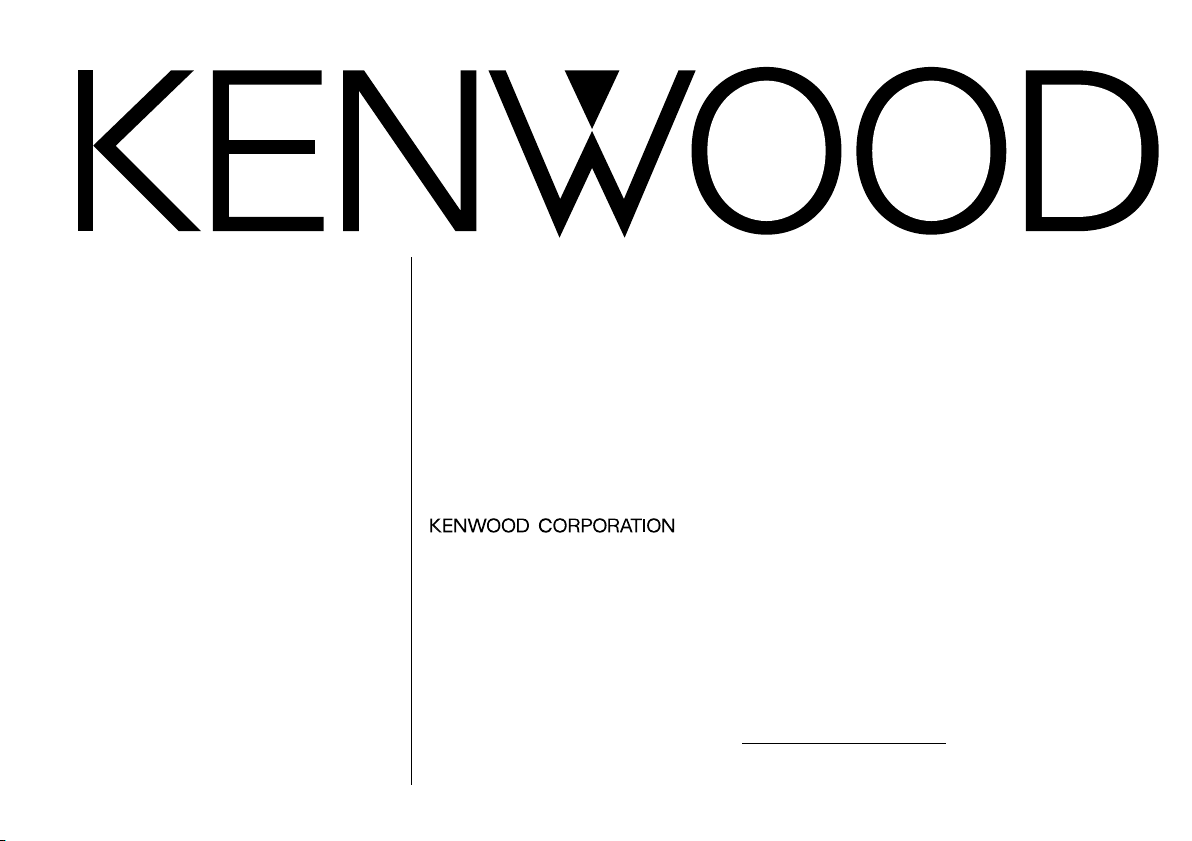
KRC-X858
KRC-708
CASSETTE RECEIVER
INSTRUCTION MANUAL
AMPLI-TUNER-LECTEUR DE CASSETTE
MODE D’EMPLOI
RADIO CASSETTE
MANUAL DE INSTRUCCIONES
Take the time to read through this instruction manual.
Familiarity with installation and operation procedures will help you obtain the best
performance from your new cassette-receiver.
For your records
Record the serial number, found on the back of the unit, in the spaces designated on the
warranty card, and in the space provided below. Refer to the model and serial numbers
whenever you call upon your KENWOOD dealer for information or service on the product.
Model KRC-X858/708 Serial number
© B64-1611-00 (KW)
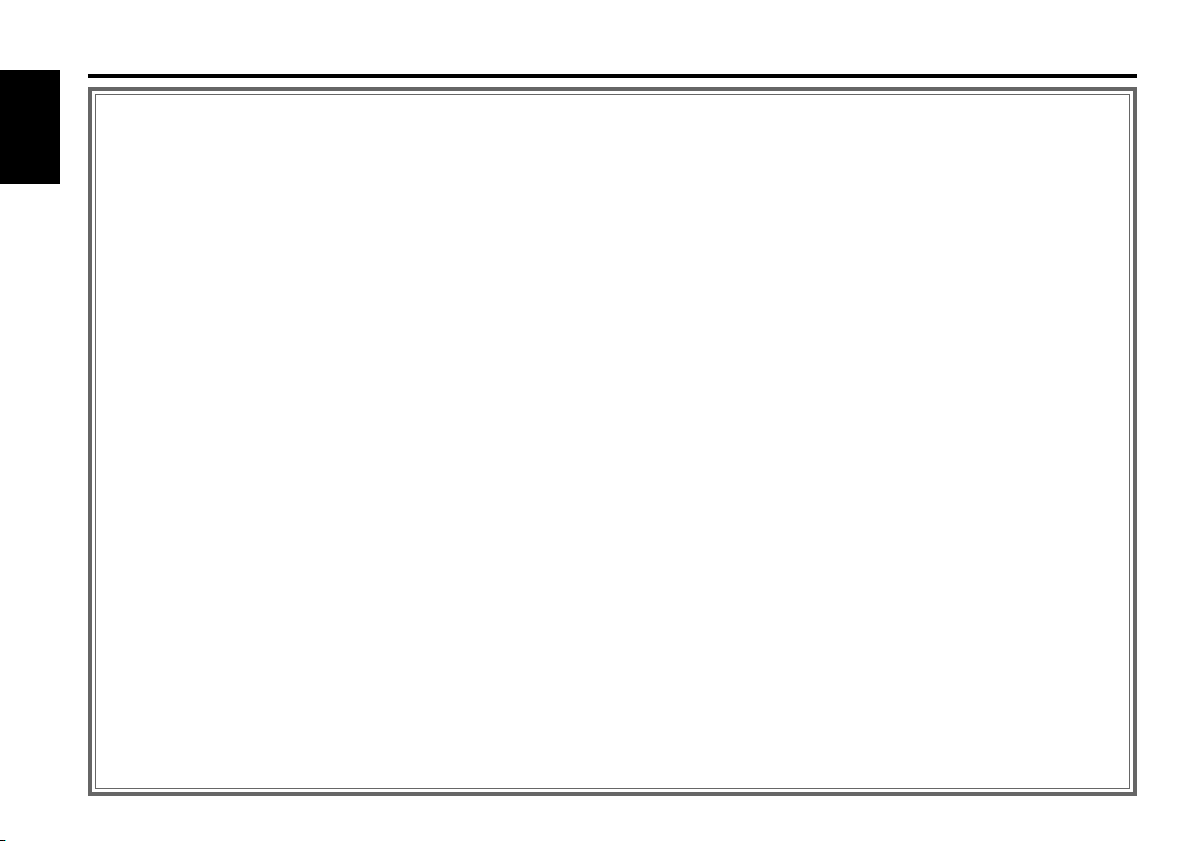
Contents
Before use
Safety precautions .......................................................................................3
General features
English
Power...........................................................................................................5
Switching Modes .........................................................................................6
Volume.........................................................................................................6
Attenuator ....................................................................................................6
Loudness .....................................................................................................6
Audio Control Setting...................................................................................7
Mobile Preset...............................................................................................9
Switching Display.......................................................................................10
Non-Fading Output.....................................................................................10
Forced Closing ...........................................................................................10
Removing the Faceplate ............................................................................12
Faceplate Angle Adjustment......................................................................13
Tuner features
Tuning ........................................................................................................14
Station Preset Memory..............................................................................14
Auto Memory Entry ...................................................................................14
Station Name Preset (SNPS) .....................................................................15
Station Name Preset Play (SNPP) .............................................................16
Switching Display for Tuner.......................................................................16
RDS features (KRC-X858 only)
RDS (Radio Data System) ..........................................................................17
Alarm..........................................................................................................17
Radio Text Scroll ........................................................................................17
Program Type (PTY) Function ....................................................................18
Registration of a station as a PTY..............................................................19
Cassette player features
Playing Cassette Tapes..............................................................................20
Fast Forwarding and Rewinding Cassette Tapes ......................................20
Using Dolby B Noise Reduction ................................................................20
Switching Tape Types................................................................................20
Using Direct Program Search System (DPSS)...........................................20
Blank Skip ..................................................................................................21
Music Repeat.............................................................................................21
Tape counter display..................................................................................22
External disc control features
Playing Disc mode .....................................................................................23
Switching Display for Discs .......................................................................24
Fast Forwarding and Reversing Disc Play .................................................24
Track Search ..............................................................................................24
Disc Search ................................................................................................24
Direct Track Search....................................................................................25
Direct Disc Search .....................................................................................25
Presetting Disc Names (DNPS) ................................................................26
Track / Disc Repeat....................................................................................27
Track Scan..................................................................................................27
Disc Scan ...................................................................................................27
Disc Name Preset Play (DNPP) ................................................................26
Random Play ..............................................................................................28
Magazine Random Play .............................................................................28
Text / Title Scroll ........................................................................................29
Menu setting
Menu System ............................................................................................30
Touch Sensor Tone....................................................................................30
Manual Time Adjusting ..............................................................................30
Calendar Adjusting ....................................................................................30
Calendar Mode .........................................................................................31
Memo Mode ..............................................................................................32
Automatic Time Adjusting .......................................................................32
Manual Open Button Setting .....................................................................33
Traffic Information Function.......................................................................33
Clean Reception Circuit (CRSC) .................................................................33
Text Scroll ..................................................................................................33
Security Code.............................................................................................34
Selectable Illumination ...............................................................................35
Contrast Adjustment..................................................................................35
Dimmer ......................................................................................................35
Switching Graphic Display .........................................................................35
Black Mask.................................................................................................35
Time setting for removing the faceplate ...................................................35
Switching preout........................................................................................35
Dual Zone System .....................................................................................36
KEX/ec4/dB (Sound Coodinate system).....................................................36
External Amp Control.................................................................................36
Basic operations of remote ..........................................37
Installation
Accessories................................................................................................40
Installation Procedure ................................................................................40
Connecting Wires to Terminals .................................................................41
Installation (non-Japanese cars).................................................................42
Locking the faceplate to the unit ...............................................................42
Removing the Unit.....................................................................................43
Installation (Japanese-cars) ........................................................................44
Troubleshooting guide ..................................................45
Specifications ...............................................................48
— 2 —
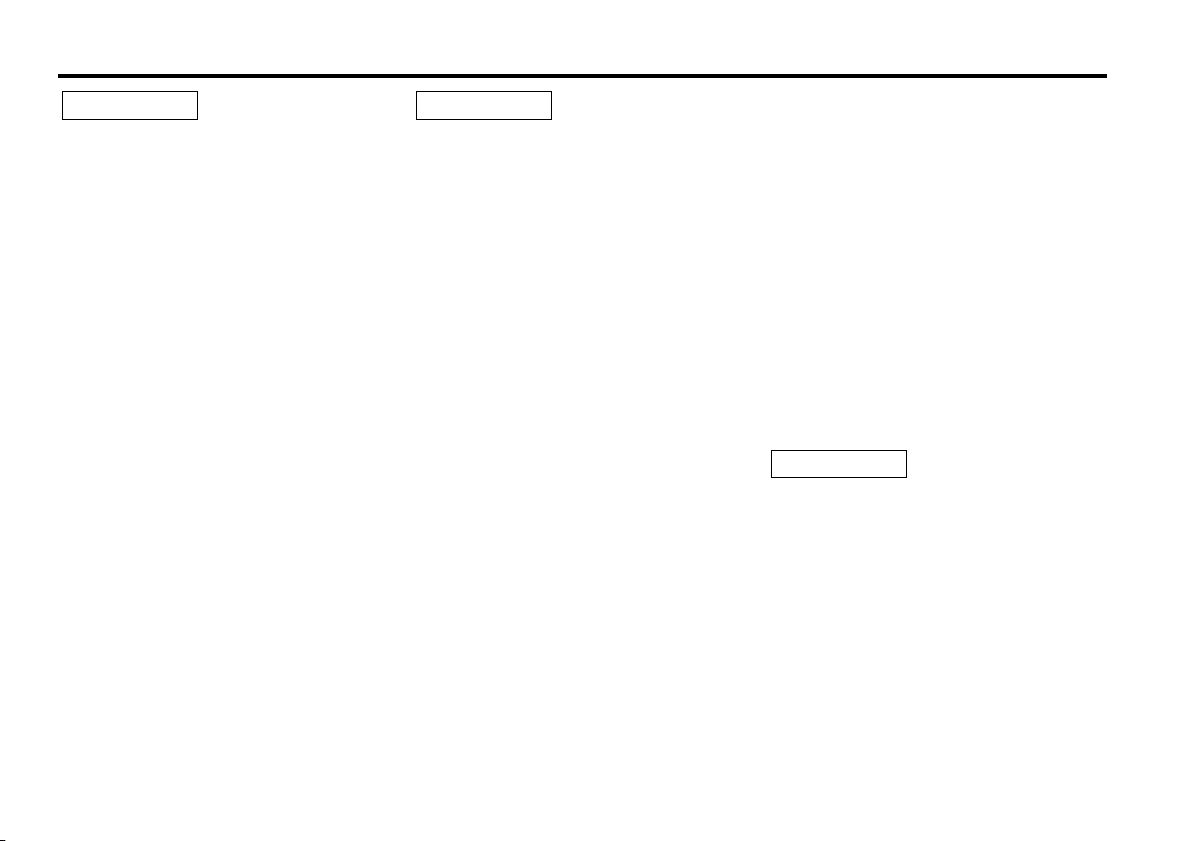
Safety precautions
2WARNING
To prevent injury or fire, take the
following precautions:
• Insert the unit all the way in until it is fully
locked in place. Otherwise it may fall out of
place when jolted.
• When extending the ignition, battery, or
ground wires, make sure to use automotivegrade wires or other wires with a 0.75mm
(AWG18) or more to prevent wire
deterioration and damage to the wire
coating.
• To prevent a short circuit, never put or leave
any metallic objects (such as coins or metal
tools) inside the unit.
• If the unit starts to emit smoke or strange
smells, turn off the power immediately and
consult your Kenwood dealer.
• Make sure not to get your fingers caught
between the faceplate and the unit.
• Be careful not to drop the unit or subject it to
strong shock.
The unit may break or crack because it
contains glass parts.
• Do not touch the liquid crystal fluid if the
LCD is damaged or broken due to shock. The
liquid crystal fluid may be dangerous to your
health or even fatal.
If the liquid crystal fluid from the LCD
contacts your body or clothing, wash it off
with soap immediately.
2
2CAUTION
To prevent damage to the machine,
take the following precautions:
• Make sure to ground the unit to a negative
12V DC power supply.
• Do not open the top or bottom covers of the
unit.
• Do not install the unit in a spot exposed to
direct sunlight or excessive heat or humidity.
Also avoid places with too much dust or the
possibility of water splashing.
• Do not subject the faceplate to excessive
shock, as it is a piece of precision
equipment.
• When replacing a fuse, only use a new one
with the prescribed rating. Using a fuse with
the wrong rating may cause your unit to
malfunction.
• To prevent a short circuit when replacing a
fuse, first disconnect the wiring harness.
• Do not place any object between the
faceplate and the unit.
• Do not use your own screws. Use only the
screws provided. If you use the wrong
screws, you could damage the unit.
• Do not apply excessive force to the moving
faceplate. Doing so will cause damage or
malfunction.
• Do not apply excessive force to the open
faceplate or place objects on it. Doing so will
cause damage or breakdown.
IMPORTANT INFORMATION
You cannot connect the unit directly to the
following CD automatic changers. If you
want to use older changers with the unit,
follow the directions below according to the
type of changer you own:
• KDC-C200 / KDC-C300 / KDC-C400
Use the extension cable and the control box
attached to the CD changer, and the optional
CA-DS100 converter cord.
• KDC-C301 / KDC-C600 / KDC-C800 / KDCC601 / KDC-C401
Use the extension cable attached to the CD
changer, and the optional CA-DS100
converter cord.
• KDC-C100 / KDC-C302 / C205 / C705 /
non-Kenwood CD changers
Cannot be used with this model.
2CAUTION
You can damage both your unit and
the CD changer if you connect them
incorrectly.
FCC WARNING
This equipment may generate or use radio
frequency energy. Changes or modifications
to this equipment may cause harmful
interference unless the modifications are
expressly approved in the instruction manual.
The user could lose the authority to operate
this equipment if an unauthorized change or
modification is made.
— 3 —
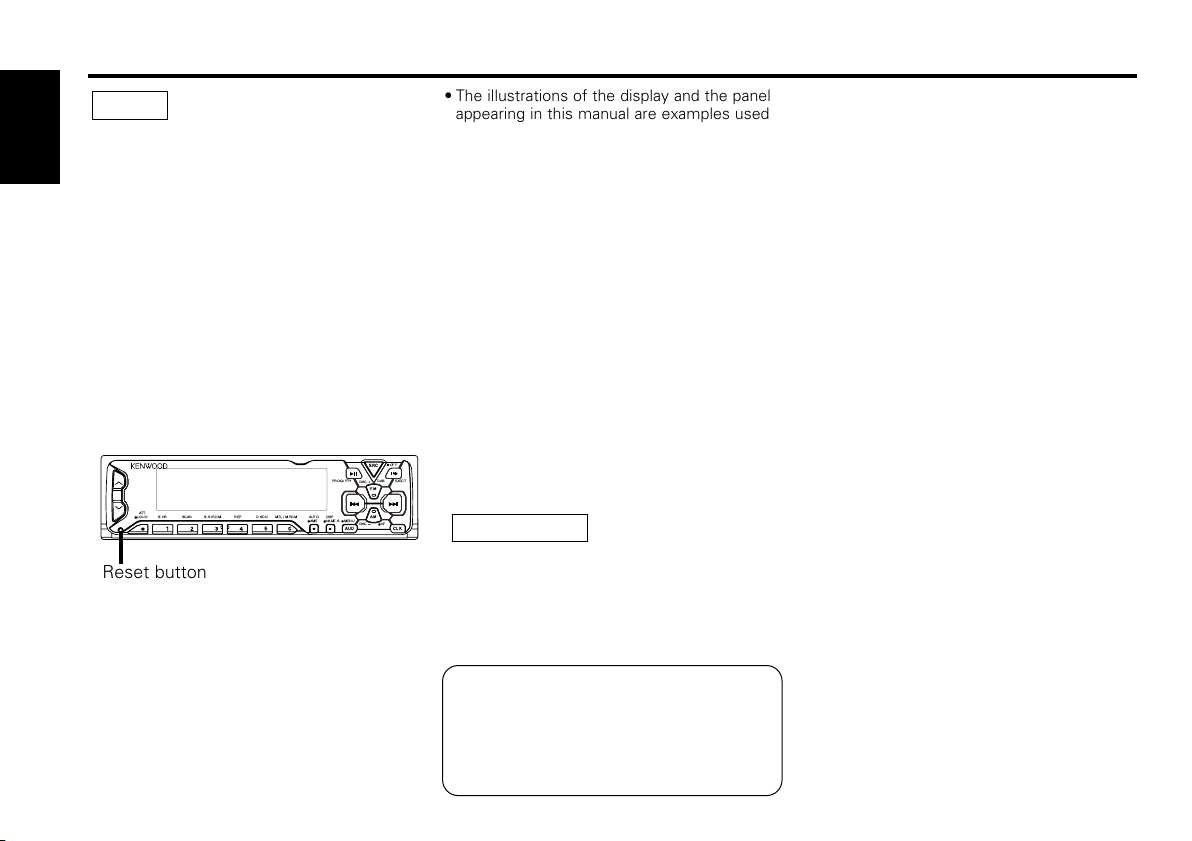
Safety precautions
NOTE
• If you experience problems during
installation, consult your Kenwood dealer.
English
• If the unit fails to operate properly, press the
RESET button. When the faceplate controls
are not visible, press the left part at the
upper side of the faceplate (as illustrated on
p.11) for as many times as you have preset
to make the faceplate controls appear. The
unit returns to factory settings when the
RESET button is pressed. If the unit still fails
to operate properly after the RESET button
has been pressed, contact your local
KENWOOD dealer for assistance.
• Press the reset button if the disc auto
changer is first controlled and operates
incorrectly. The original operating condition
will return.
ATT
LOUD
REP
B.S/ RDM
SCANBNR
Reset button
• We recommend the use of the Security
Code function (see p.34) to prevent theft.
• Characters in the LCD may become difficult
to read in temperatures below 41 ˚F (5 ˚C).
AUTO
MTL/ M.RDM
D.SCN
AME
• The illustrations of the display and the panel
appearing in this manual are examples used
to explain more clearly how the controls are
used. Therefore, what appears on the display
in the illustrations may differ from what
appears on the display on the actual
equipment, and some of the illustrations on
the display may represent something
impossible in actual operation.
• The functions that can be used and the
information that can be displayed will differ
depending on the external disc players being
connected.
Cleaning the Tape Head
After you have listened to many cassettes
over a long period of time, magnetic powder
from the tapes and dust accumulates on the
tape head, causing noise and a deterioration
in sound quality. Clean the tape head using a
cleaning tape or cleaning kit designed for use
in car audio systems.
Handling Cassette Tapes
• Do not play a cassette whose tape has gone
slack. In such a case, wind it tight using a
pencil or the like in one of the spools.
Playing slack cassette tapes can result in the
tape tangling around the capstan and/or
Cleaning the Faceplate Terminals
If the terminals on the unit or faceplate get
dirty, wipe them with a dry, soft cloth.
pinch rollers, causing trouble.
• Do not play a deformed cassette or one
whose label is starting to come off, as it can
cause the unit to malfunction.
SRC
PROG/ PTY
DAB
EJECT
DISC
FM
AM
DISP
MENU
NAME.S
NF
DISC
AUD
CLK
If the front panel gets dirty, turn off the
power and wipe the panel with a dry silicon
cloth or soft cloth.
2CAUTION
Do not wipe the panel with a hard cloth or a
cloth dampened by volatile solvents such as
paint thinner and alcohol. They can scratch
the surface of the panel and/or cause the
indicator letters to peel off.
Cleaning the Unit
OFF
• Do not leave tapes in hot places, such as on
dashboards and other spots exposed to
direct sunlight, or near heater outlets. They
can deform the cassette.
• Avoid using extremely long cassette tapes,
such as 100-minute-long tapes. Such tapes
are very thin, and can tangle easily around
the pinch rollers or other parts inside the
unit, causing unit failure.
• Remove a cassette tape from the unit when
not listening to it for a while. If you leave a
tape in the unit too long, it may stick to the
tape head and cause unit malfunction.
Dolby noise reduction manufactured under
license from Dolby Laboratories Licensing
Corporation.
”DOLBY” and the double-D symbol are
trademarks of Dolby Laboratories Licensing
Corporation.
— 4 —
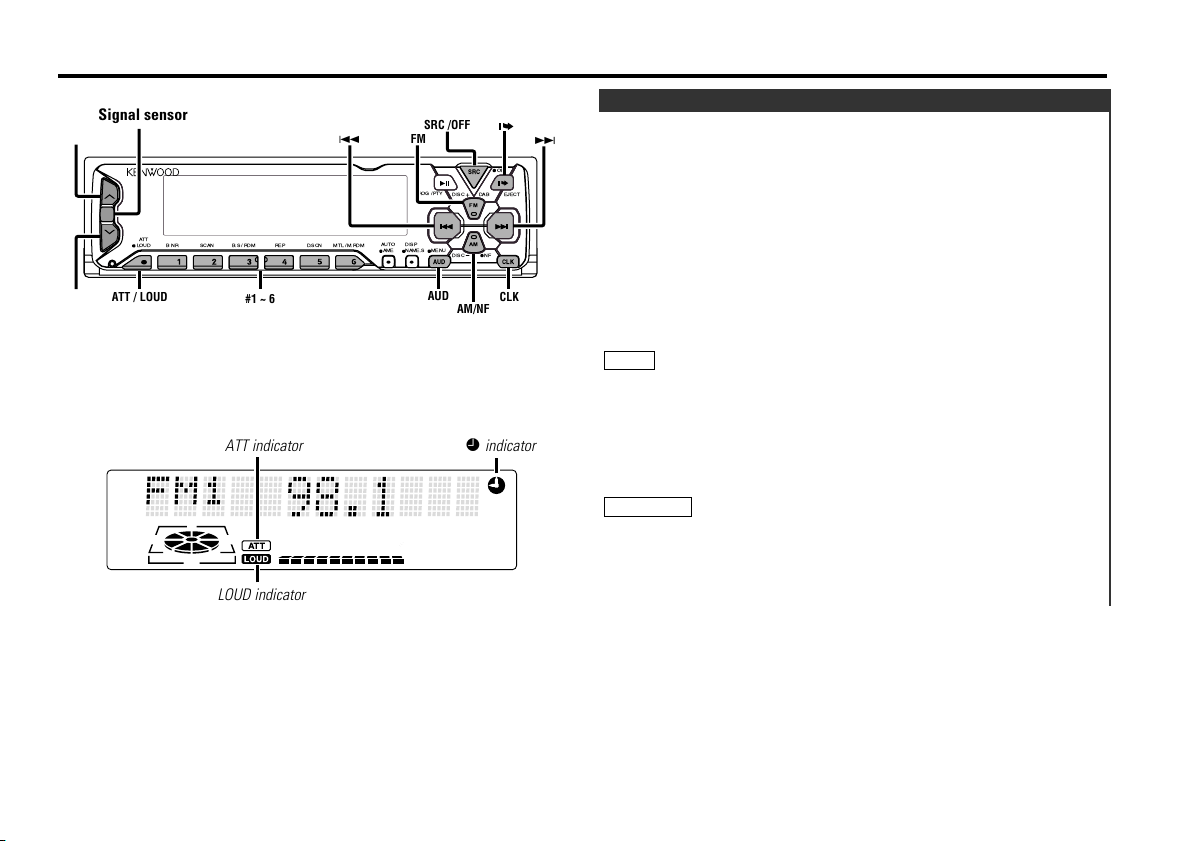
General features
u
d
FM
AM
SRC
CLK
AUD
DISP
NAME.S
AUTO
AME
MTL/ M.RDM
D.SCN
REP
B.S/ RDM
SCANBNR
ATT
LOUD
NF
DISC
DISC
DAB
OFF
EJECT
MENU
PROG/ PTY
ATT / LOUD
#1 ~ 6
FM
AM/NF
AUD
4
¢
CLK
SRC /OFF
Signal sensor
Power
You can help prevent theft of the unit by reversing the
faceplate so that the control panel cannot be seen, hiding the
unit, and shutting off the audio.
Power ON/OFF:
When you turn your vehicle's ignition on, the unit's power will
also turn on, with the faceplate reversing to show the control
panel.
When you turn your vehicle's ignition off, the faceplate will
reverse to hide the control panel after a period of time which
you have set in the "Time setting for removing the faceplate" in
the menu. The unit's power will turn off.
Alternatively, you can remove the faceplate during that period.
For details, refer to the "Removing the faceplate" (page12).
NOTE
• When the moving faceplate is hit by an object, it will stop and
return to its original state. Remove the object and repeat the
action.
ATT indicator
£ indicator
LOUD indicator
• The status of the security code Function (P.34) is display
whenever the power is switched on.
"CODE ON" (Security code has been registered)
"CODE OFF" (Security code has not been registered)
2CAUTION
Using the Unit in Vehicles with Covered Consoles
• Make sure the console is uncovered while the faceplate is
reversed.
• Do not exert any excess force on the movable parts of the unit,
including the faceplate, as it can cause failure in the unit’s
mechanism.
— 5 —
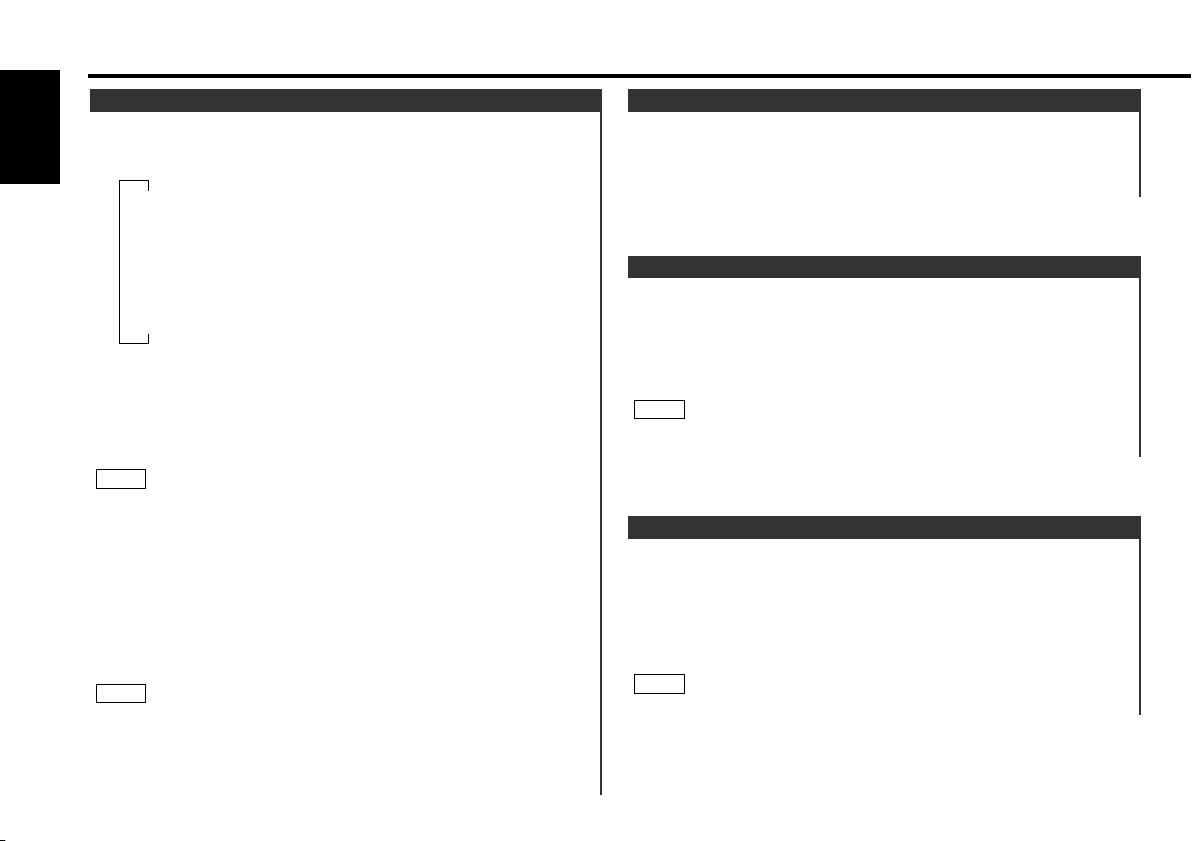
General features
Switching Modes
Switching Modes:
English
Each time you press the SRC (source) button, the mode
switches as follows:
▼
Tuner mode
▼
Tape mode
▼
External disc control mode 1
▼
External disc control mode 2/AUX mode
▼
Standby mode
Selecting standby mode:
Press the SRC button repeatedly and switch to "ALL OFF" .
When "ALL OFF" is displayed, the standby mode is activated.
The standby mode turns all functions off while leaving the
power to the unit on. Use this mode when you want to have
the display illuminated but don't want to listen to anything.
NOTE
• The mode switches to the next mode from any mode which
cannot be used.
• The external disc control mode will differ depending on the unit
that is connected.
• The AUX mode is available only when the changer / AUX
switching adapter (KCA-S210A or CA-C1AX) or CD changer
(KDC-CPS85, KDC-CX85, KDC-CPS82 or KDC-CX82) is
connected to this unit.
During the AUX mode, "AUX" / AUX-name will show in the
display. When the CA-C1AX is being used, the AUX Mode will
replace the External Disc Control Mode.
NOTE
Presetting AUX-name
In the AUX mode, press the NAME.S button for at least two
seconds. "NAME SET" is display and AUX-name mode is entered.
Input the characters, referring to the section on "Presetting Disc
Names (DNPS)" (page26).
Volume
Increasing Volume:
Press the u button to turn up the volume.
Decreasing Volume:
Press the d button to turn down the volume.
Attenuator
This function allows you to turn down the volume quickly.
Turning Attenuator On/Off:
Press the ATT button to switch the attenuator on and off.
When the attenuator is on, the ATT indicator blinks.
When the attenuator is off, the volume returns to the original
level.
NOTE
Turning the volume up, or turning it all the way down deactivates
the attenuator function.
Loudness
This function amplifies low and high tones when the volume is
turned down.
The LOUD indicator lights up when the loudness function is
on.
Turning Loudness On/Off:
Press the LOUD button for at least one second to switch the
loudness on and off.
NOTE
The loudness function does not affect non-fading pre-out.
— 6 —
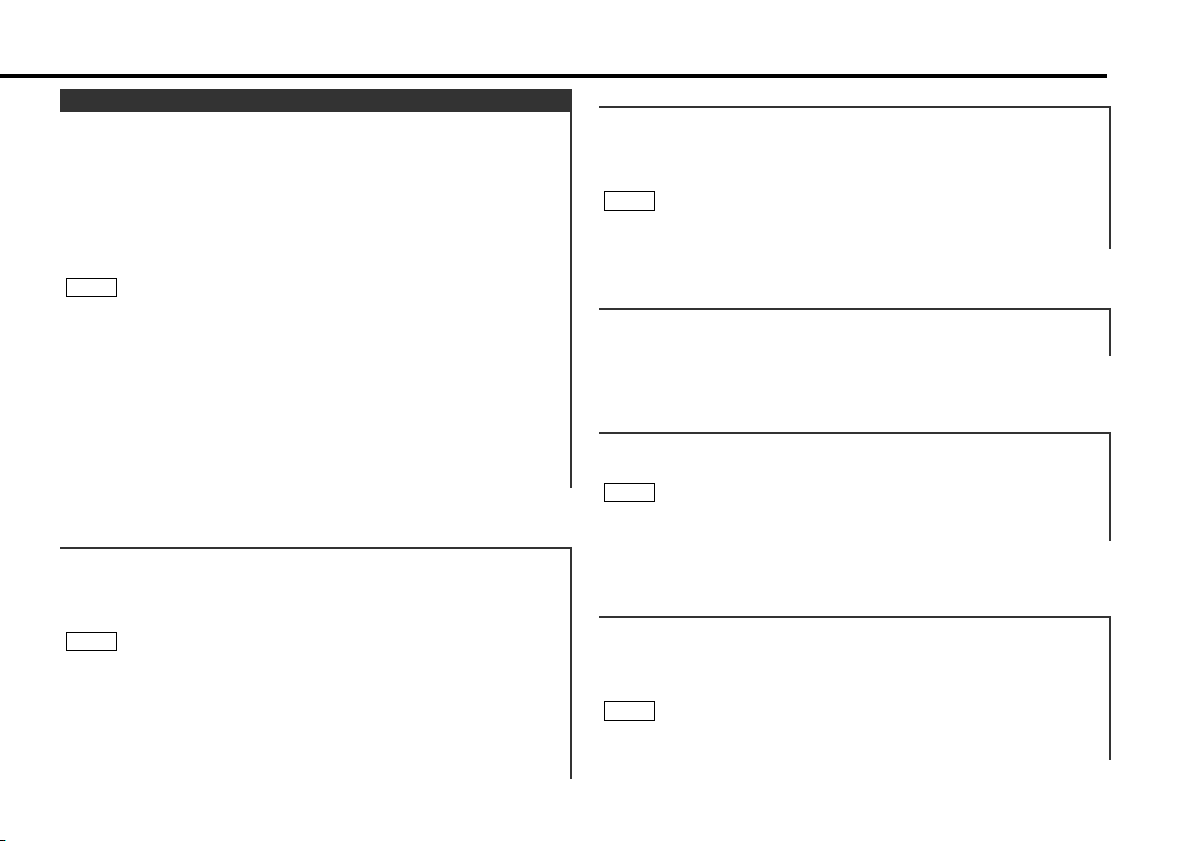
Audio Control Setting
Adjust various parameters of sound quality.
1
Press the AUD button to enter the control mode.
2
Selecting mode
Press either the FM or AM button.
Each time the button is pressed, the adjustment mode will
change.
Please refer to the following for the contents of the
adjustment modes.
NOTE
Source tone memory
Each source ( tape, CD, FM, AM and disc changer ) has its own
memory in which to store the bass, treble and N-F level settings.
The settings made for a particular source are recalled
automatically whenever you use that source ( for example, FM
mode uses the tone settings made for FM, AM for AM, etc.).
3
Adjust each mode
Press the 4/¢ button.
Please refer to the following for the adjusting values.
4
Press the AUD button to end the control mode.
"Kex"/"ec4"/"dB" : Recalling the kenwood preset sound setting
Press the preset buttons (#1-6).
Settings: #1;Flat, #2;Rock, #3;Pops/Top40, #4;Jazz, #5;Easy,
NOTE
• This mode is available only when the Sound coordinate system
is on. (page36)
• You can call the following settings with this function; bass
center frequency, bass level, bass quality factor, bass
extension, treble center frequency, and treble level setting.
Their setting values are different depending on the setting of
the mobile preset plan mode.
#6;Scan of #1-5
Function of the KRC-X858
"Bass F" : Adjust the center frequency of the bass.
Setting values: 60 / 70 / 80 / 100 (Only when the bass quality
factor is set to 1.00, 1.25 or 1.50) / 150 (Only when the bass
quality factor is set to 2.00) Hz
NOTE
This mode is available only when the Sound coordinate system is
on. (page36)
"Bass" : Adjust the bass level.
Setting values: - 8 – + 8
Function of the KRC-X858
"Bass Q" : Adjust the Bass quality factor.
Setting values: 1.00 / 1.25 / 1.50 / 2.00
NOTE
This mode is available only when the Sound coordinate system is
on. (page36)
Function of the KRC-X858
"Bass EXT" : Switch the Bass Extend mode on/off.
Setting values: ON / OFF
(When the bass extend mode is set to on, low
frequency response is extended by 20%.)
NOTE
This mode is available only when the Sound coordinate system is
on. (page36)
— 7 —
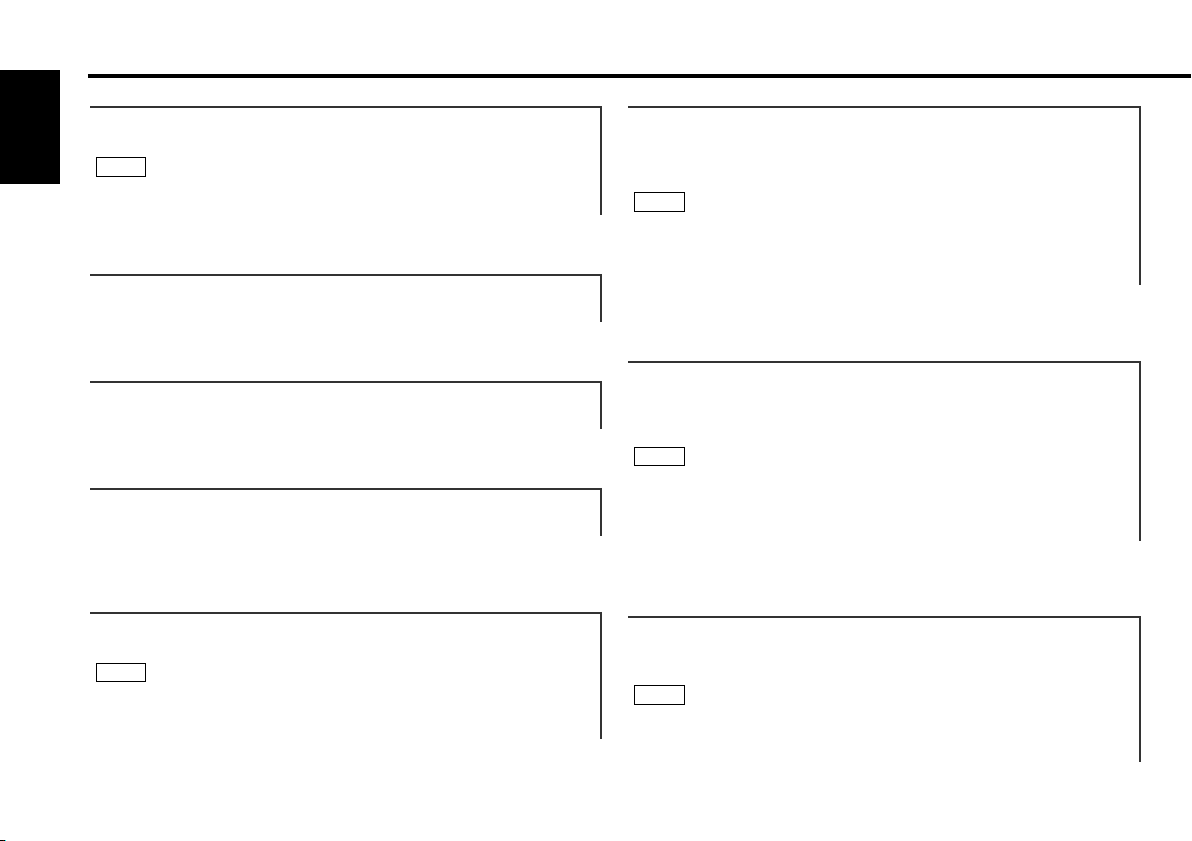
General features
Function of the KRC-X858
"Tre F" : Adjust the center frequency of the treble.
English
Setting values: 10.0 / 12.5 / 15.0 / 17.5 kHz
NOTE
This mode is available only when the Sound coordinate system is
on. ( page36).
"Treble" : Adjust the treble level.
Setting values: - 8 – + 8
"Balance" : Adjust the balance level.
Setting values: Left 15 – Right 15
"Fader" : Adjust the fader level.
Setting values: Front 15 – Rear 15
Function of the KRC-X858
"HPF F" : Adjust the frequency of the High-pass filter for front
output.
Setting values: Through / 40Hz / 60Hz / 80Hz / 100Hz / 120Hz /
150Hz / 180Hz / 220Hz
NOTE
You can separately set the high-pass filter for front and rear
output,including preouts.The high-pass filter works except during
non-fading preout when switching to non-fading.The factory
default settings for front output and rear output are "Through" .
Function of the KRC-X858
"HPF R" : Adjust the frequency of the High-pass filter for rear
output.
Setting values: Through / 40Hz / 60Hz / 80Hz / 100Hz / 120Hz /
150Hz / 180Hz / 220Hz
NOTE
You can separately set the high-pass filter for front and rear
output,including preouts. The high-pass filter works except during
non-fading preout when switching to non-fading. The factory
default settings for front output and rear output are "Through" .
Function of the KRC-X858
"NF Level" : Adjust the Non-fading output level.
Setting values: - 15 – + 15
NOTE
• This mode is available only when the non-fading output function
is set to on.( page10).
• Not available during the Dual zone system is on.
Function of the KRC-X858
"LPF NF" : Adjust the frequency of the Low-pass filter for Non-
Fading output.
Setting values: 50 Hz / 80 Hz / 120 Hz / Through
NOTE
• This mode is available only when the non-fading output function
is set to on.( page10).
• Not available during the Dual zone system is on.
— 8 —
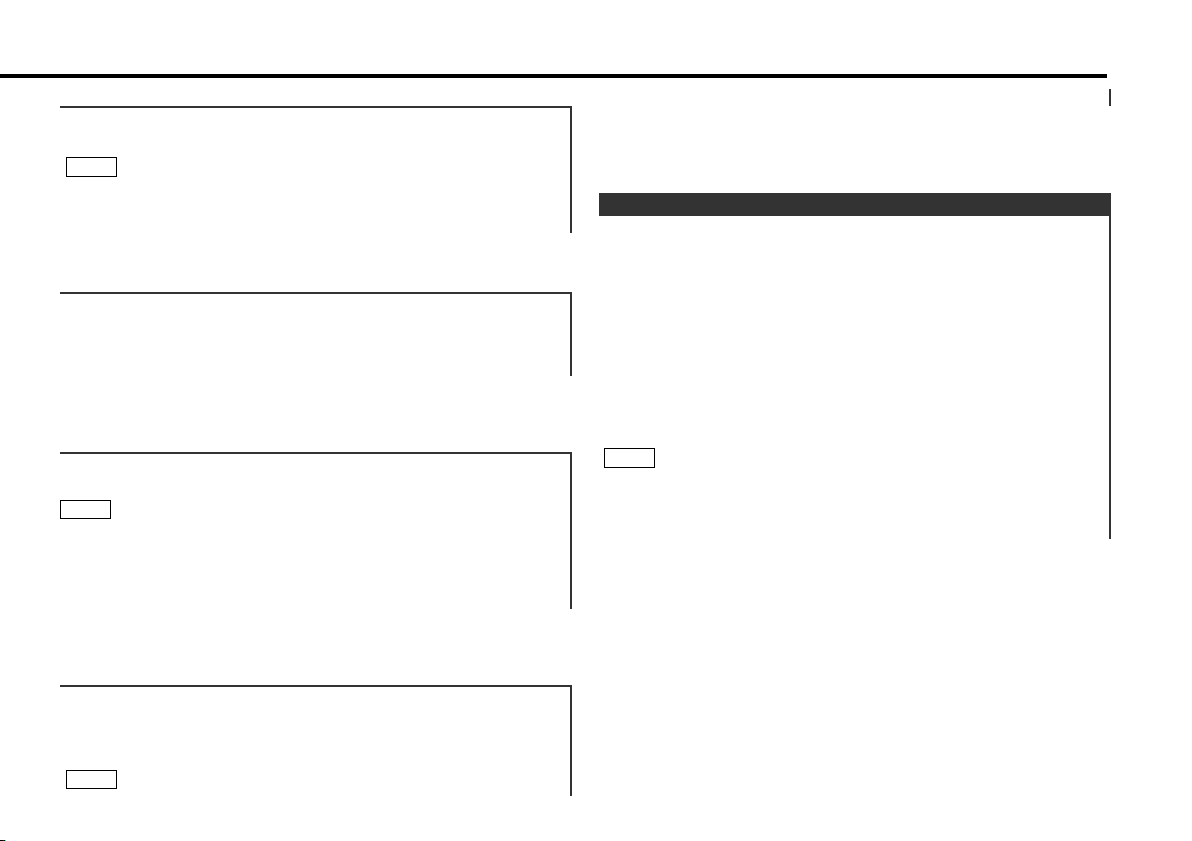
Function of the KRC-X858
"NF Phase" : Adjust the phase for Non-Fading output.
Setting values: Normal (0°) / Reverse (180°)
NOTE
• This mode is available only when the non-fading output function
is set to on.( page10).
• Not available during the Dual zone system is on.
"V OFFSET" : Set the sound level of the each source selected by
adjusting the level difference between the basic
sound level and the required level.
Setting values: - 8 – 0
Function of the KRC-X858
Storing your sound settings:
Press a preset button (#1-6) for at least two seconds.
NOTE
• This setting can be made only when the Sound coordinate
system is on.( page36).
• The settings you can preset are, bass center frequency, bass
level, bass quality factor, bass extension, treble center
frequency, and treble level.
Function of the KRC-X858
Recalling your sound settings:
Press a preset button (#1-6) except during the bass center
frequency, bass level, bass quality factor, bass extension,
treble center frequency, and treble level adjust mode.
NOTE
This mode is available only when Sound coordinate system is
on.( page36).
Function of the KRC-708
Mobile Preset
This function allows you to adjust the setting that is recalled
with the sound coordinate system, according to types of
speakers.
1
Press the SRC button repeatedly to select the standby mode.
"ALL OFF" is displayed when the standby mode is selected.
2
Press the AUD button to enter the mobile preset plan mode.
3
Press either the 4 or ¢ button to select the type of
speaker. The setting switches as follows.
OFF / For the OEM speaker / For 6/6x9 in. speaker /
For 5/4 in. speaker
4
Press the AUD button to end the mobile preset plan mode.
NOTE
• This mode is available only when the Sound coordinate system
is on. (page36)
• When you change the setting of type of speaker, the bass and
treble tone settings are returned to original levels.
— 9 —
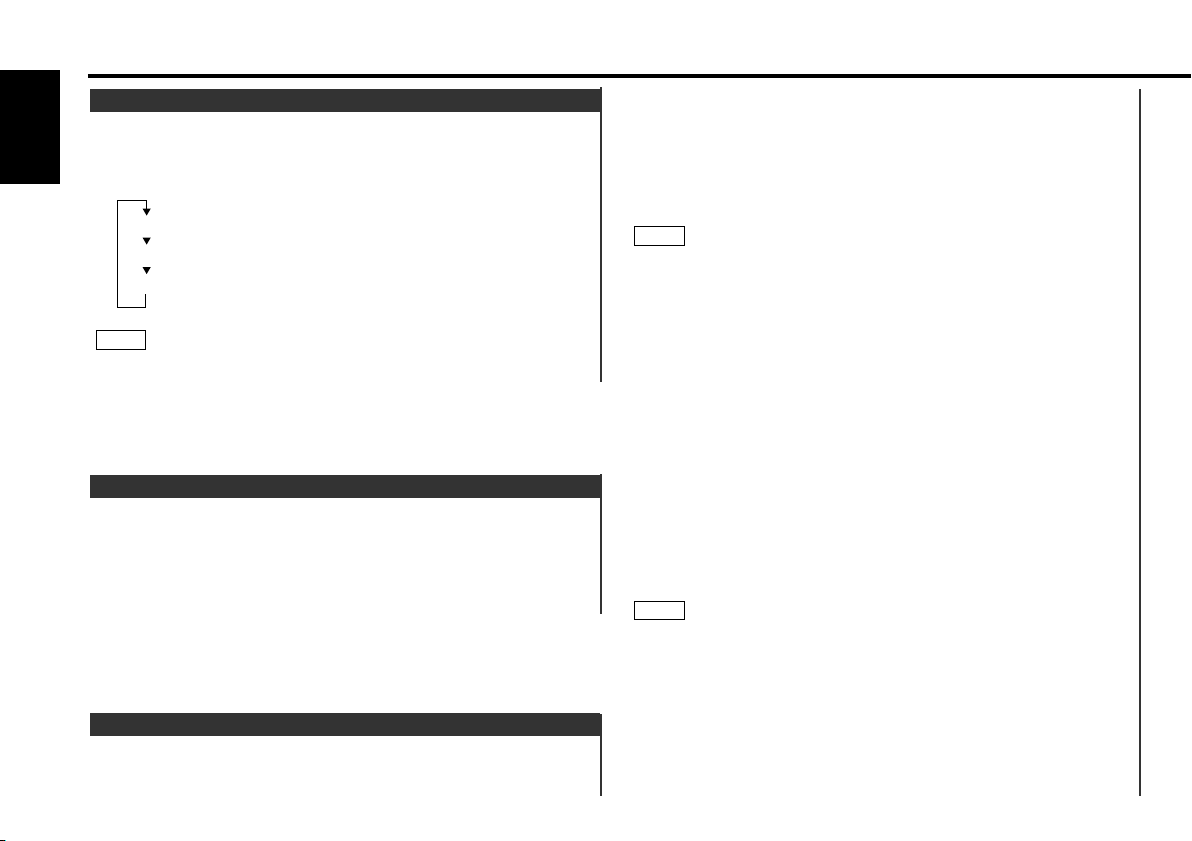
General features
Switching Display
You can change the display in each mode.
Changing the Display:
English
Each time you press the CLK button, the display switches as
follows:
Mode display
Clock
Date
NOTE
The £ indicator lights while the clock is displayed.
Function of the KRC-X858
Non-Fading Output
You can turn the non-fading output on and off while the preout
is switched to the non-fading preout.
Turning non-fading output On/Off :
Press the NF button for at least one second to set the function
ON or OFF.
"NF ON" is displayed when the non-fading output is set ON.
Hiding the unit with the ignition turned on (forced closing):
Press the SRC button for at least one second.
The faceplate will slide open. When the period of time which
you have set in the "Time setting for removing the faceplate" in
the menu has passed, the faceplate automatically reverses to
hide the control panel. However, you can remove the faceplate
during that period. For details, refer to the "Removing the
faceplate" (page12).
NOTE
• When the closing faceplate is hit by an object, the unit will turn
off without the faceplate closing all the way. Remove the object
and press the SRC button to turn the unit back on, then turn it
off again to have it close properly.
• While the control panel is moving, pressing the buttons will not
have any effect. Do not try to press the buttons on the control
panel as the faceplate is moving, as excessive force may
damage the unit.
• During the forced closing of the unit (i.e., having the unit left
closed while ignition is turned on), the faceplate will not open
no matter how often the ignition is turned on or off, unless
"Manual Open button" at the rear of the faceplate is pressed in
order to open it. You can prevent tampering of the unit when
letting someone else drive your car by keeping it closed this
way.
To cancel the forced closing of unit and open control panel:
Press the left part at the upper side of the faceplate for as
many times as you have preset in the "Manual Open Button
Setting" (OPEN SW #) in the menu. The faceplate will open and
show the control panel.
NOTE
When you set the Manual Open Button setting to 2 or 3, press
the upper left part of the faceplate without pausing. If you do not
press that part without pausing, the command cannot be verified
correctly.
Forced Closing
This function prevents tampering with the unit your car is
being serviced etc.
— 10 —
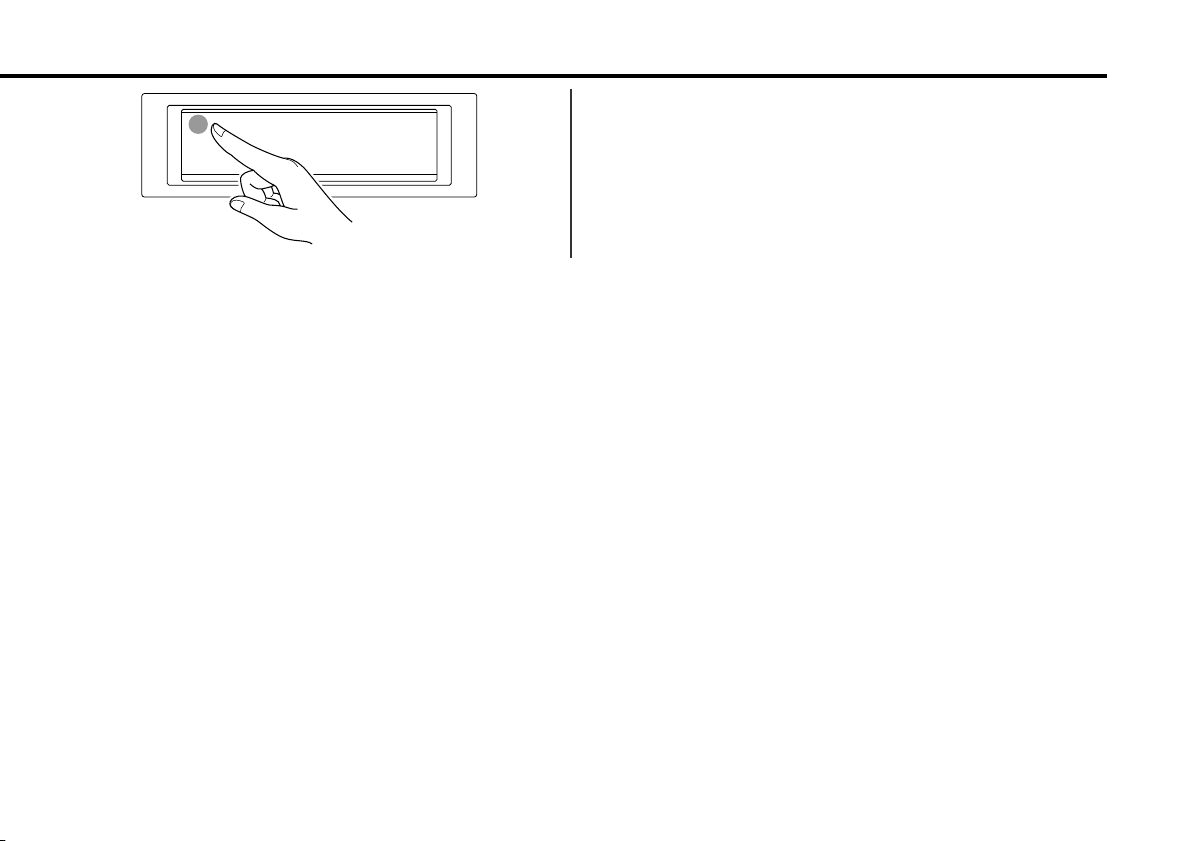
— 11 —
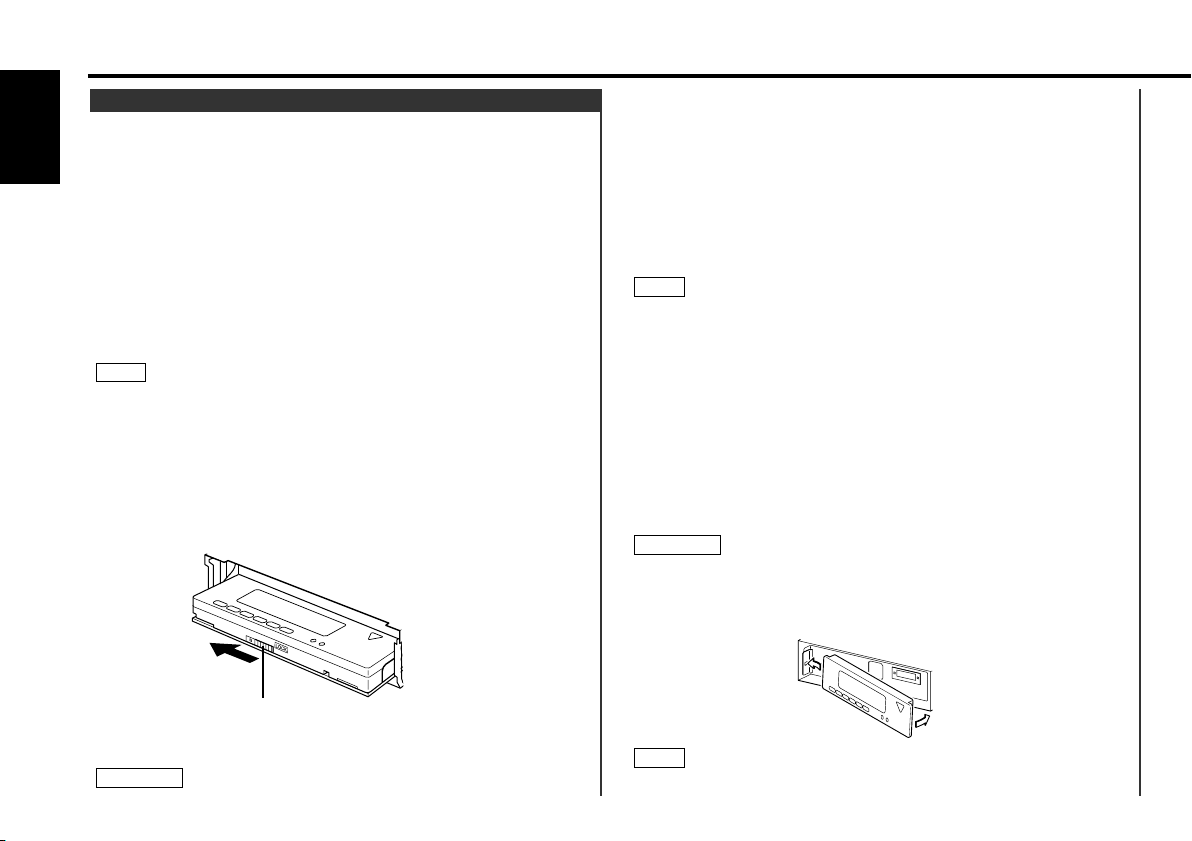
Faceplate lock switch
General features
Removing the Faceplate
The faceplate can be detached from the unit, helping to deter
theft.
English
Removing the faceplate:
1
Choose the way from among the following and open the
faceplate.
Turn the ignition off, press the SRC button for at least one
second, or press the left part at the upper side of the faceplate
(as illustrated on p.11) for as many times as you have preset in
the "Manual Open Button Setting" (OPEN SW #) in the menu
when the control panel has been hidden.
2
Set the faceplate's angle adjustment switch to "0" to set the
faceplate angle to the vertical.
For details, refer to "Faceplate Angle Adjustment" (page 13).
NOTE
If the faceplate's angle adjustment switch is not set to "0" when
mounting the faceplate on the faceplate bracket, it may be
difficult to mount the faceplate or the faceplate may not be
securely attached and could fall off.
Set the angle adjustment switch to "0" before removing the
faceplate.
3
Slide the faceplate lock switch to the left during the period
which you have set in the "Time setting for removing the
faceplate" in the menu.
• When removing the faceplate, pull it out only when it is fully
open. The detachment of the faceplate while it is moving might
result in damage to the unit.
• Do not apply excessive force to the faceplate bracket without
attaching the faceplate. Doing so will cause the faceplate
bracket to be deformed.
• Do not touch the connector on the faceplate bracket after
removing the faceplate. Touching the connector may cause
damage to the unit.
• Do not touch two metal parts on both sides of the faceplate
bracket. Touching those parts may injure you.
NOTE
• Sliding the faceplate lock switch cause the unit’s power to turn
off. If you want to operate the unit again, remove the faceplate
from the faceplate bracket completely and then reattach it.
• The faceplate is a precision piece of equipment and can be
damaged by shocks or jolts. For that reason, keep the faceplate
in its special storage case while detached.
• Do not expose the faceplate or its storage case to direct
sunlight or excessive heat or humidity. Also avoid places with
too much dust or the possibility of water splashing.
Reattaching the Faceplate:
1
Hold the faceplate so that the control panel faces the front
toward you and set the left side of the faceplate in the
faceplate bracket.
2CAUTION
Do not set the right side of the faceplate in the faceplate bracket
first, when reattaching the faceplate. Doing so may cause the
connector on the faceplate bracket to malfunction.
2
Press the right side of the faceplate until it locks.
4
Holding the center part of the faceplate, pull it out.
The faceplate bracket will automatically close.
2CAUTION
NOTE
If the faceplate bracket's angle was not set to the vertical when
— 12 —
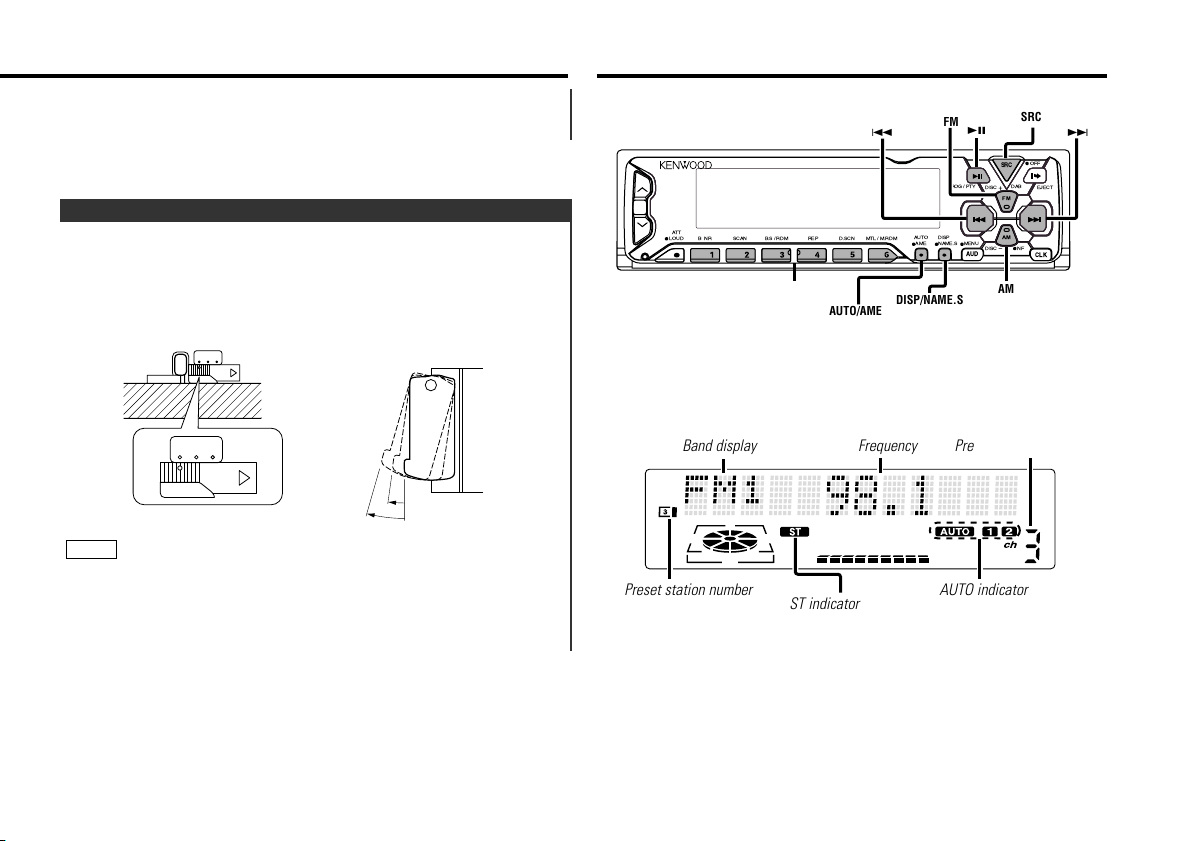
the faceplate was mounted, check that the faceplate is securely
#1 ~ 6
FM
AM
SRC
CLK
AUD
DISP
NAME.S
AUTO
AME
MTL/ M.RDM
D.SCN
REP
B.S/ RDM
SCANBNR
ATT
LOUD
NF
DISC
DISC
DAB
OFF
EJECT
MENU
PROG/ PTY
FM
AM
4
¢
SRC
AUTO/AME
DISP/NAME.S
38
attached to the faceplate bracket by holding its right side and
pulling it gently towards you.
Faceplate Angle Adjustment
You can adjust the faceplate angle for easy viewing.
Adjusting faceplate angle:
Press the ¡ (EJECT) button to make the faceplate slide open,
and then adjust the faceplate angle using the angle adjustment
switch.
Adjustment may be made from 0 to 2.
0 1 2
Tuner features
0 1 2
0
2
1
NOTE
• Firmly slide the switch until it clicks.
• Do not apply excessive force to the faceplate under settings 1
or 2.
• Set the angle adjustment switch to "0" before removing the
faceplate.
— 13 —
Band display
Preset station number
ST indicator
Frequency
Preset station number
AUTO indicator
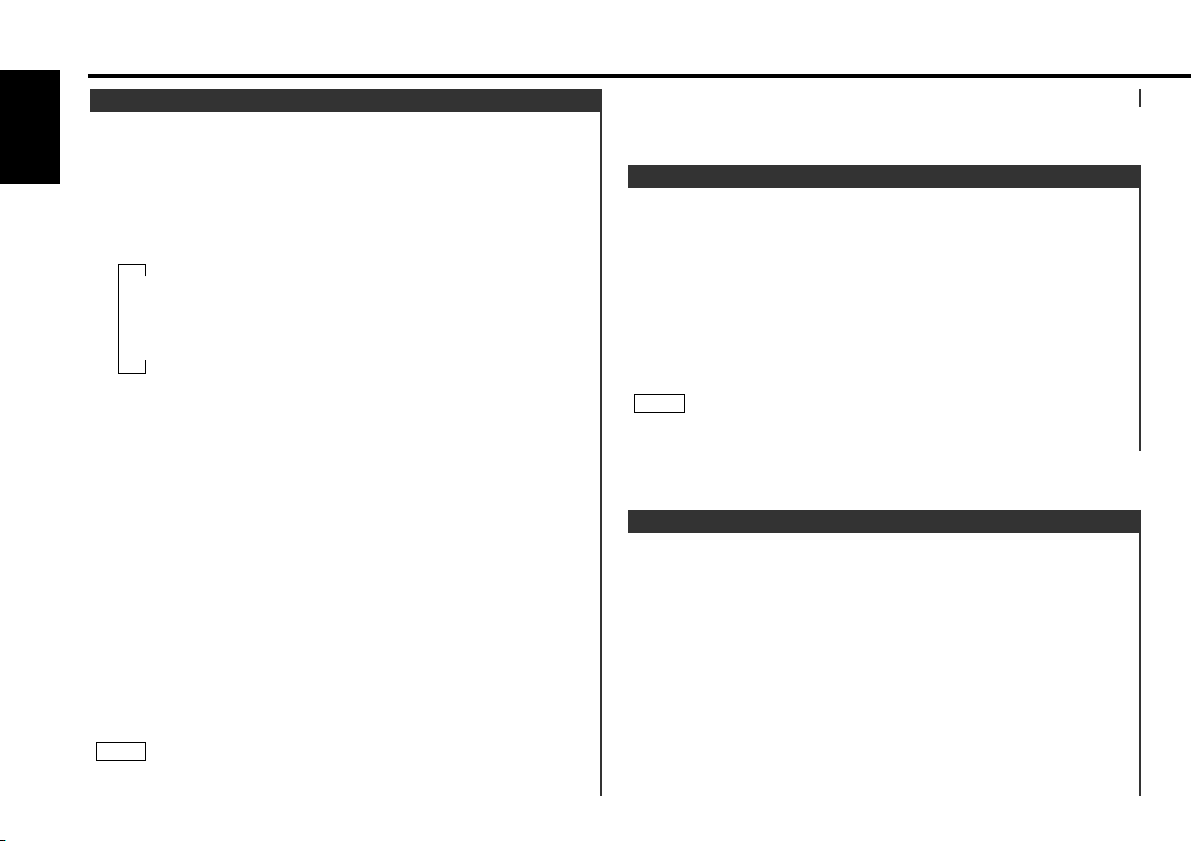
Tuner features
▼
Auto 1 (Auto Seek Tuning)
▼
Auto 2 (Preset Station Seek Tuning)
▼
Manual (Manual Tuning)
Tuning
You can choose from three tuning modes: auto seek, preset
station seek, and manual. The "AUTO 1" indicator lights up
when auto seek tuning is selected, and the "AUTO 2" indicator
English
lights when preset station seek tuning is selected.
Selecting Tuning Mode:
Press the AUTO button.
Each time you press the AUTO button, the mode switches as
follows.
Tuning:
1
Press the SRC (source) button repeatedly to select the tuner
mode. "TUNER" is displayed when the tuner mode has been
selected.
2
Press either the FM or AM button to select the band.
Each time you press the FM button, the band switches
between the FM1, FM2 and FM3 (which are used for groups
of preset stations).
Press the AM button to select the AM band.
3
• Auto Seek Tuning
Press the ¢ button to seek higher frequencies.
Press the 4 button to seek lower frequencies.
• Preset station seek tuning
Press the ¢ button to move to the next preset station (i.e.,
the one with the next highest number), and the 4 button to
move to the last preset station (i.e., the one with the next
lowest number).
• Manual Tuning
Press the ¢ button to increase the frequency by one step.
Press the 4 button to decrease the frequency by one step.
NOTE
The ST indicator lights up when stereo broadcasts are being
received.
Station Preset Memory
Store the frequency of a station. You can then recall that
station with a single touch of a button.
1
Select the band/ station that you want to have stored.
2
Press the button (#1-6) that you want to use for the station, for
at least two seconds.
The button number blinks once in the display to indicate that
the data has been stored.
Recalling a Preset Station:
Press the preset station button (#1-6) for the desired station.
The number of the recalled station is displayed.
NOTE
You can store six stations in each of the FM1, FM2, FM3, and
AM bands.
Auto Memory Entry
You can automatically store all the receivable frequencies in
the band currently being listened to, and then recall them with
the touch of a button later. This function is especially useful
when you are travelling and do not know what stations are
available. Up to six frequencies can be stored this way.
1
Select the band for auto memory entry.
2
Press the AME button for at least two seconds to start auto
memory entry.
The numbers of the preset station buttons are shown in order.
When all the stations in a certain band are stored in the preset
memory, the auto memory entry stops. The tuner then plays
the last station received.
Recalling a Preset Station:
— 14 —
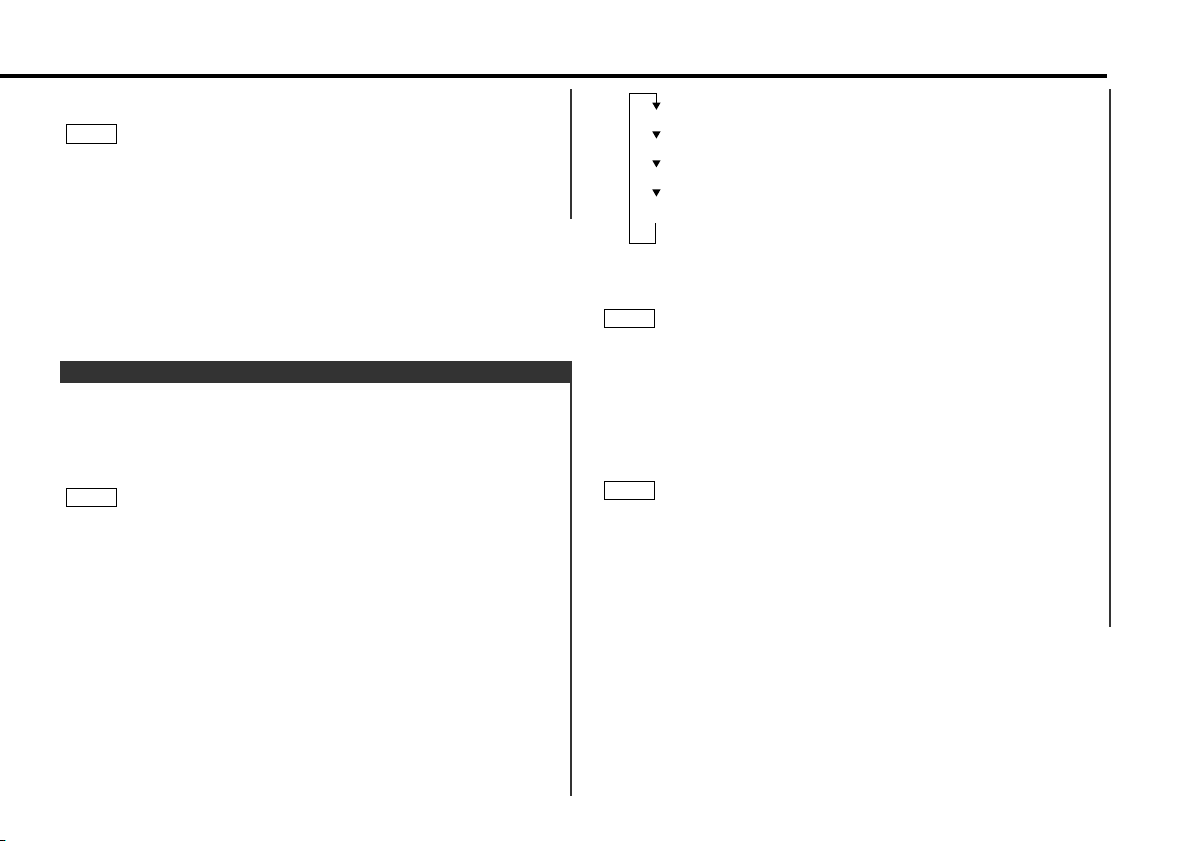
Press the preset station button (#1-6) for the desired station.
Alphabet (upper case): A ~ Z
Alphabet (lower case): a ~ z
Numerals and symbols: 0~9 @ ” ‘ ` % & * + - = , . / \ < > [ ]
Special characters: байинмутъщСЗ®Я‹fl
âäêë
опфцыьсз©Ж›fi
The number of the recalled station is displayed.
NOTE
• When the local seek function is turned while auto memory
entry takes place, stations with poor reception are not stored.
• When the Traffic Information function is on , only the local
traffic information station frequency will be stored.
Station Name Preset (SNPS)
You can assign names to radio stations with the Station Preset
Memory. Up to 32 FM stations and 16 AM stations can be
assigned names.
1
Adjust the frequency to the station whose name you want to
enter.
NOTE
The station name preset function cannot be used when a
program service name or radio text is displayed.
2
Press the NAME.S button for at least two seconds.
"NAME SET" is displayed once the station name preset mode
is entered.
The cursor will blink in the position where letters are entered.
3
Press either the 4 or ¢ button to move the cursor to the
desired position.
The 4 button moves the cursor to the left, and the ¢
button to the right.
4
Each time the 38 button is pressed, the characters to be
entered change as listed below.
Press the FM or AM button to display the desired character.
Characters that can be displayed are as follows.
5
Continue steps 3 and 4 until all the characters are chosen for
the name.
NOTE
You can enter up to 8 characters for each name.
6
Assigning Names
Press the NAME.S button.
The name of the station is stored in memory, and the Station
Name Preset mode ends.
Also, if you make no input for 10 seconds, the name will be
stored up to the point that you have entered, and the mode
ends.
NOTE
• You can assign names to up to 32 FM stations and 16 AM
stations.
• All the station names will be erased if you press the RESET
button.
• If you want to change the name of a station, first display the
name of the station (following steps 1 and 2 above), then
change the letter(s) that you want by following steps 3 and 4.
— 15 —
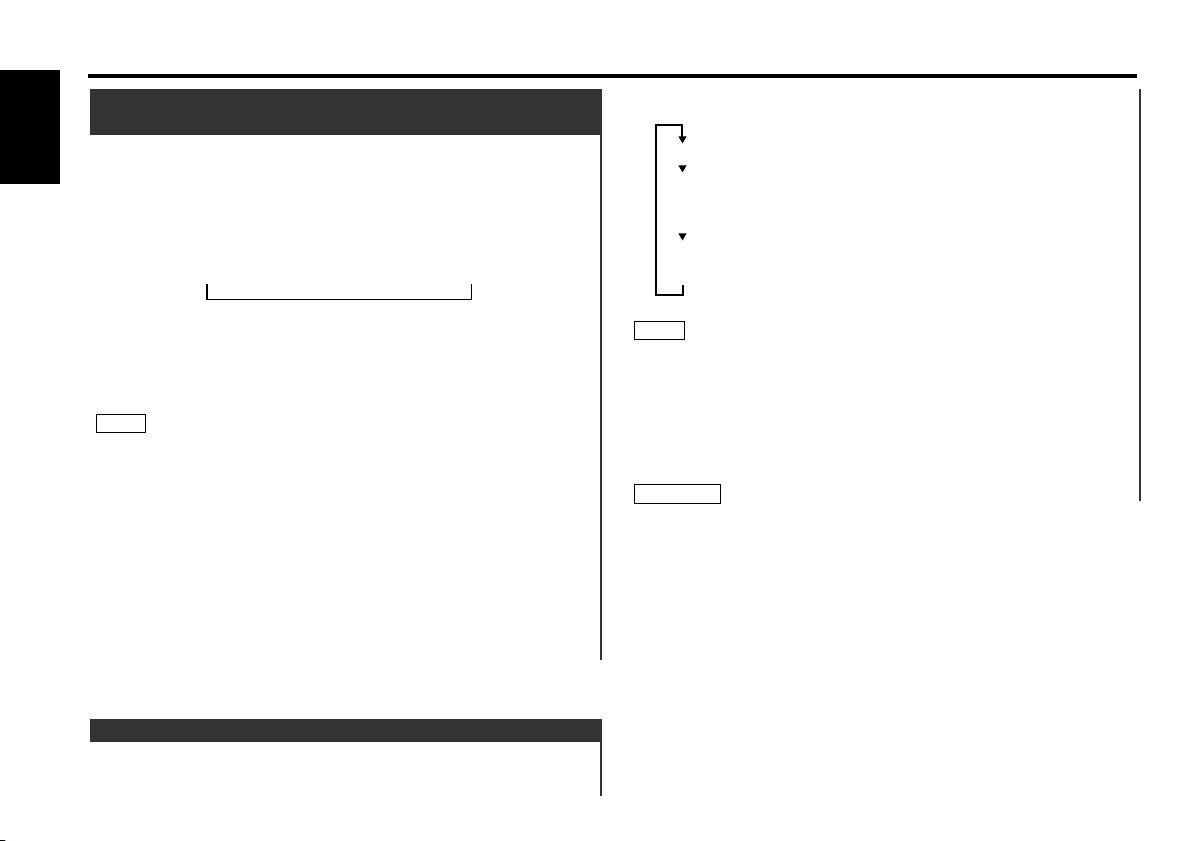
Tuner features
Station Name Preset Play (SNPP)
(Function of Remote)
You can search for the station for any station if its name has
English
been preset using Station Name Preset.
1
Press the DNPP button on the remote.
"SNPP" will be displayed once the station name preset play
mode is entered.
The names of the stations stored in the band currently listened
to are displayed in the following order for five seconds each:
= FM1 Ô FM2 Ô FM3 Ô AM +
Each time you press the ¢ button, the station display
switches in the forward direction.
Each time you press the 4 button, the station display
switches in the reverse direction.
Stations whose names have not been stored will be displayed
as frequencies.
NOTE
Changing the Displayed Band
Pressing the FM button switches between the FM1, FM2, FM3
and AM displays, in that order.
Pressing the AM button switches between the displays in the
reverse direction.
2
Once the name is displayed for the station you want to
listen to
Press the OK button.
Reception starts of the displayed station, and the station name
preset play mode ends.
Canceling mode during input:
Press the DNPP button.
The station name preset play mode is canceled.
Each time you press the DISP button, the display changes as
follows:
Station frequency
SNPS name (only when being preset) /
Program Service name (during RDS station reception)
(KRC-X858 only)
Radio text (only during RDS station reception)
(KRC-X858 only)
NOTE
(KRC-X858 only)
• When receiving an RDS station to which a name has been
preset with Station Name Preset, switching to the program
service name/SNPS name display will result in the program
service name being displayed with priority.
• If the RDS station currently tuned to is transmitting no text
while the Radio Text Display mode is turned on, "NO TEXT" will
appear in the display. While awaiting reception, "WAITING" will
be displayed.
2WARNING
To prevent accidents, drivers should not look at the display while
on the road.
Switching Display for Tuner
You can change the display used when listening to the radio.
Changing the Display:
— 16 —
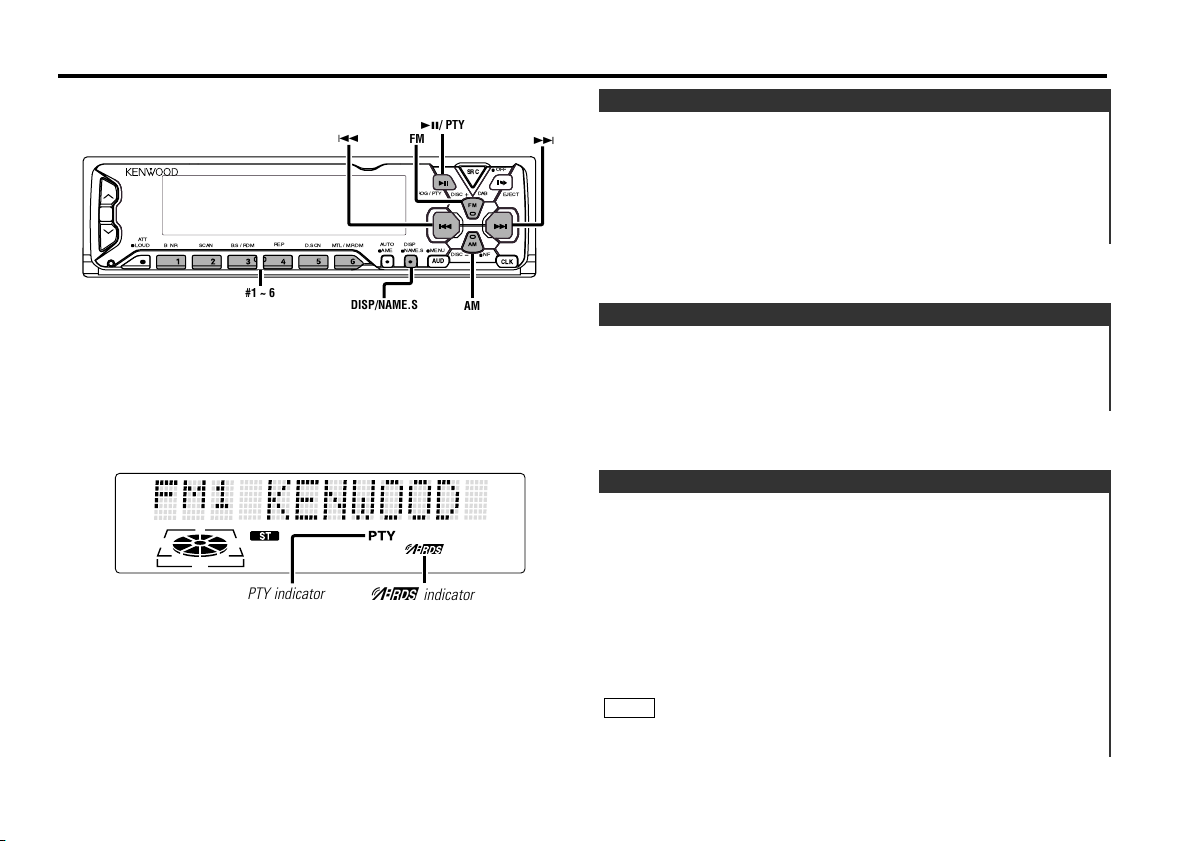
RDS features
FM
AM
SRC
CLK
AUD
DISP
NAME.S
AUTO
AME
MTL/ M.RDM
D.SCN
REP
B.S/ RDM
SCANBNR
ATT
LOUD
NF
DISC
DISC
DAB
OFF
EJECT
MENU
PROG/ PTY
#1 ~ 6
FM
AM
4
¢
DISP/NAME.S
38/ PTY
Function of the KRC-X858
PTY indicator
™ indicator
RDS (Radio Data System)
RDS is a service used by radio stations to transmit data
outside normal radio broadcast signals.
When an RDS station is received, you can immediately find out
what kind of data is being transmitted by looking at the
program service name, which appears in the display after the
frequency.
The ™ indicator turns on when an RDS station is being
received.
Alarm
When an emergency transmission (announcing disasters, etc.)
is made, the current function will be interrupted to allow the
warning to be received under the following conditions:
during tuner reception, or when the Traffic Information
function is turned on.
Radio Text Scroll
This function permits the text to be scrolled and the entire text
to be displayed. The scrolling method differs depending on the
setting of scrolling in the menu.
To scroll automatically:
Press the DISP button to display the Radio Text. The display of
the text will be scrolled repeatedly.
To scroll manually:
1
Press the DISP button to display the Radio Text.
2
Pressing the DISP button for at least one second results in one
scrolling display of the text.
NOTE
Please see the menu settings (page33) about switching between
manual scrolling and automatic scrolling.
— 17 —
