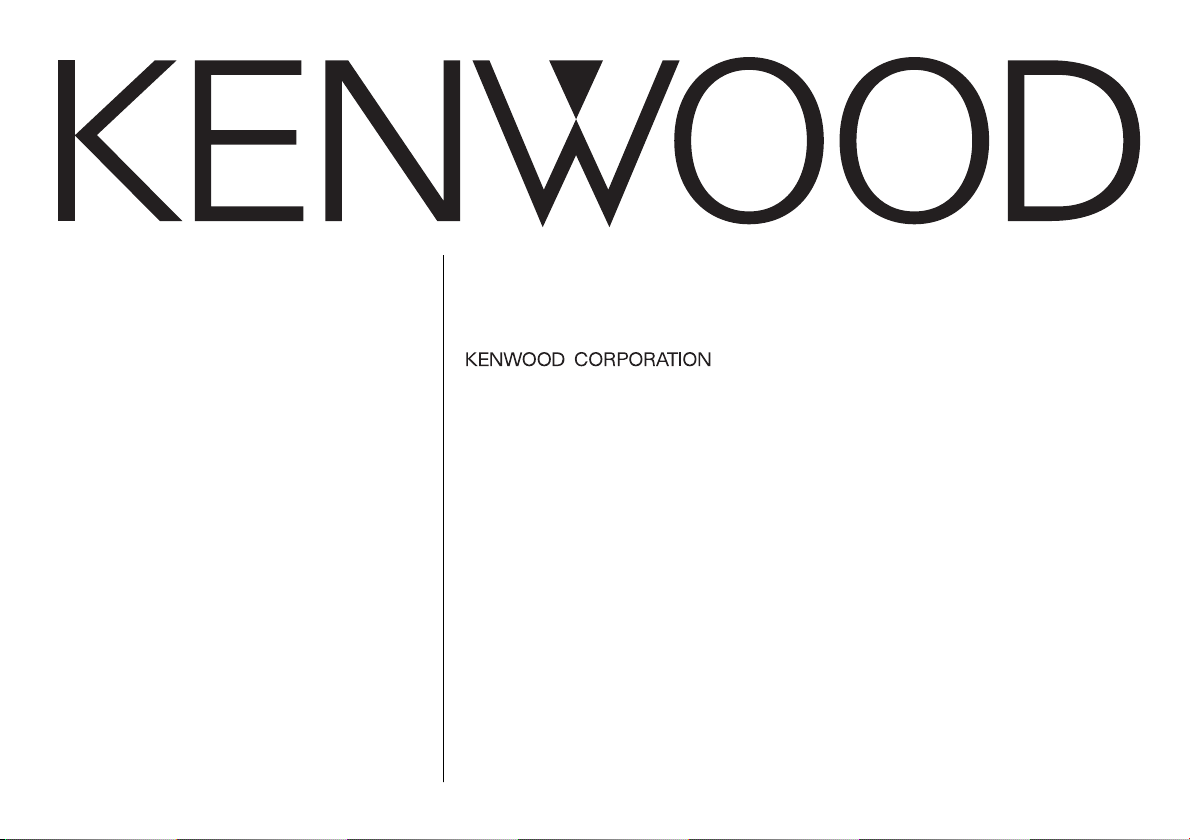
KRC-569
KRC-469
KRC-369
CASSETTE RECEIVER
INSTRUCTION MANUAL
© B64-2666-00/00 (MW)
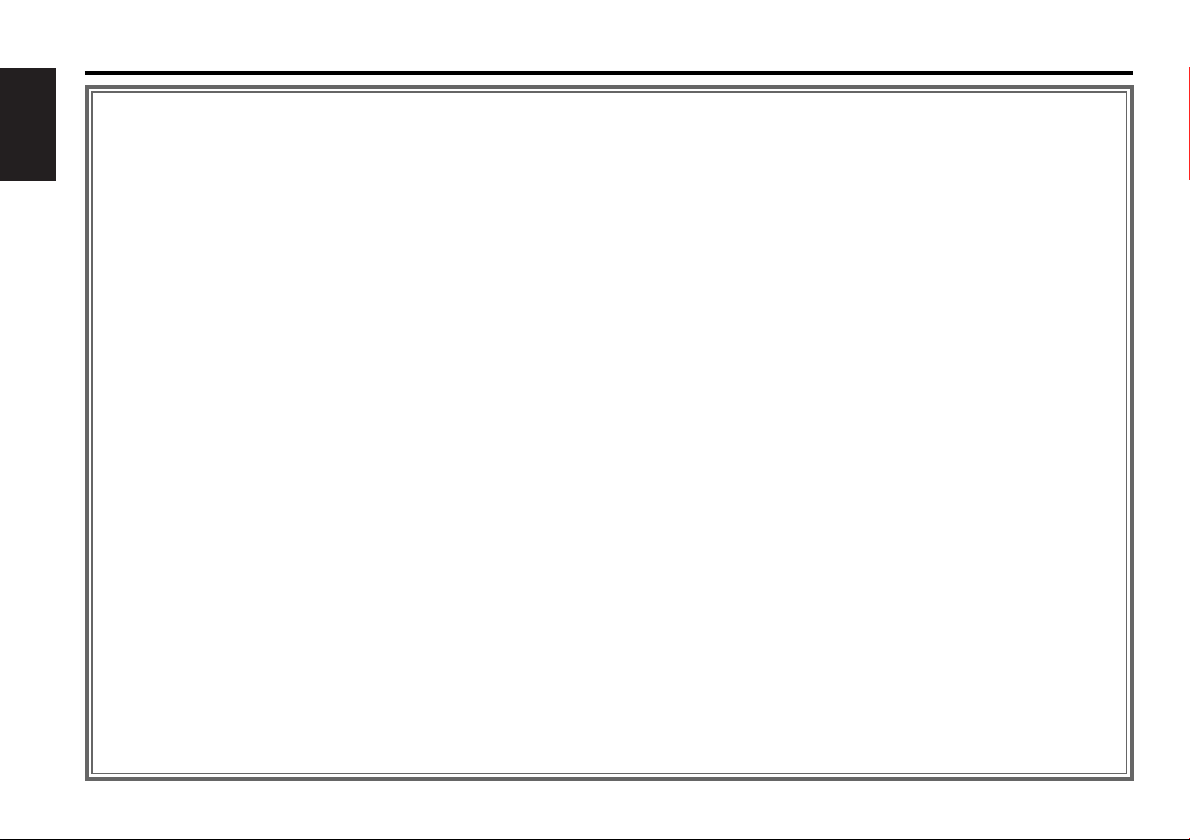
Contents
Safety precautions......................3
About Cassette tape ...................4
English
General features .........................5
Power
Selecting the Source
Volume
Attenuator
Loudness
System Q
Audio Control
Speaker Setting
Clock Display
Adjusting Clock
DSI (Disabled System Indicator)
Theft Deterrent Faceplate
Tuner features .............................8
Tuning Mode
Tuning
Station Preset Memory
Auto Memory Entry
Preset Tuning
CRSC (Clean Reception System Circuit)
Frequency Step Setting
Cassette player features...........10
Playing Cassette Tapes
Fast Forwarding and Rewinding
Tape Advance
Blank Skip
Music Repeat
External disc control features..12
Playing External Disc
Fast Forwarding and Reversing
Track Search
Album Search
Track/Album Repeat
Track Scan
Random Play
Magazine Random Play
Basic Operations of remote......14
Loading and Replacing the battery
Basic operations
In Tuner source
In Cassette tape source
In Disc source
Accessories ...............................16
Installation Procedure ..............16
Connecting Wires to
Terminals................................17
Installation ................................18
Troubleshooting Guide .............20
Specifications ...........................23
— 2 —
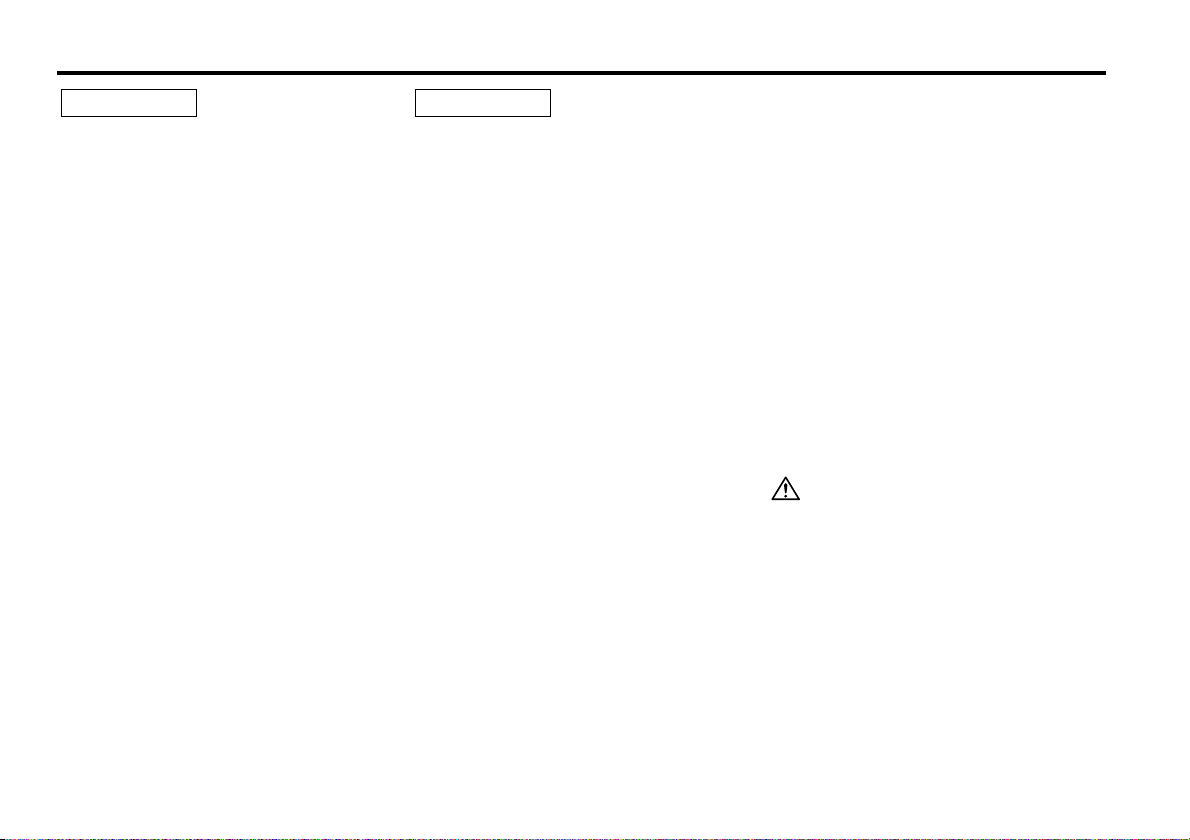
Safety precautions
2WARNING
To prevent injury or fire, take the
following precautions:
• Insert the unit all the way in until it is fully
locked in place. Otherwise it may fall out of
place when jolted.
• When extending the ignition, battery, or
ground wires, make sure to use automotivegrade wires or other wires with a 0.75mm
(AWG18) or more to prevent wire
deterioration and damage to the wire
coating.
•To prevent a short circuit, never put or leave
any metallic objects (such as coins or metal
tools) inside the unit.
• If the unit starts to emit smoke or strange
smells, turn off the power immediately and
consult your Kenwood dealer.
• Make sure not to get your fingers caught
between the faceplate and the unit.
• Be careful not to drop the unit or subject it to
strong shock.
The unit may break or crack because it
contains glass parts.
• Do not touch the liquid crystal fluid if the
LCD is damaged or broken due to shock. The
liquid crystal fluid may be dangerous to your
health or even fatal.
If the liquid crystal fluid from the LCD
contacts your body or clothing, wash it off
with soap immediately.
2
2CAUTION
To prevent damage to the machine,
take the following precautions:
• Make sure to ground the unit to a negative
12V DC power supply.
• Do not open the top or bottom covers of the
unit.
• Do not install the unit in a spot exposed to
direct sunlight or excessive heat or humidity.
Also avoid places with too much dust or the
possibility of water splashing.
• Do not set the removed faceplate or the
faceplate case in areas exposed to direct
sunlight, excessive heat or humidity. Also
avoid places with too much dust or the
possibility of water splashing.
•To prevent deterioration, do not touch the
terminals of the unit or faceplate with your
fingers.
• Do not subject the faceplate to excessive
shock, as it is a piece of precision
equipment.
• When replacing a fuse, only use a new one
with the prescribed rating. Using a fuse with
the wrong rating may cause your unit to
malfunction.
•To prevent a short circuit when replacing a
fuse, first disconnect the wiring harness.
• Do not place any object between the
faceplate and the unit.
• Do not use your own screws. Use only the
screws provided. If you use the wrong
screws, you could damage the unit.
IMPORTANT INFORMATION
About CD players/disc changers
connected to this unit:
KENWOOD disc changers/ CD players
released in 1998 or later can be connected to
this unit.
Refer to the catalog or consult your Kenwood
dealer for connectable models of disc
changers/ CD players.
Note that any KENWOOD disc changers/ CD
players released in 1997 or earlier and disc
changers made by other makers cannot be
connected to this unit.
Unsupported connection may result in
damage.
Setting the O-N Switch to the "N" position for
the applicable KENWOOD disc changers/ CD
players.
The functions that can be used and the
information that can be displayed will differ
depending on the models being connected.
You can damage both your unit and the CD
changer if you connect them incorrectly.
— 3 —
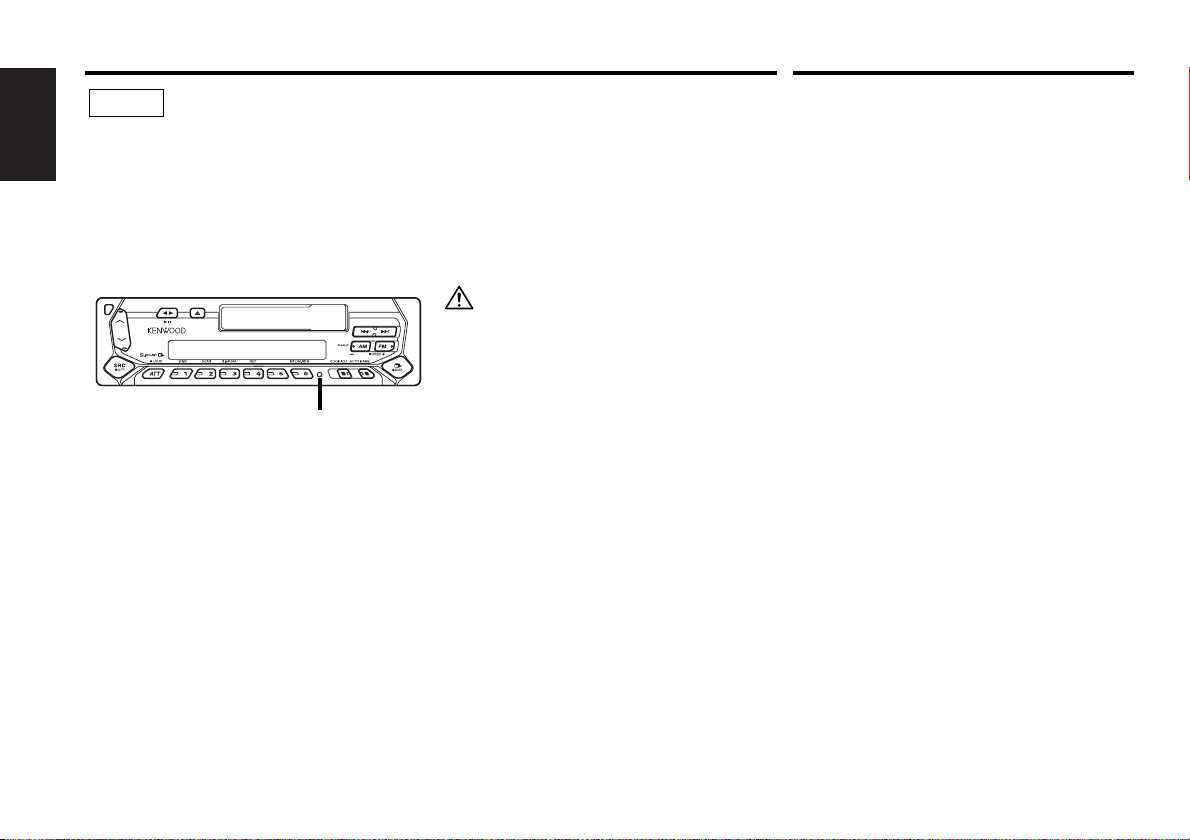
Safety precautions
NOTE
• If you experience problems during
installation, consult your Kenwood dealer.
English
• If the unit does not seem to be working
right, try pressing the reset button first. If
that does not solve the problem, consult
your Kenwood dealer.
•Press the reset button if the Disc auto
changer fails to operate correctly. Normal
operation should be restored.
Reset button
• Characters in the LCD may become difficult
to read in temperatures below 41 ˚F (5 ˚C).
• The illustrations of the display and the panel
appearing in this manual are examples used
to explain more clearly how the controls are
used. Therefore, what appears on the display
in the illustrations may differ from what
appears on the display on the actual
equipment, and some of the illustrations on
the display may represent something
impossible in actual operation.
Cleaning the Faceplate Terminals
If the terminals on the unit or faceplate get
dirty, wipe them with a dry, soft cloth.
Cleaning the Unit
If the faceplate of this unit is stained, wipe it
with a dry soft cloth such as a silicon cloth.
If the faceplate is stained badly, wipe the stain
off with a cloth moistened with neutral
cleaner, then wipe neutral detergent off.
Applying spray cleaner directly to the unit may
affect its mechanical parts. Wiping the
faceplate with a hard cloth or using a volatile
liquid such as thinner or alcohol may scratch
the surface or erases characters.
About Cassette tape
Cleaning the tape head
When there’s noise or the sound quality is bad
during tape play the tape head maybe dirty,
clean the tape head.
About Cassette tape
• If the tape is slack tighten it.
• If the cassette tape label is peeling off glue it
on again.
• Don’t use deformed cassette tape.
• Don’t place cassette tape on the dashboard
etc. where the temperature is high.
• Don’t use cassette tape that’s 100 minutes
long or longer.
— 4 —
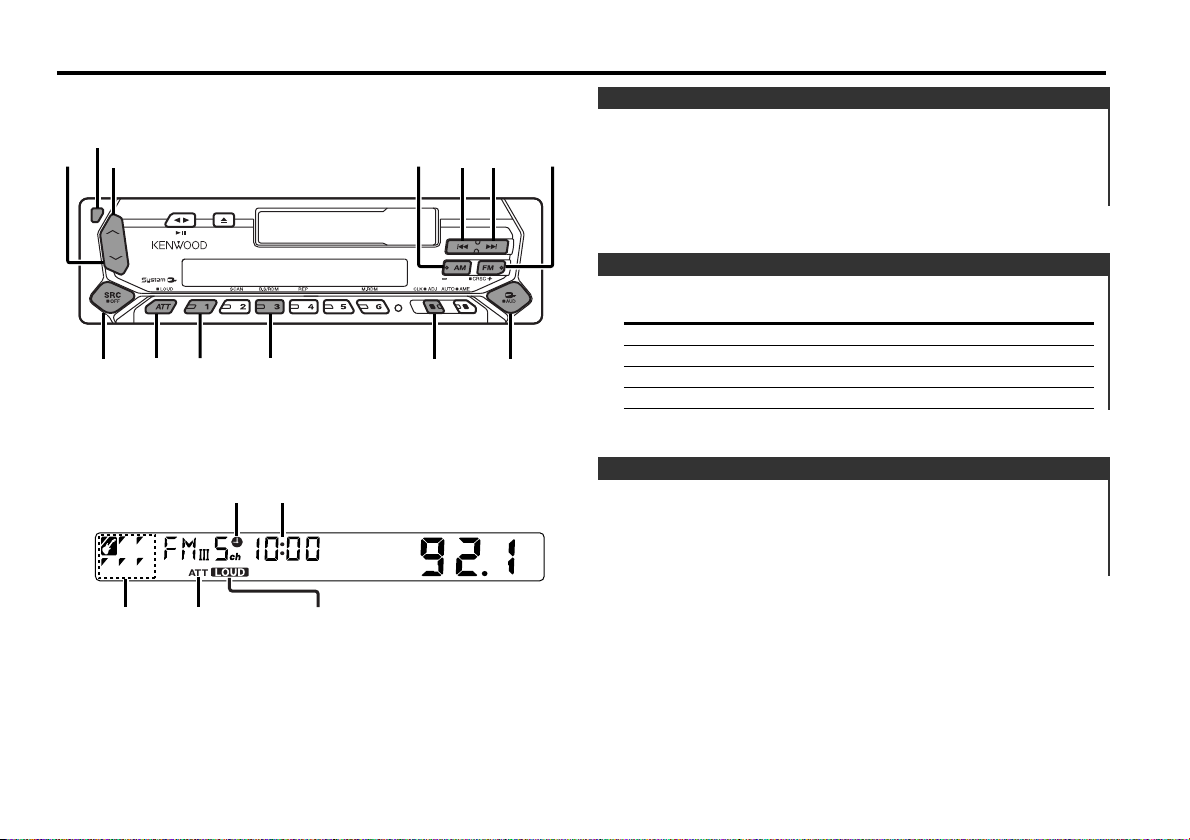
General features
4
¢
SRC
FMAM
Q
/AUD
u
d
ATT / LOUD
CLK
#3#1
Release button
Clock indicator
Clock display
Power
Turning ON the Power
Press the [SRC] button.
Turning OFF the Power
Press the [SRC] button for at least 1 second.
Selecting the Source
Press the [SRC] button.
Source required Display
Tuner "TUnE"
Tape "TAPE"
External disc "DISC"/"CD"
Standby (Illumination only mode) "OFF"
Volume
Increasing Volume
Press the [u] button.
Decreasing Volume
Press the [d] button.
SYSTEM Q
indicator
ATT indicator
LOUD indicator
— 5 —
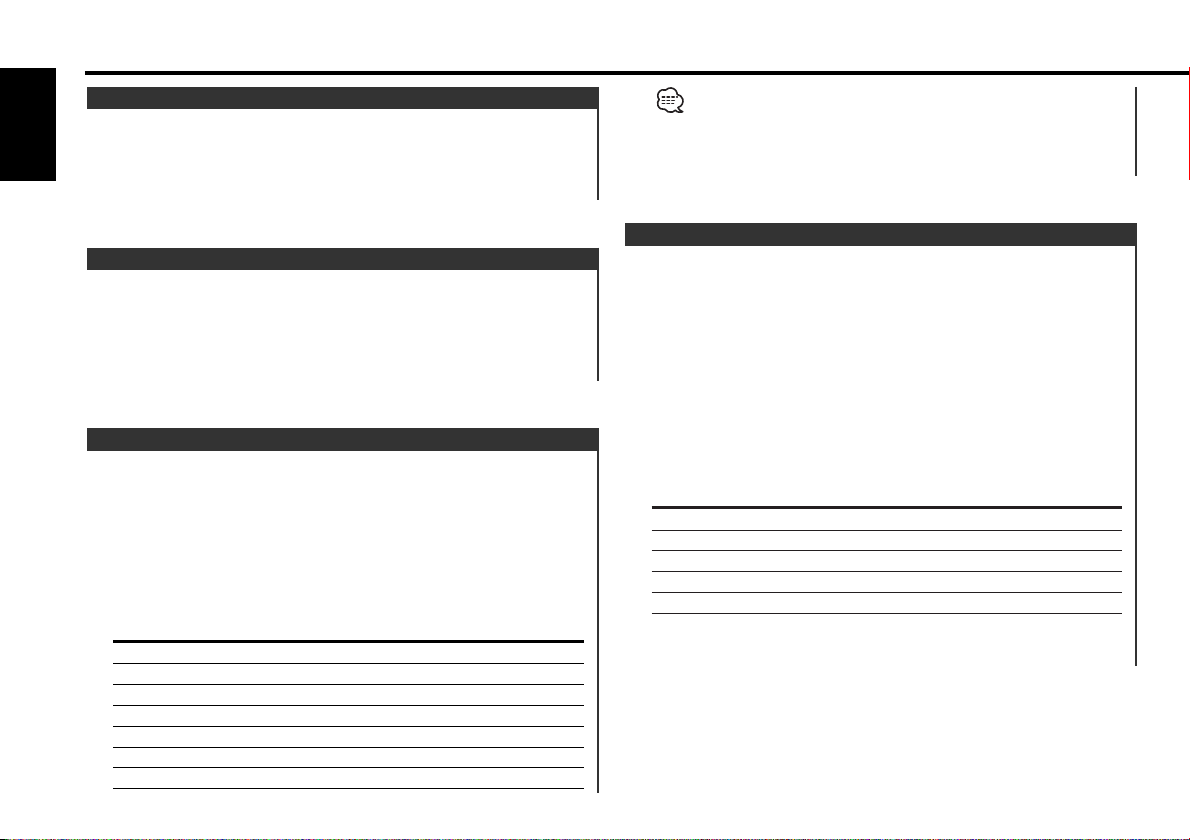
General features
Attenuator
Turning the volume down quickly.
English
Press the [ATT] button.
Each time the button is pressed the Attenuator turns ON or OFF.
When it’s ON, the "ATT" indicator blinks.
Loudness
Compensating for low and high tones during low volume.
Press the [LOUD] button for at least 1 second.
Each time the button is pressed for at least 1 second the
Loudness turns ON or OFF.
When it’s ON, "LOUD" indicator is ON.
System Q
You can recall the best sound setting preset for different types of
the music.
1 Select the source to set
Press the [SRC] button.
2 Select the Sound type
Press the [Q] button.
Each time the button is pressed the sound setting switches.
Sound setting Display
Flat "SQ-1"
Rock "SQ-2"
Top 40 "SQ-3"
Pops "SQ-4"
Jazz "SQ-5"
Easy "SQ-6"
Scan of Flat — Easy "SCAn"
• Each setting value is changed with the <Speaker Setting> (page
7).
First, select the speaker type with the Speaker setting.
• When the System Q setting is changed, the Bass, Middle, and
Treble set in audio control replace the System Q values.
Audio Control
1 Select the source for adjustment
Press the [SRC] button.
2
Enter Audio Control mode
Press the [AUD] button for at least 1 second.
3
Select the Audio item for adjustment
Press the [FM] or [AM] button.
Each time the button is pressed the items that can be adjusted
switch as shown below.
4 Adjust the Audio item
Press the [4] or [¢] button.
Adjustment Item Display Range
Bass level "BAS" –8 — 8
Middle level "MID" –8 — 8
Treble level "TRE" –8 — 8
Balance "BL" L15 — R15
Fader "FD" R15 — F15
5 Exit Audio Control mode
Press the [AUD] button.
— 6 —
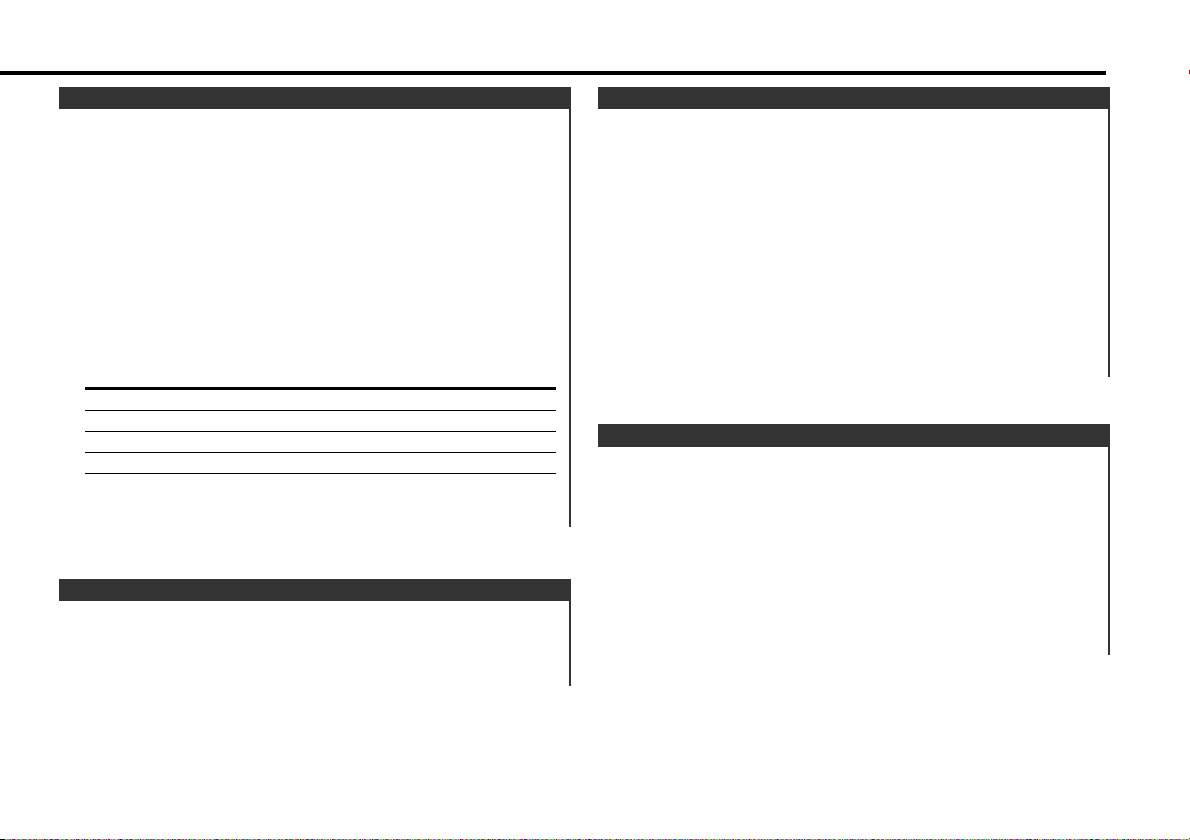
Speaker Setting
Fine-tuning so that the System Q value is optimal when setting
the speaker type.
1 Enter Standby
Press the [SRC] button.
Select the "OFF" display.
2 Enter Speaker Setting mode
Press the [Q] button.
3 Select the Speaker type
Press the [4] or [¢] button.
Each time the button is pressed the setting switches as shown
below.
Speaker type Display
OFF "SP-F"
For the OEM speaker "SP-O"
For 6 & 6x9 in. speaker "SP-6"
For 5 & 4 in. speaker "SP-5"
4 Exit Speaker Setting mode
Press the [Q] button.
Clock Display
Press the [CLK] button.
Each time the button is pressed the clock display turns ON or
OFF.
When it’s ON, the clock indicator is ON.
Adjusting Clock
1 Select the clock display
Press the [CLK] button.
2 Enter clock adjustment mode
Press the [CLK] button for at least 2 seconds.
The clock display blinks.
3 Adjust the hours
Press the [FM] or [AM] button.
Adjust the minutes
Press the [4] or [¢] button.
4
Exit clock adjustment mode
Press the [CLK] button.
DSI (Disabled System Indicator)
A red indicator will blink on the unit after the faceplate is
removed, warning potential thieves.
1
Turn the power OFF
Press the [SRC] button for at least 1 second.
2 Set the DSI
While pressing the [#1] and [#3] button, press the [SRC]
button.
Each time the step 1 and 2 operation is done the DSI turns ON or
OFF.
— 7 —
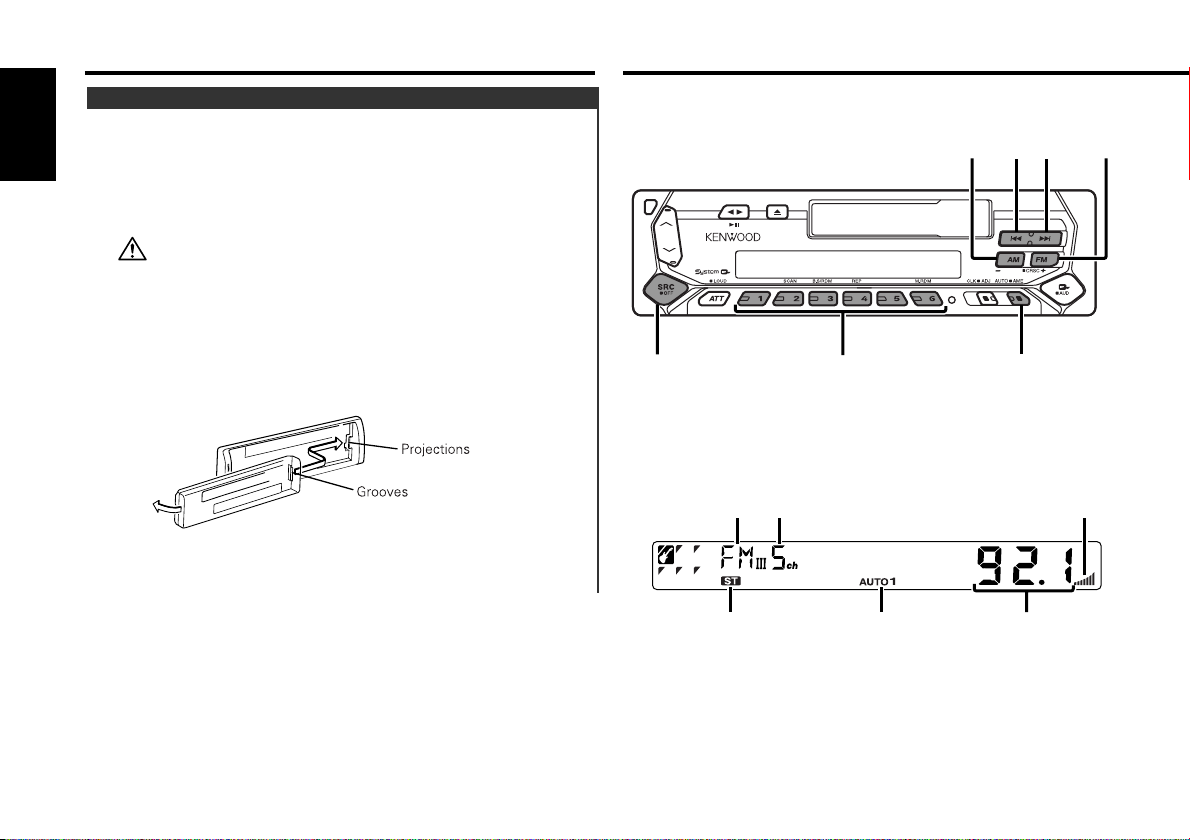
General features
#1 – 6
4
¢
SRC
AM
FM/CRSC
AUTO/AME
Theft Deterrent Faceplate
The faceplate of the unit can be detached and taken with you,
helping to deter theft.
English
Removing the Faceplate
Press the Release button.
The faceplate is unlocked, allowing you to detach it.
• The faceplate is a precision piece of equipment and can be
damaged by shocks or jolts. For that reason, keep the faceplate in
its special storage case while detached.
• Do not expose the faceplate or its storage case to direct sunlight
or excessive heat or humidity. Also avoid places with too much
dust or the possibility of water splashing.
Reattaching the Faceplate
1 Align the projections on the unit with the grooves on the
faceplate.
Tuner features
2 Push the faceplate in until it clicks.
The faceplate is locked in place, allowing you to use the unit.
— 8 —
Band display
ST indicator
Preset station number
AUTO indicator
CRSC indicator
Frequency display
