Page 1
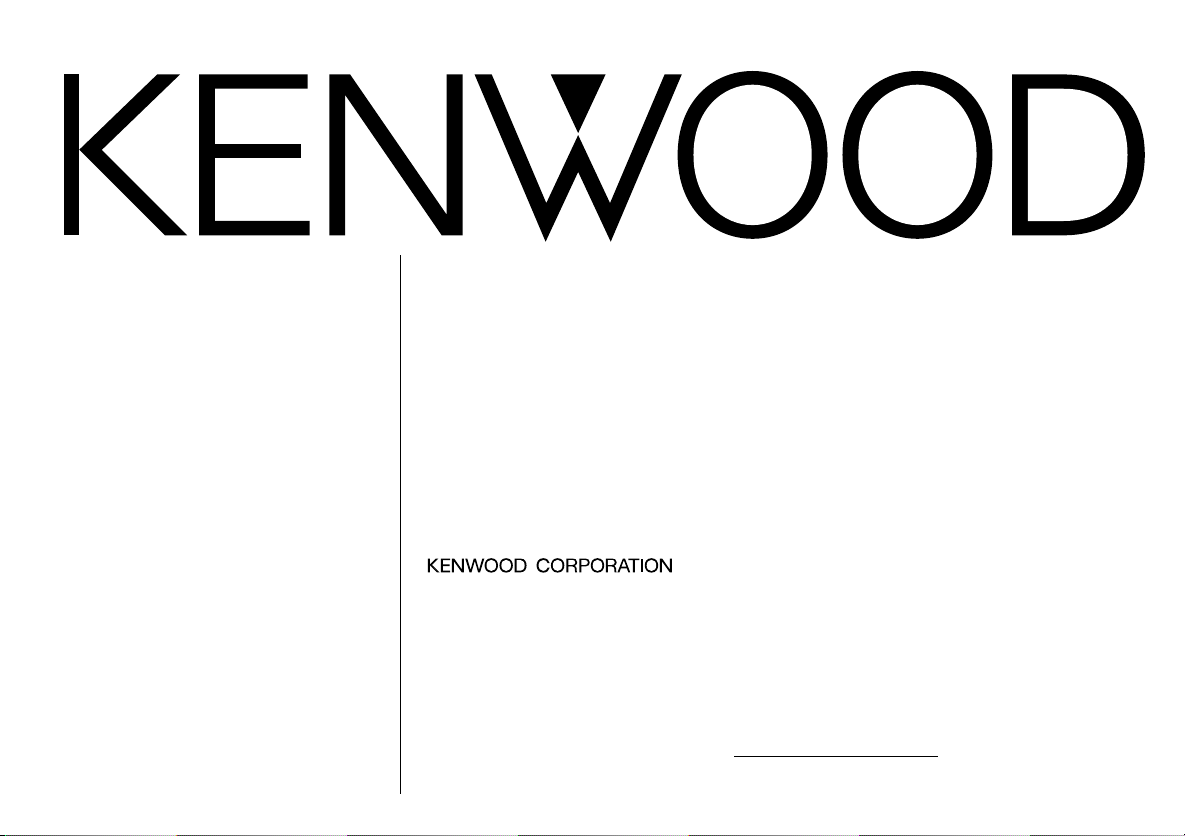
KRC-409
KRC-309S
CASSETTE RECEIVER
INSTRUCTION MANUAL
AMPLI-TUNER-LECTEUR DE CASSETTE
MODE D’EMPLOI
RADIO CASETE
MANUAL DE INSTRUCCIONES
RADIO CASSETE
MANUAL DE INSTRUÇÕES
Take the time to read through this instruction manual.
Familiarity with installation and operation procedures will help you obtain the best
performance from your new cassette-receiver.
For your records
Record the serial number, found on the back of the unit, in the spaces designated on the
warranty card, and in the space provided below. Refer to the model and serial numbers
whenever you call upon your KENWOOD dealer for information or service on the product.
Model KRC-409/309S Serial number
© B64-1826-00 (KW)
Page 2
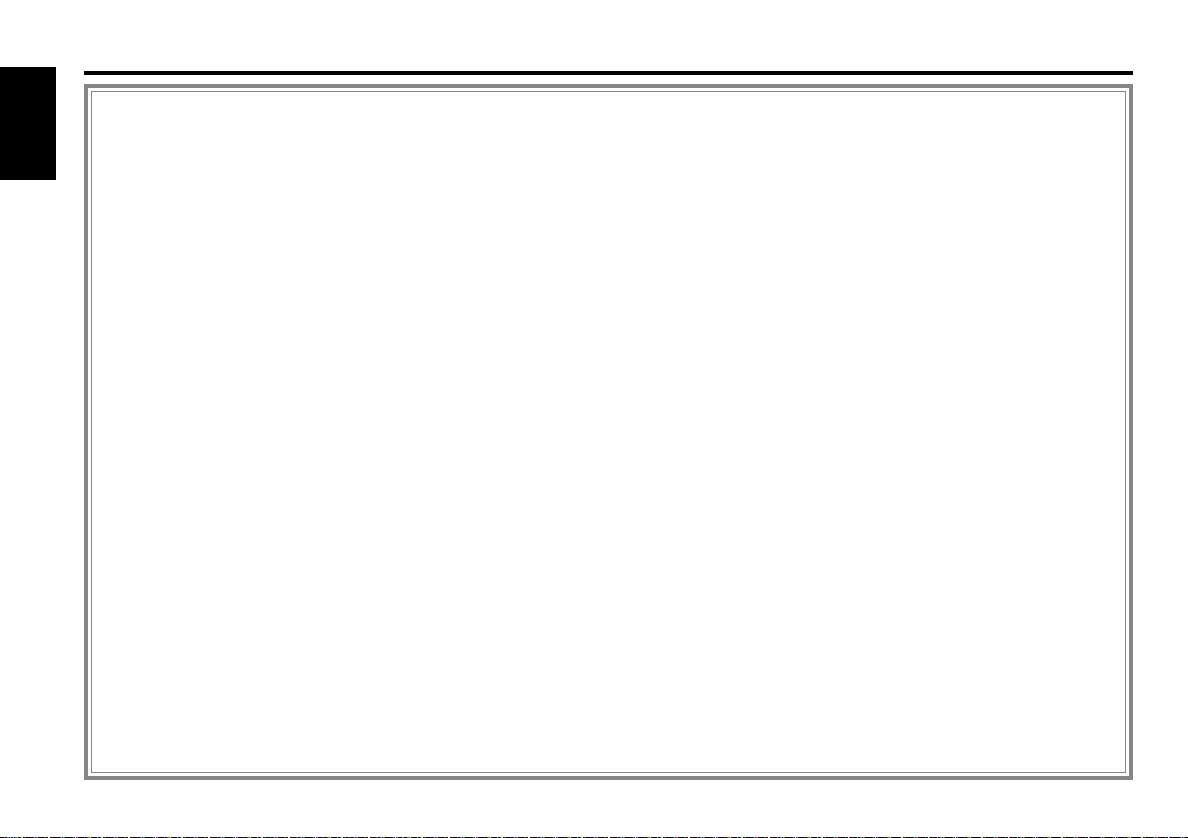
Contents
Safety precautions................................................3
General features
English
Power............................................................................................5
Volume..........................................................................................5
Switching Modes ..........................................................................6
Attenuator .....................................................................................6
Loudness ......................................................................................6
System Q ......................................................................................6
Audio Control Setting....................................................................7
Mobile Preset................................................................................8
Clock display .................................................................................8
Adjusting Time ..............................................................................8
Disabled System Indicator (DSI) ...................................................8
Theft Deterrent Faceplate.............................................................8
Tuner features
Tuning .........................................................................................10
Station Preset Memory...............................................................10
Auto Memory Entry ....................................................................10
Clean Reception System Circuit (CRSC).....................................11
Cassette player features
Playing Cassette Tapes...............................................................12
Fast Forwarding and Rewinding Cassette Tapes .......................12
Using Dolby B Noise Reduction..................................................12
Switching Tape Types.................................................................12
Blank Skip ...................................................................................12
Tape Advance .............................................................................13
Music Repeat..............................................................................13
External disc control features
Playing Disc mode ......................................................................14
Fast Forwarding and Reversing Disc Play ..................................14
Track Search ...............................................................................14
Disc Search .................................................................................14
Track / Disc Repeat.....................................................................15
Track Scan...................................................................................15
Random Play ...............................................................................15
Magazine Random Play...............................................................16
Installation
Accessories.................................................................................17
Installation Procedure .................................................................17
Connecting Wires to Terminals ..................................................18
Installation...................................................................................19
Troubleshooting Guide .......................................22
Specifications .....................................................26
— 2 —
Page 3
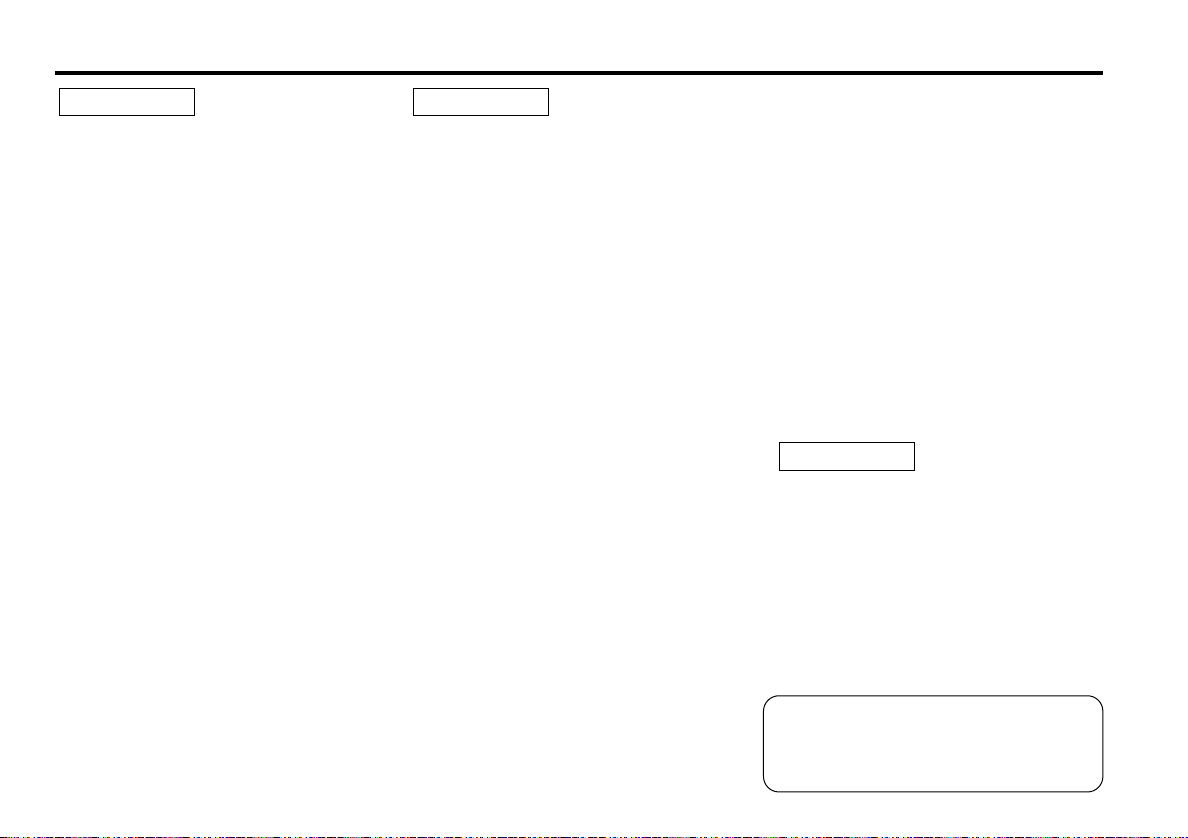
Safety precautions
2WARNING
To prevent injury or fire, take the
following precautions:
• Insert the unit all the way in until it is fully
locked in place. Otherwise it may fall out of
place when jolted.
• When extending the ignition, battery, or
ground wires, make sure to use automotivegrade wires or other wires with a 0.75mm
(AWG18) or more to prevent wire
deterioration and damage to the wire
coating.
• To prevent a short circuit, never put or leave
any metallic objects (such as coins or metal
tools) inside the unit.
• If the unit starts to emit smoke or strange
smells, turn off the power immediately and
consult your Kenwood dealer.
• Make sure not to get your fingers caught
between the faceplate and the unit.
• Be careful not to drop the unit or subject it to
strong shock.
The unit may break or crack because it
contains glass parts.
• Do not touch the liquid crystal fluid if the
LCD is damaged or broken due to shock. The
liquid crystal fluid may be dangerous to your
health or even fatal.
If the liquid crystal fluid from the LCD
contacts your body or clothing, wash it off
with soap immediately.
2
2CAUTION
To prevent damage to the machine,
take the following precautions:
• Make sure to ground the unit to a negative
12V DC power supply.
• Do not open the top or bottom covers of the
unit.
• Do not install the unit in a spot exposed to
direct sunlight or excessive heat or humidity.
Also avoid places with too much dust or the
possibility of water splashing.
• Do not set the removed faceplate or the
faceplate case in areas exposed to direct
sunlight, excessive heat or humidity. Also
avoid places with too much dust or the
possibility of water splashing.
• To prevent deterioration, do not touch the
terminals of the unit or faceplate with your
fingers.
• Do not subject the faceplate to excessive
shock, as it is a piece of precision
equipment.
• When replacing a fuse, only use a new one
with the prescribed rating. Using a fuse with
the wrong rating may cause your unit to
malfunction.
• To prevent a short circuit when replacing a
fuse, first disconnect the wiring harness.
• Do not place any object between the
faceplate and the unit.
• Do not use your own screws. Use only the
screws provided. If you use the wrong
screws, you could damage the unit.
— 3 —
IMPORTANT INFORMATION
About the disc changer to be
connected:
To connect a disc changer having the "O-N"
switch to this unit, set the "O-N" switch to
"N".
To connect a disc changer having no "O-N"
switch to this unit, the converter cord CADS100 and/or switching adapter KCA-S210A
are required as options.
If a model with no "O-N" switch is
connected, some unavailable functions and
information that cannot be displayed are
generated, such as the DNPS, DNPP,
Magazine random play, and CD Text display.
Note that none of the KDC-C100, KDC-C302,
C205, C705, and non-Kenwood CD changers
can be connected.
2CAUTION
You can damage both your unit and
the CD changer if you connect them
incorrectly.
Manufactured under license from Dolby
Laboratories.
“Dolby” and the double-D symbol are
trademarks of Dolby Laboratories.
Page 4
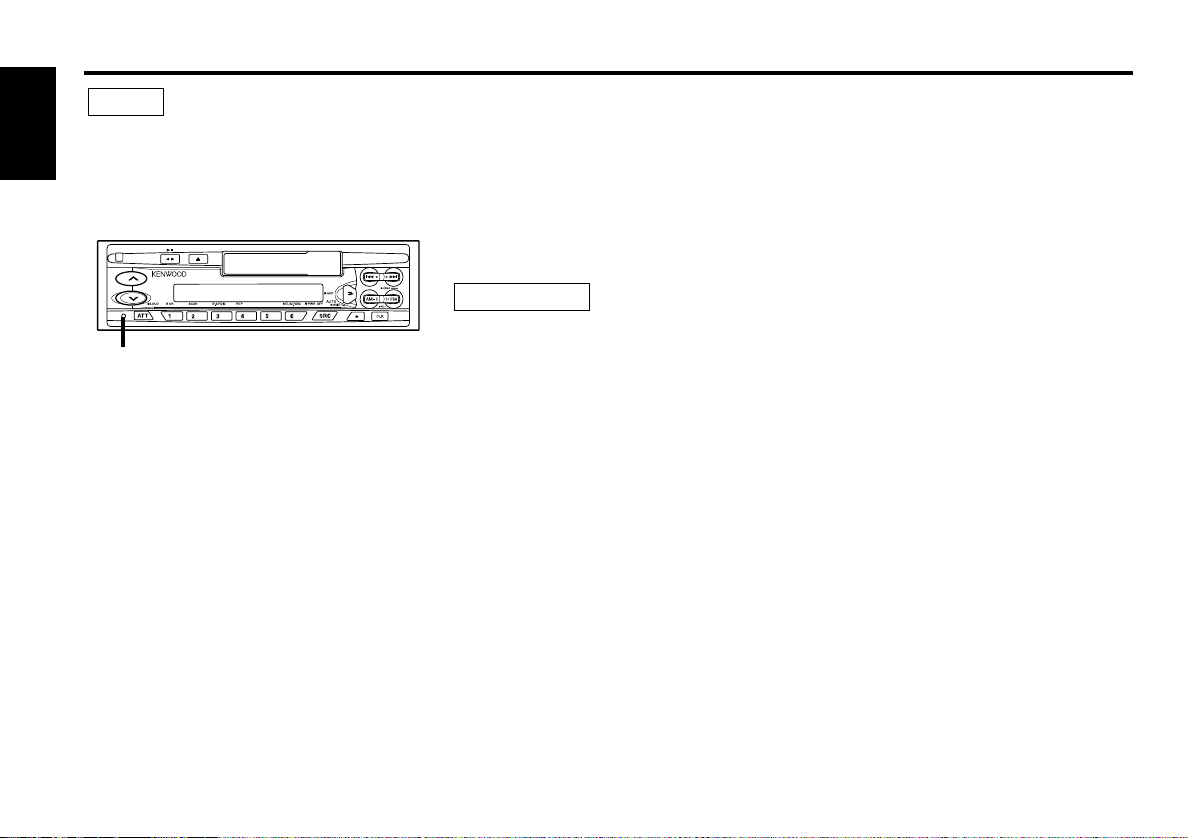
Safety precautions
NOTE
• If you experience problems during
installation, consult your Kenwood dealer.
English
• If the unit does not seem to be working
right, try pressing the reset button first. If
that does not solve the problem, consult
your Kenwood dealer.
Reset button
• Characters in the LCD may become difficult
to read in temperatures below 41 ˚F (5 ˚C).
• The illustrations of the display and the panel
appearing in this manual are examples used
to explain more clearly how the controls are
used. Therefore, what appears on the display
in the illustrations may differ from what
appears on the display on the actual
equipment, and some of the illustrations on
the display may represent something
impossible in actual operation.
• The functions that can be used and the
information that can be displayed will differ
depending on the external disc players being
connected.
Cleaning the Faceplate Terminals
If the terminals on the unit or faceplate get
dirty, wipe them with a dry, soft cloth.
Cleaning the Unit
If the faceplate of this unit is stained, wipe it
with a dry soft cloth such as a silicon cloth.
If the faceplate is stained badly, wipe the
stain off with a cloth moistened with neutral
cleaner, then wipe neutral detergent off.
2CAUTION
Applying spray cleaner directly to the unit
may affect its mechanical parts. Wiping the
faceplate with a hard cloth or using a volatile
liquid such as thinner or alcohol may scratch
the surface or erases characters.
FCC WARNING
This equipment may generate or use radio
frequency energy. Changes or modifications
to this equipment may cause harmful
interference unless the modifications are
expressly approved in the instruction manual.
The user could lose the authority to operate
this equipment if an unauthorized change or
modification is made.
Cleaning the Tape Head
After you have listened to many cassettes
over a long period of time, magnetic powder
from the tapes and dust accumulates on the
tape head, causing noise and a deterioration
in sound quality. Clean the tape head using a
cleaning tape or cleaning kit designed for use
in car audio systems.
Handling Cassette Tapes
• Do not play a cassette whose tape has gone
slack. In such a case, wind it tight using a
pencil or the like in one of the spools.
Playing slack cassette tapes can result in the
tape tangling around the capstan and/or
pinch rollers, causing trouble.
• Do not play a deformed cassette or one
whose label is starting to come off, as it can
cause the unit to malfunction.
• Do not leave tapes in hot places, such as on
dashboards and other spots exposed to
direct sunlight, or near heater outlets. They
can deform the cassette.
• Avoid using extremely long cassette tapes,
such as 100-minute-long tapes. Such tapes
are very thin, and can tangle easily around
the pinch rollers or other parts inside the
unit, causing unit failure.
• Remove a cassette tape from the unit when
not listening to it for a while. If you leave a
tape in the unit too long, it may stick to the
tape head and cause unit malfunction.
— 4 —
Page 5
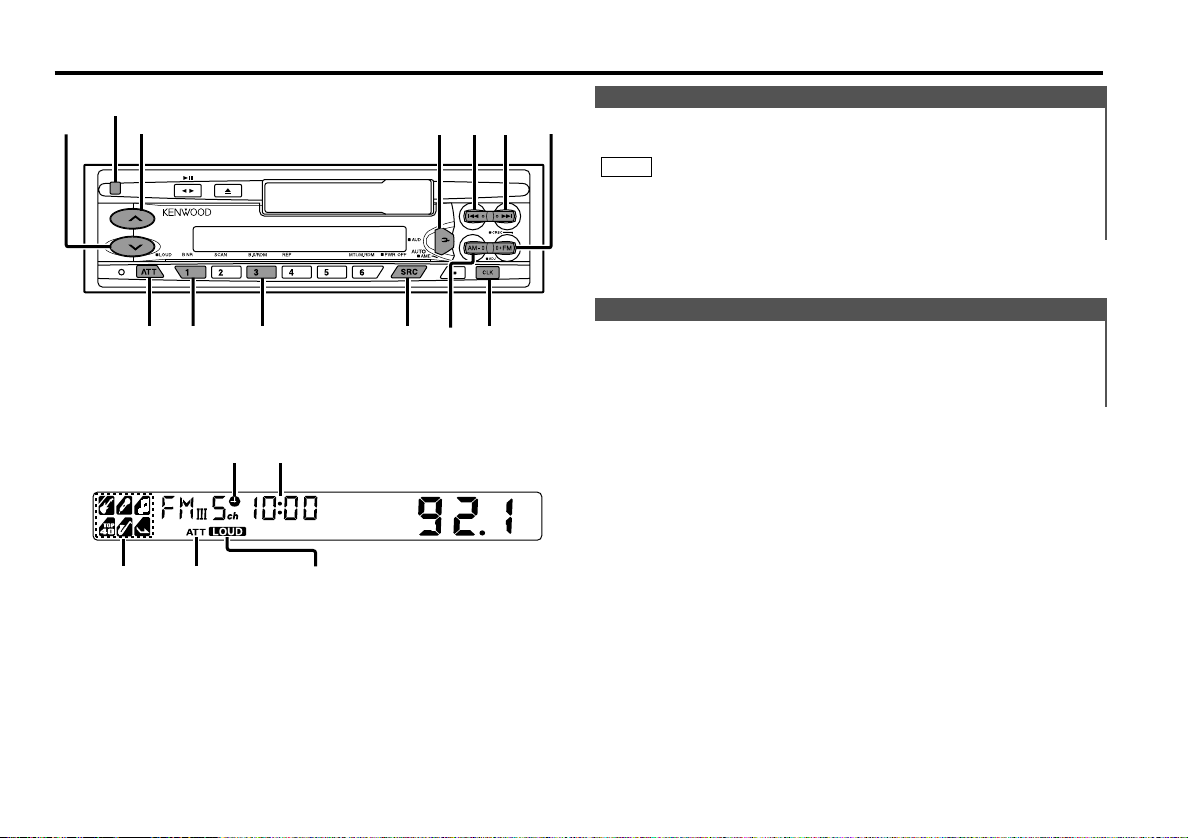
General features
4¢
SRC /
PWR OFF
FM
AM
Q/AUD
u
d
ATT / LOUD
CLK/ADJ
#3#1
Release button
SYSTEM Q
indicator
Clock indicator
ATT indicator
Clock display
LOUD indicator
Power
Turning on the power:
Press the SRC (source) button.
NOTE
Turn the power on before carrying out the following procedures.
Turning off the power:
Press the PWR OFF button for at least one second.
Volume
Increasing Volume:
Press the u button to turn up the volume.
Decreasing Volume:
Press the d button to turn down the volume.
— 5 —
Page 6
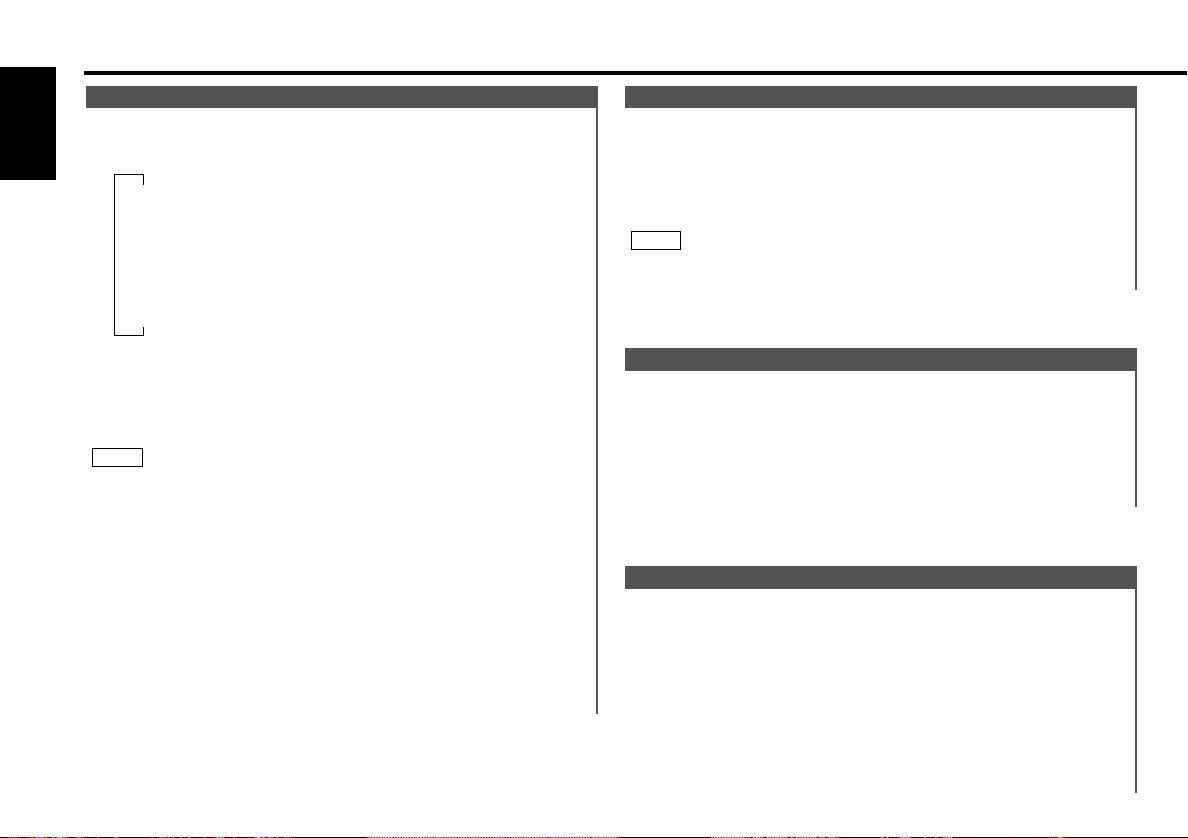
General features
Switching Modes
Switching Modes:
English
Each time you press the SRC (source) button, the mode
switches as follows:
▼
Tuner mode
▼
Tape mode
▼
External disc control mode 1
▼
External disc control mode 2 / AUX mode
▼
Standby mode
Selecting standby mode:
Press the SRC button repeatedly and switch to "OFF" .
When "OFF" is displayed, the standby mode is activated.
The standby mode turns all functions off while leaving the
power to the unit on. Use this mode when you want to have
the display illuminated but don't want to listen to anything.
NOTE
• The mode switches to the next mode from any mode which
cannot be used.
• The external disc control mode will differ depending on the unit
that is connected.
• To enable the selection of External disc control mode 2/AUX
mode, you should connect optional switching adapter KCAS210A (which allows you to select both External disc control
mode 2 and AUX mode) or CD changer (KDC-CPS87, KDCCX87, KDC-CPS85, KDC-CX85, KDC-CPS82 or KDC-CX82) or
switching adapter CA-C1AX (which allows you to select AUX
mode only).
During the AUX mode, "AVin" will show in the display. When
the CA-C1AX is being used, the AUX Mode will replace the
External Disc Control Mode.
Attenuator
This function allows you to turn down the volume quickly.
Turning Attenuator On/Off:
Press the ATT button to switch the attenuator on and off.
When the attenuator is on, the ATT indicator blinks.
When the attenuator is off, the volume returns to the original
level.
NOTE
Turning the volume up, or turning it all the way down deactivates
the attenuator function.
Loudness
This function amplifies low and high tones when the volume is
turned down.
The LOUD indicator lights up when the loudness function is
on.
Turning Loudness On/Off:
Press the LOUD button for at least one second to switch the
loudness on and off.
System Q
You can recall the best audio setting preset for different types
of the music.
Switching the Preset Sound Setting:
Each time you press the Q button, the preset sound setting
switches as follows:
— 6 —
Page 7

Adjustment
mode
(Display)
Bass ("BAS")
Treble("TRE")
Balance("BL")
Fader ("FD")
Bass decreased.
Treble decreased.
Bass increased.
Treble increased.
Middle("MID")
Middle decreased.
Middle increased.
4 button ¢ button
Operation of Audio control button
Front channel increased.
Rear channel increased.
Right channel emphasized.
Left channel emphasized.
Flat ("SQ-1")
Rock ("SQ-2")
Top 40 ("SQ-3")
Easy ("SQ-6")
Jazz ("SQ-5")
Pops ("SQ-4")
As you proceed, each indicator would go on.
Scan of Flat – Easy ("SCAn")
NOTE
The System Q function changes the values of the following
sound quality parameters:
Bass center frequency, bass level, bass quality factor, bass
extend, middle center frequency, middle level, middle quality
factor, treble center frequency, and treble level.
Note that some of these parameters cannot be controlled by the
audio control setting feature.
Their setting values are different depending on the setting of the
mobile preset plan mode.
Audio Control Setting
Adjust various parameters of sound quality.
Press the AUD button for at least one second to enter the
1
control mode.
Selecting mode
2
Press either the FM or AM button.
Each time the button is pressed, the adjustment mode will
change as follows:
Pressing the FM button advances the display, and pressing the
AM button reverses it.
Bass
Middle
Fader
Balance
Treble
NOTE
Source tone memory
Each source (tape, CD, MD, FM, AM and disc changer) has its
own memory in which to store the bass, middle, and treble tone
settings.
The settings made for a particular source are recalled
automatically whenever you use that source (for example, FM
mode uses the tone settings made for FM, AM for AM, etc.).
Adjust each mode
3
Press the 4/¢ button.
Look at the table to adjust the mode being displayed.
Press the AUD to end the control mode.
4
NOTE
Determining the parameters in the audio control setting would
clear all the adjustments made in the System Q and they are
replaced with the values in the audio control setting.
— 7 —
Page 8
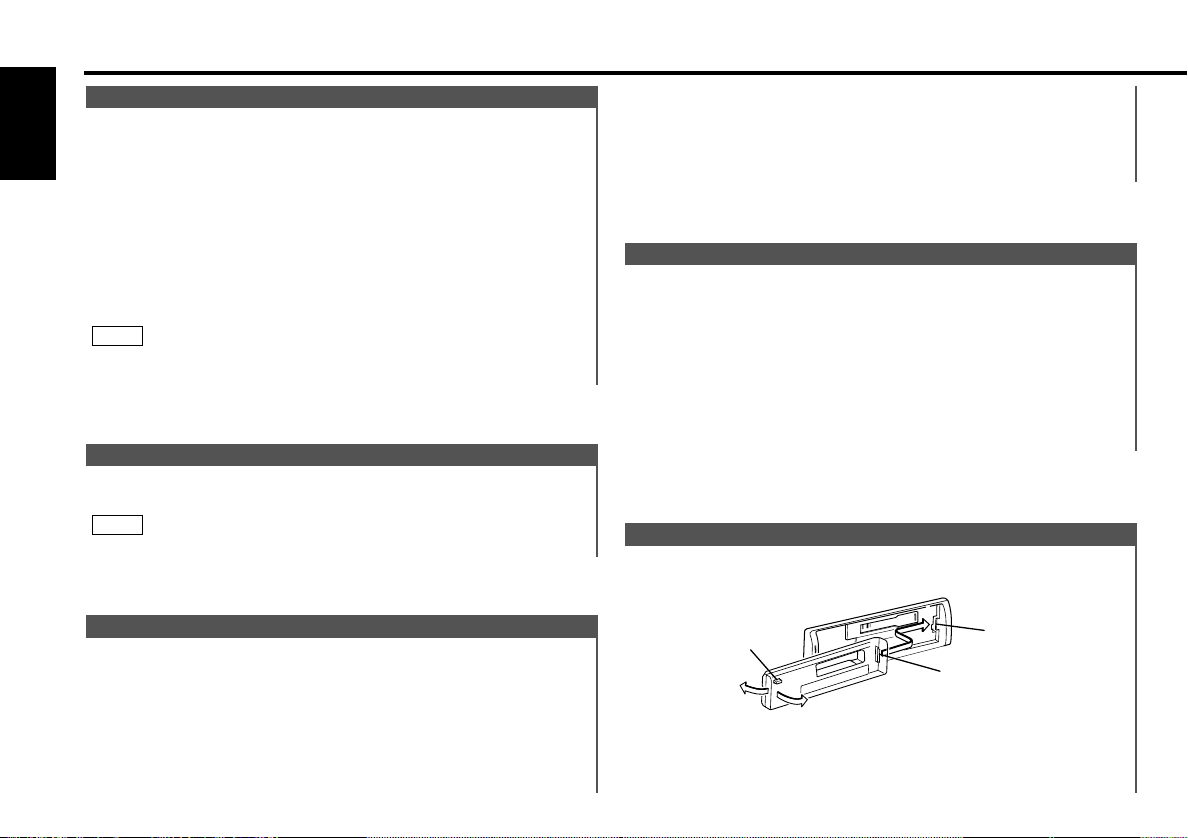
Projections
Grooves
Release button
General features
Mobile Preset
This function allows you to adjust the setting that is recalled
with the System Q, according to types of speakers.
English
1
Press the SRC button repeatedly to select the standby mode.
"OFF" is displayed when the standby mode is selected.
2
Press the Q button to enter the mobile preset plan mode.
3
Press either the 4 or ¢ button to select the type of
speaker. The setting switches as follows.
Off ("SP-F") / For the OEM speaker ("SP-O") / For 6/6x9 in.
speaker ("SP-6") / For 5/4 in. speaker ("SP-5")
4
Press the Q button to end the mobile preset plan mode.
NOTE
When you change the setting of type of speaker, the bass,
middle, and treble tone settings are returned to original levels.
Clock display
Changing the Clock Display:
Press the CLK button to switch the clock display on and off.
NOTE
The clock indicator lights while the clock is displayed.
Adjusting Time
Adjust the time.
When the clock is not displayed, first press the CLK button to
1
display the clock.
2
Press the ADJ button for at least two seconds to enter the
3
clock adjustment mode. The clock display will blink.
• Adjusting the hours
Press the FM button to advance the hours, or press the AM
button to make the hours go back.
• Adjusting the minutes
Press the ¢ button to advance the minutes, or press the
4 button to make the minutes go back.
4
Press the CLK button to end the clock adjustment mode.
Disabled System Indicator (DSI)
A red indicator will blink on the unit after the faceplate is
removed, warning potential thieves. The factory default for
this function is ON.
Turning Disabled System Indicator On/Off:
1
Turn the power of the unit off.
While pressing buttons #1 and #3 at the same time, press the
2
SRC button.
Repeat steps 1 and 2 above to turn DSI back on.
Theft Deterrent Faceplate
The faceplate of the unit can be detached and taken with you,
helping to deter theft.
Removing the Faceplate:
Press the release button.
The faceplate is unlocked, allowing you to detach it.
— 8 —
Page 9
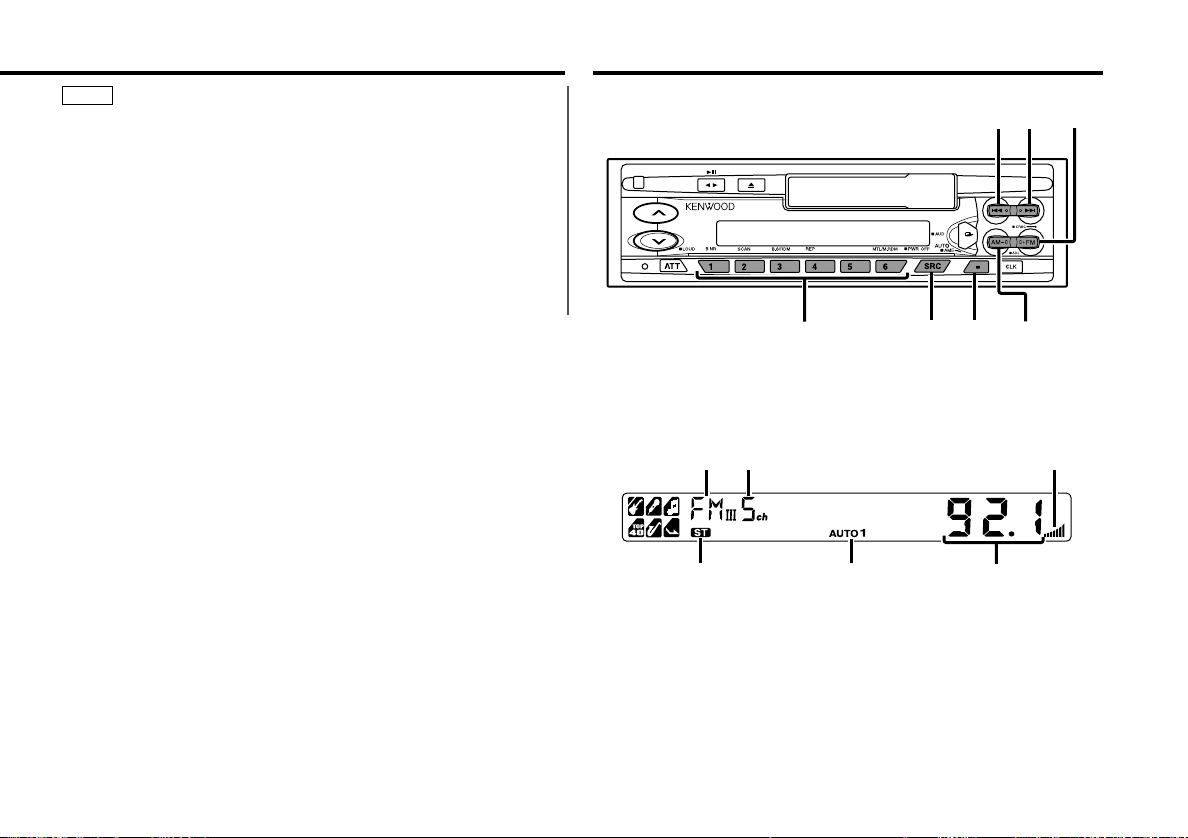
NOTE
#1 – 6
4¢
SRC
FM/CRSC
AM
AUTO
/AME
• The faceplate is a precision piece of equipment and can be
damaged by shocks or jolts. For that reason, keep the faceplate
in its special storage case while detached.
• Do not expose the faceplate or its storage case to direct
sunlight or excessive heat or humidity. Also avoid places with
too much dust or the possibility of water splashing.
Reattaching the Faceplate:
1
Align the projections on the unit with the grooves on the
faceplate.
2
Push the faceplate in until it clicks.
The faceplate is locked in place, allowing you to use the unit.
Tuner features
— 9 —
Band display
ST indicator
Preset station number
AUTO indicator
CRSC indicator
Frequency
Page 10

▼
Auto 1 (Auto Seek Tuning)
▼
Auto 2 (Preset Station Seek Tuning)
▼
Manual (Manual Tuning)
Tuner features
Tuning
You can choose from three tuning modes: auto seek, preset
station seek, and manual. The AUTO 1 indicator lights up
English
when auto seek tuning is selected, and the AUTO 2 indicator
lights when preset station seek tuning is selected.
Selecting Tuning Mode:
Press the AUTO button.
Each time you press the AUTO button, the mode switches as
follows.
Tuning:
Press the SRC (source) button repeatedly to select the tuner
1
mode. "TUnE" is displayed when the tuner mode has been
selected.
Press either the FM or AM button to select the band.
2
Each time you press the FM button, the band switches
between the FM1, FM2 and FM3 (which are used for groups
of preset stations).
Press the AM button to select the AM band.
3
• Auto Seek Tuning
Press the ¢ button to seek higher frequencies.
Press the 4 button to seek lower frequencies.
• Preset station seek tuning
Press the ¢ button to move to the next preset station (i.e.,
the one with the next highest number), and the 4 button to
move to the last preset station (i.e., the one with the next
lowest number).
• Manual Tuning
Press the ¢ button to increase the frequency by one step.
Press the 4 button to decrease the frequency by one step.
NOTE
The ST indicator lights up when stereo broadcasts are being
received.
Station Preset Memory
Store the frequency of a station. You can then recall that
station with a single touch of a button.
1
Select the band/station that you want to have stored.
2
Press the button (#1-6) that you want to use for the station, for
at least two seconds.
The button number blinks once in the display to indicate that
the data has been stored.
Recalling a Preset Station:
Press the preset station button (#1-6) for the desired station.
The number of the recalled station is displayed.
NOTE
You can store six stations in each of the FM1, FM2, FM3, and
AM bands.
Auto Memory Entry
You can automatically store all the receivable frequencies in
the band currently being listened to, and then recall them with
the touch of a button later. This function is especially useful
when you are travelling and do not know what stations are
available. Up to six frequencies can be stored this way.
1
Select the band for auto memory entry.
2
Press the AME button for at least two seconds to start auto
memory entry.
The numbers of the preset station buttons are shown in order.
When all the stations in a certain band are stored in the preset
memory, the auto memory entry stops. The tuner then plays
the last station received.
Recalling a Preset Station:
— 10 —
Page 11

Press the preset station button (#1-6) for the desired station.
B.S
4¢
SRC
FM
AM
2 3 0
B NR MTL
REP
The number of the recalled station is displayed.
Clean Reception System Circuit (CRSC)
Temporarily have reception switched from stereo to mono to
reduce multi-path noise when listening to the FM station.
The factory default for this function is ON.
Turning CRSC On/Off:
Press the CRSC button for at least one second to turn the
function on/off.
The CRSC indicator lights up when CRSC is on.
NOTE
Strong electrical fields (such as from power lines) may cause
unstable sound quality when CRSC is turned on. In such a
situation, turn it off.
Cassette player features
B.S indicator
B NR indicator
REP indicator
MTL indicator
— 11 —
Page 12

Cassette player features
Playing Cassette Tapes
Loading and Playing Cassettes:
English
Load a cassette with the tape exposed on the right.
The tape starts playing automatically.
Playing Cassettes Already Loaded:
Press the SRC (source) button repeatedly to select the tape
mode. "TAPE" is displayed when the tape mode has been
selected.
Listening to the other side:
Press the 23 button.
Tape play switches to the other side.
Stopping and Ejecting Cassettes:
Press the 0 button.
The tape stops playing and the cassette ejects.
NOTE
Remove a cassette from the unit when not listening to it for a
while. If you leave it in the unit too long, the tape may stick to
the tape head and cause unit malfunction.
Fast Forwarding and Rewinding Cassette Tapes
Fast Forwarding Tapes:
Press the FM button.
Rewinding Tapes:
Press the AM button.
Canceling:
Press the 23 button.
Normal tape play will begin.
Turning Dolby B Noise Reduction On/Off:
Press the B NR button to switch Dolby B NR on and off.
The B NR indicator lights up when it is turned on.
Function of the KRC-409
Switching Tape Types
Select type of tape being played.
Switching Tape Types:
Press the MTL (Metal) button to switch the metal tape
indicator on and off and to select the tape type.
Turn the MTL indicator off for normal tape (Type I) playback.
Turn the MTL indicator on for the following tape types:
2
(Type II) FeCr (Type III) Metal (Type IV)
CrO
Selecting the wrong tape type may cause sound quality to
suffer.
Blank Skip
Automatically fast forward to the beginning of the next track
when long blank spaces (10 seconds or more) are detected,
continuing tape playback.
Turning Blank Skip On/Off:
Press the B.S button to switch blank skip on and off.
The B.S indicator lights up when blank skip is turned on.
NOTE
• If the blank space contains much noise, the blank skip function
may not work right.
• Sections recorded at low levels may trigger the blank skip
function if they last for 10 seconds or more.
Using Dolby B Noise Reduction
Listen to tapes recorded using Dolby B NR.
— 12 —
Page 13

Tape Advance
DISC+
DISC–
4¢
SRC
38
REPSCAN RDM M.RDM
Rewinds to the beginning of the track currently being listened
to (or fast forwards to the beginning of the next track),
continuing tape playback.
Rewinding tape to the beginning of current track:
Press the 4 button, and the tape will rewind to the
beginning of the current track and automatically start playing
again.
To advance to the beginning of the next track:
Press the ¢ button, and the tape will advance to the
beginning of the next track and automatically start playing
again.
NOTE
Tape advance "knows" where a track begins by detecting the
blank space preceding it (the space between tracks). However,
when the blank space lasts for less than four seconds or contains
noise, this function may not operate correctly. Furthermore,
sections that are recorded at low levels may trigger the function
if they last for four seconds or more.
Music Repeat
Repeatedly plays the track currently being listened to.
Turning Music Repeat On/Off:
Press the REP button to switch music repeat on/off.
The REP indicator lights up when music repeat is turned on.
Canceling Music Repeat:
Press either the REP or 23 button.
NOTE
Music repeat "knows" where a track begins by detecting the
blank space preceding it (the space between tracks). However,
when the blank space lasts for less than four seconds or contains
noise, this function may not operate correctly. Furthermore,
sections that are recorded at low levels may trigger the function
if they last for four seconds or more.
External disc control features
Disc number
RDM indicator
— 13 —
Track time
SCN indicator
REP indicator
Track number
Page 14

External disc control features
Playing Disc mode
This function permits the connection of optional players and
the playing of discs.
English
Playing Discs:
Press the SRC button repeatedly to select the external disc
control mode.
The disc will start playing.
NOTE
The external disc control mode will differ, depending on the unit
that is connected.
Mode Display Examples
• "CD" ...when a CD player is connected
• "DISC" ...when a disc changer is connected
• "CH-1" , "CH-2" ...when two disc changers are connected
Pausing and Restarting Disc Play:
Press the 38 button to make the disc pause.
Press the same button again to start play again.
NOTE
• When one disc has finished playing its last track, the next disc
in the changer starts playing. When the last disc in the changer
has finished, the player returns to the first disc and starts
playing it.
• Disc #10 is displayed as "0".
Fast Forwarding and Reversing Disc Play
Fast Forwarding Disc Play:
Hold down on the ¢ button.
Release your finger to play the disc at that point.
Reversing Disc Play:
Hold down on the 4 button.
Release your finger to play the disc at the point.
NOTE
You cannot use reverse play between tracks depending on the
model being connected. Instead, the reverse play function is
canceled when it reaches the beginning of a track, at which point
normal play will automatically resume.
Track Search
Search forward or backward through the tracks on the disc
until you reach the one that you want to listen to.
Making a Reverse Track Search:
Press the 4 button to display the desired track number.
Press once to search back to the beginning of the current
track, twice to search back to the beginning of the previous
track, and so forth.
Play starts at the beginning of the displayed track number.
NOTE
(For disc changers)
Pressing the 4 button while listening to track 1 will only search
back to the beginning of that track. The reverse search is not
"recycled" to the last track on the disc.
Making a Forward Track Search:
Press the ¢ button to display the desired track number.
Press once to fast forward to the next track, twice to fast
forward to the track after that, and so forth.
Play starts at the beginning of the displayed track number.
NOTE
(For disc changers)
You cannot make a forward track search when listening to the
last track on a disc.
Disc Search (Function of disc changers)
Search forward or backward through the discs in a disc
changer.
Making a Reverse Disc Search:
Press the DISC
Each time the button is pressed, the displayed disc number
decreases by one.
– button to display the desired disc number.
— 14 —
Page 15

Play starts at the beginning of the displayed disc.
Making a Forward Disc Search:
Press the DISC
+ button to display the desired disc number.
Each time the button is pressed, the displayed disc number
increases by one.
Play starts at the beginning of the displayed disc.
NOTE
"LOAd" is displayed when discs are being exchanged on the disc
changer.
Press the SCAN button. The SCN indicator lights up and the
first 10 seconds of each track will be played, in order.
The track number currently being heard blinks in the display.
Stopping to Listen to the Track Being Scanned:
Press the 38 or SCAN button again to stop the scan and keep
on listening to a track normally.
NOTE
• The track scan function is canceled when you eject the disc.
• The track scan function only scans each track on a disc once.
Track / Disc Repeat
Repeat playing the track or the disc currently being listened to.
Turning Repeat Play On/Off:
Press the REP button to switch repeat track/disc play on and
off as follows:
▼
Track Repeat ON
▼
Disc Repeat ON (Function of disc changers)
▼
Track/Disc Repeat OFF
The REP indicator lights up when repeat play is turned on.
The track number blinks in the display when track repeat is on.
The disc number blinks in the display when disc repeat is on.
NOTE
Repeat play is canceled when you eject the disc.
Track Scan
Successively play the beginning of each track on a disc until
you find the track that you want to listen to.
Starting the Track Scan:
Random Play
Play all the tracks on the current disc in random order.
Press the RDM button to switch random play on and off.
1
The RDM indicator lights up when random play is turned on.
The track number will change over and over in the display as
the next track is being selected.
When the track has been selected, play will begin.
The selected track number blinks in the display as it is being
played.
NOTE
(For disc changers)
When all the tracks on a certain disc have been played using
random play, the next disc on the changer will start playing using
the same function.
To change the track being heard, press the ¢ button.
2
Another track will be selected and played.
NOTE
Random play is canceled when you eject the disc.
— 15 —
Page 16

External disc control features
Magazine Random Play (Function of disc changers)
Play the tracks on all the discs in the disc changer in random
order.
English
Press the M.RDM button to switch magazine random play on
1
and off.
The RDM indicator lights up when magazine random play is
turned on.
The disc and track numbers will change over and over in the
display as the next track is being selected.
When the disc/track has been selected, play will begin.
The selected disc/track number blinks in the display as it is
being played.
To change the track being heard, press the ¢ button.
2
Another disc/track will be selected and played.
NOTE
• Magazine random play is canceled when you eject the disc.
• The time needed for random selection depends on the number
of discs loaded in the disc magazine.
— 16 —
Page 17

Accessories
External view Number of items
1
2
3
4
5
6
7
2CAUTION
The use of any accessories except for those provided might
result in damage to the unit. Make sure only to use the
accessories shipped with the unit, as shown above.
..........................................1
..........................................1
..........................................2
..........................................1
..........................................4
..........................................4
..........................................1
Installation Procedure
1. To prevent a short circuit, remove the key from the ignition and
disconnect the - battery.
2. Make the proper input and output wire connections for each unit.
3. Connect the speaker wires of the wiring harness.
4. Connect the wiring harness wires in the following order: ground,
battery, ignition.
5. Connect the wiring harness connector to the unit.
6. Install the unit in your car.
7. Reconnect the - battery.
8. Press the reset button.
2CAUTION
• If your car's ignition does not have an ACC position, connect
the ignition wires to a power source that can be turned on and
off with the ignition key. If you connect the ignition wire to a
power source with a constant voltage supply, as with battery
wires, the battery may die.
• If the console has a lid, make sure to install the unit so that the
faceplate will not hit the lid when closing and opening.
• If the fuse blows, first make sure the wires aren’t touching to
cause a short circuit, then replace the old fuse with one with
the same rating.
• Do not let unconnected wires or terminals touch metal on the
car or anything else conducting electricity. To prevent a short
circuit, do not remove the caps on the ends of the
unconnected wires or the terminals.
• Connect the speaker wires correctly to the terminals to which
they correspond. The unit may be damaged or fail to work if
you share the - wires or ground them to any metal part in the
car.
• After the unit is installed, check whether the brake lamps,
blinkers, wipers, etc. on the car are working properly.
• Insulate unconnected wires with vinyl tape or other similar
material.
• Some disc changers need conversion cords for connection. See
the section on "Safety Precautions" for details.
— 17 —
Page 18

Connecting Wires to Terminals
P.CONT
ANT.
CONT.
FRONT • L
FRONT • R
REAR • L
REAR • R
–
+
English
If no connections are made, do not let the wire come out from the tab.
Connect either to the power control terminal
when using the optional power amplifier, or to
the antenna control terminal in the vehicle.
Ignition key
switch
Car fuse box
(Main fuse)
Battery
2WARNING
If you connect the ignition wire (red) and the battery wire
(yellow) to the car chassis (ground), you may cause a short
circuit, that in turn may start a fire. Always connect those
wires to the power source running through the fuse box.
KENWOOD disc changer control input
NOTE
To connect the Disc changer,
consult your Disc changer manual.
Fuse (10A)
Power control/Motor antenna
control wire (Blue/White)
ACC
Ignition wire (Red)
Car fuse
box
Battery wire (Yellow)
Ground wire (Black) · (To car chassis)
— 18 —
Rear left output (White)
Front left output (White)
(KRC-409 only)
FM/AM antenna input
Wiring harness
(Accessory1)
Front right output (Red)
(KRC-409 only)
Rear right output (Red)
White/Black
To front left
speaker
White
Gray/Black
To front right
speaker
Gray
Green/Black
To rear left
speaker
Green
Purple/Black
To rear right
speaker
Purple
2CAUTION
When only two speakers are being connected to the
system, connect the connectors either to both the front
output terminals or to both the rear output terminals (do not
mix front and rear). For example, if you connect the +
connector of the left speaker to a front output terminal, do
not connect the - connector to a rear output terminal.
Page 19

Installation
8 mm
MAX.
ø5mm
ø5mm
8mm
MAX.
■
Installation
Firewall or metal support
Accessory4
Bend the tabs of the
mounting sleeve
with a screwdriver or
Self-tapping
screw
(commercially
available)
NOTE
Accessory2
Metal mounting
strap
similar utensil and
attach it in place.
Make sure that the unit is installed securely in place. If the unit
is unstable, it may malfunction (for example, the sound may
skip).
■
Installing in Japanese-Made Cars
1
Refer to the section “Removing the hard rubber frame (P. 20)”
and then remove the hard rubber frame.
2
Align the holes in the unit (two locations on each side) with
the vehicle mounting bracket and secure the unit with the
accessory screws.
T
N
T: Toyota cars
N: Nissan cars
2CAUTION
N
T/N
T
5
Accessory5...for Nissan car
Accessory6 ...for Toyota car
6
• During installation, do not use any screws except for those
provided. The use of different screws might result in damage
to the main unit.
• Damage may occur if a screwdriver or similar tool is used with
excessive force during the installations.
— 19 —
Page 20

Installation
■
Removing the hard rubber frame
1
Engage the catch pins on the removal tool and remove the
two locks on the lower level.
English
Lower the frame and pull it forward as shown in the figure.
Lock
Accessory3
Removal tool
2
When the lower level is removed, remove the upper two
locations.
NOTE
The frame can be removed from the top side in the same
manner.
Catch
■
Removing the Unit
1
Refer to the section “Removing the hard rubber frame” and
then remove the hard rubber frame.
2
Remove the Hex-head screw with integral washer (M4×8) on
the back panel.
3
Insert the two removal tools deeply into the slots on each
side, as shown.
Accessory4
4
Lower the removal tool
toward the bottom, and
pull out the unit halfway
whilst pressing towards the
inside.
2CAUTION
Be careful to avoid injury from the catch pins on the removal
tool.
5
Pull the unit all the way out
with your hands, being
careful not to drop it.
Catch facing up
Accessory3
Removal tool
— 20 —
Page 21

Installation
■
Screwing the Faceplate on the Unit
If you want to fasten the faceplate to the main unit so that it
does not fall off, screw in the provided screw (ø4 × 16 mm) in
the hole shown below.
Accessory7
2CAUTION
Never insert the taptite screw (ø4 × 16 mm) in any other screw
hole than the one specified. If you screw it in another hole, it
will contact and may cause damage to the mechanical parts
inside the unit.
— 21 —
Page 22

Troubleshooting Guide
What might seem to be a malfunction in your unit may just be the result of slight misoperation or miswiring.
Before calling service, first check the following table for possible problems.
SOLUTIONPOSSIBLE CAUSEPROBLEM
The power does not turn on. The fuse has blown. After checking for short circuits in the wires, replace the
English
No sound can be heard, or the
volume is low.
The tape does not go in. /
No sound can be heard even
though the tape display is
made.
Nothing happens when the
buttons are pressed.
The sound quality is poor or
distorted.
Radio reception is poor. The car antenna is not extended. Pull the antenna out all the way.
The memory is erased when
the ignition is turned off.
Attenuator is turned on. Turn off Attenuator.
The fader or balance settings are set all the way to one
side.
The input/output wires or wiring harness are connected
incorrectly.
The cassette tape is bad. Try playing another cassette tape. If works fine, the first
The car ignition was turned off during tape eject; or the
tape was pulled out during loading, switching the mode
to tape mode even though no tape is in.
The computer chip in the unit is not functioning normally. Press the reset button on the unit (see p. 4).
The tape head is dirty. Clean the tape head, referring to the section on
One of the speaker wires is being pinched by a screw in
the car.
The speakers are not wired correctly. Reconnect the speaker wires so that each output
The antenna control wire is not connected. Connect the wire correctly, referring to the section on
The battery wire has not been connected to the proper
terminal.
The ignition and battery wire are incorrectly connected.
fuse with one with the same rating.
Reset the fader or balance settings.
Reconnect the input/output wires or the wiring harness
correctly. See the section on "Connecting Wires to
Terminals".
tape was bad.
Press the Eject button.
"Cleaning the tape head" (see p. 4).
Check the speaker wiring.
terminal is connected to a different speaker.
"Connecting Wires to Terminals".
Connect the wire correctly, referring to the section on
"Connecting Wires to Terminals".
Connect the wire correctly, referring to the section on
"Connecting Wires to Terminals".
— 22 —
Page 23

Troubleshooting Guide
Can’t remove tape. The cause is that more than 10 minutes has elapsed
Free switching of the sound
quality.
since the vehicle ACC switch was turned OFF.
The system Q function is set on Scan mode. Refer to the “System Q” page and switch it to a
SOLUTIONPOSSIBLE CAUSEPROBLEM
The tape can only be removed within 10 minutes of the
ACC switch being turned OFF. If more than 10 minutes
has elapsed, turn the ACC switch ON again and press
the Eject button.
function other than Scan mode.(see p. 6).
If the following situations, consult your nearest service center:
• Even though the disc changer is connected, the Disc Changer Mode is not on, with "AVin" showing in the display during the Changer
Mode.
• Even though no device (KCA-S210A, CA-C1AX, KDC-CPS87, KDC-CX87, KDC-CPS85, KDC-CX85, KDC-CPS82 or KDC-CX82) is connected, the AUX
Mode is entered when switching modes.
— 23 —
Page 24

Troubleshooting Guide
CD/MD/External disc control mode
The disc control mode cannot
be selected.
English
The specified disc does not
play, but another one plays
instead.
The sound skips. Something is touching the disc changer. Remove whatever is touching it.
The display shows that the
changer is being played, but no
sound can be heard.
The specified track will not
play.
Track repeat, disc repeat, track
scan, random play, and
magazine random play start by
themselves.
Cannot play CD-R or CD-RW Finalization processing is not being conducted for CD-
No wire has been connected to the disc changer input
terminal on the unit.
The specified CD is quite dirty. Clean the CD.
The CD is upside-down. Load the CD with the labeled side up.
The disc is loaded in a different slot from that specified. Eject the disc magazine and check the number for the
The disc is severely scratched. Try another disc instead.
The CD is scratched or dirty. If skipping happens at the same place when the car is
The computer chip in the unit is not functioning normally. Press the reset button on the unit (see p. 4).
Random play or magazine random play has been
selected.
The setting is not canceled. The settings for these functions remain on until the
R/CD-RW.
A non-compatible CD changer is being used to play the
CD-R/CD-RW.
Connect the wire to the disc changer input terminal on
the unit.
specified disc.
stopped, something with the CD is wrong. Clean the CD.
Turn off random play or magazine random play.
setting to off or the disc ejected, even if the power is
turned off or the source changed.
Conduct finalization processing with CD recorder.
Use a CD changer compatible with CD-R/CD-RW to play.
SOLUTIONPOSSIBLE CAUSEPROBLEM
— 24 —
Page 25

Troubleshooting Guide
The following messages are displayed when certain problems are occurring in your system. Take the
recommended actions.
E-01
E-02
E-04
E-10
E-11
E-30
E-77
E-99
E-0d
23
No disc magazine has been loaded in the changer. The disc magazine is not completely loaded.
] Load the disc magazine properly.
No CD in the unit.
] Insert the CD.
No disc has been loaded in the disc magazine.
] Load a disc into the disc magazine.
No disc has been loaded in the disc magazine.
] Load a disc into the disc magazine.
The CD is quite dirty. The CD is upside-down. The CD is scratched a lot.
] Clean the CD and load it correctly.
Nothing has been recorded on the MD.
No tracks are recorded on the MD, although it has a title.
The faceplate of the slave unit being connected to this unit has been removed.
] Replace it.
The unit is malfunctioning for some reason.
] Press the reset button on the unit. If the "E- 77" code does not disappear, consult your nearest service center.
Something is wrong with the disc magazine. Or the unit is malfunctioning for some reason.
] Check the disc magazine. And then press the reset button on the unit. If the "E- 99" code does not disappear, consult your
nearest service center.
The protective circuit in the unit activates when the temperature inside the automatic disc changer exceeds 60°C (140°F),
stopping all operation.
] Cool down the unit by opening the windows or turning on the air conditioner. As the temperature falls below 60°C (140°F),
the disc will start playing again.
If this indicator continues blinking, it is possible that the tape has become jammed or tangled.
] Contact the Kenwood dealer if the cassette tape cannot be ejected.
— 25 —
Page 26

Specifications
Specifications subject to change without notice.
FM tuner section
Frequency range (200 kHz space) .............87.9 MHz –107.9 MHz
Usable sensitivity (S/N = 30dB) ...................9.3 dBf (0.8 µV/75 Ω)
Quieting Sensitivity (S/N = 50dB) ..............15.2 dBf (1.6 µV/75 Ω)
English
Frequency response (±3 dB) .................................30 Hz – 15 kHz
Signal to Noise ratio (MONO)..............................................70 dB
Selectivity (±400 kHz).......................................................≥ 80 dB
Stereo separation (1 kHz) ....................................................40 dB
AM tuner section
Frequency range (10 kHz space) ...................530 kHz – 1700 kHz
Usable sensitivity (S/N = 20dB) .............................28 dBµ (25 µV)
Cassette player section
Tape Speed ..............................................................4.76 cm/sec.
Wow & Flutter (WRMS) ....................................................0.08 %
Frequency response (±3 dB)
KRC-409 (70 µs)...........................................30 Hz – 18 kHz
KRC-309S (120 µs) ......................................30 Hz – 14 kHz
Separation (1 kHz) ...............................................................43 dB
Signal to Noise ratio
KRC-409
Dolby NR OFF............................................................57 dB
Dolby B NR ON..........................................................65 dB
KRC-309S
Dolby NR OFF............................................................54 dB
Dolby B NR ON..........................................................63 dB
Audio section
Maximum output power.................................................45 W × 4
Full Bandwidth Power (at less than 1% THD) ................22 W x 4
Tone action
Bass : ..........................................................100 Hz ±10 dB
Middle : .........................................................1 kHz ±10 dB
Treble : ........................................................10 kHz ±10 dB
Preout level / Load (during disc play) .................1800 mV / 10 kΩ
Preout impedance............................................................≤ 600 Ω
General
Operating voltage (11 – 16V allowable) ..............................14.4 V
Current consumption.............................................................10 A
Installation Size (W x H x D) ..........................182 x 53 x 152 mm
(7-3/16 x 2-1/16 x 6 in.)
Weight ..................................................................2.9 lbs (1.3 kg)
— 26 —
Page 27

