Kenwood KDC-V6090R, KDC-6090R, KDC-5090R User Manual
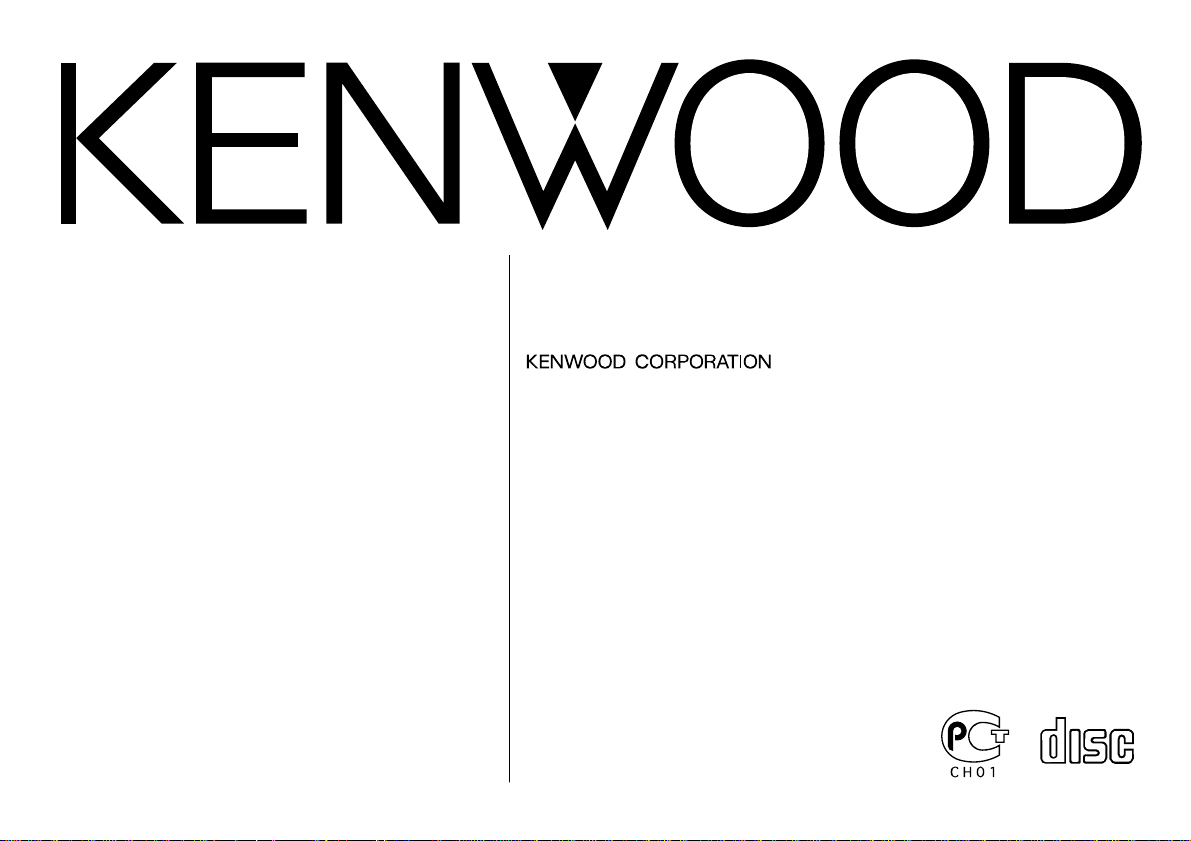
KDC-V6090R
KDC-6090R
KDC-5090R
B64-1873-00 (EN)
COMPACT
DIGITAL AUDIO
CD-RECEIVER
INSTRUCTION MANUAL
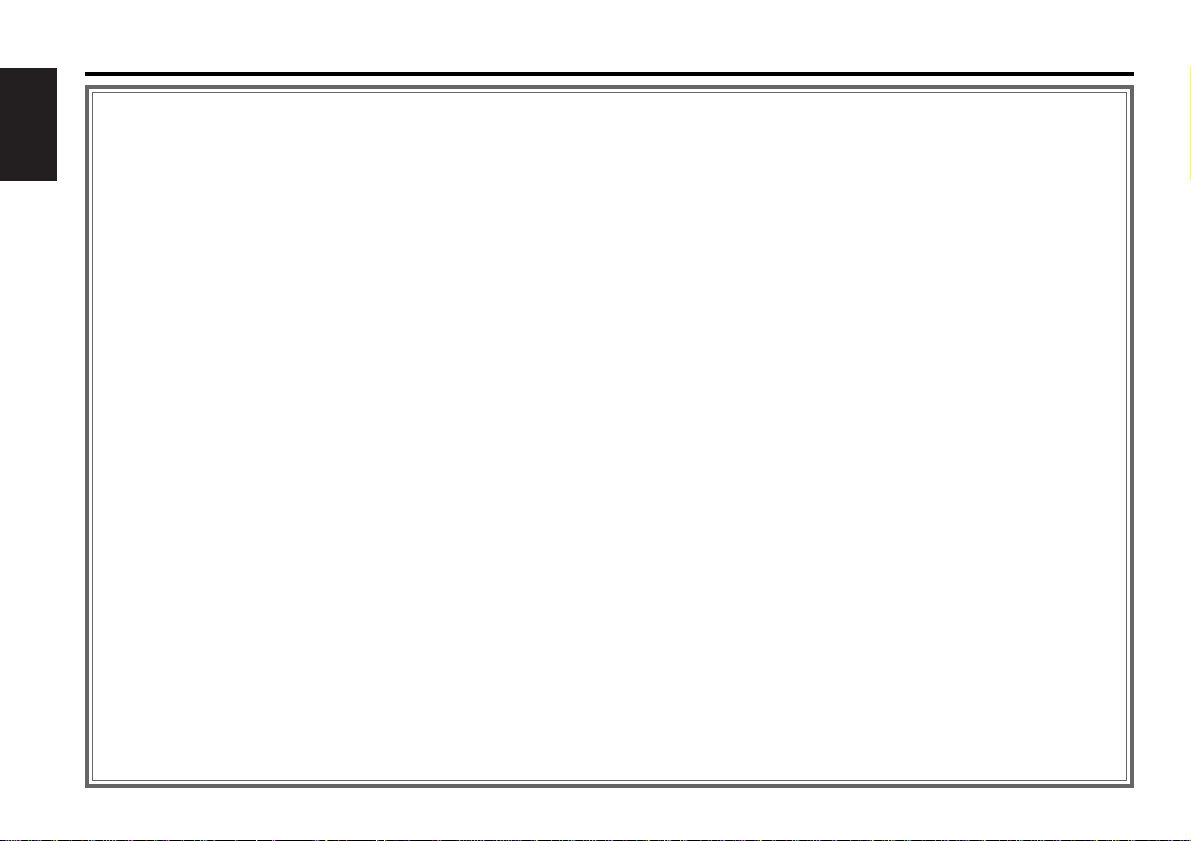
— 2 —
English
Contents
Safety precautions
Safety precautions .......................................................................................3
Handling Compact discs ..............................................................................6
General features
Power...........................................................................................................8
Switching Modes.........................................................................................8
Volume.........................................................................................................9
Attenuator ....................................................................................................9
Loudness .....................................................................................................9
Theft Deterrent Faceplate..........................................................................10
Clock display ..............................................................................................11
TEL Mute ...................................................................................................11
System Q...................................................................................................12
Speaker Setting..........................................................................................12
Non-Fading Output.....................................................................................12
Audio control features
Audio Control Setting.................................................................................13
Bass Level..................................................................................................14
Middle Level ..............................................................................................14
Treble Level................................................................................................14
Balance Level.............................................................................................14
Fader Level ................................................................................................14
Non-Fading Level .......................................................................................14
High-pass Filter Frequency for Front Output.............................................14
High-pass Filter Frequency for Rear Output..............................................14
Low-pass Filter Frequency for Non-Fading Output....................................15
Phase for Non-Fading Output ....................................................................15
Volume Offset............................................................................................15
Tuner features
Tuning.........................................................................................................16
Station Preset Memory..............................................................................16
Switching Display for Tuner.......................................................................16
RDS features
RDS (Radio Data System)..........................................................................18
Enhanced Other Network ..........................................................................18
Alarm..........................................................................................................18
Traffic Information Function.......................................................................18
Presetting Volume for Traffic Information/News .......................................19
Radio Text Scroll ........................................................................................19
Programme Type (PTY) Function...............................................................20
Changing Language for Programme Type(PTY) Function..........................21
CD/External disc control features
Playing CDs................................................................................................22
Playing Other Disc mode...........................................................................22
Fast Forwarding and Reversing Disc Play .................................................23
Track Search...............................................................................................23
Disc Search................................................................................................23
Track / Disc Repeat....................................................................................24
Track Scan..................................................................................................24
Random Play..............................................................................................24
Magazine Random Play .............................................................................24
Switching Display for Discs .......................................................................25
Text / Title Scroll.........................................................................................26
Presetting Disc Names (DNPS) .................................................................26
Menu settings
Menu System ............................................................................................28
Code Security Function..............................................................................28
Touch Sensor Tone ....................................................................................29
Manual Time Adjustment...........................................................................30
Automatic Time Adjustment......................................................................30
Selectable Illumination...............................................................................30
Switching Graphic Display .........................................................................30
Variable Illumination Colour Setting...........................................................31
Contrast Adjustment..................................................................................31
Dimmer ......................................................................................................31
Switching preout........................................................................................32
System Q...................................................................................................32
External Amp Control.................................................................................32
News Bulletin Function with PTY News Timeout Setting.........................32
Local Seek Function...................................................................................33
Selecting Tuning Mode..............................................................................33
Auto Memory Entry ...................................................................................33
AF (Alternative Frequency) Function..........................................................34
Restricting RDS Region (Region Restrict Function)...................................34
Auto TP Seek Function ..............................................................................34
Monaural Reception ..................................................................................34
Text Scroll ..................................................................................................34
Power OFF Timer.......................................................................................35
Installation
Accessories................................................................................................36
Installation Procedure ................................................................................36
Connecting Cables to Terminals................................................................37
Installation..................................................................................................38
Troubleshooting Guide........................................41
Specifications .....................................................44
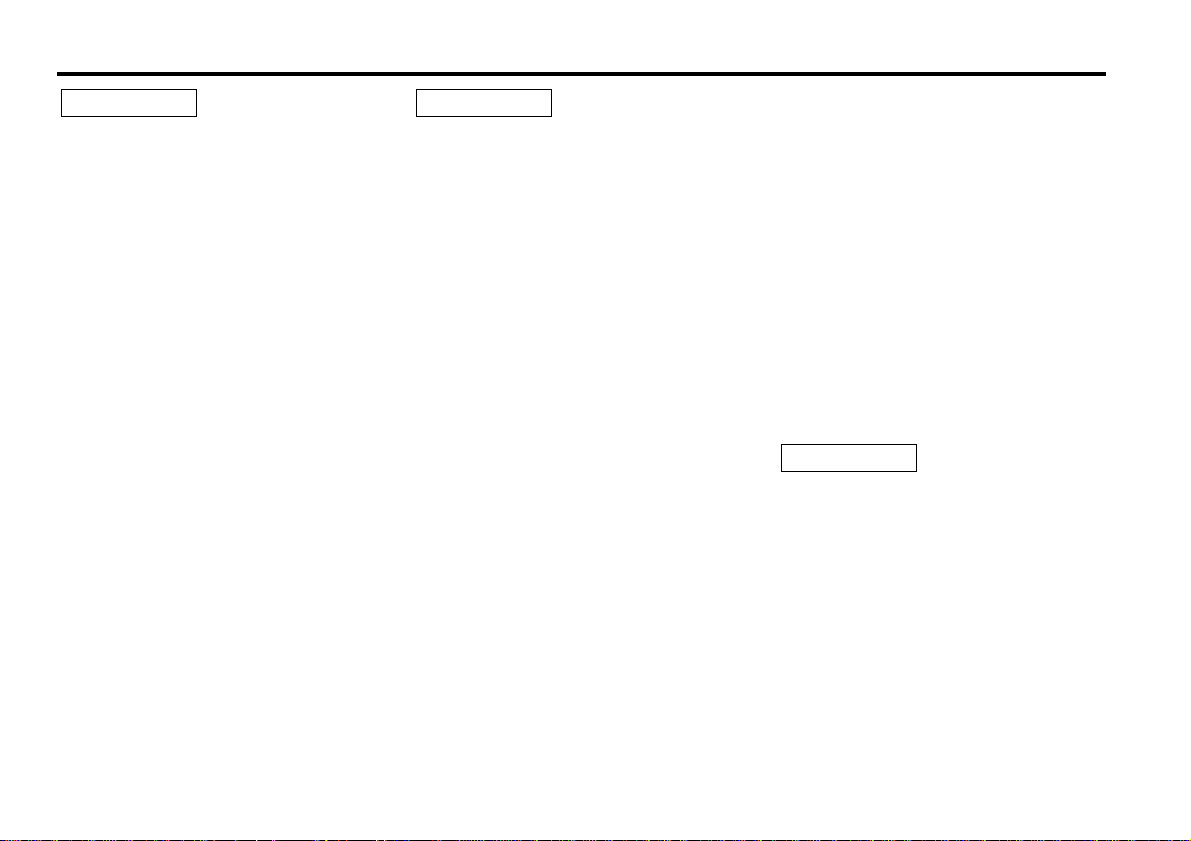
— 3 —
To prevent injury and/or fire, take the
following precautions:
• Insert the unit all the way until it is fully
locked in place. Otherwise it may fly out of
place during collisions and other jolts.
• When extending the ignition, battery or
ground cables, make sure to use
automotive-grade cables or other cables
with an area of 0.75mm
2
(AWG18) or more
to prevent cable deterioration and damage
to the cable coating.
• To prevent short circuits, never put or leave
any metallic objects (e.g., coins or metal
tools) inside the unit.
• If the unit starts to emit smoke or strange
smells, turn off the power immediately and
consult your Kenwood dealer.
• Make sure not to get your fingers caught
between the faceplate and the unit.
• Be careful not to drop the unit or subject it
to strong shock.
The unit may break or crack because it
contains glass parts.
• Do not touch the liquid crystal fluid if the
LCD is damaged or broken due to shock.
The liquid crystal fluid may be dangerous to
your health or even fatal.
If the liquid crystal fluid from the LCD
contacts your body or clothing, wash it off
with soap immediately.
2WARNING
To prevent damage to the machine,
take the following precautions:
• Make sure to ground the unit to a negative
12V DC power supply.
• Do not open the top or bottom covers of
the unit.
• Do not install the unit in a spot exposed to
direct sunlight or excessive heat or
humidity. Also avoid places with too much
dust or the possibility of water splashing.
• Do not subject the faceplate to excessive
shock, as it is a piece of precision
equipment.
• When replacing a fuse, only use a new one
with the prescribed rating. Using a fuse
with the wrong rating may cause your unit
to malfunction.
• To prevent short circuits when replacing a
fuse, first disconnect the wiring harness.
• Do not place any object between the
faceplate and the unit.
• During installation, do not use any screws
except for the ones provided. The use of
improper screws might result in damage to
the main unit.
• Do not apply excessive force to the moving
faceplate. Doing so will cause damage or
malfunction.
• Do not apply excessive force to the open
faceplate or place objects on it. Doing so
will cause damage or breakdown.
2CAUTION
IMPORTANT INFORMATION
About the disc changer to be
connected:
To connect a disc changer having the "O-N"
switch to this unit, set the "O-N" switch to
"N".
When you connect a model with no "O-N"
switch, the converter cord CA-DS100
available as an option may be required. For
details, consult your Kenwood dealer.
If a model with no "O-N" switch is
connected, some unavailable functions and
information that cannot be displayed are
generated, such as the DNPS, DNPP,
Magazine random play, and CD Text display.
Note that none of the KDC-C100, KDC-C302,
C205, C705, and non-Kenwood CD changers
can be connected.
You can damage both your unit and
the CD changer if you connect them
incorrectly.
Do Not Load 8-cm (3-in.) CDs in the
CD slot
If you try to load an 8-cm CD with its adapter
into the unit, the adapter might separate
from the CD and damage the unit.
2CAUTION
Safety precautions
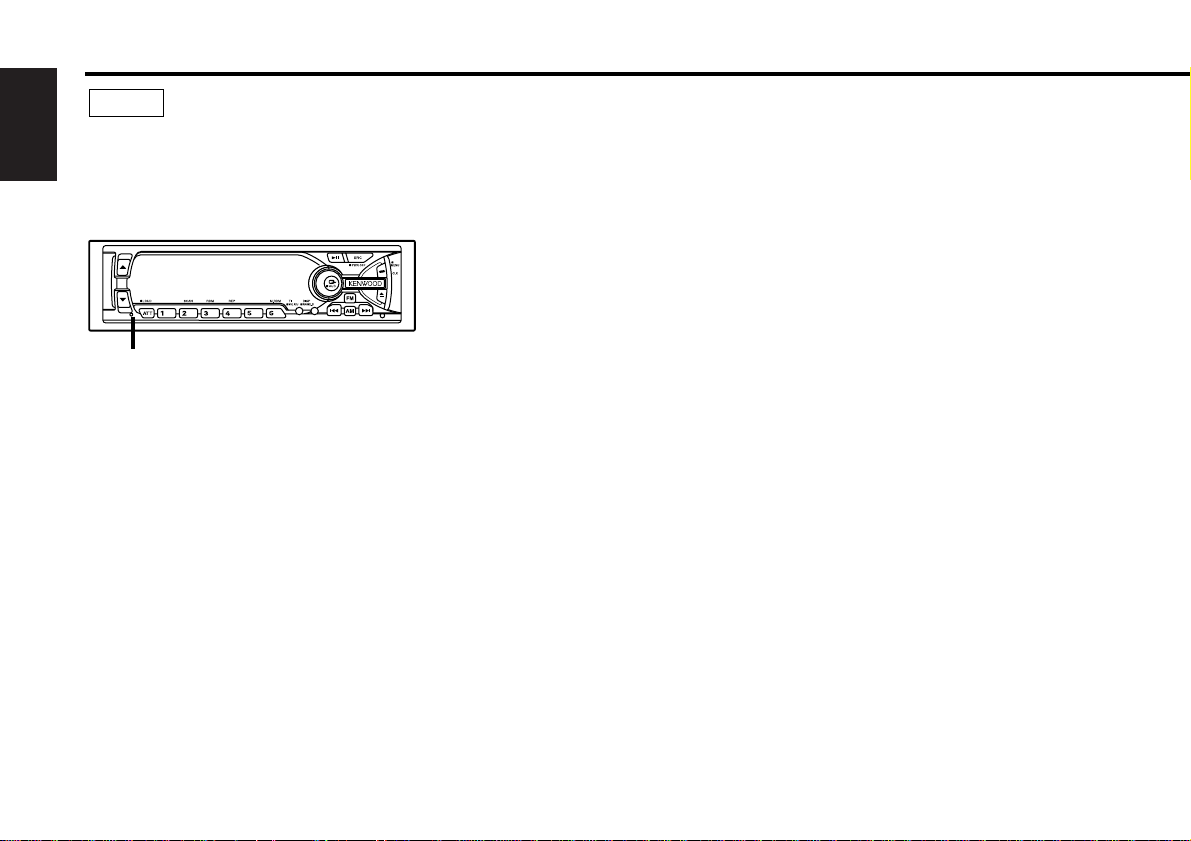
— 4 —
English
• If you experience problems during
installation, consult your Kenwood dealer.
• Press the reset button if the CD auto
changer is first controlled and operates
incorrectly. The original operating condition
will return.
• Characters in the LCD may become difficult
to read in temperatures below 41 ˚F (5 ˚C).
• We strongly recommend the use of the
Code Security function (see p.28) to prevent
theft.
NOTE
• The illustrations of the display and the
panel appearing in this manual are
examples used to explain more clearly how
the controls are used. Therefore, what
appears on the display in the illustrations
may differ from what appears on the
display on the actual equipment, and some
of the illustrations on the display may
represent something impossible in actual
operation.
• The functions that can be used and the
information that can be displayed will differ
depending on the external disc players
being connected.
Safety precautions
Reset button
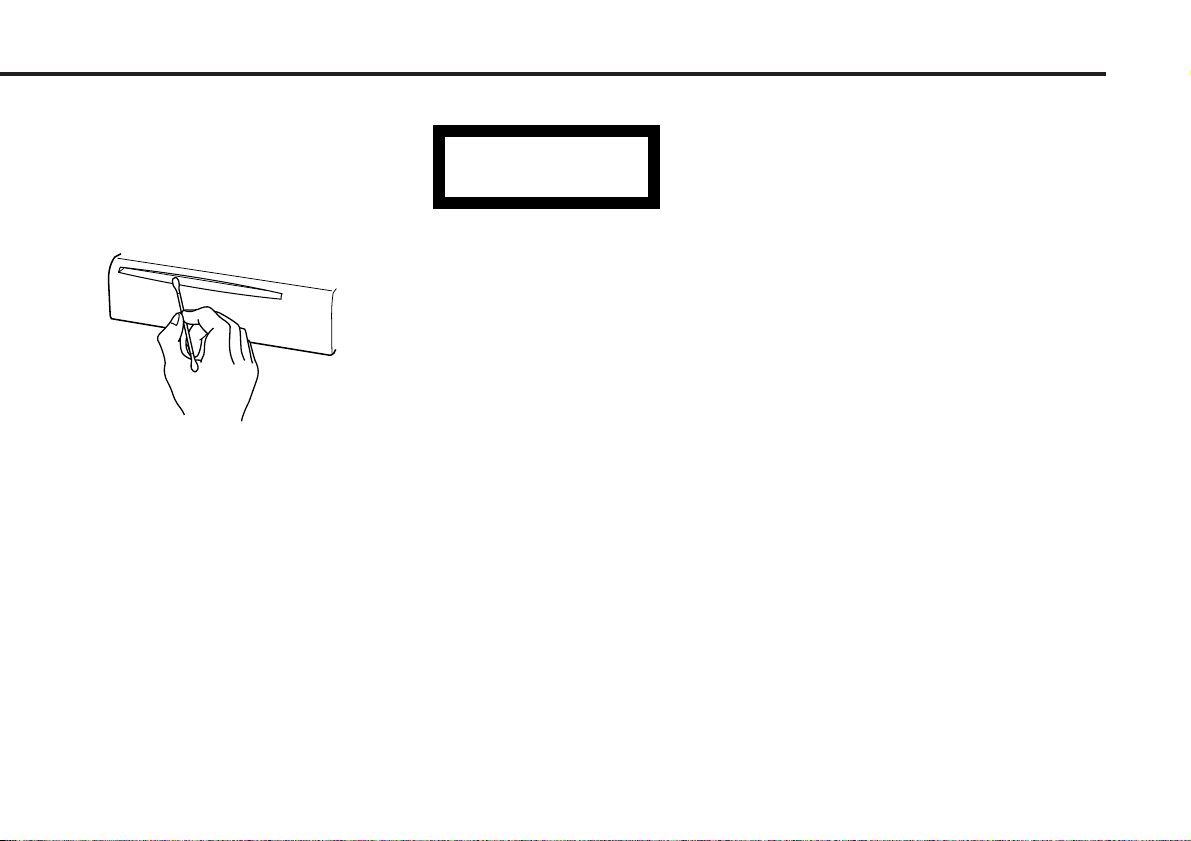
— 5 —
Cleaning the Faceplate Terminals
If the terminals on the unit or faceplate get
dirty, wipe them with a dry, soft cloth.
Cleaning the CD Slot
As dust can accumulate in the CD slot, clean
it occasionally. Your CDs can get scratched if
you put them in a dusty CD slot.
The marking of products using lasers
(Except for some areas)
The label is attached to the chassis/case and
says that the component uses laser beams
that have been classified as Class 1. It
means that the unit is utilizing laser beams
that are of a weaker class. There is no
danger of hazardous radiation outside the
unit.
Lens Fogging
Right after you turn on the car heater in cold
weather, dew or condensation may form on
the lens in the CD player of the unit. Called
lens fogging, CDs may be impossible to play.
In such a situation, remove the disc and wait
for the condensation to evaporate. If the unit
still does not operate normally after a whilst,
consult your Kenwood dealer.
CLASS 1
LASER PRODUCT
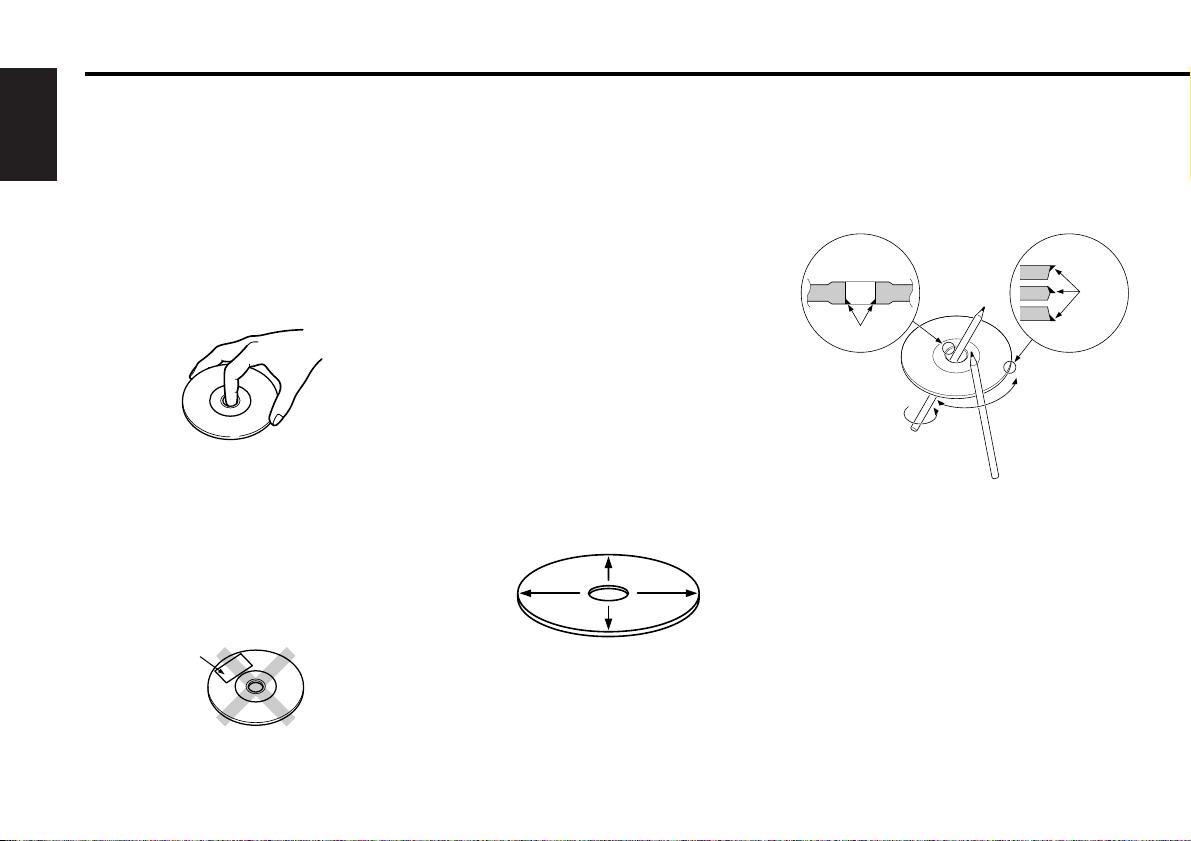
— 6 —
English
Handling Compact discs
Playing a CD that is dirty, scratched
or warped can cause the sound to
skip and the unit to operate
incorrectly, resulting in worsened
sound quality. Take the following
precautions to prevent your CDs from
getting scratched or damaged.
Handling CDs
• Do not touch the recorded side of the CD
(i.e., the side opposite the label) when
holding it.
•
The reflective film on a CD-R or a CD-RW is
more fragile than that on an ordinary music
CD, and may peel off if scratched. Fingerprints
on a CD-R or CD-RW are also more likely to
cause skipping when the disc is played. For
these reasons, handle the disc very carefully.
Detailed handling instructions will appear on
the CD-R or CD-RW package: read this
information carefully before using the disc.
• Do not stick tape on either side of the CD.
Storing CDs
• Do not store CDs in areas exposed to
direct sunlight – such as a car seat or
above the fascia panel (dashboard) – or
other hot places.
A CD-R or CD-RW is more susceptible
than a music CD to damage from high
temperatures and humidity, and in some
cases, may become unusable if left in the
car for long periods of time.
• Remove CDs from the unit when not
listening to them for a whilst, and put
them back in their cases. Do not stack
CDs that have been removed from their
cases or prop them against something.
Cleaning CDs
If a CD has become dirty, wipe it off gently
using a commercially available cleaning cloth
or a soft cotton cloth, starting from the
centre of the disc and moving outward. Do
not clean CDs with conventional record
cleaners, anti- static formulas, or chemicals
such as paint thinner or benzene.
Checking New CDs for Burrs
When playing a new CD for the first time,
check that there are not any burrs stuck to
the perimeter of the disc or in the central
hole. CDs with burrs stuck on them may not
load properly or may skip whilst playing.
Remove burrs using a ballpoint pen or a
similar utensil.
Tape
Burrs
Burrs
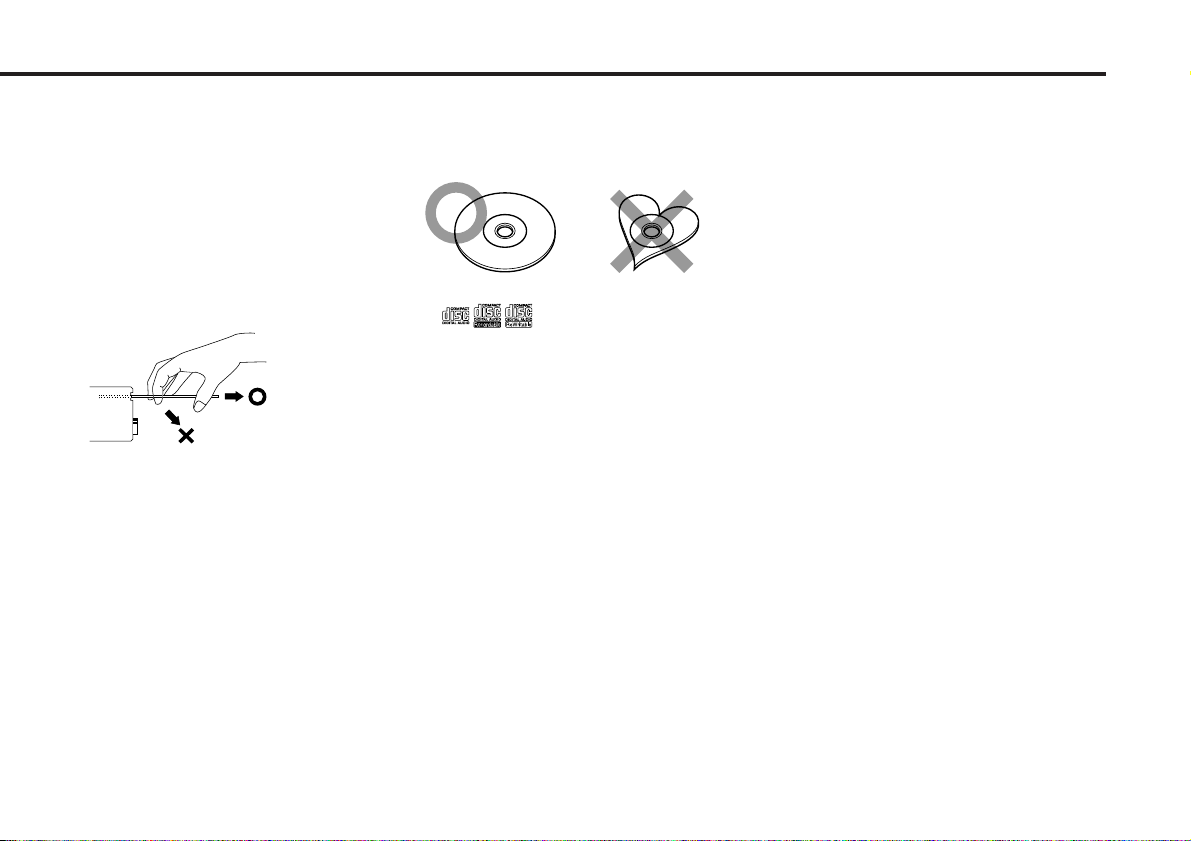
— 7 —
Do Not Load CD Accessories in Slot
Do not use commercially available CD
accessories that can be loaded into the CD
slot, such as stabilisers, protective sheets,
or CD cleaning discs, since they can cause
the unit to malfunction.
Removing the CD
Only remove the CD from the machine in a
horizontal direction. You may damage the
surface of the CD if you try pulling it down
as it ejects.
Do Not Use Special Shape CDs
• Be sure to use round shape CDs only for
this unit and do not use any special shape
CDs. Use of special shape CDs may cause
the unit to malfunction.
• Be sure to use CDs with disc mark
only for this unit.
•CD-Rs and CD-RWs which have not
undergone finalization processing cannot
be played. (For more information on
finalization processing, refer to the manual
for your CD-R/CD-RW writing software or
CD-R/CD-RW recorder.) Additionally,
depending on the recording status, it may
prove impossible to play certain CDs
recorded on CD-R or CD-RW.
Do Not Use CDs with Sticker on the
Labelled Side
Do not use the CD with the label sticker
stuck on it.
Using such a CD may cause the CD to be
deformed and the sticker to peel off,
resulting in malfunction of the unit.
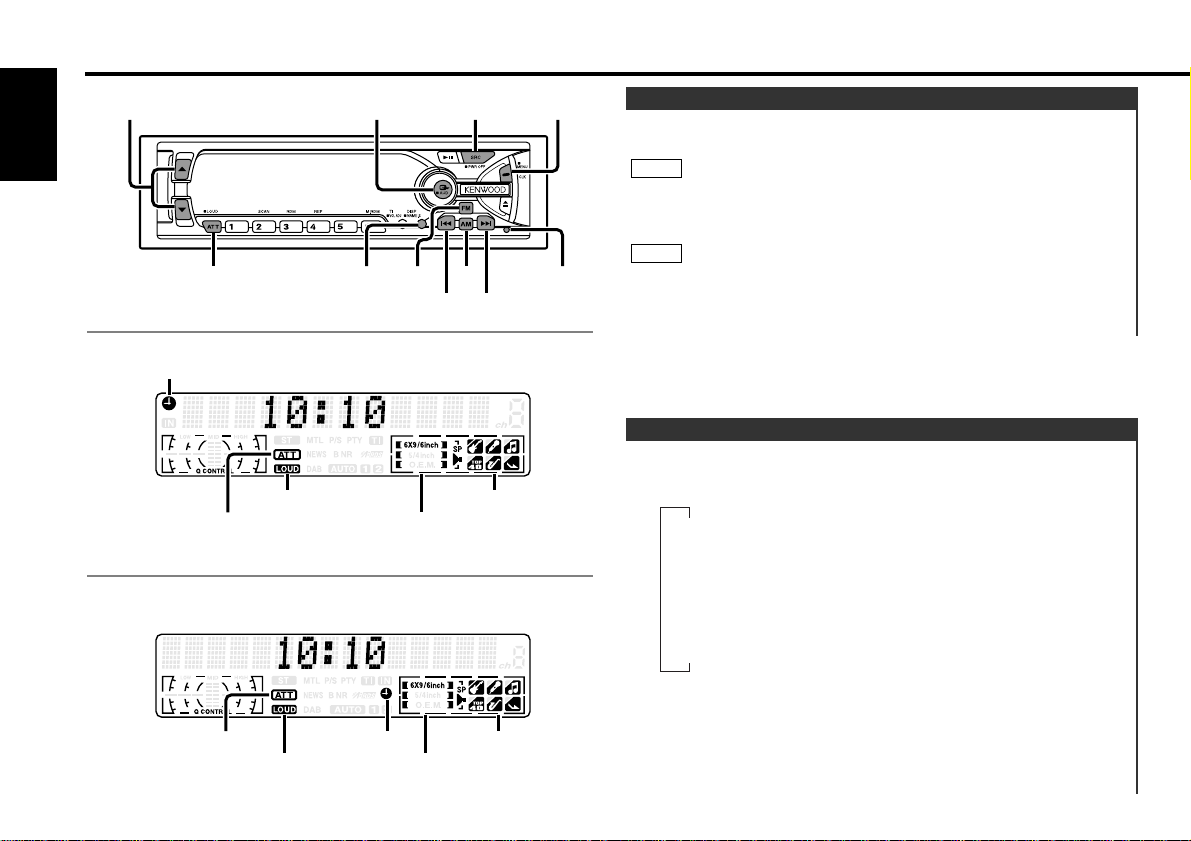
Switching Modes:
Each time you press the SRC button, the mode switches as
follows:
Selecting the standby mode:
Press the SRC button repeatedly to select to "ALL OFF".
When "ALL OFF" is displayed, the standby mode is turned on.
The standby mode turns all functions off although leaving the
unit’s power on. Use this mode when you want to have the
display illuminated but do not want to listen to anything.
Switching Modes
Turning on the power:
Press the SRC button.
Turn the power on before carrying out the following procedures.
Turning off the power:
Hold down the PWR OFF button for one second or more.
The status of the Code Security Function (page 28) is displayed
whenever the power is switched on.
"CODE ON" : Security Code has been registered
"CODE OFF" : Security Code has not been registered
NOTE
NOTE
Power
General features
— 8 —
English
ATT/LOUD AM/
NF
4¢
Q
SRC / PWR OFF CLK5 / ∞
FMDISP
KDC-6090R/KDC-5090R
KDC-V6090R
ATT indicator
LOUD indicator
ATT indicator
LOUD indicator
Clock indicator
Clock indicator
System Q indicator
System Q indicator
Release
button
Speaker Setting indicator
Speaker Setting indicator
▼
Tuner mode
▼
CD mode
▼
External disc control mode 1
▼
External disc control mode 2 / AUX mode
▼
Standby mode
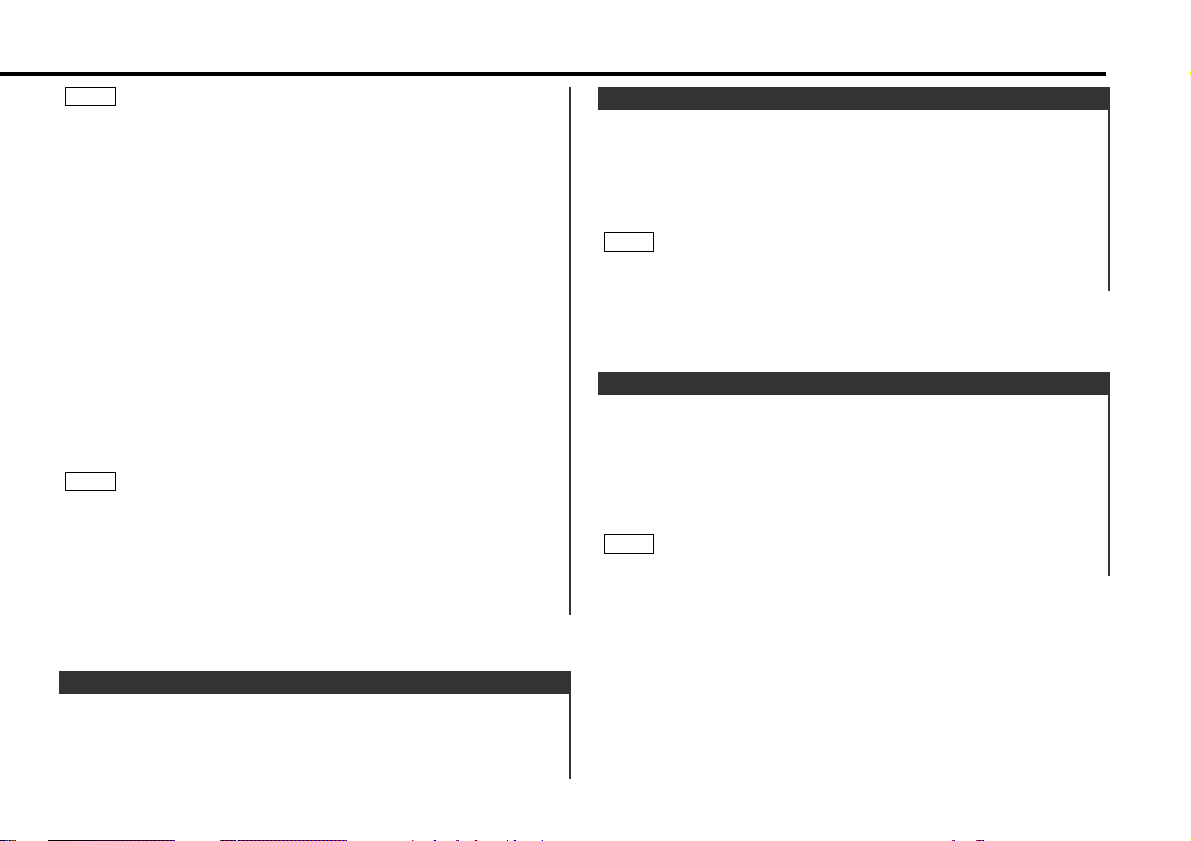
This function amplifies low and high tones when the volume is
turned down.
The LOUD indicator lights up, when the loudness function is
on.
Turning Loudness On/Off:
Hold down the LOUD button for one second or more to switch
the loudness on and off.
The loudness function does not affect non-fading pre-out.
NOTE
Loudness
This function allows you to turn down the volume quickly.
Turning Attenuator On/Off:
Press the ATT button to switch the attenuator on and off.
When the attenuator is on, the ATT indicator blinks.
When the attenuator is off, the volume returns to the original
level.
Turning the volume up, or turning it all the way down deactivates
the attenuator function.
NOTE
Attenuator
Increasing Volume:
Press the 5 button to turn up the volume.
Decreasing Volume:
Press the ∞ button to turn down the volume.
Volume
• The mode switches to the next mode from any mode which
cannot be used.
• The external disc control mode will differ depending on the unit
that is connected.
• To enable the selection of External disc control mode 2/AUX
mode, you should connect optional switching adapter KCAS210A (which allows you to select both External disc control
mode 2 and AUX mode) or CD changer (KDC-CPS87, KDCCX87, KDC-CPS85, KDC-CX85, KDC-CPS82 or KDC-CX82) or
switching adapter CA-C1AX (which allows you to select AUX
mode only).
During the AUX mode, "AUX" (or AUX-name display) will show
in the display. When the CA-C1AX is being used, the AUX Mode
will replace the External Disc Control Mode.
• If you have selected Standby mode, the timer function that
turns the power off automatically will be activated.
To find out how to set the time on the timer, and how to cancel
the timer function, refer to the section on the Power OFF Timer
function under Menu settings (page 35).
The Power OFF Timer function is enabled only after the security
code (page 28) is set up.
Selecting AUX-name display
Holding down the DISP button for two seconds or more during
the AUX mode, AUX-name display is blinked for AUX-name
selection mode.
Pressing 4 or ¢ button during this mode allows you to select
"AUX", "TV", "VCP", "GAME" or "PORTABLE" in the AUX mode.
The AUX-name selection mode can be exited by pressing the
DISP button or doing nothing for 10 seconds.
NOTE
NOTE
— 9 —
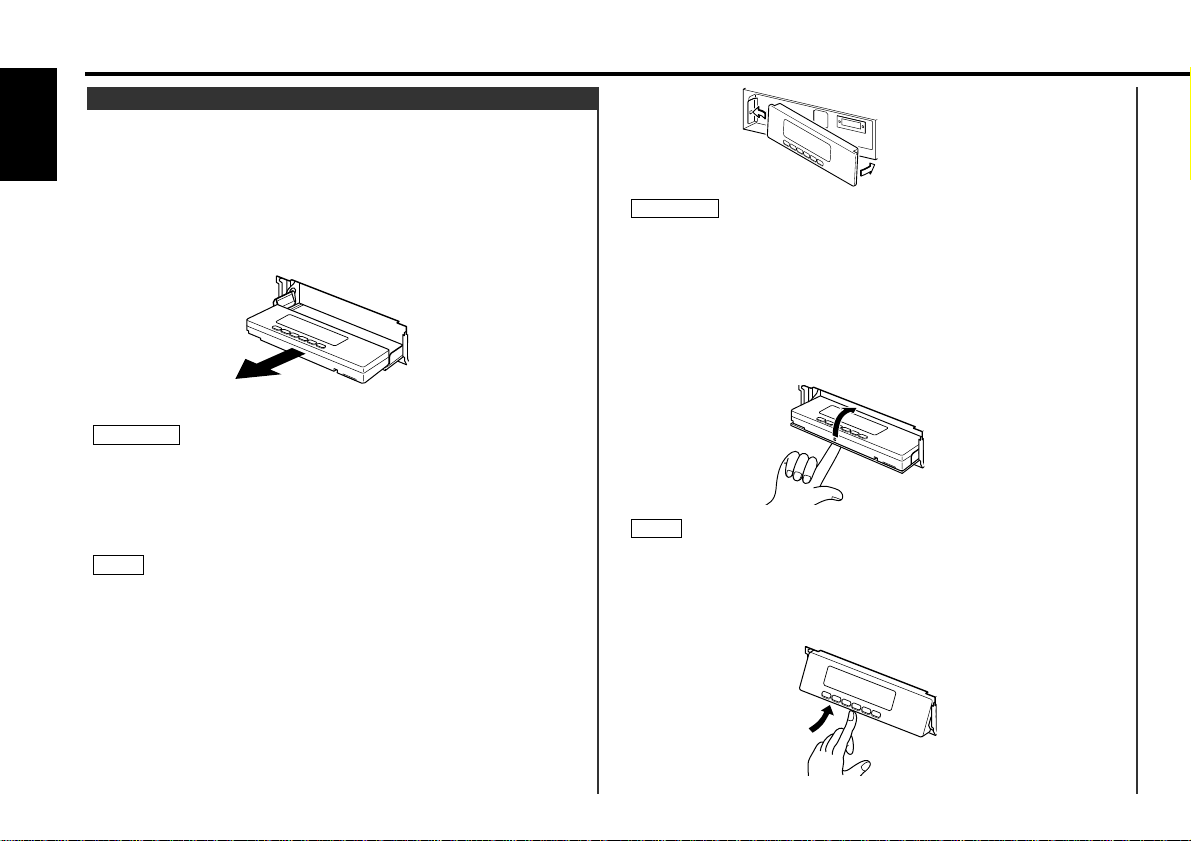
Do not set the right side of the faceplate in the faceplate bracket
first, when reattaching the faceplate. Doing so may cause the
connector on the faceplate bracket to malfunction.
Press the right side of the faceplate until it locks.
Hiding the control panel:
Press the release button and slide open the faceplate.
Push upward the back of the control panel and reverse the
panel.
The panel cannot be reversed when the faceplate is not attached.
Opening the control panel:
Press the upper side of the faceplate.
The faceplate will open.
Push the bottom of the control panel and close the faceplate.2
1
NOTE
2
1
2
2CAUTION
The faceplate can be reversed to hide the control panel or
detached form the unit, helping to deter theft.
Removing the Faceplate:
• When the control panel is visible:
Press the release button.
• When the control panel has been hidden:
Press the upper side of the faceplate.
Holding the centre part of the faceplate, pull it out.
Push back the bottom of the faceplate bracket until it locks.
• Do not apply excessive force to the faceplate bracket without
attaching the faceplate. Doing so will cause the faceplate
bracket to be deformed.
• Do not touch the connector on the faceplate bracket after
removing the faceplate. Touching the connector may cause
damage to the unit.
• The faceplate is a precision piece of equipment and can be
damaged by shocks or jolts. For that reason, keep the faceplate
in its special storage case whilst detached.
• Do not expose the faceplate or its storage case to direct
sunlight or excessive heat or humidity. Also avoid places with
too much dust or the possibility of water splashing.
Reattaching the Faceplate:
Hold the faceplate so that the control panel faces the front
toward you and set the left side of the faceplate in the
faceplate bracket.
1
NOTE
2CAUTION
3
2
1
Theft Deterrent Faceplate
General features
— 10 —
English
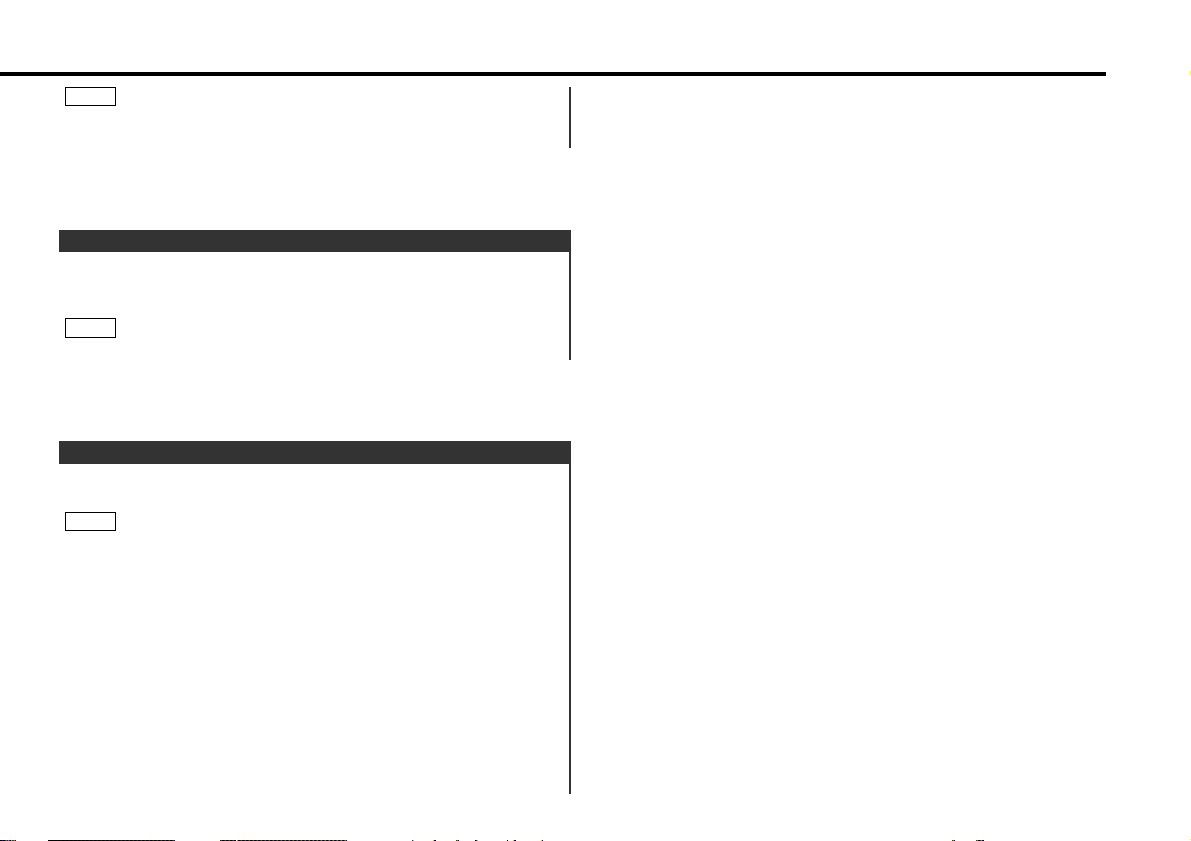
Shut down the audio system temporarily whenever an
incoming call is received.
The function will not work if a cable is not connected to the car
phone.
When the telephone rings:
When a call is received, "CALL" is displayed and all the unit
functions are temporarily interrupted.
Restoring Original Unit Source During Phone Call:
Press the SRC button.
"CALL" disappears from the display, and the volume of the
original source is restored gradually.
Turning TEL Mute Function Off After Phone Call:
Hang the phone up.
"CALL" disappears from the display.
The original source (i.e., the one used before the phone call) is
returned to automatically, and the volume restored gradually.
NOTE
TEL Mute
Changing the Clock Display:
Each time you press the CLK button, the display switches
between the clock and each mode display.
The clock indicator lights whilst the clock is displayed.
NOTE
Clock display
Whilst the control panel is sliding, only available buttons are 0,
ATT, ▲, ▼ and SRC.
NOTE
— 11 —
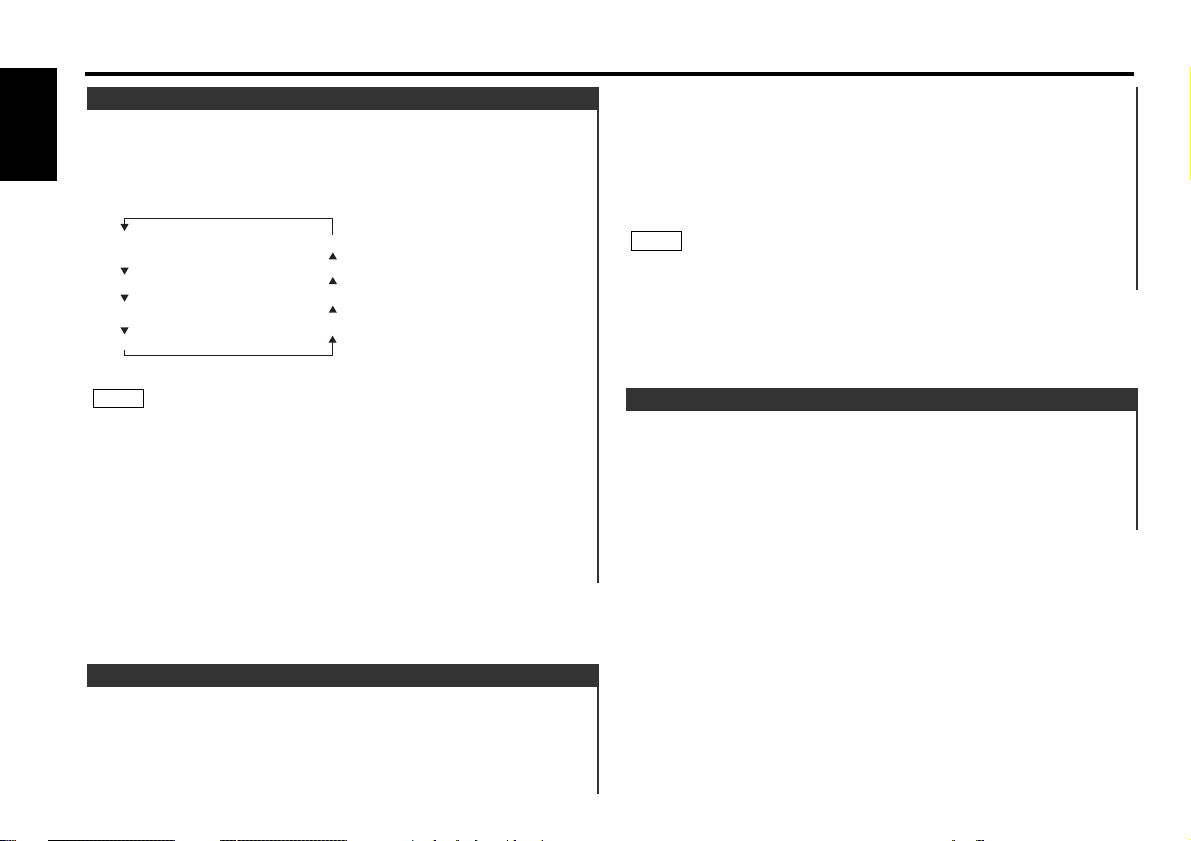
Function of the KDC-6090R
You can turn the non-fading output on and off whilst the
preout is switched to the non-fading preout.
Turning non-fading output On/Off :
Hold down the NF button for one second or more to set the
function ON or OFF.
"NF ON" is displayed when the non-fading output is set ON.
Non-Fading Output
Press the Q button to enter the speaker setting mode.
Press either the 4 or ¢ button to select the type of
speaker. The setting switches as follows.
Off ("SP OFF") / For 6/6x9 in. speaker ("SP 6*9/6inch") /
For 5/4 in. speaker ("SP 5/4inch") /
For the OEM speaker ("SP O.E.M.")
Press the Q button to end the speaker setting mode.
Speaker setting function allows for tuning of bass, middle and
treble
NOTE
4
3
2
This function allows you to adjust the setting that is recalled
with the System Q, according to types of speakers.
Press the SRC button repeatedly to select the standby mode.
"ALL OFF" is displayed when the standby mode is selected.
1
Speaker Setting
You can recall the best audio setting preset for different types
of the music.
Switching the Preset Sound Setting:
Each time you press the Q button, the preset sound setting
switches as follows:
As you proceed, each indicator would go on.
The System Q function changes the values of the following
sound quality parameters:
Bass centre frequency, bass level, bass quality factor, bass
extend, middle centre frequency, middle level, middle quality
factor, treble centre frequency, treble level non-fading level, highpass filter frequency for front output, high-pass filter frequency
for rear output, and low-pass filter frequency for non-fading
output.
Their setting values are different depending on the setting of the
speaker setting mode.
NOTE
Flat
Easy
Rock
Jazz
Pops
Top 40
Scan of Flat – Easy
(Default setting)
User memory*
*User memory:
The unit returns to the state
adjusted the last time with
the audio control setting feature.
System Q
General features
— 12 —
English
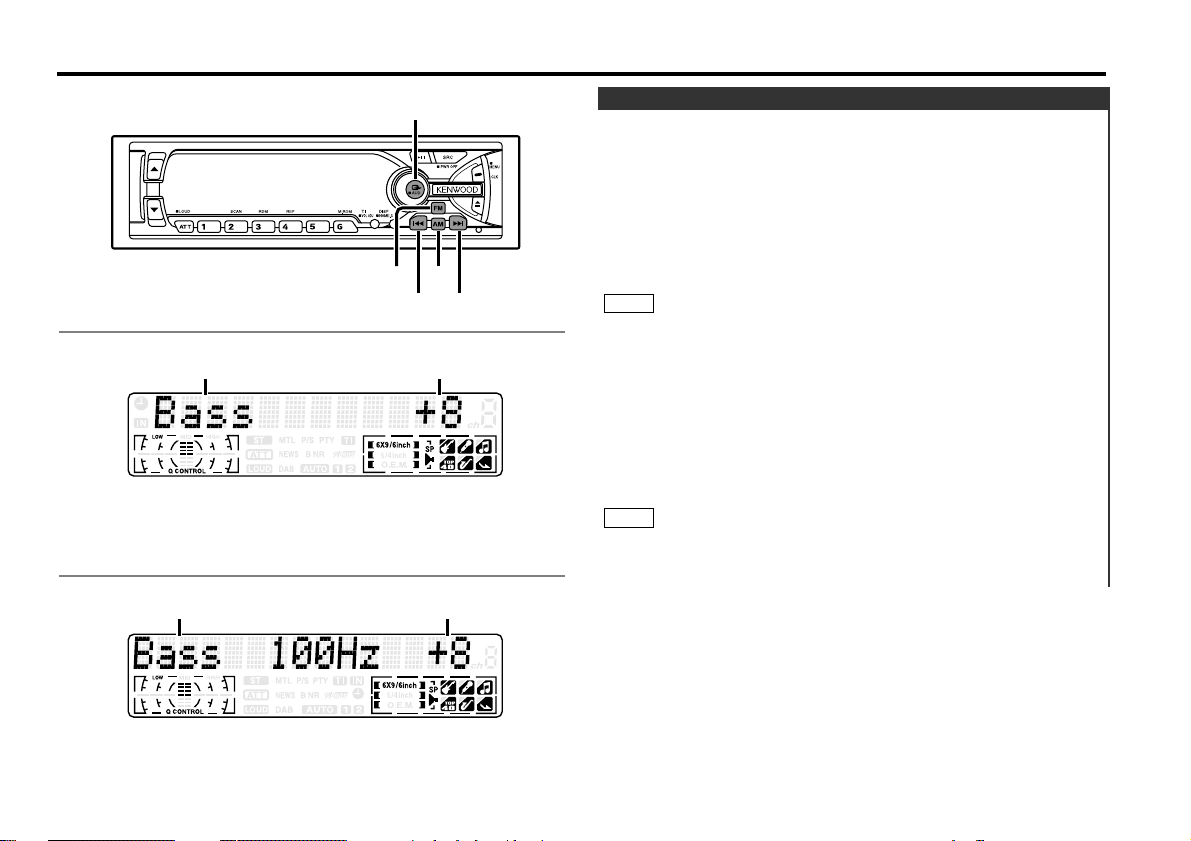
Adjust various parameters of sound quality.
Hold down the AUD button for one second or more to enter
the control mode.
Selecting mode
Press either the FM or AM button.
Each time the button is pressed, the adjustment mode will
change.
Please refer to the following for the contents of the
adjustment modes.
Source tone memory
Each source (CD, FM, AM, and disc changer) has its own
memory in which to store the bass, middle, treble and N-F level
settings. (N-F level : KDC-6090R only)
The settings made for a particular source are then recalled
automatically whenever you use that source (e.g., FM mode
uses the tone settings made for FM, AM for AM, etc.).
Adjust each mode
Press the 4/¢ button.
Look at the table to adjust the mode being displayed.
Press the AUD button to end the control mode.
Determining the parameters in the audio control setting will clear
all the adjustments made in the System Q and they are replaced
with the values made in the audio control setting.
NOTE
4
3
NOTE
2
1
Audio Control Setting
Audio control features
— 13 —
AMFM
4¢
AUD
KDC-6090R/KDC-5090R
KDC-V6090R
Selecting mode Setting value
Selecting mode Setting value
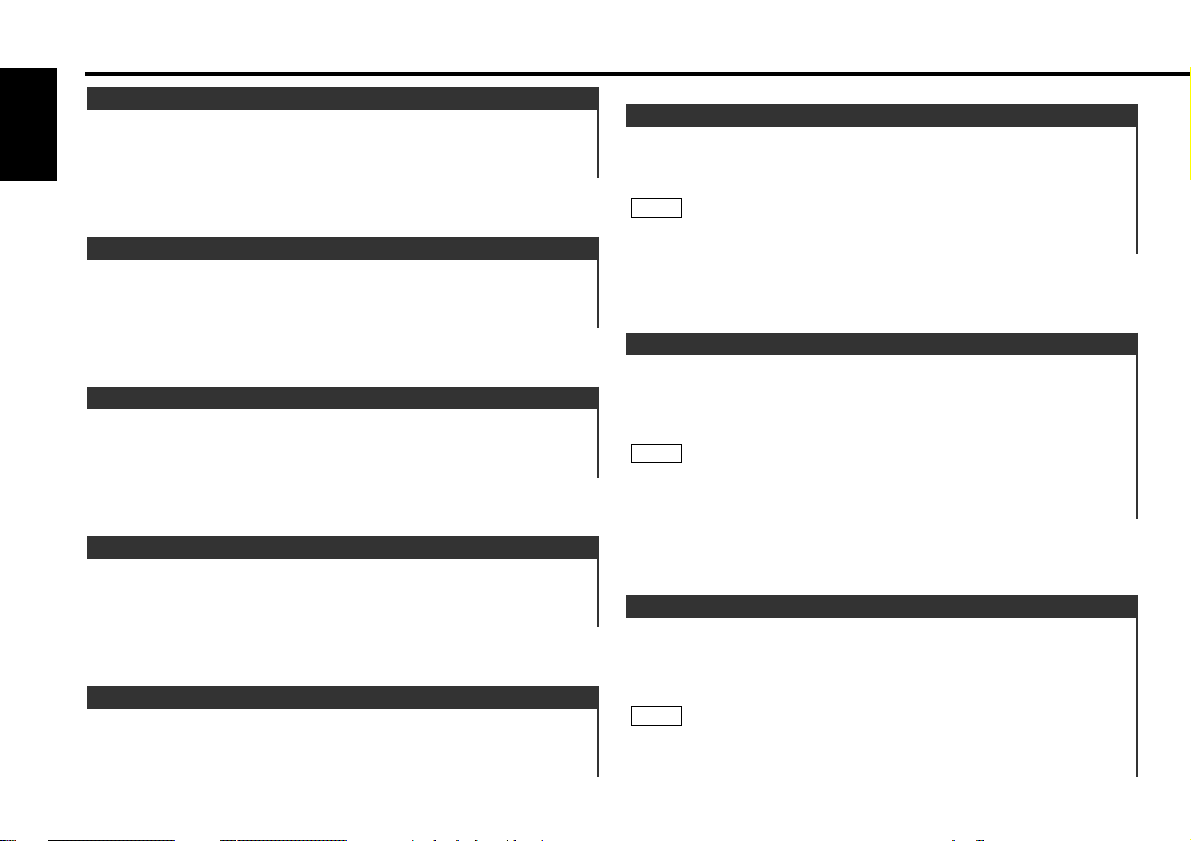
Function of the KDC-6090R
Adjust the frequency of the High-pass filter for rear output.
Display and setting:
"HPF R" : Through / 40Hz / 60Hz / 80Hz / 100Hz / 120Hz /
150Hz / 180Hz / 220Hz
You can separately set the high-pass filter for front and rear
output, including preouts. The high-pass filter works except
during non-fading preout when switched to non-fading.
NOTE
High-pass Filter Frequency for Rear Output
Function of the KDC-6090R
Adjust the frequency of the High-pass filter for front output.
Display and setting:
"HPF F" : Through / 40Hz / 60Hz / 80Hz / 100Hz / 120Hz /
150Hz / 180Hz / 220Hz
You can separately set the high-pass filter for front and rear
output, including preouts. The high-pass filter works except
during non-fading preout when switched to non-fading.
NOTE
High-pass Filter Frequency for Front Output
Function of the KDC-6090R
Adjust the Non-fading output level.
Display and setting:
"NF Level" : - 15 – + 15
This mode is available only when the non-fading output function is
set to on.
NOTE
Non-Fading Level
Adjust the fader level.
Display and setting:
"Fader" : Rear 15 – Front 15
Fader Level
Adjust the balance level.
Display and setting:
"Balance" : Left 15 – Right 15
Balance Level
Adjust the treble level.
Display and setting:
"Treble"/"TRE" : - 8 – + 8
Treble Level
Adjust the middle level.
Display and setting:
"Middle"/"MID" : - 8 – + 8
Middle Level
Adjust the bass level.
Display and setting:
"Bass" : - 8 – + 8
Bass Level
Audio control features
— 14 —
English
