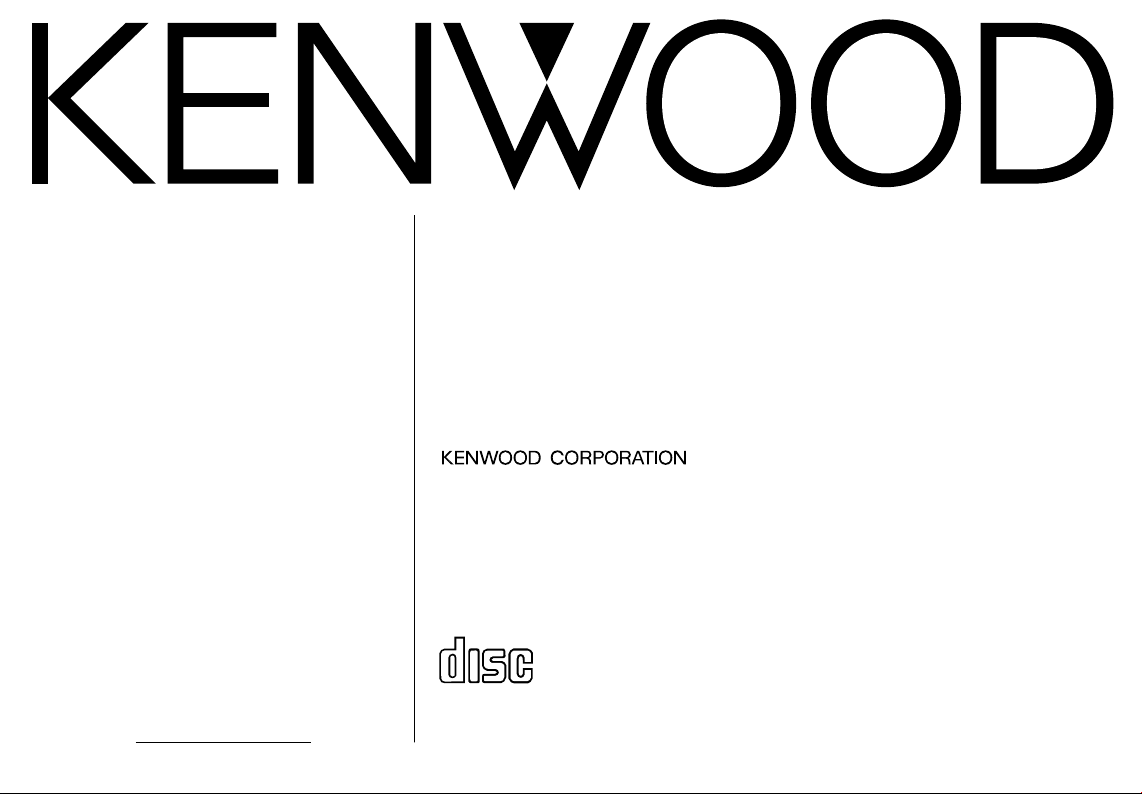
KDC-X617
COMPACT
DIGITAL AUDIO
KDC-V6017
KDC-516S
KDC-57MR
Take the time to read through this instruction
manual.
Familiarity with installation and operation procedures will help you obtain the best performance from your new CD-receiver.
For your records
Record the serial number, found on the back of
the unit, in the spaces designated on the warranty
card, and in the space provided below. Refer to
the model and serial numbers whenever you call
upon your KENWOOD dealer for information or
service on the product.
Model KDC-X617/V6017/516S/57MR
Serial number
CD-RECEIVER
INSTRUCTION MANUAL
AMPLI-TUNER-LECTEUR DE CD
MODE D’EMPLOI
REPRODUCTOR DE DISCOS COMPACTOS RECEPTOR DE FM/AM
MANUAL DE INSTRUCCIONES
© B64-1876-00 (KW)
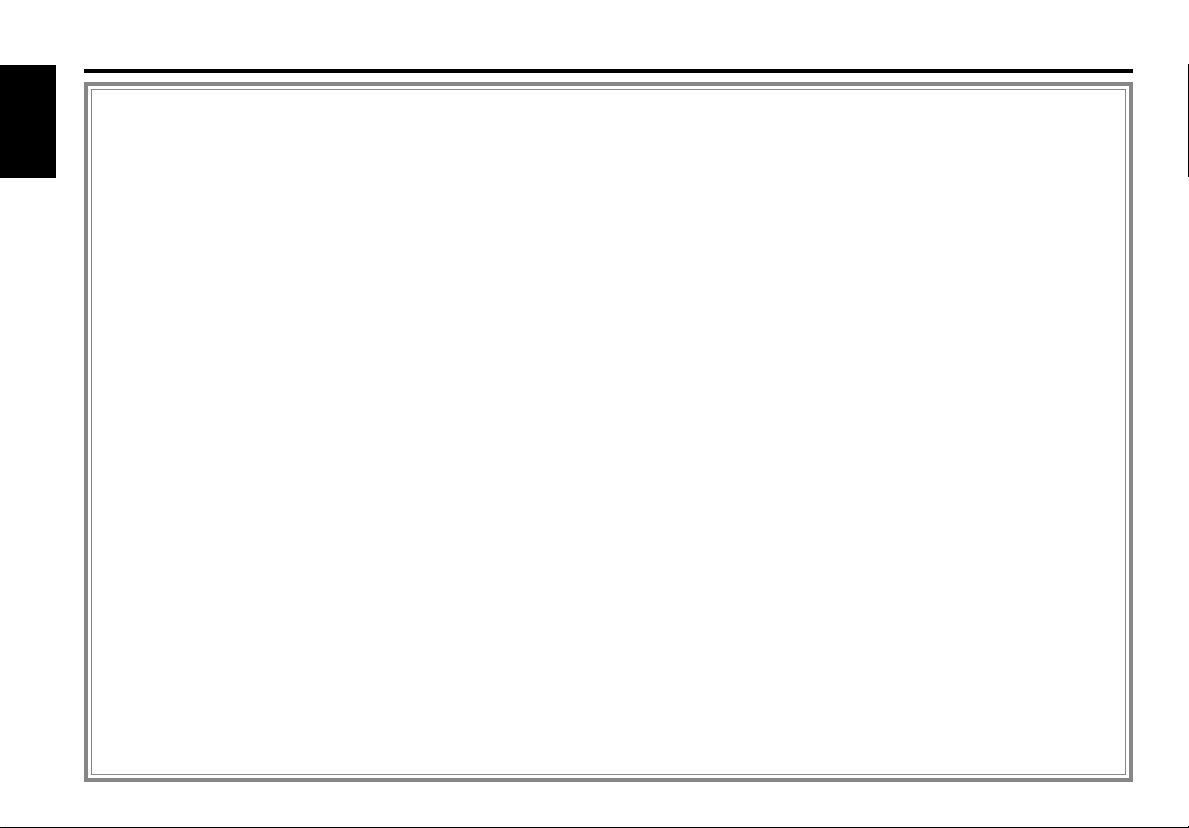
Contents
Safety precautions
Warning........................................................................................................3
English
Safety precautions .......................................................................................4
Handling Compact discs ..............................................................................6
General features
Power...........................................................................................................8
Switching Modes .........................................................................................8
Volume.........................................................................................................9
Attenuator ....................................................................................................9
Loudness .....................................................................................................9
Non-Fading Output.......................................................................................9
Theft Deterrent Faceplate..........................................................................10
System Q ...................................................................................................11
Speaker & Woofer setting .........................................................................11
Clock display ..............................................................................................12
Audio control features
Audio Control Setting.................................................................................13
Bass Center Frequency .............................................................................13
Bass Level..................................................................................................13
Bass Quality Factor....................................................................................13
Bass Extend ...............................................................................................13
Middle Center Frequency ..........................................................................14
Middle Level ..............................................................................................14
Middle Quality Factor.................................................................................14
Treble Center Frequency ...........................................................................14
Treble Level ...............................................................................................14
Balance Level.............................................................................................14
Fader Level ................................................................................................14
Non-Fading Level .......................................................................................14
High-pass Filter Frequency for Front Output .............................................15
High-pass Filter Frequency for Rear Output ..............................................15
Low-pass Filter Frequency for Non-Fading Output....................................15
Phase for Non-Fading Output ....................................................................15
Volume Offset............................................................................................15
Tuner features
Tuning ........................................................................................................16
Direct Access Tuning.................................................................................17
Station Preset Memory..............................................................................17
Auto Memory Entry ...................................................................................17
Station Name Preset (SNPS) .....................................................................18
Switching Display for Tuner.......................................................................18
CD/External disc control features
Playing CDs................................................................................................20
Playing Other Disc mode ...........................................................................20
Switching Display for Discs .......................................................................21
Fast Forwarding and Reversing Disc Play .................................................21
Track Search ..............................................................................................21
Disc Search ................................................................................................22
Track / Disc Repeat....................................................................................22
Track Scan..................................................................................................22
Random Play ..............................................................................................22
Magazine Random Play .............................................................................23
Text / Title Scroll ........................................................................................23
Presetting Disc Names (DNPS) .................................................................24
Disc Name Preset Play (DNPP) ................................................................25
Direct Track Search....................................................................................25
Direct Disc Search .....................................................................................26
Menu settings
Menu System ............................................................................................27
Security Code.............................................................................................28
Touch Sensor Tone....................................................................................29
Manual Time Adjustment ..........................................................................29
Selectable Illumination ...............................................................................29
Switching Graphic Display .........................................................................29
Variable Illumination Color Setting .............................................................30
Contrast Adjustment..................................................................................30
Dimmer ......................................................................................................30
System Q ...................................................................................................31
External Amp Control.................................................................................31
Clean Reception System Circuit (CRSC) ...................................................31
Text Scroll ..................................................................................................31
Basic Operations of remote
Basic operations.........................................................................................32
Tuner features............................................................................................33
CD/External disc control features ..............................................................34
Installation
Accessories................................................................................................35
Installation Procedure ................................................................................35
Connecting Wires to Terminals .................................................................36
Installation..................................................................................................37
Troubleshooting Guide .......................................40
Specifications .....................................................44
— 2 —
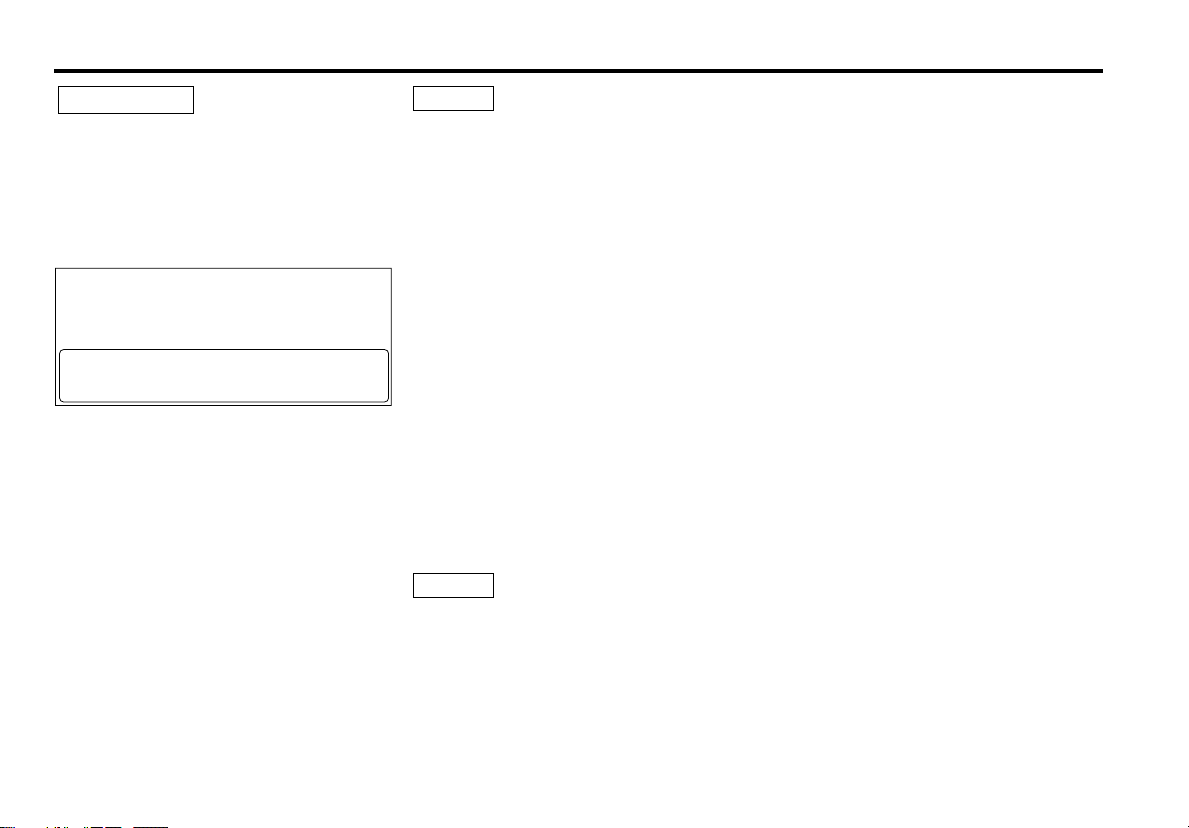
2Warning
2CAUTION
Use of controls or adjustments or
performance of procedures other than those
specified herein may result in hazardous
radiation exposure.
In compliance with Federal Regulations,
following are reproductions of labels on, or
inside the product relating to laser product
safety.
KENWOOD CORPORATION
2967-3, ISHIKAWA-CHO,
HACHIOJI-SHI
TOKYO, JAPAN
KENWOOD CORP. CERTIFIES THIS EQUIPMENT
CONFORMS TO DHHS REGULATIONS N0.21 CFR
1040. 10, CHAPTER 1, SUBCHAPTER J.
Location : Bottom Panel
FCC WARNING
This equipment may generate or use radio
frequency energy. Changes or modifications
to this equipment may cause harmful
interference unless the modifications are
expressly approved in the instruction manual.
The user could lose the authority to operate
this equipment if an unauthorized change or
modification is made.
NOTE
This equipment has been tested and found
to comply with the limits for a Class B digital
device, pursuant to Part 15 of the FCC Rules.
These limits are designed to provide
reasonable protection against harmful
interference in a residential installation. This
equipment may cause harmful interference
to radio communications, if it is not installed
and used in accordance with the instructions.
However, there is no guarantee that
interference will not occur in a particular
installation. If this equipment does cause
harmful interference to radio or television
reception, which can be determined by
turning the equipment off and on, the user is
encouraged to try to correct the interference
by one or more of the following measures:
• Reorient or relocate the receiving antenna.
• Increase the separation between the
equipment and receiver.
• Connect the equipment into an outlet on a
circuit different from that to which the
receiver is connected.
• Consult the dealer or an experienced
radio/TV technician for help.
NOTE
This Class B digital apparatus complies with
Canadian ICES-003.
— 3 —
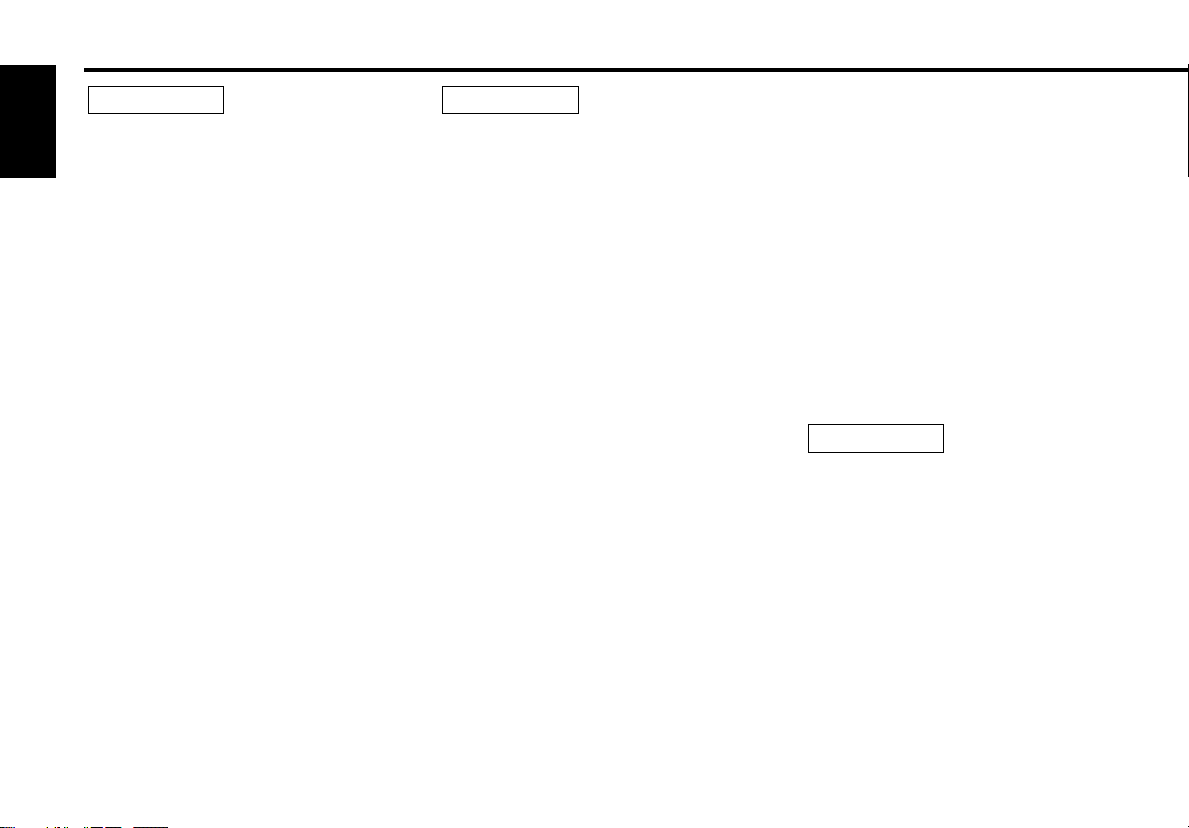
Safety precautions
2WARNING
To prevent injury or fire, take the
English
following precautions:
• Insert the unit all the way in until it is fully
locked in place. Otherwise it may fall out of
place when jolted.
• When extending the ignition, battery, or
ground wires, make sure to use
automotive-grade wires or other wires with
a 0.75mm2 (AWG18) or more to prevent
wire deterioration and damage to the wire
coating.
• To prevent a short circuit, never put or
leave any metallic objects (such as coins or
metal tools) inside the unit.
• If the unit starts to emit smoke or strange
smells, turn off the power immediately and
consult your Kenwood dealer.
• Make sure not to get your fingers caught
between the faceplate and the unit.
• Be careful not to drop the unit or subject it
to strong shock.
The unit may break or crack because it
contains glass parts.
• Do not touch the liquid crystal fluid if the
LCD is damaged or broken due to shock.
The liquid crystal fluid may be dangerous to
your health or even fatal.
If the liquid crystal fluid from the LCD
contacts your body or clothing, wash it off
with soap immediately.
2CAUTION
To prevent damage to the machine,
take the following precautions:
• Make sure to ground the unit to a negative
12V DC power supply.
• Do not open the top or bottom covers of
the unit.
• Do not install the unit in a spot exposed to
direct sunlight or excessive heat or
humidity. Also avoid places with too much
dust or the possibility of water splashing.
• Do not subject the faceplate to excessive
shock, as it is a piece of precision
equipment.
• When replacing a fuse, only use a new one
with the prescribed rating. Using a fuse
with the wrong rating may cause your unit
to malfunction.
• To prevent a short circuit when replacing a
fuse, first disconnect the wiring harness.
• Do not place any object between the
faceplate and the unit.
• Do not use your own screws. Use only the
screws provided. If you use the wrong
screws, you could damage the unit.
• Do not apply excessive force to the moving
faceplate. Doing so will cause damage or
malfunction.
• Do not apply excessive force to the open
faceplate or place objects on it. Doing so
will cause damage or breakdown.
IMPORTANT INFORMATION
About the disc changer to be
connected:
To connect a disc changer having the "O-N"
switch to this unit, set the "O-N" switch to
"N".
When you connect a model with no "O-N"
switch, the converter cord CA-DS100
available as an option may be required. For
details, consult your Kenwood dealer.
If a model with no "O-N" switch is
connected, some unavailable functions and
information that cannot be displayed are
generated, such as the DNPS, DNPP,
Magazine random play, and CD Text display.
Note that none of the KDC-C100, KDC-C302,
C205, C705, and non-Kenwood CD changers
can be connected.
2CAUTION
You can damage both your unit and
the CD changer if you connect them
incorrectly.
Do Not Load 3-in. CDs in the CD slot
If you try to load a 3 in. CD with its adapter
into the unit, the adapter might separate
from the CD and damage the unit.
— 4 —
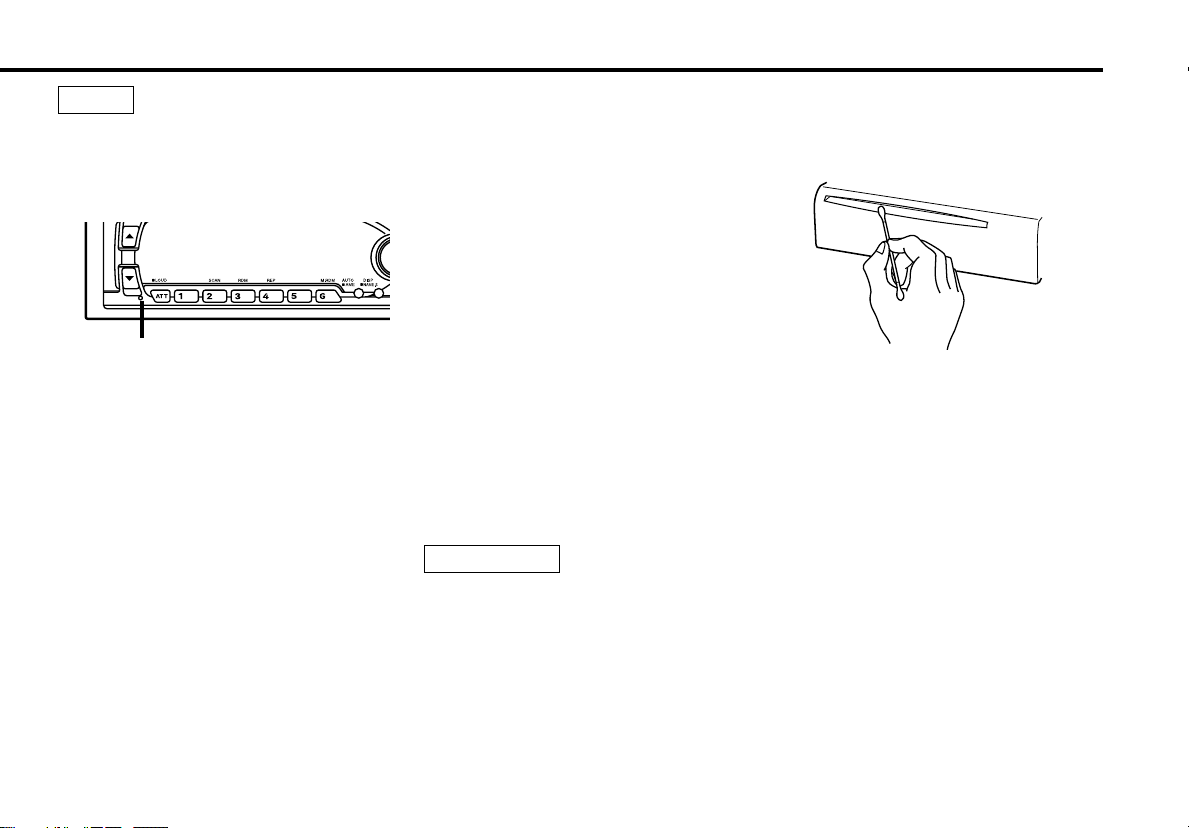
NOTE
• If you experience problems during
installation, consult your Kenwood dealer.
• Press the reset button if the disc auto
changer is first controlled and operates
incorrectly. The original operating condition
will return.
Reset button
• We recommend the use of the Security
Code function (see p. 28) to prevent theft.
• Characters in the LCD may become difficult
to read in temperatures below 41 ˚F (5 ˚C).
• The illustrations of the display and the
panel appearing in this manual are
examples used to explain more clearly how
the controls are used. Therefore, what
appears on the display in the illustrations
may differ from what appears on the
display on the actual equipment, and some
of the illustrations on the display may
represent something impossible in actual
operation.
• The functions that can be used and the
information that can be displayed will differ
depending on the external disc players
being connected.
Cleaning the Faceplate Terminals
If the terminals on the unit or faceplate get
dirty, wipe them with a dry, soft cloth.
Cleaning the Unit
If the faceplate of this unit is stained, wipe it
with a dry soft cloth such as a silicon cloth.
If the faceplate is stained badly, wipe the
stain off with a cloth moistened with neutral
cleaner, then wipe neutral detergent off.
2CAUTION
Applying spray cleaner directly to the unit
may affect its mechanical parts. Wiping the
faceplate with a hard cloth or using a volatile
liquid such as thinner or alcohol may scratch
the surface or erases characters.
Cleaning the CD Slot
As dust tends to accumulate in the CD slot,
clean it every once in a while. Your CDs can
get scratched if you put them in a dusty CD
slot.
Lens Fogging
Right after you turn on the car heater in cold
weather, dew or condensation may form on
the lens in the CD player of the unit. Called
lens fogging, CDs may be impossible to play.
In such a situation, remove the disc and wait
for the condensation to evaporate. If the unit
still does not operate normally after a while,
consult your Kenwood dealer.
— 5 —
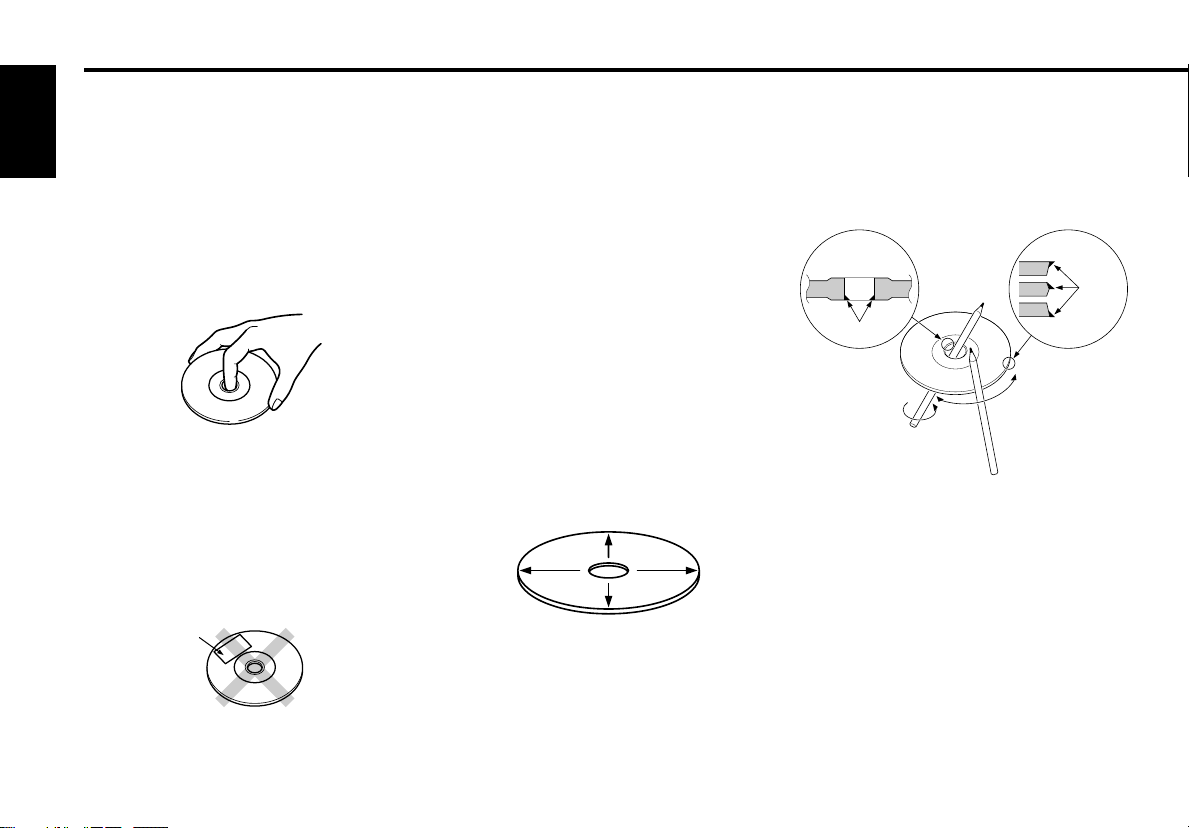
Handling Compact discs
Playing a CD that is dirty, scratched
or warped can cause the sound to
skip and the unit to operate
English
incorrectly, resulting in worsened
sound quality. Take the following
precautions to prevent your CDs from
getting scratched or damaged.
Handling CDs
• Do not touch the recorded side of the CD
(the side opposite the label) when holding
it.
• The reflective film on a CD-R or a CD-RW is
more fragile than that on an ordinary music
CD, and may peel off if scratched. Fingerprints
on a CD-R or CD-RW are also more likely to
cause skipping when the disc is played. For
these reasons, handle the disc very carefully.
Detailed handling instructions will appear on
the CD-R or CD-RW package: read this
information carefully before using the disc.
• Do not stick tape on either side of the CD.
Tape
Storing CDs
• Do not store CDs in areas exposed to
direct sunlight (such as a car seat or the
dashboard) or other hot places. A CD-R or
CD-RW is more susceptible than a music
CD to damage from high temperatures and
humidity, and in some cases, may become
unusable if left in the car for long periods
of time.
• Remove CDs from the unit when not
listening to them for a while, and put them
back in their cases. Do not pile up CDs
that are removed from their cases or prop
them against something.
Cleaning CDs
If a CD has gotten dirty, wipe it off gently
using a commercially available cleaning cloth
or a soft cotton cloth, starting from the
center of the disc and moving outward. Do
not clean CDs with conventional record
cleaners, anti-static formulas, or chemicals
such as paint thinner or benzene.
Checking New CDs for Burrs
When playing a new CD for the first time,
check that there are not any burrs stuck to
the perimeter of the disc or in the central
hole. CDs with burrs stuck on them may not
load properly or may skip while playing.
Remove burrs using a ballpoint pen or a
similar utensil.
Burrs
Burrs
— 6 —
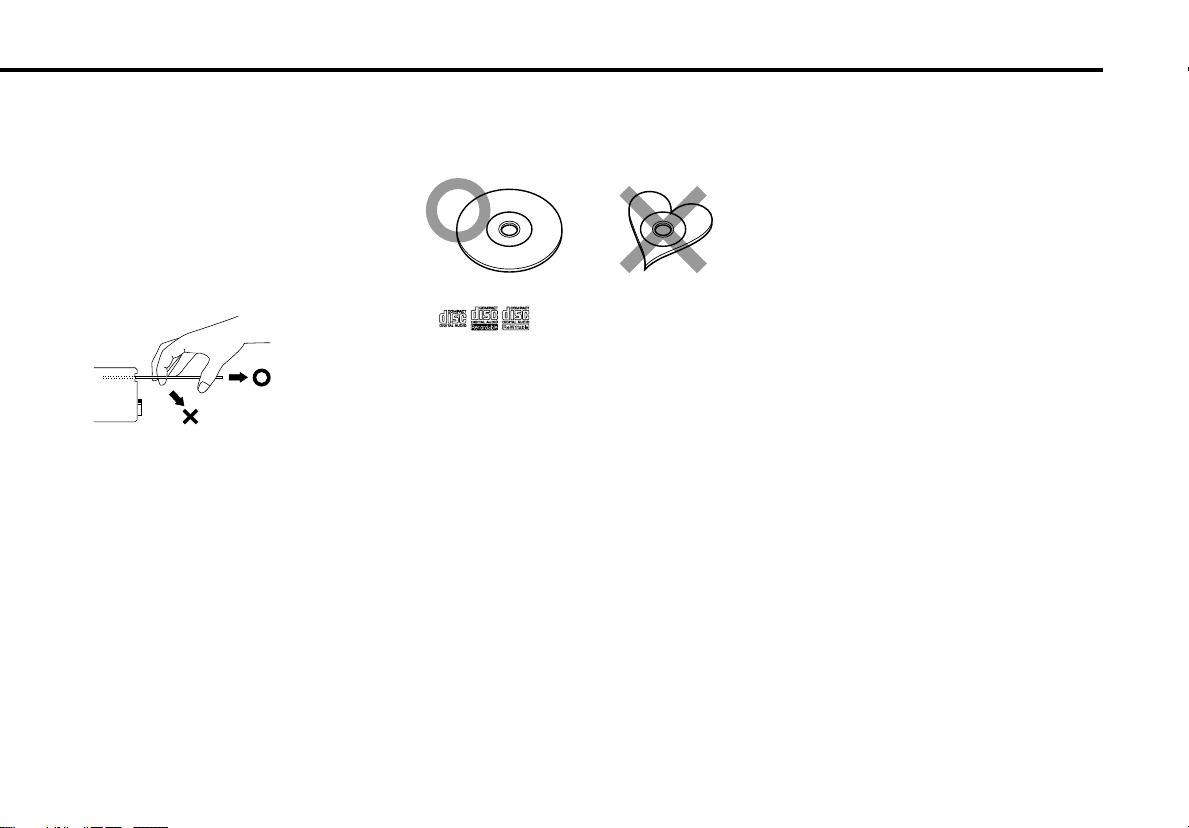
Do Not Load CD Accessories
Do not use commercially available CD
accessories that can be loaded into the CD
slot, such as stabilizers, protective sheets,
or CD cleaning discs, since they can cause
the unit to malfunction.
Removing the CD
Only remove the CD from the machine in a
horizontal direction, holding it flat. You may
damage the surface of the CD if you try
pulling it down as it ejects.
Do Not Use Special Shape CDs
• Be sure to use round shape CDs only for
this unit and do not use any special shape
CDs. Use of special shape CDs may cause
the unit to malfunction.
• Be sure to use CDs with disc mark
only for this unit.
•CD-Rs and CD-RWs which have not
undergone finalization processing cannot
be played. (For more information on
finalization processing, refer to the manual
for your CD-R/CD-RW writing software or
CD-R/CD-RW recorder.) Additionally,
depending on the recording status, it may
prove impossible to play certain CDs
recorded on CD-R or CD-RW.
Do Not Use CDs with Sticker on the
Labeled Side
Do not use the CD with the label sticker
stuck on it.
Using such a CD may cause the CD to be
deformed and the sticker to peel off,
resulting in malfunction of the unit.
— 7 —
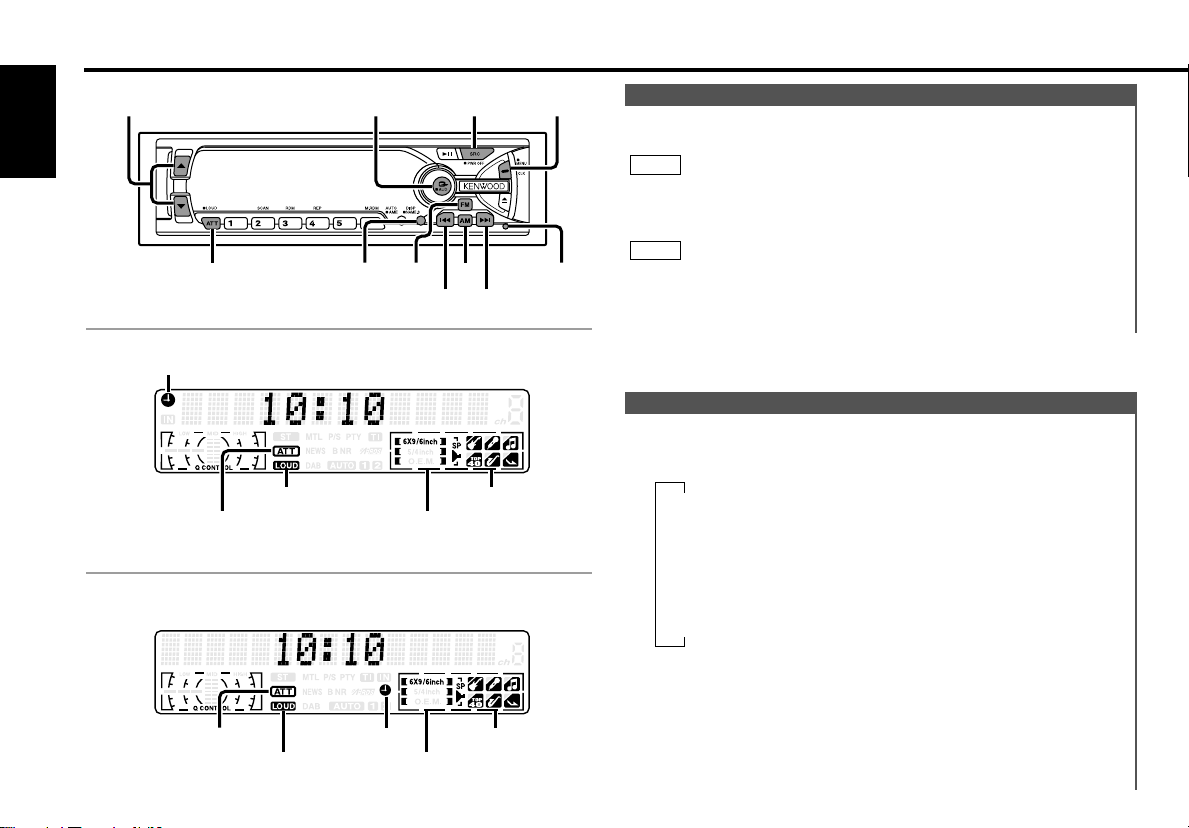
▼
Tuner mode
▼
CD mode
▼
External disc control mode 1
▼
External disc control mode 2 / AUX mode
▼
Standby mode
General features
ATT/LOUD AM/
NF
FM
4¢
Q
SRC / PWR OFF CLK5 / ∞
DISP
English
KDC-X617/KDC-516S/KDC-57MR
Clock indicator
ATT indicator
KDC-V6017
LOUD indicator
System Q indicator
Speaker Setting indicator
Release
button
Power
Turning on the power:
Press the SRC (source) button.
NOTE
Turn the power on before carrying out the following procedures.
Turning off the power:
Press the PWR OFF button for at least one second.
NOTE
The status of the Security Code function (page 28) is displayed
whenever the power is switched on.
"CODE ON" : Security Code has been registered
"CODE OFF" : Security Code has not been registered
Switching Modes
Switching Modes:
Each time you press the SRC (source) button, the mode
switches as follows:
ATT indicator
Clock indicator
LOUD indicator
System Q indicator
Speaker Setting indicator
Selecting standby mode:
Press the SRC button repeatedly and switch to "ALL OFF" .
When "ALL OFF" is displayed, the standby mode is activated.
The standby mode turns all functions off while leaving the
power to the unit on. Use this mode when you want to have
the display illuminated but don't want to listen to anything.
— 8 —
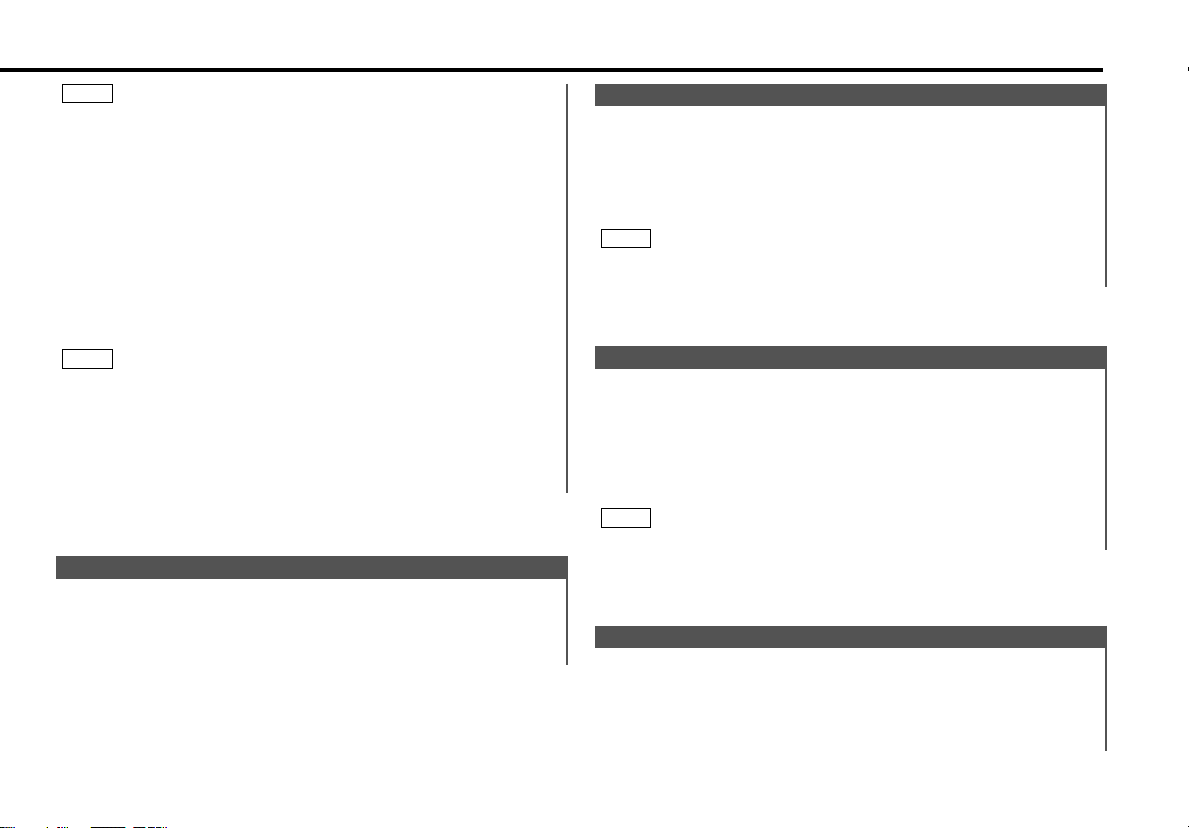
NOTE
• The mode switches to the next mode from any mode which
cannot be used.
• The external disc control mode will differ depending on the unit
that is connected.
• To enable the selection of External disc control mode 2/AUX
mode, you should connect optional switching adapter KCAS210A (which allows you to select both External disc control
mode 2 and AUX mode) or CD changer (KDC-CPS87, KDCCX87, KDC-CPS85, KDC-CX85, KDC-CPS82 or KDC-CX82) or
switching adapter CA-C1AX (which allows you to select AUX
mode only).
During the AUX mode, "AUX" (or AUX-name display) will show
in the display. When the CA-C1AX is being used, the AUX
Mode will replace the External Disc Control Mode.
NOTE
Selecting AUX-name display
Pressing the DISP button for at least two seconds during the
AUX mode, AUX-name display is blinked for AUX-name selection
mode.
Pressing 4 or ¢ button during this mode allows you to select
"AUX" , "TV" , "VCP" , "GAME" or "PORTABLE" in the AUX mode.
The AUX-name selection mode can be exited by pressing the
DISP button or doing nothing for 10 seconds.
Volume
Increasing Volume:
Press the 5 button to turn up the volume.
Decreasing Volume:
Press the ∞ button to turn down the volume.
Attenuator
This function allows you to turn down the volume quickly.
Turning Attenuator On/Off:
Press the ATT button to switch the attenuator on and off.
When the attenuator is on, the ATT indicator blinks.
When the attenuator is off, the volume returns to the original
level.
NOTE
Turning the volume up, or turning it all the way down deactivates
the attenuator function.
Loudness
This function amplifies low and high tones when the volume is
turned down.
The LOUD indicator lights up when the loudness function is
on.
Turning Loudness On/Off:
Press the LOUD button for at least one second to switch the
loudness on and off.
NOTE
The loudness function does not affect non-fading pre-out.
Function of the KDC-X617
Non-Fading Output
You can turn the non-fading output on and off.
Turning non-fading output On/Off :
Press the NF button for at least one second to set the function
ON or OFF.
"NF ON" is displayed when the non-fading output is set ON.
— 9 —
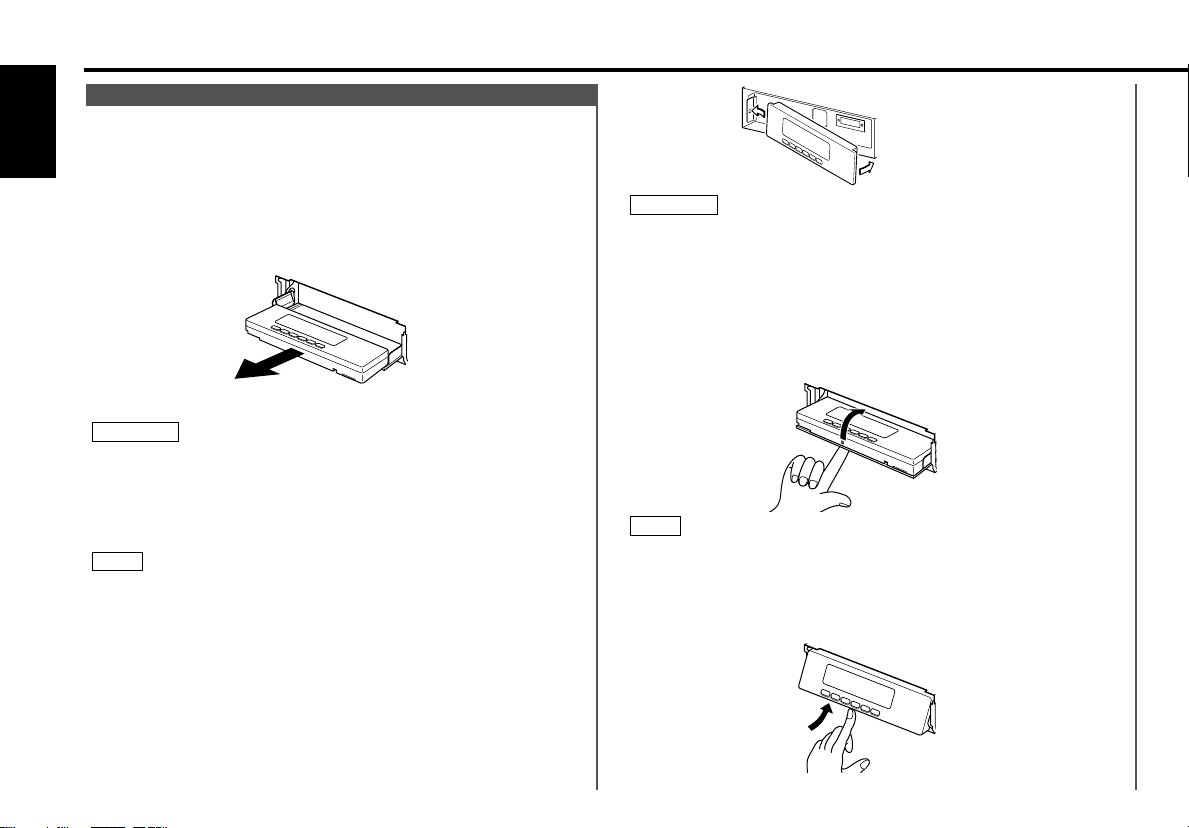
General features
Theft Deterrent Faceplate
The faceplate can be reversed to hide the control panel or
detached form the unit, helping to deter theft.
English
Removing the Faceplate:
• When the control panel is visible:
1
Press the release button.
• When the control panel has been hidden:
Press the upper side of the faceplate.
Holding the center part of the faceplate, pull it out.
2
Push back the bottom of the faceplate bracket until it locks.
3
2CAUTION
• Do not apply excessive force to the faceplate bracket without
attaching the faceplate. Doing so will cause the faceplate
bracket to be deformed.
• Do not touch the connector on the faceplate bracket after
removing the faceplate. Touching the connector may cause
damage to the unit.
NOTE
• The faceplate is a precision piece of equipment and can be
damaged by shocks or jolts. For that reason, keep the faceplate
in its special storage case while detached.
• Do not expose the faceplate or its storage case to direct
sunlight or excessive heat or humidity. Also avoid places with
too much dust or the possibility of water splashing.
Reattaching the Faceplate:
1
Hold the faceplate so that the control panel faces the front
toward you and set the left side of the faceplate in the
faceplate bracket.
2CAUTION
Do not set the right side of the faceplate in the faceplate bracket
first, when reattaching the faceplate. Doing so may cause the
connector on the faceplate bracket to malfunction.
2
Press the right side of the faceplate until it locks.
Hiding the control panel:
1
Press the release button and slide open the faceplate.
Push upward the back of the control panel and reverse the
2
panel.
NOTE
The panel cannot be reversed when the faceplate is not attached.
Opening the control panel:
Press the upper side of the faceplate.
1
The faceplate will open.
2
Push the bottom of the control panel and close the faceplate.
— 10 —
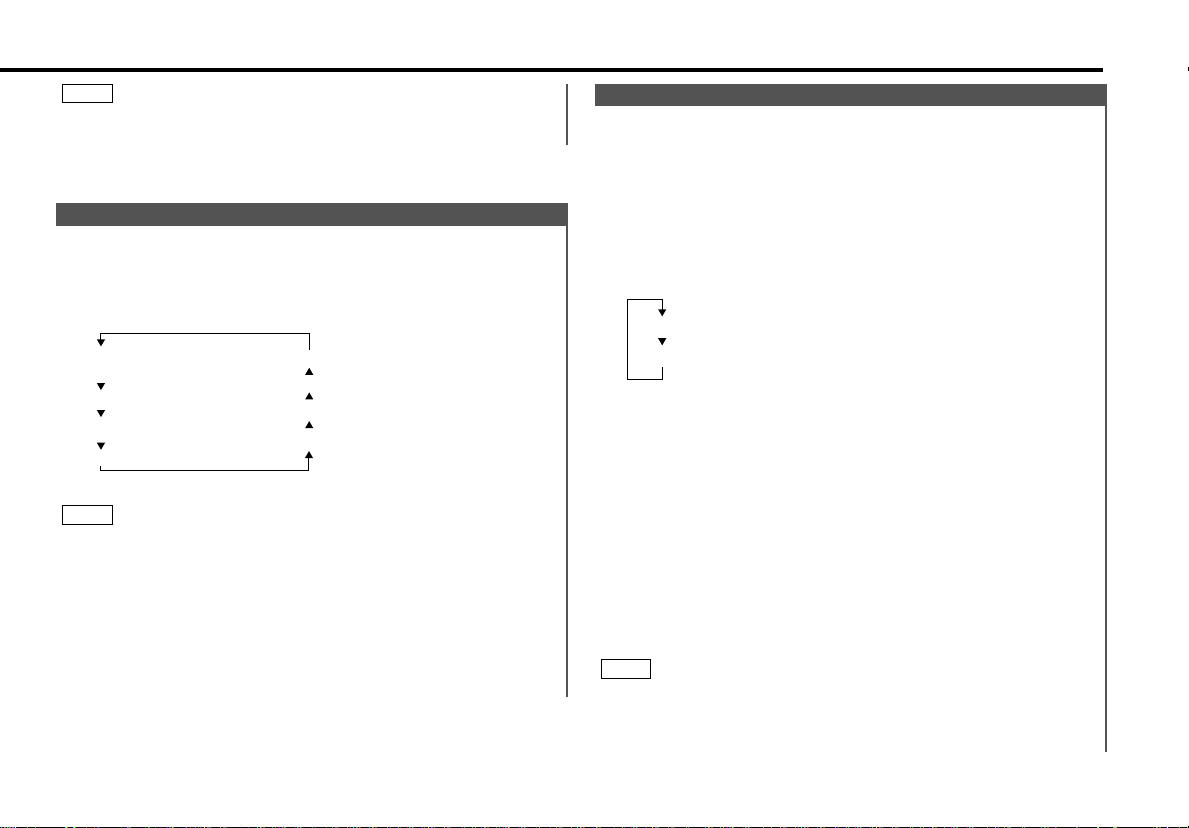
Speaker setting mode
Woofer setting mode (KDC-__ only)
NOTE
While the control panel is sliding, only available buttons are 0,
ATT, ▲, ▼ and SRC.
System Q
You can recall the best audio setting preset for different types
of the music.
Switching the Preset Sound Setting:
Each time you press the Q button, the preset sound setting
switches as follows:
Speaker & Woofer setting
Speaker setting allows the System Q settings to be fine-tuned
according to the type of speakers.
Woofer setting allows for Network configuration according to
the type of subwoofers.
1
Press the SRC button repeatedly to select the standby mode.
"ALL OFF" is displayed when the standby mode is selected.
2
Press the Q button to enter the speaker setting mode.
3
Each time you press the FM/AM button, the mode switches as
follows:
Scan of Flat – Easy
(Default setting)
User memory*
Flat
Rock
Easy
Jazz
Pops
Top 40
*User memory:
The unit returns to the state
adjusted the last time with
the audio control setting feature.
As you proceed, each indicator would go on.
NOTE
The System Q function changes the values of the following
sound quality parameters:
Bass center frequency, bass level, bass quality factor, bass
extend, middle center frequency, middle level, middle quality
factor, treble center frequency, treble level, non-fading level,
high-pass filter frequency for front output, high-pass filter
frequency for rear output, and low-pass filter frequency for nonfading output.
Their setting values are different depending on the setting of the
speaker setting mode.
(KDC-X617 only)
4
•In speaker setting mode
Press either the 4 or ¢ button to select the type of
speaker. The setting switches as follows.
Off ("SP OFF") / For 6/6x9 in. speaker ("SP 6*9/6inch") /
For 5/4 in. speaker ("SP 5/4inch")/
For the OEM speaker ("SP O.E.M.")
• In woofer setting mode
Press either the 4 or ¢ button to select the type of Sub
woofer. The setting switches as follows.
"WF OFF" / "WF 12inch A" / "WF 10inch A" / "WF 12inch B" /
"WF 10inch B" / "WF 12inch C" / "WF 10inch C" / "WF 8inch"
/ "WF 12inch D" / "WF 10inch D"
5
Press the Q button to end the speaker setting mode and
woofer setting mode.
NOTE
• Speaker setting function allows for tuning of bass, middle and
treble.
• Woofer setting allows for tuing of high-pass filter frequency,
low-pass filter frequency and non-fading level.
— 11 —
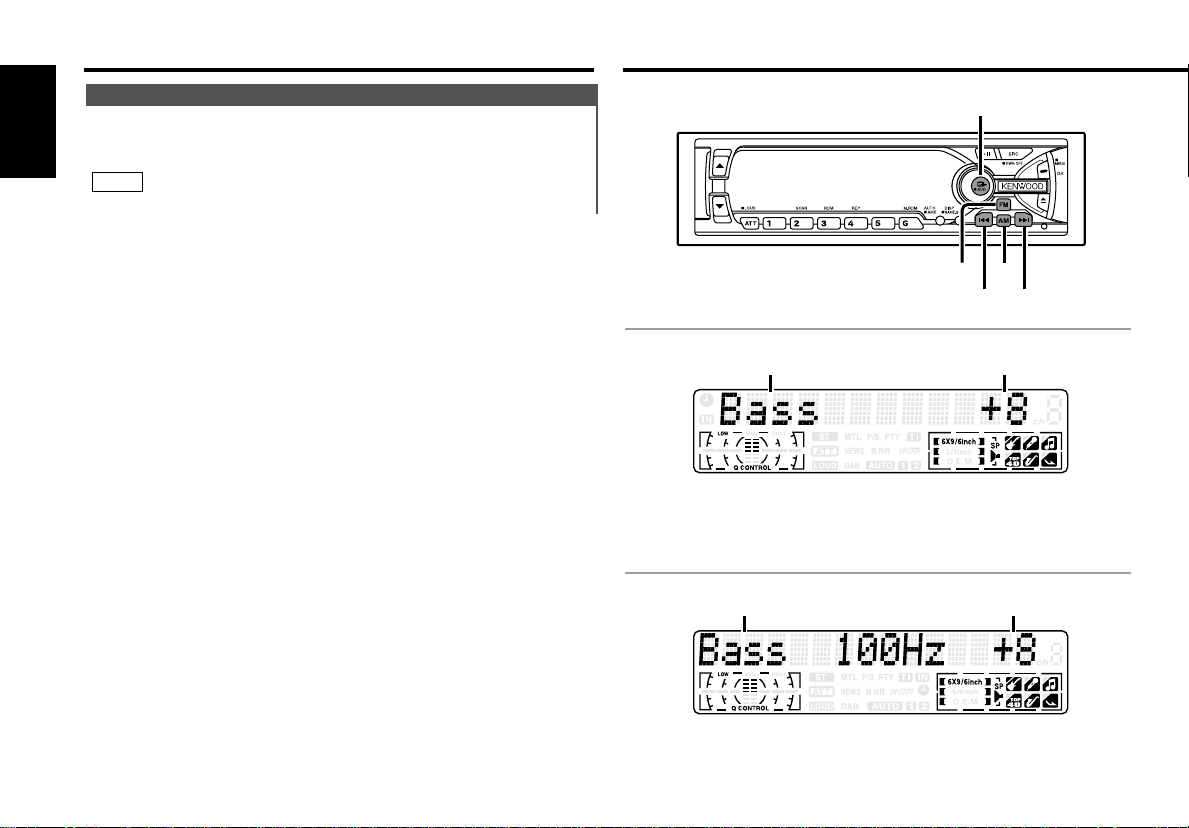
General features
AMFM
4¢
AUD
Clock display
Changing the Clock Display:
English
Each time you press the CLK button, the display switches
between the clock and each mode display.
NOTE
The clock indicator lights while the clock is displayed.
Audio control features
KDC-X617/KDC-516S/KDC-57MR
Selecting mode Setting value
KDC-V6017
Selecting mode Setting value
— 12 —
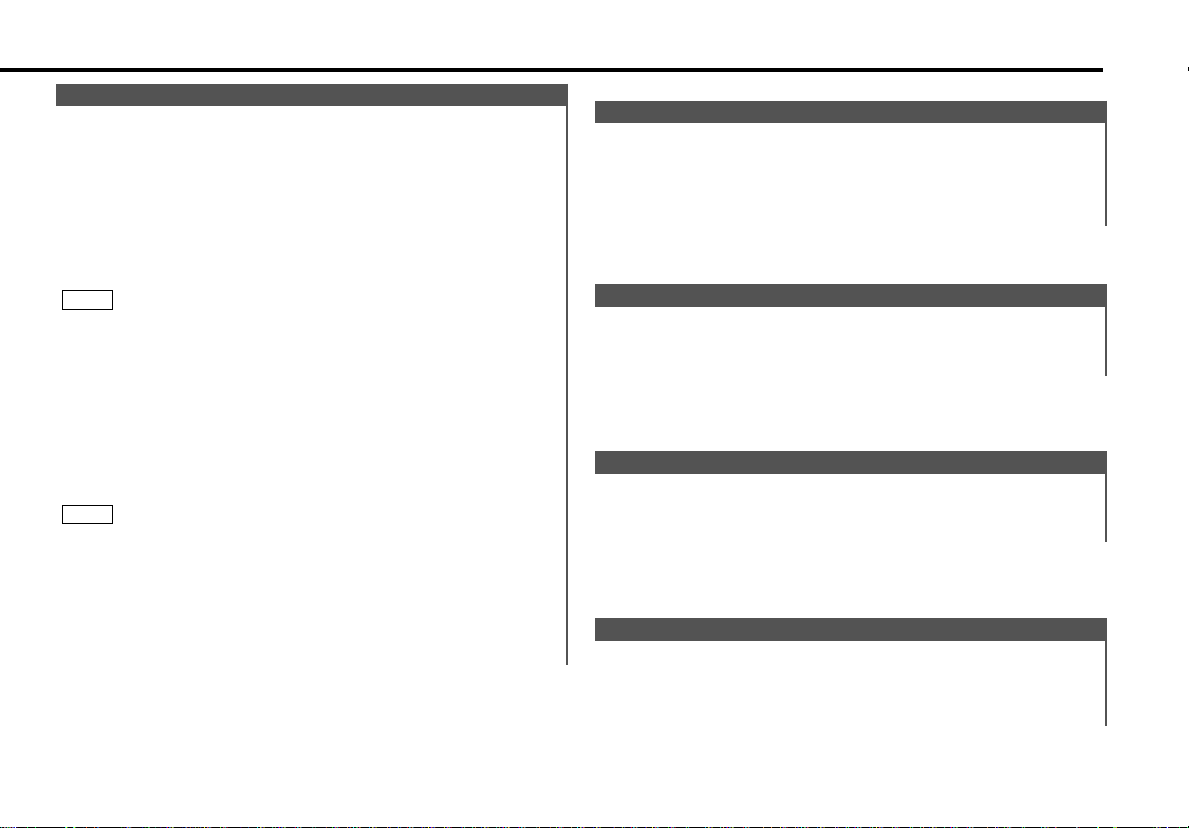
Audio Control Setting
Adjust various parameters of sound quality.
Press the AUD button for at least one second to enter the
1
control mode.
Selecting mode
2
Press either the FM or AM button.
Each time the button is pressed, the adjustment mode will
change.
Please refer to the following for the contents of the
adjustment modes.
NOTE
Source tone memory
Each source (CD, FM, AM and disc changer ) has its own
memory in which to store the bass, middle, treble and N-F level
settings. (N-F level : KDC-X617 only)
The settings made for a particular source are recalled
automatically whenever you use that source ( for example, FM
mode uses the tone settings made for FM, AM for AM, etc.).
3
Adjust each mode
Press the 4/¢ button.
Please refer to the following for the adjusting values.
Press the AUD button to end the control mode.
4
NOTE
• Determining the parameters in the audio control setting would
clear all the adjustments made in the System Q and they are
replaced with the values in the audio control setting.
• The following parameters can be set when the System Q
function on the menu settings is ON.
Bass center frequency, bass quality factor, bass extend, middle
center frequency, middle quality factor, and treble center
frequency.
Function of the KDC-X617
Bass Center Frequency
Adjust the center frequency of the bass.
Display and setting:
"Bass F" : 60 / 70 / 80 / 100 (Only when the bass quality factor
is set to 1.00, 1.25 or 1.50) / 150 (Only when the
bass quality factor is set to 2.00) Hz.
Bass Level
Adjust the bass level.
Display and setting:
"Bass" : - 8 – + 8
Function of the KDC-X617
Bass Quality Factor
Adjust the Bass quality factor.
Display and setting:
"Bass Q" : 1.00 / 1.25 / 1.50 / 2.00
Function of the KDC-X617
Bass Extend
Switch the Bass Extend mode on/off.
Display and setting:
"Bass EXT" : ON / OFF (When the bass extend mode is set to
on, low frequency response is extended by 20%.)
— 13 —
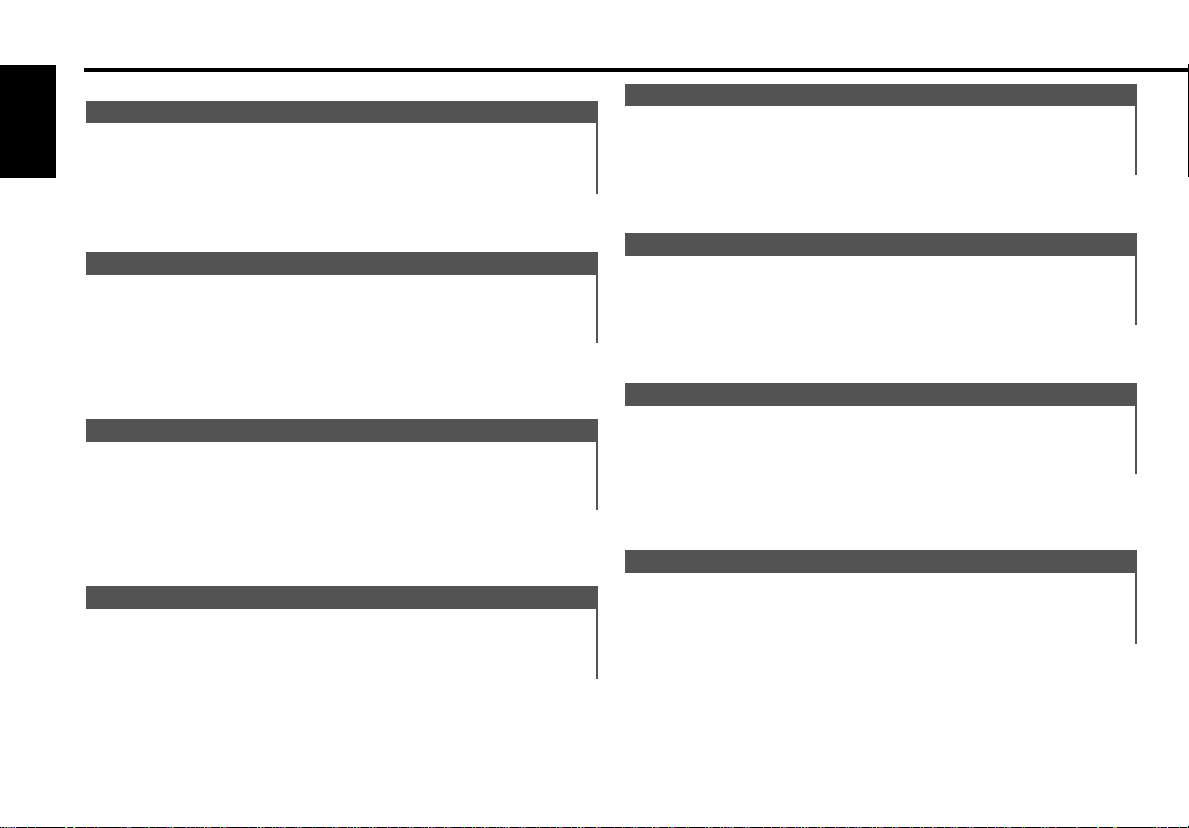
Audio control features
Middle Center Frequency
Adjust the center frequency of the middle.
English
Display and setting:
"MID F" : 0.5 / 1.0 / 1.5 / 2.0 kHz.
Function of the KDC-X617
Treble Level
Adjust the treble level.
Display and setting:
"Treble"/"TRE" : - 8 – + 8
Middle Level
Adjust the middle level.
Display and setting:
"Middle"/"MID" : - 8 – + 8
Function of the KDC-X617
Middle Quality Factor
Adjust the middle quality factor.
Display and setting:
"Middle Q" : 1.0 / 2.0
Function of the KDC-X617
Treble Center Frequency
Adjust the center frequency of the treble.
Display and setting:
"TRE F" : 10.0 / 12.5 / 15.0 / 17.5 kHz
Balance Level
Adjust the balance level.
Display and setting:
"Balance" : Left 15 – Right 15
Fader Level
Adjust the fader level.
Display and setting:
"Fader" : Rear 15 – Front 15
Function of the KDC-X617
Non-Fading Level
Adjust the Non-fading output level.
Display and setting:
"NF Level" : - 15 – + 15
— 14 —
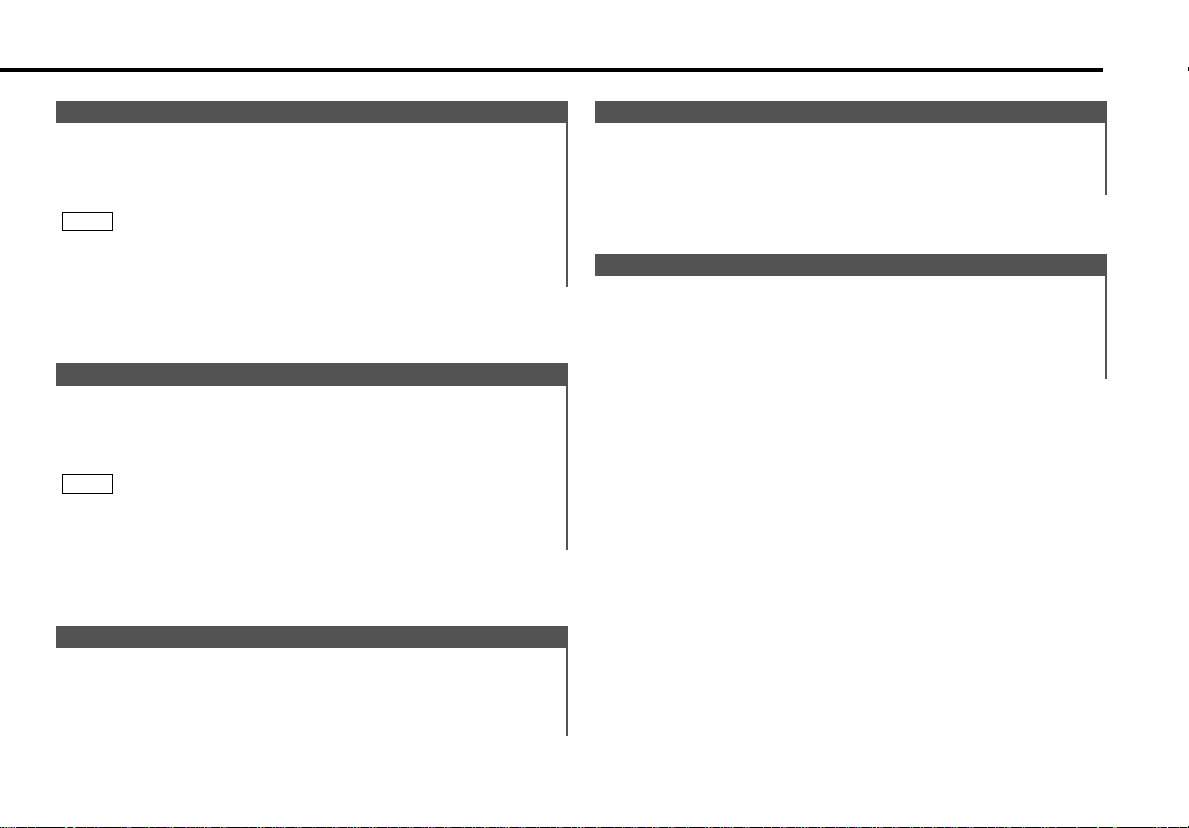
Function of the KDC-X617
High-pass Filter Frequency for Front Output
Adjust the frequency of the High-pass filter for front output.
Display and setting:
"HPF F" : Through / 40Hz / 60Hz / 80Hz / 100Hz / 120Hz /
150Hz / 180Hz / 220Hz
NOTE
You can separately set the high-pass filter for front and rear
output, including preouts. The high-pass filter does not affect the
non-fading preout.
Function of the KDC-X617
High-pass Filter Frequency for Rear Output
Adjust the frequency of the High-pass filter for rear output.
Display and setting:
"HPF R" : Through / 40Hz / 60Hz / 80Hz / 100Hz / 120Hz /
150Hz / 180Hz / 220Hz
NOTE
You can separately set the high-pass filter for front and rear
output, including preouts. The high-pass filter does not affect the
non-fading preout.
Function of the KDC-X617
Low-pass Filter Frequency for Non-Fading Output
Adjust the frequency of the Low-pass filter for Non-Fading
output.
Display and setting:
"LPF NF" : 50 Hz / 80 Hz / 120 Hz / Through
Function of the KDC-X617
Phase for Non-Fading Output
Adjust the phase for Non-Fading output.
Display and setting:
"NF Phase" : Normal (0°) / Reverse (180°)
Volume Offset
Set the sound level of the each source selected by adjusting
the level difference between the basic sound level and the
required level.
Display and setting:
"V Offset"/"VOL Offset" : - 8 – ±0
— 15 —
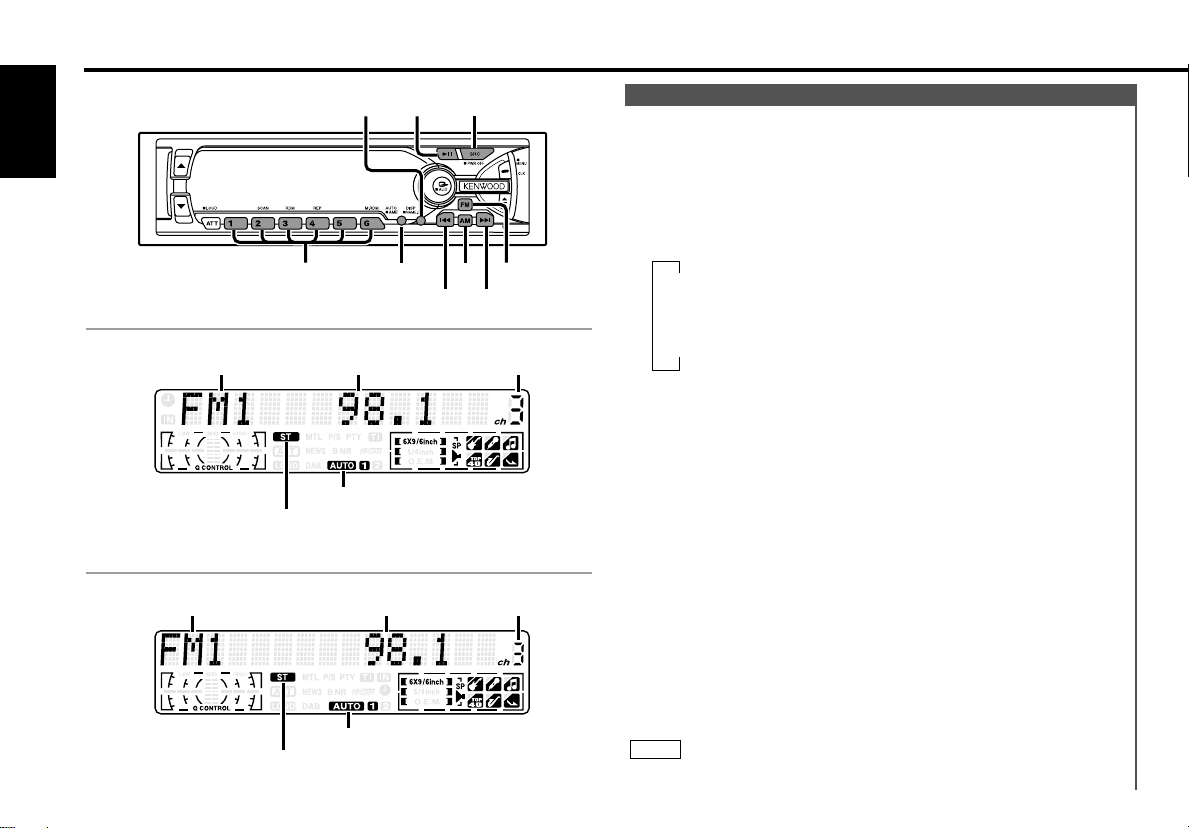
▼
Auto 1 (Auto Seek Tuning)
▼
Auto 2 (Preset Station Seek Tuning)
▼
Manual (Manual Tuning)
Tuner features
AMAUTO/
AME
FM
4¢
DISP/NAME.S
SRC38
#1-6
English
KDC-X617/KDC-516S/KDC-57MR
KDC-V6017
ST indicator
ST indicator
AUTO indicator
AUTO indicator
Tuning
You can choose from three tuning modes: auto seek, preset
station seek, and manual. The AUTO 1 indicator lights up
when auto seek tuning is selected, and the AUTO 2 indicator
lights when preset station seek tuning is selected.
Selecting Tuning Mode:
Press the AUTO button.
Each time you press the AUTO button, the mode switches as
follows.
Preset station numberFrequencyBand display
Tuning:
Press the SRC (source) button repeatedly to select the tuner
1
mode. "TUNER" is displayed when the tuner mode has been
selected.
Press either the FM or AM button to select the band.
2
Each time you press the FM button, the band switches
between the FM1, FM2 and FM3 (which are used for groups
of preset stations).
Press the AM button to select the AM band.
3
• Auto Seek Tuning
Press the ¢ button to seek higher frequencies.
Preset station numberFrequencyBand display
Press the 4 button to seek lower frequencies.
• Preset station seek tuning
Press the ¢ button to move to the next preset station (i.e.,
the one with the next highest number), and the 4 button to
move to the last preset station (i.e., the one with the next
lowest number).
• Manual Tuning
Press the ¢ button to increase the frequency by one step.
Press the 4 button to decrease the frequency by one step.
NOTE
The ST indicator lights up when stereo broadcasts are being
— 16 —
