Page 1
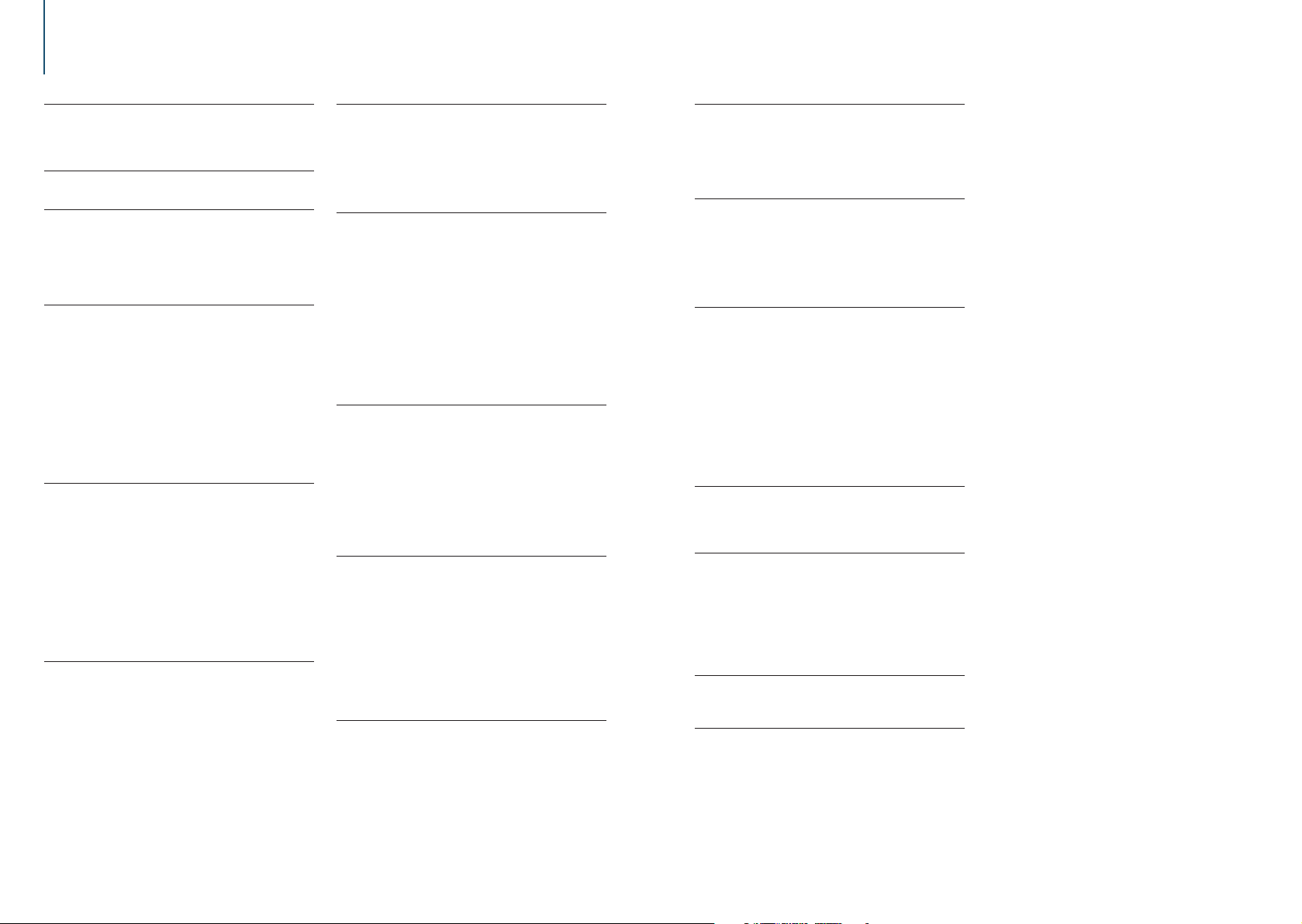
0. Contents
1. Before use 4
1-1. Safety precaution
1-2. Important information
1-3. Regulatory Compliance
2. Appendix 6
2-1. Trademarks
3. Basic operations 8
3-1. Component names
3-2. Preparations
3-3. How to select the item
3-4. Adjusting the clock
3-5. General operations
4. DSP settings 12
4-1. Audio control
4-2. Manual equalizer control
4-3. Car type selection
4-4. Speaker setting
4-5. X’Over setting
4-6. Listening position setting
4-7. Delay time control
4-8. Channel level fine adjustments
4-9. Resetting of DTA Settings
4-10. DSP preset
4-11. DSP preset recall
5. Listen to the iPod 20
5-1. Models of iPods/iPhones that can be
connected to this unit
5-2. Playing music
5-3. Music search
5-4. Alphabet search
5-5. Direct search
5-6. Skip search
5-7. Skip search ratio setting
5-8. Playback mode
5-9. App & iPod mode setting
6. Pandora® (KDC-U7056DAB/ KDCU7056BT) 26
6-1. Requirements Pandora®
6-2. Listening to the Pandora®
6-3. Basic operation
6-4. Station search
6-5. Bookmark registration
6-5. New station registration
6-7. Deletion of station
6-8. Pandora source control
7. Aha Radio 30
7-1. Requirements Aha™
7-2. Listening to the Aha Radio
7-3. Basic operations
7-4. Station search
7-5. Calling a number in the content
7-6. Aha source control
8. Listen to the CD/ Audio file 34
8-1. Playing music
8-2. Music search
8-3. Skip search
8-4. Skip search ratio setting
8-5. Playback mode
8-6. Direct music search
8-7. About the Audio file
8-8. About the USB device
8-9. About “KENWOOD Music Editor Light” and
“KENWOOD Music Control”
8-10. About the discs used with this unit
8-11. Handling discs
9. Listen to the tuner 40
9-1. Listening to the radio
9-2. Station preset memory
9-3. Auto memory
9-4. Recall preset station
9-5. Tuner setting
9-6. Direct access tuning
9-7. PTY (Program Type)
9-8. Frequency step setting
10. Listen to the Digital Radio (KDCU7056DAB) 46
10-1. Listening to the Digital Radio
10-2. Service preset memory
10-3. Recall preset service
10-4. Service list select
10-5. Alphabet Search for service
10-6. PTY (Program Type)
10-7. Announcement setup
10-8. Replay
10-9. Digital Radio setting
10-10. Digital Radio initial settings
11. Display settings 52
11-1. Selecting a display type
11-2. Information display setting
11-3. Illumination color selection
11-4. Adjusting the Illumination color
11-5. Selecting a text display
11-6. Display & Illumination setting
12. General settings 58
12-1. Adjusting the date
12-2. Clock & date display type setting
12-3. Auxiliary input display setting
12-4. Demonstration mode setting
12-5. Initial settings
13. Registering a Bluetooth 62
13-1. About the Bluetooth module
13-2. Registering a Bluetooth device
13-3. Selecting the Bluetooth device you wish to
connect
13-4. Deleting a registered Bluetooth device
13-5. Bluetooth device registration test
14. Hands-free phoning 66
14-1. Receiving a call
14-2. Calling a number in the phone book
14-3. Dialing a number
14-4. Calling a number in the call log
14-6. Registering in the preset dial number list
14-5. Speed dialing (Preset dial)
14-7. During a call
14-8. Clearing the disconnection message
14-9. Voice Control
14-10. Display of phone number types
(categories)
15. Bluetooth audio 72
15-1. Before use
15-2. Basic operations
15-3. Playback mode
16. Bluetooth settings 74
16-1. Registering the PIN code
16-2. Downloading the phone book
16-3. Deleting the phone book
16-4. Displaying the firmware version
16-5. Switching between two connected cell-
phones
16-6. Bluetooth detail setting
17. Basic operation of remote control 78
17-1. Before using remote control
17-2. Basic opreation
18. Troubleshooting guide 80
18-1. Setting error
18-2. Operation/wiring error
18-3. Error messages
|
2
KDC-U7056DAB/ KDC-U7056BT/ KDC-U7056BTL
English
|
3
Page 2
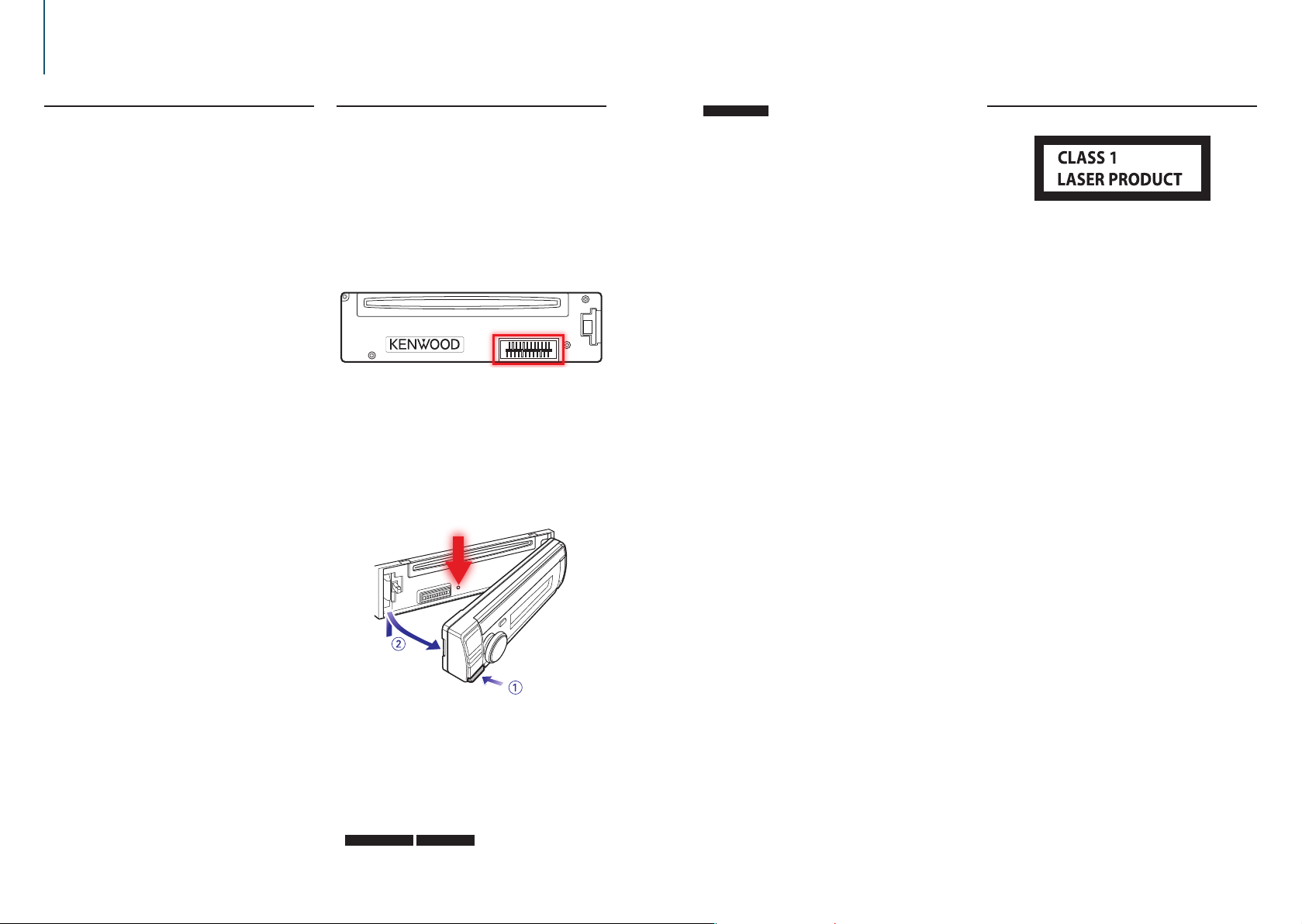
1. Before use
1-1. Safety precaution
# WARNING
To prevent injuries or a fire, take the following
precautions:
• Stop the car before operating the unit.
• To prevent a short circuit, never put or leave any
metallic objects (such as coins or metal tools) inside
the unit.
! CAUTION
• Adjust the volume so that you can hear the sound
outside the car. Driving with the volume too high
may cause an accident.
• Wipe off the dirt on the panel with a dry silicon or
soft cloth.
Failure to observe this precaution may result in
damage to the monitor or unit.
• If you experience problems during installation,
consult your Kenwood dealer.
1-2. Important information
Before using the this unit for the first time
This unit is factory-set to operate in the
Demonstration mode initially.
When using this unit for the first time, cancel
the Demonstration mode. Refer to <Cancel the
Demonstration mode> (page 9).
Cleaning the connector
The unit may not function properly if the connectors
between the unit and faceplate are dirty. Detach the
faceplate and clean the connector with a cotton swab
gently, being careful not to damage the connector.
Condensation
When the car is air-conditioned, moisture may collect
on the laser lens. This may cause disc read errors. In
this case, remove the disc and wait for the moisture
to evaporate.
How to reset your unit
If the unit fails to operate properly, press the Reset
button. The unit returns to the factory settings when
the Reset button is pressed.
60).
KDC-U7056BTL
Arabic
Persian
Thai
Refer to “TAG Language” of <12-5. Initial settings>
(page 60).
• The illustrations of the display and panel appearing
in this manual are examples used to explain more
clearly how the controls are used. Therefore, what
appears on the display in the illustrations may differ
from what appears on the display on the actual
equipment, and some of the images on the display
may be inapplicable.
1-3. Regulatory Compliance
The marking of products using lasers
The label is attached to the chassis/case and says
that the component uses laser beams that have been
classified as Class 1. It means that the unit is utilizing
laser beams that are of a weaker class. There is no
danger of hazardous radiation outside the unit.
|
4
KDC-U7056DAB/ KDC-U7056BT/ KDC-U7056BTL
Notes
• When you purchase optional accessories, check with
your Kenwood dealer to make sure that they can
work with your model and in your area.
• Characters that conform to ISO 8859-1 can be
displayed.
• To display characters in the following language,
additional setting is required.
KDC-U7056DAB KDC-U7056BT
Chinese
Refer to “Chinese” of <12-5. Initial settings> (page
English
|
5
Page 3
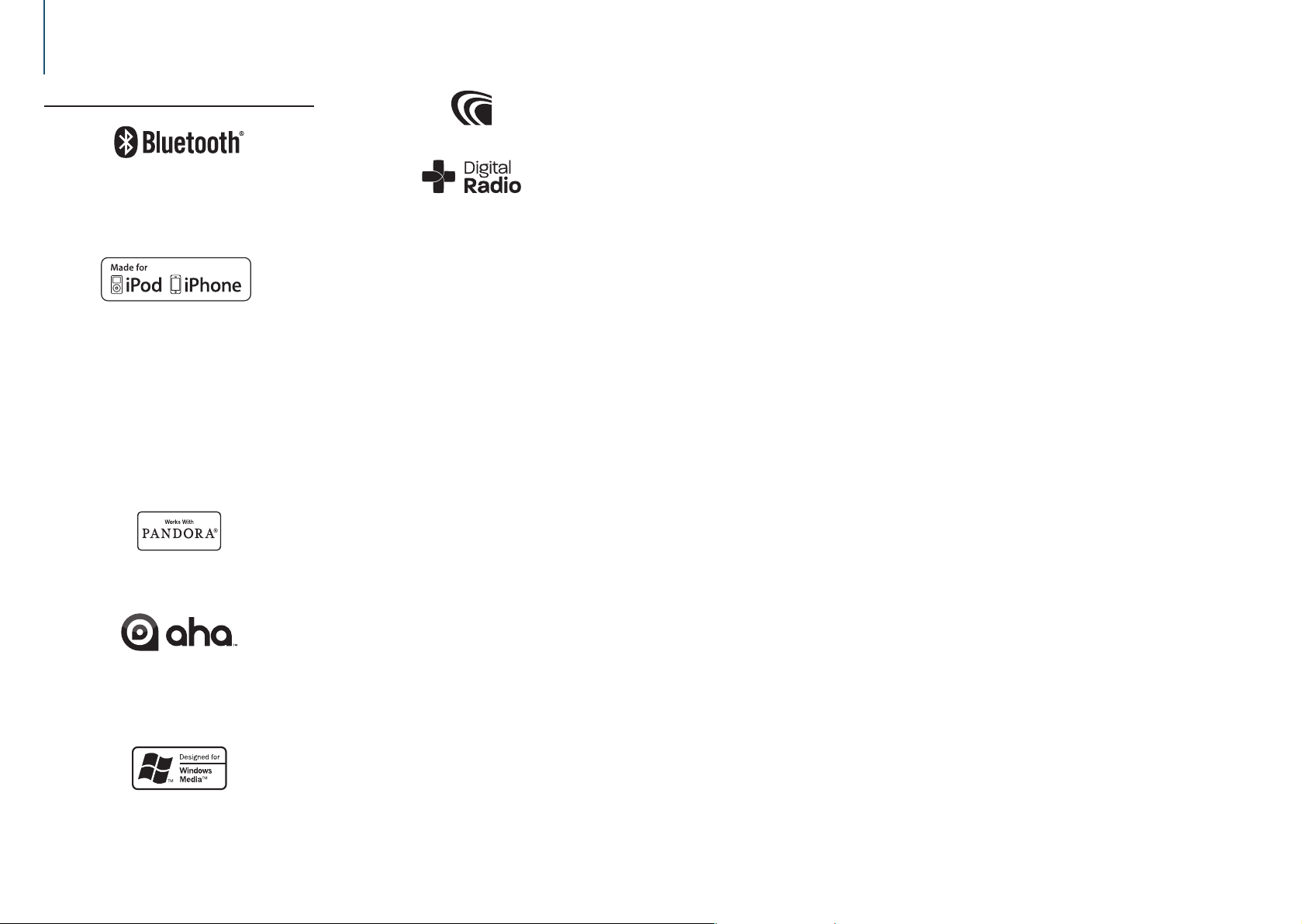
2. Appendix
2-1. Trademarks
• The Bluetooth word mark and logos are owned by
the Bluetooth SIG, Inc. and any use of such marks
by JVC KENWOOD Corporation is under license.
Other trademarks and trade names are those of their
respective owners.
• “Made for iPod” and “Made for iPhone” mean that an
electronic accessory has been designed to connect
specifically to iPod or iPhone, respectively, and has
been certified by the developer to meet Apple
performance standards. Apple is not responsible for
the operation of this device or its compliance with
safety and regulatory standards. Please note that the
use of this accessory with iPod or iPhone may affect
wireless performance.
• iPhone, iPod, iPod classic, iPod nano, and iPod touch
are trademarks of Apple Inc., registered in the U.S.
and other countries.
• iTunes and Safari are trademark of Apple Inc.
• The “AAC” logo is a trademark of Dolby Laboratories.
• PANDORA, the PANDORA logo, and the Pandora
trade dress are trademarks or registered trademarks
of Pandora Media, Inc., used with permission.
• aha, the Aha logo, and the Aha trade dress are
trademarks or registered trademarks of HARMAN
International Industries, used with permission.
• Android and Chrome are trademark of Google Inc.
• Internet Explorer and Windows Media are registered
trademark of Microsoft Corporation in the United
States and other countries.
|
6
KDC-U7056DAB/ KDC-U7056BT/ KDC-U7056BTL
English
|
7
Page 4
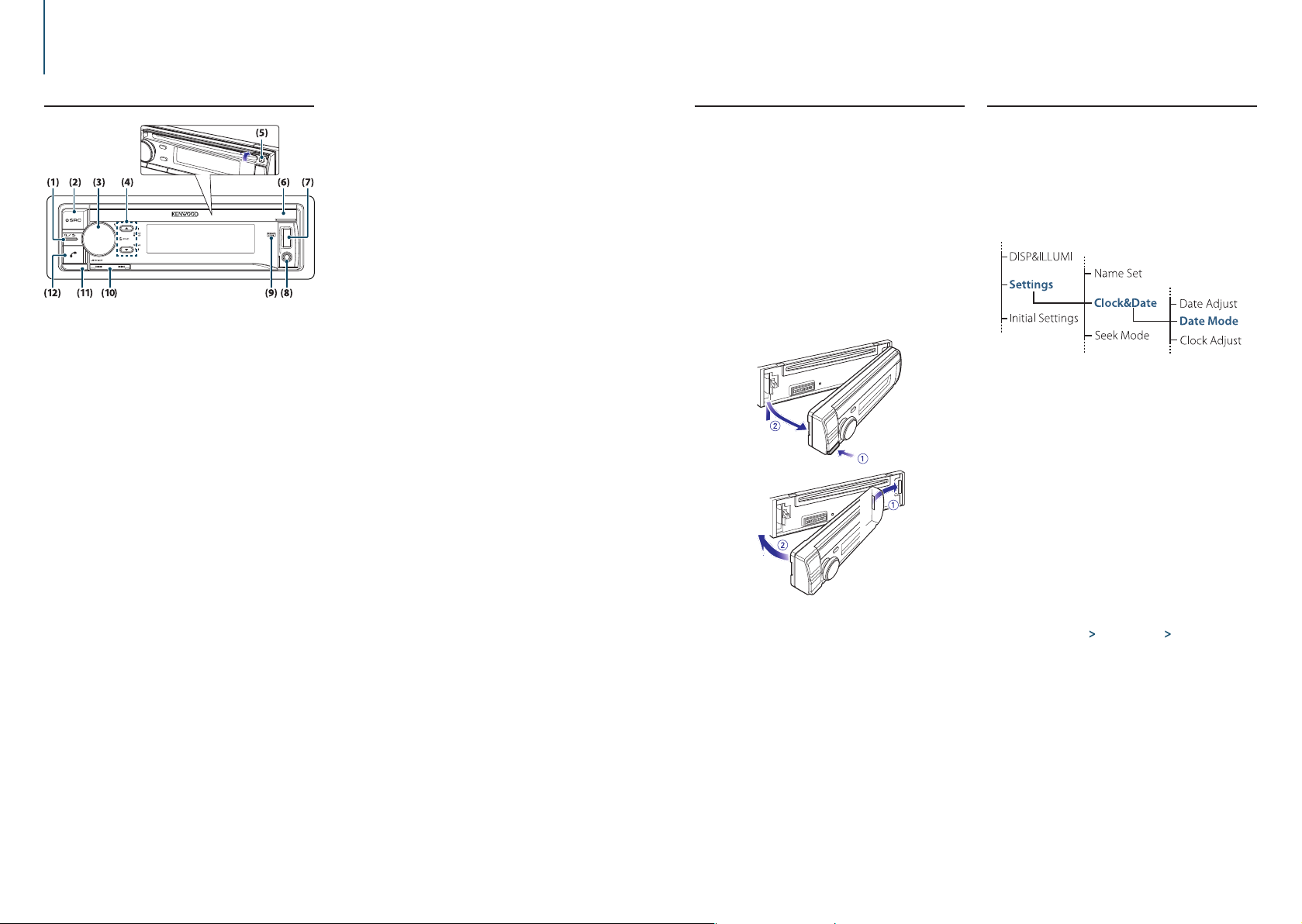
3. Basic operations
3-1. Component names
(1) [1/6] button
When listening to the iPod, audio file, CD, or radio,
press this button to enter the search mode.
In each of the selected modes, press the button to
return to the previous item.
(2) [SRC] button
Press the button to select the source. Refer to
<Source selection> (page 10).
(3) [Control] knob (Volume knob)
In the normal mode, turn the knob to adjust the
volume or press the knob to enter the Function
setting mode.
In the Function mode, turn the knob to select an
item or press the knob to determine the selection.
(4) [R]/ [S] button
Press the button to select an audio file folder or
broadcast band, or use it as a Likes/ Dislikes button
on Aha etc.
(5) [G] button
Press the button to eject the disc.
(6) Disc slot cover
When this cover opens upward, the disc insertion
slot appears
(7) USB terminal (inside of the cover)
Connect an iPod or USB device.
(8) Auxiliary input (inside of the cover)
Connect the output of an external device using a
stereo mini-jack.
(9) REAR USB indicator
When a USB device or iPod is connected to the USB
terminal of the rear, this indicator stays lit. During
playback of the connected device, this indicator
blinks.
(10) [E]/ [F] button
Press the button to select a song or station.
(11) Release button
Press the button to detach the faceplate.
(12) [Ú] button
Press the button to make, answer, or disconnect a
hands-free call.
3-2. Preparations
Cancel the Demonstration mode
Cancel the Demonstration mode when you use the
unit for the first time after installation.
Press [Control] knob to cancel the
Demonstration mode when the message “To
cancel DEMO Press the volume knob” appears
(approx. 15 seconds).
Turn [Control] knob to select the “YES”, and
then press [Control] knob.
The Demonstration mode can also be canceled
in the Function Setting mode. Refer to <12-4.
Demonstration mode setting> (page 59).
Detaching/ Attaching the faceplate
!
• Remove the faceplate at once after pressing the
Release button; otherwise it can fall down due to
vibration.
• The faceplate is a precision component of the unit
and can be damaged by shocks or jolts.
• Keep the faceplate in its case while detached.
• Do not place the faceplate (and case) in areas
exposed to direct sunlight, excessive heat or
humidity. Also avoid places with too much dust or
the possibility of water splashing.
3-3. How to select the item
For how to select setting items such as a function
setting item, see the following example:
Example: Setting the Date format of the display
Press [Control] knob.
“Function” appears and enters the Function setting
mode.
Select the Date Mode function item
Turn [Control] knob to select “Settings”, and
then press [Control] knob.
Next, turn [Control] knob to select “Clock&Date”,
and then press [Control] knob.
Finally, turn [Control] knob to select “Date
Mode”, and then press [Control] knob.
To cancel and return to the previous item, press
[1/6].
Turn [Control] knob to select a format (7
types), and then press [Control] knob.
Returns to the previous item.
Press and hold [1/6].
Exits the Function setting mode.
About the description in this manual
• In this manual, operations performed in steps 2 and 3 are
described as follows:
2 Select “Settings”
using [Control] knob.
3 Select a format (7 types) using [Control] knob.
> “Clock&Date” > “Date Mode”
|
8
KDC-U7056DAB/ KDC-U7056BT/ KDC-U7056BTL
English
|
9
Page 5
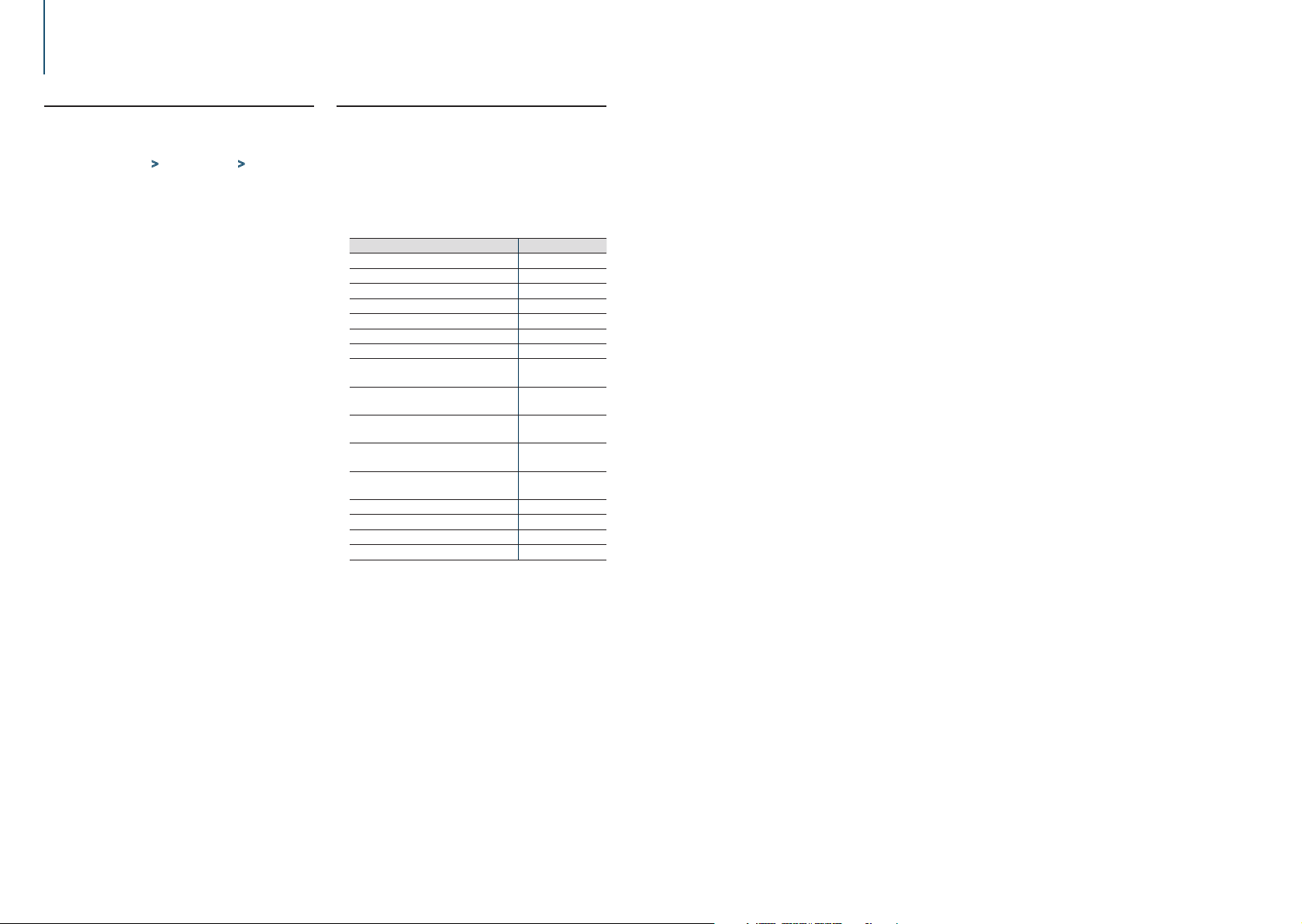
Basic operations
3-4. Adjusting the clock
Press [Control] knob.
Enters the Function setting mode.
Select “Settings” > “Clock&Date” > “Clock
Adjust” using [Control] knob.
For how to use [Control] knob, refer to <3-3. How
to select the item> (page 9).
Set the hour using [Control] knob.
Set the minute using [Control] knob.
Exiting from the Function setting mode
Press and hold [1/6].
|
10
KDC-U7056DAB/ KDC-U7056BT/ KDC-U7056BTL
3-5. General operations
Power
Press [SRC] to turn the power ON.
Press and hold [SRC] to turn the power OFF.
Source selection
Press [SRC].
The source will switch each time upon pressing the
button.
Source Display
Standby “STANDBY”
Digital radio[2] “DIGITAL RADIO”
Tuner “TUNER”
USB device connected to front USB terminal “USB(FRONT)”
USB device connected to rear USB terminal “USB(REAR)”
iPod connected to front USB terminal[1] “iPod(FRONT)”
iPod connected to rear USB terminal[1] “iPod(REAR)”
Pandora® of iPod connected to front USB
terminal[1][2][3]
Pandora® of iPod connected to rear USB
terminal[1][2][3]
Pandora® of device connected via Bluetooth[1]
[2][3]
aha™ of iPod connected to front USB
terminal[1]
aha™ of iPod connected to rear USB
terminal[1]
aha™ of device connected via Bluetooth[1] “aha”
Bluetooth audio “BT AUDIO”
CD[1] “CD”
Auxiliary Input “AU X”
[1] This source can be selected only when it can be played.
[2] Function of KDC-U7056DAB
[3] Function of KDC-U7056BT.
Setting the source switching
• Source switching can be set so that pressing [SRC] switches
among sources. For more details, refer to <12-5. Initial
settings> (page 60).
• Source switching can be set so that “Pandora”, “aha”, and
“AUX” sources can not be selected when not in use. For
more details, refer to <12-5. Initial settings> (page 60).
Volume
Turn [Control] knob.
USB terminal
A USB device or iPod can be connected.
The CA-U1EX (Max. 500mA) or KCA-iP102
(optional accessories) is recommended to
connect a USB device or iPod.
Auxiliary input
A portable audio device can be connected with
a stereo mini-plug (3.5 mm ø).
“Pandora(FRONT)”
“Pandora(REAR)”
“Pandora”
“aha(FRONT)”
“aha(REAR)”
English
|
11
Page 6
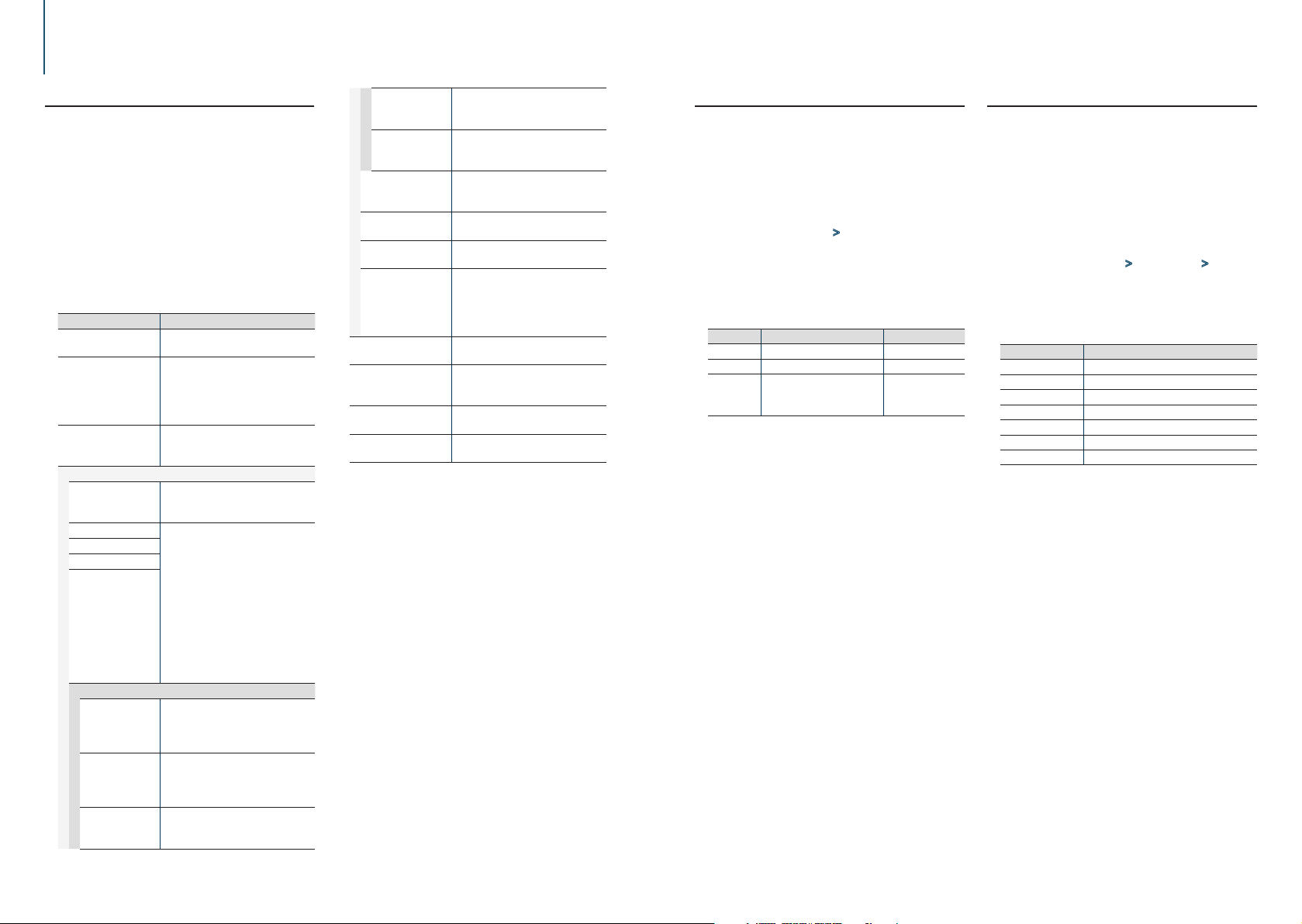
4. DSP settings
4-1. Audio control
You can adjust the audio control items.
Press [SRC] to select a source other than
Standby (“STANDBY”).
Refer to <Source selection> (page 10).
Press [Control] knob.
Enters the Function setting mode.
Select “Audio Control” using [Control] knob.
For how to use [Control] knob, refer to <3-3. How
to select the item> (page 9).
Select a audio control item using [Control]
knob.
Display Overview
“SubWoofer Level” You can set subwoofer level.
“Preset Equalizer”[1][4] Select from among preset equalizer curves
“Manual Equalizer””[1][4] Set the equalizer curve manually.
“Pro Setup”
“DSP Set”[7] Turn on/off the DSP function.
“Car Type”[4] To get clear sound, set the sound
“Speaker Setting”[4]
“X’Over”[4]
“DTA Settings”[4]
“Sound Enhancements”[4]
“Supreme”[5] Turns ON/OFF the Supreme function.
“HIGHWAY-SOUND”
[3]
“Space Enhancer”[3] Virtually enhances the sound space using
“–15” — “0” — “+15”
to set the sound quality.
“User”[2]/ “Natural”/ “Rock”/ “Pops”/
“Easy”/ “Top 40”/ “Jazz”/ “Powerful”/
“iPod”(During iPod source only)
Refer to <4-2. Manual equalizer control>
(page 13).
“Bypass”: Disables the DSP function.
“Through”: Enables the DSP function.
environment according to the location and
size of physically installed speakers with
reference to the followings:
<4-3. Car type selection> (page 13)
<4-4. Speaker setting> (page 14)
<4-5. X’Over setting> (page 15)
<4-6. Listening position setting> (page
16)
<4-7. Delay time control> (page 16)
<4-8. Channel level fine adjustments>
(page 17)
Can be set while Audio file source of USB/
CD and iPod source.
“ON”/ “OFF”
Compensates the low volume or bass
sound being lost by road noises to make
vocal sound clearer.
“OFF”/ “Low”/ “Middle”/ “High”
the DSP.
“OFF”/ “Small”/ “Medium”/ “Large”
“Sound Realizer” Virtually makes the sound more realistic
using the DSP.
“OFF”/ “Level1”/ “Level2”/ “Level3”
“Sound Elevation” Virtually raises the sound field using
the DSP.
“OFF”/ “Low”/ “Middle”/ “High”
“Volume offset” Sets each source’s volume as a difference
from the basic volume.
“–8” — “0” (AUX: “–8”— “+8”)
“Rear Mute”[6] Sets the Rear channel Mute.
“ON”/ “OFF”
“SubWoofer Mute” Sets the Subwoofer Mute.
“ON”/ “OFF”
“Audio Preset” You can register the values set the Audio
control items.
Refer to <4-10. DSP preset> (page
18), <4-11. DSP preset recall> (page
19).
“Bass Boost”[4] Sets the Bass Boost level in 3 steps.
“OFF”/ “Level1”/ “Level2”/ “Level3”
“Loudness”[4] Makes the sounds at high and low
frequencies louder.
“OFF”/ “Low”/ “High”
“Balance” Adjusts left/right speaker balance.
“Left15” — “0” — “Right15”
“Fader”[6] Adjusts front/rear speaker balance.
“Rear15” — “0” — “Front15”
(Colored text: Factory setting)
[1] You can select for each source.
[2] “User”: The Equalizer curve set in the section <4-2.
Manual equalizer control> (page 13) is recalled.
[3] This function is not effective for the Tuner and Digital
radio source.
[4] Displayed only when “DSP Set” is set to ”Through”.
[5] Audio file source only
[6] Not displayed while using 3 way system.
[7] Unable to change the setting while using 3 way system.
Select a value using [Control] knob.
Exiting from the Function setting mode
Press and hold [1/6].
When you selected “iPod” for “Preset Equalizer”
• When you selected “iPod” for “Preset Equalizer”, next select
an equalizer curve. Select a desired equalizer curve using
[Control] knob from among 22 equalizer curves displayed
after you selected “iPod”.
4-2. Manual equalizer control
You can adjust the equalizer curve manually.
Press [SRC] to select a source other than
Standby (“STANDBY”).
Refer to <Source selection> (page 10).
Press [Control] knob.
Enters the Function setting mode.
Select “Audio Control” > “Manual Equalizer”
using [Control] knob.
For how to use [Control] knob, refer to <3-3. How
to select the item> (page 9).
Select a equalizer control item using [Control]
knob.
Display Description Range
“Gain” Adjust the gain of each band. -9 – 0 – +9 dB
“Q Factor” Adjust Q of each band. 1.35/ 1.50/ 2.00
“Bass EXT” Adjust the gain of lower
frequencies than 62.5 Hz to the
level equivalent to 62.5 Hz.
(Colored text: Factory setting)
When “Bass EXT” and “Q Factor” are selected, skip
step 5.
“OFF”/ “ON”
Select a Band using [Control] knob.
“BAND1”; 62.5 Hz, “BAND2”; 100 Hz,
“BAND3”; 160 Hz, “BAND4”; 250 Hz,
“BAND5”; 400 Hz, “BAND6”; 630 Hz,
“BAND7”; 1 kHz, “BAND8”; 1.6 kHz,
“BAND9”; 2.5 kHz, “BAND10”; 4 kHz,
“BAND11”; 6.3 kHz, “BAND12”; 10 kHz,
“BAND13”; 16kHz
Select a value using [Control] knob.
Exiting from the Function setting mode
Press and hold [1/6].
When the “Manual Equalizer” item is not displayed
• This function is not available when “iPod” is selected for
“Preset Equalizer”.
4-3. Car type selection
You can compensate the delay of the sound arrival
time by selecting your environment from the car
types.
Press [SRC] to select a source other than
Standby (“STANDBY”).
Refer to <Source selection> (page 10).
Press [Control] knob.
Enters the Function setting mode.
Select “Audio Control” > “Pro Setup” > “Car
Type” using [Control] knob.
For how to use [Control] knob, refer to <3-3. How
to select the item> (page 9).
Select a car type using [Control] knob.
Display Car type
“OFF” Not compensating.
“Compact” Compact car
“Full Size Car” Full size car
“Wagon” Station wagon
“Minivan” Minivan
“SUV” Sport-utility vehicle
“Minivan (Long)” Long Minivan
Exiting from the Function setting mode
Press and hold [1/6].
To set the delay time finely
• You can compensate the distances in more details by using
<4-7. Delay time control> (page 16) function.
|
12
KDC-U7056DAB/ KDC-U7056BT/ KDC-U7056BTL
English
|
13
Page 7
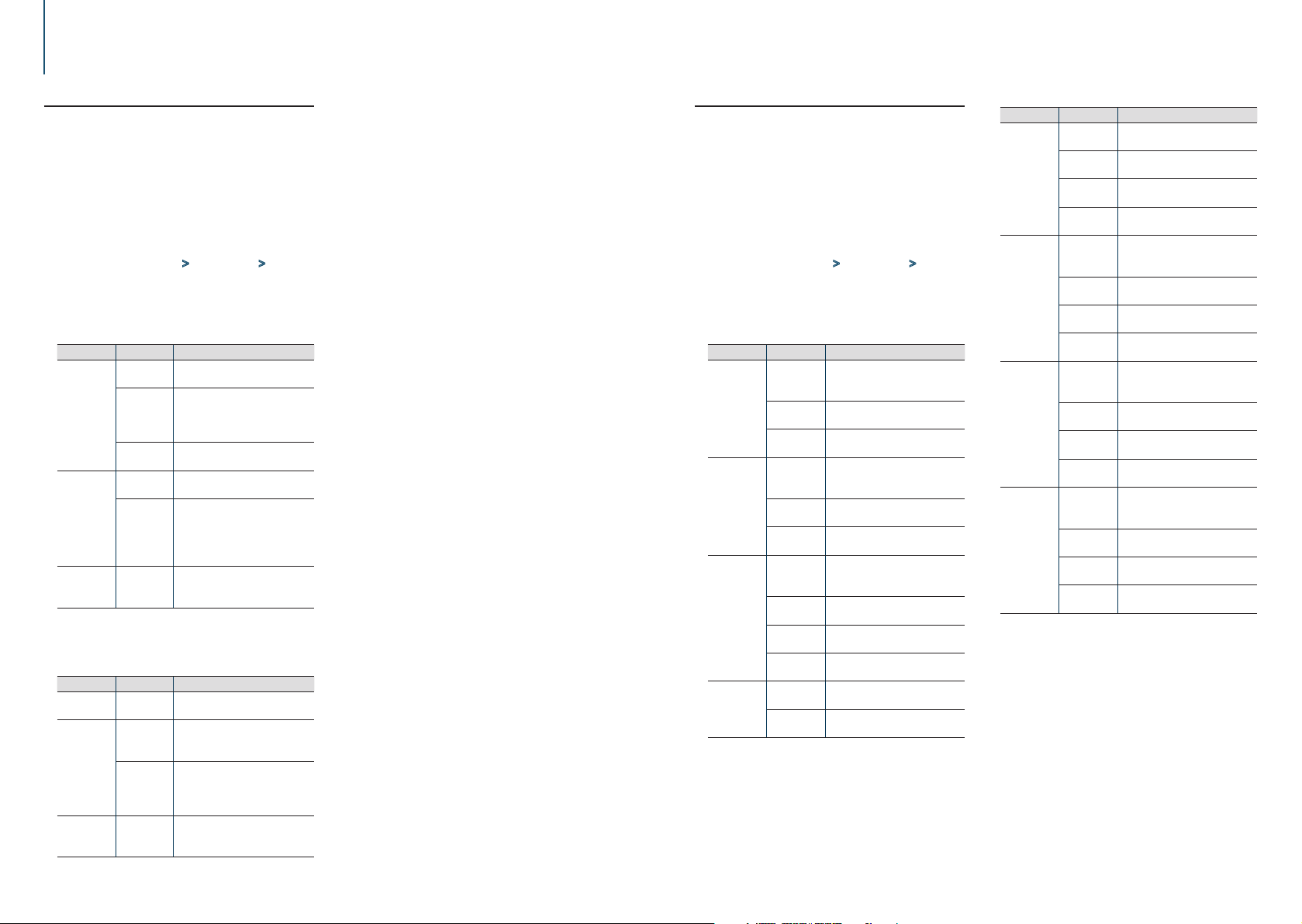
DSP settings
4-4. Speaker setting
The speaker X’Over is automatically set when the
position and size of each speaker are selected from
the following items.
Press [SRC] to select a source other than
Standby (“STANDBY”).
Refer to <Source selection> (page 10).
Press [Control] knob.
Enters the Function setting mode.
Select “Audio Control” > “Pro Setup” >
“Speaker Setting” using [Control] knob.
For how to use [Control] knob, refer to <3-3. How
to select the item> (page 9).
Select a speaker type using [Control] knob.
Speaker type Setting item Setting value
“Front” Front speaker
location
“SIZE” Front speaker size
“TW” Tweeter size
“Rear” Rear speaker
location
“SIZE” Rear speaker size
“SubWoofer” “SIZE” Speaker Size Subwoofer
(Colored text: Factory setting)
[1] Value set when “Minivan” or “Minivan (Long)” is selected
as described in <4-3. Car type selection> (page 13).
When Speaker network is set to 3 way
Speaker type Setting item Setting value
“Tweeter” “SIZE” Tweeter size
“Mid Range” Mid Range
speaker
location
“SIZE” Mid range speaker size
“Woofer” “SIZE” Subwoofer size
“Door”, “On Dash”, “Under Dash”
“O.E.M.”, “8cm”, “10cm”, “12cm”,
“13cm”, “16cm”, “17cm”, “18cm”,
“4x6”, “5x7”, “6x8”, “6x9”, “7x10”
“None”, “Small”, “Medium”, “Large”
“Door”, “Rear Deck”
(“2nd Row”, “3rd Row”[1])
“None”, “O.E.M.”, “8cm”, “10cm”,
“12cm”, “13cm”, “16cm”, “17cm”,
“18cm”, “4x6”, “5x7”, “6x8”, “6x9”,
“7x10”
“None”, “16cm”, “20cm”, “25cm”,
“30cm”, “38cm Over”
“Small”, “Medium”, “Large”
Mid range speaker location
“Door”, “On Dush”, “Under Dush”
“O.E.M.”, “8cm”, “10cm”, “12cm”,
“13cm”, “16cm”, “17cm”, “18cm”,
“4x6”, “5x7”, “6x8”, “6x9”, “7x10”
“None”, “16cm”, “20cm”, “25cm”,
“30cm”, “38cm Over”
Select a setting item using [Control] knob.
Select a setting value using [Control] knob.
Exiting from the Function setting mode
Press and hold [1/6].
4-5. X’Over setting
Fine adjusting the following setting values
corresponding to the X’Over values set in the
section <4-4. Speaker setting> (page 14).
Press [SRC] to select a source other than
Standby (“STANDBY”).
Refer to <Source selection> (page 10).
Press [Control] knob.
Enters the Function setting mode.
Select “Audio Control” > “Pro Setup” >
“X’Over” using [Control] knob.
For how to use [Control] knob, refer to <3-3. How
to select the item> (page 9).
Select a speaker type using [Control] knob.
Speaker type Setting item Setting value
“Front” “FC” Front high pass filter
Through, 30, 40, 50, 60, 70, 80, 90,
100, 120, 150, 180, 220, 250 Hz
“SLOPE”[1] Front high pass slope
-6, -12, -18, -24 dB/Oct
“GAIN” Front gain
-8 ,-7, -6, -5, -4, -3, -2, -1, 0 dB
“Rear” “FC” Rear high pass filter
Through, 30, 40, 50, 60, 70, 80, 90,
100, 120, 150, 180, 220, 250 Hz
“SLOPE”[1] Rear high pass slope
-6, -12, -18, -24 dB/Oct
“GAIN” Rear Gain
-8, -7, -6, -5, -4, -3, -2, -1, 0 dB
“SubWoofer” “FC” Subwoofer low pass filter
30, 40, 50, 60, 70, 80, 90, 100, 120,
150, 180, 220, 250, Through Hz
“SLOPE”[1] Subwoofer slope
-6, -12, -18, -24 dB/Oct
“GAIN” Subwoofer gain
-8, -7, -6, -5, -4, -3, -2, -1, 0 dB
“PHASE” Subwoofer phase
“REV” (180°)/ “NML” (0°)
“Tweeter” “FC” Shelving filter
1, 1.6, 2.5, 4, 5, 6.3, 8, 10, 12.5 kHz
“Volume” Tweete volume
-8, -7, -6, -5, -4, -3, -2, -1, 0 dB
(Colored text: Factory setting)
[1] Displayed only when “FC” is set to ”30” - “250”.
When Speaker network is set to 3 way
Speaker type Setting item Setting value
“Tweeter” “FC” Tweeter high pass filter
1, 1.6, 2.5, 4, 5, 6.3, 8, 10, 12.5 kHz
“SLOPE” Tweeter slope
-6, -12 dB/Oct
“GAIN” Tweeter gain
-8 ,-7, -6, -5, -4, -3, -2, -1, 0 dB
“PHASE” Tweeter phase
“REV” (180°)/ “NML” (0°)
“Mid LPF” “FC” Mid range low pass filter
1, 1.6, 2.5, 4, 5, 6.3, 8, 10, 12.5,
Through kHz
“SLOPE” Mid range low pass slope
-6, -12 dB/Oct
“GAIN” Mid range gain
-8, -7, -6, -5, -4, -3, -2, -1, 0 dB
“PHASE” Mid range phase
“REV” (180°)/ “NML” (0°)
“Mid HPF” “FC” Mid range high pass filter
Through, 30, 40, 50, 60, 70, 80, 90,
100, 120, 150, 180, 220, 250 Hz
“SLOPE” Mid range high pass slope
-6, -12 dB/Oct
“GAIN” Mid range gain
-8, -7, -6, -5, -4, -3, -2, -1, 0 dB
“PHASE” Mid range phase
“REV” (180°)/ “NML” (0°)
“Woofer” “FC” Woofer low pass filter
30, 40, 50, 60, 70, 80, 90, 100, 120,
150, 180, 220, 250, Through Hz
“SLOPE” Woofer low pass slope
-6, -12 dB/Oct
“GAIN” Woofer gain
-8, -7, -6, -5, -4, -3, -2, -1, 0 dB
“PHASE” Woofer phase
“REV” (180°)/ “NML” (0°)
Select a setting item using [Control] knob.
Select a setting value using [Control] knob.
Exiting from the Function setting mode
Press and hold [1/6].
|
14
KDC-U7056DAB/ KDC-U7056BT/ KDC-U7056BTL
English
|
15
Page 8
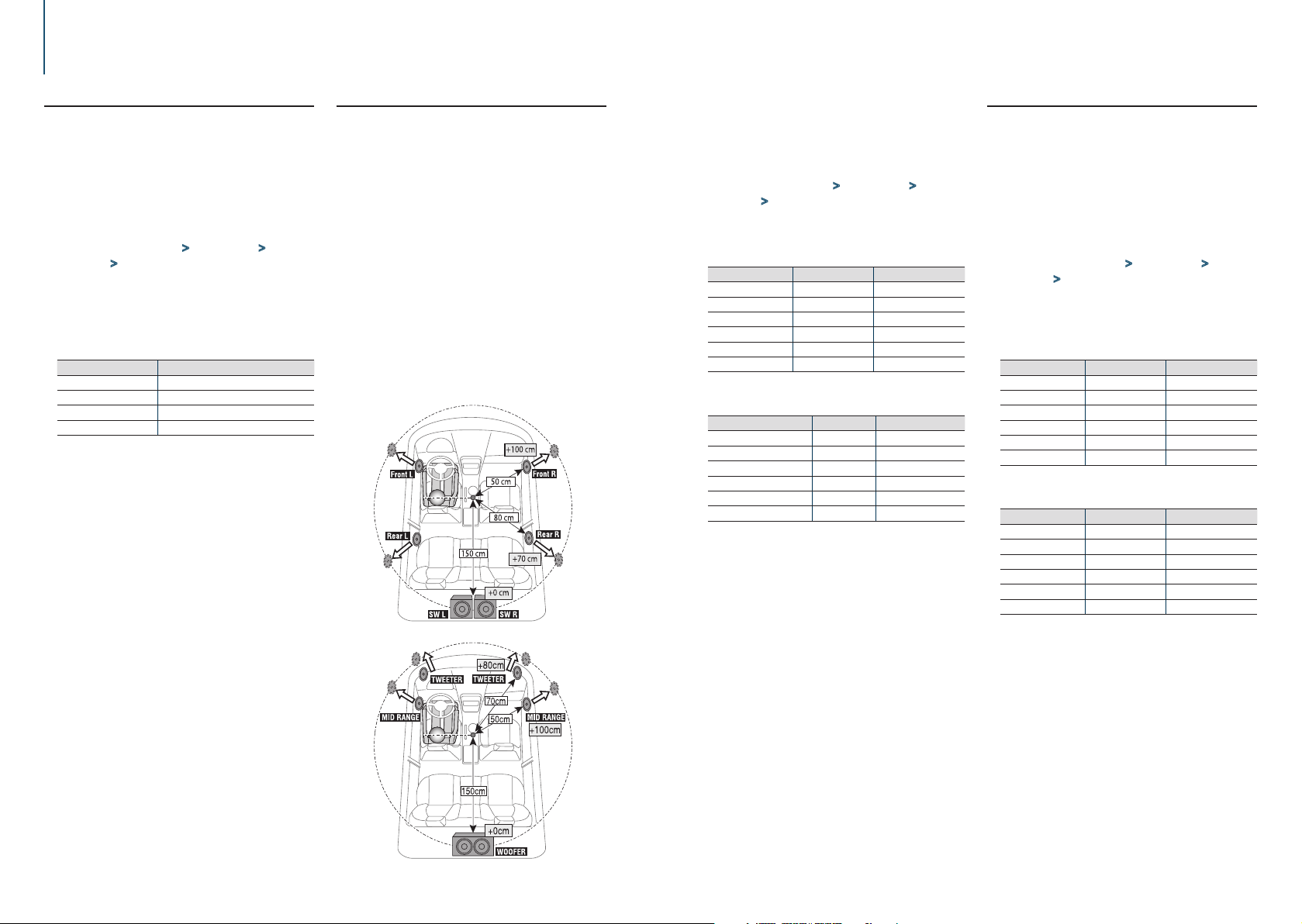
DSP settings
4-6. Listening position setting
You can adjust sound localization according to the
listening position.
Press [SRC] to select a source other than
Standby (“STANDBY”).
Refer to <Source selection> (page 10).
Press [Control] knob.
Enters the Function setting mode.
Select “Audio Control” > “Pro Setup” > “DTA
Settings” > “Preset Position” using [Control]
knob.
For how to use [Control] knob, refer to <3-3. How
to select the item> (page 9).
Select a listening position using [Control]
knob.
Display Compensation seat
“ALL” Not compensating.
“Front R” Front Right seat
“Front L” Front Left seat
“Front All”[1] Front seat
[1] Not displayed while using 3 way system.
Exiting from the Function setting mode
Press and hold [1/6].
4-7. Delay time control
Adjusting fine tuning of the speaker position
compensation value specified at <4-3. Car type
selection> (page 13).
Preparation for setting
• If you specify the distance from the center of the currently
set listening position to every speaker, the delay time will
be automatically computed and set.
1. Determine the center of the currently set listening
position as the reference point (• in the illustration shown
below).
2. Measure the distances from the reference point to the
speakers.
3. Calculate the differences between the distance of the
furthest speaker and other speakers.
4. Input the differences calculated in step 3 for individual
speakers.
5. Adjust gain for individual speakers. A sound image will be
shifted to the speaker with increased gain.
Example: When “Front” is selected as the listening position
(<4-6. Listening position setting> (page 16)).
When Speaker network is set to 3 way
Press [SRC] to select a source other than
Standby (“STANDBY”).
Refer to <Source selection> (page 10).
Press [Control] knob.
Enters the Function setting mode.
Select “Audio Control” > “Pro Setup” > “DTA
Settings” > “DTA” using [Control] knob.
For how to use [Control] knob, refer to <3-3. How
to select the item> (page 9).
Select a speaker using [Control] knob.
Speaker Display Range
Front Left speaker “FrontL” 0 – 610 cm
Front Right speaker “FrontR” 0 – 610 cm
Rear Left speaker “RearL” 0 – 610 cm
Rear Right speaker “RearR” 0 – 610 cm
Subwoofer Left “SW L” 0 – 610 cm
Subwoofer Right “SW R” 0 – 610 cm
(Colored text: Factory setting)
When Speaker network is set to 3 way
Speaker Display Range
Tweeter Left “TWL” 0 – 610 cm
Tweeter Right “T WR” 0 – 610 cm
Mid Range Left “MIDL” 0 – 610 cm
Mid Range Right “MIDR” 0 – 610 cm
Woofer Left “WFL” 0 – 610 cm
Woofer Right “WFR” 0 – 610 cm
(Colored text: Factory setting)
Select a value using [Control] knob.
Exiting from the Function setting mode
Press and hold [1/6].
4-8. Channel level fine adjustments
After DTA compensation, you can finely adjust
the unsatisfactory speaker volume of respective
speaker.
Press [SRC] to select a source other than
Standby (“STANDBY”).
Refer to <Source selection> (page 10).
Press [Control] knob.
Enters the Function setting mode.
Select “Audio Control” > “Pro Setup” > “DTA
Settings” > “Channel Level” using [Control]
knob.
For how to use [Control] knob, refer to <3-3. How
to select the item> (page 9).
Select a speaker using [Control] knob.
Speaker Display Range
Front Left speaker “Front” “L” -8 – 0 dB
Front Right speaker “Front” “R” -8 – 0 dB
Rear Left speaker “Rear” “L” -8 – 0 dB
Rear Right speaker “Rear” “R” -8 – 0 dB
Subwoofer Left “SW” “L” -8 – 0 dB
Subwoofer Right “SW” “R” -8 – 0 dB
(Colored text: Factory setting)
When Speaker network is set to 3 way
Speaker Display Range
Tweeter Left “TW” “L” -8 – 0 dB
Tweeter Right “TW” “R” -8 – 0 dB
Mid Range Left “MID” “L” -8 – 0 dB
Mid Range Right “MID” “R” -8 – 0 dB
Woofer Left “WF” “L” -8 – 0 dB
Woofer Right “WF” “R” -8 – 0 dB
(Colored text: Factory setting)
Select a value using [Control] knob.
Exiting from the Function setting mode
Press and hold [1/6].
|
16
KDC-U7056DAB/ KDC-U7056BT/ KDC-U7056BTL
English
|
17
Page 9
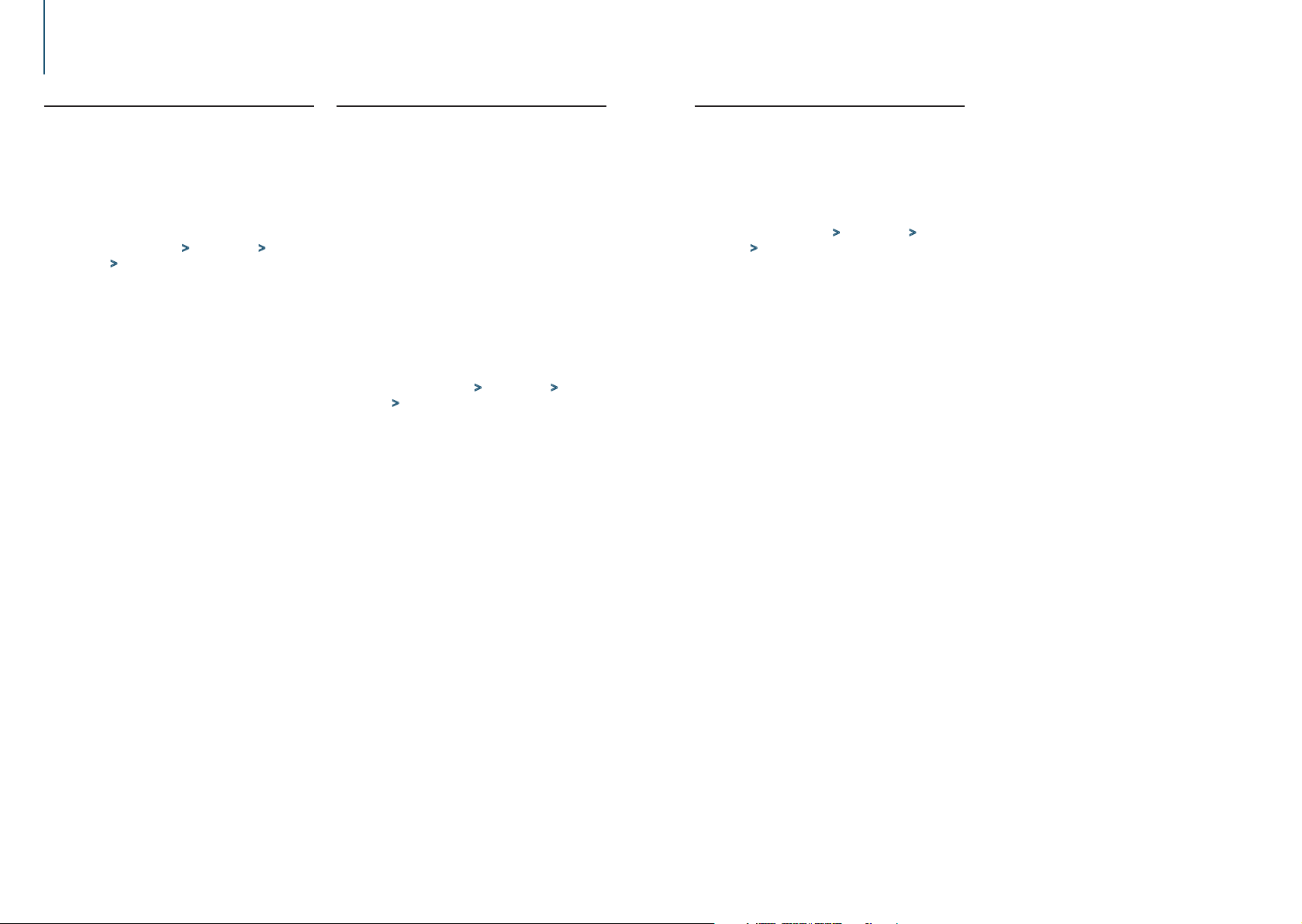
DSP settings
4-9. Resetting of DTA Settings
You can reset the DTA-compensated values to the
factory settings.
Press [SRC] to select a source other than
Standby (“STANDBY”).
Refer to <Source selection> (page 10).
Press [Control] knob.
Enters the Function setting mode.
Select “Audio Control” > “Pro Setup” > “DTA
Settings” > “Reset DTA Setting” using [Control]
knob.
For how to use [Control] knob, refer to <3-3. How
to select the item> (page 9).
Select “YES” using [Control] knob.
Exiting from the Function setting mode
Press and hold [1/6].
4-10. DSP preset
You can register the values set the DSP control
items.
Set the DSP control items
Refer to the following operations to setup the
Sound Control.
- “SubWoofer Level” of <4-1. Audio control> (page
12)
- <4-2. Manual equalizer control> (page 13)
- <4-3. Car type selection> (page 13)
- <4-4. Speaker setting> (page 14)
- <4-5. X’Over setting> (page 15)
- <4-6. Listening position setting> (page 16)
- <4-7. Delay time control> (page 16)
- <4-8. Channel level fine adjustments> (page
17)
Press [Control] knob.
Enters the Function setting mode.
Select “Audio Control” > “Pro Setup” > “Audio
Preset” > “Memory” using [Control] knob.
For how to use [Control] knob, refer to <3-3. How
to select the item> (page 9).
Select a memory number (“Memory 1” or
“Memory 2”) using [Control] knob.
Select “YES” using [Control] knob.
“Memory Completed” appears.
Exiting from the Function setting mode
Press and hold [1/6].
When reset
• When this unit is reset, all setting values stored in “Memory
1” are applied to the source.
4-11. DSP preset recall
You can recall the DSP control items registered to
the <4-10. DSP preset> (page 18).
Press [SRC] to select a recall source.
Refer to <Source selection> (page 10).
Press [Control] knob.
Enters the Function setting mode.
Select “Audio Control” > “Pro Setup” > “Audio
Preset” > “Recall” using [Control] knob.
For how to use [Control] knob, refer to <3-3. How
to select the item> (page 9).
Select a recall memory number (“Recall 1” or
“Recall 2”) using [Control] knob.
Select “YES” using [Control] knob.
“Recall Completed” appears.
Exiting from the Function setting mode
Press and hold [1/6].
|
18
KDC-U7056DAB/ KDC-U7056BT/ KDC-U7056BTL
English
|
19
Page 10
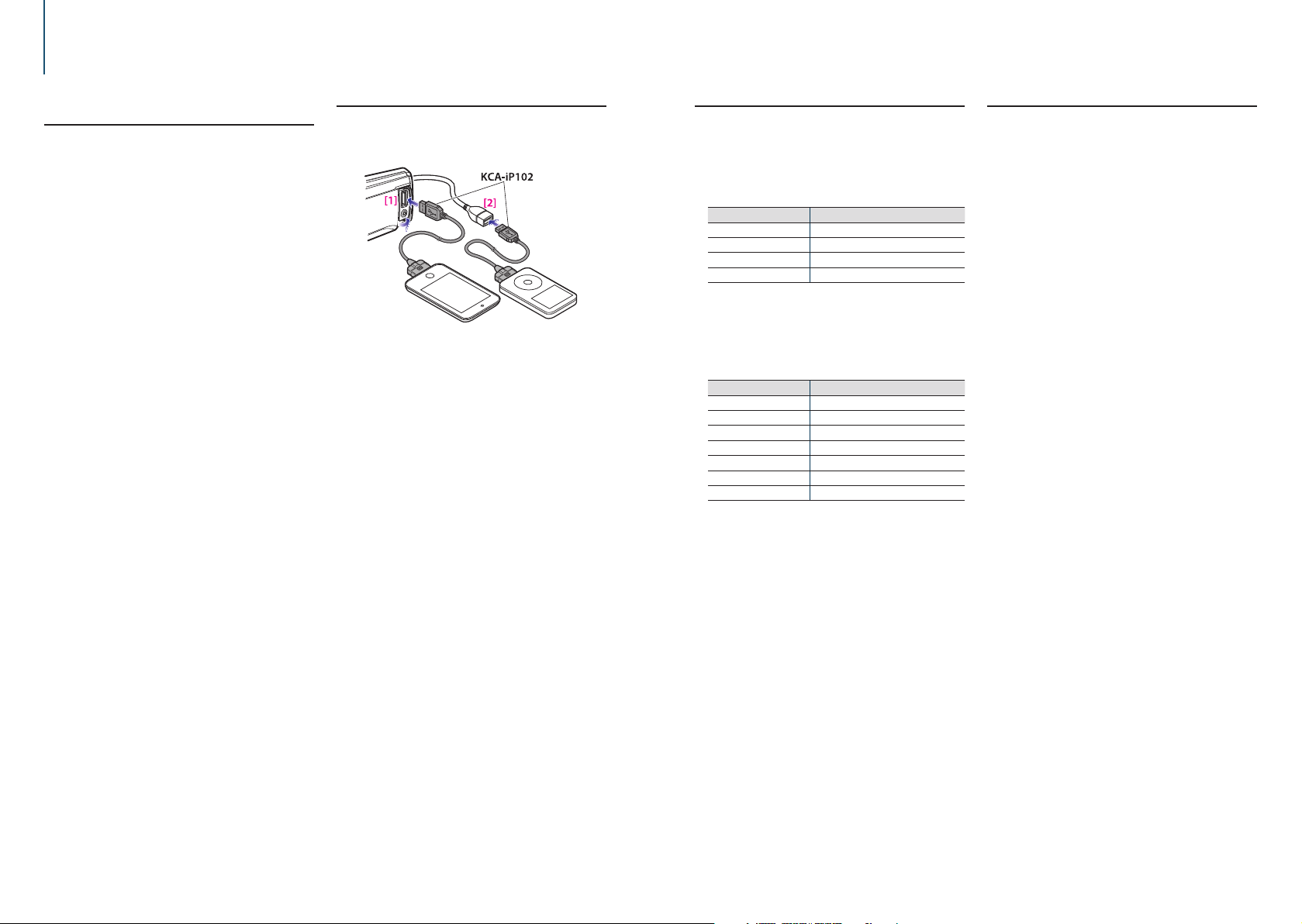
5. Listen to the iPod
5-1. Models of iPods/iPhones that
can be connected to this unit
Made for
• iPod nano (6th generation)
• iPod nano (5th generation)
• iPod nano (4th generation)
• iPod nano (3rd generation)
• iPod nano (2nd generation)
• iPod nano (1st generation)
• iPod with video
• iPod classic
• iPod touch (4th generation)
• iPod touch (3rd generation)
• iPod touch (2nd generation)
• iPod touch (1st generation)
• iPhone 4S
• iPhone 4
• iPhone 3GS
• iPhone 3G
• iPhone
• For information on the compatibility with iPod/
iPhone software, visit www.kenwood.com/cs/ce/
ipod/.
• Types of available control vary depending on the
type of connected iPod. Visit www.kenwood.com/
cs/ce/ipod/ for further details.
• The word “iPod” appearing in this manual indicates
the iPod or the iPhone connected with the iPod
connection cable (optional accessory).
• Refer to the web site for connectable iPods and iPod
connection cables.
www.kenwood.com/cs/ce/ipod/
Notes
• If you start playback after connecting the iPod, the music
that was playing on the iPod is played first.
In this case, “RESUMING” appears without displaying a folder
name, etc. Changing the browse item will display a correct
title, etc.
• You cannot operate the iPod if “KENWOOD” or “ä” appears
on the iPod.
5-2. Playing music
Playing a iPod
Connect the iPod to the USB terminal using the
KCA-iP102 (optional accessory).
[1] Front USB terminal
[2] Rear USB terminal
You can connect the iPod to either one of the USB
terminals provided at the front and rear of this unit.
If you connect a device to the USB terminal
provided at the rear, the “REAR USB” indicator stays
lit.
When it is connected, the source is switched
automatically and playback starts.
Selecting a song
Press [E] or [F] button.
Fast-forwarding or fast-backwarding a song
Press and hold [E] or [F].
Pause and play a song
Press and hold [1/6].
Removing iPod
Switch the source to a device other than iPod,
Pandora, and Aha Radio, and then remove the
iPod.
Data contained in the iPod may be damaged
if you remove it when it is used as the active
source.
When playback of iPod touch or iPhone does not start
• If an unsupported application has started when connecting
iPod touch or iPhone, “APP & iPod Mode” appears and
sometimes playback does not starts. In this case, APP &
iPod Mode is set to “OFF”. Refer to <5-9. App & iPod mode
setting> (page 24).
5-3. Music search
You can search for the song you want to play.
Press [1/6].
“MUSICSEARCH” appears and enters the Music
search mode.
Search for a song
Operation type Operation
Movement between items Turn [Control] knob.
Selection of item Press [Control] knob.
Return to previous item Press [1/6].
Return to Top menu Press and hold [E].
Exiting the Music search mode
Press and hold [1/6].
Undisplayable titles
• If no characters included in a song name can be displayed,
the browse item name and digits are displayed.
Items Display
Playlists “PLIST***”
Artists “ART***”
Albums “ALB***”
Songs “PRGM***”
Podcasts “PDCT***”
Genres “GEN***”
Composers “COM***”
5-4. Alphabet search
You can select an alphabetic character from the
list in the browse item (artist, album, etc.) currently
selected.
Press [1/6].
“MUSICSEARCH” appears and enters the Music
search mode.
Press and hold [Control] knob.
Enter the Search select mode
Select “Alphabet Search” using [Control] knob.
Select a character using [Control] knob.
Return to the Music search mode.
Exiting the Alphabet search mode
Press and hold [1/6].
Notes on alphabet search
• Turning [Control] knob fast in the Music search mode allows
you to enter the alphabet search mode.
• The time of Alphabet search may become long depending
on the number of items (songs) in iPod.
• To search for a character other than A to Z and 1, enter “*”.
• If the first character string begins with an article “a”, “an”,
or “the” in the alphabet search mode, it is searched for in
defiance of the article.
|
20
KDC-U7056DAB/ KDC-U7056BT/ KDC-U7056BTL
English
|
21
Page 11
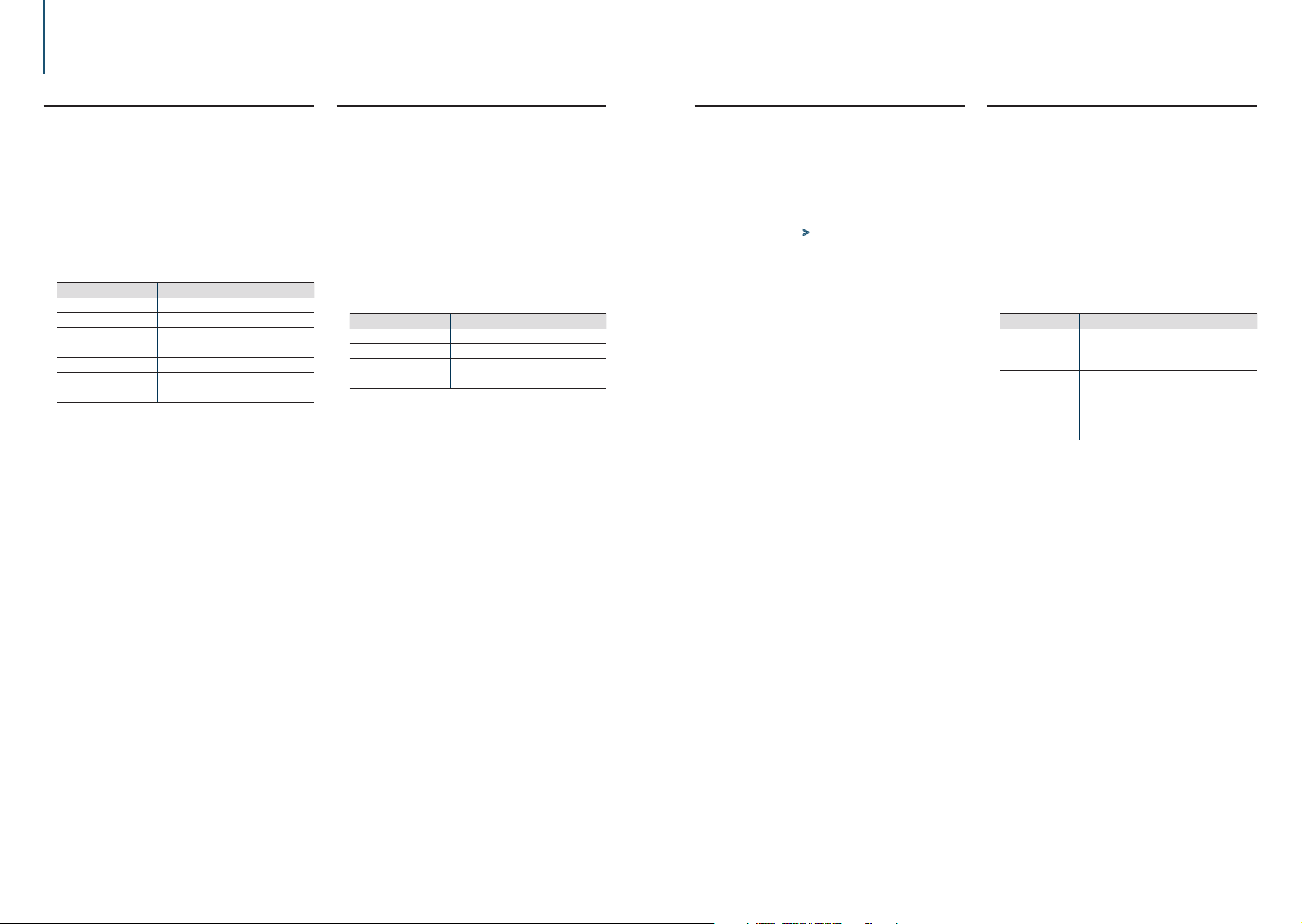
Listen to the iPod
5-5. Direct search
You can search for music by selecting a browse item
and an alphabetic character(s).
Press [1/6].
“MUSICSEARCH” appears and enters the Music
search mode.
Press and hold [Control] knob.
Enter the Search select mode
Select “Direct Search” using [Control] knob.
Select browse item using [Control] knob.
Display Browse item
“PLAYLISTS” Playlists
“ARTISTS” Artists
“ALBUMS” Albums
“SONGS” Songs
“PODCASTS” Podcasts
“GENRES” Genres
“COMPOSERS” Composers
Select select a character(s) using [Control]
knob.
You can select up to three characters.
Select “DONE” using [Control] knob.
A search result list is displayed.
Select music using [Control] knob.
Exiting the Music search mode
Press and hold [1/6].
5-6. Skip search
You can search for a song by skipping songs at the
set skip search ratio (the ratio of the number of
songs to skip to the total number of songs in the
selected list)
Press [1/6].
“MUSICSEARCH” appears and enters the Music
search mode.
Press and hold [Control] knob.
Enter the Search select mode
Select “Skip Search” using [Control] knob.
Search for music
Operation type Operation
Movement between items Turn [Control] knob.
Skip Search Press [R] or [S].
Selection of item Press [Control] knob.
Setting of skip search ratio Press [E] or [F].
Exiting the Music search mode
Press and hold [1/6].
Skip search ratio setting
• You can also set the skip search ratio in the Function setting
mode. Refer to <5-7. Skip search ratio setting> (page 23).
5-7. Skip search ratio setting
You can change the ratio of skip performed as
mentioned in <5-6. Skip search> (page 22).
Press [SRC] to select an iPod (“iPod”) source.
Refer to <Source selection> (page 10).
Press [Control] knob.
Enters the Function setting mode.
Select “Settings” > “Skip Search” using
[Control] knob.
For how to use [Control] knob, refer to <3-3. How
to select the item> (page 9).
Select a ratio using [Control] knob.
Returns to the previous item.
Exiting from the Function setting mode
Press and hold [1/6].
5-8. Playback mode
You can select a playback mode, such as Random
play and Repeat play.
Press [SRC] to select an iPod (“iPod”) source.
Refer to <Source selection> (page 10).
Press [Control] knob.
Enters the Function setting mode.
Select “Play Mode” using [Control] knob.
For how to use [Control] knob, refer to <3-3. How
to select the item> (page 9).
Select a playback mode function using
[Control] knob.
Display Description
“Folder Random” When set to “ON”, plays the songs in the folder
randomly. (Music only)
* (ON) / i (OFF)
“All Random” When set to “ON”, plays all songs in the iPod
randomly. (Music only)
* (ON) / i (OFF)
“File Repeat” When set to “ON”, plays the song repeatedly.
* (ON) / i (OFF)
Press [Control] knob.
The setting is changed.
Exiting from the Function setting mode
Press and hold [1/6].
|
22
KDC-U7056DAB/ KDC-U7056BT/ KDC-U7056BTL
English
|
23
Page 12
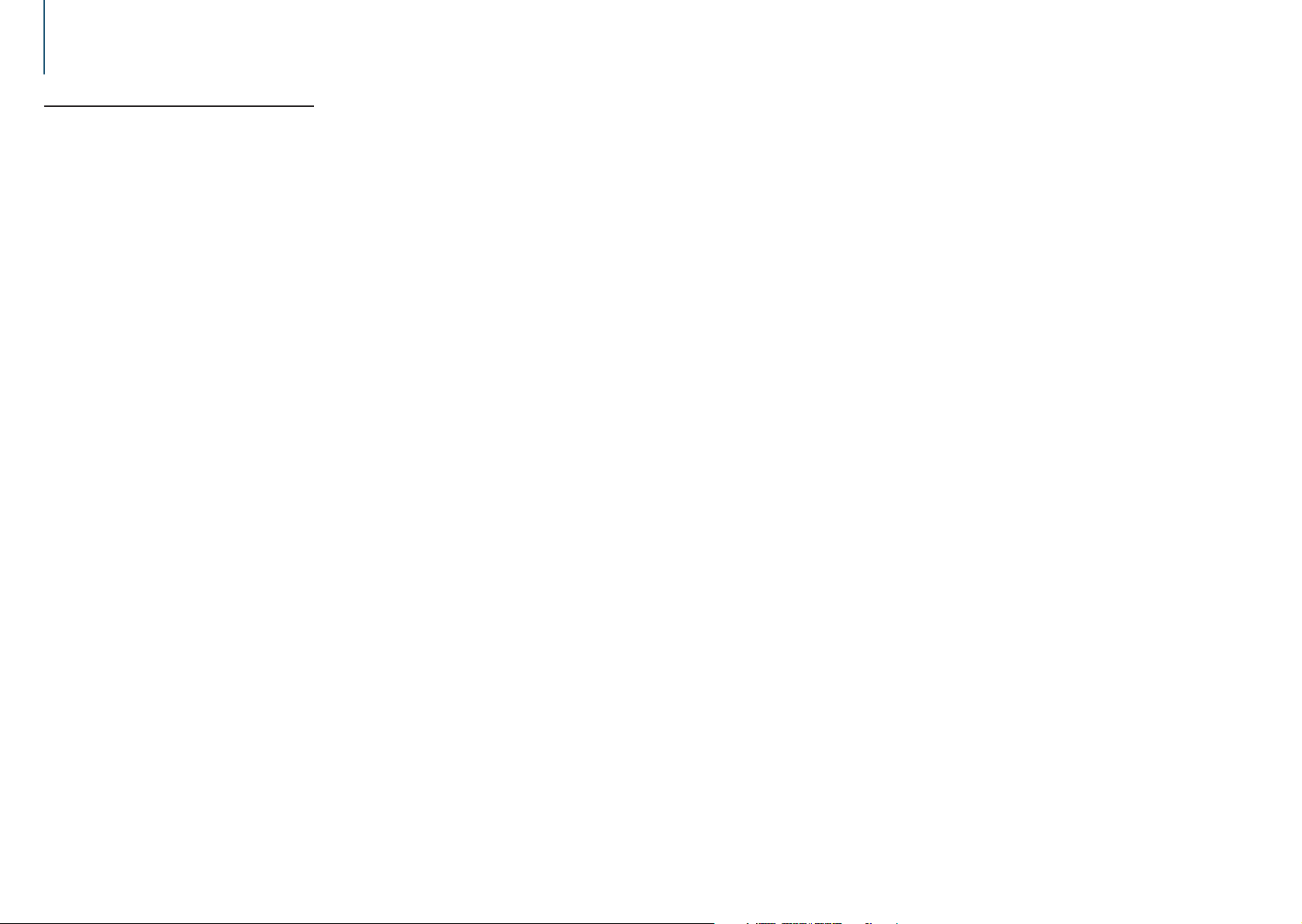
Listen to the iPod
5-9. App & iPod mode setting
You can select a music from iPod when App & iPod
mode is set to ON.
Press [SRC] and select an iPod (“iPod”) source
using [Control] knob.
Refer to <Source selection> (page 10).
Press [Control] knob.
Enters the Function setting mode.
Select “APP & iPod Mode” using [Control]
knob.
For how to use [Control] knob, refer to <3-3. How
to select the item> (page 9).
Selecting “APP & iPod Mode” item each time
switching between On and Off.
Exiting from the Function setting mode
Press and hold [1/6].
Operation performed when “APP & iPod Mode” is set to
“ON”
• When “APP & iPod Mode” is set to “ON”, this unit can control
only the “Pause and play”, “Selecting a song”, and “Fast
Forward or Fast Backward of the Song” functions.
|
24
KDC-U7056DAB/ KDC-U7056BT/ KDC-U7056BTL
English
|
25
Page 13
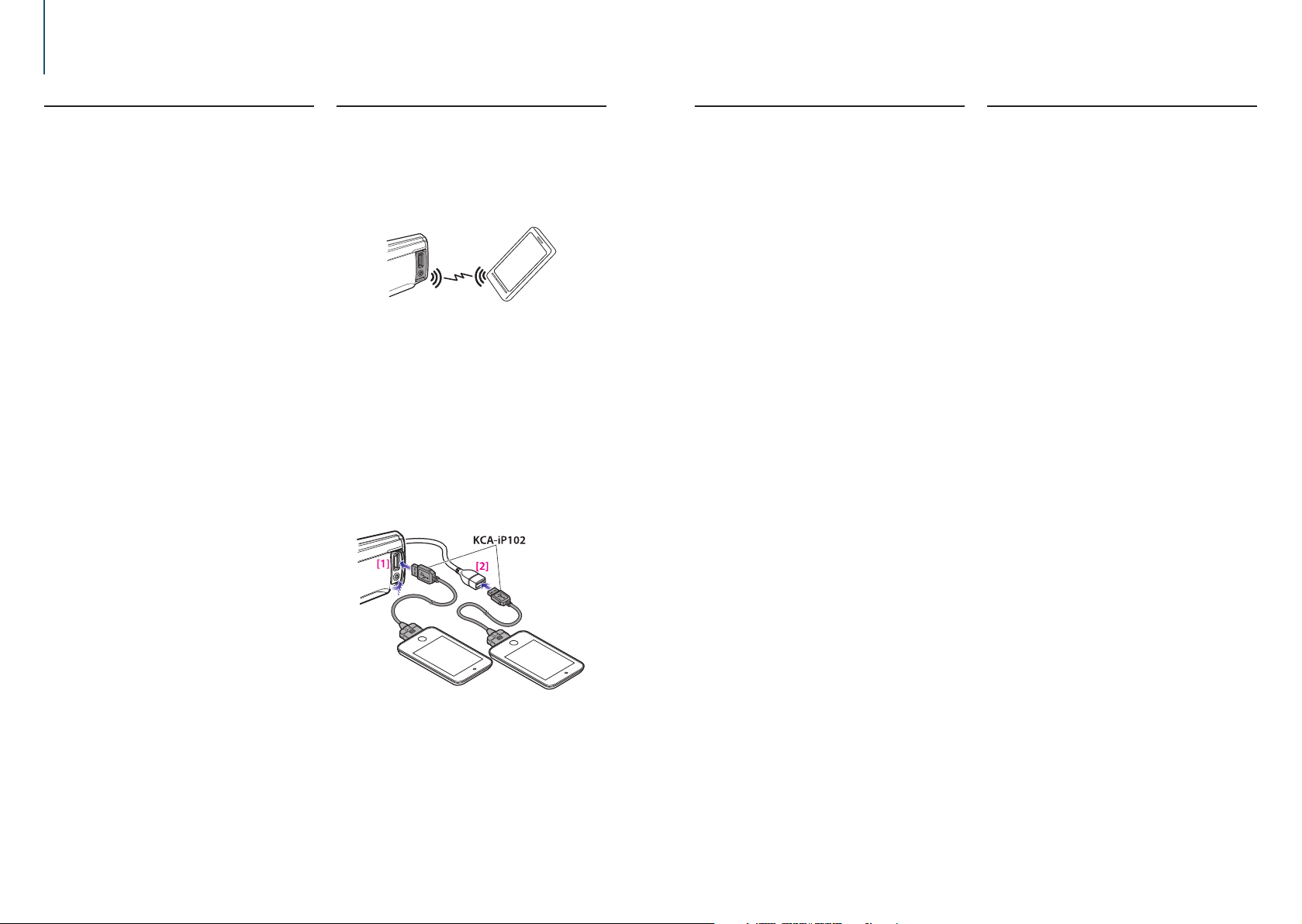
6. Pandora® (KDC-U7056DAB/ KDC-U7056BT)
6-1. Requirements Pandora®
Requirements for listening to the Pandora® are as
follows:
iPhone or iPod touch
• Use an Apple iPhone or iPod touch running under
iOS3 or later.
• Search for “Pandora” in the Apple iTunes App Store
to find and install the most current version of the
Pandora® application on your device.
• iPhone/ iPod touch connected to this unit with a
KCA-iP102.
Android™
• Visit the Google Play and search for Pandora to
install.
• Bluetooth must be built in and the following profiles
must be supported.
- SPP (Serial Port Profile)
- A2DP (Advanced Audio Distribution Profile)
BlackBerry®
• Visit www.pandora.com from the built in browser to
download the Pandora application.
• Bluetooth must be built in and the following profiles
must be supported.
- SPP (Serial Port Profile)
- A2DP (Advanced Audio Distribution Profile)
Notes
• In the application on your device, log in and create an
account with Pandora.
(If you are not already a registered user, an account can also
be created at www.pandora.com.)
• Internet connection by LTE, 3G, EDGE, or WiFi.
• Pandora® is available only in the U.S, Canada, Australia and
New Zealand.
• Because Pandora® is a third-party service, the specifications
are subject to change without prior notice. Accordingly,
compatibility may be impaired or some or all of the services
may become unavailable.
• Some functions of Pandora® cannot be operated from this
unit.
• For issues using the application, please contact Pandora® at
pandora-support@pandora.com
6-2. Listening to the Pandora®
Android or BlackBerry
• You need to register your cell phone before using it with
this unit. See <13-2. Registering a Bluetooth device> (page
62).
• Disconnect the iPhone or iPod touch.
Connect the Android/BlackBerry smartphone
via Bluetooth.
Open the Pandora® application on your
device.
Press [SRC] to select a Pandora (“Pandora”)
source.
Refer to <Source selection> (page 10).
iPhone or iPod touch
Open the Pandora® application on your
device.
Connect the iPod to the USB terminal using
the KCA-iP102 (optional accessory).
The source switches, and broadcasting starts
automatically from your current station.
[1] Front USB terminal
[2] Rear USB terminal
Press [SRC] and select an Pandora
(“Pandora(FRONT)” or “Pandora(REAR)”)
source using [Control] knob.
Refer to <Source selection> (page 10).
6-3. Basic operation
Thumbs up
Press [R].
Thumbs down
Press [S].
Song skip
Press [F].
Pause and play a song
Press and hold [1/6].
6-4. Station search
You can select the station you want to listen to from
your station list.
Press [1/6].
“Station List” appears and enter the Station List
mode.
Select a sort type using [Control] knob.
“A-Z”: Stations are displayed in alphabetical order.
“By Date”: Stations are displayed in date order.
Select a station using [Control] knob.
- indicator
• The - indicator is displayed for the station you are listening
to.
|
26
KDC-U7056DAB/ KDC-U7056BT/ KDC-U7056BTL
English
|
27
Page 14

Pandora®
6-5. Bookmark registration
You can register the current track information or
artist information in Bookmark.
Press [Control] knob.
Enters the Function setting mode.
Select “Bookmarks” using [Control] knob.
For how to use [Control] knob, refer to <3-3. How
to select the item> (page 9).
Select a information type using [Control]
knob.
- “Bookmark Track”: To register track information.
- “Bookmark Artist”: To register artist information.
“Adding bookmark” appears. The information about
the song you are listening to now is added to the
bookmark.
Exiting from the Function setting mode
Press and hold [1/6].
Synchronization with your Pandora® account
• This unit allows you to bookmark tracks and/or artists in
your personalized Pandora® account. The bookmarks will
not be available for review on the unit but will be available
in your Pandora® account.
6-5. New station registration
You can search for a desired station. You can register
the displayed station as a new station in your
station list.
Press and hold [Control] knob.
“New Station” appears and enter the New station
registration.
Select a search method using [Control] knob.
- “My Station”: Searches by the specified character.
- “ Track”: Searches by the name of the track being
played
- “Artist”: Searches by the name of the artist you are
listening.
- “Genre”: Searches in the genre list.
When you select “Track” or “Artist”, a new station
name is created.The subsequent steps need not be
executed.
Specify a search condition.
When “My Station” is selected
Operation type Operation
Selection of characters Turn [Control] knob.
Determination of the
selected characters.
Select the column Press [E] or [F].
Station search starts Select “DONE” using [Control] knob.
Up to 5 characters can be entered.
When “Genre” is selected
Select genre using [Control] knob.
Press [Control] knob.
Select a station using [Control] knob.
The broadcast from the selected station is received
and the station is registered in the station list.
6-7. Deletion of station
You can delete registered station information from
your station list.
Press [Control] knob.
Enters the Function setting mode.
Select “Station Delete” using [Control] knob.
For how to use [Control] knob, refer to <3-3. How
to select the item> (page 9).
Select a sort type using [Control] knob.
“A-Z”: Stations are displayed in alphabetical order.
“By Date”: Stations are displayed in date order.
Select a station using [Control] knob.
Select “YES” using [Control] knob.
“Completed” appears.
Exiting from the Function setting mode
Press and hold [1/6].
6-8. Pandora source control
You can turn on/off the Pandora source.
Press [SRC] to select a Standby (“STANDBY”).
Refer to <Source selection> (page 10).
Press [Control] knob.
Enters the Function setting mode.
Select “Initial Settings” > “Pandora Source”
using [Control] knob.
For how to use [Control] knob, refer to <3-3. How
to select the item> (page 9).
Select a Pandora source control method using
[Control] knob.
“ON”: Turns on the Pandora source.
“OFF”: Turns off the Pandora source.
Exiting from the Function setting mode
Press and hold [1/6].
|
28
KDC-U7056DAB/ KDC-U7056BT/ KDC-U7056BTL
English
|
29
Page 15

7. Aha Radio
7-1. Requirements Aha™
Requirements for listening to the Aha™ are as follows:
iPhone or iPod touch
• Use an Apple iPhone or iPod touch running iOS4
or later.
• Search for “aha” in the Apple iTunes App Store to
find and install the most current version of the Aha™
application on your device.
• iPhone/ iPod touch connected to this unit with a
KCA-iP102 (optional accessory).
Android™
• Use Android OS 2.2 or later.
• Download the Aha™ application to your
smartphone from the Google Play.
• Bluetooth must be built in and the following profiles
must be supported.
- SPP (Serial Port Profile)
- A2DP (Advanced Audio Distribution Profile)
Notes
• In the application on your device, log in and create a free
account with Aha.
• Internet connection by LTE, 3G, EDGE, or WiFi.
• Because Aha™ is a third-party service, the specifications
are subject to change without prior notice. Accordingly,
compatibility may be impaired or some or all of the services
may become unavailable.
• Some Aha™ functionality cannot be operated from this unit.
7-2. Listening to the Aha Radio
Android
• You need to register your cell phone before using it with
this unit. See <13-2. Registering a Bluetooth device> (page
62).
• Disconnect the iPhone or iPod touch.
Connect the Android smartphone via
Bluetooth.
Open the Aha Radio application on your
device.
Press [SRC] to select an Aha Radio (“aha”)
source.
Refer to <Source selection> (page 10).
iPhone or iPod touch
Open the Aha Radio application on your
device.
Connect the iPod to the USB terminal using
the KCA-iP102 (optional accessory).
7-3. Basic operations
Pause and play a content
Press and hold [1/6].
Selecting a content
Press [E] or [F] button.
Forward 30 seconds a content
Press and hold [F].
Backward 15 seconds a content
Press and hold [E].
“Likes” current content
Press [R] button.
To unvote, press the button again.
“Dislikes” current content
Press [S] button.
To unvote, press the button again.
Notes
• You can not perform the above operations depending on
the selected station.
7-4. Station search
You can select the station you want to listen to from
your station list.
Press [1/6].
“Station List” appears and enter the Station List
mode.
Select a station using [Control] knob.
For how to use [Control] knob, refer to <3-3. How
to select the item> (page 9).
Select a content using [Control] knob.
|
30
KDC-U7056DAB/ KDC-U7056BT/ KDC-U7056BTL
[1] Front USB terminal
[2] Rear USB terminal
Press [SRC] to select an Aha Radio
(“aha(FRONT)” or “aha(REAR)”) source.
Refer to <Source selection> (page 10).
English
|
31
Page 16

Aha Radio
7-5. Calling a number in the content
You can call the phone number obtained from the
content from a smartphone connected to this unit
via Bluetooth.
Press and hold [Control] knob.
“Make a call” appears.
Press [Control] knob.
Makes a call.
Canceling the call
Press [1/6].
Notes
• You can not perform the above operations depending on
the selected station.
7-6. Aha source control
You can turn on/off the aha source.
Press [SRC] to select a Standby (“STANDBY”).
Refer to <Source selection> (page 10).
Press [Control] knob.
Enters the Function setting mode.
Select “Initial Settings” > “aha Source” using
[Control] knob.
For how to use [Control] knob, refer to <3-3. How
to select the item> (page 9).
Select a aha source control method using
[Control] knob.
“ON”: Turns on the aha source.
“OFF”: Turns off the aha source.
Exiting from the Function setting mode
Press and hold [1/6].
|
32
KDC-U7056DAB/ KDC-U7056BT/ KDC-U7056BTL
English
|
33
Page 17

8. Listen to the CD/ Audio file
8-1. Playing music
Playing a disc
Open the Disc slot cover upward.
Insert a disc in the Disc slot.
When it is inserted, the source is switched
automatically and playback starts.
Close the Disc slot cover.
Playing a USB device
Connect a USB device to the USB terminal.
[1] Front USB terminal
[2] Rear USB terminal
[3] optional accessory
You can connect the iPod or USB device to either
one of the USB terminals provided at the front and
rear of this unit.
When it is connected, the source is switched
automatically and playback starts.
Selecting an audio file folder
Press [R] or [S] button.
Selecting a song (track or file)
Press [E] or [F].
Fast-forwarding or fast-backwarding a song
(track or file)
Press and hold [E] or [F].
Pause and play a song (track or file)
Press and hold [1/6].
Removing disc
Open the Disc slot cover upward.
Press [G].
Removing USB device
Press [SRC] to switch the source to a device
|
34
KDC-U7056DAB/ KDC-U7056BT/ KDC-U7056BTL
other than USB, and then remove the USB
device.
Data contained in the USB device may be
damaged if you remove it when it is used as the
active source.
8-2. Music search
You can select the music you want to listen to from
the device or media being played now.
Press [1/6].
“MUSICSEARCH” appears, and the Music search
mode is selected.
Search for music
Audio file
Operation type Operation
Movement between folders/files Turn [Control] knob.
Selection of folder/file Press [Control] knob.
Return to previous folder Press [1/6].
Return to root folder Press and hold [E].
Cancellation of Music search mode Press and hold [1/6].
- indicator: Audio file
; indicator: Folder
CD source
Operation type O peration
Movement between track Turn [Control] knob.
Selection of track Press [Control] knob.
Return to first track Press and hold [E].
Cancellation of Music
search mode
When two USB memories are connected
• When two USB memories are connected, you can search for
a song in both USB memories. When database information
is added using KENWOOD Music Editor (<8-9. About
“KENWOOD Music Editor Light” and “KENWOOD Music
Control”> (page 38)), you can search a song in only one
USB memory.
Press [1/6].
8-3. Skip search
(Music Editor media <8-9. About “KENWOOD Music
Editor Light” and “KENWOOD Music Control”> (page
38))
You can search for a song by skipping songs at the
set skip search ratio (the ratio of the number of
songs to skip to the total number of songs in the
selected list).
Press [1/6].
“MUSICSEARCH” appears, and the Music search
mode is selected.
Press and hold [Control] knob.
Enter the Search select mode
Select “Skip Search” using [Control] knob.
Search for music
Operation type Operation
Movement between items Turn [Control] knob.
Skip search Press [R] or [S].
Selection of item Press [Control] knob.
Setting of skip search ratio Press [E] or [F].
Exiting the Music search mode
Press and hold [1/6].
Skip search ratio setting
• You can also set the skip search ratio in the Function setting
mode. Refer to <8-4. Skip search ratio setting> (page 36).
English
|
35
Page 18

Listen to the CD/ Audio file
¡
(6)
8-4. Skip search ratio setting
(Music Editor media <8-9. About “KENWOOD Music
Editor Light” and “KENWOOD Music Control”> (page
38))
You can change the ratio of skip performed as
mentioned in <8-3. Skip search> (page 35).
Press [SRC] to select a USB (“USB”) source.
Refer to <Source selection> (page 10).
Press [Control] knob.
Enters the Function setting mode.
Select “Settings” > “Skip Search” using
[Control] knob.
For how to use [Control] knob, refer to <3-3. How
to select the item> (page 9).
Select a ratio using [Control] knob.
Returns to the previous item.
Exiting from the Function setting mode
Press and hold [1/6].
8-5. Playback mode
You can select a playback mode, such as Random
play and Repeat play.
Press [SRC] to select a CD/ USB (“CD”/ “USB”)
source.
Refer to <Source selection> (page 10).
Press [Control] knob.
Enters the Function setting mode.
Select “Play Mode” using [Control] knob.
For how to use [Control] knob, refer to <3-3. How
to select the item> (page 9).
Select a playback mode function using
[Control] knob.
Display Description
“Disc Random” (CD)/
“Folder Random”
(Audio file)
“All Random” (Audio
file)
“Track Repeat” (CD)/
“File Repeat” (Audio
file)
“Folder Repeat” (Audio
file[1])
[1] Except the Music Editor media
When set to “ON”, plays the songs in the CD/
folder randomly.
* (ON) / i (OFF)
When set to “ON”, plays all songs in the disc/
USB randomly.
* (ON) / i (OFF)
When set to “ON”, plays the selected song
repeatedly.
* (ON) / i (OFF)
When set to “ON”, plays the songs in the folder
repeatedly.
* (ON) / i (OFF)
Press [Control] knob.
The setting is changed.
Exiting from the Function setting mode
Press and hold [1/6].
8-6. Direct music search
(Function of remote control)
You can search for music by entering the track
number.
Press [DIRECT] on the remote control.
“– – –” appears and enter the Direct Music search
mode.
Press the number buttons on the remote
control to enter the music number.
Press [ENT] on the remote control.
Exiting the Direct music search mode
Press [6] on the remote control.
This function cannot be used for a Music Editor media.
• This function cannot be used for media for which database
information is added using KENWOOD Music Editor (<8-9.
About “KENWOOD Music Editor Light” and “KENWOOD
Music Control”> (page 38)).
8-7. About the Audio file
• Playable Audio files
AAC-LC (.m4a), MP3 (.mp3), WMA (.wma), WAV (.wav)
of USB device
• Playable disc media
CD-R/RW/ROM
• Playable disc file formats
ISO 9660 Level 1/2, Joliet, Long file name.
• Playable USB devices
USB mass storage class
• Playable USB device file systems
FAT12, FAT16, FAT32
Even if the audio files comply with the standards
listed above, playback may be impossible depending
on the type or condition of the medium or device.
• Playback order of the Audio files
In the example of folder/file tree shown below, files
are played in the order of number from (1) to (6).
CD/USB(1)
¡
(1)
2
3
¡
(2)
¡
¡
5
(4)
(3)
¡
(5)
4
;: folder
-: Audio file
For the online manual describing audio files, visit
www.kenwood.com/cs/ce/audiofile/. In this online
manual, detailed information and notes which are
not provided in this manual are provided. Make sure
to read through the online manual as well.
What is a USB device?
• In this manual, the term “USB device” indicates a flash
memory or digital audio player which has a USB terminal.
|
36
KDC-U7056DAB/ KDC-U7056BT/ KDC-U7056BTL
English
|
37
Page 19

Listen to the CD/ Audio file
8-8. About the USB device
• When the USB device is connected to this unit, it is
charged when this unit is powered.
• Install the USB device in the place where it will not
prevent you from driving your vehicle properly.
• You cannot connect a USB device via a USB hub or
multi card reader.
• Save backups of the audio files used with this unit.
The files can be erased depending on the operating
condition of the USB device.
We shall not be liable for any damage arising out of
erasure of the stored data.
• No USB device comes with this unit. You need to
purchase a commercially available USB device.
• When connecting the USB device, use of the
CA-U1EX (option) is recommended.
• Normal playback is not guaranteed when a cable
other than the USB compatible cable is used.
Connecting a cable whose total length is longer
than 4 m can result in abnormal playback.
8-9. About “KENWOOD Music Editor
Light” and “KENWOOD Music Control”
• This unit supports the PC application “KENWOOD
Music Editor Light” (hereinafter “KME-Light”), and
Android™ application “KENWOOD Music Control”
(hereinafter “KMC”).
• When you use the audio file with database
information added by the “KENWOOD Music Editor
Light” or “KENWOOD Music Control”, you can search
for a file by title, album or artist name using Music
Search.
• “KENWOOD Music Editor Light” and “KENWOOD
Music Control” are available from the following web
site: www.kenwood.com/cs/ce/
8-10. About the discs used with this
unit
• This unit can only play the CDs with .
• The following discs cannot be used:
- A discs that is not round
- A discs with coloring on the recording surface or a
disc that is dirty
- A recordable/rewritable disc that has not been
finalized (For the finalization process, refer to
the instruction manual that came with your disc
writing software or your disc recorder.)
- An 8 cm (3 inch) disc (An attempt to insert using
an adapter can cause malfunction.)
8-11. Handling discs
• Do not touch the recording surface of the disc.
• Do not stick tape etc. on the disc, or use a disc with
tape stuck on it.
• Do not use any accessories for the disc.
• Do not use any solvents to clean discs. Use a dry
silicon or soft cloth.
• Clean the disc by moving the cloth outward from
the center of the disc.
• When removing a disc from this unit, pull it out
horizontally.
• If the center hole or outside rim of a disc has burrs,
remove them before inserting a disc.
|
38
KDC-U7056DAB/ KDC-U7056BT/ KDC-U7056BTL
English
|
39
Page 20

9. Listen to the tuner
9-1. Listening to the radio
Selecting a tuner source
Press [SRC] to select a Tuner (“TUNER”) source.
Refer to <Source selection> (page 10).
Selecting a band (FM or AM)
Press [R].
Selecting a station
Press [E] or [F].
The seek mode can be changed. Refer to
<Selecting a Seek mode> (refer to below), <9-5.
Tuner setting> (page 42).
Selecting a Seek mode
Press [S].
Display Operation
“Auto1” Automatic search for a station.
“Auto2” Search in order of the stations in the preset memory.
“Manual” Normal manual tuning.
9-2. Station preset memory
You can store a station in the memory.
Press [E] or [F] to select the channel.
Press [1/6].
Enter the Preset mode.
Turn [Control] knob to select a memory
number (FM: “1” – “18”, AM: “1” – “6”).
Press and hold [Control] knob.
Exiting the Preset memory mode
Press and hold [1/6].
About the Mix Station preset mode
• If you press [1/6] twice in step 2, the Mix Station preset
mode is selected with “Mixed Preset List” displayed.
In this mode, different bands and tuner sources (FM, AM,
Digital Radio etc.) can be saved in the same preset layer,
which allows you to recall the desired station without
switching between bands or tuner sources.
A maximum of six stations can be preset in the Mix Station
preset mode.
Once the Mix Station preset mode is set, you can enter the
same mode by just pressing [1/6] once in step 2.
Pressing [1/6] twice allows you to return to the normal
Station preset mode.
9-3. Auto memory
You can register 18 (FM)/ 6 (AM) stations with good
reception automatically.
Press [SRC] to select a Tuner (“TUNER”) source.
Refer to <Source selection> (page 10).
Press [R] to select a band.
Press [Control] knob.
Enters the Function setting mode.
Select “Settings” > “Auto Memory” using
[Control] knob.
For how to use [Control] knob, refer to <3-3. How
to select the item> (page 9).
Select “YES” using [Control] knob.
When 18 (FM)/ 6 (AM) stations that can be received
are stored in the memory, the process in this mode
is completed.
Exiting from the Function setting mode
Press and hold [1/6].
9-4. Recall preset station
Recall the stations in the memory.
Press [R] to select a band.
Press [1/6].
Enter the Preset mode.
Select a memory number (FM: “1” – “18”, AM:
“1” – “6”) using [Control] knob.
|
40
KDC-U7056DAB/ KDC-U7056BT/ KDC-U7056BTL
English
|
41
Page 21

Listen to the tuner
9-5. Tuner setting
You can set up the tuner.
Press [SRC] to select a Tuner (“TUNER”) source.
Refer to <Source selection> (page 10).
Press [Control] knob.
Enters the Function setting mode.
Select “Settings” using [Control] knob.
For how to use [Control] knob, refer to <3-3. How
to select the item> (page 9).
Select a Tuner setting item using [Control]
knob
Display Description
“Local
Seek”[1]
“Seek Mode” Sets the seek mode.
“MONO” You can reduce the noise when stereo broadcasts are
“TI”[1] Switches to the traffic information automatically when
“News
Interrupt”[1]
“AF”[1] When the reception is poor, automatically alternate
“Regional”[1] Sets whether to switch to the station only in the
“Auto TP Seek”
[1]
(Colored text: Factory setting)
[1] Function of KDC-U7056DAB.
Only stations whose reception is good are searched in
auto seek tuning. (FM only)
“ON” / “OFF”
“Auto1”: Automatic search for a station.
“Auto2”: Search in order of the stations in the preset
memory.
“Manual”: Normal manual tuning.
received as monaural.
“ON” / “OFF”
the traffic bulletin starts.
“ON” / “OFF”
Automatically receives news bulletin when it starts. Set
the time during which interrupt is to be disabled after
start of another news bulletin.
Changing “00MIN” to “90MIN” turns this func tion ON.
If news bulletin starts when this function is ON, “NEWS”
appears and news is received. If “20MIN” is has been
set, reception of another news bulletin will not start
for 20 minutes.
The news bulletin volume is the same level that was set
for Traffic Information.
“OFF” / “00MIN” – “90MIN”
to another frequency broadcasting the same program
in the same Radio data system network with better
reception.
“ON” / “OFF”
specific region using the “AF” control.
“ON” / “OFF”
When traffic information station reception is poor,
automatically searches for a station that can be received
better.
“ON” / “OFF”
Select a setting using [Control] knob.
Returns to the previous item.
|
42
KDC-U7056DAB/ KDC-U7056BT/ KDC-U7056BTL
Exiting from the Function setting mode
Press and hold [1/6].
9-6. Direct access tuning
(Function of remote control)
You can search for a station directly by entering
frequency.
Press [DIRECT] on the remote control.
“– – – –” appears and enter the Direct access tuning
mode.
Press the number buttons on the remote
control to enter the frequency.
Example:
Desired frequency Press the following buttons
92.1 MHz (FM) [9], [2], [1]
810 kHz (AM) [8], [1], [0]
Press [ENT] on the remote control.
Exiting Direct access tuning mode
Press [6] on the remote control.
English
|
43
Page 22

Listen to the tuner
9-7. PTY (Program Type)
(Function of KDC-U7056DAB)
You can search for a station by selecting a Program
Type.
Press [Control] knob.
Enters the Function setting mode.
Select “Settings” > “PTY Search” using
[Control] knob.
For how to use [Control] knob, refer to <3-3. How
to select the item> (page 9).
Select a Program Type using [Control] knob.
Program Type Display
Speech “Speech”
Music “Music”
News “News”
Current Affairs “Affairs”
Information “Info”
Sport “Sport”
Education “Educate”
Drama “Drama”
Culture “Arts”
Science “Science”
Varied “Talk”
Pop Music “Pop”
Rock Music “Rock”
Easy Listening Music “Easy”
Light Classical “Light M”
Serious Classical “Classics”
Other Music “Other M”
Weather “Weather”
Finance “Finance”
Children’s programs “Children”
Social Affairs “Factual”
Religion “Religion”
Phone In “Phone In”
Tra vel “Travel”
Leisure “Leisure”
Jazz Music “Jazz”
Country Music “Country”
National Music “Nation M”
Oldies Music “Oldies”
Folk Music “Folk”
Documentary “Document”
Speech and music include the following types of
programs.
Speech: Program type indicated by colored letters
Music: Program type indicated by black letters
Press [E] or [F] to select a station.
Exiting from the PTY mode.
Press [1/6].
“NO PTY” display
• When the selected Program Type is not found, “No PTY”
appears. Select another Program Type.
Case where this function cannot be used
• This function cannot be used during reception of a traffic
bulletin or AM broadcast.
9-8. Frequency step setting
(Function of KDC-U7056BT/ KDC-U7056BTL)
Changing the tuning frequency step.
The original setting is FM band 50 kHz, and AM
band 9 kHz.
Press and hold [SRC].
Turn the power OFF.
While pressing [S] and [Ú], press [SRC].
Release your fingers from the button after the
display appears.
The frequency step changes to FM band 200 kHz,
and AM band 10 kHz.
Notes on frequency step setting
• When the same operation is repeated, the frequency step
returns to the original setting.
• When the frequency step is changed, the frequencies in the
memory are deleted.
|
44
KDC-U7056DAB/ KDC-U7056BT/ KDC-U7056BTL
English
|
45
Page 23

10. Listen to the Digital Radio (KDC-U7056DAB)
10-1. Listening to the Digital Radio
Selecting a tuner source
Press [SRC] to select a Digital Radio (“DIGITAL
RADIO”) source.
Refer to <Source selection> (page 10).
Searching an ensemble
Press and hold [E] or [F].
Searching an ensemble, service, and
component
Press [E] or [F].
T: Press [E]
U: Press [F]
Ens.: ensemble
Serv.: service
Compo.: component
The seek mode can be changed. Refer to
<Selecting a Seek mode> (refer to below), <10-
9. Digital Radio setting> (page 50).
Selecting a Seek mode
Press [S].
Display Operation
“Auto1” Press: Select an ensemble, service, and component.
Press and hold: Automatic search for an ensemble.
“Auto2” S earch in order of the service in the preset memory.
“Manual” Press: Select an ensemble, service, and component.
Press and hold: Manually search for an ensemble.
Updating Service List information
Press and hold [R].
10-2. Service preset memory
You can store a ensemble, service, and component
in the memory.
Press [E] or [F] to select the ensemble,
service, and component.
Press [1/6] twice.
Enter the Preset memory mode.
Turn [Control] knob to select a memory
number (“1” – “18”).
Press and hold [Control] knob.
Exiting the Preset memory mode
Press and hold [1/6].
About the Mix Station preset mode
• If you press [1/6] three times in step 2, the Mix Station
preset mode is selected with “Mixed Preset List” displayed.
In this mode, different bands and tuner sources (FM,
AM, Digital Radio etc.) can be saved in the same preset
layer, which allows you to recall a desired station without
switching between bands and/or tuner sources. Maximum
of 6 stations can be preset in the Mix Station preset mode.
Once the Mix Station preset mode is set, you can enter the
same mode by just pressing [1/6] once in step 2.
Pressing [1/6] twice allows you to return to the normal
Station preset mode.
10-3. Recall preset service
Recall the service in the memory.
Press [1/6] twice.
Enter the Preset memory mode.
Turn [Control] knob to select a memory
number (“1” – “18”).
Press [Control] knob.
10-4. Service list select
You can select the component you would like to
listen to from the service list.
Press [1/6].
The service list is displayed in the alphabetical
order.
Turn [Control] knob to select a service, and
then press [Control] knob.
|
46
KDC-U7056DAB/ KDC-U7056BT/ KDC-U7056BTL
English
|
47
Page 24

Listen to the Digital Radio
10-5. Alphabet Search for service
You can select an alphabetic character from the
service list.
Press [1/6].
Press and hold [Control] knob.
Enter the Alphabet Search mode
Select a character using [Control] knob.
Exiting from the Alphabet search mode
Press and hold [1/6].
Notes on Alphabet search
• To search for a character other than A to Z and 1, enter “*”.
10-6. PTY (Program Type)
You can search for a station by selecting a Program
Type.
Press [Control] knob.
Enters the Function setting mode.
Select “Settings” > “PTY Search” using
[Control] knob.
For how to use [Control] knob, refer to <3-3. How
to select the item> (page 9).
Select a Program Type using [Control] knob.
Program Type Display
Speech “Speech”
Music “Music”
News “News”
Current Affairs “Affairs”
Information “Info”
Sport “Sport”
Education “Educate”
Drama “Drama”
Culture “Arts”
Science “Science”
Varied “Talk”
Pop Music “Pop”
Rock Music “Rock”
Easy Listening Music “Easy”
Light Classical “Light M”
Serious Classical “Classics”
Other Music “Other M”
Weather “Weather”
Finance “Finance”
Children’s programs “Children”
Social Affairs “Factual”
Religion “Religion”
Phone In “Phone In”
Tra vel “Travel”
Leisure “Leisure”
Jazz Music “Jazz”
Country Music “Country”
National Music “Nation M”
Oldies Music “Oldies”
Folk Music “Folk”
Documentary “Document”
Speech and music include the following types of
programs.
Speech: Program type indicated by colored letters
Music: Program type indicated by black letters
Press [E] or [F] to select a station.
Exiting from the PTY mode.
Press [1/6].
“NO PTY” display
• When the selected Program Type is not found, “No PTY”
appears. Select another Program Type.
Case where this function cannot be used
• This function cannot be used during reception of a traffic
bulletin or AM broadcast.
10-7. Announcement setup
When a service set to ON begins, it will switch from
receiving any source to receiving announcement.
Press [Control] knob.
Enters the Function setting mode.
Select “Settings” > “ASW Select” using
[Control] knob.
For how to use [Control] knob, refer to <3-3. How
to select the item> (page 9).
Turn [Control] knob to select an
announcement.
Program Type Display
Time table of public transportation “Travel”
Information with lower importance than Alarm “Warning”
News “News”
Weather news “Weather”
Event information “Event”
Unscheduled event information “Special”
Radio program announcement “Rad info”
Sports news “Sports”
Financial and economic news “Finance”
Press [Control] knob.
Pressing the button each time switches the setting
between On and Off.
”*” indicator lights up when an announcement
program type is set to ON.
Exiting from the Function setting mode
Press and hold [1/6].
|
48
KDC-U7056DAB/ KDC-U7056BT/ KDC-U7056BTL
English
|
49
Page 25

Listen to the Digital Radio
10-8. Replay
You can replay last about 7 minutes (audio bit rate:
128 kbps) of current service.
Press [R]
“Replay Mode” appears and enters the Replay
mode.
During Replay, you can perform the following
operations:
Operation type Operation
Pause and play Press and hold [1/6].
Forward or backward 15 seconds Press [E] or [F].
Fast forward or Fast backward Press and hold [E] or [F].
Exiting from the Replay mode.
Press [R]
The on-air song is received.
10-9. Digital Radio setting
You can set the Digital Radio related items.
Press [Control] knob.
Enters the Function setting mode.
Select “Settings” using [Control] knob.
Select a Digital Radio setting item using
[Control] knob.
Display Description
“Seek Mode” Sets the Digital Radio seek mode.
Refer to <10-1. Listening to the Digital
Radio> (page 46)
“DAB Priority” When this setting item is set to ON, the
station will automatically switch to a Radio
Data System Broadcast with the same radio
program in event the reception for Digital
Radio becomes poor.
In the same manner, the station will
automatically switch to a Digital Radio
Broadcast with the same radio program in
event the reception for Radio Data System
becomes poor. (If the same program is not
being broadcasted on either, it will not switch
between Digital Radio and Radio Data System).
“ON” / “OFF”
“DAB List Update” Sets updating method for “DAB List Update”
Service list information.
“ON”: Automatically updates the service list
when ACC is turned ON.
“OFF”: Updates the service list only when [R]
is pressed and held.
“PTY Watch” When a broadcast with program type set to
“PTY Watch” starts with the ensemble currently
being received, the reception for broadcast
automatically switches to that program type.
Refer to <10-6. PTY (Program Type)> (page
48)
“Watch OFF” / program type (29 types)
“TI” Switches to the traffic information
automatically when the traffic bulletin starts.
“ON” / “OFF”
“DAB Blend” Prevents audio break when switching from
Digital Radio to Analog Radio.
“ON” / “OFF”
(Colored text: Factory setting)
Select a setting using [Control] knob.
Returns to the previous item.
Exiting from the Function setting mode
Press and hold [1/6].
10-10. Digital Radio initial settings
You can configure initial settings of Digital Radio.
Press [SRC] to select a Standby (“STANDBY”).
Refer to <10-9. Digital Radio setting> (page 50).
Press [Control] knob.
Enters the Function setting mode.
Select “Initial Settings” using [Control] knob.
For how to use [Control] knob, refer to <3-3. How
to select the item> (page 9).
Select a Digital Radio initial setting item using
[Control] knob.
Display Description
“DAB L-Band” Allows switching to L band when set to “ON”.
“ON” / “OFF”
“DAB Antenna Power” Sets power supply to the Digital Radio
antenna. Set to “ON” when the Digital Radio
antenna in use is equipped with a booster.
“ON” / “OFF”
(Colored text: Factory setting)
Select a setting using [Control] knob.
Returns to the previous item.
Exiting from the Function setting mode
Press and hold [1/6].
|
50
KDC-U7056DAB/ KDC-U7056BT/ KDC-U7056BTL
English
|
51
Page 26

11. Display settings
11-1. Selecting a display type
Shown below are examples of display types.
Press [Control] knob.
Enters the Function setting mode.
Select “DISP&ILLUMI” > “Display Select” >
“Type Select” using [Control] knob.
For how to use [Control] knob, refer to <3-3. How
to select the item> (page 9).
Select a Display type using [Control] knob.
Display type Display information
Type A Displays 3 lines of text.
Type B Displays 2 line of text.
Type C Displays the clock.
Type D Displays the Spectrum analysis.
Type E[1] Displays the Dynamic Label of Digital Radio.
Type F Turn off the display and key illumination. (5 seconds
after completion of operation)
[1] Function of KDC-U7056DAB. Selectable only when in
the Digital Radio source.
Exiting from the Function setting mode
Press and hold [1/6].
11-2. Information display setting
You can set the side and graphic parts of the
display.
Press [Control] knob.
Enters the Function setting mode.
Select “DISP&ILLUMI” > “Display Select” using
[Control] knob.
For how to use [Control] knob, refer to <3-3. How
to select the item> (page 9).
Select a display setting item using [Control]
knob.
Display Description
“Side Select” Sets the side par t display for Type A, B, and D.
1 / 2 / 3 (Type A, B only)
“Graphic Select” Sets the Type D Spectrum analysis display.
1 / 2
“Status” Sets the status display (ON/OFF indicator for
each function) for Type A and B.[1]
“ON” / “OFF”
(Colored text: Factory setting)
[1] The status display automatically turns “OFF” during aha
source and cannot be switched to ON.
Select a setting using [Control] knob.
Returns to the previous item.
Exiting from the Function setting mode
Press and hold [1/6].
11-3. Illumination color selection
You can select the illumination color of the panel.
Press [Control] knob.
Enters the Function setting mode.
Select “DISP&ILLUMI” > “Color Select” using
[Control] knob.
For how to use [Control] knob, refer to <3-3. How
to select the item> (page 9).
Select a illumination part using [Control]
knob.
Display Part
“Color SEL All” All
“Color SEL Display” D isplay
“Color SEL Key” Button
Select a color (“Variable Scan”/ “Color1” —
“Color24”/ “User”) using [Control] knob.
Exiting from the Function setting mode
Press and hold [1/6].
11-4. Adjusting the Illumination
color
You can adjust the illumination color of the panel.
Select the illumination color you want to
adjust.
Select from among “Color1” to “Color24” or
“User” with reference to <11-3. Illumination color
selection> (page 53).
Press and hold [Control] knob.
The RGB value of the selected illumination color is
displayed and enters the Details color adjustment
mode.
Set the color.
Operation type Operation
To select the color to adjust (Red,
Green, or Blue)
To adjust color (Range: 0 – 9) Turn [Control] knob.
Determination of the adjusted color. Press [Control] knob.
The color you created can be called by selecting
“User”.
Exiting from the Function setting mode
Press and hold [1/6].
Press [E] or [F].
|
52
KDC-U7056DAB/ KDC-U7056BT/ KDC-U7056BTL
English
|
53
Page 27

Display settings
11-5. Selecting a text display
You can change the information displayed on each
of the following sources:
Press [Control] knob.
Enters the Function setting mode.
Select “DISP&ILLUMI” > “Display Select” >
“Text Select” using [Control] knob.
For how to use [Control] knob, refer to <3-3. How
to select the item> (page 9).
Press [R] or [S] to select a text display part.
The selected text display part blinks.
Select a text display using [Control] knob.
On Audio file/ iPod source
Information Display
Song title* “Song Title“
Album name* “Album Name”
Artist name* “Artist Name”
Title and Artist name** “Title/Artist”
Album and Artist name** “Album/Ar tist”
Folder name “Folder Name”
File name “File Name”
Play time “P-Time”
Spectrum analysis and Clock “Speana/Clock”
Date “Dat e”
Blank “Blank”
On CD source
Information Display
Disc title “Disc Title”
Track title “Track Title”
Play time “P-Time”
Spectrum analysis and Clock “Speana/Clock”
Date “Dat e”
Blank “Blank”
KDC-U7056DAB KDC-U7056BT
Information Display
Song title “Song Title“
Artist name “Artist Name”
Album name “Album name”
Title and Artist name** “Title/Artist”
Album and Artist name** “Album/Artist”
Station name “Station Name”
Play time “P-Time”
Spectrum analysis and Clock “Speana/Clock”
Date “Dat e”
Blank “Blank”
KDC-U7056DAB
54
On Digital Radio source
|
KDC-U7056DAB/ KDC-U7056BT/ KDC-U7056BTL
On Pandora source
Information Display
Service label “Service Label”
PTY label “PTY Label”
Ensemble label “Ensemble Label”
Artist name* “Artist Name”
Song title* “Song Title”
Album name* “Album Name”
Genre “Genre”
Channel number “Channel Number”
Name information of next program “Next Program”
Audio Bitrate “BIT Rate”
Antenna reception sensitivity “Signal Level”
Spectrum analysis and Clock “Speana/Clock”
Date “Dat e”
Blank “Blank”
On Tuner source
Information Display
Station name (FM)[1] “Station Name”
Radio text + (FM)[1] “Radio Text +”
Radio text (FM)[1] “Radio Text”
Spectrum analysis and Clock “Speana/Clock”
Date “Dat e”
Blank “Blank”
Frequency “Frequency”
Song title (FM)*[1] “Song Title”
Artist name (FM)*[1] “Artist Name”
Title & Artist name (FM)**[1] “Title/Artist”
On Bluetooth audio source
Information Display
Play time “P-Time”
Song title* “Song Title“
Album name* “Album Name”
Artist name* “Artist Name”
Song title and Artist name** “Title/Artist”
Album name and Artist name** “Album/Artist”
Spectrum analysis and Clock “Speana/Clock”
Date “Dat e”
Blank “Blank”
On Standby/ Auxiliary input source
Information Display
Source name (AUX only) “Source Name”
Spectrum analysis and Clock (AUX only)[1] “Speana/Clock”
Clock “Clock”
Date “Dat e”
Blank “Blank”
[1] Function of KDC-U7056DAB
*Display type A only
**Display type B only
Exiting from the Function setting mode
Press and hold [1/6].
Notes on text display
• If the selected display item does not have any information,
alternative information is displayed.
• Setting is available when the display type is A or B which
allows text display. Refer to <11-1. Selecting a display type>
(page 52).
• Some items cannot be selected depending on the display
type and row.
• If you select “Folder name” while playing music on the
iPod, names will be displayed depending on the currently
selected browsing items.
• If you select the APP & iPod Control mode while playing
music on the iPod, “APP & iPod Mode” appears.
• If all characters cannot be displayed while music is played
on the iPod, the file number in the list is displayed.
Information Display
Music title “TITLE***”
Folder name “FLD***”
File name “FILE***”
• Text display cannot be switched during aha source.
English
|
55
Page 28

Display settings
11-6. Display & Illumination setting
You can set the display and illumination.
Press [Control] knob.
Enters the Function setting mode.
Select “DISP&ILLUMI” using [Control] knob.
For how to use [Control] knob, refer to <3-3. How
to select the item> (page 9).
Select a Display & Illumination setting item
using [Control] knob.
Display Description
“Display Dimmer” Dims the display part in conjunction with the
Light switch of the vehicle.
“Auto”: Dims the display in conjunction with
the Light switch of the vehicle.
“Manual1”: Dims the display constantly.
“Manual2”: Dims the display darker than that
in the Manual1 mode.
“OFF”: Does not dim the display.
“Contrast” Sets the display contrast.
“1” – ”10” – “30”
“DISP NEGA/POSI” Switches the panel display between positive
and negative modes.
“NEGA1”: Displays the text in the negative
mode.
“NEGA2”: When the interior light is off, the
text is displayed in the negative mode; when
the interior light is on, the text is displayed in
the positive mode.
“POSI1”: Displays the text in the positive
mode.
“POSI2”: When the interior light is off, the text
is displayed in the positive mode; when the
interior light is on, the text is displayed in the
negative mode.
“Text Scroll” Sets the method of scrolling to view hidden
texts.
“Auto” : Scrolls.
“Once” : Scrolls once.
“OFF” : Does not scroll.
“BT DVC Status” You can display the connection status, signal
strength, and battery level.
: Battery level of cell phone.
: Signal strength of cell phone.
“ILLUMI Dimmer” Reduces the key Illumination brightness.
“Auto”: Dims the illumination in conjunction
with the Light switch of the vehicle.
“Manual1”: Dims the illumination constantly.
“Manual2”: Dims the illumination darker than
that in the Manual1 mode.
“OFF”: Does not dim the illumination.
“ILLUMI Effect” Sets whether the key illumination is changed
in conjunction with the key operation.
“ON” / “OFF”
“ILLUMI MSC SYNC” Sets whether the key illumination color is
changed in conjunction with the sound
volume.
“ON” / “OFF”
(Colored text: Factory setting)
Select a setting using [Control] knob.
Returns to the previous item.
Exiting from the Function setting mode
Press and hold [1/6].
|
56
KDC-U7056DAB/ KDC-U7056BT/ KDC-U7056BTL
English
|
57
Page 29

12. General settings
12-1. Adjusting the date
Press [Control] knob.
Enters the Function setting mode.
Select “Settings” > “Clock&Date” > “Date
Adjust” using [Control] knob.
For how to use [Control] knob, refer to <3-3. How
to select the item> (page 9).
Set the year using [Control] knob.
Set the month using [Control] knob.
Set the day using [Control] knob.
Exiting from the Function setting mode
Press and hold [1/6].
Notes
• When Radio Data System station time data is received with
“ON” selected for “Time Synchronized” (<12-2. Clock & date
display type setting> (page 58)), the clock is adjusted
automatically.
12-2. Clock & date display type
setting
You can set the display type of the clock and
calendar.
Press [Control] knob.
Enters the Function setting mode.
Select “Settings” > “Clock&Date” using
[Control] knob.
For how to use [Control] knob, refer to <3-3. How
to select the item> (page 9).
Select a Clock & Date setting item using
[Control] knob.
Display Description
“Time Synchronized”
[1]
“Date Mode” Sets the date display mode.
(Colored text: Factory setting)
[1] Function of KDC-U7056DAB.
Synchronizes this unit’s clock with the radio
data system station’s time data.
“ON” / “OFF”
7 types
Select a setting using [Control] knob.
Returns to the previous item.
Exiting from the Function setting mode
Press and hold [1/6].
12-3. Auxiliary input display setting
You can set the display when switched the AUX
source.
Press [SRC] to select an Auxiliary Input (“AUX”)
source.
Refer to <Source selection> (page 10).
Press [Control] knob.
Enters the Function setting mode.
Select “Settings” > “AUX Name Set” using
[Control] knob.
For how to use [Control] knob, refer to <3-3. How
to select the item> (page 9).
Select a display (“AUX”, “DVD”, “PORTABLE”,
“GAME”, “VIDEO”, or “TV”) using [Control]
knob.
Exiting from the Function setting mode
Press and hold [1/6].
12-4. Demonstration mode setting
You can turn on/off the demonstration mode.
Press [Control] knob.
Enters the Function setting mode.
Select “DEMO Mode” using [Control] knob.
For how to use [Control] knob, refer to <3-3. How
to select the item> (page 9).
Select a setting (“ON” or “OFF”) using [Control]
knob.
Returns to the previous item.
Exiting from the Function setting mode
Press and hold [1/6].
|
58
KDC-U7056DAB/ KDC-U7056BT/ KDC-U7056BTL
English
|
59
Page 30

General settings
12-5. Initial settings
You can configure initial settings of this unit.
Press [SRC] to select a Standby (“STANDBY”).
Refer to <Source selection> (page 10).
Press [Control] knob.
Enters the Function setting mode.
Select “Initial Settings” using [Control] knob.
For how to use [Control] knob, refer to <3-3. How
to select the item> (page 9).
Select an Initial setting item using [Control]
knob.
Display Description
“SRC Select” Set source selection method.
“Key Beep”[4] Setting the operation check sound (beep
“TDF Alarm”[4] If you turn off the engine key of the vehicle
“Chinese”[1] When this is set to ON, the following character
“TAG Language”[2] When this is set to “Arabic”, ”Persian”, or “Thai”,
“Function Language”
[2]
“Pandora Source”[1][3] Sets whether to display Pandora during source
“aha Source” Sets whether to display aha during source
“Built-in AUX” Sets whether to display AUX during source
“1”: The source switches each time [SRC] is
pressed.
“2”: Press [SRC], Turn [Control] knob to select
the source, and then press [Control] knob to
determine it.
sound) ON/OFF.
“ON” / “OFF”
without removing the panel, a beep sounds
for 30 seconds.
“ON” / “OFF”
strings are displayed in Chinese:
Folder name/ File name/ Song title/ Artist
name/ Album name
“ON” / “OFF”
the following character strings are displayed in
Arabic, Persian, or Thai:
Folder name/ File name/ Song title/ Artist
name/ Album name
English / Arabic / Persian / Thai
Changes the display language of items
displayed in the Function setting mode.
English / Arabic / Persian
selection.
“ON” / “OFF”
selection.
“ON” / “OFF”
selection.
“ON” / “OFF”
“CD Read” Sets the method for reading CD.
When unable to play a special format CD, set
this setting to “2” to force playing. Note that
some music CDs may be unplayable even
when set to “2”.
In addition, audio files cannot be played when
set to “2”. Normally, keep this set to “1”.
1: Automatically distinguishes between the
audio file disc and music CD when playing
a disc.
2: Forces playing as a music CD.
“Built-in AMP” Selecting “OFF” turns off the built-in amplifier.
Turning off the built-in amplifier improves the
quality of the sound from Preout.
“ON” / “OFF”
“F/W Update” Upgrades the firmware.
Selecting “YES” and then pressing [Control]
knob starts upgrading the firmware.
For how to update the firmware, access our
web site.
http://www.kenwood.com/cs/ce/
(Colored text: Factory setting)
[1] Function of KDC-U7056BT.
[2] Function of KDC-U7056BTL.
[3] Function of KDC-U7056DAB.
[4] Not displayed while using 3 way system.
Select a setting using [Control] knob.
Returns to the previous item.
Exiting from the Function setting mode
Press and hold [1/6].
|
60
KDC-U7056DAB/ KDC-U7056BT/ KDC-U7056BTL
English
|
61
Page 31

13. Registering a Bluetooth
13-1. About the Bluetooth module
This unit conforms to the following Bluetooth
specifications:
Version
• Bluetooth Ver. 2.1+EDR Certified
Profile
• HFP (Hands Free Profile)
• SPP (Serial Port Profile)
• PBAP (Phonebook Access Profile)
• OPP (Object Push Profile)
• A2DP (Advanced Audio Distribution Profile)
• AVRCP (Audio/Video Remote Control Profile)
For the cell phones verified for compatibility, access
the following URL:
http://www.kenwood.com/cs/ce/bt/
Notes
• The units supporting the Bluetooth function have been
certified for conformity with the Bluetooth Standard
following the procedure prescribed by Bluetooth
SIG. However, it may be impossible for such units to
communicate with your cell phone depending on its type.
• HFP is a profile used to make a hands-free call.
• OPP is a profile used to transfer data such as a phone book
between units.
13-2. Registering a Bluetooth device
You can register your Bluetooth device in this unit.
Start registering a unit by operating the
Bluetooth device.
Operate the Bluetooth device to request this unit
for connection.
The name of this unit (“KDC-####”) is displayed on
the Bluetooth device.
“Paring Press the volume knob” appears.
Press [Control] knob.
Pairing starts. When pairing is completed, “Pairing
Success” appears.
Some Bluetooth device requests you to enter a PIN
code. The PIN code is set to “0000” as default.
Bluetooth module that can be used with this unit
• For details on the Bluetooth cell phone with the hands-free
function, see <13-1. About the Bluetooth module> (page
62).
Registration of IPod touch or iPhone
• This unit is compatible with an Apple Auto Pairing function.
Connecting the iPod touch or iPhone to this unit with a
Dock Connector to USB cable will automatically register it as
a Bluetooth device. If you do not register it, select “OFF” for
“Auto Pairing” according to <16-6. Bluetooth detail setting>
(page 77).
When registration is impossible
• If there are 5 Bluetooth devices registered, you cannot
register a new Bluetooth device.
• When any error code is displayed while the pairing is in
progress, refer to <18-3. Error messages> (page 81).
When SMS is received
• When the connected Bluetooth device receives SMS, “SMS
Received” appears on this unit.
13-3. Selecting the Bluetooth device
you wish to connect
When two or more Bluetooth devices have already
been registered, you need to select the Bluetooth
device you wish to use.
Press [Ú].
“BT MODE” appears and enter the Bluetooth mode.
Select “Settings” > “Pairing” > “Phone
Selection” (to select the cell phone) or “Audio
Selection” (to select the audio player) using
[Control] knob.
For how to use [Control] knob, refer to <3-3. How
to select the item> (page 9).
“(name)” appears.
Select a Bluetooth device using [Control]
knob.
‘*(name)’ or ‘-(name)’ is displayed.
“*”: The selected Bluetooth device is busy.
“-”: The selected Bluetooth device is on standby.
“ “ (blank): The Bluetooth device is deselected.
Exiting from the Bluetooth mode
Press [Ú].
When no device can be selected
• If a cell phone is already selected, deselect it, and then
select a different one.
• If you cannot select a device using the audio player,
connect the device with the audio player.
13-4. Deleting a registered Bluetooth
device
You can delete a registered Bluetooth device.
Press [Ú].
“BT MODE” appears and enter the Bluetooth mode.
Select “Settings” > “Pairing” > “Device Delete”
using [Control] knob.
For how to use [Control] knob, refer to <3-3. How
to select the item> (page 9).
“(name)” appears.
Select a Bluetooth device using [Control]
knob.
Select “YES” using [Control] knob.
“Completed” appears.
Exiting from the Bluetooth mode
Press [Ú].
When a registered device is deleted
• When a registered cell phone is deleted, its phone Book and
log are also deleted.
|
62
KDC-U7056DAB/ KDC-U7056BT/ KDC-U7056BTL
English
|
63
Page 32

Registering a Bluetooth
13-5. Bluetooth device registration
test
You can check whether a Bluetooth device can be
registered by operating this unit.
Press [Ú].
“BT MODE” appears and enter the Bluetooth mode.
Select “BT Test Mode” using [Control] knob.
For how to use [Control] knob, refer to <3-3. How
to select the item> (page 9).
Start registering a unit by operating the
Bluetooth device.
“Please paring your phone” appears.
Operate the Bluetooth device to request this unit
for connection.
The name of this unit (“KDC-####”) is displayed on
the Bluetooth device.
Some Bluetooth device requests you to enter a PIN
code. The PIN code is set to “0000” as default.
Press [Control] knob.
When pairing is completed successfully, a
connection test starts automatically.
When the connection test is completed, test results
are displayed on a function basis (“OK”: Enabled;
“NG”: Disabled).
Display Description
“Pairing” Registration in this unit
“HF Connect” Hands-free phoning
“AUD Connect” Audio playback
“PB Download” Phone Book downloading
Press [Control] knob.
Exits the test mode.
|
64
KDC-U7056DAB/ KDC-U7056BT/ KDC-U7056BTL
English
|
65
Page 33

14. Hands-free phoning
14-1. Receiving a call
You can answer a phone call
Press [Ú].
Either of the following operations will disconnect the
line.
• Inserting a CD.
• Connecting a USB device.
Rejecting an incoming call
Press [SRC].
14-2. Calling a number in the phone
book
Press [Ú].
“BT MODE” appears and enter the Bluetooth mode.
Select “Phone Book” using [Control] knob.
For how to use [Control] knob, refer to <3-3. How
to select the item> (page 9).
Select a name using [Control] knob.
Select a phone number using [Control] knob.
Press [Ú].
Makes a call.
When there is no phone book
• If the phone book has not yet been downloaded
automatically, download it according to <16-2.
Downloading the phone book> (page 74).
Display of phone book
• During search, a non-accent character such as “u” is
searched for instead of an accent character such as “ü”.
14-3. Dialing a number
Press [Ú].
“BT MODE” appears and enter the Bluetooth mode.
Select “Number Dial” using [Control] knob.
For how to use [Control] knob, refer to <3-3. How
to select the item> (page 9).
Enter a phone number.
Operation type Operation
Selection of number Turn [Control] knob.
Selection of digit Press [E] or [F].
Press [Ú].
Makes a call.
Number of digits that can be input
• You can input a maximum of 32 digits.
14-4. Calling a number in the call log
Press [Ú].
“BT MODE” appears and enter the Bluetooth mode.
Select “Call History” using [Control] knob.
For how to use [Control] knob, refer to <3-3. How
to select the item> (page 9).
Turn [Control] knob to select a name and
phone number.
: Incoming calls
: Outgoing calls
: Missed calls
Pressing [Control] knob toggles between the name
list and detailed display.
Press [Ú].
Makes a call.
|
66
KDC-U7056DAB/ KDC-U7056BT/ KDC-U7056BTL
English
|
67
Page 34

Hands-free phoning
14-5. Speed dialing (Preset dial)
Press [Ú].
“BT MODE” appears and enter the Bluetooth mode.
Select “Preset Call” using [Control] knob.
For how to use [Control] knob, refer to <3-3. How
to select the item> (page 9).
Turn [Control] knob to select a recall number
(“P1” – “P6”).
Press [Ú].
Makes a call.
Registration of dial number
• You need to register the preset dial number. Refer to <14-6.
Registering in the preset dial number list> (page 68).
14-6. Registering in the preset dial
number list
Press [Ú].
“BT MODE” appears and enter the Bluetooth mode.
Enter the phone number you wish to register
Enter the phone number with reference to the
following:
<14-3. Dialing a number> (page 67)
<14-4. Calling a number in the call log> (page
67)
<14-2. Calling a number in the phone book> (page
66)
Press and hold [Control] knob.
Turn [Control] knob to select a memory
number (“P1” – “P6”).
Press and hold [Control] knob.
Exiting from the Bluetooth mode
Press [Ú].
14-7. During a call
Disconnecting a call
Press [Ú].
Switching to the Private mode
Press [E] or [F].
Pressing this knob each time switches between the
private talk mode (“PRIVATE”) and hands-free talk
mode.
When the previous source is restored in the Private mode
• Depending on the type of your cell phone, switching to
the private talk mode may select the source that was used
before commencing the hands-free connection. If this
happens, the source cannot be switched back to the handsfree talk mode by operating this unit. Operate your cell
phone to return to the hands-free talk mode.
Adjusting the voice volume during a call
Turn [Control] knob.
14-8. Clearing the disconnection
message
Press [Ú].
“HF Disconnect” disappears.
|
68
KDC-U7056DAB/ KDC-U7056BT/ KDC-U7056BTL
English
|
69
Page 35

Hands-free phoning
14-9. Voice Control
This unit can access the voice recognition function
of the connected cell phone. You can search the
phone book by voice. (The function depends on the
cell phone.)
Press and hold [Ú].
“Voice Control” appears and enter the Voice control
mode.
Start speaking.
Speak a voice tag, etc. registered in the cell phone.
14-10. Display of phone number
types (categories)
The category items in the phone book are displayed
as follows:
Display Information
“General” /
“Home” /
“Office” /
“Mobile” /
“Other” /
General
Home
Office
Mobile
Other
|
70
KDC-U7056DAB/ KDC-U7056BT/ KDC-U7056BTL
English
|
71
Page 36

15. Bluetooth audio
15-1. Before use
• You need to register your Bluetooth audio player
before using it with this unit. For more details, see
<13-2. Registering a Bluetooth device> (page 62).
• You need to select the Bluetooth audio player
you wish to connect. Refer to <13-3. Selecting the
Bluetooth device you wish to connect> (page 63).
15-2. Basic operations
Selecting a Bluetooth audio source
Press [SRC] to select a Bluetooth audio (“BT
AUDIO”) source.
Refer to <Source selection> (page 10).
Pause and play a song
Press and hold [1/6].
Selecting a song
Press [E] or [F] button.
Fast-forwarding or fast-backwarding a song
Press and hold [E] or [F].
Selecting an audio file folder
Press [R] or [S] button.
Preparation for using the Bluetooth audio player
• All or some of the operations above cannot be performed if
the Bluetooth audio player is not ready for remote control.
• Switching between Bluetooth audio sources does not start
or stop playback automatically. Perform the operation for
starting or stopping playback.
• Some audio players cannot be controlled remotely or
reconnected after Bluetooth disconnection. Operate the
main unit of the audio player to connect a Bluetooth
device.
15-3. Playback mode
You can select a playback mode, such as Random
play and Repeat play.
Press [SRC] to select a Bluetooth audio (“BT
AUDIO”) source.
Refer to <Source selection> (page 10).
Press [Control] knob.
Enters the Function setting mode.
Select “Play Mode” using [Control] knob.
For how to use [Control] knob, refer to <3-3. How
to select the item> (page 9).
Select a playback mode function using
[Control] knob.
Display Description
“Random” When set to “ON”, plays the songs randomly.
* (ON) / i (OFF)
“All Random” When set to “ON”, plays the all songs randomly.
* (ON) / i (OFF)
“File Repeat” When set to “ON”, plays the select songs repeatedly.
* (ON) / i (OFF)
“All Repeat” When set to “ON”, plays the all songs repeatedly.
* (ON) / i (OFF)
Press [Control] knob.
The setting is changed.
Exiting from the Function setting mode
Press and hold [1/6].
Available functions
• The available playback functions differ depending on the
type of the connected Bluetooth audio player.
|
72
KDC-U7056DAB/ KDC-U7056BT/ KDC-U7056BTL
English
|
73
Page 37

16. Bluetooth settings
16-1. Registering the PIN code
By operating the Bluetooth device, specify the PIN
code necessary for registering this unit.
Press [Ú].
“BT MODE” appears and enter the Bluetooth mode.
Select “Settings” > “Detailed Settings” > “PIN
Code Edit” using [Control] knob.
For how to use [Control] knob, refer to <3-3. How
to select the item> (page 9).
Input the PIN code
Operation type Operation
Selection of numbers Turn [Control] knob.
Movement to the next digit Press [F].
Deletion of the last digit Press [E].
Transmission of PIN code Press [Control] knob.
If “Completed” appears and registration is complete.
Exiting from the Bluetooth mode
Press [Ú].
Notes on PIN code input
• By default, “0000” is specified.
• A PIN code can be specified with up to eight digits.
16-2. Downloading the phone book
If the phone book is not downloaded automatically
to this unit to which a cell phone − which is not
compatible with PBAP − is connected, download it
in the following manner:
Press [Ú].
“BT MODE” appears and enter the Bluetooth mode.
Select “Settings” > “Transfer Phonebook”
using [Control] knob.
For how to use [Control] knob, refer to <3-3. How
to select the item> (page 9).
When downloading starts, “Downloading ###”
appears.
When downloading is completed, “Completed”
appears.
Exiting from the Bluetooth mode
Press [Ú].
Maximum number of phone numbers that can be
registered
• Of all registered mobile phones, a total of 4000 phones
number can be registered.
• Up to 32 digits can be registered for each phone number
along with up to 32* characters representing a name.
(*32: Number of alphabetical characters. Fewer characters
can be input depending on the type of characters.)
Cancellation of downloading
• To cancel downloading of the phone book data, operate
the cell phone.
16-3. Deleting the phone book
You can delete the phone book stored in this unit to
which a cell phone − which is not compatible with
PBAP − is connected.
Press [Ú].
“BT MODE” appears and enter the Bluetooth mode.
Select “Phone Book” using [Control] knob.
For how to use [Control] knob, refer to <3-3. How
to select the item> (page 9).
Turn [Control] knob to select the name to be
deleted.
Press and hold [Control] knob.
Select the item to be deleted using [Control]
knob.
Display Item to be deleted
“Delete Name” All phone numbers registered for the selected name
are deleted.
“Delete Number” One of the phone numbers registered for the selected
name is deleted.
“Delete All” All phone numbers registered in the phone book
are deleted.
When you selected “Delete Number”, next select
the number you want to delete using [Control]
knob.
Select “YES” using [Control] knob.
“Completed” appears.
Exiting from the Bluetooth mode
Press [Ú].
|
74
KDC-U7056DAB/ KDC-U7056BT/ KDC-U7056BTL
English
|
75
Page 38

Bluetooth settings
16-4. Displaying the firmware version
You can view the version of the firmware of this
unit.
Press [Ú].
“BT MODE” appears and enter the Bluetooth mode.
Select “Settings” > “Detailed Settings” > “BT
F/W Update” using [Control] knob.
For how to use [Control] knob, refer to <3-3. How
to select the item> (page 9).
The firmware version appears.
Exiting from the Bluetooth mode
Press [Ú].
How to update
• For how to update the firmware, access our web site.
www.kenwood.com/bt/information/
16-5. Switching between two
connected cell-phones
When two Bluetooth devices are connected, you
can assign the Bluetooth device to be used in
priority to the other Bluetooth device.
Press [Ú].
“BT MODE” appears and enter the Bluetooth mode.
Select “Device Priority” using [Control] knob.
For how to use [Control] knob, refer to <3-3. How
to select the item> (page 9).
Select a “Sub –###–” using [Control] knob.
“Main”: Device used normally.
“Sub”: Device used only for call reception.
Press [Control] knob.
Exiting from the Bluetooth mode
Press [Ú].
16-6. Bluetooth detail setting
You can configure the initial settings of this unit.
Press [Ú].
“BT MODE” appears and enter the Bluetooth mode.
Select “Settings” > “Detailed Settings” using
[Control] knob.
For how to use [Control] knob, refer to <3-3. How
to select the item> (page 9).
Select a Bluetooth detail setting item using
[Control] knob.
Display Description
“Auto Answer” Automatically answers a call after lapse of the
preset time interval.
“OFF”: Does not answer the phone call
automatically.
“1SEC” – “8SEC” – “99SEC”:
Automatically answers the phone call after lapse
of 1 – 99 seconds.
“Auto Reconnect” When set to “ON”, starts re-pairing with the
registered Bluetooth device automatically when
it becomes unpaired.
“ON” / “OFF”
“Auto Pairing” When set to “ON”, the Apple Auto Pairing
function is turned on to automatically register
the iPod touch or iPhone connected to this unit.
“ON” / “OFF”
“Bluetooth HF/Audio” Specifies the output speakers for hands-free
voice communication and Bluetooth audio
sound.
“Front” : Outputs sound from the front speakers.
“All” : Outputs sound from the front and rear
speakers.
“Call Beep” Sets whether to output a beep from the speaker
when a call comes in.
“ON” : Outputs a beep.
“OFF” : Does not output a beep.
“MIC Gain” Adjusts the sensitivity of the microphone for
telephone call or adjusts the voice of the caller.
“-20” – ”0” – “+8”
“Echo Cancel Level” Sets the echo cancellation level.
“1” – ”4” – “10”
(Colored text: Factory setting)
Select a setting using [Control] knob.
Returns to the previous item.
Exiting from the Bluetooth mode
Press [Ú].
|
76
KDC-U7056DAB/ KDC-U7056BT/ KDC-U7056BTL
English
|
77
Page 39

17. Basic operation of remote control
17-1. Before using remote control
Preparing the remote control unit
Pull the battery sheet out from the remote control
unit in the direction of the arrow.
Changing the battery of the remote control
unit
Use a commercially available button battery (CR2025).
Insert the battery with the + side facing upward,
following the illustration inside the case.
(1) Keep on sliding.
(2) Pull out.
! CAUTION
• Keep battery out of reach of children and in
original package until ready to use. Dispose of
used batteries promptly. If swallowed contact
physician immediately.
• Do not leave the battery near fire or under
direct sunlight. A fire, explosion or excessive
heat generation may result.
• Do not set the remote control in hot places
such as on the dashboard.
• The Lithium battery is in danger of explosion
if replaced incorrectly. Replace only with the
same or equivalent type.
|
78
KDC-U7056DAB/ KDC-U7056BT/ KDC-U7056BTL
17-2. Basic opreation
General control
• Volume control: [VOL]
• Source selection: [SRC]
Press and hold the button to turn off the power.
• Volume reduction: [AT T]
When the button is pressed again, the volume
returns to the previous level.
• Return to previous item: [6]
• Selection of item: [R]/[S]
• Determination: [ENT]
• Enter Audio Control mode: [AUD]
About power on
• The remote control cannot be used to turn the power on.
Press [SRC] on the main unit.
On Tuner source
• Band selection: [FM]/[AM]
• Station selection: [E]/[F]
• Recall preset stations: [0] – [9] Á [ENT]
On Digital Radio source
• Ensemble, service, component selection: [E]/
[F]
• Recall preset service: [0] – [9] Á [ENT]
On CD/Audio file source
• Music selection: [E]/[F]
• Folder selection: [FM]/[AM]
• Pause/Play: [ENT]
• Enter the Music search mode: [R]/[S]
• Movement between folders/files during Music
search mode: [R]/[S]
• Return to previous folder: [6]
On iPod source
• Enter Music search mode: [R]/[S]
• Movement between items during Music search
mode: [R]/[S]
• Return to previous item: [6]
• Pause/Play: [ENT]
On Pandora source
• Music selection: [F]
• Pause/Play: [ENT]
• Enter the station list mode: [R]/[S]
Select item: [R]/[S]
Exit the station list mode: [6]
On Aha source
• Selecting a content: [E]/[F]
• Pause/Play: [ENT]
• Enter the station search mode: [R]/[S]
Select item: [R]/[S]
Exit the station search mode: [6]
Hands-free phone control
Making a call
• Enter Bluetooth mode: [Ú]
• Select a dialing method: [R]/[S] Á [ENT]
• Number dial input:
Input a digit: [0] – [9]
Input “+”: [F]
Input “#”: [FM]
Input “*”: [AM]
Clear the entered phone number: [E]
• Make a call: [ENT]
Receiving a call
• Answer the call: [Ú]
Call waiting
• Answer another incoming call with the current
call suspended: [Ú]
During a call
• End the call: [Ý]
English
|
79
Page 40

18. Troubleshooting guide
18-1. Setting error
Some functions of this unit may be disabled by
some settings made on this unit.
ö Cannot set up display.
Í The demonstration mode is not turned off as
mentioned in <12-4. Demonstration mode setting>
(page 59).
ö Cannot set the “Text Select”, “Side Select”, or
“Status” setting for the “Display Select” item.
Í A display type is not selected as mentioned in <11-1.
Selecting a display type> (page 52).
ö Cannot set up the equalizer.
ö Cannot set up the Bass Boost.
ö Cannot set up the Sound Enhancements.
ö Cannot set up the Position control.
ö Cannot set up the Loudness.
Í The DSP function is disabled.
ò “DSP Set” of <4-1. Audio control> (page 12)
18-2. Operation/wiring error
What might seem to be a malfunction in your unit
may just be the result of a slight operation error or a
wiring error. Before calling for service, first check the
following table for possible problems.
General
ö The key beep does not sound
Í The Preout jack is in use.
ò The key beep cannot be output from the Preout
jack.
ö Sound cannot be heard.
ö The unit does not turn on.
ö Information shown on the display is incorrect.
Í The connectors are dirty.
ò Clean the connectors. Refer to <Before using the
this unit for the first time> (page 4).
Tuner source
ö Radio reception is poor.
Í The car antenna is not extended.
ò Pull the antenna out all the way.
Disc source
ö The specified disc does not play, but another one
plays instead.
Í The specified CD is quite dirty.
ò Clean the CD with reference to <8-11. Handling
discs> (page 39).
Í The disc is severely scratched.
ò Try another disc instead.
Audio file source
ö The sound skips when an Audio file is being played.
Í The media is scratched or dirty.
ò Clean the CD with reference to <8-11. Handling
discs> (page 39).
Í The recording condition is bad.
ò Play the media again or use another media.
18-3. Error messages
The messages shown below indicates your system
condition.
ö “TOC Error”
Í The CD is quite dirty. The CD is upside-down. The CD
is scratched a lot.
Í The disc is unreadable.
ö “IN” (blink)
Í The CD player section is not operating properly.
ò Reinsert the CD. If the CD cannot be ejected or
the display continues to blink even when the CD
has been properly reinserted, please switch off the
power and consult your nearest service center.
ö “Protect” (blink)
Í The speaker wire has short-circuited or touched
the chassis of the vehicle, and then the protection
function has been activated.
ò Lay or insulate the speaker cable properly and
press the Reset button. If “Protect” does not
disappear, consult your nearest service center.
ö “NA File”
Í An Audio file is played in a format that is not
supported by this unit.
ö “Copy PRO”
Í A copy-protected file is played.
ö “Read Error”
Í The file system of the connected USB device is
broken.
ò Copy the files and folders for the USB device
again. If “Read Error” is still displayed, initialize the
USB device or use another USB device.
ö “No Device”
Í A USB device is selected as a source although no USB
device is connected.
ò Change the source to any source other than the
USB device. Connect a USB device, and change
the source to the USB device again.
ö “N/A Device”
Í An unsupported USB device is connected.
Í Connection to the iPod has failed.
ò Check that the connected iPod is supported.
See <8-7. About the Audio file> (page 37) for
information on supported iPods.
ö “No Music Data”
Í The connected USB device contains no playable
audio file.
Í A medium that does not have playable data has been
played.
ö “Please Eject”
Í The unit is malfunctioning for some reason.
ò Press and hold [G].
ò Press the reset button on the unit. If the “Please
Eject” code does not disappear, consult your
nearest service center.
ö “iPod Error”
Í Connection to the iPod has failed.
ò Remove the iPod and then reconnect it.
ò Reset iPod/ iPhone.
ö “No Number”
Í The calling party does not notify a caller ID.
Í There is no phone number data.
ö “No Data”
Í There is no outgoing call list.
Í There is no incoming call list.
Í There is no missed call list.
Í There is no phone book list.
ö “No Entry”
Í The cell phone has not been registered (pairing).
ö “HF Disconnect”
Í The unit cannot communicate with the cell phone.
ö “AUD Disconnect”
Í The unit cannot communicate with the Bluetooth
audio player.
ö “HF Error 68”
Í The unit cannot communicate with the cell phone.
ò Cycle the power switch. If this message still
appears, press the Reset button on the control
unit.
ö “HF Error 89”
Í Update of the firmware has failed.
ò Retry update of the firmware.
ö “Device Full”
Í 5 Bluetooth device have already been registered. No
more Bluetooth devices are registered.
ö “Pairing Failed”
Í Pairing error.
ö “N/A Voice Tag”
Í No voice tags are registered in your cell phone.
ö “No Phonebook”
Í Data is not contained in the phone book.
ö “Antenna Error”
Í The antenna has a short-circuit and the protective
circuit has activated.
ò Check the Digital Radio antenna. If a passive
antenna without a booster is used, set “DAB
Antenna Power” to “OFF”. Refer to <10-10. Digital
Radio initial settings> (page 51)
Pandora Messages
ö “Already bookmarked”
Í Already registered as bookmark.
ö “Bookmark failed”
Í Registration in Bookmark has failed.
ö “Station DEL ERR”
Í Deletion of the station has failed.
ö “Station add ERR”
|
80
KDC-U7056DAB/ KDC-U7056BT/ KDC-U7056BTL
English
|
81
Page 41

Troubleshooting guide
Í Registration of the station has failed.
ö “Station limit”
Í The number of registered stations has reached the
upper limit.
ò Retry after deleting an unnecessary station.
ö “Rating failed”
Í Registration of Thumbs Up/Down has failed.
ö “Station SRCH ERR”
Í Keyword search has failed.
ö “No Stations”
Í There is no receivable station.
ö “No skips remaining”
Í No more skips are allowed now.
Retry after a while.
ö “Check Device”
Í Any device ready for Pandora reception is not
connected to this unit.
ö “No Support”
Í The connected Bluetooth device does not support a
voice recognition function.
ö “No Active Device”
Í Any Bluetooth device supporting a voice recognition
function is not connected.
ö “Upgrade App”
Í Upgrade the Pandora application to the latest
version.
ö “Station no exist”
Í No station exists.
ö “Connectivity ERR”
Í Check the connection to the device.
ö “Licensing Error”
Í A licensing error has occurred.
aha Messages
ö “Disconnect”
Í Check the connection to the device.
ö “Check Device”
Í Set aha application active.
ö “Loading”
Í Log in to aha.
ö “Login Failed”
Í Logging in to aha has failed.
ö “Aha App Update Required”
Í Upgrade the aha application to the latest version.
ö “Aha Unavailable”
Í Maintenance of Aha Radio Server is in progress.
ö “Network Unavailable”
Í Connection to Aha Radio Server is impossible.
ö “Poor GPS”
Í GPS reception is impossible.
ö “Connect Phone”
Í Connect the cell phone.
ö “Action NA”
Í The pressed key is invalid.
ö “Select Station”
Í Select a station.
|
82
KDC-U7056DAB/ KDC-U7056BT/ KDC-U7056BTL
English
|
83
