Page 1
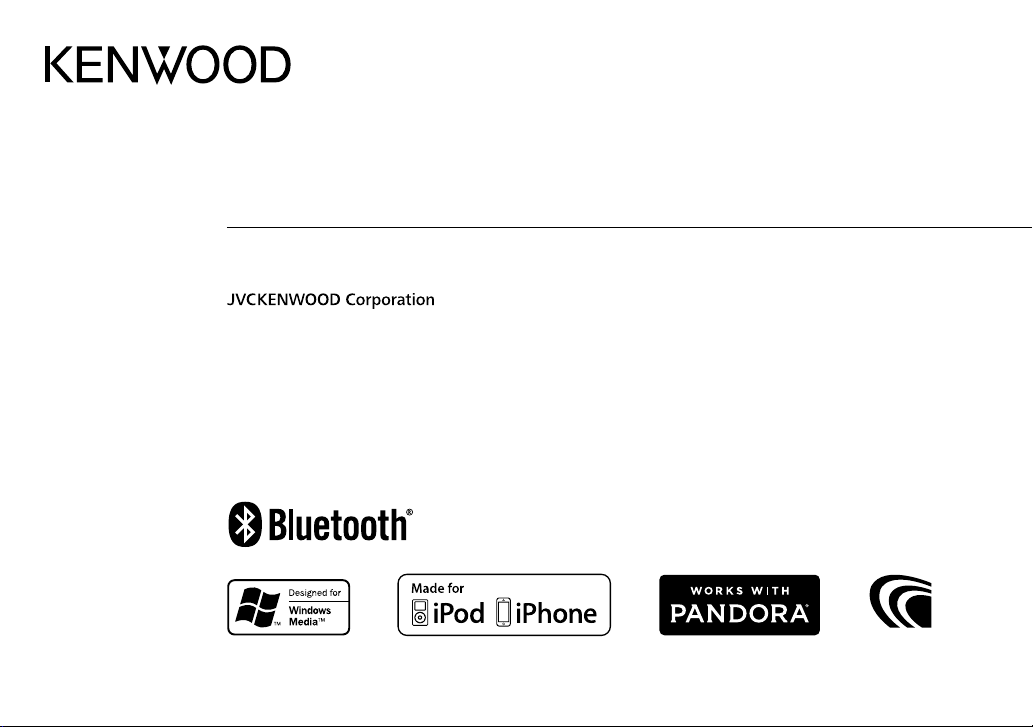
KDC-U563BT
CD-RECEIVER
INSTRUCTION MANUAL
B5A-0146-00 (MN)© 2014 JVC KENWOOD Corporation
Page 2
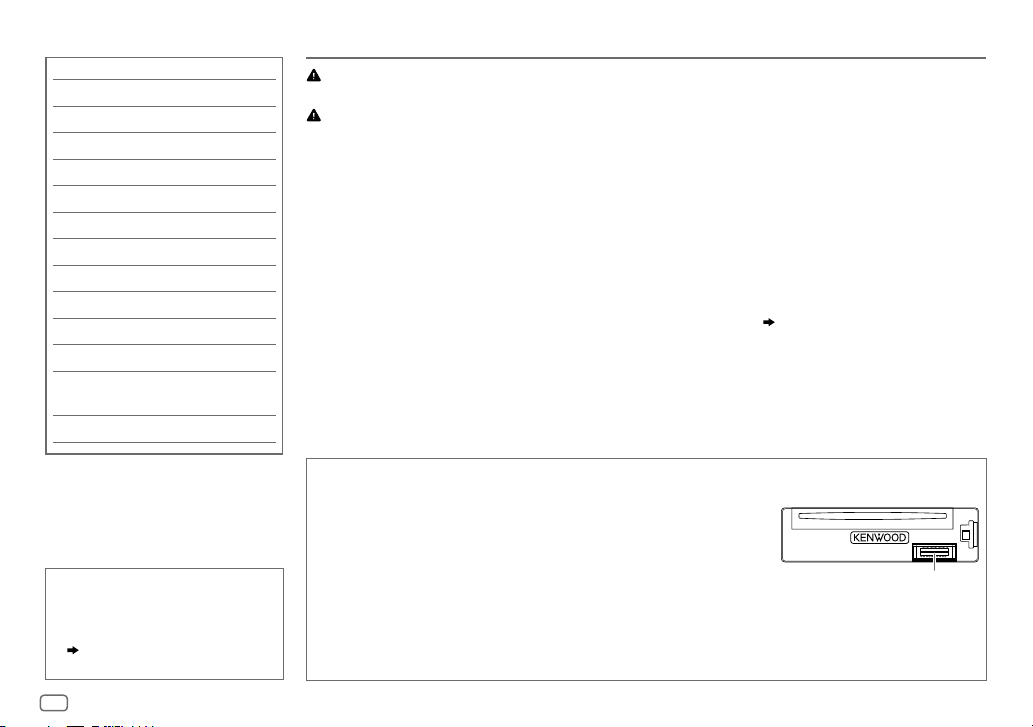
CONTENTS BEFORE USE
BEFORE USE 2
BASICS 3
GETTING STARTED 4
RADIO 5
CD / USB / iPod / ANDROID 7
Pandora® 9
BLUETOOTH® 10
AUX 16
AUDIO SETTINGS 16
DISPLAY SETTINGS 17
MORE INFORMATION 18
TROUBLESHOOTING 19
INSTALLATION /
CONNECTION 21
SPECIFICATIONS 23
How to read this manual
• Operations are explained mainly
using buttons on the faceplate.
• [
XX
] indicates the selected items.
• (
XX) indicates references are
available on the stated page.
Warning
Do not operate any function that takes your attention away from safe driving.
Caution
Volume setting:
• Adjust the volume so that you can hear sounds outside the car to prevent accidents.
• Lower the volume before playing digital sources to avoid damaging the speakers by the sudden increase of
the output level.
General:
• Avoid using the external device if it might hinder safe driving.
•
Make sure all important data has been backed up. We shall bear no responsibility for any loss of recorded data.
• Never put or leave any metallic objects (such as coins or metal tools) inside the unit, to prevent a short
circuit.
• If a disc error occurs due to condensation on the laser lens, eject the disc and wait for the moisture to
evaporate.
• USB rating is indicated on the main unit. To view, detach the faceplate.
Remote control (RC-406):
• Do not leave the remote control in hot places such as on the dashboard.
• The Lithium battery is in danger of explosion if replaced incorrectly. Replace it only with the same or
equivalent type.
• The battery pack or batteries shall not be exposed to excessive heat such as sunshine, fire or the like.
• Keep the battery out of reach of children and in its original packaging when not in used. Dispose of used
batteries promptly. If swallowed, contact a physician immediately.
Maintenance
Cleaning the unit: Wipe off dirt on the faceplate with a dry silicone or soft cloth.
Cleaning the connector: Detach the faceplate and clean the connector
gently with a cotton swab, being careful not to damage the connector.
Handling discs:
• Do not touch the recording surface of the disc.
• Do not stick tape etc. on the disc, or use a disc with tape stuck on it.
• Do not use any accessories for the disc.
• Clean from the center of the disc and move outward.
• Clean the disc with a dry silicone or soft cloth. Do not use any solvents.
• When removing discs from this unit, pull them out horizontally.
• Remove burrs from the center hole and disc edge before inserting a disc.
( 3)
Connector (on the reverse
side of the faceplate)
2
Page 3
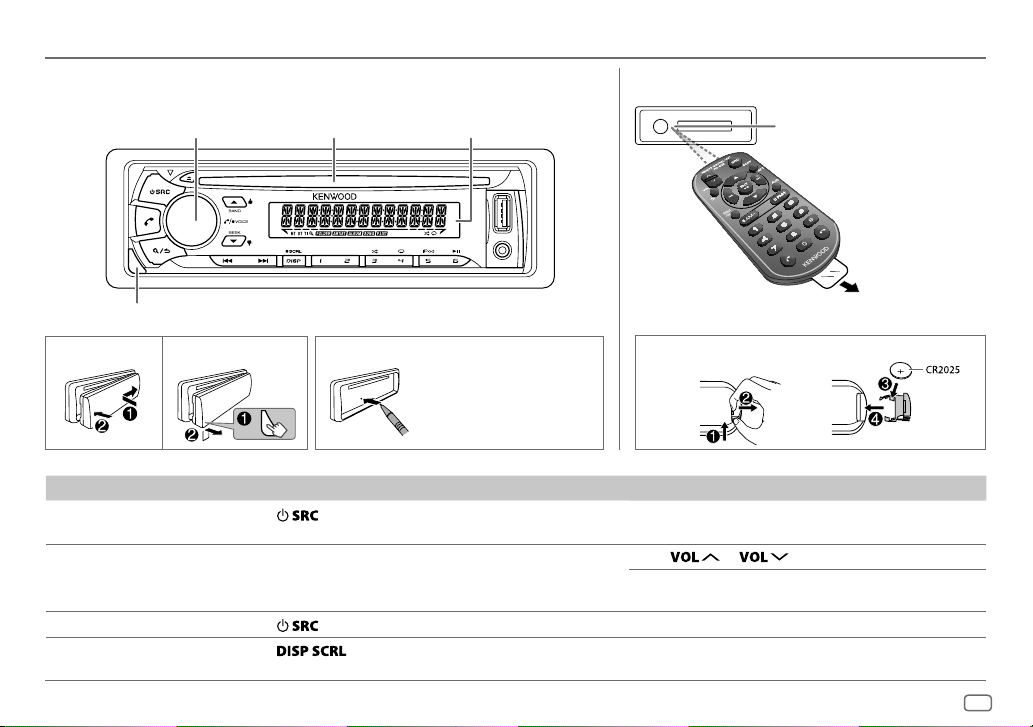
BASICS
Faceplate
Detach button
Volume knob
(turn/press)
Remote control (RC-406)
Display windowLoading slot
Remote sensor (Do not expose
to bright sunlight.)
Pull out the
insulation sheet
when using for the
first time.
How to resetAttach Detach
Your preset
adjustments will also
be erased.
To On the faceplate On the remote control
Turn on the power
Adjust the volume Turn the volume knob. Press
Select a source
Change the display
information
Press
• Press and hold to turn off the power.
Press
Press
• Press and hold to scroll the current display information.
.
repeatedly.
repeatedly.
How to replace the battery
Press and hold SRC to turn off the power.
( Pressing SRC does not turn on the power. )
or .
Press ATT during playback to attenuate the sound.
• Press again to cancel.
Press SRC repeatedly.
( not available )
ENGLISH
3
Page 4
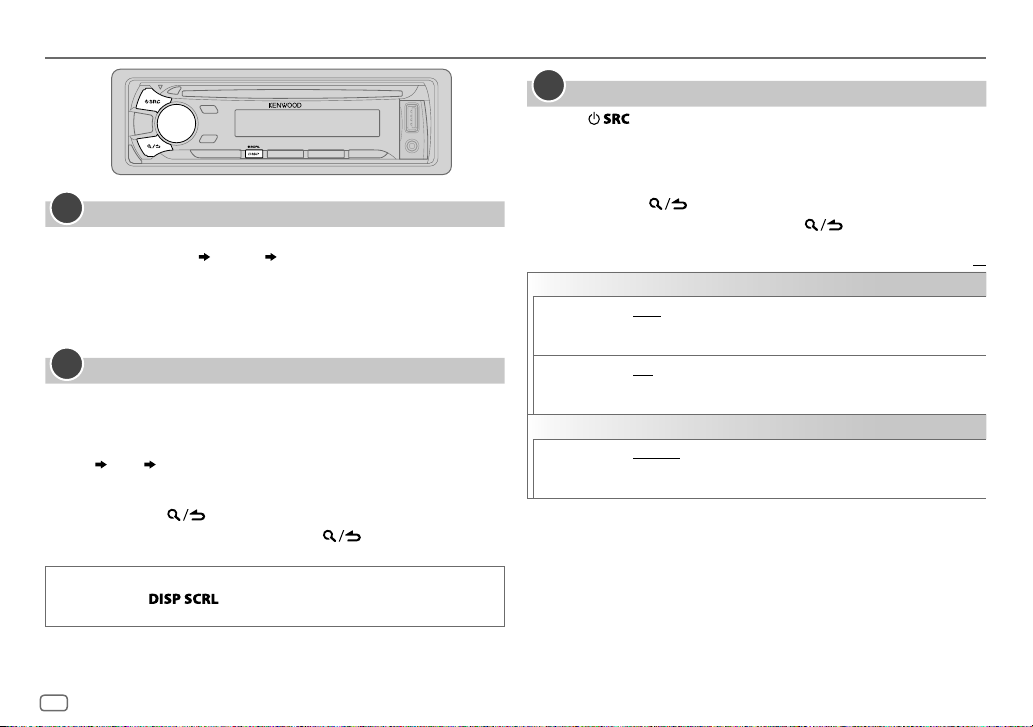
GETTING STARTED
1
Cancel the demonstration
When you turn on the power (or after you reset the unit), the display
shows: “CANCELDEMO”
1 Press the volume knob.
[
YES
] is selected for the initial setup.
2 Press the volume knob again.
“DEMOOFF” appears.
2
Set the clock
Press the volume knob to enter [
1
2 Turn the volume knob to select [
3 Turn the volume knob to select [
4 Turn the volume knob to make the settings, then press the knob.
Day
Hour Minute
5 Turn the volume knob to select [
6 Turn the volume knob to select [
7 Press and hold to exit.
To return to the previous setting item, press .
While in clock display screen...
Press and hold to enter clock adjustment mode directly.
Then, perform step
“PRESS” “VOLUMEKNOB”
FUNCTION
CLOCK
CLOCK ADJUST
CLOCK FORMAT
12H
4 to set the clock.
].
], then press the knob.
], then press the knob.
], then press the knob.
] or [
24H
], then press the knob.
3
Set the initial settings
Press to enter STANDBY.
1
2 Press the volume knob to enter [
FUNCTION
].
3 Turn the volume knob to make a selection (see the following table),
then press the knob.
4 Repeat step 3 until the desired item is selected or activated.
5 Press and hold to exit.
To return to the previous setting item, press .
Default:
AUDIO CONTROL
SWITCH
PREOUT
SP SELECT OFF/ 5/4/ 6 × 9/6/ OEM
TUNER SETTING
PRESET TYPE
REAR/ SUB-W
connected to the line out terminals on the rear (through an external
amplifier).
or 4inches, 6×9inches or 6inches) or OEM speakers for optimum
performance.
NORMAL
(FM1/ FM2/ FM3/ MW/ SW1/ SW2).;
each preset button, regardless of the selected band.
: Selects whether rear speakers or a subwoofer are
: Selects according to the speaker size (5inches
:Memorizes one station for each preset button in each band
MIX
:Memorizes one station for
XX
4
Page 5
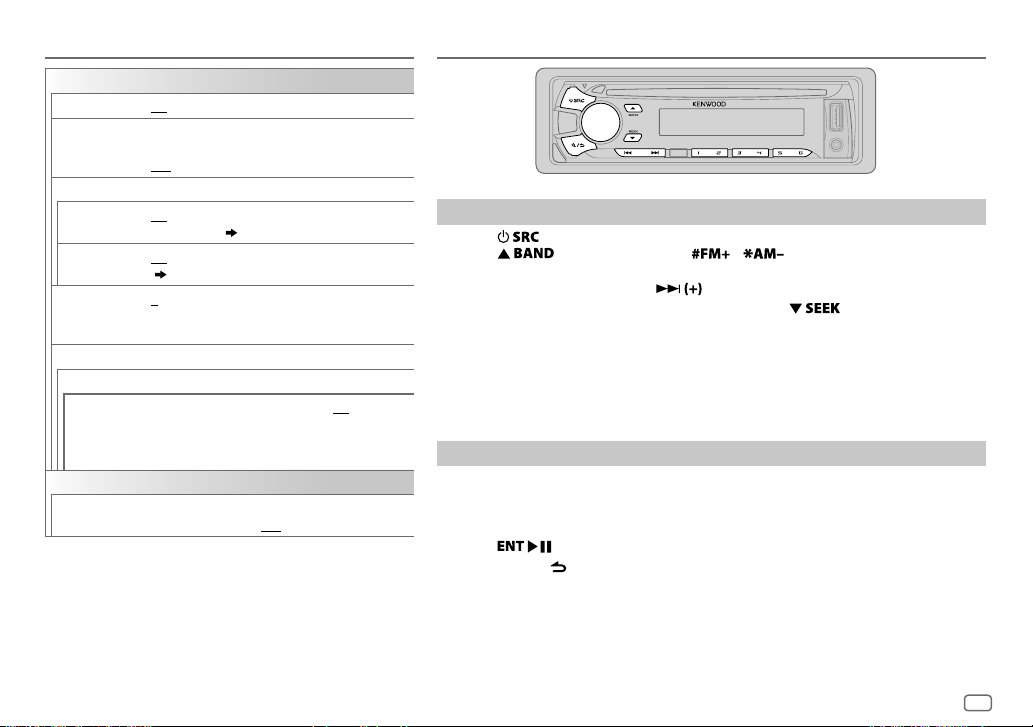
GETTING STARTED
SYSTEM
KEY BEEP
TDF ALARM ON
SOURCE SELECT
PANDORA SRC
BUILT-IN AUX ON
CD READ 1
F/W UPDATE
UPDATE SYSTEM / UPDATE BT
F/W UP xx.xx
CLOCK
CLOCK DISPLAY
ON
:Activates the keypress tone.;
: Activates the alarm if you forget to detach the
faceplate when ACC is set to OFF. ;
OFF
: Deactivates.
ON
:Enables PANDORA in source selection.;
OFF
:Disables. ( 9)
:Enables AUX in source selection.;
(
16)
:Automatically distinguishes between audio file disc
and music CD.;
sound can be heard if an audio file disc is played.
YES
:Starts upgrading the firmware.; NO:Cancels
(upgrading is not activated).
For details on how to update the firmware, see:
www.kenwood.com/cs/ce/
ON
:The clock time is shown on the display even when
the unit is turned off.;
OFF
:Deactivates.
OFF
:Disables.
2
: Forces to play as a music CD. No
OFF
:Cancels.
RADIO
Search for a station
Press repeatedly to select TUNER.
1
2 Press repeatedly (or press / on RC-406) to select FM1/
FM2/ FM3/ AM/ SW1/ SW2.
3 Press S/T (or press S/ on RC-406) to search for a station.
• To change the searching method for S/T: Press repeatedly.
AUTO1 : Automatically search for a station.
AUTO2 : Search for a preset station.
MANUAL : Manually search for a station.
• To store a station: Press and hold one of the number buttons (1to6).
• To select a stored station: Press one of the number buttons (1to6) (or press one of
the number buttons (1to6) on RC-406).
Direct Access Tuning (using RC-406)
Press DIRECT to enter Direct Access Tuning.
1
“– – – • –” (for FM), “– – – –” (for AM/ SW1) or “– – – – –” (for SW2) appears on the
display.
2 Press the number buttons to enter a frequency.
3 Press to search for a station.
• To cancel, press or DIRECT.
• If no operation is done for 10seconds after step
automatically canceled.
2, Direct Access Tuning is
ENGLISH
5
Page 6
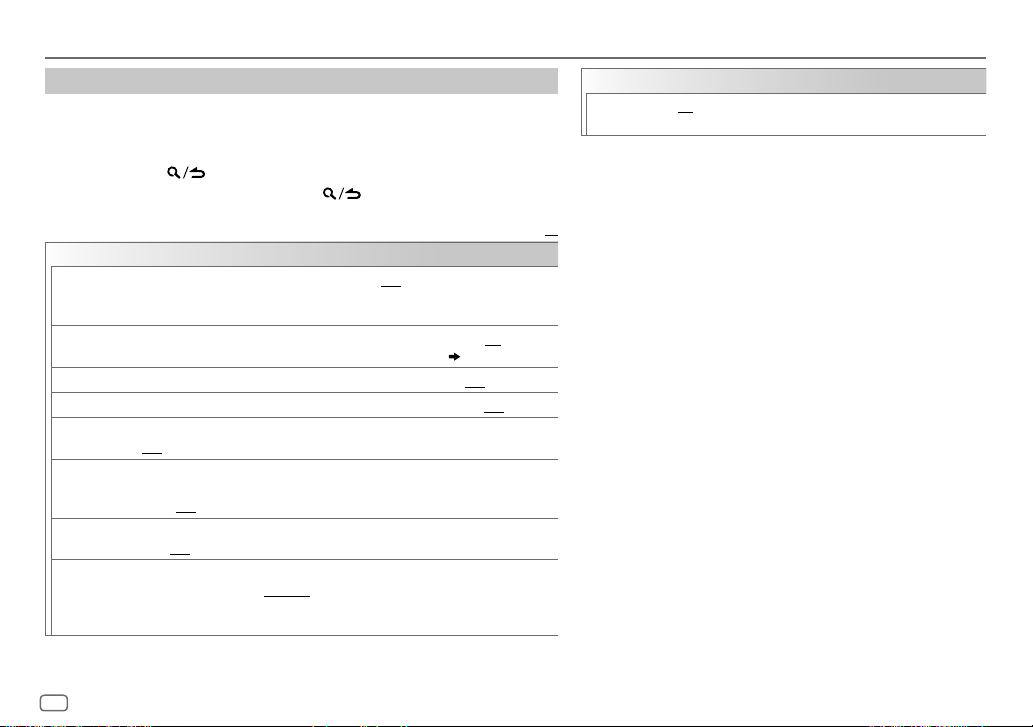
RADIO
Other settings
Press the volume knob to enter [
1
FUNCTION
].
2 Turn the volume knob to make a selection (see the following table), then
press the knob.
3 Repeat step 2 until the desired item is selected or activated.
4 Press and hold to exit.
To return to the previous setting item, press .
Default:
TUNER SETTING
LOCAL SEEK*
AUTO
MEMORY
MONO SET ON
NEWS SET ON
REGIONAL ON
AF SET ON
TI ON
PTY SEARCH
ON
:Searches only stations with good reception.;
•
Settings made are applicable only to the selected source/station. Once you change
the source/station, you need to make the settings again.
YES
:Automatically starts memorizing 6 stations with good reception.; NO:Cancels.
•
Selectable only if [
:Improves the FM reception, but the stereo effect may be lost.;
: The unit will temporarily switch to News Programme if available. ;
: Switches to another station only in the specific region using the “AF” control.;
OFF
:Cancels.
: Automatically searches for another station broadcasting the same program in the
same Radio Data System network with better reception when the current reception is
poor.;
OFF
:Allows the unit to temporarily switch to Traffic Information if available (“TI” lights
up).;
OFF
Press the volume knob to enter PTY language selection. Turn the volume knob to
select the PTY language (
Selects the available Program Type (see the following), then, press
start.
:Cancels.
:Cancels.
NORMAL
] is selected for [
ENGLISH/ FRENCH/ GERMAN
OFF
:Cancels.
PRESET TYPE
), then press the knob.
]. ( 4)
OFF
:Cancels.
OFF
: Cancels.
S / T
CLOCK
TIME SYNC
*
Only for AM/ SW1/ SW2 source.
• [
MONO SET
selectable only when the band is FM1/ FM2/ FM3.
• Available Program Type:
XX
SPEECH : NEWS, AFFAIRS, INFO
MUSIC
The unit will search for the Program Type categorized under
[
SPEECH
• If the volume is adjusted during reception of traffic
information, alarm or news bulletin, the adjusted volume is
memorized automatically. It will be applied the next time
traffic information, alarm or news bulletin is turned on.
to
ON
:Synchronizes the unit’s time to the Radio Data System
station time.;
]/ [
NEWS SET
DRAMA, CULTURE, SCIENCE, VARIED, WEATHER, FINANCE
CHILDREN, SOCIAL, RELIGION, PHONE IN, TRAVEL, LEISURE
DOCUMENT
:
POP M
(music),
(music),
NATION M
] or [
MUSIC
OFF
:Cancels.
]/ [
REGIONAL
(information),
ROCK M
CLASSICS, OTHER M
(music),
] if selected.
(music),
OLDIES, FOLK M
/ [
AF SET
(music),
]/ [TI]/ [
EASY M
(music)
PTY SEARCH
SPORT, EDUCATE
(music),
JAZZ, COUNTRY
] is
,
,
LIGHT M
,
,
6
Page 7
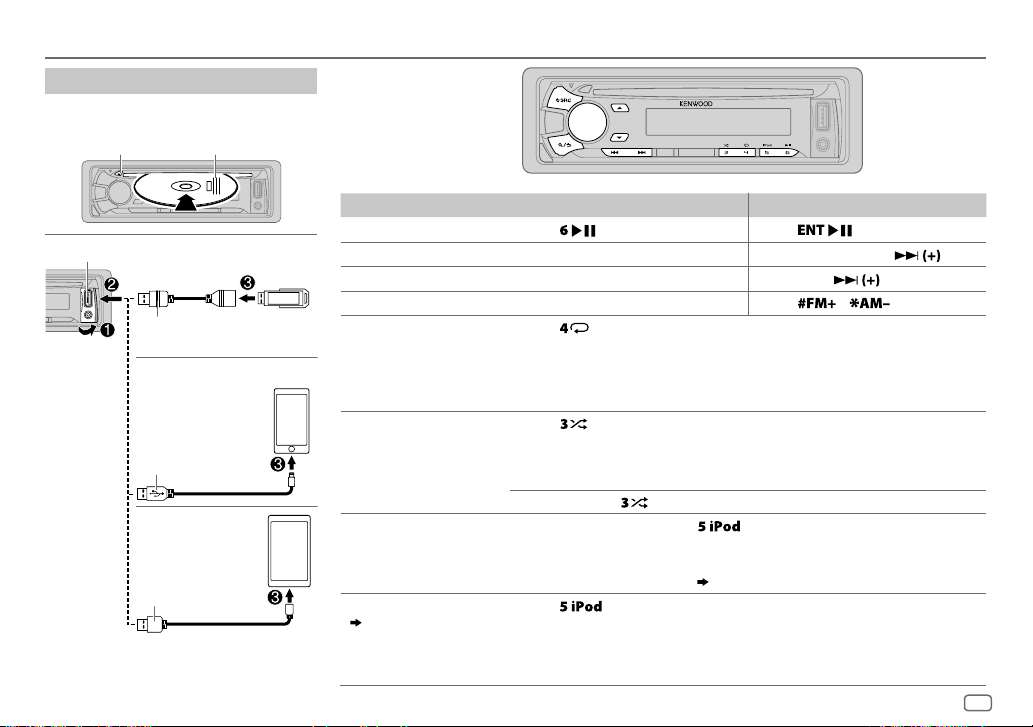
CD / USB / iPod / ANDROID
Start playback
The source changes automatically and
playback starts.
M
Eject disc
USB input terminal
USB
CA-U1EX (max.: 500mA)
(optional accessory)
iPod/iPhone
KCA-iP102 / KCA-iP103
(optional accessory)
or accessory cable of the
iPod/iPhone
ANDROID
Micro USB 2.0 cable
(commercially available)
1
*
KCA-iP102 : 30-pin type, KCA-iP103 : Lightning type
2
*
Do not leave the cable inside the car when not
using.
Label side
2
*
3
*
1
*
2
*
To On the faceplate On the remote control
Playback / pause Press .
4
Reverse / Fast-forward
Select a track/file
Select a folder
6
Repeat play
*
*
Press and hold S/T. Press and hold S/ .
Press S/T. Press S/
5
*
Press J/K.
Press repeatedly.
TRACK REPEAT/ REPEAT OFF
FILE REPEAT/ FOLDER REPEAT/ REPEAT OFF
: Audio CD
Press
Press
.
/ .
: MP3/WMA/AAC/WAV file, iPod or
ANDROID
Random play
FILE REPEAT/ REPEAT OFF
6
*
Press repeatedly.
DISC RANDOM/ RANDOM OFF
FOLDER RANDOM/ RANDOM OFF
: KME Light/ KMC file
: Audio CD
: MP3/WMA/AAC/WAV file, KME Light/ KMC
file, iPod or ANDROID
8
*
.
repeatedly.
9
*
ANDROID SETUP])
Select control mode
Select music drive
( 8, [
MUSIC DRIVE])
Press and hold
to select
ALL RANDOM
While in iPod source, press
MODE ON
: Control from the iPod
MODE OFF
: Control from the unit
While in ANDROID source,
( 8, [
Press repeatedly.
The stored songs in the following start playback.
• Selected internal or external memory of a smartphone (Mass Storage
Class).
• Selected drive of a multiple drives device.
.
7
*
ENGLISH
7
Page 8
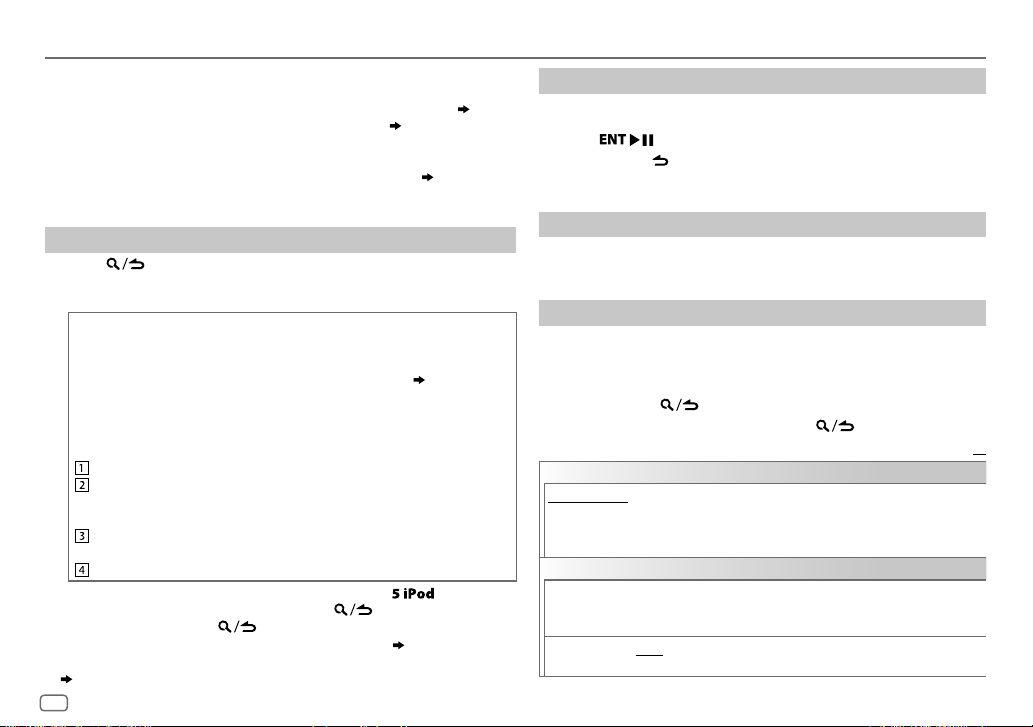
CD / USB / iPod / ANDROID
3
*
When connecting an Android device, “Press [VIEW] to install KENWOOD MUSIC PLAY APP” is
shown. Follow the instructions to install the application. You can also install the latest version
of KENWOOD MUSIC PLAY application on your Android device before connecting. (
4
*
For ANDROID: Applicable only when [
5
*
For CD: Only for MP3/WMA/AAC files. This does not work for iPod/ ANDROID.
6
*
For iPod/ ANDROID: Applicable only when [
7
*
KME Light : KENWOOD Music Editor Light, KMC : KENWOOD Music Control ( 18)
8
*
For CD: Only for MP3/WMA/AAC files.
9
*
You can still play/pause, file skip, fast-forward or reverse files from the unit.
Select a file from a folder/list
Press .
1
2 Turn the volume knob to select a folder/list, then press the knob.
3 Turn the volume knob to select a file, then press the knob.
Quick Search
If you have many files, you can search through them quickly.
For USB (for KME Light/ KMC files):
Press S/T to search at a preset skip search ratio. (
Press and hold S/T to search at a 10
• Not applicable for CD and MP3/WMA/AAC/WAV files.
For iPod:
You can search for a file according to the first character.
Turn the volume knob quickly to enter character search.
Turn the volume knob to select the character.
To search for a character other than A to Z and 0to9, enter only
“
”.
*
Press S/T to move to the entry position.
• You can enter up to 3characters.
Press the volume knob to start searching.
• To return to the root folder/ first file/ top menu, press
• To return to the previous setting item, press
• To cancel, press and hold
• For iPod, applicable only when [
• For ANDROID, applicable only when [
(
[
ANDROID SETUP
])
8
BROWSE MODE
MODE OFF
.
MODE OFF
BROWSE MODE
] is selected. ( [
]/ [
BROWSE MODE
%
ratio.
.
] is selected. ( 7)
] is selected.
ANDROID SETUP
] is selected.
[
SKIP SEARCH
.
18)
Direct Music Search (using RC-406)
Press DIRECT.
1
2 Press the number buttons to enter a track/file number.
])
3 Press to search for music.
• To cancel, press or DIRECT.
• Not available if Random Play is selected.
• Not applicable for iPod, ANDROID, KME Light/ KMC file.
Listen to TuneIn Radio/ TuneIn Radio Pro/ Aupeo
While listening to TuneIn Radio, TuneIn Radio Pro or Aupeo, connect
the iPod/iPhone to the USB input terminal of the unit.
• The unit will output the sound from these applications.
Other settings
Press the volume knob to enter [
1
FUNCTION
].
2 Turn the volume knob to make a selection (see the following
])
table), then press the knob.
3 Repeat step 2 until the desired item is selected or activated.
4 Press and hold to exit.
To return to the previous setting item, press .
ANDROID SETUP
BROWSE MODE
HAND MODE
using KENWOOD MUSIC PLAY application). However, you can still play/pause and file skip
from the unit.
USB
MUSIC DRIVE DRIVE CHANGE
SKIP SEARCH 0.5%/ 1%/ 5%/ 10%
: Control from the unit (using KENWOOD MUSIC PLAY application).;
:Control other media player applications from the Android device (without
automatically and playback starts.
Repeat steps
KMC file, selects the skip search ratio over the total files.
:The next drive ([
1
to 3 to select the following drives.
DRIVE 1
] to [
: While listening to iPod, ANDROID or KME Light/
DRIVE 5
Default:
]) is selected
XX
Page 9
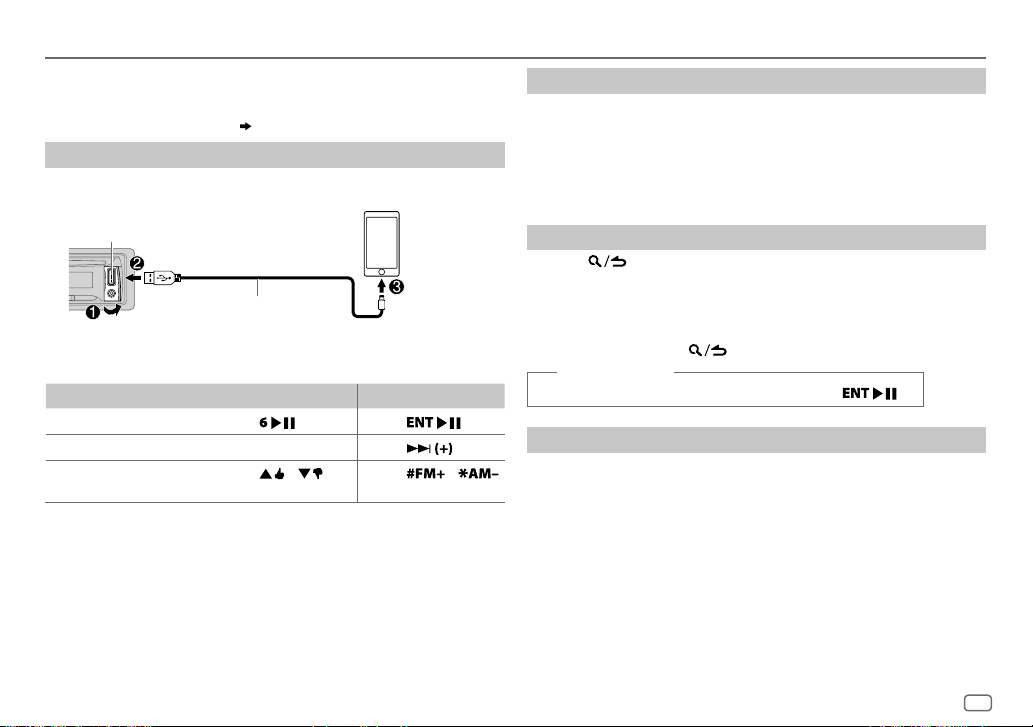
Pandora®
Preparation:
Install the latest version of the Pandora application on your device
(iPhone/ iPod touch), then create an account and log in to Pandora.
• Select [
ON
] for [
PANDORA SRC
Start listening
Open the Pandora application on your device.
1
2 Connect your device to the USB input terminal.
]. ( 5)
Create and save a new station
Press and hold the volume knob.
1
2 Turn the volume knob to select [
press the knob.
A new station is created based on the current song or artist.
FROM TRACK
] or [
FROM ARTIST
], then
3 Press and hold one of the number buttons (1to5) to store.
To select a stored station, press one of the number buttons (1to5).
USB input terminal
KCA-iP102 / KCA-iP103 (optional
1
*
The source changes to PANDORA and broadcast starts.
To On the faceplate On the remote control
Playback / pause
Skip a track
Thumbs up or thumbs
3
*
down
1
*
KCA-iP102 : 30-pin type, KCA-iP103 : Lightning type
2
*
Do not leave the cable inside the car when not using.
3
*
If thumbs down is selected, the current track is skipped.
accessory)
the iPod/iPhone
or accessory cable of
2
*
Press
Press T.
Press / .
. Press
Press
Press
.
/ .
Search for a registered station
Press .
1
2 Turn the volume knob to make a selection, then press the knob.
[
BY DATE
[
]:According to the registered date
A-Z
]:Alphabetical order
3 Turn the volume knob to the desired station, then press the knob.
To cancel, press and hold .
(or using RC-406)
Press J / K to search for a station, then press .
.
Bookmark a song or artist information
Press and hold J.
1
2 Turn the volume knob to make a selection, then press the knob.
[
THIS TRACK
[
THIS ARTIST
“BOOKMARKED” appears and the information is stored to your device.
The bookmark is available on your Pandora account but not on this
unit.
]:Current song information
]:Current artist information
ENGLISH
9
Page 10
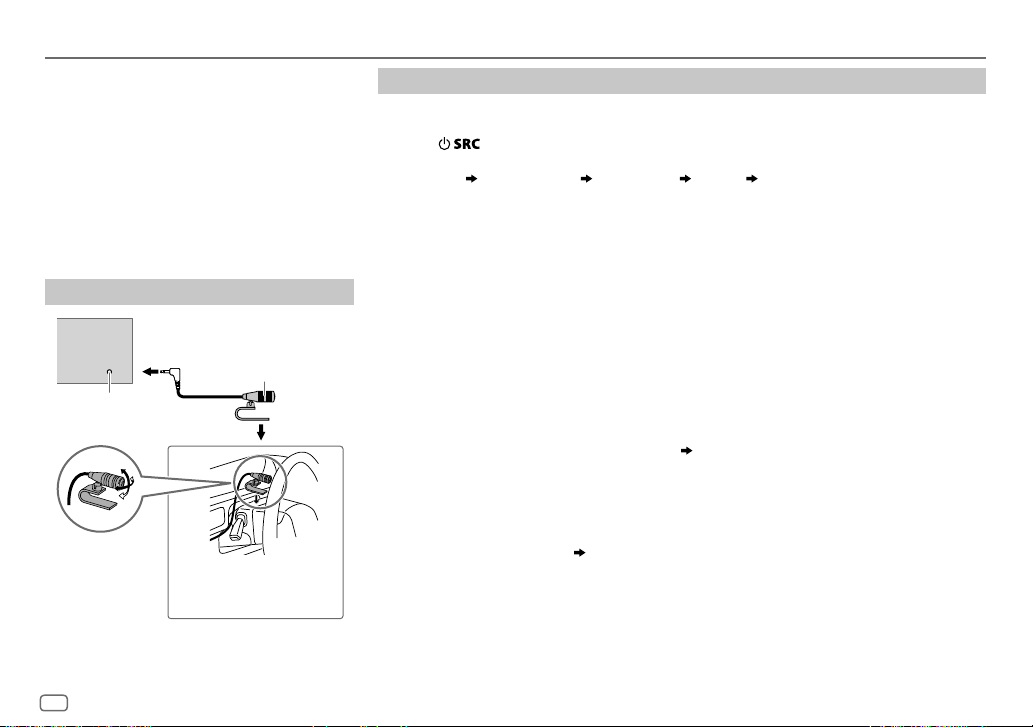
BLUETOOTH®
BLUETOOTH — Connection
Supported Bluetooth profiles
– Hands-Free Profile (HFP)
– Serial Port Profile (SPP)
– Phonebook Access Profile (PBAP)
– Advanced Audio Distribution Profile (A2DP)
– Audio/Video Remote Control Profile (AVRCP)
Supported Bluetooth codecs
– Sub Band Codec (SBC)
– Advanced Audio Coding (AAC)
Connect the microphone
Rear panel
Microphone
(supplied)
Microphone input
jack
Adjust the microphone
angle
Secure using cord clamps (not
supplied) if necessary.
Pair a Bluetooth device
When connecting a Bluetooth device to the unit for the first time, perform pairing between the
unit and the device.
1 Press to turn on the unit.
2 Search and select this unit model name (KDC-U5
“PAIRING”
display.
“PASS XXXXXX” Device name “PRESS” “VOLUME KNOB” scrolls on the
BT) on the Bluetooth device.
**
• For some Bluetooth devices, you may need to enter the Personal Identification Number
(PIN) code immediately after searching.
• Refer also to the manual supplied with your Bluetooth device.
3 Press the volume knob to start pairing.
“PAIRING OK” appears when pairing is completed and “BT” will light up when the Bluetooth
connection is established.
• Up to five devices can be registered (paired) in total.
• Only one Bluetooth device can be connected at any time.
• This unit supports Secure Simple Pairing (SSP).
• Some Bluetooth devices may not automatically connect to the unit after pairing. Connect the
device to the unit manually. Refer to the instruction manual of the Bluetooth device for more
information.
• Once the pairing is completed, the Bluetooth device will remain registered in the unit even if
you reset the unit. To delete the paired device,
• When you connect iPhone/ iPod touch/ Android device to the USB input terminal, pairing
request (via Bluetooth) is automatically activated. Press the volume knob to pair once you have
confirmed the device name.
Automatic pairing request is activated only if:
– Bluetooth function of the connected devcie is turned on.
– [
AUTO PAIRING
– KENWOOD MUSIC PLAY application is installed on the Android device.
] is set to [ON]. ( 14)
14, [
DEVICE DELETE
].
10
Page 11
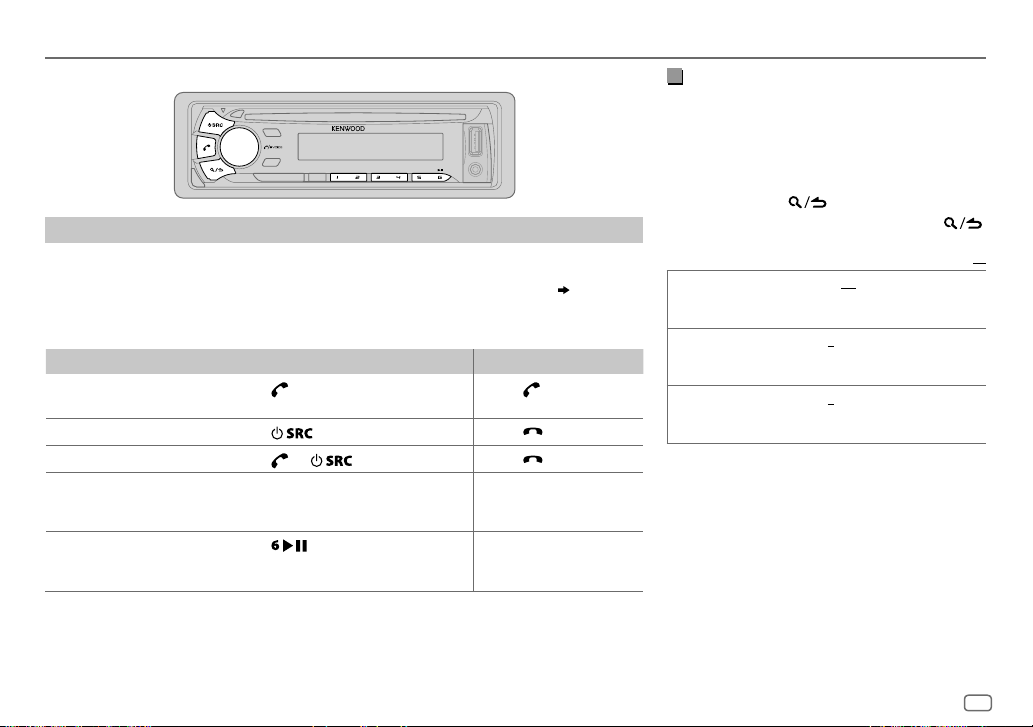
BLUETOOTH®
BLUETOOTH — Mobile phone
Receive a call
When there is an incoming call:
– All the buttons flash.
– The unit answers the call automatically if [
During a call:
– If you turn off the unit or detach the faceplate, the Bluetooth connection is disconnected.
To On the faceplate On the remote control
Answer a call
Reject a call
End a call
Adjust the phone volume
[00]
to
[35]
(Default:
Switch between handsfree and private talk
modes
*
Not applicable for iPhone. During a call, the unit synchronizes the phone volume on the iPhone to the unit.
Press
of the number buttons (1 to 6).
Press
Press
Turn the volume knob during a call.
[15]*
)
• This adjustment will not affect the
volume of the other sources.
Press
• Operations may vary according to
the connected Bluetooth device.
AUTO ANSWER
or the volume knob or one
.
or .
during a call.
] is set to a selected time. ( 12)
Press .
Press
Press
.
.
—
—
Improve the voice quality
While talking on the phone...
1 Press the volume knob to enter [
FUNCTION
].
2 Turn the volume knob to make a selection
(see the following table), then press the knob.
3 Repeat step 2 until the desired item is
selected or activated.
4 Press and hold to exit.
To return to the previous setting item, press .
Default:
MIC GAIN –10
NR LEVEL –5
ECHO CANCEL –5
—
+10(–4
the microphone increases as the number
increased.
—+5(0):Adjust the noise reduction
level until the least noise is being heard
during a phone conversation.
—+5(0):Adjust the echo cancellation
delay time until the least echo is being heard
during a phone conversation.
):The sensitivity of
XX
ENGLISH
11
Page 12
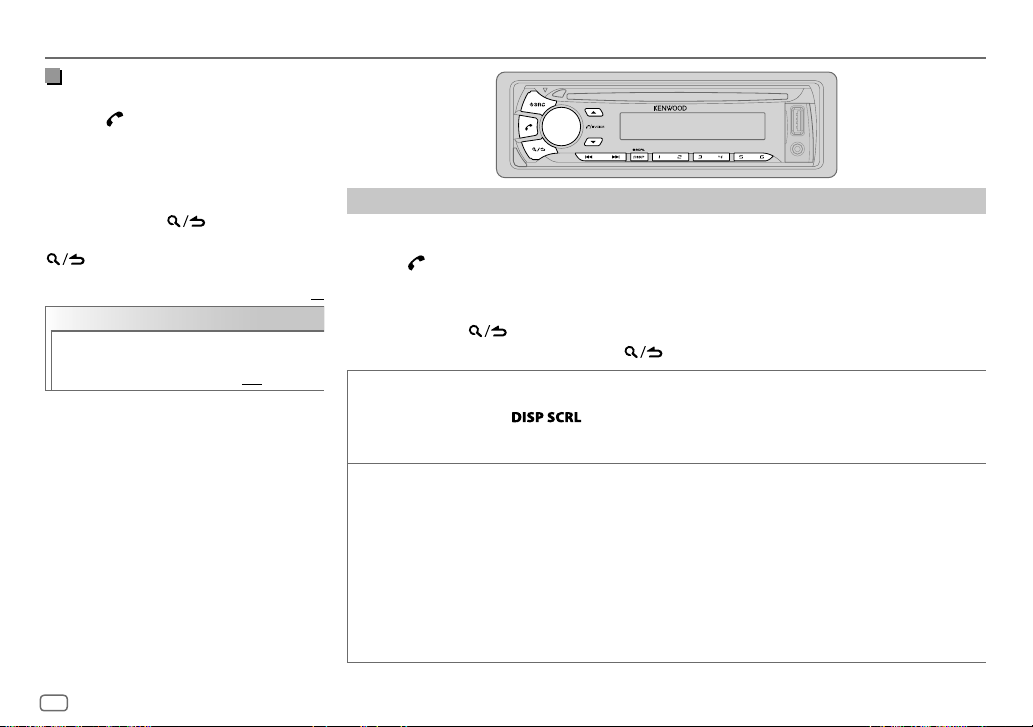
BLUETOOTH®
Make the settings for receiving a
call
1
Press to enter Bluetooth mode.
2 Turn the volume knob to make a
selection (see the following table), then
press the knob.
3 Repeat step 2 until the desired item is
selected or activated.
4 Press and hold to exit.
To return to the previous setting item, press
.
Default:
SETTINGS
AUTO ANSWER
1
—30:The unit answers incoming
call automatically in the selected
time (in seconds).;
OFF
:Cancels.
Make a call
You can make a call from the call history, phonebook, or dialing the number. Call by voice is also
possible if your mobile phone has the feature.
1 Press to enter Bluetooth mode.
2 Turn the volume knob to make a selection (see the following table), then press the knob.
XX
3 Repeat step 2 until the desired item is selected/activated or follow the instructions stated on
the selected item.
4 Press and hold to exit.
To return to the previous setting item, press .
CALL HISTORY
PHONE BOOK
1
Press the volume knob to select a name or a phone number.
• “I” indicates call received, “O” indicates call made, “M” indicates call missed.
• Press
• “NO DATA” appears if there is no recorded call history.
2
Press the volume knob to call.
1
Turn the volume knob quickly to enter alphabet search mode (if the phonebook contains many contacts).
The first menu (ABCDEFGHIJK) appears.
• To go to the other menu (LMNOPQRSTUV or WXYZ1
• To select the desired first letter, turn the volume knob or press
Select “1” to search with numbers and select “
2
Turn the volume knob to select a name, then press the knob.
3
Turn the volume knob to select a phone number, then press the knob to call.
•
If the phone supports PBAP, the phonebook of the connected phone is automatically transferred to the unit
when pairing.
•
Contacts are categorized as: MO (mobile), HM (home), OF (office), OT (others), GE (general)
•
This unit can display only non-accent letters. (Accent letters such as “Ú” is showns as “U”.)
to change the display category (NUMBER or NAME).
), press
J / K
*
” to search with symbols.
*
S / T
.
, then press the knob.
12
Page 13
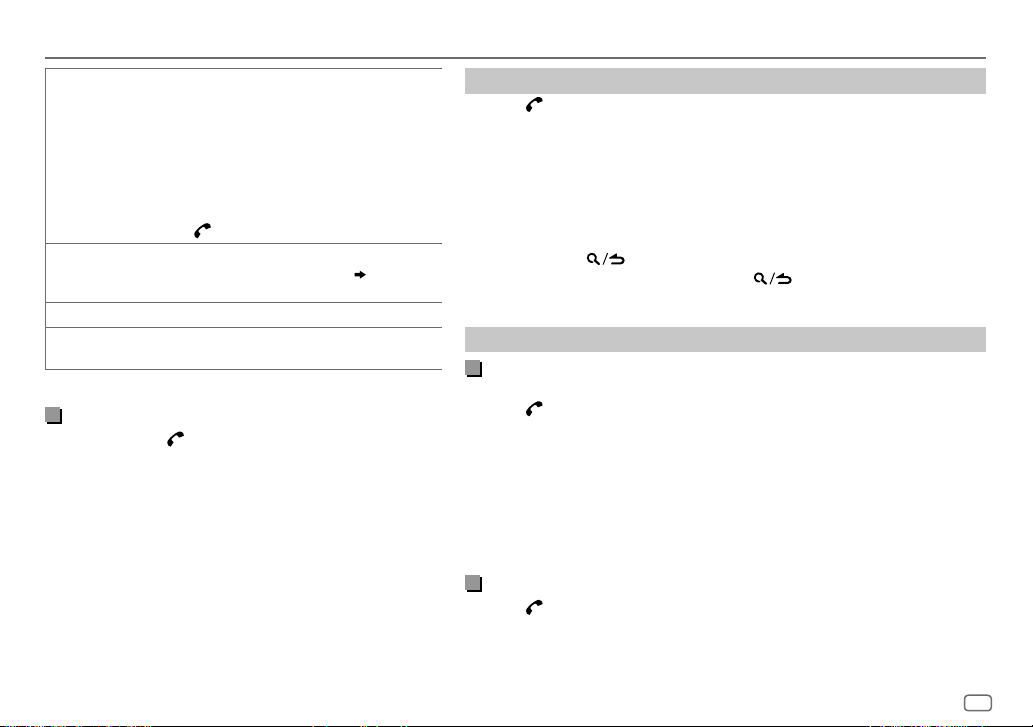
BLUETOOTH®
1
NUMBER DIAL
VOICE
*
BATT
*
SIGNAL
*
Functionality depends on the type of the phone used.
Make a call using voice recognition
Press and hold to activate the connected phone.
1
2 Speak the name of the contact you want to call or the
voice command to control the phone functions.
• Supported Voice Recognition features vary for each phone.
Refer to the instruction manual of the connected phone for
details.
• This unit also supports the intelligent personal assistant
function of iPhone.
Turn the volume knob to select a number (0 to 9) or
character (
2
Press
Repeat steps
number.
3
Press the volume knob to call.
(or using RC-406)
1
Press the number buttons (0 to 9) to enter the phone
number.
2
Press to call.
Speak the name of the contact you want to call or the voice
command to control the phone functions.
using voice recognition
LOW/ MID/ FULL
NO SIGNAL/ LOW/ MID/ MAX
current received signal.
, #, +).
*
S / T
to move the entry position.
1
and 2 until you finish entering the phone
)
:Shows the strength of the battery.
:Shows the strength of the
(
Make a call
Delete a contact
Press to enter Bluetooth mode.
1
2 Turn the volume knob to select [
CALL HISTORY
], then press the knob.
3 Turn the volume knob to select a contact.
4 Press and hold the volume knob to enter delete mode.
5 Turn the volume knob to select [
knob.
DELETE ONE
DELETE ALL:
: Selected name or phone number in step 3 is deleted.
All names or phone numbers in [
6 Turn the volume knob to select [
DELETE ONE
YES
] or [
DELETE ALL
CALL HISTORY
], then press the knob.
], then press the
] in step 2 is deleted.
7 Press and hold to exit.
• To return to the previous setting item, press .
• Not applicable for mobile phone that supports PBAP.
Settings in memory
Store a contact in memory
You can store up to 6 contacts into the number buttons (1to6).
1 Press to enter Bluetooth mode.
2 Turn the volume knob to select [
then press the knob.
CALL HISTORY
], [
PHONE BOOK
], or [
NUMBER DIAL
3 Turn the volume knob to select a contact or enter a phone number.
If a contact is selected, press the volume knob to show the phone number.
4 Press and hold one of the number buttons (1 to 6).
“STORED” appears when the contact is stored.
To erase a contact from the preset memory, select [
a blank number.
NUMBER DIAL
] in step 2 and store
Make a call from memory
Press to enter Bluetooth mode.
1
2 Press one of the number buttons (1 to 6).
3 Press the volume knob to call.
“NO MEMORY” appears if there is no contacts stored.
],
ENGLISH
13
Page 14
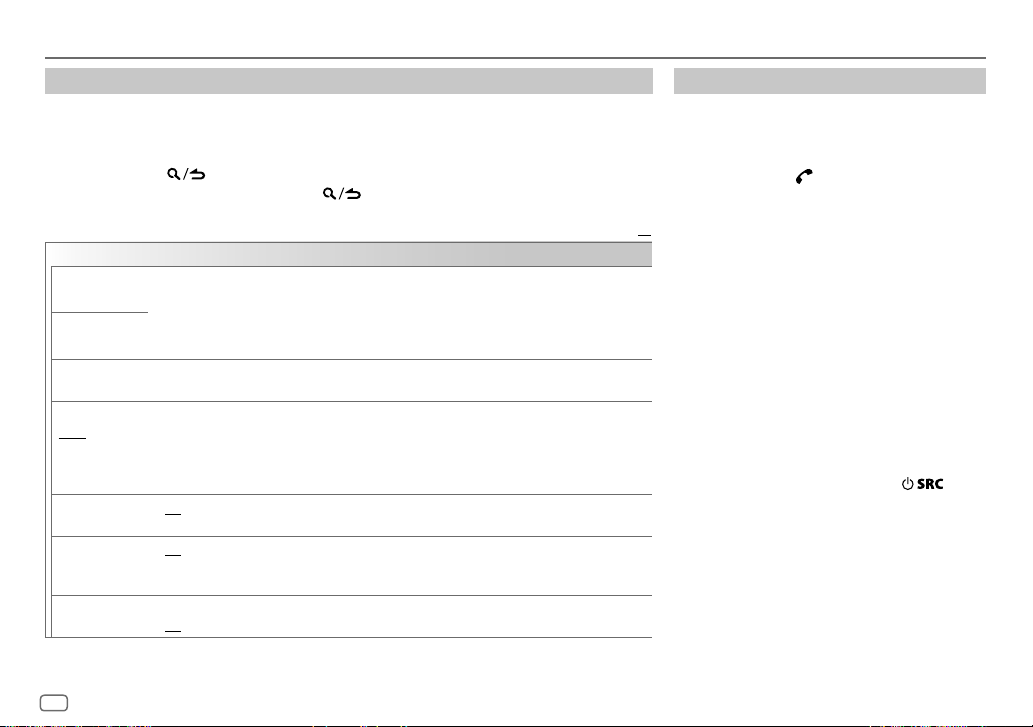
BLUETOOTH®
Other settings
Press the volume knob to enter
1
[FUNCTION
].
2 Turn the volume knob to make a selection (see the following table), then press the knob.
3 Repeat step 2 until the desired item is selected/activated or follow the instructions stated
on the selected item.
4 Press and hold to exit.
To return to the previous setting item, press .
Default:
BT MODE
PHONE SELECT
AUDIO SELECT
DEVICE DELETE
PIN CODE EDIT
(0000)
RECONNECT ON
AUTO PAIRING ON
INITIALIZE YES
Selects the phone or audio device to connect or disconnect.
“
” appears in front of the device name when connected.
*
•
You can only connect another Bluetooth device by disconnecting the connected Bluetooth device
first.
“
” disappears when disconnected.
*
1
Turn the volume knob to select a device to delete, then press the knob.
2
Turn the volume knob to select [
Changes the PIN code (up to 6 digits).
1
Turn the volume knob to select a number.
2
Press S/T to move the entry position.
Repeat steps
3
Press the volume knob to confirm.
:The unit automatically reconnect when the last connected Bluetooth device is within range.;
OFF
:Cancels.
:The unit automatically pair supported Bluetooth device (iPhone/ iPod touch/ Android device)
when it is connected through USB input terminal.Depending on the operating system of the
connected device, this function may not work. ;
:Initializes all the Bluetooth settings (including stored pairing, phonebook, and etc.).;
NO
:Cancels.
1
and 2 until you finish entering the PIN code.
YES
] or [NO], then press the knob.
OFF
:Cancels.
Bluetooth test mode
You can check the connectivity of the supported
profile between the Bluetooth device and the
unit.
• Make sure there is no Bluetooth device paired.
1 Press and hold .
“PLEASE PAIR YOUR PHONE PIN 0000”
appears.
2 Search and select this unit model name
XX
(KDC-U5
3 Operate the Bluetooth device to confirm
pairing.
“TESTING” flashes on the display.
The connectivity result (OK or NG) appears after
the test.
PAIRING: Pairing status
HF CNT: Hands-Free Profile (HFP) compatibility
AUD CNT: Advanced Audio Distribution Profile
PB DL: Phonebook Access profile (PBAP)
To cancel test mode, press and hold
turn off the unit.
BT) on the Bluetooth device.
**
(A2DP) compatibility
compatibility
to
14
Page 15
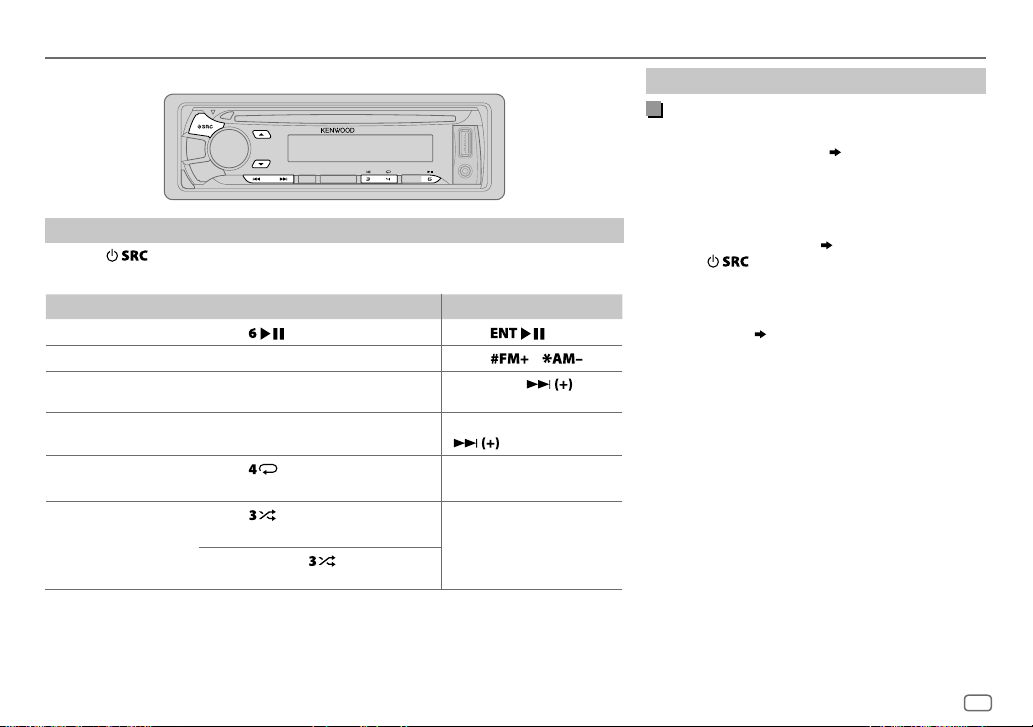
BLUETOOTH®
BLUETOOTH — Audio
Audio player via Bluetooth
Press repeatedly to select BTAUDIO (or press SRC on RC-406).
1
2 Operate the Bluetooth audio player to start playback.
To On the faceplate On the remote control
Playback / pause
Select group or folder
Reverse /
Forward skip
Reverse /
Fast-forward
Repeat play Press
Random play Press
Operations and display indications may differ according to their availability on the
connected device.
Press
Press J / K.
Press S/T. Press S/
Press and hold S/T. Press and hold S/
ALL REPEAT, FILE REPEAT, REPEAT OFF
FOLDER RANDOM, RANDOM OFF
Press and hold to select
ALL RANDOM
. Press
Press
repeatedly.
repeatedly.
.
/ .
.
—
—
Internet radio via Bluetooth
Listen to Pandora
Preparation:
Select [
ON
] for [
PANDORA SRC
You can listen to Pandora on your smart phone
(Android OS) through Bluetooth on this unit.
]. ( 5)
1 Open the Pandora application on your device.
2 Connect your Bluetooth audio player via
Bluetooth connection. (
10)
3 Press repeatedly to select PANDORA.
The source switches and broadcast starts
automatically.
You can operate Pandora in the same way as Pandora
.
.
for iPod/iPhone. (
9)
ENGLISH
15
Page 16

AUX
Preparation:
Select [
ON
] for [
BUILT-IN AUX
Start listening
Connect a portable audio player (commercially
1
available).
Auxiliary input jack
]. ( 5)
Portable audio player
AUDIO SETTINGS
While listening to any source...
1 Press the volume knob to enter [
2 Turn the volume knob to select [
3 Turn the volume knob to make a selection (see the following table), then press
the knob.
4 Repeat step 3 until the desired item is selected or activated.
5 Press and hold to exit.
(or using RC-406)
1 Press AUD to enter [
AUDIO CONTROL
2 Press J / K to make a selection, then press .
FUNCTION
].
AUDIO CONTROL
].
], then press the knob.
3.5mm stereo mini plug with “L” shaped
connector (commercially available)
2 Press repeatedly to select AUX.
3 Turn on the portable audio player and start playback.
Set the AUX name
While listening to a portable audio player connected to the
unit...
1 Press the volume knob to enter [
2 Turn the volume knob to select [
the knob.
3 Turn the volume knob to select [
press the knob.
FUNCTION
].
SYSTEM
], then press
AUX NAME SET
], then
4 Turn the volume knob to make a selection, then press
the knob.
AUX
(default)/
DVD/ PORTABLE/ GAME/ VIDEO/ TV
5 Press and hold to exit.
To return to the previous setting item, press .
16
To return to the previous setting item, press
SUB-W LEVEL –15
BASS LEVEL –8
MID LEVEL –8
TRE LEVEL –8
EQ PRO
BASS ADJUST BASS CTR FRQ
MID ADJUST MID CTR FRQ 0.5K/ 1.0K/ 1.5K/ 2.5K
TRE ADJUST TRE CTR FRQ 10.0K/ 12.5K/ 15.0K/ 17.5K
to
+15 (0
) Adjusts the subwoofer output level.
to +8 (+6)
to +8 (+5)
to +8 (0)
BASS LEVEL –8
BASS Q FACTOR 1.00/ 1.25/ 1.50/ 2.00
BASS EXTEND ON
MID LEVEL –8
MID Q FACTOR 0.75/ 1.00/ 1.25
TRE LEVEL –8
Adjusts the level to memorize for each source. (Before making an
adjustment, select the source you want to adjust.)
60/ 80/ 100/ 200
to +8 (+6):Adjusts the level.
:Turns on the extended bass.;
to +8 (+5):Adjusts the level.
to +8 (0):Adjusts the level.
:Selects the center frequency.
:Adjusts the quality factor.
.
:Adjusts the quality factor.
OFF
:Cancels.
:Selects the center frequency.
:Selects the center frequency.
Default:
XX
Page 17

AUDIO SETTINGS
PRESET EQ DRIVE EQ/ TOP40/ POWERFUL/ ROCK/ POPS/ EASY/ JAZZ/ NATURAL
BASS BOOST LV1/ LV2/ LV3
LOUDNESS LV1/ LV2
SUBWOOFER SET ON
LPF SUBWOOFER THROUGH
SUB-W PHASE REVERSE
FADER R15
BALANCE L15
VOLUME OFFSET
SOUND RECNSTR
(Sound reconstruction)
• [
SUB-W LEVEL
[
SWITCH PREOUT
• [
SUB-W LEVEL
to [
ON
].
USER
:Selects a preset equalizer suitable to the music genre. (Select [
the customized settings.)
[
DRIVE EQ
] is a preset equalizer that reduces noise outside the car or running noise
of the tyres.
:Selects your preferred bass boost level.;
:Selects your preferred low and high frequencies boost to produce a well-
balanced sound at a low volume level.;
:Turns on the subwoofer output.;
:All signals are sent to the subwoofer.;
signals with frequencies lower than 85Hz/ 120Hz/ 160Hz are sent to the subwoofer.
(180°)/
line with the speaker output for optimum performance. (Selectable only if a setting
other than [
to
to
For AUX:
level of each source. (Before adjustment, select the source you want to adjust.)
ON
:Creates realistic sound by compensating the high-frequency components and
restoring the rise-time of the waveform that are lost in audio data compression.;
OFF
:Cancels.
]/ [
SUBWOOFER SET
] is set to [
]/ [
LPF SUBWOOFER
NORMAL
THROUGH
] is selected for [
F15 (0
):Adjusts the rear and front speaker output balance.
R15 (0
):Adjusts the left and right speaker output balance.
–8
to +8(0) ; For other sources: –8 to 0:Presets the volume adjustment
]/ [
LPF SUBWOOFER
SUB-W
]. ( 4)
]/ [
SUB-W PHASE
OFF
:Cancels.
OFF
:Cancels.
(0°):Selects the phase of the subwoofer output to be in
LPF SUBWOOFER
]/ [
SUB-W PHASE
] is selectable only if [
OFF
85HZ/ 120HZ/ 160HZ
] is selectable only if
:Cancels.
].)
SUBWOOFER SET
USER
/
] to use
:Audio
] is set
DISPLAY SETTINGS
1 Press the volume knob to enter [
2 Turn the volume knob to select [
the knob.
3 Turn the volume knob to make a selection (see the
following table), then press the knob.
4 Repeat step 3 until the desired item is selected or
activated.
5 Press and hold to exit.
To return to the previous setting item, press .
DIMMER ON
BRIGHTNESS 0
TEXT SCROLL AUTO/ ONCE
:Dims the display illumination.;
— 31: Selects your preferred brightness level for
display illumination.
information automatically, or scroll only once.;
OFF
:Selects whether to scroll the display
:Cancels.
FUNCTION
DISPLAY
].
], then press
Default:
OFF
:Cancels.
XX
ENGLISH
17
Page 18

MORE INFORMATION
General
•
This unit can only play the following CDs:
•
Detailed information and notes about the playable audio files are stated in an online manual
on the following web site: www.kenwood.com/cs/ce/audiofile/
Playable files
•
Playable audio file: MP3 (.mp3), WMA (.wma), AAC (.m4a)
•
Playable disc media: CD-R/CD-RW/CD-ROM
•
Playable disc file format: ISO 9660 Level 1/2, Joliet, Long file name.
•
Playable USB device file system: FAT12, FAT16, FAT32
Even when audio files comply with the standards listed above, playback may be impossible
depending on the types or conditions of media or device.
Unplayable discs
•
Discs that are not round.
•
Discs with coloring on the recording surface or discs that are dirty.
•
Recordable/ReWritable discs that have not been finalized.
•
8cm CD. Attempting to insert using an adapter may cause malfunction.
About USB devices
•
This unit can play MP3/WMA/AAC/WAV files stored on a USB mass storage class device.
•
You cannot connect a USB device via a USB hub.
•
Connecting a cable whose total length is longer than 5m may result in abnormal playback.
•
This unit cannot recognize a USB device whose rating is other than 5V and exceeds 1A.
About KENWOOD Music Editor Light and KENWOOD Music Control
•
This unit supports the PC application KENWOOD Music Editor Light and Android™ application
KENWOOD Music Control.
•
When you play audio files with song data added using the KENWOOD Music Editor Light or
KENWOOD Music Control, you can search for audio files by Genres, Artists, Albums, Playlists,
and Songs.
•
KENWOOD Music Editor Light and KENWOOD Music Control are available on the following
web site: www.kenwood.com/cs/ce/
About iPod/iPhone
Made for
-
iPod touch (2nd, 3rd, 4th, and 5th generation)
-
iPod classic
-
iPod nano (3rd, 4th, 5th, 6th, and 7th generation)
-
iPhone 3G, 3GS, 4, 4S, 5, 5S, 5C
•
For the latest compatible list and software versions of iPhone/iPod, see:
www.kenwood.com/cs/ce/ipod
•
You cannot operate iPod if “KENWOOD” or “ ” is displayed on iPod.
About Android device
•
This unit supports Android OS 4.1 and above.
•
Some Android devices (with OS 4.1 and above) may not fully support Android Open Accessory
(AOA) 2.0.
•
If the Android device supports both mass storage class device and AOA 2.0, this unit always
playback via AOA 2.0 as priority.
•
For more information and the latest compatible list, see: www.kenwood.com/cs/ce/
About Pandora
•
Pandora is available only in the U.S., Australia and New Zealand.
•
Because Pandora is a third-party service, the specifications are subject to change without
prior notice. Accordingly, compatibility may be impaired, or some or all of the services may
become unavailable.
•
Some functions of Pandora cannot be operated from this unit.
•
For issues using the application, please contact Pandora at pandora-support@pandora.com.
About Bluetooth
•
Depending on the Bluetooth version of the device, some Bluetooth devices may not be able
to connect to this unit.
•
This unit may not work with some Bluetooth devices.
•
Signal conditions vary, depending on the surroundings.
•
For more information about Bluetooth, visit the following website:
www.kenwood.com/cs/ce/
18
Page 19

TROUBLESHOOTING
Symptom Remedy
Sound cannot be heard.
“MISWIRING CHECK WIRING
THEN PWR ON” appears.
“PROTECTING SEND SERVICE”
appears.
General
•
Sound cannot be heard.
•
The unit does not turn on.
•
Information shown on the
display is incorrect.
The unit does not work at all. Reset the unit. (
•
Radio reception is poor.
•
Static noise while listening
Radio
to the radio.
Disc cannot be ejected.
Noise is generated. Skip to another track or change the disc.
Tracks do not play back as
you intended them to play.
“READING” keeps flashing. Do not use too many hierarchical levels or folders.
Elapsed playing time is not
correct.
CD / USB / iPod
Correct characters are not
displayed (e.g. album name).
“NA FILE” Make sure the disc contains supported audio files.
“NO DISC” Insert a playable disc into the loading slot.
“TOC ERROR” Make sure the disc is clean and inserted properly.
•
Adjust the volume to the optimum level.
•
Check the cords and connections.
Turn the power off, then check to be sure the terminals
of the speaker wires are insulated properly. Turn the
power on again.
Send the unit to the nearest service center.
Clean the connectors. (
•
Connect the antenna firmly.
•
Pull the antenna out all the way.
Press and hold M to forcibly eject the disc. Be careful
not to drop the disc when it is ejected. If this does not
solve the problem, reset the unit. (
Playback order is determined when files are recorded.
This is caused by how the tracks are recorded.
This unit can only display uppercase letters, numbers,
and a limited number of symbols.
(
18)
2)
3)
Symptom Remedy
“PLEASE EJECT” Reset the unit. If this does not solve the problem, consult
“READ ERROR” Copy the files and folders onto the USB device again. If this
“NO DEVICE” Connect a USB device, and change the source to USB again.
“COPY PRO” A copy-protected file is played.
CD / USB / iPod
“NA DEVICE” Connect a supported USB device, and check the
“NO MUSIC” Connect a USB device that contains playable audio files.
“iPod ERROR”
•
Sound cannot
be heard during
playback.
•
Sound output only
3)
from the Android
device.
Cannot playback at
[
BROWSE MODE
ANDROID
“NO DEVICE” or
“READING” keeps
flashing.
your nearest service center.
does not solve the problem, reset the USB device or use
another USB device.
connections.
•
Reconnect the iPod.
•
Reset the iPod.
•
Reconnect the Android device.
•
If in [
HAND MODE
on the Android device and start playback.
•
If in [
HAND MODE
application or use another media player application.
•
Restart the Android device.
•
If this does not solve the problem, the connected Android
device is unable to route the audio signal to unit. (
•
Make sure KENWOOD MUSIC PLAY APP is installed on the
].
Android device. (
•
Reconnect the Android device and make the appropriate
setting in [
•
If this does not solve the problem, the connected Android
device does not support [
•
Switch off the developer options on the Android device.
•
Reconnect the Android device.
•
If this does not solve the problem, the connected Android
device does not support [
], launch any media player application
], relaunch the current media player
8)
ANDROID SETUP
BROWSE MODE
BROWSE MODE
]. ( 8)
]. ( 18)
]. ( 18)
ENGLISH
18)
19
Page 20

TROUBLESHOOTING
Symptom Remedy
Playback is intermittent or
sound skips.
“ANDROID ERROR” /
ANDROID
“NADEVICE”
“ADDERROR” /
“SEARCHERROR”
“CHECKDEVICE” Check the Pandora application on your device.
“NOSKIPS” The skip limit has been reached.
“NOSTATIONS” No stations are found.
“STATIONLIMIT” The number of registered stations has reached its limit.
Pandora
“CONNECT ERROR” Communication is unstable.
“RATING ERROR” Registration of thumbs up/thumbs down has failed.
“LICENSE ERROR” You try to access from a country which Pandora is not
No Bluetooth device is
detected.
Bluetooth pairing cannot
be made.
Echo or noise is heard
during a phone
Bluetooth®
conversation.
Phone sound quality is
poor.
Turn off the power saving mode on the Android device.
•
Reconnect the Android device.
•
Restart the Android device.
New station creation is unsuccessful.
Retry after deleting unnecessary stations from your device.
deliverable.
•
Search from the Bluetooth device again.
•
Reset the unit. ( 3)
•
Make sure you have entered the same PIN code to both
the unit and Bluetooth device.
•
Delete pairing information from both the unit and the
Bluetooth device, then perform pairing again. (
•
Adjust the microphone unit’s position. ( 10)
•
Check the [
•
Reduce the distance between the unit and the Bluetooth
•
Move the car to a place where you can get a better signal
device.
reception.
ECHO CANCEL
] setting. ( 11)
10)
Symptom Remedy
Voice calling method is
not successful.
Sound is being
interrupted or skipped
during playback of a
Bluetooth audio player.
The connected
Bluetooth audio player
cannot be controlled.
“DEVICE FULL” The number of registered devices has reached its limit.
Bluetooth®
“N/A VOICE TAG” Make sure the same voice as the registered voice tag is
“NOT SUPPORT” The connected phone does not support Voice Recognition
“NO ENTRY” /
“NO PAIR”
“ERROR” Try the operation again. If “ERROR” appears again, check if
“NO INFO” Bluetooth device cannot get the contact information.
“HF ERROR XX” /
“BT ERROR”
•
Use voice calling method in a more quiet environment.
•
Reduce the distance from the microphone when you
speak the name.
•
Make sure the same voice as the registered voice tag is
used.
•
Reduce the distance between the unit and the
Bluetooth audio player.
•
Turn off, then turn on the unit and try to connect again.
•
Other Bluetooth devices might be trying to connect to
the unit.
•
Check whether the connected Bluetooth audio player
supports Audio/Video Remote Control Profile (AVRCP).
(Refer to the instructions of your audio player.)
•
Disconnect and connect the Bluetooth player again.
Retry after deleting an unnecessary device. (
DEVICE DELETE
used.
feature.
There is no registered device connected/found via
Bluetooth.
the device supports the function you have tried.
Reset the unit and try the operation again. If this does not
solve the problem, consult your nearest service center.
)
14,
20
Page 21

INSTALLATION / CONNECTION
Warning
•
The unit can only be used with a 12V DC power supply, negative
ground.
•
Disconnect the battery’s negative terminal before wiring and mounting.
•
Do not connect Battery wire (yellow) and Ignition wire (red) to the
car chassis or Ground wire (black) to prevent a short circuit.
•
Insulate unconnected wires with vinyl tape to prevent a short circuit.
•
Be sure to ground this unit to the car’s chassis again after installation.
Caution
•
For safety’s sake, leave wiring and mounting to professionals. Consult
the car audio dealer.
•
Install this unit in the console of your vehicle. Do not touch the metal
parts of this unit during and shortly after use of the unit. Metal parts
such as the heat sink and enclosure become hot.
•
Do not connect the [ wires of speakers to the car chassis or Ground
wire (black), or connect them in parallel.
•
Mount the unit at an angle of less than 30º.
•
If your vehicle wiring harness does not have the ignition terminal,
connect Ignition wire (red) to the terminal on the vehicle’s fuse box
which provides 12 V DC power supply and is turned on and off by the
ignition key.
•
Keep all cables away from heat dissipate metal parts.
•
After the unit is installed, check whether the brake lamps, blinkers,
wipers, etc. on the car are working properly.
•
If the fuse blows, first make sure the wires are not touching car’s
chassis, then replace the old fuse with one that has the same rating.
Basic procedure
1
Remove the key from the ignition switch, then
disconnect the [ terminal of the car battery.
2 Connect the wires properly.
See Wiring connection. (
3 Install the unit to your car.
See Installing the unit (in-dash mounting).
4 Connect the [ terminal of the car battery.
5 Reset the unit. (
22)
3
)
Installing the unit (in-dash mounting)
Do the required wiring.
(
22)
Hook on the top side
Orientate the trim plate as
illustrated before fitting.
Bend the appropriate tabs to hold the
mounting sleeve firmly in place.
When installing without the mounting sleeve
1
Remove the mounting sleeve and trim plate from the unit.
2 Align the holes in the unit (on both sides) with the vehicle
mounting bracket and secure the unit with screws
(commercially available).
Use only the specified screws. Using wrong screws might damage the unit.
How to remove the unit
1
Detach the faceplate.
2 Fit the catch pin on the extraction keys into
the holes on both sides of the trim plate, then
pull it out.
3 Insert the extraction keys deeply into the
slots on each side, then follow the arrows as
shown on the right.
Dashboard of
your car
ENGLISH
21
Page 22

INSTALLATION / CONNECTION
Wiring connection
Front, Rear/subwoofer output
Antenna terminal
Fuse (10A)
Microphone input jack (
10)
When connecting to an external
amplifier, connect its ground wire to
the car’s chassis to avoid damaging
the unit.
Part list for installation
(A)
Faceplate
Ignition switch
Car fuse box
Battery
22
To front speaker (left)
To front speaker (right)
To rear speaker (left)
To rear speaker (right)
Car fuse box
Black (Ground wire)
To the metallic body or chassis of the car
White
White/Black
Gray
Gray/Black
Green
Green/Black
Purple
Purple/Black
Red (Ignition wire)
Yellow (Battery wire)
If no connections are made, do not let the wire come out
Light blue/yellow
(Steering remote control
wire)
Brown
(Mute control wire)
Blue/White
(Power control wire/
Antenna control wire)
from the tab.
To the steering wheel remote
control adapter
To connect the Kenwood
navigation system, refer your
navigations manual
To the power control terminal
when using the optional power
amplifier or to the antenna
control terminal in the vehicle
(B)
Trim plate
(C)
Mounting sleeve
(D)
Wiring harness
(E)
Extraction key
Page 23

SPECIFICATIONS
FM Frequency Range 87.5 MHz — 108.0 MHz (50 kHz space)
Channel Space Selection 50 kHz
Usable Sensitivity (S/N=26dB) 8.2dBf (0.71μV/75Ω)
Quieting Sensitivity
(DINS/N=46dB)
Frequency Response (±3dB) 30 Hz — 15 kHz
Signal-to-Noise Ratio (MONO) 64 dB
Stereo Separation (1kHz) 40dB
AM Frequency Range Band 1 (MW) 531 kHz — 1 611 kHz (9 kHz space)
Tuner
Band 2 (SW1) 2 940 kHz — 7 735 kHz (5 kHz space)
Band 3 (SW2) 9 500 kHz — 10 135 kHz/
Channel Space
Selection
Usable Sensitivity
(S/N=20dB)
Laser Diode GaAIAs
Digital Filter (D/A) 8 times over sampling
Spindle Speed 500rpm — 200rpm (CLV)
Wow & Flutter Below measurable limit
CD player
Frequency Response (±1dB) 20Hz — 20kHz
Total Harmonic Distortion (1kHz) 0.01%
Signal-to-Noise Ratio (1kHz) 105 dB
Band 1 9 kHz
Band 2/ 3 5 kHz
MW 29.0 dBμ (28.2 μV)
SW 30 dBμ (32 μV)
17.2dBf (2.0μV/75Ω)
11 580 kHz — 18 135 kHz (5 kHz space)
Dynamic Range 90dB
Channel Separation 85dB
MP3 Decode Compliant with MPEG-1/2 Audio Layer-3
CD player
WMA Decode Compliant with Windows Media Audio
AAC Decode AAC-LC “.m4a” files
USB Standard USB1.1, USB2.0 (Full speed)
File System FAT12/16/32
Maximum Supply Current DC5V
MP3 Decode Compliant with MPEG-1/2 Audio Layer-3
USB
WMA Decode Compliant with Windows Media Audio
AAC Decode AAC-LC “.m4a” files
WAV Decode Linear-PCM
Version Bluetooth Ver.2.1+EDR / Bluetooth 3.0
Frequency Range 2.402GHz — 2.480GHz
Output Power +4dBm (MAX), 0dBm (AVE) Power Class 2
Maximum Communication Range Line of sight approx. 10m (32.8ft)
Profile HFP (Hands-Free Profile)
Bluetooth
1A
SPP (Serial Port Profile)
PBAP (Phonebook Access Profile)
A2DP (Advanced Audio Distribution Profile)
AVRCP (Audio/Video Remote Control Profile)
ENGLISH
23
Page 24

SPECIFICATIONS
Frequency Response (±3dB) 20Hz—20kHz
Input Maximum Voltage 1000mV
Auxiliary
Input Impedance 30kΩ
Maximum Output Power 50W×4
Full Bandwidth Power 22W×4 (at less than 1% THD)
Speaker Impedance 4Ω—8Ω
Tone Action Bass 200Hz±8dB
Audio
Preout Level/Load (CD) 2500mV/10kΩ
Preout Impedance ≤600Ω
Operating Voltage 14.4V (10.5V—16V allowable)
Maximum Current Consumption 10A
Operational Temperature Range 0°C—+40°C
General
Installation Size (W×H×D) 182mm×53mm×159mm
Weight 1.3kg
Subject to change without notice.
Middle 2.5kHz±8dB
Treble 12.5kHz±8dB
The marking of products using lasers
The label is attached to the chassis/case and says that the component
uses laser beams that have been classified as Class1. It means that the
unit is utilizing laser beams that are of a weaker class. There is no danger
of hazardous radiation outside the unit.
• “Made for iPod,” and “Made for iPhone” mean that an electronic accessory has been designed to connect
specifically to iPod, or iPhone, respectively, and has been certified by the developer to meet Apple
performance standards. Apple is not responsible for the operation of this device or its compliance with safety
and regulatory standards. Please note that the use of this accessory with iPod or iPhone may affect wireless
performance.
• iPhone, iPod, iPod classic, iPod nano, and iPod touch are trademarks of Apple Inc., registered in the U.S. and
other countries.
• Lightning is a trademark of Apple Inc.
• Pandora, the Pandora logo, and the Pandora trade dress are trademarks or registered trademarks of Pandora
Media, Inc., used with permission.
• The “AAC” logo is a trademark of Dolby Laboratories.
• Android is trademark of Google Inc.
• The Bluetooth® word mark and logos are registered trademarks owned by Bluetooth SIG, Inc. and any use of
such marks by JVC KENWOOD Corporation is under license. Other trademarks and trade names are those of
their respective owners.
24
Page 25

ﺭﺰﻴﻠﻟﺍ ﻡﺍﺪﺨﺘﺳﺎﺑ ﺕﺎﺠﺘﻨﻤﻟﺍ ﻰﻠﻋ ﺕﺎﻣﻼﻋ ﻊﺿﻭ
ﻡﺪﺨﺘﺴﻳ ﻥﻮﻜﻤﻟﺍ ﻥﺃ ﻲﻨﻌﻳﻭ ﻕﻭﺪﻨﺼﻟﺍ / ﻪﻴﺳﺎﺸﻟﺍ ﻰﻠﻋ ﻖﺼﻠﻤﻟﺍ ﺍﺬﻫ
ﻞﻤﻌﺘﺴﺗ ﺓﺪﺣﻮﻟﺍ ﻥﺃ ﻲﻨﻌﻳ ﺎﻤﺑ .ﻰﻟﻭﻷﺍ ﺔﺟﺭﺪﻟﺍ ﻦﻣ ﺔﻔﻨﺼﻣ ﺭﺰﻴﻟ ﺔﻌﺷﺃ
ﺝﺭﺎﺧ ﺮﻴﻄﺧ ﻉﺎﻌﺷﺇ ﺙﺎﻌﺒﻧﺍ ﺮﻄﺧ ﺪﺟﻮﻳ ﻻ .ﺔﻔﻴﻌﺿ ﺔﺟﺭﺩ ﻦﻣ ﺭﺰﻴﻟ ﺔﻌﺷﺃ
.ﺓﺪﺣﻮﻟﺍ
ﺕﺎﻔﺻﺍﻮﻤﻟﺍ
(ﻞﺒﻴﺴﻳﺩ ±3) ﺩﺩﺮﺘﻟﺍ ﺔﺑﺎﺠﺘﺳﺍﺰﺗﺮﻫ ﻮﻠﻴﻛ 20 — ﺰﺗﺮﻴﻫ 20
ﻞﺧﺪﻠﻟ ﻰﺼﻗﻷﺍ ﺪﻬﺠﻟﺍﺖﻟﻮﻓ ﻲﻠﻠﻣ 1 000
ﻞﺧﺪﻟﺍ ﺔﻗﻭﺎﻌﻣﻡﻭﺃ ﻮﻠﻴﻛ 30
ﺔﻴﻓﺎﺿﺇ ﺓﺪﻋﺎﺴﻣ
• “Made for iPod,” and “Made for iPhone” mean that an electronic accessory has been designed to connect specifically
to iPod, or iPhone, respectively, and has been certified by the developer to meet Apple performance standards.
Apple is not responsible for the operation of this device or its compliance with safety and regulatory standards.
Please note that the use of this accessory with iPod or iPhone may affect wireless performance.
• iPhone, iPod, iPod classic, iPod nano, and iPod touch are trademarks of Apple Inc., registered in the U.S. and other
countries.
• Lightning is a trademark of Apple Inc.
• Pandora, the Pandora logo, and the Pandora trade dress are trademarks or registered trademarks of Pandora
Media, Inc., used with permission.
• The “AAC” logo is a trademark of Dolby Laboratories.
• Android is trademark of Google Inc.
• The Bluetooth® word mark and logos are registered trademarks owned by Bluetooth SIG, Inc. and any use of
such marks by JVC KENWOOD Corporation is under license. Other trademarks and trade names are those of their
respective owners.
1 % ﻦﻣ ﻞﻗﺃ ﺪﻨﻋ) 4 × ﻁﺍﻭ 22
(ﺕﻮﺼﻟﺍ ﺖﺘﺸﺗ ﻲﻟﺎﻤﺟﺇ
ﻞﺒﻴﺴﻳﺩ ±8 ﺰﺗﺮﻴﻫ 200
ﻞﺒﻴﺴﻳﺩ ±8 ﺰﺗﺮﻫﻮﻠﻴﻛ 2.5
ﻞﺒﻴﺴﻳﺩ ±8 ﺰﺗﺮﻫﻮﻠﻴﻛ 12.5
ﺔﻴﻄﺳﻮﻟﺍ
ﺓﺪﺤﻟﺍ
ﻡﻭﺃ ﻮﻠﻴﻛ 10/ﺖﻟﻮﻓ ﻲﻠﻠﻣ 2 500
(ﺖﻟﻮﻓ 16 — ﺖﻟﻮﻓ 10.5 ﺡﻮﻤﺴﻣ) ﺖﻟﻮﻓ 14.4
ﺔﺟﺭﺩ +40 — ﺱﻮﻳﺰﻠﺳ ﺔﺟﺭﺩ 0
ﺱﻮﻳﺰﻠﺳ
ﻢﻣ 159 x ﻢﻣ 53 x ﻢﻣ 182
ﻯﻮﺼﻘﻟﺍ ﺝﺮﺨﻟﺍ ﺓﺭﺪﻗ4 × ﻁﺍﻭ 50
ﻞﻣﺎﻜﻟﺍ ﺚﺒﻟﺍ ﻕﺎﻄﻧ ﺔﻌﺳ ﺓﺭﺪﻗ
ﺕﺎﻋﺎﻤﺴﻟﺍ ﺔﻗﻭﺎﻌﻣﻡﻭﺃ 8 — ﻡﻭﺃ 4
ﺔﻴﺗﻮﺼﻟﺍ ﺕﺍﺮﻴﺛﺎﺘﻟﺍﻖﻤﻌﻟﺍ
ﻞﻤﺤﻟﺍ/ﻲﺋﺍﺪﺘﺑﻻﺍ ﺝﺮﺨﻟﺍ ﻯﻮﺘﺴﻣ
(CD ﺔﻧﺍﻮﻄﺳﺃ)
ﻲﺋﺍﺪﺘﺑﻻﺍ ﺕﻮﺼﻟﺍ ﺝﺮﺧ ﺔﻗﻭﺎﻌﻣﻡﻭﺍ 600 ≥
ﻞﻴﻐﺸﺘﻟﺍ ﺔﻴﻄﻟﻮﻓ
ﺭﺎﻴﺘﻠﻟ ﻙﻼﻬﺘﺳﺍ ﻰﺼﻗﺃﺮﻴﺒﻣﺃ 10
ﻞﻴﻐﺸﺘﻟﺍ ﺓﺭﺍﺮﺣ ﺕﺎﺟﺭﺩ ﻯﺪﻣ
ﺐﻴﻛﺮﺘﻟﺍ ﻢﺠﺣ
(ﻉﺎﻔﺗﺭﺍ × ﻝﻮﻃ × ﺽﺮﻋ)
ﻥﺯﻮﻟﺍﻢﺠﻛ 1.3
.ﻖﺒﺴﻣ ﺭﺎﻄﺧﺇ ﻥﻭﺩ ﺮﻴﻴﻐﺘﻠﻟ ﻊﻀﺨﻳ
ﺕﻮﺻ
ﻡﺎﻋ
24
Page 26

ﺕﺎﻔﺻﺍﻮﻤﻟﺍ
ﺖﻟﻮﻓ 5 ﺮﺷﺎﺒﻣ ﺭﺎﻴﺗ
2 ﺔﻗﺎﻄﻟﺍ ﺔﺌﻔﻟ (ﻂﺳﻮﺘﻣ) ﺕﺍﻭ ﻲﻠﻠﻣ
(ﻲﻠﺴﻠﺴﺘﻟﺍ ﺬﻔﻨﻤﻟﺍ ﻊﺿﻭ) SPP
(ﻒﺗﺎﻬﻟﺍ ﻞﻴﻟﺩ ﻰﻟﺇ ﻝﻮﺻﻮﻟﺍ ﻊﺿﻭ) PBAP
(ﻮﻳﺪﻴﻔﻟﺍ/ﺕﻮﺼﻟﺍ ﻲﻓ ﺪﻌﺑ ﻦﻋ ﻢﻜﺤﺘﻟﺍ ﻊﺿﻭ) A
23
(ﻡﺪﻘﺘﻤﻟﺍ ﺕﻮﺼﻟﺍ ﻊﻳﺯﻮﺗ ﻊﺿﻭ) A2DP
ﻲﺑﺮﻋ
VRCP
ﺓﺎﻨﻘﻟﺍ
ﺭﺰﻴﻠﻟﺍ ﺩﻮﻳﺍﺩ
ﻥﺍﺭﻭﺪﻟﺍ ﺔﻋﺮﺳ ﻲﻓ ﺔﻔﻟ 200 — ﺔﻘﻴﻗﺪﻟﺍ ﻲﻓ ﺔﻔﻟ 500
FM
ﻒﻟﺍﻮﻤﻟﺍ
AM
CD ﻞﻐﺸﻣ
ﻲﻜﻴﻣﺎﻨﻳﺪﻟﺍ ﻝﺎﺠﻤﻟﺍﻞﺒﻴﺴﻳﺩ 90
ﺕﺍﻮﻨﻘﻟﺍ ﻞﺼﻓﻞﺒﻴﺴﻳﺩ 85
MP3 ﺓﺮﻔﺷ ﻚﻓMPEG-1/2 Audio Layer-3 ﻊﻣ ﻖﻓﺍﻮﺘﻣ
WMA ﺓﺮﻔﺷ ﻚﻓWindows Media Audio ﺔﻐﻴﺻ ﻊﻣ ﻖﻓﺍﻮﺘﻣ
AAC ﺓﺮﻔﺷ ﻚﻓ“.m4a” AAC-LC ﺕﺎﻔﻠﻣ
USB ﺭﺎﻴﻌﻣ(ﻯﻮﺼﻗ ﺔﻋﺮﺳ) USB 2.0 ،USB 1.1
ﺕﺎﻔﻠﻤﻟﺍ ﻡﺎﻈﻧ32 /16 /FAT12
ﺭﺎﻴﺘﻟﺎﺑ ﺩﺍﺪﻣﻺﻟ ﻰﺼﻗﻷﺍ ﺪﺤﻟﺍﺮﻴﺒﻣﺃ 1
MP3 ﺓﺮﻔﺷ ﻚﻓMPEG-1/2 Audio Layer-3 ﻊﻣ ﻖﻓﺍﻮﺘﻣ
WMA ﺓﺮﻔﺷ ﻚﻓWindows Media Audio ﺔﻐﻴﺻ ﻊﻣ ﻖﻓﺍﻮﺘﻣ
AAC ﺓﺮﻔﺷ ﻚﻓ“.m4a” AAC-LC ﺕﺎﻔﻠﻣ
WAV ﺓﺮﻔﺷ ﻚﻓﻲﻄﺧ PCM
ﺩﺩﺮﺘﻟﺍ ﻕﺎﻄﻧﺰﺗﺮﻫﺎﺠﻴﺟ 2.480 — ﺰﺗﺮﻴﻫﺎﺠﻴﺟ 2.402
ﺝﺮﺨﻟﺍ ﺓﺭﺪﻗ ﻞﺒﻴﺴﻳﺩ 0 ،(ﻰﺼﻗﺃ ﺪﺤﻛ) ﺕﺍﻭ ﻲﻠﻠﻣ ﻞﺒﻴﺴﻳﺩ +4
ﻝﺎﺼﺗﻻﺍ ﻕﺎﻄﻨﻟ ﻰﺼﻗﻷﺍ ﺪﺤﻟﺍﺎﹰﺒﻳﺮﻘﺗ (ﺎﹰﻣﺪﻗ 32.8) ﺭﺎﺘﻣﺃ 10 ﺔﻳﺅﺮﻟﺍ ﻂﺧ
CD ﻞﻐﺸﻣ
USB
ﺰﺗﺮﻫ ﻮﻠﻴﻛ 1 611 — ﺰﺗﺮﻫ ﻮﻠﻴﻛ 531
ﺰﺗﺮﻫ ﻮﻠﻴﻛ 7 735 — ﺰﺗﺮﻫ ﻮﻠﻴﻛ 2 940
ﺭﺍﺪﺻﻹﺍBluetooth 3.0 / 2.1+EDR ﺭﺍﺪﺻﻹﺍ Bluetooth
ﻊﺿﻮﻟﺍ(ﻦﻳﺪﻴﻟﺍ ﻡﺍﺪﺨﺘﺳﺍ ﻡﺪﻋ ﻊﺿﻭ) HFP
/ﺰﺗﺮﻫ ﻮﻠﻴﻛ 10 135 — ﺰﺗﺮﻫ ﻮﻠﻴﻛ 9 500
ﺰﺗﺮﻫ ﻮﻠﻴﻛ 18 135 — ﺰﺗﺮﻫ ﻮﻠﻴﻛ 11 580
Bluetooth
(ﺰﺗﺮﻫ ﻮﻠﻴﻛ 50 ﺔﻓﺎﺴﻤﻟ)
(ﻡﻭﺍ 75 /ﺖﻟﻮﻓ ﻭﺮﻜﻴﻣ 0.71) 8.2 dBf
(ﻡﻭﺍ 75 /ﺖﻟﻮﻓ ﻭﺮﻜﻴﻣ 2.0) 17.2 dBf
ﻞﺒﻴﺴﻳﺩ 64
(ﺰﺗﺮﻫ ﻮﻠﻴﻛ 9 ﺔﻓﺎﺴﻤﻟ)
(ﺰﺗﺮﻫ ﻮﻠﻴﻛ 5 ﺔﻓﺎﺴﻤﻟ)
(ﺰﺗﺮﻫ ﻮﻠﻴﻛ 5 ﺔﻓﺎﺴﻤﻟ)
(ﺖﻟﻮﻓ ﻮﻴﻣ 28.2) ﻮﻴﻣ ﻞﺒﻴﺴﻳﺩ 29.0
(ﺖﻟﻮﻓ ﻮﻴﻣ 32) ﻮﻴﻣ ﻞﺒﻴﺴﻳﺩ 30
GaAIAs
(CLV) ﺔﻘﻴﻗﺪﻟﺍ
0.01 %
ﺔﻣﺪﺨﺘﺴﻤﻟﺍ ﺔﻴﺳﺎﺴﺤﻟﺍ ﺔﺟﺭﺩ
(ﻞﺒﻴﺴﻳﺩ ±3) ﺩﺩﺮﺘﻟﺍ ﺔﺑﺎﺠﺘﺳﺍﺰﺗﺮﻫ ﻮﻠﻴﻛ 15 — ﺰﺗﺮﻴﻫ 30
(ﻱﺩﺎﺣﺃ) ﺀﺎﺿﻮﻀﻟﺍ ﻰﻟﺇ ﺓﺭﺎﺷﻹﺍ ﺔﺒﺴﻧ
(ﺰﺗﺮﻫ ﻮﻠﻴﻛ 1) ﻮﻳﺮﺘﺳﻻﺍ ﻞﺼﻓﻞﺒﻴﺴﻳﺩ 40
(MW) 1 ﺔﺟﻮﻤﻟﺍ
(SW1) 2 ﺔﺟﻮﻤﻟﺍ
(SW2) 3 ﺔﺟﻮﻤﻟﺍ
1 ﺔﺟﻮﻤﻟﺍﺰﺗﺮﻫ ﻮﻠﻴﻛ 9
3/2 ﺔﺟﻮﻤﻟﺍﺰﺗﺮﻫ ﻮﻠﻴﻛ 5
MW
SW
(ﺰﺗﺮﻫ ﻮﻠﻴﻛ 1) ﻲﻧﻮﻣﺭﺎﻬﻟﺍ ﻩﻮﺸﺘﻟﺍ ﻲﻟﺎﻤﺟﺇ
(ﺰﺗﺮﻫﻮﻠﻴﻛ 1) ﺀﺎﺿﻮﻀﻟﺍ ﻰﻟﺇ ﺓﺭﺎﺷﻹﺍ ﺔﺒﺴﻧﻞﺒﻴﺴﻳﺩ 105
ﺩﺩﺮﺘﻟﺍ ﻕﺎﻄﻧ ﺰﺗﺮﻫ ﺎﺠﻴﻣ 108.0 — ﺰﺗﺮﻫ ﺎﺠﻴﻣ 87.5
ﺓﺎﻨﻘﻟﺍ ﺔﻌﺳ ﺪﻳﺪﺤﺗﺰﺗﺮﻫ ﻮﻠﻴﻛ 50
(ﻞﺒﻴﺴﻳﺩ 26 = S/N)
ﺔﻴﺳﺎﺴﺤﻟﺍ ﺔﺋﺪﻬﺗ
(ﻞﺒﻴﺴﻳﺩ 46 = DIN S/N)
ﺩﺩﺮﺘﻟﺍ ﻕﺎﻄﻧ
ﺔﻌﺳ ﺪﻳﺪﺤﺗ
ﺔﻴﺳﺎﺴﺤﻟﺍ ﺔﺟﺭﺩ
ﺔﻣﺪﺨﺘﺴﻤﻟﺍ
(ﻞﺒﻴﺴﻳﺩ 20 = S/N)
(D/A) ﻲﻤﻗﺮﻟﺍ ﺮﺘﻠﻔﻟﺍﺔﻨﻴﻌﻟﺍ ﻦﻣ ﻰﻠﻋﺃ ﺕﺍﺮﻣ 8
ﺵﺎﻌﺗﺭﻻﺍﻭ ﺯﺍﺰﺘﻫﻻﺍﻪﺳﺎﻴﻗ ﻦﻜﻤﻳ ﻱﺬﻟﺍ ﺪﺤﻟﺍ ﻦﻣ ﻞﻗﺃ
(ﻞﺒﻴﺴﻳﺩ ±1) ﺩﺩﺮﺘﻟﺍ ﺔﺑﺎﺠﺘﺳﺍﺰﺗﺮﻫ ﻮﻠﻴﻛ 20 — ﺰﺗﺮﻴﻫ 20
Page 27

ﺕﻮﺻ ﻢﺨﻀﻣ ﻰﻟﺍ ﻞﻴﺻﻮﺘﻟﺍ ﺪﻨﻋ
ﺹﺎﺨﻟﺍ ﺾﻳﺭﺄﺘﻟﺍ ﻚﻠﺳ ﻞﺻ ،ﻲﺟﺭﺎﺧ
ﻡﺎﻜﺣﺈﺑ ﺓﺭﺎﻴﺴﻟﺍ ﻪﻴﺳﺎﺷ ﻰﻟﺍ ﻪﺑ
.ﻒﻠﺘﻠﻟ ﺓﺪﺣﻮﻟﺍ ﺽﺮﻌﺗ ﻱﺩﺎﻔﺘﻟ
ﺭﺎﻴﻐﻟﺍ ﻊﻄﻗ ﺔﻤﺋﺎﻗ
ﺐﻴﻛﺮﺘﻟﺍ ﻲﻓ ﺔﻣﺪﺨﺘﺴﻤﻟﺍ
ﺯﺎﻬﺠﻟﺍ ﺔﻬﺟﺍﻭ (A)
ﻞﻴﺻﻮﺗ ﻑﺮﻃ
ﻲﺋﺍﻮﻬﻟﺍ
ﻲﻋﺮﻔﻟﺍ ﺔﻀﻴﻔﺨﻟﺍ ﺕﺍﺩﺩﺮﺘﻟﺍ ﺭﺎﻬﺠﻤﻟ/ﻲﻔﻠﺨﻟﺍ /ﻲﻣﺎﻣﻷﺍ ﺝﺮﺨﻟﺍ
(ﺮﻴﺒﻣﺃ 10) ﺔﻴﺋﺎﺑﺮﻬﻛ ﺔﻣﺎﻤﺻ
(
10
) ﻥﻮﻓﻭﺮﻜﻴﻤﻟﺍ ﻞﻴﺻﻮﺗ ﺲﺒﻘﻣ
ﻞﻴﺻﻮﺘﻟﺍ / ﺐﻴﻛﺮﺘﻟﺍ
ﻙﻼﺳﻷﺍ ﻞﻴﺻﻮﺗ
ﺔﻨﻳﺰﻟﺍ ﺔﺣﻭ (B)
ﺐﻴﻛﺮﺘﻟﺍ ﺭﺎﻃﺇ (C)
ﻙﻼﺳﻷﺍ ﺓﺮﻴﻔﺿ (D)
ﺝﺍﺮﺨﺘﺳﻻﺍ ﺡﺎﺘﻔﻣ (E)
(ﻯﺮﺴﻴﻟﺍ) ﺔﻴﻣﺎﻣﻷﺍ ﺔﻋﺎﻤﺴﻟﺍ ﻰﻟﺇ
(ﻰﻨﻤﻴﻟﺍ) ﺔﻴﻣﺎﻣﻷﺍ ﺔﻋﺎﻤﺴﻟﺍ ﻰﻟﺇ
(ﻯﺮﺴﻴﻟﺍ) ﺔﻴﻔﻠﺨﻟﺍ ﺔﻋﺎﻤﺴﻟﺍ ﻰﻟﺇ
(ﻰﻨﻤﻴﻟﺍ) ﺔﻴﻔﻠﺨﻟﺍ ﺔﻋﺎﻤﺴﻟﺍ ﻰﻟﺇ
ﻝﺎﻌﺘﺷﻻﺍ ﺡﺎﺘﻔﻣ
ﺔﻳﺭﺎﻄﺒﻟﺍ
ﺓﺭﺎﻴﺴﻟﺍ ﺕﺍﺯﻮﻴﻓ ﻕﻭﺪﻨﺻ
ﺓﺭﺎﻴﺴﻟﺍ ﺕﺍﺯﻮﻴﻓ ﻕﻭﺪﻨﺻ
(ﻲﺿﺭﻷﺍ ﻚﻠﺳ) ﺩﻮﺳﺃ
ﻲﻧﺪﻌﻤﻟﺍ ﺓﺭﺎﻴﺴﻟﺍ ﻞﻜﻴﻫ ﻭﺍ ﻲﻧﺪﻌﻤﻟﺍ ﻢﺴﺠﻟﺍ ﻰﻟﺍ
ﺾﻴﺑﺃ
ﺩﻮﺳﺃ/ﺾﻴﺑﺃ
ﻱﺩﺎﻣﺭ
ﺩﻮﺳﺃ/ﻱﺩﺎﻣﺭ
ﺮﻀﺧﺃ
ﺩﻮﺳﺃ/ﺮﻀﺧﺃ
ﺔﻴﻧﺍﻮﺟﺭﺃ
ﺩﻮﺳﺃ/ﺔﻴﻧﺍﻮﺟﺭﺃ
(ﻝﺎﻌﺷﻹﺍ ﻚﻠﺳ) ﺮﻤﺣﺃ
(ﺔﻳﺭﺎﻄﺒﻟﺍ ﻚﻠﺳ) ﺮﻔﺻﺃ
ﻦﻣ ﺯﺮﺒﻳ ﻚﻠﺴﻟﺍ ﻞﻌﺠﺗ ﻼﻓ ،ﺕﻼﻴﺻﻮﺗ ﺔﻳﺃ ﻞﻤﻋ ﻢﺘﻳ ﻢﻟ ﺍﺫﺇ
.ﻂﻳﺮﺸﻟﺍ
ﺮﻔﺻﺃ/ﺢﺗﺎﻓ ﻕﺭﺯﺃ
ﻦﻋ ﻢﻜﺤﺘﻟﺍ ﺯﺎﻬﺟ ﻚﻠﺳ)
(ﺓﺩﺎﻴﻘﻟﺍ ﺔﻠﺠﻋ ﻲﻓ ﺪﻌﺑ
ﻲﻨﺑ
ﻢﺘﻛ ﻲﻓ ﻢﻜﺤﺘﻟﺍ ﻚﻠﺳ)
(ﺕﻮﺼﻟﺍ
ﺾﻴﺑﺃ/ﻕﺭﺯﺃ
ﻲﻓ ﻢﻜﺤﺘﻟﺍ ﻚﻠﺳ)
ﻢﻜﺤﺘﻟﺍ ﻚﻠﺳ/ﺀﺎﺑﺮﻬﻜﻟﺍ
(ﻲﺋﺍﻮﻬﻟﺍ ﻲﻓ
ﻦﻋ ﻢﻜﺤﺘﻟﺍ ﺯﺎﻬﺟ ﻝﻮﺤﻣ ﻰﻟﺇ
ﺓﺩﺎﻴﻘﻟﺍ ﺔﻠﺠﻋ ﻲﻓ ﺪﻌﺑ
ﻦﻣ ﺔﺣﻼﻤﻟﺍ ﻡﺎﻈﻧ ﻞﻴﺻﻮﺘﻟ
ﻉﻮﺟﺮﻟﺎﺑ ﻚﻴﻠﻋ ،K
ﺔﻗﺎﻄﻟﺍ ﻲﻓ ﻢﻜﺤﺘﻟﺍ ﻑﺮﻃ ﻰﻟﺇ
ﻢﺨﻀﻣ ﻡﺍﺪﺨﺘﺳﺍ ﺔﻟﺎﺣ ﻲﻓ
ﻑﺮﻄﺑ ﻭﺃ ،ﻱﺭﺎﻴﺘﺧﻻﺍ ﺓﺭﺪﻘﻟﺍ
ﺓﺭﺎﻴﺴﻟﺎﺑ ﻲﺋﺍﻮﻬﻟﺍ ﻲﻓ ﻢﻜﺤﺘﻟﺍ
en
wood
ﺔﺣﻼﻤﻟﺍ ﻞﻴﻟﺩ ﻰﻟﺇ
22
Page 28

21
ﻲﺑﺮﻋ
(ﺓﺭﺎﻴﺴﻟﺍ ﻮﻠﺑﺎﺗ ﻞﺧﺍﺩ) ﺓﺪﺣﻮﻟﺍ ﺐﻴﻛﺮﺗ
ﻙﻼﺳﻷﺍ ﻞﻴﺻﻮﺘﺑ ﻢﻗ
(
22
) .ﺔﺑﻮﻠﻄﻤﻟﺍ
ﻲﻓ ﻑﺎﻄﺨﻟﺍ
ﻱﻮﻠﻌﻟﺍ ﺐﻧﺎﺠﻟﺍ
ﺔﺣﻮﻟ ﻪﻴﺟﻮﺗ ﻢﺘﻳ
ﻮﻫ ﺎﻤﻛ ﺔﻴﻣﺎﻣﻷﺍ ﺔﻨﻳﺰﻟﺍ
.ﺐﻴﻛﺮﺘﻟﺍ ﻞﺒﻗ ﺢﺿﻮﻣ
ﺖﻴﺒﺜﺘﻟ ﺔﺒﺳﺎﻨﻤﻟﺍ ﺔﻨﺴﻟﻷﺍ ﻲﻨﺜﺑ ﻢﻗ
.ﻪﻧﺎﻜﻣ ﻲﻓ ﻡﺎﻜﺣﺈﺑ ﺐﻴﻛﺮﺘﻟﺍ ﺭﺎﻃﺇ
ﺓﺭﺎﻴﺴﻟﺍ ﻩﻮﻠﺑﺎﺗ
ﺐﻴﻛﺮﺘﻟﺍ ﺭﺎﻃﺇ ﻥﻭﺪﺑ ﺐﻴﻛﺮﺘﻟﺍ ﺪﻨﻋ
(ﻦﻴﺒﻧﺎﺠﻟﺍ ﻼﻛ ﻲﻓ) ﺯﺎﻬﺠﻟﺍ ﻲﻓ ﺓﺩﻮﺟﻮﻤﻟﺍ ﻒﻳﻭﺎﺠﺘﻟﺍ ﺓﺍﺫﺎﺤﻤﺑ ﻢﻗ 2
ﻡﺍﺪﺨﺘﺳﺎﺑ ﺯﺎﻬﺠﻟﺍ ﺖﻴﺒﺜﺘﺑ ﻢﻗﻭ ﺓﺭﺎﻴﺴﻟﺎﺑ ﺐﻴﻛﺮﺘﻟﺍ ﻑﺭ ﻊﻣ
.ﺯﺎﻬﺠﻠﻟ ﺎﹰﻔﻠﺗ ﺔﺤﻴﺤﺼﻟﺍ ﺮﻴﻏ ﻲﻏﺍﺮﺒﻟﺍ ﻡﺍﺪﺨﺘﺳﺍ ﺐﺒﺴﻳ ﺪﻘﻓ .ﻂﻘﻓ ﺓﺩﺪﺤﻤﻟﺍ ﻲﻏﺍﺮﺒﻟﺍ ﻡﺪﺨﺘﺳﺍ
.ﺓﺪﺣﻮﻟﺍ ﻦﻣ ﺔﺌﻴﻬﺘﻟﺍ ﺔﺣﻮﻟﻭ ﺐﻴﻛﺮﺘﻟﺍ ﺭﺎﻃﺇ ﻉﺰﻧﺍ 1
.(ﻕﻮﺴﻟﺍ ﻲﻓ ﺓﺮﻓﻮﺘﻤﻟﺍ) ﻲﻏﺍﺮﺒﻟﺍ
ﺓﺪﺣﻮﻟﺍ ﺔﻟﺍﺯﺇ ﺔﻴﻔﻴﻛ
ﺝﺍﺮﺨﺘﺳﻻﺍ ﺢﻴﺗﺎﻔﻣ ﻲﻓ ﻙﺎﺴﻣﻹﺍ ﻦﺳ ﺩﺍﺪﻋﺈﺑ ﻢﻗ 2
،ﺔﺌﻴﻬﺘﻟﺍ ﺔﺣﻮﻟ ﻲﺒﻧﺎﺟ ﻦﻣ ﻞﻛ ﻲﻓ ﺕﺎﺤﺘﻔﻟﺍ ﻲﻓ
ﺕﺎﺤﺘﻔﻟﺍ ﻲﻓ ﻖﻤﻌﺑ ﺝﺍﺮﺨﺘﺳﻻﺍ ﺢﻴﺗﺎﻔﻣ ﻞﺧﺩﺃ
ﺕﺎﻤﻴﻠﻌﺗ ﻊﺒﺗﺍ ﻢﺛ ،ﺐﻧﺎﺟ ﻞﻛ ﻲﻓ ﺓﺩﻮﺟﻮﻤﻟﺍ
.ﺭﺎﺴﻴﻟﺍ ﻰﻠﻋ ﺢﺿﻮﻣ ﻮﻫ ﺎﻤﻛ ﻢﻬﺳﻷﺍ
.ﺯﺎﻬﺠﻟﺍ ﺔﻬﺟﺍﻭ ﻚﻔﺑ ﻢﻗ 1
.ﺝﺭﺎﺨﻠﻟ ﺎﻬﺒﺤﺳﺍ ﻢﺛ
ﻞﻴﺻﻮﺘﻟﺍ / ﺐﻴﻛﺮﺘﻟﺍ
12 ﺮﺷﺎﺒﻣ ﺭﺎﻴﺗ ﺭﺪﺼﻣ ﺎﻬﺑ ﺓﺭﺎﻴﺳ ﻲﻓ ﻂﻘﻓ ﺓﺪﺣﻮﻟﺍ ﻡﺍﺪﺨﺘﺳﺍ ﻦﻜﻤﻳ
.ﺐﻴﻛﺮﺘﻟﺍﻭ ﻙﻼﺳﻷﺍ ﻞﻴﺻﻮﺗ ﻞﺒﻗ ﺔﻳﺭﺎﻄﺒﻠﻟ ﻲﺒﻠﺴﻟﺍ ﻑﺮﻄﻟﺍ ﻞﺼﻔﺑ ﻢﻗ
(ﺮﻤﺣﻷﺍ) ﻝﺎﻌﺷﻹﺍ ﻚﻠﺳﻭ (ﺮﻔﺻﻷﺍ) ﺔﻳﺭﺎﻄﺒﻟﺍ ﻚﻠﺳ ﻞﻴﺻﻮﺘﺑ ﻢﻘﺗ ﻻ
.ﻲﺋﺎﺑﺮﻬﻛ ﺱﺎﻣ ﺙﻭﺪﺣ ﻊﻨﻤﻟ (ﺀﺍﺩﻮﺳ) ﻲﺿﺭﻷﺍ ﻚﻠﺴﻟﺍ ﻭﺃ ﺓﺭﺎﻴﺴﻟﺍ ﻪﻴﺳﺎﺸﺑ
ﻊﻨﻤﻟ ﻞﻴﻨﻴﻔﻟﺍ ﻦﻣ ﻂﻳﺮﺷ ﺔﻄﺳﺍﻮﺑ ﺔﻠﺻﻮﻤﻟﺍ ﺮﻴﻏ ﻙﻼﺳﻷﺍ ﻝﺰﻌﺑ ﻢﻗ
.ﺐﻴﻛﺮﺘﻟﺍ ﺪﻌﺑ ﺔﻴﻧﺎﺛ ﺓﺮﻣ ﺓﺭﺎﻴﺴﻟﺍ ﻪﻴﺳﺎﺷ ﻊﻣ ﺓﺪﺣﻮﻟﺍ ﺾﻳﺭﺄﺗ ﻦﻣ ﺪﻛﺄﺗ
ﻦﻴﻴﻨﻔﻠﻟ ﺐﻴﻛﺮﺘﻟﺍﻭ ﻙﻼﺳﻷﺍ ﻞﻴﺻﻮﺗ ﺔﻤﻬﻣ ﻙﺮﺗﺍ ،ﺔﻣﻼﺴﻟﺍ ﻲﻋﺍﻭﺪﻟ
.ﺕﺍﺭﺎﻴﺴﻟﺎﺑ ﺔﺻﺎﺨﻟﺍ ﺕﺎﻴﺗﻮﺼﻟﺍ ﺓﺰﻬﺟﺃ ﻊﺋﺎﺑ ﺮﻴﺸﺘﺳﺍ .ﻦﻴﺼﺘﺨﻤﻟﺍ
ﺔﻴﻧﺪﻌﻤﻟﺍ ﺀﺍﺰﺟﻷﺍ ﺲﻤﻠﺗ ﻻﻭ .ﻚﺗﺭﺎﻴﺴﺑ ﺓﺰﻬﺟﻷﺍ ﻞﻣﺎﺣ ﻲﻓ ﺓﺪﺣﻮﻟﺍ ﻩﺬﻫ ﺐﻛﺭ
ﺚﻴﺣ .ﺓﺮﻴﺼﻗ ﺓﺮﺘﻔﺑ ﺎﻬﻣﺍﺪﺨﺘﺳﺍ ﺪﻌﺑ ﻭﺃ ﺎﻬﻣﺍﺪﺨﺘﺳﺍ ﺀﺎﻨﺛﺃ ﺓﺪﺣﻮﻟﺍ ﻩﺬﻫ ﻦﻣ
.ﻦﻴﻨﺧﺎﺳ ﺔﻳﻭﺎﺤﻟﺍﻭ ﺓﺭﺍﺮﺤﻟﺍ ﺩﺪﺒﻣ ﻞﺜﻣ ﺓﺪﺣﻮﻠﻟ ﺔﻴﻧﺪﻌﻤﻟﺍ ﺀﺍﺰﺟﻷﺍ ﻥﻮﻜﺗ
ﻚﻠﺳ ﻭﺃ ﺓﺭﺎﻴﺴﻟﺍ ﻪﻴﺳﺎﺸﺑ ﺕﺎﻋﺎﻤﺴﻟﺍ ﻙﻼﺳﺃ [ ﻞﻴﺻﻮﺘﺑ ﻢﻘﺗ ﻻ
ﻢﻗ ،ﻝﺎﻌﺷﺇ ﻑﺮﻃ ﺓﺭﺎﻴﺴﻟﺎﺑ ﺔﻴﺋﺎﺑﺮﻬﻜﻟﺍ ﻙﻼﺳﻷﺍ ﺔﻜﺒﺷ ﻚﻠﺘﻤﺗ ﻢﻟ ﺍﺫﺇ
ﺕﺍﺯﻮﻴﻓ ﻕﻭﺪﻨﺻ ﻲﻓ ﺩﻮﺟﻮﻤﻟﺍ ﻑﺮﻄﻟﺎﺑ (ﺮﻤﺣﻷﺍ) ﻝﺎﻌﺷﻹﺍ ﻚﻠﺳ ﻞﻴﺻﻮﺘﺑ
ﻪﻓﺎﻘﻳﺇﻭ ﻪﻠﻴﻐﺸﺗ ﻢﺘﻳﻭ ﺖﻟﻮﻓ 12 ﺮﺷﺎﺒﻣ ﺭﺎﻴﺗ ﺭﺪﺼﻣ ﺮﻓﻮﻳ ﻱﺬﻟﺍ ﺓﺭﺎﻴﺴﻟﺍ
.ﺓﺭﺍﺮﺤﻟﺍ ﺩﺪﺒﺗ ﻲﺘﻟﺍ ﺔﻴﻧﺪﻌﻤﻟﺍ ﺀﺍﺰﺟﻻﺍ ﻦﻋ ﺓﺪﻴﻌﺑ ﺕﻼﺒﻜﻟﺍ ﻊﻴﻤﺠﺑ ﻆﻔﺘﺣﺍ
ﺮﻴﻴﻐﺗ ﺕﺍﺭﺎﺷﺇﻭ ﻞﻣﺍﺮﻔﻟﺍ ﺢﻴﺑﺎﺼﻣ ﻞﻤﻋ ﻦﻣ ﺪﻛﺄﺗ ﺯﺎﻬﺠﻟﺍ ﺐﻴﻛﺮﺗ ﺪﻌﺑ
ﻪﻴﺳﺎﺸﻟ ﻙﻼﺳﻷﺍ ﺲﻣﻼﺗ ﻡﺪﻋ ﻦﻣ ﹰﻻﻭﺃ ﺪﻛﺄﺗ ،ﺮﻬﺼﻨﻤﻟﺍ ﻕﺍﺮﺘﺣﺍ ﺔﻟﺎﺣ ﻲﻓ
.ﺭﺎﻴﺘﻟﺍ ﺓﺪﺷ ﺲﻔﻨﺑ ﺮﺧﺁ ﺮﻬﺼﻨﻤﺑ ﻢﻳﺪﻘﻟﺍ ﺮﻬﺼﻨﻤﻟﺍ ﻝﺪﺒﺘﺳﺍ ﻢﺛ ﺓﺭﺎﻴﺴﻟﺍ
ﻑﺮﻄﻟﺍ ﻞﺼﻓﺍ ﻢﺛ ،ﻝﺎﻌﺷﻹﺍ ﺡﺎﺘﻔﻣ ﻦﻣ ﺡﺎﺘﻔﻤﻟﺍ ﻉﺰﻧﺍ 1
3
.ﻱﺯﺍﻮﺘﻟﺍ ﻰﻠﻋ ﺎﻬﻠﻴﺻﻮﺗ ﻭﺃ (ﺀﺍﺩﻮﺳ) ﺾﻳﺭﺄﺘﻟﺍ
.30º ﻦﻣ ﻞﻗﺃ ﺔﻳﻭﺍﺯ ﺪﻨﻋ ﺯﺎﻬﺠﻟﺍ ﺐﻴﻛﺮﺘﺑ ﻢﻗ
.ﻢﻴﻠﺳ ﻞﻜﺸﺑ ﻪﻓﻼﺧﻭ ﺕﺎﺣﺎﺴﻤﻟﺍﻭ ﻩﺎﺠﺗﻻﺍ
.ﺢﻴﺤﺻ ﻞﻜﺸﺑ ﻙﻼﺳﻷﺍ ﻞﻴﺻﻮﺗ
.ﻚﺗﺭﺎﻴﺳ ﻲﻓ ﺯﺎﻬﺠﻟﺍ ﺐﻛﺭ
.(ﺓﺭﺎﻴﺴﻟﺍ ﻮﻠﺑﺎﺗ ﻞﺧﺍﺩ) ﺓﺪﺣﻮﻟﺍ ﺐﻴﻛﺮﺗ ﺮﻈﻧﺍ
.ﺓﺭﺎﻴﺴﻟﺍ ﺔﻳﺭﺎﻄﺒﺑ [ ﻑﺮﻃ ﻞﻴﺻﻮﺗ
.ﻲﺒﻠﺳ ﺾﻳﺭﺄﺗﻭ ،ﺖﻟﻮﻓ
.ﻰﺋﺎﺑﺮﻬﻛ ﺱﺎﻣ ﺙﻭﺪﺣ
.ﻝﺎﻌﺷﻹﺍ ﺡﺎﺘﻔﻣ ﺔﻄﺳﺍﻮﺑ
ﻲﺳﺎﺳﻷﺍ ﺀﺍﺮﺟﻹﺍ
.ﺓﺭﺎﻴﺴﻟﺍ ﺔﻳﺭﺎﻄﺑ ﻦﻣ [
(22 ) .ﻙﻼﺳﻷﺍ ﻞﻴﺻﻮﺗ ﺮﻈﻧﺍ
(
3
) .ﺓﺪﺣﻮﻟﺍ ﻂﺒﺿ ﺪﻋﺃ 5
ﺮﻳﺬﺤﺗ
ﺮﻳﺬﺤﺗ
•
•
•
•
•
•
•
•
•
•
•
•
•
2
3
4
Page 29

ﺡﻼﺻﻻﺍﻭ ﻝﺎﻄﻋﻻﺍ ﻦﻋ ﺚﺤﺒﻟﺍ
.ﺍﹰﺀﻭﺪﻫ ﺮﺜﻛﺃ ﺔﺌﻴﺑ ﻲﻓ ﻲﺗﻮﺼﻟﺍ ﻝﺎﺼﺗﻻﺍ ﺔﻘﻳﺮﻃ ﻡﺪﺨﺘﺳﺍ
ﻖﻄﻧ ﺪﻨﻋ ﻥﻮﻓﻭﺮﻜﻴﻤﻟﺍ ﻦﻴﺑﻭ ﻚﻨﻴﺑ ﺔﻓﺎﺴﻤﻟﺍ ﻞﻴﻠﻘﺘﺑ ﻢﻗ
ﻮﻫ ﻢﺳﻻﺍ ﻪﺑ ﻕﻮﻄﻨﻤﻟﺍ ﺕﻮﺼﻟﺍ ﻥﻮﻜﻳ ﻥﺃ ﻰﻠﻋ ﺹﺮﺣﺍ
ﺕﻮﺻ ﻞﻐﺸﻣﻭ ﺓﺪﺣﻮﻟﺍ ﻦﻴﺑ ﺔﻓﺎﺴﻤﻟﺍ ﻞﻴﻠﻘﺘﺑ ﻢﻗ
ﻝﺎﺼﺗﻻﺍ ﻝﻭﺎﺣﻭ ﺎﻬﻠﻴﻐﺸﺗ ﻢﺛ ﺓﺪﺣﻮﻟﺍ ﻞﻴﻐﺸﺗ ﻑﺎﻘﻳﺈﺑ ﻢﻗ
.ﺓﺪﺣﻮﻟﺎﺑ ﻝﺎﺼﺗﻻﺍ ﻯﺮﺧﺃ Bluetooth ﺓﺰﻬﺟﺃ ﻝﻭﺎﺤﺗ ﺪﻗ
ﻞﺼﺘﻤﻟﺍ Bluetooth ﺕﻮﺻ ﻞﻐﺸﻣ ﻥﺎﻛ ﺍﺫﺇ ﺎﻤﻣ ﻖﻘﺤﺗ
ﻮﻳﺪﻴﻔﻟﺍ/ﺕﻮﺼﻟﺍ ﻲﻓ ﺪﻌﺑ ﻦﻋ ﻢﻜﺤﺘﻟﺍ ﻊﺿﻭ ﻢﻋﺪﻳ
ﺕﻮﺼﻟﺍ ﻞﻐﺸﻤﺑ ﺔﺻﺎﺨﻟﺍ ﺕﺎﻤﻴﻠﻌﺘﻟﺍ ﻊﺟﺍﺭ) .(A
.ﻯﺮﺧﺃ ﺓﺮﻣ ﻪﻠﻴﺻﻮﺗﻭ Bluetooth ﻞﻐﺸﻣ ﻞﺼﻔﺑ ﻢﻗ
ﺪﻋﺃ .ﻰﺼﻗﻷﺍ ﺪﺤﻟﺍ ﻰﻟﺇ ﺔﻠﺠﺴﻤﻟﺍ ﺓﺰﻬﺟﻷﺍ ﺩﺪﻋ ﻞﺻﻭ
DEVICE ،14
ﺲﻔﻧ ﻮﻫ ﻢﺳﻻﺍ ﻪﺑ ﻕﻮﻄﻨﻤﻟﺍ ﺕﻮﺼﻟﺍ ﻥﻮﻜﻳ ﻥﺃ ﻰﻠﻋ ﺹﺮﺣﺍ
“ERROR” ﺔﻟﺎﺳﺮﻟﺍ ﺕﺮﻬﻇ ﺍﺫﺇ .ﻯﺮﺧﺃ ﺓﺮﻣ ﺔﻴﻠﻤﻌﻟﺍ ﺀﺍﺮﺟﺇ ﺪﻋﺃ
ﺔﻬﺟ ﺕﺎﻣﻮﻠﻌﻣ ﻰﻠﻋ ﻝﻮﺼﺤﻟﺍ Bluet
ﻢﻟ ﺍﺫﺇﻭ .ﻯﺮﺧﺃ ﺓﺮﻣ ﺔﻴﻠﻤﻌﻟﺍ ﺀﺍﺮﺟﺇ ﻝﻭﺎﺣﻭ ﺓﺪﺣﻮﻟﺍ ﻂﺒﺿ ﺪﻋﺃ
) .ﻱﺭﻭﺮﺿ ﺮﻴﻏ ﺯﺎﻬﺟ ﻑﺬﺣ ﺪﻌﺑ ﺔﻟﻭﺎﺤﻤﻟﺍ
.“ﺕﻮﺼﻟﺍ ﻰﻠﻋ ﻑﺮﻌﺘﻟﺍ” ﺓﺰﻴﻣ ﻞﺼﺘﻤﻟﺍ ﻒﺗﺎﻬﻟﺍ ﻢﻋﺪﻳ ﻻ
ﺮﺒﻋ ﻪﻴﻠﻋ ﺭﻮﺜﻌﻟﺍ ﻢﺗ/ﻞﺻﻮﻣ ﻞﺠﺴﻣ ﺯﺎﻬﺟ ﺪﺟﻮﻳ ﻻ
ﺔﻔﻴﻇﻮﻟﺍ ﻢﻋﺪﻳ ﺯﺎﻬﺠﻟﺍ ﻥﺎﻛ ﺍﺫﺇ ﺎﻤﻣ ﻖﻘﺤﺘﻓ ،ﻯﺮﺧﺃ ﺓﺮﻣ
.ﻚﻟ ﺔﻣﺪﺧ ﺰﻛﺮﻣ ﺏﺮﻗﺃ ﺮﺸﺘﺳﺎﻓ ،ﺔﻠﻜﺸﻤﻟﺍ ﻞﺣ ﻢﺘﻳ
.ﻞﺠﺴﻤﻟﺍ ﺕﻮﺼﻟﺍ ﺲﻔﻧ
ooth
.ﻢﺳﻻﺍ
.Bluet
ooth
.ﻯﺮﺧﺃ ﺓﺮﻣ
VRCP
.(ﻚﺑ ﺹﺎﺨﻟﺍ
(
DELETE
.ﻞﺠﺴﻤﻟﺍ ﺕﻮﺼﻟﺍ
.Bluetooth
.ﺎﻫﺀﺍﺮﺟﺇ ﻝﻭﺎﺤﺗ ﻲﺘﻟﺍ
ﺯﺎﻬﺟ ﻊﻴﻄﺘﺴﻳ ﻻ
.ﻝﺎﺼﺗﻻﺍ
•
ﻲﺗﻮﺼﻟﺍ ﻝﺎﺼﺗﻻﺍ ﺔﻘﻳﺮﻃ
•
•
•
ﺕﻮﺼﻟﺍ ﺔﻌﻃﺎﻘﻣ ﻢﺘﺗ
ﺀﺎﻨﺛﺃ ﻪﻴﻄﺨﺗ ﻭﺃ
•
ﺕﻮﺻ ﻞﻐﺸﻣ ﻞﻴﻐﺸﺗ
•
•
ﻢﻜﺤﺘﻟﺍ ﻦﻜﻤﻳ ﻻ
ﺕﻮﺻ ﻞﻐﺸﻤﺑ
.ﻞﺼﺘﻤﻟﺍ Bluetooth
)
•
“N/A VOICE TAG”
“NOT SUPPORT”
/ “HF ERROR XX”
ﺽﺍﺮﻋﻻﺍﻝﺎﻄﻋﻷﺍ ﺔﺠﻟﺎﻌﻣ
.ﺔﺤﺟﺎﻧ ﺮﻴﻏ
.Bluetooth
“DEVICE FULL”
/ “NO ENTRY”
“NO PAIR”
“ERROR”
“NO INFO”
“BT ERROR”
.Android ﺯﺎﻬﺟ ﻰﻠﻋ ﺔﻗﺎﻄﻟﺍ ﺮﻴﻓﻮﺗ ﻊﺿﻭ ﺊﻔﻃﺍ
.Android ﺯﺎﻬﺟ ﻞﻴﺻﻮﺗ ﺪﻋﺃ
.Android ﺯﺎﻬﺟ ﻞﻴﻐﺸﺗ ﺪﻋﺍ
.ﺓﺪﻳﺪﺟ ﺔﻄﺤﻣ ﺀﺎﺸﻧﺇ ﺢﺠﻨﻳ ﻢﻟ
.ﻙﺯﺎﻬﺟ ﻰﻠﻋ Pandora ﻖﻴﺒﻄﺗ ﻦﻣ ﻖﻘﺤﺗ
.ﻲﻄﺨﺘﻟﺍ ﺪﺣ ﻰﻟﺇ ﻝﻮﺻﻮﻟﺍ ﻢﺗ
.ﺕﺎﻄﺤﻣ ﻰﻠﻋ ﺭﻮﺜﻌﻟﺍ ﻢﺘﻳ ﻢﻟ
ﺪﻋﺃ .ﺔﻠﺠﺴﻤﻟﺍ ﺕﺎﻄﺤﻤﻟﺍ ﺩﺪﻋ ﺪﺣ ﻰﻟﺇ ﻝﻮﺻﻮﻟﺍ ﻢﺗ
.ﻙﺯﺎﻬﺟ ﻦﻣ ﺔﻳﺭﻭﺮﻀﻟﺍ ﺮﻴﻏ ﺕﺎﻄﺤﻤﻟﺍ ﻑﺬﺣ ﺪﻌﺑ ﺔﻟﻭﺎﺤﻤﻟﺍ
Bluetooth®
.ﺎﻬﺑ Pandora ﺔﻣﺪﺧ ﻢﻳﺪﻘﺗ ﻢﺘﻳ ﻻ ﺪﻠﺑ ﻦﻣ ﻝﻮﺻﻮﻟﺍ ﻝﻭﺎﺤﺗ ﺖﻧﺃ
ﻞﻜﻟ ﻲﺼﺨﺸﻟﺍ ﻒﻳﺮﻌﺘﻟﺍ ﻢﻗﺭ ﺰﻣﺭ ﺲﻔﻧ ﻝﺎﺧﺩﺇ ﻦﻣ ﺪﻛﺄﺗ
ﺯﺎﻬﺟﻭ ﺓﺪﺣﻮﻟﺍ ﻦﻣ ﻞﻛ ﻦﻣ ﻥﺍﺮﻗﻹﺍ ﺕﺎﻣﻮﻠﻌﻣ ﻑﺬﺤﺑ ﻢﻗ
ﺓﺭﺎﺷﻹﺍ ﻝﺎﺒﻘﺘﺳﺍ ﻚﻨﻜﻤﻳ ﺚﻴﺣ ﻥﺎﻜﻣ ﻰﻟﺇ ﺓﺭﺎﻴﺴﻟﺍ ﻙﺮﺣ
.ﺎﺿﺮﻟﺍ ﻡﺪﻋ/ﺎﺿﺮﻟﺍ ﺔﻣﻼﻋ ﻞﻴﺠﺴﺗ ﻞﺸﻓ
.ﻯﺮﺧﺃ ﺓﺮﻣ Bluetooth ﺯﺎﻬﺟ ﻦﻣ ﺚﺤﺒﻟﺍ
(
3
) .ﺓﺪﺣﻮﻟﺍ ﻂﺒﺿ ﺪﻋﺃ
.Bluetooth ﺯﺎﻬﺟﻭ ﺓﺪﺣﻮﻟﺍ ﻦﻣ
(
10
) .ﻯﺮﺧﺃ ﺓﺮﻣ ﻥﺍﺮﻗﻹﺍ ﺀﺍﺮﺟﺇ ﻢﺛ ،Bluetooth
(
10
) .ﻥﻮﻓﻭﺮﻜﻴﻤﻟﺍ ﺓﺪﺣﻭ ﻊﺿﻮﻣ ﻂﺒﻀﺑ ﻢﻗ
(
11
) .[
ECHO CANCEL
.ﺮﻘﺘﺴﻣ ﺮﻴﻏ ﻝﺎﺼﺗﻻﺍ
] ﺩﺍﺪﻋﺇ ﺺﺤﻓﺍ
.ﻞﻀﻓﺃ ﻞﻜﺸﺑ
ﻢﺘﻳ ﻭﺃ ﻞﻴﻐﺸﺘﻟﺍ ﻊﻄﻘﺘﻳ
.ﺕﻮﺼﻟﺍ ﻲﻄﺨﺗ
•
/ “ANDROID ERROR”
•
/ “ADD ERROR”
“SEARCH ERROR”
“CHECK DEVICE”
“NO STATIONS”
“STATION LIMIT”
“CONNECT ERROR”
“RATING ERROR”
“LICENSE ERROR”
•
ﺯﺎﻬﺟ ﻰﻠﻋ ﻑﺮﻌﺘﻟﺍ ﻢﺘﻳ ﻢﻟ
•
•
ﻥﺍﺮﻗﺍ ﺀﺍﺮﺟﺇ ﻦﻜﻤﻳ ﻻ
•
•
ﻭﺍ ﻯﺪﺻ ﻉﺎﻤﺳ ﻢﺘﻳ
•
ﺮﺒﻋ ﺙﺪﺤﺘﻟﺍ ﺀﺎﻨﺛﺍ ﺀﺎﺿﻮﺿ
•
.ﺔﺌﻴﺳ ﻒﺗﺎﻬﻟﺍ ﺕﻮﺻ ﺓﺩﻮﺟ.Bluetooth ﺯﺎﻬﺟﻭ ﺓﺪﺣﻮﻟﺍ ﻦﻴﺑ ﺔﻓﺎﺴﻤﻟﺍ ﻞﻴﻠﻘﺘﺑ ﻢﻗ
•
ﺽﺍﺮﻋﻻﺍﻝﺎﻄﻋﻷﺍ ﺔﺠﻟﺎﻌﻣ
“NA DEVICE”
“NO SKIPS”
.Bluetooth
.Bluetooth
.ﻒﺗﺎﻬﻟﺍ
ANDROID
Pandora
Bluetooth®
20
Page 30

ﺡﻼﺻﻻﺍﻭ ﻝﺎﻄﻋﻻﺍ ﻦﻋ ﺚﺤﺒﻟﺍ
ﺮﺸﺘﺳﺎﻓ ،ﺔﻠﻜﺸﻤﻟﺍ ﻞﺣ ﻢﺘﻳ ﻢﻟ ﺍﺫﺇﻭ .ﺓﺪﺣﻮﻟﺍ ﻂﺒﺿ ﺪﻋﺃ
ﺍﺫﺇ .ﻯﺮﺧﺃ ﺓﺮﻣ USB ﺯﺎﻬﺟ ﻰﻠﻋ ﺕﺍﺪﻠﺠﻤﻟﺍﻭ ﺕﺎﻔﻠﻤﻟﺍ ﺦﺴﻧﺍ
ﻭﺃ USB ﺯﺎﻬﺟ ﻂﺒﺿ ﺓﺩﺎﻋﺈﺑ ﻢﻗ ،ﺔﻠﻜﺸﻤﻟﺍ ﺍﺬﻫ ﻞﺤﻳ ﻢﻟ
ﻰﻟﺇ ﻞﻴﻐﺸﺘﻟﺍ ﺭﺪﺼﻣ ﺮﻴﻴﻐﺘﺑ ﻢﻗ ﻢﺛ ،USB ﺯﺎﻬﺟ ﻞﻴﺻﻮﺘﺑ ﻢﻗ
.
ﺦﺴﻨﻟﺍ ﺪﺿ ﻲﻤﺤﻣ ﻒﻠﻣ ﻞﻴﻐﺸﺗ ﻢﺗ
.ﺕﻼﺻﻮﻟﺍ ﺺﺤﻔﺑ ﻢﻗﻭ ،ﻡﻮﻋﺪﻣ USB ﺯﺎﻬﺟ ﻞﺻﻭ
.ﻞﻴﻐﺸﺘﻠﻟ ﺔﻠﺑﺎﻗ ﺕﻮﺻ ﺕﺎﻔﻠﻣ ﻰﻠﻋ ﻱﻮﺘﺤﺗ ﻲﺘﻟﺍ USB ﺯﺎﻬﺟ ﻞﻴﺻﻮﺘﺑ ﻢﻗ
ﻖﻴﺒﻄﺗ ﻱﺍ ﻞﻴﻐﺸﺘﺑ ﻢﻗ ،[
.ﻞﻴﻐﺸﺘﻟﺍ ﺃﺪﺑﺍﻭ Android ﺯﺎﻬﺟ ﻰﻠﻋ ﻂﺋﺎﺳﻮﻟﺍ ﻞﻐﺸﻤﻟ
ﻖﻴﺒﻄﺘﻟﺍ ﻞﻴﻐﺸﺗ ﺪﻋﺃ ،[
ﻞﻐﺸﻤﻟ ﺮﺧﺍ ﻖﻴﺒﻄﺗ ﻡﺪﺨﺘﺳﺍ ﻭﺃ ﻂﺋﺎﺳﻮﻟﺍ ﻞﻐﺸﻤﻟ ﻲﻟﺎﺤﻟﺍ
ﺯﺎﻬﺟ ﻥﺍ ﻲﻨﻌﻳ ﺍﺬﻫ ،ﺔﻠﻜﺸﻤﻟﺍ ﻞﺤﻟ ﻚﻟﺫ ﻱﺩﺆﻳ ﻢﻟ ﺍﺫﺇ
ﻰﻟﺍ ﺕﻮﺼﻟﺍ ﺓﺭﺎﺷﺍ ﻪﻴﺟﻮﺗ ﻰﻠﻋ ﺭﺩﺎﻗ ﺮﻴﻏ ﻝﻮﺻﻮﻤﻟﺍ Android
ﻲﻓ KENWOOD MUSIC PLAY APP ﻖﻴﺒﻄﺘﻟﺍ ﺖﻴﺒﺜﺗ ﻦﻣ ﺪﻛﺄﺗ
ﻲﻓ ﺐﺳﺎﻨﻤﻟﺍ ﺩﺍﺪﻋﻹﺍ ﻦﻣ ﺪﻛﺄﺗﻭ Android ﺯﺎﻬﺟ ﻞﻴﺻﻮﺗ ﺪﻋﺍ
ﺯﺎﻬﺟ ﻥﺍ ﻲﻨﻌﻳ ﺍﺬﻫ ،ﺔﻠﻜﺸﻤﻟﺍ ﻞﺤﻟ ﻚﻟﺫ ﻱﺩﺆﻳ ﻢﻟ ﺍﺫﺇ
(
18
) .[
BROWSE MODE
.Android ﺯﺎﻬﺟ ﻰﻠﻋ ﺭﻮﻄﻤﻟﺍ ﺕﺍﺭﺎﻴﺧ ﺊﻔﻃﺍ
ﺯﺎﻬﺟ ﻥﺍ ﻲﻨﻌﻳ ﺍﺬﻫ ،ﺔﻠﻜﺸﻤﻟﺍ ﻞﺤﻟ ﻚﻟﺫ ﻱﺩﺆﻳ ﻢﻟ ﺍﺫﺇ
(
18
) .[
BROWSE MODE
ﻲﺑﺮﻋ
19
.ﻚﻟ ﺔﻣﺪﺧ ﺰﻛﺮﻣ ﺏﺮﻗﺃ
.ﺮﺧﺃ USB ﺯﺎﻬﺟ ﻡﺪﺨﺘﺳﺍ
.ﻯﺮﺧﺃ ﺓﺮﻣ USB
.iPod ـﻟﺍ ﺯﺎﻬﺟ ﻞﻴﺻﻮﺗ ﺪﻋﺃ
.iPod ﻂﺒﺿ ﺪﻋﺃ
.Android ﺯﺎﻬﺟ ﻞﻴﺻﻮﺗ ﺪﻋﺃ
HAND MODE
HAND MODE
] ﻊﺿﻭ ﻲﻓ ﺖﻨﻛ ﺍﺫﺇ
] ﻊﺿﻭ ﻲﻓ ﺖﻨﻛ ﺍﺫﺇ
.Android ﺯﺎﻬﺟ ﻞﻴﻐﺸﺗ ﺪﻋﺍ
(
18
) .ﺓﺪﺣﻮﻟﺍ
(8 ) .Android ﺯﺎﻬﺟ
(
8
) .[
ANDROID SETUP
] ﻢﻋﺪﻳ ﻻ ﻝﻮﺻﻮﻤﻟﺍ Android
.Android ﺯﺎﻬﺟ ﻞﻴﺻﻮﺗ ﺪﻋﺃ
] ﻢﻋﺪﻳ ﻻ ﻝﻮﺻﻮﻤﻟﺍ Android
.ﻂﺋﺎﺳﻮﻟﺍ
•
•
•
•
•
ﻦﻣ ﺕﻮﺼﻟﺍ ﺝﺮﺨﻳ
.ﻂﻘﻓ Android ﺯﺎﻬﺟ
•
•
•
ﻲﻓ ﻞﻴﻐﺸﺘﻟﺍ ﻦﻜﻤﻳ ﻻ
.[
BROWSE MODE
•
]
•
•
ﻭﺃ “NO DEVICE” ﻞﺻﺍﻮﻳ
•
.ﺾﻴﻣﻮﻟﺍ “READING”
•
ﺽﺍﺮﻋﻻﺍﻝﺎﻄﻋﻷﺍ ﺔﺠﻟﺎﻌﻣ
“PLEASE EJECT”
“READ ERROR”
“NO DEVICE”
“COPY
PRO”
“NA DEVICE”
“NO MUSIC”
“iPod ERROR”
ﻉﺎﻤﺳ ﻦﻜﻤﻳ ﻻ
ﺀﺎﻨﺛﺍ ﺕﻮﺼﻟﺍ
.ﻞﻴﻐﺸﺘﻟﺍ
] ﻊﺿﻭ
.ﻦﻜﻤﻣ ﻯﻮﺘﺴﻣ ﻞﻀﻓﺍ ﻰﻠﻋ ﺕﻮﺼﻟﺍ ﺓﻮﻗ ﻯﻮﺘﺴﻣ ﻂﺒﺿﺍ
ﻙﻼﺳﺍ ﻞﻴﺻﻮﺗ ﻑﺮﻃﺍ ﻥﺍ ﻦﻣ ﺪﻛﺄﺗ ﻢﺛ ،ﺔﻗﺎﻄﻟﺍ ﻊﻄﻗﺍ
iPod / USB / CD
•
•
ANDROID
ﻞﻴﻐﺸﺘﺑ ﻢﻗ .ﺢﻴﺤﺻ ﻞﻜﺸﺑ ﺔﻟﻮﺻﻮﻣ ﺔﻋﺎﻤﺴﻟﺍ
.ﺓﻮﻘﻟﺎﺑ ﺔﻧﺍﻮﻄﺳﻷﺍ ﺝﺍﺮﺧﻹ M ﻰﻠﻋ ﺭﺍﺮﻤﺘﺳﻻﺍ ﻊﻣ ﻂﻐﺿﺍ
ﺍﺫﺇ .ﺎﻬﺟﺍﺮﺧﺇ ﺪﻨﻋ ﺔﻧﺍﻮﻄﺳﻷﺍ ﻂﻘﺴﺗ ﻻ ﻥﺃ ﻰﻠﻋ ﺎﹰﺼﻳﺮﺣ ﻦﻛ
) .ﺓﺪﺣﻮﻟﺍ ﻂﺒﺿ ﺓﺩﺎﻋﺈﺑ ﻢﻗ ،ﺔﻠﻜﺸﻤﻟﺍ ﺍﺬﻫ ﻞﺤﻳ ﻢﻟ
(3
ﻞﻴﺠﺴﺗ ﻢﺘﻳ ﺎﻣﺪﻨﻋ ﻞﻴﻐﺸﺘﻟﺍ ﺐﻴﺗﺮﺗ ﺮﻳﺮﻘﺗ ﻢﺘﻳ
ﻰﻠﻋ ﺕﺍﺭﺎﺴﻤﻟﺍ ﻞﻴﺠﺴﺗ ﺔﻴﻔﻴﻛ ﻮﻫ ﻚﻟﺫ ﺐﺒﺳ
ﺔﻴﺋﺎﺠﻬﻟﺍ ﻑﻭﺮﺤﻟﺍ ﺽﺮﻋ ﻂﻘﻓ ﺓﺪﺣﻮﻟﺍ ﻩﺬﻫ ﻊﻴﻄﺘﺴﺗ
.ﺕﻮﺼﻟﺍ ﺕﺎﻔﻠﻣ ﻢﻋﺪﺗ ﺔﻧﺍﻮﻄﺳﻷﺍ ﺕﺎﻳﻮﺘﺤﻣ ﻦﻣ ﺪﻛﺄﺗ
.ﻞﻴﻤﺤﺘﻟﺍ ﺔﺤﺘﻓ ﻞﺧﺍﺩ ﻞﻴﻐﺸﺘﻠﻟ ﺔﻠﺑﺎﻗ ﺔﻧﺍﻮﻄﺳﺍ ﻞﺧﺩﺍ
.ﻢﻴﻠﺳ ﻞﻜﺸﺑ ﺎﻬﻟﺎﺧﺩﺇ ﻢﺗﻭ ﺔﻔﻴﻈﻧ ﺔﻧﺍﻮﻄﺳﻷﺍ ﻦﻣ ﺪﻛﺄﺗ
.ﺕﻼﻴﺻﻮﺘﻟﺍﻭ ﻙﻼﺳﻻﺍ ﺺﺤﻓﺍ
.ﺔﻣﺪﺧ ﺰﻛﺮﻣ ﺏﺮﻗﺍ ﻰﻟﺍ ﺓﺪﺣﻮﻟﺍ ﻞﺳﺭﺍ
.ﺔﻤﻜﺤﻣ ﺓﺭﻮﺼﺑ ﻲﺋﺍﻮﻬﻟﺍ ﻞﺻﻭﺍ
.ﺔﻳﺎﻬﻨﻟﺍ ﻰﺘﺣ ﻲﺋﺍﻮﻬﻟﺍ ﻊﻓﺭﺍ
.ﺯﻮﻣﺮﻟﺍ ﻦﻣ ﺩﻭﺪﺤﻣ ﺩﺪﻋﻭ ﻡﺎﻗﺭﻷﺍﻭ ﺓﺮﻴﺒﻜﻟﺍ
.ﻯﺮﺧﺍ ﺓﺮﻣ ﺔﻗﺎﻄﻟﺍ
(
2
) .ﺕﻼﺻﻮﻤﻟﺍ ﻒﻈﻧ
3
) .ﺓﺪﺣﻮﻟﺍ ﻂﺒﺿ ﺪﻋﺃ
(
.ﺕﺎﻔﻠﻤﻟﺍ
.ﺍﹰﺪﺟ ﺓﺮﻴﺜﻛ
.ﺔﻧﺍﻮﻄﺳﻻﺍ
(
•
.ﺕﻮﺼﻟﺍ ﻉﺎﻤﺳ ﻦﻜﻤﻳ ﻻ
•
“MISWIRING CHECK ﺮﻬﻈﺗ
.WIRING THEN PWR ON”
“PROTECTING SEND ﺮﻬﻈﺗ
.ﺕﻮﺼﻟﺍ ﻉﺎﻤﺳ ﻦﻜﻤﻳ ﻻ
ﻰﻠﻋ ﺔﺿﻭﺮﻌﻤﻟﺍ ﺕﺎﻣﻮﻠﻌﻤﻟﺍ
.ﺔﺤﻴﺤﺻ ﺮﻴﻏ ﺔﺷﺎﺸﻟﺍ
ﻞﺒﻘﺘﺴﻤﻟﺍ ﺍﺬﻫ ﻞﻐﺘﺸﻳ ﻻ
•
.ﺀﻱﺩﺭ ﻮﻳﺩﺍﺮﻟﺍ ﻝﺎﺒﻘﺘﺳﺍ
•
ﻲﻜﻴﺗﺎﺘﺳﺍ ﺞﻴﺠﺿ ﺪﻟﻮﺘﻳ
.ﻮﻳﺩﺍﺮﻟﺍ ﻰﻟﺍ ﻉﺎﻤﺘﺳﻻﺍ ﺀﺎﻨﺛﺍ
.ﺔﻧﺍﻮﻄﺳﻷﺍ ﺝﺍﺮﺧﺇ ﺭﺬﻌﺗ
ﺕﺍﺭﺎﺴﻤﻟﺍ ﻞﻴﻐﺸﺗ ﻦﻜﻤﻳ ﻻ
.ﺾﻴﻣﻮﻟﺍ “READING” ﻞﺻﺍﻮﻳ ﻆﻓﺍﻮﺣﻭ ﺔﻴﻣﺮﻫ ﺕﻼﺴﻠﺴﺗ ﻦﻣ ﺕﺎﻳﻮﺘﺴﻣ ﻞﻤﻌﺘﺴﺗ ﻻ
ﻲﻀﻘﻨﻤﻟﺍ ﻞﻴﻐﺸﺘﻟﺍ ﺖﻗﻭ
.(ﻡﻮﺒﻟﻻﺍ ﻢﺳﺍ ،ﻼﺜﻣ) ﺔﺤﻴﺤﺼﻟﺍ
18
)
ﺽﺍﺮﻋﻻﺍﻝﺎﻄﻋﻷﺍ ﺔﺠﻟﺎﻌﻣ
.SERVICE”
.ﻞﻤﻌﻳ ﻻ ﺯﺎﻬﺠﻟﺍ
.ﺎﻘﻠﻄﻣ
.ﺞﻴﺠﺿ ﺪﻴﻟﻮﺗ ﻢﺘﻳ.ﺔﻧﺍﻮﻄﺳﻷﺍ ﺮﻴﻐﺘﺑ ﻢﻗ ﻭﺃ ﺮﺧﺁ ﺭﺎﺴﻣ ﻰﻟﺇ ﻰﻄﺨﺗ
.ﻩﺪﻳﺮﺗ ﻱﺬﻟﺍ ﺐﻴﺗﺮﺘﻟﺎﺑ
.ﺢﻴﺤﺻ ﺮﻴﻏ
ﻑﻭﺮﺤﻟﺍ ﺽﺮﻋ ﻢﺘﻳ ﻻ
“NA FILE”
“NO DISC”
“TOC ERROR”
ﻡﺎﻋ
•
•
•
ﻮﻳﺩﺍﺮﻟﺍ
•
•
iPod / USB / CD
Page 31

iPhone/iPod ﺯﺎﻬﺟ ﻝﻮﺣ
(5th generation ﻭ ،4th ،3rd ،2nd) iPod touch
(7th generation ﻭ 6th ،5th ،4th ،3rd) iPod nano
/iP
ﻞﻜﺸﺑ ﺔﻔﻴﻇﻭ ﻢﻋﺪﺗ ﻻ ﺪﻗ (ﻰﻠﻋﺍﻭ OS 4.1 ﻞﻴﻐﺸﺘﻟﺍ ﻡﺎﻈﻨﺑ ﺓﺰﻬﺠﻤﻟﺍ) Android ﺓﺰﻬﺟﺍ ﺾﻌﺑ
ﺓﺪﺣﻮﻟﺍ ﻩﺬﻫ ﻡﻮﻘﺗ ،AOA 2.0 ﻭ ﺮﻴﺒﻜﻟﺍ ﻦﻳﺰﺨﺘﻟﺍ ﺔﺌﻓ ﺯﺎﻬﺟ ﻦﻣ ﻞﻛ ﻢﻋﺪﻳ Andr
ﺮﻴﻴﻐﺘﻠﻟ ﻊﻀﺨﺗ ﺕﺎﻔﺻﺍﻮﻤﻟﺍ ﻥﺈﻓ ،ﺔﻴﺟﺭﺎﺧ ﺔﻬﺟ ﺎﻬﻣﺪﻘﺗ ﺔﻣﺪﺧ ﻮﻫ Pandora ﻖﻴﺒﻄﺗ ﻥﻷ ﺍﹰﺮﻈﻧ
.ﺎﻬﻌﻴﻤﺟ ﻭﺃ ﺕﺎﻣﺪﺨﻟﺍ ﺾﻌﺑ ﺮﻓﻮﺘﺗ ﻻ ﺪﻗ ﻭﺃ ﻖﻓﺍﻮﺘﻟﺍ ﻞﻘﻳ ﺪﻘﻓ ،ﻪﻴﻠﻋ ﺀﺎﻨﺑﻭ .ﻖﺒﺴﻣ ﺭﺎﻌﺷﺇ ﻥﻭﺩ
ﺞﻣﺍﺮﺑ ﻦﻣ ﺕﺍﺭﺍﺪﺻﻹﺍ ﺙﺪﺣﺃ ﻰﻟﺇ ﺔﻓﺎﺿﻹﺎﺑ ﺔﻘﻓﺍﻮﺘﻣ ﺔﻤﺋﺎﻗ ﺙﺪﺣﺃ ﻰﻠﻋ ﻝﻮﺼﺤﻠﻟ
od ﺓﺰﻬﺟﺃ
.iPod ﺯﺎﻬﺟ ﻲﻓ “
www.kenwood.com/cs/ce/ :ﻊﺟﺍﺭ ،ﺔﻘﻓﺍﻮﺘﻤﻟﺍ ﺓﺰﻬﺟﻻﺎﺑ ﺔﻤﺋﺎﻗ ﺙﺪﺣﺍﻭ ﺕﺎﻣﻮﻠﻌﻤﻟﺍ ﻦﻣ ﺪﻳﺰﻤﻟ
ﻰﻠﻋ Pandora ـﺑ ﻝﺎﺼﺗﻻﺍ ﻰﺟﺮﻳ ،ﻖﻴﺒﻄﺘﻟﺍ ﻡﺍﺪﺨﺘﺳﺍ ﻦﻣ ﺄﺸﻨﺗ ﻲﺘﻟﺍ ﺕﻼﻜﺸﻤﻠﻟ ﺔﺒﺴﻨﻟﺎﺑ
Bluetooth ﺭﺍﺪﺻﺇ ﺐﺴﺣ ﺓﺪﺣﻮﻟﺍ ﻩﺬﻬﺑ ﻝﺎﺼﺗﻻﺍ ﻦﻣ Bluetooth ﺓﺰﻬﺟﺃ ﺾﻌﺑ ﻦﻜﻤﺘﺗ ﻻ ﺪﻗ
:ﻲﻟﺎﺘﻟﺍ ﺐﻳﻮﻟﺍ ﻊﻗﻮﻣ ﺓﺭﺎﻳﺰﺑ ﻞﻀﻔﺗ ،Bluetooth ﺔﻴﻨﻘﺗ ﻝﻮﺣ ﺕﺎﻣﻮﻠﻌﻤﻟﺍ ﻦﻣ ﺪﻳﺰﻤﻟ
” ﻭﺃ “KENWOOD” ﺭﻮﻬﻇ ﺔﻟﺎﺣ ﻲﻓ iPod ﺯﺎﻬﺟ ﻞﻴﻐﺸﺗ ﻚﻨﻜﻤﻳ ﻦﻟ
.ﻰﻠﻋﺍﻭ Android OS 4.1 ﻞﻴﻐﺸﺘﻟﺍ ﻡﺎﻈﻧ ﻢﻋﺪﺗ ﺓﺪﺣﻮﻟﺍ ﻩﺬﻫ
.ﺍﺪﻨﻟﺯﻮﻴﻧﻭ ﺎﻴﻟﺍﺮﺘﺳﺃﻭ ﺓﺪﺤﺘﻤﻟﺍ ﺕﺎﻳﻻﻮﻟﺍ ﻲﻓ ﻻﺇ Pandora ﻖﻴﺒﻄﺗ ﺮﻓﻮﺘﻳ ﻻ
.ﺓﺪﺣﻮﻟﺍ ﻩﺬﻫ ﻦﻣ P
.Bluet
ooth
.ﺔﻄﻴﺤﻤﻟﺍ ﻑﻭﺮﻈﻟﺍ ﺐﺴﺣ ﺓﺭﺎﺷﻹﺍ ﻑﻭﺮﻇ ﻒﻠﺘﺨﺗ
5C ،5S ،5 ،4S ،4 ،3GS ،iPhone 3G
www.kenwood.com/cs/ce/ipod :ﺮﻈﻧﺍ ،iPhone
Android ﺯﺎﻬﺟ ﺹﻮﺼﺨﺑ
.2.0 (AOA) Android Open Accessory ﻞﻣﺎﻛ
.ﺎﻤﺋﺍﺩ ﺔﻳﻮﻟﻭﺄﻛ AOA 2.0 ﺮﺒﻋ ﻞﻴﻐﺸﺘﻟﺎﺑ
a ﻒﺋﺎﻇﻭ ﺾﻌﺑ ﻞﻤﻌﺗ ﻻ ﺪﻗ
andor
.pandora-support@pandora.com
Bluetooth ﺔﻴﻨﻘﺗ ﻝﻮﺣ ﺓﺬﺒﻧ
ﺓﺰﻬﺟﺃ ﺾﻌﺑ ﻊﻣ ﺓﺪﺣﻮﻟﺍ ﻩﺬﻫ ﻞﻤﻌﺗ ﻻ ﺪﻗ
www.kenwood.com/cs/ce/
Made for
iPod classic
oid
ﺯﺎﻬﺟ ﻥﺎﻛ ﺍﺫﺇ
Pandora ﻝﻮﺣ
.ﺯﺎﻬﺠﻟﺎﺑ ﺹﺎﺨﻟﺍ
ﺕﺎﻣﻮﻠﻌﻤﻟﺍ ﻦﻣ ﺪﻳﺰﻣ
-
-
-
ﻰﻠﻋ ﻞﻴﻟﺩ ﻲﻓ ﻞﻴﻐﺸﺘﻠﻟ ﺔﻠﺑﺎﻘﻟﺍ ﺔﻴﺗﻮﺼﻟﺍ ﺕﺎﻔﻠﻤﻟﺍ ﻝﻮﺣ ﺔﻴﻠﻴﺼﻔﺗ ﺕﺎﻈﺣﻼﻣﻭ ﺕﺎﻣﻮﻠﻌﻣ ﻙﺎﻨﻫ
-
•
•
•
•
•
•
•
•
•
•
•
•
•
•
.ﻞﻳﻮﻃ ﻒﻠﻣ ﻢﺳﺍ ،ﺖﻴﻟﻮﺟ ،2/1 ﻯﻮﺘﺴﻣ ISO 9660 :ﻞﻴﻐﺸﺘﻠﻟ ﻞﺑﺎﻗ ﺹﺮﻗ ﻒﻠﻣ ﻖﻴﺴﻨﺗ
ﺍﹰﺩﺎﻤﺘﻋﺍ ﻞﻴﻐﺸﺘﻟﺍ ﺭﺬﻌﺘﻳ ﺪﻗ ،ﻩﻼﻋﺃ ﺓﺭﻮﻛﺬﻤﻟﺍ ﺮﻴﻳﺎﻌﻤﻟﺍ ﻊﻣ ﺔﻴﺗﻮﺼﻟﺍ ﺕﺎﻔﻠﻤﻟﺍ ﻖﻓﺍﻮﺗ ﺪﻨﻋ ﻰﺘﺣ
.ﺔﺨﺴﺘﻤﻟﺍ ﺕﺎﻧﺍﻮﻄﺳﻷﺍ ﻭﺃ ﻞﻴﺠﺴﺘﻟﺍ ﺢﻄﺳ ﻰﻠﻋ ﻥﺍﻮﻟﺃ ﺎﻬﺑ ﺪﺟﻮﻳ ﻲﺘﻟﺍ ﺕﺎﻧﺍﻮﻄﺳﻷﺍ
.ﻞﻠﺧ ﺙﻭﺪﺣ ﻲﻓ ﺐﺒﺴﺘﺗ ﺪﻗ ﺎﻬﻧﺈﻓ ،ﺊﻳﺎﻬﻣ ﻡﺍﺪﺨﺘﺳﺎﺑ ﺯﺎﻬﺠﻟﺍ ﻲﻓ ﺎﻬﻟﺎﺧﺩﺇ ﺔﻟﻭﺎﺤﻣ ﺪﻨﻋ .CD ﻢﺳ 8
ﻦﻳﺰﺨﺗ ﺯﺎﻬﺟ ﻰﻠﻋ ﺔﻧﺰﺨﻤﻟﺍ WAV/AAC /WMA /MP3 ﺕﺎﻔﻠﻣ ﻞﻴﻐﺸﺗ ﺓﺪﺣﻮﻟﺍ ﻩﺬﻫ ﻊﻴﻄﺘﺴﺗ
ﺔﻴﻌﻴﺒﻃ ﺮﻴﻏ ﻞﻛﺎﺸﻣ ﺭﻮﻬﻇ ﻲﻓ ﺮﺘﻣ 5 ﻰﻠﻋ ﻲﻟﺎﻤﺟﻹﺍ ﻪﻟﻮﻃ ﺪﻳﺰﻳ ﻞﺑﺎﻛ ﻞﻴﺻﻮﺗ ﺐﺒﺴﺘﻳ ﺪﻗ
KENW
ﺕﺎﻔﻠﻤﻟﺍ ﻦﻋ ﺚﺤﺒﻟﺍ ﻚﻨﻜﻤﻳ ،KENWOOD Music Control ﻭﺃ KENWOOD Music Editor Light
:ﻲﻟﺎﺘﻟﺍ ﺐﻳﻮﻟﺍ ﻊﻗﻮﻣ ﻰﻠﻋ KENW
www.kenwood.com/cs/ce/audiofile/ :ﻲﻟﺎﺘﻟﺍ ﺐﻳﻮﻟﺍ ﻊﻗﻮﻣ ﻰﻠﻋ ﺖﻧﺮﺘﻧﻹﺍ
(.m4a) AAC ،(.wma) WMA ،(.mp3) MP3 :ﻞﻴﻐﺸﺘﻠﻟ ﻞﺑﺎﻘﻟﺍ ﻮﻳﺩﻭﺃ ﺕﺎﻴﺗﻮﺼﻟﺍ ﻒﻠﻣ
.ﺓﺮﻴﺧﻷﺍ ﺕﺎﺴﻤﻠﻟﺍ ﻊﺿﻭ ﻢﺘﻳ ﻢﻟ ﻲﺘﻟﺍ ﺔﺑﺎﺘﻜﻟﺍ ﺓﺩﺎﻋﺇ/ﻞﻴﺠﺴﺘﻟﺍ ﺕﺎﻧﺍﻮﻄﺳﺃ
.ﺮﻴﺒﻣﺃ 1 ﺯﻭﺎﺠﺘﻳﻭ ﺖﻟﻮﻓ 5 ﻪﻟﺪﻌﻣ ﻥﻮﻜﻳ USB ﺯﺎﻬﺟ ﻰﻠﻋ ﻑﺮﻌﺘﻟﺍ ﺓﺪﺣﻮﻠﻟ ﻦﻜﻤﻳ ﻻ
OOD Music C
ﻖﻴﺒﻄﺗﻭ KENWOOD Music Editor Light ﺮﺗﻮﻴﺒﻤﻜﻟﺍ ﻖﻴﺒﻄﺗ ﺓﺪﺣﻮﻟﺍ ﻩﺬﻫ ﻢﻋﺪﺗ
ﻖﻴﺒﻄﺗ ﻡﺍﺪﺨﺘﺳﺎﺑ ﺔﻴﻨﻏﻷﺍ ﺕﺎﻧﺎﻴﺑ ﺔﻓﺎﺿﺇ ﻊﻣ ﺔﻴﺗﻮﺻ ﺕﺎﻔﻠﻣ ﻞﻴﻐﺸﺘﺑ ﻚﻣﺎﻴﻗ ﺪﻨﻋ
.ﺔﻴﻨﻏﻷﺍﻭ ،ﻞﻴﻐﺸﺘﻟﺍ ﺔﻤﺋﺎﻗﻭ ،ﻡﻮﺒﻟﻷﺍﻭ ،ﻥﺎﻨﻔﻟﺍﻭ ،ﻉﻮﻨﻟﺍ ﺐﺴﺣ ﺔﻴﺗﻮﺼﻟﺍ
:ﺔﻴﻟﺎﺘﻟﺍ CD ﺕﺎﻧﺍﻮﻄﺳﺃ ﻞﻴﻐﺸﺗ ﺓﺪﺣﻮﻟﺍ ﻩﺬﻫ ﻊﻴﻄﺘﺴﺗ
ﻞﻴﻐﺸﺘﻠﻟ ﺔﻠﺑﺎﻗ ﺕﺎﻔﻠﻣ
CD-ROM/CD-RW/CD-R :ﻞﻴﻐﺸﺘﻠﻟ ﺔﻠﺑﺎﻘﻟﺍ ﺕﺎﻧﺍﻮﻄﺳﻷﺍ ﺎﻳﺪﻴﻣ
F
A
T32 ،FAT16 ،FAT12 :ﻞﻴﻐﺸﺘﻠﻟ ﻞﺑﺎﻘﻟﺍ USB ﺯﺎﻬﺟ ﺕﺎﻔﻠﻣ ﻡﺎﻈﻧ
.ﺯﺎﻬﺠﻟﺍ ﻭﺃ ﻂﺋﺎﺳﻮﻟﺍ ﺕﻻﺎﺣ ﻭﺃ ﻉﺍﻮﻧﺃ ﻰﻠﻋ
ﻞﻴﻐﺸﺘﻠﻟ ﺔﻠﺑﺎﻗ ﺮﻴﻏ ﺕﺎﻧﺍﻮﻄﺳﺃ
.ﺓﺮﻳﺪﺘﺴﻤﻟﺍ ﺮﻴﻏ ﺕﺎﻧﺍﻮﻄﺳﻷﺍ
USB ﺓﺰﻬﺟﺃ ﻝﻮﺣ
.USB ﻱﺰﻛﺮﻣ ﻊﻤﺠﻣ ﻖﻳﺮﻃ ﻦﻋ USB ﺯﺎﻬﺟ ﻞﻴﺻﻮﺗ ﻚﻨﻜﻤﻳ ﻻ
ontrolﻭ KENWOOD Music Editor Light ﻝﻮﺣ
OOD Music Control ﻭ KENWOOD Music Editor Light ﻦﻣ ﻞﻛ ﺡﺎﺘﻳ
.USB ﺔﺌﻓ ﻦﻣ ﺔﻌﺴﻟﺍ ﻲﻟﺎﻋ
.ﻞﻴﻐﺸﺘﻟﺍ ﻲﻓ
.Android™ KENWOOD Music Control
www.kenwood.com/cs/ce/
ﻡﺎﻋ
•
•
•
•
•
•
•
•
•
•
•
•
•
•
•
•
•
18
Page 32

ﺔﺷﺎﺸﻟﺍ ﺕﺍﺩﺍﺪﻋﺇ
ﻰﻟﺇ ﻝﻮﺧﺪﻠﻟ ﺕﻮﺼﻟﺍ ﻯﻮﺘﺴﻣ ﺹﺮﻗ ﻰﻠﻋ ﻂﻐﺿﺍ 1
ﻂﻐﺿﺍ ﻢﺛ ،[
ﻝﻭﺪﺠﻟﺍ ﺮﻈﻧﺍ) ﺪﻳﺪﺤﺘﻠﻟ ﺕﻮﺼﻟﺍ ﻯﻮﺘﺴﻣ ﺹﺮﻗ ﺮﻳﻭﺪﺘﺑ ﻢﻗ
ﻭﺃ ﺏﻮﻠﻄﻤﻟﺍ ﺮﺼﻨﻌﻟﺍ ﺪﻳﺪﺤﺗ ﻢﺘﻳ ﻰﺘﺣ
XX
:ﻲﺿﺍﺮﺘﻓﺍ
ﺓﺀﺎﺿﻹ ﻞﻀﻔﻤﻟﺍ ﻉﻮﻄﺴﻟﺍ ﻯﻮﺘﺴﻣ ﺩﺪﺤﻳ :31 —
ﺕﺎﻣﻮﻠﻌﻣ ﺭﺮﻤﺘﺳ ﺖﻨﻛ ﺍﺫﺇ ﺎﻣ ﺩﺪﺤﻳ :
DISPLAY
] ﺪﻳﺪﺤﺘﻟ ﺕﻮﺼﻟﺍ ﻯﻮﺘﺴﻣ ﺹﺮﻗ ﺭﺩﺃ 2
.ﺹﺮﻘﻟﺍ ﻰﻠﻋ ﻂﻐﺿﺍ ﻢﺛ ،(ﻩﺎﻧﺩﺃ
.ﺀﺎﻬﻧﻹﺍ ﻞﺟﺃ ﻦﻣ
. ﻰﻠﻋ ﻂﻐﺿﺍ ،ﻖﺑﺎﺴﻟﺍ ﺩﺍﺪﻋﻹﺍ ﺮﺼﻨﻋ ﻰﻟﺇ ﻉﻮﺟﺮﻠﻟ
.ﺀﺎﻐﻟﺍ :
OFF ؛
.ﺔﺷﺎﺸﻟﺍ ﺓﺀﺎﺿﺇ ﻢﺘﻌﻳ :
؛ .ﻂﻘﻓ ﺓﺪﺣﺍﻭ ﺓﺮﻣ ﺭﺮﻤﺘﺳ ﻭﺃ ،ﺎﹰﻴﺋﺎﻘﻠﺗ ﺔﺷﺎﺸﻟﺍ
ﺭﺍﺮﻤﺘﺳﻻﺍ ﻊﻣ ﻂﻐﺿﺍ 5
ONCE /AUTO
.ﺀﺎﻐﻟﺍ :
.ﺹﺮﻘﻟﺍ ﻰﻠﻋ
3 ﺓﻮﻄﺨﻟﺍ ﺭﺮﻛ 4
ON
0
.ﺔﺷﺎﺸﻟﺍ
OFF
.[
FUNCTION
.ﻪﻄﻴﺸﻨﺗ
BRIGHTNESS
TEXT SCROLL
]
DIMMER
/
NATURAL /JAZZ /EASY /POPS /ROCK /POWERFUL /TOP40 /DRIVE EQ
[
USER
] ﺮﺘﺧﺍ) .ﻰﻘﻴﺳﻮﻤﻟﺍ ﻉﻮﻨﻟ ﺐﺳﺎﻨﻤﻟﺍﻭ ﹰﺎﻘﺒﺴﻣ ﻁﻮﺒﻀﻤﻟﺍ ﻝﹺﺩﺎﻌﹸﻤﻟﺍ ﺩﺪﺤﻳ :
ﻦﻣ ﺓﺭﺩﺎﺼﻟﺍ ﺀﺎﺿﻮﻀﻟﺍ ﻞﻴﻠﻘﺘﺑ ﻡﻮﻘﻳ ﻖﺒﺴﻣ ﻂﺒﺿ ﻦﺴﺤﻣ ﻮﻫ [
3
.ﺀﺎﻐﻟﺍ :
OFF ؛
ﻥﺯﺍﻮﺘﻣ ﺕﻮﺻ ﺝﺎﺘﻧﻹ ﺔﻠﻀﻔﻤﻟﺍ ﺔﻴﻟﺎﻌﻟﺍﻭ ﺔﻀﻔﺨﻨﻤﻟﺍ ﺕﺍﺩﺩﺮﺘﻟﺍ ﺰﻳﺰﻌﺗ ﺪﻳﺪﺤﺗ :
:
160HZ /120HZ /85HZ
ﻰﻟﺇ ﺰﺗﺮﻴﻫ 160/ ﺰﺗﺮﻴﻫ 120 / ﺰﺗﺮﻴﻫ 85 ﻦﻣ ﻞﻗﺃ ﺩﺩﺮﺗ ﺕﺍﺫ ﺕﻮﺼﻟﺍ ﺕﺍﺭﺎﺷﺇ ﻞﺳﺮﹸﺗ
ﺎﹰﻘﺑﺎﻄﻣ ﻥﻮﻜﻴﻟ ﺮﻓﻭﻮﺒﺼﻟﺍ ﺝﺮﺨﻟ ﺭﻮﻄﻟﺍ ﺔﻳﻭﺍﺯ ﺩﺪﺤﻳ :(0°)
ﺪﻳﺪﺤﺗ ﺔﻟﺎﺣ ﻲﻓ ﻂﻘﻓ ﻩﺪﻳﺪﺤﺗ ﻦﻜﻤﻳ) .ﺀﺍﺩﺃ ﻞﻀﻓﺃ ﻰﻠﻋ ﻝﻮﺼﺤﻠﻟ ﺔﻋﺎﻤﺴﻟﺍ ﺝﺮﺨﻟ
.ﺔﻴﻣﺎﻣﻷﺍﻭ ﺔﻴﻔﻠﺨﻟﺍ ﻦﻴﺘﻋﺎﻤﺴﻟﺍ ﺝﺮﺧ ﻥﺯﺍﻮﺗ ﻂﺒﻀﻳ :(0)
.ﻯﺮﺴﻴﻟﺍﻭ ﻰﻨﻤﻴﻟﺍ ﻦﻴﺘﻋﺎﻤﺴﻟﺍ ﺝﺍﺮﺧﺇ ﻥﺯﺍﻮﺗ ﻂﺒﻀﻳ :(0)
ﻂﺒﻀﻟﺍ :0 ﻰﻟﺇ –8 :ﻯﺮﺧﻷﺍ ﺭﺩﺎﺼﻤﻠﻟ ﺔﺒﺴﻨﻟﺎﺑ ؛ (0) +8 ﻰﻟﺇ –8 :AUX ﻰﻟﺍ ﺔﺒﺴﻨﻟﺎﺑ
ﺮﺘﺧﺍ ،ﻂﺒﻀﻟﺍ ﻞﻤﻋ ﻞﺒﻗ) .ﺭﺪﺼﻣ ﻞﻜﺑ ﺹﺎﺨﻟﺍ ﺕﻮﺼﻟﺍ ﻢﺠﺣ ﻂﺒﺿ ﻯﻮﺘﺴﻤﻟ ﻖﺒﺴﻤﻟﺍ
ﻦﻣﺯ ﺓﺩﺎﻌﺘﺳﺍﻭ ﺩﺩﺮﺘﻟﺍ ﺔﻴﻟﺎﻋ ﺕﺎﻧﻮﻜﻤﻟﺍ ﺾﻳﻮﻌﺗ ﻖﻳﺮﻃ ﻦﻋ ﺎﹰﻴﻌﻗﺍﻭ ﺎﹰﺗﻮﺻ ﻖﻠﺨﻳ :
.ﺀﺎﻐﻟﺍ :
OFF ؛
.ﺔﻴﺗﻮﺼﻟﺍ ﺕﺎﻧﺎﻴﺒﻟﺍ ﻂﻐﺿ ﺪﻨﻋ ﺖﻋﺎﺿ ﻲﺘﻟﺍ ﺔﺟﻮﻤﻟﺍ ﻞﻜﺸﻟ ﺩﻮﻌﺼﻟﺍ
ﺔﻟﺎﺣ ﻲﻓ ﻂﻘﻓ [
SUB-W PHASE
ﻂﺒﺿ ﺔﻟﺎﺣ ﻲﻓ ﻂﻘﻓ [
(.ﺐﻠﻄﻟﺍ ﺐﺴﺣ ﺔﺌﻴﻬﻤﻟﺍ ﺕﺍﺩﺍﺪﻋﻹﺍ ﻡﺍﺪﺨﺘﺳﻻ
.ﺕﺍﺭﺎﻃﻻﺍ ﻥﺍﺭﻭﺩ ﺀﺎﺿﻮﺿ ﻭﺃ ﺓﺭﺎﻴﺴﻟﺍ ﺝﺭﺎﺧ
.ﺏﻮﻠﻄﻤﻟﺍ ﺮﻴﻬﺠﻟﺍ ﻊﻓﺭ ﻯﻮﺘﺴﻣ ﺩﺪﺤﻳ :
.ﺀﺎﻐﻟﺍ :
OFF ؛
.ﺾﻔﺨﻨﻣ ﺕﻮﺻ ﻯﻮﺘﺴﻤﺑ ﺪﻴﺟ ﻞﻜﺸﺑ
.ﺀﺎﻐﻟﺍ :
OFF ؛
.ﺮﻓﻭﻮﺒﺼﻟﺍ ﺝﺮﺧ ﻞﻴﻐﺸﺘﺑ ﻡﻮﻘﻳ :
؛ .ﺮﻓﻭﻮﺒﺼﻟﺍ ﻰﻟﺇ ﺕﺍﺭﺎﺷﻹﺍ ﻞﻛ ﻝﺎﺳﺭﺇ ﻢﺘﻳ :
NORMAL
(.[
LPF SUBWOOFER
] /[
] ﻊﺿﻮﻟ [
LPF SUBWOOFER
SUB-W PHASE
THROUGH
(.ﻪﻄﺒﺿ ﺪﻳﺮﺗ ﻱﺬﻟﺍ ﺭﺪﺼﻤﻟﺍ
] /[
SUBWOOFER SET
(
4
) .[
] /[
LPF SUBWOOFER
DRIVE EQ
LV3 /LV2 /LV1
/(180°)
] ﺮﻴﻏ ﺮﺧﺁ ﻂﺒﺿ
SUB-W
LV2 /LV1
THROUGH
.ﺮﻓﻭﻮﺒﺼﻟﺍ
REVERSE
F15
R15
USER
] ﺪﻨﺒﻟﺍ
ﻰﻟﺇ
ﻰﻟﺇ
] /[
] ﻰﻠﻋ [
] /[
.[
ON
R15
L15
ON
SUB-W LEVEL
SUB-W LEVEL
ON
] ﻰﻠﻋ [
ﺕﻮﺼﻟﺍ ﺕﺍﺩﺍﺪﻋﺇ
PRESET EQ
BASS BOOST
LOUDNESS
SUBWOOFER SET
LPF SUBWOOFER
SUB-W PHASE
BALANCE
VOLUME OFFSET
SOUND RECNSTR
(ﺕﻮﺼﻟﺍ ﻦﻳﻮﻜﺗ ﺓﺩﺎﻋﺇ)
] ﺪﻳﺪﺤﺗ ﻦﻜﻤﻳ •
SWITCH PREOUT
] ﻂﺒﺿ
] ﺪﻳﺪﺤﺗ ﻦﻜﻤﻳ •
SUBWOOFER SET
FADER
]
17
ﻲﺑﺮﻋ
Page 33

ﺕﻮﺼﻟﺍ ﺕﺍﺩﺍﺪﻋﺇ
...ﺭﺪﺼﻣ ﻱﺃ ﻰﻟﺇ ﻉﺎﻤﺘﺳﻻﺍ ﺀﺎﻨﺛﺃ
FUNCTION
.ﺹﺮﻘﻟﺍ ﻰﻠﻋ ﻂﻐﺿﺍ ﻢﺛ ،[
.[
.ﺹﺮﻘﻟﺍ ﻰﻠﻋ ﻂﻐﺿﺍ ﻢﺛ ،(ﻩﺎﻧﺩﺃ ﻝﻭﺪﺠﻟﺍ ﺮﻈﻧﺍ) ﺪﻳﺪﺤﺘﻠﻟ ﺕﻮﺼﻟﺍ ﻯﻮﺘﺴﻣ ﺹﺮﻗ ﺮﻳﻭﺪﺘﺑ ﻢﻗ
.ﻪﻄﻴﺸﻨﺗ ﻭﺃ ﺏﻮﻠﻄﻤﻟﺍ ﺮﺼﻨﻌﻟﺍ ﺪﻳﺪﺤﺗ ﻢﺘﻳ ﻰﺘﺣ 3 ﺓﻮﻄﺨﻟﺍ ﺭﺮﻛ 4
. ﻰﻠﻋ ﻂﻐﺿﺍ ﻢﺛ ،ﺪﻳﺪﺤﺗ ﺀﺍﺮﺟﻹ K / J ﻰﻠﻋ ﻂﻐﺿﺍ 2
] ﻰﻟﺇ ﻝﻮﺧﺪﻠﻟ ﺕﻮﺼﻟﺍ ﻯﻮﺘﺴﻣ ﺹﺮﻗ ﻰﻠﻋ ﻂﻐﺿﺍ 1
AUDIO CONTROL
.ﺀﺎﻬﻧﻹﺍ ﻞﺟﺃ ﻦﻣ ﺭﺍﺮﻤﺘﺳﻻﺍ ﻊﻣ ﻂﻐﺿﺍ 5
.[
AUDIO CONTROL
] ﺪﻳﺪﺤﺘﻟ ﺕﻮﺼﻟﺍ ﻯﻮﺘﺴﻣ ﺹﺮﻗ ﺭﺩﺃ 2
(RC-406 ﻡﺍﺪﺨﺘﺳﺍ ﻭﺃ)
] ﻊﺿﻭ ﻰﻟﺇ ﻝﻮﺧﺪﻠﻟ AUD ﻂﻐﺿﺍ 1
(
5
) .[
BUILT-IN AUX
] ﻞﺟﺃ ﻦﻣ [ON] ﺩﺪﺣ
ﻉﺎﻤﺘﺳﻻﺍ ﺀﺪﺑ
3
.(ﺀﺍﺮﺸﻠﻟ ﺡﺎﺘﻣ) ﻝﻮﻤﺤﻤﻟﺍ ﺕﻮﺼﻟﺍ ﻞﻐﺸﻣ ﺯﺎﻬﺠﺑ ﻝﺎﺼﺗﻻﺍ 1
ﻲﻓﺎﺿﻹﺍ ﺯﺎﻬﺠﻟﺍ ﻞﻴﺻﻮﺗ ﺲﺒﻘﻣ
ﻝﻮﻤﺤﻣ ﺕﻮﺻ ﻞﻐﺸﻣ
AUX
:ﺮﻴﻀﺤﺘﻟﺍ
. ﻰﻠﻋ ﻂﻐﺿﺍ ،ﻖﺑﺎﺴﻟﺍ ﺩﺍﺪﻋﻹﺍ ﺮﺼﻨﻋ ﻰﻟﺇ ﻉﻮﺟﺮﻠﻟ
XX
:ﻲﺿﺍﺮﺘﻓﺍ
.ﺕﻮﺼﻟﺍ ﻢﺨﻀﻣ ﺝﺍﺮﺧﺇ ﻯﻮﺘﺴﻣ ﻂﺒﻀﻳ
ﺭﺪﺼﻤﻟﺍ ﺮﺘﺧﺍ ،ﻂﺒﻀﻟﺍ ﻞﻤﻋ ﻞﺒﻗ) .ﺭﺪﺼﻣ ﻞﻛ ﻆﻔﺤﻟ ﻯﻮﺘﺴﻤﻟﺍ ﻂﺒﺿ
.ﻂﺳﻭﻷﺍ ﺩﺩﺮﺘﻟﺍ ﺩﺪﺤﻳ :
.ﻯﻮﺘﺴﻤﻟﺍ ﻂﺒﻀﻳ :(+6) +8 ﻰﻟﺇ
.ﺓﺩﻮﺠﻟﺍ ﻞﻣﺎﻋ ﻂﺒﺿ :
.ﺀﺎﻐﻟﺍ :
OFF ؛
.ﺪﺘﻤﻤﻟﺍ ﺮﻴﻬﺠﻟﺍ ﺕﻮﺼﻟﺍ ﻞﻴﻐﺸﺘﺑ ﻡﻮﻘﻳ :
.ﻂﺳﻭﻷﺍ ﺩﺩﺮﺘﻟﺍ ﺩﺪﺤﻳ :
.ﻯﻮﺘﺴﻤﻟﺍ ﻂﺒﻀﻳ :(+5) +8 ﻰﻟﺇ
.ﺓﺩﻮﺠﻟﺍ ﻞﻣﺎﻋ ﻂﺒﺿ :
.ﻂﺳﻭﻷﺍ ﺩﺩﺮﺘﻟﺍ ﺩﺪﺤﻳ :
17.5K /15.0K /12.5K /10.0K
.ﻯﻮﺘﺴﻤﻟﺍ ﻂﺒﻀﻳ :(0) +8 ﻰﻟﺇ
(.ﻪﻄﺒﺿ ﺪﻳﺮﺗ ﻱﺬﻟﺍ
200 /100 /80 /60
2.00 /1.50 /1.25 / 1.00
2.5K /1.5K /1.0K /0.5K
1.25 /1.00 / 0.75
–8
ON
–8
–8
(0)
+15
ﻰﻟﺇ
(+6) +8 ﻰﻟﺇ
(+5) +8 ﻰﻟﺇ
(0) +8 ﻰﻟﺇ
BASS CTR FRQ
BASS LEVEL
BASS Q FACTOR
BASS EXTEND
MID CTR FRQ
MID LEVEL
MID Q FACTOR
TRE CTR FRQ
TRE LEVEL
–15
–8
–8
–8
SUB-W LEVEL
BASS LEVEL
MID LEVEL
TRE LEVEL
EQ PRO
BASS ADJUST
MID ADJUST
TRE ADJUST
ﻊﻣ ﻢﻣ 3.5 ﻢﺴﺠﻤﻟﺍ ﺕﻮﺼﻠﻟ ﺮﻴﻐﺻ ﺲﺑﺎﻗ
(ﺀﺍﺮﺸﻠﻟ ﺡﺎﺘﻣ) “L” ﻑﺮﺣ ﻞﻜﺷ ﻰﻠﻋ ﻞﺻﻮﻣ
.AUX ﺭﺎﻴﺘﺧﻻ ﺭﺮﻜﺘﻣ ﻞﻜﺸﺑ ﻂﻐﺿﺍ 2
ﺀﺪﺑﻭ ﻝﻮﻤﺤﻤﻟﺍ ﺕﻮﺼﻟﺍ ﻞﻐﺸﻣ ﺯﺎﻬﺟ ﻞﻴﻐﺸﺘﺑ ﻢﻗ 3
.ﻞﻴﻐﺸﺘﻟﺍ
AUX ﻢﺳﺍ ﻂﺒﺿ
...ﺯﺎﻬﺠﻟﺎﺑ ﻞﺼﺘﻣ ﻝﻮﻤﺤﻣ ﺕﻮﺻ ﻞﻐﺸﻣ ﻰﻟﺇ ﻉﺎﻤﺘﺳﻻﺍ ﺀﺎﻨﺛﺃ
ﻰﻟﺇ ﻝﻮﺧﺪﻠﻟ ﺕﻮﺼﻟﺍ ﻯﻮﺘﺴﻣ ﺹﺮﻗ ﻰﻠﻋ ﻂﻐﺿﺍ
ﻂﻐﺿﺍ ﻢﺛ ،[
ﻢﺛ ،[
ﻰﻠﻋ ﻂﻐﺿﺍ ﻢﺛ ،ﺪﻳﺪﺤﺗ ﺀﺍﺮﺟﻹ ﺕﻮﺼﻟﺍ ﻯﻮﺘﺴﻣ ﺹﺮﻗ ﺭﺩﺃ
SYSTEM
] ﺪﻳﺪﺤﺘﻟ ﺕﻮﺼﻟﺍ ﻯﻮﺘﺴﻣ ﺹﺮﻗ ﺭﺩﺃ 2
AUX NAME SET
TV /VIDEO /GAME /PORTABLE /DVD
.ﺀﺎﻬﻧﻹﺍ ﻞﺟﺃ ﻦﻣ
] ﺪﻳﺪﺤﺘﻟ ﺕﻮﺼﻟﺍ ﻯﻮﺘﺴﻣ ﺹﺮﻗ ﺭﺩﺃ 3
ﺭﺍﺮﻤﺘﺳﻻﺍ ﻊﻣ ﻂﻐﺿﺍ 5
. ﻰﻠﻋ ﻂﻐﺿﺍ ،ﻖﺑﺎﺴﻟﺍ ﺩﺍﺪﻋﻹﺍ ﺮﺼﻨﻋ ﻰﻟﺇ ﻉﻮﺟﺮﻠﻟ
.[
FUNCTION
.ﺹﺮﻘﻟﺍ ﻰﻠﻋ
.ﺹﺮﻘﻟﺍ ﻰﻠﻋ ﻂﻐﺿﺍ
.ﺹﺮﻘﻟﺍ
/(ﻲﺿﺍﺮﺘﻓﺍ)
AUX
1
]
4
16
Page 34

Bluetooth ﻖﻳﺮﻃ ﻦﻋ ﺖﻧﺮﺘﻧﻹﺍ ﻮﻳﺩﺍﺭ
Pandora ﻰﻟﺇ ﻉﺎﻤﺘﺳﻻﺍ
(
5
) .[
PANDORA SRC
ﻞﻴﻐﺸﺗ ﻡﺎﻈﻧ) ﻲﻛﺬﻟﺍ ﻒﺗﺎﻬﻟﺍ ﻰﻠﻋ Pandora ﻰﻟﺇ ﻉﺎﻤﺘﺳﻻﺍ ﻚﻨﻜﻤﻳ
.PANDORA ﺭﺎﻴﺘﺧﻻ ﺭﺮﻜﺘﻣ ﻞﻜﺸﺑ
ﻰﻠﻋ Pandora ﻞﻴﻐﺸﺗ ﺔﻘﻳﺮﻃ ﺲﻔﻨﺑ Pandora ﻞﻴﻐﺸﺗ ﻚﻨﻜﻤﻳ
.ﺓﺪﺣﻮﻟﺍ ﻩﺬﻫ ﻰﻠﻋ Bluetooth ﻖﻳﺮﻃ ﻦﻋ (Android
.ﻙﺯﺎﻬﺟ ﻰﻠﻋ Pandora ﻖﻴﺒﻄﺗ ﺢﺘﻔﺑ ﻢﻗ
ﻞﻴﺻﻮﺗ ﺮﺒﻋ Bluetooth ﺕﻮﺼﻟﺍ ﻞﻐﺸﻣ ﻞﺻ 2
(10 ) .Bluetooth
.ﹰﺎﻴﺋﺎﻘﻠﺗ ﺚﺒﻟﺍ ﺃﺪﺒﻳﻭ ﺭﺪﺼﻤﻟﺍ ﺮﻴﻐﺘﻳ
:ﺮﻴﻀﺤﺘﻟﺍ
] ـﻟ [ON] ﺩﺪﺣ
ﻂﻐﺿﺍ 3
(
9
) .iPhone/iPod
1
.
.
/ S ﻰﻠﻋ ﻂﻐﺿﺍ
ﻰﻠﻋ ﺭﺍﺮﻤﺘﺳﻻﺍ ﻊﻣ ﻂﻐﺿﺍ
BLUETOOTH®
ﺕﻮﺻ — BLUETOOTH
Bluetooth ﺮﺒﻋ ﺕﻮﺼﻟﺍ ﻞﻐﺸﻣ
.(RC-406 ﻰﻠﻋ SRC ﻂﻐﺿﺍ ﻭﺃ) BT AUDIO ﺭﺎﻴﺘﺧﻻ ﺍﺭﺮﻜﺘﻣ ﺎﻄﻐﺿ ﻂﻐﺿﺍ 1
ﻰﻠﻋ ﻂﻐﺿﺍ
/ ﻂﻐﺿﺍ
.
/ S
—
—
REPEAT OFF ،FILE REPEAT ،ALL REPEAT
ﺪﻳﺪﺤﺘﻟ ﻰﻠﻋ ﺭﺍﺮﻤﺘﺳﺎﺑ ﻂﻐﺿﺍ
.ﺀﺪﺒﻠﻟ Bluetooth ﺕﻮﺻ ﻞﻐﺸﻣ ﻞﻴﻐﺸﺘﺑ ﻢﻗ 2
ﻰﻟﺇﺔﻳﺎﻤﺤﻟﺍ ﺀﺎﻄﻏ ﻰﻠﻋﺪﻌﺑ ﻦﻋ ﻢﻜﺤﺘﻟﺍ ﺓﺪﺣﻭ ﻰﻠﻋ
ﻰﻠﻋ ﻂﻐﺿﺍ.
.
.K / J ﻂﻐﺿﺍ
.T / S ﻰﻠﻋ ﻂﻐﺿﺍ
ﻰﻠﻋ ﺭﺍﺮﻤﺘﺳﻻﺍ ﻊﻣ ﻂﻐﺿﺍ
RANDOM OFF ،FOLDER RANDOM
.ﻞﺼﺘﻤﻟﺍ ﺯﺎﻬﺠﻟﺎﺑ ﺎﻫﺮﻓﺍﻮﺗ ﺐﺴﺣ ﺔﺷﺎﺸﻟﺍ ﺕﺍﺮﺷﺆﻣﻭ ﺕﺎﻴﻠﻤﻌﻟﺍ ﻒﻠﺘﺨﺗ ﺪﻗ
.ﺭﺍﺮﻜﺘﺑ
.T / S
ﻂﻐﺿﺍ
ﻂﻐﺿﺍ
.
ALL RANDOM
ﺖﻗﺆﻣ ﻒﻗﻮﺗ /ﻞﻴﻐﺸﺗ
ﻭﺃ ﺔﻋﻮﻤﺠﻣ ﺪﻳﺪﺤﺗ
ﺪﻠﺠﻣ
/ﻢﻳﺪﻘﺘﻟﺍ ﻲﻄﺨﺗ
ﻉﺎﺟﺭﻹﺍ
ﻢﻳﺪﻘﺘﻟﺍ/ﻊﻴﺟﺮﺘﻟﺍ
ﻊﻳﺮﺴﻟﺍ
ﻞﻴﻐﺸﺘﻟﺍ ﺭﺍﺮﻜﺗ.ﺭﺍﺮﻜﺘﺑ
ﺐﻴﺗﺮﺘﺑ ﻞﻴﻐﺸﺘﻟﺍ
ﻲﺋﺍﻮﺸﻋ
15
ﻲﺑﺮﻋ
Page 35

BLUETOOTH®
Bluetooth ﺭﺎﺒﺘﺧﺍ ﻊﺿﻭ
Bluetooth ﺯﺎﻬﺟ ﻦﻴﺑ ﻡﻮﻋﺪﻤﻟﺍ ﻊﺿﻮﻟﺍ ﻝﺎﺼﺗﺍ ﺺﺤﻓ ﻚﻨﻜﻤﻳ
.ﻥﺭﺎﻘﻣ Bluetooth ﺯﺎﻬﺟ ﺩﻮﺟﻭ ﻡﺪﻋ ﻦﻣ ﺪﻛﺄﺗ •
.
“PLEASE PAIR YOUR PHONE PIN 0000” ﺮﻬﻈﺗ
(KDC-U5
.ﻥﺍﺮﻗﻹﺍ ﺪﻴﻛﺄﺘﻟ Bluetooth ﺯﺎﻬﺟ ﻞﻴﻐﺸﺘﺑ ﻢﻗ
ﺮﻴﻏ ﻭﺃ ﺓﺪﻴﺟ) (NG ﻭﺃ OK) ﻞﻴﺻﻮﺘﻟﺍ ﺔﺠﻴﺘﻧ ﺮﻬﻈﺗ
(HFP) ﻦﻳﺪﻴﻟﺍ ﻡﺍﺪﺨﺘﺳﺍ ﻡﺪﻋ ﻊﺿﻭ ﻖﻓﺍﻮﺗ :HF CNT
(A2DP) ﻡﺪﻘﺘﻤﻟﺍ ﺕﻮﺼﻟﺍ ﻊﻳﺯﻮﺗ ﻊﺿﻭ ﻖﻓﺍﻮﺗ :AUD CNT
(PBAP) ﻒﺗﺎﻬﻟﺍ ﻞﻴﻟﺩ ﻰﻟﺇ ﻝﻮﺻﻮﻟﺍ ﻊﺿﻭ ﻖﻓﺍﻮﺗ :PB DL
ﻰﻠﻋ ﻂﻐﻀﻟﺎﺑ ﺭﺍﺮﻤﺘﺳﻻﺍ ﻊﻣ ﻂﻐﺿﺍ ،ﺺﺤﻔﻟﺍ ﻊﺿﻭ ﺀﺎﻐﻟﻹ
ﻰﻠﻋ ﺭﺍﺮﻤﺘﺳﻻﺍ ﻊﻣ ﻂﻐﺿﺍ 1
BT) ﺓﺪﺣﻮﻟﺍ ﺯﺍﺮﻃ ﻢﺳﺍ ﻦﻋ ﺚﺤﺑﺍ 2
**
.Bluetooth ﺯﺎﻬﺟ ﻰﻠﻋ ﻩﺩﺪﺣﻭ
.ﺔﺷﺎﺸﻟﺍ ﻰﻠﻋ “TESTING” ﺔﻟﺎﺳﺮﻟﺍ ﺾﻣﻮﺗ
.ﺭﺎﺒﺘﺧﻻﺍ ﺪﻌﺑ (ﺓﺪﻴﺟ
ﻥﺍﺮﻗﻹﺍ ﺔﻟﺎﺣ :PAIRING
.ﺓﺪﺣﻮﻟﺍ ﺀﺎﻔﻃﻹ
.ﺓﺪﺣﻮﻟﺍﻭ
.[
FUNCTION
.ﺹﺮﻘﻟﺍ ﻰﻠﻋ ﻂﻐﺿﺍ ﻢﺛ ،(ﻩﺎﻧﺩﺃ ﻝﻭﺪﺠﻟﺍ ﺮﻈﻧﺍ) ﺪﻳﺪﺤﺘﻠﻟ ﺕﻮﺼﻟﺍ ﻯﻮﺘﺴﻣ ﺹﺮﻗ ﺮﻳﻭﺪﺘﺑ ﻢﻗ 2
.ﺭﺎﺘﺨﻤﻟﺍ ﺪﻨﺒﻟﺎﺑ ﺔﻘﻠﻌﺘﻤﻟﺍ ﺕﺎﻤﻴﻠﻌﺘﻟﺍ ﻊﺒﺗﺍ ﻭﺍ ﺏﻮﻏﺮﻤﻟﺍ ﺪﻨﺒﻟﺍ ﺭﺎﻴﺘﺧﺍ ﻢﺘﻳ ﻥﺍ ﻰﻟﺍ 2 ﺓﻮﻄﺨﻟﺍ ﺭﺮﻛ 3
XX
:ﻲﺿﺍﺮﺘﻓﺍ
] ﻰﻟﺇ ﻝﻮﺧﺪﻠﻟ ﺕﻮﺼﻟﺍ ﻯﻮﺘﺴﻣ ﺹﺮﻗ ﻰﻠﻋ ﻂﻐﺿﺍ 1
.ﺀﺎﻬﻧﻹﺍ ﻞﺟﺃ ﻦﻣ ﺭﺍﺮﻤﺘﺳﻻﺍ ﻊﻣ ﻂﻐﺿﺍ 4
. ﻰﻠﻋ ﻂﻐﺿﺍ ،ﻖﺑﺎﺴﻟﺍ ﺩﺍﺪﻋﻹﺍ ﺮﺼﻨﻋ ﻰﻟﺇ ﻉﻮﺟﺮﻠﻟ
3
.ﻝﺎﺼﺗﻻﺍ ﻊﻄﻗ ﻭﺃ ﻝﺎﺼﺗﻻﺍ ﻞﺟﺃ ﻦﻣ ﺕﻮﺼﻟﺍ ﺯﺎﻬﺟ ﻭﺃ ﻒﺗﺎﻬﻟﺍ ﺩﺪﺣ
.ﻞﺒﻗ ﻦﻣ ﻝﻮﺻﻮﻤﻟﺍ Bluetooth ﺯﺎﻬﺟ ﻞﺼﻓ ﺔﻄﺳﺍﻮﺑ ﺮﺧﺍ Bluetooth ﺯﺎﻬﺟ ﻞﻴﺻﻮﺗ ﻦﻜﻤﻳ ﺎﻤﻛ
.ﺹﺮﻘﻟﺍ ﻰﻠﻋ ﻂﻐﺿﺍ ﻢﺛ ،ﻑﺬﺤﻠﻟ ﺯﺎﻬﺟ ﺪﻳﺪﺤﺘﻟ ﺕﻮﺼﻟﺍ ﻯﻮﺘﺴﻣ ﺹﺮﻗ ﺭﺩﺃ 1
.ﺹﺮﻘﻟﺍ ﻰﻠﻋ ﻂﻐﺿﺍ ﻢﺛ ،(ﻻ) [
.ﻲﺼﺨﺸﻟﺍ ﻒﻳﺮﻌﺘﻟﺍ ﻢﻗﺭ ﺰﻣﺭ ﻝﺎﺧﺩﺇ ﻦﻣ ﻲﻬﺘﻨﺗ ﻰﺘﺣ
؛ .ﻕﺎﻄﻨﻟﺍ ﻞﺧﺍﺩ ﻝﻮﺻﻮﻣ Bluetooth ﺯﺎﻬﺟ ﺮﺧﺍ ﻥﻮﻜﻳ ﺎﻣﺪﻨﻋ ﺎﹰﻴﺋﺎﻘﻠﺗ ﻝﺎﺼﺗﻻﺍ ﺓﺩﺎﻋﺈﺑ ﺓﺪﺣﻮﻟﺍ ﻡﻮﻘﺗ :
/iPod touch /iPhone) ﺯﺎﻬﺟ ﻞﺜﻣ Bluetooth ﺔﻴﻨﻘﺗ ﻢﻋﺪﻳ ﻱﺬﻟﺍ ﺯﺎﻬﺠﻟﺎﺑ ﻥﺍﺮﻗﻹﺎﺑ ﺓﺪﺣﻮﻟﺍ ﻡﻮﻘﺗ :
ﻰﻠﻋ ﺍﺀﺎﻨﺑ ﺔﻔﻴﻇﻮﻟﺍ ﻩﺬﻫ ﻞﻤﻌﺗ ﻻ ﺪﻗ .USB ﻝﺎﺧﺩﻻﺍ ﻑﺮﻃ ﺮﺒﻋ ﻪﻠﻴﺻﻮﺗ ﺪﻨﻋ ﺎﹰﻴﺋﺎﻘﻠﺗ (Android device
.ﺀﺎﻐﻟﺍ :NO ؛ .(ﺦﻟﺇ ،ﻒﺗﺎﻬﻟﺍ ﻞﻴﻟﺩﻭ ﻥﺰﺨﻤﻟﺍ ﻥﺍﺮﻗﻹﺍ ﻚﻟﺫ ﻲﻓ ﺎﻤﺑ) Bluetooth ﺕﺍﺩﺍﺪﻋﺇ ﻊﻴﻤﺟ ﺔﺌﻴﻬﺗ :
.ﻻﻮﺻﻮﻣ ﻥﻮﻜﻳ ﺎﻣﺪﻨﻋ ﺯﺎﻬﺠﻟﺍ ﻢﺳﺍ ﻡﺎﻣﺃ “
.ﺯﺎﻬﺠﻟﺍ ﻞﺼﻓ ﺪﻨﻋ “
NO
] ﻭﺃ (ﻢﻌﻧ) [
YES
] ﺪﻳﺪﺤﺘﻟ ﺕﻮﺼﻟﺍ ﻯﻮﺘﺴﻣ ﺹﺮﻗ ﺭﺩﺃ 2
.(ﻡﺎﻗﺭﺃ 6 ﻰﺘﺣ) ﻲﺼﺨﺸﻟﺍ ﻒﻳﺮﻌﺘﻟﺍ ﻢﻗﺭ ﺮﻴﻴﻐﺗ
.ﻢﻗﺭ ﺪﻳﺪﺤﺘﻟ ﺕﻮﺼﻟﺍ ﻯﻮﺘﺴﻣ ﺹﺮﻗ ﺮﻳﻭﺪﺘﺑ ﻢﻗ 1
.ﻝﺎﺧﺩﻹﺍ ﻊﺿﻮﻣ ﻚﻳﺮﺤﺘﻟ T / S ﻰﻠﻋ ﻂﻐﺿﺍ 2
.ﺪﻴﻛﺄﺘﻠﻟ ﺕﻮﺼﻟﺍ ﻯﻮﺘﺴﻣ ﺹﺮﻗ ﻰﻠﻋ ﻂﻐﺿﺍ 3
.ﺀﺎﻐﻟﺍ :
OFF ؛
.ﻝﻮﺻﻮﻤﻟﺍ ﺯﺎﻬﺠﻟﺍ ﻞﻴﻐﺸﺗ ﻡﺎﻈﻧ
” ﺮﺷﺆﻤﻟﺍ ﺮﻬﻈﻳ
*
” ﺮﺷﺆﻤﻟﺍ ﻲﻔﺘﺨﻳ
*
2 ﻭ 1 ﻦﻴﺗﻮﻄﺨﻟﺍ ﺪﻋﺃ
ON
.ﺀﺎﻐﻟﺍ :
OFF
ON
YES
ﻯﺮﺧﺃ ﺕﺍﺩﺍﺪﻋﺇ
PHONE SELECT
•
AUDIO SELECT
DEVICE DELETE
PIN CODE EDIT
AUTO PAIRING
BT MODE
(0000)
RECONNECT
INITIALIZE
14
Page 36

BLUETOOTH®
ﻝﺎﺼﺗﺍ ﺔﻬﺟ ﻑﺬﺣ
.ﺹﺮﻘﻟﺍ ﻰﻠﻋ ﻂﻐﺿﺍ ﻢﺛ ،[
.ﻑﺬﺤﻟﺍ ﻊﺿﻭ ﻰﻟﺇ ﻝﻮﺧﺪﻠﻟ ﺕﻮﺼﻟﺍ ﻯﻮﺘﺴﻣ ﺹﺮﻗ ﻰﻠﻋ ﺭﺍﺮﻤﺘﺳﻻﺍ ﻊﻣ ﻂﻐﺿﺍ 4
.ﺹﺮﻘﻟﺍ ﻰﻠﻋ ﻂﻐﺿﺍ ﻢﺛ ،[
.
2 ﺓﻮﻄﺨﻟﺍ ﻲﻓ [
DELETE ALL
.3 ﺓﻮﻄﺨﻟﺍ ﻲﻓ ﺩﺪﺤﻤﻟﺍ ﻒﺗﺎﻬﻟﺍ ﻢﻗﺭ ﻭﺃ ﻢﺳﻻﺍ ﻑﺬﺣ ﻢﺘﻳ :
CALL HISTORY
.ﺹﺮﻘﻟﺍ ﻰﻠﻋ ﻂﻐﺿﺍ ﻢﺛ ،[
.Bluetooth ﻊﺿﻭ ﻰﻟﺇ ﻝﻮﺧﺪﻠﻟ ﻰﻠﻋ ﻂﻐﺿﺍ 1
CALL HISTORY
.ﻝﺎﺼﺗﺍ ﺔﻬﺟ ﺪﻳﺪﺤﺘﻟ ﺕﻮﺼﻟﺍ ﻯﻮﺘﺴﻣ ﺹﺮﻗ ﺮﻳﻭﺪﺘﺑ ﻢﻗ 3
] ﻭﺃ [
] ﻦﻣ ﻒﺗﺎﻬﻟﺍ ﻡﺎﻗﺭﺃ ﻭﺃ ﺀﺎﻤﺳﻷﺍ ﻊﻴﻤﺟ ﻑﺬﺣ ﻢﺘﻳ :
.ﺀﺎﻬﻧﻹﺍ ﻞﺟﺃ ﻦﻣ ﺭﺍﺮﻤﺘﺳﻻﺍ ﻊﻣ ﻂﻐﺿﺍ 7
] ﺪﻳﺪﺤﺘﻟ ﺕﻮﺼﻟﺍ ﻯﻮﺘﺴﻣ ﺹﺮﻗ ﺭﺩﺃ 2
DELETE ONE
. ﻰﻠﻋ ﻂﻐﺿﺍ ،ﻖﺑﺎﺴﻟﺍ ﺩﺍﺪﻋﻹﺍ ﺮﺼﻨﻋ ﻰﻟﺇ ﻉﻮﺟﺮﻠﻟ •
] ﺪﻳﺪﺤﺘﻟ ﺕﻮﺼﻟﺍ ﻯﻮﺘﺴﻣ ﺹﺮﻗ ﺭﺩﺃ
YES
] ﺪﻳﺪﺤﺘﻟ ﺕﻮﺼﻟﺍ ﻯﻮﺘﺴﻣ ﺹﺮﻗ ﺭﺩﺃ 6
.PBAP ﻢﻋﺪﻳ ﻱﺬﻟﺍ ﻝﺍﻮﺠﻟﺍ ﻒﺗﺎﻬﻟﺍ ﻰﻠﻋ ﻖﺒﻄﻨﻳ ﻻ •
ﺓﺮﻛﺍﺬﻟﺍ ﻲﻓ ﺕﺍﺩﺍﺪﻋﺇ
ﺓﺮﻛﺍﺬﻟﺍ ﻲﻓ ﻝﺎﺼﺗﺍ ﺔﻬﺟ ﻦﻳﺰﺨﺗ
.(6 ﻰﻟﺍ 1 ﻦﻣ) ﻡﺎﻗﺭﻻﺍ ﺭﺍﺭﺯﻻ ﻝﺎﺼﺗﺍ ﺕﺎﻬﺟ 6 ﻰﻟﺍ ﻞﺼﻳ ﺎﻣ ﻦﻳﺰﺨﺗ ﻦﻜﻤﻳ
ﻭﺃ ،[
PHONE BOOK
.ﻒﺗﺎﻫ ﻢﻗﺭ ﻝﺎﺧﺩﺇ ﻭﺃ ﻝﺎﺼﺗﺍ ﺔﻬﺟ ﺪﻳﺪﺤﺘﻟ ﺕﻮﺼﻟﺍ ﻯﻮﺘﺴﻣ ﺹﺮﻗ ﺮﻳﻭﺪﺘﺑ ﻢﻗ
.ﻒﺗﺎﻬﻟﺍ ﻢﻗﺭ ﺽﺮﻌﻟ ﺕﻮﺼﻟﺍ ﻯﻮﺘﺴﻣ ﺹﺮﻗ ﻰﻠﻋ ﻂﻐﺿﺍ ،ﻝﺎﺼﺗﺍ ﺔﻬﺟ ﺪﻳﺪﺤﺗ ﺔﻟﺎﺣ ﻲﻓ
.(6 ﻰﻟﺇ 1 ﻦﻣ) ﺔﻴﻟﺎﺘﻟﺍ ﻡﺎﻗﺭﻷﺍ ﺭﺍﺭﺯﺃ ﻦﻣ ﺪﺣﺍﻭ ﺭﺍﺮﻤﺘﺳﻻﺍ ﻊﻣ ﻂﻐﺿﺍ
.ﻍﺭﺎﻓ ﻢﻗﺭ ﻦﻳﺰﺨﺘﺑ ﻢﻗﻭ 2 ﺓﻮﻄﺨﻟﺍ ﻲﻓ [
.Bluetooth ﻊﺿﻭ ﻰﻟﺇ ﻝﻮﺧﺪﻠﻟ
] ﻭﺃ ،[
CALL HISTORY
.ﻝﺎﺼﺗﻻﺍ ﺔﻬﺟ ﻦﻳﺰﺨﺗ ﺪﻨﻋ (ﻦﻳﺰﺨﺘﻟﺍ ﻢﺗ) “STORED” ﺔﻤﻠﻛ ﺮﻬﻈﺗ
NUMBER DIAL
] ﺪﻳﺪﺤﺘﻟ ﺕﻮﺼﻟﺍ ﻯﻮﺘﺴﻣ ﺹﺮﻗ ﺭﺩﺃ 2
.ﺹﺮﻘﻟﺍ ﻰﻠﻋ ﻂﻐﺿﺍ ﻢﺛ ،[
] ﺩﺪﺣ ،ﺎﹰﻘﺒﺴﻣ ﺔﻃﻮﺒﻀﻤﻟﺍ ﺓﺮﻛﺍﺬﻟﺍ ﻦﻣ ﻝﺎﺼﺗﺍ ﺔﻬﺟ ﺢﺴﻤﻟ
ﺓﺮﻛﺍﺬﻟﺍ ﻦﻣ ﺔﻤﻟﺎﻜﻣ ﺀﺍﺮﺟﺇ
.Bluetooth ﻊﺿﻭ ﻰﻟﺇ ﻝﻮﺧﺪﻠﻟ ﻰﻠﻋ ﻂﻐﺿﺍ 1
(6 ﻰﻟﺇ 1 ﻦﻣ) ﺔﻴﻟﺎﺘﻟﺍ ﻡﺎﻗﺭﻷﺍ ﺭﺍﺭﺯﺃ ﻦﻣ ﺪﺣﺍﻭ ﻂﻐﺿﺍ 2
.ﻝﺎﺼﺗﻼﻟ ﺕﻮﺼﻟﺍ ﻯﻮﺘﺴﻣ ﺹﺮﻗ ﻰﻠﻋ ﻂﻐﺿﺍ 3
13
.ﺔﻧﺰﺨﻣ ﻝﺎﺼﺗﺍ ﺕﺎﻬﺟ ﺔﻳﺃ ﺩﻮﺟﻭ ﻡﺪﻋ ﺔﻟﺎﺣ ﻲﻓ “NO MEMORY” ﺔﻟﺎﺳﺮﻟﺍ ﺮﻬﻈﺗ
ﻲﺑﺮﻋ
DELETE ONE
DELETE ALL
ﻰﻠﻋ ﻂﻐﺿﺍ 1
NUMBER DIAL
]
ﻢﻗﺭ ﺪﻳﺪﺤﺘﻟ ﺕﻮﺼﻟﺍ ﻯﻮﺘﺴﻣ ﺹﺮﻗ ﺮﻳﻭﺪﺘﺑ ﻢﻗ 1
.ﻝﺎﺧﺩﻹﺍ ﻊﺿﻮﻣ ﻚﻳﺮﺤﺘﻟ T / S ﻰﻠﻋ ﻂﻐﺿﺍ 2
ﻢﻗﺭ ﻝﺎﺧﺩﺇ ﻦﻣ ﻲﻬﺘﻨﺗ ﻰﺘﺣ
5
ﻝﺎﺧﺩﻹ (9 ﻰﻟﺇ 0 ﻦﻣ) ﺔﻴﻟﺎﺘﻟﺍ ﻡﺎﻗﺭﻷﺍ ﺭﺍﺭﺯﺃ ﻰﻠﻋ ﻂﻐﺿﺍ 1
ﺮﻣﻷﺍ ﻭﺃ ﺎﻬﺑ ﻝﺎﺼﺗﻻﺍ ﺪﻳﺮﺗ ﻲﺘﻟﺍ ﻝﺎﺼﺗﻻﺍ ﺔﻬﺟ ﻢﺳﺍ ﻖﻄﻨﺑ ﻢﻗ
ﺔﻤﻟﺎﻜﻣ ﺀﺍﺮﺟﺍ
ﻲﺘﻟﺍ ﺓﺭﺎﺷﻹﺍ ﺓﻮﻗ ﺽﺮﻌﻳ :
.(+ ،# ،
) ﻑﺮﺣ ﻭﺃ (9 ﻰﻟﺇ 0 ﻦﻣ)
*
2 ﻭ 1 ﻦﻴﺗﻮﻄﺨﻟﺍ ﺪﻋﺃ
.ﻝﺎﺼﺗﻼﻟ ﺕﻮﺼﻟﺍ ﻯﻮﺘﺴﻣ ﺹﺮﻗ ﻰﻠﻋ ﻂﻐﺿﺍ 3
(
RC-406
.ﻝﺎﺼﺗﻼﻟ
) .ﻒﺗﺎﻬﻟﺍ ﻒﺋﺎﻇﻭ ﻲﻓ ﻢﻜﺤﺘﻠﻟ ﻲﺗﻮﺼﻟﺍ
(ﺕﻮﺼﻟﺍ ﻰﻠﻋ ﻑﺮﻌﺘﻟﺍ ﺓﺰﻴﻣ ﺔﻄﺳﺍﻮﺑ
.ﺔﻳﺭﺎﻄﺒﻟﺍ ﺓﻮﻗ ﺽﺮﻌﻳ :
MAX /MID /LOW /NO SIGNAL
.ﻡﺪﺨﺘﺴﻤﻟﺍ ﻒﺗﺎﻬﻟﺍ ﻉﻮﻧ ﻰﻠﻋ ﻒﺋﺎﻇﻮﻟﺍ ﻒﻗﻮﺘﺗ
.ﻒﺗﺎﻬﻟﺍ
ﻡﺍﺪﺨﺘﺳﺍ ﻭﺃ)
.ﻒﺗﺎﻬﻟﺍ ﻢﻗﺭ
ﻰﻠﻋ ﻂﻐﺿﺍ 2
FULL /MID /LOW
.ﹰﺎﻴﻟﺎﺣ ﺎﻬﻟﺎﺒﻘﺘﺳﺍ ﻢﺘﻳ
ﺕﻮﺼﻟﺍ ﻰﻠﻋ ﻑﺮﻌﺘﻟﺍ ﺓﺰﻴﻣ ﺔﻄﺳﺍﻮﺑ ﺔﻤﻟﺎﻜﻣ ﺀﺍﺮﺟﺍ
ﻒﺗﺎﻬﻟﺍ ﻂﻴﺸﻨﺘﻟ ﻰﻠﻋ ﻂﻐﻀﻟﺎﺑ ﺭﺍﺮﻤﺘﺳﻻﺍ ﻊﻣ ﻂﻐﺿﺍ 1
3
ﺮﻣﻷﺍ ﻭﺃ ﺎﻬﺑ ﻝﺎﺼﺗﻻﺍ ﺪﻳﺮﺗ ﻲﺘﻟﺍ ﻝﺎﺼﺗﻻﺍ ﺔﻬﺟ ﻢﺳﺍ ﻖﻄﻨﺑ ﻢﻗ
4
ﺔﻌﺟﺍﺮﻣ ﻰﺟﺮﹸﻳ .ﻒﺗﺎﻫ ﻞﻛ ﻲﻓ ﺔﻣﻮﻋﺪﻤﻟﺍ ﺕﻮﺼﻟﺍ ﻰﻠﻋ ﻑﺮﻌﺘﻟﺍ ﺕﺍﺰﻴﻣ ﻒﻠﺘﺨﺗ •
.ﻞﻴﺻﺎﻔﺘﻟﺍ ﻰﻠﻋ ﻉﻼﻃﻼﻟ ﻞﺻﻮﻤﻟﺍ ﻒﺗﺎﻬﻟﺎﺑ ﺹﺎﺨﻟﺍ ﺕﺎﻤﻴﻠﻌﺘﻟﺍ ﻞﻴﻟﺩ
.iPhone ﺯﺎﻬﺠﻟ ﻲﻛﺬﻟﺍ ﻲﺼﺨﺸﻟﺍ ﺪﻋﺎﺴﻤﻟﺍ ﺔﻔﻴﻇﻭ ﺎﹰﻀﻳﺃ ﺓﺪﺣﻮﻟﺍ ﻩﺬﻫ ﻢﻋﺪﺗ •
.ﻒﺗﺎﻬﻟﺍ ﻒﺋﺎﻇﻭ ﻲﻓ ﻢﻜﺤﺘﻠﻟ ﻲﺗﻮﺼﻟﺍ
NUMBER DIAL
SIGNAL
.ﻝﻮﺻﻮﻤﻟﺍ
VOICE
BATT
*
*
*
2
Page 37

ﺔﻤﻟﺎﻜﻣ ﺀﺍﺮﺟﺍ
ﺍﺫﺍ ﺕﻮﺼﻟﺍ ﺔﻄﺳﺍﻮﺑ ﻝﺎﺼﺗﻻﺍ ﺔﻔﻴﻇﻭ ﺮﻓﻮﺘﺗ ﺎﻤﻛ .ﻢﻗﺮﻟﺎﺑ ﻝﺎﺼﺗﻻﺍ ﻭﺃ ﻒﺗﺎﻬﻟﺍ ﻞﻴﻟﺩ ﻦﻣ ﻭﺃ ﺕﺎﻤﻟﺎﻜﻤﻟﺍ ﻞﺠﺳ ﻦﻣ ﺔﻤﻟﺎﻜﻣ ﺀﺍﺮﺟﺍ ﻦﻜﻤﻳ
.ﺹﺮﻘﻟﺍ ﻰﻠﻋ ﻂﻐﺿﺍ ﻢﺛ ،(ﻩﺎﻧﺩﺃ ﻝﻭﺪﺠﻟﺍ ﺮﻈﻧﺍ) ﺪﻳﺪﺤﺘﻠﻟ ﺕﻮﺼﻟﺍ ﻯﻮﺘﺴﻣ ﺹﺮﻗ ﺮﻳﻭﺪﺘﺑ ﻢﻗ 2
.ﺭﺎﺘﺨﻤﻟﺍ ﺪﻨﺒﻟﺎﺑ ﺔﻘﻠﻌﺘﻤﻟﺍ ﺕﺎﻤﻴﻠﻌﺘﻟﺍ ﻊﺒﺗﺍ ﻭﺍ ﺏﻮﻏﺮﻤﻟﺍ ﺪﻨﺒﻟﺍ ﺭﺎﻴﺘﺧﺍ ﻢﺘﻳ ﻥﺍ ﻰﻟﺍ 2 ﺓﻮﻄﺨﻟﺍ ﺭﺮﻛ 3
ﻰﻟﺇ “M” ﺰﻣﺮﻟﺍ ﺮﻴﺸﻳﻭ ﺎﻫﺅﺍﺮﺟﺇ ﻢﺗ ﺔﻤﻟﺎﻜﻣ ﻰﻟﺇ “O” ﺰﻣﺮﻟﺍ ﺮﻴﺸﻳﻭ ﺎﻬﻴﻘﻠﺗ ﻢﺗ ﺔﻤﻟﺎﻜﻣ ﻰﻟﺇ “I” ﺰﻣﺮﻟﺍ ﺮﻴﺸﻳ •
.ﺕﺎﻤﻟﺎﻜﻤﻠﻟ ﺔﻠﺠﺴﻣ ﺕﺎﻇﻮﻔﺤﻣ ﺩﻮﺟﻭ ﻡﺪﻋ ﺔﻟﺎﺣ ﻲﻓ “NO DATA” ﺔﻟﺎﺳﺮﻟﺍ ﺮﻬﻈﺗ •
ﻒﺗﺎﻬﻟﺍ ﻞﻴﻟﺩ ﻥﺎﻛ ﺍﺫﺍ) ﺔﻳﺪﺠﺑﻻﺍ ﻑﻭﺮﺤﻟﺍ ﺐﺴﺣ ﺚﺤﺒﻟﺍ ﻊﺿﻭ ﻲﻓ ﻝﻮﺧﺪﻠﻟ ﺔﻋﺮﺴﺑ ﺕﻮﺼﻟﺍ ﻯﻮﺘﺴﻣ ﺹﺮﻗ ﺭﺩﺃ 1
.K / J ﻰﻠﻋ ﻂﻐﺿﺍ ،(WXYZ1
.ﺹﺮﻘﻟﺍ ﻂﻐﺿﺍ ﻢﺛ ،T / S ﻂﻐﺿﺍ ﻭﺃ ﺕﻮﺼﻟﺍ ﻯﻮﺘﺴﻣ ﺹﺮﻗ ﺭﺩﺍ ،ﺏﻮﻏﺮﻤﻟﺍ ﻝﻭﻻﺍ ﻑﺮﺤﻟﺍ ﺭﺎﻴﺘﺧﻻ •
.ﻝﺎﺼﺗﻻﺍ ﺀﺍﺮﺟﻹ ﺹﺮﻘﻟﺍ ﻰﻠﻋ ﻂﻐﺿﺍ ﻢﺛ ،ﻒﺗﺎﻫ ﻢﻗﺭ ﺪﻳﺪﺤﺘﻟ ﺕﻮﺼﻟﺍ ﻯﻮﺘﺴﻣ ﺹﺮﻗ ﺭﺩﺃ 3
.ﻥﺍﺮﻗﻹﺍ ﺪﻨﻋ ﺓﺪﺣﻮﻟﺍ ﻰﻟﺇ ﺎﹰﻴﺋﺎﻘﻠﺗ ﻞﺼﺘﻤﻟﺍ ﻒﺗﺎﻬﻟﺍ ﻞﻴﻟﺩ ﻞﻘﻧ ﻢﺘﻳ ﻪﻧﺈﻓ ،PBAP ﻊﺿﻭ ﻢﻋﺪﻳ ﻒﺗﺎﻬﻟﺍ ﻥﺎﻛ ﺍﺫﺇ
(ﻡﺎﻋ) GE ،(ﺮﺧﺁ) OT ،(ﺐﺘﻜﻣ) OF ،(ﻝﺰﻨﻣ) HM ،(ﻝﺍﻮﺟ ﻒﺗﺎﻫ) MO :ﻲﻟﺎﺘﻟﺎﻛ ﻝﺎﺼﺗﻻﺍ ﺕﺎﻬﺟ ﺐﻴﺗﺮﺗ ﻢﺘﻳ
.ﻦﻴﻌﻣ ﻖﻄﻨﺑ ﺔﺻﺎﺧ ﻞﻴﻜﺸﺗ ﺕﺎﻣﻼﻋ ﻱﺃ ﺎﻬﻴﻠﻋ ﺖﺴﻴﻟ ﻲﺘﻟﺍ ﻑﻭﺮﺤﻟﺍ ﻯﻮﺳ ﺽﺮﻋ ﺓﺪﺣﻮﻟﺍ ﻩﺬﻬﻟ ﻦﻜﻤﻳ ﻻ
.ﻒﺗﺎﻬﻟﺍ ﻢﻗﺭ ﻭﺃ ﻢﺳﻻﺍ ﺪﻳﺪﺤﺘﻟ ﺕﻮﺼﻟﺍ ﻯﻮﺘﺴﻣ ﺹﺮﻗ ﻰﻠﻋ ﻂﻐﺿﺍ 1
.(NAME ﻭﺃ NUMBER) ﺽﺮﻌﻟﺍ ﺔﺌﻓ ﺮﻴﻴﻐﺘﻟ
ﻭﺃ LMNOPQRSTUV) ﻯﺮﺧﻷﺍ ﺔﻤﺋﺎﻘﻟﺍ ﻰﻟﺇ ﻝﺎﻘﺘﻧﻼﻟ •
*
.ﻑﻭﺮﺤﻟﺍ “
” ﺔﻄﺳﺍﻮﺑ ﺚﺤﺒﻠﻟ ﺮﺘﺧﺍﻭ ﻡﺎﻗﺭﻻﺍ ﺔﻄﺳﺍﻮﺑ ﺚﺤﺒﻠﻟ “1” ﺮﺘﺧﺍ
*
.ﺹﺮﻘﻟﺍ ﻰﻠﻋ ﻂﻐﺿﺍ ﻢﺛ ،ﻢﺳﺍ ﺪﻳﺪﺤﺘﻟ ﺕﻮﺼﻟﺍ ﻯﻮﺘﺴﻣ ﺹﺮﻗ ﺭﺩﺃ 2
.Bluetooth ﻊﺿﻭ ﻰﻟﺇ ﻝﻮﺧﺪﻠﻟ
.ﺀﺎﻬﻧﻹﺍ ﻞﺟﺃ ﻦﻣ ﺭﺍﺮﻤﺘﺳﻻﺍ ﻊﻣ ﻂﻐﺿﺍ 4
.ﻝﺎﺼﺗﻼﻟ ﺕﻮﺼﻟﺍ ﻯﻮﺘﺴﻣ ﺹﺮﻗ ﻰﻠﻋ ﻂﻐﺿﺍ 2
.(ﻝﺎﺼﺗﻻﺍ ﺕﺎﻬﺟ ﻦﻣ ﺪﻳﺪﻌﻟﺍ ﻰﻠﻋ ﻱﻮﺘﺤﻳ
.(ABCDEFGHIJK) ﻰﻟﻭﻷﺍ ﺔﻤﺋﺎﻘﻟﺍ ﺮﻬﻈﺘﺳ
(.“U” ﻞﻜﺷ ﻲﻓ “Ú” ﻑﺮﺣ ﺮﻬﻈﻳ ،ﹰﻼﺜﻣ)
.ﺔﻔﻴﻇﻮﻟﺍ ﻩﺬﻬﺑ ﺰﻬﺠﻣ ﻝﻮﻤﺤﻤﻟﺍ ﻒﺗﺎﻬﻟﺍ ﻥﺎﻛ
ﻰﻠﻋ ﻂﻐﺿﺍ 1
. ﻰﻠﻋ ﻂﻐﺿﺍ ،ﻖﺑﺎﺴﻟﺍ ﺩﺍﺪﻋﻹﺍ ﺮﺼﻨﻋ ﻰﻟﺇ ﻉﻮﺟﺮﻠﻟ
CALL HISTORY
.ﺎﻬﻴﻠﻋ ﺩﺮﻟﺍ ﻢﺘﻳ ﻢﻟ ﺔﻤﻟﺎﻜﻣ
ﻰﻠﻋ ﻂﻐﺿﺍ •
PHONE BOOK
•
•
•
BLUETOOTH®
ﺔﻤﻟﺎﻜﻣ ﻡﻼﺘﺳﻻ ﺕﺍﺩﺍﺪﻋﻹﺍ ﺬﻴﻔﻨﺗ
ﻊﺿﻭ ﻰﻟﺇ ﻝﻮﺧﺪﻠﻟ ﻰﻠﻋ ﻂﻐﺿﺍ 1
ﺪﻳﺪﺤﺘﻠﻟ ﺕﻮﺼﻟﺍ ﻯﻮﺘﺴﻣ ﺹﺮﻗ ﺮﻳﻭﺪﺘﺑ ﻢﻗ
ﻰﻠﻋ ﻂﻐﺿﺍ ﻢﺛ ،(ﻩﺎﻧﺩﺃ ﻝﻭﺪﺠﻟﺍ ﺮﻈﻧﺍ)
ﺮﺼﻨﻌﻟﺍ ﺪﻳﺪﺤﺗ ﻢﺘﻳ ﻰﺘﺣ
ﻞﺟﺃ ﻦﻣ
. ﻰﻠﻋ ﻂﻐﺿﺍ ،ﻖﺑﺎﺴﻟﺍ ﺩﺍﺪﻋﻹﺍ ﺮﺼﻨﻋ ﻰﻟﺇ ﻉﻮﺟﺮﻠﻟ
XX
:ﻲﺿﺍﺮﺘﻓﺍ
ﻰﻠﻋ ﺓﺪﺣﻮﻟﺍ ﺩﺮﺗ :30 —
ﺖﻗﻮﻟﺍ ﻲﻓ ﹰﺎﻴﺋﺎﻘﻠﺗ ﺓﺩﺭﺍﻮﻟﺍ ﺔﻤﻟﺎﻜﻤﻟﺍ
.ﺀﺎﻐﻟﺍ :
.ﻪﻄﻴﺸﻨﺗ ﻭﺃ ﺏﻮﻠﻄﻤﻟﺍ
ﺭﺍﺮﻤﺘﺳﻻﺍ ﻊﻣ ﻂﻐﺿﺍ 4
OFF ؛
.(ﻥﺍﻮﺛ ﻲﻓ) ﺩﺪﺤﻤﻟﺍ
.Bluetooth
.ﺹﺮﻘﻟﺍ
2 ﺓﻮﻄﺨﻟﺍ ﺭﺮﻛ 3
.ﺀﺎﻬﻧﻹﺍ
SETTINGS
AUTO ANSWER
1
2
12
Page 38

ﺕﻮﺼﻟﺍ ﺓﺩﻮﺟ ﻦﻴﺴﺤﺗ
ﻰﻟﺇ ﻝﻮﺧﺪﻠﻟ ﺕﻮﺼﻟﺍ ﻯﻮﺘﺴﻣ ﺹﺮﻗ ﻰﻠﻋ ﻂﻐﺿﺍ
ﺪﻳﺪﺤﺘﻠﻟ ﺕﻮﺼﻟﺍ ﻯﻮﺘﺴﻣ ﺹﺮﻗ ﺮﻳﻭﺪﺘﺑ ﻢﻗ
.ﺹﺮﻘﻟﺍ ﻰﻠﻋ ﻂﻐﺿﺍ ﻢﺛ ،(ﻩﺎﻧﺩﺃ ﻝﻭﺪﺠﻟﺍ ﺮﻈﻧﺍ)
ﺮﺼﻨﻌﻟﺍ ﺪﻳﺪﺤﺗ ﻢﺘﻳ ﻰﺘﺣ
.ﺀﺎﻬﻧﻹﺍ ﻞﺟﺃ ﻦﻣ
. ﻰﻠﻋ ﻂﻐﺿﺍ ،ﻖﺑﺎﺴﻟﺍ ﺩﺍﺪﻋﻹﺍ ﺮﺼﻨﻋ ﻰﻟﺇ ﻉﻮﺟﺮﻠﻟ
XX
:ﻲﺿﺍﺮﺘﻓﺍ
ﺔﻴﺳﺎﺴﺣ ﺪﻳﺰﺗ :(–4)
.ﻢﻗﺮﻟﺍ ﺩﺍﺯ ﺎﻤﻠﻛ ﻥﻮﻓﻭﺮﻜﻴﻤﻟﺍ
ﻦﻣ ﺪﺤﻟﺍ ﻯﻮﺘﺴﻣ ﻂﺒﺿﺍ :(0) +5 —
ﺀﺎﻨﺛﺃ ﺀﺎﺿﻮﺿ ﻞﻗﺃ ﻉﺎﻤﺳ ﻢﺘﻳ ﻰﺘﺣ ﺀﺎﺿﻮﻀﻟﺍ
ﺀﺎﻐﻟﺇ ﺮﻴﺧﺄﺗ ﺖﻗﻭ ﻂﺒﻀﺑ ﻢﻗ :(0) +5 —
ﻦﻜﻤﻣ ﻯﺪﺻ ﻞﻗﺃ ﻉﺎﻤﺳ ﻢﺘﻳ ﻰﺘﺣ ﻯﺪﺼﻟﺍ
.ﺔﻴﻔﺗﺎﻬﻟﺍ ﺔﺛﺩﺎﺤﻤﻟﺍ ﺀﺎﻨﺛﺃ
...ﻒﺗﺎﻬﻟﺍ ﻲﻓ ﺙﺪﺤﺘﻟﺍ ﺀﺎﻨﺛﺃ
.[
FUNCTION
2 ﺓﻮﻄﺨﻟﺍ ﺭﺮﻛ 3
.ﻪﻄﻴﺸﻨﺗ ﻭﺃ ﺏﻮﻠﻄﻤﻟﺍ
ﺭﺍﺮﻤﺘﺳﻻﺍ ﻊﻣ ﻂﻐﺿﺍ 4
+10
—
–10
–5
.ﺔﻴﻔﺗﺎﻫ ﺔﺛﺩﺎﺤﻣ
ECHO CANCEL
–5
]
MIC GAIN
NR LEVEL
BLUETOOTH®
ﻝﻮﻤﺤﻣ ﻒﺗﺎﻫ — BLUETOOTH
1
2
ﺔﻠﻣﺎﻜﻣ ﻲﻘﻠﺗ
:ﺓﺩﺭﺍﻭ ﺔﻤﻟﺎﻜﻣ ﺪﺟﻮﺗ ﺎﻣﺪﻨﻋ
(
12
) .ﺭﺎﺘﺨﻤﻟﺍ ﺖﻗﻮﻟﺍ ﻰﻠﻋ ﻁﻮﺒﻀﻣ [
.Bluetooth ﺔﻔﻴﻇﻭ ﻞﺼﻓ ﻢﺘﻴﺳ ،ﺯﺎﻬﺠﻟﺍ ﺔﻬﺟﺍﻭ ﻞﺼﻓ ﻭﺃ ﺯﺎﻬﺠﻟﺍ ﺀﺎﻔﻃﺈﺑ ﺖﻤﻗ ﺍﺫﺇ –
ﻦﻋ ﻢﻜﺤﺘﻟﺍ ﺓﺪﺣﻭ ﻰﻠﻋ
. ﻰﻠﻋ ﻂﻐﺿﺍ
.
.
—
—
.ﺓﺪﺣﻮﻟﺍ ﻰﻟﺍ iPhone ﺯﺎﻬﺟ ﻰﻠﻋ ﻒﺗﺎﻬﻟﺍ ﺕﻮﺻ ﻯﻮﺘﺴﻣ ﺔﻨﻣﺍﺰﻤﺑ ﺓﺪﺣﻮﻟﺍ ﻡﻮﻘﺘﺳ ،ﺔﻤﻟﺎﻜﻣ ﺀﺎﻨﺛﺍ .iPhone ﻰﻠﻋ ﻖﺒﻄﻨﻳ ﻻ
ﺪﻌﺑ
ﺪﺣﺍ ﻭﺍ ﺕﻮﺼﻟﺍ ﻯﻮﺘﺴﻣ ﺭﺯ ﻭﺍ
ﻰﻠﻋ ﻂﻐﺿﺍ
ﻰﻠﻋ ﻂﻐﺿﺍ
ﺀﺎﻨﺛﺃ ﺕﻮﺼﻟﺍ ﻯﻮﺘﺴﻣ ﺹﺮﻗ ﺮﻳﻭﺪﺘﺑ ﻢﻗ
.ﺔﻤﻟﺎﻜﻣ ﺀﺍﺮﺟﺇ ﺀﺎﻨﺛﺃ
AUTO ANSWER
.(6 ﻰﻟﺍ 1 ﻦﻣ) ﻡﺎﻗﺭﻻﺍ ﺭﺍﺭﺯﺍ
ﻯﻮﺘﺴﻣ ﻰﻠﻋ ﻩﺬﻫ ﻂﺒﻀﻟﺍ ﺔﻴﻠﻤﻋ ﺮﺛﺆﺗ ﻦﻟ •
ﺯﺎﻬﺟ ﺐﺴﺣ ﺕﺎﻴﻠﻤﻌﻟﺍ ﻒﻠﺘﺨﺗ ﺪﻗ •
] ﻥﺎﻛ ﺍﺫﺇ ﹰﺎﻴﺋﺎﻘﻠﺗ ﺔﻤﻟﺎﻜﻤﻟﺍ ﻰﻠﻋ ﺔﺑﺎﺟﻻﺎﺑ ﺯﺎﻬﺠﻟﺍ ﻡﻮﻘﻳ –
ﻂﻐﺿﺍ
ﻰﻠﻋ ﻂﻐﺿﺍ
.
. ﻭﺃ ﻂﻐﺿﺍ
.ﺔﻤﻟﺎﻜﻣ ﺀﺍﺮﺟﺇ
.ﻯﺮﺧﻷﺍ ﺭﺩﺎﺼﻤﻟﺍ ﺕﻮﺻ
ﻰﻠﻋ ﻂﻐﺿﺍ
.ﻞﺼﺘﻤﻟﺍ Bluetooth
.ﺭﺍﺭﺯﻻﺍ ﻊﻴﻤﺟ ﺾﻣﻮﺗ –
ﺔﻤﻟﺎﻜﻣ ﻰﻠﻋ ﺔﺑﺎﺟﻻﺍ
ﺕﻮﺻ ﻯﻮﺘﺴﻣ ﻂﺒﺿ
[35]
ﻰﻟﺇ
*
(
ﻲﻌﺿﻭ ﻦﻴﺑ ﻞﻳﺪﺒﺘﻟﺎﺑ ﻢﻗ
ﺙﺪﺤﺘﻟﺍﻭ ﺮﺤﻟﺍ ﺙﺪﺤﺘﻟﺍ
:ﺔﻤﻟﺎﻜﻣ ﺀﺍﺮﺟﺍ ﺀﺎﻨﺛﺍ
ﻰﻟﺇﺔﻳﺎﻤﺤﻟﺍ ﺀﺎﻄﻏ ﻰﻠﻋ
ﺔﻤﻟﺎﻜﻣ ﺾﻓﺭ
ﺔﻤﻟﺎﻜﻣ ﺀﺎﻬﻧﺇ
[00]
ﻒﺗﺎﻬﻟﺍ
[15]
:ﻲﺿﺍﺮﺘﻓﺍ)
ﻲﺼﺨﺸﻟﺍ
*
11
ﻲﺑﺮﻋ
Page 39

Bluetooth ﺯﺎﻬﺟ ﻥﺍﺮﻗﺇ
.ﺯﺎﻬﺠﻟﺍﻭ ﺓﺪﺣﻮﻟﺍ ﻦﻴﺑ ﻥﺍﺮﻗﺇ ﺀﺍﺮﺟﺈﺑ ﻢﻗ ،ﻰﻟﻭﻷﺍ ﺓﺮﻤﻠﻟ ﺓﺪﺣﻮﻟﺎﺑ Bluetooth ﺯﺎﻬﺟ ﻞﻴﺻﻮﺗ ﺪﻨﻋ
.ﺔﺷﺎﺸﻟﺍ ﻰﻠﻋ ﻞﻘﻨﺘﻠﻟ “VOLUME KNOB” “PRESS” ﺯﺎﻬﺠﻟﺍ ﻢﺳﺍ “PASS XXXXXX” “PAIRING”
.ﺓﺮﺷﺎﺒﻣ ﺚﺤﺒﻟﺍ ﺪﻌﺑ (PIN) ﻲﺼﺨﺸﻟﺍ ﻒﻳﺮﻌﺘﻟﺍ ﻢﻗﺭ ﺰﻣﺭ ﻝﺎﺧﺩﺇ ﻰﻟﺇ ﺝﺎﺘﺤﺗ ﺪﻗ ،Bluetooth ﺓﺰﻬﺟﺃ ﺾﻌﺑ ﻰﻟﺇ ﺔﺒﺴﻨﻟﺎﺑ •
.Bluetooth ﻝﺎﺼﺗﺍ ﺀﺎﺸﻧﺇ ﺪﻨﻋ “BT” ﺰﻣﺮﻟﺍ ﺀﻲﻀﻳﻭ ﻥﺍﺮﻗﻹﺍ ﻝﺎﻤﺘﻛﺍ ﺪﻨﻋ (ﻥﺍﺮﻗﻹﺍ ﻢﺗ) “PAIRING OK” ﺔﻟﺎﺳﺮﻟﺍ ﺮﻬﻈﺗ
ﻞﻴﻟﺩ ﺮﻈﻧﺍ .ﺎﹰﻳﻭﺪﻳ ﺓﺪﺣﻮﻟﺎﺑ ﺯﺎﻬﺠﻟﺍ ﻞﻴﺻﻮﺘﺑ ﻢﻗ .ﻥﺍﺮﻗﻹﺍ ﺪﻌﺑ ﺎﹰﻴﺋﺎﻘﻠﺗ ﺓﺪﺣﻮﻟﺎﺑ Bluet
ﻱﺬﻟﺍ ﺯﺎﻬﺠﻟﺍ ﻑﺬﺤﻟ .ﺎﻬﻠﻴﻐﺸﺗ ﺓﺩﺎﻋﺈﺑ ﺖﻤﻗ ﺍﺫﺇ ﻰﺘﺣ ﺓﺪﺣﻮﻟﺍ ﻲﻓ ﹰﻼﺠﺴﻣ Bluetooth ﺯﺎﻬﺟ ﻞﻈﻴﺳ ،ﻥﺍﺮﻗﻹﺍ ﻝﺎﻤﻛﺇ ﺩﺮﺠﻤﺑﻭ •
.Bluetooth ﺯﺎﻬﺟ ﻰﻠﻋ ﻩﺩﺪﺣﻭ (KDC-U5**BT) ﺓﺪﺣﻮﻟﺍ ﺯﺍﺮﻃ ﻢﺳﺍ ﻦﻋ ﺚﺤﺑﺍ 2
.ﻲﻟﺎﻤﺟﺇ ﻞﻜﺸﺑ (ﺎﻬﻧﺍﺮﻗﺇ ﻢﺗ) ﺓﺰﻬﺟﺃ ﺔﺴﻤﺧ ﻰﺘﺣ ﻞﻴﺠﺴﺗ ﻦﻜﻤﻳﻭ •
ﻥﺍﺮﻗﻹﺍ ﺐﻠﻃ ﻞﻴﻌﻔﺗ ﻢﺘﻳ ،USB ﻝﺎﺧﺩﻻﺍ ﻑﺮﻃ ﻰﻟﺍ Android /iPod touch /iPhone ﺯﺎﻬﺟ ﻞﻴﺻﻮﺗ ﺪﻨﻋ •
.ﺯﺎﻬﺠﻟﺍ ﻢﺳﺍ ﺪﻴﻛﺄﺗ ﺩﺮﺠﻤﺑ ﻥﺍﺮﻗﻺﻟ ﺕﻮﺼﻟﺍ ﻯﻮﺘﺴﻣ ﺹﺮﻗ ﻰﻠﻋ ﻂﻐﺿﺍ .ﹰﺎﻴﺋﺎﻘﻠﺗ (Bluetooth ﺮﺒﻋ)
.ﻞﻴﻐﺸﺘﻟﺍ ﻊﺿﻭ ﻲﻓ ﻝﻮﺻﻮﻤﻟﺍ ﺯﺎﻬﺠﻟﺎﺑ ﺔﺻﺎﺨﻟﺍ Bluetooth ﺔﻔﻴﻇﻭ ﺖﻧﺎﻛ –
(
14
) .(ﻞﻴﻐﺸﺘﻟﺍ) [ON] ﻊﺿﻭ ﻰﻠﻋ ﻁﻮﺒﻀﻣ (ﻲﺋﺎﻘﻠﺘﻟﺍ ﻥﺍﺮﻗﻹﺍ) [
.Android ﺯﺎﻬﺟ ﻰﻠﻋ ﺐﻛﺮﻣ KENWOOD MUSIC PLAY ﻖﻴﺒﻄﺘﻟﺍ –
.ﺓﺪﺣﻮﻟﺍ ﻞﻴﻐﺸﺘﻟ
.Bluetooth ﺯﺎﻬﺟ ﻊﻣ ﻖﻓﺮﻤﻟﺍ ﻞﻴﻟﺪﻟﺍ ﹰﺎﻀﻳﺍ ﻊﺟﺍﺭ •
.ﻥﺍﺮﻗﻹﺍ ﺀﺪﺒﻟ ﺕﻮﺼﻟﺍ ﻯﻮﺘﺴﻣ ﺹﺮﻗ ﻰﻠﻋ ﻂﻐﺿﺍ 3
.ﺖﻗﻭ ﻱﺍ ﻲﻓ ﻂﻘﻓ ﺪﺣﺍﻭ Bluetooth ﺯﺎﻬﺟ ﻞﻴﺻﻮﺗ ﻦﻜﻤﻳ •
.(SSP) ﻦﻣﻵﺍ ﻂﻴﺴﺒﻟﺍ ﻥﺍﺮﻗﻹﺍ ﺓﺪﺣﻮﻟﺍ ﻩﺬﻫ ﻢﻋﺪﺗ •
.ﺕﺎﻣﻮﻠﻌﻤﻟﺍ ﻦﻣ ﺪﻳﺰﻤﻟ Bluetooth ﺯﺎﻬﺠﺑ ﺹﺎﺨﻟﺍ ﺕﺎﻤﻴﻠﻌﺘﻟﺍ
ooth
.[
DEVICE DELETE
:ﺍﺫﺍ ﻂﻘﻓ ﹰﺎﻴﺋﺎﻘﻠﺗ ﻥﺍﺮﻗﻹﺍ ﺐﻠﻃ ﻞﻴﻌﻔﺗ ﻢﺘﻳ
ﻰﻠﻋ ﻂﻐﺿﺍ 1
ﺓﺰﻬﺟﺃ ﺾﻌﺑ ﻞﺼﺘﺗ ﻻ ﺪﻗ •
] ،14 ،ﻪﻧﺍﺮﻗﺍ ﻢﺗ
AUTO PAIRING
] –
ﺔﻳﻭﺍﺯ ﻂﺒﻀﺑ ﻢﻗ
BLUETOOTH®
ﻞﻴﺻﻮﺘﻟﺍ — BLUETOOTH
ﺔﻣﻮﻋﺪﻤﻟﺍ Bluetooth ﻉﺎﺿﻭﺃ
(HFP) ﻦﻳﺪﻴﻟﺍ ﻡﺍﺪﺨﺘﺳﺍ ﻡﺪﻋ ﻊﺿﻭ –
(SPP) ﻲﻠﺴﻠﺴﺘﻟﺍ ﺬﻔﻨﻤﻟﺍ ﻊﺿﻭ –
(PBAP) ﻒﺗﺎﻬﻟﺍ ﻞﻴﻟﺩ ﻰﻟﺇ ﻝﻮﺻﻮﻟﺍ ﻊﺿﻭ –
(AVR CP) ﻮﻳﺪﻴﻔﻟﺍ/ﺕﻮﺼﻟﺍ ﻲﻓ ﺪﻌﺑ ﻦﻋ ﻢﻜﺤﺘﻟﺍ ﻊﺿﻭ –
ﻞﻴﺻﻮﺗ ﺲﺒﻘﻣ
ﻥﻮﻓﻭﺮﻜﻴﻤﻟﺍ
ﻥﻮﻓﻭﺮﻜﻴﻤﻟﺍ
(A2DP) ﻡﺪﻘﺘﻤﻟﺍ ﺕﻮﺼﻟﺍ ﻊﻳﺯﻮﺗ ﻊﺿﻭ –
ﺔﻣﻮﻋﺪﻤﻟﺍ Bluetooth ﺰﻴﻣﺮﺗ ﺞﻣﺍﺮﺑ
(SBC) ﺔﻴﻋﺮﻔﻟﺍ ﺔﺟﻮﻤﻟﺍ ﺰﻴﻣﺮﺗ –
(AAC) ﻡﺪﻘﺘﻤﻟﺍ ﺕﻮﺼﻟﺍ ﺰﻴﻣﺮﺗ –
ﻥﻮﻓﻭﺮﻜﻴﻤﻟﺍ ﻞﻴﺻﻮﺗ
ﺔﻴﻔﻠﺨﻟﺍ ﺔﺣﻮﻠﻟﺍ
ﻥﻮﻓﺮﻜﻴﻣ
(ﻖﻓﺮﻣ)
ﻡﺍﺪﺨﺘﺳﺎﺑ ﺖﻴﺒﺜﺘﻟﺎﺑ ﻢﻗ
(ﺔﻘﻓﺮﻣ ﺮﻴﻏ) ﻚﻠﺴﻟﺍ ﺕﺎﻄﻣﺎﻗ
.ﺮﻣﻷﺍ ﻡﺰﻟ ﺍﺫﺇ
10
Page 40

ﺓﺪﻳﺪﺟ ﺔﻄﺤﻣ ﻆﻔﺣﻭ ﺀﺎﺸﻧﺍ
.ﺕﻮﺼﻟﺍ ﻯﻮﺘﺴﻣ ﺹﺮﻗ ﻰﻠﻋ ﺭﺍﺮﻤﺘﺳﻻﺍ ﻊﻣ ﻂﻐﺿﺍ 1
ﻭﺃ (ﺭﺎﺴﻤﻟﺍ ﻦﻣ) [
FROM TRACK
] ﺪﻳﺪﺤﺘﻟ ﺕﻮﺼﻟﺍ ﻯﻮﺘﺴﻣ ﺹﺮﻗ ﻒﻠﺑ ﻢﻗ 2
.ﺹﺮﻘﻟﺍ ﻰﻠﻋ ﻂﻐﺿﺍ ﻢﺛ ،(ﻥﺎﻨﻔﻟﺍ ﻦﻣ) [
FROM ARTIST
.ﻲﻟﺎﺤﻟﺍ ﻥﺎﻨﻔﻟﺍ ﻭﺃ ﺔﻴﻨﻏﻷﺍ ﻰﻠﻋ ﺀﺎﻨﺑ ﺓﺪﻳﺪﺟ ﺔﻄﺤﻣ ﺀﺎﺸﻧﺇ ﻢﺘﻳ
.ﻦﻳﺰﺨﺘﻠﻟ (5 ﻰﻟﺇ 1 ﻦﻣ) ﺔﻴﻟﺎﺘﻟﺍ ﻡﺎﻗﺭﻷﺍ ﺭﺍﺭﺯﺃ ﻦﻣ ﺪﺣﺍﻭ ﺭﺍﺮﻤﺘﺳﻻﺍ ﻊﻣ ﻂﻐﺿﺍ
.(5 ﻰﻟﺇ 1 ﻦﻣ) ﻡﺎﻗﺭﻷﺍ ﺭﺍﺭﺯﺃ ﺪﺣﺃ ﻰﻠﻋ ﻂﻐﺿﺍ ،ﺔﻧﺰﺨﻣ ﺔﻄﺤﻣ ﺪﻳﺪﺤﺘﻟ
ﺔﻠﺠﺴﻣ ﺔﻄﺤﻣ ﻦﻋ ﺚﺤﺒﻟﺍ
. ﻰﻠﻋ ﻂﻐﺿﺍ 1
.ﺹﺮﻘﻟﺍ ﻰﻠﻋ ﻂﻐﺿﺍ ﻢﺛ ،ﺪﻳﺪﺤﺗ ﺀﺍﺮﺟﻹ ﺕﻮﺼﻟﺍ ﻯﻮﺘﺴﻣ ﺹﺮﻗ ﺭﺩﺃ 2
ﻞﺠﺴﻤﻟﺍ ﺦﻳﺭﺎﺘﻟﺍ ﺐﺴﺣ :[
BY DATE
ﻱﺪﺠﺑﺃ ﺐﻴﺗﺮﺘﺑ :[
A-Z
ﻢﺛ ،ﺔﺑﻮﻠﻄﻤﻟﺍ ﺔﻄﺤﻤﻟﺍ ﻰﻟﺇ ﻝﻮﺻﻮﻠﻟ ﺕﻮﺼﻟﺍ ﻯﻮﺘﺴﻣ ﺹﺮﻗ ﻒﻠﺑ ﻢﻗ
.ﺹﺮﻘﻟﺍ ﻰﻠﻋ ﻂﻐﺿﺍ
. ﻰﻠﻋ ﺭﺍﺮﻤﺘﺳﻻﺍ ﻊﻣ ﻂﻐﺿﺍ ،ﺀﺎﻐﻟﻺﻟ
(RC-406 ﻡﺍﺪﺨﺘﺳﺍ ﻭﺃ)
. ﻂﻐﺿﺍ ﻢﺛ ،ﺔﻄﺤﻣ ﻦﻋ ﺚﺤﺒﻠﻟ K/J ﻂﻐﺿﺍ
ﻥﺎﻨﻓ ﻭﺃ ﺔﻴﻨﻏﺃ ﺕﺎﻣﻮﻠﻌﻣ ﻰﻠﻋ ﺔﻴﻌﺟﺮﻣ ﺓﺭﺎﺷﺇ ﻊﺿﻭ
.J ﻰﻠﻋ ﺭﺍﺮﻤﺘﺳﻻﺍ ﻊﻣ ﻂﻐﺿﺍ 1
.ﺹﺮﻘﻟﺍ ﻰﻠﻋ ﻂﻐﺿﺍ ﻢﺛ ،ﺪﻳﺪﺤﺗ ﺀﺍﺮﺟﻹ ﺕﻮﺼﻟﺍ ﻯﻮﺘﺴﻣ ﺹﺮﻗ ﺭﺩﺃ 2
ﺔﻴﻟﺎﺤﻟﺍ ﺔﻴﻨﻏﻻﺍ ﺕﺎﻣﻮﻠﻌﻣ :[
ﻲﻟﺎﺤﻟﺍ ﻥﺎﻨﻔﻟﺍ ﺕﺎﻣﻮﻠﻌﻣ :[
THIS TRACK
THIS ARTIST
ﻰﻠﻋ ﺕﺎﻣﻮﻠﻌﻤﻟﺍ ﻦﻳﺰﺨﺗ ﻢﺘﻳﻭ (ﺔﻴﻌﺟﺮﻣ ﺓﺭﺎﺷﺇ ﻊﺿﻭ ﻢﺗ) “BOOKMARKED” ﺮﻬﻈﺗ
ﺲﻴﻟﻭ ﻚﺑ ﺹﺎﺨﻟﺍ Pandora ﺏﺎﺴﺣ ﻰﻠﻋ ﺔﻴﻌﺟﺮﻤﻟﺍ ﺕﺍﺭﺎﺷﻹﺍ ﺮﻓﻮﺘﺗ .ﻚﺑ ﺹﺎﺨﻟﺍ ﺯﺎﻬﺠﻟﺍ
.ﺓﺪﺣﻮﻟﺍ ﻩﺬﻫ ﻰﻠﻋ
ﻢﺛ ،(iPod touch /iPhone) ﻙﺯﺎﻬﺟ ﻰﻠﻋ Pandora ﻖﻴﺒﻄﺗ ﻦﻣ ﺭﺍﺪﺻﺇ ﺙﺪﺣﺃ ﺖﻴﺒﺜﺘﺑ ﻢﻗ
]
3
]
]
3
ﻦﻋ ﻢﻜﺤﺘﻟﺍ ﺓﺪﺣﻭ ﻰﻠﻋ
.
]
]
USB ﻝﺎﺧﺩﺇ ﻞﻴﺻﻮﺗ ﻑﺮﻃ
ﺪﻌﺑ
ﻰﻠﻋ ﻂﻐﺿﺍ
ﻰﻠﻋ ﻂﻐﺿﺍ
/ ﻂﻐﺿﺍ
.ﻲﻟﺎﺤﻟﺍ ﺭﺎﺴﻤﻟﺍ ﻲﻄﺨﺗ ﻢﺘﻴﺴﻓ ،ﺎﺿﺮﻟﺍ ﻡﺪﻋ ﺔﻣﻼﻋ ﺪﻳﺪﺤﺗ ﻢﺗ ﺍﺫﺇ
Pandora®
.Pandora ﻰﻟﺇ ﻝﻮﺧﺪﻟﺍ ﻞﻴﺠﺴﺗﻭ ﺏﺎﺴﺣ ﺀﺎﺸﻧﺈﺑ ﻢﻗ
(
5
) .[
PANDORA SRC
.ﻙﺯﺎﻬﺟ ﻰﻠﻋ Pandora ﻖﻴﺒﻄﺗ ﺢﺘﻔﺑ ﻢﻗ 1
.USB ﻝﺎﺧﺩﺇ ﻑﺮﻄﺑ ﻙﺯﺎﻬﺟ ﻞﻴﺻﻮﺘﺑ ﻢﻗ 2
1
*
(ﻱﺭﺎﻴﺘﺧﺍ ﻖﺤﻠﻣ) KCA-iP103 / KCA-iP102
2
*
iPhone/iPod ﺯﺎﻬﺠﻟ ﻖﺤﻠﻣ ﻞﺒﻛ
.ﺚﺒﻟﺍ ﺃﺪﺒﻳﻭ PANDORA ﻰﻟﺇ ﺭﺪﺼﻤﻟﺍ ﺮﻴﻐﺘﻳ
.
ﻰﻠﻋ ﻂﻐﺿﺍ.
/ ﻂﻐﺿﺍ
.
ﻭﺃ ﺎﺿﺮﻟﺍ ﺔﻣﻼﻋ ﻞﻴﺠﺴﺗ
ﺓﺀﺎﺿﻻﺍ ﻉﻮﻧ : KCA-iP103 ،ﺱﻮﺑﺩ 30 ﻉﻮﻨﻟﺍ : KCA-iP102
.ﻪﻣﺍﺪﺨﺘﺳﺍ ﻡﺪﻋ ﺪﻨﻋ ﺓﺭﺎﻴﺴﻟﺍ ﻞﺧﺍﺪﺑ ﻞﺑﺎﻜﻟﺍ ﻙﺮﺘﺗ ﻻ
] ـﻟ [ON] ﺩﺪﺣ •
ﻉﺎﻤﺘﺳﻻﺍ ﺀﺪﺑ
ﺖﻗﺆﻣ ﻒﻗﻮﺗ /ﻞﻴﻐﺸﺗ
ﺭﺎﺴﻣ ﻲﻄﺨﺗ.T ﻰﻠﻋ ﻂﻐﺿﺍ.
3
*
:ﺮﻴﻀﺤﺘﻟﺍ
ﻰﻟﺇﺔﻳﺎﻤﺤﻟﺍ ﺀﺎﻄﻏ ﻰﻠﻋ
ﺎﺿﺮﻟﺍ ﻡﺪﻋ
*1
*2
*3
ﻲﺑﺮﻋ
9
Page 41

(RC-406 ﻡﺍﺪﺨﺘﺳﺎﺑ) ﺮﺷﺎﺒﻤﻟﺍ ﻰﻘﻴﺳﻮﻤﻟﺍ ﺚﺤﺑ
.DIRECT ﻰﻠﻋ ﻂﻐﺿﺍ 1
.ﻒﻠﻤﻟﺍ/ﺭﺎﺴﻤﻟﺍ ﻢﻗﺭ ﻝﺎﺧﺩﻹ ﻡﺎﻗﺭﻷﺍ ﺭﺍﺭﺯﺃ ﻂﻐﺿﺍ 2
.ﻰﻘﻴﺳﻮﻤﻟﺍ ﻦﻋ ﺚﺤﺒﻠﻟ ﻂﻐﺿﺍ 3
.DIRECT ﻭﺃ ﻰﻠﻋ ﻂﻐﺿﺍ ،ﺀﺎﻐﻟﻺﻟ •
.ﻲﺋﺍﻮﺸﻌﻟﺍ ﻞﻴﻐﺸﺘﻟﺍ ﺪﻳﺪﺤﺗ ﺔﻟﺎﺣ ﻲﻓ ﺡﺎﺘﻣ ﺮﻴﻏ •
.KMC /KME Light ﻒﻠﻣ ،ANDROID ،iPod ﺯﺎﻬﺟ ﻰﻠﻋ ﻪﻘﻴﺒﻄﺗ ﻦﻜﻤﻳ ﻻ •
Aupeo /TuneIn Radio Pro /TuneIn Radio ﻮﻳﺩﺍﺭ ﻰﻟﺍ ﻉﺎﻤﺘﺳﻻﺍ
ﺯﺎﻬﺟ ﻞﺻ ،Aupeo ﻭﺃ TuneIn Radio Pro ﻭﺃ TuneIn Radio ﻰﻟﺍ ﻉﺎﻤﺘﺳﻻﺍ ﺀﺎﻨﺛﺍ
.ﺓﺪﺣﻮﻟﺍ ﻰﻠﻋ USB ﻝﺎﺧﺩﻻﺍ ﻑﺮﻃ ﻰﻟﺍ iPhone/iPod
.ﺕﺎﻘﻴﺒﻄﺘﻟﺍ ﻩﺬﻫ ﻦﻣ ﺕﻮﺼﻟﺍ ﺝﺍﺮﺧﺎﺑ ﺓﺪﺣﻮﻟﺍ ﻡﻮﻘﺘﺳ •
ﻯﺮﺧﺃ ﺕﺍﺩﺍﺪﻋﺇ
.[
FUNCTION
] ﻰﻟﺇ ﻝﻮﺧﺪﻠﻟ ﺕﻮﺼﻟﺍ ﻯﻮﺘﺴﻣ ﺹﺮﻗ ﻰﻠﻋ ﻂﻐﺿﺍ 1
ﻢﺛ ،(ﻩﺎﻧﺩﺃ ﻝﻭﺪﺠﻟﺍ ﺮﻈﻧﺍ) ﺪﻳﺪﺤﺘﻠﻟ ﺕﻮﺼﻟﺍ ﻯﻮﺘﺴﻣ ﺹﺮﻗ ﺮﻳﻭﺪﺘﺑ ﻢﻗ 2
.ﺹﺮﻘﻟﺍ ﻰﻠﻋ ﻂﻐﺿﺍ
.ﻪﻄﻴﺸﻨﺗ ﻭﺃ ﺏﻮﻠﻄﻤﻟﺍ ﺮﺼﻨﻌﻟﺍ ﺪﻳﺪﺤﺗ ﻢﺘﻳ ﻰﺘﺣ
2 ﺓﻮﻄﺨﻟﺍ ﺭﺮﻛ 3
.ﺀﺎﻬﻧﻹﺍ ﻞﺟﺃ ﻦﻣ ﺭﺍﺮﻤﺘﺳﻻﺍ ﻊﻣ ﻂﻐﺿﺍ 4
. ﻰﻠﻋ ﻂﻐﺿﺍ ،ﻖﺑﺎﺴﻟﺍ ﺩﺍﺪﻋﻹﺍ ﺮﺼﻨﻋ ﻰﻟﺇ ﻉﻮﺟﺮﻠﻟ
XX
:ﻲﺿﺍﺮﺘﻓﺍ
ANDROID SETUP
؛ .( KENWOOD MUSIC PLAY ﻖﻴﺒﻄﺘﻟﺍ ﻡﺍﺪﺨﺘﺳﺎﺑ) ﺓﺪﺣﻮﻟﺍ ﻦﻣ ﻢﻜﺤﺗ :
ﻥﻭﺪﺑ) Android ﺯﺎﻬﺟ ﻦﻣ ﻂﺋﺎﺳﻮﻟﺍ ﻞﻐﺸﻤﻟ ﻯﺮﺧﻻﺍ ﺕﺎﻘﻴﺒﻄﺘﻟﺎﺑ ﻢﻜﺤﺗ :
BROWSE MODE
HAND MODE
ﻒﻗﻮﺘﻟﺍ/ﻞﻴﻐﺸﺘﻟﺍ ﺬﻴﻔﻨﺗ ﻦﻜﻤﻳ ﻝﺍﺰﻳ ﻻ ،ﻦﻜﻟ .( KENWOOD MUSIC PLAY ﻖﻴﺒﻄﺘﻟﺍ ﻡﺍﺪﺨﺘﺳﺍ
.ﻖﻴﺒﻄﺘﻟﺍ ﻦﻣ ﻒﻠﻤﻟﺍ ﻲﻄﺨﺗﻭ ﺖﻗﺆﻤﻟﺍ
([
DRIVE 5
] ﻰﻟﺇ [
DRIVE 1
])
ﻲﻟﺎﺘﻟﺍ ﻞﻐﺸﻤﻟﺍ ﺭﺎﻴﺘﺧﺍ ﻢﺘﻳ : DRIVE CHANGE
MUSIC DRIVE
.ﻞﻴﻐﺸﺘﻟﺍ ﺃﺪﺒﻳﻭ ﹰﺎﻴﺋﺎﻘﻠﺗ
.ﺔﻴﻟﺎﺘﻟﺍ ﺹﺍﺮﻗﻷﺍ ﺪﻳﺪﺤﺘﻟ 3 ﻰﻟﺇ 1 ﻦﻣ ﺕﺍﻮﻄﺨﻟﺍ ﺭﺮﻛ
ﻭﺃ ANDROID ﻭﺃ iPod ﻒﻠﻤﻟ ﻉﺎﻤﺘﺳﻻﺍ ﺀﺎﻨﺛﺍ :
10% /5% /1% / 0.5%
SKIP SEARCH
.ﺕﺎﻔﻠﻤﻟﺍ ﻊﻴﻤﺠﻟ ﻲﻄﺨﺘﻟﺍ ﺚﺤﺑ ﺔﺒﺴﻧ ﺭﺎﺘﺨﻳ ،KMC ﻭﺃ KME Light
ANDROID / iPod / USB / CD
.“Press [VIEW] to install KENWOOD MUSIC PLAY APP” ﺽﺮﻋ ﻢﺘﻳ ،Android ﺯﺎﻬﺟ ﻞﻴﺻﻮﺗ ﺪﻨﻋ
ﻖﻴﺒﻄﺘﻟﺍ ﻦﻣ ﺭﺍﺪﺻﺍ ﺙﺪﺣﺍ ﺐﻴﻛﺮﺗ ﻦﻜﻤﻳ ﺎﻤﻛ .ﻖﻴﺒﻄﺘﻟﺍ ﺐﻴﺼﻨﺘﻟ ﺕﺎﻤﻴﻠﻌﺘﻟﺍ ﻊﺒﺗﺍ
([
ANDROID SETUP
] ) .[
BROWSE MODE] ﺪﻳﺪﺤﺗ ﻢﺘﻳ ﺎﻣﺪﻨﻋ ﻂﻘﻓ ﻪﻘﻴﺒﻄﺗ ﻦﻜﻤﻳ :ANDROID ﻲﻠﻳﺩﻮﻤﻟ
.ANDROID /iPod ﻊﻣ ﺍﺬﻫ ﻖﻓﺍﻮﺘﻳ ﻻ .AAC /WMA /MP3 ﺕﺎﻔﻠﻤﻟ ﻂﻘﻓ :CD ﻲﻠﻳﺩﻮﻤﻟ
.[
BROWSE MODE
] /[
MODE OFF] ﺪﻳﺪﺤﺗ ﻢﺘﻳ ﺎﻣﺪﻨﻋ ﻂﻘﻓ ﻪﻘﻴﺒﻄﺗ ﻦﻜﻤﻳ :ANDROID /iPod ﻲﻠﻳﺩﻮﻤﻟ
(18 ) KENWOOD Music Control : KMC ، KENWOOD Music Editor Light :KME Light
.ﺯﺎﻬﺠﻟﺍ ﻦﻣ ﺕﺎﻔﻠﻤﻟﺍ ﻊﻴﺟﺮﺗ ﻭﺃ ﻊﻳﺮﺴﻟﺍ ﻢﻳﺪﻘﺘﻟﺍ ﻭﺃ ﺕﺎﻔﻠﻤﻟﺍ ﻲﻄﺨﺗ ﻭﺃ ،ﺖﻗﺆﻤﻟﺍ ﻑﺎﻘﻳﻹﺍ/ﻞﻴﻐﺸﺘﻟﺍ ﻚﻧﺎﻜﻣﺈﺑ ﻝﺍﺰﻳ ﻻ
.ﺾﺒﻘﻤﻟﺍ ﻂﻐﺿﺍ ﻢﺛ ،ﺔﻤﺋﺎﻗ/ﺪﻠﺠﻣ ﺭﺎﻴﺘﺧﻻ ﺕﻮﺼﻟﺍ ﻯﻮﺘﺴﻣ ﺾﺒﻘﻣ ﺭﺩﺍ 2
.ﺾﺒﻘﻤﻟﺍ ﻂﻐﺿﺍ ﻢﺛ ،ﻒﻠﻣ ﺭﺎﻴﺘﺧﻻ ﺕﻮﺼﻟﺍ ﻯﻮﺘﺴﻣ ﺾﺒﻘﻣ ﺭﺩﺍ 3
([
SKIP SEARCH
.WAV/AAC /WMA /MP3 ﻭ CD ﺔﻧﺍﻮﻄﺳﺍ ﺕﺎﻔﻠﻤﻟ ﻖﻴﺒﻄﺘﻠﻟ ﻞﺑﺎﻗ ﺮﻴﻏ •
.“ * ” ﻝﺎﺧﺩﺈﺑ ﻂﻘﻓ ﻢﻗ ،9 ﻰﺘﺣﻭ 0 ﻦﻣ ﻡﺎﻗﺭﻷﺍﻭ ﺔﻳﺪﺠﺑﻷﺍ ﻑﻭﺮﺤﻟﺍ ﻑﻼﺨﺑ ﺰﻣﺭ ﻦﻋ ﺚﺤﺒﻠﻟ
USB
. ﻂﻐﺿﺍ ،ﺔﻴﺴﻴﺋﺮﻟﺍ ﺔﻤﺋﺎﻘﻟﺍ /ﻝﻭﻻﺍ ﻒﻠﻤﻟﺍ /ﻲﻠﺻﻻﺍ ﺪﻠﺠﻤﻟﺍ ﻰﻟﺍ ﻉﻮﺟﺮﻠﻟ •
(
7
([
ANDROID SETUP
) .[
] ) .[
(
18
) .ﻞﻴﺻﻮﺘﻟﺍ ﻞﺒﻗ ﺯﺎﻬﺟ ﻰﻠﻋ KENWOOD MUSIC PLAY
.AAC /WMA /MP3 ﺕﺎﻔﻠﻤﻟ ﻂﻘﻓ :CD ﻲﻠﻳﺩﻮﻤﻟ
ﺔﻤﺋﺎﻗ /ﺪﻠﺠﻣ ﻦﻣ ﻒﻠﻣ ﺮﺘﺧﺍ
. ﻰﻠﻋ ﻂﻐﺿﺍ 1
.ﺔﻋﺮﺴﺑ ﺎﻬﻟﻼﺧ ﺚﺤﺒﻟﺍ ﻦﻜﻤﻳ ،ﺕﺎﻔﻠﻤﻟﺍ ﻦﻣ ﺮﻴﺜﻜﻟﺍ ﻚﻳﺪﻟ ﺖﻧﺎﻛ ﺍﺫﺇ
:(KMC /KME Light ﺕﺎﻔﻠﻤﻟ) USB ﻰﻟﺍ ﺔﺒﺴﻨﻟﺎﺑ
] ) .ﻲﻟﺎﺤﻟﺍ ﻲﻄﺨﺘﻟﺍ ﺚﺤﺑ ﻝﺪﻌﻤﺑ ﺚﺤﺒﻠﻟ T / S ﻂﻐﺿﺍ
.10% ﻝﺪﻌﻤﺑ ﺚﺤﺒﻠﻟ ﺮﻤﺘﺴﻣ ﻞﻜﺸﺑ T / S ﻂﻐﺿﺍ
.ﻝﻭﻻﺍ ﻑﺮﺤﻟﺍ ﺐﺴﺣ ﻒﻠﻣ ﻦﻋ ﺚﺤﺒﻟﺍ ﻦﻜﻤﻳ
.ﻲﻓﺮﺣ ﺚﺤﺑ ﻝﺎﺧﺩﻹ ﺔﻋﺮﺴﺑ ﺕﻮﺼﻟﺍ ﻯﻮﺘﺴﻣ ﺹﺮﻗ ﺭﺩ ﺃ
.ﻑﺮﺤﻟﺍ ﺭﺎﻴﺘﺧﻻ ﺕﻮﺼﻟﺍ ﻯﻮﺘﺴﻣ ﺾﺒﻘﻣ ﺭﺩﺍ
.ﻝﺎﺧﺩﻹﺍ ﻊﺿﻮﻣ ﻰﻟﺇ ﻝﺎﻘﺘﻧﻼﻟ T / S ﻂﻐﺿﺍ
.ﻑﺮﺣﺃ ﺔﺛﻼﺛ ﻰﺘﺣ ﻝﺎﺧﺩﻹﺍ ﻚﻨﻜﻤﻳ •
.ﺚﺤﺒﻟﺍ ﺀﺪﺒﻟ ﺕﻮﺼﻟﺍ ﺡﺎﺘﻔﻣ ﻂﻐﺿﺍ
.
ﻰﻠﻋ ﻂﻐﺿﺍ ،ﻖﺑﺎﺴﻟﺍ ﺩﺍﺪﻋﻹﺍ ﺮﺼﻨﻋ ﻰﻟﺇ ﻉﻮﺟﺮﻠﻟ •
.
MODE OFF
] ﺭﺎﻴﺘﺧﺍ ﺪﻨﻋ ﻂﻘﻓ ﻖﻴﺒﻄﺘﻠﻟ ﻞﺑﺎﻗ ،iPod ﺯﺎﻬﺠﻟ ﺔﺒﺴﻨﻟﺎﺑ •
ﻰﻠﻋ ﺭﺍﺮﻤﺘﺳﻻﺍ ﻊﻣ ﻂﻐﺿﺍ ،ﺀﺎﻐﻟﻺﻟ •
BROWSE MODE] ﺭﺎﻴﺘﺧﺍ ﺪﻨﻋ ﻂﻘﻓ ﻖﻴﺒﻄﺘﻠﻟ ﻞﺑﺎﻗ ،ANDROID ﺯﺎﻬﺠﻟ ﺔﺒﺴﻨﻟﺎﺑ
*3
*4
*5
*6
*7
*8
*9
ﻊﻳﺮﺳ ﺚﺤﺑ
:iPod ﻲﻠﻳﺩﻮﻤﻟ
•
8
Page 42

.
ﻰﻠﻋ ﻂﻐﺿﺍ
/ S ﻰﻠﻋ ﺭﺍﺮﻤﺘﺳﻻﺍ ﻊﻣ ﻂﻐﺿﺍ
.
.
/ ﻂﻐﺿﺍ
ﻁﻮﻐﻀﻣ ﻲﺗﻮﺻ ﺹﺮﻗ :
ﻭﺃ iPod ،WAV/AAC /WMA /MP3 ﻒﻠﻣ :
7
*
KMC /KME Light ﻒﻠﻣ :
ANDROID
ﻁﻮﻐﻀﻣ ﻲﺗﻮﺻ ﺹﺮﻗ :
ﻒﻠﻣ ﻭﺃ WAV/AAC /WMA /MP3 ﻒﻠﻣ :
ANDROID ﻭﺃ iPod ﻭﺃ KMC /KME Light
8
*
.
ALL RANDOM
.ﺭﺮﻜﺘﻣ ﻞﻜﺸﺑ ﻂﻐﺿﺍ ،iPod ﺭﺪﺼﻤﻟﺍ ﻥﻮﻜﻳ ﺎﻣﺪﻨﻋ
([
ANDROID SETUP
] ،8 ) ،ANDROID ﺭﺪﺼﻤﻟﺍ ﻥﻮﻜﻳ ﺎﻣﺪﻨﻋ
.(Mass Storage Class) ﻲﻛﺬﻟﺍ ﻒﺗﺎﻬﻠﻟ ﺔﻴﺟﺭﺎﺨﻟﺍ ﻭﺃ ﺔﻴﻠﺧﺍﺪﻟﺍ ﺓﺮﻛﺍﺬﻟﺍ •
ﻲﺑﺮﻋ
7
.
ﻰﻠﻋ ﻂﻐﺿﺍ
ﻰﻠﻋ ﺭﺍﺮﻤﺘﺳﻻﺍ ﻊﻣ ﻂﻐﺿﺍ
.T / S
REPEAT OFF / TRACK REPEAT
REPEAT OFF /FOLDER REPEAT / FILE REPEAT
REPEAT OFF / FILE REPEAT
.ﺭﺍﺮﻜﺘﺑ
ﻂﻐﺿﺍ
RANDOM OFF / DISC RANDOM
RANDOM OFF / FOLDER RANDOM
ﺪﻳﺪﺤﺘﻟ ﻰﻠﻋ ﺭﺍﺮﻤﺘﺳﺎﺑ ﻂﻐﺿﺍ
9
*
iPod ﺯﺎﻬﺟ ﻦﻣ ﻢﻜﺤﺗ :
ﺓﺪﺣﻮﻟﺍ ﻦﻣ ﻢﻜﺤﺗ :
.ﺭﺍﺮﻜﺘﺑ
MODE ON
MODE OFF
ﻂﻐﺿﺍ
.ﺐﻴﺗﺮﺘﻟﺎﺑ ﺔﻧﺰﺨﻤﻟﺍ ﺕﺎﻔﻠﻤﻟﺍ ﻞﻴﻐﺸﺗ ﺃﺪﺒﻳ
.ﻂﺋﺎﺳﻮﻟﺍ ﺩﺪﻌﺘﻣ ﺯﺎﻬﺠﻟ ﺭﺎﺘﺨﻤﻟﺍ ﻞﻐﺸﻤﻟﺍ •
ANDROID / iPod / USB / CD
ﻰﻟﺇﺔﻳﺎﻤﺤﻟﺍ ﺀﺎﻄﻏ ﻰﻠﻋﺪﻌﺑ ﻦﻋ ﻢﻜﺤﺘﻟﺍ ﺓﺪﺣﻭ ﻰﻠﻋ
ﺖﻗﺆﻣ ﻒﻗﻮﺗ /ﻞﻴﻐﺸﺗ
ﻢﻳﺪﻘﺘﻟﺍ/ﻊﻴﺟﺮﺘﻟﺍ
ﻒﻠﻣ/ﺭﺎﺴﻣ ﺪﻳﺪﺤﺗ.T / S ﻰﻠﻋ ﻂﻐﺿﺍ. / S ﻰﻠﻋ ﻂﻐﺿﺍ
ﻢﻜﺤﺘﻟﺍ ﻊﺿﻭ ﺮﺘﺧﺍ
ﻰﻘﻴﺳﻮﻣ ﻞﻐﺸﻣ ﺮﺘﺧﺍ
([
4
*
ﻊﻳﺮﺴﻟﺍ
5
*
ﺪﻠﺠﻣ ﺪﻳﺪﺤﺗ.K / J ﻂﻐﺿﺍ
6
*
ﻞﻴﻐﺸﺘﻟﺍ ﺭﺍﺮﻜﺗ.ﺭﺍﺮﻜﺘﺑ ﻂﻐﺿﺍ
ﺐﻴﺗﺮﺘﺑ ﻞﻴﻐﺸﺘﻟﺍ
6
*
ﻲﺋﺍﻮﺸﻋ
MUSIC DRIVE
] ،
8
)
ﻞﻴﻐﺸﺘﻟﺍ ﺀﺪﺑ
.ﻞﻴﻐﺸﺘﻟﺍ ﺃﺪﺒﻳﻭ ﺎﹰﻴﺋﺎﻘﻠﺗ ﺭﺪﺼﻤﻟﺍ ﺮﻴﻐﺘﻳ
ﺔﻧﺍﻮﻄﺳﻷﺍ ﺝﺍﺮﺧﺇ M
ﻖﺼﻠﻤﻟﺍ ﺐﻧﺎﺟ
USB ﻝﺎﺧﺩﺇ ﻞﻴﺻﻮﺗ ﻑﺮﻃ
USB
(500 mA :ﻰﺼﻗﻷﺍ ﺪﺤﻟﺍ) CA-U1EX
(ﻱﺭﺎﻴﺘﺧﺍ ﻖﺤﻠﻣ)
iPhone/iPod
KCA-iP103 / KCA-iP102
1
*
(ﻱﺭﺎﻴﺘﺧﺍ ﻖﺤﻠﻣ)
ﺯﺎﻬﺠﻟ ﻖﺤﻠﻣ ﻞﺒﻛ
2
*
iPhone/iPod
3
2
USB 2.0 ﻞﺒﻛ
*
ANDROID
*
(ﺀﺍﺮﺸﻠﻟ ﺡﺎﺘﻣ)
ﻉﻮﻧ : KCA-iP103 ،ﺱﻮﺑﺩ 30 ﻉﻮﻨﻟﺍ : KCA-iP102
ﺓﺀﺎﺿﻻﺍ
.ﻪﻣﺍﺪﺨﺘﺳﺍ ﻡﺪﻋ ﺪﻨﻋ ﺓﺭﺎﻴﺴﻟﺍ ﻞﺧﺍﺪﺑ ﻞﺑﺎﻜﻟﺍ ﻙﺮﺘﺗ ﻻ
*1
*2
Page 43

ﻮﻳﺩﺍﺭ
CLOCK
ﻡﺎﻈﻧ ﺔﻄﺤﻣ ﺖﻗﻭ ﻊﻣ ﺯﺎﻬﺠﻟﺍ ﺖﻗﻮﻟ ﺔﻨﻣﺍﺰﻣ ﻞﻤﻋ ﻢﺘﻳ :
/[
TI
] /[
AF SET
] /[
.ﻂﻘﻓ FM3 /FM2 /FM1 ﻕﺎﻄﻨﻟﺍ ﻥﺎﻛ ﺍﺫﺇ [
،
DRAMA ،EDUCATE ،SPORT
،
CHILDREN ،FINANCE ،WEATHER ،VARIED ،SCIENCE ،CULTURE
DOCUMENT
ﺍﺫﺇ [
ﻭﺃ ﺕﺎﻬﻴﺒﻨﺘﻟﺍ ﻭﺃ ،ﺭﻭﺮﻤﻟﺍ ﺕﺎﻣﻮﻠﻌﻣ ﻝﺎﺒﻘﺘﺳﺍ ﺀﺎﻨﺛﺃ ﺕﻮﺼﻟﺍ ﻯﻮﺘﺴﻣ ﻂﺒﺿ ﺔﻟﺎﺣ ﻲﻓ •
ﺎﻬﻘﻴﺒﻄﺗ ﻢﺘﻴﺳ .ﺎﹰﻴﺋﺎﻘﻠﺗ ﻝﺪﻌﻤﻟﺍ ﺕﻮﺼﻟﺍ ﻯﻮﺘﺴﻣ ﻆﻔﺣ ﻢﺘﻳ ،ﺓﺪﻳﺪﺠﻟﺍ ﺕﺍﺮﺸﻨﻟﺍ
،
LEISURE ،TRAVEL ،PHONE IN ،RELIGION ،SOCIAL
،
EASY M
(ﻰﻘﻴﺳﻮﻣ) ،
،
JAZZ ،OTHER M
FOLK M
(ﻰﻘﻴﺳﻮﻣ) ،
MUSIC
] ﻭﺃ [
SPEECH
.ﺔﻣﺩﺎﻘﻟﺍ ﺓﺮﻤﻟﺍ ﻲﻓ ﺭﺎﺒﺧﻻﺍ ﺕﺍﺮﺸﻧ ﻭﺃ ﻪﺒﻨﻤﻟﺍ ﻭﺃ ﺭﻭﺮﻤﻟﺍ ﺕﺎﻣﻮﻠﻌﻣ ﻞﻴﻐﺸﺗ ﺪﻨﻋ
.ﺀﺎﻐﻟﺍ :
OFF ؛
.ﻮﻳﺩﺍﺮﻟﺍ ﺕﺎﻧﺎﻴﺑ
.SW2/SW1/AM ﺭﺪﺼﻤﻟ ﻂﻘﻓ
REGIONAL
] /[
NEWS SET
] /[
MONO SET
،(ﺕﺎﻣﻮﻠﻌﻣ)
ROCK M
(ﻰﻘﻴﺳﻮﻣ) ،
OLDIES ،NATION M
] ﺖﺤﺗ ﻒﻨﺼﻤﻟﺍ ﺞﻣﺎﻧﺮﺒﻟﺍ ﻉﻮﻧ ﻦﻋ ﺓﺪﺣﻮﻟﺍ ﺚﺤﺒﺗ ﻑﻮﺳ
INFO ،AFFAIRS ،NEWS : SPEECH
(ﻰﻘﻴﺳﻮﻣ) ،
CLASSICS ،LIGHT M
POP M
(ﻰﻘﻴﺳﻮﻣ) ،
TIME SYNC
ON
] ﺪﻳﺪﺤﺗ ﻦﻜﻤﻳ •
PTY SEARCH
:ﺡﺎﺘﻤﻟﺍ ﺞﻣﺎﻧﺮﺒﻟﺍ ﻉﻮﻧ •
(ﻰﻘﻴﺳﻮﻣ) :
(ﻰﻘﻴﺳﻮﻣ)
COUNTRY
MUSIC
.ﻩﺪﻳﺪﺤﺗ ﻢﺗ
.[
FUNCTION
ﻰﻠﻋ ﻂﻐﺿﺍ ﻢﺛ ،(ﻩﺎﻧﺩﺃ ﻝﻭﺪﺠﻟﺍ ﺮﻈﻧﺍ) ﺪﻳﺪﺤﺘﻠﻟ ﺕﻮﺼﻟﺍ ﻯﻮﺘﺴﻣ ﺹﺮﻗ ﺮﻳﻭﺪﺘﺑ ﻢﻗ 2
*
]
XX
:ﻲﺿﺍﺮﺘﻓﺍ
.ﻂﻘﻓ ﺓﺭﺎﺘﺨﻤﻟﺍ ﺔﻄﺤﻤﻟﺍ/ﺭﺪﺼﻤﻟﺍ ﻰﻠﻋ ﻖﻴﺒﻄﺘﻠﻟ ﺔﻠﺑﺎﻗ ﺎﻫﺬﻴﻔﻨﺗ ﻢﺘﻳ ﻲﺘﻟﺍ ﺕﺍﺩﺍﺪﻋﻹﺍ
.ﻯﺮﺧﺍ ﺓﺮﻣ ﺕﺍﺩﺍﺪﻋﻹﺍ ﺬﻴﻔﻨﺘﺑ ﻡﻮﻘﺗ ﻥﺍ ﺐﺠﻳ ،ﺔﻄﺤﻤﻟﺍ/ﺭﺪﺼﻤﻟﺍ ﺮﻴﻴﻐﺗ ﺩﺮﺠﻤﺑ
(4 ) .[
PRESET TYPE
.ﺀﺎﻐﻟﺍ :
.ﺀﺎﻐﻟﺍ :
ﻲﻓ ﻢﻜﺤﺘﻟﺍ ﻡﺍﺪﺨﺘﺳﺎﺑ ﺓﺩﺪﺤﻤﻟﺍ ﺔﻘﻄﻨﻤﻟﺍ ﻲﻓ ﻂﻘﻓ ﻯﺮﺧﺃ ﺔﻄﺤﻣ ﻰﻟﺇ ﻝﻮﺤﺘﻳ :
ﺀﺎﻀﻳ) ﺓﺮﻓﻮﺘﻣ ﺖﻧﺎﻛ ﺍﺫﺇ ﺭﻭﺮﻤﻟﺍ ﺕﺎﻣﻮﻠﻌﻣ ﻰﻟﺍ ﹰﺎﺘﻗﺆﻣ ﻝﻮﺤﺘﻟﺎﺑ ﺓﺪﺣﻮﻠﻟ ﺢﻤﺴﻳ :
ﻯﻮﺘﺴﻣ ﺹﺮﻗ ﺭﺩﺃ .PTY ﺔﻐﻟ ﺭﺎﻴﺘﺧﺍ ﻰﻟﺇ ﻝﻮﺧﺪﻠﻟ ﺕﻮﺼﻟﺍ ﻯﻮﺘﺴﻣ ﺹﺮﻗ ﻰﻠﻋ ﻂﻐﺿﺍ
.ﺹﺮﻘﻟﺍ ﻰﻠﻋ ﻂﻐﺿﺍ ﻢﺛ ،(
ﺀﺪﺒﻟ T / S ﻰﻠﻋ ﻂﻐﺿﺍ ﻢﺛ ،(ﻲﻟﺎﺘﻟﺍ ﻊﺟﺍﺭ) ﺔﺣﺎﺘﻤﻟﺍ ﺞﻣﺍﺮﺒﻟﺍ ﻉﻮﻧ ﺩﺪﺤﻳ
.ﻪﻄﻴﺸﻨﺗ ﻭﺃ ﺏﻮﻠﻄﻤﻟﺍ ﺮﺼﻨﻌﻟﺍ ﺪﻳﺪﺤﺗ ﻢﺘﻳ ﻰﺘﺣ
.ﺀﺎﻐﻟﺍ :
OFF ؛
.ﺀﺎﻐﻟﺍ :NO ؛ .ﺪﻴﺟ ﻝﺎﺒﻘﺘﺳﺍ ﺕﺍﺫ ﺕﺎﻄﺤﻣ 6 ﻆﻔﺣ ﺎﹰﻴﺋﺎﻘﻠﺗ ﺃﺪﺒﻳ :
] ﻊﺿﻭ ﻊﻣ [
OFF ؛
.ﻩﺪﻘﻓ ﻢﺘﻴﺳ ﻮﻳﺮﺘﺴﻟﺍ ﺕﻮﺼﻟﺍ ﺮﻴﺛﺄﺗ ﻦﻜﻟﻭ FM ﻝﺎﺒﻘﺘﺳﺍ ﻦﺴﺤﻳ :
OFF ؛
.ﺎﹰﺣﺎﺘﻣ ﻥﺎﻛ ﺍﺫﺇ ﺭﺎﺒﺧﻷﺍ ﺞﻣﺎﻧﺮﺑ ﻰﻟﺇ ﺎﹰﺘﻗﺆﻣ ﺯﺎﻬﺠﻟﺍ ﻝﻮﺤﺘﻳ ﻑﻮﺳ :
ﺔﻜﺒﺷ ﺲﻔﻧ ﻲﻓ ﺞﻣﺎﻧﺮﺒﻟﺍ ﺲﻔﻧ ﺚﺒﺗ ﻯﺮﺧﺃ ﺔﻄﺤﻣ ﻦﻋ ﺎﹰﻴﺋﺎﻘﻠﺗ ﺚﺤﺒﻳ :
؛ .ﺊﻴﺳ ﻲﻟﺎﺤﻟﺍ ﻝﺎﺒﻘﺘﺳﻻﺍ ﻥﻮﻜﻳ ﺎﻣﺪﻨﻋ ﻞﻀﻓﺃ ﻝﺎﺒﻘﺘﺳﺎﺑ Radio Data System
GERMAN /FRENCH /ENGLISH
] ﻰﻟﺇ ﻝﻮﺧﺪﻠﻟ ﺕﻮﺼﻟﺍ ﻯﻮﺘﺴﻣ ﺹﺮﻗ ﻰﻠﻋ ﻂﻐﺿﺍ 1
.ﺀﺎﻬﻧﻹﺍ ﻞﺟﺃ ﻦﻣ ﺭﺍﺮﻤﺘﺳﻻﺍ ﻊﻣ ﻂﻐﺿﺍ 4
. ﻰﻠﻋ ﻂﻐﺿﺍ ،ﻖﺑﺎﺴﻟﺍ ﺩﺍﺪﻋﻹﺍ ﺮﺼﻨﻋ ﻰﻟﺇ ﻉﻮﺟﺮﻠﻟ
.ﻂﻘﻓ ﺪﻴﺠﻟﺍ ﻝﺎﺒﻘﺘﺳﻻﺍ ﺕﺍﺫ ﺕﺎﻄﺤﻤﻟﺍ ﻦﻋ ﺚﺤﺒﻟﺍ :
NORMAL
] ﺪﻳﺪﺤﺗ ﺔﻟﺎﺣ ﻲﻓ ﻂﻘﻓ ﺪﻳﺪﺤﺘﻠﻟ ﻞﺑﺎﻗ
.ﺀﺎﻐﻟﺍ :
OFF ؛
.“AF”
.ﺀﺎﻐﻟﺍ :
.ﺀﺎﻐﻟﺍ :
OFF ؛
.(“TI” ﺮﺷﺆﻤﻟﺍ
) PTY ﺔﻐﻟ ﺪﻳﺪﺤﺘﻟ ﺕﻮﺼﻟﺍ
.ﻞﻴﻐﺸﺘﻟﺍ
ﻯﺮﺧﺃ ﺕﺍﺩﺍﺪﻋﺇ
.ﺹﺮﻘﻟﺍ
2 ﺓﻮﻄﺨﻟﺍ ﺭﺮﻛ 3
TUNER SETTING
LOCAL SEEK*
ON
•
•
AUTO
MEMORY
MONO SET
NEWS SET
REGIONAL
AF SET
PTY SEARCH
YES
ON
ON
ON
ON
OFF
ON
TI
6
Page 44

ﻮﻳﺩﺍﺭ
ﺔﻄﺤﻣ ﻦﻋ ﺚﺤﺒﻟﺍ
(RC-406 ﻰﻠﻋ / ﻂﻐﺿﺍ ﻭﺃ) ﺓﺭﺮﻜﺘﻣ ﺔﻘﻳﺮﻄﺑ ﻰﻠﻋ ﻂﻐﺿﺍ 2
ﻦﻋ ﺚﺤﺒﻠﻟ (RC-406 ﻲﻓ
.(6 ﻰﻟﺇ 1 ﻦﻣ) ﺔﻴﻟﺎﺘﻟﺍ ﻡﺎﻗﺭﻷﺍ ﺭﺍﺭﺯﺃ ﻦﻣ ﺪﺣﺍﻭ ﺭﺍﺮﻤﺘﺳﻻﺍ ﻊﻣ ﻂﻐﺿﺍ :ﺔﻄﺤﻤﻟﺍ ﻆﻔﺤﻟ •
ﺭﺍﺭﺯﺃ ﺪﺣﺃ ﻰﻠﻋ ﻂﻐﺿﺍ ﻭﺃ) (6 ﻰﻟﺇ 1 ﻦﻣ) ﺔﻴﻟﺎﺘﻟﺍ ﻡﺎﻗﺭﻷﺍ ﺭﺍﺭﺯﺃ ﺪﺣﺃ ﻰﻠﻋ ﻂﻐﺿﺍ :ﺔﻧﺰﺨﻤﻟﺍ ﺔﻄﺤﻤﻟﺍ ﺪﻳﺪﺤﺘﻟ •
ﻰﻠﻋ ﻝﻮﺼﺤﻠﻟ) “– – – – –” ﻭﺃ (SW1 /AM ﻰﻠﻋ ﻝﻮﺼﺤﻠﻟ) “– – – –” ،(FM ﻰﻠﻋ ﻝﻮﺼﺤﻠﻟ) “– – – • –”
.ﺎﹰﻴﺋﺎﻘﻠﺗ ﺮﺷﺎﺒﻤﻟﺍ ﻝﻮﺻﻮﻟﺍ ﻒﻴﻟﻮﺗ ﺀﺎﻐﻟﺇ ﻢﺘﻳ ،
.TUNER ﻒﻟﺍﻮﻤﻟﺍ ﺭﺎﻴﺘﺧﻻ ﺭﺮﻜﺘﻣ ﻞﻜﺸﺑ ﻂﻐﺿﺍ 1
.SW2 /SW1 /AM /FM3 /FM2 /FM1 ﺪﻳﺪﺤﺘﻟ
/ S ﻰﻠﻋ ﻂﻐﺿﺍ ﻭﺃ) T / S ﻰﻠﻋ ﻂﻐﺿﺍ 3
.ﺭﺍﺮﻜﺘﺑ ﻂﻐﺿﺍ :T / S ـﻟ ﺚﺤﺒﻟﺍ ﺔﻘﻳﺮﻃ ﺮﻴﻴﻐﺘﻟ •
.ﺔﻄﺤﻣ ﻦﻋ ﹰﺎﻴﺋﺎﻘﻠﺗ ﺚﺤﺒﻳ : AUTO1
.ﺎﻘﺒﺴﻣ ﺓﺪﻌﻣ ﺔﻄﺤﻣ ﻦﻋ ﺚﺤﺒﻟﺍ : AUTO2
.ﺔﻄﺤﻣ ﻦﻋ ﺎﹰﻳﻭﺪﻳ ﺚﺤﺒﻳ : MANUAL
.(RC-406 ﻲﻓ (6 ﻰﻟﺇ 1 ﻦﻣ) ﺔﻴﻟﺎﺘﻟﺍ ﻡﺎﻗﺭﻷﺍ
.ﺔﻄﺤﻣ
(RC-406 ﻡﺍﺪﺨﺘﺳﺎﺑ) ﺮﺷﺎﺒﻤﻟﺍ ﻝﻮﺻﻮﻟﺍ ﻒﻴﻟﻮﺗ
.ﺮﺷﺎﺒﻤﻟﺍ ﻝﻮﺻﻮﻟﺍ ﻒﻴﻟﻮﺗ ﻰﻟﺇ ﻝﻮﺧﺪﻠﻟ DIRECT ﻂﻐﺿﺍ 1
.ﺔﺷﺎﺸﻟﺍ ﻰﻠﻋ ﺮﻬﻈﺗ ﻲﺘﻟﺍ (SW2
.ﺩﺩﺮﺘﻟﺍ ﻝﺎﺧﺩﻹ ﻡﺎﻗﺭﻷﺍ ﺭﺍﺭﺯﺃ ﻂﻐﺿﺍ
.ﺔﻄﺤﻣ ﻦﻋ ﺚﺤﺒﻠﻟ ﻂﻐﺿﺍ 3
.DIRECT ﻭﺃ ﻰﻠﻋ ﻂﻐﺿﺍ ،ﺀﺎﻐﻟﻺﻟ •
2 ﺓﻮﻄﺨﻟﺍ ﺪﻌﺑ
ﹴ
ﻥﺍﻮﺛ 10 ﺓﺪﻤﻟ ﺔﻴﻠﻤﻋ ﻱﺃ ﺀﺍﺮﺟﺇ ﻡﺪﻋ ﺔﻟﺎﺣ ﻲﻓ •
؛ .ﺡﺎﺘﻔﻤﻟﺍ ﻰﻠﻋ ﻂﻐﻀﻟﺍ ﺔﻤﻐﻧ ﻂﻴﺸﻨﺗ :
ﺯﺎﻬﺠﻟﺍ ﺔﻬﺟﺍﻭ ﻞﺼﻓ ﺖﻴﺴﻧ ﺍﺫﺇ ﺮﻳﺬﺤﺘﻟﺍ ﻂﺸﻨﻳ :
؛ .ﺭﺪﺼﻤﻟﺍ ﺪﻳﺪﺤﺗ ﻲﻓ PANDORA ﻦﻴﻜﻤﺗ :
.ﻞﻄﻌﻣ :
OFF ؛
.ﺭﺪﺼﻤﻟﺍ ﺪﻳﺪﺤﺗ ﻲﻓ AUX ﻦﻴﻜﻤﺗ :
ﺎﻬﻴﻠﻋ ﻞﺠﺴﻤﻟﺍ ﺕﺎﻧﺍﻮﻄﺳﻷﺍ ﻦﻴﺑ ﺎﹰﻴﺋﺎﻘﻠﺗ ﺰﻴﻤﻳ :
ﺎﻬﻴﻠﻋ ﻞﺠﺴﻤﻟﺍ CD ﺕﺎﻧﺍﻮﻄﺳﺃﻭ ﺕﻮﺻ ﺕﺎﻔﻠﻣ
ﺕﺎﻧﺍﻮﻄﺳﺄﻛ ﻞﻤﻌﻟﺍ ﻰﻠﻋ ﺯﺎﻬﺠﻟﺍ ﺮﺒﺠﻳ :
ﺕﻮﺻ ﻉﺎﻤﺳ ﻦﻜﻤﻳ ﻻ .ﻰﻘﻴﺳﻮﻣ ﺎﻬﻴﻠﻋ ﻞﺠﺴﻣ CD
ﺔﻴﻗﺮﺘﻟﺍ) ﻲﻐﻠﻳ :NO ؛ .ﺖﺑﺎﺜﻟﺍ ﺞﻣﺎﻧﺮﺒﻟﺍ ﺔﻴﻗﺮﺗ ﺃﺪﺒﻳ :
ﺞﻣﺎﻧﺮﺒﻟﺍ ﺚﻳﺪﺤﺗ ﺔﻴﻔﻴﻛ ﻝﻮﺣ ﻞﻴﺻﺎﻔﺗ ﻰﻠﻋ ﻝﻮﺼﺤﻠﻟ
2
www.kenwood.com/cs/ce/ :ﺮﻈﻧﺍ ،ﺖﺑﺎﺜﻟﺍ
ﻰﺘﺣ ﺔﺷﺎﺸﻟﺍ ﻰﻠﻋ ﺔﻋﺎﺴﻟﺍ ﺖﻗﻭ ﺽﺮﻋ ﻢﺘﻳ :
.ﺀﺎﻐﻟﺍ :
OFF ؛
.ﻂﻴﺸﻨﺘﻟﺍ ﺀﺎﻐﻟﺇ :
؛ .OFF ﻰﻠﻋ ACC ﻂﺒﺿ ﺪﻨﻋ
.ﻂﻴﺸﻨﺘﻟﺍ ﺀﺎﻐﻟﺇ :
(9 ) .ﻞﻄﻌﻣ :
.ﺕﻮﺻ ﻒﻠﻤﻟ ﺹﺮﻗ ﻞﻴﻐﺸﺗ ﺪﻨﻋ
.ﺓﺄﻔﻄﻣ ﺓﺪﺣﻮﻟﺍ ﻥﻮﻜﺗ ﺎﻣﺪﻨﻋ
ﻞﻤﻌﻟﺍ ﻲﻓ ﻉﻭﺮﺸﻟﺍ
SOURCE SELECT
PANDORA SRC
BUILT-IN AUX
1
F/W UPDATE
F/W UP xx.xx
CLOCK DISPLAY
KEY BEEP
TDF ALARM
CD READ
ON
OFF
ON
OFF
ON
OFF
ON
(16 )
2
؛ .ﻰﻘﻴﺳﻮﻣ
UPDATE SYSTEM / UPDATE BT
YES
.(ﺔﻄﺸﻨﻣ ﺮﻴﻏ
ON
SYSTEM
CLOCK
ﻲﺑﺮﻋ
5
Page 45

ﻞﻤﻌﻟﺍ ﻲﻓ ﻉﻭﺮﺸﻟﺍ
ﺔﻴﺋﺪﺒﻤﻟﺍ ﺕﺍﺩﺍﺪﻋﻹﺍ ﻂﺒﺿ
.[
FUNCTION
ﻢﺛ ،(ﻩﺎﻧﺩﺃ ﻝﻭﺪﺠﻟﺍ ﺮﻈﻧﺍ) ﺪﻳﺪﺤﺘﻠﻟ ﺕﻮﺼﻟﺍ ﻯﻮﺘﺴﻣ ﺹﺮﻗ ﺮﻳﻭﺪﺘﺑ ﻢﻗ 3
.ﻪﻄﻴﺸﻨﺗ ﻭﺃ ﺏﻮﻠﻄﻤﻟﺍ ﺮﺼﻨﻌﻟﺍ ﺪﻳﺪﺤﺗ ﻢﺘﻳ ﻰﺘﺣ
XX
:ﻲﺿﺍﺮﺘﻓﺍ
ﺮﻓﻭﻮﺒﺻ ﻭﺃ ﺔﻴﻔﻠﺨﻟﺍ ﺕﺎﻋﺎﻤﺴﻟﺍ ﺖﻧﺎﻛ ﺍﺫﺇ ﺎﻣ ﺩﺪﺣ :
ﺕﻮﺻ ﺮﺒﻜﻣ ﻝﻼﺧ ﻦﻣ) ﺯﺎﻬﺠﻟﺍ ﺓﺮﺧﺆﻣ ﻲﻓ ﻂﺨﻟﺍ ﺝﺮﺨﻣ ﻑﺍﺮﻃﺄﺑ ﻦﻴﻠﺻﻮﻣ
ﺕﺎﻋﺎﻤﺴﻟﺍ ﻢﺠﺤﻟ ﺎﹰﻘﻓﻭ ﺪﻳﺪﺤﺘﻟﺍ ﻢﺘﻳ :
ﻝﻮﺼﺤﻠﻟ OEM ﺕﺎﻋﺎﻤﺳ ﻭﺃ (ﺔﺻﻮﺑ-6 ﻭﺃ ﺔﺻﻮﺑ-9×6 ،ﺔﺻﻮﺑ-4 ﻭﺃ ﺔﺻﻮﺑ-5)
ﻕﺎﻄﻧ ﻞﻛ ﻲﻓ ﻖﺒﺴﻣ ﺩﺍﺪﻋﺇ ﺭﺯ ﻞﻜﻟ ﺓﺪﺣﺍﻭ ﺔﻄﺤﻣ ﺮﻛﺬﺘﻳ :
ﻞﻜﻟ ﺓﺪﺣﺍﻭ ﺔﻄﺤﻣ ﺮﻛﺬﺘﻳ :
.STANDBY ﻊﺿﻭ ﻰﻟﺇ ﻝﻮﺧﺪﻠﻟ ﻂﻐﺿﺍ 1
] ﻰﻟﺇ ﻝﻮﺧﺪﻠﻟ ﺕﻮﺼﻟﺍ ﻯﻮﺘﺴﻣ ﺹﺮﻗ ﻰﻠﻋ ﻂﻐﺿﺍ 2
.ﺹﺮﻘﻟﺍ ﻰﻠﻋ ﻂﻐﺿﺍ
3 ﺓﻮﻄﺨﻟﺍ ﺭﺮﻛ 4
.ﺀﺎﻬﻧﻹﺍ ﻞﺟﺃ ﻦﻣ ﺭﺍﺮﻤﺘﺳﻻﺍ ﻊﻣ ﻂﻐﺿﺍ 5
. ﻰﻠﻋ ﻂﻐﺿﺍ ،ﻖﺑﺎﺴﻟﺍ ﺩﺍﺪﻋﻹﺍ ﺮﺼﻨﻋ ﻰﻟﺇ ﻉﻮﺟﺮﻠﻟ
SUB-W /REAR
.(ﻲﺟﺭﺎﺧ
OEM /6/9 × 6 /4/5 /OFF
.ﻞﺜﻣﻷﺍ ﺀﺍﺩﻷﺍ ﻰﻠﻋ
MIX
؛ .(SW2 /SW1 /MW /FM3 /FM2 /FM1)
.ﺩﺪﺤﻤﻟﺍ ﻕﺎﻄﻨﻟﺍ ﻦﻋ ﺮﻈﻨﻟﺍ ﺾﻐﺑ ﻖﺒﺴﻣ ﺩﺍﺪﻋﺇ ﺭﺯ
NORMAL
AUDIO CONTROL
SWITCH
PREOUT
SP SELECT
TUNER SETTING
PRESET TYPE
3
.ﺹﺮﻘﻟﺍ ﻰﻠﻋ ﻂﻐﺿﺍ ﻢﺛ ،[
ﻰﻠﻋ ﻂﻐﺿﺍ ﻢﺛ ،[
.ﺹﺮﻘﻟﺍ ﻰﻠﻋ ﻂﻐﺿﺍ ﻢﺛ ،ﺕﺍﺩﺍﺪﻋﻹﺍ ﺪﻳﺪﺤﺘﻟ ﺕﻮﺼﻟﺍ ﻯﻮﺘﺴﻣ ﺹﺮﻗ ﺭﺩﺃ
.ﺹﺮﻘﻟﺍ ﻰﻠﻋ ﻂﻐﺿﺍ ﻢﺛ ،[
.ﺹﺮﻘﻟﺍ ﻰﻠﻋ ﻂﻐﺿﺍ ﻢﺛ ،[
ﺔﻋﺎﺴﻟﺍ ﻂﺒﺿ ﻊﺿﻭ ﻰﻟﺇ ﻝﻮﺧﺪﻠﻟ
ﺽﺍﺮﻌﺘﺳﻻﺍ ﺔﻴﻠﻤﻋ ﺀﺎﻐﻟﺇ
:ﻲﻠﻳ ﺎﻣ ﺔﺷﺎﺸﻟﺍ ﺽﺮﻌﺘﺳ ،(ﺯﺎﻬﺠﻟﺍ ﻂﺒﺿ ﺓﺩﺎﻋﺇ ﺪﻌﺑ ﻭﺃ) ﺔﻗﺎﻄﻟﺍ ﻞﻴﻐﺸﺗ ﺪﻨﻋ
“VOLUME KNOB”
.ﻯﺮﺧﺃ ﺓﺮﻣ ﺕﻮﺼﻟﺍ ﻯﻮﺘﺴﻣ ﺹﺮﻗ ﻂﻐﺿﺍ
“PRESS” “CANCEL DEMO”
.ﺕﻮﺼﻟﺍ ﻯﻮﺘﺴﻣ ﺹﺮﻗ ﻂﻐﺿﺍ
.ﻲﺋﺪﺒﻣ ﺩﺍﺪﻋﺈﻛ [
.“DEMO OFF” ﺮﻬﻈﺗ
YES
ﺔﻋﺎﺴﻟﺍ ﻂﺒﺿ
.[
FUNCTION
] ﻰﻟﺇ ﻝﻮﺧﺪﻠﻟ ﺕﻮﺼﻟﺍ ﻯﻮﺘﺴﻣ ﺹﺮﻗ ﻰﻠﻋ ﻂﻐﺿﺍ 1
CLOCK
CLOCK ADJUST
CLOCK FORMAT
24H
.ﺀﺎﻬﻧﻹﺍ ﻞﺟﺃ ﻦﻣ ﺭﺍﺮﻤﺘﺳﻻﺍ ﻊﻣ ﻂﻐﺿﺍ 7
] ﺪﻳﺪﺤﺘﻟ ﺕﻮﺼﻟﺍ ﻯﻮﺘﺴﻣ ﺹﺮﻗ ﺭﺩﺃ 2
] ﺪﻳﺪﺤﺘﻟ ﺕﻮﺼﻟﺍ ﻯﻮﺘﺴﻣ ﺹﺮﻗ ﺭﺩﺃ 3
] ﺪﻳﺪﺤﺘﻟ ﺕﻮﺼﻟﺍ ﻯﻮﺘﺴﻣ ﺹﺮﻗ ﺭﺩﺃ
] ﻭﺃ [
12H
] ﺪﻳﺪﺤﺘﻟ ﺕﻮﺼﻟﺍ ﻯﻮﺘﺴﻣ ﺹﺮﻗ ﺭﺩﺃ 6
. ﻰﻠﻋ ﻂﻐﺿﺍ ،ﻖﺑﺎﺴﻟﺍ ﺩﺍﺪﻋﻹﺍ ﺮﺼﻨﻋ ﻰﻟﺇ ﻉﻮﺟﺮﻠﻟ
ﺔﻘﻴﻗﺩ ﺔﻋﺎﺳ ﻡﻮﻳ
...ﺔﻋﺎﺴﻟﺍ ﺽﺮﻋ ﺔﺷﺎﺷ ﻲﻓ ﺩﻮﺟﻮﻟﺍ ﺀﺎﻨﺛﺃ
ﻰﻠﻋ ﺭﺍﺮﻤﺘﺳﻻﺍ ﻊﻣ ﻂﻐﺿﺍ
.ﺔﻋﺎﺴﻟﺍ ﻂﺒﻀﻟ
4 ﺓﻮﻄﺨﻟﺍ ﺬﻔﻧ ﻢﺛ
1
] ﺪﻳﺪﺤﺗ ﻢﺘﻳ
2
.ﺹﺮﻘﻟﺍ
.ﺓﺮﺷﺎﺒﻣ
1
2
4
5
4
Page 46

(RC-406) ﻢﻜﺤﺘﻟﺍ ﺕﻮﻤﻳﺭ
ﺪﻌﺑ ﻦﻋ ﻢﻜﺤﺘﻟﺍ ﺱﺎﺴﺣ
ﺀﻮﻀﻟ ﺾﻳﺮﻌﺘﻟﺍ ﺐﻨﺠﺗ)
(.ﻊﻃﺎﺴﻟﺍ ﺲﻤﺸﻟﺍ
ﻝﺯﺎﻋ ﺀﺎﻄﻏ ﺐﺤﺴﺑ ﻢﻗ
ﻡﺍﺪﺨﺘﺳﻻﺍ ﺪﻨﻋ ﺀﺎﺑﺮﻬﻜﻟﺍ
.ﺓﺮﻣ ﻝﻭﻷ
ﺕﻮﺼﻟﺍ ﻯﻮﺘﺴﻣ ﺹﺮﻗ
(ﻂﻐﻀﻟﺍ/ﻥﺍﺭﻭﺪﻟﺍ)
ﻞﺼﻔﻟﺍ ﺭﺯ
ﺕﺎﹼﻴﹺﺳﺎﺳﹶﺃ
ﺯﺎﻬﺠﻟﺍ ﺔﻬﺟﺍﻭ
ﺽﺮﻌﻟﺍ ﺓﺬﻓﺎﻧﻞﻴﻤﺤﺘﻟﺍ ﺔﺤﺘﻓ
ﺔﻳﺭﺎﻄﺒﻟﺍ ﻝﺍﺪﺒﺘﺳﺍ ﻦﻜﻤﻳ ﻒﻴﻛ
ﺕﺎﻴﻠﻤﻋ ﺔﻟﺍﺯﺇ ﻢﺘﻳ ﻑﻮﺳ
ﺎﻬﻄﺒﺿ ﻢﺗ ﻲﺘﻟﺍ ﻂﺒﻀﻟﺍ
.ﺯﺎﻬﺠﻟﺍ ﻑﺎﻘﻳﻹ SRC ﻰﻠﻋ ﺭﺍﺮﻤﺘﺳﻻﺍ ﻊﻣ ﻂﻐﺿﺍ
( .ﺯﺎﻬﺠﻟﺍ ﻞﻴﻐﺸﺗ ﻰﻠﻋ ﻞﻤﻌﻳ ﻻ SRC ﻰﻠﻋ ﻂﻐﻀﻟﺍ )
ﻭﺃ ﻂﻐﺿﺍ
.ﺕﻮﺼﻟﺍ ﻯﻮﺘﺴﻣ ﻒﻴﻔﺨﺘﻟ ﻞﻴﻐﺸﺘﻟﺍ ﺀﺎﻨﺛﺃ ATT ﻂﻐﺿﺍ
ﻲﺑﺮﻋ
3
.ﺯﺎﻬﺠﻟﺍ ﻞﻴﻐﺸﺗ ﻒﻗﻮﻟ ﻯﺮﺧﺃ ﺓﺮﻣ ﻂﻐﺿﺍ •
.ﺭﺍﺮﻜﺘﺑ SRC ﻂﻐﺿﺍ
( ﺡﺎﺘﻣ ﺮﻴﻏ )
ﻂﺒﻀﻟﺍ ﺓﺩﺎﻋﺇ ﻦﻜﻤﻳ ﻒﻴﻛ ﻞﻴﺻﻮﺗﻞﺼﻓ
.ﹰﺎﻘﺒﺴﻣ
ﻰﻠﻋ ﻂﻐﺿﺍ
.ﺭﺍﺮﻜﺘﺑ
.
.ﺭﺍﺮﻜﺘﺑ
ﻂﻐﺿﺍ
ﻂﻐﺿﺍ
.ﺯﺎﻬﺠﻟﺍ ﻑﺎﻘﻳﻹ ﺭﺍﺮﻤﺘﺳﻻﺍ ﻊﻣ ﻂﻐﺿﺍ •
.ﺔﻴﻟﺎﺤﻟﺍ ﺔﺷﺎﺸﻟﺍ ﺕﺎﻣﻮﻠﻌﻣ ﺮﻳﺮﻤﺘﻟ ﺭﺍﺮﻤﺘﺳﻻﺍ ﻊﻣ ﻂﻐﺿﺍ •
ﻰﻟﺇﺔﻳﺎﻤﺤﻟﺍ ﺀﺎﻄﻏ ﻰﻠﻋﺪﻌﺑ ﻦﻋ ﻢﻜﺤﺘﻟﺍ ﺓﺪﺣﻭ ﻰﻠﻋ
ﺔﻴﺋﺎﺑﺮﻬﻜﻟﺍ ﺔﻗﺎﻄﻟﺍ ﻞﺻﻭﺍ
ﺕﻮﺼﻟﺍ ﻯﻮﺘﺴﻣ ﻂﺒﺿ.ﺕﻮﺼﻟﺍ ﻯﻮﺘﺴﻣ ﺹﺮﻗ ﺭﺩﺃ.
ﻞﻴﻐﺸﺘﻟﺍ ﺭﺪﺼﻣ ﺪﻳﺪﺤﺗ
ﺔﺷﺎﺸﻟﺍ ﺕﺎﻣﻮﻠﻌﻣ ﺮﻴﻴﻐﺗ
Page 47

.ﺔﻨﻣﻵﺍ ﺓﺩﺎﻴﻘﻟﺍ ﻦﻋ ﹰﺍﺪﻴﻌﺑ ﻚﻫﺎﺒﺘﻧﺍ ﺏﺬﺠﺗ ﺪﻗ ﺔﻔﻴﻇﻭ ﻱﺃ ﺀﺍﺮﺟﺈﺑ ﻢﻘﺗ ﻻ
ﺮﻳﺬﺤﺗ
ﺮﻳﺬﺤﺗ
.ﺝﺮﺨﻟﺍ ﻯﻮﺘﺴﻣ ﻲﻓ ﺔﺌﺟﺎﻔﻤﻟﺍ ﺓﺩﺎﻳﺰﻟﺍ ﻝﻼﺧ ﻦﻣ ﺕﻮﺼﻟﺍ ﺮﺒﻜﻣ ﺭﺮﺿ ﺐﻨﺠﺘﻟ ﺔﻴﻤﻗﺭ ﺭﺩﺎﺼﻣ ﻱﺃ ﻞﻴﻐﺸﺗ ﻞﺒﻗ ﺕﻮﺼﻟﺍ ﻯﻮﺘﺴﻣ ﺾﻴﻔﺨﺗ •
.ﺎﻬﻠﻴﺠﺴﺗ ﻢﺗ ﻲﺘﻟﺍ ﺕﺎﻧﺎﻴﺒﻠﻟ ﺓﺭﺎﺴﺧ ﺔﻳﺃ ﻦﻋ ﺔﻴﻟﻭﺆﺴﻣ ﺔﻳﺃ ﻞﻤﺤﺘﻧ ﻻﺃ ﺐﺠﻳ .ﺎﻬﻟ ﻲﻃﺎﻴﺘﺣﺍ ﺦﺴﻧ ﻞﻤﻋ ﻢﺗ ﺪﻗ ﺔﻣﺎﻬﻟﺍ ﺕﺎﻧﺎﻴﺒﻟﺍ ﻊﻴﻤﺟ ﻥﺃ ﻦﻣ ﺪﻛﺄﺗ
.ﺔﺑﻮﻃﺮﻟﺍ ﺮﺨﺒﺘﺗ ﻰﺘﺣ ﺮﻈﺘﻧﺍﻭ ﺔﻧﺍﻮﻄﺳﻷﺍ ﺝﺍﺮﺧﺈﺑ ﻢﻗ ،ﺭﺰﻴﻠﻟﺍ ﺔﺳﺪﻋ ﻰﻠﻋ ﻒﺛﺎﻜﺘﻟﺍ ﺔﻴﻠﻤﻌﻟ ﺔﺠﻴﺘﻧ ﺔﻧﺍﻮﻄﺳﻷﺎﺑ ﺄﻄﺧ ﺙﻭﺪﺣ ﺔﻟﺎﺣ ﻲﻓ •
ﻦﻣ ﻭﺃ ﻉﻮﻨﻟﺍ ﺲﻔﻧ ﻦﻣ ﻯﺮﺧﺄﺑ ﺔﻳﺭﺎﻄﺒﻟﺍ ﻝﺪﺒﺘﺳﺍ .ﺢﻴﺤﺻ ﺮﻴﻏ ﻞﻜﺸﺑ ﺎﻬﻟﺍﺪﺒﺘﺳﺍ ﺔﻟﺎﺣ ﻲﻓ ﺭﺎﺠﻔﻧﺍ ﺙﻭﺪﺣ ﻰﻟﺇ ﻡﻮﻴﺜﻴﻟ ﺔﻳﺭﺎﻄﺑ ﻱﺩﺆﺗ ﻥﺃ ﻦﻜﻤﻳ •
.ﺍﹰﺭﻮﻓ ﺔﻣﺪﺨﺘﺴﻤﻟﺍ ﺕﺎﻳﺭﺎﻄﺒﻟﺍ ﻦﻣ ﺺﻠﺨﺗ .ﻡﺍﺪﺨﺘﺳﻻﺍ ﺪﻴﻗ ﻥﻮﻜﺗ ﻻ ﺎﻣﺪﻨﻋ ﺔﻴﻠﺻﻷﺍ ﺎﻬﺗﻮﺒﻋ ﻞﺧﺍﺩﻭ ﻝﺎﻔﻃﻷﺍ ﻝﻭﺎﻨﺘﻣ ﻦﻋ ﺍﹰﺪﻴﻌﺑ ﺔﻳﺭﺎﻄﺒﻟﺍ ﻖﺑﺃ •
.ﺙﺩﺍﻮﺤﻟﺍ ﺐﻨﺠﺗ ﻦﻣ ﻦﻜﻤﺘﺗ ﻰﺘﺣ ﺓﺭﺎﻴﺴﻟﺍ ﺝﺭﺎﺧ ﺕﺍﻮﺻﻷﺍ ﻉﺎﻤﺳ ﻚﻟ ﺢﻴﺘﻳ ﺚﻴﺤﺑ ﺕﻮﺼﻟﺍ ﻯﻮﺘﺴﻣ ﻂﺒﺿﺍ •
.ﺔﻨﻣﻵﺍ ﺓﺩﺎﻴﻘﻟﺍ ﻖﻴﻌﻳ ﻥﺍ ﻞﻤﺘﺤﻤﻟﺍ ﻦﻣ ﻥﺎﻛ ﺍﺫﺇ ﻲﺟﺭﺎﺨﻟﺍ ﺯﺎﻬﺠﻟﺍ ﻡﺍﺪﺨﺘﺳﺍ ﺐﻨﺠﺗ •
.ﺭﺎﻴﺘﻟﺍ ﻉﺎﻄﻘﻧﺍ ﺙﻭﺪﺣ ﻊﻨﻤﻟ ﺓﺪﺣﻮﻟﺍ ﻞﺧﺍﺩ (ﺔﻴﻧﺪﻌﻤﻟﺍ ﺕﺍﻭﺩﻷﺍ ﻭﺃ ﺕﻼﻤﻌﻟﺍ ﻞﺜﻣ) ﺔﻴﻧﺪﻌﻣ ﻡﺎﺴﺟﺃ ﻱﺃ ﻙﺮﺘﺗ ﻭﺃ ﻊﻀﺗ ﻻ •
(
3
) .ﺔﻬﺟﺍﻮﻟﺍ ﺔﺣﻮﻟ ﻞﺼﻓﺍ ،ﻪﺗﺪﻫﺎﺸﻤﻟ .ﺔﻴﺴﻴﺋﺮﻟﺍ ﺓﺪﺣﻮﻟﺍ ﻰﻠﻋ ﺢﺿﻮﻣ USB ﻒﻴﻨﺼﺗ •
.ﻥﺎﻴﺒﻟﺍﻭ ﺱﺎﻴﻘﻟﺍ ﺓﺰﻬﺟﺃ ﺔﺣﻮﻟ ﻞﺜﻣ ﺔﻨﺧﺎﺳ ﻦﻛﺎﻣﺃ ﻰﻠﻋ ﻢﻜﺤﺘﻟﺍ ﺕﻮﻤﻳﺭ ﻊﻀﺗ ﻻ •
.ﻪﺑﺎﺷ ﺎﻣ ﻭﺃ ﺐﻬﻠﻟﺍ ﻭﺃ ﺲﻤﺸﻟﺍ ﺀﻮﺿ ﻞﺜﻣ ﺔﻃﺮﻔﻤﻟﺍ ﺓﺭﺍﺮﺤﻠﻟ ﺕﺎﻳﺭﺎﻄﺒﻟﺍ ﻭﺃ ﺔﻳﺭﺎﻄﺒﻟﺍ ﺓﻮﺒﻋ ﺾﻳﺮﻌﺗ ﻡﺪﻋ ﺐﺠﻳ •
.ﺭﻮﻔﻟﺍ ﻰﻠﻋ ﺐﻴﺒﻄﺑ ﻝﺎﺼﺗﻻﺎﺑ ﻢﻗ ،ﺎﻬﻋﻼﺘﺑﺍ ﺔﻟﺎﺣ ﻲﻓﻭ
:(RC-406) ﻢﻜﺤﺘﻟﺍ ﺕﻮﻤﻳﺭ
:ﺕﻮﺼﻟﺍ ﺩﺍﺪﻋﺇ
:ﻡﺎﻋ
.ﺊﻓﺎﻜﻣ ﻉﻮﻧ
ﺔﻧﺎﻴﺼﻟﺍ
.ﺔﻤﻋﺎﻧ ﺵﺎﻤﻗ ﺔﻌﻄﻗ ﻭﺃ ﻑﺎﺟ ﻥﻮﻜﻴﻠﺳ ﻡﺍﺪﺨﺘﺳﺎﺑ ﺔﺣﻮﻠﻟﺍ ﻦﻣ ﺏﺍﺮﺘﻟﺍ ﺢﺴﻣﺍ :ﺯﺎﻬﺠﻟﺍ ﻒﻴﻈﻨﺗ
ﻲﻔﻠﺨﻟﺍ ﺐﻧﺎﺠﻟﺍ ﻲﻓ) ﻞﺻﻮﻤﻟﺍ
(ﺯﺎﻬﺠﻟﺍ ﺔﻬﺟﺍﻭ ﻦﻣ
ﻰﻠﻋ ﺹﺮﺤﻟﺍ ﻊﻣ ،ﻦﻄﻗ ﺔﻌﻄﻘﺑ ﻖﻓﺮﺑ ﻞﺻﻮﻤﻟﺍ ﻒﻈﻧﻭ ﺯﺎﻬﺠﻟﺍ ﺔﻬﺟﺍﻭ ﻚﻓ :ﻞﺻﻮﻤﻟﺍ ﻒﻴﻈﻨﺗ
.ﺔﻧﺍﻮﻄﺳﻷﺎﺑ ﺹﺎﺨﻟﺍ ﻞﻴﺠﺴﺘﻟﺍ ﺢﻄﺳ ﺲﻤﻠﺗ ﻻ •
ﺎﻬﻴﻠﻋ ﺎﹰﻗﻮﺼﻠﻣ ﺔﻧﺍﻮﻄﺳﺃ ﻡﺪﺨﺘﺴﺗ ﻻﻭ ﺔﻧﺍﻮﻄﺳﻷﺍ ﻰﻠﻋ ﻪﺑﺎﺷ ﺎﻣ ﻭﺃ ﻂﻳﺮﺷ ﻱﺃ ﻖﺼﻠﺗ ﻻ •
.ﺔﻧﺍﻮﻄﺳﻸﻟ ﺕﺎﻘﺤﻠﻣ ﻱﺃ ﻡﺪﺨﺘﺴﺗ ﻻ •
.ﺝﺭﺎﺨﻠﻟ ﺎﻬﻔﺼﺘﻨﻣ ﻦﻣ ﺔﻧﺍﻮﻄﺳﻷﺍ ﻒﻴﻈﻨﺘﺑ ﻢﻗ •
.ﺕﺎﺒﻳﺬﻣ ﻱﺃ ﻡﺪﺨﺘﺴﺗ ﻻ .ﺔﻤﻋﺎﻧ ﺵﺎﻤﻗ ﺔﻌﻄﻗ ﻭﺃ ﻑﺎﺟ ﻥﻮﻜﻴﻠﻴﺳ ﻡﺍﺪﺨﺘﺳﺎﺑ ﺔﻧﺍﻮﻄﺳﻷﺍ ﻒﻈﻧ •
.ﺎﹰﻴﻘﻓﺃ ﺝﺭﺎﺨﻟﺍ ﻮﺤﻧ ﺎﻬﺒﺤﺳﺍ ،ﺯﺎﻬﺠﻟﺍ ﺍﺬﻫ ﻦﻣ ﺕﺎﻧﺍﻮﻄﺳﻷﺍ ﺔﻟﺍﺯﺇ ﺪﻨﻋ •
.ﺔﻧﺍﻮﻄﺳﺃ ﻊﺿﻭ ﻞﺒﻗ ﺔﻧﺍﻮﻄﺳﻷﺍ ﺔﻓﺎﺣﻭ ﻒﺼﺘﻨﻤﻟﺍ ﺔﺤﺘﻓ ﻦﻣ ﻑﺍﻮﺤﻟﺍ ﻉﺰﻧﺍ •
.ﻞﺻﻮﻤﻟﺍ ﻑﻼﺗﺇ ﻡﺪﻋ
:ﺕﺎﻧﺍﻮﻄﺳﻷﺍ ﻊﻣ ﻞﻣﺎﻌﺘﻟﺍ
.ﻂﻳﺮﺷ
ﺕﺎﻳﻮﺘﺤﻤﻟﺍﻡﺍﺪﺨﺘﺳﻻﺍ ﻞﺒﻗ
2
3
4
5
ANDROID / iPod / USB / CD
7
9
•
10
16
16
17
18
ﺡﻼﺻﻻﺍﻭ ﻝﺎﻄﻋﻻﺍ ﻦﻋ ﺚﺤﺒﻟﺍ
19
21
23
ﻞﻜﺸﺑ ﺯﺎﻬﺠﻟﺍ ﻞﻴﻐﺸﺗ ﺕﺎﻴﻠﻤﻋ ﺖﺤﺿﻭﺃ •
ﻰﻠﻋ ﺪﺟﺍﻮﺘﻣ ﺭﺍﺭﺯﻷﺍ ﻡﺍﺪﺨﺘﺳﺍ ﻥﺃ ﻲﺴﻴﺋﺭ
ﻲﻓ ﺓﺮﻓﻮﺘﻣ ﻊﺟﺍﺮﻤﻟﺍ ﻥﺃ ﻰﻟﺇ ﺮﻴﺸﺗ (
ﻞﻤﻌﻟﺍ ﻲﻓ ﻉﻭﺮﺸﻟﺍ
ﺔﺷﺎﺸﻟﺍ ﺕﺍﺩﺍﺪﻋﺇ
ﺕﺎﻣﻮﻠﻌﻤﻟﺍ ﻦﻣ ﺪﻳﺰﻣ
ﻞﻴﺻﻮﺘﻟﺍ / ﺐﻴﻛﺮﺘﻟﺍ
ﻞﻴﻟﺪﻟﺍ ﺍﺬﻫ ﺃﺮﻘﺗ ﻒﻴﻛ
.ﺓﺩﺪﺤﻤﻟﺍ ﺮﺻﺎﻨﻌﻟﺍ ﻰﻟﺇ ﺮﻴﺸﺗ [
ﻡﺍﺪﺨﺘﺳﻻﺍ ﻞﺒﻗ
ﺕﺎﹼﻴﹺﺳﺎﺳﹶﺃ
ﻮﻳﺩﺍﺭ
Pandora®
BLUETOOTH®
AUX
ﺕﻮﺼﻟﺍ ﺕﺍﺩﺍﺪﻋﺇ
ﺕﺎﻔﺻﺍﻮﻤﻟﺍ
.ﺔﺣﻮﻠﻟﺍ
XX
XX
.ﺓﺩﺪﺤﻤﻟﺍ ﺔﺤﻔﺼﻟﺍ
) •
] •
2
Page 48

KDC-U563BT
CD ﺕﺎﻧﺍﻮﻄﺳﺃ ﻞﻐﺸﻣﻭ ﻮﻳﺩﺍﺭ ﺯﺎﻬﺟ
ﺕﺎﻤﻴﻠﻌﺘﻟﺍ ﻞﻴﻟﺩ
