Kenwood KDC-5751SD, KDC-5051U, KDC-BT51U User Manual
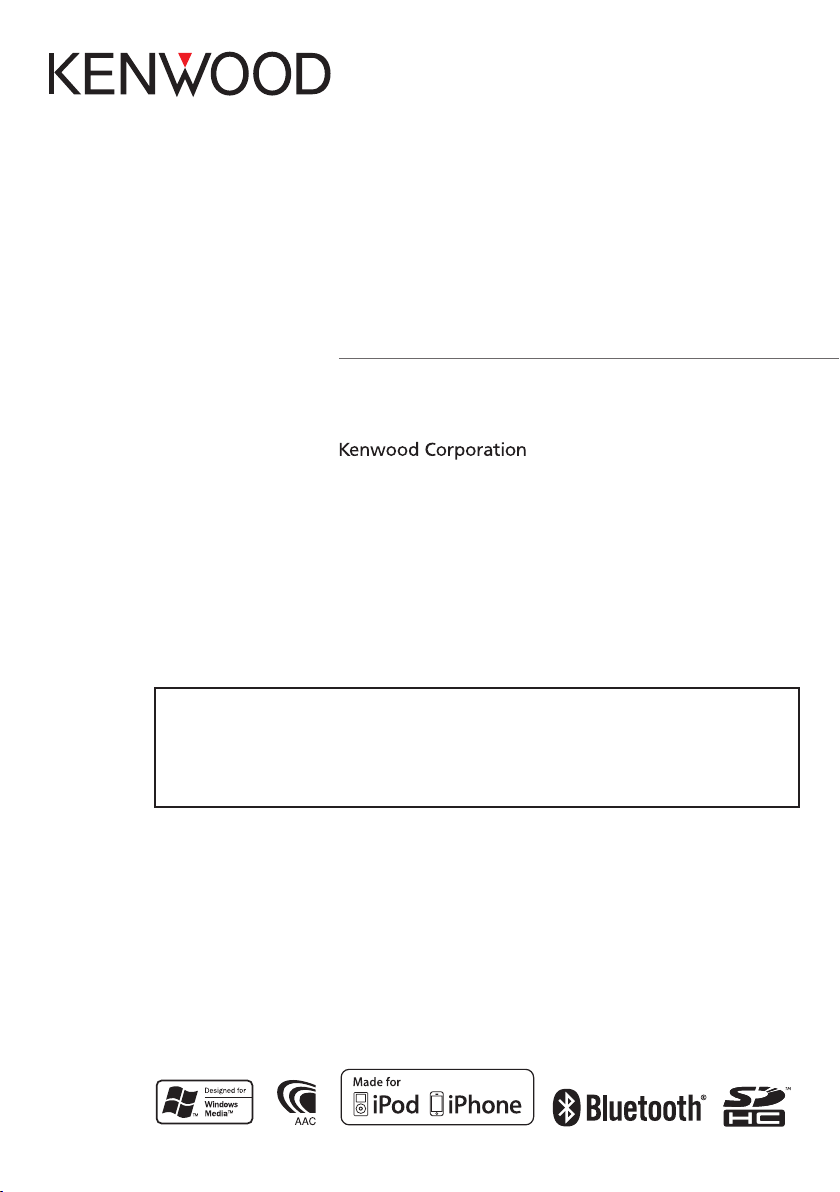
KDC-BT51U
Check the latest edition
KDC-5751SD
KDC-5051U
CD-RECEIVER
INSTRUCTION MANUAL
Before reading this manual, click the button below to check the latest edition and the
modified pages.
IM327_Ref_E_en_01© 2010 Kenwood Corporation All Rights Reserved.
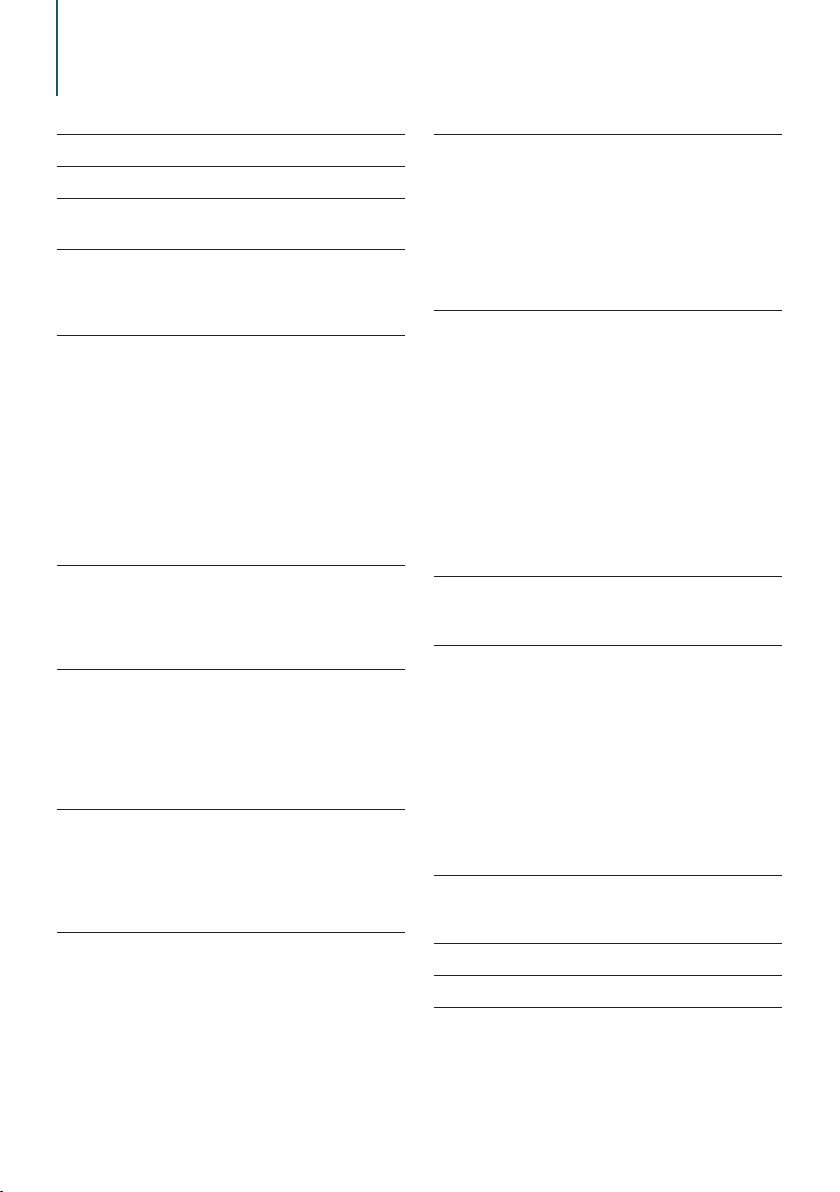
Contents
Before use 4
Component names 6
Function setting 6
Function setting operation
Audio adjustments 7
Audio control
Audio preset Memory
Audio preset recall
iPod control operation 9
Music search
Alphabet search
Related search
Direct search
Skip search
Skip search ratio setting
Play mode
Registering a song in the playlist
Playing the playlist
Deleting a song from the playlist
Music disc/Audio file (CD, USB, or SD)
Operation 14
Music search
Skip search
Play mode
Basic operation of Disc changer (Optional)
Tuner Operation 16
Auto memory
Seek mode setting
Tuner setting
PTY (Program Type)
Program Type preset
Changing Language for PTY Function
Log memory 20
Log memory recall
Log memory item lock
Deleting a Log memory item
Log memory category setting
Tuner log memory time setting
Display settings 24
Selecting display type
Selecting text display
Information display setting
Illumination color selection
Display & Illumination setting
General operation 28
Adjusting the Clock
Adjusting the Date
Dual clock display
Clock & Date display type setting
Auxiliary input display setting
Muting the audio upon reception of phone call
Initial setting
Demonstration mode Setting
Operation of hands-free phoning 34
Before use
Registering cell-phone
Receiving a call
Calling a number in the Phone book
Dialing a number
Calling a number in the call log
Speed dialing (Preset dial)
Registering to the Preset dial number list
During a call
Call waiting
Clearing the Disconnection message
Making a voice dialing call
Displays of phone number type (category)
Bluetooth audio operation 42
Before Use
Basic operation
Bluetooth setup 44
Registering Bluetooth device
Registering Special bluetooth device
Registering PIN Code
Downloading the Phone book
Selecting the Bluetooth device you wish to
connect
Deleting a registered Bluetooth device
Displaying the firmware version
Adding a voice dialing command
Setting a voice command for category
Bluetooth detail setting
SMS (Short Message Service) 51
Displaying the SMS
Downloading the SMS
Appendix 52
Troubleshooting guide 54
Specifications 56
|
2
KDC-BT51U/ KDC-5751SD/ KDC-5051U
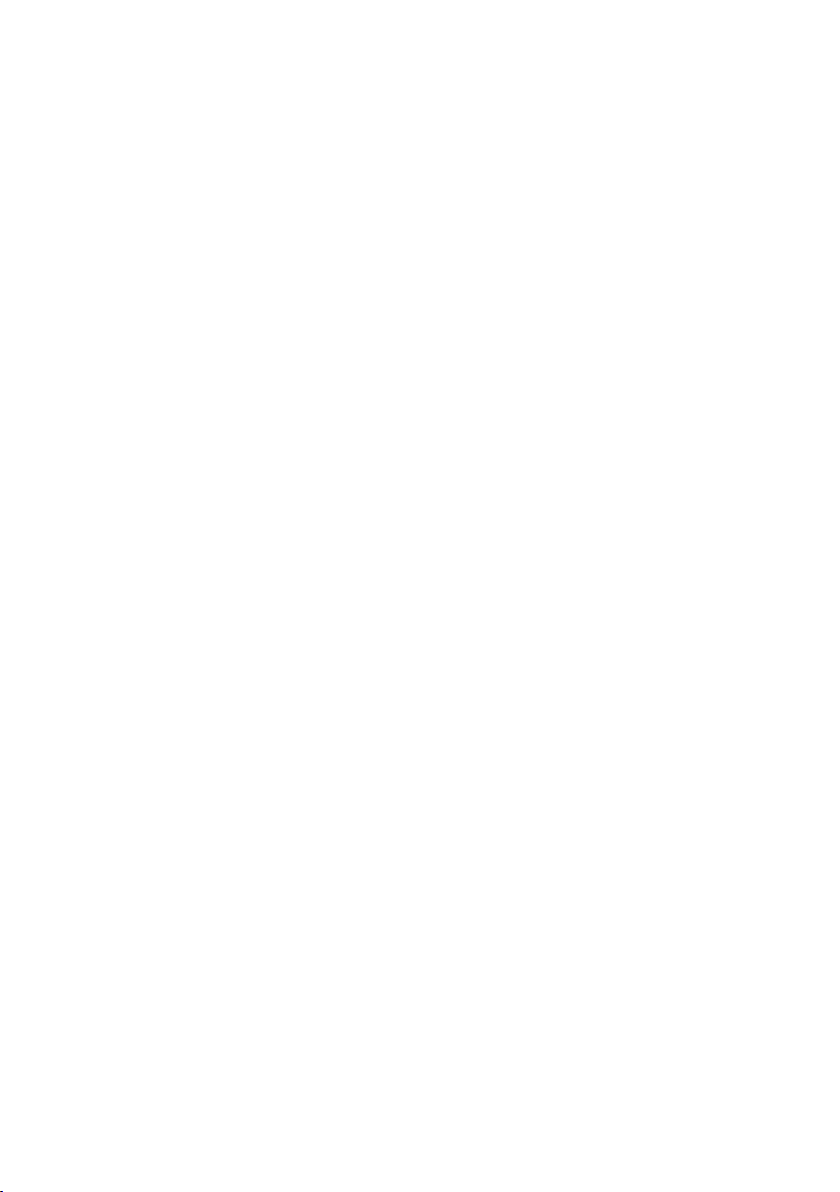
English
|
3
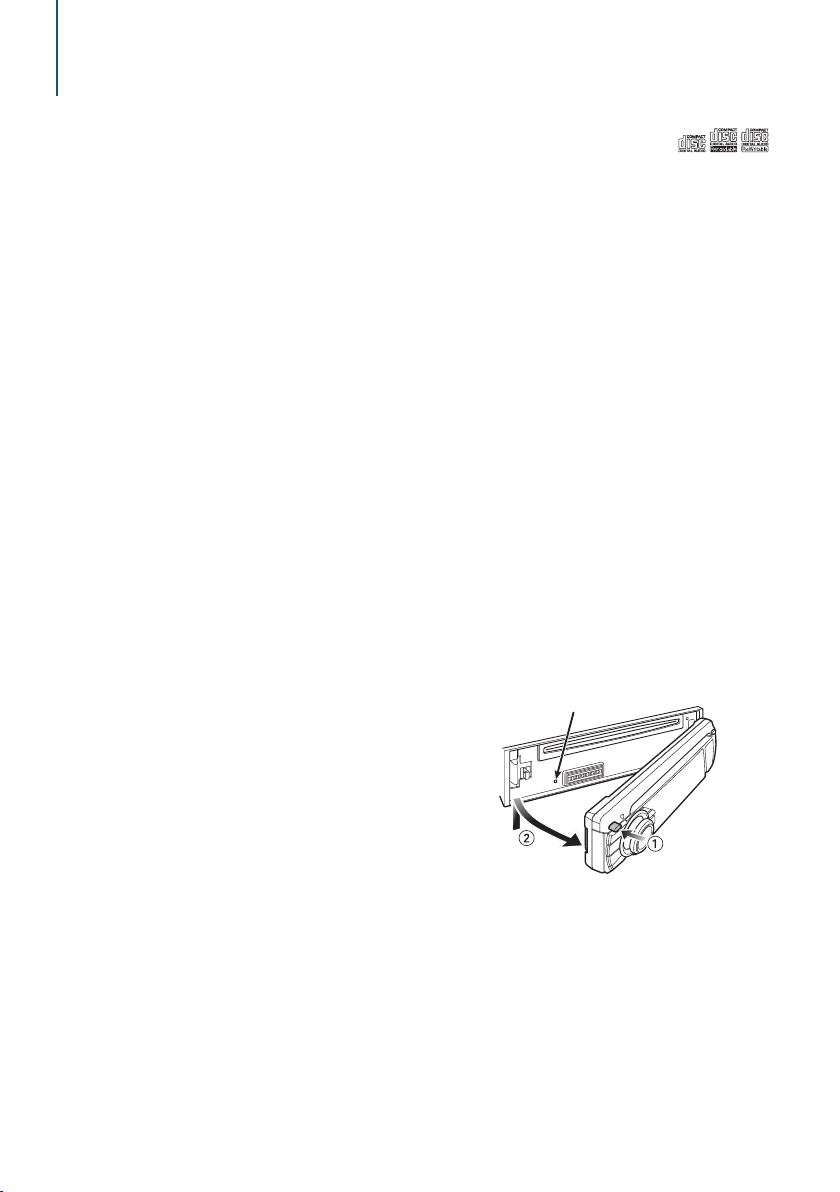
Before use
Before using this unit for the first time
This unit is initially set on the Demonstration mode.
When using this unit for the first time, cancel the
Demonstration mode. Refer to <Exit Demonstration
Mode> (page 4) of Quick start guide.
2 WARNING
To prevent injury or fire, take the following
precautions:
• Stop the car before operating the unit.
• To prevent a short circuit, never put or leave any
metallic objects (such as coins or metal tools) inside
the unit.
¤
CAUTION
• Adjust the volume so that you can hear sounds
outside the car. Driving with the volume too high
may cause an accident.
• Wipe off the dirt on the panel with a dry silicon or
soft cloth.
Failure to observe this precaution may result in
damage to the monitor or unit.”
Cleaning the connector
Wipe off dirt on the connector of the unit and panel.
Use a cotton swab or cloth
Condensation
When the car is air-conditioned, moisture may collect
on the laser lens. This may cause disc read errors. In
this case, remove the disc and wait for the moisture
to evaporate.
Notes
• If you experience problems during installation,
consult your Kenwood dealer.
• When you purchase optional accessories, check with
your Kenwood dealer to make sure that they work
with your model and in your area.
• Characters that conform to ISO 8859-1 can be
displayed.
• Characters that conform to ISO 8859-5 or ISO 88591 can be displayed. Refer to “Russian” of <Initial
setting> (page 31).
• The Radio data system feature won’t work where
the service is not supported by any broadcasting
station.
• The illustrations of the display and the panel
appearing in this manual are examples used to
explain more clearly how the controls are used.
Therefore, what appears on the display in the
illustrations may differ from what appears on the
display on the actual equipment, and some of the
illustrations on the display may be inapplicable.
About discs used with this unit
• This unit can only play the CDs with .
• The following discs cannot be used:
- Discs that are not round
- Discs with coloring on the recording surface or
discs that are dirty
- Recordable/Rewritable disc that has not been
finalized (For the finalization process, refer to
your disc writing software, and your disc recorder
instruction manual.)
- 8 cm (3 inch) disc (Attempt to insert using an
adapter can cause malfunction.)
Handling discs
• Do not touch the recording surface of the disc.
• Do not stick tape etc. on the disc, or use a disc with
tape stuck on it.
• Do not use any accessories for the disc.
• Do not use any solvents to clean discs. Use a dry
silicon or soft cloth.
• Clean from the center of the disc and move
outward.
• When removing discs from this unit, pull them out
horizontally.
• Remove the rims from the center hole and disc
edge before inserting a disc.
How to reset your unit
If the unit fails to operate properly, press the Reset
button. The unit returns to factory settings when the
Reset button is pressed.
Reset button
|
4
KDC-BT51U/ KDC-5751SD/ KDC-5051U
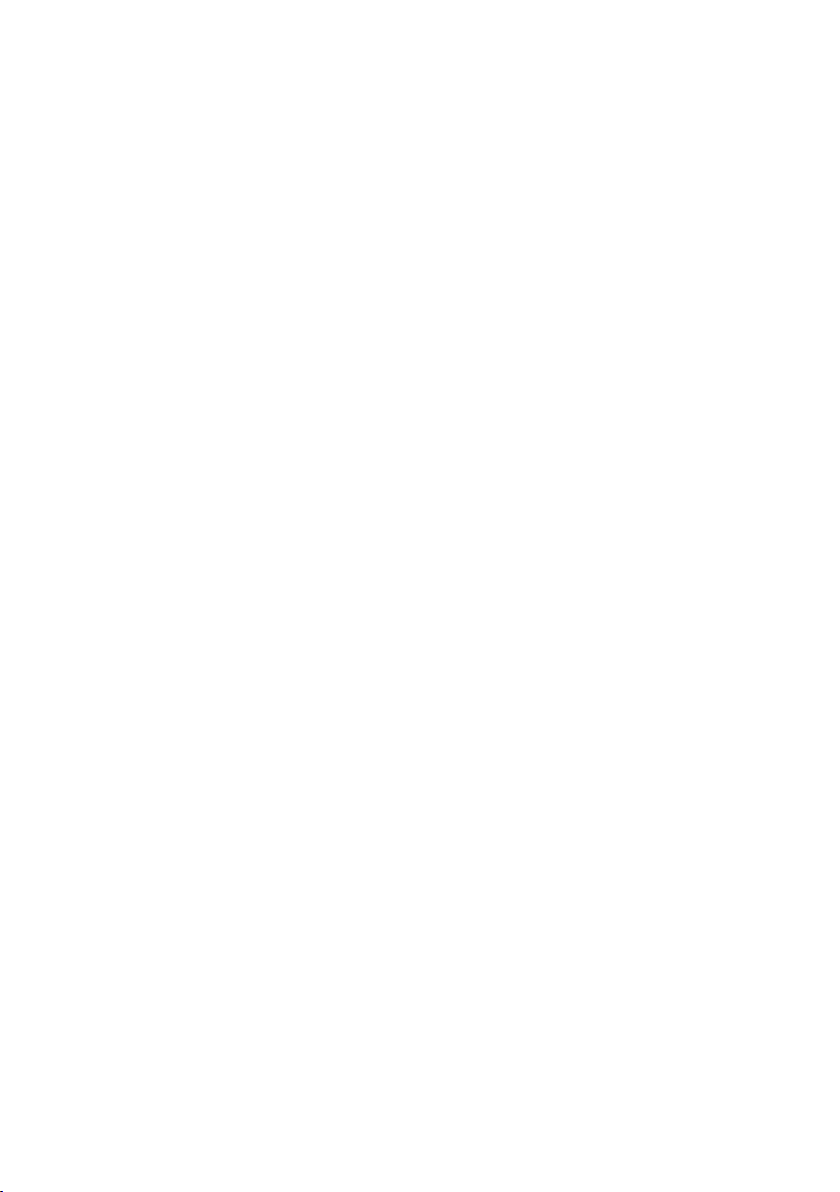
English
|
5
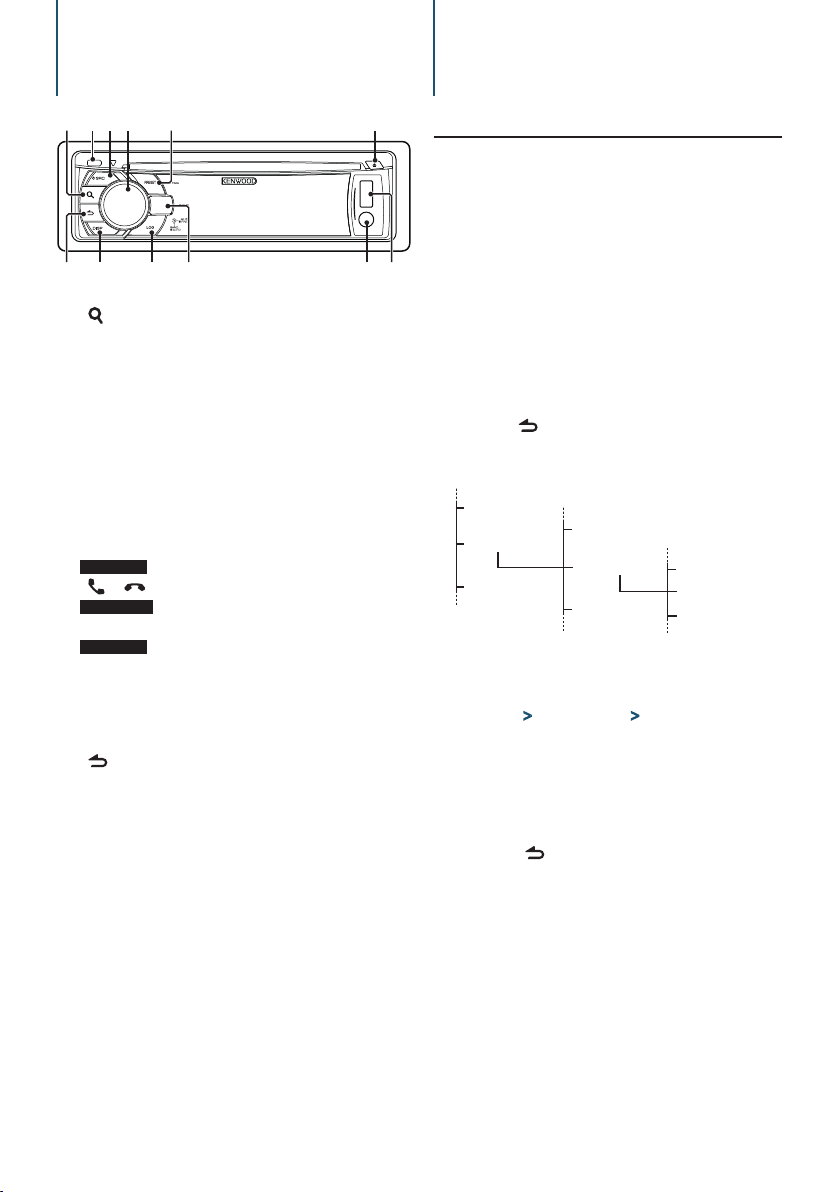
Component names
Function setting
1 32 4 5 6
1 [ ] button
2 Release button
3 [SRC] button
4 Control knob
5 [PRESET] button
6 [0] button
7 USB terminal
8 Auxiliary input
KDC-BT51U
9
[ ] [ ] button
KDC-5751SD
[SD] button
KDC-5051U
[iPod] button
p [LOG] button
q [DISP] button
] button
w [
Function setting operation
Preferences of this unit can be set in the Function
setting mode. For detailed setting procedure and
items, refer to the explanation for each source
function.
Select the source
789pqw
Press the [SRC] button.
Switch to the source to display the items to set.
Enter Function setting mode
Press the Control knob for at least 1 second.
Select the Function item
Turn the Control knob to display the item to
set, and then press the Control knob.
Press the [ ] button to return to the previous
item.
Example:
Play Mode
Settings
Initial Settings
In this Instruction manual, the procedure to select
“Clock Adjust” item in the Function setting layer as
above is described as the following example:
“Settings” > “Clock&Date” > “Clock Adjust”.
AUX Name Set
Clock&Date
DISP&ILLUMI
Determine the setting value
Turn the Control knob to display the value to
set, and then press the Control knob.
The previous item is displayed.
Exit Function setting mode
Press the [ ] button for at least 1 second.
Summer Time
Clock Adjust
Date Mode
|
6
KDC-BT51U/ KDC-5751SD/ KDC-5051U
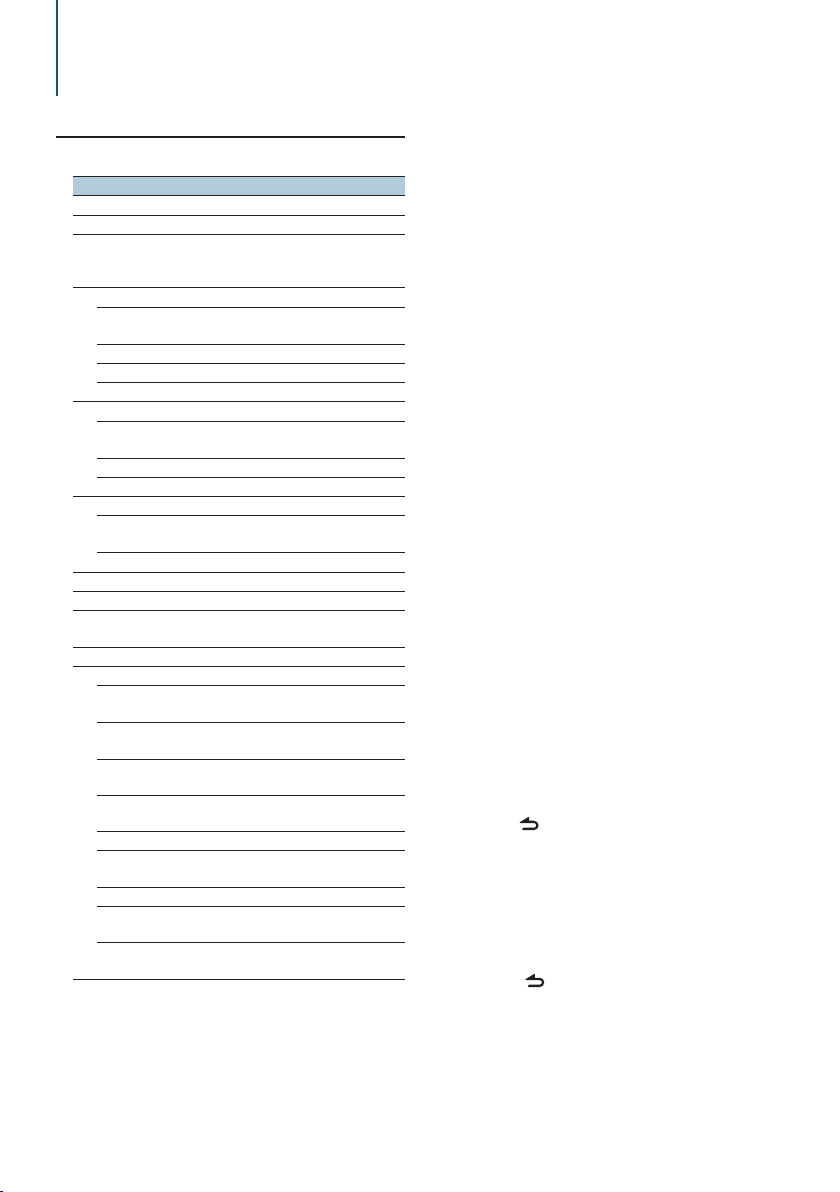
Audio adjustments
Audio control
You can adjust following Audio Control items;
Display Audio item Range
“SubWoofer Level” Subwoofer level –15 — +15 (dB)
“Bass Boost” Bass Boost Level1/Level2/OFF
“System Q” Preset Equalizer
curve
“Bass Adjust”
“Bass Center FRQ” Bass Center
Frequency
“Bass Level” Bass level –8 — +8 (dB)
“Bass Q Factor” Bass Q Factor 1.00/1.25/1.50/2.00
“Bass EXT” Bass Extend OFF/ON
“Middle Adjust”
“Middle Center
FRQ”
Middle Center
Frequency
“Middle Level” M iddle level –8 — +8 (dB)
“Middle Q Factor” Middle Q Factor 1.0/2.0
“Treble Adjust”
“Treble Center FRQ” Treble Center
Frequency
“Treble Level” Treble level –8 — +8 (dB)
“Balance” Balance Left 15 — Right 15
“Fader” Fader Rear 15 — Front 15
“2Zone Rear Volume” Rear volume during
Dual zone
“SubWoofer” Subwoofer output OFF/ON
“Detailed Settings”
“HPF Front” Front High Pass
Filter
“HPF Rear” Rear High Pass Filter Through/40/60/80/100/
“LPF SubWoofer” Low Pass Filter 50/60/80/100/120/
“SubWoofer Phase” Subwoofer Phase Reverse (180°)/
“2Zone” Dual Zone System ON/OFF
“2Zone F/R Select” Dual Zone output
channel
“Supreme” Supreme setting ON/OFF
“Audio Preset” Audio Preset
“Volume Offset
†
memoy
Volume offset –8 — ±0 (dB)
ADJ”
†
Refer to <Audio preset Memory> (page 8), <Audio preset
recall> (page 8).
‡
“User”: The customized Bass, Middle, and Treble levels are
effective.
“Rock”/ “Pops”/ “Easy”/
“Top40”/ “Jazz”/ ”Game”/
“Natural”/ “User”
40/50/60/70/80/100/
120/150 (Hz)
0.5/1.0/1.5/2.0 (kHz)
10.0/12.5/15.0/17.5 kHz
0 — 35
Through/40/60/80/100/
120/150/180/220 (Hz)
120/150/180/220 (Hz)
Through (Hz)
Normal (0°)
Rear/Front
Recall/Memory
(AUX: -8 — +8)
⁄
• You can set Bass, Middle, and Treble for each source.
About Supreme
Technology to extrapolate and supplement with proprietary
algorithm, the high-frequency range that is cut off when
encoding at low bit rate (less than 128Kbps, Sampling
frequency is 44.1kHz).
‡
Supplementing is optimized by compression format (AAC,
MP3 or WMA) and processed according to bit rate.
The effect is negligible with music that is encoded at high
bit rate, variable bit rate or has minimal high frequency
range.
• About Dual Zone System
Main source and sub source (Auxiliary input) output Front
channel and Rear channel separately.
- When “2Zone” is set to “ON”, the main source sound and
AUX input sound are output to the front speakers and rear
speakers separately.
- Set up the channel of sub source by “2Zone”.
- Select Main source by [SRC] button.
- Adjust the volume of Front channel by Control knob.
- Adjust the volume of Rear channel by “2Zone Rear
Volume”.
- The Audio Control has no effect on sub source.
- When Bluetooth audio source is selected, set “2Zone F/R
Select” to “Rear”. “2Zone” cannot be turned “ON” when this
is set to “Front”. While “2Zone” is turned “ON”, “2Zone F/R
Select” function is disabled.
Select the source to adjust
Press the [SRC] button.
Enter Audio control mode
Press the Control knob.
Select the Audio item to adjust
Turn the Control knob to select the audio item
for adjustment and then press the Control
knob.
Press the [ ] button to return to the previous
item.
Adjust the Audio item
Turn the Control knob to display the value to
set, and then press the Control knob.
The previous item is displayed.
Exit Audio control mode
Press the [ ] button for at least 1 second.
English
|
7
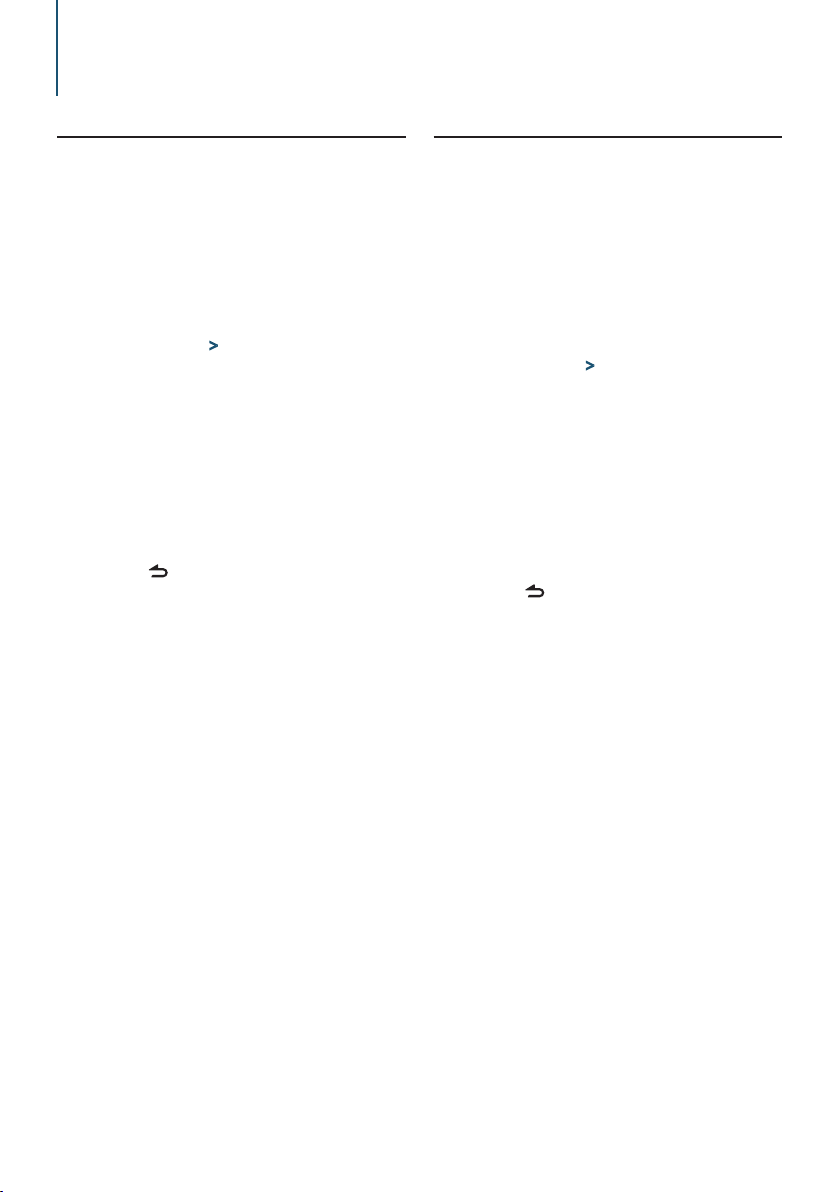
Audio adjustments
Audio preset Memory
Registering the value setup by Audio Control.
Setup Audio control
Setup the <Audio control> (page 7).
Enter Audio control mode
Press the Control knob.
Select Audio preset memory mode
The item can be selected and determined as
follows.
“Detailed Settings” > “Audio Preset”
To select the item, turn the Control knob. To
determine the item, press the Control knob.
Select the Audio preset memory
Turn the Control knob to select “Memory”, and
then press the Control knob.
Turn the Control knob to select “YES”, and
then press the Control knob.
“Memory Completed” is displayed.
Exit Audio Control mode
Press the [ ] button for at least 1 second.
⁄
• Register 1 pair of Audio Preset Memory. You cannot register
by the source.
• When you press the Reset, all the sources will be the setting
value which is registered.
• The following items can be registered.
“Bass Center FRQ”, “Bass Level”, “Bass Q Factor”, “Bass EXT”,
“Middle Center FRQ”, “Middle Level”, “Middle Q Factor”,
“Treble Center FRQ”, “Treble Level”, “SubWoofer Level”, “HPF
Front”, “HPF Rear”, “LPF SubWoofer”, “SubWoofer Phase”
Audio preset recall
Recalling the sound setup registered by <Audio
preset Memory> (page 8).
Select the source
Press the [SRC] button.
Enter Audio control mode
Press the Control knob.
Select Audio preset memory mode
The item can be selected and determined as
follows.
“Detailed Settings” > “Audio Preset”
To select the item, turn the Control knob. To
determine the item, press the Control knob.
Select the Audio preset recall
Turn the Control knob to select “Recall”, and
then press the Control knob.
Turn the Control knob to select “YES”, and
then press the Control knob.
“Recall Completed” is displayed.
Exit Audio Control mode
Press the [ ] button for at least 1 second.
|
8
KDC-BT51U/ KDC-5751SD/ KDC-5051U
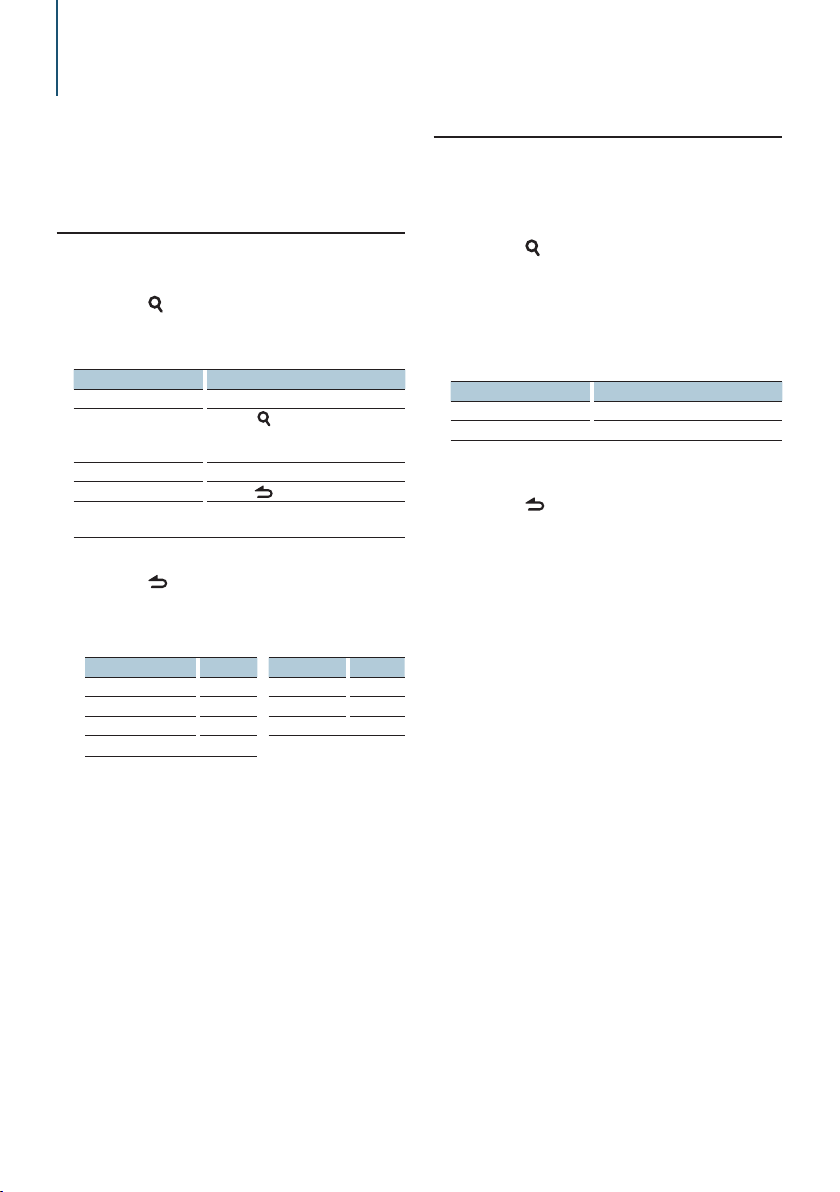
iPod control operation
For basic operation to playback iPod contents, refer
to the Quick Start Guide.
Music search
Searching for the song you want to play.
Enter Music search mode
Press the [ ] button.
“MUSICSEARCH” is displayed.
Search for music
Operation type Operation
Movement between items Turn the Control knob.
Move to the Alphabet
search mode
Selection of item Press the Control knob.
Return to previous item Press the [
Return to Top menu Push the Control knob towards left for at
Cancelling the Music search mode
Press the [ ] button for at least 1 second.
Press the [
second. Refer to <Alphabet search>
(page 9).
least 1 second.
] button for at least 1
] button.
⁄
• If no characters included in a song name can be displayed,
the browse item name and digits are displayed.
Items Display Items Display
Playlists “PLIST***” Podcasts “PDCT***”
Artists “ART***” Genres “GEN***”
Albums “ALB***” Composers “COM***”
Songs “PRGM***”
Alphabet search
You can select an alphabetic character from the
list in the browse item (artist, album, etc.) currently
selected.
Enter Music search mode
Press the [ ] button twice.
“MUSICSEARCH” is displayed.
Select Alphabet search mode
Turn the Control knob to select “Alphabet
Search”, and then press the Control knob.
Search for character
Operation type Operation
Select the characters Turn the Control knob.
Determine the characters. Press the Control knob.
Return to the Music search mode.
Cancelling the Alphabet search mode
Press the [ ] button for at least 1 second.
⁄
• The time of Alphabet search may become long depending
on the number of items (songs) in iPod.
• To search for a character other than A to Z and 1, enter “*”.
• If the first character string begins with an article “a”, “an”,
or “the” in the alphabet search mode, it is searched for in
defiance of the article.
English
|
9
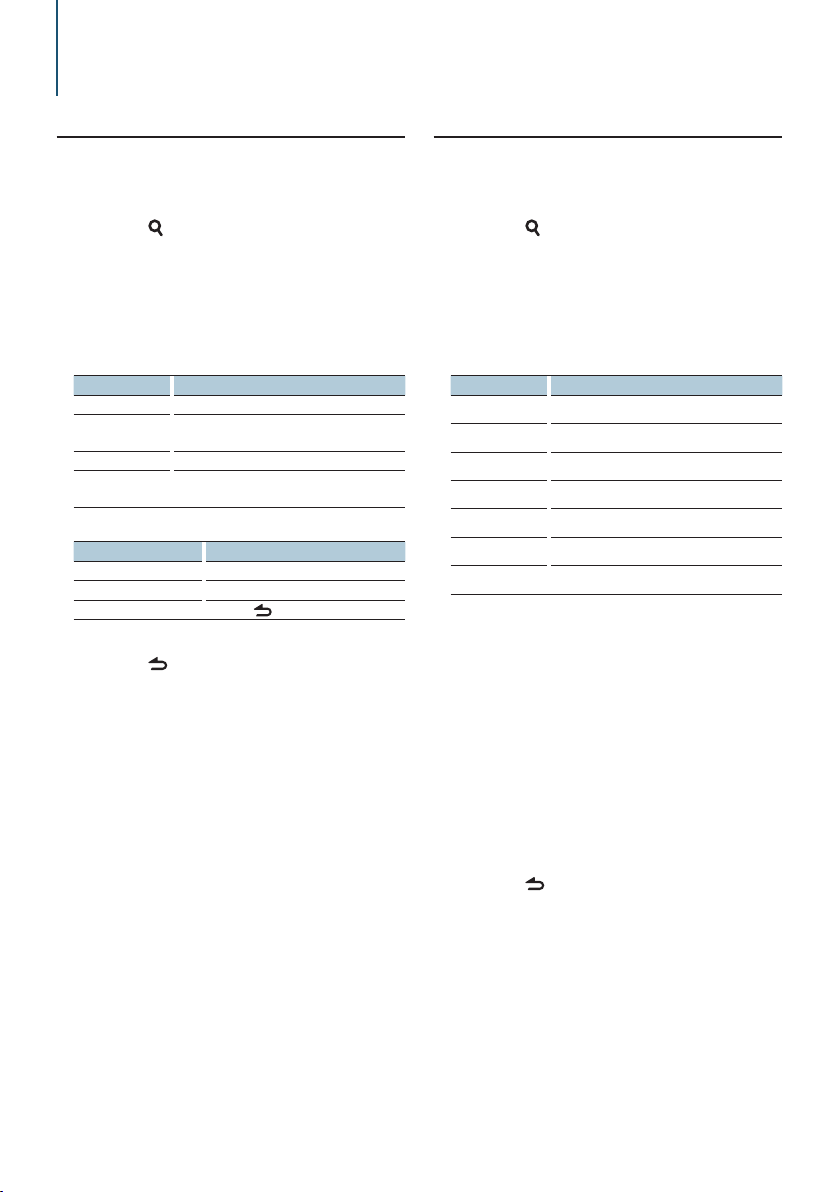
iPod control operation
Related search
Browsing for music of the same artist or genre as
the one being played.
Enter Search select mode
Press the [ ] button for at least 1 second.
Select Related search mode
Turn the Control knob to select “Related
Search”, and then press the Control knob.
Select desired browsing item
Turn the Control knob to select browse item,
and then press the Control knob.
Display Browses music
“Search Artist” Displays the album of the same artist.
“Search Album” Displays music in the album in which the one
“Search Genre” Displays the artist of the same genre.
“Search Composer” Displays the album including music created by the
being played is included.
same composer.
Search for music
Operation type Operation
Movement between items Turn the Control knob.
Selection of item Press the Control knob.
Return to previous item Press the [
Cancelling the Related search mode
Press the [ ] button for at least 1 second.
] button.
⁄
• Related search cannot be performed while playing a
Podcast.
• When the music being played has no information on
browsing items or no music was found, “Not Found” is
displayed.
Direct search
Searching for music by selecting a browse item and
an alphabetic character(s).
Enter Search select mode
Press the [ ] button for at least 1 second.
Select Direct search mode
Turn the Control knob to select “Direct Search”,
and then press the Control knob.
Select browse item
Turn the Control knob to select browse item,
and then press the Control knob.
Display Browses item
“PLAYLISTS” Playlists
“ARTISTS” Artists
“ALBUMS” Albums
“SONGS” Songs
“PODCASTS” Podcasts
“GENRES” Genres
“COMPOSERS” Composers
Select the character to be searched for
Turn the Control knob to select character, and
then press the Control knob.
You can select up to three characters.
Search for music
Turn the Control knob to select “DONE”, and
then press the Control knob.
A search result list is displayed.
Select the music
Turn the Control knob to select music, and then
press the Control knob.
Cancelling the Direct search mode
Press the [ ] button for at least 1 second.
|
10
KDC-BT51U/ KDC-5751SD/ KDC-5051U
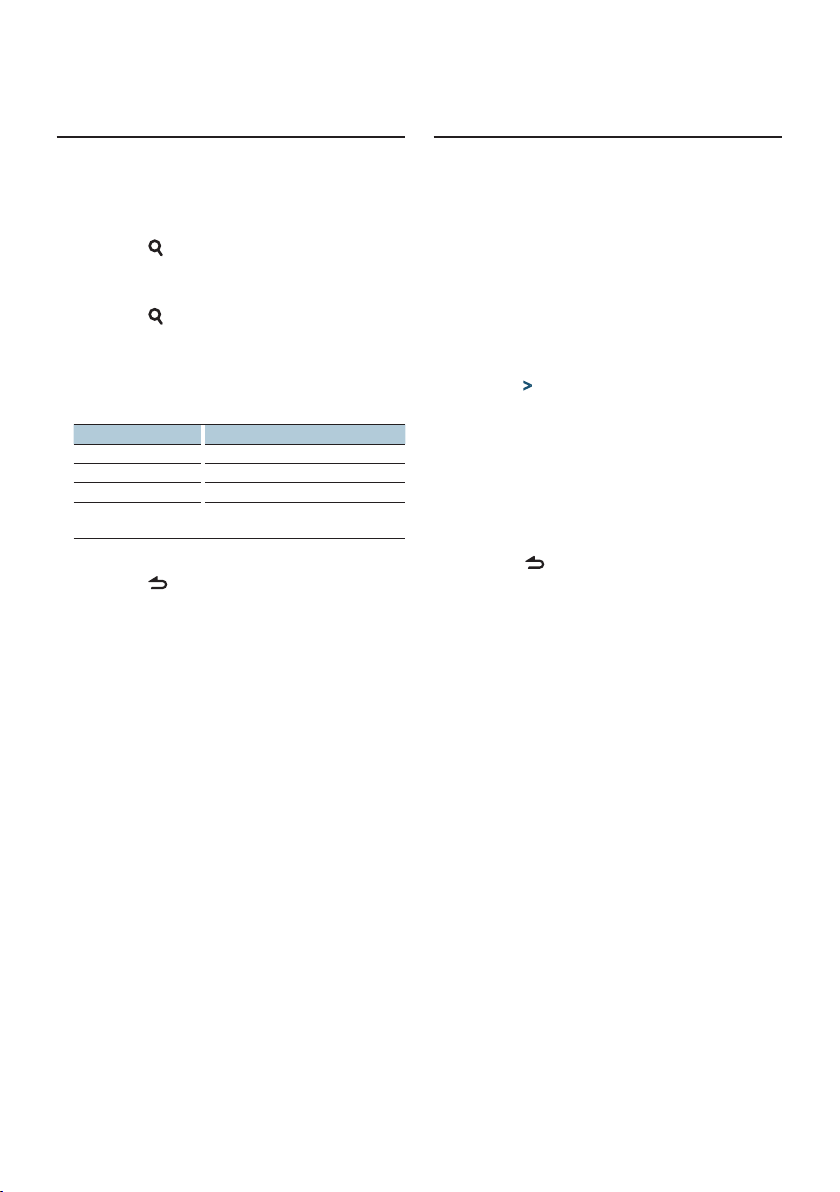
Skip search
The number of songs to be skipped is determined
by the ratio of the total number of songs in the list
which is selected.
Enter Music search mode
Press the [ ] button.
“MUSICSEARCH” is displayed.
Enter Search select mode
Press the [ ] button.
Select Skip search mode
Turn the Control knob to select “Skip Search”,
and then press the Control knob.
Search for music
Operation type Operation
Movement between items Turn the Control knob.
Skip Search Push the Control knob towards up or down.
Selection of item Press the Control knob.
Sets the ratio of skip
performed
Cancelling the Music search mode
Press the [ ] button for at least 1 second.
Push the Control knob towards right or left.
⁄
• The ratio of the Skip Search is set to 0.5% as default. Refer to
<Skip search ratio setting> (page 11).
• Keep pushing Control knob for 3 seconds or longer skips
songs at 10% regardless of the setting.
Skip search ratio setting
Sets the ratio of skip performed with <Skip search>
(page 11).
Select iPod source
Press the [SRC] button.
Select the “iPod” display.
Enter Function setting mode
Press the Control knob for at least 1 second.
Select the Skip search
The item can be selected and determined as
follows.
“Settings” > “Skip Search”
To select the item, turn the Control knob. To
determine the item, press the Control knob.
Set the Skip search ratio
Turn the Control knob to select ratio (“0.5%”,
“1%”, “5%”, or “10%”), and then press the
Control knob.
Exit Function setting mode
Press the [ ] button for at least 1 second.
English
|
11
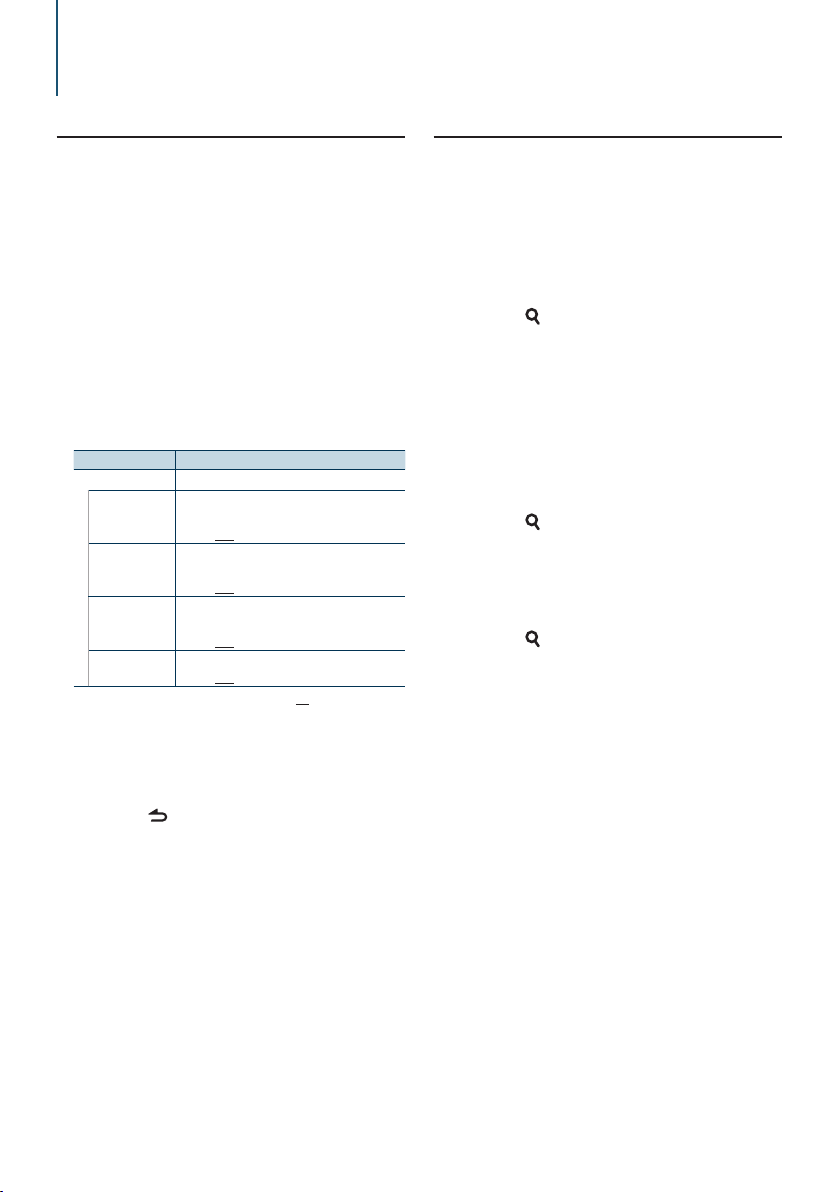
iPod control operation
Play mode
You can select a Play Mode, such as Random play
and Repeat play.
Select iPod source
Press the [SRC] button.
Select the “iPod” display.
Enter Function setting mode
Press the Control knob for at least 1 second.
Select the Play mode
Turn the Control knob to select “Play Mode”,
and then press the Control knob.
Select the desired Play function
Turn the Control knob to select Play function,
and then press the Control knob.
Display Overview
“Play Mode”
“iPod by Hand”
“Folder Random”
“All Random”
“File Repeat”
When set to “ON”, allows you to operate iPod
with the control on the iPod.
“ON” / “OFF”
When set to “ON”, plays the music in the folder
randomly. (Music only)
“ON” / “OFF”
When set to “ON”, plays all songs in iPod
randomly. (Music only)
“ON” / “OFF”
When set to “ON”, plays the music repeatedly.
“ON” / “OFF”
( : Factory setting)
Set the Play function
Press the Control knob.
The previous item is displayed.
Exit Function setting mode
Press the [ ] button for at least 1 second.
Registering a song in the playlist
You can register your favorite songs to make a
playlist. You can register up to ten songs in the
playlist.
Play the song you want to register
Push the Control knob towards up, down, right,
and left.
Enter Search select mode
Press the [ ] button for at least 1 second.
Register the song
Turn the Control knob to select “Register My
Playlist”, and then press the Control knob.
“## (registration number) Stored” is displayed. You
can register up to ten songs.
In Music search mode
Enter Music search mode
Press the [ ] button.
“MUSICSEARCH” is displayed.
Play the song you want to register
Refer to <Music search> (page 9).
Enter Register playlist mode
Press the [ ] button.
Register the song
Turn the Control knob to select “Register My
Playlist”, and then press the Control knob.
“## (registration number) Stored” is displayed. You
can register up to ten songs.
⁄
• When creating a playlist, you can register the songs stored
in one iPod. If you attempt to register a song by connecting
an unregistered iPod, “My Playlist Delete” is displayed.
Selecting “YES” deletes the playlist.
• If you attempt to register the eleventh song, “Memory Full”
is displayed and you cannot register the song. To register it,
delete an unnecessary song.
• Do not register Podcasts. Songs may be registered or played
improperly. For example, unintended songs are registered.
|
12
KDC-BT51U/ KDC-5751SD/ KDC-5051U
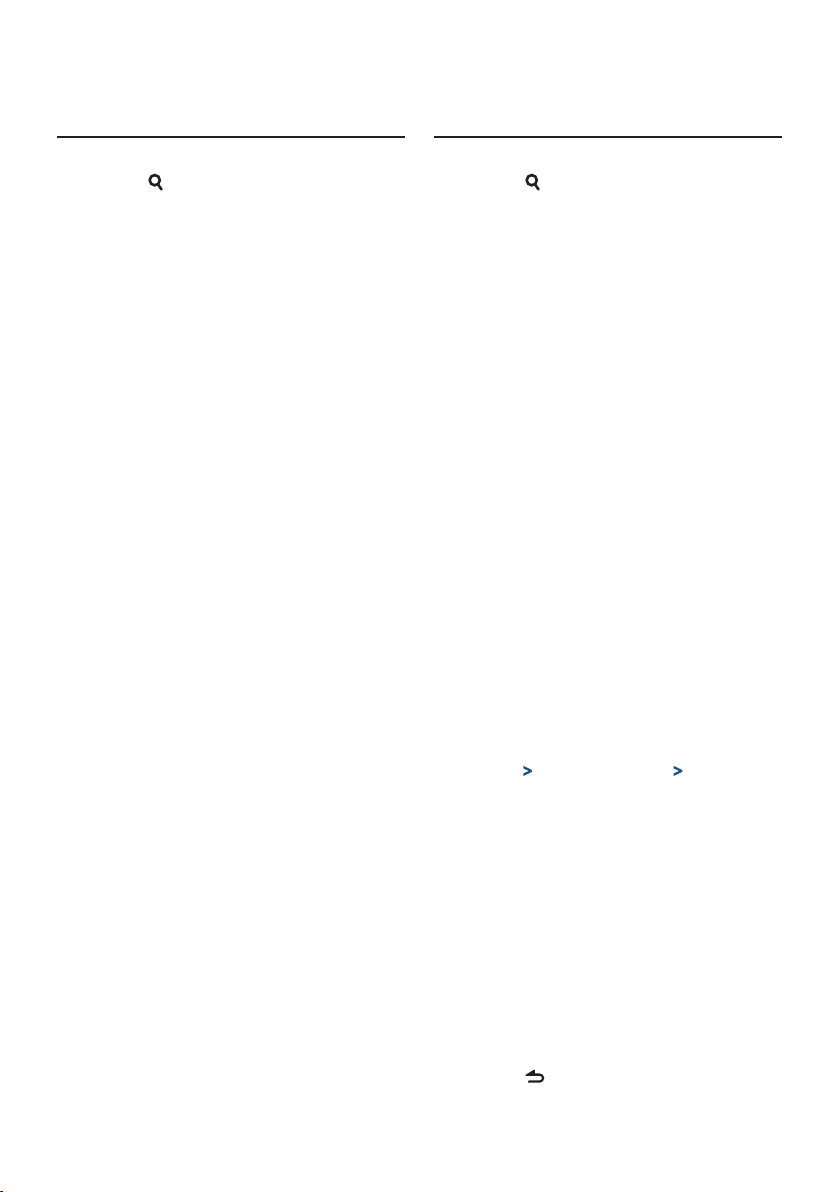
Playing the playlist
Deleting a song from the playlist
Enter Search select mode
Press the [ ] button for at least 1 second.
Select Recall playlist mode
Turn the Control knob to select “Recall My
Playlist”, and then press the Control knob.
Play a song in the playlist
Turn the Control knob to select the song you
want to play, and then press the Control knob.
⁄
• To stop playing the song in the playlist, turn the power off.
• If a song does not end with 1 second or longer silence, its
last portion may not be played.
• Songs cannot be played at random during playback of the
songs in playlist.
Enter Search select mode
Press the [ ] button for at least 1 second.
Select Delete playlist mode
Turn the Control knob to select “Delete My
Playlist”, and then press the Control knob.
Select how to delete song(s)
Turn the Control knob to select “Delete One” or
“Delete All”, and then press the Control knob.
Selecting “Delete All” deletes all songs.
Selecting “Delete All” moves to step 5 and all songs
are deleted.
Select the song to delete
Turn the Control knob to select the song, and
then press the Control knob.
Turn the Control knob to select “YES”, and then
press the Control knob.
“Completed” is displayed.
In Function setting mode
Select iPod source
Press the [SRC] button.
Select the “iPod” display.
Enter Function setting mode
Press the Control knob for at least 1 second.
Select the Playlist delete mode
The item can be selected and determined as
follows.
“Settings” > “My Playlist Delete” > “Delete One”
or “Delete All”
To select the item, turn the Control knob. To
determine the item, press the Control knob.
Selecting “Delete All” deletes all songs.
Selecting “Delete All” moves to step 5 and all songs
are deleted.
Select the song to delete
Turn the Control knob to select the song, and
then press the Control knob.
Turn the Control knob to select “YES”, and then
press the Control knob.
“Completed” is displayed.
Exit Function setting mode
Press the [ ] button for at least 1 second.
English
|
13
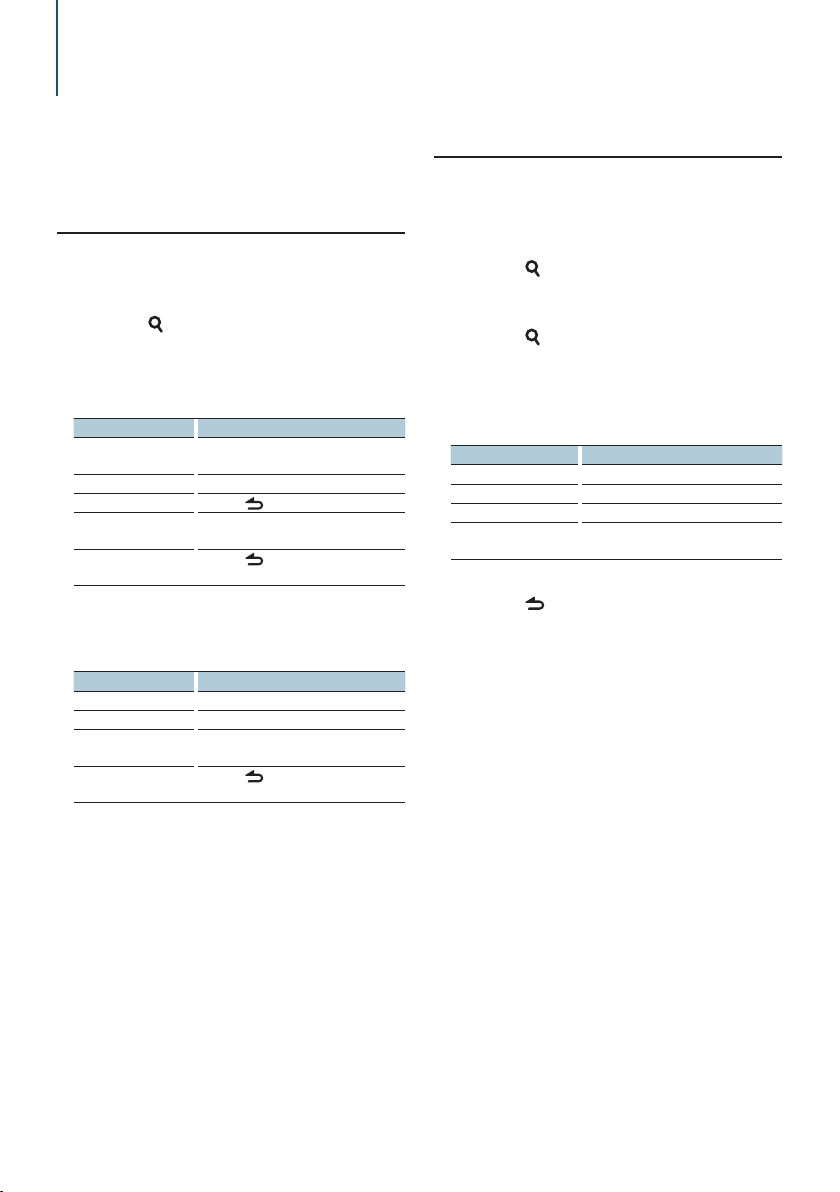
Music disc/Audio file (CD, USB, or SD) Operation
For basic operation to playback Music disc/Audio
file contents, refer to the Quick Start Guide.
Music search
Selecting the music you want to listen to from the
device or media being played now.
Enter Music search mode
Press the [ ] button.
“MUSICSEARCH” is displayed.
Search for music
Audio file
Operation type Operation
Movement between
folders/files
Selection of folder/flie Press the Control knob.
Return to previous folder Press the [
Return to root folder Push the Control knob towards left for at
Cancel the Music Search
mode
¡ indicator: Audio file
] indicator: Folder
CD source
Operation type Operation
Movement between track Turn the Control knob.
Selection of track Press the Control knob.
Return to first track Push the Control knob towards left for at
Cancel the Music Search
mode
Turn the Control knob.
] button.
least 1 second.
Press the [
least 1 second.
Press the [
] button for at least 1 second.
] button.
Music Editor media
Skip search
The number of songs to be skipped is determined
by the ratio of the total number of songs in the list
which is selected.
Enter Music search mode
Press the [ ] button.
“MUSICSEARCH” is displayed.
Enter Search select mode
Press the [ ] button.
Select Skip search mode
Turn the Control knob to select “Skip Search”,
and then press the Control knob.
Search for music
Operation type Operation
Movement between items Turn the Control knob.
Skip Search Push the Control knob towards up or down.
Selection of item Press the Control knob.
Sets the ratio of skip
performed
Cancelling the Music search mode
Press the [ ] button for at least 1 second.
Push the Control knob towards right or left.
⁄
• The ratio of the Skip Search is set to 0.5% as default. Refer to
<Skip search ratio setting> (page 11).
• Keep pushing Control knob for 3 seconds or longer skips
songs at 10% regardless of the setting.
|
14
KDC-BT51U/ KDC-5751SD/ KDC-5051U
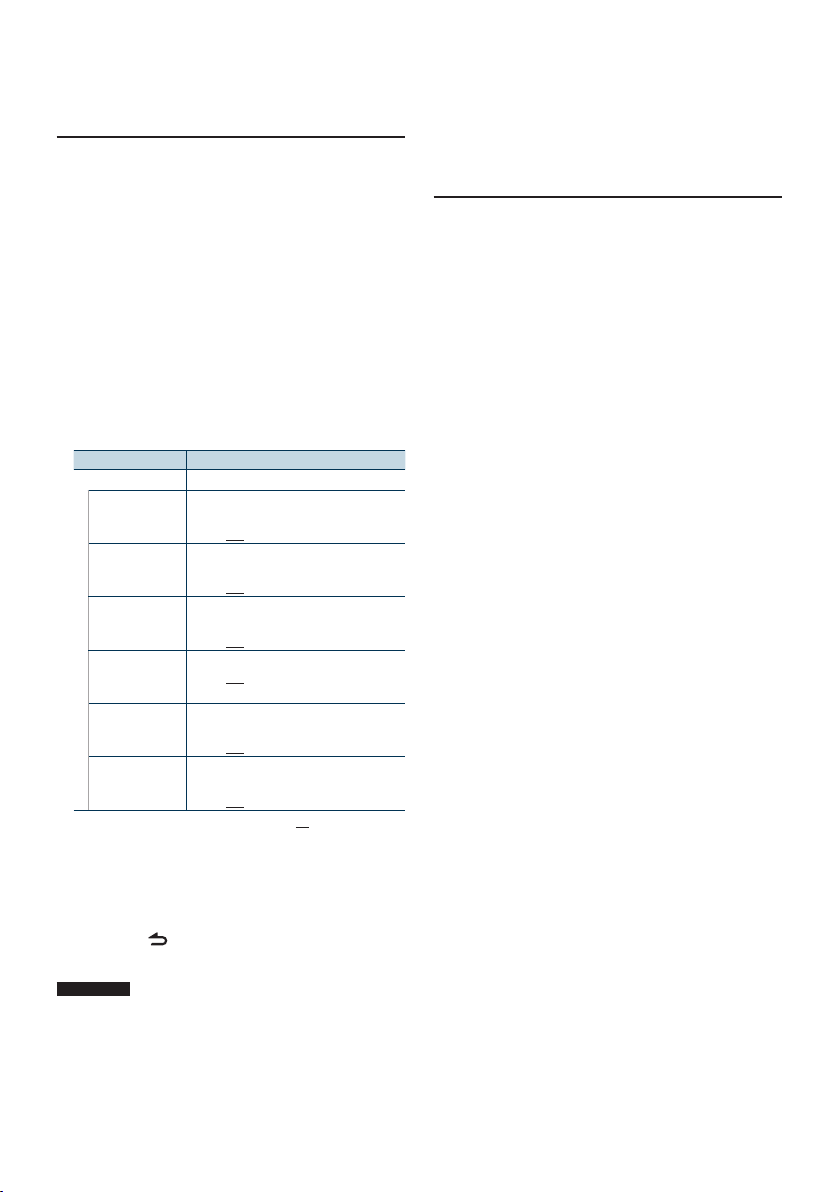
Play mode
You can select a Play Mode, such as Random play
and Repeat play.
Select CD/ USB/ SD source
Press the [SRC] button.
Select the “CD”, “USB”, or “SD” display.
Enter Function setting mode
Press the Control knob for at least 1 second.
Select the Play function mode
Turn the Control knob to select “Play Mode”,
and then press the Control knob.
Select the desired Play function
Turn the Control knob to select Play function,
and then press the Control knob.
Display Overview
“Play Mode”
“Track Scan” (CD)/
“File Scan” (Audio
file)
“Disc Random” (CD)/
“Folder Random”
(Audio file)
“All Random”
“Track Repeat” (CD)/
“File Repeat” (Audio
file)
“Disc Repeat” (CD
changer)/ “Folder
Repeat” (Audio file)
“MGZN Random”
When set to “ON”, plays the intro of the music
in the disc/folder successively.
“ON” / “OFF”
When set to “ON”, plays the music in the folder
randomly.
“ON” / “OFF”
When set to “ON”, plays all songs in CD/USB
randomly. (Audio file only)
“ON” / “OFF”
When set to “ON”, plays the music repeatedly.
“ON” / “OFF”
When set to “ON”, plays the music in the disc/
folder repeatedly.
“ON” / “OFF”
When set to “ON”, plays the music in the disc
changer randomly. (Disc changer only)
“ON” / “OFF”
( : Factory setting)
Set the Play function
Press the Control knob.
The previous item is displayed.
Exit Function setting mode
Press the [ ] button for at least 1 second.
⁄
KDC-5751SD
• Press the SD button during SD source, move to the Play
function mode.
Function of disc changers with KDC-5751SD/
KDC-5051U
Basic operation of Disc changer (Optional)
Selecting CD changer source
Press the [SRC] button.
Select the “CD CH” display.
Music search
Push the Control knob towards right or left.
Disc search
Push the Control knob towards up or down.
English
|
15
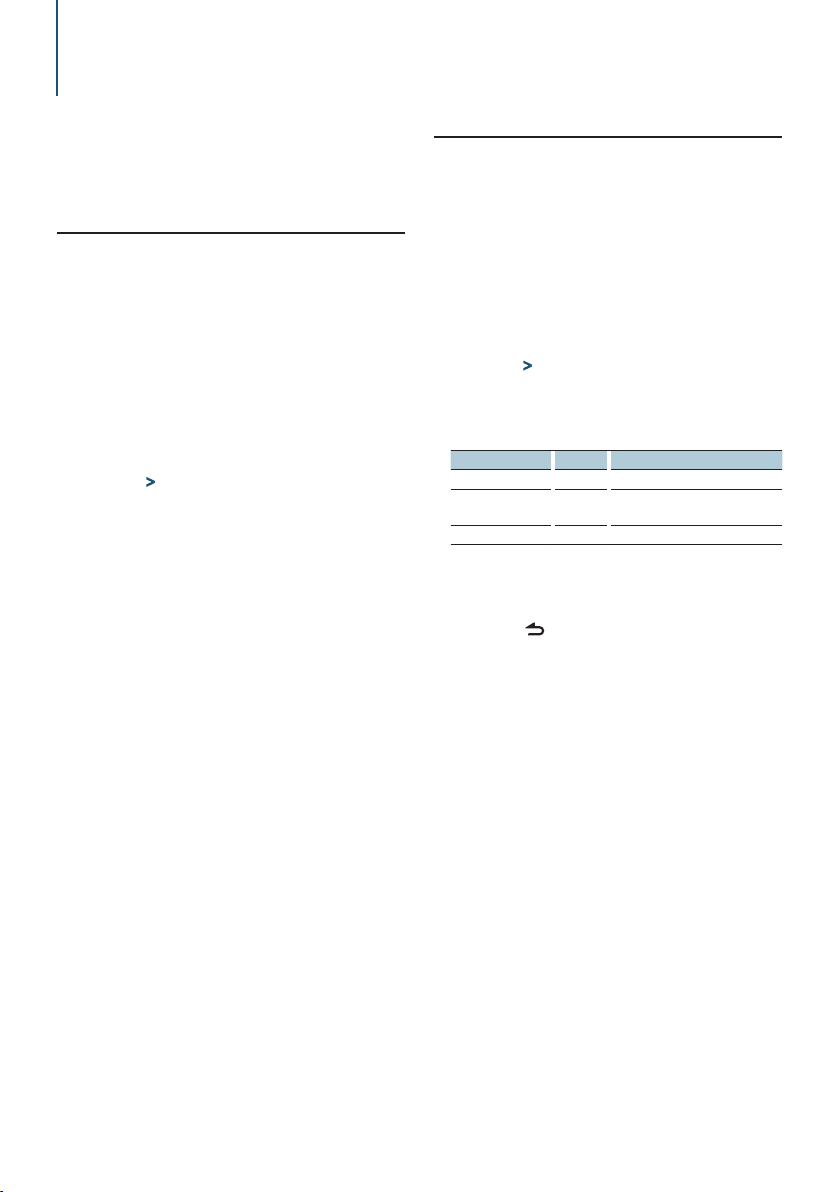
Tuner Operation
For basic operation to listen to the radio, refer to the
Quick Start Guide.
Auto memory
Memorizes 18 (FM)/ 6 (AM) stations with good
reception automatically.
Select Tuner source
Press the [SRC] button.
Select the “TUNER” display.
Enter Function setting mode
Press the Control knob for at least 1 second.
Select the Auto memory mode
The item can be selected and determined as
follows.
“Settings” > “Auto Memory”
To select the item, turn the Control knob. To
determine the item, press the Control knob.
Start Auto memory mode
Turn the Control knob to select “YES”, and then
press the Control knob.
When 18 (FM)/ 6 (AM) stations that can be received
are put in the memory, auto memory entry closes.
Seek mode setting
Selects the tuning mode of the radio.
Select Tuner source
Press the [SRC] button.
Select the “TUNER” display.
Enter Function setting mode
Press the Control knob for at least 1 second.
Select the Seek mode
The item can be selected and determined as
follows.
“Settings” > “Seek Mode”
To select the item, turn the Control knob. To
determine the item, press the Control knob.
Set to the desired Seek mode
Tuning mode Display Operation
Auto seek “Auto1” Automatic search for a station.
Preset station seek “Auto2” Search in order of the stations in the
Manual “Manual” Normal manual tuning control.
Turn the Control knob to select Seek mode, and
then press the Control knob.
Preset memory.
Exit Function setting mode
Press the [
] button for at least 1 second.
|
16
KDC-BT51U/ KDC-5751SD/ KDC-5051U
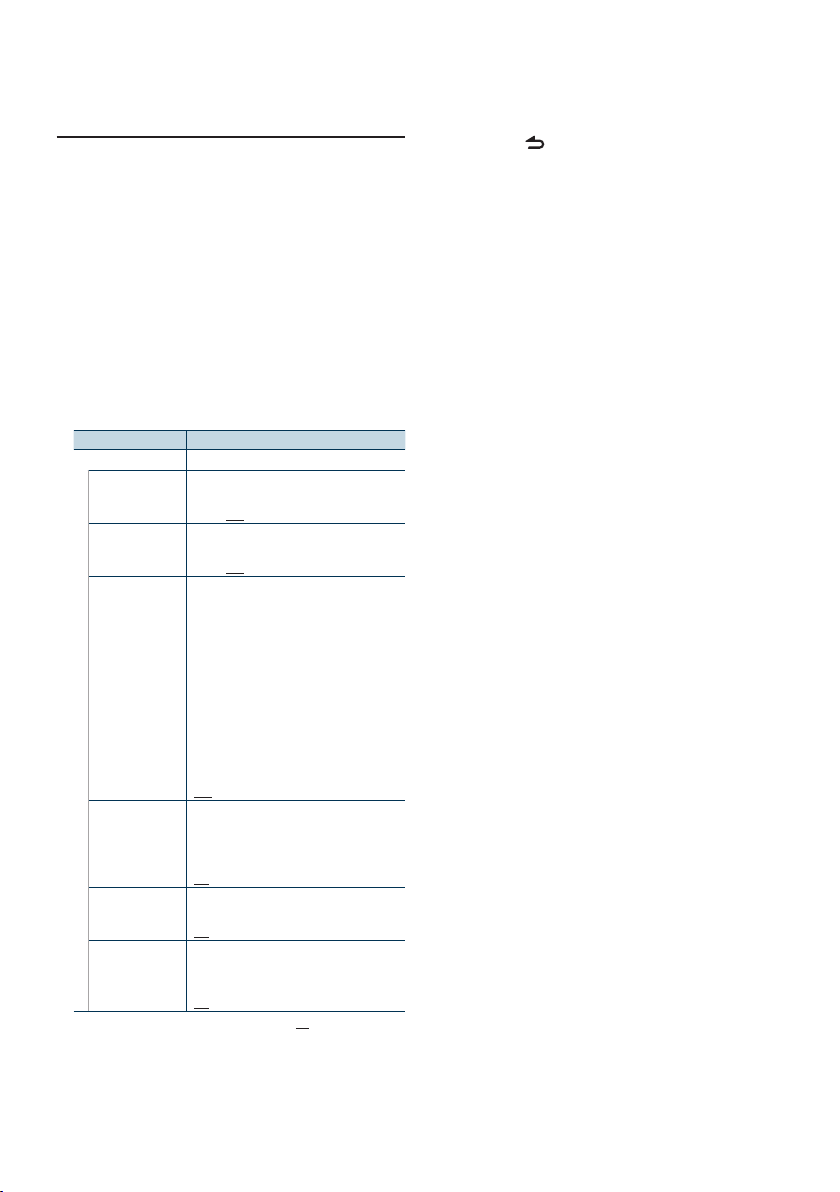
Tuner setting
Sets the tuner items.
Select Tuner source
Press the [SRC] button.
Select the “TUNER” display.
Enter Function setting mode
Press the Control knob for at least 1 second.
Select the Setting mode
Turn the Control knob to select “Settings”, and
then press the Control knob.
Select the desired Tuner setting item
Turn the Control knob to select Tuner setting
item, and then press the Control knob.
Display Overview
“Settings”
“Local Seek”
“MONO”
“News Interrupt”
“AF”
“Regional”
“Auto TP Seek”
Only stations whose reception is good are
searched in auto seek tuning.
“ON” / “OFF”
You can reduce the noise when stereo
broadcasts are received as monaural.
“ON” / “OFF”
Automatically receives news bulletin when
it starts. Set the time during which interrupt
is to be disabled after star t of another news
bulletin.
Changing “00MIN” to “90MIN” turns this
function ON.
If news bulletin starts when this function is
ON, “NEWS” is displayed and news is received.
If “20MIN” is has been set, reception of another
news bulletin will not star t for 20 minutes.
The news bulletin volume is the same level
that was set for Traffic Information.
“OFF” / “00MIN” – “90MIN”
When the reception is poor, automatically
alternate to another frequency broadcasting
the same program in the same Radio data
system network with better reception.
“ON” / “OFF”
Sets whether to switch to the station only in
the specific region using the “AF SET” control.
“ON” / “OFF”
When traffic information station reception is
poor, automatically searches for a station that
can be received better.
“ON” / “OFF”
( : Factory setting)
Set the Tuner setting item
Turn the Control knob to select desired value,
and then press the Control knob.
The previous item is displayed.
Exit Function setting mode
Press the [ ] button for at least 1 second.
English
|
17
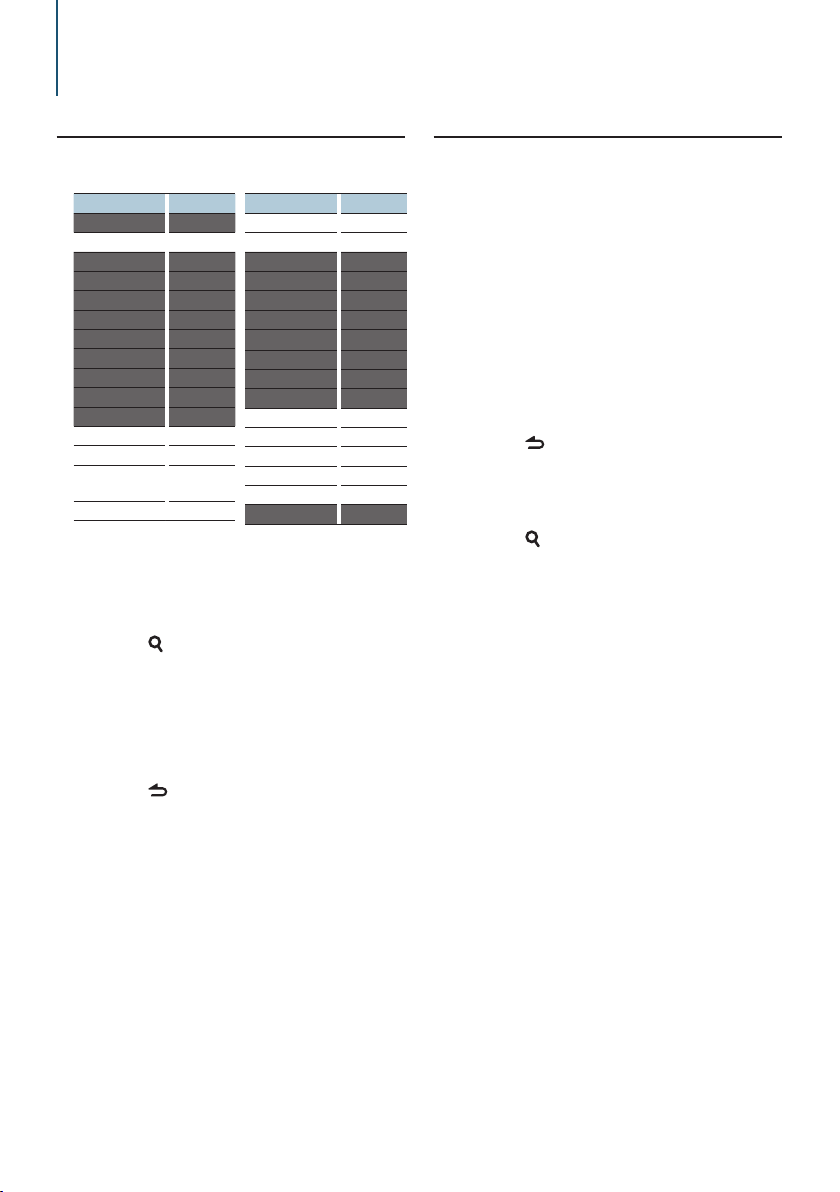
Tuner Operation
PTY (Program Type)
Selecting the Program Type below and searching
for a station;
Program Type Display
Speech “Speech”
Music “Music”
News “News”
Current Affairs “Affairs”
Information “Info”
Sport “Sport”
Education “Educate”
Drama “Drama”
Culture “Culture”
Science “Science”
Varied “Varied”
Pop Music “Pop M”
Rock Music “Rock M”
Easy Listening
Music
Light Classical “Light M”
• Speech and Music include the Program type shown
below.
Music: Black character item.
Speech: White character item.
“Easy M”
Program Type Display
Serious Classical “Classics”
Other Music “Other M”
Weather “Weather”
Finance “Finance”
Children’s programs “Children”
Social Affairs “Social”
Religion “R eligion”
Phone In “Phone In”
Travel “Travel”
Leisure “Leisure”
Jazz Music “Jazz”
Country Music “Country”
National Music “Nation M”
Oldies Music “Oldies”
Folk Music “Folk M”
Documentary “Document”
Enter PTY mode
Press the [ ] button twice.
Select the Program Type
Turn the Control knob.
Search for the selected Program Type station
Push the Control knob towards right or left.
Exit PTY mode
Press the [ ] button.
⁄
• This function cannot be used during a traffic bulletin or AM
reception.
• When the selected Program Type is not found, “No PTY” is
displayed. Select another Program Type.
Program Type preset
Putting the Program Type in the Preset button
memory and quick recall.
Presetting the Program Type
Select the Program Type to preset
Refer to <PTY (Program Type)> (page 18).
Enter Program Type preset mode
Press the [PRESET] button.
Select a number and store it in the memory
Turn the Control knob to select memory
number (“1” – “6”), and then press the Control
knob for at least 2 seconds.
Cancelling the Preset Memory mode
Press the [ ] button.
Recalling the preset Program Type
Enter PTY mode
Press the [ ] button twice.
Enter Preset memory mode
Press the [PRESET] button.
Select the number you want to recall from the
memory
Turn the Control knob to select recall number
(“1” – “6”), and then press the Control knob.
|
18
KDC-BT51U/ KDC-5751SD/ KDC-5051U
