Kenwood KDC-5070R User Manual [ru, en, pl]
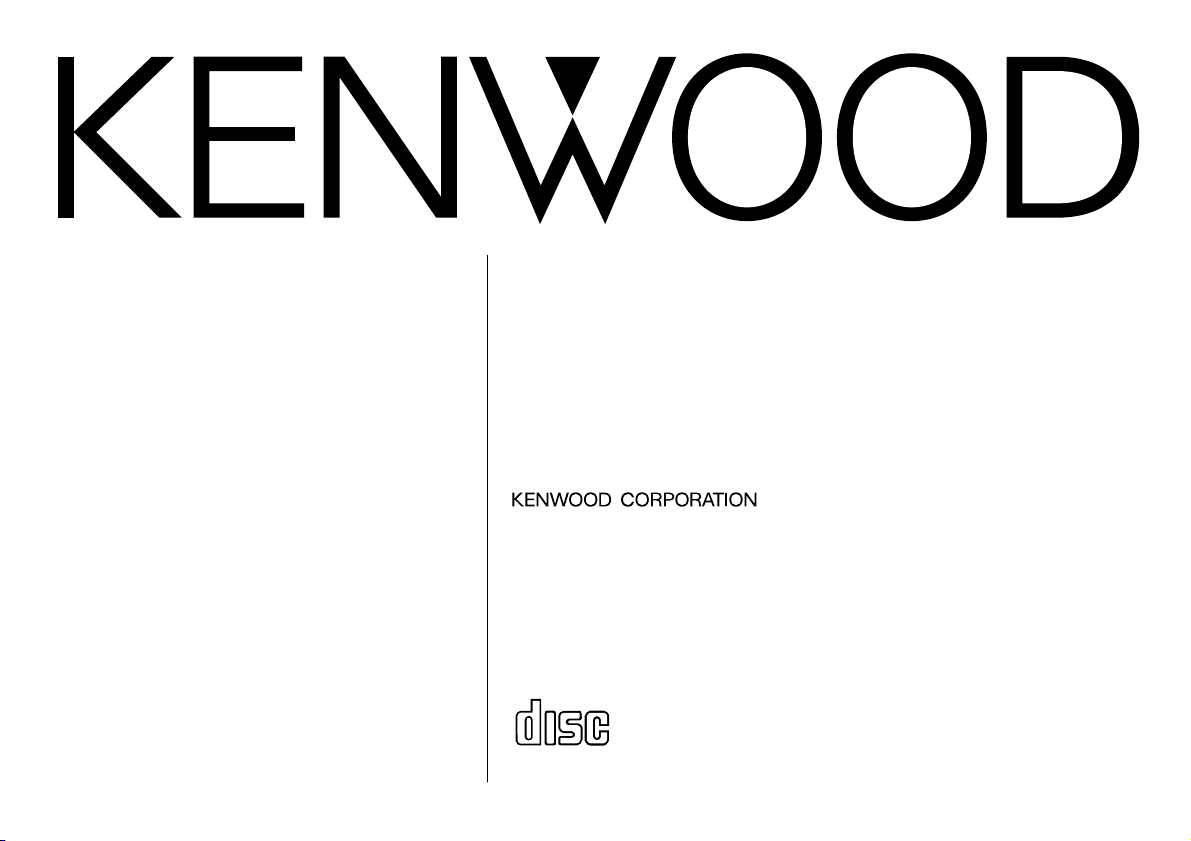
KDC-6070R
KDC-5070R
© Изделие изготовлено во Франции B64-1299-00 (EW)
COMPACT
DIGITAL AUDIO
CD-RECEIVER
INSTRUCTION MANUAL
РAДИОПРИOMНИК С KOMПAKT–ДИСKAMИ
ИHCTPУKCИЯ ПО ЭКСПЛУАТАЦИИ
ODTWARZACZ PŁYT KOMPAKTOWYCH
PODRĘCZNIK OBSŁUGI
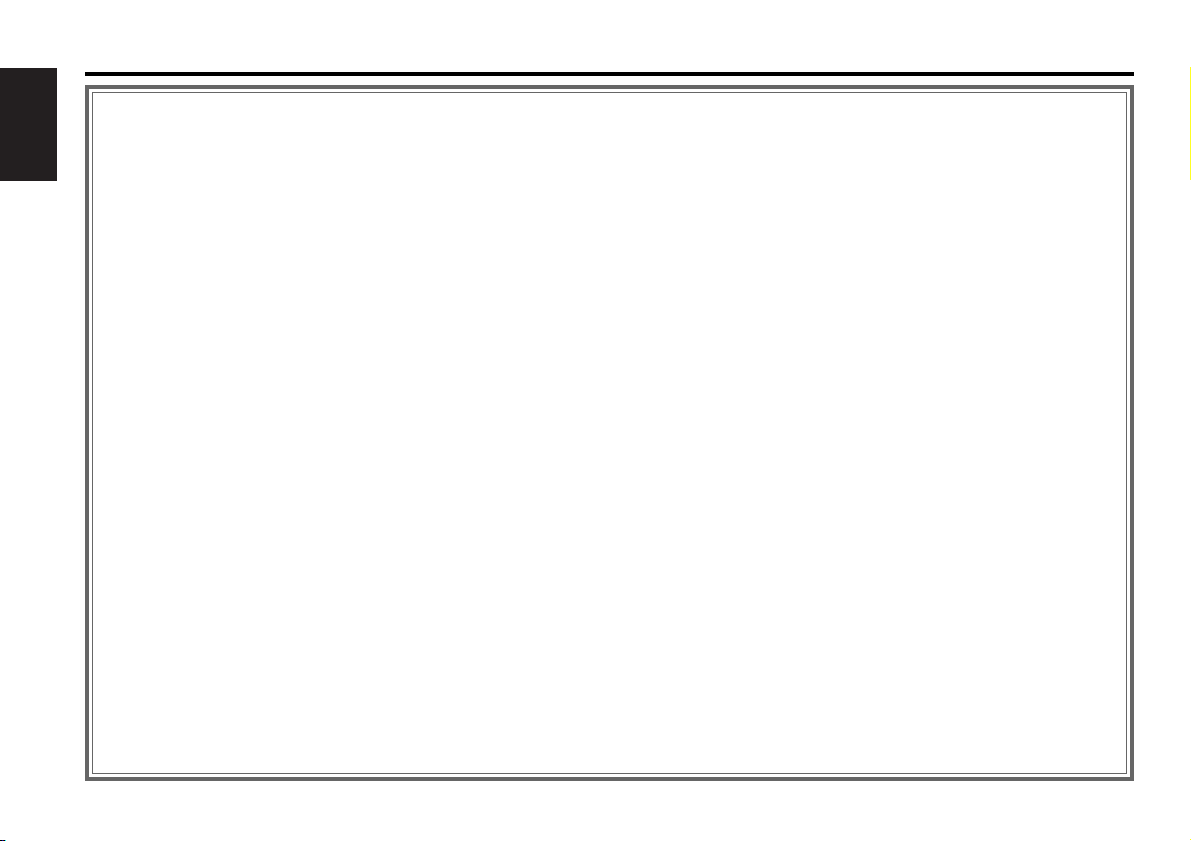
— 2 —
English
Contents
Before use
Safety precautions ........................................................................3
Handling Compact discs................................................................5
Basic operations
Power............................................................................................6
Switching Modes ..........................................................................6
Volume..........................................................................................7
Attenuator .....................................................................................7
Menu System................................................................................8
Loudness ......................................................................................9
Tuner features
Selecting Tuning Mode ...............................................................10
Tuning .........................................................................................10
Local Seek Function....................................................................10
Station Preset Memory...............................................................11
Auto Memory Entry.....................................................................11
Station Name Preset Play (SNPP) ..............................................12
Monaural Reception....................................................................12
Switching Display for Tuner ........................................................12
RDS features
RDS (Radio Data System) ...........................................................13
EON (Enhanced Other Network).................................................13
Alarm...........................................................................................13
AF (Alternative Frequency) Function...........................................14
Restricting RDS Region (Region Restrict Function) ....................14
Traffic Information Function........................................................14
Auto TP Seek Function................................................................15
Presetting Volume for Traffic Information/News ........................15
News Bulletin Function with PTY News Timeout Setting...........16
Programme Type (PTY) Function ................................................16
Text Scroll ...................................................................................18
Radio Text ...................................................................................18
CD/External disc control features
Playing CDs.................................................................................20
Playing Other Disc mode ............................................................20
Fast Forwarding and Reversing Disc Play...................................21
Track Search................................................................................21
Disc Search (Function of disc changers) .....................................21
Track / Disc Repeat .....................................................................22
Track Scan...................................................................................22
Disc Scan (Function of disc changers) ........................................22
Random Play ...............................................................................22
Magazine Random Play (Function of disc changers)...................23
Text Scroll ...................................................................................23
Presetting Disc Names ...............................................................24
Switching Display for Discs.........................................................24
Other features
Audio Control Setting..................................................................26
Switching Clock Display..............................................................26
Switching Graphic Display...........................................................26
Clock display ...............................................................................27
Dimmer .......................................................................................27
TEL Mute ....................................................................................27
Selectable Illumination ................................................................28
Touch Sensor Tone .....................................................................28
Contrast Adjustment...................................................................28
Adjusting Time ............................................................................28
Disabled System Indicator (DSI)..................................................29
Theft Deterrent Faceplate...........................................................30
Automatic Dimmer Function.......................................................30
Navigation Mute Function...........................................................30
Installation
Installation Procedure..................................................................31
Accessories.................................................................................31
Connecting Cables to Terminals .................................................32
Installation...................................................................................33
Troubleshooting Guide .......................................35
Specifications .....................................................38
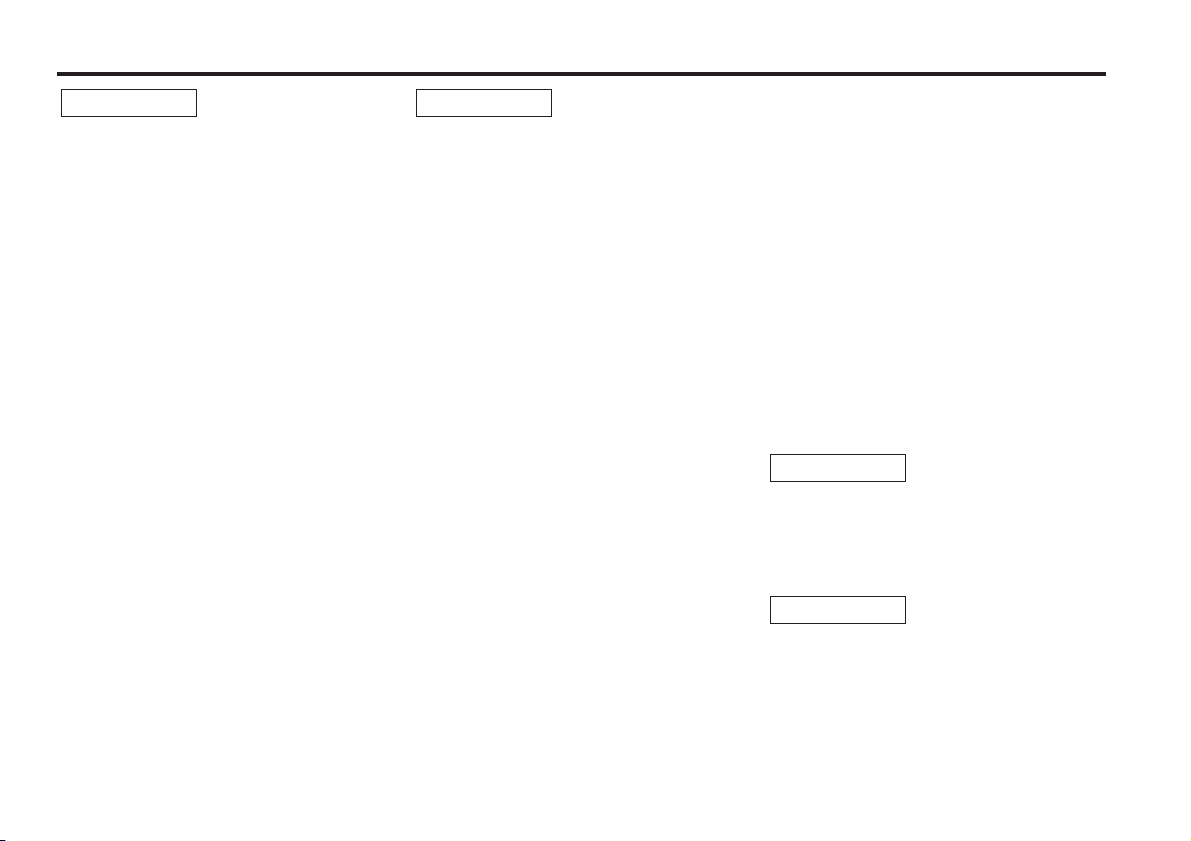
— 3 —
To prevent injury and/or fire, take the
following precautions:
• Insert the unit all the way until it is fully
locked in place. Otherwise it may fly out of
place during collisions and other jolts.
• When extending the ignition, battery or
ground cables, make sure to use automotivegrade cables or other cables with an area of
0.75mm
2
(AWG18) or more to prevent cable
deterioration and damage to the cable
coating.
• To prevent short circuits, never put or leave
any metallic objects (e.g., coins or metal
tools) inside the unit.
• If the unit starts to emit smoke or strange
smells, turn off the power immediately and
consult your Kenwood dealer.
• Make sure not to get your fingers caught
between the faceplate and the unit.
• Be careful not to drop the unit or subject it to
strong shock.
The unit may break or crack because it
contains glass parts.
• Do not touch the liquid crystal fluid if the LCD
is damaged or broken due to shock. The
liquid crystal fluid may be dangerous to your
health or even fatal.
If the liquid crystal fluid from the LCD
contacts your body or clothing, wash it off
with soap immediately.
2WARNING
To prevent damage to the machine,
take the following precautions:
• Make sure to ground the unit to a negative
12V DC power supply.
• Do not open the top or bottom covers of the
unit.
• Do not install the unit in a spot exposed to
direct sunlight or excessive heat or humidity.
Also avoid places with too much dust or the
possibility of water splashing.
• Do not set the removed faceplate or the
faceplate case in areas exposed to direct
sunlight, excessive heat or humidity. Also
avoid places with too much dust or the
possibility of water splashing.
• To prevent deterioration, do not touch the
terminals of the unit or faceplate with your
fingers.
• Do not subject the faceplate to excessive
shock, as it is a piece of precision equipment.
• When replacing a fuse, only use a new one
with the prescribed rating. Using a fuse with
the wrong rating may cause your unit to
malfunction.
• To prevent short circuits when replacing a
fuse, first disconnect the wiring harness.
• Do not place any object between the
faceplate and the unit.
• During installation, do not use any screws
except for the ones provided. The use of
improper screws might result in damage to
the main unit.
2CAUTION
IMPORTANT INFORMATION
You cannot connect the unit directly to the
following CD automatic changers. For users
who want to use older changers with the
unit, follow the directions below according to
the type of changer you own:
• KDC-C200 / KDC-C300 / KDC-C400
Use the extension cable and the control box
attached to the CD changer, and the optional
CA-DS100 converter cable.
• KDC-C301 / KDC-C600 / KDC-C800 / KDCC601 / KDC-C401
Use the extension cable attached to the CD
changer, and the optional CA-DS100
converter cable.
• KDC-C100 / KDC-C302 / C205 / C705 /
non-Kenwood CD changers
Cannot be used with this model.
You can damage both your unit and
the CD changer if you connect them
incorrectly.
Do Not Load 8-cm (3-in.) CDs in the
CD slot
If you try to load an 8-cm CD with its adapter
into the unit, the adapter might separate from
the CD and damage the unit.
2CAUTION
2CAUTION
Safety precautions
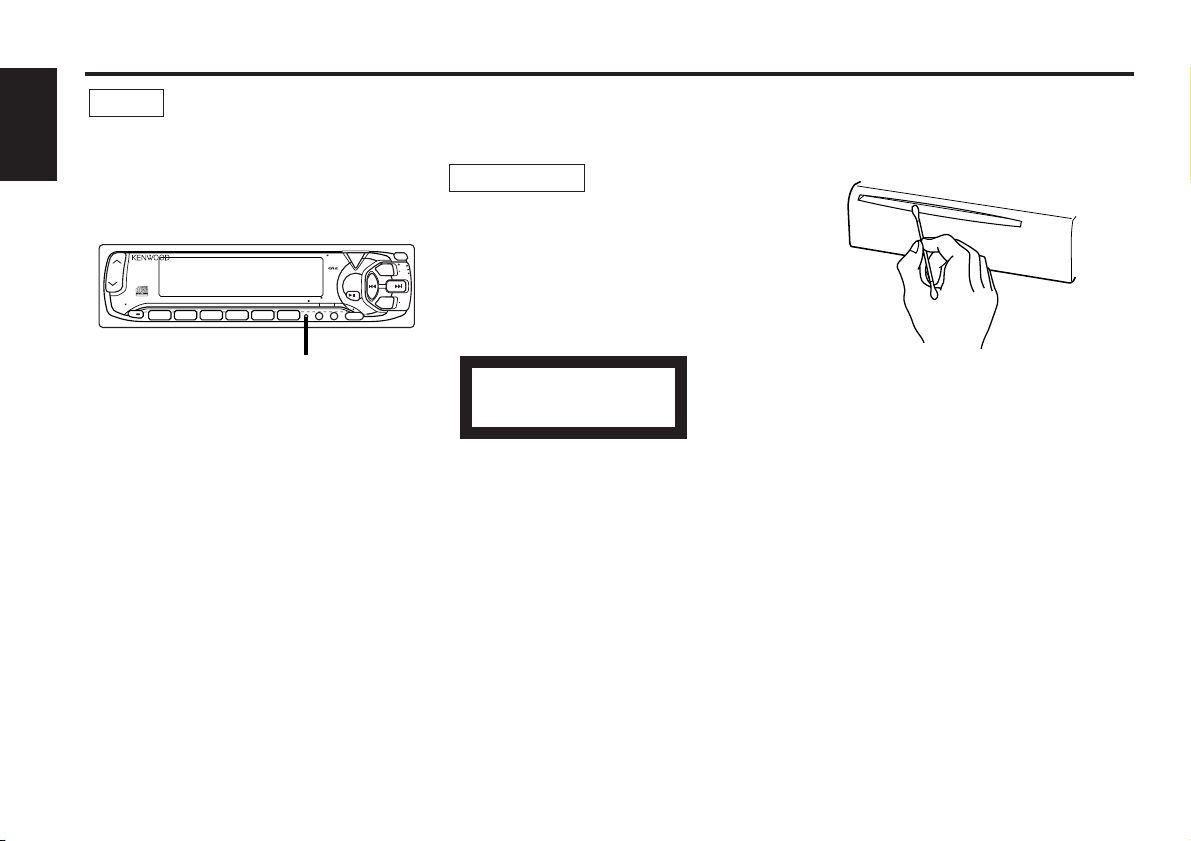
— 4 —
English
• If you experience problems during
installation, consult your Kenwood dealer.
• If the unit does not seem to be working right,
try pressing the reset button first. If that does
not solve the problem, consult your Kenwood
dealer.
• Characters in the LCD may become difficult
to read in temperatures below 41 ˚F (5 ˚C).
Cleaning the Faceplate Terminals
If the terminals on the unit or faceplate get
dirty, wipe them with a dry, soft cloth.
NOTE
Cleaning the Unit
If the front panel gets dirty, turn off the
power and wipe the panel with a dry silicon
cloth or soft cloth.
Do not wipe the panel with a stiff cloth or a
cloth dampened by volatile solvents such as
paint thinner and alcohol. They can scratch
the surface of the panel and/or cause the
indicator letters to peel off.
The marking of products using lasers
(Except for some areas)
The label is attached to the chassis/case and
says that the component uses laser beams
that have been classified as Class 1. It means
that the unit is utilizing laser beams that are
of a weaker class. There is no danger of
hazardous radiation outside the unit.
CLASS 1
LASER PRODUCT
2CAUTION
Safety precautions
Cleaning the CD Slot
As dust can accumulate in the CD slot, clean
it occasionally. Your CDs can get scratched if
you put them in a dusty CD slot.
Lens Fogging
Right after you turn on the car heater in cold
weather, dew or condensation may form on
the lens in the CD player of the unit. Called
lens fogging, CDs may be impossible to play.
In such a situation, remove the disc and wait
for the condensation to evaporate. If the unit
still does not operate normally after a whilst,
consult your Kenwood dealer.
Reset button
TEXT
SCAN RDM REP D.SCN M.RDM
ATT
LOUD
123
4
VOL ADJTI
56
POWER
SRC
OFF
FM
PTY
NAME.S
DISP
AM
MENU
AUD
CLK
DISC
DISC
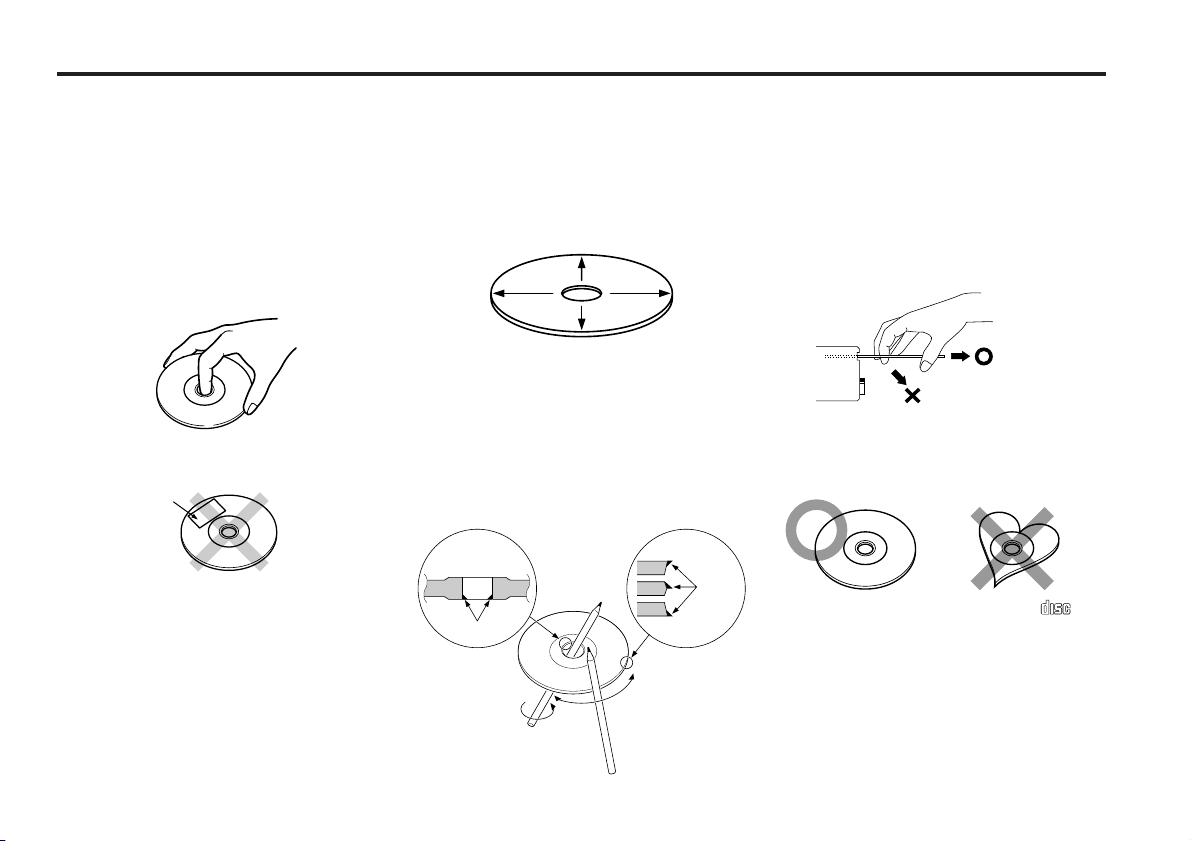
— 5 —
Handling Compact discs
Playing a CD that is dirty, scratched
or warped can cause the sound to
skip and the unit to operate
incorrectly, resulting in worsened
sound quality. Take the following
precautions to prevent your CDs from
getting scratched or damaged.
Handling CDs
• Do not touch the recorded side of the CD
(i.e., the side opposite the label) when
holding it.
• Do not stick tape on either side of the CD.
Storing CDs
• Do not store CDs in areas exposed to direct
sunlight – such as a car seat or above the
fascia panel (dashboard) – or other hot
places.
• Remove CDs from the unit when not
listening to them for a whilst, and put them
back in their cases. Do not stack CDs that
have been removed from their cases or prop
them against something.
Cleaning CDs
If a CD has become dirty, wipe it off gently
using a commercially available cleaning cloth
or a soft cotton cloth, starting from the
centre of the disc and moving outward. Do
not clean CDs with conventional record
cleaners, anti- static formulas, or chemicals
such as paint thinner or benzene.
Checking New CDs for Burrs
When playing a new CD for the first time,
check that there are not any burrs stuck to
the perimeter of the disc or in the central
hole. CDs with burrs stuck on them may not
load properly or may skip whilst playing.
Remove burrs using a ballpoint pen or a
similar utensil.
Do Not Load CD Accessories in Slot
Do not use commercially available CD
accessories that can be loaded into the CD
slot, such as stabilisers, protective sheets, or
CD cleaning discs, since they can cause the
unit to malfunction.
Removing the CD
Only remove the CD from the machine in a
horizontal direction. You may damage the
surface of the CD if you try pulling it down as
it ejects.
Do Not Use Special Shape CDs
• Be sure to use round shape CDs only for this
unit and do not use any special shape CDs.
Use of special shape CDs may cause the
unit to malfunction.
• Be sure to use CDs with disc mark
only for this unit.
Do Not Use CDs with Sticker on the
Labeled Side
Do not use the CD with the label sticker
stuck on it.
Using such a CD may cause the CD to be
deformed and the sticker to peel off,
resulting in malfunction of the unit.
COMPACT
DIGITAL AUDIO
Tape
Burrs
Burrs
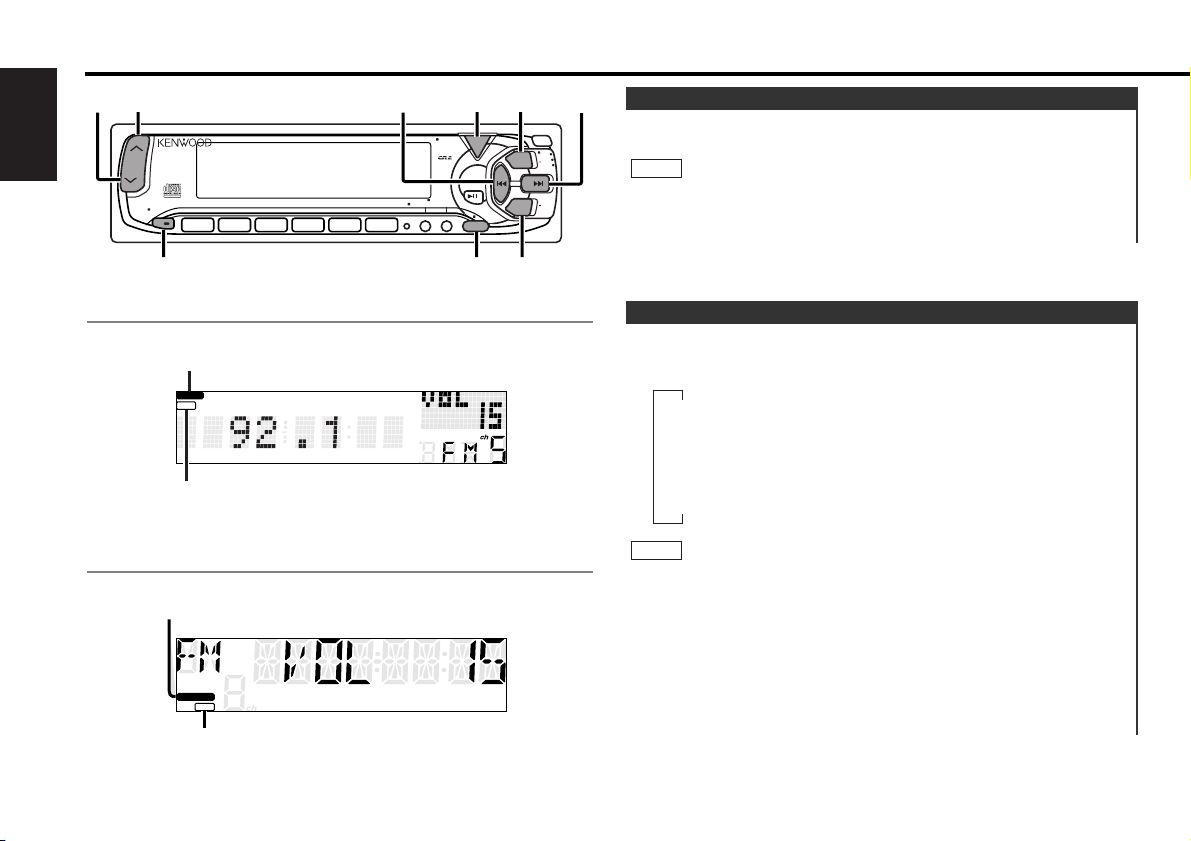
Switching Modes:
Each time you press the SRC button, the mode switches as
follows:
• The mode switches to the next mode from any mode which
cannot be used.
• The external disc control mode will differ depending on the unit
that is connected.
• The AUX mode is available only when the changer / AUX
switching adapter (KCA-S210A or CA-C1AX) or CD changer
(KDC-CPS82 or KDC-CX82) is connected to this unit.
During the AUX mode, "AUX" will show in the display.
When the CA-C1AX is being used, the AUX Mode will replace
the External Disc Control Mode.
NOTE
Switching Modes
Turning on the power:
Press the SRC button.
Turn the power on before carrying out the following procedures.
Turning off the power:
Hold down the PWR OFF button for one second or more.
NOTE
Power
Basic operations
— 6 —
English
ATT indicator
LOUD indicator
ATT indicator
LOUD indicator
for KDC-6070R
for KDC-5070R
u
d
LOUD
ATT / LOUD
ATT
TEXT
SCAN RDM REP D.SCN M.RDM
123
4
56
4
SRC /
PWR OFF
POWER
SRC
OFF
PTY
NAME.S
VOL ADJTI
DISP
MENU
AUD
MENU
FM
FM
AM
AM
¢
CLK
DISC
DISC
LOUD
ATT
LOUD
ATT
▼
Tuner mode
▼
I
CD mode
▼
External disc control mode
▼
AUX mode (KDC-6070R only)
I
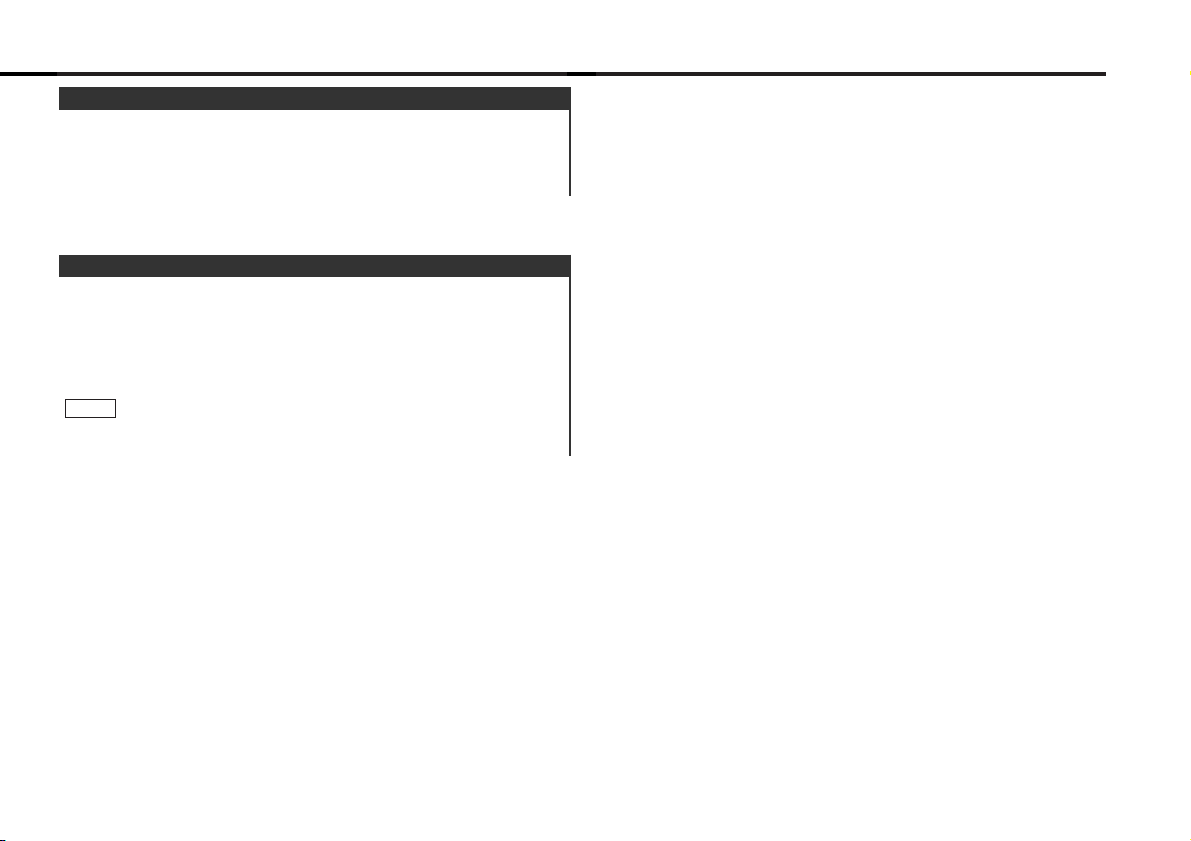
This function allows you to turn down the volume quickly.
Turning Attenuator On/Off:
Press the ATT button to switch the attenuator on and off.
When the attenuator is on, the ATT indicator blinks.
When the attenuator is off, the volume returns to the original
level.
Turning down the volume all the way turns off the attenuator
function.
NOTE
Attenuator
Increasing Volume:
Press the u button to turn up the volume.
Decreasing Volume:
Press the d button to turn down the volume.
Volume
— 7 —
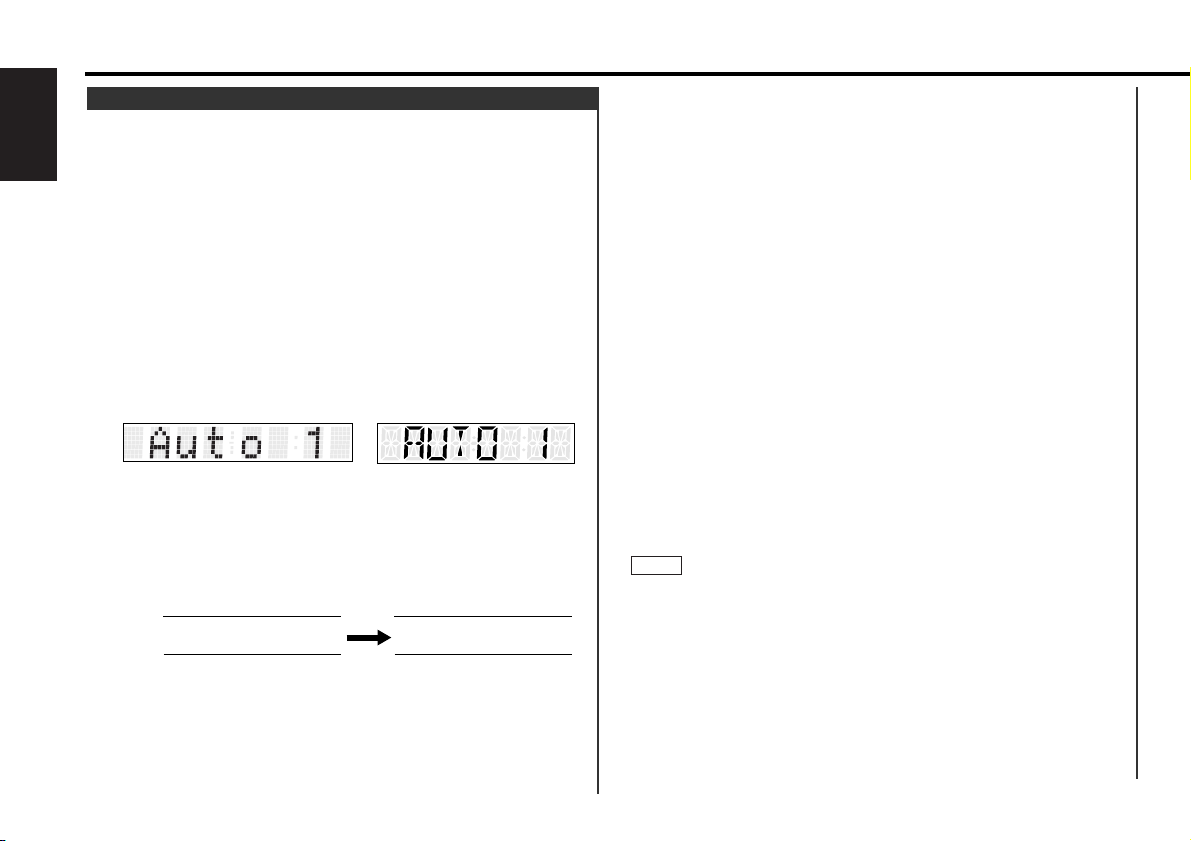
ON / OFF) ➞ Disabled System Indicator (DSI ON / OFF) ➞
Selectable Illumination (COL GRN / AMB) ➞ Contrast
Adjustment (CONT ##) ➞ Dimmer (DIM ON / OFF) ➞
Switching Graphic Display(GRAP ON / OFF) ➞ News Bulletin
Function (NEWS OFF / ##M) ➞ Local seek*4(LO.S OFF / ON)
➞ Selecting Tuning Mode*4(Auto 1 / Auto 2 / Manual) ➞ Auto
Memory Entry*4(A-Memory (start)) ➞ AF Function*5(AF ON /
OFF) ➞ Region Restrict Function*5(REG ON / OFF) ➞ Auto
TP Seek*4(ATPS ON / OFF) ➞ Monaural Reception*5(MONO
OFF / ON) ➞ Text Scroll*3(SCL Manu / Auto) ➞ Touch Sensor
Tone
• KDC-5070R
Switching Clock Display (CLK ON / OFF) ➞ Time
Adjustment*1<Manual> (CLK ADJ*2) ➞ Automatic Time
Adjustment (SYNC ON / OFF) ➞ Disabled System Indicator
(DSI ON / OFF) ➞ Selectable Illumination (COL GRN / AMB) ➞
Touch Sensor Tone (BEEP ON / OFF) ➞ News Bulletin
Function (NEWS OFF / ##M) ➞ Local seek*4(LO.S OFF / ON)
➞ Selecting Tuning Mode*4(AUTO1 / AUTO2 / MANUAL) ➞
Auto Memory Entry*4(A-MEMORY (start)) ➞ AF Function*
5
(AF ON / OFF) ➞ Region Restrict Function*5(REG ON / OFF)
➞ Auto TP Seek*5(ATPS ON / OFF) ➞ Monaural Reception*
5
(MONO OFF / ON) ➞ Text Scroll*3(SCL MANU / AUTO) ➞
Switching Clock Display
*1When Automatic Time Adjustment is off
*2Time adjustment mode entered
*3In FM, CD, or External disc control mode
*4In Tuner mode
*5In FM reception of Tuner mode
• Make sure to end the menu mode when finished.
If you fail to end the menu mode, several functions may not
operate properly, including the Traffic Information function, the
News Bulletin function with PTY news timeout setting, and the
Alarm function.
• The News function turns on when the setting is made for the
news interruption interval. The "##M" display indicates the
setting selected for the news interruption timeout interval.
• The "##" display indicates the setting value.
NOTE
To accommodate a greater number of functions, a menu
system has been employed for making settings. Press the
MENU button to enter the menu mode and then display the
function to make the setting. Details on each setting are
explained separately in the corresponding function page.
Hold down the MENU button for one second or more.
"MENU" is displayed when the menu mode is entered.
The function that you can adjust is indicated with the current
settings displayed.
Selecting function to set
Press the ¢ button to search through the functions until you
see the one you want to adjust in the display.
Press the 4 button to search through the functions
backward.
Example: If you want to switch the tuning mode from auto1 to
manual, first search through the functions until you
see "Auto 1" in the display.
Changing setting for currently displayed function
Press either the AM or FM button.
The setting will change for each function.
Example: The tuning mode will switch from auto 1 to auto 2.
Pressing the button again switches the setting to
manual, and "Manual" is displayed.
Ending the menu mode
Press the MENU button.
The selection includes:
• KDC-6070R
Touch Sensor Tone (Beep ON / OFF) ➞ Time Adjustment*
1
<Manual> (CLK ADJ*2) ➞ Automatic Time Adjustment (SYNC
4
Auto 2 Manual
3
KDC-5070RKDC-6070R
2
1
Menu System
Basic operations
— 8 —
English
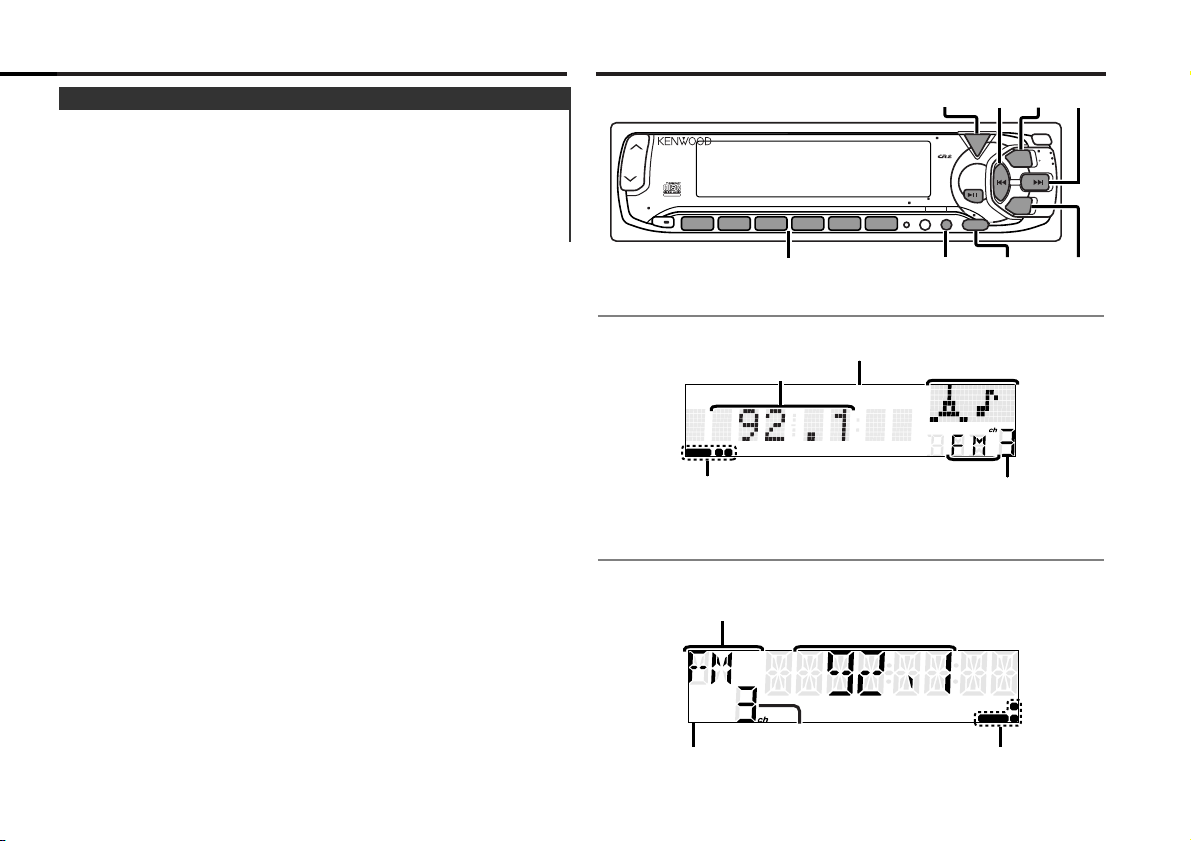
Tuner features
This function amplifies low and high tones when the volume is
turned down.
The LOUD indicator lights up, when the loudness function is
on.
Turning Loudness On/Off:
Hold down the LOUD button for one second or more to switch
the loudness on and off.
Loudness
— 9 —
III
ST
1
2
AUTO
ST indicator
Preset station number
AUTO indicator
Frequency
Band display
for KDC-5070R
STEREO
1 2
AUTO
III
AUTO indicator
STEREO indicator
Frequency
Mode display
Preset station number
Band display
for KDC-6070R
TEXT
ATT
LOUD
123
SCAN RDM REP D.SCN M.RDM
56
4
#1~6
POWER
OFF
NAME.S
VOL ADJTI
DISP
DISP
4
FMSRC
¢
SRC
PTY
MENU
AUD
MENU
CLK
FM
DISC
DISC
AM
AM
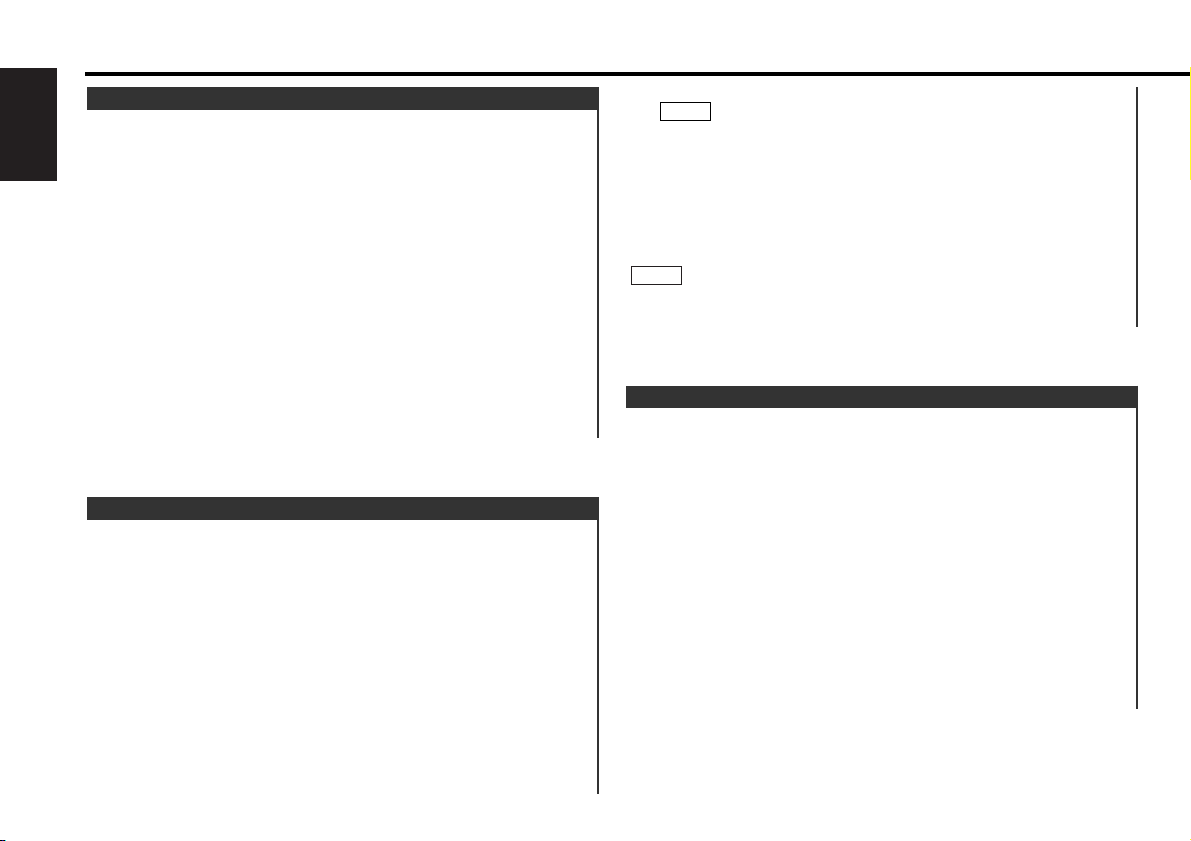
With the local seek function turned on, auto seek tuning skips
stations with relatively poor reception.
Turning Local Seek Function On/Off:
Hold down the MENU button for one second or more.
"MENU" is displayed and the menu mode is turned on.
Press the
¢ button repeatedly until the local seek function
appears in the display.
Press the 4 button to search in the other direction.
The function setting is indicated by "LO.S ON" or "LO.S OFF" in
the display, indicating that the local seek function is on or off,
respectively.
Switching settings
Press either the AM button or FM button.
The display and setting will change.
Press the MENU button to end the menu mode.
4
3
2
1
Local Seek Function
lowest number).
If the frequencies stored at the preset numbers receive
stations which were not originally memorized when traveling
long distances, the preset number is not displayed. In such
cases, pressing the
4/¢ button to use preset station seek
will receive channel 1.
• Manual Tuning
Press the ¢ button to increase the frequency by one step.
Press the 4 button to decrease the frequency by one step.
The ST/STEREO indicator lights up when stereo broadcasts are
being received.
NOTE
NOTE
Press the SRC button repeatedly until the tuner mode is
obtained. "TUNER" is displayed only when the tuner mode is
selected.
Press either the FM or AM button to select the band.
Each time you press the FM button, the band switches
between the FM1, FM2 and FM3.
Press the AM button to select the MW and LW bands.
• Auto Seek Tuning
Press the
¢ button to seek increasing frequencies.
Press the 4 button to seek decreasing frequencies.
• Preset station seek tuning
Press the ¢ button to move to the next preset station (i.e.,
the one with the next highest number), and the 4 button to
move to the last preset station (i.e., the one with the next
3
2
1
Tuning
You can choose from three tuning modes: auto seek, preset
station seek, and manual. The “AUTO 1” indicator lights up
when auto seek tuning is selected, and the “AUTO 2” indicator
lights when preset station seek tuning is selected.
Hold down the MENU button for one second or more.
"MENU" is displayed and the menu mode is turned on.
Press the
¢ button repeatedly until the tuning function
appears in the display.
Press the 4 button to search in the other direction.
The tuning method is displayed as ”Auto 1“, ”Auto 2“, or
”Manual“ referring respectively to auto seek tuning, preset
station seek tuning, and manual tuning.
Switching settings
Press either the AM button or FM button to switch the tuning
mode.
The display and setting will change.
Press the MENU button to end the menu mode.
4
3
2
1
Selecting Tuning Mode
Tuner features
— 10 —
English
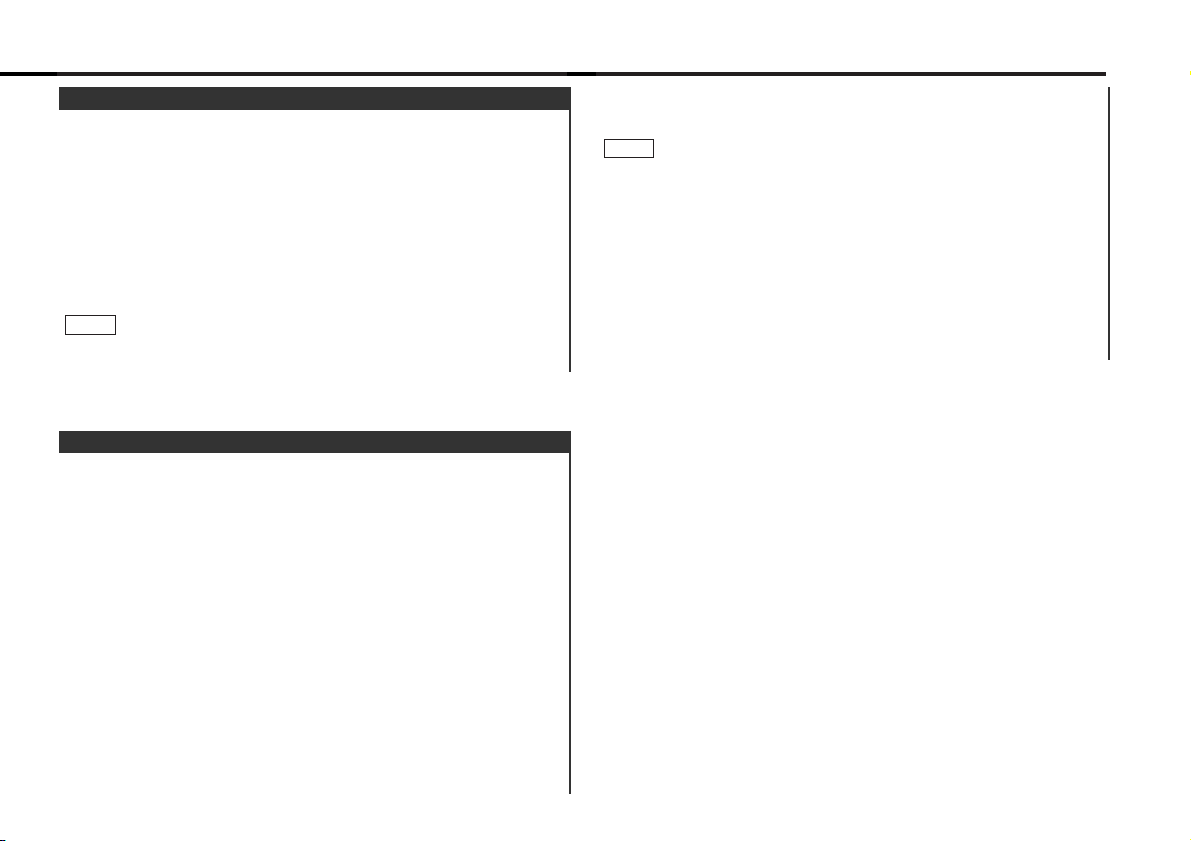
Recalling a Preset Station:
Press the preset station button (#1-6) for the desired station.
The number of the recalled station is displayed.
• When the AF function is turned on whilst auto memory entry
takes place, only RDS stations (i.e., stations with RDS capability)
are stored. RDS stations that have been preset for FM1 cannot
also be preset in FM2 or FM3.
• When the local seek function is turned whilst auto memory
entry takes place, stations with poor reception are not stored.
• When the Traffic Information function is on , only the local traffic
information station frequency will be stored.
Cancelling Auto Memory Entry During Its Operation:
Press the MENU button whilst auto memory entry is taking
place to stop the process.
NOTE
You can automatically store all the receivable frequencies in
the band currently being listened to, and then recall them with
the touch of a button later. This function is especially useful
when you are travelling and do not know what stations are
available. Up to 6 frequencies can be stored this way.
Select the band for auto memory entry.
Hold down the MENU button for one second or more.
"MENU" is displayed and the menu mode is turned on.
Press the ¢ button repeatedly until "A-Memory" appears in
the display.
Press the 4 button to search in the other direction.
Hold down either the AM button or FM button for two seconds
or more to start auto memory function.
The numbers of the preset station buttons showed in order.
When all the stations in a certain band are stored in the preset
memory, the auto memory entry stops. The tuner then plays
the last station received.
4
3
2
1
Auto Memory Entry
Store the frequency of the station currently being listened to.
You can then recall that station with a single touch of a button.
Select the band/ station that you want to have stored.
Hold down the button (#1-6) that you want to use for the
station, for two seconds or more.
The button number blinks once in the display to indicate that
the data has been stored.
Recalling a Preset Station:
Press the preset station button (#1-6) for the desired station.
The number of the recalled station is displayed.
You can store 6 stations in each of the FM1, FM2, FM3, and AM
(MW and LW) bands.
NOTE
2
1
Station Preset Memory
— 11 —
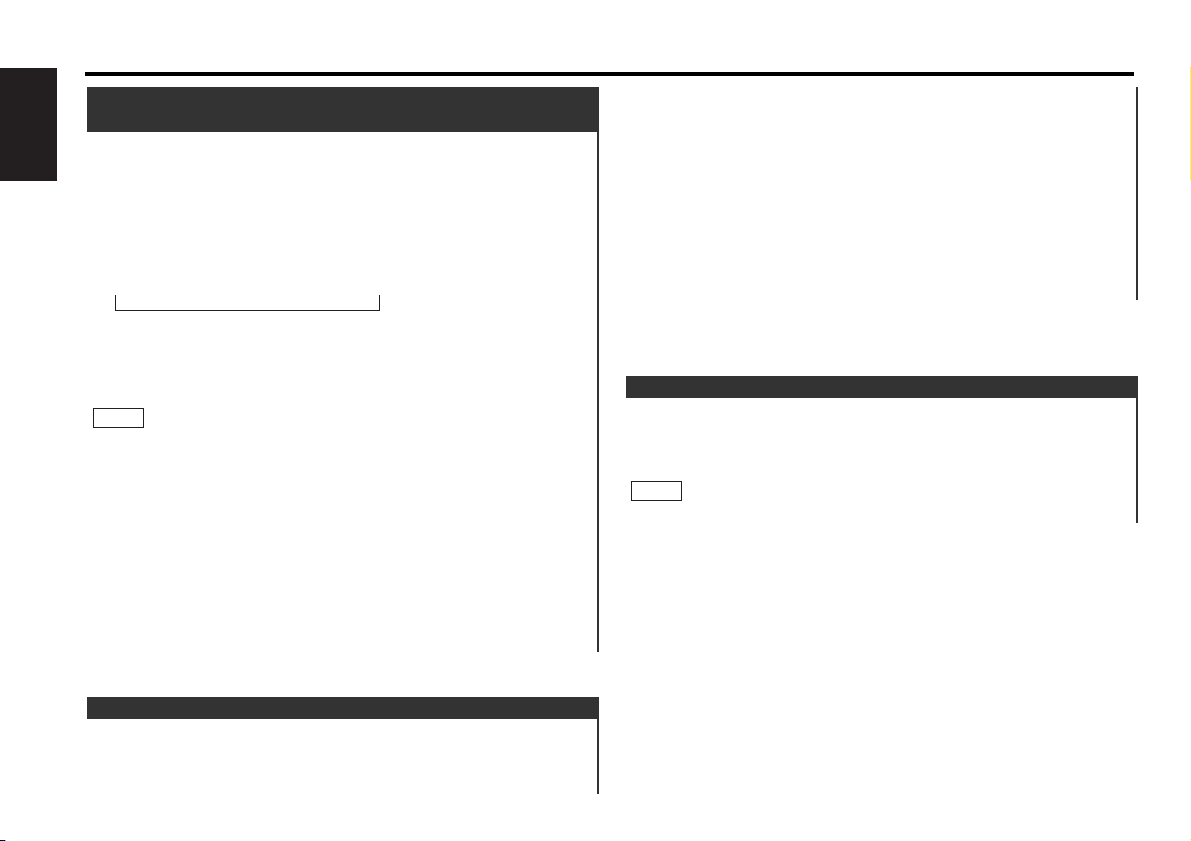
Function of the KDC-5070R
Switching the Display:
Each time you press the DISP button, the display switches
between the Programme service name (during RDS station
reception)/frequency and clock.
The £
indicator lights whilst the clock is displayed.
NOTE
Switching Display for Tuner
"MENU" is displayed and the menu mode is turned on.
Press the
¢ button repeatedly until the monaural reception
function appears in the display.
Press the 4 button to search in the other direction.
The function setting is indicated by "MONO OFF" or "MONO
ON" in the display, indicating that monaural reception is on or
off, respectively.
Switching settings
Press either the AM button or FM button.
The display and setting will change.
Press the MENU button to end the menu mode.
4
3
2
When poor stereo reception is experienced, this function will
reduce noise and improve listening conditions.
Hold down the MENU button for one second or more.
1
Monaural Reception
You can search for the preset station with Programme Service
name.
Press the DNPP button on the remote control.
“SNP PLAY/SNPP” will be displayed once the seek mode is
entered.
The names of the stations preset in the band currently listened
to are displayed for 5 seconds each.
The display band switches in the following order:
Each time you press the ¢ button, the station display
switches in the forward direction.
Each time you press the 4 button, the station display
switches in the reverse direction.
Stations which have no names will be displayed as frequencies.
Changing the Displayed Band
Pressing the FM button switches between the FM1, FM2, FM3
and AM displays, in that order.
Pressing the AM button switches between the displays in the
reverse direction.
Once the name is displayed for the station you want to listen
to
Press the OK button.
Reception starts of the displayed station, and the seek mode
ends.
Cancelling mode during input:
Press the DNPP button.
The seek mode is cancelled.
2
NOTE
1
Station Name Preset Play (SNPP)
(Function of Remote)
Tuner features
— 12 —
English
= FM1 Ô FM2 Ô FM3 Ô AM +
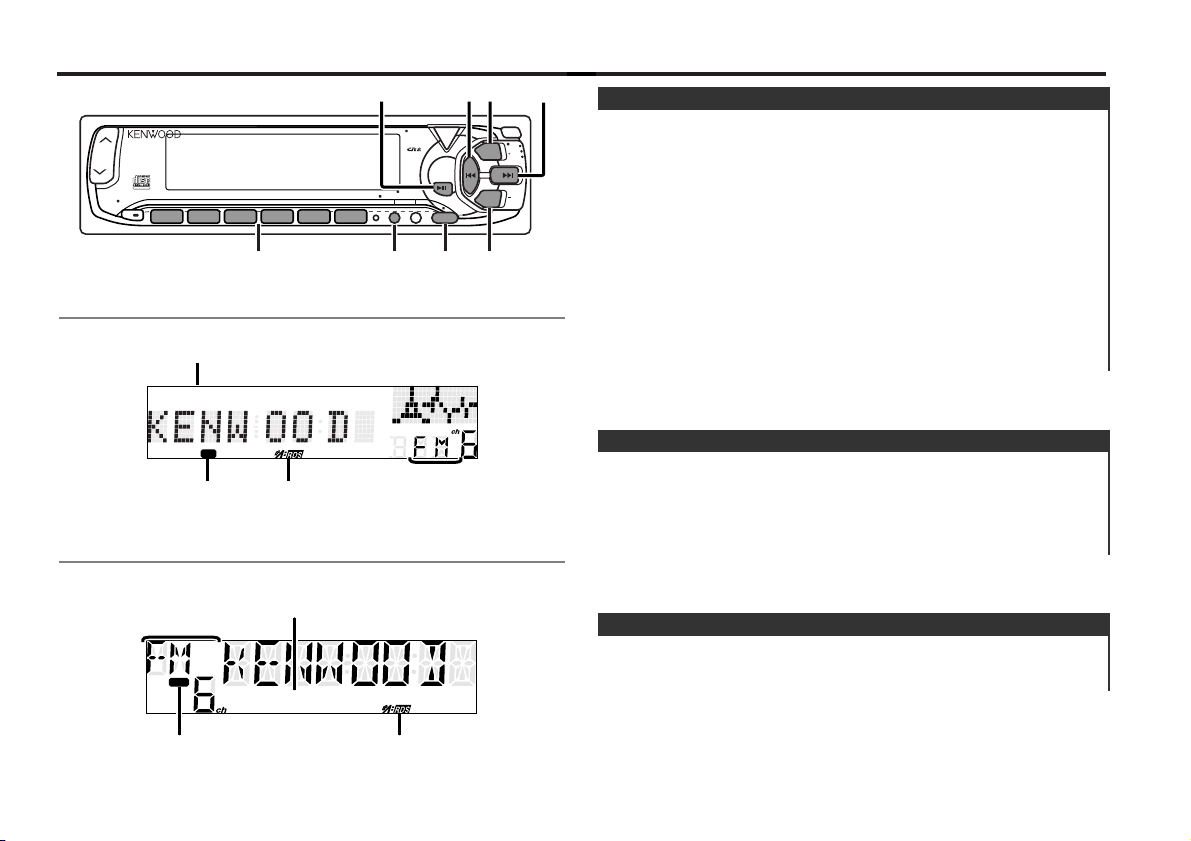
When an emergency transmission (announcing disasters, etc.)
is sent, all current functions are interrupted to allow the
warning to be received.
Alarm
Stations that offer EON also transmit information about other
RDS stations that have traffic information. When you are tuned
to a station that is not transmitting traffic information, but
another RDS station starts transmitting a traffic bulletin, the
tuner automatically switches to the other station for the
duration of the bulletin.
EON (Enhanced Other Network)
RDS is a digital information system that lets you receive signals
besides those of regular radio programmes, such as network
information being transmitted from radio stations.
When listening to an RDS station (ie, a station with RDS
capability), the programme service name of the station is
displayed along with the frequency, advising you quickly which
station is being received.
RDS (Radio Data System) stations also transmit frequency data
for the same station. When you are making long trips, this
function automatically switches to the particular frequency with
the best reception for the particular network of stations that
you want to listen to. The data is automatically stored,
allowing you to switch quickly to another RDS stations,
broadcasting the same programme, that has better reception.
These include stations stored in the station preset memory that
you often listen to.
RDS (Radio Data System)
RDS features
— 13 —
TI indicator
NEWS indicator
Band display
™
indicator
for KDC-5070R
NEWS
TEXT
TI
III
TI indicator
NEWS indicator
Band display
™
indicator
for KDC-6070R
TEXT
ATT
LOUD
123
SCAN RDM REP D.SCN M.RDM
56
4
#1~6
38/PTY
VOL ADJTI
TI /
VOL ADJ
4
POWER
SRC
OFF
PTY
NAME.S
DISP
MENU
AUD
MENU
AM
¢FM
CLK
FM
DISC
DISC
AM
TI
III
NEWS
PTY
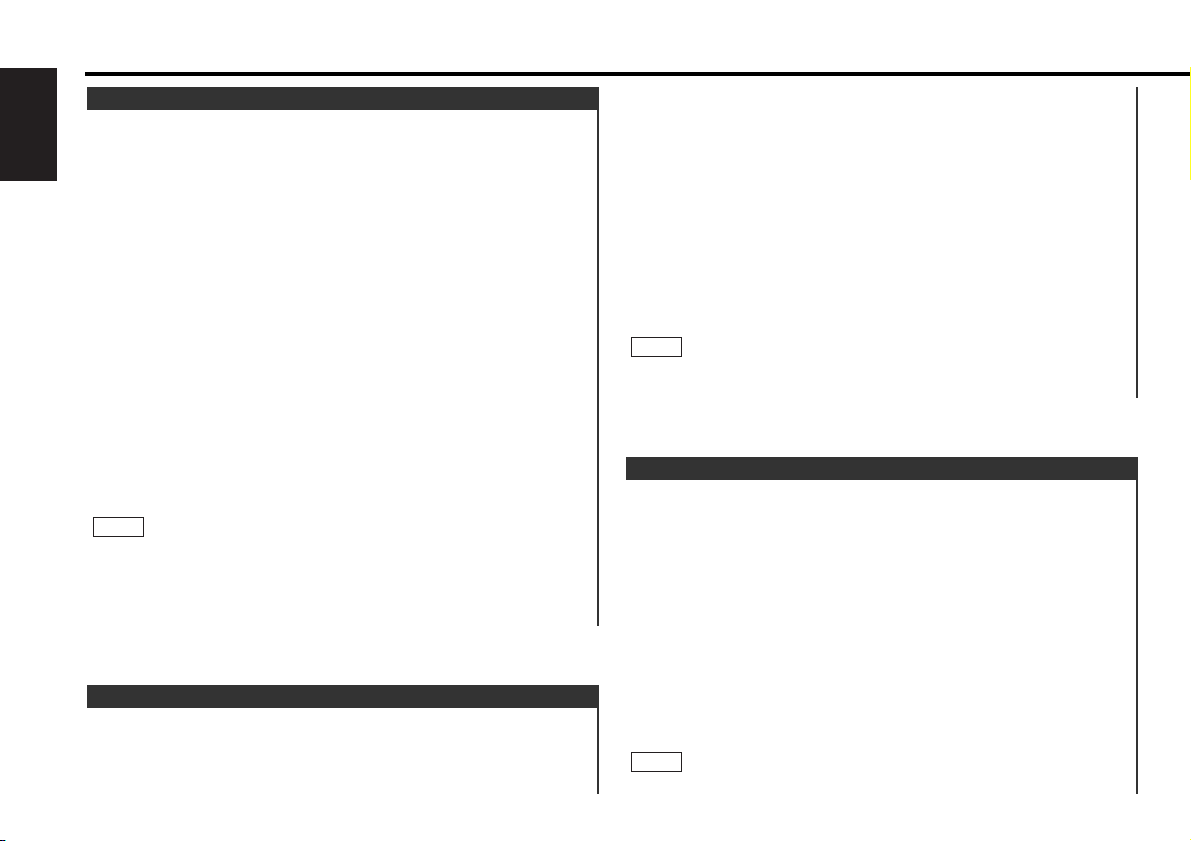
You can listen to traffic information. If you are listening to
tapes or discs, they will continue playing until a traffic bulletin
is broadcast.
Turning TI function On/Off:
Press the TI button to turn the function on and off.
When the function is on, the TI indicator is turned on.
When none is being received, the TI indicator will blink on and
off. When a traffic information station is being received, the TI
indicator will turn on.
When a traffic bulletin begins to be broadcast, "TRAFFIC" will
be displayed, and reception will begin at the preset volume.
If you are listening to a tape or disc when a traffic bulletin
begins, they will automatically be turned off. When the bulletin
ends or poor reception is experienced, the tape or disc will
begin playing again.
Pressing the TI button whilst in the MW/LW band automatically
NOTE
Traffic Information Function
Turning Region Restrict Function On/Off:
Hold down the MENU button for one second or more.
"MENU" is displayed and the menu mode is turned on.
Press the ¢ button repeatedly until the Region restrict
function appears in the display.
Press the 4 button to search in the other direction.
The function setting is indicated by "REG ON" or "REG OFF" in
the display, indicating that the function is on or off,
respectively.
Switching settings
Press either the AM button or FM button.
The display and setting will change.
Press the MENU button to end the menu mode.
Sometimes stations in the same network broadcast different
programmes or use different programme service names.
NOTE
4
3
2
1
You can choose whether or not to restrict the RDS channels,
received with the AF function for a particular network, to a
specific region. When the Region Restrict Function is on, the
region is restricted.
Restricting RDS Region (Region Restrict Function)
When poor reception is experienced, automatically switch to
another frequency broadcasting the same programme in the
same RDS network with better reception.
The ™ indicator lights up when the AF function is turned
on.
Turning AF Function On/Off:
Hold down the MENU button for one second or more.
"MENU" is displayed and the menu mode is turned on.
Press the
¢ button repeatedly until the AF function appears
in the display.
Press the 4 button to search in the other direction.
The function setting is indicated by "AF ON" or "AF OFF" in the
display, indicating that the AF function is on or off, respectively.
Switching settings
Press either the AM button or FM button.
The display and setting will change.
Press the MENU button to end the menu mode.
Displaying Frequencies:
Hold down the DISP button for one second or more.
The frequency for the RDS station will be displayed for five
seconds instead of the station name.
When no other stations with stronger reception are available for
the same programme in the RDS network, you may hear the
incoming broadcast in bits and snatches. Turn off the AF function
in such a case.
NOTE
4
3
2
1
AF (Alternative Frequency) Function
RDS features
— 14 —
English
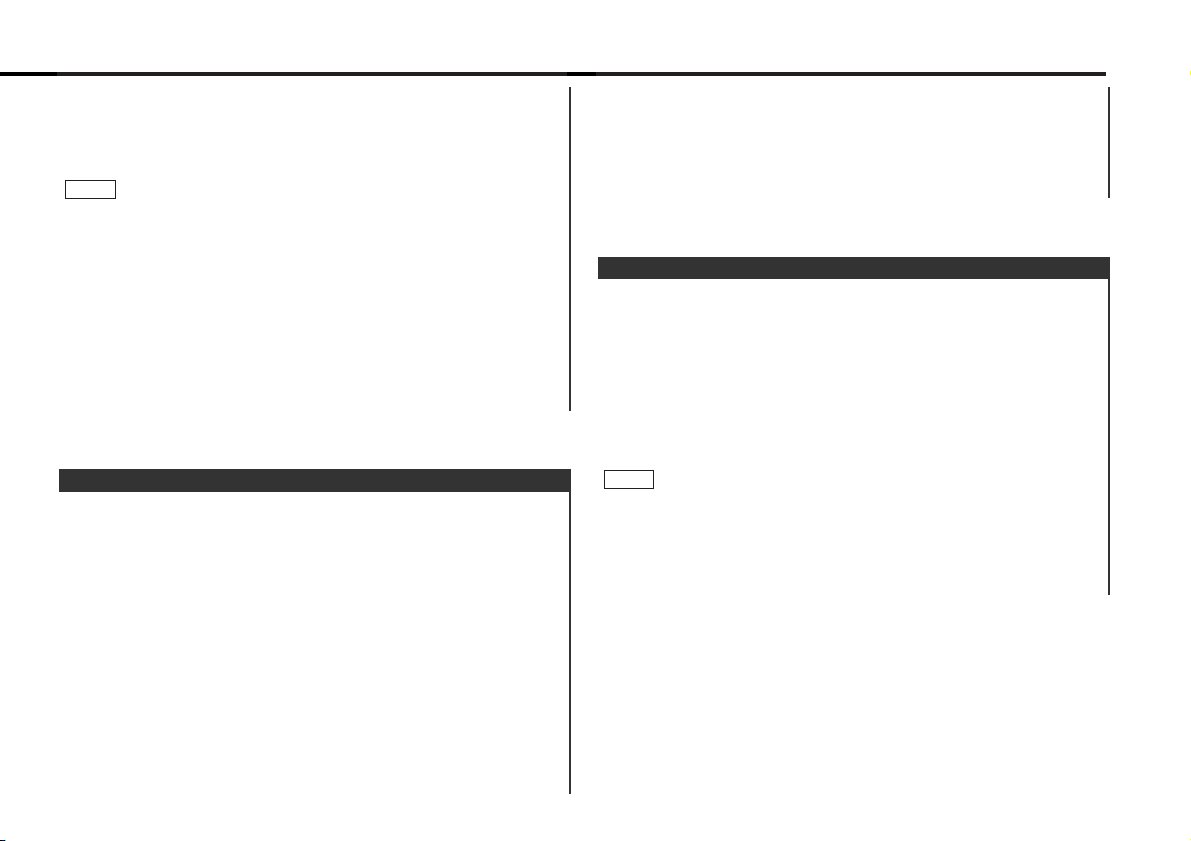
Preset the volume level to be used for traffic information and
news broadcasts.
Tune into the station for which you want to set the volume.
Adjust the volume to the desired level.
Hold down the TI VOL ADJ button for two seconds or more.
The volume level blinks once in the display to indicate that the
data has been stored.
Future traffic information/news broadcasts are heard at the
preset level.
• The volume cannot be lowered by this function during tuner
reception. The volume is only set when it is louder than the
listening volume of the tuner.
• You can arrange only to listen to traffic information or news
bulletins with at preset volume with the volume set at
minimum.
NOTE
3
2
1
Presetting Volume for Traffic Information/News
Press either the AM button or FM button.
The display and setting will change.
If the traffic information station you are tuned to experiences
poor reception, this function automatically seeks another TP
station.
Press the MENU button to end the menu mode.
4
When the TI function is on and poor reception conditions are
experienced when listening to a traffic information station,
another traffic information station with better reception will be
searched for automatically. This function is on, when unit is
first powered on.
Turning Auto TP Seek Function On/Off:
Hold down the MENU button for one second or more.
"MENU" is displayed and the menu mode is turned on.
Press the ¢ button repeatedly until the Auto TP Seek
function appears in the display.
Press the 4 button to search in the other direction.
The function setting is indicated by "ATPS ON" or "ATPS OFF" in
the display, indicating that the function is on or off,
respectively.
Switching settings
3
2
1
Auto TP Seek Function
switches reception to the FM band. However, the MW/LW band
is not returned to when the TI button is pressed again.
Switching to a Different Traffic Information Station:
Use the 4 / ¢ buttons to make an auto seek of the TI
stations in a certain band.
• When you are listening to a tape or disc, you cannot change to
another TI station.
• When the auto TP seek function is turned on and reception
starts to weaken, the tuner automatically seeks traffic
information stations with better reception.
• If you are tuned to a station that is not a traffic information
station itself but which provides EON services, you can still have
traffic information received.
• Holding the TI button down for one second or more when the TI
function is on in the disc control mode results in a change to the
frequency display of the traffic information station for five
seconds.
NOTE
— 15 —
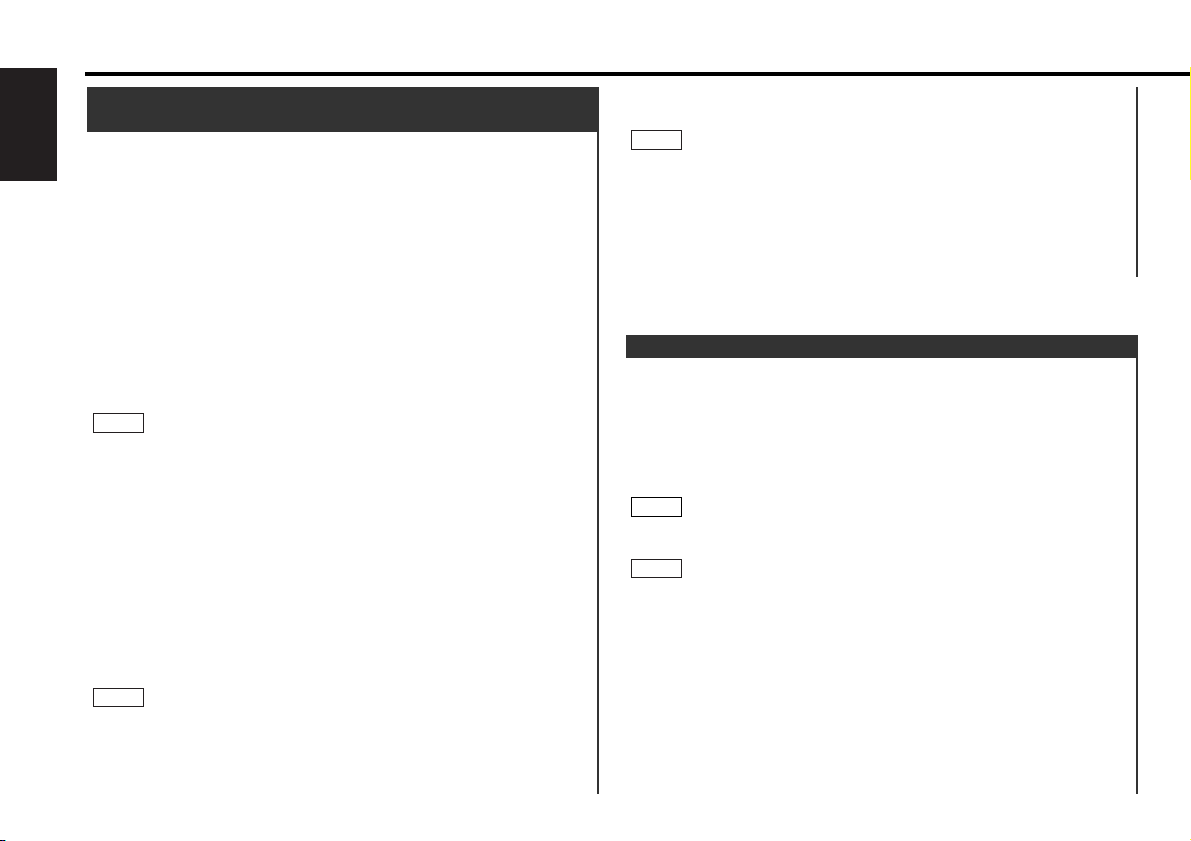
Conduct auto seek tuning only on those stations with selected
kinds of programmes.
Press the 38(PTY) button.
“PTY” is displayed, and the Programme Type Selection (PTY)
Mode entered.
If you make no key input in 30 seconds, the mode will
automatically turn off.
You cannot use this function whilst the traffic information
function is turned on.
Changing the Display Language to French, German, or Swedish
In the PTY mode, hold down the 38(PTY) button for one second
or more to display the name of the language currently used.
If you want to change the language, press the preset button for
the desired language and then the 38(PTY) button.
English is #1, French is #2, German is #3, and Swedish is #4
(KDC-6070R only).
Select the type of programme to be received
• Press either the FM or AM buttons repeatedly until the type
of programme you want to listen to.
The selection includes:
Speech(SPEECH) ↔ 1.News(NEWS) ↔ 2.Current
2
NOTE
NOTE
1
Programme Type (PTY) Function
continue to be searched for.
Press the MENU button to end the menu mode.
• This function is only available if the desired station sends PTYcode for news bulletin or belongs to EON-Network sending PTYcode for news bulletin.
• If you turn on the news bulletin function in the MW/LW band,
the band is switched automatically to the FM band.
However, the MW/LW band is not returned to when you turn off
the function.
NOTE
4
You can arrange to have news bulletins interrupt your current
listening source, including other radio stations. When the News
Bulletin function is on, the PTY News Timeout setting allows
you to set the interval during which further news interruption
cannot take place. You can adjust the PTY news interruption
period from 10 to 90 minutes for each journey.
Turning News Bulletin Function On/Off:
Hold down the MENU button for one second or more.
"MENU" is displayed and the menu mode is turned on.
Press the
¢ button repeatedly until the News Bulletin
function appears in the display.
Press the 4 button to search in the other direction.
The function setting is indicated by "NEWS OFF" or "NEWS
##M" in the display, indicating that the function is on or off,
respectively.
Depending on the interval chosen, the "##M" in the display will
change when the function is turned on.
Changing the Function Setting
Press either the FM or AM button.
Each time you press the FM or AM button until the desired
setting is displayed.
Press the FM button to increase the interval, and the AM
button to decrease it.
OFF ↔ 00M ↔ 10M ↔ 20M ↔ 30M ↔ 40M ↔ 50M ↔ 60M
↔ 70M ↔ 80M ↔ 90M (M= minutes)
When you select the news interruption timeout interval, the
News function turns on and the NEWS indicator lights up.
When a news bulletin is received, "NEWS" will be displayed and
reception will begin at the preset volume.
If you choose the "20M" setting, further news bulletins will not be
received for 20 minutes once the first news bulletin is received.
Setting the interval at the "00M" factory default indicates no News
Timeout will be made, meaning that additional news bulletins will
NOTE
3
NOTE
2
1
News Bulletin Function
with PTY News Timeout Setting
RDS features
— 16 —
English
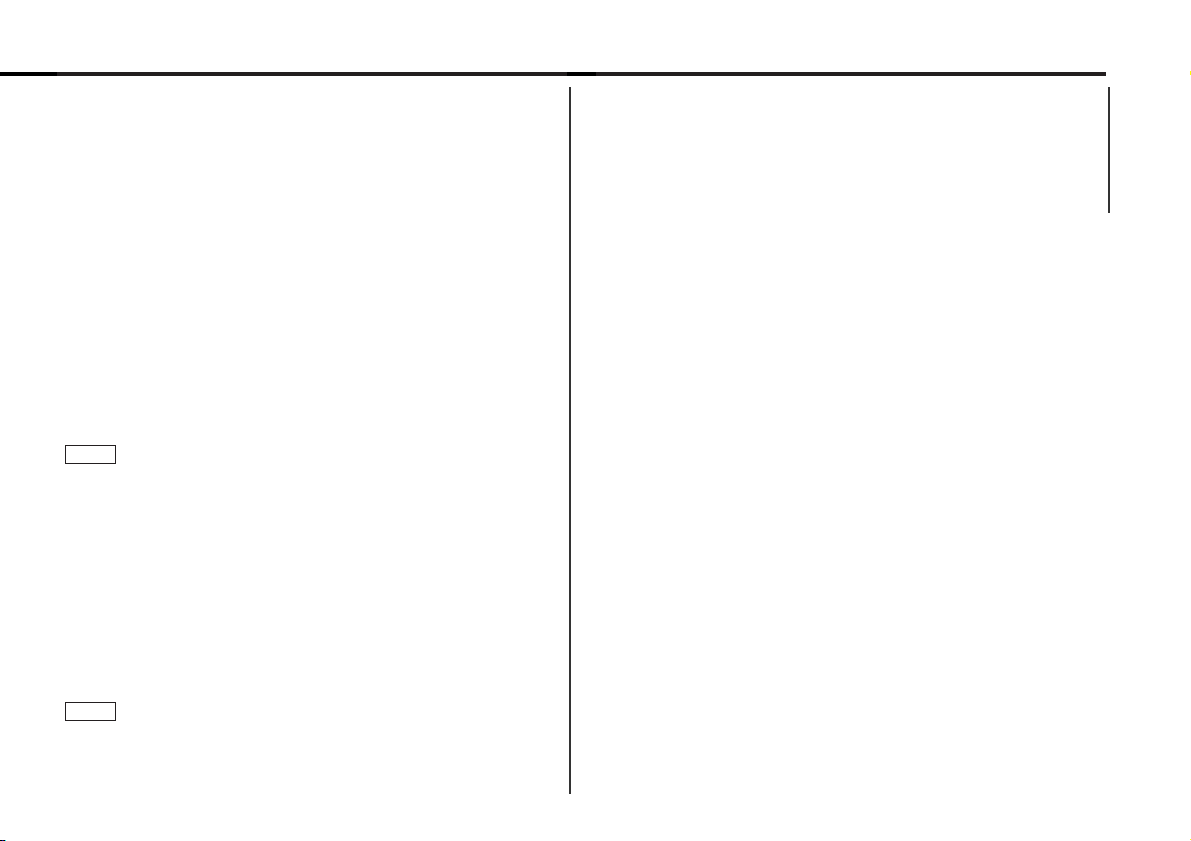
Switching to Other Stations with the Same Type of Programme:
When “PTY” is blinking in the display, perform auto seek
tuning.
The tuner scans for another station with the same type of
programme.
Cancelling Programme Type Function During Its Operation:
Press the 38(PTY) button.
Affairs(AFFAIRS) ↔ 3.Information(INFO) ↔ 4.Sports(SPORT)
↔ 5.Education(EDUCATE) ↔ 6.Drama(DRAMA) ↔
7.Culture(CULTURE) ↔ 8.Science(SCIENCE) ↔
9.Varied(VARIED) ↔ 10.Pop Music(POP M) ↔ 11.Rock
Music(ROCK M) ↔ 12.Easy Listening Music(EASY M) ↔
13.Light Classical(LIGHT M) ↔ 14.Serious
Classical(CLASSICS) ↔ 15.Other Music(OTHER M) ↔
16.Weather(WEATHER) ↔ 17.Finance(FINANCE) ↔
18.Children’s programmes(CHILDREN) ↔ 19.Social
Affairs(SOCIAL A) ↔ 20.Religion(RELIGION) ↔ 21.Phone
In(PHONE IN) ↔ 22.Travel(TRAVEL) ↔ 23.Leisure(LEISURE)
↔ 24.Jazz Music(JAZZ) ↔ 25.Country Music(COUNTRY) ↔
26.National Music(NATION M) ↔ 27.Oldies Music(OLDIES)
↔ 28.Folk Music(FOLK M) ↔ 29.Documentary(DOCUMENT)
↔ Music(MUSIC) ↔ Speech(SPEECH)↔
(Speech.....1~9,16~23, 29, Music.....10~15, 24~28)
• You can select the type of programme directly by pressing a
preset button. The buttons are factory-set to the following
type of programmes:
1. Music 2. Speech 3. News
4. Other Music 5. Serious Classical 6. Varied
Changing the Preset Button Settings for Programme Type
After selecting the type of programme to be stored in a certain
preset button, hold down that button for two seconds or more.
The previously stored data for that button are erased and the new
programme type is stored.
Seeking the selected programme type
Press the 4 or ¢ button to make a seek of frequencies
with your selected type of programme.
The display blinks and the seek starts.
If your selected type of programme is found, the name of the
station is displayed and the station is tuned into.
“PTY” blinks in the display for about 30 seconds.
If you make no key input in 30 seconds, the PTY selection
mode will turn off automatically.
If no programme can be found, "NO PTY" is displayed.
If you want to select another type of programme, repeat steps 2
and 3 above.
NOTE
3
NOTE
— 17 —
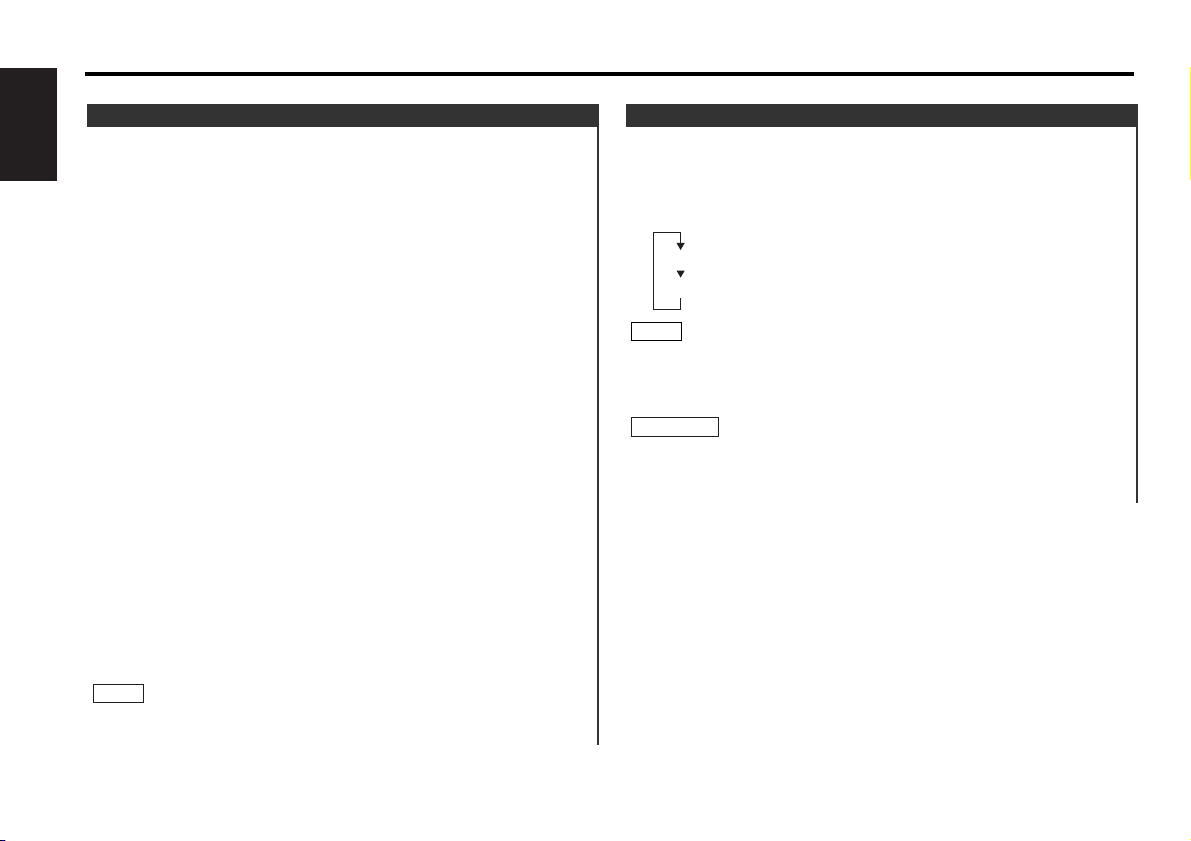
Function of the KDC-6070R
You can display textual information being transmitted by RDS
stations.
Turning on Radio Text Display Mode:
Pressing the DISP button switches the display as follows.
Select the Radio Text Display mode.
If the RDS station currently tuned to is transmitting no text while
the Radio Text Display mode is turned on, "NO TEXT" will appear
in the display. While awaiting reception, "WAITING" will be
displayed.
To prevent accidents, drivers should not look at the display while
on the road.
2WARNING
NOTE
Radio Text
Function of the KDC-6070R
This function permits the text to be scrolled and the entire text
to be displayed. Switching between manual scrolling and
automatic scrolling is permitted. The factory default is manual
scrolling.
To scroll manually:
Press the DISP button to display the Radio Text.
Pressing the DISP button for at least one second results in one
scrolling display of the text.
Manual/Automatic scroll switching:
Press the MENU button for at least one second.
"MENU" is displayed and the menu mode is turned on.
Keep pressing the ¢ button until the Text scroll function
appears in the display.
Pressing the 4 button results in the functions being switched
in the reverse order.
The text scroll function is displayed with "SCL Auto" or "SCL
Manu".
"SCL Manu" (Manual scrolling)
"SCL Auto" (Automatic scrolling)
Switching settings
Press either the AM or FM button.
The display and setting will change.
Press the MENU button to end the menu mode.
To scroll automatically:
Press the DISP button to display the Radio Text.
The text will be displayed in one scrolling display.
Pressing the DISP button for at least one second results in one
scrolling display of the text.
The setting of the text scroll function is in common with Text
Scroll for disc control.
NOTE
2
1
4
3
2
1
2
1
Text Scroll
RDS features
— 18 —
English
Program Service name
Radio text
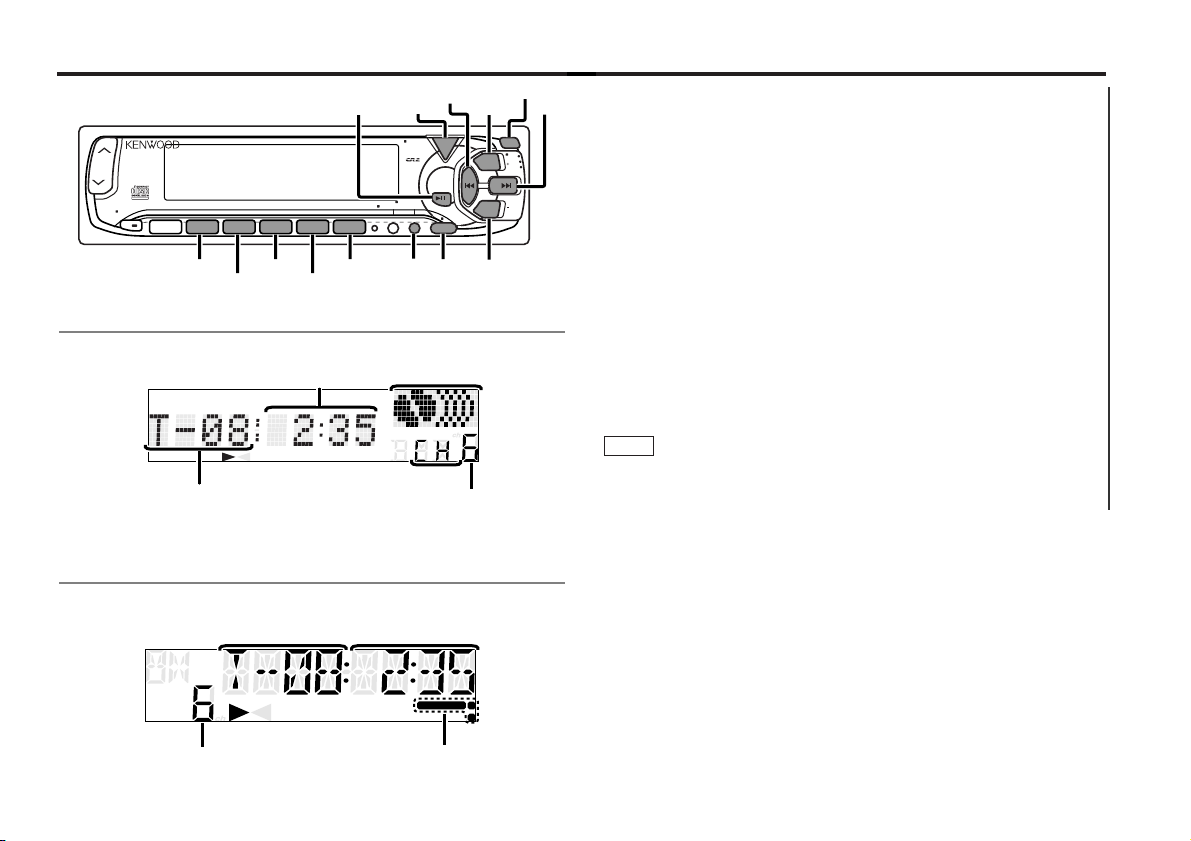
■ When a unit equipped with an O-N switch is to be connected,
please also see the instruction manual of this unit.
Set the O-N switch to "N". "N"-operation will be set.
■ When a unit that is not equipped with an O-N switch, or the
changer switching unit "KCA-S200" is connected, "O"operation will be set.
"N"-operation:
• The disc title and track title of the CD text can be displayed.
• The disc name will be displayed when the name has been
registered to any connected unit with the Presetting Disc
Names function, or when the playing unit contains a disc to
which the disc title has been recorded.
"O"-operation:
• CD text cannot be displayed.
• Regardless of the control unit, the characters that can be
registered with the Presetting Disc Names function are "A~Z
0~9 /, +, –, ∗, =, <, >, [ , ]".
• The disc name will be displayed when the name has been
registered to the playing unit with the Presetting Disc Names
function.
The CD text, Presetting Disc Names, and Disc Name Preset Play
functions may not be operational depending on the unit.
NOTE
CD/External disc control features
— 19 —
Track number
Mode display
Disc number
Disc indicator
Track time
Disc indicator
Disc number
Track number
Track time
for KDC-6070R
for KDC-5070R
Release button
38
TEXT
ATT
LOUD
SCAN RDM REP D.SCN M.RDM
123
SCAN
RDM
TEXT
4
REP
D.SCN
56
M.RDM
4
SRC
POWER
SRC
OFF
PTY
NAME.S
VOL ADJTI
DISP
AUD
MENU
DISP/
NAME.S
FM/
DISC+
¢
CLK
FM
DISC
DISC
AM
MENU
AM/
DISC-
III
III
CHANGER
AUTO
1
2
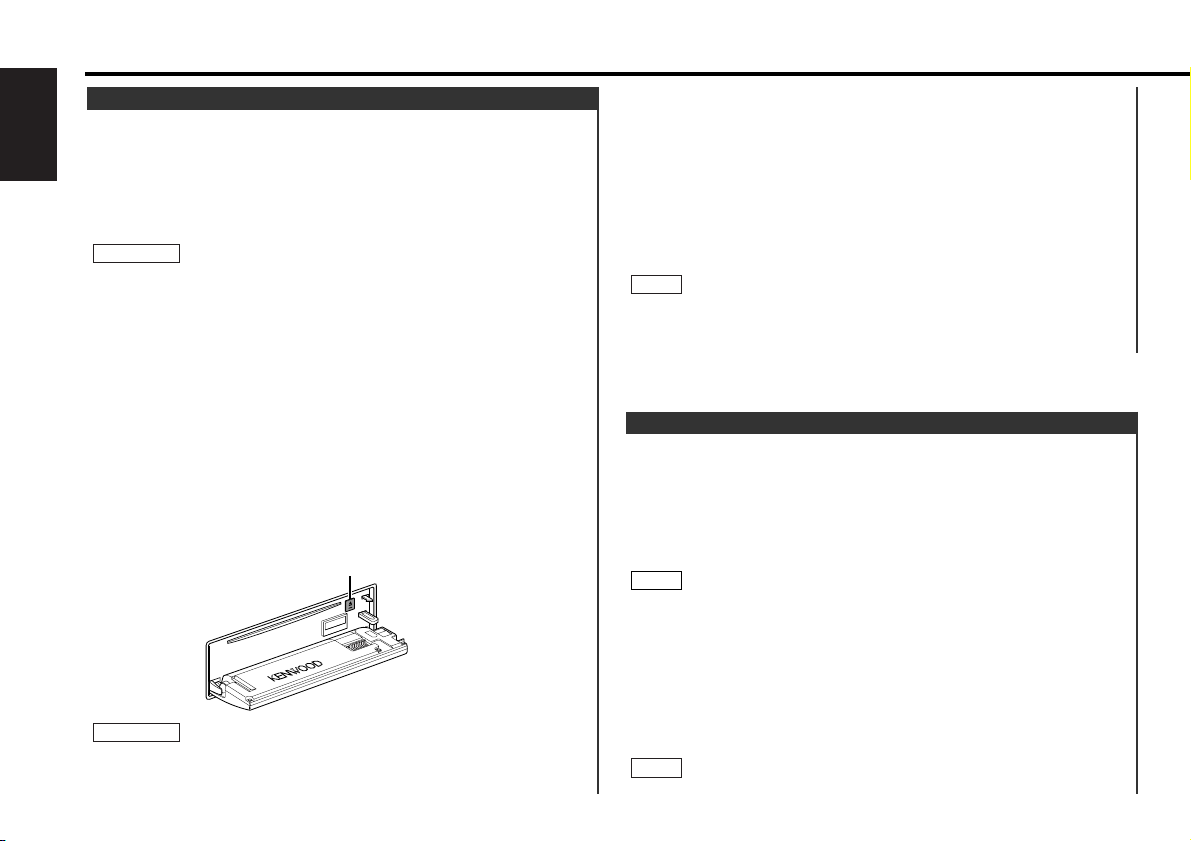
This function permits the connection of optional players and
the playing of discs other than the loaded CD (in the current
unit).
Playing Discs:
Press the SRC button repeatedly to select the external disc
control mode.
The disc will start playing.
The external disc control mode will differ, depending on the unit
that is connected.
Mode Display Examples
• "CD2"...when a CD player is connected
• "DISC"...when a disc changer is connected
• "DISC-1", "DISC-2"...when two disc changers are connected
Pausing and Restarting Disc Play:
Press the 38 button to make the disc pause.
Press the same button again to start play again.
NOTE
NOTE
Playing Other Disc mode
• The unit can only play 12-cm (5-inch) CDs. If you insert an 8-cm
(3-inch) CD, it will get stuck inside and can cause the unit to
malfunction.
• When the faceplate has been dropped open, it might interfere
with the shift lever or something else. If this happens, pay
attention to safety and move the shift lever or take an
appropriate action, then operate the unit.
• Do not apply excessive force to the open faceplate or place
objects on it. Doing so will cause damage or breakdown.
• Do not use the unit with the faceplate in the open condition.
Doing so will cause breakdown.
When you load a CD and eject it right away, the next time you try
to insert the CD may not load. In such a situation, take the CD out
for a moment and then reinsert it.
NOTE
Playing CDs:
A press of the release button causes the faceplate to drop to
the front, thereby exposing the CD slot.
Holding the CD with the labeled side facing up, insert it in the
slot. The CD will start playing. Push back on the right side of
the faceplate with your hand until it locks.
The ¢ indicator will light when a CD has been inserted.
When inserting a CD, make sure the CD has been completely
drawn in before pushing back the faceplate. Failing to do so might
scratch the CD.
Playing CDs Already Inserted:
Press the SRC button repeatedly until the CD mode is obtained.
"CD" is displayed when the CD mode has been selected.
The CD will start playing.
Pausing and Restarting CD Play:
Press the 38 button to make the disc pause.
Press the same button again to start play again.
Eject:
Press the release button and drop open the faceplate.
Press the 0 button located near the CD slot.
The CD stops playing and ejects from the slot.
Push back on the right side of the faceplate with your hand until
it locks.
• Do not attempt to insert a CD into the slot if another one is
already there.
2CAUTION
2CAUTION
Playing CDs
CD/External disc control features
— 20 —
English
0
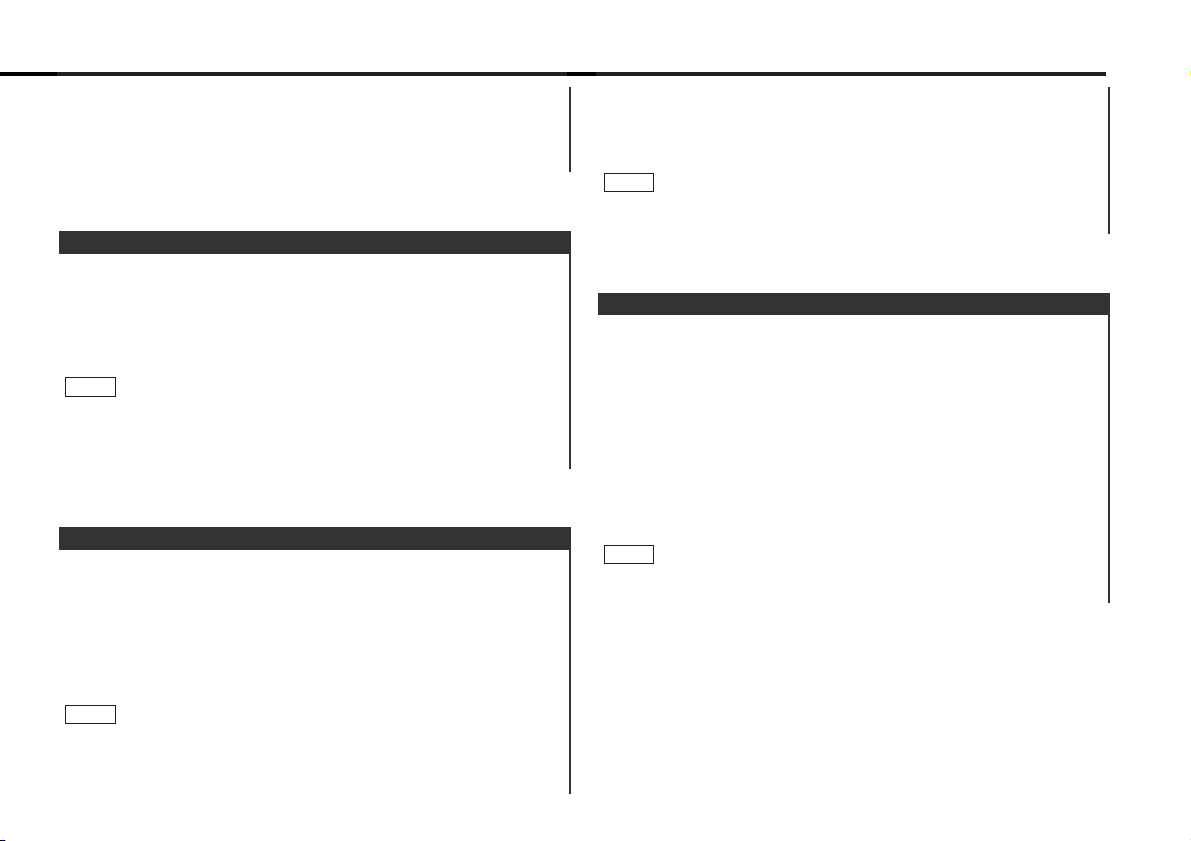
Search forwards or backwards through the discs in a disc
changer until you reach the one that you want to listen to.
Making a Reverse Disc Search:
Press the DISC– button to display the desired disc number.
Each time the button is pressed, the displayed disc number
decreases by one.
Play starts at the beginning of the displayed disc.
Making a Forward Disc Search:
Press the DISC+ button to display the desired disc number.
Each time the button is pressed, the displayed disc number
increases by one.
Play starts at the beginning of the displayed disc.
"LOAD" is displayed when discs are being exchanged on the disc
changer.
NOTE
Disc Search (Function of disc changers)
Making a Forward Track Search:
Press the ¢ button to display the desired track number.
Press once to fast forward to the next track, twice to fast
forward to the track after that, and so forth.
Play starts at the beginning of the displayed track number.
(For disc changers)
You cannot make a forward track search when listening to the last
track on a disc.
NOTE
Search forwards or backwards through the tracks on the disc
until you reach the one that you want to listen to.
Making a Reverse Track Search:
Press the 4 button to display the desired track number.
Press once to search back to the beginning of the current track,
twice to search back to the beginning of the previous track, and
so forth.
Play starts at the beginning of the displayed track number.
(For disc changers)
Pressing the 4 button whilst listening to track 1 only searches
back to the beginning of that track. The reverse search is not
"recycled" to the last track on the disc.
NOTE
Track Search
Fast Forwarding Disc Play:
Hold down on the ¢ button.
Release your finger to play the disc at that point.
Reversing Disc Play:
Hold down on the 4 button.
Release your finger to play the disc at the point.
You cannot use reverse play between tracks depending on the
model being connected. Instead, the reverse play function is
cancelled when it reaches the beginning of a track, at which point
normal play automatically resumes.
NOTE
Fast Forwarding and Reversing Disc Play
• When one disc has finished playing its last track, the next disc in
the changer starts playing. When the last disc in the changer
has finished, the player returns to the first disc and starts
playing it.
• Disc #10 is displayed as "0".
— 21 —
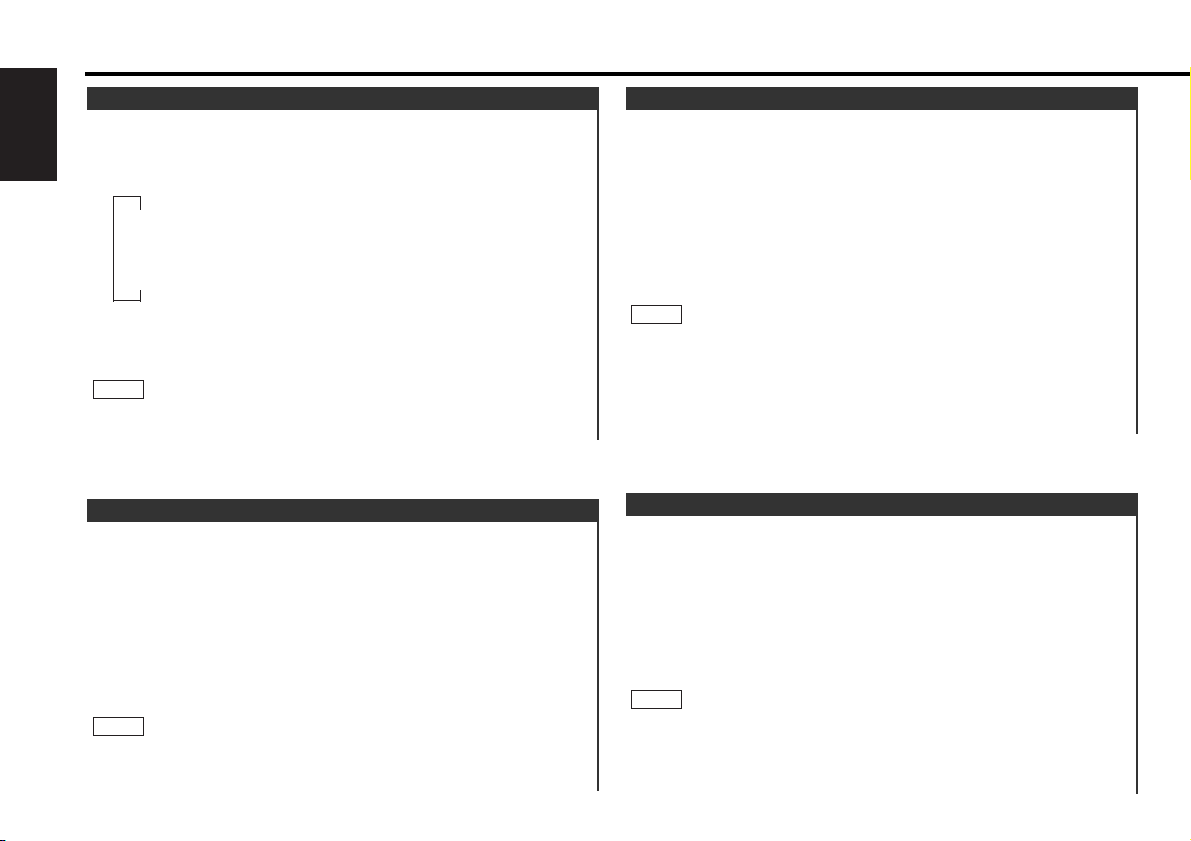
Play all the tracks on the current disc in random order.
Press the RDM button to switch the random play function on
and off.
"RDM ON" is displayed when random play is turned on.
The display of the track number changes continuously as the
next track is being selected.
When the track has been selected, play starts.
The selected track number blinks in the display as it is being
played.
(For disc changers)
When all the tracks on a certain disc have been played using the
random play function, the next disc on the changer starts playing
(with the random play function still turned on).
To change the track being heard, press the
¢ button.
2
NOTE
1
Random Play
Successively play the beginning of each disc on a changer until
you find the one that you want to listen to.
Starting the disc scan:
Press the D.SCN button. "DSCN ON" is displayed and the first
10 seconds of each disc are played, in the order in which they
are loaded on the changer.
The disc number currently being heard blinks in the display.
Stopping to Listen to the Disc Being Scanned:
Press the 38 or D.SCN button again to stop the scan and keep
on listening to the disc normally.
• The disc scan function is cancelled when you stop playing a
disc.
• The disc scan function only scans each disc on the changer
once.
• "LOAD" is displayed when discs are being exchanged on the disc
changer.
NOTE
Disc Scan (Function of disc changers)
Successively play the beginning of each track on a disc until
you find the track that you want to listen to.
Starting the Track Scan :
Press the SCAN button. "TSCN ON" is displayed and the first 10
seconds of each track are played, and the tracks are played in
order.
The track number currently being heard blinks in the display.
Stopping to Listen to the Track Being Scanned:
Press the 38 or SCAN button again to stop the scan and keep
on listening to a track normally.
• The track scan function is cancelled when you stop playing a
disc.
• The track scan function only scans each track on a disc once.
NOTE
Track Scan
Repeat playing the current track or disc.
Turning Repeat Play Function On/Off:
Press the REP button to switch the repeat play function on and
off as follows :
"TREP ON" is displayed and the track number blinks in the
display when track repeat is on.
"DREP ON" is displayed and the disc number blinks in the
display when disc repeat is on.
The repeat play function is cancelled when you stop playing the
disc.
NOTE
Track / Disc Repeat
CD/External disc control features
— 22 —
English
▼
Track Repeat ON
▼
Disc Repeat ON (Function of disc changers)
▼
Track/Disc Repeat OFF
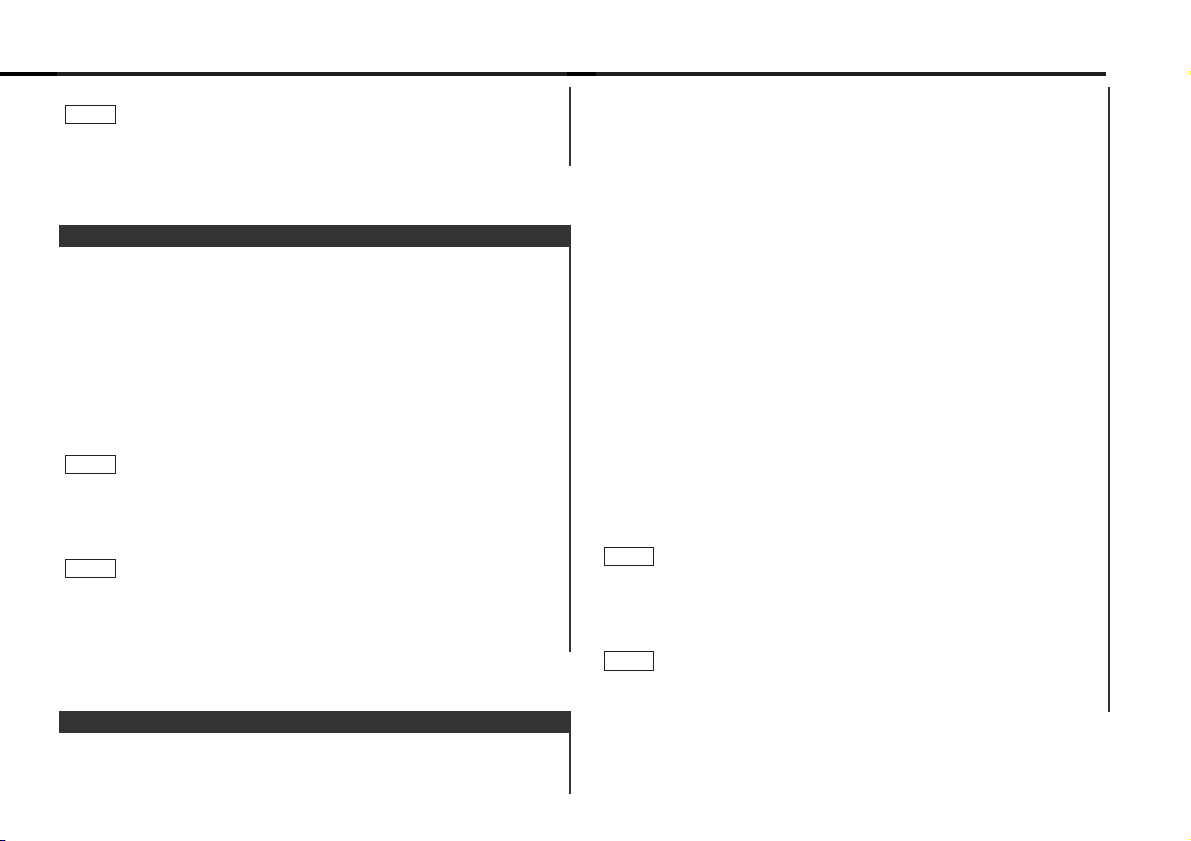
scrolling.
To scroll manually:
Press the DISP button to display the disc title or the track title.
Holding down the DISP button for one second or more results
in one scrolling display of the titles.
Manual/Automatic scroll switching:
Hold down the MENU button for one second or more.
"MENU" is displayed and the menu mode is turned on.
Press the ¢ button repeatedly to switch the function to be
set to the text scroll function.
Pressing the 4 button results in the functions being switched
in the reverse order.
The text scroll function is displayed with "SCL Manu" or "SCL
Auto".
"SCL Manu" (Manual scrolling)
"SCL Auto" (Automatic scrolling)
Switching settings
Press either the AM or FM button.
The display and setting will change.
Press the MENU button to end the menu mode.
To scroll automatically:
Press the DISP button to display the disc title or the track title.
The titles will be displayed in one scrolling display.
When the disc or track to be played changes, the title is displayed
in one scrolling display.
Holding down the DISP button for one second or more results
in one scrolling display of the titles.
Only units with a CD text feature permit title display. (KDC-6070R
only)
NOTE
2
NOTE
1
4
3
2
1
2
1
This function permits the text to be scrolled and the entire text
to be displayed. Switching between manual scrolling and
automatic scrolling is permitted. The factory default is manual
Text Scroll
Play the tracks on all the discs in the disc changer in random
order.
Press the M.RDM button to switch the magazine random play
function on and off.
"MRDM ON" is displayed when magazine random play is turned
on.
The display of the disc and track numbers change continuously
as the next track is being selected.
When the disc/track has been selected, play starts.
The selected disc/track number blinks in the display as it is
being played.
This function is not available with the following models:
KDC-C200/C300/C400/C301/C401
To change the track being heard, press the
¢ button.
Another disc/track is selected and played.
• The magazine random play function is cancelled when you stop
playing a disc.
• The time needed for random selection depends on the number
of discs loaded in the disc magazine.
NOTE
2
NOTE
1
Magazine Random Play (Function of disc changers)
Another track is selected and played.
The random play function is cancelled when you stop playing a
disc.
NOTE
— 23 —
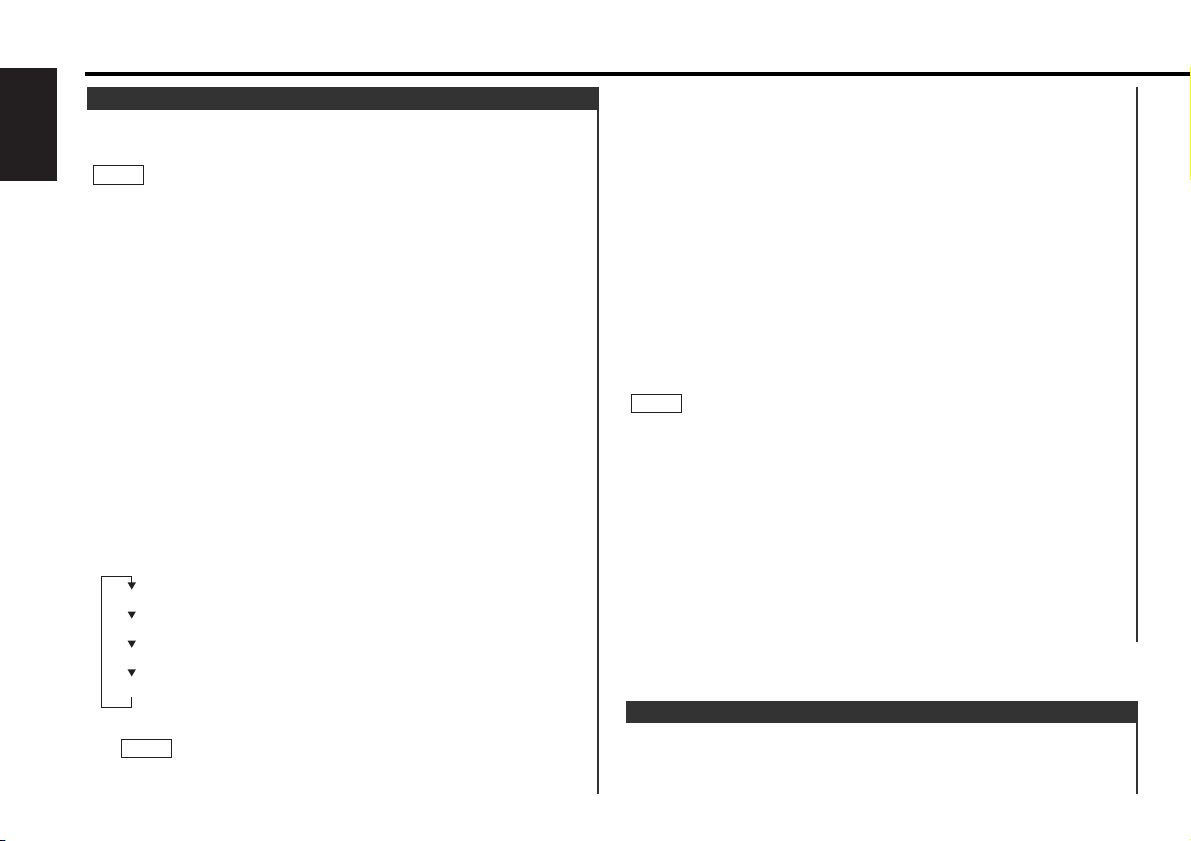
Switch the display that appears whilst discs are playing.
Switching Display for Discs:
Each time you press the DISP button, the display during disc
Switching Display for Discs
as listed below, depending on the unit that is connected.
A press of the 38 button exits the disc name preset mode.
Operations can be followed again from Step 2 at a time such
as this, and the characters to be input are selected using the
procedure described below.
Press the DISC+ or DISC– button to display the desired
character. Besides the alphabet (capital letters only) and
numbers, you can choose the following characters: /, +, –, *,
=, <, >, [ and ].
Continue steps 3 and 4 until all the characters are chosen for
the name.
Press either the NAME.S button on the main unit or the OK
button on the remote control.
The disc name is stored and the disc name preset mode is
cancelled.
If you make no entry in a 10-second period, the name will be
stored with the characters input so far.
• The number of characters and discs whose names can be
stored will differ depending on the disc changer that is
connected. Please see your disc changer manual for details.
Up to 12 characters and 30 CDs can be registered with this unit.
• Discs are identified by their total length and number of tracks. If
another disc happens to have the same specifications as one
that you have already stored a name for, the name will be
displayed for it, too.
• If you want to change the name of a disc, repeat steps 1 and 2
to display the name, and then repeat steps 3 and 4 to input the
changes.
• Pressing the reset button erases the disc names stored in this
unit, but does not erase the names stored in a disc changer.
NOTE
6
5
Store the names of discs to be displayed when played.
Play the disc whose name you want to preset.
• This function is not available for disc changers that do not
feature the Disc Name Preset function.
• This procedure is not to be used to store the disc and track titles
for MDs that you record.
Hold down the NAME.S button for two seconds or more.
"NAME SET" is displayed and the disc name preset mode is
entered.
The cursor blinks in the position where character input can be
made.
Press either the
4 or ¢ button to move the cursor to the
desired position.
The 4 button moves the cursor to the left, and the ¢
button to the right.
You can also move the cursor left or right by pressing the
TRACK+ or TRACK– buttons, respectively, on the remote
control.
Each time the 38 button is pressed, the characters to be
entered change as listed below.
Press the DISC+ or DISC– button to display the desired
character.
Characters that can be displayed are as follows.
The operation and characters that can be entered may change
NOTE
4
3
2
NOTE
1
Presetting Disc Names
CD/External disc control features
— 24 —
English
Alphabet (upper case): A ~ Z
Alphabet (lower case): a ~ z (KDC-6070R Only)
Numerals and symbols: 1~9 0 @ ” ‘ ` % & ∗ + - = , . / \ < > [ ]
Special characters: байинмутъщСЗ®Я‹flвдк
ë
опфцыьсз©Ж›fi
(KDC-6070R Only)
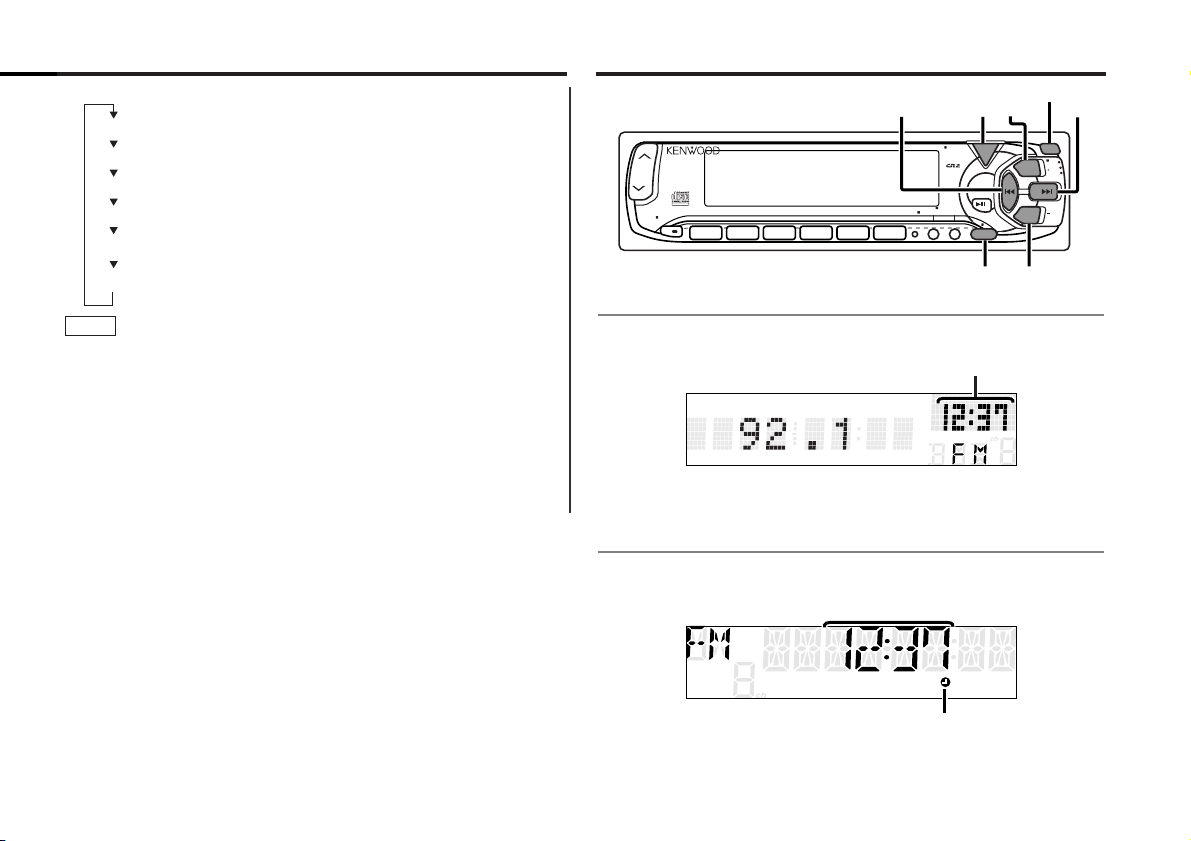
Other features
play switches as follows.
• You can give names to discs through the presetting disc name
function (see p24).
Note that depending on the unit, display may not be possible.
• If you try to display the name of a disc that does not have one,
"NO NAME" is displayed instead.
• When there is an attempt to display the title of a disc for which
the disc title/track title has not been recorded, "NO TEXT" is
displayed for CD and "NO NAME" is displayed for MD.
• Depending on the type of characters of the CD Text, some
characters may not be displayable.
NOTE
— 25 —
Clock display
£
indicator
Clock display
for KDC-6070R
for KDC-5070R
Release button
Track time
Total disc playing time (CD only) (KDC-5070R only)
Disc name (DNPS)
Disc title (Units featuring CD text/MD only)
Track title (Units featuring CD text/MD only)
Clock (KDC-5070R only)
TEXT
ATT
LOUD
123
SCAN RDM REP D.SCN M.RDM
56
4
POWER
OFF
NAME.S
DISP
VOL ADJTI
AUD / MENU
FM/CLKSRC4
SRC
PTY
MENU
AUD
I
¢
CLK
FM
DISC
DISC
AM
AM
I
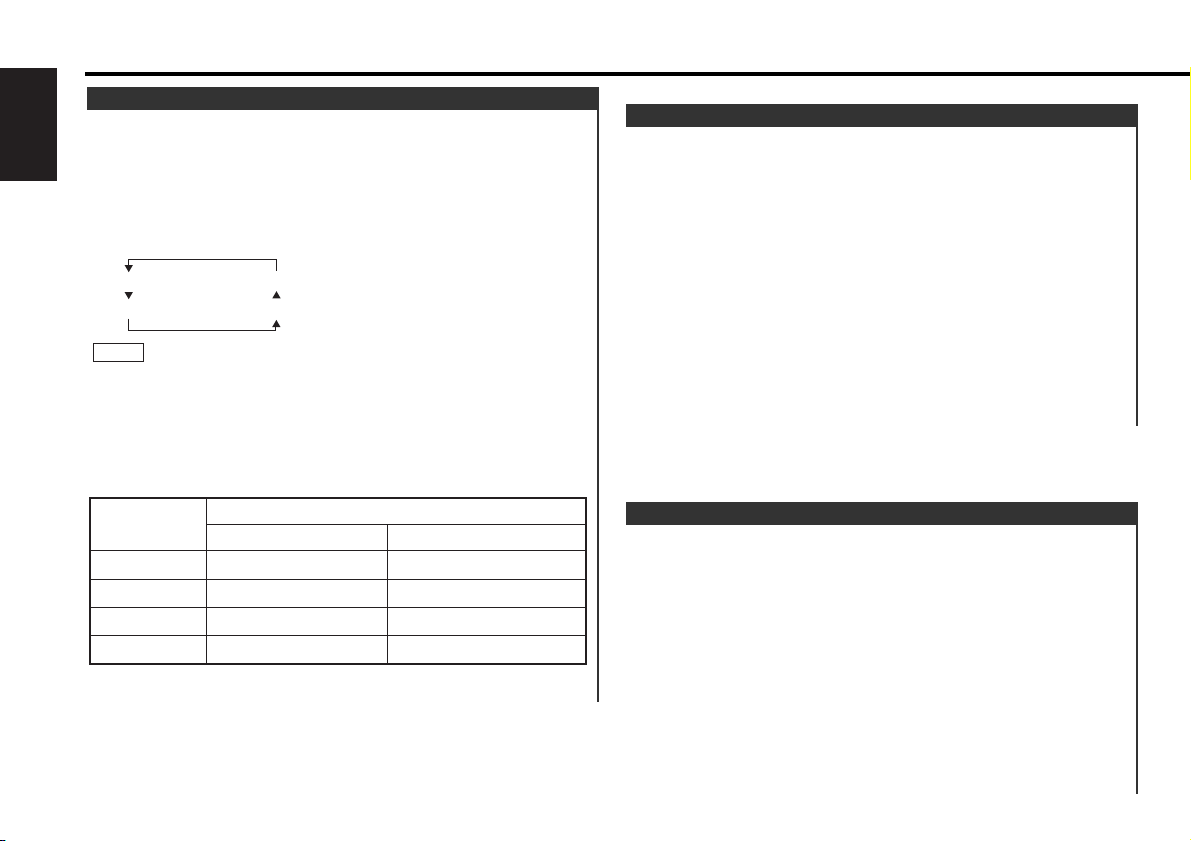
Function of the KDC-6070R
This function permits the graphic display to be switched to one
that is linked with the volume level value or to display various
modes. The initial setting is ON (displaying various modes).
Turning the Graphic Display On/Off:
Hold down the MENU button for one second or more.
"MENU" is displayed and the menu mode is turned on.
Press the ¢ button repeatedly until the Switching Graphic
Display function appears in the display.
Press the 4 button to search in the other direction.
The function setting is indicated by "GRAP ON" or "GRAP OFF"
in the display, indicating that the Graphic display is on or off,
respectively.
"GRAP ON" (The graphic display works.)
"GRAP OFF" (The graphic display does not work.)
2
1
Switching Graphic Display
Function of the KDC-5070R
This function permits switching the clock display on/off when
switching the display during each of the modes.
Turning the Clock Display On/Off:
Hold down the MENU button for one second or more.
"MENU" is displayed and the menu mode is turned on.
Press the ¢ button repeatedly until the Switching Clock
Display function appears in the display.
Press the 4 button to search in the other direction.
The function setting is indicated by "CLK ON" or "CLK OFF" in
the display, indicating that the Clock Display function is on or
off, respectively.
Switching settings
Press either the AM button or FM button .
The display and setting will change.
Press the MENU button to end the menu mode.
4
3
2
1
Switching Clock Display
Adjust various parameters of sound quality.
Press the AUD button to enter the control mode.
Press either the FM or AM button.
Each time the button is pressed, the adjustment mode will
change as follows:
Pressing the FM button advances the display, and pressing the
AM button reverses it.
Source tone memory
Each source (CD, FM, AM, and disc changer) has its own memory
in which to store the bass and treble tone settings.
The settings made for a particular source are then recalled
automatically whenever you use that source (e.g., FM mode uses
the tone settings made for FM, AM for AM, etc.).
Press the
4/¢ button.
Look at the table to adjust the mode being displayed.
Press the AUD button to end the control mode.
4
3
NOTE
Bass
Treble
Balance
Fader
2
1
Audio Control Setting
Other features
— 26 —
English
Adjustment
mode
(Display)
Bass ("BAS")
Treble("TRE")
Balance("BAL")
Fader ("FAD")
4 button ¢ button
Bass decreased.
Treble decreased.
Left channelemphasized.
Rear channel increased.
Operation of Audio control button
Bass increased.
Treble increased.
Right channel emphasized.
Front channel increased.
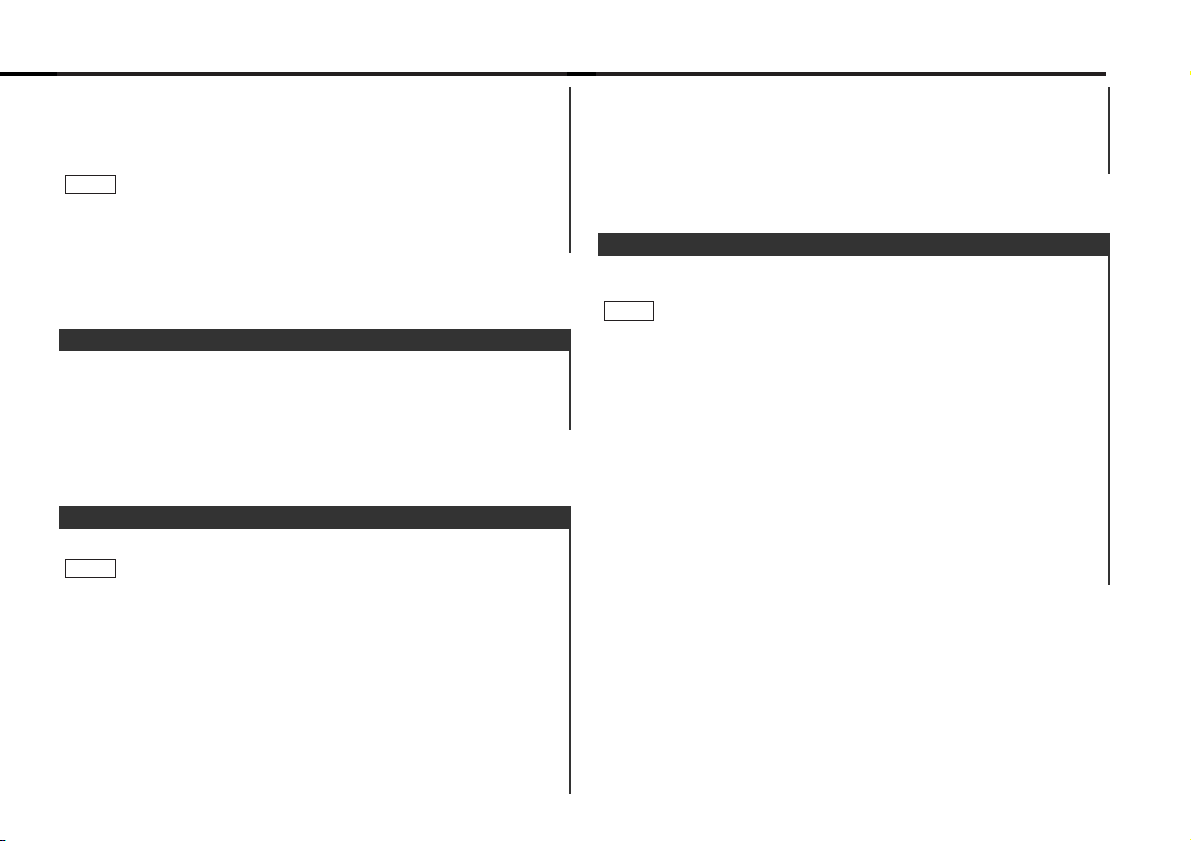
Shut down the audio system temporarily whenever an
incoming call is received.
The function will not work if a cable is not connected to the car
phone.
When the telephone rings:
When a call is received, "CALL" is displayed and all the unit
functions are temporarily interrupted.
Restoring Original Unit Source During Phone Call:
Press the SRC button.
"CALL" disappears from the display, and the volume of the
original source is restored gradually.
Turning TEL Mute Function Off After Phone Call:
Hang the phone up.
"CALL" disappears from the display.
The original source (i.e., the one used before the phone call) is
returned to automatically, and the volume restored gradually.
NOTE
TEL Mute
Switching settings
Press either the AM or FM button.
The display and setting will change.
Press the MENU button to end the menu mode.
4
3
Function of the KDC-6070R
You can dim the display.
The dimmer function is not available for units if the dimmer cable
is not connected.
Turning Dimmer On/Off:
Hold down the MENU button for one second or more.
"MENU" is displayed and the menu mode is turned on.
Press the ¢ button repeatedly until the Dimmer function
appears in the display.
Press the 4 button to search in the other direction.
The function setting is indicated by "DIM ON" or "DIM OFF" in
the display, indicated that the current dimmer setting is on or
off, respectively.
2
1
NOTE
Dimmer
Function of the KDC-6070R
Turning clock display On/Off:
Each time you hold down the CLK button for one second or
more, the display switches between the clock and each mode
display.
Clock display
Switching settings
Press either the AM button or FM button.
The display and setting will change.
Press the MENU button to end the menu mode.
When making audio adjustments, even when this function is on,
the display will be linked to the audio adjustment value, not the
display of the various modes.
NOTE
4
3
— 27 —
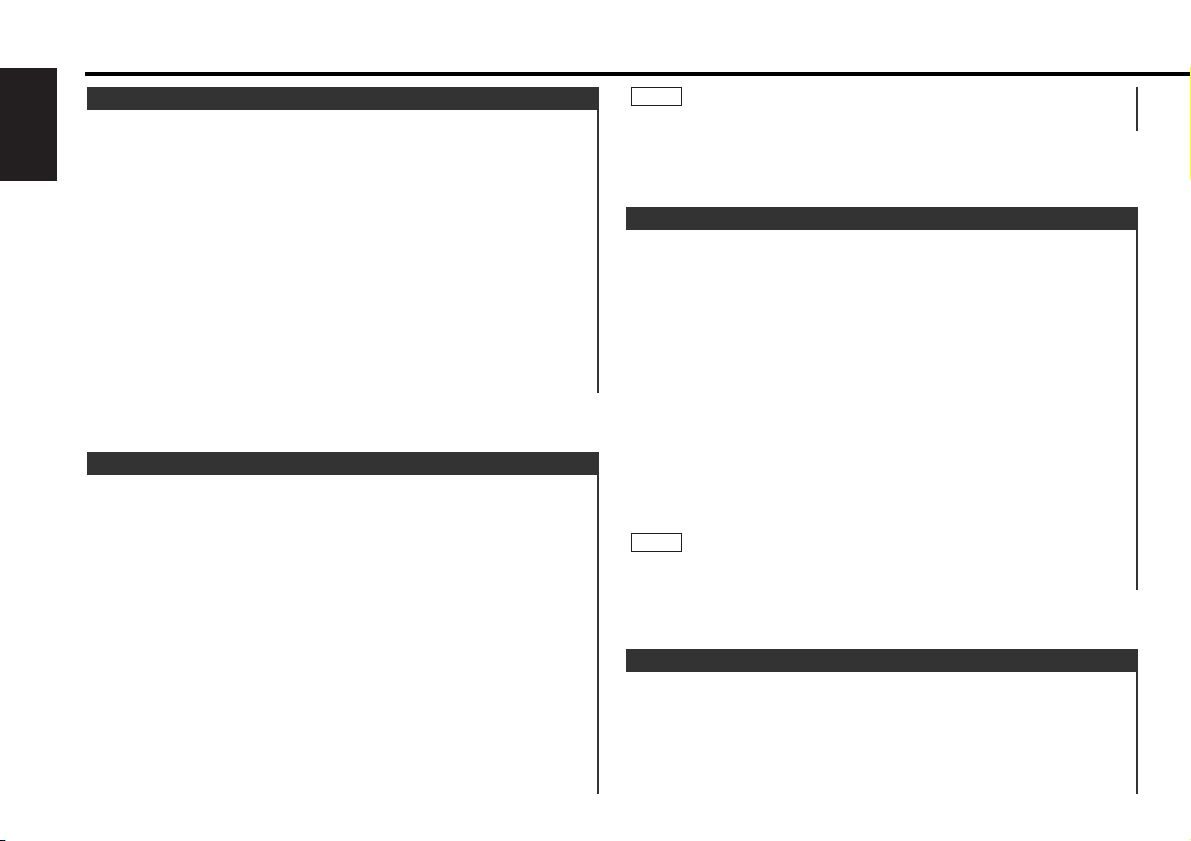
With automatic time adjustment, you can set the clock time
automatically according to time data sent from RDS stations
(after receiving RDS signals for several minutes). You can also
set the time manually if the automatic time adjustment function
is turned off. The factory default is automatic time adjustment.
Adjusting Time Automatically:
Adjusting Time
Function of the KDC-6070R
This adjustment permits easy viewing of the display.
To adjust the contrast:
Hold down the MENU button for one second or more.
"MENU" is displayed and the menu mode is turned on.
Press the ¢ button repeatedly until the Contrast Adjustment
function appears in the display.
Press the 4 button to search in the other direction.
The function setting is indicated by "CONT ##" in the display,
indicating that the Contrast Adjustment mode is on.
Switching settings
Press either the AM or FM button.
Press the FM button to change the setting values higher, and
press the AM button to change them lower. Settings may be
made from 0 to 10.
Press the MENU button to end the menu mode.
The "##" display in the contrast adjustment mode will differ
depending on the setting. The initial setting value is "5".
NOTE
4
3
2
1
Contrast Adjustment
The beep sound is not output from the preout jacks.
NOTE
This function produces a beep sound that accompanies button
operation. It can be switched on or off.
Turning the Beep On/Off:
Hold down the MENU button for one second or more.
"MENU" is displayed and the menu mode is turned on.
Press the ¢ button repeatedly until the Touch Sensor Tone
function appears in the display.
Press the 4 button to search in the other direction.
The function setting is indicated by "Beep ON" or "Beep OFF" in
the display, indicating that the current beep setting is on or off,
respectively.
Switching settings
Press either the AM or FM button.
The display and setting will change.
Press the MENU button to end the menu mode.
4
3
2
1
Touch Sensor Tone
You can switch the colour of the button illumination between
green and amber.
Hold down the MENU button for one second or more.
"MENU" is displayed and the menu mode is turned on.
Press the
¢ button repeatedly until the Selectable
Illumination function appears in the display.
Press the 4 button to search in the other direction.
The function setting is indicated by "COL GRN" or "COL AMB" in
the display, indicating that the current colour is green or amber,
respectively.
Switching settings
Press either the AM button or FM button.
The display and setting will change.
Press the MENU button to end the menu mode.
4
3
2
1
Selectable Illumination
Other features
— 28 —
English
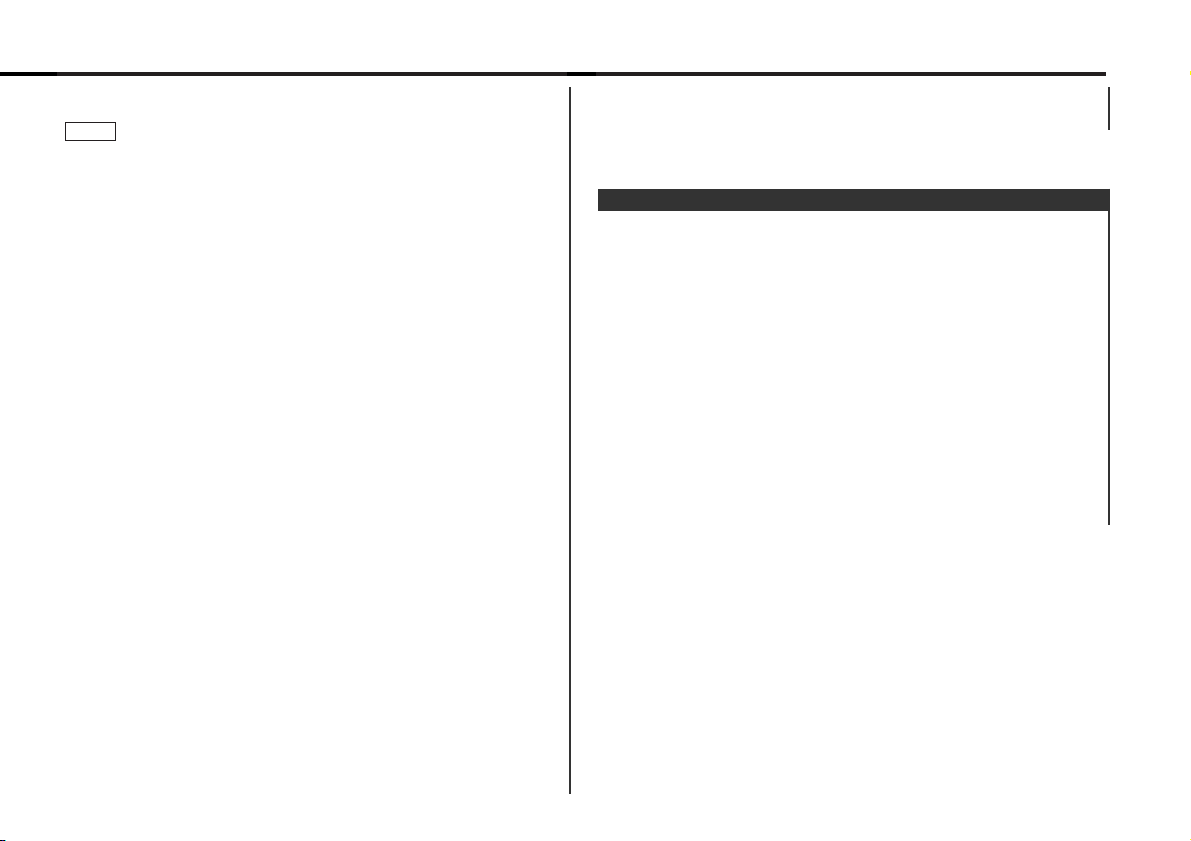
A red indicator blinks on the unit after the faceplate is removed,
warning potential thieves. The factory default for this function
is "ON".
Turning Disabled System Indicator On/Off:
Hold down the MENU button for one second or more.
"MENU" is displayed and the menu mode is turned on.
Press the ¢ button repeatedly until the Disabled System
Indicator function appears in the display.
Press the 4 button to search in the other direction.
The function setting is indicated by "DSI ON" or "DSI OFF" in the
display, indicating that the disable system indicator is on or off,
respectively.
Switching settings
Press either the AM button or FM button.
The display and setting will change.
Press the MENU button to end the menu mode.
4
3
2
1
Disabled System Indicator (DSI)
4 button to make the minutes go back.
Press the MENU button to end the menu mode.
6
Tune into an RDS station for 3 or 4 minutes.
The time adjusts automatically to the correct local time.
The time is not adjusted when the RDS station you are tuned to is
not transmitting a time signal. Choose another RDS station in
such a case.
Turning Automatic Time Adjustment On/Off:
Hold down the MENU button for one second or more.
"MENU" is displayed and the menu mode is turned on.
Press the
¢ button repeatedly until the Automatic Time
Adjustment function appears in the display.
Press the 4 button to search in the other direction.
The function setting is indicated by "SYNC ON" or "SYNC OFF"
in the display, indicating that the Automatic Time Adjustment is
on or off, respectively.
"SYNC ON" (Automatic time adjustment)
"SYNC OFF" (Manual time adjustment)
Switching settings
Press either the AM button or FM button.
The display and setting will change.
Press the MENU button to end the menu mode.
Adjusting Time Manually:
Turn off the Automatic Time Adjustment as mentioned above.
Hold down the MENU button for one second or more.
"MENU" is displayed and the menu mode is turned on.
Press the
¢ button repeatedly until the "CLK ADJ" appears in
the display.
Press the 4 button to search in the other direction.
Hold down either the AM or FM button for two seconds or
more to enter the Time Adjustment mode.
The hour display will blink.
• Adjusting the hours
Press the FM button to advance the hours, or press the AM
button to make the hours go back.
• Adjusting the minutes
Press the
¢ button to advance the minutes, or press the
5
4
3
2
1
4
3
2
1
NOTE
— 29 —
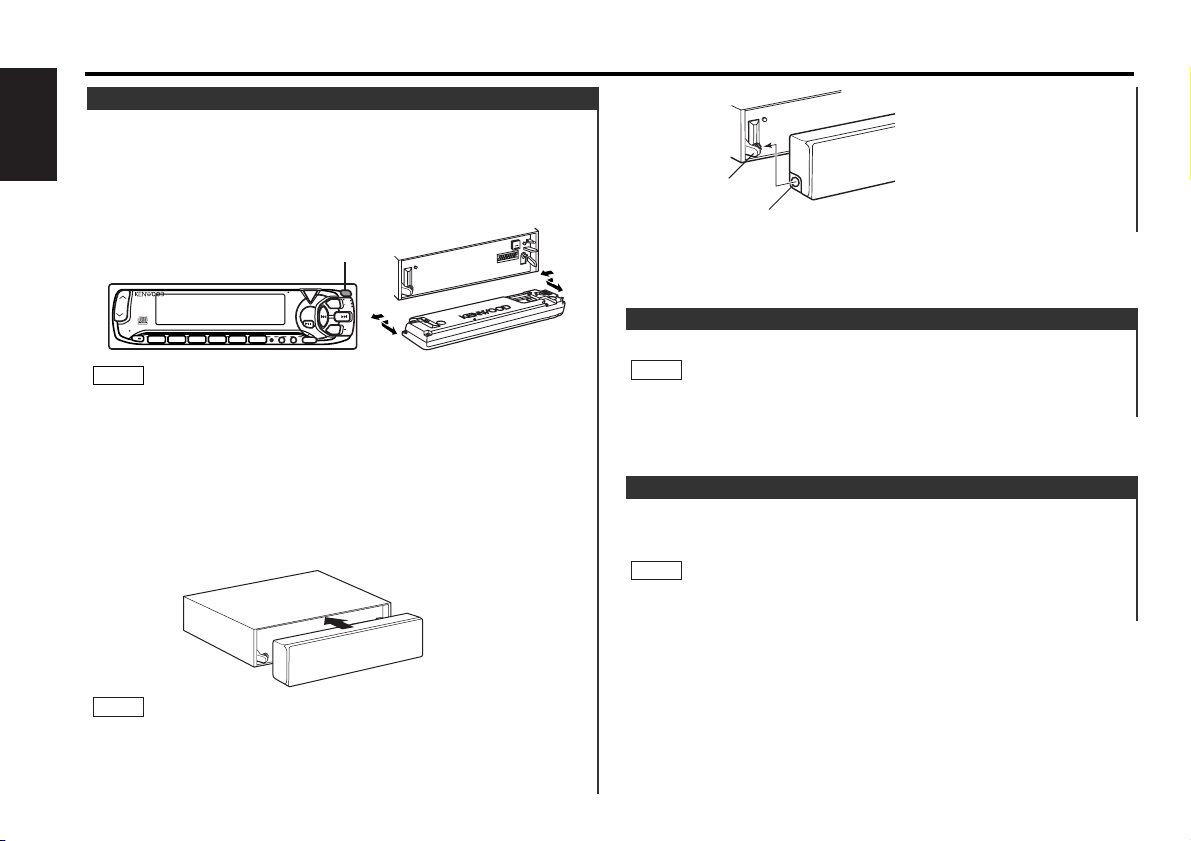
When the KENWOOD Navigation System is connected, an
interruption of the audio guide results in the temporary
lowering of the audio level.
The Navigation mute function cannot be used unless a TEL mute
cable is connected to the KENWOOD Navigation System.
NOTE
Navigation Mute Function
Function of the KDC-6070R
The display dims when the car's lights are turned on.
The dimmer function is not available for units if the dimmer cable
is not connected.
NOTE
Automatic Dimmer Function
▲
The faceplate of the unit can be detached and taken with you,
helping to deter theft.
Removing Faceplate:
Press the release button and drop open the faceplate.
In its dropped condition, whilst drawing the faceplate to one
side, pull it to the front and remove it.
• The faceplate is a precision piece of equipment and can be
damaged by shocks or jolts. For that reason, keep the faceplate
in its special storage case whilst detached.
• Do not expose the faceplate or its storage case to direct
sunlight or excessive heat or humidity. Also avoid places with
too much dust or the possibility of water splashing.
Reattaching Faceplate:
Hold the faceplate so that the operation face faces the front
toward you and press until it locks. The faceplate will be set
and the unit will be operational.
When there is difficulty in setting the faceplate, align the
depression on the left side of the faceplate with the shaft of the
unit, then lock.
NOTE
NOTE
Theft Deterrent Faceplate
Other features
— 30 —
English
Release button
POWER
SRC
OFF
CLK
FM
DISC
TEXT
SCAN RDM REP D.SCN M.RDM
ATT
LOUD
123
56
4
PTY
DISC
AM
MENU
AUD
AM
FM
Shaft
Depression
▲
