Page 1
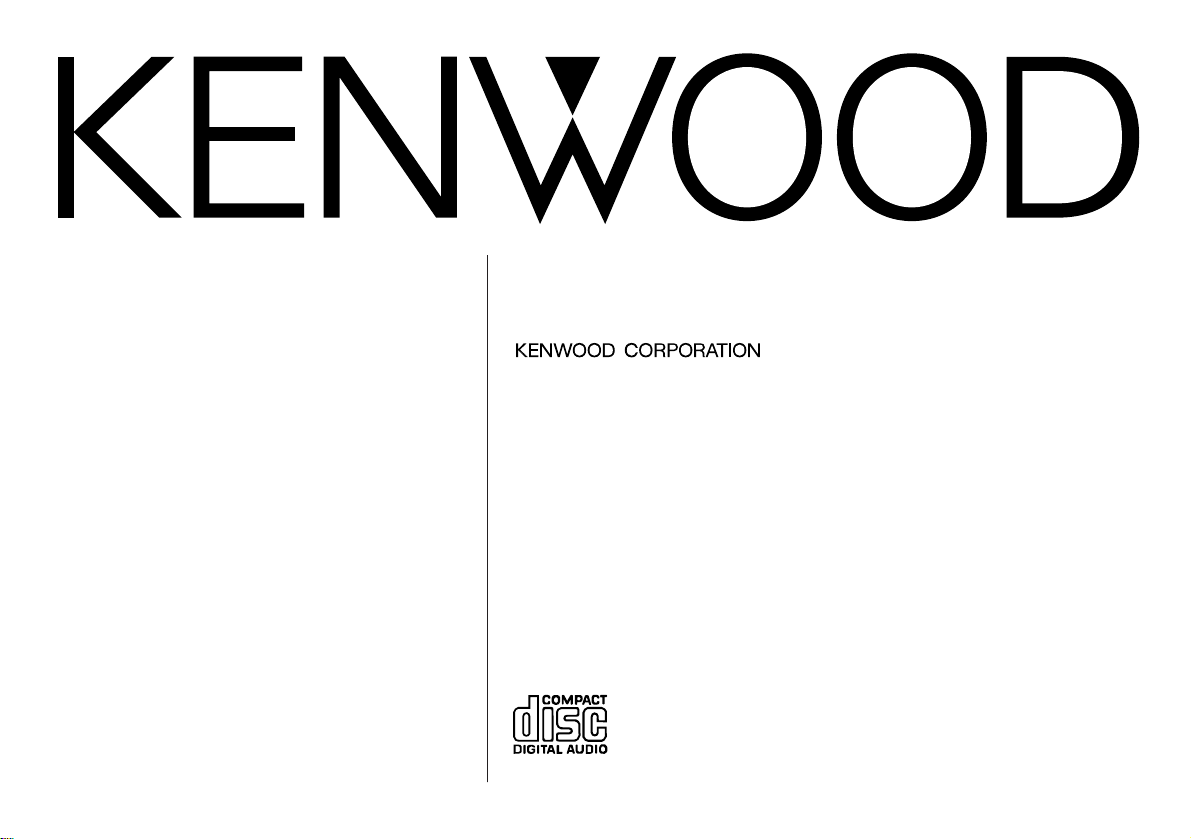
KDC-4060RG
KDC-4060RA
© B64-1106-00 (EF)
CD-RECEIVER
INSTRUCTION MANUAL
Page 2
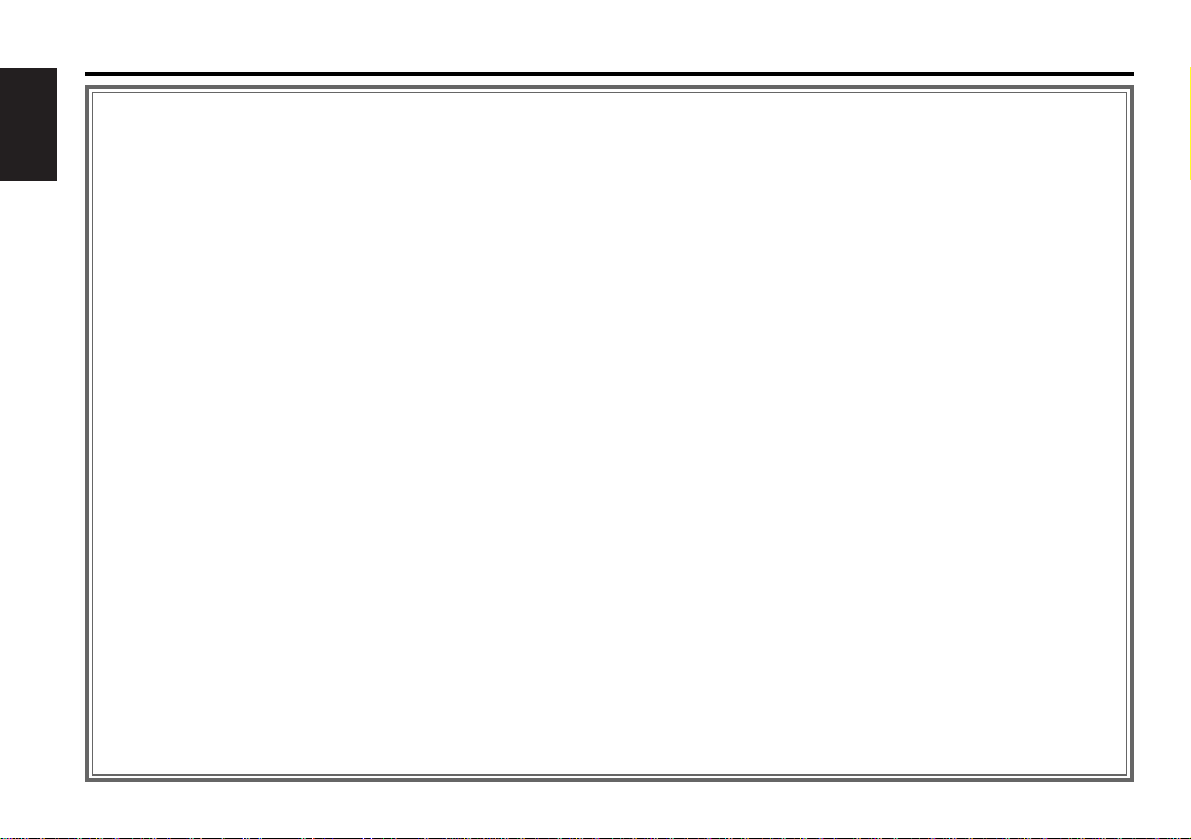
Contents
— 2 —
English
Before use
Safety precautions ........................................................................3
Handling Compact discs................................................................5
Buttons and Display......................................................................6
Basic operations
Power............................................................................................9
Volume..........................................................................................9
Attenuator.....................................................................................9
Loudness ......................................................................................9
Menu System..............................................................................10
Tuner features
Selecting Tuning Mode...............................................................11
Tuning .........................................................................................11
Local Seek Function....................................................................11
Monaural Reception....................................................................12
Station Preset Memory...............................................................12
Auto Memory Entry.....................................................................12
RDS features
RDS (Radio Data System) ...........................................................13
EON (Enhanced Other Network).................................................13
Alarm...........................................................................................13
AF(Alternative Frequency) Function............................................13
Restricting RDS Region (Region Restrict Function)....................14
Traffic Information Function........................................................14
Auto TP Seek Function................................................................15
Presetting Volume for Traffic Information/ News .......................15
News Bulletin Function with PTY News Timeout Setting...........16
Programme Type (PTY) Function ................................................17
CD player features
Playing CDs.................................................................................18
Fast Forwarding and Reversing Disc Play...................................18
Switching Display for CDs...........................................................18
Track Search................................................................................18
Track Repeat Function ................................................................19
Track Scan Function....................................................................19
Random Play Function ................................................................19
Other features
Audio Control Setting..................................................................20
Clock Display...............................................................................20
Adjusting Time............................................................................20
DSI (Disabled System Indicator)..................................................21
Theft Deterrent Faceplate...........................................................21
Installation
Accessories.................................................................................22
Installation Procedure..................................................................22
Connecting Cables to Terminals .................................................23
Installation...................................................................................24
Troubleshooting guide .......................................................26
Specifications.........................................................................27
Page 3
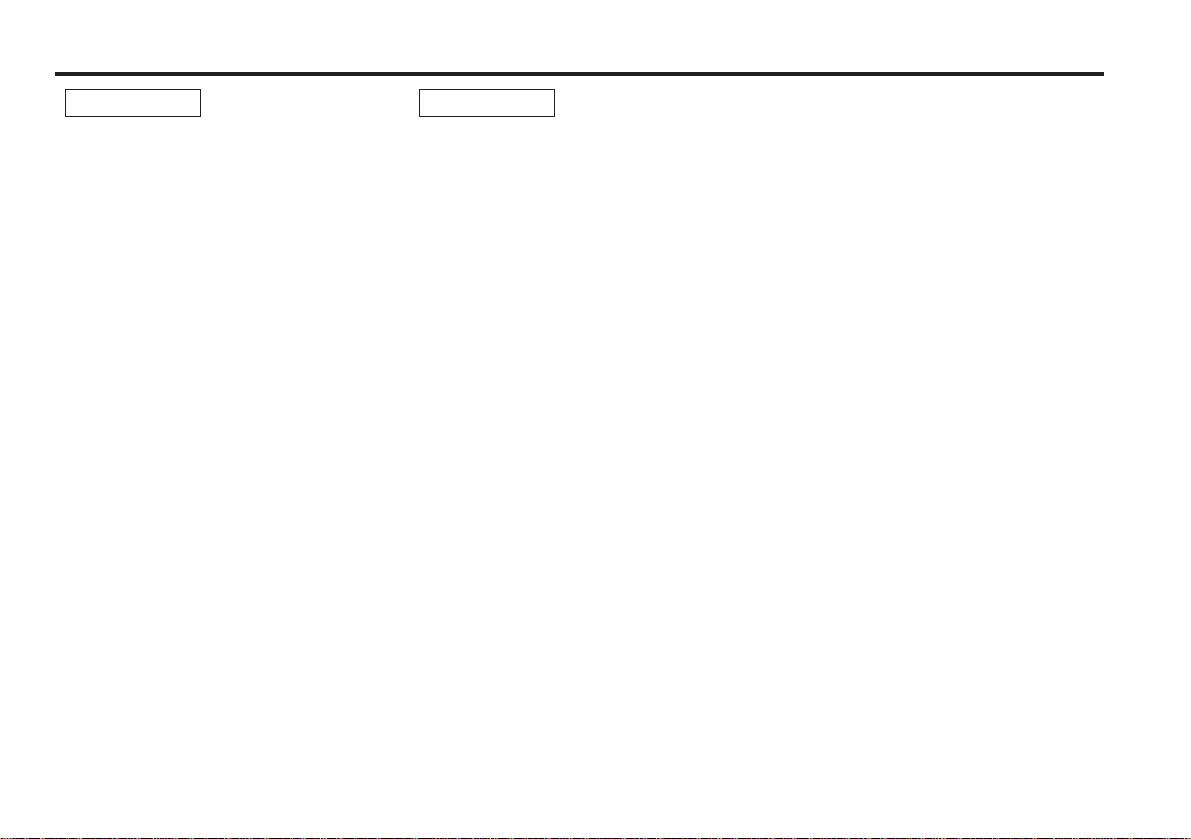
— 3 —
Safety precautions
To prevent injury and/or fire, take the
following precautions:
• Insert the unit all the way until it is fully
locked in place. Otherwise it may fly out of
place during collisions and other jolts.
• When extending the ignition, battery or
ground cables, make sure to use automotivegrade cables or other cables with an area of
0.75mm
2
(AWG18) or more to prevent cable
deterioration and damage to the cable
coating.
• To prevent short circuits, never put or leave
any metallic objects (e.g., coins or metal
tools) inside the unit.
• If the unit starts to emit smoke or strange
smells, turn off the power immediately and
consult your Kenwood dealer.
• Be careful not to drop the unit or subject it to
strong shock.
The unit may break or crack because it
contains glass parts.
• Do not touch the liquid crystal fluid if the LCD
is damaged or broken due to shock. The
liquid crystal fluid may be dangerous to your
health or even fatal.
If the liquid crystal fluid from the LCD
contacts your body or clothing, wash it off
with soap immediately.
2WARNING
To prevent damage to the machine,
take the following precautions:
• Make sure to ground the unit to a negative
12V DC power supply.
• Do not open the top or bottom covers of the
unit.
• Do not install the unit in a spot exposed to
direct sunlight or excessive heat or humidity.
Also avoid places with too much dust or the
possibility of water splashing.
• Do not set the removed faceplate or the
faceplate case in areas exposed to direct
sunlight, excessive heat or humidity. Also
avoid places with too much dust or the
possibility of water splashing.
• Do not subject the faceplate to excessive
shock, as it is a piece of precision equipment.
• To prevent deterioration, do not touch the
terminals of the unit or faceplate with your
fingers.
• When replacing a fuse, only use a new one
with the prescribed rating. Using a fuse with
the wrong rating may cause your unit to
malfunction.
• To prevent short circuits when replacing a
fuse, first disconnect the wiring harness.
• During installation, do not use any screws
except for the ones provided. The use of
improper screws might result in damage to
the main unit.
2CAUTION
Page 4
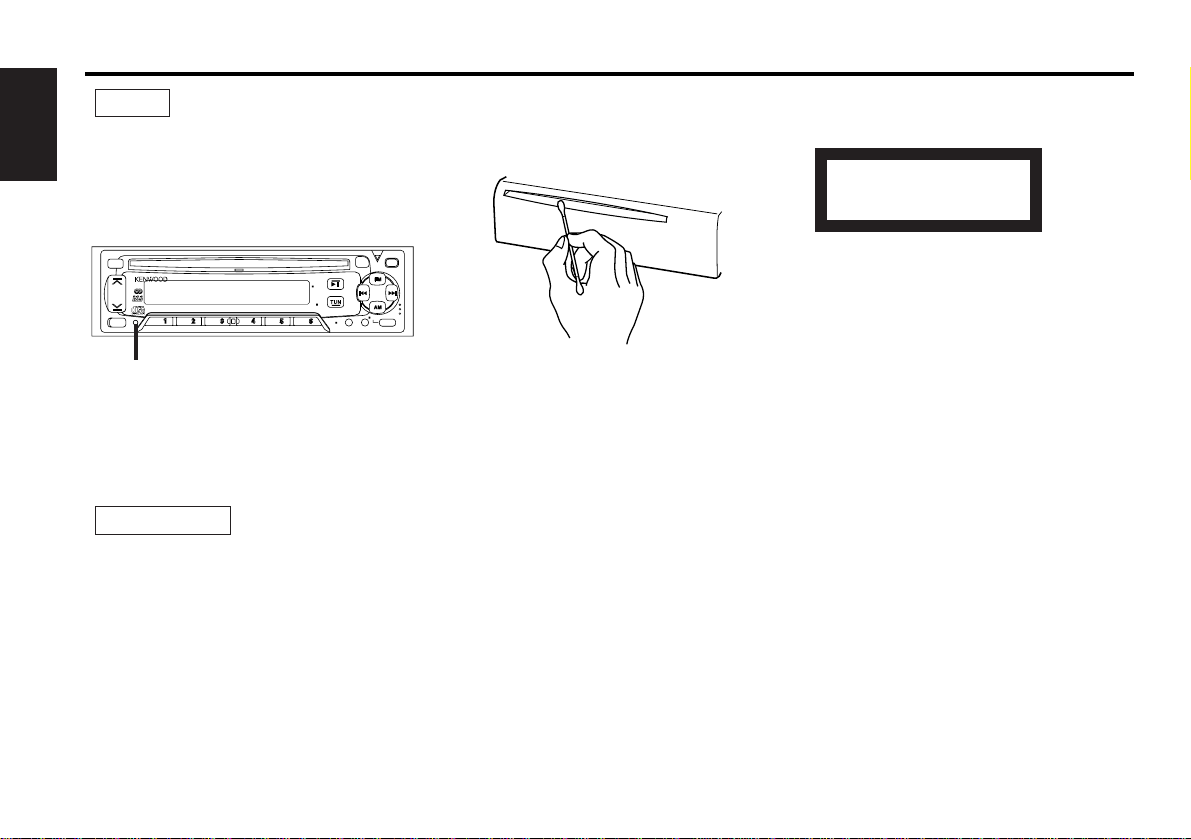
Safety precautions
— 4 —
English
• If you experience problems during
installation, consult your Kenwood dealer.
• If the unit does not seem to be working right,
try pressing the reset button first. If that does
not solve the problem, consult your Kenwood
dealer.
Cleaning the Unit
If the front panel gets dirty, turn off the
power and wipe the panel with a dry silicon
cloth or soft cloth.
Do not wipe the panel with a stiff cloth or a
cloth dampened by volatile solvents such as
paint thinner and alcohol. They can scratch
the surface of the panel and/or cause the
indicator letters to peel off.
Cleaning the Faceplate Terminals
If the terminals on the unit or faceplate get
dirty, wipe them with a dry, soft cloth.
2CAUTION
NOTE
AUD
ATT
T I
LOUD
CLK
VOL
ADJ
MENU
REPRDMSCNDISP
CD
PWR
OFF
EJECT
35Wx4
NAME SET
Reset button
The marking of products using lasers
(Except for some areas)
The label is attached to the chassis/case and
says that the component uses laser beams
that have been classified as Class 1. It means
that the unit is utilizing laser beams that are
of a weaker class. There is no danger of
hazardous radiation outside the unit.
CLASS 1
LASER PRODUCT
Cleaning the CD Slot
As dust can accumulate in the CD slot, clean
it occasionally. Your CDs can get scratched if
you put them in a dusty CD slot.
Lens Fogging
Right after you turn on the car heater in cold
weather, dew or condensation may form on
the lens in the CD player of the unit. Called
lens fogging, CDs may be impossible to play.
In such a situation, remove the disc and wait
for the condensation to evaporate. If the unit
still does not operate normally after a whilst,
consult your Kenwood dealer.
Page 5
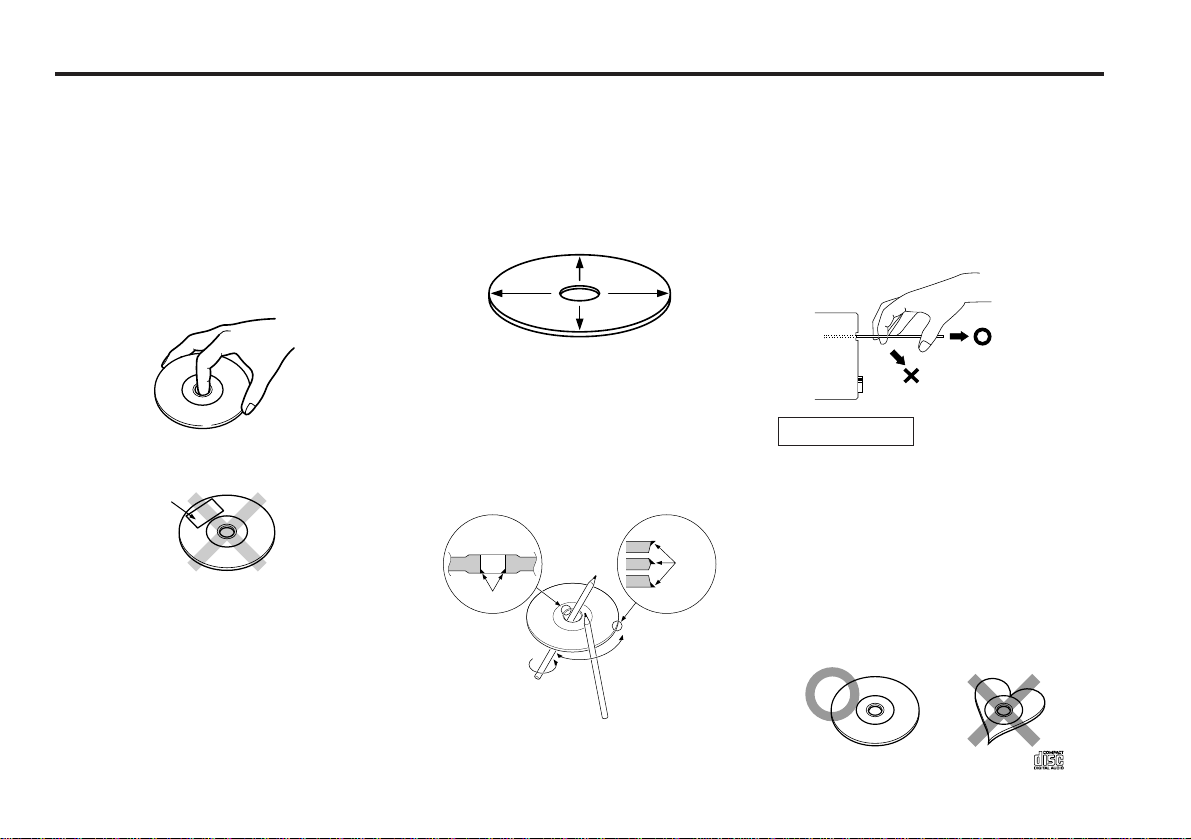
— 5 —
Handling Compact discs
Playing a CD that is dirty, scratched
or warped can cause the sound to
skip and the unit to operate
incorrectly, resulting in worsened
sound quality. Take the following
precautions to prevent your CDs from
getting scratched or damaged.
Handling CDs
• Do not touch the recorded side of the CD
(i.e., the side opposite the label) when
holding it.
• Do not stick tape on either side of the CD.
Storing CDs
• Do not store CDs in areas exposed to direct
sunlight – such as a car seat or above the
fascia panel (dashboard) – or other hot
places.
• Remove CDs from the unit when not
listening to them for a whilst, and put them
back in their cases. Do not stack CDs that
have been removed from their cases or prop
them against something.
Cleaning CDs
If a CD has become dirty, wipe it off gently
using a commercially available cleaning cloth
or a soft cotton cloth, starting from the
centre of the disc and moving outward. Do
not clean CDs with conventional record
cleaners, anti- static formulas, or chemicals
such as paint thinner or benzene.
Checking New CDs for Burrs
When playing a new CD for the first time,
check that there are not any burrs stuck to
the perimeter of the disc or in the central
hole. CDs with burrs stuck on them may not
load properly or may skip whilst playing.
Remove burrs using a ballpoint pen or a
similar utensil.
Do Not Load CD Accessories in Slot
Do not use commercially available CD
accessories that can be loaded into the CD
slot, such as stabilisers, protective sheets, or
CD cleaning discs, since they can cause the
unit to malfunction.
Removing the CD
Only remove the CD from the machine in a
horizontal direction. You may damage the
surface of the CD if you try pulling it down as
it ejects.
Do Not Load 8-cm (3-in.) CDs in
the CD slot
If you try to load an 8-cm CD with its adapter
into the unit, the adapter might separate
from the CD and damage the unit.
Do Not Use Special Shape CDs
• Be sure to use round shape CDs only for this
unit and do not use any special shape CDs.
Use of special shape CDs may cause the
unit to malfunction.
• Be sure to use CDs with disc mark
only for this unit.
2CAUTION
Tape
Burrs
Burrs
Page 6
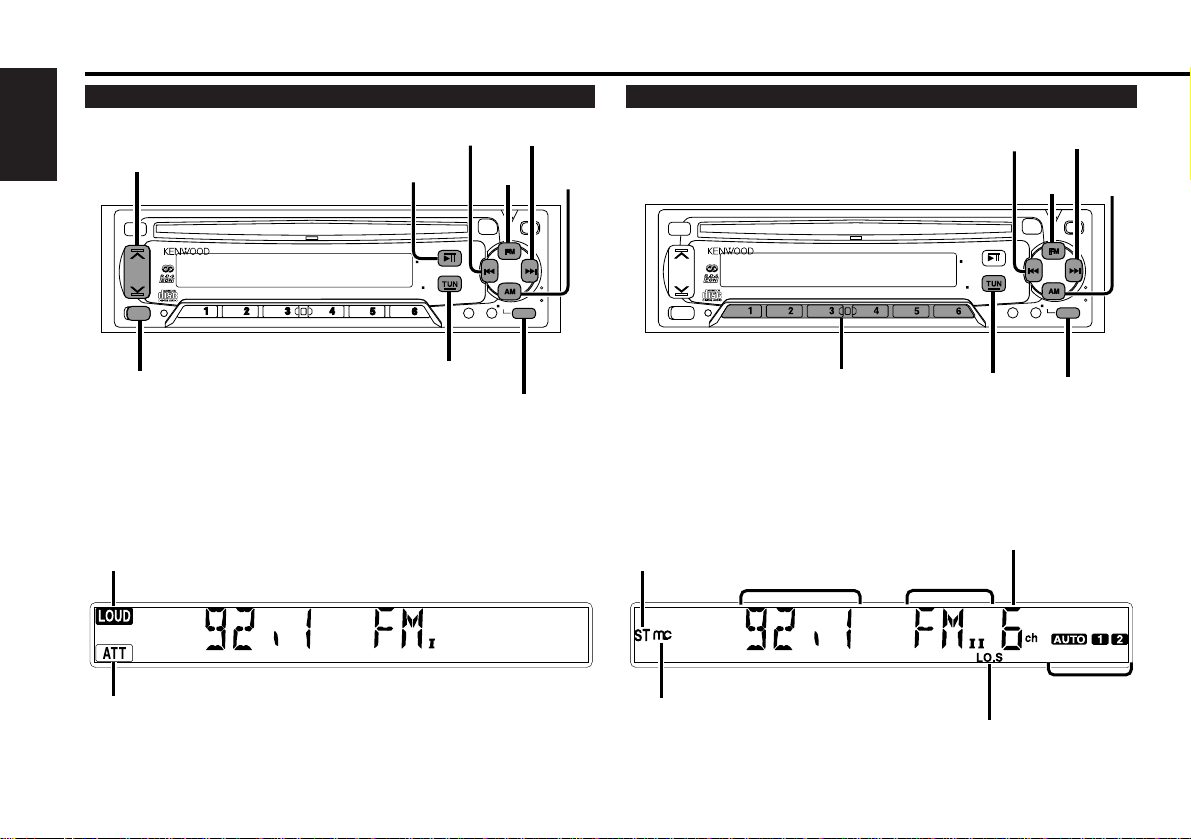
Buttons and Display
— 6 —
English
AUD
T I
LOUD
CLK
VOL
ADJ
MENU
REPRDMSCNDISP
CD
PWR
OFF
EJECT
35Wx4
MENU
ATT
TUN
AM
FM
4
¢
# 1 ~ 6
AUTO indicator
ST indicator
MONO indicator
AUD
T I
LOUD
CLK
VOL
ADJ
MENU
REPRDMSCNDISP
CD
PWR
OFF
EJECT
35Wx4
LOUD / MENU
u
/
d
ATT
ATT
CD
TUN / PWR OFF
AM
FM
4
¢
Basic operations
ATT indicator
LOUD indicator
Tuner features
LO.S indicator
Band display
Preset Station Number
Frequency
Page 7
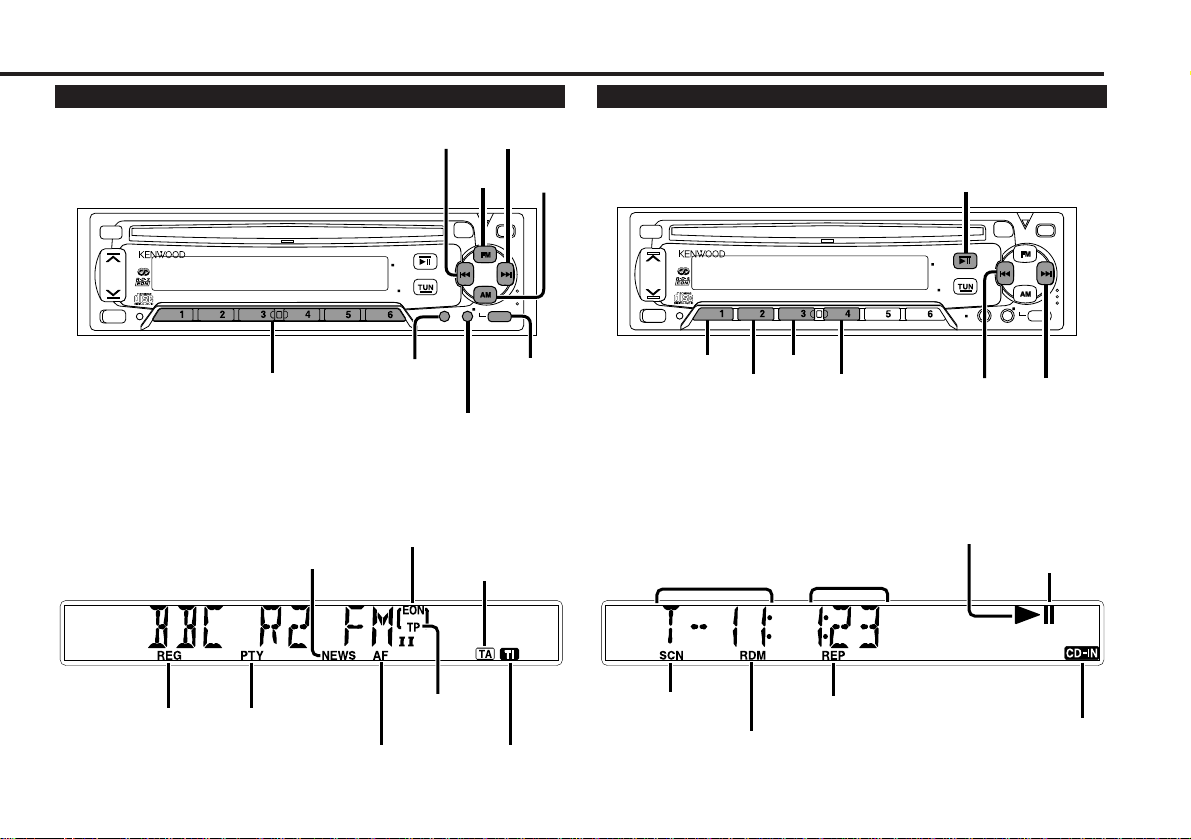
— 7 —
AUD
T I
LOUD
CLK
VOL
ADJ
MENU
REPRDMSCNDISP
CD
PWR
OFF
EJECT
35Wx4
ATT
CD / 38 / EJECT
4
¢
REP
DISP
SCN
RDM
CD-IN indicator
3 indicator
RDM indicator
AUD
T I
LOUD
CLK
VOL
ADJ
MENU
REPRDMSCNDISP
CD
PWR
OFF
EJECT
35Wx4
MENU
CLK
ATT
TI /
VOL ADJ
AM
FM
4
¢
# 1 ~ 6
RDS features
NEWS indicator
AF indicator
REG indicator
CD player features
TI indicator
TA indicator
PTY indicator
EON indicator
TP indicator
8 indicator
REP indicator
SCN indicator
Track number
Track time
Page 8
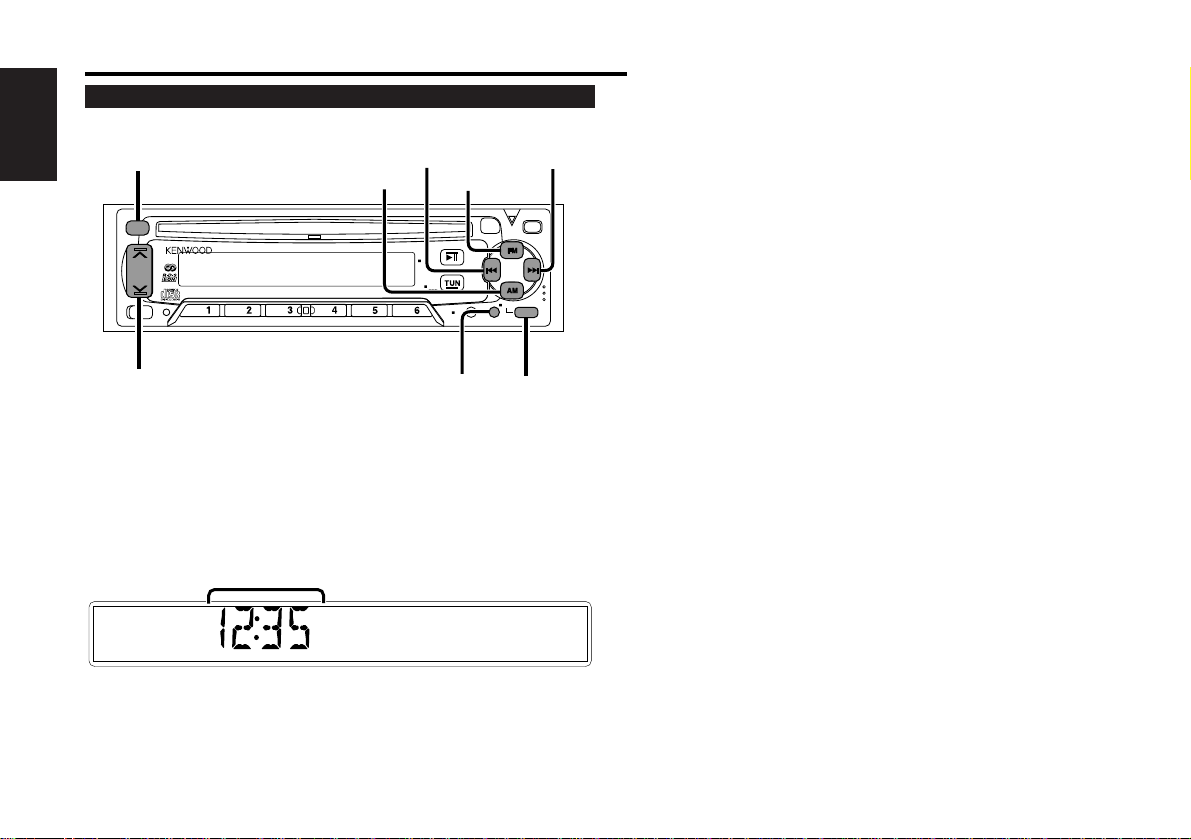
Buttons and Display
— 8 —
English
T I
LOUD
CLK
VOL
ADJ
MENU
REPRDMSCNDISP
CD
PWR
OFF
EJECT
35Wx4
MENU
u
/
d
AUD
ATT
CLK
AM
FM
4
¢
AUD
Clock display
Other features
Page 9
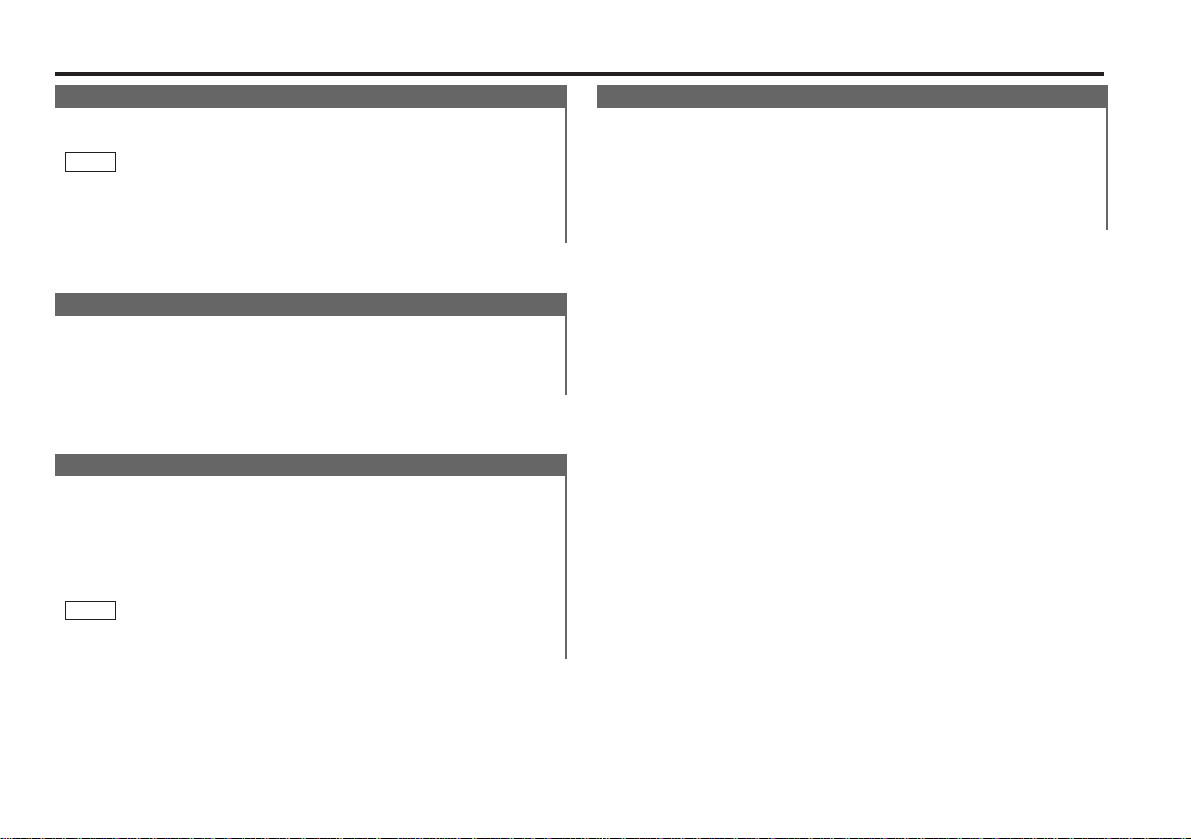
— 9 —
Basic operations (See page 6)
Volume
Increasing Volume:
Press the u button to turn up the volume.
Decreasing Volume:
Press the d button to turn down the volume.
Attenuator
This function allows you to turn down the volume quickly.
Turning Attenuator On/Off:
Press the ATT button to switch the attenuator on and off.
When the attenuator is on, the ATT indicator blinks.
When the attenuator is off, the volume returns to the original
level.
Turning down the volume all the way turns off the attenuator
function.
NOTE
Loudness
This function amplifies low and high tones when the volume
is turned down.
The LOUD indicator lights up, when the loudness function is
on.
Turning Loudness On/Off:
Press the LOUD button to switch the loudness on and off.
Power
Turning on the power:
Press either the CD or TUN button.
Turn the power on before completing the following procedures.
Turning off the power:
Hold down the PWR OFF button for one second or more.
NOTE
Page 10

Basic operations (See page 6)
— 10 —
English
• Make sure to end the menu mode when finished.
If you fail to end the menu mode, several funcions may not
operate properly, including the Traffic information function, the
News Bulletin function with PTY news timeout setting, and the
Alarm function.
• Some tuner functions will not be displayed unless you are
currently listening to the tuner.
• Functions marked with an asterisk (*) cannot be used during
AM reception.
• The News function turns on when the setting is made for the
news interruption interval. The "00M" display indicates the
setting selected for the news interruption timeout interval.
NOTE
↓
DSI ON ↔ DSI OFF
↑↓
NEWS 00M ↔ NEWS OFF
↑↓
LO.S ON ↔ LO.S OFF
↑↓
AUTO1 → AUTO2 → MANUAL
↑↓
A-MEMORY (start)
↑↓
AF ON ↔ AF OFF
↑↓
REG ON ↔ REG OFF
↑↓
ATPS ON ↔ ATPS OFF
↑↓
MONO ON ↔ MONO OFF
↑↓
PTY (PTY mode entered)
↑
Menu System
To accommodate a greater number of functions, a menu
system has been employed for making settings. Press the
MENU button to enter the menu mode and then display the
function to make the setting. Details on each setting are
explained separately in the corresponding function page.
Hold down the MENU button for one second or more.
"MENU" is displayed when the menu mode is entered.
The function that you can adjust is indicated with the current
settings displayed.
Selecting function to set
Press the ¢ button to search through the functions until you
see the one you want to adjust in the display.
Press the 4 button to search through the functions
backward.
Example: If you want to switch the tuning mode from AUTO1
to manual, first search through the functions until
you see "AUTO 1" in the display.
Changing setting for currently displayed function
Press either the AM or FM button.
The setting will change for each function.
Example: The tuning mode will switch from AUTO 1 to AUTO
2. Pressing the button again switches the setting to
manual, and "MANUAL" is displayed.
With the programme type function and the auto memory
function, the function will start to activate.
To use the auto memory function, hold down either the AM or
FM button for two seconds or more.
Ending the menu mode
Press the MENU button.
4
NOTE
3
2
1
Function
Varieties of settings for
each function (display)
Disabled System Indicator
News Bulletin Function
Local seek
Selecting Tuning Mode
Auto Memory Entry
*AF Function
*Region Restrict Function
*Auto TP Seek
*Monaural Reception
*Programme Type
Page 11

— 11 —
Tuner features (See page 6)
With the local seek function turned on, auto seek tuning skips
stations with relatively poor reception.
Turning Local Seek Function On/Off:
Hold down the MENU button for one second or more.
"MENU" is displayed and the menu mode is turned on.
Press the ¢ button repeatedly until the local seek function
appears in the display.
Press the 4 button to search in the other direction.
The function setting is indicated by "LO.S ON" or "LO.S OFF" in
the display, indicating that the local seek function is on or off,
respectively.
Switching settings
Press either the AM button or FM button.
The display and setting will change.
When local seek function is on, the LO.S indicator is turned on.
Press the MENU button to end the menu mode.
4
3
2
1
Local Seek Function
Selecting Tuning Mode
You can choose from three tuning modes: auto seek, preset
station seek, and manual. The “Auto1” indicator lights up
when auto seek tuning is selected, and the “Auto2” indicator
lights when preset station seek tuning is selected.
Hold down the MENU button for one second or more.
"MENU" is displayed and the menu mode is turned on.
Press the ¢ button repeatedly until the tuning function
appears in the display.
Press the 4 button to search in the other direction.
The tuning method is displayed as “AUTO1,” “AUTO2,” or
“MANUAL,” referring respectively to auto seek tuning, preset
station seek tuning, and manual tuning.
Switching settings
Press either the AM button or FM button to switch the tuning
mode.
The display and setting will change.
Press the MENU button to end the menu mode.
4
3
2
1
Tuning
Press the TUN button to turn the radio on.
Press either the FM or AM button to select the band.
Each time you press the FM button, the band switches
between the FM1, FM2 and FM3.
Press the AM button to select the MW and LW bands.
•Auto Seek Tuning
Press the ¢ button to seek increasing frequencies.
Press the 4 button to seek decreasing frequencies.
•Preset station seek tuning
Press the ¢ button to move to the next preset station (i.e.,
the one with the next highest number), and the 4 button to
move to the last preset station (i.e., the one with the next
lowest number).
3
2
1
If the frequencies stored at the preset numbers receive
stations which were not originally memorized when traveling
long distances, the preset number is not displayed. In such
cases, pressing the 4/¢ button to use preset station
seek will receive channel 1.
•Manual Tuning
Press the ¢ button to increase the frequency by one step.
Press the 4 button to decrease the frequency by one step.
The ST indicator lights up when stereo broadcasts are being
received.
NOTE
NOTE
Page 12

Tuner features (See page 6)
— 12 —
English
Auto Memory Entry
You can automatically store all the receivable frequencies in
the band currently being listened to, and then recall them with
the touch of a button later. This function is especially useful
when you are travelling and do not know what stations are
available. Up to 6 frequencies can be stored this way.
Select the band for auto memory entry.
Hold down the MENU button for one second or more.
"MENU" is displayed and the menu mode is turned on.
Press the ¢ button repeatedly until "A-MEMORY" appears in
the display.
Press the 4 button to search in the other direction.
Hold down either the AM button or FM button for two seconds
or more to start auto memory function.
The numbers of the preset station buttons showed in order.
When all the stations in a certain band are stored in the preset
memory, the auto memory entry stops. The tuner then plays
the last station received.
Recalling a Preset Station:
Press the preset station button (#1-6) for the desired station.
The number of the recalled station is displayed.
• When the AF function is turned on whilst auto memory entry
takes place, only RDS stations (i.e., stations with RDS
capability) are stored. RDS stations that have been preset for
FM1 cannot also be preset in FM2 or FM3.
• When the local seek function is turned whilst auto memory
entry takes place, stations with poor reception are not stored.
• When the Traffic Information function is on , only the local
traffic information station frequency will be stored.
Cancelling Auto Memory Entry During Its Operation:
Press the MENU button whilst auto memory entry is taking
place to stop the process.
NOTE
4
3
2
1
Station Preset Memory
Store the frequency of the station currently being listened to.
You can then recall that station with a single touch of a
button.
Select the band/ station that you want to have stored.
Hold down the button (#1-6) that you want to use for the
station, for two seconds or more.
The button number blinks once in the display to indicate that
the data has been stored.
Recalling a Preset Station:
Press the preset station button (#1-6) for the desired station.
The number of the recalled station is displayed.
You can store 6 stations in each of the FM1, FM2, FM3, and AM
(MW and LW) bands.
NOTE
2
1
When poor stereo reception is experienced, this function will
reduce noise and improve listening conditions.
Hold down the MENU button for one second or more.
"MENU" is displayed and the menu mode is turned on.
Press the ¢ button repeatedly until the monaural reception
function appears in the display.
Press the 4 button to search in the other direction.
The function setting is indicated by "MONO ON" or "MONO
OFF" in the display, indicating that monaural reception is on or
off, respectively.
Switching settings
Press either the AM button or FM button.
The display and setting will change.
When monaural reception is on, the MONO indicator turns on.
Press the MENU button to end the menu mode.
4
3
2
1
Monaural Reception
Page 13

— 13 —
RDS features (See page 7)
RDS (Radio Data System)
RDS is a digital information system that lets you receive
signals besides those of regular radio programmes, such as
network information being transmitted from radio stations.
When listening to an RDS station (ie, a station with RDS
capability), the programme service name of the station is
displayed along with the frequency, advising you quickly
which station is being received.
RDS (Radio Data System) stations also transmit frequency
data for the same station. When you are making long trips,
this function automatically switches to the particular
frequency with the best reception for the particular network of
stations that you want to listen to. The data is automatically
stored, allowing you to switch quickly to another RDS
stations, broadcasting the same programme, that has better
reception. These include stations stored in the station preset
memory that you often listen to.
Alarm
When an emergency transmission (announcing disasters, etc.)
is sent, all current functions are interrupted to allow the
warning to be received.
EON (Enhanced Other Network)
Stations that offer EON also transmit information about other
RDS stations that have traffic information. When you are
tuned to a station that is not transmitting traffic information,
but another RDS station starts transmitting a traffic bulletin,
the tuner automatically switches to the other station for the
duration of the bulletin.
The EON indicator lights up when the RDS station currently
being listened to starts to broadcast EON frequency data.
AF (Alternative Frequency) Function
When poor reception is experienced, automatically switch to
another frequency broadcasting the same programme in the
same RDS network with better reception.
The AF indicator lights up when the AF function is turned on.
Turning AF Function On/Off:
Hold down the MENU button for one second or more.
"MENU" is displayed and the menu mode is turned on.
Press the ¢ button repeatedly until the AF function appears
in the display.
Press the 4 button to search in the other direction.
The function setting is indicated by "AF ON" or "AF OFF" in the
display, indicating that the AF function is on or off,
respectively.
Switching settings
Press either the AM button or FM button.
The display and setting will change.
Press the MENU button to end the menu mode.
Displaying Frequencies:
Hold down the CLK button for one second or more.
The frequency for the RDS station will be displayed for five
seconds instead of the station name.
When no other stations with stronger reception are available for
the same programme in the RDS network, you may hear the
incoming broadcast in bits and snatches. Turn off the AF function
in such a case.
NOTE
4
3
2
1
Page 14

RDS features (See page 7)
— 14 —
English
Restricting RDS Region (Region Restrict Function)
You can choose whether or not to restrict the RDS channels,
received with the AF function for a particular network, to a
specific region. When the Region Restrict Function is on, the
region is restricted and the REG indicator is turned on.
Turning Region Restrict Function On/Off:
Hold down the MENU button for one second or more.
"MENU" is displayed and the menu mode is turned on.
Press the ¢ button repeatedly until the Region restrict
function appears in the display.
Press the 4 button to search in the other direction.
The function setting is indicated by "REG ON" or "REG OFF" in
the display, indicating that the function is on or off,
respectively.
Switching settings
Press either the AM button or FM button.
The display and setting will change.
Press the MENU button to end the menu mode.
Sometimes stations in the same network broadcast different
programmes or use different programme service names.
NOTE
4
3
2
1
Traffic Information Function
You can listen to traffic information. If you are listening to
tapes or discs, they will continue playing until a traffic bulletin
is broadcast.
Turning TI function On/Off:
Press the TI button to turn the function on and off.
When the function is on, the TI indicator is turned on.
When a traffic information station is being received, the TP
indicator will turn on. When none is being received, the TI
indicator will blink on and off.
When a traffic bulletin begins to be broadcast, the TA indicator
will turn on, and reception will begin at the preset volume.
If you are listening to a tape or disc when a traffic bulletin
begins, they will automatically be turned off. When the
bulletin ends or poor reception is experienced, the tape or disc
will begin playing again.
Pressing the TI button whilst in the MW/LW band automatically
switches reception to the FM band. However, the MW/LW band
is not returned to when the TI button is pressed again.
Switching to a Different Traffic Information Station:
Use the 4 / ¢ buttons to make an auto seek of the TI
stations in a certain band.
• When you are listening to a tape or disc, you cannot change to
another TI station.
• When the auto TP seek function is turned on and reception
starts to weaken, the tuner automatically seeks stations with
better reception.
• If you are tuned to a station that is not a traffic information
station itself but which provides EON services, you can still
have traffic information received. The EON indicator lights up
when EON signals are being received.
NOTE
NOTE
Page 15

— 15 —
Auto TP Seek Function
When the TI function is on and poor reception conditions are
experienced when listening to a traffic information station,
another traffic information station with better reception will
be searched for automatically. This function is on, when unit
is first powered on.
Turning Auto TP Seek Function On/Off:
Hold down the MENU button for one second or more.
"MENU" is displayed and the menu mode is turned on.
Press the ¢ button repeatedly until the Auto TP Seek
function appears in the display.
Press the 4 button to search in the other direction.
The function setting is indicated by "ATPS ON" or "ATPS OFF"
in the display, indicating that the function is on or off,
respectively.
Switching settings
Press either the AM button or FM button.
The display and setting will change.
If the traffic information station you are tuned to experiences
poor reception, this function automatically seeks another TP
station after about 30 seconds.
Press the MENU button to end the menu mode.
4
3
2
1
Presetting Volume for Traffic Information/News
Preset the volume level to be used for traffic information and
news broadcasts.
Tune into the station for which you want to set the volume.
Adjust the volume to the desired level.
Hold down the VOL ADJ button for two seconds or more.
The volume level blinks once in the display to indicate that the
data has been stored.
Future traffic information/news broadcasts are heard at the
preset level.
• The volume cannot be lowered by this function during tuner
reception. The volume is only set when it is louder than the
listening volume of the tuner.
• You can arrange only to listen to traffic information or news
bulletins with at preset volume with the volume set at
minimum.
NOTE
3
2
1
Page 16

RDS features (See page 7)
— 16 —
English
News Bulletin Function
with PTY News Timeout Setting
You can arrange to have news bulletins interrupt your current
listening source, including other radio stations. When the
News Bulletin function is on, the PTY News Timeout setting
allows you to set the interval during which further news
interruption cannot take place. You can adjust the PTY news
interruption period from 10 to 90 minutes on each journey.
Turning News Bulletin Function On/Off:
Hold down the MENU button for one second or more.
"MENU" is displayed and the menu mode is turned on.
Press the ¢ button repeatedly until the News Bulletin
function appears in the display.
Press the 4 button to search in the other direction.
The function setting is indicated by "NEWS 00M" or
"NEWS OFF" in the display, indicating that the function is on or
off, respectively.
Depending on the interval chosen, the "00M" in the display will
change when the function is turned on.
Changing the Function Setting
Press either the FM or AM button.
Each time you press the FM or AM button until the desired
setting is displayed.
Press the FM button to increase the interval, and the AM
button to decrease it.
OFF ↔ 00M ↔ 10M ↔ 20M ↔ 30M ↔ 40M ↔ 50M ↔ 60M
↔ 70M ↔ 80M ↔ 90M (M= minutes)
When you select the news interruption timeout interval, the
News function turns on and the NEWS indicator lights up.
When a news bulletin is received, the NEWS indicator will blink
and reception will begin at the preset volume.
3
NOTE
2
1
If you choose the "20M" setting, further news bulletins will not be
received for 20 minutes once the first news bulletin is received.
Setting the interval at the "00M" factory default indicates no
News Timeout will be made, meaning that additional news
bulletins will continue to be searched for.
Press the MENU button to end the menu mode.
• This function is only available if the desired station sends PTYcode for news bulletin or belongs to EON-Network sending
PTY-code for news bulletin.
• If you turn on the news bulletin function in the MW/LW band,
the band is switched automatically to the FM band.
However, the MW/LW band is not returned to when you turn
off the function.
NOTE
4
NOTE
Page 17

— 17 —
Programme Type (PTY) Function
Conduct auto seek tuning only on those stations with selected
kinds of programmes.
Selecting Type of Programme to be Received:
Hold down the MENU button for one second or more.
"MENU" is displayed and the menu mode is turned on.
Press the ¢ button repeatedly until "PTY" appears in the
display.
Press the 4 button to search in the other direction.
Press either the AM button or FM button.
The PTY indicator will turn on, and the Programme Type
Selection (PTY) Mode entered.
If you make no key input in 30 seconds, the mode will
automatically turn off.
• You cannot use this function whilst the traffic information
function is turned on.
• The time is not displayed until you have turned off the
programme type function.
Changing the Display Language to French or German
In the PTY mode, hold down the CLK button for one second or
more to display the name of the language currently used.
If you want to change the language, press the preset button for
the desired language and then the CLK button.
English is #1, French is #2, and German is #3.
Select the type of programme to be received
• Press either the FM or AM buttons repeatedly to select the
type of programme you want to listen to.
The selection includes:
Speech(SPEECH) ↔ 1.News(NEWS) ↔ 2.Current
Affairs(AFFAIRS) ↔ 3.Information(INFO) ↔
4.Sports(SPORT) ↔ 5.Education(EDUCATE) ↔
6.Drama(DRAMA) ↔ 7.Culture(CULTURE) ↔
8.Science(SCIENCE) ↔ 9.Varied(VARIED) ↔ 10.Pop
Music(POP M) ↔ 11.Rock Music(ROCK M) ↔ 12.M,O,R
Music(M.O.R. M) ↔ 13.Light Classical(LIGHT M) ↔
14.Serious Classical(CLASSICS) ↔ 15.Other Music(OTHER
M) ↔ 16.Weather(WEATHER) ↔ 17.Finance(FINANCE) ↔
4
NOTE
NOTE
3
2
1
18.Children’s programmes(CHILDREN) ↔ 19.Social
Affairs(SOCIAL A) ↔ 20.Religion(RELIGION) ↔ 21.Phone
In(PHONE IN) ↔ 22.Travel(TRAVEL) ↔ 23.Leisure(LEISURE)
↔ 24.Jazz Music(JAZZ) ↔ 25.Country Music(COUNTRY) ↔
26.National Music(NATION M) ↔ 27.Oldies Music(OLDIES)
↔ 28.Folk Music(FOLK M) ↔
29.Documentary(DOCUMENT) ↔ Music(MUSIC) ↔
Speech(SPEECH)↔
(Speech.....1~9,16~23, 29, Music.....10~15, 24~28)
• You can select the type of programme directly by pressing a
preset button. The buttons are factory-set to the following
type of programmes:
1. Music 2. Speech 3. News
4. Other Music 5. Serious Classical 6. Varied
Changing the Preset Button Settings for Programme Type
After selecting the type of programme to be stored in a certain
preset button, hold down that button for two seconds or more.
The previously stored data for that button are erased and the
new programme type is stored.
Seeking the selected programme type
Press the 4 or ¢ button to make a seek of frequencies
with your selected type of programme.
The display blinks and the seek starts.
If your selected type of programme is found, the name of the
station is displayed and the station is tuned into.
The PTY indicator blinks in the display for about 30 seconds.
If you make no key input in 30 seconds, the PTY selection
mode will turn off automatically.
If no programme can be found, "NO PTY" is displayed.
If you want to select another type of programme, repeat steps 4
and 5 above.
Switching to Other Stations with the Same Type of
Programme:
When the PTY indicator is blinking in the display, perform auto
seek tuning.
The tuner scans for another station with the same type of
programme.
Cancelling Programme Type Function During Its Operation:
Press the MENU button.
NOTE
5
NOTE
Page 18

CD player features (See page 7)
— 18 —
English
Playing CDs:
If no CDs are inserted, insert one in the slot with the label
facing up. (If a CD is already inserted, press the CD button).
The CD-IN indicator lights up when a CD has been inserted.
The 3 indicator lights up when a CD is being played.
Pausing and Restarting CD Play:
Press the 38 button to make the disc pause. The 8 indicator
lights up.
Press the same button again to start play again.
Stopping and Ejecting CDs:
Hold down the EJECT button for one second or more.
The CD stops playing and ejects from the slot.
• Do not attempt to insert a CD into the slot if another one is
already there.
• The unit can only play 12-cm (5-inch) CDs. If you insert an 8-cm
(3-inch) CD, it will get stuck inside and can cause the unit to
malfunction.
When you load a CD and eject it right away, the next time you try
to insert the CD may not load. In such a situation, take the CD
out for a moment and then reinsert it.
NOTE
2CAUTION
Playing CDs
Fast Forwarding and Reversing Disc Play
Fast Forwarding Disc Play:
Hold down on the ¢ button.
Release your finger to play the disc at that point.
Reversing Disc Play:
Hold down on the 4 button.
Release your finger to play the disc at the point.
Track Search
Search forwards or backwards through the tracks on the disc
until you reach the one that you want to listen to.
Making a Reverse Track Search:
Press the 4 button to display the desired track number.
Press once to search back to the beginning of the current
track, twice to search back to the beginning of the previous
track, and so forth.
Play starts at the beginning of the displayed track number.
Making a Forward Track Search:
Press the ¢ button to display the desired track number.
Press once to fast forward to the next track, twice to fast
forward to the track after that, and so forth.
Play starts at the beginning of the displayed track number.
Switching Display for CDs
Switch the display that appears whilst discs are playing.
Switching Display for CDs:
Each time you press the DISP button, the display during CD
play switches as follows.
▼
Track time
▼
Total disc playing time
Page 19

— 19 —
Track Repeat Function
Repeat playing the current track.
Turning Repeat Play Function On/Off:
Press the REP button to switch the repeat play function on and
off.
The REP indicator lights up when the repeat play function is
turned on.
The track number currently being heard blinks in the display.
The repeat play function is cancelled when you stop playing the
disc.
NOTE
Random Play Function
Play all the tracks on the current disc in random order.
Press the RDM button to switch the random play function on
and off.
The RDM indicator lights up when the random play function is
turned on.
The display of the track number changes continuously as the
next track is being selected.
When the track has been selected, play starts.
The selected track number blinks in the display as it is being
played.
To change the track being heard, press the ¢ button.
Another track is selected and played.
The random play function is cancelled when you stop playing a
disc.
NOTE
2
1
Track Scan Function
Successively play the beginning of each track on a disc until
you find the track that you want to listen to.
Turning Track Scan Function On/Off:
Press the SCN button to switch the track scan function on and
off.
The SCN indicator lights up when the track scan function is
turned on.
The first 10 seconds of each track are played, and the tracks
are played in order.
The track number currently being heard blinks in the display.
Stopping to Listen to the Track Being Scanned:
Press the CD or SCN button again to stop the scan and keep
on listening to a track normally.
• The track scan function is cancelled when you stop playing a
disc.
• The track scan function only scans each track on a disc once.
NOTE
Page 20

Other features (See page 8)
— 20 —
English
Audio Control Setting
Adjust various parameters of sound quality.
Press the AUD button to enter the control mode.
Each time the AUD button is pressed, the adjustment mode
display changes as follows:
7 Bass 7 Treble 7 Balance 7 Fader 7 Volume
If you do not move to step 2 in 5 seconds, the unit will switch
back to the volume adjustment mode (i.e., the normal mode).
Source tone memory
Each source (CD, FM, and AM) has its own memory in which to
store the bass and treble tone settings.
The settings made for a particular source are then recalled
automatically whenever you use that source (e.g., FM mode uses
the tone settings made for FM, AM for AM, etc.).
Press the d/u buttons to adjust the mode shown in the
display.
Use the following table as a guide for adjusting the settings in
each mode.
2
NOTE
1
Bass
(“BAS”)
Treble
(“TRE”)
Balance
(“BAL”)
Fader
(“FAD”)
Bass decreased.
Treble decreased.
Left channel
emphasized.
Rear channel
increased.
Bass increased.
Treble increased.
Front channel
increased.
Right channel
emphasized.
Adjustment
mode
(Display)
d button u button
Operation of Audio control button
Clock Display
Display the time.
Switching to Time Display:
Press the CLK button repeatedly until the clock is displayed.
Adjusting Time
When the RDS station tuned into is transmitting a time signal,
have the unit’s built-in time adjust automatically to the
correct local time.
Adjusting the Time:
Tune into an RDS station for 3 or 4 minutes.
The time adjusts automatically to the correct local time.
• The displayed time cannot be set manually, but only through
RDS station time signals.
• The time is not adjusted when the RDS station you are tuned to
is not transmitting a time signal. Choose another RDS station in
such a case.
NOTE
Page 21

— 21 —
DSI (Disabled System Indicator)
A red indicator blinks on the unit after the faceplate is
removed, warning potential thieves. The factory default for
this function is "ON".
Turning Disabled System Indicator On/Off:
Hold down the MENU button for one second or more.
"MENU" is displayed and the menu mode is turned on.
Press the ¢ button repeatedly until the Disabled System
Indicator function appears in the display.
Press the 4 button to search in the other direction..
The function setting is indicated by "DSI ON" or "DSI OFF" in
the display, indicating that the disable system indicator is on or
off, respectively.
Switching settings
Press either the AM button or FM button.
The display and setting will change.
Press the MENU button to end the menu mode.
4
3
2
1
The faceplate of the unit can be detached and taken with you,
helping to deter theft.
Removing Faceplate:
Press the release button.
The faceplate is unlocked, allowing you to detach it.
• The faceplate is a precision piece of equipment and can be
damaged by shocks or jolts. For that reason, keep the faceplate
in its special storage case whilst detached.
• Do not expose the faceplate or its storage case to direct
sunlight or excessive heat or humidity. Also avoid places with
too much dust or the possibility of water splashing.
Reattaching Faceplate:
Align the projections on the unit with the grooves on the
faceplate.
Push the faceplate in until it clicks.
The faceplate is locked in place, allowing you to use the unit.
2
1
NOTE
Theft Deterrent Faceplate
Projections
Grooves
Release button
Page 22

— 22 —
English
The use of any accessories except for those provided might result
in damage to the unit. Make sure only to use the accessories
shipped with the unit, as shown above.
2CAUTION
Accessories
..........................................1
..........................................2
..........................................1
..........................................1
1
2
3
4
External view Number of items
Installation Procedure
1. To prevent short circuits, remove the key from the ignition and
disconnect the - terminal of the battery.
2. Make the proper input and output cable connections for each unit.
3. Connect the cable on the wiring harness.
4. Take Connector B on the wiring harness and connect it to the
speaker connector in your vehicle.
5. Take Connector A on the wiring harness and connect it to the
external power connector on your vehicle.
6. Connect the wiring harness connector to the unit.
7. Install the unit in your car.
8. Reconnect the - terminal of the battery.
9. Press the reset button.
• If your car is not prepared for this special connection-system,
consult your KENWOOD dealer.
• Only use antenna conversion adapters (ISO-JASO) when the
antenna cord has an ISO plug.
• Make sure that all cable connections are securely made by
inserting jacks until they lock completely.
• If your vehicle's ignition does not have an ACC position, or if
the ignition cable is connected to a power source with constant
voltage such as a battery cable, the power will not be linked
with the ignition (i.e., it will not turn on and off along with the
ignition). If you want to link the unit's power with the ignition,
connect the ignition cable to a power source that can be turned
on and off with the ignition key.
• If the fuse blows, first make sure that the cables have not
caused a short circuit, then replace the old fuse with one with
the same rating.
• Do not let unconnected cables or terminals touch metal on the
car or anything else conducting electricity. To prevent short
circuits, also do not remove the caps on the ends of the
unconnected cables or the terminals.
• Connect the speaker cables correctly to the terminals to which
they correspond. The unit may receive damage or fail to work if
you share the - cables and/or ground them to any metal part in
the car.
• After the unit is installed, check whether the brake lamps,
indicators, wipers, etc. on the car are working properly.
• Insulate unconnected cables with vinyl tape or other similar
material.
2CAUTION
Page 23

— 23 —
Connecting Cables to Terminals
1234567
8
1234567
8
P.CONT.OUT
Rear right output (Red)
Rear left output (White)
Connector Function Guide
Pin Numbers for
ISO Connectors
Cable Colour Functions
External Power
Connector
A–4
A–5
A–7
A–8
Speaker
Connector
B–1
B–2
B–3
B–4
B–5
B–6
B–7
B–8
Yellow
Blue/White
Red
Black
Purple
Purple/Black
Gray
Gray/Black
White
White/Black
Green
Green/Black
Battery
Power Control
Ignition (ACC)
Earth (Ground)
Connection
Rear Right (+)
Rear Right (–)
Front Right (+)
Front Right (–)
Front Left (+)
Front Left (–)
Rear Left (+)
Rear Left (–)
Battery cable (Yellow)
Ignition cable (Red)
FM/AM antenna input
Antenna Cord (ISO)
Antenna Conversion Adaptor (ISO–JASO)
(Accessory4)
Wiring harness
(Accessory1)
If no connections are made, do not
let the cable come out from the tab.
Power control cable
(Blue/White)
When using the optional power amplifier,
connect to its power control terminal.
A–7 Pin (Red)
A–4 Pin (Yellow)
Connector A
Connector B
Fuse
Page 24

— 24 —
English
Connecting Cables to Terminals
Connecting the ISO Connector (see p.23)
The pin arrangement for the ISO connectors depends on the type
of vehicle you drive. Make sure to make the proper connections to
prevent damage to the unit.
The default connection for the wiring harness is described in 1
below. If the ISO connector pins are set as described in 2 or 3,
make the connection as illustrated.
2WARNING
Unit Vehicle
Ignition cable (Red)
Battery cable (Yellow)
A–7 Pin (Red)
A–4 Pin (Yellow)
Unit Vehicle
Ignition cable (Red)
Battery cable (Yellow)
A–7 Pin (Red)
A–4 Pin (Yellow)
Unit Vehicle
Ignition cable (Red)
Battery cable (Yellow)
A–7 Pin (Red)
A–4 Pin (Yellow)
When the connection is made as in 3 above, the unit's power will
not be linked to the ignition key. For that reason, always make sure
to turn off the unit's power when the ignition is turned off.
To link the unit's power to the ignition, connect the ignition cable
(ACC...red) to a power source that can be turned on and off with
the ignition key.
NOTE
1 (Default setting) The A-7 pin (red) of the vehicle's ISO
connector is linked with the ignition, and the A-4 pin (yellow) is
connected to the constant power supply.
2 The A-7 pin (red) of the vehicle's ISO connector is connected to
the constant power supply, and the A-4 pin (yellow) is linked to
the ignition.
3 The A-4 pin (yellow) of the vehicle's ISO connector is not
connected to anything, while the A-7 pin (red) is connected to
the constant power supply (or both the A-7 (red) and A-4
(yellow) pins are connected to the constant power supply).
Make sure that the unit is installed securely in place. If the unit is
unstable, it may malfunction (eg, the sound may skip).
NOTE
Bend the tabs of the
mounting sleeve with
a screwdriver or
similar utensil and
attach it in place.
Metal mounting
strap
(commercially
available)
Self-tapping
screw
(commercially
available)
Firewall or metal support
Accessory3
Installation
■
Installation
Page 25

— 25 —
Removing the hard rubber frame
■
When the lower level is removed, remove the upper two
locations.
2
The frame can be removed from the top side in the same
manner.
NOTE
Catch
Lock
Engage the catch pins on the removal tool and remove the two
locks on the lower level.
Lower the frame and pull it forward as shown in the figure.
1
Accessory2
Removal tool
Accessory3
Removing the Unit
■
Lower the removal tool
toward the bottom, and pull
out the unit halfway whilst
pressing towards the
inside.
4
Pull the unit all the way out
with your hands, being
careful not to drop it.
5
Be careful to avoid injury from the catch pins on the removal tool.
2CAUTION
Catch facing up
Refer to the section “Removing the hard rubber frame” and
then remove the hard rubber frame.
Remove the Hex-head screw with integral washer (M4×8) on
the back panel.
Insert the two removal tools deeply into the slots on each side,
as shown.
3
2
1
Page 26

— 26 —
English
What might appear to be a malfunction in your unit may just be the result of slight misoperation or miswiring. Before
calling service, first check the following table for possible problems.
SOLUTIONPOSSIBLE CAUSEPROBLEM
No sound can be heard, or the
volume is low.
The fader and/or balance settings are set all the way to
one side.
Reset the fader and/or balance settings.
The input/output cables or wiring harness are connected
incorrectly.
Reconnect the input/output cables and/or the wiring harness
correctly. See the section on "Connecting Cables to
Terminals".
Nothing happens when the
buttons are pressed.
The computer chip in the unit is not functioning normally. Press the reset button on the unit (see page 4).
The sound quality is poor or
distorted.
The speakers are not wired correctly. Reconnect the speaker cables so that each output terminal
is connected to a different speaker.
A speaker cable may be pinched by a screw in the car. Check the speaker wiring.
The antenna control cable is not connected. Connect the cable correctly, referring to the section on
"Connecting Cables to Terminals".
Radio reception is poor. The car antenna is not extended. Pull out the antenna all the way.
The power does not turn on. The fuse has blown. After checking for short circuits in the cables, replace the
fuse with one having the same rating.
The Attenuator function is turned on. Turn off the Attenuator function.
Troubleshooting Guide
No ACC position on vehicle ignition. Connect the same cable to the ignition as the battery cable.
A CD ejects as soon as it is
loaded.
The CD is upside-down. Load the CD with the labelled side up.
The memory is erased when
the ignition is turned off.
The battery cable has not been connected to the proper
terminal.
Connect the cable correctly, referring to the section on
"Connecting Cables to Terminals".
The CD is quite dirty. Clean the CD, referring to the section on "Cleaning CDs" (see
page 5).
The sound skips on a CD. The CD is scratched or dirty. Clean the CD, referring to the section on "Cleaning CDs" (see
page 5).
The specified track does not
play.
Random play has been selected. Turn off the random play function.
The ignition and battery cable are incorrectly connected. Connect the cable correctly, referring to the section on
"Connecting Cables to Terminals".
Page 27

— 27 —
Specifications
FM tuner section
Frequency range (50 kHz Space) ..............87.5 MHz – 108.0 MHz
Usable sensitivity (S/N=26dB) ....................................0.7 µV/75 Ω
Quieting Sensitivity (S/N=46dB)..................................1.6 µV/75 Ω
Frequency response (±3.0 dB) ..............................30 Hz – 15 kHz
Signal to Noise ratio (MONO) ..............................................68 dB
Selectivity (DIN) (400kHz)..................................................≥ 80 dB
Stereo separation (1 kHz) ....................................................35 dB
MW tuner section
Frequency range (9kHz Space) ......................531 kHz – 1611 kHz
Usable sensitivity (S/N=20dB)..............................................30 µV
LW tuner section
Frequency range ..............................................153 kHz – 281 kHz
Usable sensitivity (S/N=20dB)..............................................45 µV
CD player section
Laser diode ....................................................GaAlAs (λ=780 nm)
Digital filter (D/A) ...................................... 8 Times Over Sampling
D/A Converter........................................................................1 Bit
Spindle speed ..............................................500 – 200 rpm (CLV)
Wow & Flutter ........................................Below Measurable Limit
Frequency response (±1 dB)..................................10 Hz – 20 kHz
Total harmonic distortion (1 kHz) ........................................ 0.01 %
Signal to Noise ratio ............................................................93 dB
Dynamic range ....................................................................93 dB
Channel separation ..............................................................85 dB
Audio section
Maximum output power..................................................35 W × 4
Output power (DIN 45324, +B=14.4V)............................20 W × 4
Tone action
Bass:............................................................100 Hz ±10 dB
Treble:..........................................................10 kHz ±10 dB
Preout level / Load................................................1800 mV/10 kΩ
Preout impedance ............................................................≤ 600 Ω
General
Operating voltage ..............................14.4 V (11 – 16 V allowable)
Current consumption ................................10.0 A at Rated power
Installation size (W × H × D)..........................182 × 53 × 160 mm
Weight ................................................................................1.4 kg
Specifications subject to change without notice.
Page 28

