Page 1
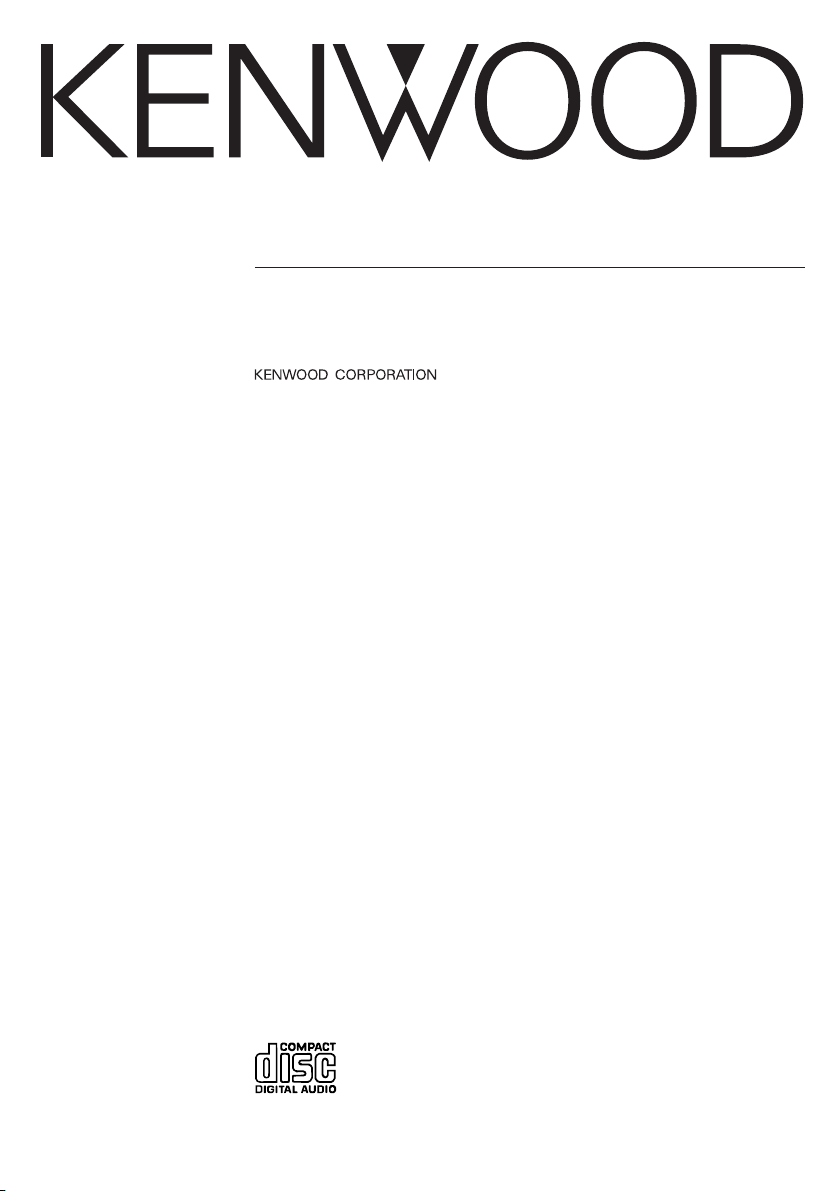
K-CD01
CD-RECEIVER
INSTRUCTION MANUAL
© B64-2923-00/00 (M) (TKR)
Page 2
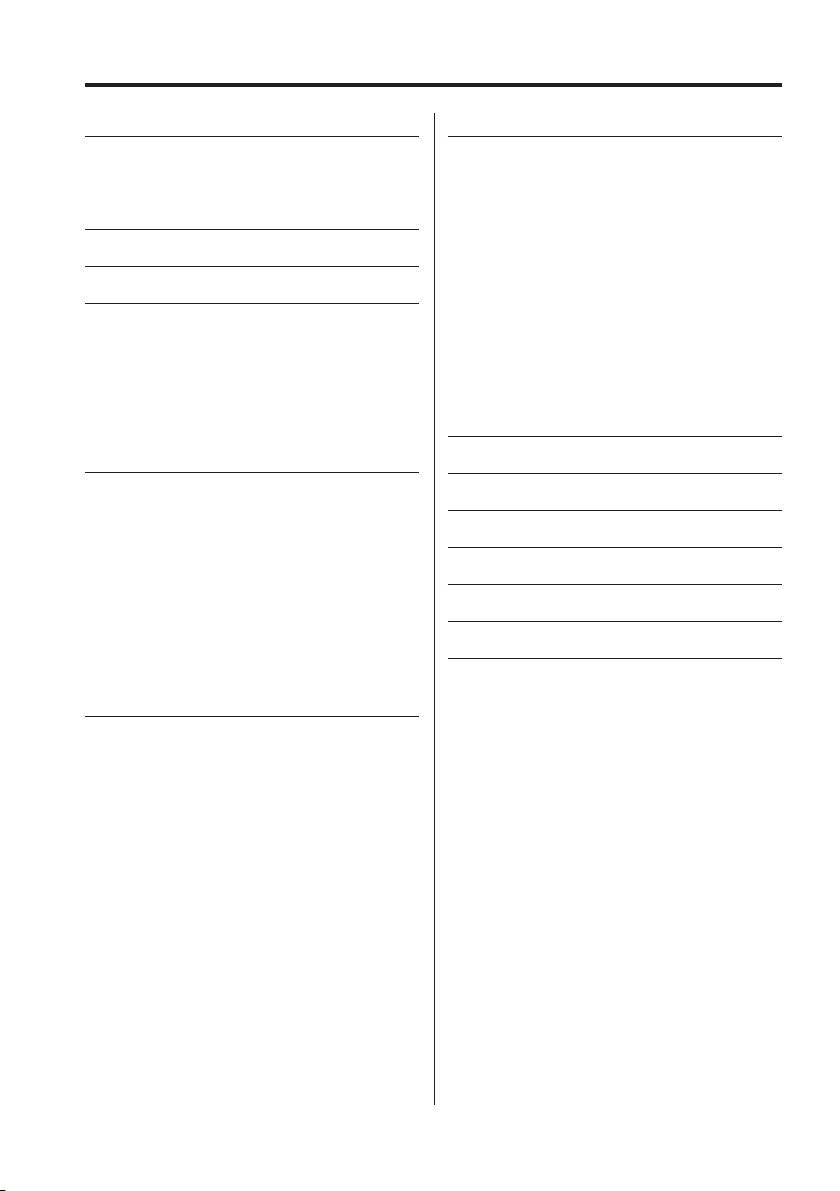
Contents
Safety precautions 3
WARNING
CAUTION
NOTE
Notes 5
About CDs 6
General features 7
Power
Selecting the Source
Volume
Audio Control
Defeat Setting
Switching Display
Subwoofer Output
Tuner/TV control features 9
Tuning
Direct Access Tuning
Station Preset Memory
Auto Memory Entry
Preset Tuning
CRSC (Clean Reception System Circuit)
Frequency Step Setting
TV Tuning
Preset TV Tuning
TV Preset Memory
Direct TV Tuning
CD/External disc control features 12
Playing CD
Playing External Disc
Fast Forwarding and Reversing
Track Search
Disc Search
Direct Track Search
Direct Disc Search
Track/Disc Repeat
Scan Play
Random Play
Magazine Random Play
Text/Title Scroll
Menu system 15
Function Set
Contrast Adjustment
Selecting display mode
Touch Sensor Tone
Security Code
Built-in Amp Mute Setting
Security Indicator
Manual Clock Adjustment
Tuning Mode
Auto Memory Entry
Text Scroll
B.M.S. (Bass Management System)
B.M.S. Frequency Offset
AMP Control
Basic Operations of remote 19
Accessories/ Installation Procedure
21
Connecting Wires to Terminals 22
Installation 23
Removing the Unit 24
Troubleshooting Guide 25
Specifications 27
2
|
English
Page 3
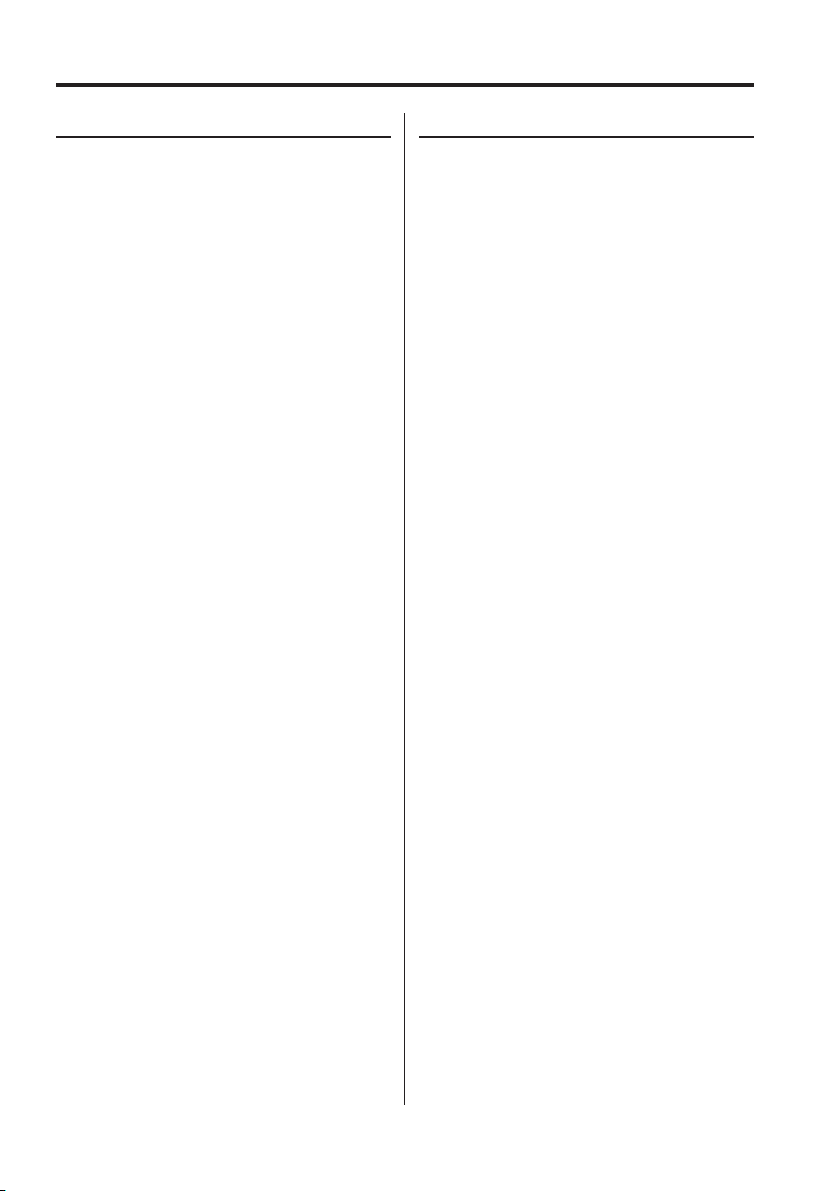
Safety precautions
2WARNING
To prevent injury or fire, take the
following precautions:
• Insert the unit all the way in until it is fully locked
in place. Otherwise it may fall out of place when
jolted.
• When extending the ignition, battery, or ground
wires, make sure to use automotive-grade wires
or other wires with a 0.75mm² (AWG18) or more
to prevent wire deterioration and damage to the
wire coating.
• To prevent a short circuit, never put or leave any
metallic objects (such as coins or metal tools)
inside the unit.
• If the unit starts to emit smoke or strange smells,
turn off the power immediately and consult your
Kenwood dealer.
• Be careful not to drop the unit or subject it to
strong shock.
The unit may break or crack because it contains
glass parts.
• Do not touch the liquid crystal fluid if the LCD
is damaged or broken due to shock. The liquid
crystal fluid may be dangerous to your health or
even fatal.
If the liquid crystal fluid from the LCD contacts
your body or clothing, wash it off with soap
immediately.
2CAUTION
To prevent damage to the machine, take
the following precautions:
• Make sure to ground the unit to a negative 12V
DC power supply.
• Do not open the top or bottom covers of the unit.
• Do not install the unit in a spot exposed to direct
sunlight or excessive heat or humidity. Also avoid
places with too much dust or the possibility of
water splashing.
• When replacing a fuse, only use a new one with
the prescribed rating. Using a fuse with the wrong
rating may cause your unit to malfunction.
• To prevent a short circuit when replacing a fuse,
first disconnect the wiring harness.
• Do not use your own screws. Use only the screws
provided. If you use the wrong screws, you could
damage the unit.
English
|
3
Page 4

Safety precautions
About CD players/disc changers
connected to this unit
KENWOOD disc changers/ CD players released in
1998 or later can be connected to this unit.
Refer to the catalog or consult your Kenwood
dealer for connectable models of disc changers/
CD players.
Note that any KENWOOD disc changers/ CD players
released in 1997 or earlier and disc changers made
by other makers cannot be connected to this unit.
Unsupported connection may result in damage.
Setting the "O-N" Switch to the "N" position for the
applicable KENWOOD disc changers/ CD players.
The functions that can be used and the information
that can be displayed will differ depending on the
models being connected.
• You can damage both your unit and the CD changer if
you connect them incorrectly.
LX-bus connection
The LX AMP and the sensor unit cannot be
connected simultaneously.
You must connect any of them at a time.
(The power supply does not turn ON if you have
connected both of them.)
NOTE
• If you experience problems during installation,
consult your Kenwood dealer.
• If the unit fails to operate properly, press the Reset
button. The unit returns to factory settings when
the Reset button is pressed. If the unit still fails to
operate properly after the Reset button has been
pressed, contact your local KENWOOD dealer for
assistance.
• Press the reset button if the disc auto changer fails
to operate correctly. Normal operation should be
restored.
• Characters in the LCD may become difficult to
read in temperatures below 41 ˚F (5 ˚C).
• The illustrations of the display and the panel
appearing in this manual are examples used to
explain more clearly how the controls are used.
Therefore, what appears on the display in the
illustrations may differ from what appears on
the display on the actual equipment, and some
of the illustrations on the display may represent
something impossible in actual operation.
Lens Fogging
Right after you turn on the car heater in cold
weather, dew or condensation may form on
the lens in the CD player of the unit. Called lens
fogging, CDs may be impossible to play. In such
a situation, remove the disc and wait for the
condensation to evaporate. If the unit still does
not operate normally after a while, consult your
Kenwood dealer.
Reset button
4
|
English
Page 5
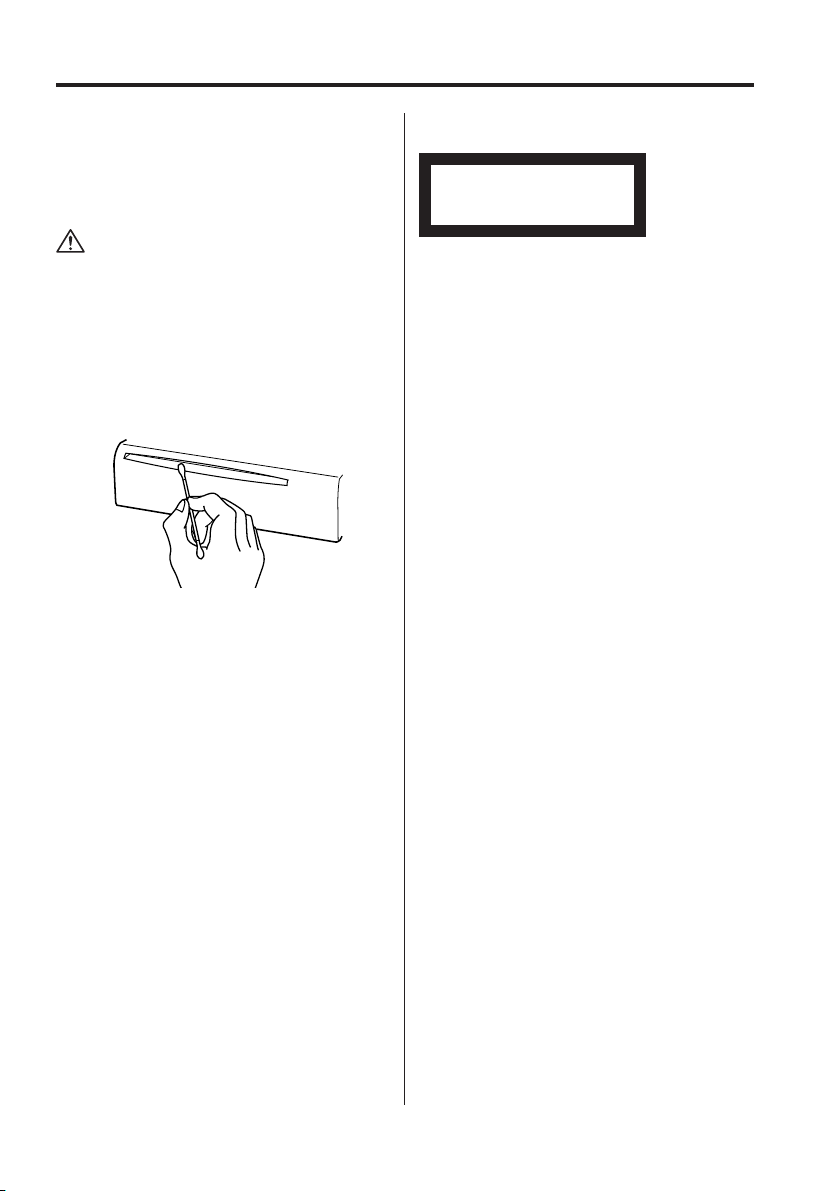
Notes
Cleaning the Unit
If the faceplate of this unit is stained, wipe it with a
dry soft cloth such as a silicon cloth.
If the faceplate is stained badly, wipe the stain off
with a cloth moistened with neutral cleaner, then
wipe neutral detergent off.
• Applying spray cleaner directly to the unit may affect its
mechanical parts. Wiping the faceplate with a hard cloth
or using a volatile liquid such as thinner or alcohol may
scratch the surface or erases characters.
Cleaning the CD Slot
As dust tends to accumulate in the CD slot, clean it
every once in a while. Your CDs can get scratched if
you put them in a dusty CD slot.
The marking of products using lasers
(Except for some areas)
CLASS 1
LASER PRODUCT
The label is attached to the chassis/case and says
that the component uses laser beams that have
been classified as Class 1. It means that the unit
is utilizing laser beams that are of a weaker class.
There is no danger of hazardous radiation outside
the unit.
English
|
5
Page 6
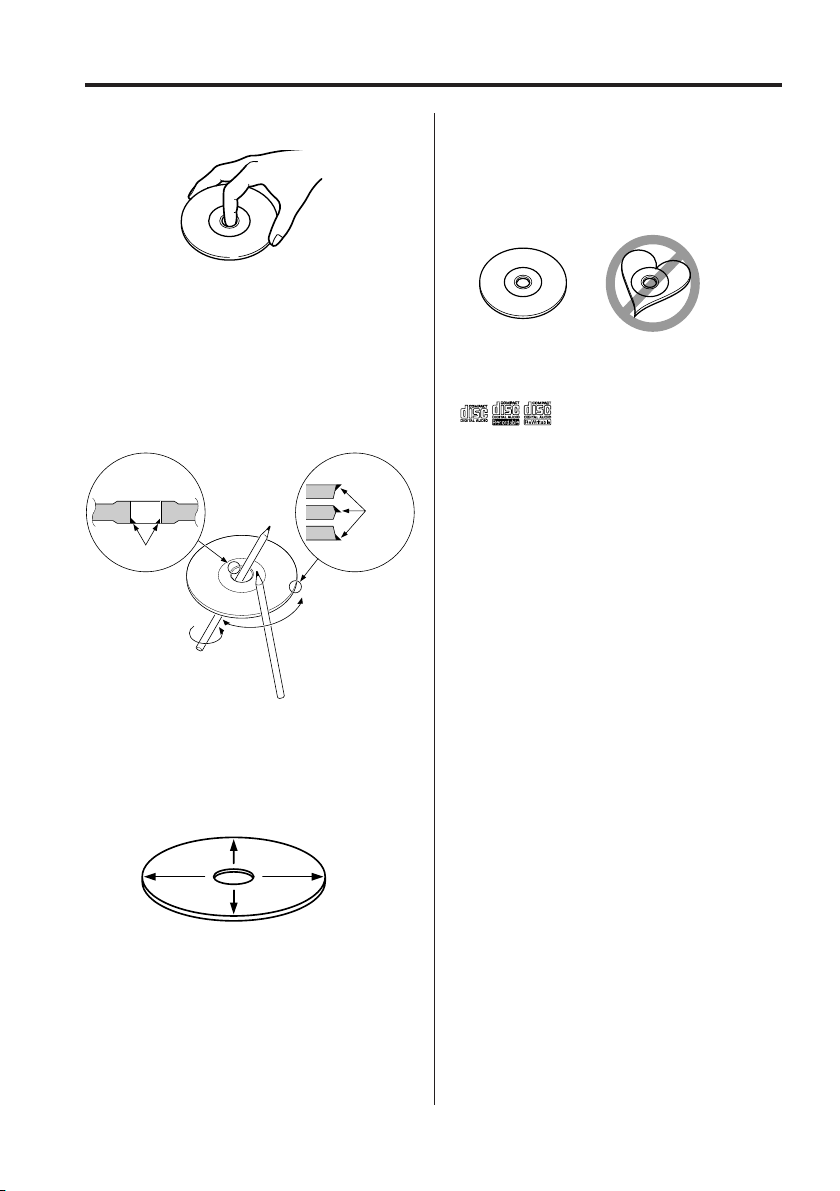
About CDs
Handling CDs
• Don’t touch the recording surface of the CD.
• CD-R and CD-RW are easier to damage than a
normal music CD. Use a CD-R or a CD-RW after
reading the caution items on the package etc.
• Don’t stick tape etc. on the CD.
Also, don’t use a CD with tape stuck on it.
When using a new CD
If the CD center hole or outside rim has burrs, use it
after removing them with a ball pen etc.
Burrs
Burrs
Removing CDs
When removing CDs from this unit pull them out
horizontally.
CDs that can’t be used
• CDs that aren’t round can’t be used.
• CDs with coloring on the recording surface or that
are dirty can’t be used.
• This unit can only play the CDs with
It may not correctly play discs which do not have
the mark.
• A CD-R or CD-RW that hasn’t been finalized can’t
be played. (For the finalization process refer to
your CD-R/CD-RW writing software, and your CDR/CD-RW recorder instruction manual.)
.
CD storage
• Don’t place them in direct sunlight (On the seat
or dashboard etc.) and where the temperature is
high.
• Store CDs in their cases.
CD accessories
Don’t use disc type accessories.
CD cleaning
Clean from the center of the disc and move
outward.
|
6
English
Page 7
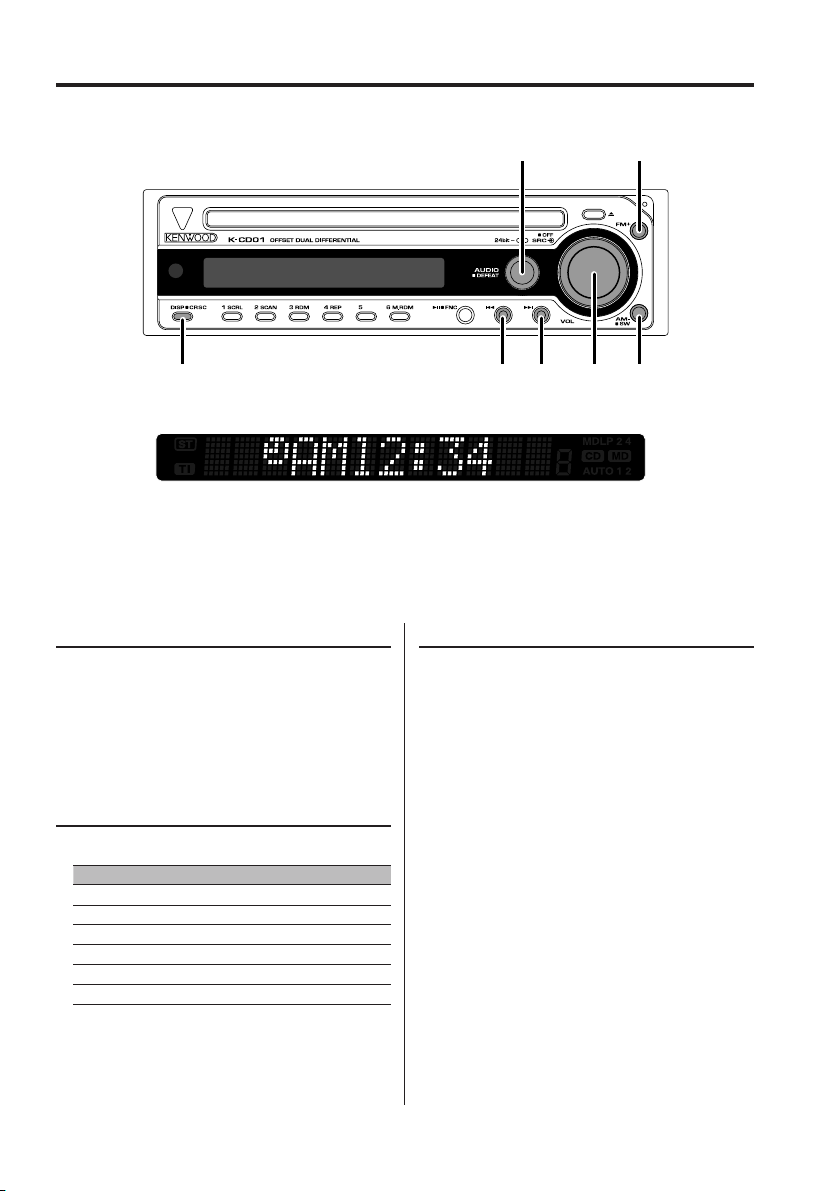
General features
FMAUDIO
DISP AM/SWSRC/VOL
Power
Turning ON the Power
Press the [SRC] button.
Turning OFF the Power
Press the [SRC] button for at least 1 second.
Selecting the Source
Press the [SRC] button.
Source required Display
Tuner "Tuner"
CD "Compact Disc"
External disc (Optional accessory) "CD CH"
TV (Optional accessory) "TV"
Auxiliary input (Optional accessory) "AUX EXT"
Standby (Illumination only mode) "Standby"
¢4
Volume
Increasing Volume
Turn the [VOL] knob clockwise.
Decreasing Volume
Turn the [VOL] knob counterclockwise.
English
|
7
Page 8
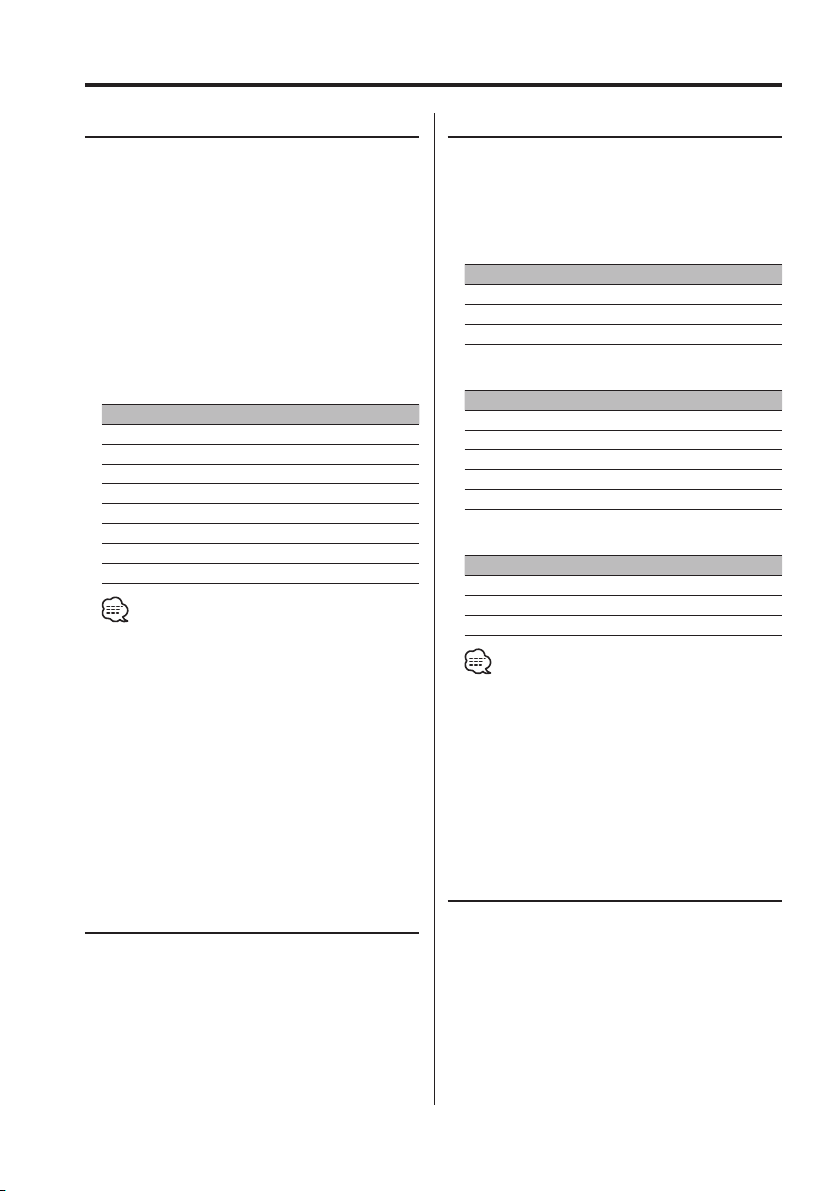
General features
Audio Control
Select the source for adjustment
1
Press the [SRC] button.
2 Enter Audio Control mode
Press the [AUDIO] button.
"Audio CTRL" is displayed.
3 Select the Audio item for adjustment
Press the [FM] or [AM] button.
Each time the button is pressed the items that
can be adjusted switch as shown below.
4 Adjust the Audio item
Press the [4] or [¢] button.
Adjustment Item Display Range
Loudness "Loudness" ON/OFF
Bass level "Bass" –9 — +9
Middle level "Middle" –9 — +9
Treble level "Treble" –9 — +9
Balance "Balance" Left 15 — Right 15
Fader "Fader" Rear 15 — Front 15
Subwoofer level "SW-Level" –15 — +15
Volume offset "V-Offset" –8 — ±0
• Volume offset: Each source’s volume can be set as a
• Loudness: Compensating for low and high tones
• Subwoofer level: You can control this function when
• Loudness, Bass level, Middle level and Treble level:
You can control this function when 'Defeat Setting'
(page 8) is set to "Defeat Off".
difference from the basic volume.
during low volume.
'Subwoofer Output' (page 8) is set to
"S-Woofer On".
5 Exit Audio Control mode
Press the [AUDIO] button.
Switching Display
Switching the information displayed.
Press the [DISP] button.
Each time the button is pressed the display
switches as shown below.
In Tuner source
Information Display
Frequency
Clock "Clock"
LX-AMP display "AMP Display"
In CD & External disc source
Information Display
Play time & Track number
Disc title "Disc Title"
Track title "Track Title"
Clock "Clock"
LX-AMP display "AMP Display"
In Auxiliary input source
Information Display
Auxiliary input
Clock "Clock"
LX-AMP display "AMP Display"
• If the Disc title, or Track title is selected when the disc
which does not have Disc title, or Track title is played,
track number and play time are displayed.
• LX-AMP display appears when LX-AMP is connected.
Refer to the user instruction of the LX-AMP for details.
• If 'Selecting display mode' (page 16) is set to "Display
Off", the display is disappeared and the sound quality
can be improved.
Defeat Setting
When Defeat is set to ON, loudness and tone
control circuit are to be by-passed, and then the
sound quality is improved.
Press the [AUDIO] button for at least 1
second.
Each time the button is pressed Defeat setting
turns ON or OFF.
When it’s ON, "Defeat On" is displayed.
|
8
English
Subwoofer Output
Turning the Subwoofer output ON or OFF.
Press the [SW] button for at least 1 second.
Each time the button is pressed Subwoofer
output switches ON or OFF.
When it’s ON, "S-Woofer On" is displayed.
Page 9
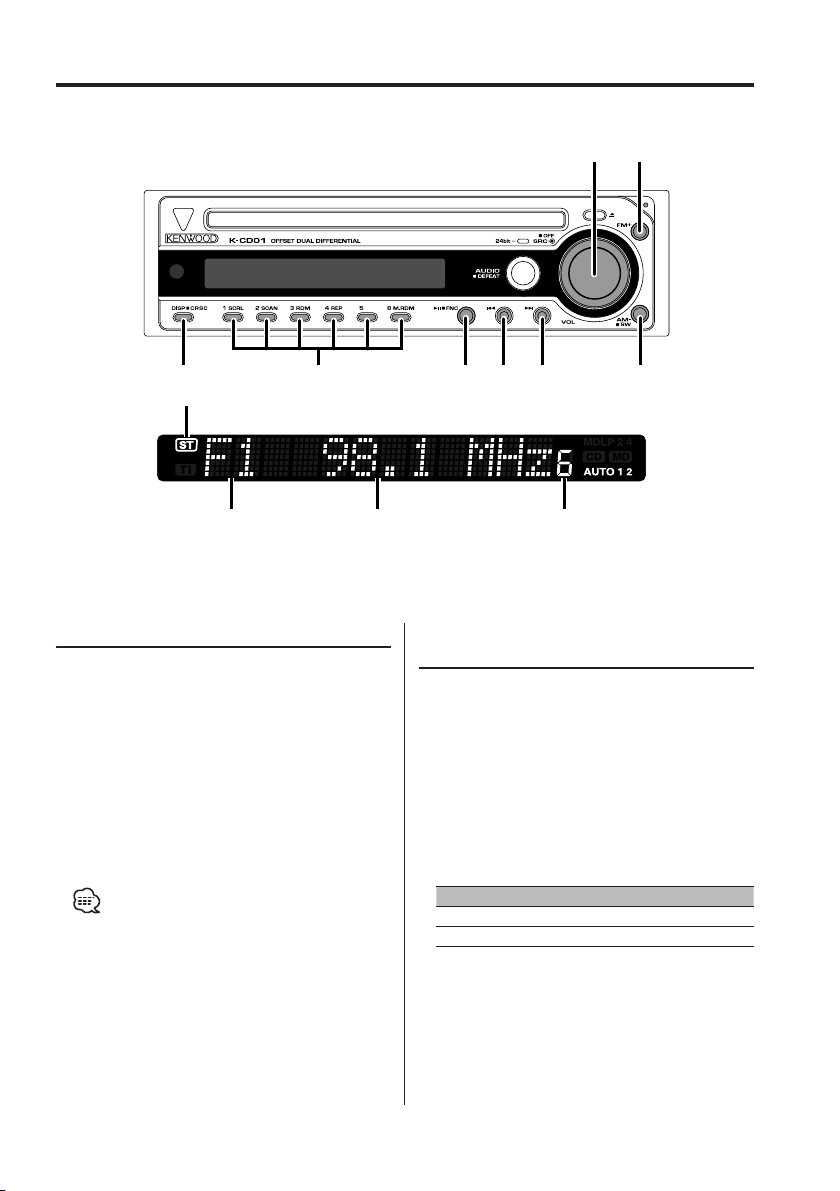
Tuner/TV control features
FMSRC
CRSC 1– 6 AMFNC
ST indicator
Tuning
Selecting the station.
1 Select tuner source
Press the [SRC] button.
Select the "Tuner" display.
2 Select the band
Press the [FM] or [AM] button.
Each time the [FM] button is pressed it switches
between the FM1, FM2, and FM3 bands.
3 Tune up or down band
Press the [4] or [¢] button.
• During reception of stereo stations the "ST" indicator
is ON.
¢4
Frequency displayBand display
Function of remote
Preset station number
Direct Access Tuning
Entering the frequency and tuning.
1 Select the band
Press the [FM] or [AM] button.
2 Enter Direct Access Tuning mode
Press the [DIRECT] button on the remote.
"– – – –" is displayed.
3 Enter the frequency
Press the number buttons on the remote.
Example:
Desired frequency Press button
92.1 MHz (FM) [0], [9], [2], [1]
810 kHz (AM) [0], [8], [1], [0]
Canceling Direct Access Tuning
Press the [DIRECT] button on the remote.
English
|
9
Page 10

Tuner/TV control features
Station Preset Memory
Putting the station in the memory.
1 Select the band
Press the [FM] or [AM] button.
2 Select the frequency to put in the memory
Press the [4] or [¢] button.
3 Put the frequency in the memory
Press the desired [1] — [6] button for at least
2 seconds.
The preset number display blinks 1 time.
On each band, 1 station can be put in the
memory on each [1] — [6] button.
Auto Memory Entry
Putting a station with good reception in the
memory automatically.
1 Select the band for Auto Memory Entry
Press the [FM] or [AM] button.
2 Enter Function set mode
Press the [FNC] button for at least 1 second.
"Function Set" is displayed.
3 Select the Auto Memory Entry mode
Press the [FM] or [AM] button.
Select the "AME Ready" display.
4 Open Auto Memory Entry
Press the [FNC] button for at least 2 seconds.
When 6 stations that can be received are put in
the memory Auto Memory Entry closes.
Preset Tuning
Calling up the stations in the memory.
1 Select the band
Press the [FM] or [AM] button.
2 Call up the station
Press the desired [1] — [6] button.
CRSC (Clean Reception System
Circuit)
Temporarily have reception switched from
stereo to mono to reduce multi-path noise when
listening to the FM station.
Press the [CRSC] button for at least 1 second.
Each time the button is pressed CRSC turns ON
or OFF.
When it’s ON, "CRSC On" is displayed.
Frequency Step Setting
Changing the tuning frequency step.
The original setting is FM band 50 kHz, and AM
band 9 kHz.
1 Turn the power OFF
Press the [SRC] button for at least 1 second.
2 Switch the frequency step
While pressing the [1] and [5] button, press
the [SRC] button. When the display turns on,
release [1] and [5] button.
The frequency step changes to FM band 200 kHz,
and AM band 10 kHz.
10
|
English
• When the same operation is repeated, it returns to the
original setting.
• When the frequency step is switched, the frequencies
in the memory are deleted.
Page 11

Function of LX BUS Television
TV Tuning
The TV channel of a connected LX BUS Television
(optional accessory) can be selected.
The action depends on the setting of the
connected LX BUS Television. Refer to the user
instruction of the LX BUS Television for details.
1 Select TV source
Press the [SRC] button.
Select the "TV" display.
2 Select the TV band and Video input
Press the [FM] button.
Each time the [FM] button is pressed TV bands
and Video input switch.
3 Select the TV channel
Press the [4] or [¢] button.
Function of LX BUS Television
Preset TV Tuning
Calling up the TV channels in the memory.
1 Select the TV band
Press the [FM] button.
2 Call up the TV channel
Press the desired [1] — [6] button.
Function of LX BUS Television
Function of remote
Direct TV Tuning
Entering the TV channel and tuning.
1 Select the TV band
Press the [FM] button.
2 Enter Direct TV Tuning mode
Press the [DIRECT] button on the remote.
"– –" is displayed.
3 Enter the TV channel
Press the number buttons on the remote.
Example:
Desired TV channel Press button
8 ch [0], [8]
Canceling Direct TV Tuning
Press the [DIRECT] button on the remote.
Function of LX BUS Television
TV Preset Memory
Putting the TV channels in the memory.
1 Select the TV band
Press the [FM] button.
2 Select theTV channel to put in the memory
Press the [4] or [¢] button.
3 Put the TV channel in the memory
Press the desired [1] — [6] button for at least
2 seconds.
The preset number display blinks 1 time.
On each band, 1 TV channel can be put in the
memory on each [1] — [6] button.
English
|
11
Page 12

CD/External disc control features
FM
0
SCRL SCAN RDM REP M.RDM AMSRC
Track number Track time
Playing CD
When a CD is inserted
Press the [SRC] button.
Select the "Compact Disc" display.
• When a CD is inserted, the "CD" indicator is ON.
Pause and play
Press the [38] button.
Each time the button is pressed it pauses and
plays.
Eject the CD
Press the [0] button.
¢438
CD indicator
Playing External Disc
Playing discs set in the optional accessory disc
player connected to this unit.
Press the [SRC] button.
Select the display for the disc player you want.
Display examples:
Display Disc player
"CD2" CD player
"CD CH" CD changer
"MD CH" MD changer
"VCD CH" Video CD changer
Pause and play
Press the [38] button.
Each time the button is pressed it pauses and
plays.
12
|
English
• The functions that can be used and the information
that can be displayed will differ depending on the
external disc players being connected.
Page 13

Fast Forwarding and Reversing
Fast Forwarding
Hold down on the [¢] button.
Release your finger to play the disc at that point.
Reversing
Hold down on the [4] button.
Release your finger to play the disc at that point.
Track Search
Selecting the song you want to hear.
Press the [4] or [¢] button.
Function of disc changers with remote
Direct Disc Search
Doing Disc Search by entering the disc number.
1 Enter the disc number
Press the number buttons on the remote.
2 Do Disc Search
Press the [DISC+] or [DISC–] button.
Canceling Direct Disc Search
Press the [38] button.
• Input "0" to select disc 10.
Function of disc changer
Disc Search
Selecting the disc you want to hear.
Press the [AM] or [FM] button.
Function of remote
Direct Track Search
Doing Track Search by entering the track number.
1 Enter the track number
Press the number buttons on the remote.
2 Do Track Search
Press the [4] or [¢] button.
Canceling Direct Track Search
Press the [38] button.
Track/Disc Repeat
Replaying the track/disc you’re listening to.
Press the [REP] button.
Each time the button is pressed the Repeat Play
switches as shown below.
Repeat play Display
Track Repeat "Repeat"
Disc Repeat (Function of disc changer) "Disc Repeat"
OFF "Repeat Off"
• During Repeat play, it switches to "REP"/"D.REP"
display if the play time is displayed.
Scan Play
Playing the first part of each song on the disc you
are listening to and searching for the song you
want to listen to.
1 Start Scan Play
Press the [SCAN] button.
"Track Scan" is displayed.
2 Release it when the song you want to listen
to is played
Press the [SCAN] button.
• During Scan play, it switches to "SCAN" display if the
play time is displayed.
English
|
13
Page 14

CD/External disc control features
Random Play
Playing all the songs on the disc in random order.
Press the [RDM] button.
Each time the button is pressed Random Play
turns ON or OFF.
When it’s ON, "Random" is displayed.
• When the [¢] button is pressed, the next song
select starts.
• During Random play, it switches to "RDM" display if
the play time is displayed.
Function of disc changer
Magazine Random Play
Play the songs on all the discs in the disc changer
in random order.
Press the [M.RDM] button.
Each time the button is pressed the Magazine
Random Play turns ON or OFF.
When it’s ON, "M-Random" is displayed.
• When the [¢] button is pressed, the next song
select starts.
• During Random play, it switches to "M.RDM" if the play
time is displayed.
Text/Title Scroll
Scrolling the displayed CD text or MD title.
Press the [SCRL] button.
• You can control this function when 'Selecting display
mode' (page 16) is set to "Display On".
|
14
English
Page 15

Menu system
FM
Function Set
Setting during operation beep sound etc.
functions.
The Function Set basic operation method is
explained here. The reference for the Function
items and their setting content is after this
operation explanation.
1 Enter Function Set mode
Press the [FNC] button for at least 1 second.
"Function Set" is displayed.
2 Select the Function Set item
Press the [FM] or [AM] button.
Example: When you want to set the beep sound
select the "Beep" display.
3 Set the Function Set item
Press the [4] or [¢] button.
Example: When "Beep" is selected, each time the
button is pressed it switches "Beep On"
or "Beep Off". Select 1 of them as the
setting.
You can continue by returning to step 2 and
setting other items.
FNC1–4 AM
¢4
4 Exit Function Set mode
Press the [FNC] button.
• When other items that are applicable to the basic
operation method above are displayed afterwards
their setting content chart is entered. (Normally the
uppermost setting in the chart is the original setting.)
Also, the explanation for items that aren’t applicable
('Manual Clock Adjustment' etc.) are entered step by
step.
English
|
15
Page 16

Menu system
In Standby mode
Contrast Adjustment
Adjusting the display contrast.
Display and Setting
"Contrast 1"
…
"Contrast 7" (Original setting)
…
"Contrast 11"
In Standby mode
Selecting display mode
The sound quality can be improved by turning off
the regular displays.
Display Setting
"Display On" Display is turned on
"Display Off" Display is turned off
• Even though during Display off, the display appears if
you do an operation, or the track of CD is changed.
In Standby mode
Touch Sensor Tone
Setting the operation check sound (beep sound)
ON/OFF.
Display Setting
"Beep On" Beep is heard.
"Beep Off" Beep canceled.
In Standby mode
Security Code
Because authorization by the Security Code is
required when it’s removed from the vehicle,
personalizing this unit is by using the Security
Code is a help in preventing theft.
• When the Security Code function is activated, the code
can’t be changed and the function can’t be released.
Note, the Security Code can be set as the 4 digit number
of your choice.
1 Select the Security Code mode
Press the [FM] or [AM] button.
Select the "CODE STANDBY" display.
2 Enter Security Code mode
Press the [FNC] button for at least 1 second.
"CODE ****" is displayed.
3 Enter the Security Code
Press the [1] — [4] button.
Example: If the Security Code is "3510".
Step Button Times pressed Display
1
[1] 4
2 [2] 6 "5"
3 [3] 2 "1"
4 [4] 1 "0"
"3"
4 Confirm the Security Code
Press the [FNC] button.
"CODE **** 1" is displayed.
5 Do the steps 3 through 4, and reenter the
Security Code.
The Security Code function activates.
• When a Code different from step 3 is entered, repeat
from step 3.
Press the Reset button and when it’s removed
from the battery power source
1 Turn the power ON.
2 Do the step 3 through 4 operation, and enter
the Security Code.
"CODE OK!" is displayed.
The unit can be used.
16
|
English
Page 17

In Standby mode
Built-in Amp Mute Setting
Toggles ON or OFF the mute control on the builtin amplifier.
Turning ON this control enhances the preout
quality.
Display Setting
"AMP Mute Off " The built-in amplifier activates.
"AMP Mute On" The built-in amplifier deactivates.
In Standby mode
Security Indicator
A red indicator will blink on the unit after the ACC
is set to OFF, warning potential thieves.
Display Setting
"S.I. Off" LED OFF.
"S.I. On" LED flashes.
In Tuner mode
Tuning Mode
Sets the tuning mode.
Tuning mode Display Operation
Auto seek "AUTO 1" Automatic search for a station.
Preset station seek "AUTO 2" Search in order of the stations
Manual "Manual" Normal manual tuning control.
in the Preset memory.
In Tuner mode
Auto Memory Entry
For the operation method refer to 'Auto Memory
Entry' (page 10).
In CD/External disc control mode
Text Scroll
Setting the displayed text scroll.
In Standby mode
Manual Clock Adjustment
1 Select Clock Adjustment mode
Press the [FM] or [AM] button.
Select the "Clock Adjust" display.
2 Enter Clock Adjust mode
Press the [FNC] button for at least 1 second.
The "‡" indicator blinks.
3 Adjust the hours
Press the [FM] or [AM] button.
Adjust the minutes
Press the [4] or [¢] button.
4 Exit Clock adjustment mode
Press the [FNC] button.
Display Setting
"AT.SCRL On" Repeats scroll.
"AT.SCRL Off" Scrolls when the display changes.
• The text scrolled is shown below.
- CD text
- MD title
English
|
17
Page 18

Menu system
In Tuner/CD/External disc control mode
B.M.S. (Bass Management System)
Adjust the bass boost level of the external
amplifier using the main unit.
Display Setting
"AMP Bass FLT" Bass boost level is flat.
"AMP Bass +6" Bass boost level is low (+6dB).
"AMP Bass +12" Bass boost level is mid (+12dB).
"AMP Bass +18" Bass boost level is high (+18dB).
• Refer to the catalog or instruction manual for power
amplifiers that can be controlled from this unit.
• For amplifiers there are the model that can be set
from Flat to +18 dB, and the model that can be set
from Flat to +12 dB.
When an amplifier that can only be set to +12 is
connected to the unit, "AMP Bass +18" won’t work
correctly even if it’s selected.
In Tuner/CD/External disc control mode
B.M.S. Frequency Offset
Setting the central frequency boosted by B.M.S.
Display Setting
"AMP Freq NML" Boost with the normal central frequenc y.
"AMP Freq Low" Drop the normal central frequency 20%.
When LX AMP unit connecting
AMP Control
You can control the LX AMP connected to the
unit.
1 Select AMP Control mode
Press the [FM] or [AM] button.
Select the "AMP Control" display.
2 Enter AMP Control mode
Press the [FNC] button for at least 1 second.
3 Select the AMP Control item for adjustment
Press the [FM] or [AM] button.
• For the details of the AMP Control item, see the
Instruction manual attached to the LX AMP.
4 Adjust the AMP Control item
Press the [4] or [¢] button.
5 Exit AMP Control mode
Press the [FNC] button.
• You cannot use the LX AMP operation during standby
mode.
18
|
English
Page 19

Basic Operations of remote
4/¢
FM/AM/DISC+/DISC–
[0] — [9]
Not Used
ATT
SRC
Loading and Replacing the battery
Use one lithium battery (CR2025).
Insert the batteries with the + and – poles aligned
properly, following the illustration inside the case.
Keep on slide
Pull out
2WARNING
• Store unused batteries out of the reach of children.
Contact a doctor immediately if the battery is
accidentally swallowed.
38
DIRECT/OK
VOL.
Basic operations
[VOL.] buttons
Adjusting the volume.
[SRC] button
Each time the button is pressed the source
switches.
For the source switching order refer to 'Selecting
the Source' (page 7).
[ATT] button
Turning the volume down quickly.
When it is pressed again it returns to the previous
level.
• Do not set the remote on hot places such as above
the dashboard.
English
|
19
Page 20

Basic Operations of remote
In Tuner source
[FM]/ [AM] buttons
Select the band.
Each time the [FM] button is pressed it switches
between the FM1, FM2, and FM3 bands.
[4]/ [¢] buttons
Tune up or down band.
[0] — [9] buttons
Press buttons [1] — [6] to recall preset stations.
[DIRECT]/ [OK] button
Enters and cancels the 'Direct Access Tuning'
(page 9) mode.
In Disc source
[4]/ [¢] buttons
Doing track forward and backward.
[DISC+]/ [DISC–] buttons
Doing disc forward and backward.
[38] button
Each time the button is pressed the song pauses
and plays.
[0] — [9] buttons
When in 'Direct Track Search' (page 13) and
'Direct Disc Search' (page 13), enter the track/disc
number.
In TV source
[FM] button
Select the TV band and Video input.
Each time the [FM] button is pressed TV bands
and Video input switch.
[4]/ [¢] buttons
Select the TV channel.
[0] — [9] buttons
Press buttons [1] — [6] to recall preset TV
channels.
[DIRECT]/ [OK] button
Enters and cancels the 'Direct TV Tuning' (page
11) mode.
|
20
English
Page 21

Accessories/ Installation Procedure
Accessories
1
2
3
4
5
..........1
..........2
..........4
..........4
..........1
Installation Procedure
1. To prevent a short circuit, remove the key from
the ignition and disconnect the - battery.
2. Make the proper input and output wire
connections for each unit.
3. Connect the speaker wires of the wiring harness.
4. Connect the wiring harness wires in the
following order: ground, battery, ignition.
5. Connect the wiring harness connector to the
unit.
6. Install the unit in your car.
7. Reconnect the - battery.
8. Press the reset button.
2WARNING
If you connect the ignition wire (red) and the battery wire
(yellow) to the car chassis (ground), you may cause a short
circuit, that in turn may start a fire. Always connect those
wires to the power source running through the fuse box.
• If your car’s ignition does not have an ACC position,
connect the ignition wires to a power source that can be
turned on and off with the ignition key. If you connect
the ignition wire to a power source with a constant
voltage supply, as with battery wires, the battery may die.
• If the console has a lid, make sure to install the unit so
that the faceplate will not hit the lid when closing and
opening.
• If the fuse blows, first make sure the wires aren’t touching
to cause a short circuit, then replace the old fuse with
one with the same rating.
• Insulate unconnected wires with vinyl tape or other
similar material. To prevent a short circuit, do not remove
the caps on the ends of the unconnected wires or the
terminals.
• Connect the speaker wires correctly to the terminals to
which they correspond. The unit may be damaged or fail
to work if you share the - wires or ground them to any
metal part in the car.
• When only two speakers are being connected to the
system, connect the connectors either to both the front
output terminals or to both the rear output terminals
(do not mix front and rear). For example, if you connect
the + connector of the left speaker to a front output
terminal, do not connect the - connector to a rear
output terminal.
• After the unit is installed, check whether the brake lamps,
blinkers, wipers, etc. on the car are working properly.
• Mount the unit so that the mounting angle is 30° or less.
English
|
21
Page 22

Connecting Wires to Terminals
Front left output (White)
Front right output (Red)
Rear left output (White)
Rear right output (Red)
FM/AM antenna input
If no connections are made, do not let the
wire come out from the tab.
When using the optional power amplifier, connect to its
power control terminal.
Depending on what antenna you are using, connect either
to the control terminal of the motor antenna, or to the
power terminal for the booster amplifier of the film-type
antenna.
To car light control switch
To "EXT.AMP.CONT." terminal of the amplifier having
the external amp control function.
Do not let the wire come out from
the tab.
Ignition key
switch
Car fuse box
(Main fuse)
FRONT REAR
To front left speaker
To front right speaker
To rear left speaker
To rear right speaker
Subwoofer left output (White)
Subwoofer right output (Red)
Fuse (10A)
Wiring harness
(Accessory1)
P.CONT
Power control wire (Blue/White)
ANT CONT
Motor antenna control wire (Blue)
Dimmer control wire (Orange / White)
External amplifier control wire
(Pink / Black)
MUTE
Not Used (Brown)
White/Black
White
Gray/Black
Gray
Green/Black
Green
Purple/Black
Purple
ACC
Car fuse box
Ignition wire (Red)
Battery wire (Yellow)
To KENWOOD disc changer/
LX BUS Television/
External optional accessory
To connect these leads,
refer to the relevant
instruction manuals.
FRONT LFRONT RREAR LREAR R
22
|
English
Battery
–
+
Ground wire (Black) - (To car chassis)
Page 23

Installation
8mm
MAX.
M5mm
M5mm
8mm
MAX.
non-Japanese cars
Metal mounting strap
(commercially available)
Firewall or metal support
Self-tapping screw
(commercially available)
Screw (M4X8)
(commercially available)
Accessory5
Bend the tabs of the
mounting sleeve with a
screwdriver or similar utensil
and attach it in place.
Japanese cars
Align the holes in the unit (two locations on each
side) with the vehicle mounting bracket and
secure the unit with the accessory screws.
T
3
Accessory3...for Nissan car
Accessory4 ...for Toyota car
• During installation, do not use any screws except for
those provided. The use of different screws might result
in damage to the main unit.
• Damage may occur if a screwdriver or similar tool is used
with excessive force during the installations.
N
T
N
T/N
T: Toyota cars
N: Nissan cars
4
• When you install or remove the unit, hold the chassis (Metal part) to conduct the operation.
If you hold the control panel, it may cause damage.
English
|
23
Page 24

Removing the Unit
Removing the hard rubber frame
1
Engage the catch pins on the removal tool and
remove the two locks on the upper level.
Upper the frame and pull it forward as shown in
the figure.
Lock
Catch
Accessory2
Removal tool
2 When the upper level is removed, remove the
lower two locations.
• The frame can be removed from the bottom side in the
same manner.
Removing the Unit
1
Refer to the section 'Removing the hard rubber
frame' (page 24) and then remove the hard
rubber frame.
2 Remove the screw (M4 × 8) on the back panel.
3 Insert the two removal tools deeply into the slots
on each side, as shown.
Screw (M4X8)
(commercially available)
Accessory2
Removal tool
4 Lower the removal tool toward the bottom, and
pull out the unit halfway while pressing towards
the inside.
24
|
English
• Be careful to avoid injury from the catch pins on the
removal tool.
5 Pull the unit all the way out with your hands,
being careful not to drop it.
Page 25

Troubleshooting Guide
What might seem to be a malfunction in your unit
may just be the result of slight misoperation or
miswiring. Before calling service, first check the
following table for possible problems.
General
? The power does not turn ON.
✔ The fuse has blown.
☞ After checking for short circuits in the wires,
replace the fuse with one with the same
rating.
✔ Speaker cable touches on chassis etc.
☞ Wire or insulate the speaker cable properly
and press the reset button.
? There’s a source you can’t switch.
✔ There’s no media inserted.
☞ Set the media you want to listen to. If there’s
no media in this unit, you can’t switch to each
source.
✔ The Disc changer isn’t connected.
☞ Connect the Disc changer. If the Disc changer
isn’t connected to it’s input terminal, You can’t
switch to an external disc source.
? The memory is erased when the ignition is
turned OFF.
✔ The ignition and battery wire are incorrectly
connected.
☞ Connect the wire correctly, referring to the
section on 'Connecting Wires to Terminals'.
? There’s no loudness effect.
✔ You’re using Subwoofer preout.
☞ Loudness has no effect in Subwoofer preout.
? Even if Loudness is turned ON, high-pitched tone
isn’t compensated for.
✔ Tuner source is selected.
☞ High-pitched tone isn’t compensated for when
in Tuner source.
? No sound can be heard, or the volume is low.
✔ The fader or balance settings are set all the way to
one side.
☞ Center the fader and balance settings.
✔ The input/output wires or wiring harness are
connected incorrectly.
☞ Reconnect the input/output wires or the
wiring harness correctly. See the section on
'Connecting Wires to Terminals'.
✔ The values of Volume offset are low.
☞ Turn up the Volume offset, referring to the
section on 'Audio Control' (page 8).
✔ The 'Built-in Amp Mute Setting' (page 17) is ON.
☞ Turn it OFF.
? The sound quality is poor or distorted.
✔ One of the speaker wires is being pinched by a
screw in the car.
☞ Check the speaker wiring.
✔ The speakers are not wired correctly.
☞ Reconnect the speaker wires so that each
output terminal is connected to a different
speaker.
? The Touch Sensor Tone doesn’t sound.
✔ The preout jack is being used.
☞ The Touch Sensor Tone can’t be output from
the preout jack.
? The Dimmer function doesn’t work.
✔ The Dimmer wire isn’t connected correctly.
☞ Check the Dimmer wire connection.
Tuner source
? Radio reception is poor.
✔ The car antenna is not extended.
☞ Pull the antenna out all the way.
✔ The antenna control wire is not connected.
☞ Connect the wire correctly, referring to the
section on 'Connecting Wires to Terminals'.
? The desired frequency can’t be entered with the
Direct Access Tuning.
✔ A station that can’t be received is being entered.
☞ Enter a station that can be received.
✔ You’re trying to enter a frequency with a 0.01 MHz
unit.
☞ What can be designated in the FM band is to
0.1 MHz.
English
|
25
Page 26

Troubleshooting Guide
Disc source
? "AUX EXT" is displayed without achieving
External disc control mode.
✔ Unsupported disc changer is connected.
☞ Use the disc changer mentioned in the
'About CD players/disc changers connected
to this unit' (page 4) of the section on 'Safety
precautions'.
? The specified disc does not play, but another one
plays instead.
✔ The specified CD is quite dirty.
☞ Clean the CD.
✔ The disc is loaded in a different slot from that
specified.
☞ Eject the disc magazine and check the
number for the specified disc.
✔ The disc is severely scratched.
☞ Try another disc instead.
? A CD ejects as soon as it is loaded.
✔ The CD is quite dirty.
☞ Clean the CD, referring to the CD cleaning of
the section on 'About CDs' (page 6).
? Can’t remove disc.
✔ The cause is that more than 10 minutes has
elapsed since the vehicle ACC switch was turned
OFF.
☞ The disc can only be removed within 10
minutes of the ACC switch being turned OFF.
If more than 10 minutes has elapsed, turn
the ACC switch ON again and press the Eject
button.
? The disc won’t insert.
✔ There’s already another disc inserted.
☞ Press the [0] button and remove the disc.
? Direct Search can’t be done.
✔ Another function is ON.
☞ Turn Random Play or other functions OFF.
? Track Search can’t be done.
✔ For the discs first or last song.
☞ For each disc, Track Search can’t be done in
the backward direction for the first song or in
the forward direction for the last song.
If the following situations, consult your
nearest service center:
Even though the disc changer is connected, the
Disc Changer source is not ON, with "AUX EXT"
showing in the display during the Changer Mode.
The messages shown below display your
systems condition.
EJECT: No disc magazine has been loaded in
the changer. The disc magazine is not
completely loaded.
➪ Load the disc magazine properly.
No Disc: No disc has been loaded in the disc
magazine.
➪ Load a disc into the disc magazine.
Error 04: The CD is quite dirty. The CD is upside-
down. The CD is scratched a lot.
➪ Clean the CD and load it correctly.
Blank Disc: Nothing has been recorded on the MD.
No Track: No tracks are recorded on the MD,
although it has a title.
Error 77: The unit is malfunctioning for some reason.
➪ Press the reset button on the unit. If
the "Error 77" code does not disappear,
consult your nearest service center.
Mecha Error: Something is wrong with the disc
magazine. Or the unit is malfunctioning for
some reason.
➪ Check the disc magazine. And then
press the reset button on the unit. If the
"Mecha Error" code does not disappear,
consult your nearest service center.
HOLD: The protective circuit in the unit activates
when the temperature inside the
automatic disc changer exceeds 60°C
(140°F), stopping all operation.
➪ Cool down the unit by opening
the windows or turning on the air
conditioner. As the temperature falls
below 60°C (140°F), the disc will start
playing again.
LOAD: Discs are being exchanged in the Disc
changer.
"CD" indicator is Blink:
The CD player section is not operating
properly.
➪ Reinsert the CD. If the CD cannot be
ejected or the display continues to flash
even when the CD has been properly
reinserted, please switch off the power
and consult your nearest service center.
26
|
English
Page 27

Specifications
Specifications subject to change without notice.
FM tuner section
Frequency range (50 kHz space)
: 87.5 MHz – 108.0 MHz
Frequency range (200 kHz space)
: 87.9 MHz – 107.9 MHz
Usable sensitivity (S/N = 30dB)
: 9.3dBf (0.8 µV/75 Ω)
Quieting Sensitivity (S/N = 50dB)
: 15.2dBf (1.6 µV/75 Ω)
Frequency response (±3 dB)
: 30 Hz – 15 kHz
Signal to Noise ratio (MONO)
: 70 dB
Selectivity (±400 kHz)
: ≥ 80 dB
Stereo separation (1 kHz)
: 35 dB
AM tuner section
Frequency range (9 kHz space)
: 531 kHz – 1611 kHz
Frequency range (10 kHz space)
: 530 kHz – 1700 kHz
Usable sensitivity (S/N = 20dB)
: 28 dBµ (25 µV)
CD player section
Laser diode
: GaAlAs
Digital filter (D/A)
: 8 Times Over Sampling
D/A Converter
: 1 Bit
Spindle speed
: 500 – 200 rpm (CLV)
Wow & Flutter
: Below Measurable Limit
Frequency response (±1 dB)
: 10 Hz – 20 kHz
Total harmonic distortion (1 kHz)
: 0.005 %
Signal to Noise ratio (1 kHz)
: 107 dB
Dynamic range
: 95 dB
Channel separation
: 90 dB
Audio section
Maximum output power
: 40 W x 4
Full Bandwidth Power (at less than 1% THD)
: 26 W x 4
Tone action
Bass : 100 Hz ±9 dB
Middle : 500 Hz ±9 dB
Treble : 10 kHz ±9 dB
Preout level / Load (during disc play)
: 2000 mV/10 kΩ
Preout impedance
: ≤ 600 Ω
General
Operating voltage (11 – 16V allowable)
: 14.4 V
Current consumption
: 10 A
Installation Size (W x H x D)
: 178 x 50 x 160 mm
Weight
: 1.3 kg
English
|
27
Page 28

