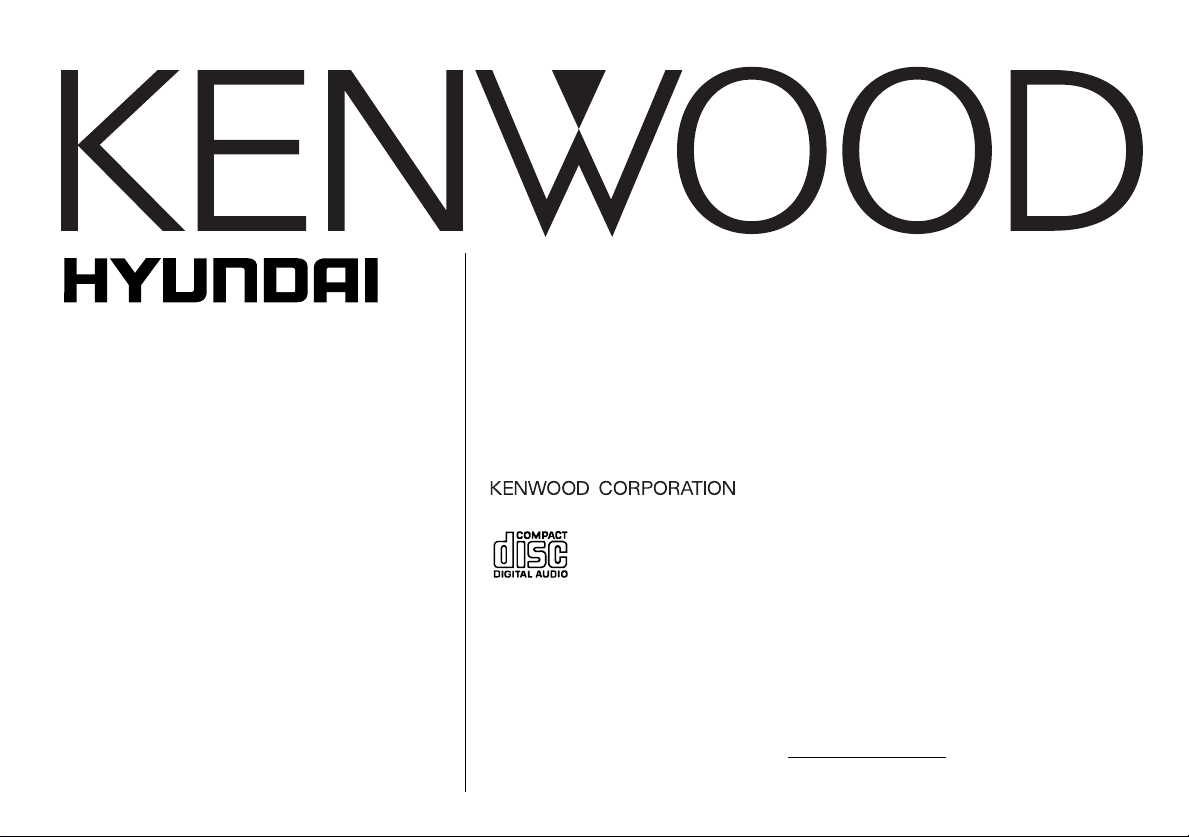
CD-RECEIVER
INSTRUCTION MANUAL
AMPLI-TUNER LECTEUR DE CD
00271-13000
MODE D’EMPLOI
REPRODUCTOR DE DISCOS COMPACTOS RECEPTOR DE FM/AM
MANUAL DE INSTRUCCIONES
Take the time to read through this instruction manual.
Familiarity with installation and operation procedures will help you
obtain the best performance from your new CD-receiver.
For your records
Record the serial number, found on the back of the unit, in the spaces
designated on the warranty card, and in the space provided below. Refer to
the model and serial numbers whenever you call upon your KENWOOD
dealer for information or service on the product.
Model 00271-13000 Serial number
© B64-2623-00/00 (KW)
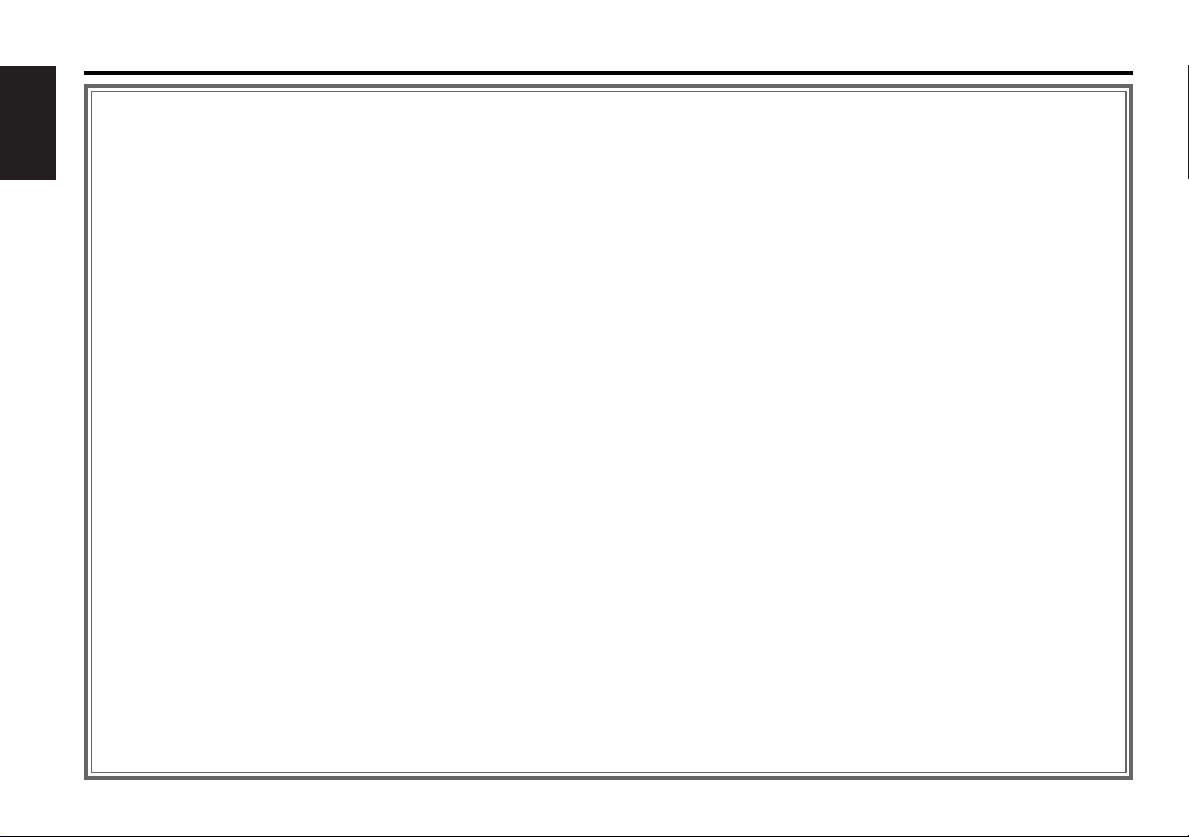
Contents
Safety precautions......................4
Notes on playing MP3 ................6
English
About CDs...................................8
General features .........................9
Power
Selecting the Source
Volume
Attenuator (muting)
Loudness
System Q
Audio Control
Speaker Setting
Switching Display
Station/Disc Naming (SNPS/DNPS)
Auxiliary Input Display Setting
Theft Deterrent Faceplate
Tuner features...........................14
Tuning Mode
Tuning
Direct Access Tuning
Station Preset Memory
Auto Memory Entry
Preset Tuning
CD/MP3/External disc control
features ..................................16
Playing CD & MP3
Playing External Disc
Fast Forwarding and Reversing
Track Search
Album Search
Direct Track Search
Direct Album Search
Track/Album Repeat
Track Scan
Random Play
Magazine Random Play
Album Select
Text/Title Scroll
DNPP (Disc Name Preset Play)
Menu system.............................21
Menu System
Security Code
Touch Sensor Tone
Manual Clock Adjustment
DSI (Disabled System Indicator)
Selectable Illumination
Switching Display Type
Illumination Color Setting
Contrast Adjustment
Dimmer
CRSC (Clean Reception System Circuit)
Text Scroll
Basic Operations of remote......26
Accessories...............................28
Installation Procedure ..............28
Connecting Wires to
Terminals................................29
Installation ................................29
Troubleshooting Guide .............32
Specifications ...........................36
— 2 —
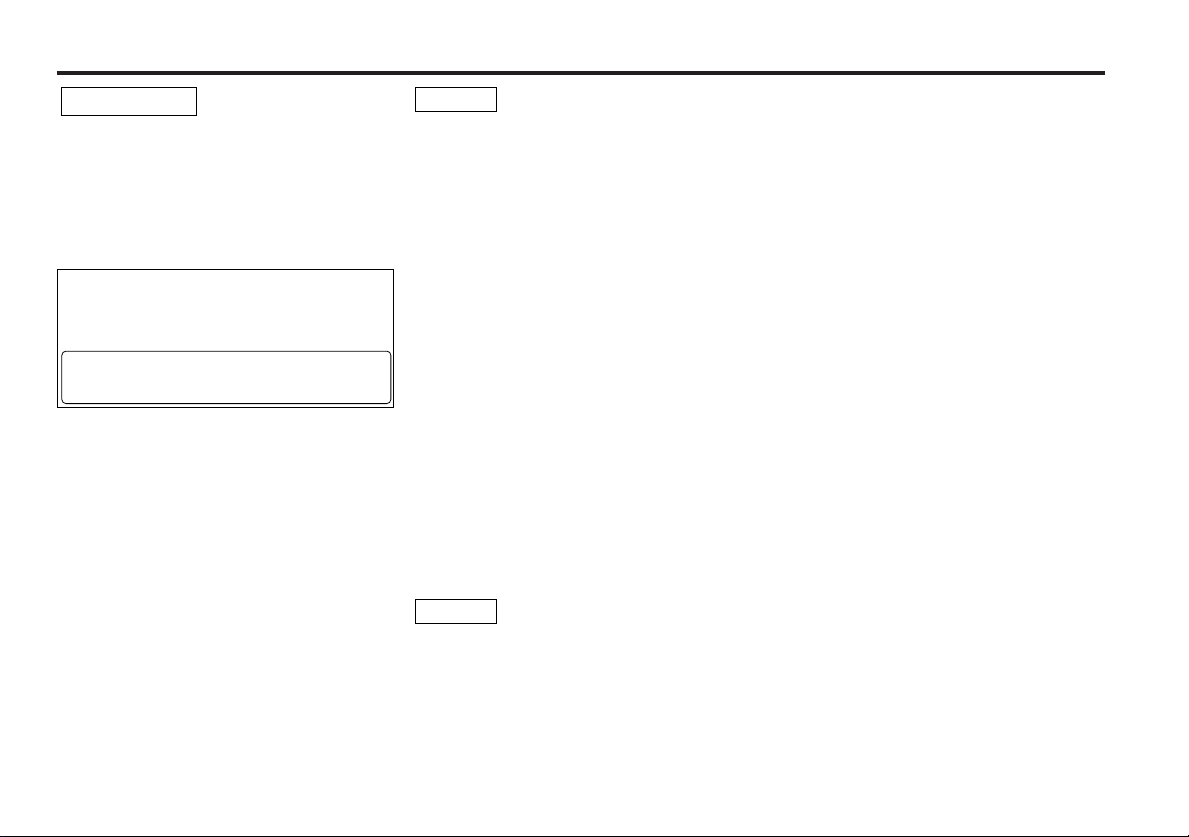
2Warning
2CAUTION
Use of controls or adjustments or performance
of procedures other than those specified
herein may result in hazardous radiation
exposure.
In compliance with Federal Regulations,
following are reproductions of labels on, or
inside the product relating to laser product
safety.
KENWOOD CORPORATION
2967-3, ISHIKAWA-CHO,
HACHIOJI-SHI
TOKYO, JAPAN
KENWOOD CORP. CERTIFIES THIS EQUIPMENT
CONFORMS TO DHHS REGULATIONS N0.21 CFR
1040. 10, CHAPTER 1, SUBCHAPTER J.
Location : Bottom Panel
FCC WARNING
This equipment may generate or use radio
frequency energy. Changes or modifications to
this equipment may cause harmful
interference unless the modifications are
expressly approved in the instruction manual.
The user could lose the authority to operate
this equipment if an unauthorized change or
modification is made.
NOTE
This equipment has been tested and found to
comply with the limits for a Class B digital
device, pursuant to Part 15 of the FCC Rules.
These limits are designed to provide
reasonable protection against harmful
interference in a residential installation. This
equipment may cause harmful interference to
radio communications, if it is not installed and
used in accordance with the instructions.
However, there is no guarantee that
interference will not occur in a particular
installation. If this equipment does cause
harmful interference to radio or television
reception, which can be determined by turning
the equipment off and on, the user is
encouraged to try to correct the interference
by one or more of the following measures:
• Reorient or relocate the receiving antenna.
• Increase the separation between the
equipment and receiver.
• Connect the equipment into an outlet on a
circuit different from that to which the
receiver is connected.
• Consult the dealer or an experienced
radio/TV technician for help.
NOTE
This Class B digital apparatus complies with
Canadian ICES-003.
— 3 —
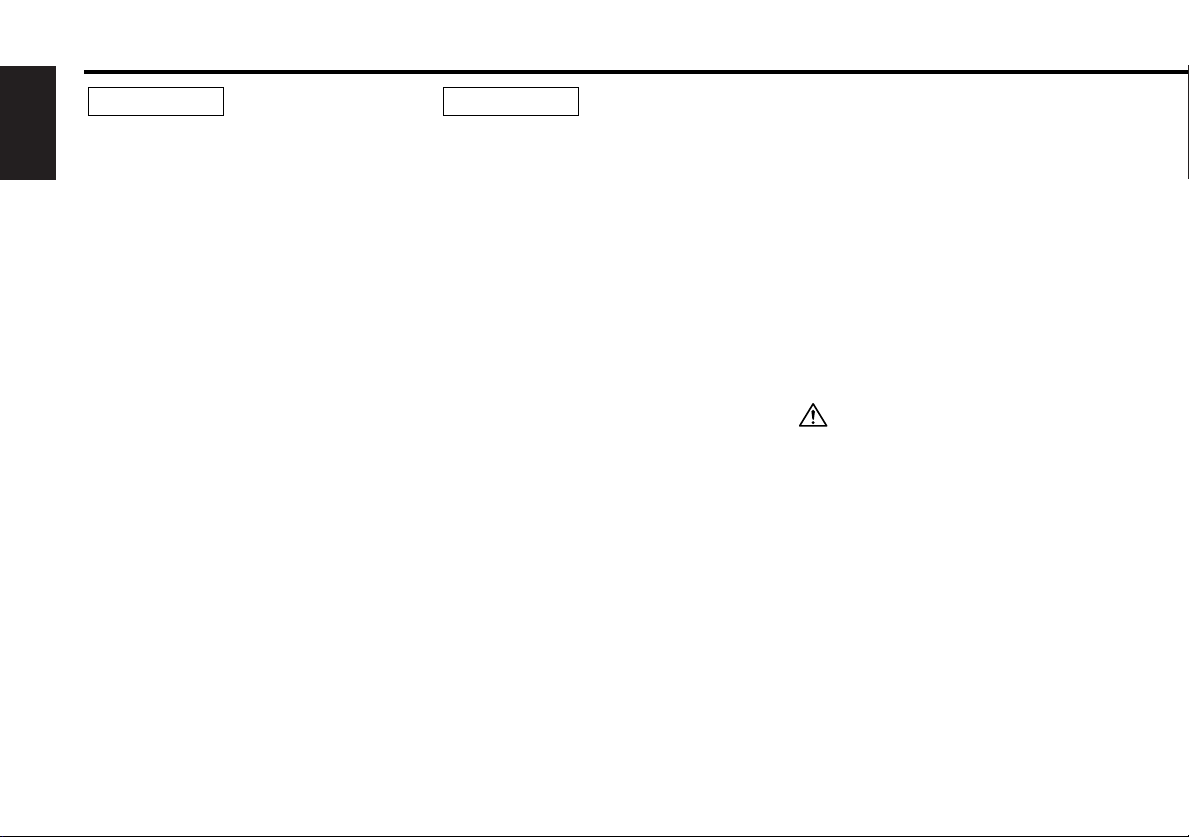
Safety precautions
2WARNING
To prevent injury or fire, take the
English
following precautions:
• Insert the unit all the way in until it is fully
locked in place. Otherwise it may fall out of
place when jolted.
• When extending the ignition, battery, or
ground wires, make sure to use automotivegrade wires or other wires with a 0.75mm
(AWG18) or more to prevent wire
deterioration and damage to the wire
coating.
•To prevent a short circuit, never put or leave
any metallic objects (such as coins or metal
tools) inside the unit.
• If the unit starts to emit smoke or strange
smells, turn off the power immediately and
consult your Kenwood dealer.
• Make sure not to get your fingers caught
between the faceplate and the unit.
• Be careful not to drop the unit or subject it to
strong shock.
The unit may break or crack because it
contains glass parts.
• Do not touch the liquid crystal fluid if the
LCD is damaged or broken due to shock. The
liquid crystal fluid may be dangerous to your
health or even fatal.
If the liquid crystal fluid from the LCD
contacts your body or clothing, wash it off
with soap immediately.
2CAUTION
To prevent damage to the machine,
take the following precautions:
• Make sure to ground the unit to a negative
12V DC power supply.
• Do not open the top or bottom covers of the
unit.
• Do not install the unit in a spot exposed to
2
direct sunlight or excessive heat or humidity.
Also avoid places with too much dust or the
possibility of water splashing.
• Do not subject the faceplate to excessive
shock, as it is a piece of precision
equipment.
• When replacing a fuse, only use a new one
with the prescribed rating. Using a fuse with
the wrong rating may cause your unit to
malfunction.
•To prevent a short circuit when replacing a
fuse, first disconnect the wiring harness.
• Do not place any object between the
faceplate and the unit.
• Do not use your own screws. Use only the
screws provided. If you use the wrong
screws, you could damage the unit.
• Do not apply excessive force to the open
faceplate or place objects on it. Doing so will
cause damage or breakdown.
IMPORTANT INFORMATION
About the disc changer/CD player to
be connected:
To connect a disc changer having the "O-N"
switch to this unit, set the "O-N" switch to "N".
To connect a disc changer having no "O-N"
switch to this unit, the converter cord CADS100 and/or switching adapter KCA-S210A
are required as options.
A disc changer doesn't work when it is
connected without using these options.
If a model with no "O-N" switch is connected,
some unavailable functions and information
that cannot be displayed are generated.
Note that none of the KDC-C100, KDC-C302,
C205, C705, and non-Kenwood CD changers
can be connected.
You can damage both your unit and the CD
changer if you connect them incorrectly.
Do Not Load 3-in. CDs in the CD slot
If you try to load a 3 in. CD with its adapter
into the unit, the adapter might separate from
the CD and damage the unit.
— 4 —
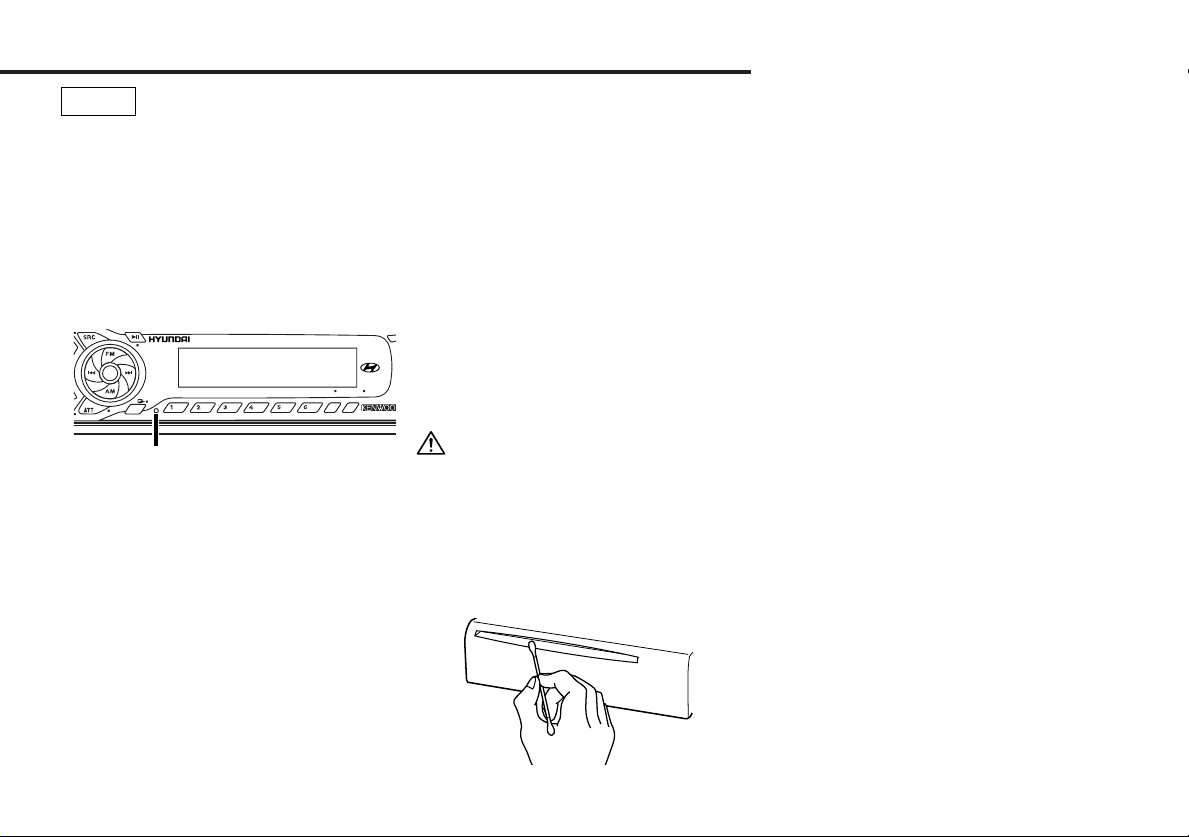
NOTE
O
FF
• If you experience problems during
installation, consult your Kenwood dealer.
• If the unit fails to operate properly, press the
Reset button. The unit returns to factory
settings when the Reset button is pressed.
If the unit still fails to operate properly after
the Reset button has been pressed, contact
your local KENWOOD dealer for assistance.
•Press the reset button if the disc auto
changer fails to operate correctly. Normal
operation should be restored.
DAB
MENU
SCAN RDM REP M.RDM
AUD
NF
UD
Reset button
•We recommend the use of the Security
Code function (see p. 22) to prevent theft.
• Characters in the LCD may become difficult
to read in temperatures below 41 ˚F (5 ˚C).
• The illustrations of the display and the panel
appearing in this manual are examples used
to explain more clearly how the controls are
used. Therefore, what appears on the display
in the illustrations may differ from what
appears on the display on the actual
equipment, and some of the illustrations on
the display may represent something
impossible in actual operation.
Lens Fogging
Right after you turn on the car heater in cold
weather, dew or condensation may form on
the lens in the CD player of the unit. Called
lens fogging, CDs may be impossible to play.
In such a situation, remove the disc and wait
for the condensation to evaporate. If the unit
still does not operate normally after a while,
consult your Kenwood dealer.
Cleaning the Faceplate Terminals
If the terminals on the unit or faceplate get
dirty, wipe them with a dry, soft cloth.
Cleaning the Unit
If the faceplate of this unit is stained, wipe it
with a dry soft cloth such as a silicon cloth.
DISP
off with a cloth moistened with neutral
If the faceplate is stained badly, wipe the stain
AME
AUTO
NAME
cleaner, then wipe neutral detergent off.
Applying spray cleaner directly to the unit may
affect its mechanical parts. Wiping the
faceplate with a hard cloth or using a volatile
liquid such as thinner or alcohol may scratch
the surface or erases characters.
Cleaning the CD Slot
As dust tends to accumulate in the CD slot,
clean it every once in a while. Your CDs can
get scratched if you put them in a dusty CD
slot.
— 5 —
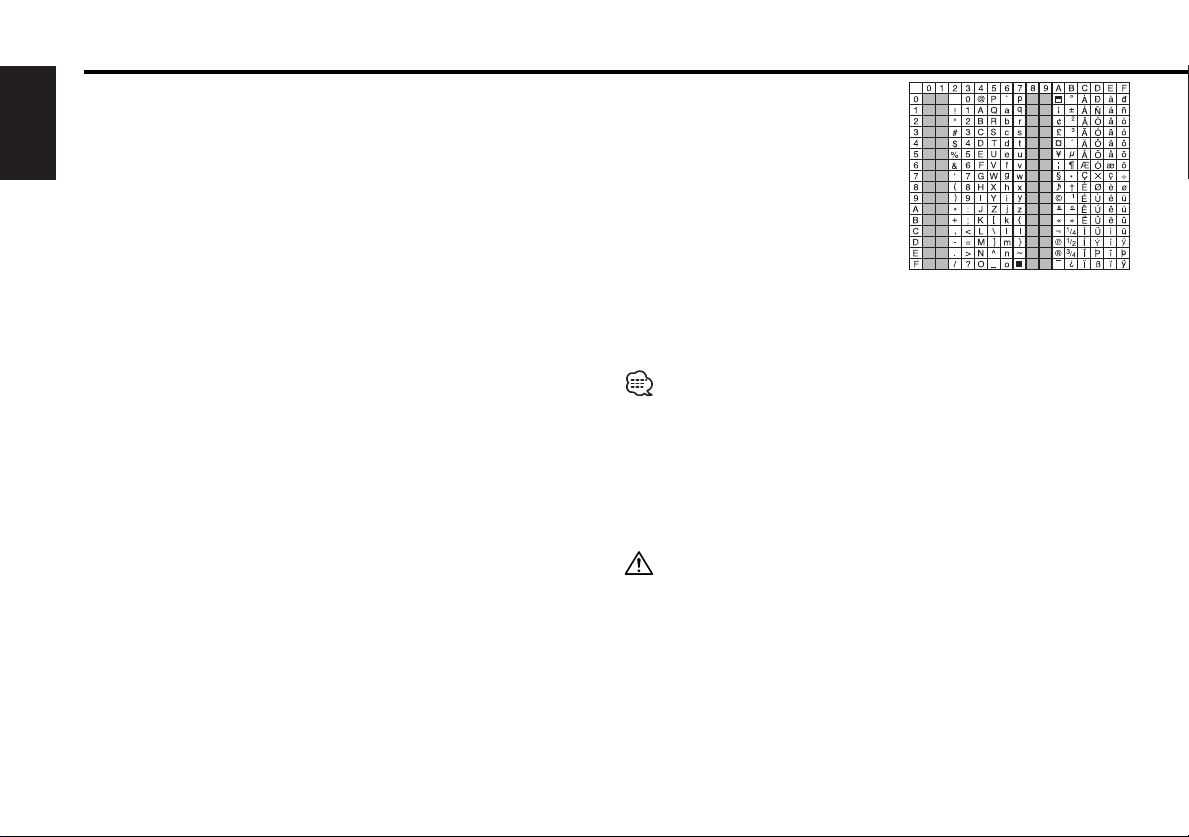
Notes on playing MP3
This unit can play MP3(MPEG1, 2, 2.5 Audio Layer 3). Note,
however, that the MP3 recording media and formats acceptable
are limited. When writing MP3, pay attention to the following
restrictions.
English
Acceptable media
The MP3 recording media acceptable to this unit are CD-ROM, CD-R,
and CD-RW.
When using CD-RW, do full format not quick format to prevent
malfunction.
Acceptable medium formats
The following formats are available for the media used in this unit. The
maximum number of characters used for file name including the
delimiter (".") and three-character extension are indicated in
parentheses.
• ISO 9660 Level 1 (12 characters)
• ISO 9660 Level 2 (31 characters)
• Joliet (64 characters)
• Romeo (128 characters)
Up to 200 characters can be displayed in the long file name format.
For a list of available characters, see the instruction manual of the
writing software and the section Entering file and folder names below.
The media reproducible on this unit has the following limitations:
• Maximum number of directory levels: 8
• Maximum number of files per folder: 255
• Maximum number of characters for folder name: 64
• Maximum number of folders: 50
MP3 written in the formats other than the above may not be
successfully played and their file names or folder names are not
properly displayed.
Settings for your MP3 encoder and CD writer
When you use your CD writer to record MP3 up to the maximum disc
capacity, disable additional writing. For recording on an empty disc up
to the maximum capacity at once, check Disc at Once.
Entering ID3 tag
The Displayable ID3 tag is ID3
version 1.x.
For the character code, refer to the
List of Codes.
Entering file and folder names
The code list characters are the only
file names and folder names that can
be entered and displayed.
If you use any other character for
entry, the file and folder names are
not displayed correctly. They may neither be displayed correctly
depending on the CD writer used.
The unit recognizes and plays only those MP3 which have the MP3
extension (.MP3).
A file with a name entered with characters not on the code list may not
play correctly.
Writing files into a medium
When a medium containing MP3 data is loaded, the unit checks all the
data on the medium. If the medium contains a lot of folders or nonMP3 files, therefore, it takes a long time until the unit starts playing
MP3.
In addition, it may take time for the unit to move to the next MP3 file
or a Track Search or Album Search may not be performed smoothly.
Loading such a medium may produce loud noise to damage the speakers.
• Do no attempt to play a medium containing a non-MP3
MP3 extension.
The unit mistakes non-MP3
the MP3 extension.
• Do not attempt to play a medium containing non MP3.
files for MP3 data as long as they have
file with the
— 6 —
— 6 —
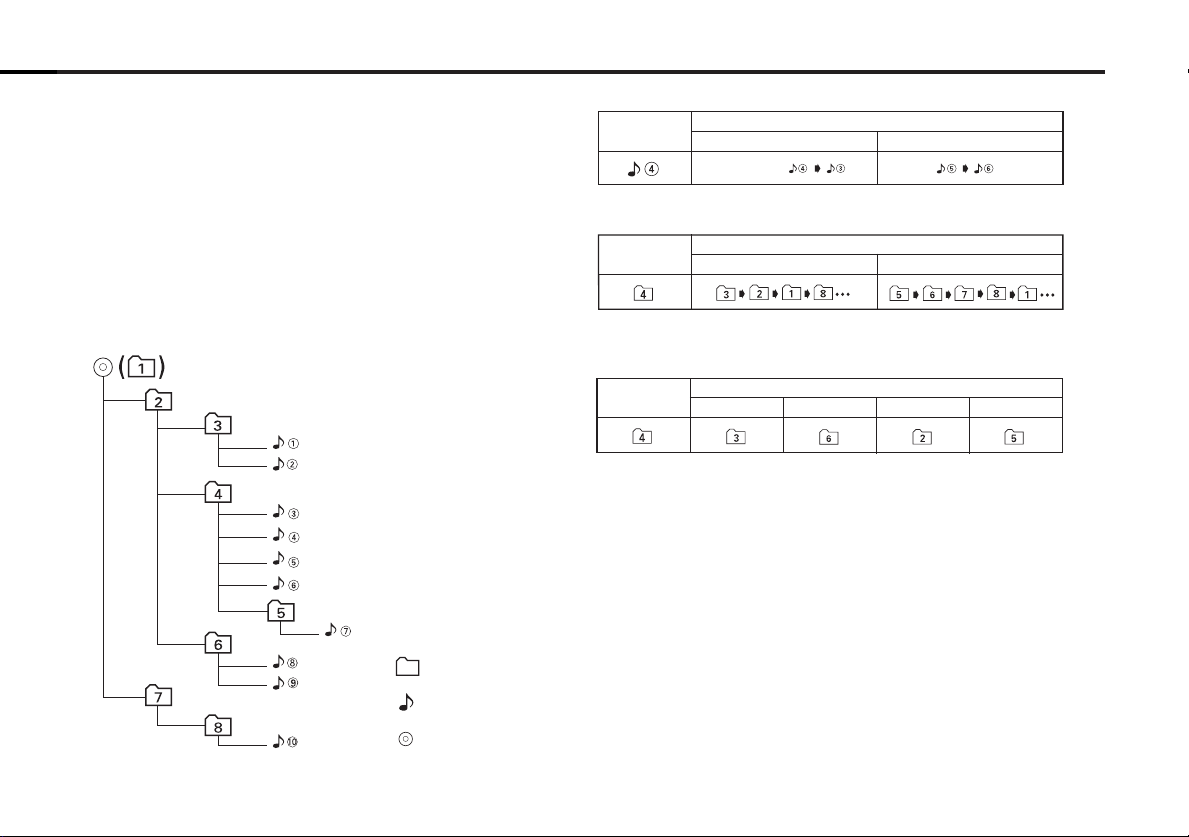
MP3 playing order
4 Button ¢ Button AM Button FM Button
Operation of the button
Current
folder number
AM Button FM Button
Operation of the button
Current
folder number
Current
file number
4 Button
¢ Button
Operation of the button
Beginning of file
Folder
Example of a medium's folder/file hierarchy
Level 2 Level 4
Level 1 Level 3
File
Root
When selected for play, Album Search, Track Search, or for Album
Select, files and folders are accessed in the order in which they were
written by the CD writer.
Because of this, the order in which they are expected to be played
may not match the order in which they are actually played. You may be
able to set the order in which MP3 are to be played by writing them
onto a medium such as a CD-R with their file names beginning with
play sequence numbers such as "01" to "99", depending on your CD
writer.
For example, a medium with the following folder/ file hierarchy is
subject to Album Search, Track Search, or Album Select as shown
below.
When a Track Search is executed with file ¡$ being played ...
When an Album Search is executed with file ¡$ being played ...
When Album Select is selected with file ¡$ being played to move
from folder to folder ...
— 7 —— 7 —
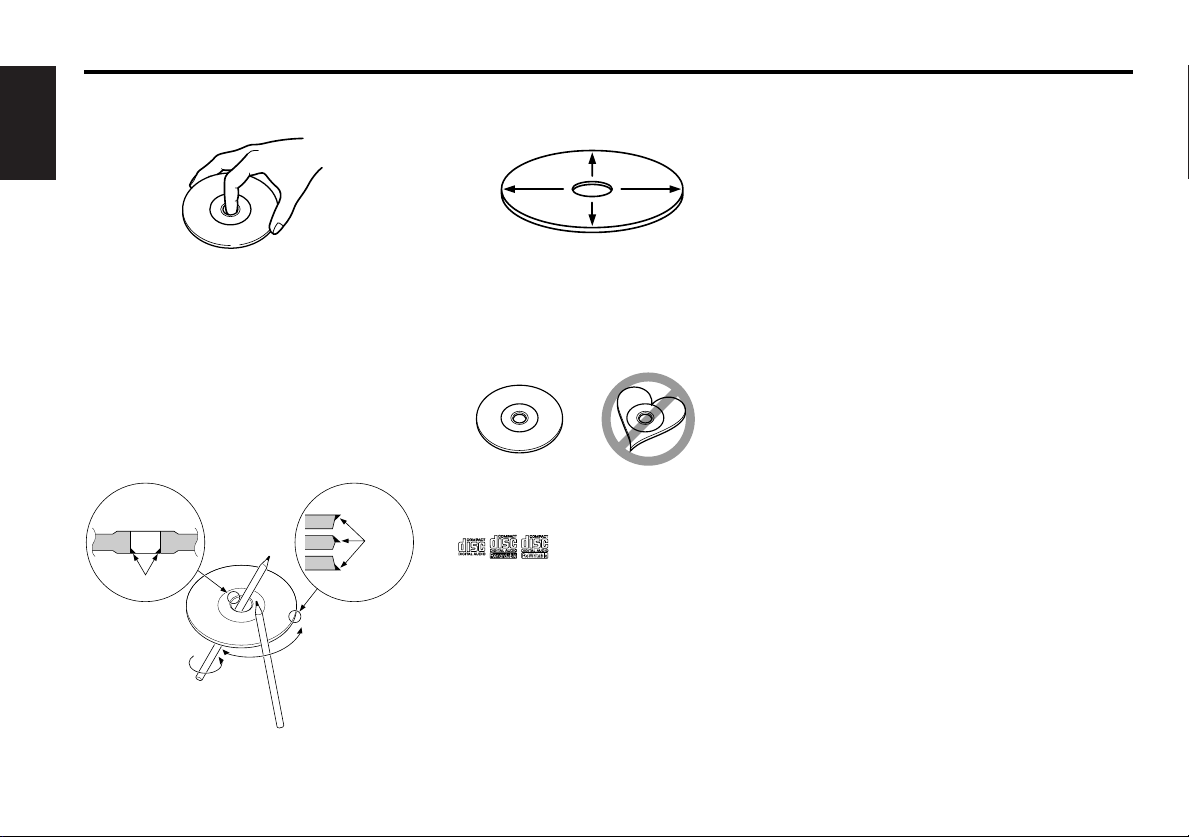
About CDs
Handling CDs
• Don’t touch the recording surface of the CD.
English
• CD-R and CD-RW are easier to damage than
a normal music CD. Use a CD-R or a CD-RW
after reading the caution items on the
package etc.
• Don’t stick tape etc. on the CD.
Also, don’t use a CD with tape stuck on it.
When using a new CD
If the CD center hole or outside rim has burrs,
use it after removing them with a ball pen etc.
Burrs
Burrs
CD cleaning
Clean from the center of the disc and move
outward.
Removing CDs
When removing CDs from this unit pull them
out horizontally.
CDs that can’t be used
• CDs that aren’t round can’t be used.
• CDs with coloring on the recording surface
or that are dirty can’t be used.
• Don’t use CDs without disc mark
.
•A CD-R or CD-RW that hasn’t been finalized
can’t be played. (For the finalization process
refer to your CD-R/CD-RW writing software,
and your CD-R/CD-RW recorder instruction
manual.)
CD accessories
Don’t use disc type accessories.
CD storage
• Don’t place them in direct sunlight (On the
seat or dashboard etc.) and where the
temperature is high.
• Store CDs in their cases.
— 8 —
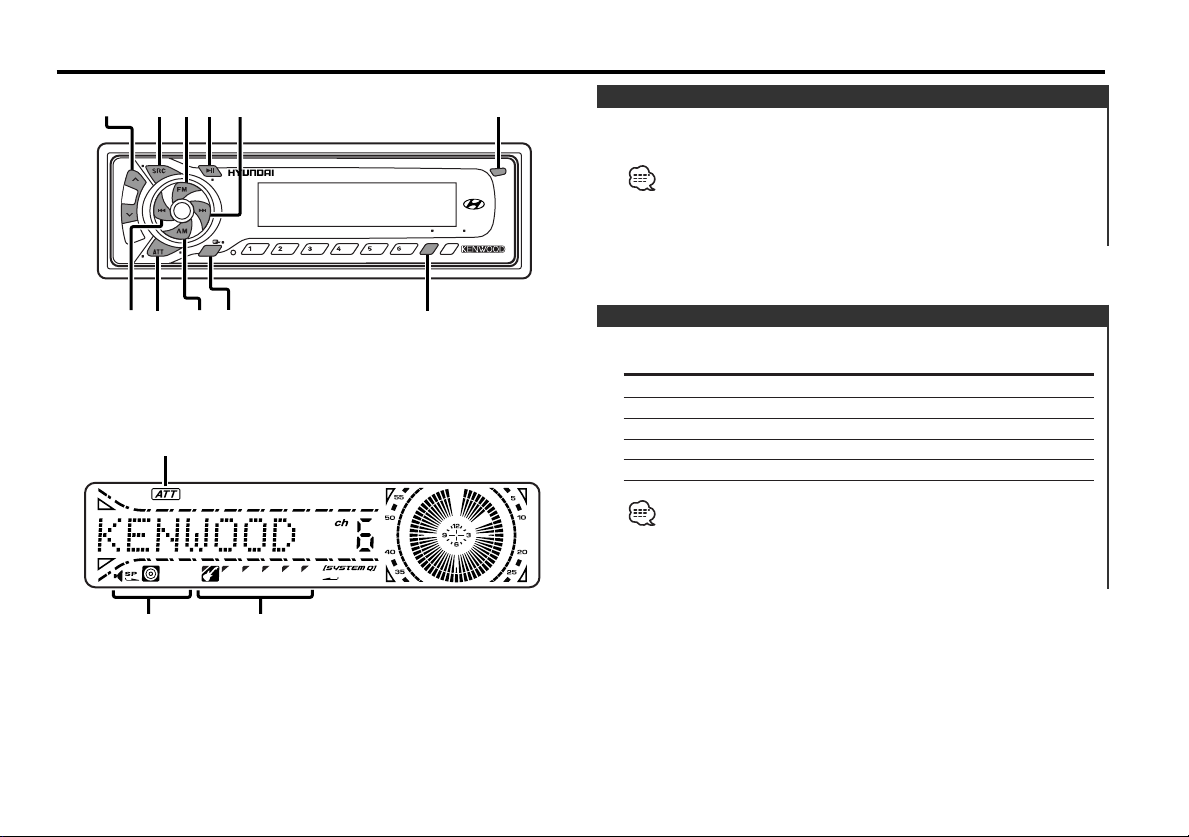
General features
MENU
LOUD
NF
DAB
SCAN RDM REP M.RDM
DISP
OFF
AUD
AME
AUTO
NAME
38 ¢
4
FM
AM /
NF
Q
/
AUD
u / d
ATT /
LOUD
DISP /
NAME.S
SRC
ATT indicator
Speaker Setting indicator
SYSTEM Q indicator
Release button
Power
Turning ON the Power
Press the [SRC] button.
When the power is ON, the <Security Code> (page 22) is displayed
as "CODE ON" or "CODE OFF".
Turning OFF the Power
Press the [SRC] button for at least 1 second.
Selecting the Source
Press the [SRC] button.
Source required Display
Tuner "TUNER"
CD "CD"
External disc "DISC-CH"/"CD2"
Auxiliary input "AUX"
Standby (Illumination only mode) "ALL OFF"
For Auxiliary input one of the below optional accessories is
necessary.
- KCA-S210A
- CA-C1AX
- CD changer with an Auxiliary input function installed.
— 9 —
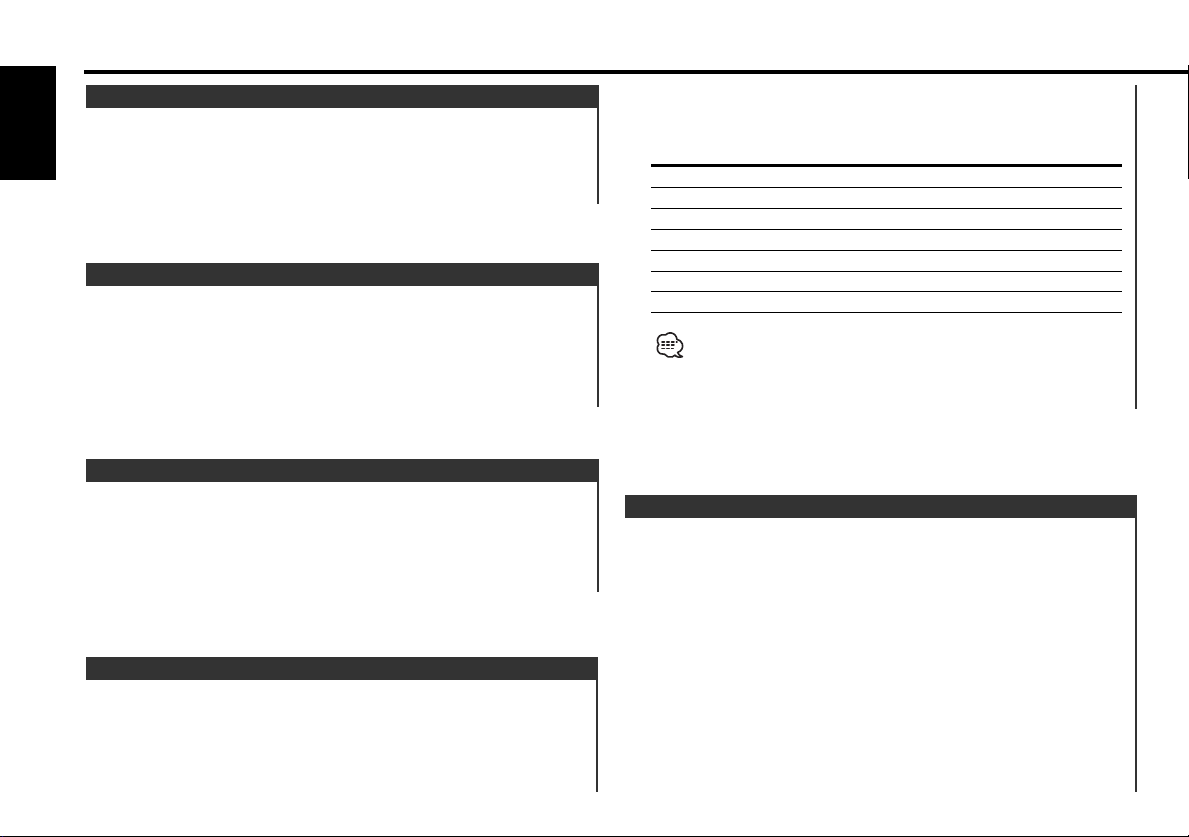
General features
Volume
Increasing Volume
English
Press the [u] button.
Decreasing Volume
Press the [d] button.
Attenuator (muting)
Turning the volume down quickly.
Press the [ATT] button.
Each time the button is pressed the Attenuator(muting) turns ON
or OFF.
When it’s ON, the "ATT" indicator blinks.
Loudness
Compensating for low and high tones during low volume.
Press the [LOUD] button for at least 1 second.
Each time the button is pressed for at least 1 second the
Loudness turns ON or OFF.
When it's ON, "LOUD ON" is displayed.
System Q
You can recall the best sound setting preset for different types of
the music.
1 Select the source to set
Press the [SRC] button.
2 Select the Sound type
Press the [Q] button.
Each time the button is pressed the sound setting switches.
Sound setting Display
Flat "Flat"
User memory "User"
Rock "Rock"
Pops "Pops"
Easy "Easy"
Top 40 "Top40"
Jazz "Jazz"
• User memory: The values set on the <Audio control> (page 10).
• Each setting value is changed with the <Speaker setting> (page
11).
First, select the speaker type with the Speaker setting.
Audio Control
1 Select the source for adjustment
Press the [SRC] button.
2 Enter Audio Control mode
Press the [AUD] button for at least 1 second.
3 Select the Audio item for adjustment
Press the [FM] or [AM] button.
Each time the button is pressed the items that can be adjusted
switch as shown below.
4 Adjust the Audio item
Press the [4] or [¢] button.
— 10 —
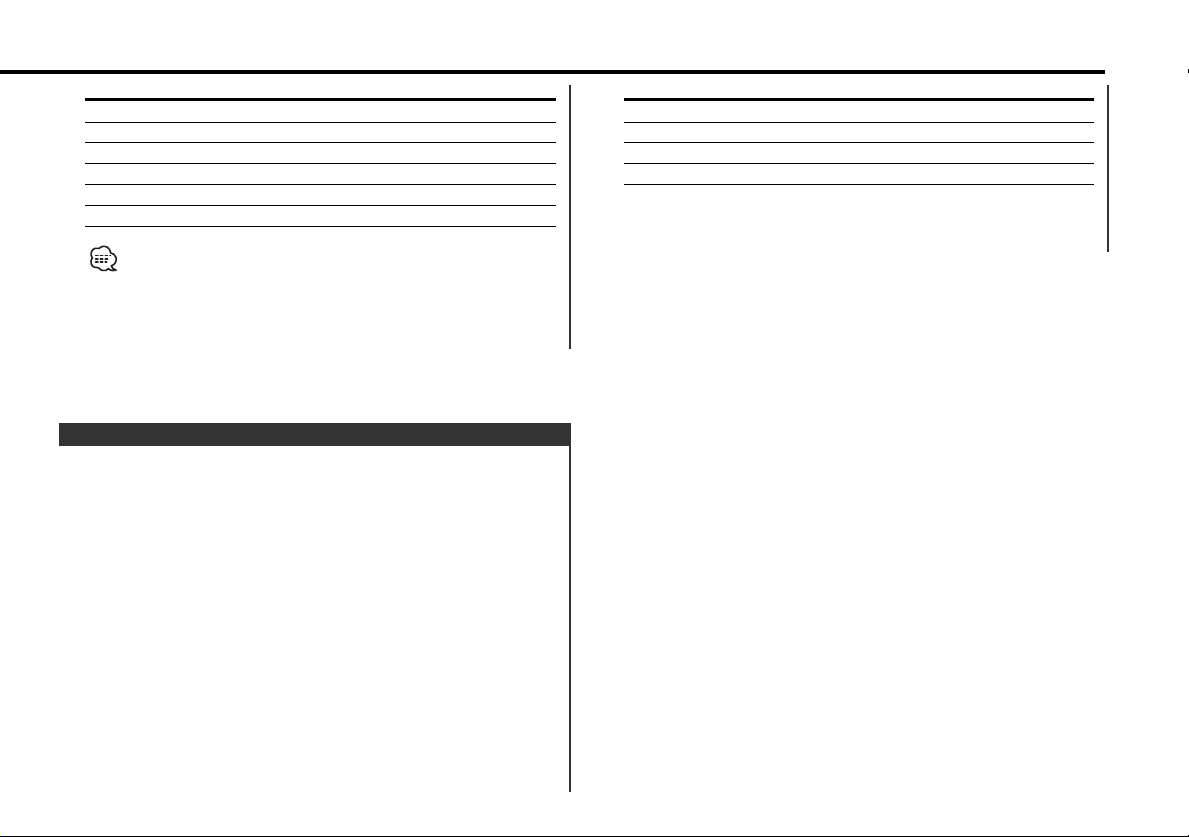
Adjustment Item Display Range
Bass level "Bas" –8 — +8
Middle level "Mid" –8 — +8
Treble level "Tre" –8 — +8
Balance "Bal" Left 15 — Right 15
Fader "Fad" Rear 15 — Front 15
Volume offset "V-OFF" –8 — ±0
Volume offset: Each source's volume can be set as a difference
from the basic volume.
5 Exit Audio Control mode
Press the [AUD] button.
Speaker Setting
Fine-tuning so that the System Q value is optimal when setting
the speaker type.
1 Enter Standby
Press the [SRC] button.
Select the "ALL OFF" display.
2 Enter Speaker Setting mode
Press the [Q] button.
3 Select the Speaker type
Press the [4] or [¢] button.
Each time the button is pressed the setting switches as shown
below.
Speaker type Display
OFF "SP OFF"
For 5 & 4 in. speaker "SP 5/4"
For 6 & 6x9 in. speaker "SP 6*9/6"
For the OEM speaker "SP OEM"
4 Exit Speaker Setting mode
Press the [Q] button.
— 11 —
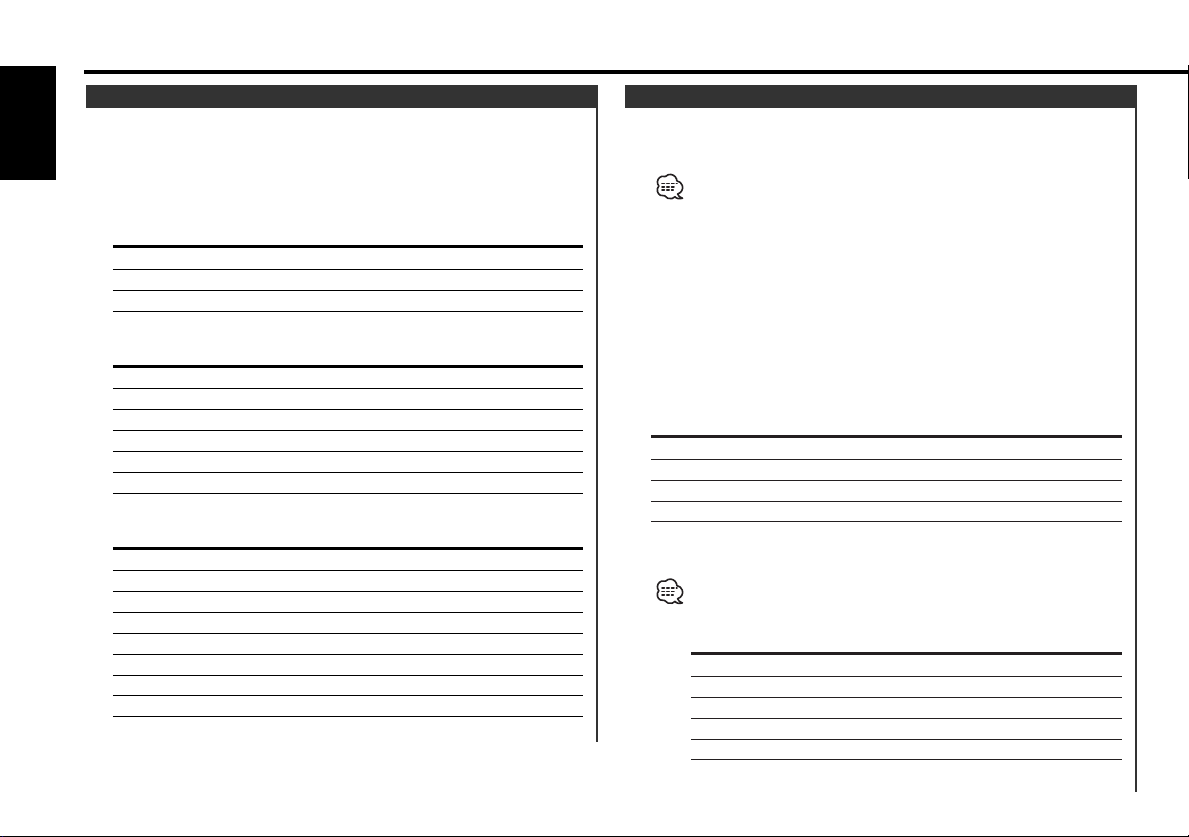
General features
Switching Display
Switching the information displayed.
English
Press the [DISP] button.
Each time the button is pressed the display switches as shown
below.
In Tuner source
Information Display
Frequency
Station name "SNPS"
Clock
In CD & External disc source
Information Display
Track number
Disc name "DNPS"
Disc title "D-TITLE"
Track title "T-TITLE"
Track number & Track Time
Clock
In MP3 source
Information Display
Track number
Disc name "DNPS"
Folder name "FOL NAME"
File name "FIL NAME"
Song title & Artist name "TITLE"
Album name & Artist name "ALBUM"
Track Time
Clock
Station/Disc Naming (SNPS/DNPS)
Attaching a title to a Station or CD.
1 Receive/play the station/disc you want to attach a title to
•A title can't be attached to a MD.
• Disc Naming can't be done during CD text display.
2 Enter name set mode
Press the [NAME] button for at least 2 seconds.
"NAME SET" is displayed.
3 Move the cursor to the enter character position
Press the [4] or [¢] button.
4 Select the character type
Press the [38] button.
Each time the button is pressed the character type switches as
shown below.
Character type
Alphabet upper case
Alphabet lower case
Numbers and symbols
Special characters (Accent characters)
5 Select the characters
Press the [FM] or [AM] button.
Characters can be entered by using a remote with a number
buttons.
Example: If "DANCE" is entered.
Character Button #Times pressed
"D" [#3] 1
"A" [#2] 1
"N" [#6] 2
"C" [#2] 3
"E" [#3] 2
— 12 —
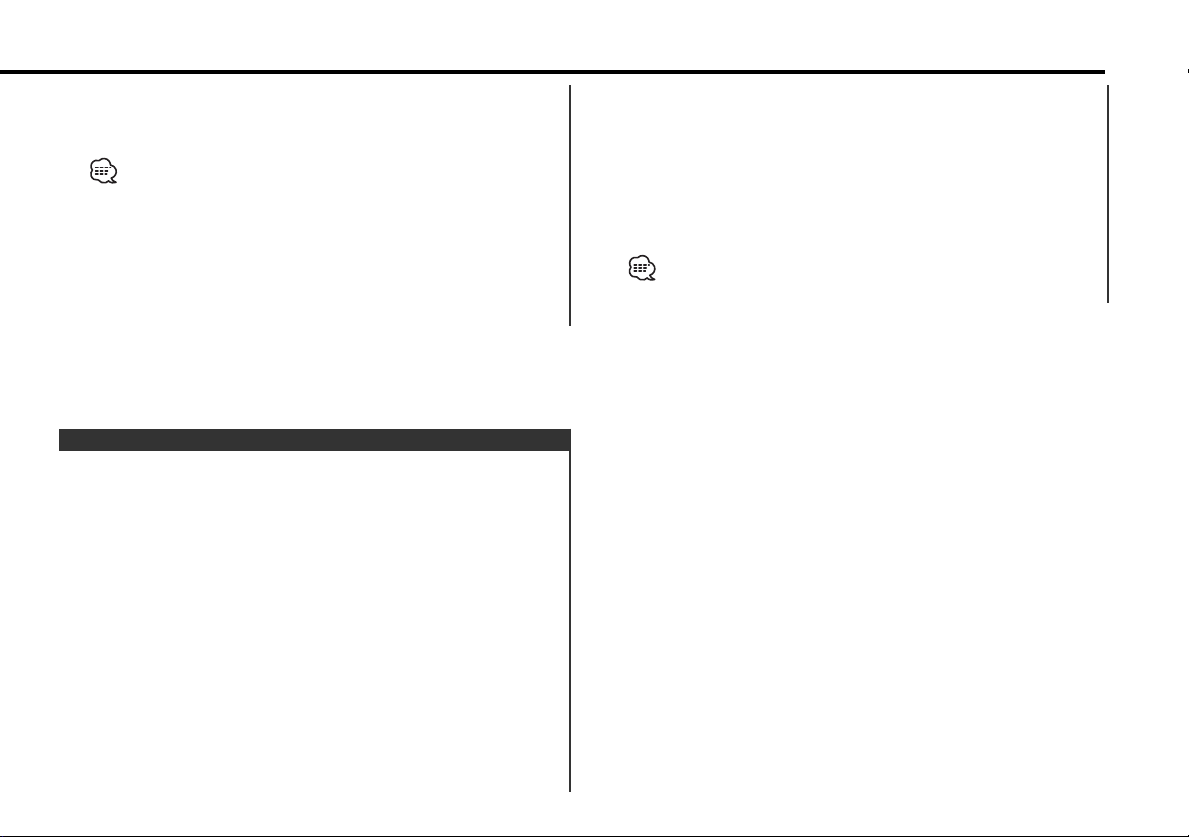
6 Repeat steps 3 through 5 and enter the name.
7 Exit name set mode
Press the [NAME] button.
• When operation stops for 10 seconds the name at that time is
registered, and Name Set mode closes.
• Memory numbers
- FM: 32 stations
- AM: 16 stations
- Internal CD player: 30 discs
- External CD changer/ player: Varies according to the CD changer/
player. Refer to the CD changer/ player manual.
• The title of station/CD can be changed by the same operation
used to name it.
Auxiliary Input Display Setting
Selecting the display when this device is switched to Auxiliary
input source.
1 Select Auxiliary input source
Press the [SRC] button.
Select the "AUX" display.
2 Enter Auxiliary input display setting mode
Press the [DISP] button for at least 2 seconds.
The presently selected AUX Name is blinks.
3 Select the Auxiliary input display
Press the [4] or [¢] button.
Each time the button is pressed it switches through the below
displays.
• "AUX"
• "TV"
• "VCP"
• "GAME"
• "PORTABLE"
• "DVD"
4 Exit Auxiliary input display setting mode
Press the [DISP] button.
When operation stops for 10 seconds, the name at that time is
selected, and Auxiliary input display setting mode closes.
— 13 —
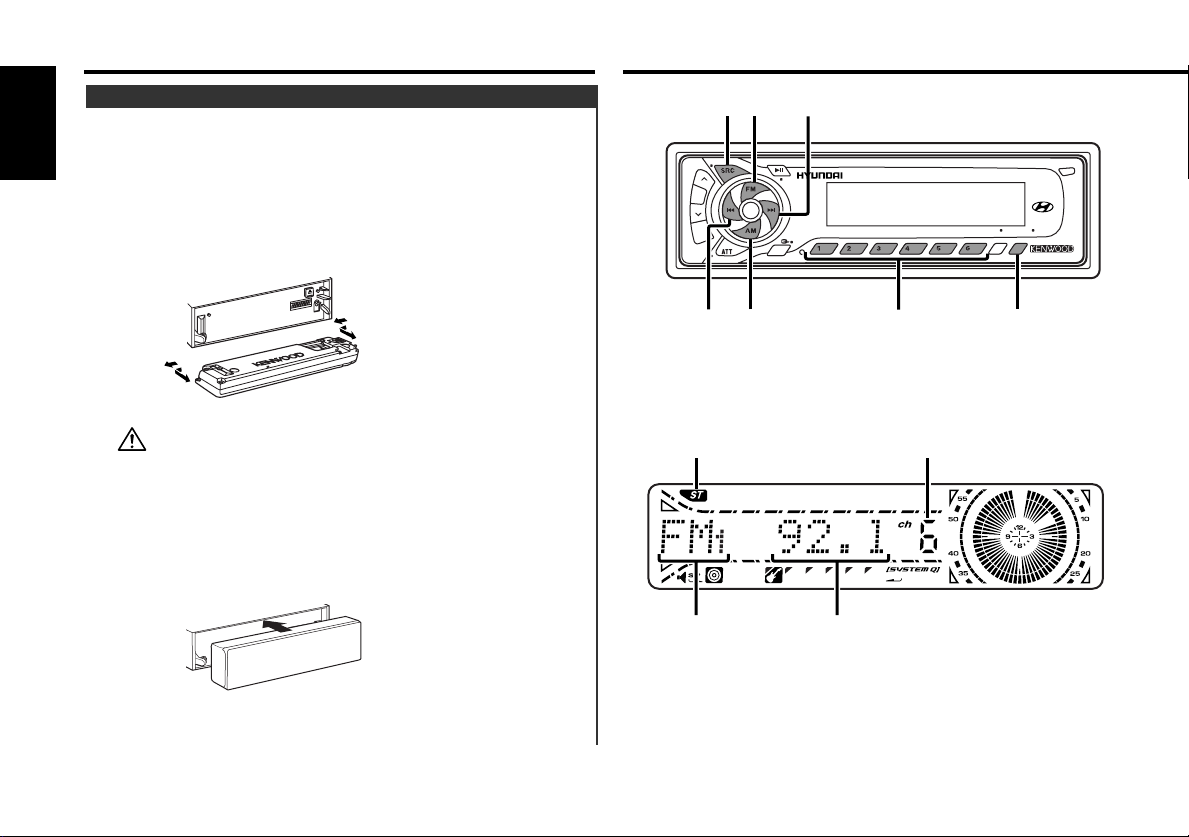
General features
MENU
LOUD
NF
DAB
SCAN RDM REP M.RDM
DISP
OFF
AUD
AME
AUTO
NAME
AUTO / AME
#1 – 6
¢
4
FM
AM
SRC
Theft Deterrent Faceplate
The faceplate of the unit can be detached and taken with you,
helping to deter theft.
English
Removing the Faceplate
1 Press the Release button.
Drop open the faceplate.
2 Drawing the faceplate to left side pull it to the front and
remove it.
Tuner features
• The faceplate is a precision piece of equipment and can be
damaged by shocks or jolts. For that reason, keep the faceplate in
its special storage case while detached.
• Do not expose the faceplate or its storage case to direct sunlight
or excessive heat or humidity. Also avoid places with too much
dust or the possibility of water splashing.
Reattaching the Faceplate
1 Align the shaft on the unit with the depression on the
faceplate.
2 Push the faceplate in until it clicks.
The faceplate is locked in place, allowing you to use the unit.
— 14 —
ST indicator
Band display
Preset station number
Frequency display
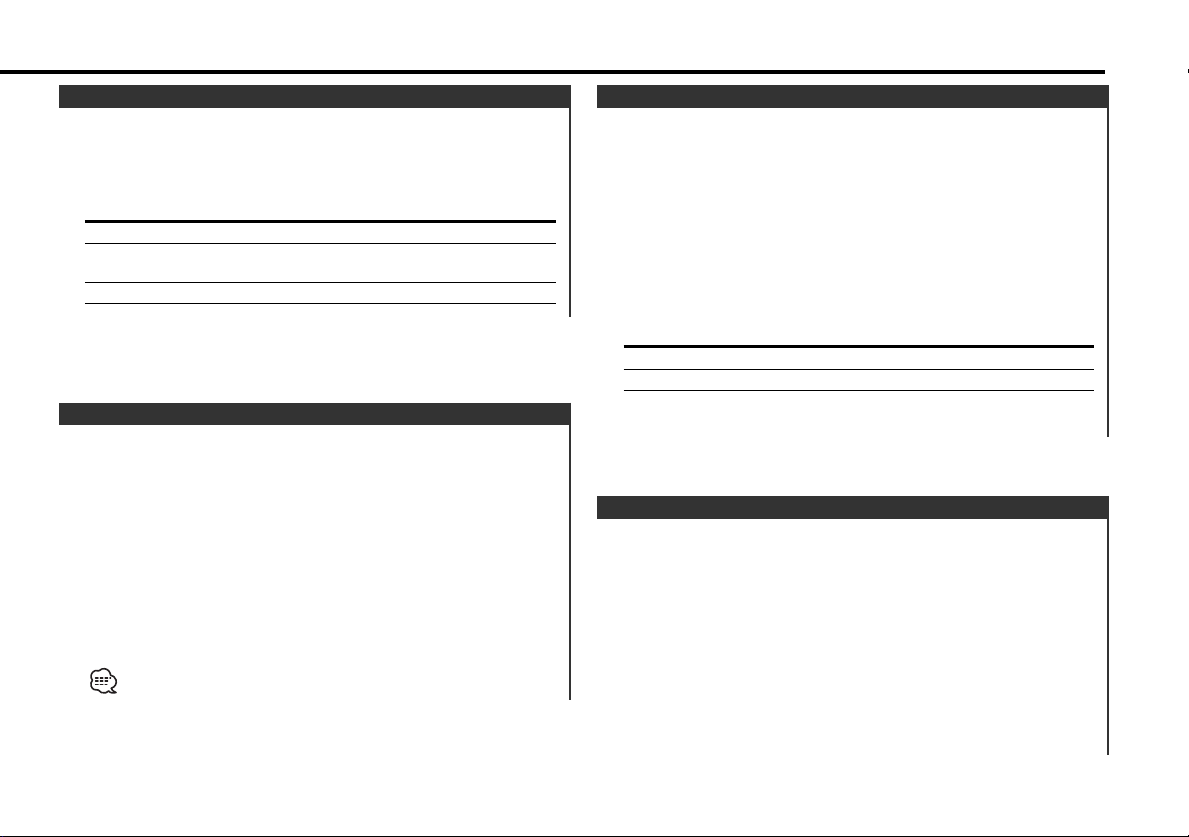
Tuning Mode
Choose the tuning mode.
Press the [AUTO] button.
Each time the button is pressed the Tuning mode switches as
shown below.
Tuning mode Display Operation
Auto seek "Auto1" Automatic search for a station.
Preset station "Auto2" Search in order of the stations
seek in the Preset memory.
Manual "Manual" Normal manual tuning control.
Tuning
Selecting the station.
1 Select tuner source
Press the [SRC] button.
Select the "TUNER" display.
2 Select the band
Press the [FM] or [AM] button.
Each time the [FM] button is pressed it switches between the
FM1, FM2, and FM3 bands.
3 Tune up or down band
Press the [4] or [¢] button.
During reception of stereo stations the "ST" indicator is ON.
Direct Access Tuning (Function of remote)
Entering the frequency and tuning.
1 Select the band
Press the [FM] or [AM] button.
2 Enter Direct Access Tuning mode
Press the [DIRECT] button on the remote.
"– – – –" is displayed.
3 Enter the frequency
Press the number buttons on the remote.
Example:
Desired frequency Press button
92.1 MHz (FM) [#0], [#9], [#2], [#1]
810 kHz (AM) [#0], [#8], [#1], [#0]
Canceling Direct Access Tuning
Press the [DIRECT] button on the remote.
Station Preset Memory
Putting the station in the memory.
1 Select the band
Press the [FM] or [AM] button.
2 Select the frequency to put in the memory
Press the [4] or [¢] button.
3 Put the frequency in the memory
Press the [#1] — [#6] button for at least 2 seconds.
The preset number display blinks 1 time.
On each band, 1 station can be put in the memory on each [#1]
— [#6] button.
— 15 —
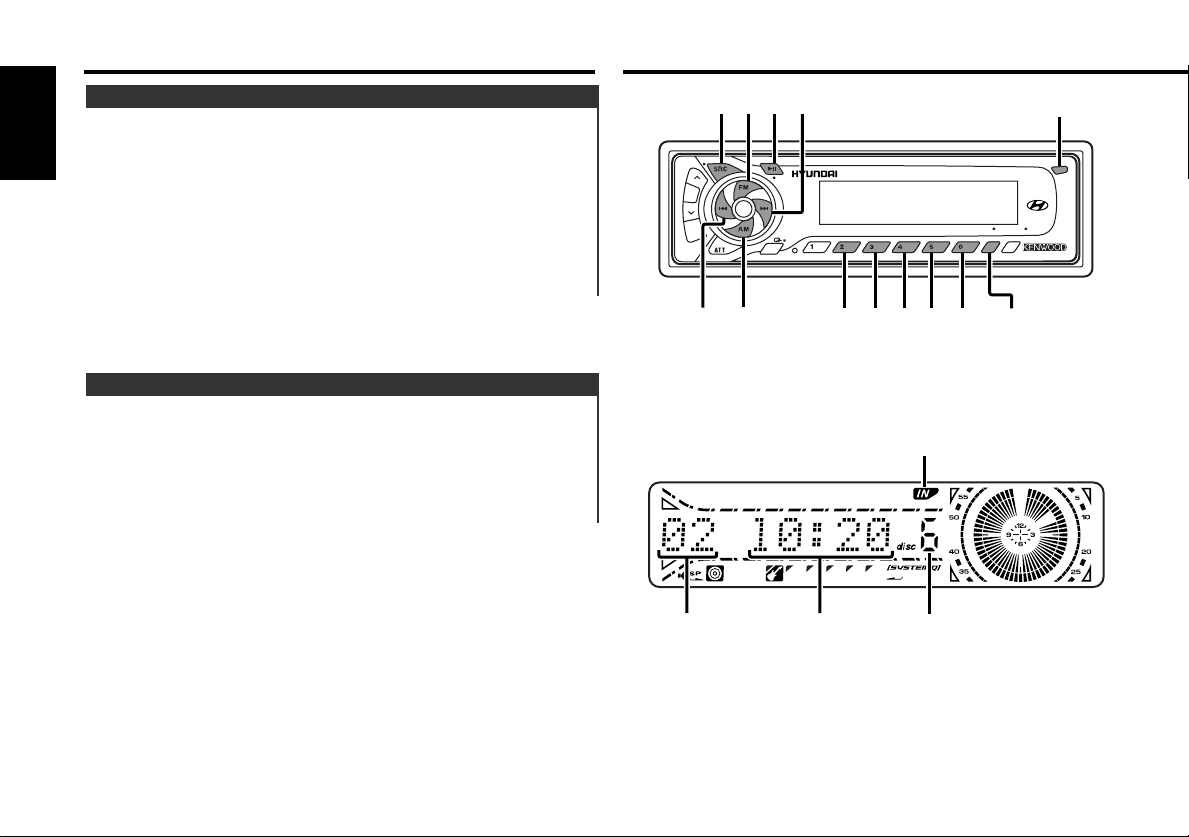
Tuner features
MENU
LOUD
NF
DAB
SCAN RDM REP M.RDM
DISP
OFF
AUD
AME
AUTO
NAME
DISP
SCAN M.RDMRDM
/ #3
#5REP
38 ¢
4
FM
AM
SRC
CD/MP3/External disc control features
Auto Memory Entry
Putting stations with good reception in the memory
automatically.
English
1 Select the band for Auto Memory Entry
Press the [FM] or [AM] button.
2 Open Auto Memory Entry
Press the [AME] button for at least 2 seconds.
When 6 stations that can be received are put in the memory
Auto Memory Entry closes.
Preset Tuning
Calling up the stations in the memory.
1 Select the band
Press the [FM] or [AM] button.
2 Call up the station
Press the [#1] — [#6] button.
Track number
Track time
Release button
IN indicator
Disc number
— 16 —
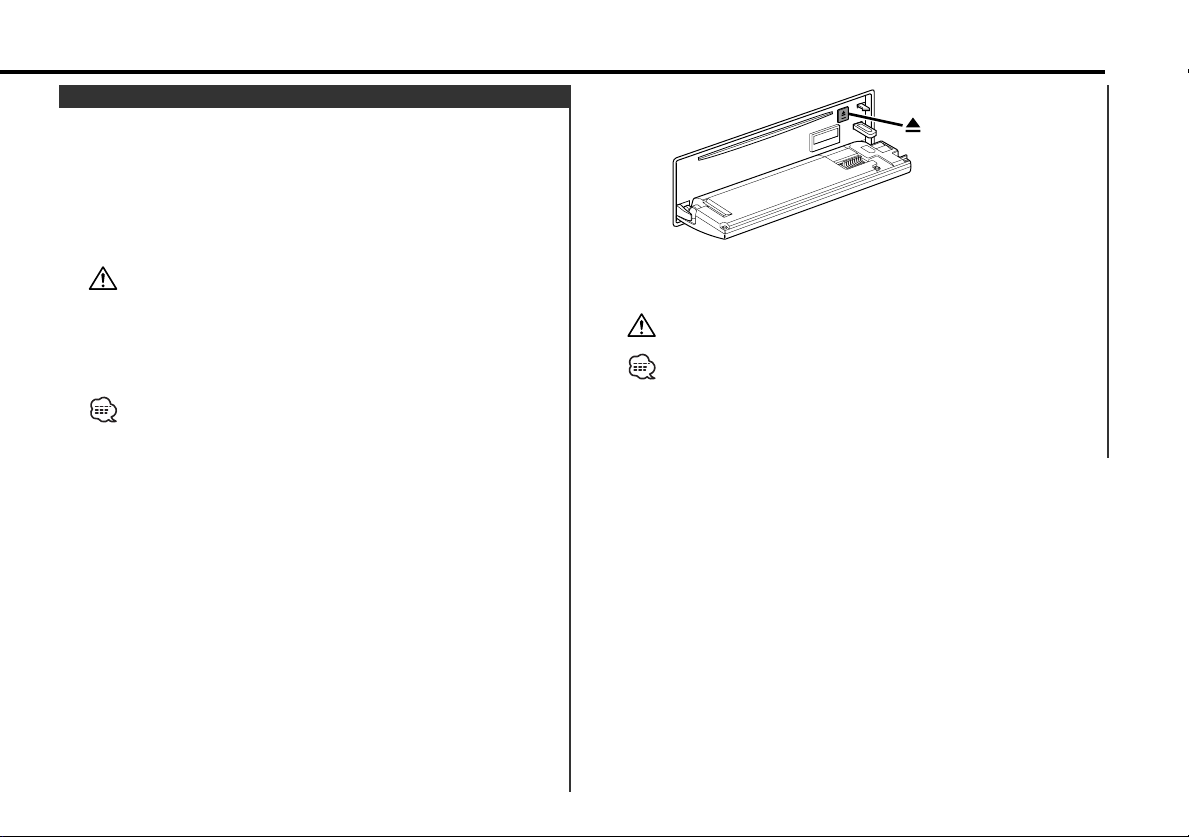
Playing CD & MP3
When there is no disc inserted
1 Drop open the faceplate
Press the Release button.
2 Insert a disc.
3 Press the faceplate on the right side, and return it to its
former position.
• When the faceplate has been dropped open, it might interfere
with the shift lever or something else. If this happens, pay
attention to safety and move the shift lever or take an appropriate
action, then operate the unit.
• Do not use the unit with the faceplate in the open condition. If it's
used in the open position dust can enter the inside part and cause
damage.
When a disc is inserted, the "IN" indicator is ON.
When a disc is inserted
Press the [SRC] button.
Select the "CD" display.
Pause and play
Press the [38] button.
Each time the button is pressed it pauses and plays.
Eject the disc
1 Drop open the faceplate
Press the Release button.
2 Eject the disc
Press the [0] button.
3 Press the faceplate on the right side, and return it to its
former position.
3 in. (8cm) disc can't be played. Using an adapter and inserting them
into this unit can cause damage.
The MP3 media that this unit can play are CD-ROM, CD-R, and CDRW.
The medium formats must be ISO 9660 Level 1, Level 2, Joliet, or
Romeo. The methods and precautions to be followed for writing
MP3 data are covered in <Notes on playing MP3> (page 6).
Check that section before creating your MP3 media.
— 17 —
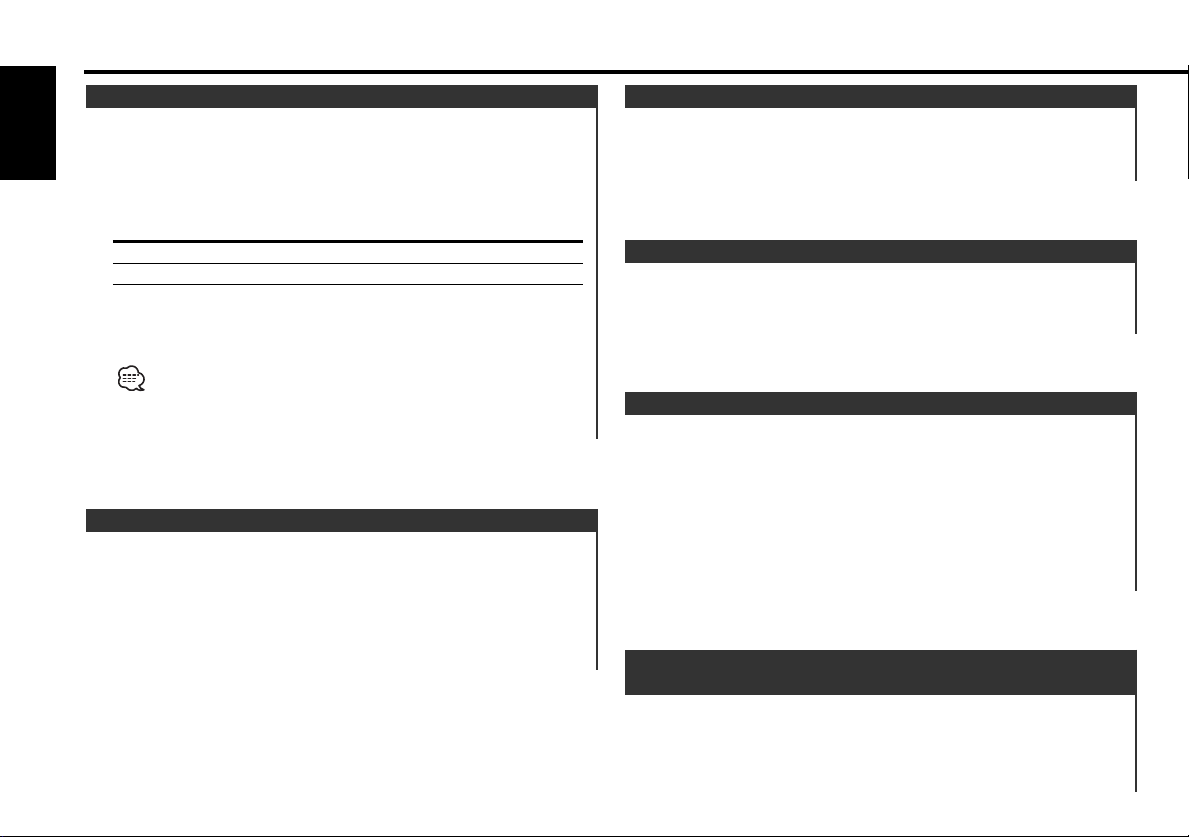
CD/MP3/External disc control features
Playing External Disc
Playing discs set in the optional accessory disc player connected
to this unit.
English
Press the [SRC] button.
Select the display for the disc player you want.
Display examples:
Display Disc player
"CD2" CD player
"DISC-CH" CD changer/ MD changer
Pause and play
Press the [38] button.
Each time the button is pressed it pauses and plays.
• Disc #10 is displayed as "0".
• The functions that can be used and the information that can be
displayed will differ depending on the external disc players being
connected.
Fast Forwarding and Reversing
Fast Forwarding
Hold down on the [¢] button.
Release your finger to play the disc at that point.
Reversing
Hold down on the [4] button.
Release your finger to play the disc at that point.
Track Search
Selecting the song you want to hear.
Searching for a song on the disc or in the MP3 folder.
Press the [4] or [¢] button.
Album Search
Selecting the disc set in the Disc changer or the folder recorded
on the MP3 media.
Press the [FM] or [AM] button.
Direct Track Search (Function of remote)
Doing Track Search by entering the track number.
1 Enter the track number
Press the number buttons on the remote.
2 Do Track Search
Press the [4] or [¢] button.
Canceling Direct Track Search
Press the [38] button.
Direct Album Search
(Function of disc changers with remote)
Doing Disc Search by entering the disc number.
1 Enter the disc number
Press the number buttons on the remote.
— 18 —
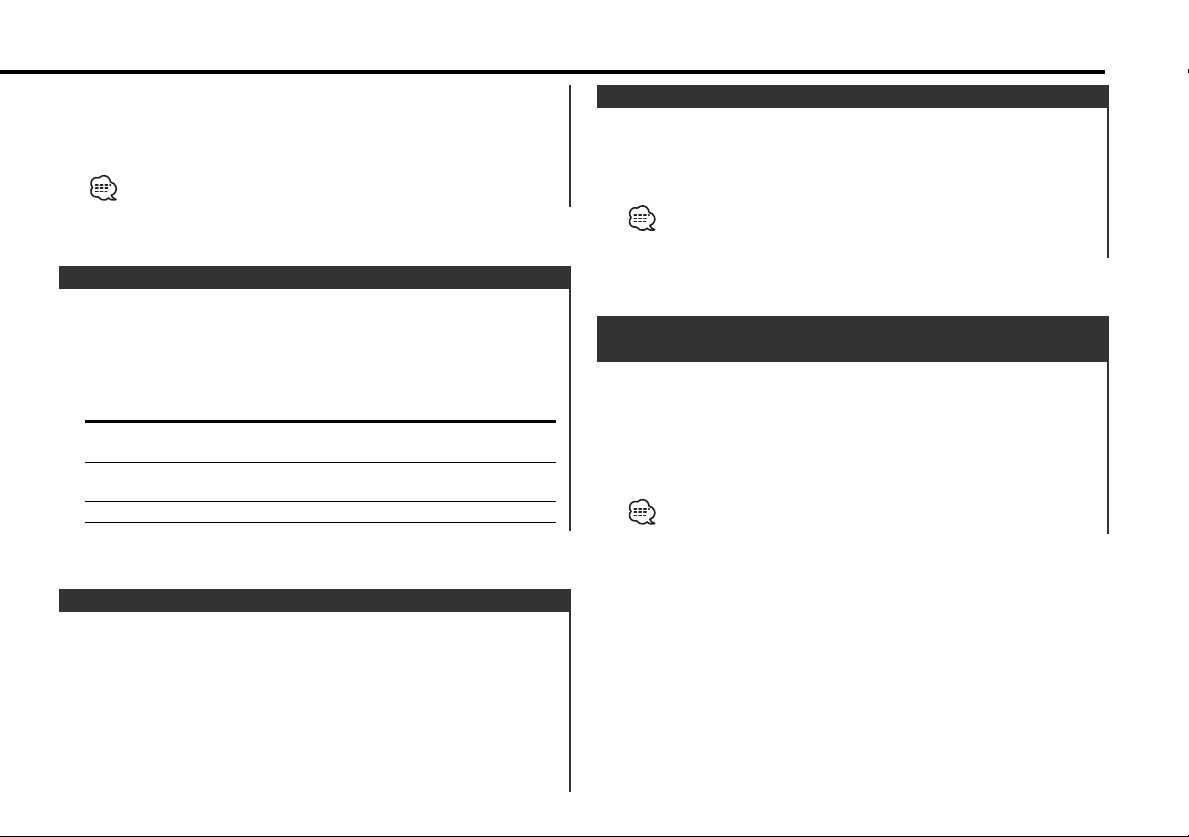
2 Do Album Search
Press the [DISC+] or [DISC–] button.
Canceling Direct Album Search
Press the [38] button.
Input "0" to select disc 10.
Track/Album Repeat
Replaying the song, disc in the Disc changer or MP3 folder
you're listening to.
Press the [REP] button.
Each time the button is pressed the Repeat Play switches as
shown below.
Repeat play Display
Track Repeat (In CD/MD) "REP ON"/"T-REP ON"
(In MP3) "REP ON"
Album Repeat (In Disc Changer) "D-REP ON"
(In MP3 media) "F REP ON"
OFF "REP OFF"
Track Scan
Playing the first part of each song on the disc or MP3 folder you
are listening to and searching for the song you want to listen to.
Random Play
Play all the songs on the disc or MP3 folder in random order.
Press the [RDM] button.
Each time the button is pressed Random Play turns ON or OFF.
When it's ON, "RDM ON" is displayed.
When the [¢] button is pressed, the next song select starts.
Magazine Random Play
(Function of disc changer)
Play the songs on all the discs in the disc changer in random
order.
Press the [M.RDM] button.
Each time the button is pressed the Magazine Random Play turns
ON or OFF.
When it's ON, "MRDM ON" is displayed.
When the [¢] button is pressed, the next song select starts.
1 Start Track Scan
Press the [SCAN] button.
"Scan ON" is displayed.
2 Release it when the song you want to listen to is played
Press the [SCAN] button.
— 19 —

CD/MP3/External disc control features
Album Select (Function of MP3)
Quickly selecting the folder you want to listen to.
English
1 Enter Album Select mode
Press the [#5] button.
During Select mode the folder information is displayed as shown
below.
<Folder name display>
Displays the current folder name.
2 Select the folder level
Press the [FM] or [AM] button.
With the [FM] button you move 1 level down and with the [AM]
button 1 level up.
Selecting a folder in the same level
Press the [4] or [¢] button.
With the [4] button you move to the previous folder, and with
the [¢] button to the next folder.
Returning to the top level
Press the [#3] button.
3 Decide the folder to play
Press the [38] button.
The Album Select mode releases, and the MP3 in the folder
being displayed is played.
The methods for moving to other folders in the album select mode
are different from those in the album search mode.
See <Notes on playing MP3> (page 6) for details.
Canceling the Album Select mode
Press the [#5] button.
Text/Title Scroll
Scrolling the displayed CD text, MP3 text, or MD title.
Press the [DISP] button for at least 1 second.
DNPP (Disc Name Preset Play)
(Function of disc changers with remote)
Selecting the CD displayed in the DNPS of the CDs set in the
Disc changer.
1 Enter DNPP mode
Press the [DNPP] button on the remote.
When "DNPP" is displayed the DNPS display in order.
Forward / Reverse display
Press the [DISC–] or [DISC+] button.
2 When the disc you want is displayed
Press the [OK] button on the remote.
The disc being displayed is played.
Canceling the DNPP mode
Press the [DNPP] button on the remote.
— 20 —
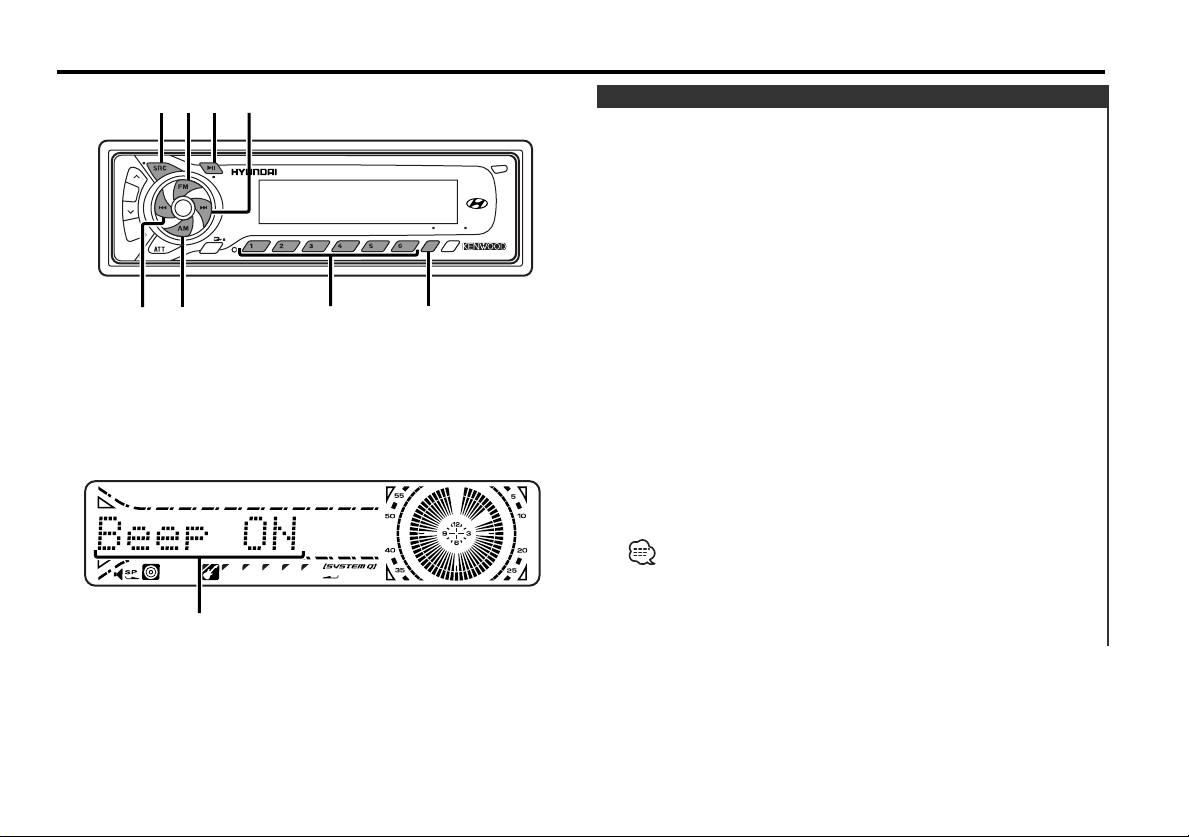
Menu system
MENU
LOUD
NF
DAB
SCAN RDM REP M.RDM
DISP
OFF
AUD
AME
AUTO
NAME
DISP
#1 – 6
¢
4
FM MENU
AM
SRC
Menu display
Menu System
Setting during operation beep sound etc. functions.
The Menu system basic operation method is explained here. The
reference for the Menu items and their setting content is after
this operation explanation.
1 Enter Menu mode
Press the [MENU] button for at least 1 second.
"MENU" is displayed.
2 Select the menu item
Press the [FM] or [AM] button.
Example: When you want to set the beep sound select the
"Beep" display.
3 Set the menu item
Press the [4] or [¢] button.
Example: When "Beep" is selected, each time the button is
pressed it switches "Beep ON" or "Beep OFF". Select 1
of them as the setting.
You can continue by returning to step 2 and setting other items.
4 Exit Menu mode
Press the [MENU] button.
When other items that are applicable to the basic operation method
above are displayed afterwards their setting content chart is
entered. (Normally the uppermost setting in the chart is the original
setting.)
Also, the explanation for items that aren't applicable (<Manual Clock
Adjustment>etc.) are entered step by step.
— 21 —
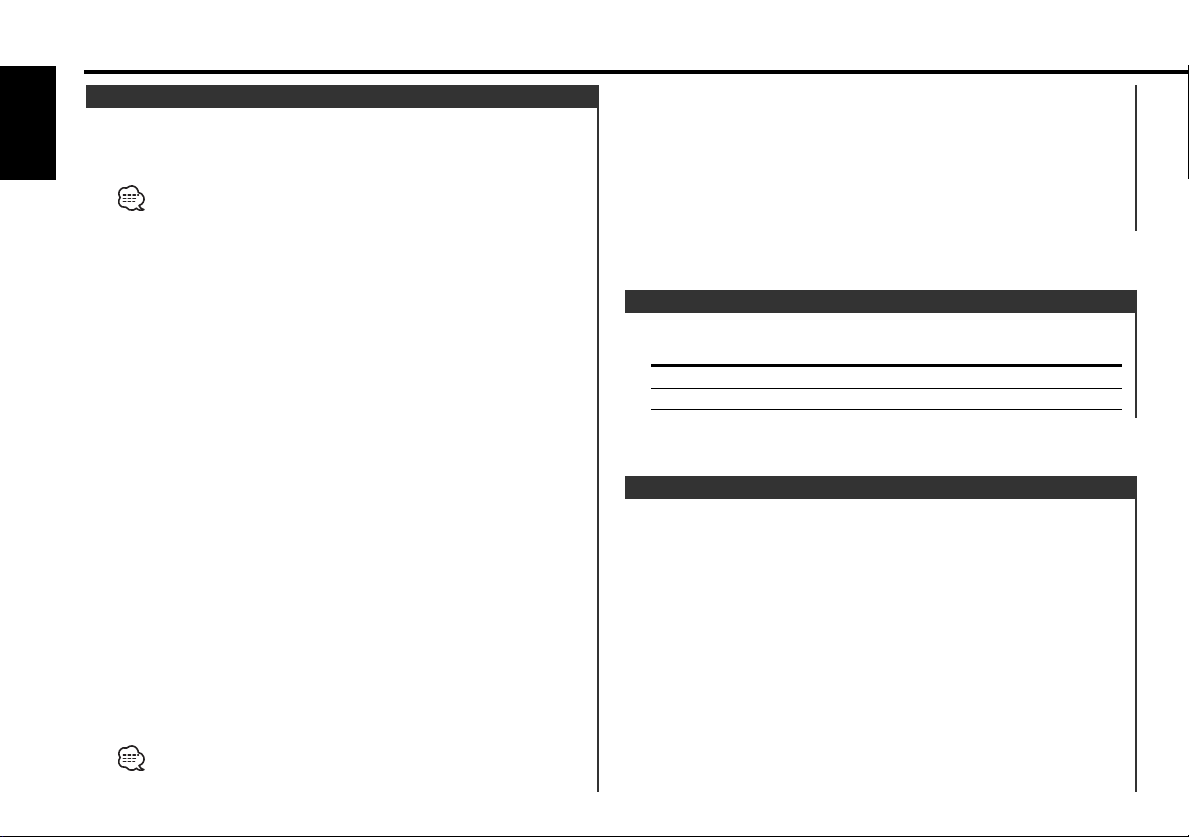
Menu system
Security Code
Because authorization by the Security Code is required when it's
removed from the vehicle, personalizing this unit is by using the
English
Security Code is a help in preventing theft.
When the Security Code function is activated, the code can't be
changed and the function can't be released.
Note, the Security Code can be set as the 4 digit number of your
choice.
1 Enter Standby
Press the [SRC] button.
Select the "ALL OFF" display.
2 Enter Menu mode
Press the [MENU] button for at least 1 second.
When "MENU" is displayed, "Security" is displayed.
3 Enter Security Code mode
Press the [4] or [¢] button for at least 1 second.
When "ENTER" is displayed, "CODE" is displayed.
4 Select the digits to enter
Press the [4] or [¢] button.
5 Select the Security Code numbers
Press the [FM] or [AM] button.
6 Repeat steps 4 and 5, and complete the Security Code.
7 Confirm the Security Code
Press the [¢] button for at least 3 seconds.
When "RE-ENTER" is displayed, "CODE" is displayed.
8 Do the step 4 through 7 operation, and reenter the Security
Code.
"APPROVED" is displayed.
The Security Code function activates.
When the wrong Code is entered in steps 4 through 6, repeat from
step 4.
Press the Reset button and when it's removed from the
battery power source
1 Turn the power ON.
2 Do the step 4 through 7 operation, and enter the Security
Code.
"APPROVED" is displayed.
The unit can be used.
Touch Sensor Tone
Setting the operation check sound (beep sound) ON/OFF.
Display Setting
"Beep ON" Beep is heard.
"Beep OFF" Beep canceled.
Manual Clock Adjustment
1 Select Clock Adjustment mode
Press the [FM] or [AM] button.
Select the "CLK ADJ" display.
2 Enter Clock Adjust mode
Press the [4] or [¢] button for at least 1 second.
The clock display blinks.
3 Adjust the hours
Press the [FM] or [AM] button.
Adjust the minutes
Press the [4] or [¢] button.
4 Exit Clock adjustment mode
Press the [MENU] button.
— 22 —
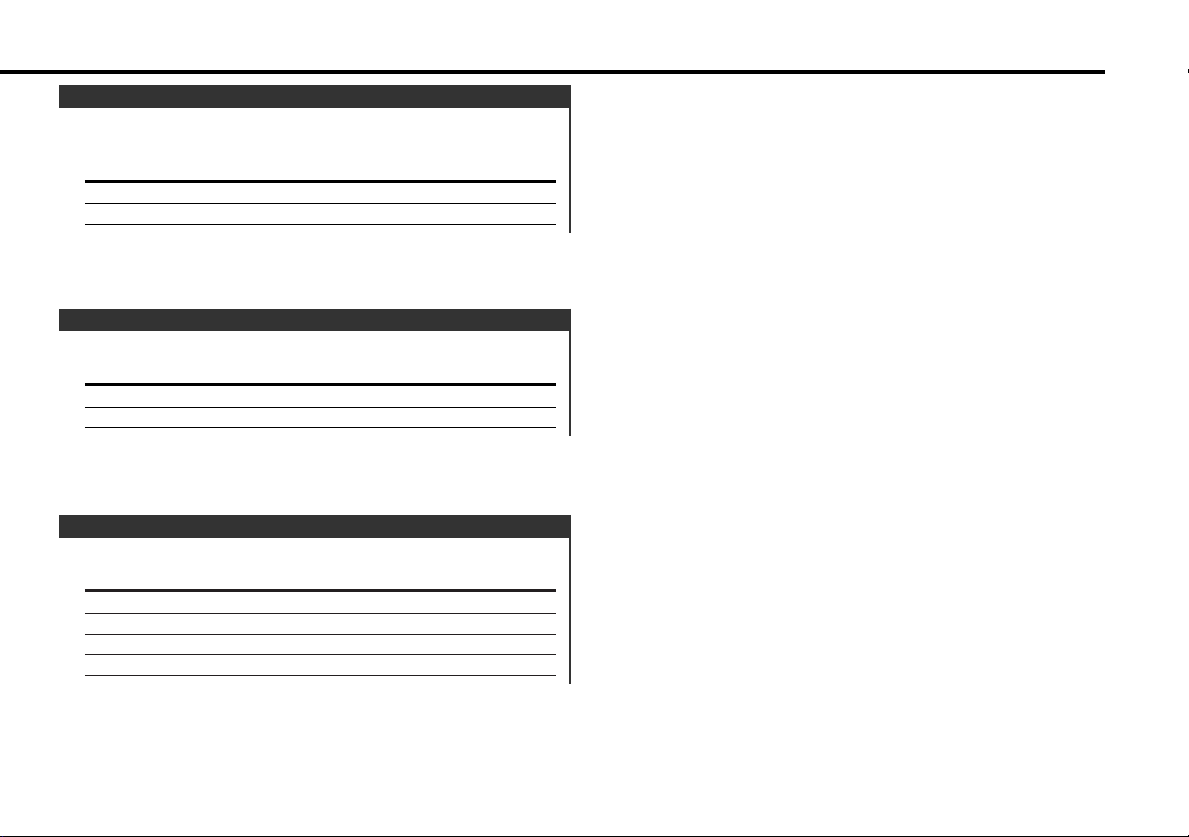
DSI (Disabled System Indicator)
A red indicator will blink on the unit after the faceplate is
removed, warning potential thieves.
Display Setting
"DSI ON" LED flashes.
"DSI OFF" LED OFF.
Selectable Illumination
Selecting the button illumination color as green or red.
Display Setting
"KEY GRN" The illumination color is green.
"KEY RED" The illumination color is red.
Switching Display Type
Setting the Display type.
Display Setting
"DisplayD" Demonstration.
"DisplayA" Circle Display is play time.
"DisplayB" Circle Display is clock.
"DisplayC" Silent display type.
— 23 —
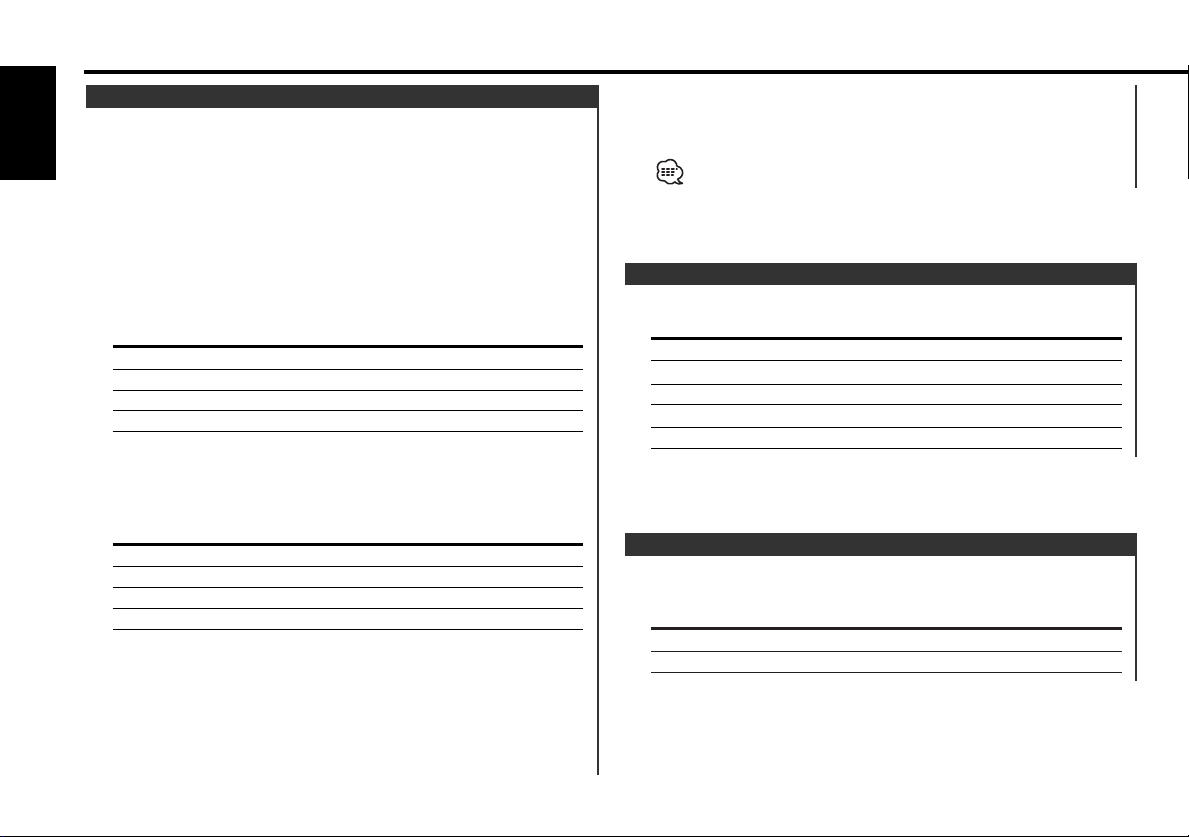
Menu system
Illumination Color Setting
You can set the display to a desired color.
English
1 Select Illumination Color Setting Mode
Press the [FM] or [AM] button.
Select the "COL" display.
2 The color continues to change gradually
Continue pressing the [4] or [¢] button.
Release your finger at the color you want.
Quick call up the preset color
Press the [#1] — [#4] button.
Button Color
[#1] Silky White
[#2] Red
[#3] Blue
[#4] Blue Green
Selecting the Color mode
Press the [#6] button.
Each time the button is pressed the Color mode switches as
shown below.
Display Color mode
"Scan" The color changes in sequence.
"SRC" The color changes according to the selected source.
"Time" The color changes every 6 hours.
Keeps the presently set color.
Blue fine adjustment
1Press the [#3] button for at least 2 seconds.
2Press the [4] or [¢] button.
When the blue fine adjustment is completed, press the [#3]
button.
The set color memory
Press the [#5] button for at least 2 seconds.
When the setting in the memory is called up press the [#5]
button.
The blue fine adjustment setting cannot be stored in memory.
Contrast Adjustment
Adjusting the display contrast.
Display and Setting
"CONT 0"
"CONT 5" (Original setting)
… …
"CONT 10"
Dimmer
Dimming this unit's display automatically when the vehicle light
switch is turned ON.
Display Setting
"DIM ON" The display dims.
"DIM OFF" The display doesn't dim.
— 24 —
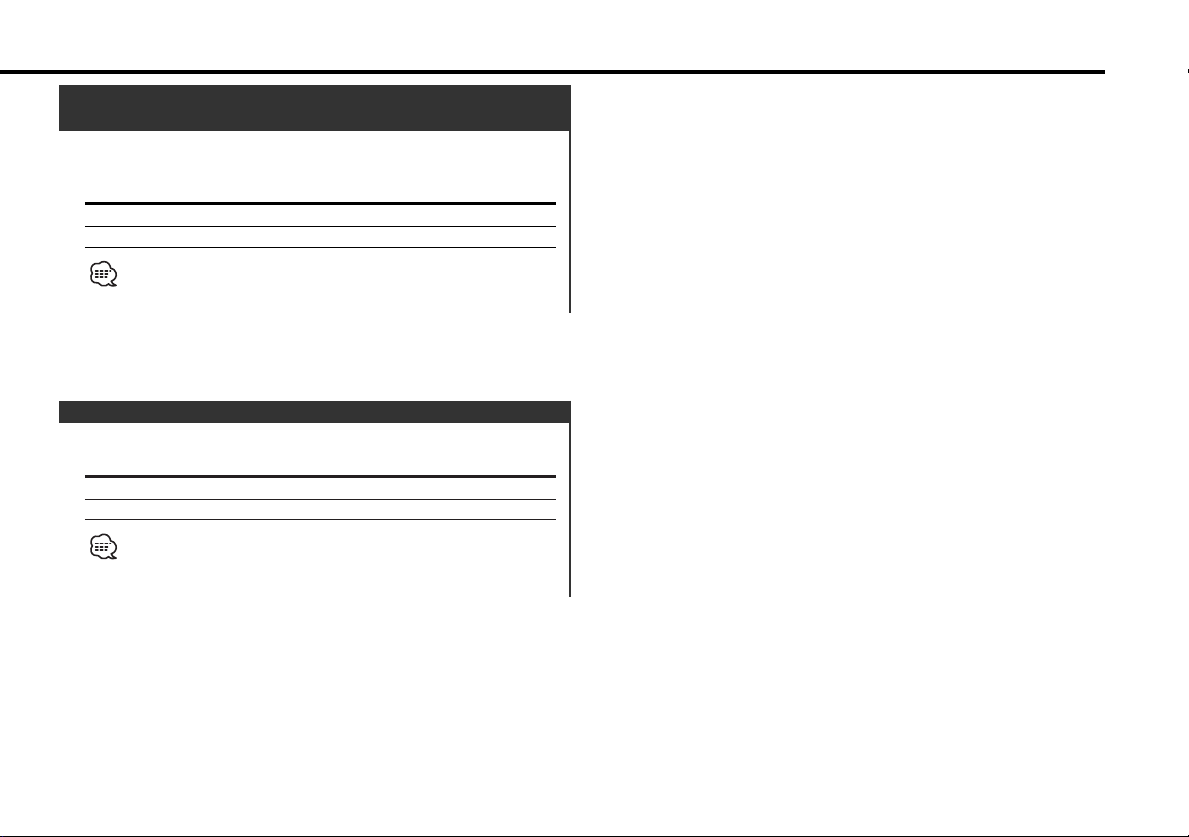
CRSC (Clean Reception System Circuit)
<In FM reception>
Temporarily have reception switched from stereo to mono to
reduce multi-path noise when listening to the FM station.
Display Setting
"CRSC ON" The CRSC is ON.
"CRSC OFF" The CRSC is OFF.
Strong electrical fields (such as from power lines) may cause
unstable sound quality when CRSC is turned ON. In such a situation,
turn it OFF.
Text Scroll
Setting the displayed text scroll.
Display Setting
"SCL AUTO" Repeats scroll.
"SCL MANU" Scrolls when the display changes.
The text scrolled is shown below.
• CD text
• Folder name/ File name/ Song title/ Artist name/ Album name
• MD title
— 25 —

[#0] — [#9]
FM/AM/DISC
+
/DISC–
ATT
38
4/¢
VOL.
SRC
DIRECT/OK
DNPP
Basic Operations of remote
English
Loading and Replacing the battery
Use one lithium battery (CR2025).
Insert the batteries with the + and – poles aligned properly,
following the illustration inside the case.
2WARNING
Store unused batteries out of the reach of children. Contact a doctor
immediately if the battery is accidentally swallowed.
Do not set the remote on hot places such as above the dashboard.
Basic operations
[VOL.] buttons
Adjusting the volume.
[SRC] button
Each time the button is pressed the source switches.
For the source switching order refer to <Selecting the Source>
(page 9).
[ATT] button
Turning the volume down quickly.
When it is pressed again it returns to the previous level.
— 26 —
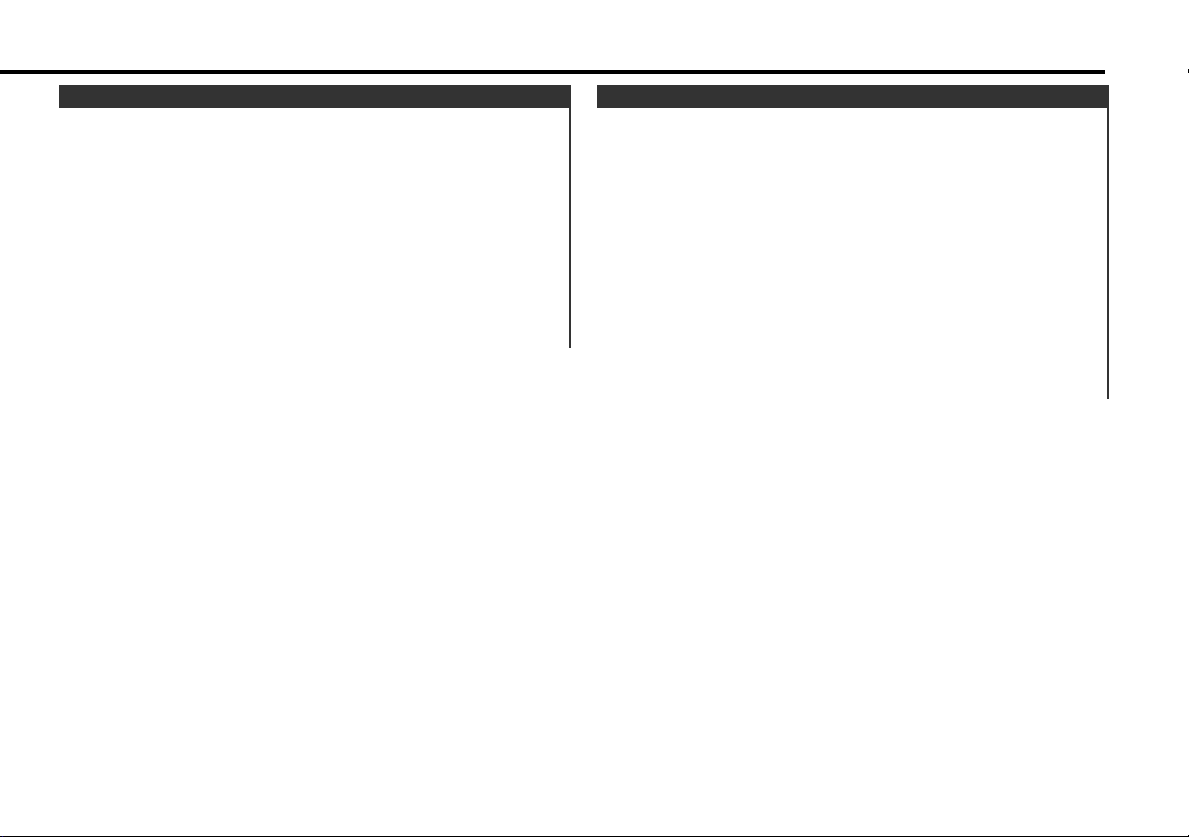
In Tuner source
[FM]/ [AM] buttons
Select the band.
Each time the [FM] button is pressed it switches between the
FM1, FM2, and FM3 bands.
[4]/ [¢] buttons
Tune up or down band.
[#0] — [#9] buttons
Press buttons [#1] — [#6] to recall preset stations.
[DIRECT] button
Enters and cancels the <Direct Access Tuning> (page 15) mode.
In Disc source
[4]/ [¢] buttons
Doing track forward and backward.
[DISC+]/ [DISC–] buttons
Doing album forward and backward.
[38] button
Each time the button is pressed the song pauses and plays.
[DNPP]/ [OK] button
Enters and cancels the <DNPP (Disc Name Preset Play)> (page
20) mode.
[#0] — [#9] buttons
When in <Direct Track Search> (page 18) and <Direct Album
Search> (page 18), enter the track/disc number.
— 27 —
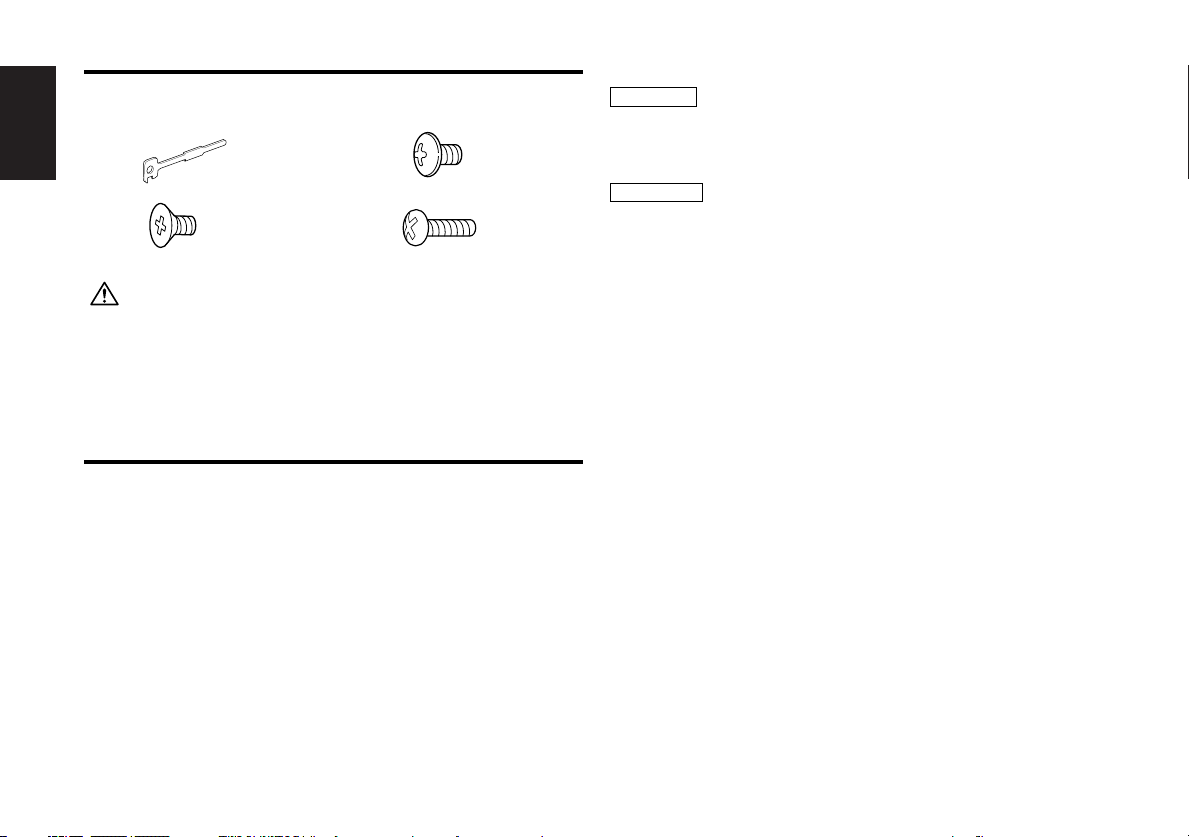
Accessories
External view
English
1
2
......... Number of items
.........2
.........4
The use of any accessories except for those provided might result in
damage to the unit. Make sure only to use the accessories shipped with
the unit, as shown above.
External view
......... Number of items
3
4
Installation Procedure
1. To prevent a short circuit, remove the key from the ignition and
disconnect the - battery.
2. Make the proper input and output wire connections for each unit.
3. Connect the wiring harness connector to the unit.
4. Install the unit in your car.
5. Reconnect the - battery.
6. Press the reset button.
.........4
.........2
2WARNING
If you connect the ignition wire (red) and the battery wire (yellow)
to the car chassis (ground), you may cause a short circuit, that in
turn may start a fire. Always connect those wires to the power
source running through the fuse box.
2CAUTION
• If your car's ignition does not have an ACC position, connect the
ignition wires to a power source that can be turned on and off
with the ignition key. If you connect the ignition wire to a power
source with a constant voltage supply, as with battery wires, the
battery may die.
• If the console has a lid, make sure to install the unit so that the
faceplate will not hit the lid when closing and opening.
• If the fuse blows, first make sure the wires aren’t touching to
cause a short circuit, then replace the old fuse with one with the
same rating.
• Insulate unconnected wires with vinyl tape or other similar
material. To prevent a short circuit, do not remove the caps on
the ends of the unconnected wires or the terminals.
• After the unit is installed, check whether the brake lamps,
blinkers, wipers, etc. on the car are working properly.
•Mount the unit so that the mounting angle is 30° or less.
• Don't do remodeling of this unit and the change of the terminal
connection.
— 28 —
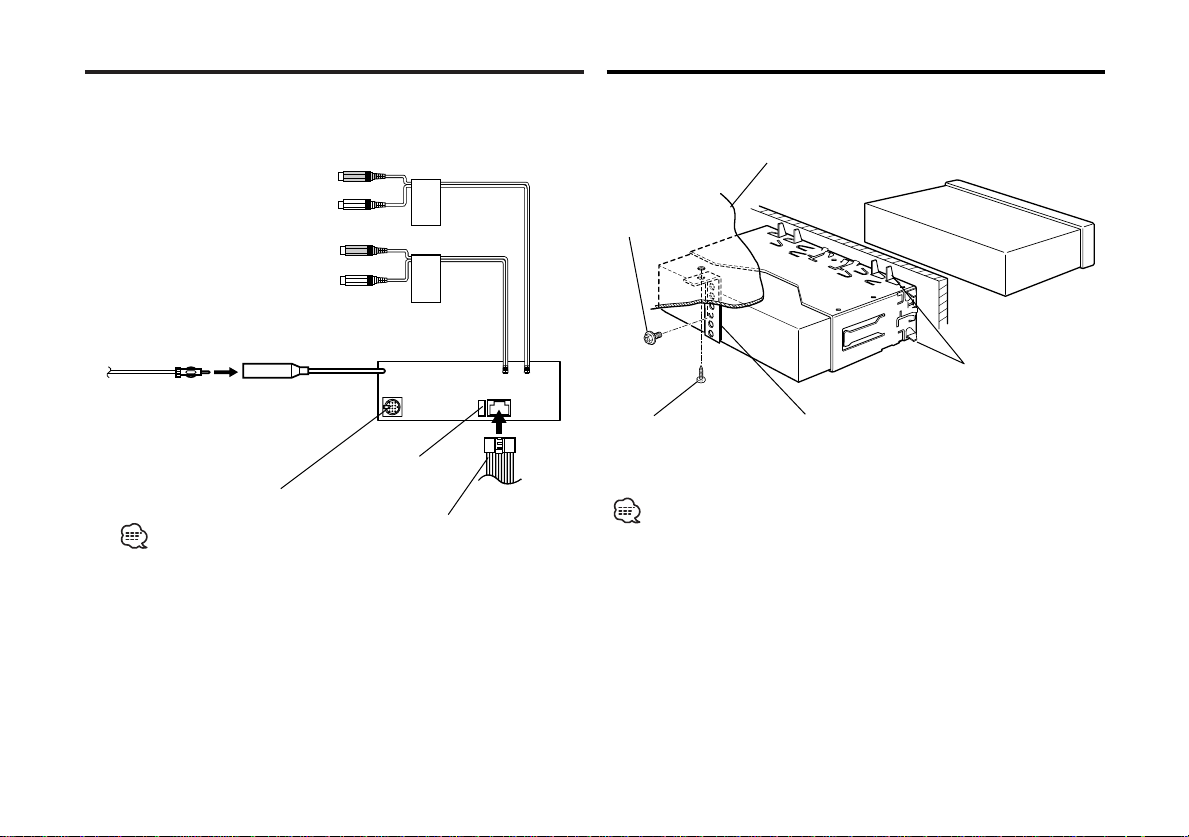
Connecting Wires to Terminals
FRONT
REAR
Installation
■ Installation
11 Rear right output (Red)
10 Rear left output (White)
13 Front right output (Red)
14 Front left output (White)
FM/AM antenna input 15
To KENWOOD disc changer
To connect these leads, refer
to the relevant instruction
manuals. 26
Fuse (10A) 27
Wiring harness
Firewall or metal support
Screw (M4X8)
(commercially
available)
Self-tapping screw
(commercially available)
Make sure that the unit is installed securely in place. If the unit is
unstable, it may malfunction (for example, the sound may skip).
Metal mounting strap
(commercially available)
Bend the tabs of the
mounting sleeve
with a screwdriver or
similar utensil and
attach it in place.
— 29 —
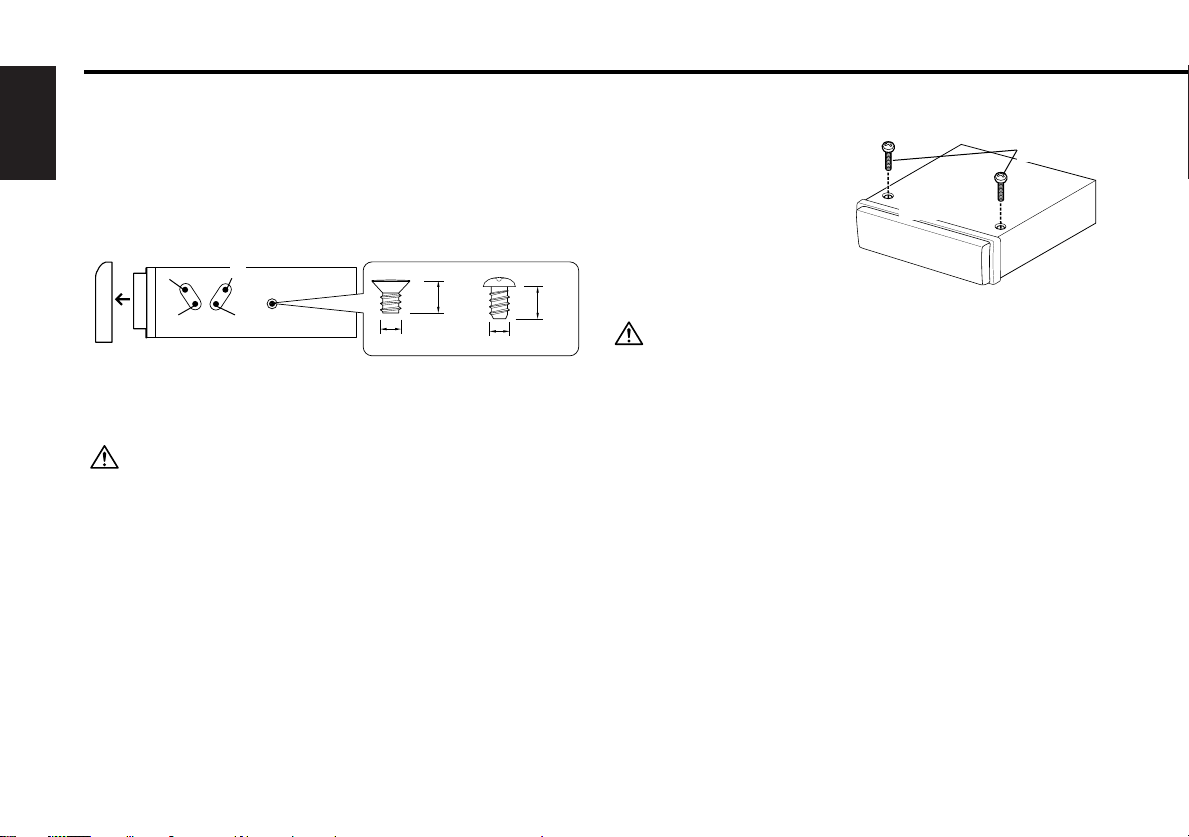
8 mm
MAX.
ø5mm
ø5mm
8mm
MAX.
Installation
■ Installing in Japanese-Made Cars
■ Screwing the Faceplate on the Unit
1 Refer to the section <Removing the hard rubber frame> (page
English
31) and then remove the hard rubber frame.
2 Align the holes in the unit (two locations on each side) with the
vehicle mounting bracket and secure the unit with the accessory
screws.
T
N
T: Toyota cars
N: Nissan cars
• During installation, do not use any screws except for those provided.
The use of different screws might result in damage to the main unit.
• Damage may occur if a screwdriver or similar tool is used with
excessive force during the installations.
N
T/N
T
2
Accessory2...for Nissan car
Accessory3 ...for Toyota car
If you want to fasten the
Accessory4
faceplate to the main unit so
that it does not fall off,
screw in the provided
screws (ø4 X 16 mm) in the
Bottom panel
holes shown below.
3
Never insert the taptite screw (ø4 × 16 mm) in any other screw hole
than the one specified. If you screw it in another hole, it will contact
and may cause damage to the mechanical parts inside the unit.
— 30 —
