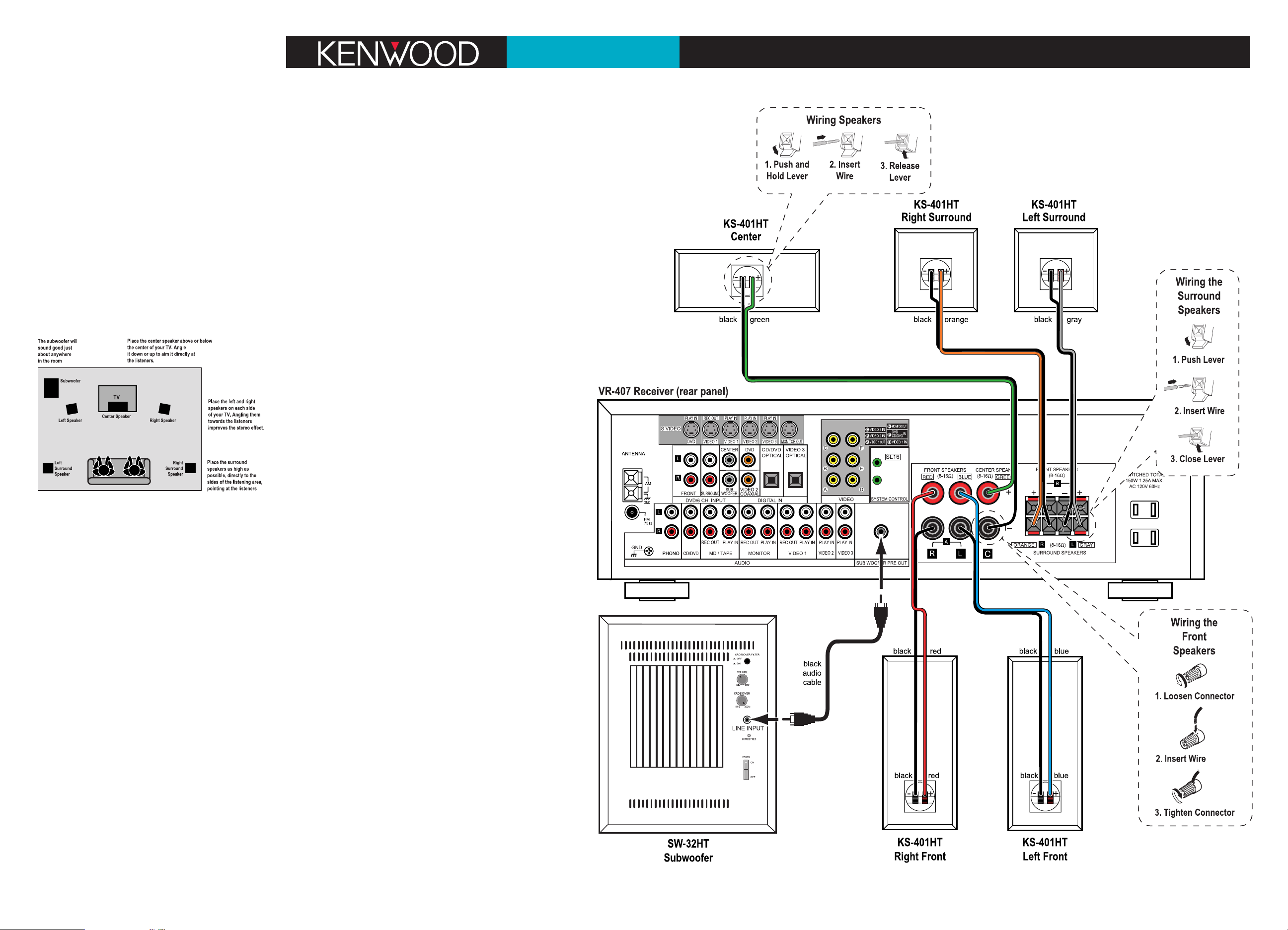
Quick
Connect Guide Step 1: Speakers
HTB-503DV
Congratulations!
The HTB-503DV Home Theater System will make watching movies
at home more fun than ever. To connect your speakers to the receiver follow the instructions on this sheet. To learn how to operate
your receiver please read and follow the instruction manual included
in the receiver’s box. If you’re also connecting other equipment, such
as a TV, VCR, CD player or other source component, use the receiver’s instruction manual in combination with the manuals that came
with those components.
Placing Your Speakers
Place the speakers as shown in the diagram below. While you’re setting the speakers up, keep these points in mind:
• If the subwoofer causes discoloration of the TV picture, move it
away from the TV until the discoloration disappears.
• Since the center speaker is magnetically shielded, you can place it
right on top of the TV without worrying about picture
discoloration.
• You can hang the surround speakers on the wall using heavy-duty
picture-hangers.
• Placing the subwoofer next to a wall yields more deep bass output than placing it away from a wall. Placing the subwoofer in a
corner yields the deepest bass output overall.
Connecting Your Speakers
Important: Do not plug the receiver and subwoofer’s power
cords into AC outlets until you have properly connected all of
the speakers.
Connect the speakers as shown in the main diagram.
In each case, connect the colored speaker wire to the red
terminals on the speaker and receiver, and connect the black speaker wire to the black terminals on the speaker and receiver.
To make connecting the speakers easier, we have color-coded the
speaker wire and the terminals on the speakers, labeled the terminals on the receiver, and pre-stripped the insulation from the ends of
the wire.
The subwoofer connects to the receiver using the black audio cable:
• Connect one end of the black audio cable to the input connector
on the subwoofer labeled
LINE INPUT, and connect the other end to
the connector on the receiver labeled SUBWOOFER PRE OUT.
Using your Subwoofer
Your SW-32HT subwoofer has features that make it easy to set up
and use.
Auto Power On/Off
After you turn the subwoofer’s power switch On for the first time,
the subwoofer’s Auto Power On/Off feature will put the subwoofer
into Standby when you’re not using it and turn it On again when
you use your system. (When the subwoofer is On the indicator on its
rear panel glows green. When the subwoofer is in Standby the indicator glows red.) If you will not be using your system for an extended period of time we recommend that you turn the subwoofer’s
power switch Off.
Crossover Filter Switch
Since your receiver has a built-in crossover (circuitry that separates the bass from
the rest of the sound) on its subwoofer output, set the subwoofer’s Crossover Filter
switch to Off.
Volume Control
Initially, set the subwoofer’s volume knob to the 11 o’clock position. During normal
operation you will use the receiver’s subwoofer volume control to change the subwoofer volume. (This is much more convenient than having to reach behind the
subwoofer to turn its volume knob every time you want to adjust its volume.) If
the receiver’s subwoofer volume control won’t go loud or soft enough, re-adjust
the subwoofer’s volume knob to compensate. See the receiver’s instruction manual
for details on using the receiver’s subwoofer volume control.
Balancing the Speakers
You can use your ears to balance the volume levels of all the system’s speakers for
your room and listening position. When all of the speakers are set at the same volume level, your system will create a more realistic, spacious surround sound environment.
1. Sit in the place where you will be watching movies. Eliminate as many external
noises as possible.
2. Turn the receiver’s volume control up to between -20dB and -15dB. For greatest
accuracy, the level balancing should be done at a moderately loud listening level.
3. Press the
SETUP button on the remote twice. The display will read FRNT LRG.
Press either of the MULTI CONTROL buttons once so the display reads FRNT NML.
This sends the bass from the front speakers to the subwoofer.
4. Press the
SETUP button 3 more times until the display reads Lch 0dB, the left
speaker icon flashes and you hear test noise circulate from speaker to speaker.
(The display will change and the speaker icons will flash to indicate which
speaker is playing the test noise.)
5. Using the left front speaker as a reference, carefully listen to the volume level of
the noise through the different speakers. If the noise is much louder or softer
through one speaker than it is through the left front speaker, wait until the display shows that speaker and press the upper MULTI CONTROL button on the
remote. The test noise will stay in that speaker. Using the MULTI CONTROL buttons,
adjust the speaker’s volume until it’s the same as the left front speaker.
6. Repeat Step 5 for each speaker except the subwoofer until they all play at the
same volume level.
7. Due to the way humans hear, the test noise through the subwoofer will not
sound as loud as it really is. Because of this, you cannot use the test noise to
properly set the level of the subwoofer. To set the subwoofer level, listen to
familiar music or films that have strong bass content and adjust the subwoofer
level until it sounds balanced with the rest of the speakers. (The subwoofer test
noise is designed to be used with a sound pressure level meter for balancing.)
8. Do not be concerned with the volume setting readout on the display while
you’re doing the balancing: this is for reference purposes only. Once you have
balanced all the speakers you should write each speaker’s volume setting down
for reference.
Setting the Speaker Distances
This last step adjusts the timing of all the speakers so that their sound arrives at
the listening location at the proper time.
1. Measure the distance from each speaker to the seat you will be sitting in. Write
the distances down.
2. Press the SETUP button on the remote one more time. The display will read 10FT
3.0M, and the left and right speaker icons will be flashing.
3. Press the MULTI CONTROL buttons until the display matches the distance from your
left and right speakers to your listening position.
4. Repeat Steps 2 and 3 for each speaker in your system.
5. When you’ve finished setting the speaker distances, press the
SETUP button
again. The display will show the tuner readout.
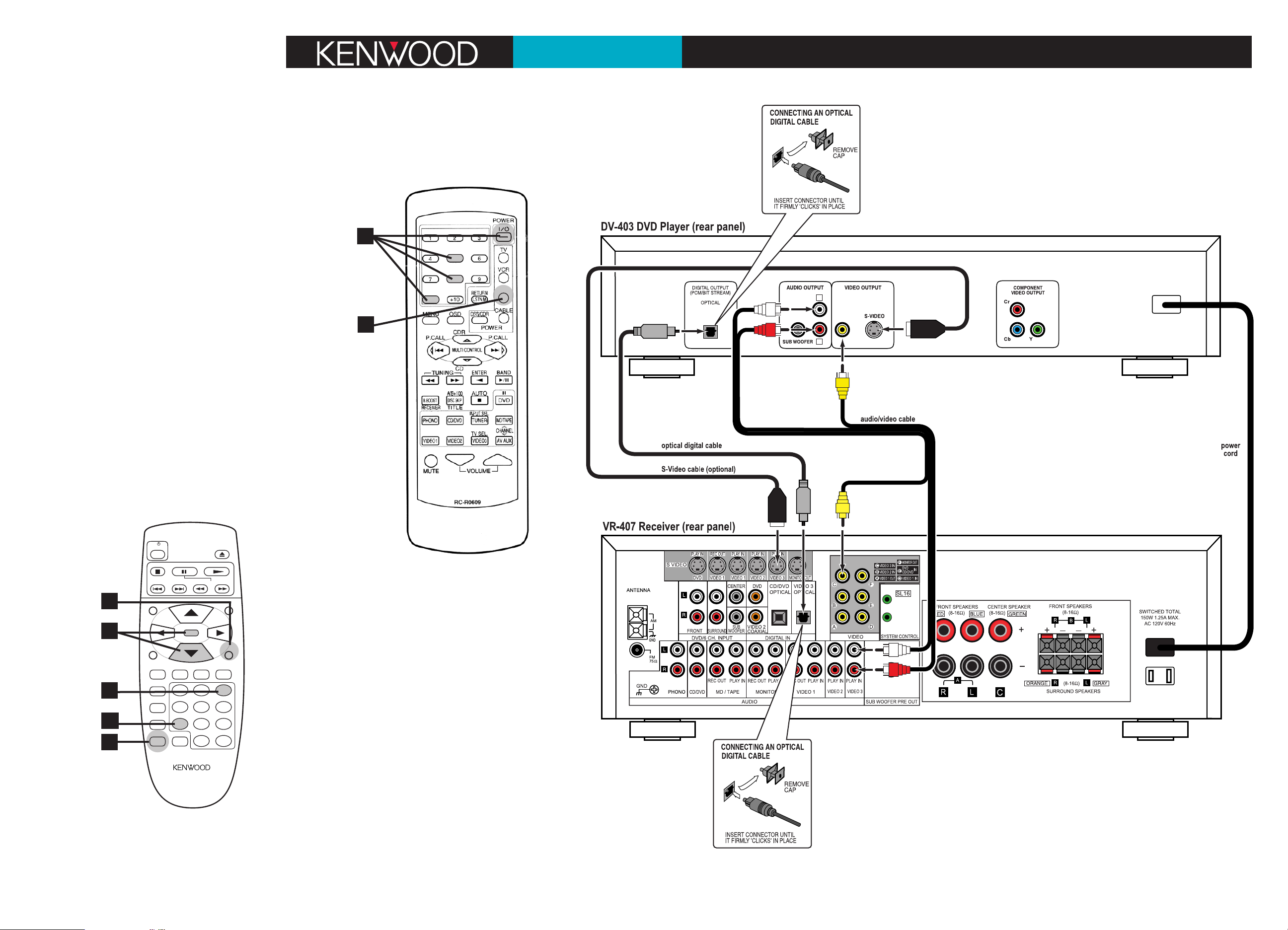
Quick Connect Guide Step 2: DVD Player
L
R
HTB-503DV
Connecting the DVD Player to the
Receiver
Connect the DVD player to the receiver as shown in the main
diagram, using the supplied cables. You can plug the DVD player’s
power cord into one of the receiver’s switched AC outlets.
Optical Digital Cable
The optical digital cable carries the digital audio bitstream to the
receiver for decoding. Remove the caps from the optical digital
jacks on the receiver and DVD player and store them for future
use. Insert the optical cable’s connectors all the way into the jacks
until they ‘click’ into place. Do not allow the optical cable to
become kinked or bent.
Audio/Video Cable
The audio/video cable carries the standard analog audio and
composite video signals to the receiver. Use the red and white
wires for the audio connections and the yellow wire for the video
connection.
S-Video Connections
If your TV or monitor has an S-Video input you can use an
optional S-Video cable to connect the DVD player to the receiver.
If you use an S-Video cable to connect the DVD player to the
receiver you do not need to use the yellow video wire in the
Audio/Video Cable, but you must also use an S-Video cable to
connect the receiver to the TV or monitor. S-Video connections
offer improved video quality over standard composite video connections.
Activating the DVD Player’s DTS Output
When shipped from the factory, the DVD player’s DTS bitstream
output is set to OFF. Once you have verified that the DVD player is
properly connected to the receiver, you will need to activate the
player’s DTS output:
1. Turn the TV on, and select the input where you connected the
VR-407 receiver.
2. Turn the receiver on and select its VIDEO 3 input.
3. Turn the DVD player on. You should see a blue screen on the
TV.
4. Press the
SETUP button
on the DVD
player’s
remote. The
TV will display
the setup
menu.
5. Press the
number “7”
button to
select the
Digital Audio
Output submenu.
6. Press the
number “3”
button to
select DTS
Digital
Surround.
7. Use the
down-arrow
button to
select BIT-
STREAM
, then press the ENTER button. The DTS bitstream output
is now active.
8. Press the
RETURN button twice to exit the setup mode.
Programming the Receiver Remote to
Control the DVD Player
Before you can use the receiver’s remote to control the DVD player, you
need to program the remote.
1. While holding the remote’s power button down, use the number
buttons to enter
code number
“8-0-5”.
2. Within 15 seconds, press and
hold the DVD
source POWER
button for more
than 2 seconds
while aiming the
remote at the
DVD player. The
DVD player
should turn on
(or off, if it’s
already on). The
receiver remote
will now control
the DVD player.
(If the DVD player does not turn
on or off, repeat
Steps 1 and 2.)
3. To operate the
DVD player with
the receiver’s
remote, press
the DVD SOURCE
POWER button,
then press the
button for the
operation you
want to perform.
If you don’t press a button for more than 15 seconds, the remote
automatically returns to the receiver control mode, and you must
press the DVD
SOURCE POWER button again before operating the DVD
player.
Connecting Other Components
To connect your TV and other components to the receiver, refer to
pages8-9ofthereceiver’s instruction manual.
ENTER
1
23
456
789
0
>
=
10
CLEARSET UP
VIR.SURR.
A-B REPEAT
REPEATMODE
P.MODE SUBTITLE AUDIO ANGLE
ON SCREEN RETURN
TOPMENU MENU
l/
POWER
STOP PAUSE PLAY
OPEN / CLOSE
SKIP SLOW
REMOTE CONTROL UNIT
RC-D0508
4.
5.
6.
8.
7.
1.
2.
5
8
0
SET UP
SOUND
DVD
