Kenwood HTB-404-DV Owners Manual
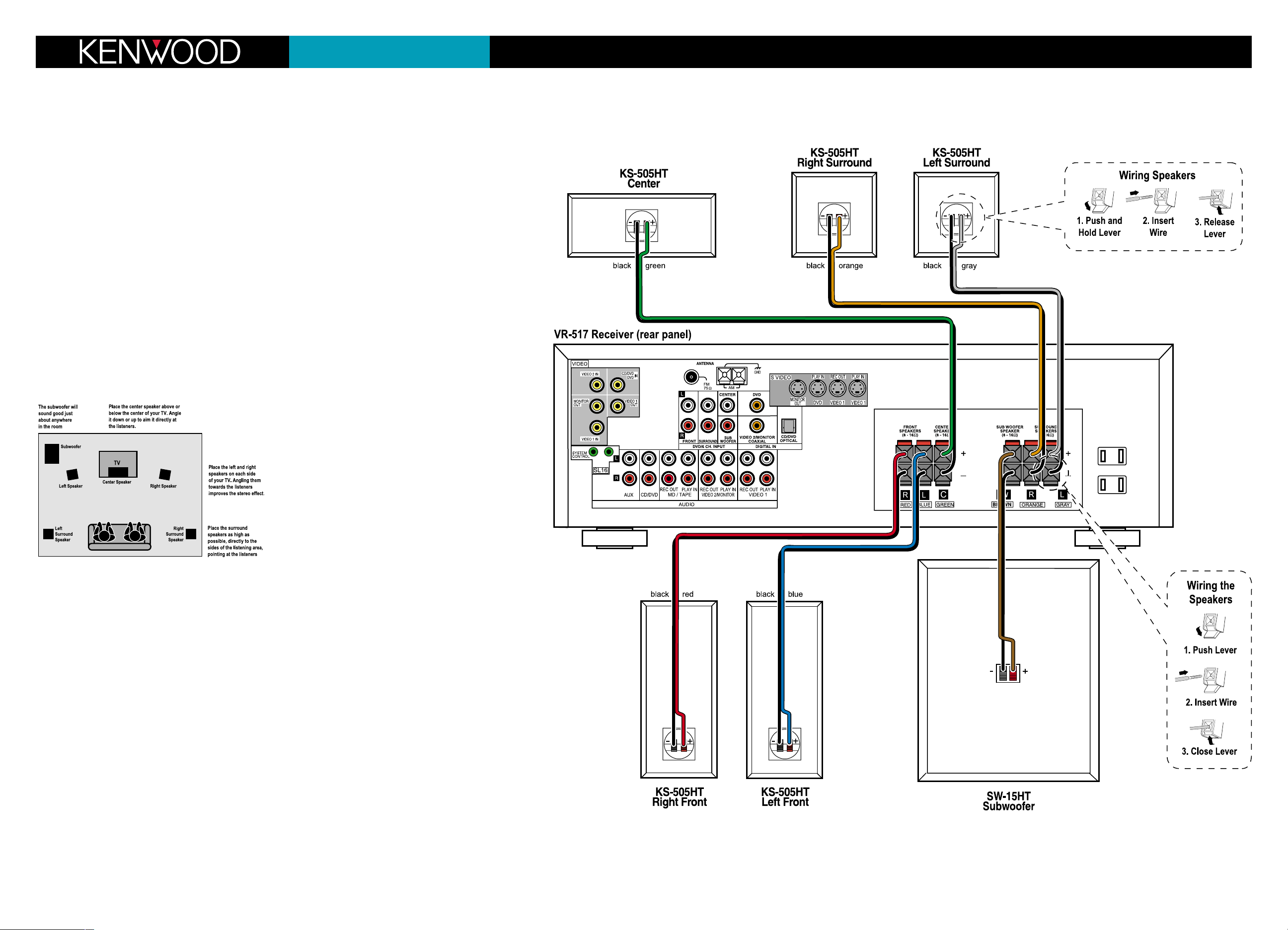
Congratulations!
The HTB-404DV Home Theater System will make watching
movies at home more fun than ever. To connect your speakers
to the receiver follow the instructions on this sheet. To learn
how to operate your receiver please read and follow the
instruction manual included in the receiver’s box. If you’re also
connecting other equipment, such as a TV, VCR,, CD player or
other source component, use the receiver’s manual in combination with the manuals that came with those components.
Placing Your Speakers
Place the speakers as shown in the diagram below. While
you’re setting the speakers up, keep these points in mind:
• If the subwoofer causes discoloration of the TV picture,
move it away from the TV until the discoloration disappears.
• Since the left, center and right speakers are magnetically
shielded, you can place them right on top of and next to
the TV without worrying about picture discoloration.
• You can hang the surround speakers on the wall using
heavy-duty picture-hangers.
• Placing the subwoofer next to a wall yields more deep bass
output than placing it away from a wall. Placing the subwoofer in a corner yields the deepest bass output overall.
Connecting Your Speakers
Important: Do not plug the receiver’s power cord into an
AC outlet until you have properly connected all of the
speakers.
Connect the speakers as shown in the main diagram.
To make connecting the speakers easier, we have color-coded
the speaker wire and the terminals on the speakers, labeled
the terminals on the receiver, and pre-stripped the insulation
from the ends of the wire.
In each case, connect the colored speaker wire to the same
color terminal on the speaker and the red terminal on the
receiver, and connect the black speaker wire to the black terminal on the speaker and receiver. (Since the terminal on the
subwoofer is not color-coded, connect the brown speaker wire
to the red terminal on both the subwoofer and the receiver.)
Quick Connect Guide Step 1: Speakers
HTB-404DV
Balancing the Speakers
You can use your ears to balance the volume levels of all the
system’s speakers for your room and listening position. When
all of the speakers are set at the same volume level, your system will create a more realistic, spacious surround sound
environment.
1. Sit in the seat where you will be watching movies.
Eliminate as many external noises as possible.
2. Turn the receiver’s volume control up to between -20dB
and -25dB. For greatest accuracy, the level balancing
should be done at a moderately loud listening level.
3. Press the
SETUP button on the remote five times. The receiv-
er’s display will read Lch 0dB, the left speaker icon will
flash and you will hear test noise circulate from speaker to
speaker. (The display will change and the speaker icons will
flash to indicate which speaker is playing the test noise.)
4. Using the left front speaker as a reference, carefully listen
to the volume level of the noise through each speaker. If
the noise is much louder or softer through one speaker
than it is through the left front speaker, wait until the display shows that speaker and press one of the
MULTI CONTROL
buttons on the remote. The test noise will stay in that
speaker. Using the MULTI CONTROL buttons, adjust the speaker’s volume until it’s the same as the left front speaker.
5. Repeat Step 4 for each speaker until they all play at the
same volume level. Fine-tune the levels as necessary.
6. Do not be concerned with the volume setting number
readout on the display while you’re doing the balancing—
this is for reference purposes only .However, once you
have balanced all the speakers you should write each
speaker’s volume setting down for reference.
7. Press the
SETUP button on the remote four times to exit the
setup mode.
Setting the Speaker Distances
This last step adjusts the timing of all the speakers so that
their sound arrives at the listening location at the proper
time.
1. Measure the distance from each speaker to your seat.
Write the distances down.
2. Press the SETUP button on the remote six times. The display
will read 10FT 3.0M, and the left and right speaker icons
will be flashing.
3. Press the
MULTI CONTROL buttons until the display matches the
distance from your left and right speakers to your listening
position. (Each 0.3 meter increment equals one foot.)
4. Press the
SETUP button again and repeat step 3 for the cen-
ter speaker, and again for each surround speaker.
5. When you’ve finished setting the speaker distances, press
the
SETUP button once to exit the setup mode.
(DVD Player Quick-Connect Guide on other side)
If you have any questions about your new system, please contact our Customer Service Department at (800) KENWOOD, or visit our Web site at www.kenwoodusa.com
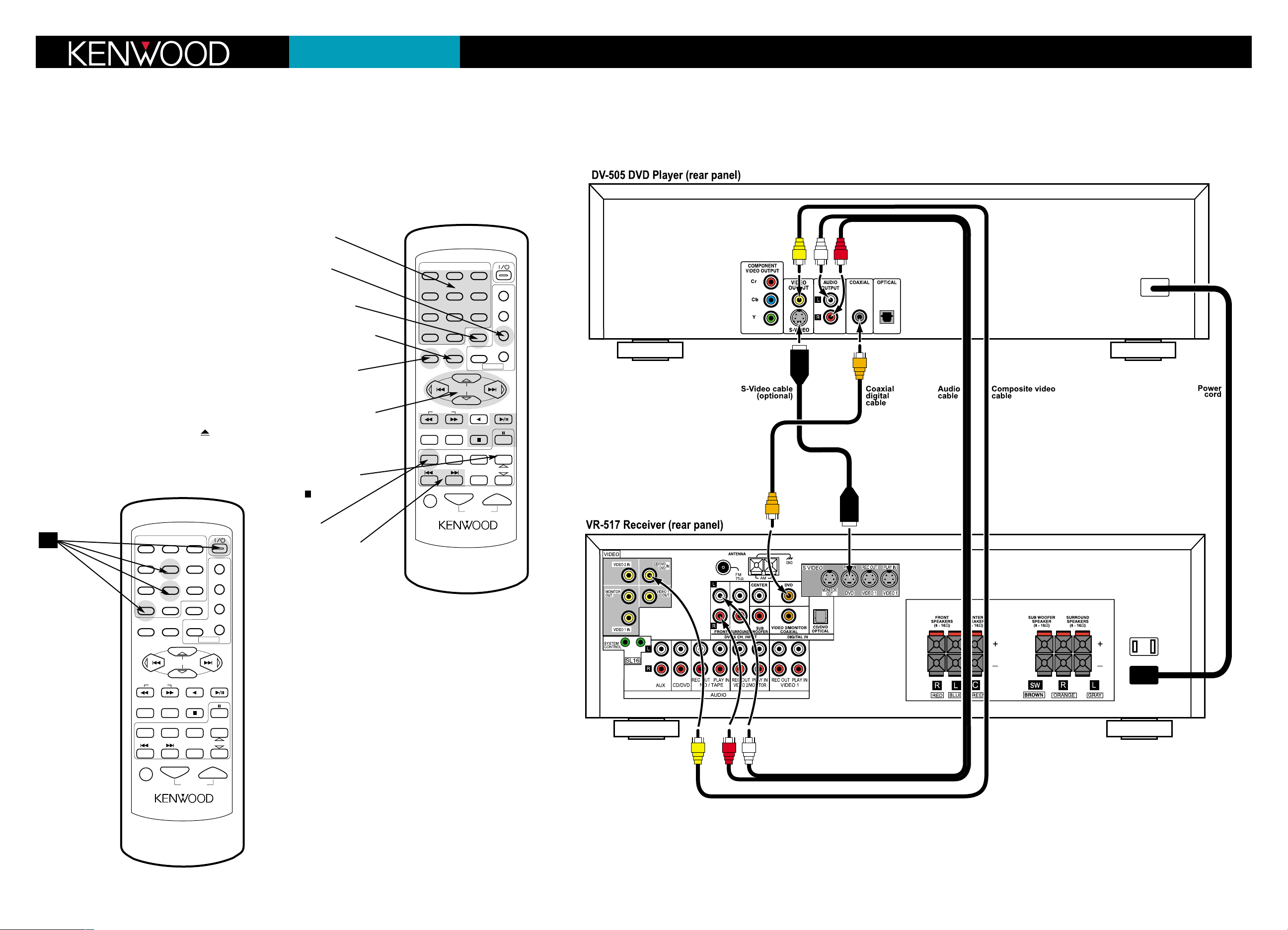
Quick Connect Guide Step 2: DVD Player
HTB-404DV
(Speaker Quick-Connect Guide on other side)
Connecting the DVD Player to the Receiver
Connect the DVD player to the receiver as shown in the main
diagram, using the supplied cables. You can plug the DVD player’s
power cord into one of the receiver’s switched AC outlets.
Coaxial Digital Cable
The coaxial digital cable (orange) carries the digital audio bitstream
to the receiver for decoding.
Audio and Composite Video Cables
The audio and composite video cables carry the standard analog
audio and composite video signals to the receiver. Use the red wire
for the right audio channel, the white wire for the left audio channel and the yellow wire for the video connection.
S-Video Connections
If your TV or monitor has an S-Video input you can use an
optional S-Video cable to connect the DVD player to the receiver
for improved video quality over the standard composite video connection. If you use an S-Video cable to connect the DVD player to
the receiver you must also use an S-Video cable to connect the
receiver to the TV or monitor.
Programming the Receiver Remote to
Control the DVD Player
Before you can use the receiver’s remote to control the DVD player,
you need to program the remote.
1. While holding the remote’s power button down, use the number
buttons to enter code number “8-0-5”
2. Turn the DVD player’s power on and press its button to open
the disc drawer. Aim the receiver’s remote at the DVD player and
press the >/ll button. The disc drawer should close. The receiver
remote will now control the DVD player. (If the DVD player’s disc
drawer does not close, repeat Step 1.)
Controlling the DVD Player with the Receiver
Remote
To operate the DVD player with the receiver’s remote, press the DVD
SOURCE button, then press the button for the operation you want to
perform. If you don’t press a button within 15 seconds, the remote
automatically returns to the receiver control mode, and you must press
the DVD SOURCE button again before operating the DVD player.
Use the following buttons on the receiver’s remote to control the DVD
player:
See the receiver’s instruction manual for more information about controlling the DVD player with the receiver’s remote.
Connecting Other Components
To connect your TV and other components to the receiver, refer to
pages 10 – 15 of the receiver’s instruction manual.
POWER
TV
VCR
DVD
CABLE
RETURN
LSTN M.
OSD
SOUND
DSS
MENU
SET UP
123
456
789
0 +10
POWER
MULTI CONTROL
P.CALL P.CALL
TUNING
ENTER BAND
B. BOOST
DISC SKIP
AUTO
DVD
A/B+100
RECEIVER
TITLE
AUX
CD/DVD
TUNER
MD/TAPE
TV SEL.
INPUT SEL.
VIDEO1 VIDEO2
CINE EQ
AV AUX
DISC SEL.
CHANNEL
MUTE
VOLUME
REMOTE CONTROL UNIT RC-R0617
DVD
POWER
TV
VCR
DVD
CABLE
RETURN
LSTN M.
OSD
SOUND
DSS
MENU
SET UP
123
456
789
0 +10
POWER
MULTI CONTROL
P.CALL P.CALL
TUNING
ENTER BAND
B. BOOST
DISC SKIP
AUTO
DVD
A/B+100
RECEIVER
TITLE
AUX
CD/DVD
TUNER
MD/TAPE
TV SEL.
INPUT SEL.
VIDEO1 VIDEO2
CINE EQ
AV AUX
DISC SEL.
CHANNEL
MUTE
VOLUME
REMOTE CONTROL UNIT RC-R0617
DVD
Numeric entry
buttons
Return to previous
menu screen
Cursor and
selection controls
DVD Controls:
>> = Search Forward
<< = Search Backward
>/ll = Play
ll = Pause
= Stop
Activates the
on-screen display
Activates the
menu system
DVD Source
button
1.
Title
DVD Controls:
>>l = Skip Forward
l<< = Skip Backward
If you have any questions about your new system, please contact our Customer Service Department at (800) KENWOOD, or visit our Web site at www.kenwoodusa.com
