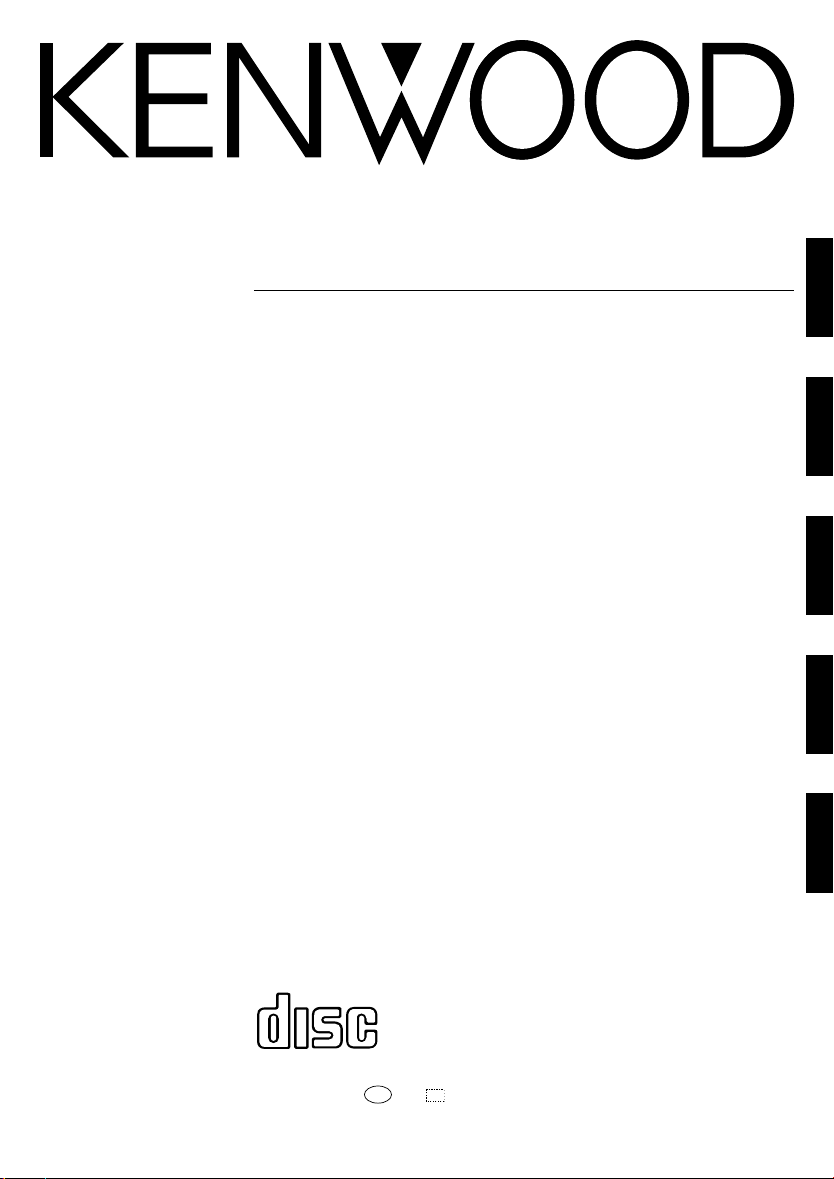
LIFE STYLE HI-FI COMPONENT SYSTEM
HM-L700
INSTRUCTION MANUAL
KENWOOD CORPORATION
ENGLISH
FRANÇAIS
DEUTSCH
ITALIANO
ESPAÑOL
COMPACT
DIGITAL AUDIO
B60-5365-00 01 MA (E) CR 0305
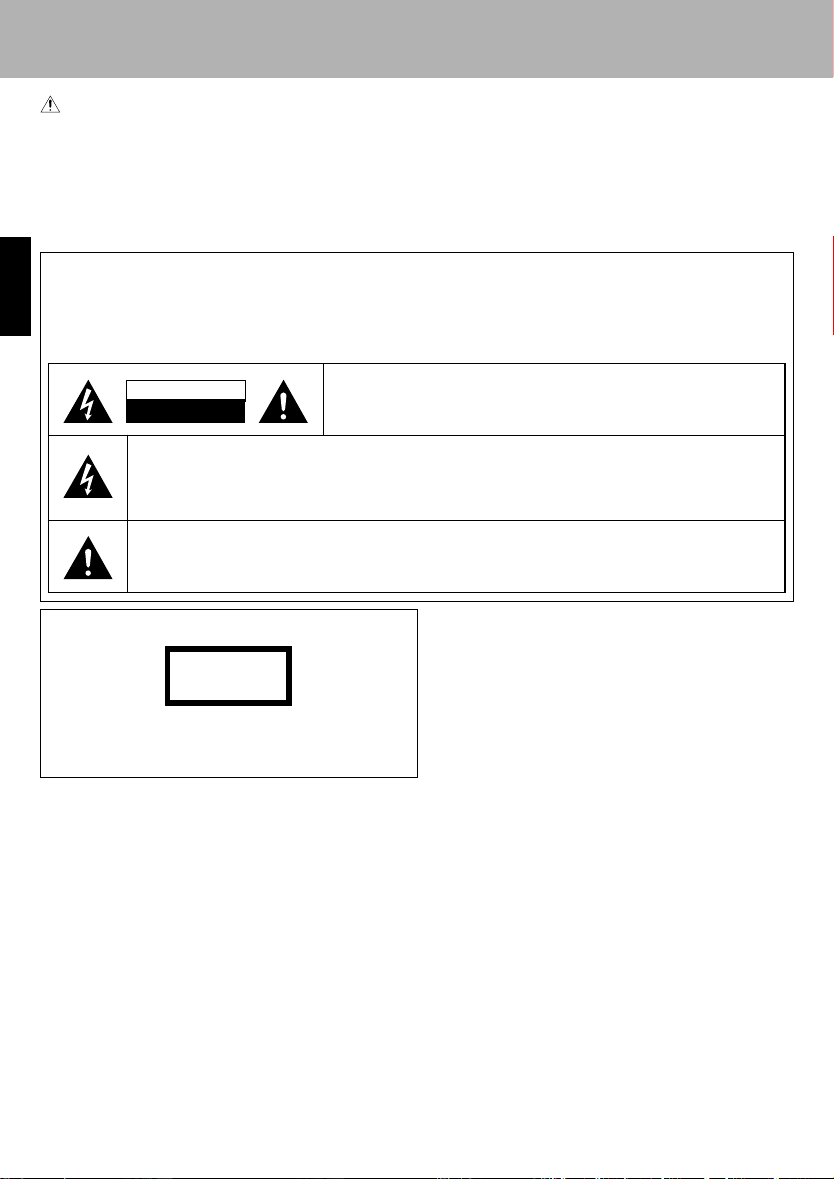
Before applying power
Caution : Read this page carefully to ensure safe operation.
Before applying power
Units are designed for operation as follows.
Europe ................................................. AC 230 V only
Safety precautions
ENGLISH
WARNING : TO PREVENT FIRE OR ELECTRIC SHOCK, DO NOT
EXPOSE THIS APPLIANCE TO RAIN OR MOISTURE.
CAUTION
RISK OF ELECTRIC SHOCK
DO NOT OPEN
THE LIGHTNING FLASH WITH ARROWHEAD SYMBOL, WITHIN AN EQUILATERAL TRIANGLE, IS INTENDED TO ALERT THE USER TO THE PRESENCE OF UNINSULATED "DANGEROUS VOLTAGE" WITHIN
THE PRODUCT’S ENCLOSURE THAT MAY BE OF SUFFICIENT MAGNITUDE TO CONSTITUTE A RISK OF
ELECTRIC SHOCK TO PERSONS.
THE EXCLAMATION POINT WITHIN AN EQUILATERAL TRIANGLE IS INTENDED TO ALERT THE
USER TO THE PRESENCE OF IMPORTANT OPERATING AND MAINTENANCE (SERVICING) INSTRUCTIONS IN THE LITERATURE ACCOMPANYING THE APPLIANCE.
CAUTION: TO REDUCE THE RISK OF ELECTRIC SHOCK, DO NOT REMOVE COVER (OR BACK). NO USER-SERVICEABLE PARTS INSIDE.
REFER SERVICING TO QUALIFIED SERVICE PERSONNEL.
The marking of products using lasers
CLASS 1
LASER PRODUCT
The marking of this product has been classified as Class 1. It means
that there is no danger of hazardous radiation outside the product.
Location: Back panel
EN
2
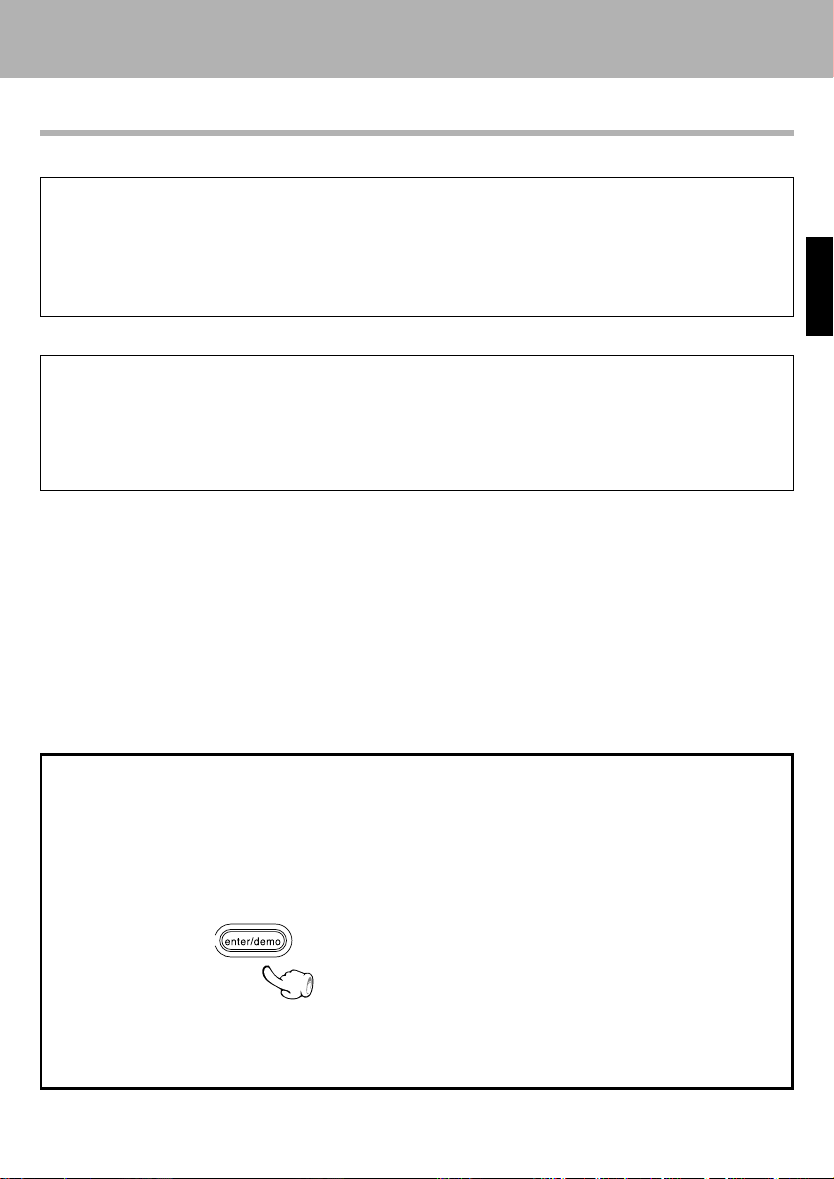
Before applying power
Special features
Playback capability of CD-R and CD-RW discs.
This unit can playback music data recorded in CD-R (Compact Disc Recordable) and CD-RW (Compact Disc
Rewritable).
However, some CD-R and CD-RW discs may not be playable on the CD player depending on the recording
characteristics of the recording equipment (including the pick-up), properties of the CD-R or CD-RW in use,
its recording condition and so on. Also note that a CD-R or CD-RW disc which has not been finalized cannot
be played back.
VERSATILE timer features
÷ Weekly timer playback :
Two timer programs (PROG. 1, PROG. 2) are available for timer playback or AI timer playback. (With the
AI timer playback, the playback volume increases gradually after the start of timer playback.)
÷ Sleep timer :
This timer turns the unit off automatically when the set time has elapsed. It is convenient for example,
falling asleep while listening to music in the night time, etc.
ENGLISH
In regard to demonstration
This unit is equipped with a demonstration function (only display). The demonstration consists of sequential change of display and indicators showing the operations, but the audio itself does not change.
The demonstration function can be canceled as follows.
"DEMO OFF" (To cancel demonstration):
Press the enter/demo key during demonstration.
"DEMO ON" (To execute demonstration):
After turning power ON, press and hold the enter/demo key (for more than 2 seconds).
÷ This operates automatically when a power failure
has occurred or the plug of the power cable has
been pulled while the power was ON.
EN
3
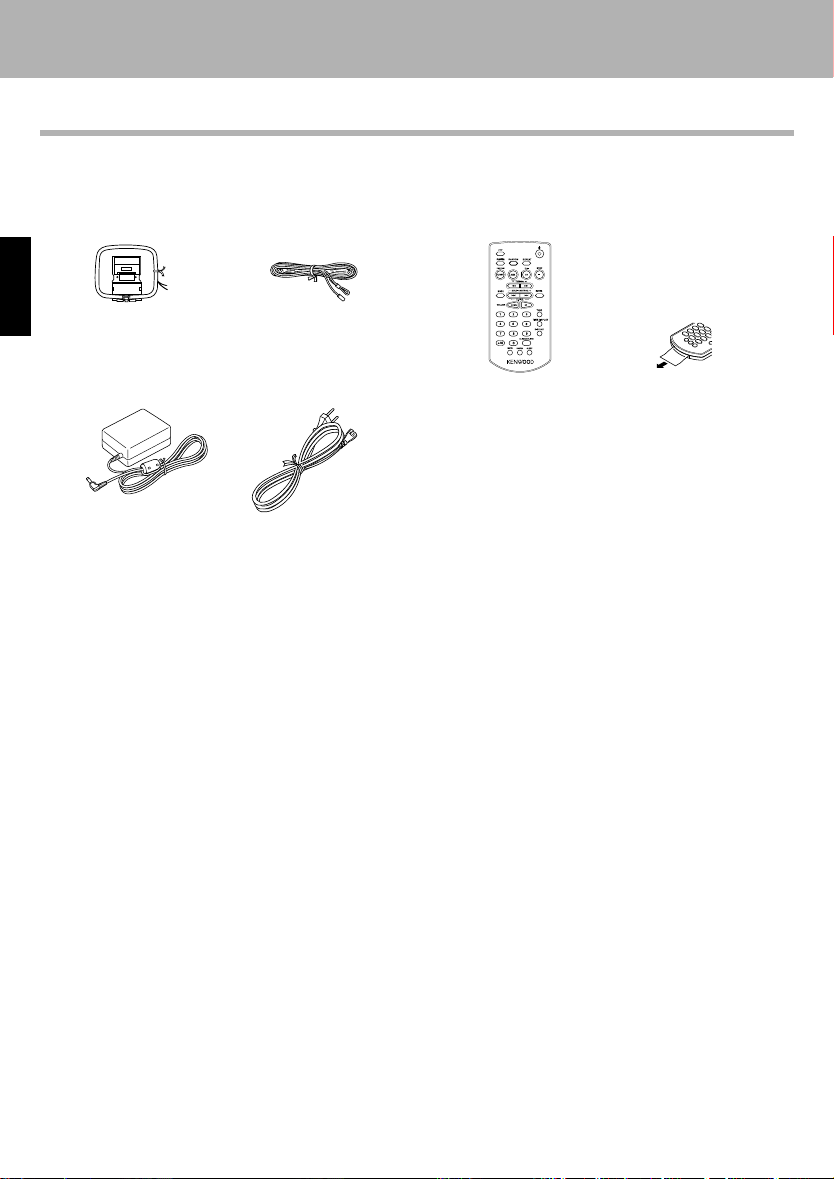
Accessories
Unpacking
Unpack the unit carefully and make sure that all the accessories are present.
Before applying power
FM indoor antenna (1)AM loop antenna (1) Card-type remote control unit
ENGLISH
AC adaptor (1)
If any accessories are missing, or if the unit is damaged or fails to operate, notify your dealer immediately. If the unit was
shipped to you directly, notify your shipper immediately. Kenwood recommends that you retain the original carton and
packing materials in case you need to move or ship the unit in the future.
Power cord (1)
(1, with built-in button battery)
Before use
Peel the battery sheet from the
card-type remote control unit
in the direction of the arrow.
Keep this manual handy for future reference.
EN
4
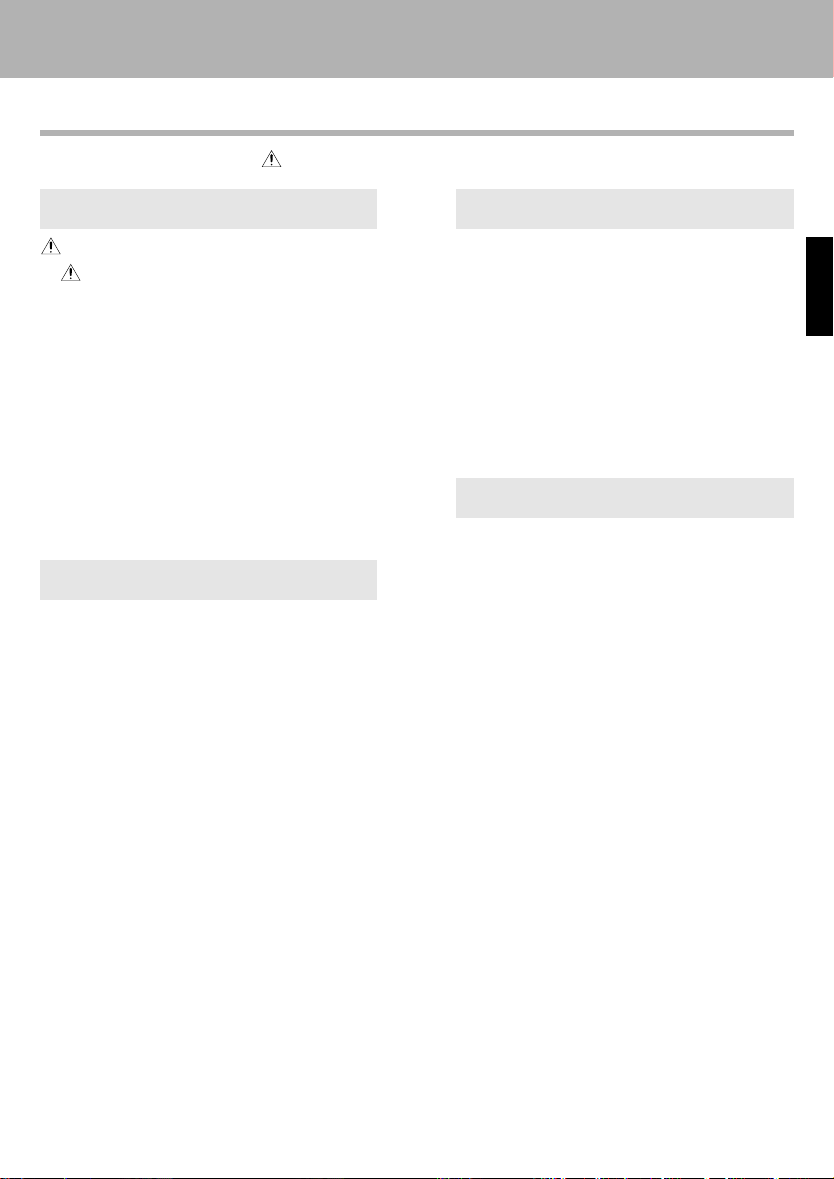
Contents
Caution : Read the pages marked carefully to ensure safe operation.
Before applying power
Preparation section
Before applying power .......................................2
Safety precautions .........................................................2
Special features .....................................................................3
Accessories ............................................................................4
Contents ...................................................................................5
System connection .................................................... 6
Connection of the supplied antenna .................................. 6
Connection of the AC adaptor ............................................. 6
Connection of other accessories (Commercially available
parts) ........................................................................................ 7
Detaching and attaching the speakers ............................. 8
Controls and indicators...........................................10
Main unit ............................................................................... 10
Operation of remote control unit ...................................... 12
Display ...................................................................................14
Basic section
Basic use method.....................................................15
Playback of CD ......................................................... 17
Receiving broadcast station ..................................20
RDS (Radio Data System)........................................24
Searching for a desired program type (PTY search).....25
Listening to an AUX input source..........................27
Application section
Various CD playback features ...............................28
Listening to the desired sequence
(program playback) ............................................................. 28
Repeated playback ..............................................................30
Playing tracks in a random order (random playback) .. 31
Clock adjustment ..................................................... 32
Timer operation ........................................................33
Sleep timer (SLEEP) .............................................................33
Setting the timer program .................................................. 34
To cancel the program timer ............................................. 37
Adjusting the display and setting indicator ........38
Knowledge sections
Important items.........................................................39
Maintenance ........................................................................ 39
Reference ..............................................................................39
In case of difficulty ..................................................41
Specifications...........................................................43
ENGLISH
EN
5
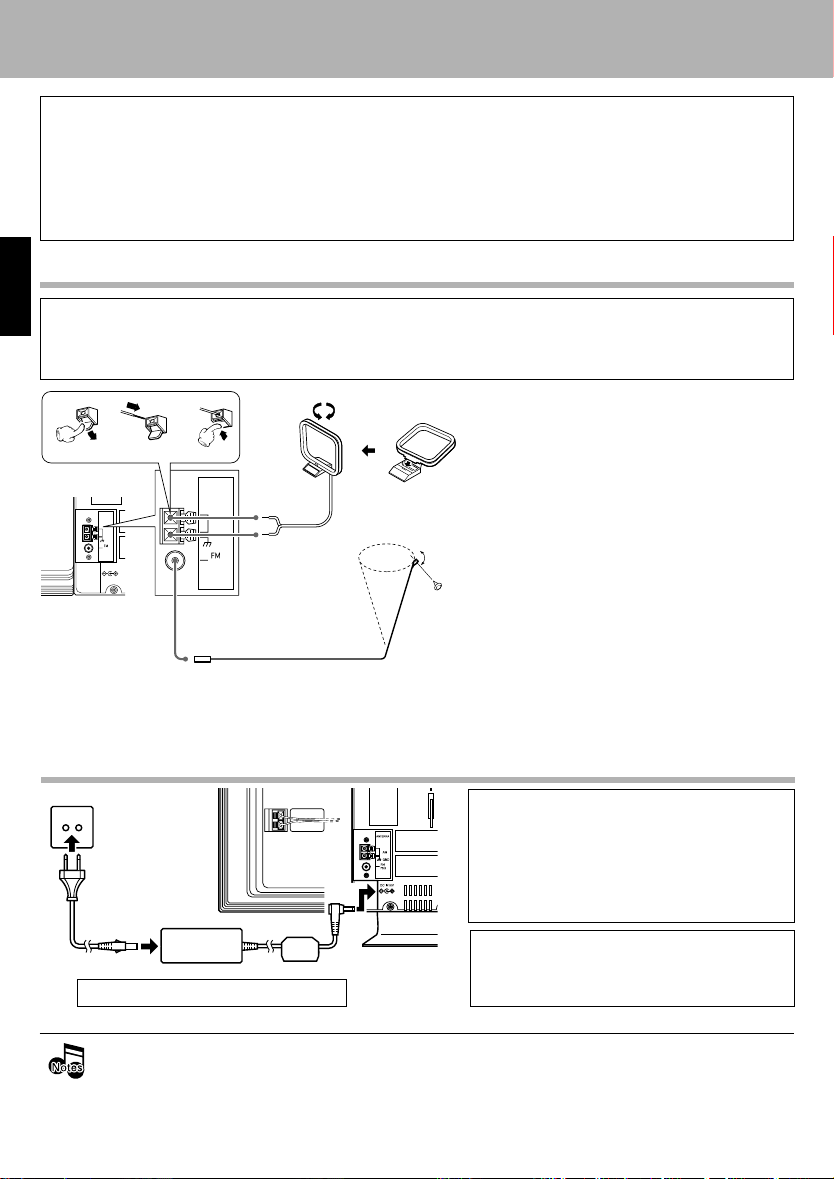
System connection
System connection
CAUTION
Be sure to adhere to the following, or proper ventilation will be blocked causing damage or fire hazard.
÷ Do not place any objects impairing heat radiation onto the top of the unit.
÷ Leave some space around the unit (from the largest outside dimension including projection) equal to or greater than,
shown below.
Top panel : 50 cm
Back panel : 10 cm
Connection of the supplied antenna
ENGLISH
CAUTION
Note on Connection
Do not plug the power cord into a wall AC outlet until all connections have been made. Before disconnecting cables of any kind, shut power OFF and unplug the power cord from the wall AC outlet.
AM loop antenna
The supplied antenna is for indoor use. Place
123
ANTENNA
ANTENNA
AM
GND
75‰
DC IN10V
AM
GND
75‰
White
Black
it as far as possible from the main system, TV
set, speaker cords and power cord, and set it
to a direction which provides the best reception.
FM indoor antenna
The supplied antenna is for temporary indoor
use only. For stable signal reception, we recommend to use an outdoor antenna. Remove
the indoor antenna if you connect to an outdoor antenna.
1 Connect the antenna to the antenna terminal.
2 Locate the position providing good recep-
tion condition.
3 Fix the antenna.
Connection of the AC adaptor
Malfunction of microcomputer
If operation is not possible or erroneous
To wall
AC outlet
Use the included W09-1299 AC adaptor.
÷ Be sure to insert all connection cords securely. If their connections are imperfect, the sound may not be
produced or noise may interfere.
÷ The magnet in the speaker may cause color irregularity to the TV or PC monitor. Place the speaker farther
away from the TV set or PC monitor.
÷ Locate the unit in a safe sturdy place.
EN
6
display appears even though all connections
have been made properly, reset the
microcomputer by referring to "In case of
difficulty". q
CAUTION
Do not install this AC adaptor in a confined space
such as a book case or similar unit.
Note on Using the AC Adaptor
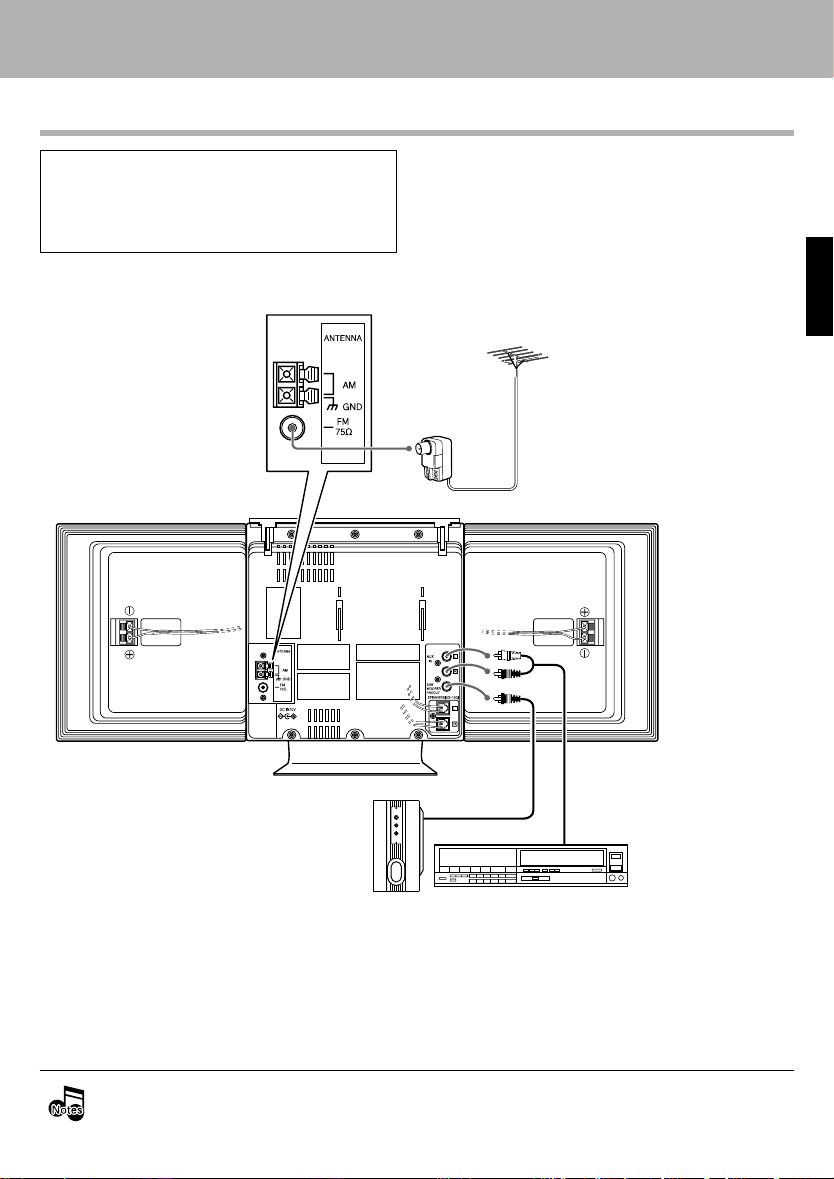
System connection
Connection of other accessories
CAUTION
Connect the components as shown in the diagram. Only plug the power cord into a power
outlet once connections are completed.
Note on Connection
(Commercially available parts)
FM outdoor antenna
FM outdoor antenna
Antenna adaptor
(Commercially
Available Parts)
Lead the 75Ω coaxial cable con-
nected to the FM outdoor antenna into the room and connect it to the FM 75Ω terminal.
Please remove the indoor antenna after an outdoor antenna
has been installed.
ENGLISH
Audio cord
Subwoofer
VCR, Analog turnable with
built-in RIAA equalizer (optional
P-110), etc.
÷ In case an associated system component is connected, also read the instruction manual of the component.
÷ Be sure to insert all connection cords securely. If their connections are imperfect, the sound may not be
produced or noise may interfere.
Audio output
7
EN
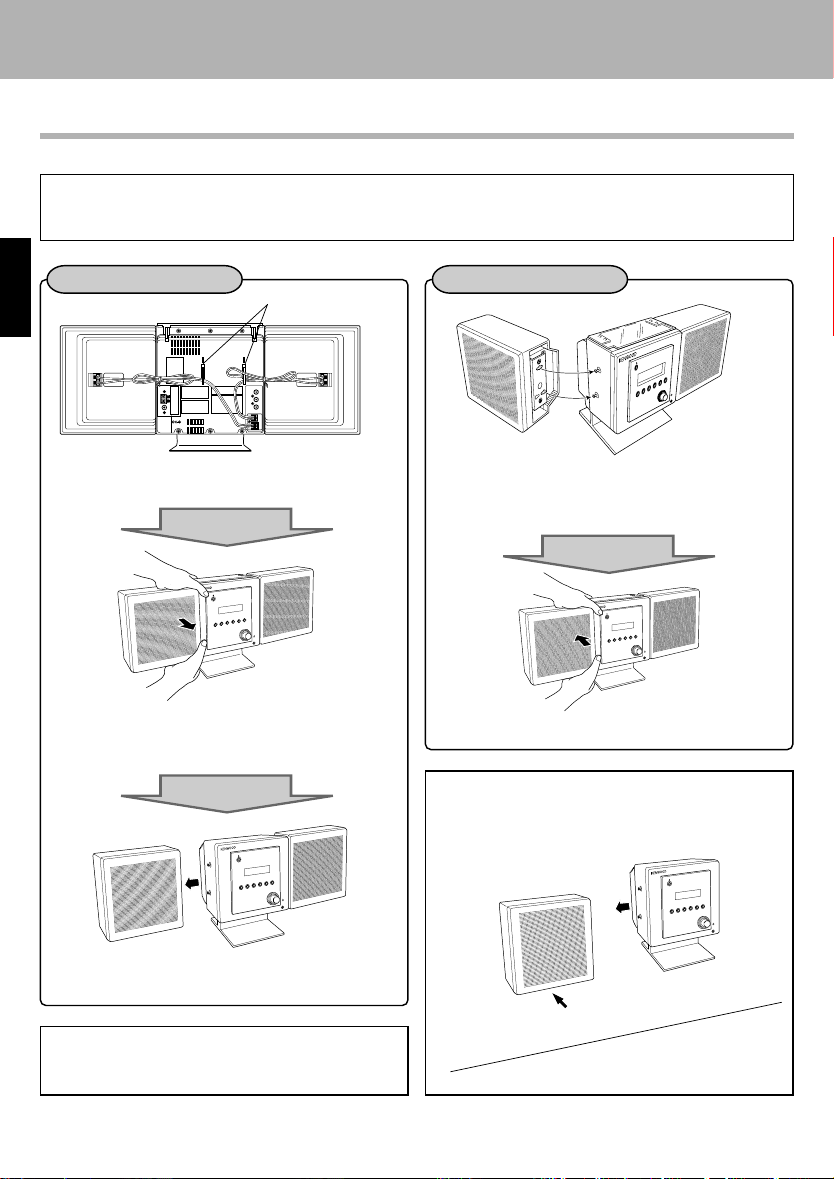
System connection
Detaching and attaching the speakers
The speakers can be detached from the main unit and located in a preferred location.
Before detaching or attaching the speakers, or changing the speaker cables, shut power OFF and unplug the power cord from the
wall AC outlet. If there is a disc in the player, eject it first, too. Also, using the main unit with only one speaker attached makes the
unit unbalanced. Shocks and vibrations can cause it to topple over. Use caution when attaching and detaching the speakers.
Detaching the speakers
ENGLISH
DC IN10V
Free the speaker cable from the hook on the
rear panel.
Push the speaker from the rear in the direction
of the arrow.
Be careful not to drop the speaker.
Hook
Attaching the speakers
Align the recesses on the speaker with the projections on the main unit.
Use the bottom recess on the rear of both
the left and right speakers.
Push the speaker from the front in the direction
of the arrow.
Positioning the speakers
Lay the speaker on the side that was attached to the
main unit. That side has antislip stoppers.
Detach the speaker from the main unit.
The speaker's magnetism can distort the color of TV and
PC. If that happens, move the speakers farther away
from the TV or PC.
EN
8
Side that was attached
to main unit
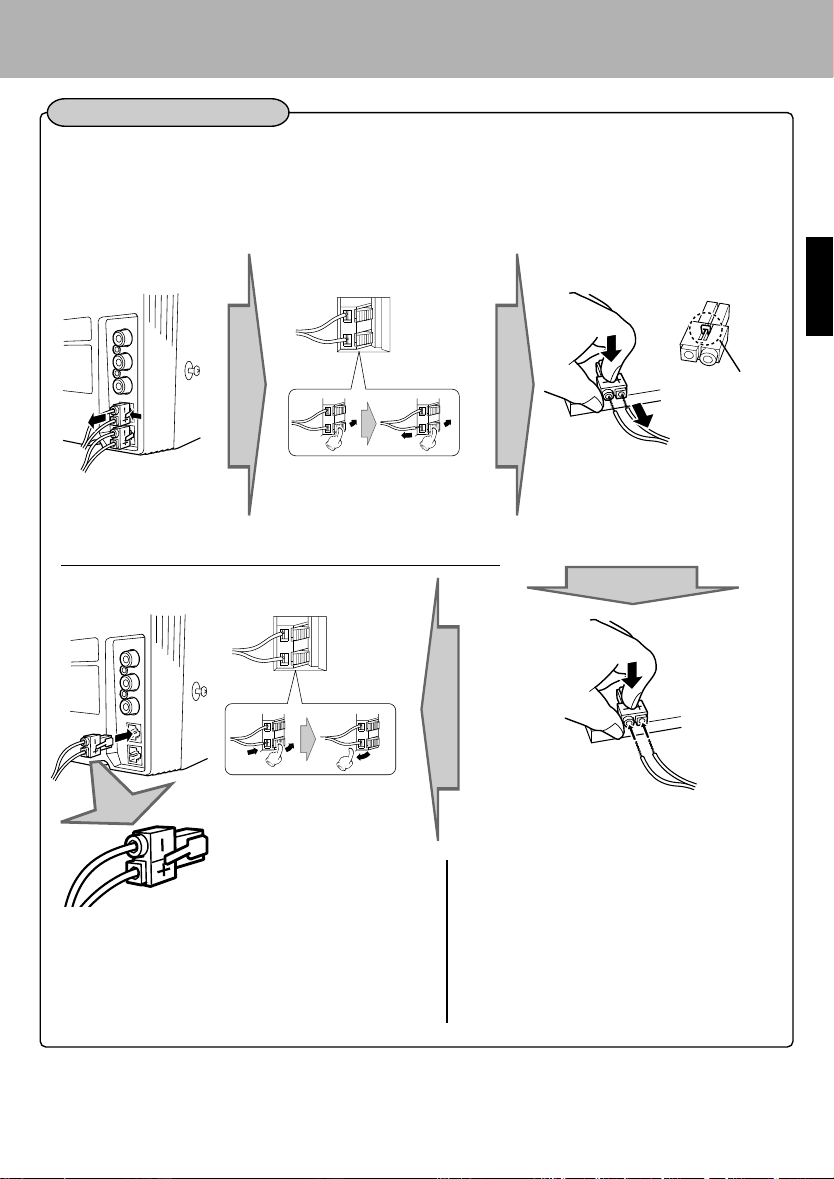
System connection
Changing the speaker cables
If too short for reaching the speakers in their position detached from the main unit, the speaker cables
can be changed with compatible commercially available cables (AWG24 ~ 18 [wire diameter: 0.511 ~
1.024 mm]). Peel off about 1 cm of the vinyl sheathing and twist the end of the wire so that it does not
fray.
Main unit rear panel Speaker rear panel
While pressing the lever in
the direction of the arrow,
disconnect the speaker connector.
Main unit rear panel Speaker rear panel
While pressing the lever, insert
the speaker wires into the jack.
– connector wire ➞ Connect
to the black jack on the speaker.
+ connector wire ➞ Connect
to the red jack on the speaker.
Insert the speaker connector into the rear panel of the main
unit and connect the speaker wires to the speaker jack on
the rear panel of the speaker.
• Insert the speaker connector into the speaker connector
jack on the main unit until hearing it click.
While depressing the lever, pull
out the speaker wires.
ENGLISH
Projected part
of speaker connector
Hold the projected part of the
speaker connector firmly against a
desktop and pull the wires out.
Hold the projected part of the speaker connector firmly against a desktop and insert the
speaker wires of the purchased cable into it.
• Frayed wires stuck out from the connector can cause a short-circuit. Twist the
wires tight before inserting them into the
connector.
• Once the wires are inserted, hold the connector and gently tug on the wires to
make sure they do not come out.
• Do not short-circuit the + and – speaker wires.
• If wires are connected with the polarity (+ and -) backwards, the location of instruments is unclear and the produced
sound seems unnatural.
• Do not insert metal or other objects into the speaker connector jack.
9
EN
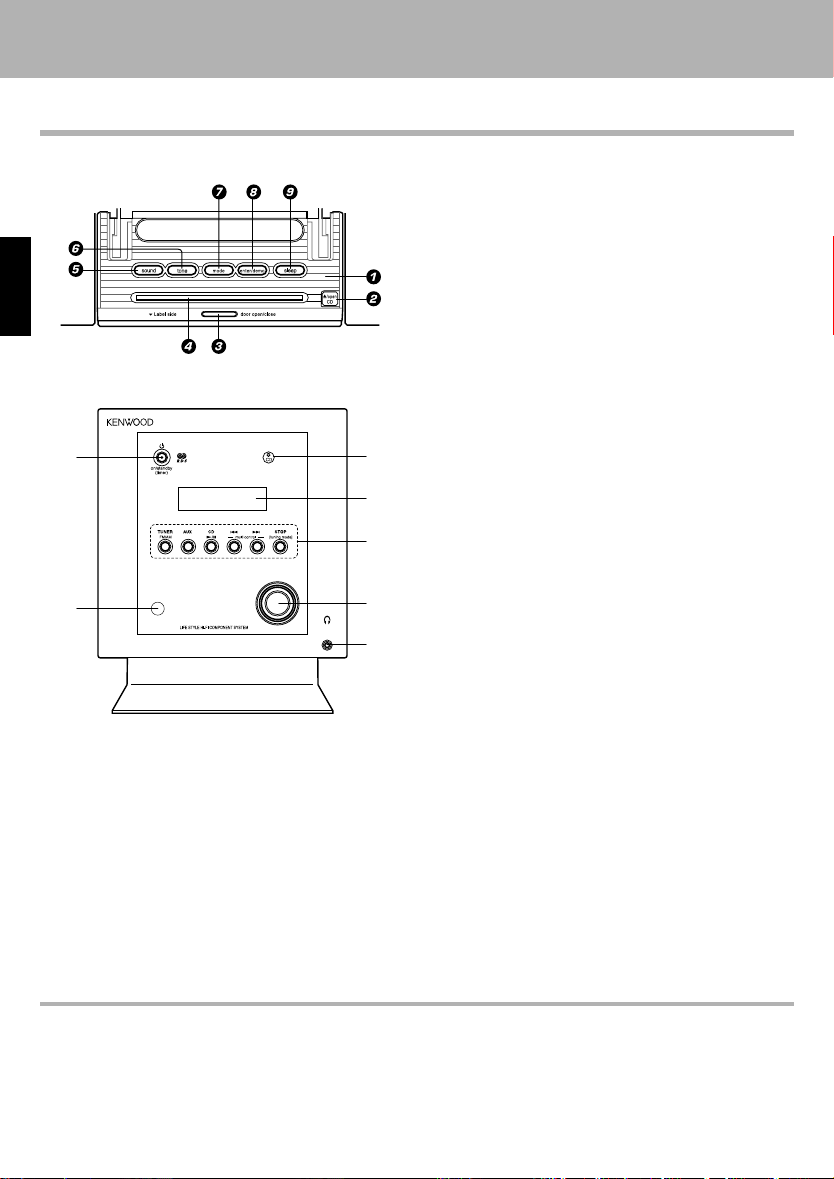
Controls and indicators
Main unit
System connection
Controls and indicators
Top panel
ENGLISH
Front panel
^
%
1 Door !
2 0 /open CD eject key *
Press to eject the CD.
3 door open/close key !
Press to open and close the door.
4 CD slot &
5 sound key ^
Press to select EX. BASS.
0
!
@
#
$
6 tone key ^
Press to set the tone.
7 mode key !
Press to get the setting mode.
8 enter/demo key 3!
Press to enter settings in the setting mode.
Press to turn the demonstration ON/OFF.
9 sleep key ‹
Press to set the sleep timer.
0 CD indicator &
Lit while a CD is in the main unit.
! Display $
@ Basic operation keys
TUNER FM/AM key )
Each time this key is pressed, radio reception toggles
between AM and FM.
AUX key ¶
Switches input to the auxiliary channel.
CD 6 key &
Switches input to the CD player and starts playback. If
pressed during CD playback, playback pauses.
multi control 4 key
multi control ¢ key
- Press to skip tracks on the CD. *
- Press to select preset radio stations. )
- Press to select items in the setting mode. !
STOP/[tuning mode] key
When using the CD player *
Press to stop disc operation.
When using the tuner ™
Switches between auto tuning (stereo reception)
and manual tuning (monaural reception).
When on standby ¤
Displays the time on the display.
# Volume knob %
Turning to the right increases the volume. Turning to
the left decreases the volume.
About the one-touch operation function
This unit incorporates the one-touch operation function for the user's convenience.
When on standby, pressing the TUNER FM/AM key, AUX key or CD 6 key inside the section
activates power.
• If the TUNER FM/AM key, is pressed, the last radio station received prior to the power being shut OFF is picked up.
• If the CD 6 key is pressed and there is a CD in the CD player, playback starts.
EN
10
@ above
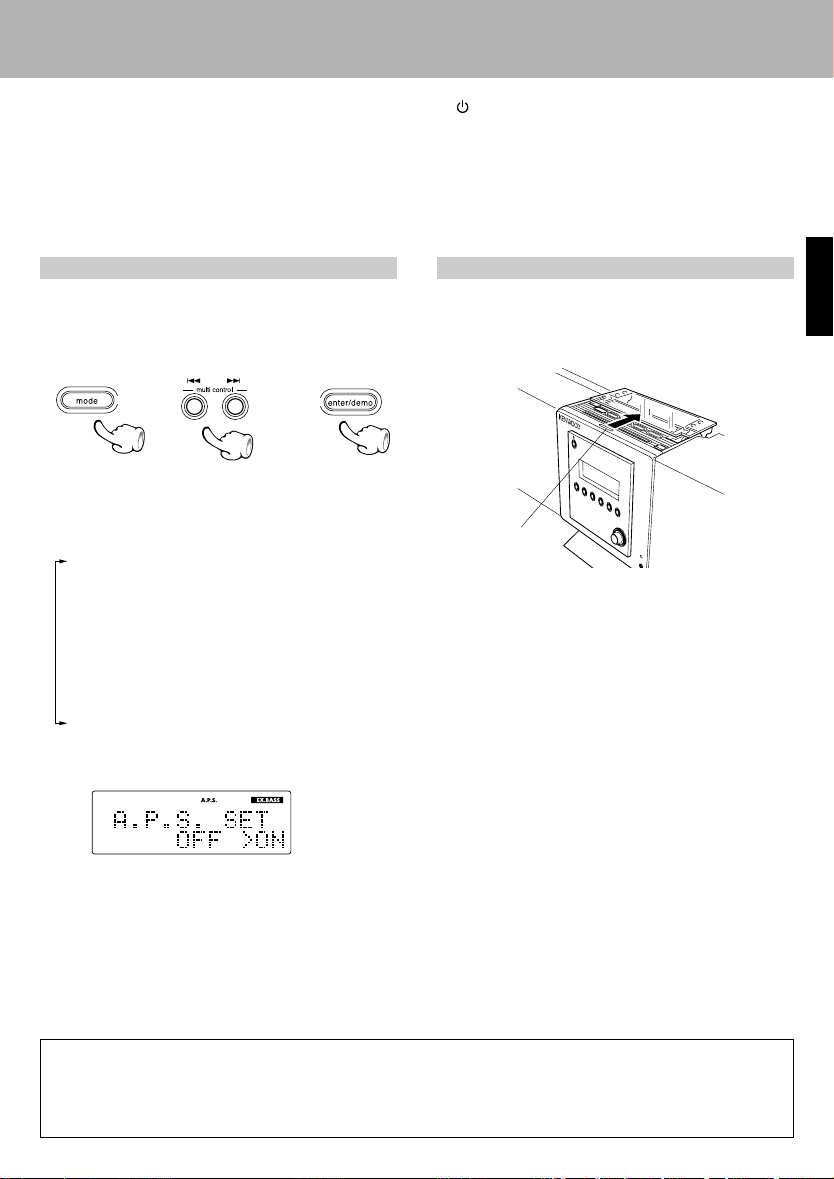
System connection
Controls and indicators
$ Headphones jack ^
Connect headphones with a stereo mini-plug (sold
separately) here.
% Remote sensor #
Detects signals sent from the remote control unit.
Basic operations in the setting mode
Settings and adjustments are made using the mode
key. Press the mode key to get the setting mode.
Make settings with the 4 and ¢ multi control
keys. Use the enter/demo key to enter settings.
\
\
• When the mode key is pressed followed by the 4
and ¢ multi control keys, the display changes as follows.
"TIMER SET"
"AUTO MEMORY "
(Only when the TUNER input is selected)
"AUX INPUT"
(Only when the AUX input is selected)
"BALANCE"
"A.P.S. SET"
"DISPLAY SET"
"TIME ADJUST"
• The setting next to “>” is the selected item.
Example: When “ON” is selected
\
\
^ key %
Switches power between ON and standby.
on/standby (timer) indicator
When power is on, the indicator is orange.
When on standby, the indicator lights as follows.
Red : Ordinary standby
Green : Timer standby
Opening/Closing the door
You can open the door on the top of the main unit
to the section of the operation keys by pressing the
door open/close key.
door open/close key
To close the door, press the door open/close key
again.
• When power is turned OFF, the door automatically
closes.
• Do not force the door shut by hand.
ENGLISH
• If an operation is not performed for 20 sec or more, the
setting mode is automatically canceled. (TIME ADJUST
and TIMER SET excluded)
Standby mode
While the on/standby (timer)indicator is lit (red, green), a small amount of power is supplied to the system to back up the memory. This is called standby mode. Under the condition, the system can be turned
ON by the remote control unit.
11
EN
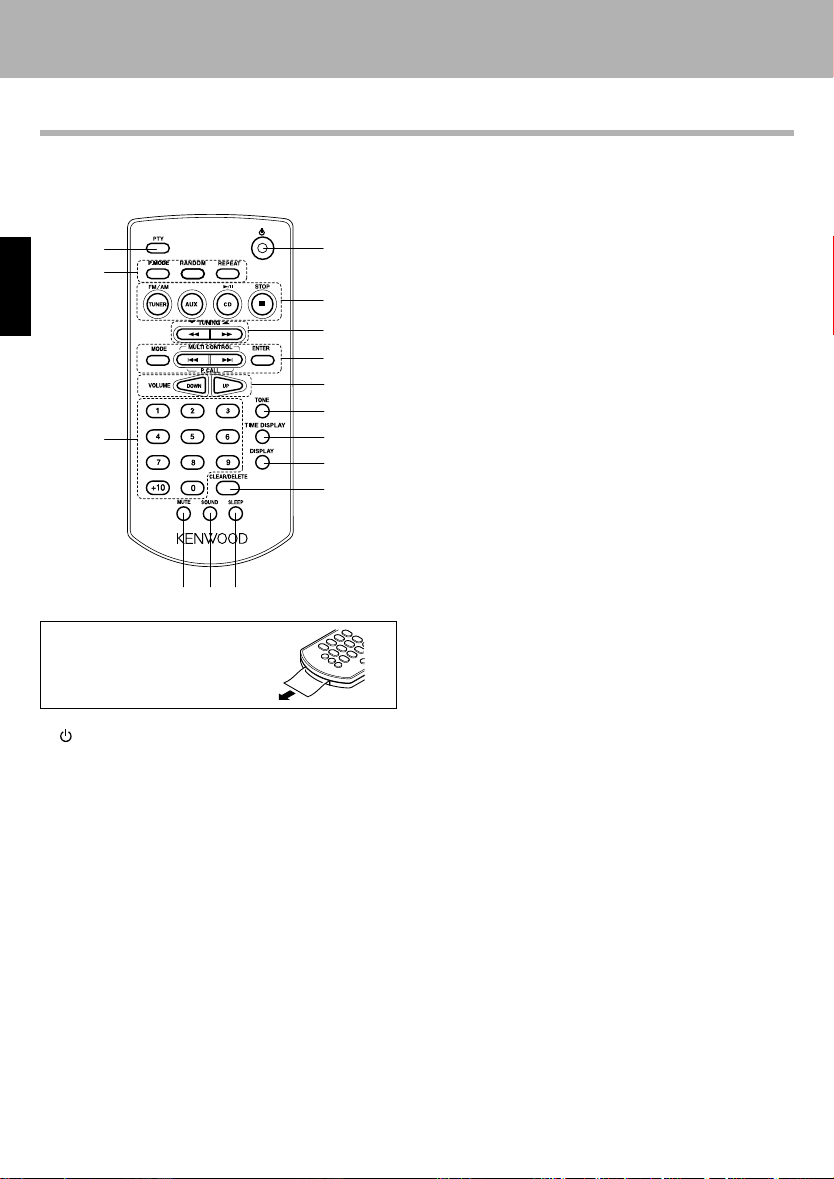
System connection
Controls and indicators
Operation of remote control unit
The keys on the remote control unit with the same names as on the main unit have the same function as
the keys on the main unit.
4 MODE key #
Press to get the setting mode.
%
1
$
ENGLISH
2
3
4
5
6
#
7
8
9
@
0!
Before Use:
Pull the battery sheet out from
the card-type remote control unit
to the direction of the arrow.
1 key %
Switches power between ON and standby.
2 Basic operating keys
TUNER FM/AM key )
AUX key ¶
CD 6 key &
STOP 7 key *™¤
3 TUNING ∞/1 key
TUNING 5/¡ key
When using the tuner ™
Use to select radio stations.
When using the CD player
Use for fast-forwarding and fast-reverse.
*
MULTI CONTROL 4/P.CALL 4 key
MULTI CONTROL ¢/P.CALL ¢ key
- Press to skip tracks on the CD. *
- Press to select preset radio stations. )
- Press to select items in the setting mode. #
ENTER key #
Use to enter settings in the setting mode.
5 VOLUME UP key
VOLUME DOWN key %
Press to increase or decrease the volume.
6 TONE key ^
Press to set the tone.
7 TIME DISPLAY key (
Press to switch the CD time display.
8 DISPLAY key (¡
Press to display the title or time.
9 CLEAR/DELETE key ª
Press to clear programmed CD tracks.
0 SLEEP key ‹
Press to set the sleep timer.
! SOUND key ^
Press to select EX.BASS.
@ MUTE key ^
Press to temporarily mute the sound.
# Numeric keys
Press to select CD tracks and preset radio stations.
*)
$ P.MODE key •
Use at the time of CD program playback.
RANDOM key ⁄
Press to play back tracks in random order.
REPEAT key º
Press to repeat playback.
% PTY key ∞
Use at the time of program type ditection.
12
EN
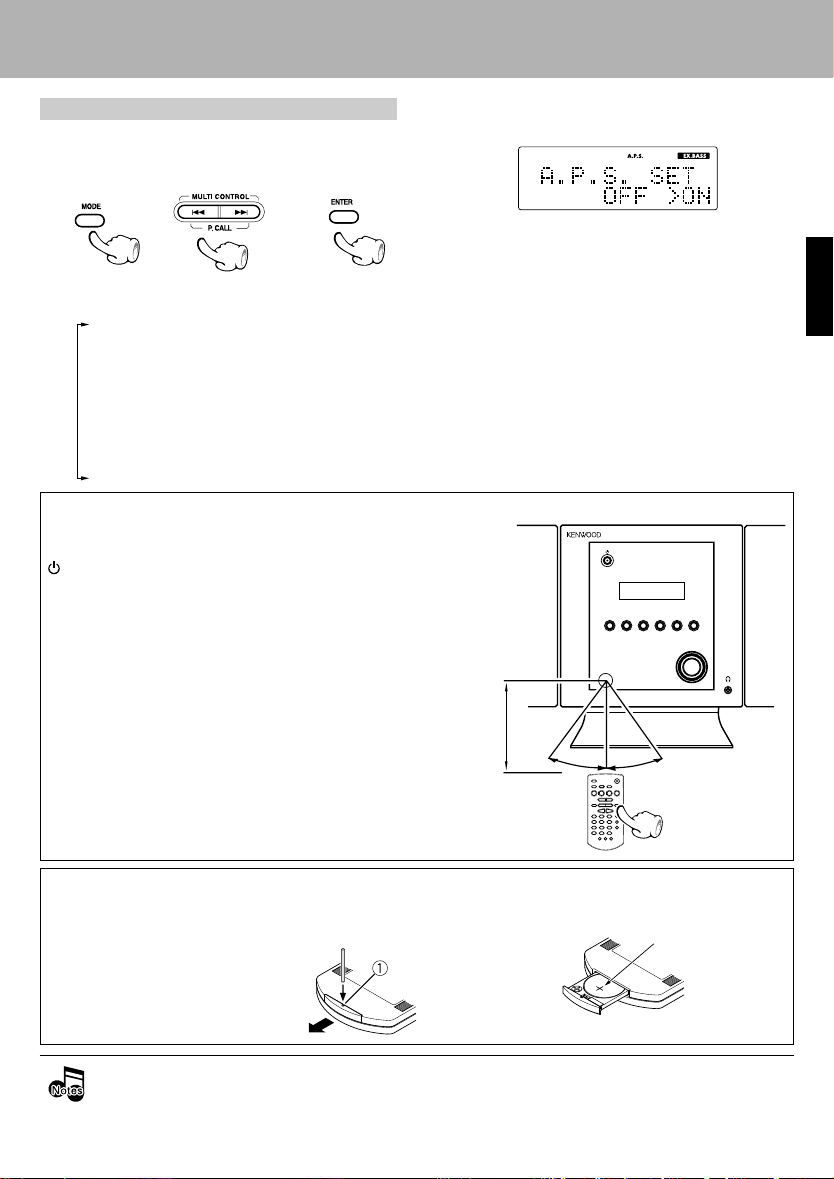
System connection
Controls and indicators
Basic operations in the setting mode
Settings and adjustments are made using the
MODE key. Press the MODE key to get the setting
mode. Make settings with the 4 and ¢ keys.
Use the ENTER key to enter settings.
\
\
• When the MODE key is pressed followed by the 4
and ¢ keys, the display changes as follows.
"TIMER SET"
"AUTO MEMORY "
(Only when the TUNER input is selected)
"AUX INPUT"
(Only when the AUX input is selected)
"BALANCE"
"A.P.S. SET"
"DISPLAY SET"
"TIME ADJUST"
\
\
Operation
After plugging the power cord of this unit, press the
key of the remote control unit to turn the system
ON. When the system is turned ON, press the key
of the function to be operated.
• The setting next to “>” is the selected item.
Example: When “ON” is selected
• If an operation is not performed for 20 sec or more, the
setting mode is automatically canceled. (TIME ADJUST
and TIMER SET excluded)
Operating range (approx.)
Remote sensor
ENGLISH
÷ When pressing more than one remote control keys
successively, press the keys securely by leaving an interval of 1 second or more between keys.
6 m
30˚
Changing the battery of the remote control unit
Use a commercially available button battery (CR2025).
1 Insert something narrow like a paperclip into the hole 1
and pull out the battery tray.
÷ The provided battery is intended for use in operation checking, and its service life may be short.
÷ When the remote controllable distance becomes short, replace the battery with a new one.
÷
If direct sunlight or the light of a high-frequency fluorescent lamp (inverter type, battery etc.) is incident a new one to
the remote sensor, malfunction may occur. In such a case, change the installation position to avoid malfunction.
2 Replace the old battery with
a new one.
Load the battery in the right direction.
30˚
CR2025
(+ side)
13
EN
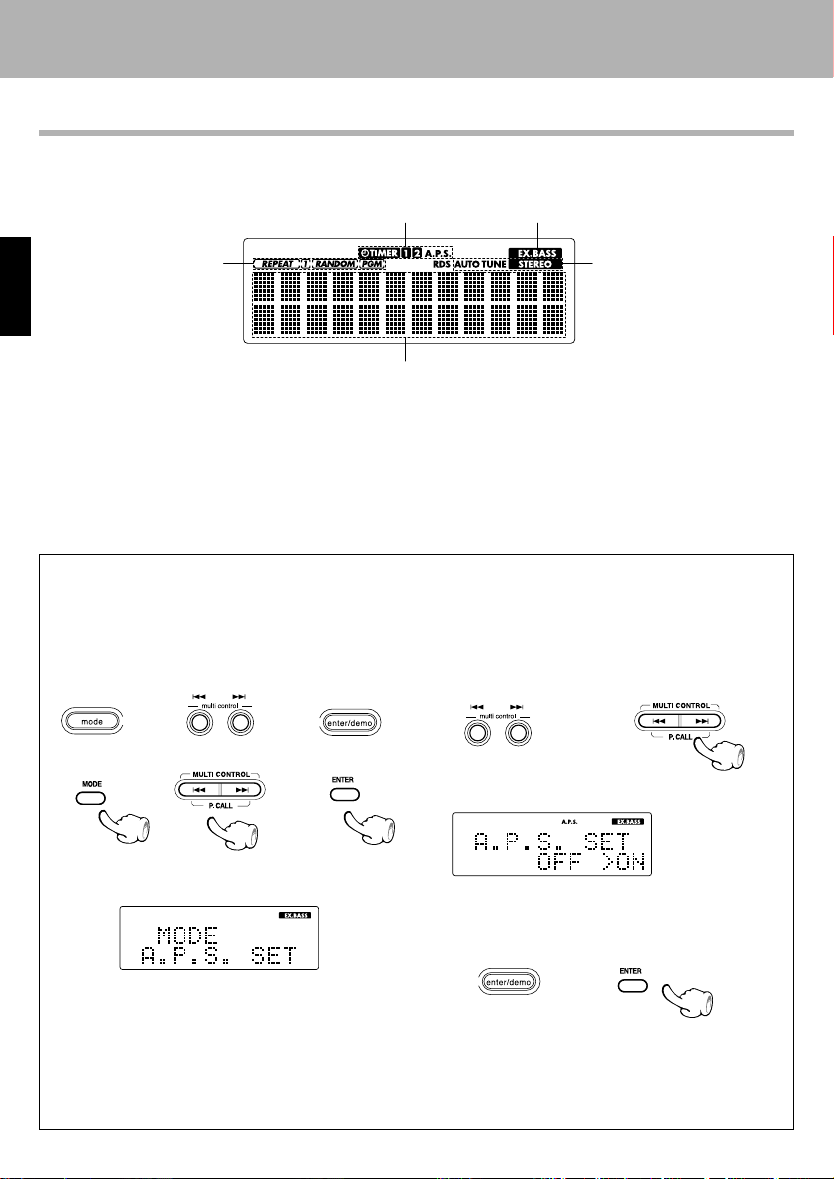
System connection
Controls and indicators
Display
The displays given in this manual are approximations only. They may differ from what actually appears on
the display.
1
5
ENGLISH
2
3
4
1 Timer and A.P.S. indications
2 EX.BASS indication
3 Tuner indications
4 Text information display area
5 CD playback indications
AUTO POWER SAVE function
When the unit is ON and the unit is left for 30 minutes with CD not operating, the unit is switched off automatically by this function. This is convenient when you forgot to switch off the unit. This function can be activated or
deactivated by the following operation.
1 Select “A.P.S. SET”.
Main unit
\
\
Remote control unit
\
\
2 Select “ON” or “OFF”.
Main unit
Example: When “ON” is selected
Remote control unit
Use the 4 and ¢ keys to select “A.P.S. SET”.
While “A.P.S. SET” is flashing, press the enter/
demo key.
EN
14
3 Enter the setting.
Main unit Remote control unit
• While this feature is active, “A.P.S.” appears on the
display.
• This feature works only when input is set to TUNER
or AUX and volume is either at 0 or muted.
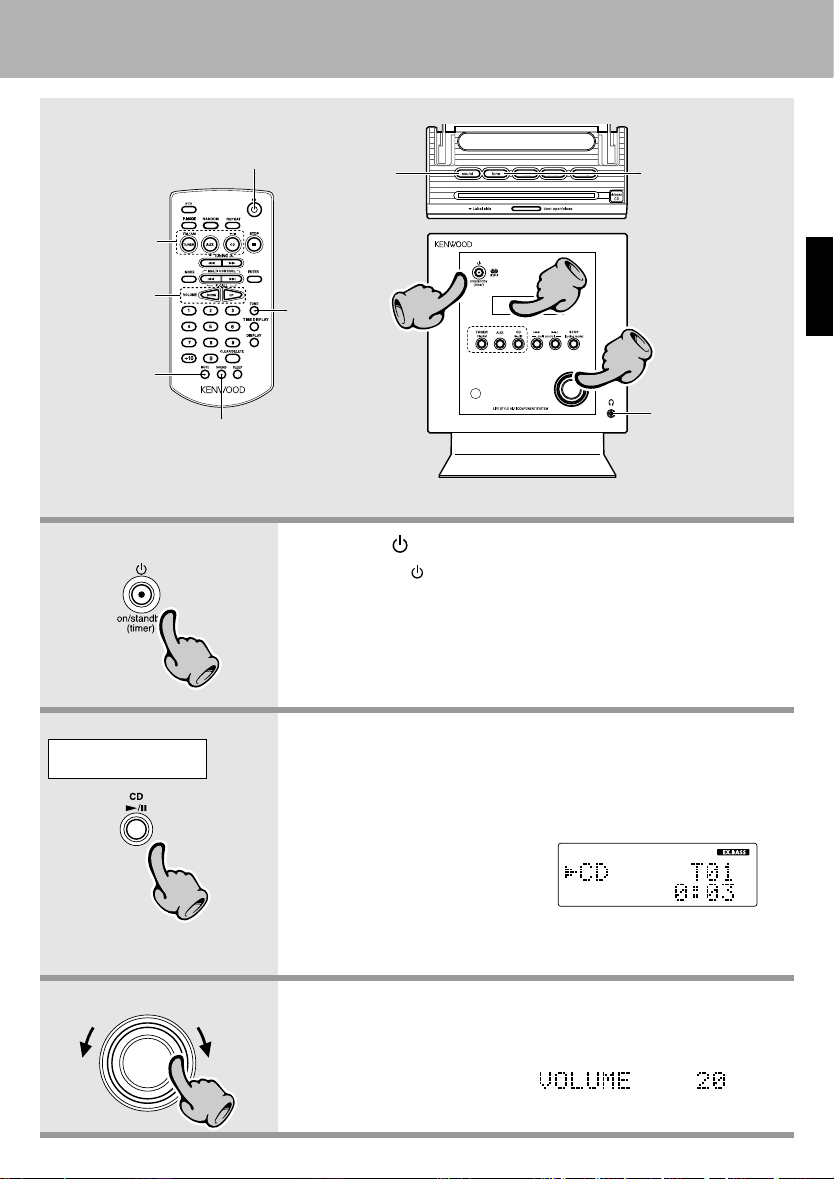
Basic use method
Basic use method
Select a source
Adjust the
volume
Temporarily
mute the
sound
Turn power ON (OFF)
Set the tone
Enhance the bass
1. Set the key to ON.
11
Enhance
the bass
Set the tone
22
11
33
Listening through
headphones
Pressing the key when the unit is ON turns it off (Standby mode
of power).
÷ Pressing the TUNER FM/AM, CD 6 or AUX key also turns power on
and starts playback (reception) of the corresponding input. (One-touch operation)
÷ When the CD input is selected while the disc has been loaded, it
immediately starts to play.
ENGLISH
Example:
To select the CD input
22
The volume
decreases
The volume
increases
33
2. Selecting the desired output.
CD &
TUNER (Broadcasts) )
AUX (External input) ¶ [Adjusting the AUX input level]
÷ Pressing the TUNER FM/AM,
CD 6 or AUX key selects the
corresponding input.
Each time the TUNER FM/AM
key is pressed, radio reception
toggles between AM and FM.
When CD has been selected.
3. Volume adjustment.
÷ The display shows a reference value.
÷ From the remote control unit, press the VOLUME UP and DOWN keys.
Volume display
15
EN
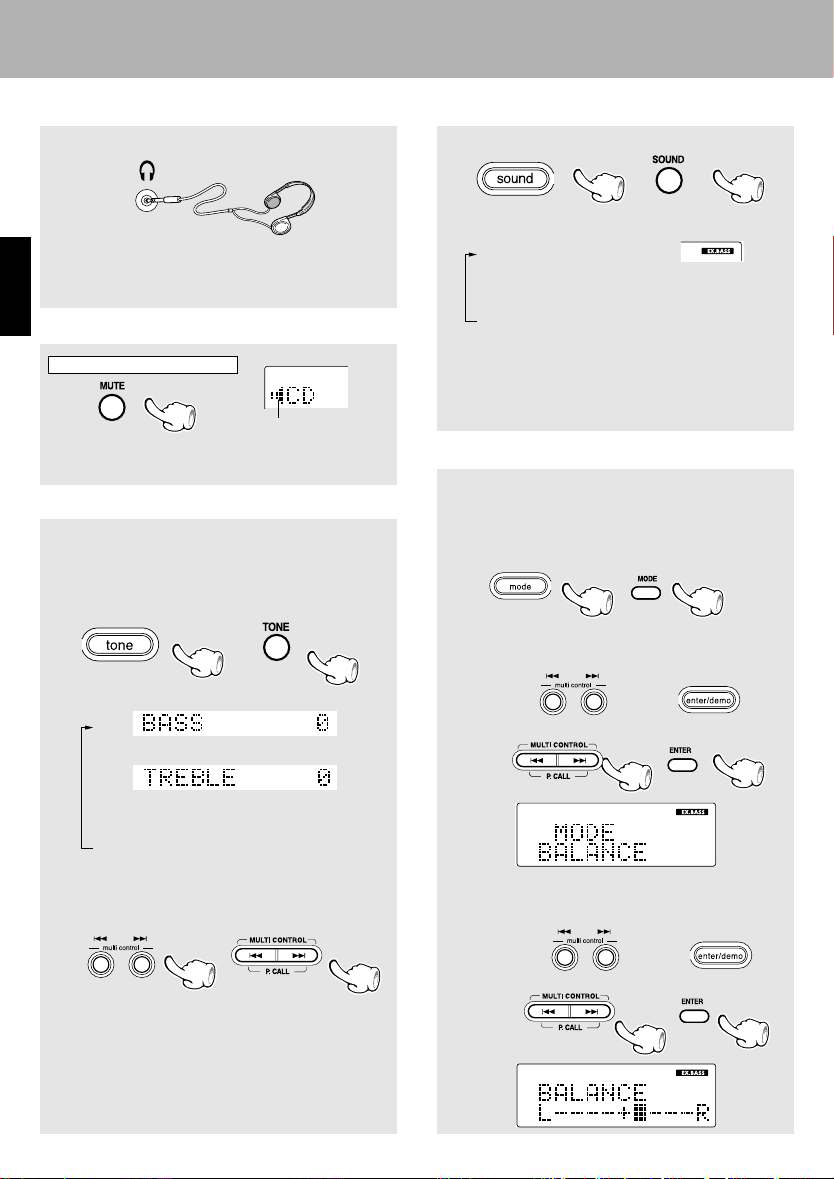
Basic use method
Listening through headphones
Insert the headphone plug into the headphones jack.
÷ Headphones with a stereo mini plug can be con-
nected.
÷ The sound from all speakers are cut off.
ENGLISH
Muting the sound temporarily (MUTE)
Only from the remote control unit
Blink during the mute
÷ Press again to resume the original volume.
÷ This is also canceled when the volume is changed.
Tone adjustment
The lower and higher frequency bands can be
adjusted independently.
1 Select the frequency band.
Main unit Remote control unit
Each press switches the operation.
1
"BASS" (low frequency) adjustment
2
"TREBLE" (high frequency) adjustment
3 Original display
(Go to step 2 within 20 seconds.)
2 Adjust.
Main unit Remote control unit
(To adjust the other frequency band, repeat steps
1 and 2 for it.)
÷ The levels of both "BASS" and "TREBLE" can be ad-
justed in 2 steps in the range between – 8 and +8.
÷ The TONE and EX.BASS feature cannot be active at
the same time.
EN
16
Enhancement of bass (EX. BASS feature)
Main unit Remote control unit
Each press switches the mode as follows.
1 "EX.BASS" lights
Low frequency sounds are enhanced.
“EX.BASS ON” appears on the display.
2 "EX. BASS" goes off
Sound is enhanced by the TONE control.
“SOUND MODE OFF” appears on the
display.
÷ The TONE and EX.BASS feature cannot be active at
the same time.
Set the balance. (BALANCE feature)
This feature balances the sound between the left and
right speakers.
1 Press the mode key.
Main unit Remote control unit
2 Use 4 and ¢ to select “BALANCE” and
press the enter/demo key.
Main unit
\
\
Remote control unit
3 Use 4 and ¢ to set the balance and
press the enter/demo key.
Main unit
\
\
Remote control unit
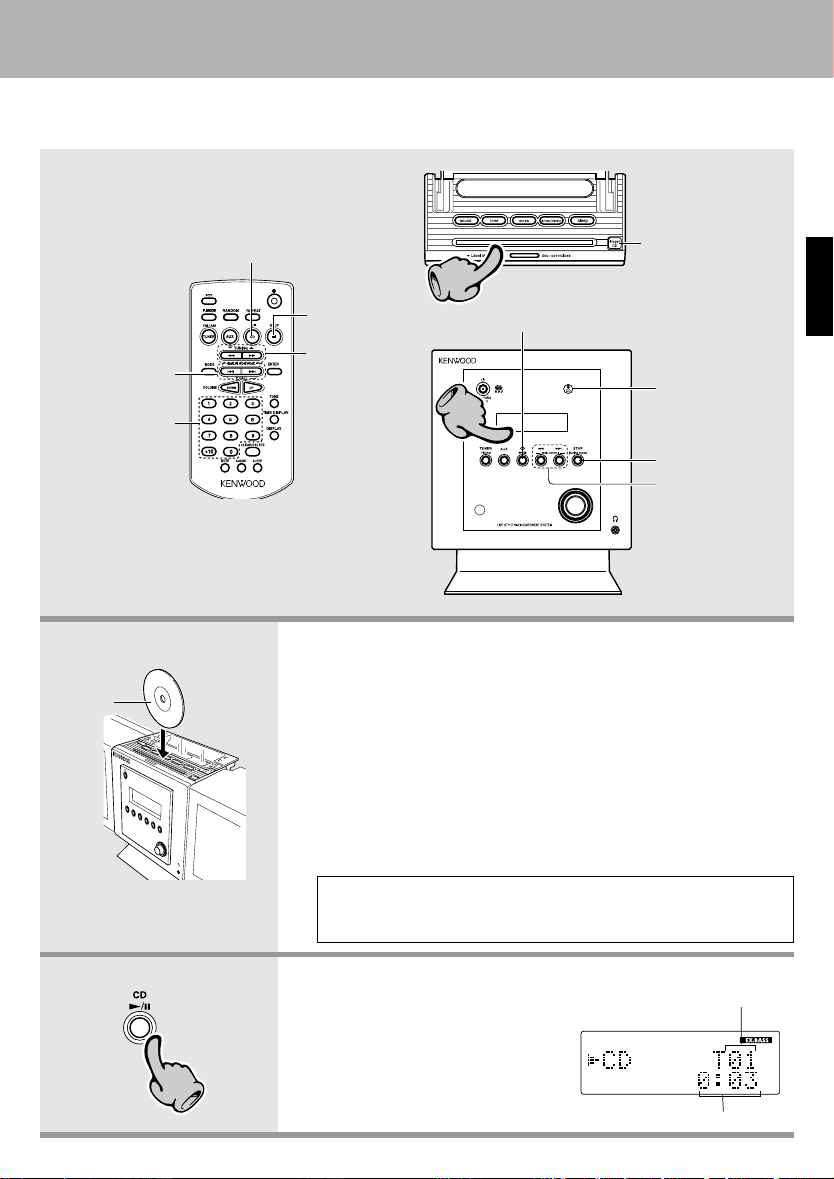
Playback of CD
When a disc is placed into the CD player in advance, the unit will be switched on automatically by pressing
the CD 6 key, and playback will start.
Basic use method
Skipping tracks
Playback from
desired track
Load CD
with label
facing the
front.
Start playback/ To pause playback
To stop
playback
To fast
forward and
backward
1. Load a disc.
Press the door open/close key to open the door and carefully insert
the CD into the center of the CD slot. Once the CD has been inserted
halfway, it is automatically drawn into the CD player automatically.
• Do not touch the play side of the CD.
• When a CD is loaded into the CD player, the CD indicator on the front panel of
the main unit lights up. If the CD indicator is lit, eject the current CD before
attempting to load another one.
• Particularly with 8 cm CDs, the CD is not automatically drawn into the CD
player if the CD is not at the center of the CD slot when loaded.
• If the CD player does not draw the CD in, pull the CD out and try loading it
again.
When on standby, CDs cannot be loaded or ejected.
Do not force CDs in or out of the CD player when on standby. Doing so
can damage the CD and CD player.
11
Start playback/ To pause playback
22
Eject the CD
CD indicator
To stop playback
Skipping tracks
ENGLISH
22
2. Start playback.
÷ After a few seconds, play
starts from track No.1.
When playback starts, the
door closes automatically.
÷ Titles are displayed with
CD-TEXT discs.
Track No. being played
Elapsed time of track being played
17
EN

Basic use method
Playback of CD
Start playback/ To pause playback
Main unit Remote control unit
÷ Each press pauses and plays the CD alternately.
ENGLISH
To stop playback
Main unit Remote control unit
Playback from desired track
Only from the remote control unit
Select the desired track No.
Press the numeric keys as shown below....
To select track No. 12 : +10, 2
To select track No. 40 : +10, +10, +10, +10, 0
To fast forward and backward
Only from the remote control unit
Backward
search
Forward
search
Skipping tracks
Main unit Remote control unit
To skip
backward
÷ The track in the direction of the key pressed is skipped,
and the selected track will be played from the beginning.
÷ When the 4 key is pressed once during playback, the
track being played will be played from the beginning.
To skip further to a track located before the current track,
press the 4 key quickly.
÷ Tracks can be skipped by pressing the 4 or ¢ key
even when the CD is in stop mode. In this case, playback
starts automatically from the point reached by skipping.
To skip
forward
To skip
backward
To skip
forward
Eject the CD
Main unit only
÷ If the door is closed, it opens and the CD is ejected
from the CD player.
If the 0/open CD key is pressed again, the CD rises
further. If it is hard to get a hold of the CD as can
happen with 8 cm CDs, it is handy to press the 0/
open CD key twice.
Do not leave the door open for extended periods of
time. To close the door, press the door open/close
key. The door can close even if there is a CD in the
slot. However, when the 0/open CD key is pressed
twice and the CD is ejected, the door does not close
even if the door open/close key is pressed. Remove the CD from the slot and close the door.
÷ Press and hold one of the keys during playback.
Normal playback resumes at the point where the
key is released.
Do not use CDs with affixed labels. This can lead to trouble.
Do not use irregular shaped (star-shaped, heart-shaped,
card-shaped, etc.), cracked or warped CDs or CDs with protective stabilizers. These types of CD can lead to trouble.
This component stereo optical scans CDs to read content,
therefore transparent CDs cannot be used with it.
EN
18
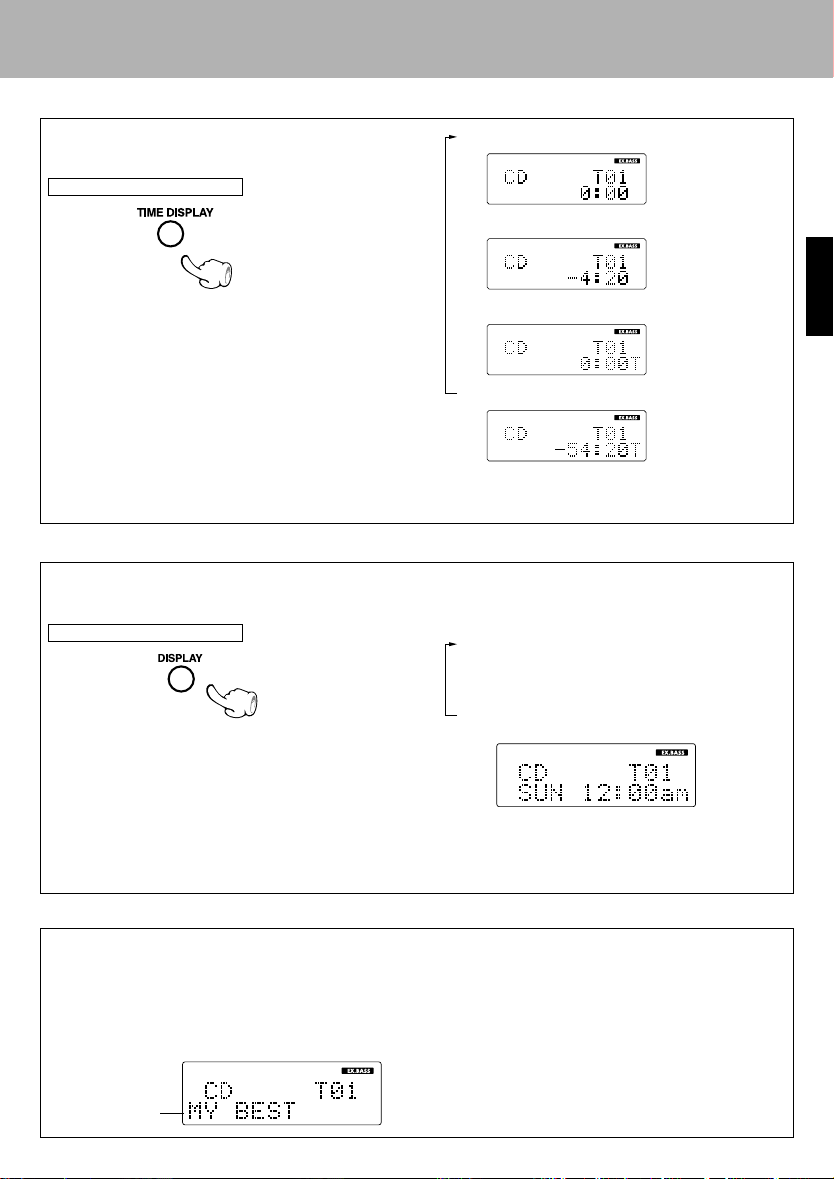
Time display on CD player
Basic use method
Playback of CD
Each press of the TIME DISPLAY key changes the
displayed contents.
Only from the remote control unit
÷ Only time information 1 and 2 can be displayed dur-
ing single-track repeated playback or random playback.
÷ In the program mode, display 3 shows the elapsed
time of the entire program and display 4 shows the
remaining time of the entire program.
÷ When the displayed time is 1,000 minutes or more,
the display shows "– – : – –".
Switching the display
Each time the DISPLAY key is pressed, the content of the display switches.
Only from the remote control unit
÷ With ordinary CDs (discs that do not support CD-
TEXT), each time the DISPLAY key is pressed, the
content of the display switches between 1 and 3.
÷ The title indication is the disc title when playback is
stopped, whereas the track title is displayed during
playback.
÷ When “CHECK DISC” appears on the display, the
content of the display cannot be switched. w
1 Elapsed time of track
2 Remaining time of track
ENGLISH
3 Elapsed time of entire disc
4 Remaining time of entire disc
1 CD player time indication
2 Title indication (Only for CDs that sup-
port CD-TEXT)
3 Time indication
Title indications on discs that support CD-TEXT
This component system can display the text information of CD-TEXT discs that contain titles in alphabet or numerals. If CD is selected as the input source and a CD-TEXT disc is loaded into the CD player, the
disc’s title appears on the display. If the title is too long to fit in the display, the title is scrolled across the
display.
When a CD-TEXT disc is played back, the title of the current track appears on the display.
÷ Titles are not displayed with some CD-TEXT discs. If
the disc contains more than 1,536 characters, “TEXT
Title indication
FULL” appears on the display.
19
EN
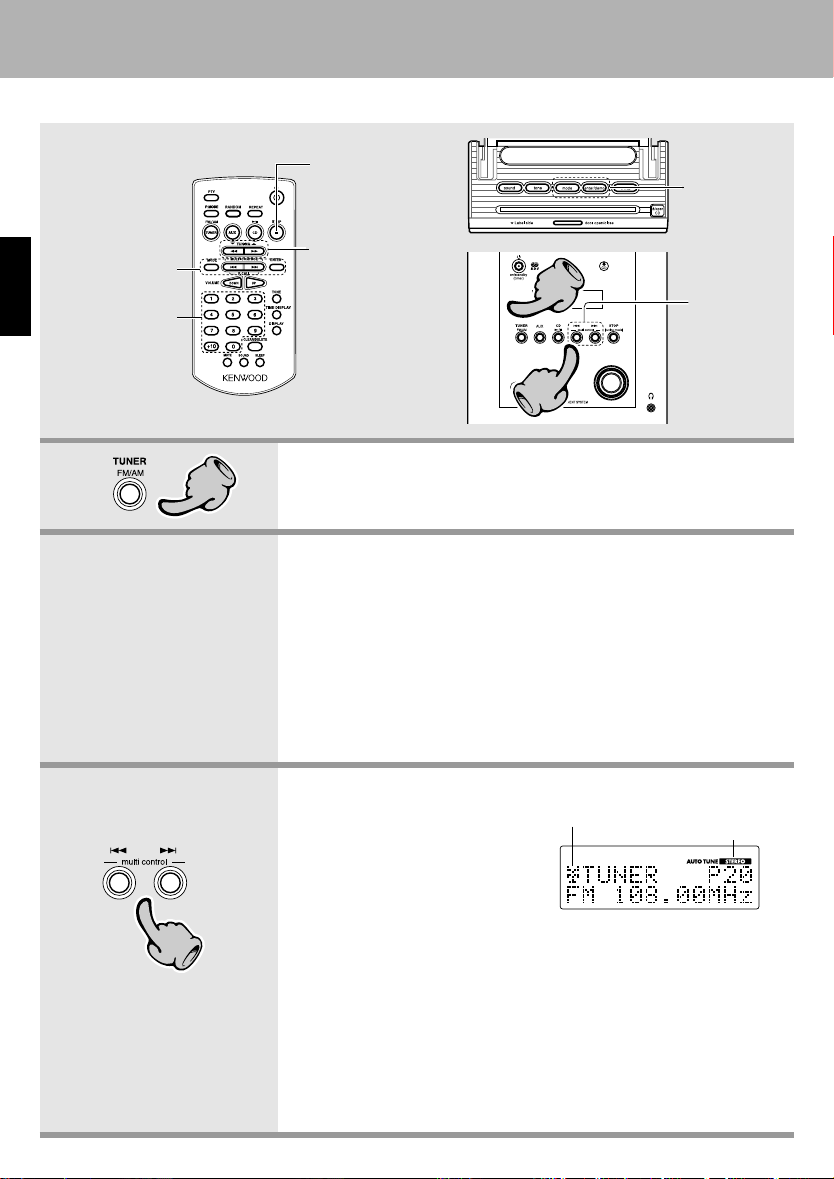
Receiving broadcast station
When the TUNER FM/AM key is pressed, the unit will automatically be switched on and reception status will be reached.
Tuning to a nonpreset radio station
(Auto tuning,
Manual tuning) (1)
Collective
presetting of
stations (AUTO
MEMORY)
One-by-one
ENGLISH
presetting
(Manual preset) (3) £
™
Tuning to a nonpreset radio station
(Auto tuning,
Manual tuning) (2)
™
11
Playback of TAPE
Collective
presetting of
stations
Collective
presetting of
stations
33
1. Select the tuner input.
11
Each press of the TUNER FM/AM key switches the band as follows.
FMjAM
2. Preset a radio station in memory.
Collective presetting of stations (AUTO MEMORY) ¡
Follow the procedure in "Collective presetting of stations (AUTO
MEMORY)" to preset automatically the tunable radio stations in your area.
÷ Once the stations are stored with AUTO MEMORY (Auto memory
function) you are not required to repeat this procedure the next time
you listen to radio. However when you shift to another location whereby the broadcast station frequencies are different, you will have to reexecute the presetting of stations.
One-by-one presetting (Manual preset) £
A station can also be tuned even when it is not preset. For details, read
"Tuning to a non-preset radio station (Auto tuning, Manual tuning)".
™
20
3. Tuning (Preset Call)
÷
If radio stations have already
been stored with AUTO MEMORY (Auto memory function) or
manual presetting, select a station using the 4, ¢ key.
Each press of the same key
switches the preset stations in
sequence.
33
EN
When ¢ is pressed : P1=P2=P3 ... P38=P39=P40=P1...
When 4 is pressed : P40=P39=P38 ..... P3 =P2 =P1 =P40.....
÷ When a key is held depressed, preset stations will be skipped at an inter-
val of about 0.5 second.
÷ To select a preset station from the remote, use the 4 P.CALL ¢ key
or numeric keys.
Sequence for pressing numeric keys
To input “12” ..... +10, 2
To input “20” ..... +10, +10, 0
÷ When a preset RDS broadcast is selected, the station name appears on
the display.
Tuning indicator lights up
when a station is received
Lights during stereo reception.
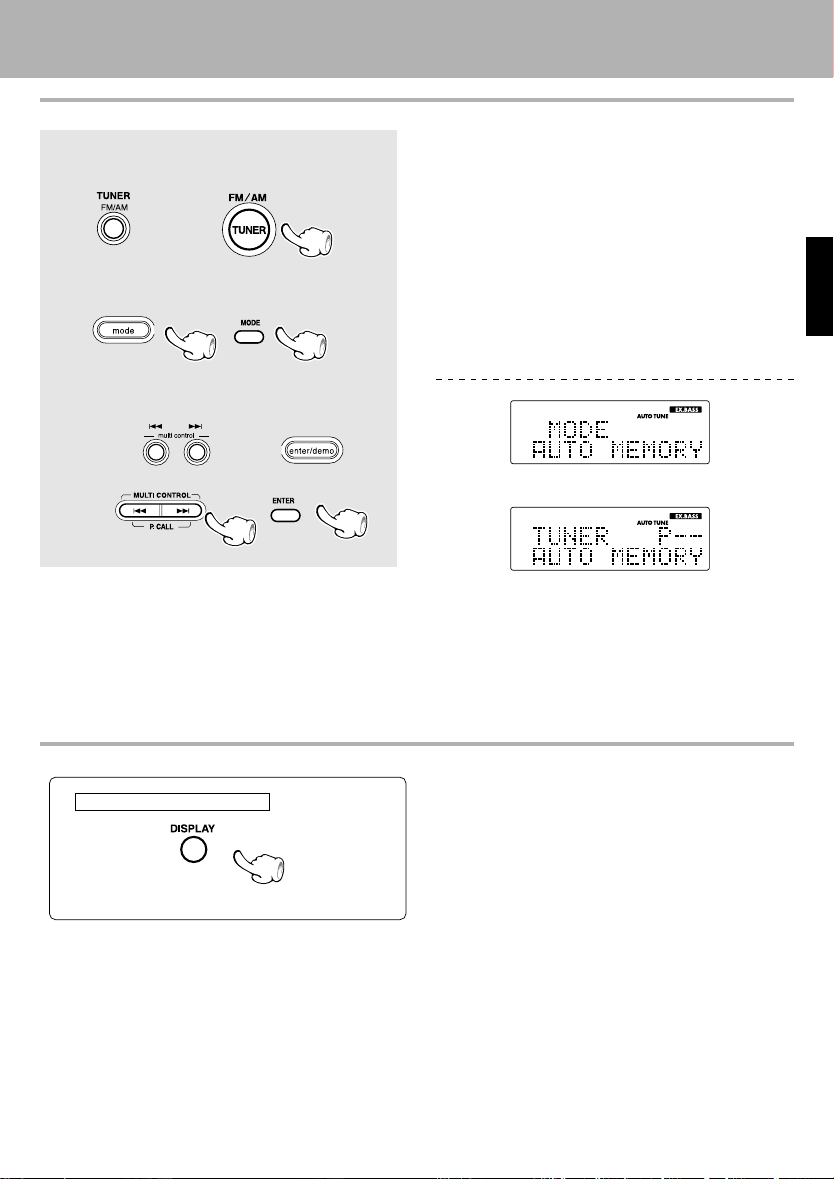
Collective presetting of stations (AUTO MEMORY)
1 Select the tuner input.
Main unit Remote control unit
2 Press the mode key.
Main unit Remote control unit
3 Use 4 and ¢ to select “AUTO
MEMORY” and press the enter/demo key.
Main unit
\
\
Remote control unit
Receiving broadcast station
Up to 40 stations can be memorized.
Playback of TAPE
\
÷ For use of the RDS function, stations must be memo-
rized by AUTO MEMORY.
÷ RDS stations are given priority during auto presetting.
If there is memory left after presetting, this unit continues presetting regular FM and AM stations.
÷ A broadcast station that cannot be preset with AUTO
MEMORY should be set with Manual preset. £
ENGLISH
Switching the display
Only from the remote control unit
Each time the DISPLAY key is pressed, the display
switches as follows.
PS (Program service name) \ Frequency \ Clock
÷ The PS indication appears on the display, when a pre-
set RDS broadcast is selected.
21
EN
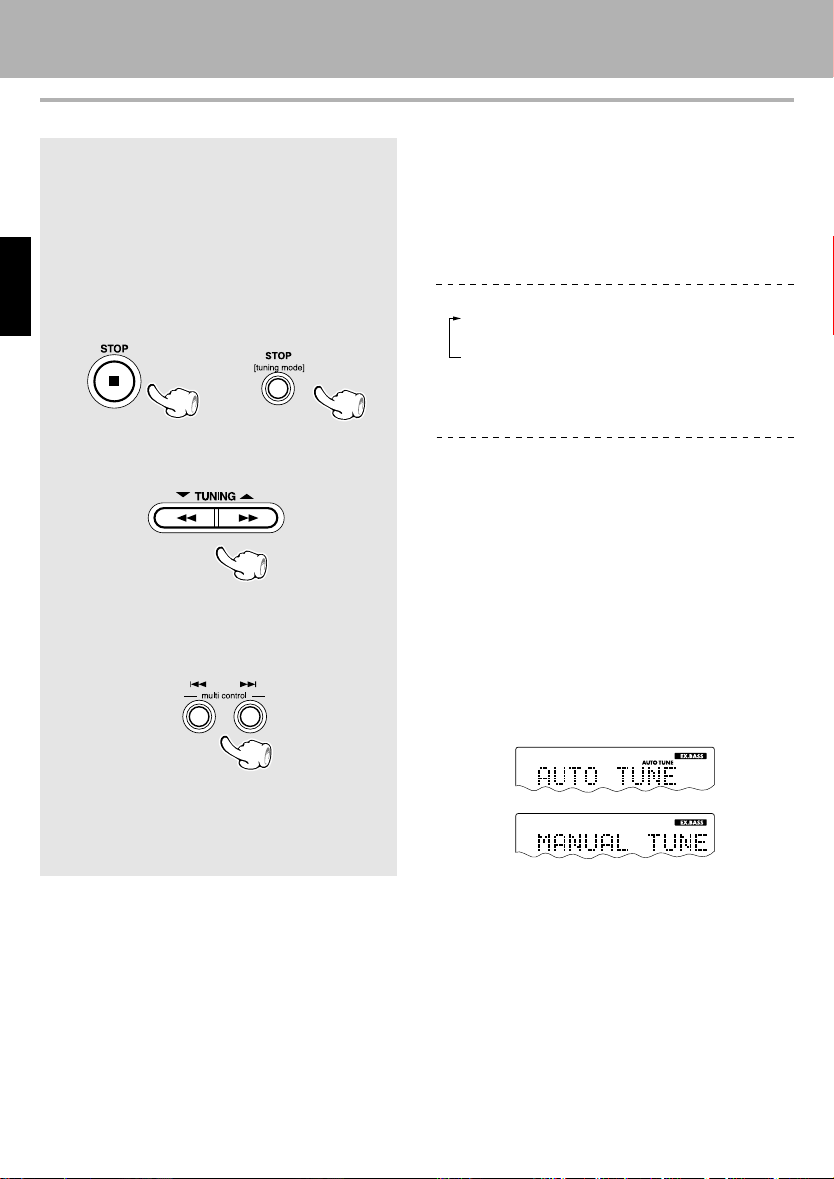
Receiving broadcast station
Playback of TAPE
Tuning to a non-preset radio station
(Auto tuning, Manual tuning)
Select the tuning mode according to the radio
wave receiving condition.
When the receiving condition is good:
Auto tuning
When it is poor due to weak radio waves:
Manual tuning
1 Select the Auto tuning or Manual turning.
ENGLISH
Remote control unit Main unit
2 Tune a station.
Remote control unit
To decrease
frequency
Main unit
To decrease
frequency
To increase
frequency
To increase
frequency
÷ In MANUAL mode, FM stations are received in mon-
aural.
Each press alternates the mode.
1 Auto tuning : ("AUTO TUNE" lit)
Stereo reception
2 Manual tuning : ("AUTO TUNE" not lit)
Monaural reception
÷ Normally, use the Auto tuning (stereo reception).
Remote control unit
Auto tuning :
The next preset station can be received automatically
every time the TUNING (5 or ∞) key is pressed.
Manual tuning :
Press the TUNING (5 or ∞ ) key repeatedly until the
desired station is received. The desired station can
also be received by holding the TUNING (5 or ∞) key
depressed until its frequency is displayed.
Main unit
While “AUTO TUNE” or “MANUAL TUNE” appears
on the display, use the 4 and ¢ keys to select
stations.
22
÷ If “AUTO TUNE” and “MANUAL TUNE” do not appear
on the display, press the STOP/[tuning mode] key
again to select a station.
Auto tuning :
The next preset station can be received automatically
every time the 4 or ¢ key is pressed.
Manual tuning :
Press the 4 or ¢ key repeatedly until the desired
station is received. The desired station can also be received by holding the 4 or ¢ key depressed until
its frequency is displayed.
EN
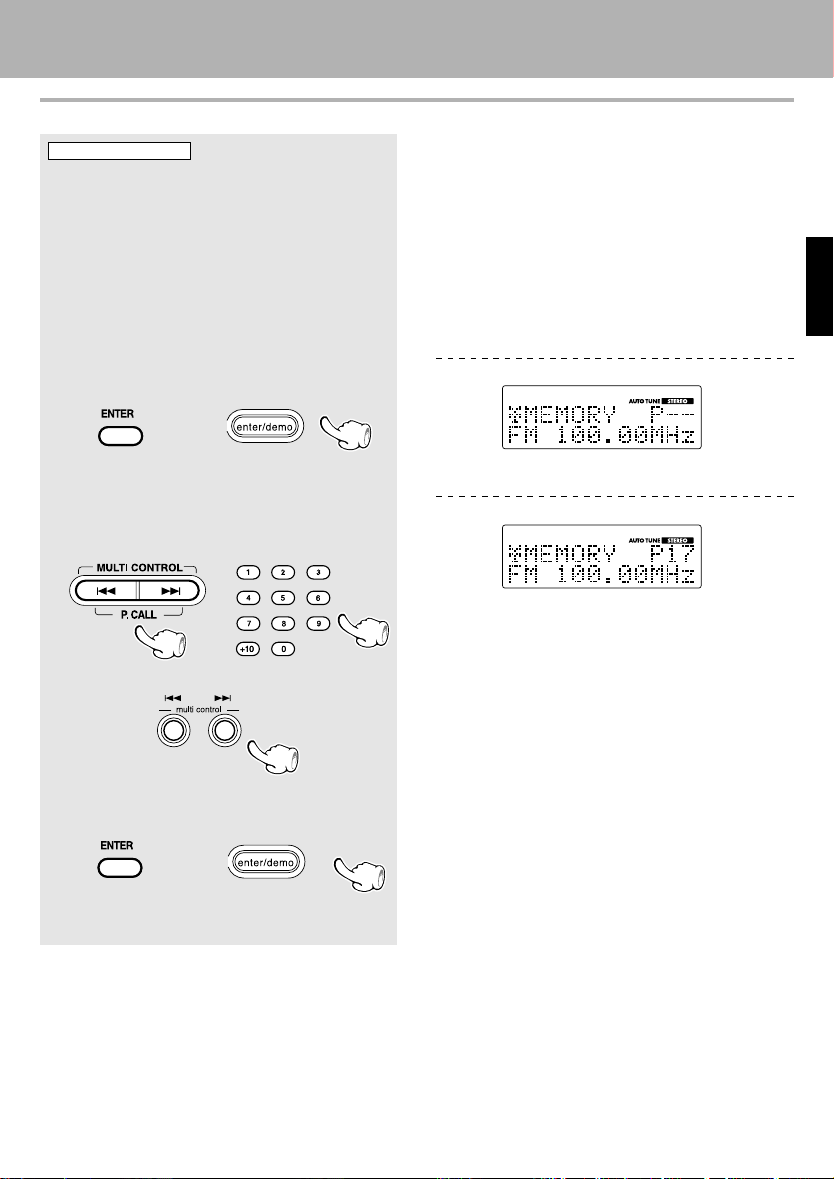
Receiving broadcast station
Playback of TAPE
One-by-one presetting
Remote control unit only
(Manual preset)
1 Perform the procedure in "Tuning to a non-
preset radio station (Auto tuning, Manual
tuning)" to receive the station to be preset.
2 Press the ENTER key during reception.
Remote control unit Main unit
(Proceed to step 3 while "MEMORY" is lit.)
3 Select one of the preset numbers from
1 to 40.
Remote control unit
Main unit
Up to 40 stations can be memorized.
ENGLISH
÷ To memorize an RDS station, wait for the station
name to appear on the display before performing
step 2.
"MEMORY" lights (for approx. 20 sec.)
÷ If several stations are preset under the same num-
ber, the previous memory is replaced with the latest
memory contents.
Sequence for pressing numeric keys
To input “12” ..... +10, 2
To input “20” ..... +10, +10, 0
4 Press the ENTER key again.
Remote control unit Main unit
(Repeat steps 1, 2, 3 and 4 to preset other sta-
tions)
23
EN
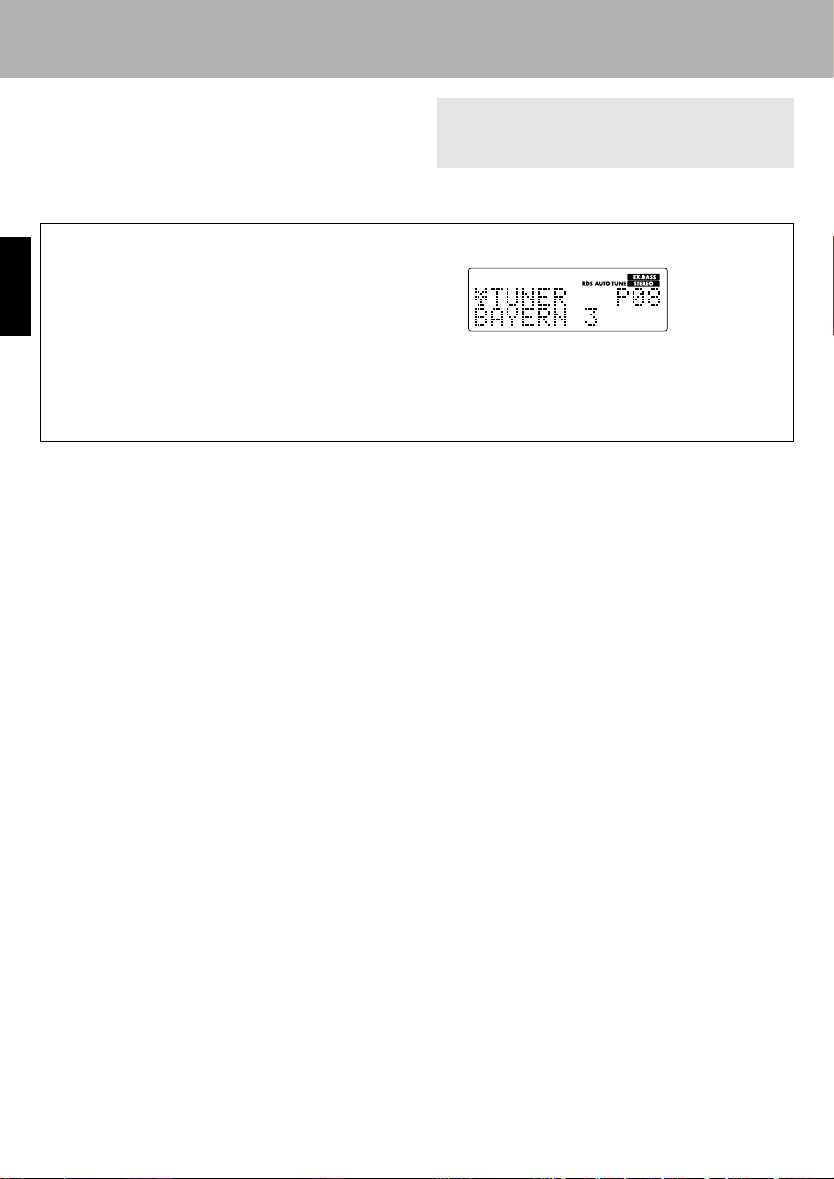
RDS (Radio Data System)
Playback of TAPE
RDS is a system which transmits useful information (in
the form digital data) for FM broadcasts along with the
broadcast signal. Tuners and receivers designed for RDS
reception can extract the information from the broadcast signal for use with various functions such as automatic display of the station name.
Before using RDS
For reception of RDS stations, the auto memory function must be used to preset the stations. ¡
This unit is equipped with the following functions utilizing RDS data :
PS (Program Service Name) Display :
When an RDS broadcast is received, the station name
ENGLISH
is automatically displayed.
PTY (Program Type Identification) Search :∞
The tuner automatically searches for a station which is
currently broadcasting a specified program type (genre).
The "RDS" indicator lights up when an RDS broadcast (signal) is received.
÷ Some functions may not be provided or be given dif-
ferent names depending on countries or areas.
24
EN
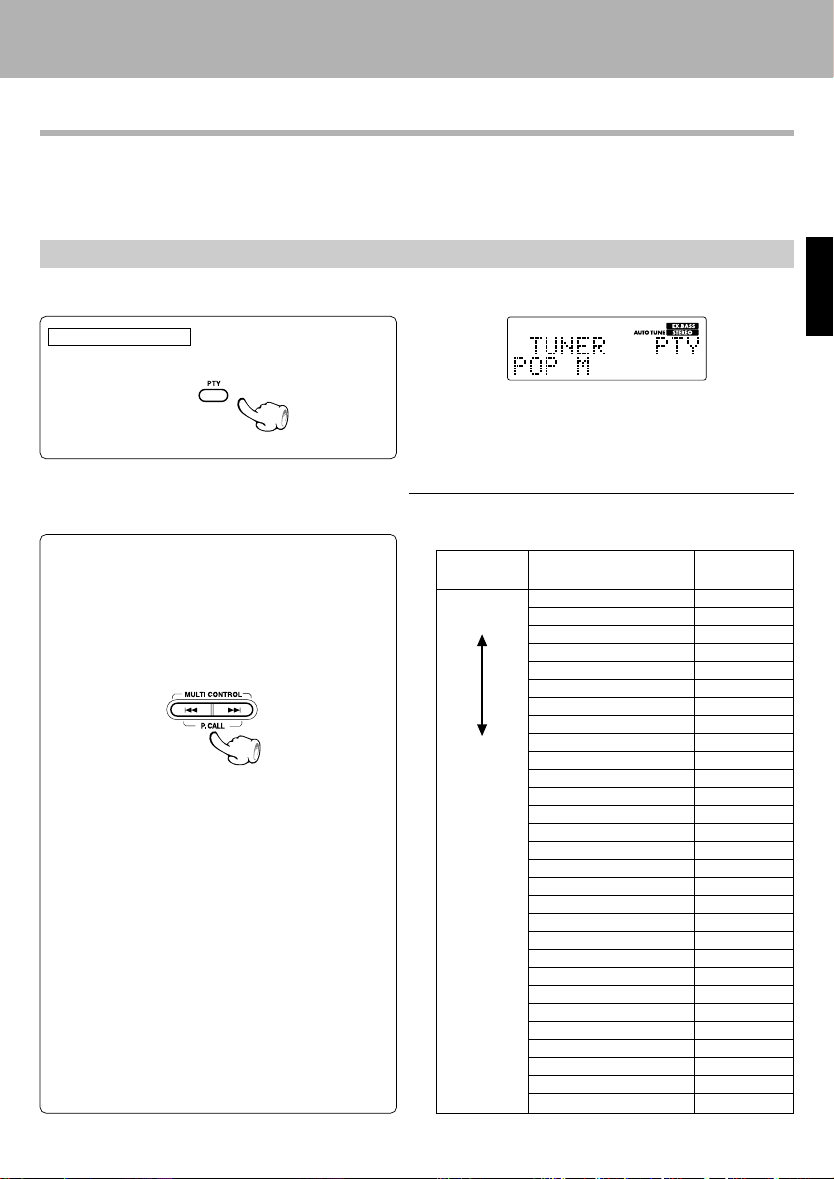
Playback of TAPE
RDS (Radio Data System)
Searching for a desired program type
By specifying the type of program (genre) you want to listen to, the tuner automatically searches for a station which
is currently broadcasting a program of the specified type.
However, if a station is not preset by AUTO MEMORY, "NO DATA" will flash instead of the program (genre) type and
PTY search is not available.
Set the reception band to FM. Preset RDS stations with the auto memory function.
Select the PTY search mode.
1
Remote control unit only
Select the desired program type.
2
Use program type table on the right for your convenience.
Selection with the 4 or ¢ key.
Select while "PTY" is lit.
The desired program type can be selected
with the 4 or ¢ key from 29 types. Press
the key and release it when the desired type is
displayed.
(PTY search)
¡
When an RDS broadcast is received, the program type
is shown on the display. If no PTY data is available, or if
the station is not an RDS station, "NONE" is displayed.
Program type table
4, ¢ keys
4
DOWN
UP
¢
Program Type Name Display
Pop Music
Rock Music
Easy Listening Music
Light Classical
Serious Classical
Other Music
News
Current Affairs
Information
Sport
Education
Drama
Culture
Science
Varied
Weather
Finance
Children's programs
Social Affairs
Religion
Phone In
Travel
Leisure
Jazz Music
Country Music
National Music
Oldies Music
Folk Music
Documentary
POP M
ROCK M
EASY M
LIGHT M
CLASSICS
OTHER M
NEWS
AFFAIRS
INFO
SPORT
EDUCATE
DRAMA
CULTURE
SCIENCE
VARIED
WEATHER
FINANCE
CHILDREN
SOCIAL
RELIGION
PHONE IN
TRAVEL
LEISURE
JAZZ
COUNTRY
NATION M
OLDIES
FOLK M
DOCUMENT
Continued on next page
25
ENGLISH
EN
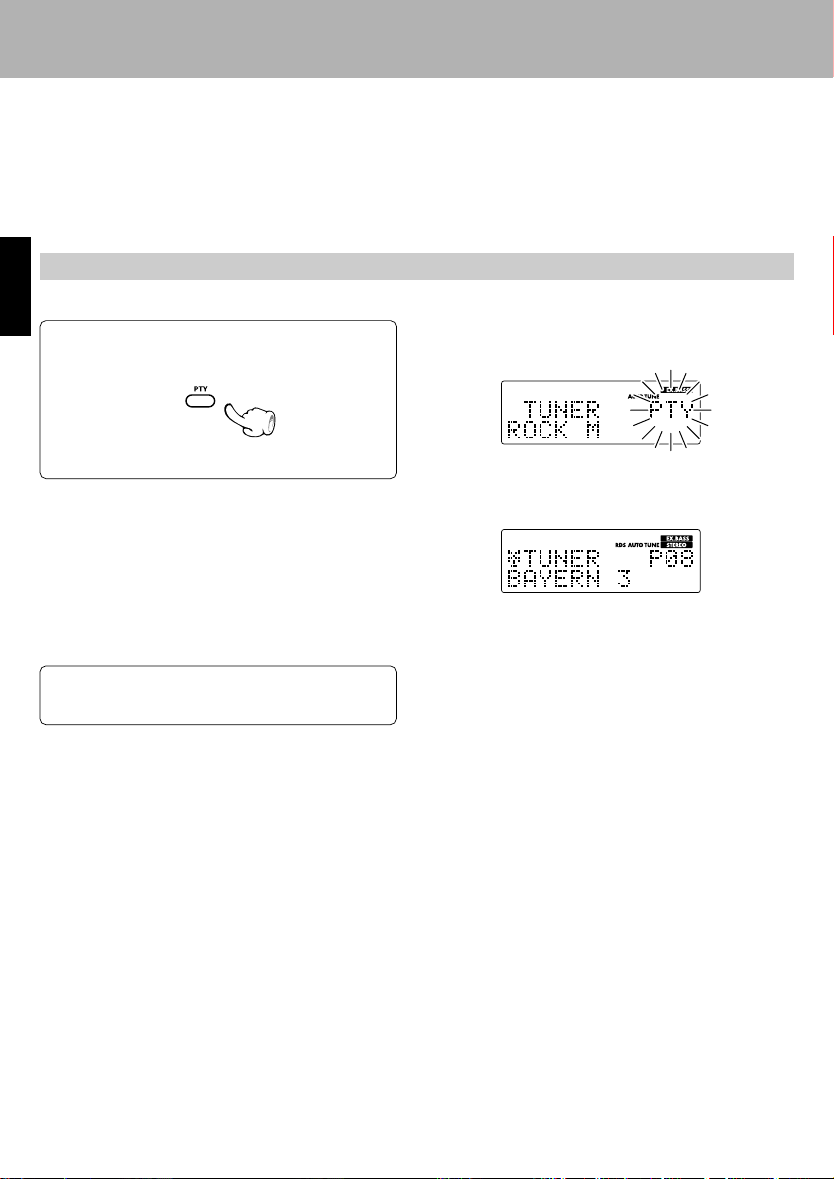
Start the search.
3
ENGLISH
÷ No sound is heard while "PTY" is blinking.
÷ If a program of the desired type cannot be found,
"NO PROGRAM" is displayed, then after several seconds the display returns to the original display.
÷ If a program of the desired type is found, that program
is received and the program type name display
changes to the station name display.
Playback of TAPE
RDS (Radio Data System)
When searching for a Rock Music broadcast
Display while the tuner is searching.
Program type name display.
When a station is received.
Station name display.
To change to a different program type :
Repeat steps 1, 2, 3.
EN
26
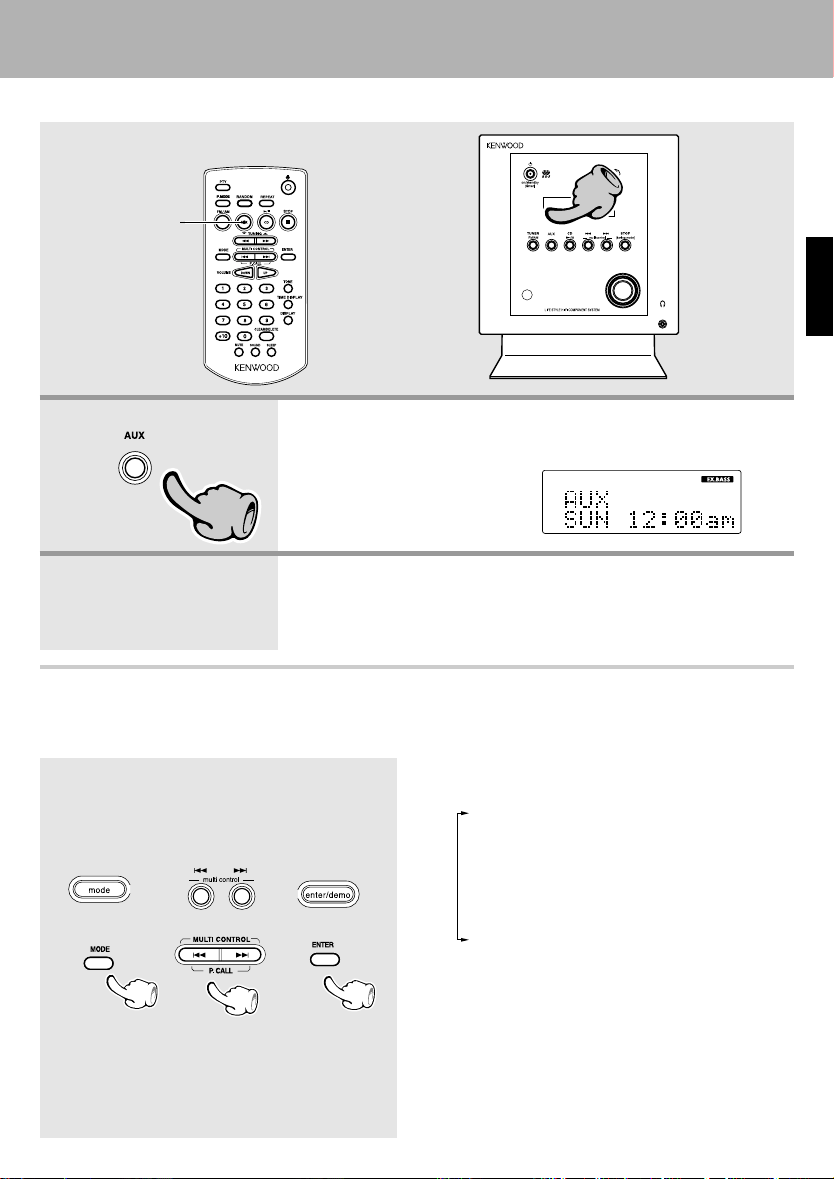
Listening to an AUX input source
Pressing the AUX key activates the power.
Set input to the
auxiliary channel.
1. Set input to the auxiliary channel.
Press the AUX key.
11
2. Play the connected equipment.
To adjust input level, see “Adjusting the AUX input level” below.
Various CD playback features
11
ENGLISH
Adjusting the AUX input level
This adjusts the input level for the external equipment (video deck etc.) connected to the AUX input terminal. Adjust so that the volume of the AUX input source sounds at an equivalent level to the CD.
1 Press the mode key to get the setting mode.
Then, use the 4 and ¢ keys to select
“AUX INPUT” and press the enter/demo
key.
Main unit
\
\
Remote control unit
Press the enter/demo key while “AUX INPUT”
flashes on the display.
2 Use the 4 and ¢ keys to select the input
level.
3 Press the enter/demo key.
\
\
Each time the 4 or ¢ key is pressed, the display switches as follows.
"TIMER SET"
"AUX INPUT"
"BALANCE"
"A.P.S. SET"
"DISPLAY SET"
"TIME ADJUST"
÷ Adjustment is possible from the range of - 3 to + 3.
27
EN
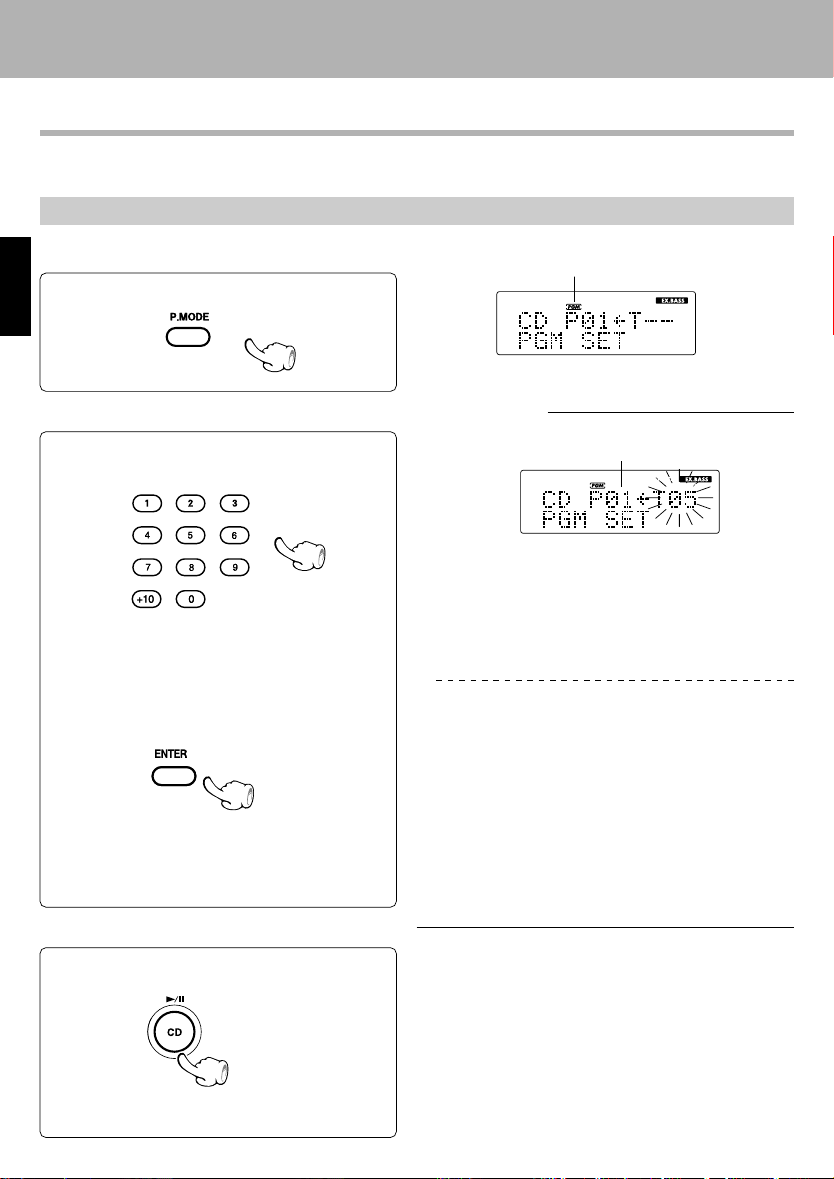
Various CD playback features
Various CD playback features
Listening to the desired sequence
Use the following procedure to program desired tracks in a desired order. (up to 32 tracks)
Operation is performed from the remote control unit.
(program playback)
Select the CD input. Carry out this operation while the unit is stopped.
Select "PGM" mode.
1
Press the P.MODE key.
ENGLISH
Select track numbers in the order you want to play them.
2
1 Select the track.
(Go to step 2 within 20 seconds.)
2 Confirm the selection.
(To select more than one track, repeat steps 1 and
2 for each track.)
Program sequence number Selection of tracks
Sequence for pressing numeric keys
To select track No. 12 : +10, 2
To select track No. 40 : +10, +10, +10, +10, 0
÷ Tracks can be selected using the 4 and ¢ keys.
÷ Up to 32 tracks can be programed. When "PGM FULL"
is displayed, no more tracks can be programed.
÷ When a track No. is entered, the track will be added to
the end of the existing program.
÷ When the total time of CD program is 1,000 minutes
or more, the time display shows "
÷ If the wrong track No. is selected in step 1, press the
STOP key and reselect a track.
To edit the program after step 2, do so as explained in
“To clear a programed track”. ª
“PGM” lights
- -
: - -".
Start playback.
3
EN
28
÷ Tracks will be played in the order they were pro-
gramed (following the program numbers).
÷ When the 4 key is pressed once during playback,
the track being played will be played from the
begining.
To skip further to a track preceeding the current track,
press the 4 key twice repeatedly.
÷ When the ¢ key is pressed during playback, play will
skip to the next track in the program.
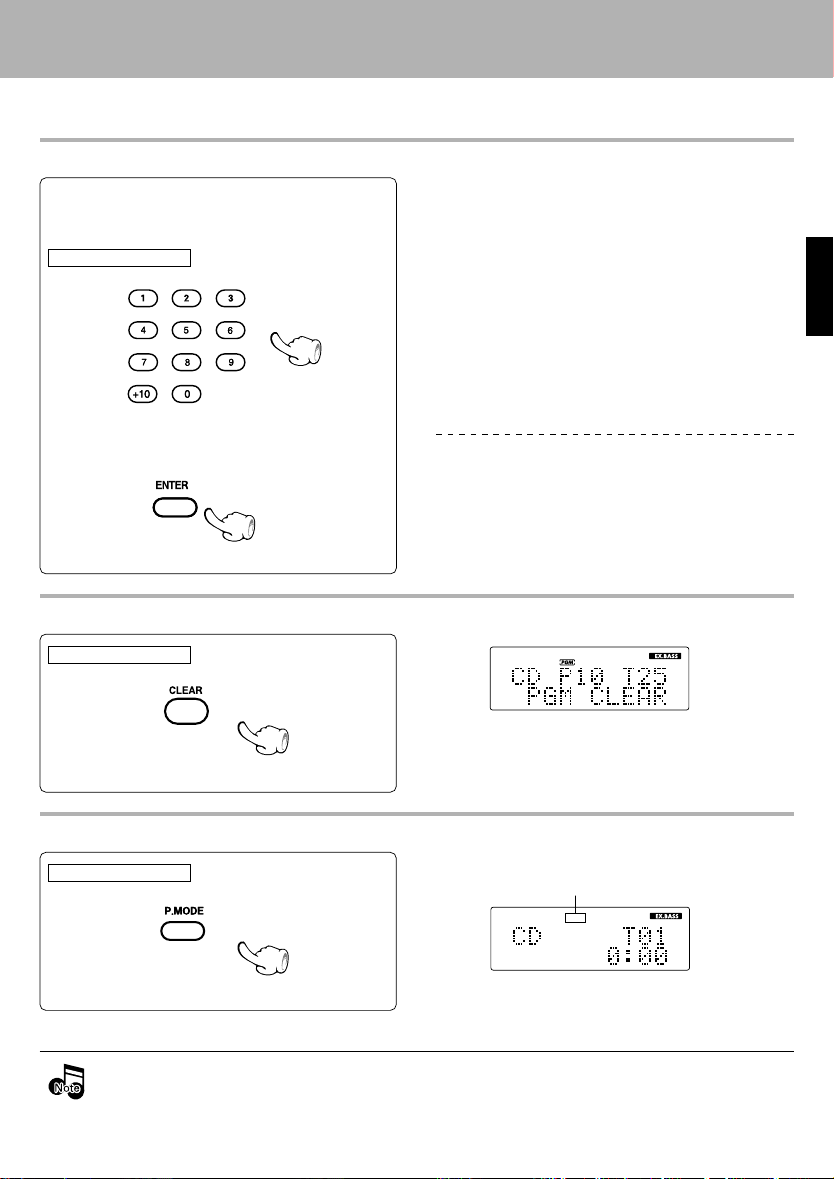
To add a track to an existing program
1 Select the track number to be added with
the numeric keys.
Press in stop mode
Various CD playback features
Sequence for pressing numeric keys
To select track No. 12 : +10, 2
To select track No. 40 : +10, +10, +10, +10, 0
÷ Tracks can be selected using the 4 and ¢ keys.
ENGLISH
2 Press the ENTER key.
To clear a programed track
Press in stop mode
To clear the entire program
Press in stop mode
÷ Up to 32 tracks can be programed. When "PGM FULL" is
displayed, no more tracks can be programed.
÷ When a track No. is entered, the track will be added to
the end of the existing program.
P10 has been deleted
÷ Each time the key is pressed, the last track in the pro-
gram is cleared.
“PGM” Goes off
The program mode is canceled when the unit is turned off or the programed disc is ejected. The set program is
cleared entirely at this time.
29
EN
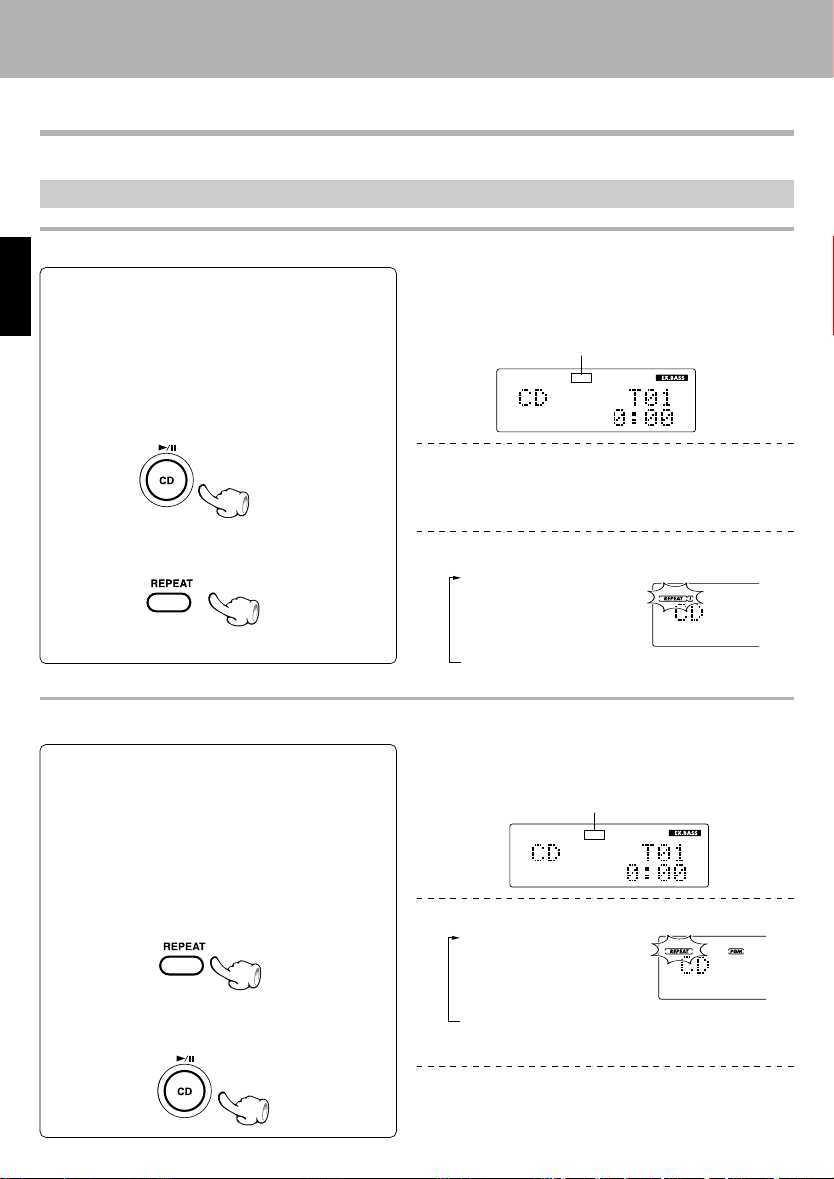
Repeated playback
You can repeatedly listen to one favorite track or all tracks in a disc.
Operation is performed from the remote control unit.
Select the CD input.
Setup for repeating a single track
÷ If the "PGM" indicator is lit, turn it off by pressing the
1 Confirm that the "PGM" indicator is not lit.
ENGLISH
2 Play the track to be repeated.
P.MODE key in stop mode to cancel the program
mode.
Various CD playback features
Confirm that this is not lit.
3 Select "REPEAT 1".
Setup for repeating all tracks in a disc
1 Confirm that the "PGM" indicator is not lit.
2 Select "REPEAT".
3 Start playback.
Each press switches the repeat mode.
1 "REPEAT 1" lights
one repeat
2 "REPEAT" lights
all repeat
3 "REPEAT" goes off
Repeat deactivated
÷ If the "PGM" indicator is lit, turn it off by pressing the
P.MODE key in stop mode to cancel the program
mode.
Confirm that this is not lit.
Each press switches the repeat mode.
1 "REPEAT 1"
one repeat
2 "REPEAT"
all repeat
3 "REPEAT" goes off
Repeat deactivated
light
light
30
EN

Setup for repeating selected tracks
1 Program the track sequence according to
steps 1 to 2 of "Listening to the desired
sequence (program playback)". •
Various CD playback features
Each press switches the repeat mode.
1 "REPEAT" lights: all repeat
2 "REPEAT" goes off: Repeat deactivated
2 Select "REPEAT".
3 Start playback.
÷ All selected tracks will be repeated.
To stop repeated playback
Press the REPEAT key repeatedly until the
repeat mode is switched off.
Playing tracks in a random order
As the titles each time are selected randomly, the music can be enjoyed without getting tired of it.
Select the CD input.
1 Confirm that the "PGM" indicator is not lit.
2 Press the RANDOM key.
÷ The "REPEAT" indicator turns off and playback
according to the current CD player mode.
(random playback)
÷
If the "PGM" indicator is lit, turn it off by pressing the
P.MODE key in stop mode to cancel the program mode.
Confirm that
this is not lit.
Each press switches the modes as follows.
1 "RANDOM" lights
Random playback
2 "RANDOM" goes off
Normal playback
÷ Playback stops after each track has been played once.
÷ The random playback can also be repeated by pressing
the REPEAT key.
ENGLISH
To select another track in the middle of playing one To cancel random playback
÷ Pressing the 4 key returns the playback position to
the beginning of the track being played.
÷ The "RANDOM" indicator goes off and the playback
stops.
31
EN

Clock adjustment
As the clock is not only used to show the time of the day but also used in timer operations, be sure to set
the clock in advance.
Activate the clock adjustment mode.
1
1 Press the mode key.
2 Use the 4 and ¢ keys to select “TIME
ADJUST” and press the enter/demo key.
Main unit
ENGLISH
Timer operation
\
\
Remote control unit
Set the day of the week, hour and minutes.
2
1 Use the 4 and ¢ keys to select the day
of the week and press the enter/demo key.
Main unit
Previous Next
Remote control unit
2 In the same way, set the hour and minutes.
\
\
Remote control unitMain unit
÷ The day of the week starts flashing.
Example: When set to 8:07 Monday morning
÷ After setting and entering the day of the week, the
hours indication starts flashing. After setting and entering the hours, the minutes indication starts flashing.
÷ The hours are displayed on the 12-hour (am/pm) clock.
Twelve o'clock noon is displayed as “12:00pm”,
whereas twelve o'clock midnight is displayed as
“12:00am”.
÷ If you make a mistake, restart from the beginning.
÷ When the time of day has been set by pressing the
enter/demo key, the display shows "COMPLETE".
÷ The built-in clock keeps time for about 3 minutes after
the AC adaptor has been unplugged.
÷ If power is lost or the power cord is unplugged and
plugged back in, reset the time.
÷ When the STOP key is pressed while the power is in
the standby mode, the time of the day will be displayed for 8 seconds.
32
EN

Timer operation
Sleep timer (SLEEP)
The unit is turned OFF automatically after the specified period has elapsed.
Timer operation
Weekly timer playback (PROG. 1, PROG. 2)
Playback of the selected input source.
Weekly AI timer playback (PROG. 1, PROG. 2)
When timer playback starts, the volume level increases gradually until the set volume level is reached.
›
›
Sleep timer (SLEEP)
Set the number of minutes after which the unit is to be turned OFF.
Set the time.
Remote control unitMain unit
÷ Each press increases the timer period by 10 minutes.
The sleep timer can be set up to 90 minutes.
10 = 20 = 30 ..... 70 = 80 = 90 =
.....
ENGLISH
Cancel = 10 = 20
The system has been set up so that the display is
dimmed automatically while the sleep timer is activated.
Duration for sleep timer
÷ When the sleep key is pressed, the backlight of the
display goes dark.
÷ The unit is turned OFF automatically after the set time
has elapsed.
÷ Press the sleep key once while the sleep timer is acti-
vated to check the remaining time.
To cancel
Turn the unit OFF or press the sleep key until the
sleep timer is canceled.
33
EN

Timer operation
Setting the timer program
In each of PROG. 1 and PROG. 2, the timer data including the operating period and played contents can be
programmed.
Adjust the clock before setting the timer
Connect the related equipment under reference to "Connection of other accessories"
Make preparations for the play .
1
ENGLISH
Only ordinary playback is possible.
÷ Two timer settings can be reserved independently in two programs PROG.1 and PROG.2.
÷ Please make reservations with an interval of at least one minute, so that the operation times of PROG.1 and PROG.2 do
not overlap.
2
1 Press the mode key to get the setting mode.
Main unit
Remote control unit
To listen to CD
Set the timer setting program number.
Then, use the 4 and ¢ keys to select
“TIMER SET” and press the enter/demo
key.
\
\
(PROG. TIMER)
¤
To listen to radio
The station should be preset pri-
¡£
or.
Each time the 4 or ¢ key is pressed, the display
switches as follows.
\
\
7
Playing the auxiliary input source
Make timer setting of the component connected to the AUX input
jacks.
"TIMER SET"
"AUTO MEMORY "
(Only when the TUNER input is selected)
"AUX INPUT"
(Only when the AUX input is selected)
"BALANCE"
"A.P.S. SET"
"DISPLAY SET"
"TIME ADJUST"
2 Select “PROG. 1 SET” or “PROG. 2 SET”,
and press the enter/demo key.
Main unit
\
\
Remote control unit
EN
34
Each time the 4 or ¢ key is pressed, the display
switches as follows.
1 "PROG. 1 SET" (
2 "PROG. 2 SET" (
÷ When a timer setting has already been made in the
selected timer, the setting will be overwritten by the
new setting.
)
)

Select the program timer ON/OFF.
3
Select “ON” or “OFF”, and press the enter/demo
key.
Main unit
\
\
Remote control unit
Select the days of the week for timer trigger.
4
Select the days of the week and press the enter/
demo key.
Main unit
\
\
Remote control unit
Timer operation
1 "ON" : Activates the timer function
2 "OFF"
÷ If “OFF” is selected, the key function return to ordi-
nary mode.
÷ If the program timer is already set and “OFF” is se-
lected, the program timer is canceled.
To use the previous timer setting
The previous timer setting appears at the start of each
of the below settings. To not change the setting, press
only the enter/demo key.
Each time the 4 or ¢ key is pressed, the display
switches as follows.
"EVERYDAY"
"MONDAY"
"TUESDAY"
"WEDNESDAY"
"THURSDAY"
"FRIDAY"
"SATURDAY"
"SUNDAY"
"MON-FRI"
"TUE-SAT"
"SAT-SUN"
: Inactivate the timer function
The program timer remains active until it is canceled.
After selection, set
up advances to the
“ONETIME” or “
EVERY WEEK” setting of step 5.
The program timer remains
active until it is canceled.
ENGLISH
Select “ONETIME” or “EVERY WEEK”.
5
Select “ONETIME” or “EVERY WEEK”, and
press the enter/demo key.
Main unit
\
\
Remote control unit
÷ If a timer function other than the days of the week for
timer trigger ("MONDAY" to "SUNDAY") is selected,
proceed the step 6.
Each time the 4 or ¢ key is pressed, the display
switches as follows.
"EVERY WEEK" : The timer triggers every week.
1
2 "ONETIME" : The timer triggers one time only and
is then canceled automatically.
Continued on next page
35
EN

Set the ON time then the OFF time.
6
Main unit
\
\
Remote control unit
Timer operation
ENGLISH
Make the desired reservation.
7
1 Use the 4 and ¢ keys to select “PLAY”
or “AI PLAY”, and press the enter/demo key.
Main unit
Remote control unit
2 Use the 4 and ¢ keys to set the playback
volume and press the enter/demo key.
Main unit
\
\
Remote control unit
÷ The clock shows the time of the day in the 12-hour
system.
÷ For each time of ON time and OFF time, enter the fig-
ure of hour and then enter the figure of minute in the
same manner.
÷ If you make a mistake, press the mode key and restart
from step 2.
Each time the 4 or ¢ key is pressed, the display
switches as follows.
1 "PLAY"
2 "AI PLAY"
÷ When "PLAY" is selected, the timer playback will start
at the set volume level.
÷ When "AI PLAY" is selected, the timer playback will start
at volume 0 and increase to the set volume level.
÷ The volume you are currently listening to does not
change.
(Timer play)
(Timer play with gradually increasing volume)
3 Use the 4 and ¢ keys to select the in-
put source, and press the enter/demo key.
Main unit
\
\
Remote control unit
EN
36
Each time the 4 or ¢ key is pressed, the display
switches as follows.
1 "PLAY TUNER"
2 "PLAY CD"
3 "PLAY AUX"
÷ When "PLAY CD" or "PLAY AUX" is selected, the timer
setting is completed by pressing the enter/demo key
and "COMPLETE" appears on the display.
(Broadcasts)
(External input / video, etc.)
Continued on the next page.

Timer operation
Only when the tuner is selected as the input source
Use the 4 and ¢ keys to select a preset
4
radio station, and press the enter/demo key.
Main unit
\
\
Remote control unit
To check or modify the reservation contents, restart the timer reservation from the beginning.
Put the unit in standby mode.
8
÷ When the timer setting is completed by pressing the
enter/demo key, "COMPLETE" is displayed.
÷ When the unit enters the timer standby mode, the on/
standby (timer) indicator lights in green.
÷ If there is a power failure or the power cord is un-
plugged after the timer reservation has been activated,
the on/standby (timer) indicator blinks in green. In this
case, the clock setting should be restarted from the beginning.
ENGLISH
To cancel the program timer
Perform steps 1 ~ 3 selecting “OFF” in step 3.
÷ To check whether the program timer is ON or OFF,
check whether
power is on. If lit, that timer is ON.
and are lit while
37
EN

Adjusting the display and setting indicator
It is possible to set the contrast of the display from “CONTRAST’, the brightness of the display from “BACK
LIGHT” and the lighting condition of the CD key indicator on the main unit from “LIGHT SET”.
Select a setting item.
1
1 Press the mode key to get the setting
mode. Then, repeatedly press the 4 or
¢ key to select “DISPLAY SET”, and
press the enter/demo key.
ENGLISH
2 Repeatedly press the 4 or ¢ key to se-
lect the setting item, and press the enter/
demo key.
Main unit
\
\
Remote control unit
Make the setting.
2
Main unit
Remote control unit
\
\
Each time the 4 or ¢ key is pressed, the display
switches as follows.
1 "CONTRAST"
Select to adjust the contrast of the
display.
2 "BACK LIGHT"
Select to set the brightness of the
display.
3 "LIGHT SET"
Select to set the indicator of the CD
key indicator.
When “CONTRAST” has been selected
Pressing the ¢ key darkens the display, whereas
pressing the 4 key lightens it.
When “BACK LIGHT” has been selected
Select between “BACK LIGHT HIGH” (brighter) and
“BACK LIGHT LOW” (darker).
When “LIGHT SET” has been selected
Select between “ON” and “OFF”. When “ON” is selected, the CD key indicator slowly flashes during CD
playback. When “OFF” is selected, the CD key
indicator lights solidly.
This CD key indicator flashes or lights solidly.
Timer operation
Enter the setting.
3
EN
38
Remote control unitMain unit

Important items
Maintenance
Important items
Maintenance of the unit
When the front panel or case becomes dirty, wipe with a
soft, dry cloth. Do not use thinner, benzine, alcohol,
etc. for these agents may cause discoloration.
Reference
Caution on condensation
Condensation (of dew) may occur inside the unit when
there is a great difference in temperature between this
unit and the outside.
This unit may not function properly if condensation occurs. In this case, leave the unit for a few hours and restart the operation after the condensation has dried up.
Be specially cautious against condensation in a following
circumstances:
When this unit is carried from one place to another across
a large difference in temperature, when the humidity in
the room where this unit is installed increases, etc.
Note related to transportation and movement
Before transporting or moving this unit, carry out the
following operations.
1 Remove the CD from the unit.
2 Press the CD 6 key.
3 Wait for some time and verify that the dis-
play appears as above.
4 Wait a few seconds and turn the unit OFF.
In regard to contact cleaner
Do not use contact cleaners because it could cause
a malfunction. Be specially careful not to use contact cleaners containing oil, for they may deform the
plastic component.
Memory backup function
The following information is backed up for about
1 day after the power cord is unplugged from the
wall AC outlet.
Input source
Volume setting
AUX input level setting
TONE setting
TIMER setup
Display contrast and backlight setting
Main unit CD key indicator setting
Auto power save feature setting
• Tuner related
Preset radio stations
Tuning mode setting (Auto tuning or manual tuning)
ENGLISH
39
EN

Important items
Disc handling precautions
Handling
Hold the disc so that you do not touch the
playing surface.
Label side
Playing side
Sticker
ENGLISH
Cleaning
Storage
When a disc is not to be played for a long period of time,
remove it from the player and store it in its case.
Do not attach paper or tape to either the
playing side or the label side of the disc.
Sticky paste
If there are fingerprint marks or foreign
matter found on the disc, lightly wipe the
disc with a soft cotton cloth (or similar)
from the center of the disc outwards in a
radial manner.
Never play a cracked or warped disc
During playback, the disc rotates at high speed in the
player. Therefore, to avoid danger, never use a cracked or
deformed disc or a disc repaired with tape or adhesive
agent. Please do not use discs which are not round because they may cause malfunction.
Discs which can be played with this unit
CD (12 cm, 8 cm), CD-R, CD-RW, and the audio part of
CDV, CD-G, CD-EG and CD-EXTRA. Use discs that comply
with the IEC standard, for example a disc carrying the
marking on the label surface.
Disc accessories
The disc accessories (stabilizer, protection sheet, protection ring, etc.) which are marketed for improving the sound
quality or protecting discs as well as the disc cleaner
should not be used with this system because they may
cause malfunction.
Transparent discs
This component stereo optical scans CDs to read content,
therefore transparent CDs cannot be used with it.
40
EN

In case of difficulty
Important items
What seems to be a malfunction is not always so. Before calling for service, check the following table
according to the symptom of your trouble.
Operation to reset
The microcomputer may fall into malfunction (impossibility to operate, erroneous display, etc.) when the
power cord is unplugged while unit is ON or due to an
external factor. In this case, execute the following procedure to reset the microcomputer and return it to normal condition.
÷ Please note that resetting the microcomputer
clears the contents stored in and it returns to condition when it left the factory.
Amplifier section/Speakers
Sound is not produced.
The "on/standby (timer)" indicator blinks in red
and no sound is output.
The "on/standby (timer)" indicator blinks in
green.
No sound from the headphones.
Sound is not produced from the left or right
speakers.
÷ Connect properly referring to "System connections".
÷ Adjust to a required volume. %
÷ Switch MUTE OFF. ^
÷ Unplug the headphone plug.
÷ Stop using the unit. There may be internal trouble. Shut power
÷ Adjust the present time again.
÷ Set the timer ON/OFF time properly ›
÷ Insert correctly. ^
÷ Adjust to a required volume. %
÷
Unplug the power cord from the power outlet, then
while holding the
cord again.
After resetting the microcomputer, the display will show
as follow:
key depressed, plug the power
RemedySymptom
OFF, unplug the power cord and call for servicing.
Connect properly referring to "Changing the speaker cables".
ENGLISH
7
¤
9
The clock display blinks without changing the
figures.
Timer operation is not possible.
Tuner section
Radio stations cannot be received.
Noise interferes.
AUTO MEMORY has been preset but it cannot
be received by pressing the P.CALL key.
÷ Adjust the present time again. ¤
÷ Adjust the present time referring to "Clock adjustment". ¤
÷ Set the timer ON time and OFF time. ›
RemedySymptom
÷ Connect antennas. 67
÷ Select a band. )
÷ Tune to the frequency of the desired station. ™
÷ Install the outdoor antenna in an apart position from the road.
÷ Switch the suspected electric appliance OFF.
÷ Install the TV or the system at an increased distance between
them.
÷ Preset stations again with AUTO MEMORY.
÷ Preset stations manually with tunable frequencies. £
¡
41
EN

CD player section
Symptom
The CD is not drawn into the CD player.
In case of difficulty
Remedy
÷ Insert the CD into the center of the CD slot. &
÷ This component stereo optical scans CDs to read content, there-
fore transparent CDs cannot be used with it.
A CD is placed in the player but it cannot be
played.
ENGLISH
Sound is not produced.
Sound skips.
The display does not switch when the DISPLAY key is pressed.
÷ Place the disc properly, with the label side facing the front.
÷ Clean the disc referring to "Disc handling precautions". ‚
÷ Refer to "Caution on condensation" and remove the condensa-
tion by evaporation. ·
÷ Press the CD 6 key.
÷ Clean the disc referring to "Disc handling precautions". ‚
÷ Clean the disc referring to "Disc handling precautions". ‚
÷ Install the unit in a place not subject to vibrations.
÷ The display content does not change while “CHECK DISC” ap-
pears on the display. See “Displayed messages and action to be
taken against them” below.
Remote control unit
Symptom
Remote control operation is not possible.
÷ Replace with a new battery. #
÷ Operate the unit inside the remote controllable range. #
Remedy
Displayed messages and actions to be taken against them
MeaningDisplayed Message
CHECK DISC ÷ TOC (table of contents) information could not be read.
PGM FULL ÷ An attempt is made to select a 33rd track during programing of CD. Only up to 32
READING ÷ TOC (table of contents) information is being read.
TEXT FULL ÷ The CD player is trying to display text information of a CD-TEXT disc that contains
÷ The disc is not properly loaded.
tracks can be programmed.
more than 1,536 byte of text information.
42
EN

Specifications
Main unit
Important items
Amplifier section
Effective output power during STEREO operation
(1 kHz, 10 % T.H.D., at 6 Ω) ..................... 5 W + 5 W
Tuner section
FM tuner section
Tuning frequency range ......... 87.5 MHz ~ 108 MHz
MW (AM) tuner section
Tuning frequency range ..........531 kHz ~ 1,602 kHz
CD player section
Laser ............................................. Semiconductor laser
Over sampling ......................................... 8 fs (352.8 Hz)
Laser wave length .................................... 760 - 800 nm
Laser power class ...................................... Class 1 (IEC)
D/A Conversion ....................................................... 1 Bit
Wow and flutter ........... Less than unmeasurable limit
KENWOOD follows a policy of continuous advancements in development. For this reason specifications may
be changed without notice.
÷ Sufficient performance may not be exhibited at extremely cold locations (where water freezes).
General
Power supply
AC adaptor (W09-1299)
....................... DC 10 V (AC 110 V~240 V, 50/60 Hz)
Standby power consumption ............. Less than 0.7 W
Speakers
Enclosure ............................................ Bass-reflex type
Speaker configuration ..................... 80 mm, cone type
Impedance ................................................................ 6 Ω
Maximum input level ............................................ 10 W
Dimensions and weight
Max. external dimension (When speakers are attached)
.................................................Width: 542 mm
Height: 218 mm
Depth: 163 mm
Max. external dimension (Main unit only)
.................................................Width: 192 mm
Height: 218 mm
Depth: 163 mm
Max. external dimension (With only one speaker)
.................................................Width: 180 mm
Height: 180 mm
Depth: 120 mm
Weight (When speakers are attached) ............... 4.8 kg
Weight (Main unit only) ....................................... 2.2 kg
Weight (With only one speaker) ......................... 1.3 kg
ENGLISH
43
EN

ENGLISH
44
For your records
Record the serial number, found on the back of the unit, in
the spaces designated on the warranty card, and in the
space provided below. Refer to the model and serial
numbers whenever you call upon your dealer for information or service on this product.
EN
Model Serial Number

HM-L700
DIGITAL AUDIO
COMPACT
MODE D'EMPLOI
KENWOOD CORPORATION
FRANÇAIS
COMPACT
DIGITAL AUDIO

Avant la mise sous tension
Attention : Lire attentivement cette page pour garantir une exploitation sans danger.
Avant la mise sous tension
Les appareils sont destinés aux opérations comme les suivantes.
L‘Europe ......................................... CA 230 V uniquement
Précautions de sécurité
AVERTISSEMENT : POUR EVITER TOUT INCENDIE OU CHOC ELECTRIQUE, NE PAS EXPOSER CET APPAREIL A LA PLUIE OU A L’HUMIDITE.
ATTENTION: POUR REDUIRE LES RISQUES DE CHOC ELECTRIQUE,
NE PAS DEPOSER LE COUVERCLE (OU LE PANNEAU ARRIERE).
ANCUNE PIECE REPARABLE PAR L’UTILISATEUR NE SE TROUVE A
L’INTERIEUR. CONFIER TOUT TRAVAIL D’ENTRETIEN A UN PERSONNEL DE SERVICE QUALIFIE.
FRANÇAIS
ATTENTION
RISQUE DE CHOC ELECTRIQUE
NE PAS OUVRIR
LE SYMBOLE DE L’ECLAIR DANS UN TRIANGLE EQUILATERAL A POUR BUT D’ATTIRER L’ATTENTION DE L’UTILISATEUR SUR LA PRESENCE, A L’INTERIEUR DU COFFRET, D’UNE TENSION DANGEREUSE ET NON ISOLEE D’UNE PUISSANCE SUFFISANTE POUR CONSTITUER UN RISQUE DE
COMMOTION ELECTRIQUE AUX ETRES HUMAINS.
LE POINT D’EXCLAMATION DANS UN TRIANGLE EQUILATERAL A POUR BUT D’ATTIRER L’ATTENTION DE L’UTILISATEUR SUR LA PRESENCE, DANS LA LITTERATURE QUI ACCOMPAGNE
CET APPAREIL, D’INFORMATIONS IMPORTANTES RELATIVE A L’EXPLOITATION ET A L’ENTRETIEN.
Marque d’un produit Laser
CLASS 1
LASER PRODUCT
Cette étiquette signale que l’appareil appartient à la Classe 1. Cela
signifie qu’il n’existe aucun risque de rayonnement dangereux à
l’extérieur de l’appareil.
Emplacement: Panneau arrière
FR
2

Avant la mise sous tension
Particularités
Possibilité de lecture des disques CD-R et CD-RW.
Cet appareil peut lire les données musicales enregistrées sur CD-R (Disque Compact Inscriptible) et CDRW (Disque Compact Réinscriptible).
Toutefois, il est possible que le lecteur de CD puisse ne pas lire certains CD-R et CD-RW, en fonction des
caractéristiques d'enregistrement de l'appareil qui a servi à les enregistrer (y compris le lecteur), des
propriétés du CD-R et du CD-RW utilisé, de son état d'enregistrement, etc. Il faut également noter qu'un
CD-R ou un CD-RW qui n'a pas été finalisé ne pourra pas être lu.
Caractéristiques du programmateur
÷ Programmateur de lecture hebdomadaire :
Deux programmateurs (PROG. 1, PROG. 2) sont disponibles pour le programmateur de lecture, ou
programmateur de lecture AI. (Avec le programmateur de lecture AI, le volume sonore de lecture augmente progressivement après le démarrage du programmateur de lecture).
÷ Programmateur de mise hors service :
Ce programmateur met l'appareil hors service au bout d'un temps donné. Il est très commode quand on
souhaite s'endormir, le soir, au son de la musique, etc.
FRANÇAIS
En ce qui concerne la démonstration
Cet appareil est équipé d'une fonction de démonstration (uniquement affichage). La démonstration
consiste en changements séquentiels des indications affichées et des témoins utilisés mais les sons
eux-mêmes ne changent pas. La fonction de démonstration peut être annulée comme suit.
"DEMO OFF" (Pour annuler la démonstration):
Appuyez sur la touche enter/demo pendant la dé-
monstration.
"DEMO ON" (Pour exécuter la démonstration):
Après avoir mis l'appareil en service, maintenez
la pression d'un doigt sur la touche enter/demo
(pendant plus de 2 secondes).
÷ Ceci agit automatiquement lorsqu'une panne d'ali-
mentation s'est produite ou que la fiche du câble
d'alimentation a été tirée alors que l'appareil était en
circuit. L'annulation est possible par une pression
sur la touche pendant la démonstration.
FR
3

Avant la mise sous tension
Accessoires
Déballage
Déballez soigneusement l'appareil et assurez-vous que tous les accessoires ci-dessous sont présents.
Antenne intérieure FM (1)Antenne cadre AM (1) Télécommande de type
carte (1, avec pile bouton
incorporée)
Adaptateur secteur (1) Cordon d’alimentation (1)
FRANÇAIS
Si l'un quelconque des accessoires est manquant, ou encore si l'appareil est endommagé ou ne fonctionne pas, prévenez
immédiatement le revendeur. Si l'appareil vous a été livré directement, faites des réserves auprès du transporteur.
Kenwood vous suggère de conserver l'emballage d'origine de manière que vous puissiez ultérieurement réexpédier l'appareil sans risque.
Avant l’utilisation
Peler la feuille de la pile de la
télécommande de type carte
dans le sens de la flèche.
Gardez ce manuel pour une référence future.
FR
4

Avant la mise sous tension
Table des matières
Attention : Lire les pages marqées avec attention pour garantir un fonctionnenment en toute sécurité.
Section préparation
Avant la mise sous tension................................2
Précautions de sécurité ............................................... 2
Particularités..........................................................................3
Accessoires ............................................................................4
Table des matiéres ................................................................5
Connexions du système ............................................6
Connexion de l’antenne fournie..........................................6
Connexion de l’adaptateur secteur ....................................6
Connexion des autres accessoires (Éléments
disponibles dans le commerce)..........................................7
Fixation et enlèvement des enceintes...............................8
Commandes et indicateurs.....................................10
Appareil principal ............................................................... 10
Fonctionnement du boîtier de télécommande ............... 12
Affichage ...............................................................................14
Section de base
Méthode d'utilisation de base...............................15
Lecture de CD............................................................17
Réception d'une station de radio ..........................20
RDS (Système de Données Radio) ........................24
Recherche d'un type de programme désiré
(recherche PTY) ................................................................... 25
Ecoute d'une source d'entrée AUX .......................27
Section application
Diverses fonctions de lecture de CD....................28
Pour écouter la séquence désirée
(lecture programmée) ......................................................... 28
Lecture répétée ....................................................................30
Lecture des pistes dans un ordre aléatoire
(lecture random) .................................................................. 31
Réglage de l'horloge ...............................................32
Utilisation du programmateur................................33
Programmateur de sommeil (SLEEP) ............................... 33
Réglage du programmateur ...............................................34
Pour annuler le programmateur........................................37
Ajustement de l’indicateur d’affichage et de
réglade..................................................................38
Section connaissance
Points importants .....................................................39
Entretien ................................................................................ 39
Référence ..............................................................................39
En cas de difficultés ................................................41
Caractéristiques techniques..................................43
FRANÇAIS
FR
5

Connexions du système
ATTENTION
Veuillez respecter ce qui suit, faute de quoi la ventilation de l'appareil serait perturbée, ce qui pourrait causer son
endommagement, voire un incendie.
÷ Ne posez aucun appareil sur le dessus de celui-ci.
÷ Ménagez un espace autour de l'appareil au moins égal aux valeurs ci-dessous (compté à partir des parties faisant saillie).
Panneau supérieur : 50 cm
Panneau arrière : 10 cm
Connexions du système
Connexion de l’antenne fournie
ATTENTION
Ne pas brancher le cordon d’alimentation dans une prise murale secteur tant que toutes les connexions
n’ont pas été établies. Avant de déconnecter n’importe quel câble, mettre l’alimentation hors tension et
débrancher le cordon d’alimentation de la prise murale secteur.
Note sur le raccordement
Antenne cadre AM
L'antenne fournie est destinée à une utilisation in-
123
FRANÇAIS
Blanc
Noir
térieure. La placer le plus loin possible du système
principal, d'un appareil de télévision, des fils des
haut-parleurs et du cordon d'alimentation et l'orienter dans la direction qui offre la meilleure réception.
Antenne intérieure FM
L'antenne fournie est destinée à une utilisation
temporaire à l'intérieur. Pour une réception
stable du signal, nous vous recommandons
d'utiliser une antenne extérieure. Retirez l'antenne intérieure si vous connectez l'appareil
à une antenne extérieure.
1 Branchez l'antenne à la prise d'antenne.
2 Déterminer la position qui offre de bon-
nes conditions de réception.
3 Fixer l'antenne.
Connexion de l’adaptateur secteur
Anomalies de fonctionnement du microprocesseur
S'il est impossible de faire fonctionner l'appareil
Vers la prise
murale secteur
ou si l'affichage est aberrant, même lorsque toutes les connexions sont faites correctement,
réinitialiser le microprocesseur en se référant à
"En cas de difficultés". q
Utiliser l’adaptateur secteur W09-1299 inclus.
÷ Veiller à ce que tous les câbles de raccordement soient correctement enfichés. S'il y a un mauvais contact,
le son reproduit est brouillé ou il n'y a pas de son du tout.
÷ L'aimant situé dans le haut-parleur peut entraîner une irrégularité de couleur sur l'écran d'un téléviseur ou
d'un PC. Placez le haut-parleur le plus loin possible d'un poste de télévision ou d'un écran d'ordinateur.
FR
6
÷ Placez l’appareil dans un endroit sûr et robuste.
ATTENTION
lisation de l’adaptateur secteur
N’installez pas cet adaptateur secteur dans
un espace restreint comme une étagère ou
autre.
Remarque concernant l’uti-

Connexions du système
Connexion des autres accessoires
ATTENTION
Reliez les éléments comme le montre le schéma.
Ne branchez la fiche du cordon d'alimentation
sur une prise secteur que lorsque tous les raccordements sont terminés.
Note sur le raccordement
Adaptateur d'antenne
(Éléments
Disponibles dans le
Commerce)
(Éléments disponibles dans le commerce)
Antenne extérieure FM
Antenne extérieure FM
Faire cheminer le câble coaxial
75 Ω, raccordé à l'antenne exté-
rieure FM, dans la pièce et le
connecter à la borne FM 75Ω.
Une fois que l'antenne extérieure est installée, retirer l'antenne intérieure.
FRANÇAIS
Cordon audio
Enceinte des graves
Magnétoscope, platine analogique
avec égaliseur RIAA (en option P-110)
incorporé, etc.
÷ Si on raccorde un appareil autre que ceux de cette chaîne, consulter le mode d'emploi de l'appareil en question.
÷ Veiller à ce que tous les câbles de raccordement soient correctement enfichés. S'il y a un mauvais contact, le
son reproduit est brouillé ou il n'y a pas de son du tout.
Sortie audio
FR
7

Connexions du système
Fixation et enlèvement des enceintes
Les enceintes peuvent être séparées de l’appareil principal et placées à des endroits choisis.
Avant de détacher ou de fixer les enceintes, ou de changer le câble des enceintes, mettre l’alimentation hors tension,et
débranchez le cordon d’alimentation de la prise murale secteur. Si un disque se trouve dans le lecteur, commencez par
l’éjecter. De même, l’utilisation de l’appareil principal avec une seule enceinte fixée déséquilibre l’appareil. Les chocs et
les vibrations peuvent la faire basculer. Faites attention lors de la fixation et de l’enlèvement des enceintes.
Pour détacher les enceintes
DC IN10V
FRANÇAIS
Libérer le câble de l’enceinte du crochet du panneau arrière.
Repousser l’enceinte depuis l’arrière dans le
sens de la flèche.
Veillez à ne pas laisser tomber les enceintes.
Pour fixer les enceintes
Crochet
Aligner les parties en creux de l’enceinte avec
les saillies de l’appareil principal.
Utilisez le renfoncement en bas à l’arrière des
enceintes gauche et droite.
Repousser l’enceinte depuis l’avant dans le
sens de la flèche.
Mise en place des enceintes
Poser l’enceinte sur son côté qui était fixé à l’appareil
principal. Ce côté est muni de tampons antidérapage.
Détacher l’enceinte de l’appareil principal.
Le magnétisme des enceintes peut entraîner la déformation des couleurs des téléviseurs et des PC. Si cela se
produit, éloignez les enceintes du téléviseur ou du PC.
FR
8
Côté qui était fixé à l’appareil principal.

Connexions du système
Pour changer le câble des enceintes
Si le câble est trop court pour atteindre les enceintes à leur emplacement détaché de l’appareil principal, il est possible de changer le câble pour un câble compatible disponible dans le commerce (AWG24
- 18 [diamètre du câble: 0,511 - 1,024 mm]). Peler environ 1 cm du gainage en vinyle et torsader les extrémités du fil pour qu’il ne s’effiloche pas.
Panneau arrière de
l’appareil principal
Tout en appuyant sur le levier
dans la direction indiquée par
la flèche, déconnecter le connecteur de l’enceinte.
Panneau arrière de
l’appareil principal
Insérer le connecteur de l’enceinte dans le panneau arrière
de l’appareil principal et connecter les fils d’enceinte aux
prises d’enceinte sur le panneau arrière de l’enceinte.
• Insérer le connecteur de l’enceinte dans la prise du connecteur de l’enceinte de l’appareil principal jusqu’à ce
qu’un déclic se fasse entendre.
• Ne pas mettre les fils + et – en court-circuit.
• Si les câbles sont connectés avec leurs polarités (+ et -) inversées, la localisation des instruments n’est pas claire et le
son produit ne semble pas naturel.
• Ne pas insérer de métal ou autres objets dans la prise du connecteur des enceintes.
Panneau arrière de l’enceinte
Tout en appuyant sur le levier,
retirer le câble de l’enceinte.
Panneau arrière de l’enceinte
Tout en appuyant sur le levier, insérez le câble des enceintes dans
la prise.
Fil – du connecteurfi ➞. Connecter à la prise noire de l’enceinte.
Fil + du connecteurfi ➞. Connecter à la prise rouge de l’enceinte.
Partie en saillie
du connecteur
de l’enceinte
Bien maintenir la partie en saillie du
connecteur de l’enceinte contre un
dessus de table et retirer le câble.
Bien maintenir la partie en saillie du connecteur de l’enceinte contre un dessus de table
et y insérer les fils d’enceinte du câble
acheté.
• Des fils dénudés qui ressortent du connecteur peuvent entraîner un court-circuit.
Bien tordre les fils ensemble avant de les
insérer dans le connecteur.
• Une fois les fils insérés, tenir le connecteur et tirer doucement sur les fils pour
s’assurer qu’ils ne ressortent pas.
9
FRANÇAIS
FR

Commandes et indicateurs
Appareil principal
Connexions du système
Controls and indicators
Panneau supérieur
7 Touche mode !
Appuyer sur cette touche pour régler le mode.
8 Touche enter/demo 3!
Appuyer sur cette touche pour entrer des réglages
dans le mode de réglage. Appuyer sur cette touche
pour activer/désactiver la démonstration.
9 Touche sleep ‹
Appuyer sur cette touche pour régler le programmateur de mise en sommeil.
0 Indicateur CD &
Cet indicateur s’allume lorsqu’un CD se trouve dans
l’appareil principal.
Panneau avant
! Affichage $
@ Touches pour les fonctionnements de base
Touche TUNER FM/AM )
Chaque pression sur cette touche fait basculer la ré-
FRANÇAIS
^
0
!
ception radio entre AM et FM.
Touche AUX ¶
Appuyer sur cette touche pour commuter l’entrée au
canal auxiliaire.
Touche CD 6 &
@
%
#
$
1 Compartiment !
2 Touche 0/open CD *
Appuyer sur cette touche pour éjecter le CD.
3 Touche door open/close !
Appuyer sur cette touche pour ouvrir et pour fermer le
compartiment.
4 Fente à CD &
5 Touche sound ^
Appuyer sur cette touche pour sélectionner EX.BASS.
6 Touche tone ^
Appuyer sur cette touche pour régler la tonalité.
Appuyer sur cette touche pour commuter l’entrée au lecteur de CD et pour démarrer la lecture. Si cette touche est
pressée pendant la lecture d’un CD, la lecture s’arrête.
Touche 4 multi control
Touche ¢ multi control
- Appuyer sur l’une de ces touches pour sauter des
plages sur un CD. *
- Appuyer sur l’une de ces touches pour sélectionner
des stations de radio présélectionnées. )
- Appuyer sur l’une de ces touches pour sélectionner
des articles dans le mode de réglage. !
Touche STOP/ [tuning mode]
Appuyer sur cette touche lors de l’utilisation d’un lecteur de CD.
Appuyer sur cette touche pour arrêter la lecture
du disque.
Lors de l’utilisation du syntoniseur ™
Commute entre la syntonisation automatique (réception en stéréo) et la syntonisation manuelle
(réception monaurale).
En veille ¤
Affiche l’heure.
# Bouton du volume sonore %
Faire tourner ce bouton vers la droite pour augmenter
le volume sonore et le faire tourner vers la gauche
pour diminuer le volume sonore.
A propos du fonctionnement commandé par touche unique
Certaines fonctions de cet appareil peuvent être commandées par une touche unique.
En veille, appuyer sur la touche TUNER FM/AM, sur la touche AUX ou sur la touche CD 6 dans la section
@ ci-dessus pour activer l’alimentation.
• Si la touche TUNER FM/AM, décrite ci-dessus, est pressée, la dernière station de radio reçue avant d’avoir mis l’alimentation hors tension est reprise.
• Lorsque la touche CD 6 est pressée alors qu’un CD se trouve dans le lecteur de CD, la lecture démarre.
FR
10
*

Connexions du système
Commandes et indicateurs
$ Prise pour casque ^
Brancher un casque muni d’une minifiche stéréo (vendue séparément) sur cette prise
% Télédétecteur #
Ce télédétecteur détecte les signaux envoyés par la
télécommande.
Op érations de base dans le mode réglage
Les réglages et les ajustements s’effectuent à l ’aide
de la touche de mode.
Appuyer sur la touche mode pour obtenir le mode
réglage. Effectuer les réglages à l’aide des touches
à commandes multiples 4 et ¢. Utiliser la tou-
che enter/demo pour entrer les réglages.
\
\
• Lorsque les touches à commandes multiples 4 ou
¢ sont pressées après avoir appuyé sur la touche
mode, l’affichage change de la façon suivante.
"TIMER SET"
"AUTO MEMORY"
(Uniquement si l'entrée syntoniseur a été choisie)
"AUX INPUT"
(Uniquement si l'entrée auxiliaire a été choisie)
"BALANCE"
"A.P.S. SET"
"DISPLAY SET"
"TIME ADJUST"
•
Le réglage se trouvant à côté de “>” est l’article sélectionné.
Exemple: lorsque “ON” est sélectionné.
\
\
^
Touche
Cette touche commute l’alimentation entre Marche et Veille.
Indicateur on/standby (timer)
Lorsque l’alimentation est sous tension, l’indicateur
est orange.
En veille, l’indicateur s’allume comme suit.
Rouge : veille ordinaire
Vert : veille du programmateur
Ouverture/fermeture du compartiment
Il est possible d’ouvrir la porte de la section des
touches de fonctionnement en haut de l’appareil
principal en appuyant sur la touche door open/
close.
Touche door
open/close
Pour refermer le compartiment, appuyer de nouveau
sur la touche door open/close.
• Lorsque l’alimentation est mise hors tension, le compartiment se referme automatiquement.
• Ne pas refermer le compartiment de force à la main.
%
FRANÇAIS
• Si une opération n’est pas exécutée dans les 20 secondes ou plus, le mode réglage est automatiquement annulé. (Sauf TIME ADJUST et TIMER SET)
Mode de veille
Pendant que l’indicateur on/standby (timer) est allumé (rouge, vert), une faible alimentation est fournie
au système pour permettre de sauvegarder la mémoire. Cela s’appelle le mode de veille. Dans cette condition, le système peut être mis sous tension au moyen du boîtier de la télécommande.
11
FR

Connexions du système
Commandes et indicateurs
Fonctionnement du boîtier de télécommande
Les touches du boîtier de télécommande dont les noms sont identiques à ceux de l'appareil principal ont
la même fonction que celle de l'appareil principal.
%
1
$
2
3
4
5
6
FRANÇAIS
#
7
8
9
0!
@
Avant l’utilisation:
Enlever la feuille de la pile du boîtier de télécommande de type
carte dans le sens de la flèche.
1 Touche %
Appuyer sur cette touche pour commuter l’alimentation entre ON et veille.
2 Touches de fonctionnement de base
Touche TUNER FM/AM )
Touche AUX ¶
Touche CD 6 &
Touche STOP 7 *™¤
3 Touche TUNING ∞/1
Touche TUNING 5/¡
Lors de l’utilisation du syntoniseur: ™
Utiliser ces touches pour sélectionner des stations de
radio.
Lors de l’utilisation du lecteur de CD:
Utiliser ces touches pour faire avancer rapidement et
reculer rapidement.
*
4 Touche MODE #
Appuyer sur cette touche pour obtenir le mode réglage
Touche MULTI CONTROL 4/P. CALL 4
Touche MULTI CONTROL ¢/P. CALL ¢
- Appuyer sur ces touches pour sauter des plages sur
le CD. *
- Appuyer sur ces touches pour sélectionner des stations de radio préréglées. )
- Appuyer sur ces touches pour sélectionner des articles dans le mode réglage. #
Touche ENTER #
Utiliser cette touche pour entrer des réglages dans le
mode réglage.
5 Touche VOLUME UP
Touche VOLUME DOWN %
Appuyer sur ces touches pour augmenter ou diminuer
le volume sonore.
6 Touche TONE ^
Appuyer sur cette touche pour régler la tonalité.
7 Touche TIME DISPLAY (
Appuyer sur cette touche pour allumer l’affichage de la
durée du CD.
8 Touche DISPLAY (¡
Appuyer sur cette touche pour afficher le titre ou la durée.
9 Touche CLEAR/DELETE ª
Appuyer sur cette touche pour libérer les plages programmées du CD.
0 Touche SLEEP ‹
Appuyer sur cette touche pour régler le programmateur de sommeil.
! Touche SOUND ^
Appuyer sur cette touche pour sélectionner EX. BASS.
@ Touche MUTE ^
Appuyer sur cette touche pour couper temporairement le son.
# Touches numériques
Appuyer sur ces touches pour sélectionner les plages d’un
CD ou des stations de radio préréglées.
*)
$ Touche P. MODE •
Utiliser cette touche au moment de la lecture programmée d’un CD.
Touche REPEAT º
Appuyer sur cette touche pour répéter une lecture.
Touche RANDOM ⁄
Appuyer sur cette touche pour effectuer la lecture des
plages dans un ordre aléatoire.
% Touche PTY ∞
Utilisez cette touche au moment d’une détection par
le programmateur.
12
FR

Op érations de base dans le mode réglage
Les réglages et les ajustements s’effectuent à l ’aide
de la touche de MODE.
Appuyer sur la touche MODE
pour obtenir le mode réglage. Effectuer les réglages à
l’aide des touches 4 et ¢. Utiliser la touche ENTER pour
entrer les réglages.
\
\
•
Lorsque la touche MODE est pressée et que les touches 4 et
¢ sont pressées ensuite, l’affichage change de la façon suivante.
\
\
"TIMER SET"
"AUTO MEMORY"
(Uniquement si l'entrée syntoniseur a été choisie)
"AUX INPUT"
(Uniquement si l'entrée auxiliaire a été choisie)
"BALANCE"
"A.P.S. SET"
"DISPLAY SET"
"TIME ADJUST"
Mode d'emploi
Après avoir raccordé le cordon d'alimentation de cet
appareil, appuyer sur la touche
commande pour mettre le système sous tension.
Lorsque le système est sous tension, appuyer sur la
touche de la fonction à activer celle-ci.
du boîtier de télé-
Connexions du système
Commandes et indicateurs
•
Le réglage se trouvant à côté de “>” est l’article sélectionné.
Exemple: lorsque “ON” est sélectionné.
• Si une opération n’est pas exécutée dans les 20 secondes ou plus, le mode réglage est automatiquement annulé. (Sauf TIME ADJUST et TIMER SET)
Portée de la télécommande (env.)
Télédétecteur
FRANÇAIS
÷ Pour appuyer successivement sur plusieurs touches
du boîtier de télécommande, appuyer sur les touches
en laissant un intervalle d'une seconde au moins entre
chaque pression de touche.
6 m
Changement de la pile de la télécommande
Utiliser une pile bouton disponible dans le commerce (CR2025).
1
Insérer un objet étroit comme un trombone dans le trou 1 et retirer le plateau de la pile.
÷ La pile fournie doit être utilisée pour la vérification du fonctionnement et sa durée de vie peut être courte.
÷ Lorsque la distance de commande à distance raccourcit, remplacer la pile par une neuve.
÷ Si le télédétecteur est exposé directement au soleil ou à la lumière d'une lampe fluorescente haute fré-
quence (type à ondulateur, etc.), la télécommande peut ne pas fonctionner correctement. Dans ce cas,
pour remédier à cet inconvénient, changer la position de l'appareil.
30˚
30˚
2 Remplacer la vieille pile par
une neuve.
Chargez la pile dans le bon sens.
CR2025
(côté +)
13
FR

Connexions du système
Commandes et indicateurs
Affichage
Les affichages représentés dans ce manuel ne sont qu'approximatifs. Ils peuvent différer sensiblement
des affichages réels.
1
5
2
3
4
FRANÇAIS
1 Indications du programmateur et de A.P.S.
2 Indication EX. BASS
3 Indication du syntoniseur
4 Zone d’affichage des informations texte
5 Indications de lecture du CD
Fonction d'économie d'énergie
Lorsque l’appareil est sur ON et que l’appareil est laissé pendant 30 minutes avec un CD ne fonctionnant pas,
cette fonction met automatiquement l’appareil hors tension. Ceci est pratique lorsqu’on oublie de mettre l’appareil hors tension. Cette fonction peut être activée ou désactivée au moyen des opérations suivantes.
1 Sélectionner “A.P.S. SET”.
Appareil principal
\
\
Télécommande
\
\
2 Sélectionner “ON” ou “OFF”.
Appareil principal
Télécommande
Utiliser les touches
“A.P.S. SET”.
Appuyer sur la touche enter/demo pendant
que “A.P.S. SET” clignote.
FR
14
4
et ¢ pour sélectionner
Exemple: lorsque “ON” est sélectionné.
3 Entrer le réglage
Appareil principal Télécommande
• Lorsque cette caractéristique est active, “A.P.S.” apparaît sur l’affichage.
• Cette caractéristique ne fonctionne que lorsque l’entrée est réglée sur TUNER ou sur AUX et que le volume est soit 0, soit coupé.

Méthode d'utilisation de base
Mettre l’alimentation sous
(hors) tension
Sélectionner
une source
Augmenter
les graves
Méthode d'utilisation de base
Régler la tonalité
Ajuster le
volume sonore
Couper le son
temporairement
Augmenter les graves
11
Exemple:
Pour choisir l'entrée CD
22
Régler la
tonalité
11
33
Ecoute au casque
1. Mettez la touche sur ON.
Une pression sur la touche quand l'appareil est en service, le met
en veille (Standby).
÷ Une pression sur la touche TUNER FM/AM, CD 6, ou AUX provoque éga-
lement la mise en service et la lecture (ou la réception) sur l'appareil relié à
l'entrée correspondante. (Fonctionnement par touche unique).
÷ Lorsque l'entrée CD est choisie alors que le disque ou la cassette a été mis
en place, la lecture commence aussitôt.
2. Sélection de la sortie désirée.
CD &
TUNER (Emissions radio) )
AUX (Entrée externe) ¶ [Réglage du niveau d'entrée AUX]
÷ Une pression sur la touche TU-
NER FM/AM, CD 6, ou AUX
provoque la sélection de l'entrée correspondante.
22
Chaque pression sur la touche
TUNER FM/AM fait basculer la
réception radio entre AM et FM.
Lorsque CD est sélectionné.
FRANÇAIS
Le volume
diminue
Le volume
augmente
33
3. Réglage du volume.
÷ L'affichage présente une valeur de référence.
÷ Appuyer sur les touches VOLUME UP et VOLUME DOWN de la télé-
commande.
Affichage de volume
15
FR
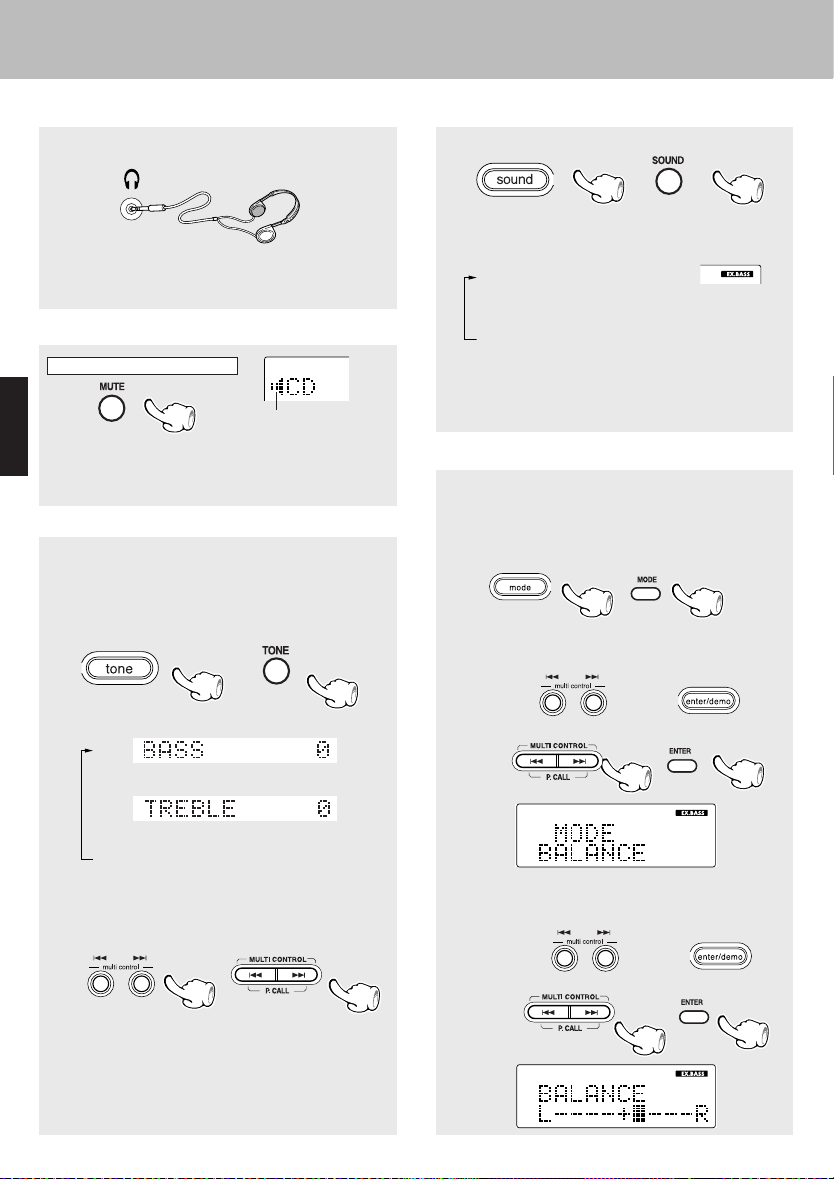
Méthode d'utilisation de base
Ecoute au moyen d’un casque
Introduisez la fiche du cordon du casque dans la prise
prévue à cet effet.
÷ Permet de connecter un casque d'écoute stéréo (en
option) muni d'une mini fiche.
÷ Le son de l'ensemble des haut-parleurs est coupé.
Pour couper le son provisoirement (MUTE)
Seulement depuis la télécommande.
Clignote pendant que le vo-
÷ Appuyer à nouveau pour rétablir le volume d'origine.
FRANÇAIS
÷ Cette opération est également annulée lorsque le
volume est modifié.
lume sonore est coupé
Réglage de tonalité
Les bandes des fréquences inférieures et supérieures
peuvent être ajustées indépendamment.
1 Sélectionnez le registre de fréquence.
Appareil principal Télécommande
Chaque pression fait défiler les modes comme suit.
1
Réglage de "BASS" (graves)
2
Réglage de "TREBLE" (aigus)
3 Affichage original
(Passer à l'étape 2 dans les 20 secondes qui suivent.)
2 Régler.
Appareil principal Télécommande
Augmentation des graves (Caractéristique de EX. BASS)
Appareil principal Télécommande
A chaque pression, les modes sont commutés de
la manière suivante.
1 "EX.BASS"
Les sons de basse fréquence sont augmentés.
“EX. BASS ON” apparaît sur l’affichage.
2 "EX. BASS" s’
Le son est augmenté au moyen de la commande TONE.
“
SOUND MODE OFF
÷ Les caractéristiques TONE et EX. BASS ne peuvent
pas être actives en même temps.
s’allume
éteint
” apparaît sur l’affichage.
Régler la balance (caractéristique BALANCE)
Cette caractéristique établit la balance sonore entre
les enceintes droite et gauche.
1 Appuyer sur la touche mode.
Appareil principal Télécommande
2
Utiliser les touches 4 et ¢ pour sélectionner
“BALANCE” et appuyer sur la touche enter/demo.
Appareil
principal
Télécommande
3
Utiliser les touches 4 et ¢ pour placer
“balance” et appuyer sur la touche enter/demo.
Appareil
principal
Télécommande
\
\
\
\
(Pour régler l'autre registre de fréquence, répétez
les opérations 1 et 2.)
÷ Les niveaux "BASS" et "TREBLE" peuvent être réglés
par 2 opérations sur la plage comprise entre -8 et +8.
÷ Les caractéristiques TONE et EX. BASS ne peuvent
pas être actives en même temps.
FR
16

Lecture de CD
Quand disque est placé par avance dans le lecteur de CD, l'appareil se met automatiquement en service sur
une pression de la touche CD 6 et la lecture commence.
Méthode d'utilisation de base
Commencer la lecture/ Pour faire
une pause de lecture
Pour sauter des
plages
Lecture à partir
d'une plage
donnée
Charger le CD avec
l’étiquette tournée
vers l’avant.
Ejectez le CD
11
Pour arrêter
la lecture
Pour effectuer une
avance
rapide et un
rembobinage
1. Mise en place d'un disque.
Appuyer sur la touche door open/close pour ouvrir le compartiment
et insérer soigneusement le CD au centre de la fente à CD. Une fois
le CD à moitié inséré, il est automatiquement tiré à l’intérieur du
lecteur de CD.
• Ne pas toucher la face gravée du CD.
• Lorsqu’un CD est chargé dans le lecteur de CD, l’indicateur CD s’allume
sur le panneau avant de l’appareil principal. Lorsque l’indicateur CD est
allumé, éjecter le CD en cours avant de tenter d’en charger un autre.
• En ce qui concerne plus particulièrement les CD de 8 cm, le CD n’est pas
automatiquement tiré à l’intérieur du lecteur de CD si le CD n’est pas bien
placé au centre de la fente à CD lors du chargement.
• Si le lecteur de CD ne tire pas le CD à l’intérieur, retirer le CD et le charger
à nouveau.
En mode veille, les CD ne peuvent être ni chargés ni éjectés. Pendant
le mode veille, ne pas essayer d’insérer ou de faire ressortir les CD de
force. Cela peut endommager le CD et le lecteur de CD.
Commencer la lecture/ Pour faire
une pause de lecture
Indicateur CD
22
Pour arrêter la lecture
Pour sauter des
plages
FRANÇAIS
22
2. Commencer la lecture.
÷ Quelques secondes après, la lecture
commence à partir de la plage N° 1.
Lorsque la lecture démarre, le
compartiment se referme automatiquement.
÷ Les titres des disques CD-TEXT
s’affichent.
N° de plage en
cours de lecture
Durée de lecture écoulée de la plage en cours
17
FR

Méthode d'utilisation de base
Lecture de CD
Commencer la lecture/ Pour faire une pause de lecture
Appareil
principal
÷ Chaque pression sur cette touche fait alterner les
modes de pause et de lecture du CD.
Télécommande
Pour arrêter la lecture
Appareil
principal
FRANÇAIS
Lecture à partir d'une plage donnée
Seulement depuis la télécommande.
Appuyer sur les touches numériques comme
illustré ci-dessous....
Télécommande
Choisir le n° de la plage souhaitée
Pour taper le N° de plage 12 : +10, 2
Pour taper le N° de plage 40 : +10, +10, +10, +10, 0
Pour défiler rapidement en avant ou en arrière
Seulement depuis la télécommande.
Recherche
arrière
÷ Maintenez la pression d'un doigt sur l'une de ces
touches pendant la lecture. La lecture normale reprend au moment où la touche est relâchée.
Recherche
avant
Pour sauter des plages
Appareil principal Télécommande
Pour sauter
Pour sauter
÷
÷
÷
Pour sauter
en arrière
en
avant
Les plages sont sautées dans le sens de la touche de saut
utilisée et la lecture commence au début de la plage choisie.
Si on appuie une fois sur la touche 4 pendant la lecture, le
lecteur recommence à lire la plage en cours à partir du début.
Pour atteindre une plage musicale précédant la plage actuelle, appuyez rapidement sur la touche 4.
Une plage musicale peut être atteinte au moyen des touches 4 ou ¢ même si le lecteur de CD est à l'arrêt. En ce
cas, la lecture commence automatiquement à partir de la
plage musicale atteinte en utilisant ces touches.
en arrière
Pour sauter
en
avant
Ejectez le CD
Appareil principal seulement
÷ Si le compartiment est fermé, il s’ouvre et le CD est
éjecté du lecteur de CD.
Si la touche 0/open CD est à nouveau pressée, le
CD s’élève encore plus. Si le CD est difficile à saisir,
comme cela peut se produire avec les CD de 8 cm,
appuyer deux fois sur la touche 0/open CD.
Ne pas laisser le compartiment ouvert pendant de
longues périodes. Pour refermer le compartiment,
appuyer sur la touche door open/close. Le compartiment peut se refermer, même si un CD se trouve
dans la fente. Cependant, lorsque la touche 0/open
CD est pressée deux fois et que le CD est éjecté, le
compartiment ne se referme pas, même après avoir
appuyé sur la touche door open/close. Retirer le
CD de la fente et refermer le compartiment.
Ne pas utiliser de CD avec des étiquettes apposées. Cela peut entraîner des problèmes.
Ne pas utiliser de CD de forme irrégulière (en forme d’étoile, en forme
de cœur, en forme de carte, etc.), fissurés ou voilés ou de CD munis de
stabilisateurs de protection. Ces types de CD peuvent entraîner des
problèmes.
Ce composant optique stéréo effectue le balayage des CD pour en lire
le contenu. Les CD transparents ne peuvent donc pas être utilisés.
FR
18

Affichage de durée sur le lecteur de CD
Chaque pression de la touche TIME DISPLAY
change le contenu affiché.
Seulement depuis la télécommande.
÷ Seules les informations de temps 1 et 2 peuvent
être affichées au cours de la répétition de la lecture
d'une plage musicale ou de la lecture au hasard.
÷ Pendant la lecture programmée, 3 fournit le temps
écoulé depuis le début du programme et 4 le temps
restant avant la fin du programme.
÷ Si le temps à afficher est égal ou supérieur à 1.000
minutes, l'appareil indique "– – : – –".
Commutation de l’affichage
Chaque pression sur la touche DISPLAY fait changer le contenu de l’affichage.
Seulement depuis la télécommande.
÷
Avec les CD ordinaires (les CD qui ne prennent pas CDTEXT en charge), chaque pression sur la touche DISPLAY
fait changer le contenu de l’affichage entre
÷ L’indication du titre est le titre du disque lorsque la
lecture est arrêtée alors que le titre de la plage est
affiché pendant la lecture.
÷ Lorsque “CHECK DISC” apparaît sur l’affichage, le
contenu de l’affichage ne peut pas être changé.w
1
et 3.
Méthode d'utilisation de base
Lecture de CD
1 Durée écoulée de la plage lue
2
Temps restant pour la plage en cours de lecture
3 Durée écoulée du disque entier
4 Durée restante du disque entier
1 Indication de la durée du lecteur de CD
2 Indication du titre (Seulement pour les
CD qui prennent CD-TEXT en charge)
3 Indication de la durée
FRANÇAIS
Indications du titre pour les CD qui prennent CD-TEXT en charge
Ce système de composants peut afficher les information sous forme de texte des disques CD-TEXT
contenant des titres exprimés alphabétiquement ou numériquement. Si CD est sélectionné comme
source d’entrée et si un disque CD-TEXT est chargé dans le lecteur de CD, le titre du disque apparaît sur
l’affichage. Si le titre est trop long pour tenir dans l’affichage, le titre défile horizontalement.
Lors de la lecture d’un disque CD-TEXT, le titre de la plage en cours apparaît sur l’affichage.
÷ Avec certains disques CD-TEXT, les titres ne s’affi-
chent pas. Si le disque contient plus de 1.536 caractè-
Indication du titre
res, “TEXT FULL” apparaît sur l’affichage.
19
FR

Réception d'une station de radio
Lorsque la touche du TUNER FM/AM est enfoncée, l'appareil est automatiquement mis sous tension et l'état de réception atteint.
Lecture des TAPE
Préréglage
collectif des
stations (AUTO
MEMORY)
Préréglage un à
un (3)
FRANÇAIS
£
11
Syntonisation d'une
station de radio non
préréglée (1)
Syntonisation d'une
station de radio non
préréglée (2)
™
™
11
Préréglage
collectif des
stations
Préréglage
collectif des
stations
33
1. Sélectionnez l'entrée tuner.
Chaque pression de la touche TUNER FM/AM commute la bande
comme suit.
FM j AM
2. Réglez une station radio en mémoire.
Préréglage collectif des stations (AUTO MEMORY) ¡
Suivez la procédure décrite dans "Préréglage collectif des stations (AUTO
MEMORY)" pour régler automatiquement les stations de radio de votre région.
÷
Une fois les stations enregistrées à l’aide de AUTO MEMORY (fonction de
mémoire automatique), il n’est pas nécessaire de répéter cette procédure la
prochaine fois que l’on écoute la radio. Cependant, si l’on se rend à un autre
emplacement où les fréquences de diffusion sont différentes, il faut effectuer à
nouveau le préréglage des stations.
Préréglage un à un (Préréglage manuel) £
Une station peut aussi être accordée même si elle n'est pas préréglée. Pour plus
d'informations, veuillez lire la section "Syntonisation d'une station de radio non
préréglée (syntonisation Automatique, syntonisation Manuelle)".
™
20
3. Réglage (Appel de Préréglage)
÷ Si des stations de radio ont
déjà été enregistrées
à l’aide de AUTO MEMORY
(fonction de mémoire automatique) ou du préréglage
manuel, sélectionner une
station à l’aide de la touche
33
FR
4 ou ¢.
La touche ¢ : P1=P2=P3 ... P38=P39=P40=P1...
La touche 4 : P40=P39=P38 ..... P3 =P2 =P1 =P40.....
÷ Lorsqu'une touche est maintenue enfoncée, les stations préréglées se
succèdent à la cadence d'un changement toutes les 0,5 secondes.
÷ Pour sélectionner une station préréglée depuis la télécommande, utilisez
la touches 4 P.CALL ¢ ou les touches numériques.
Ordre à suivre pour appuyer sur les touches numériques
Pour entrer “12” ........ +10, 2
Pour entrer “20” ........ +10, +10, 0
÷ Lors de la choix d’une diffusion RDS préréglée, le nom de la station appa-
raît sur l’affichage.
L’indicateur de syntonisation s’allume
lorsqu’une station est reçue.
S’allume pendant la
réception en stéréo.

Préréglage collectif des stations (AUTO MEMORY)
1 Sélectionnez l'entrée tuner.
Appareil principal Télécommande
2 Appuyer sur la touche mode.
Appareil principal Télécommande
Réception d'une station de radio
Un maximum de 40 station peuvent être
enregistrées.
Lecture des TAPE
3
Utiliser les touches 4 et ¢ pour sélectionner
“AUTO MEMORY” et appuyer sur la touche enter/
demo
.
Appareil principal
\
\
Télécommande
Commutation de l’affichage
Seulement depuis la télécommande.
\
÷ Pour utiliser la fonction RDS, les stations doivent être
mémorisées au moyen de AUTO MEMORY.
÷ Les stations RDS ont la priorité pendant le préréglage
automatique.
S’il reste de la mémoire après le préréglage, cet appareil continue en préréglant des stations FM et AM normales.
÷ Les stations de diffusion qui ne peuvent pas être pré-
réglées avec AUTO MEMORY doivent être réglées au
moyen du préréglage manuel. £
Chaque pression sur la touche DISPLAY fait changer l’affichage de la façon suivante.
PS (Nom du service de programmation) \ Fréquence
Horloge
÷
L’indication PS apparaît sur l'affichage lors de la choix
d’une diffusion RDS préréglée.
\
FRANÇAIS
21
FR

Réception d'une station radio
Lecture des TAPE
Syntonisation d'une station de radio non préréglée (syntonisation Automatique, syntonisation Manuelle)
Choisissez le mode d'accord en fonction des conditions de réception.
Si les conditions de réception sont bonnes:
Syntonisation automatique
Si les conditions de réception sont médiocres:
Syntonisation manuelle
÷ En mode MANUAL, les stations FM sont reçues en
monophonie.
1 Sélectionner la syntonisation automatique
ou la syntonisation manuelle.
Télécommande Appareil principal
FRANÇAIS
2 Effectuez l'accord sur la station.
Télécommande
Pour diminuer
la fréquence
Appareil principal
Pour diminuer
la fréquence
Pour augmenter
la fréquence
Pour augmenter
la fréquence
Une pression sur la touche fait alterner le mode.
1 Syntonisation automatique :
("AUTO TUNE"
s'allume)
Réception stéréophonique
2 Syntonisation manuelle :
("AUTO TUNE" ne
s'allume pas)
Réception monophonique
÷ Utiliser normalement la syntonisation automatique (ré-
ception stéréophonique).
Télécommande
Syntonisation automatique :
Chaque pression sur l'une des touches TUNING (5 ou
∞) permet de rappeler la fréquence précédente ou sui-
vante en mémoire.
Syntonisation manuelle :
Appuyez de manière répétée sur l'une des touches
TUNING (5 ou ∞) jusqu'à ce que la station désirée soit
reçue. Vous pouvez également maintenir la pression
d'un doigt sur l'une des touches TUNING (5 ou ∞) et la
relâcher au moment où la fréquence désirée s'affiche.
Appareil principal
Pendant que “AUTO TUNE” ou “MANUAL TUNE”
est affiché, utiliser les touches 4 et ¢ pour sélectionner une station.
22
÷ Si “AUTO TUNE” ou “MANUAL TUNE” n’apparaît pas
sur l’affichage, appuyer de nouveau sur la touche
STOP/[tuning mode] pour sélectionner une station.
Syntonisation automatique:
Chaque pression sur l'une des touches 4 ou ¢ permet de rappeler la fréquence précédente ou suivante
en mémoire.
Syntonisation manuelle:
Appuyez de manière répétée sur l'une des touches 4
ou ¢ jusqu'à ce que la station désirée soit reçue.
Vous pouvez également maintenir la pression d'un
doigt sur l'une des touches 4 ou ¢ et la relâcher au
moment où la fréquence désirée s'affiche.
FR

Préréglage un à un (Préréglage manuel)
Télécommande seulement
1
Pour recevoir la fréquence à mettre en mémoire, effectuez les opérations du paragraphe
"Syntonisation d'une station de radio non préréglée (syntonisation Automatique, syntonisation Manuelle)".
2
Appuyer sur la touche ENTER pendant la réception.
Télécommande Appareil principal
Réception d'une station de radio
Lecture des TAPE
Un maximum de 40 station peuvent être
enregistrées.
÷ Pour mémoriser une station RDS, attendez que le
nom d’une station apparaisse sur l’affichage avant
d’exécuter l’étape 2.
(Procédez à l'opération 3 tandis que "MEMORY"
est éclairé.)
3 Sélectionner l'un des numéros de préréglage
de 1 à 40.
Télécommande
Appareil principal
4 Appuyer à nouveau sur la touche ENTER.
Télécommande Appareil principal
(Répétez les opérations 1, 2, 3 et 4 pour préré-
gler d'autres fréquences)
"MEMORY" s'allume (pendant 20 secondes
FRANÇAIS
environ)
÷ Si plusieurs stations sont préréglées sous le même
numéro, la mémoire ne retient que la dernière station
préréglée.
Ordre à suivre pour appuyer sur les touches numériques
Pour entrer “12” ............. +10, 2
Pour entrer “20” ............. +10, +10, 0
23
FR

RDS (Système de Données Radio)
Lecture des TAPE
RDS est un système qui transmet des informations utiles (sous forme de données numériques) pour les diffusions en FM en même temps que le signal de diffusion.
Les syntoniseurs et les récepteurs conçus pour la réception RDS peuvent extraire les informations du signal de
diffusion afin de les utiliser avec différentes fonctions
telles que l’affichage automatique du nom de la station.
Cet appareil comprend les fonctions RDS suivantes :
Affichage PS
(Nom de Service de Programme) :
Lorsque des signaux RDS sont reçus, la fonction PS
affiche automatiquement le nom de la station de radiodiffusion.
Recherche PTY (Identification du Type de Programme) ∞
Le syntoniseur effectue automatiquement la recherche d’une station qui est en cours de diffusion d’un
FRANÇAIS
type de programme spécifié (genre).
Avant d'utiliser le RDS
Pour que la réception des stations RDS soit possible,
la mise en mémoire automatique de leur fréquence
doit être préalablement réalisée. ¡
L'indicateur "RDS" s'allume lors de la réception
d'une signal codé RDS.
÷ Certaines fonctions peuvent n'être pas disponibles
dans certaines régions ou pays, ou bien elles peuvent
avoir reçu une appellation différentes.
24
FR

RDS (Système de Données Radio)
Lecture des TAPE
Recherche d'un type de programme désiré
Lorsque le type de programme (genre) devant être reçu, est spécifié, le syntoniseur effectue automatiquement la
recherche d’une station en cours de diffusion d’un programme du type spécifié.
Cependant, si une station n’est pas préréglée par mémorisation automatique (AUTO MEMORY), “NO DATA” (AUCUNE
DONNEE) clignote au lieu du type de programme (genre) et la recherche PTY n’est pas disponible.
Choisissez la gamme de réception FM. Effectuez la mise en mémoire automatique des fréquences des stations RDS.
Sélectionner le mode de recherche PTY.
1
Télécommande seulement
Sélectionner le type de programme désiré.
2
Utiliser l'aide-mémoire du tableau ci-contre.
Sélection à l'aide de la touche 4 ou ¢.
Faire la sélection quand "PTY" est allumé.
Le type de programme souhaité peut être sélectionné à l’aide de la touche 4 ou ¢ parmi
les 29 types proposés. Appuyer sur la touche et
la relâcher lorsque le type désiré s’affiche.
(recherche PTY)
¡
Le type de programme est affiché lorsque les signaux
d'émission RDS sont reçus. Lorsque les données PTY ne
sont pas envoyées, ou lorsque la station n'est pas une
station RDS, l'affichage indique "NONE" (rien).
Tableau des types de programme
4, ¢
Touches
4
BAS
HAUT
¢
Nom du type de
programme
Musique pop
Musique rock
Musique d'ambiance
Musique classique légère
Musique classique sérieuse
Autre musique
Informations
Magazine
Services
Sport
Education
Dramatique
Culture
Sciences
Divers
Météo
Finances
Programmes pour les enfants
Affaires sociales
Religion
Téléphone
Voyages
Loisirs
Musique de jazz
Musique folklorique contemporaine
Musique nationale
Chansons anciennes
Musique folklorique traditionnelle
Documentaires
Affichage
POP M
ROCK M
EASY M
LIGHT M
CLASSICS
OTHER M
NEWS
AFFAIRS
INFO
SPORT
EDUCATE
DRAMA
CULTURE
SCIENCE
VARIED
WEATHER
FINANCE
CHILDREN
SOCIAL
RELIGION
PHONE IN
TRAVEL
LEISURE
JAZZ
COUNTRY
NATION M
OLDIES
FOLK M
DOCUMENT
FRANÇAIS
Suite sur la page suivante
FR
25

Commencer la recherche.
3
RDS (Système de Données Radio)
Lors de la recherche d’un programme de musique de Rock
Affichage pendant que le syntoniseur effectue la recherche.
Lecture des TAPE
FRANÇAIS
÷ Aucun son n'est délivré alors que "PTY" est clignote.
÷ Lorsqu'un type de programme ne peut pas être
trouvé, "NO PROGRAM" est affiché et l'affichage revient à l'affichage d'origine.
÷ Si un programme du type désiré est trouvé, ce pro-
gramme est capté et l'affichage du nom du type de
programme change à l'affichage du nom de station.
Changement du type de programme :
Répéter les étapes 1, 2, 3.
Affichage du nom de type de programme.
Lors une station est reçue.
Affichage du nom de canal de radiodiffusion.
26
FR

Ecoute d'une source d'entrée AUX
Appuyer sur la touche AUX pour mettre l’alimentation sous tension.
Régler l’entrée sur
le canal auxiliaire.
1. Régler l’entrée sur le canal auxiliaire.
Appuyer sur la touche AUX.
11
2. Jouer l'équipement connecté.
Pour ajuster le niveau d’entrée, se reporter à “Réglage du niveau d'entrée
AUX” ci-dessous.
Diverses fonctions de lecture de CD
11
FRANÇAIS
Réglage du niveau d'entrée AUX
Règle le niveau d'entrée de l'équipement externe (platine vidéo, etc.) connecté à la borne d'entrée AUX. Réglez
le niveau d'entrée de la source AUX de manière que les sons aient la même amplitude que dans le cas du CD.
1
Appuyer sur la touche mode pour entrer dans le
mode de réglage. Puis utiliser les touches
¢
pour sélectionner “AUX INPUT” et appuyer
sur la touche enter/demo.
Appareil principal
\
\
Télécommande
Appuyer sur la touche enter/demo pendant que
“AUX INPUT” clignote sur l’affichage.
2 Utiliser les touches 4 et ¢ pour sélec-
tionner le niveau d’entrée.
3 Appuyer sur la touche enter/demo.
\
\
4
et
Chaque pression sur la touche 4 ou sur la touche
¢ fait changer l’affichage de la façon suivante.
"TIMER SET"
"AUX INPUT"
"BALANCE"
"A.P.S. SET"
"DISPLAY SET"
"TIME ADJUST"
÷
Le réglage est possible à partir de la gamma de - 3 to + 3.
27
FR

Diverses fonctions de lecture de CD
Diverses fonctions de lecture de CD
Pour écouter la séquence désirée
Utiliser la procédure suivante pour programmer les plages désirées dans l’ordre voulu. (jusqu’à 32 plages)
L’opération est exécutée depuis le boîtier de la télécommande.
(lecture programmée)
Sélectionner l'entrée CD. Effectuer cette opération pendant que l’appareil est arrêté.
Sélectionner le mode "PGM".
1
Appuyer sur la touche P.MODE.
Sélectionner les numéros de plages dans l'ordre de lecture souhaité.
2
1 Sélectionner la plage.
FRANÇAIS
(Passez à l'étape 2 avant 20 secondes.)
2 Confirmer la sélection.
(Pour sélectionner plus d'une plage musicale, répétez les opérations 1 et 2 pour chaque plage
musicale.)
Programmez le numéro de
la séquence.
Ordre à suivre pour appuyer sur les touches numériques
Pour taper le N° de plage 12 : +10, 2
Pour taper le N° de plage 40 : +10, +10,+10, +10 , 0
÷ Les plages peuvent être sélectionnées à l’aide des
touches 4 et ¢.
÷ Un maximum de 32 plages peut être programmé. Lor-
sque "PGM FULL" est affiché, il n'est pas possible de
programmer d'autres plages.
÷ Quand un numéro de plage est introduit, la plage est
ajoutée à la fin de la programmation existante.
÷ Si le temps de programmation du CD à afficher est égal
ou supérieur à 1.000 minutes, l'appareil indique "– – : – –".
÷ Si un mauvais No. de plage a été sélectionné à l’étape
1, appuyer sur la touche STOP et sélectionner de
nouveau la plage.
Pour éditer le programme après l’étape 2, procéder
comme expliqué dans “Pour effacer un numéro de plage
musicule”. ª
“PGM” s’allume.
Sélection des plages.
Commencer la lecture.
3
FR
28
÷ Les plages musicales sont lues dans l'ordre de la pro-
grammation (suivant les étapes du programme).
÷ Lorsque la touche 4 est enfoncée une fois lors de la
lecture, la plage lue sera rejouée à partir du début.
Pour passer à une plage précédente, appuyez deux fois
de suite sur la touche 4.
÷ Lorsque la touche ¢ est enfoncée pendant la lecture,
la lecture passera à la prochaine plage du programme.

Pour ajouter un numéro de plage musicale à un programme
1 A l'aide des touches numériques, choisissez
le numéro de la plage musicale.
Diverses fonctions de lecture de CD
Appeler le mode d'arrêt
2 Appuyer sur la touche ENTER.
Pour effacer un numéro de plage musicale
Appeler le mode d'arrêt
Pour effacer un programme
Ordre à suivre pour appuyer sur les touches numé-
riques....
Pour taper le N° de plage 12 : +10, 2
Pour taper le N° de plage 40 : +10, +10, +10, +10, 0
÷ Les plages peuvent être sélectionnées à l’aide des
touches 4 et ¢.
÷ Un maximum de 32 plages peut être programmé. Lor-
sque "PGM FULL" est affiché, il n'est pas possible de
programmer d'autres plages.
÷ Quand un numéro de plage est introduit, la plage est
ajoutée à la fin de la programmation existante.
P10 a été effacée
÷ Chaque fois que la touche est sollicitée, la dernière
plage de la programmation est effacée.
FRANÇAIS
Appeler le mode d'arrêt
La lecture programmée est abandonnée quand l'appareil est mis hors service, ou quund le disque dont la
lecture est programmée est éjecté. A ce moment-là, le programme est entièrement effacé.
“PGM” S'éteint
29
FR

Diverses fonctions de lecture de CD
Lecture répétée
Vous pouvez à plusieurs reprises écouter une voie préférée sur toutes les voies dans un disque.
L’opération est exécutée depuis le boîtier de la télécommande.
Sélectionner l'entrée CD.
Préparation pour répéter une seule plage
÷ Si l'indicateur "PGM" est éclairé, appuyez sur la touche
1 Vérifier que l'indicateur "PGM" n'est pas
allumé.
2 Ecoutez la plage à répéter.
FRANÇAIS
3 Sélectionnez "REPEAT 1".
P. MODE alors que l'appareil est à l'arrêt de manière à
éteindre cet indicateur et à abandonner la lecture programmée.
Vérifier que cet indicateur n'est pas allumé.
Chaque pression de la touche fait défiler les modes
de répétition dans l'ordre suivant.
1 "REPEAT 1" s’allume
une répétition
2 "REPEAT" s’allume
répéter tout
3 "REPEAT" s’éteint
Pas de répétition
Préparation pour répéter toutes les plages musicales du disque
÷
Si l'indicateur "PGM" est éclairé, appuyez sur la touche P.
1 Vérifier que l'indicateur "PGM" n'est pas
allumé.
2 Sélectionnez "REPEAT".
3 Commencer la lecture.
FR
30
MODE alors que l'appareil est à l'arrêt de manière à éteindre
cet indicateur et à abandonner la lecture programmée.
Vérifier que cet indicateur n'est pas allumé.
Chaque pression de la touche fait défiler les modes
de répétition dans l'ordre suivant.
1 "REPEAT 1" s’allume
une répétition
2 "REPEAT" s’allume
répéter tout
3 "REPEAT" s’éteint
Pas de répétition

Préparation pour répéter certaines plages musicales
1 Programmer la séquence de plages selon les
étapes 1 et 2 de "Pour écouter la séquence
désirée (lecture programmée)". •
2 Sélectionnez "REPEAT".
3 Commencer la lecture.
Chaque pression la de touche fait défiler les modes
de répétition dans l'ordre suivant.
Diverses fonctions de lecture de CD
1 “REPEAT” s’allume
une répétition
2 “REPEAT” s’éteint
Pas de répétition
÷ Toutes les plages sélectionnées seront répétées.
Pour arrêter la lecture répétitive
Appuyez de manière répétée sur la touche REPEAT de
manière que le mode de répétition soit abandonné.
Lecture des pistes dans un ordre aléatoire
Comme les titres sont chaque fois sélectionnés de manière aléatoire, la musique peut être appréciée sans lassitude.
Sélectionner l'entrée CD.
1 Vérifier que l'indicateur "PGM" n'est pas
allumé.
2 Appuyer sur la touche RANDOM.
÷ Les indicateurs "REPEAT" s'éteignent et le lecture se-
lon le mode actuel du lecteur de CD commence.
(lecture random)
÷ Si l'indicateur "PGM" est éclairé, appuyez sur la touche
P.MODE alors que l'appareil est à l'arrêt de manière à
éteindre cet indicateur et à abandonner la lecture programmée.
Vérifier que cet
indicateur n'est
pas allumé.
Chaque pression sur la touche fait défiler les modes dans l'ordre suivant.
1 "RANDOM" S'allume
Lecture au hasard aléatoire
2 "RANDOM" S'éteint
Lecture normale
÷
La lecture s'arrête après que chaque plage a été lu une fois.
÷ La lecture aléatoire peut aussi être répétée en ap-
puyant sur la touche REPEAT.
FRANÇAIS
Pour sélectionner une plage pendant la lecture d'une autre plage
÷ La touche 4 permet de reprendre la lecture au dé-
but de la plage en cours.
Pour annuler la lecture aléatoire
÷ L’indicateur "RANDOM" s’éteint et la lecture s’arrê-
te.
31
FR

Réglage de l'horloge
Comme l'horloge n'est pas utilisée pour indiquer l'heure du jour mais qu'elle est aussi utilisée dans les
opérations de programmation, n'oubliez pas de la régler à l'avance.
Activer le mode de réglage d'horloge.
1
Utilisation du programmateur
1 Appuyer sur la touche mode.
2 Utiliser les touches 4 et ¢ pour sélec-
tionner “TIME ADJUST” et appuyer sur la
touche enter/demo.
Appareil principal
\
\
Télécommande
FRANÇAIS
Régler le jour de la semaine, l'heure et les minutes.
2
\
\
1 Utiliser les touches 4 et ¢ pour sélec-
tionner le jour de la semaine et appuyer sur
la touche enter/demo.
Appareil principal
÷ Le jour de la semaine se met à clignoter.
Exemple: pour régler 8:07 Lundi matin
Précédent Suivant
Télécommande
TélécommandeAppareil principal
2 Régler l'heure et les minutes de la même
façon.
FR
32
÷ Après avoir réglé et entré le jour de la semaine, l'indi-
cation de l'heure se met à clignoter. Après avoir réglé
et entré l'heure, l'indication des minutes se met à clignoter.
÷ Les heures sont affichées sur l’horloge de 12 heures
(am/pm). Midi s’affiche 12:00pm alors que minuit s’affiche 12:00am.
÷ En cas d'erreur, recommencer depuis le début.
÷ Lorsque l'heure a été réglée en appuyant sur la touche
enter/demo, l'indication "COMPLETE" s'affiche.
÷ L’horloge incorporée garde l’heure pendant environ 3
minutes après avoir débranché l’adaptateur secteur.
÷ En cas de panne de courant ou si le cordon d’alimenta-
tion est débranché et rebranché, réglez de nouveau
l’heure.
÷ Lorsque la touche STOP est actionnée alors que l'ali-
mentation est en mode veille, l'heure du jour s'affiche
pendant 8 secondes.

Utilisation du programmateur
Utilisation du programmateur
Programmateur de sommeil (SLEEP)
L'appareil est mis automatiquement hors tension (OFF) lorsque le temps programmé est écoulé.
Programmateur de lecture hebdomadaire (PROG. 1, PROG. 2)
Lecture de la source d'entrée sélectionnée.
Lecture commandée par programmateur AI hebdomadaire (PROG. 1, PROG.2)
Lorsque la lecture commandée par programmateur commence, le niveau du volume augmente progressivement jusqu'à
atteindre le niveau requis.
›
›
Programmateur de sommeil (SLEEP)
Fixer le nombre de minutes au bout desquelles l'alimentation sera coupée.
Régler l'heure.
TélécommandeAppareil principal
÷ Chaque pression augmente la période du programma-
teur de 10 minutes. Le programmateur de mise hors
service peut être réglé sur 90 minutes maximum.
10 = 20 = 30 ..... 70 = 80 = 90 =
d'activation
= 10 = 20 .....
Annulation durée
FRANÇAIS
L'appareil est réglé de manière que la luminosité de
l'afficheur soit atténuée quand le programmateur de
mise hors service est en service.
Durée fixée par le programmateur de sommeil
÷ Lorsque la touche sleep est pressée, le rétro-éclai-
rage de l'affichage s'éteint.
÷ L'alimentation est automatiquement coupée (OFF)
lorsque la durée spécifiée est écoulée.
÷ Appuyez une fois sur la touche sleep alors que le pro-
grammateur de sommeil est activé pour vérifier la
durée restante.
Pour annuler
Couper l'alimentation ou appuyer sur la touche sleep
jusqu'à ce que la durée de sommeil soit annulée.
33
FR

Utilisation du programmateur
Réglage du programmateur
Dans chaque PROG. 1 et PROG. 2, les données du programmateur, y compris la période de fonctionnement
et le contenu dont la lecture doit être effectuée, peuvent être programmées.
Régler l'horloge avant d'utiliser le programmateur.
Brancher les équipements concernés en se référant à la section "Connexion des autres accessoires"
Procéder aux préparations pour la lecture
1
Seule la lecture normale est possible
.
÷ Le programmateur peut être réglé de deux manières différentes et indépendantes, PROG.1 et PROG.2.
÷ Effectuer ces réservations à un intervalle d'une minute au moins de manière à ce que les heures de fonctionnement de
FRANÇAIS
PROG.1 et de PROG.2 ne se chevauchent pas.
Régler les paramètres du nombre du programme du programmateur de sommeil.
2
1 Appuyer sur la touche mode pour obtenir le
mode réglage. Puis utiliser les touches 4
et ¢ pour sélectionner “TIMER SET” et appuyer sur la touche enter/demo.
Appareil principal
\
\
Télécommande
La station doit être préréglée
avant que les opérations cidessus ne soient effectuées.
¡£
\
\
¤
7
Pour écouter la radioPour écouter un CD
Chaque pression sur la touche 4 ou sur la touche
¢ fait changer l'affichage de la façon suivante.
"TIMER SET"
"AUTO MEMORY"
(Uniquement si l'entrée syntoniseur a été choisie)
"AUX INPUT"
(Uniquement si l'entrée auxiliaire a été choisie)
"BALANCE"
"A.P.S. SET"
"DISPLAY SET"
"TIME ADJUST"
Pour écouter la source d'entrée auxiliairesource
Faites le réglage des appareils
reliés à la prise d'entrée AUX.
2 Sélectionner “PROG. 1 SET” ou “PROG. 2
SET” et appuyer sur la touche enter/demo.
Appareil principal
\
\
Télécommande
FR
34
Chaque pression sur la touche 4 ou sur la touche
¢ fait changer l'affichage de la façon suivante.
1 "PROG. 1 SET "(
2 "PROG. 2 SET "(
÷ Si le programmateur choisi est déjà réglé, le nouveau
réglage efface et remplace le précédent.
)"
)"

Utilisation du programmateur
Sélectionnez le mode ON/OFF du programmateur de sommeil.
3
Sélectionner “ON” ou “OFF” et appuyer sur la
touche enter/demo.
Appareil principal
\
\
\
\
Télécommande
Sélectionner les jours de la semaine pour le déclenchement du programmateur.
4
Sélectionner les jours de la semaine et appuyer
sur la touche enter/demo.
Appareil principal
Télécommande
1 "ON": Actire la fonction de programma teur
2 "OFF": Désactive la fonction de programma teur
÷ Si la fonction “OFF” est sélectionnée, la fonction clé
revient en mode normal.
÷ Si le programmateur est déjà réglé et si “OFF” est sé-
lectionné, le programmateur est annulé.
Pour utiliser le réglage précédent du programmateur
Le réglage précédent du programmateur apparaît au
début de chacun des réglages ci-dessous. Pour ne pas
changer le réglage, n’appuyez que sur la touche en-
ter/demo.
Chaque pression sur la touche 4 ou sur la touche
¢ fait changer l'affichage de la façon suivante.
“EVERYDAY” (Tous les jours) Le programmateur reste activé
"MONDAY" (Lundi)
"TUESDAY" (Mardi)
"WEDNESDAY" (Mercredi)
"THURSDAY" (Jeudi)
"FRIDAY" (Vendredi)
"SATURDAY" (Jeudi)
"SUNDAY" (Dimanche)
"MON-FRI" (Lundi à Vendredi)
"TUE-SAT" (Mardi à Samedi)
"SAT-SUN" (Samedi-Dimanche)
jusqu'à ce qu'il soit annulé.
Après la sélection, la configuration
avance au réglage
“ONETIME” ou “EVERY
WEEK” de l'étape 5.
FRANÇAIS
Le programmateur
reste activé jusqu'à
ce qu'il soit annulé.
Sélectionner “ONETIME” ou “EVERY WEEK”.
5
Sélectionner “ONETIME” ou “EVERY WEEK” et
appuyer sur la touche enter/demo.
Appareil principal
\
Télécommande
\
÷ Si une fonction de programmateur autre que les jours
de la semaine pour le déclenchement du programmateur (“MONDAY” à “SUNDAY” est sélectionnée, passer à l’étape 6.
Chaque pression sur la touche 4 ou sur la touche
¢ fait changer l'affichage de la façon suivante.
1"EVERY WEEK": le programmateur se déclenche
chaque semaine.
2
"
ONETIME": le programmateur ne se déclenche
qu'une seule fois, puis s'annule automatiquement.
Suite sur la page suivante
35
FR

Réglez l'heure d'activation puis l'heure de désactivation.
6
Appareil principal
\
\
Télécommande
FRANÇAIS
Réglez l'heure d'activation puis l'heure de désactivation.
7
Utilisation du programmateur
÷ L’horloge indique l’heure dans le système de 12 heu-
res.
÷ Pour chaque programmation ON et OFF, entrer le chif-
fre de l'heure, puis entrer le chiffre des minutes de la
même façon.
÷ En cas d'erreur, appuyez sur la touche mode et recom-
mencez à partir de l'étape 2.
1
Utiliser les touches 4 et ¢ pour sélectionner “PLAY”
ou “AI PLAY” et appuyer sur la touche enter/demo.
Appareil principal
Télécommande
2
Utiliser les touches 4 et ¢ pour régler le volume sonore
de la lecture et appuyer sur la touche enter/demo.
Appareil principal
\
Télécommande
3
Utiliser les touches 4 et ¢ pour sélectionner la
source d'entrée et appuyer sur la touche enter/demo.
Appareil principal
Télécommande
FR
36
\
\
\
Chaque pression sur la touche 4 ou sur la touche ¢ fait changer l'affichage de la façon suivante.
1 "PLAY"
2 "AI PLAY"
÷ Lorsque "PLAY" est sélectionnée, le programmateur de
lecture démarre au niveau de volume réglé.
÷ Lorsque "AI PLAY" est sélectionnée, le programmateur
de lecture démarrera au niveau de volume 0, jusqu'à atteindre le niveau de volume réglé.
÷ Le volume sonore actuel ne change pas.
Chaque pression sur la touche 4 ou sur la touche
¢ fait changer l'affichage de la façon suivante.
1 "PLAY TUNER"
2 "PLAY CD"
3 "PLAY AUX"
÷ Lorsque “PLAY CD” ou “PLAY AUX” est sélectionné,
l'arrangement du programmateur est accompli en appuyant sur la touche enter/demo et “COMPLETE” apparaît sur l’affichage.
(Programmateur de lecture)
(Lecture commandée par programmateur
avec augmentation graduelle du volume.)
(Emissions de radio)
(Entrée extérieure (vidéo, etc.))
Suite sur la page suivante

Utilisation du programmateur
Seulement lorsque le syntoniseur est sélectionné comme source d’entrée
4 Utiliser les touches 4 et ¢ pour sélec-
tionner une station de radio préréglée et appuyer sur la touche enter/demo.
Appareil principal
\
\
Télécommande
Pour vérifier ou modifier le contenu de l'attente, reprenez la mise en attente du programmateur depuis le
début.
Mettez l'appareil en mode d'attente.
8
÷ Lorsque le réglage de la minuterie est validé par la tou-
che enter/demo. l'indication "COMPLETE" s'affiche.
FRANÇAIS
÷ Lorsque l’appareil entre dans le mode de veille du pro-
grammateur, l’indicateur on/standby (timer) s’allume
en vert.
÷ En cas de panne de secteur ou de débranchement de la
fiche du cordon d'alimentation, l'indicateur on/standby
(timer) clignote (couleur verte) si le programmateur a
été réglé. En ce cas, le réglage du programmateur doit
être repris à partir du début.
Pour annuler le programmateur
Exécuter les étapes 1 à 3 en sélectionnant “OFF”
dans l'étape 3.
÷ Pour vérifier si le programmateur est sous tension (ON)
ou hors tension (OFF), vérifiez si
sont allumés lorsque l’alimentation est
sous tension. Le programmateur qui est allumé est
sous tension.
et
37
FR

Ajustement de l’indicateur d’affichage et de réglade
Il est possible de régler le contraste de l’affichage à partir de “CONTRAST”, la luminosité de l’affichage à
partir de ‘BACK LIGHT” et la condition de l’illumination de l’indicateur de la touche CD de l’appareil principal à partir de “LIGHT SET”.
Sélectionner un article de réglage.
1
1
Appuyer sur la touche mode pour obtenir le mode réglage. Puis appuyer plusieurs fois sur la touche 4
ou ¢ pour sélectionner “DISPLAY SET” et appuyer
sur la touche enter/demo.
2
Appuyer plusieurs fois sur la touche 4 ou ¢ pour
sélectionner l'article de réglage et appuyer sur la touche enter/demo.
Appareil principal
FRANÇAIS
Télécommande
Effectuer le réglage.
2
Appareil principal
Télécommande
\
\
\
\
Chaque pression sur la touche 4 ou ¢ fait changer l'affichage de la façon suivante.
1 "CONTRAST"
Sélectionner pour ajuster le contraste
de l'affichage.
2
"BACK LIGHT"
Sélectionner pour ajuster la luminosité de l'affichage.
3
"LIGHT SET"
Sélectionner pour régler l’indicateur
de la touche CD.
Lorsque “CONTRAST” a été sélectionné
Appuyez sur la touche ¢ pour assombrir l’affichage
et appuyez sur la touche 4 pour l’éclaircir.
Lorsque “BACK LIGHT” a été sélectionné
Sélectionner entre “BACK LIGHT HIGH” (plus lumineux) et “BACK LIGHT LOW” (plus sombre).
Lorsque LIGHT SET” a été sélectionné
Sélectionner entre “ON” et “OFF”. Lorsque “ON” est
sélectionné, l’indicateur de la touche CD clignote lentement pendant la lecture d’un CD. Lorsque “OFF” est
sélectionné, l’indicateur de la touche CD est allumé
sans discontinuer.
Cet indicateur de la touche CD clignote ou est allumé sans discontinuer.
Utilisation du programmateur
Entrer le réglage.
3
Appareil principal
FR
38
Télécommande

Points importants
Entretien
Important Items
Entretien de l'appareil
Si la face avant ou le coffret sont sales, les nettoyer avec un
chiffon propre et sec. N'utiliser ni diluant, essence, alcool,
etc., car ces produits peuvent décolorer les surfaces.
Référence
Précaution concernant la condensation
L'humidité ambiante peut se condenser à l'intérieur de l'appareil si une différence de température importante existe entre la
température de l'appareil et celle de l'atmosphère ambiante. En
ce cas, l'appareil peut présenter des anomalies de fonctionnement. Si cela se produit, laissez l'appareil pendant quelques
heures et ne l'utilisez qu'après l'évaporation de l'eau condensée.
Veillez spécialement à la condensation dans les cas suivants:
L'appareil est transporté d'un endroit à un autre et une différence
importante de température existe entre les deux endroits, l'humidité de la pièce où se trouve l'appareil augmente, etc.
Remarque concernant le transport et le déplacement
Avant de transporter ou de déplacer cet appareil, procéder comme suit.
1 Retirez le CD que contient l'appareil.
2 Appuyez sur la touche CD 6.
En ce qui concerne les produits à nettoyer les
verres de contact
Ne pas utiliser de nettoyeur de verres de contact car ceci pourrait provoquer un mauvais fonctionnement. Attention en particulier aux nettoyeurs de verres de contact contenant de l'huile
car ils risquent de déformer les éléments en plastique.
Fonction de maintien de mémoire
Les informations suivantes sont sauvegardées
pendant environ 1 jour après avoir débranché le
cordon d'alimentation de la prise murale secteur.
Source d'entrée
Réglage du volume sonore
Réglage du niveau d'entrée AUX
Réglage de TONE
Configuration de TIMER
Réglage du contraste de l’affichage et du rétro-éclairage
Réglage de l’indicateur de la touche CD de l’appareil principal
Réglage de la caractéristique d’économie d’énergie automatique
• Réglages ayant trait au syntoniseur
Stations de radio préréglées
Réglage du mode de syntonisation (syntonisation
automatique ou syntonisation manuelle)
FRANÇAIS
3
Patientez quelques instants et vérifiez que
l'affichage apparaît comme indiqué ci-dessus.
4 Attendre quelques secondes et couper l'ali-
mentation.
39
FR

Points importants
Précautions à observer lors de la manipulation des disques
Manipulation
Tenir les disques de manière à ne pas
toucher la surface portant la gravure.
Face étiquetée
Face de lecture
Autocollant
Ne pas fixer de papier ni de bande adhésive sur la face de lecture ni sur la face
étiquetée du disque.
colle
Nettoyage
FRANÇAIS
Entreposage
Si on envisage de ne pas écouter un disque pendant
quelque temps, le retirer du lecteur et le ranger dans le
coffret.
Si des empreintes digitales ou des matières étrangères adhèrent au disque, l'essuyer légèrement avec un chiffon de coton doux (ou équivalent) du centre du disque vers l'extérieur de manière radiale.
Ne jamais lire un disque rayé ou voilé
Pendant la lecture, le disque tourne à grande vitesse dans
le lecteur. Par conséquent, pour éviter tout danger, ne jamais utiliser un disque rayé ou déformé ni un disque réparé
avec une bande adhésive ou un agent adhésif. Ne pas utiliser des disques qui ne soient pas ronds car ils pourraient
causer des anomalies.
Disques pouvant être utilisés avec cet appareil
CD (12 cm, 8 cm), CD-R, CD-RW, ainsi que les gravures
sonores sur CDV, CD-G, CD-EG et CD-EXTRA. Utilisez des
disques qui sont conformes à la norme IEC, c'est-à-dire
des disques qui portent le marquage
reçu l'étiquette.
sur la face qui a
Accessoires pour disque
Les accessoires disponibles dans le commerce (stabilisateurs, feuilles de protection, bagues de centrage, etc.) et
qui visent à améliorer la qualité sonore ou à les protéger, ne
doivent pas être utilisés avec cet ensemble car ils peuvent
être la source d'une anomalie de fonctionnement.
Disques transparents
Ce composant optique stéréo effectue le balayage des CD
pour en lire le contenu. Les CD transparents ne peuvent
donc pas être utilisés.
40
FR

En cas de difficultés
Important Items
Ce qui semble être une anomalie de fonctionnement, ne l'est pas toujours. Avant de faire appel aux services d'un technicien, procéder aux vérifications mentionnées ci-dessous.
Réinitialisation du microprocesseur
Dans certains cas, le microprocesseur ne fonctionne pas
correctement (impossible de l'activer, affichage erratique, etc.) quand le cordon d'alimentation est débranché
alors que l'alimentation n'est pas coupée ou à cause de
facteurs extérieurs. Dans ce cas, suivre la procédure
mentionnée ci-dessous pour réinitialiser le microprocesseur et le remettre à sa condition normale.
÷ Il est à noter que la réinitialisation du microproces-
seur efface tous les contenus mémorisés dedans
et remet l'appareil à la condition dans laquelle il
était à son expédition de l'usine.
Section Amplificateur/Haut-parleurs
Aucun son ne sort.
L'indicateur "on/standby (timer)" clignote en
rouge et aucun son n'est sorti.
L'indicateur "on/standby (timer)" clignote en
vert.
Aucun son ne sort au casque.
Le son n'est pas produit aux haut-parleurs de
gauche ou de droite.
Débranchez la fiche du cordon d'alimentation de la prise
secteur puis, tout en maintenant la pression d'un doigt sur
la touche
Après avoir réinitialisé l'appareil, l'affichage se présente
comme indiqué ci-après :
, rebranchez la fiche du cordon d'alimentation.
RemèdeNature de l'anomalie
Raccorder correctement en se référant à "Connexions du système".
÷
÷ Régler à un niveau requis. %
÷ Désactiver MUTE. ^
÷ Débrancher la prise du casque.
÷ Arrêtez d’utiliser l’appareil. Un problème interne a pu se pro-
duire. Mettre l’alimentation hors tension (OFF), débranchez le
cordon d’alimentation et appelez un dépanneur.
÷ Régler l'heure actuelle à nouveau. ¤
÷ Réglez correctement l'heure ON/OFF du programmateur. ›
÷ Insérer correctement. ^
÷ Régler à un niveau requis. %
÷ Raccorder correctement en se référant à
"Pour changer le câble des enceintes".
7
9
FRANÇAIS
L'affichage de l'horloge clignote sans que les
chiffres changent.
Impossible de faire fonctionner le programmateur.
Section Tuner
Impossible de recevoir les stations radio.
Interférences de bruits.
AUTO MEMORY a été préréglé mais ne peut pas
être reçu en appuyant sur la touche P.CALL.
÷ Régler l'heure actuelle à nouveau. ¤
÷
Régler l'heure actuelle en se référant à "Réglage de l'horloge".
÷
Fixer les durées d'activation, de désactivation du programmateur.
¤
›
RemèdeNature de l'anomalie
÷ Raccorder les antennes. 67
÷ Sélectionner une gamme d'ondes. )
÷ Syntoniser la fréquence de la station désirée. ™
÷ Installer l'antenne extérieure à une position éloignée de la route.
÷ Eteindre les appareils électriques suspects.
÷ Installer le poste de télévision ou le système en les éloignant plus
l'un de l'autre.
÷ Prérégler de nouveau les stations avec AUTO MEMORY.
÷ Prérégler les stations manuellement avec des fréquences
syntonisables.
¡
£
41
FR

Section de lecteur de CD
Nature de l'anomalie
Le CD n'est pas tiré à l'intérieur du lecteur de CD.
Le CD est mis en place dans le lecteur mais il ne
peut être lu.
Aucun son ne sort.
FRANÇAIS
Le son saute.
En cas de difficultés
Remède
÷ Insérer le CD au centre de la fente à CD. &
÷ Ce composant optique stéréo effectue le balayage des CD pour
en lire le contenu. Les CD transparents ne peuvent donc pas être
utilisés.
÷
Mettre le disque en place correctement avec le côté portant l’étiquette tourné vers l’avant.
÷ Nettoyer le disque en se référant à "Précautions à observer lors
de la manipulation des disques". ‚
÷ Se référer à "Précaution concernant la condensation" et éliminer
la condensation par évaporation. ·
÷ Appuyer sur la touche CD 6.
÷ Nettoyer le disque en se référant à "Précautions à observer lors
de la manipulation des disques". ‚
÷ Nettoyer le disque en se référant à "Précautions à observer lors
de la manipulation des disques". ‚
÷ Installer l'appareil dans un endroit à l'abri des vibrations.
L'affichage ne change pas lorsque la touche
DISPLAY est pressée.
÷ Le contenu de l'affichage ne change pas tant que “CHECK DISK”
apparaît sur l'affichage. Se reporter à “Messages affichés et actions à entreprendre pour rectifier” ci-dessous.
Boîtier de télécommande
Nature de l'anomalie
La télécommande ne fonctionne pas.
÷ Remplacez la pile par une pile neuve. #
÷ Utiliser la télécommande dans la plage de fonctionnement de
télécommande.
Remède
#
Messages affichés et actions à entreprendre pour rectifier
SignificationMessage affiché
CHECK DISC ÷ Impossible de lire les informations de la table des matières (TOC).
PGM FULL ÷ Vous tentez de choisir une 33e plage musicale lors de la programmation du CD. Un
READING ÷ Lecture des informations de la table des matières (TOC) en cours.
TEXT FULL ÷ Le lecteur de CD est en train d'essayer d'afficher les informations sous forme de
÷ Le disque n'est pas correctement chargé.
maximum de 32 plages seulement peuvent être programmées.
texte d'un CD-TEXT contenant plus de 1536 octets d'informations sous forme de
texte.
42
FR

Caractéristiques techniques
Appareil principal
Important Items
Section amplicateur
Puissance effective de sortie en mode STEREO
(1 kHz, 10 % T.H.D., sur 6 Ω) .................. 5 W + 5 W
Section syntoniseur
Section syntoniseur FM
Gamme des fréquences de syntonisation
.............................................. 87,5 MHz ~ 108 kHz
Section syntoniseur MW (AM)
Gamme des fréquences de syntonisation
.............................................. 531 kHz ~ 1.602 kHz
Lectuer de CD
Laser ..........................................Laser semi-conducteur
Suréchantillonnage ................................ 8 fs (352,8 Hz)
Longueur d'onde laser.............................. 760 - 800 nm
Classe de puissance laser ....................... Classe 1 (IEC)
Conversion N/A....................................................... 1 Bit
Pleurage et scintillement ....... Inférieur à la limite
mesurable
Général
Alimentation
Adaptateur CA (W09 - 1299)
..................... CC 10 V (CA 110 V ~ 240 V, 50/60 Hz)
Consommation en mode de veille ..... moins de 0,7 W
Hauts-parleurs
Coffret ................................................. Type bass-reflex
Configuration des hauts-parleurs
................................................... 80 mm, type à cône
Impédance ................................................................ 6 Ω
Capacité de traitement maximale........................ 10 W
Dimensions et poids
Dimensions externes maximum (lorsque les enceintes
sont fixées)
.............................................. Largeur: 542 mm
Hauteur: 218 mm
Profondeur: 163 mm
Dimensions externes maximum (Appareil principal
seulement)
.............................................. Largeur: 192 mm
Hauteur: 218 mm
Profondeur: 163 mm
Dimensions externes maximum (Avec une seule enceinte)
.............................................. Largeur: 180 mm
Hauteur: 180 mm
Profondeur: 120 mm
Poids (Lorsque les enceintes sont fixées) ..........4,8 kg
Poids (Appareil principale seulement)................2,2 kg
poids (Avec une seule enceinte) ......................... 1,3 kg
FRANÇAIS
KENWOOD poursuit une politique de développement continuel. C’est la raison pour laquelle les spécifications peuvent être changées sans préavis.
÷ La performance optimale peut ne pas être produite dans des conditions de froid extrême (là où l’eau gèle).
43
FR

FRANÇAIS
FR
44
Pour votre référence
Inscrivez le numéro de série, que vous trouverez à l'arrière
de l'appareil, dans les espaces prévus de la carte de
garantie et dans l'espace prévu ci-dessous. Indiquez les
numéros de modèle et de série au cas où vous devrez faire
appel à votre concessionnaire pour des renseignements
ou réparations de cet appareil.
Modèle Numéro de série

HM-L700
DIGITAL AUDIO
COMPACT
BEDIENUNGS ANLEITUNG
KENWOOD CORPORATION
DEUTSCH
COMPACT
DIGITAL AUDIO

Vor Einschalten der Spannungsversorgung
Achtung : Lesen Sie diese Seite sorgfältig durch, um einen sicheren Betrieb zu gewährleisten.
Vor Einschalten der Spannungsversorgung
Geräte sind für Betrieb wie folgt vorgesehen.
Europe ..............................................................................nur Wechselstrom 230 V
Sicherheitshinweise
WARNUNG: DIESES GERÄT DARF NICHT IM REGEN ODER IN FEUCHTEN RÄUMEN BETRIEBEN WERDEN, UM FEUER UND ELEKTRISCHE
SCHLÄGE ZU VERMEIDEN.
ACHTUNG: ZUR VERMEIDUNG VON ELEKTRISCHEN SCHLÄGEN KEI-
CAUTION
RISK OF ELECTRIC SHOCK
DO NOT OPEN
DAS BLITZSYMBOL MIT PFEILSPITZE IN EINEM GLEICHSEITIGEN DREIECK SOLL DEN BENUTZER AUF
NICHT ISOLIERTE, SPANNUNGSFÜHRENDE TEILE INNERHALB DES GEHÄUSES HINWEISEN, UM
ELEKTRISCHE SCHLÄGE ZU VERMEIDEN.
NE GEHÄUSETEILE (ODER DIE RÜCKWAND) ENTFERNEN. IM INNERN BEFINDEN SICH KEINE VOM BENUTZER REPARIERBAREN
TEILE. WENDEN SIE SICH FÜR REPARATUREN AN QUALIFIZIERTES
KUNDENDIENSTPERSONAL.
DEUTSCH
DAS AUSRUFUNGSZEICHEN IN EINEM GLEICHSEITIGEN DREIECK SOLL DEN BENUTZER AUF
WICHTIGE BEDIENUNGS- UND WARTUNGSANWEISUNGEN IN DER MIT DEM GERÄT MITGELIEFERTEN BEDIENUNGSANLEITUNG AUFMERKSAM MACHEN.
Die Kennzeichnung des Laserprodukts
CLASS 1
LASER PRODUCT
Mit dieser Markierung wurde das Produkt der Klasse 1 zugeordnet. D.h. daß außerhalb des Produktes keine Gefahr von gefährlicher Strahlung besteht.
Position: Rückwand
GE
2
Hinweis zur Entsorgung der Batterien :
Verbrauchte Batterien dürfen
nach der Batterieverordnung
nicht mehr mit dem Hausmüll entsorgt werden. Kenwood beteiligt sich daher am
"Batterie-Rücknahmesystem"
(GRS Batterien).
terien unentgeltlich in die beim Handel aufgestellten Sammelbehälter. Auch bei Ihrem Fachhändler finden Sie einen Sammelbehälter für
verbrauchte Batterien.
Auch Batterien, die in Geräten fest eingebaut
sind, unterliegen diesen gesetzlichen Vorschriften.
Werfen Sie verbrauchte Bat-

Vor Einschalten der Spannungsversorgung
Merkmale
Möglichkeit der Wiedergabe von CD-R- und CD-RW discs
Mit diesem Gerät können CD-R Discs (Compact Disc Recordable) und CD-RW Discs (Compact Disc Rewritable)
wiedergegeben werden.
Möglicherweise können je nach den Aufnahmeeigenschaften des Aufnahmegeräts (einschließlich
Tonabnehmer), den Eigenschaften der verwendeten CR-R und CD-RW Discs, den Aufnahmebedingungen usw.
bestimmte CD-R und CD-RW Discs vom CD-Spieler nicht wiedergegeben werden. Denken Sie auch daran, dass
CD-R und CD-RW Discs, die nicht vollständig aufgenommen wurden, nicht wiedergegeben werden können.
Timer-Merkmale
÷ Wöchentliche Timer-Wiedergabe :
Zwei Timerprogramme (PROG. 1, PROG. 2) stehen für Timerwiedergabe oder für AI-Timerwiedergabe
zur Verfügung. (Bei AI-Timerwiedergabe nimmt die Wiedergabelautstärke langsam beim Beginn der
Timerwiedergabe zu)
÷ Sleeptimer :
Hierbei wird die Stromversorgung zum Gerät automatisch nach Ablauf der eingegebenen Zeit ausgeschaltet. Diese praktische Funktion kann dazu verwendet werden, um mit Musik einzuschlafen.
DEUTSCH
Hinweise zur Demonstration
Dieses Gerät verfügt über eine Vorführfunktion (nur Display). Die Vorführung besteht aus einem aufeinanderfolgenden Wechsel des Displays, wobei die entsprechenden Bedienungsschritte angezeigt
werden; allerdings ändert sich der Klang dabei nicht. Die Vorführfunktion kann wie folgt ausgeschaltet werden.
"DEMO OFF" (Ausschalten der Vorführfunktion):
Die enter/demo-Taste während der Demonstration
drücken.
"DEMO ON" (Aktivieren der Vorführfunktion):
Die Stromversorgung einschalten, dann die
enter/demo-Taste gedrückt halten (länger als
2 Sekunden).
÷ Diese Funktion wird automatisch aktiviert, sobald ein
Stromausfall auftritt oder der Stecker des Netzkabels
bei eingeschaltetem Gerät herausgezogen wurde.
GE
3

Vor Einschalten der Spannungsversorgung
Zubehör
Auspacken
Packen Sie das Gerät vorsichtig aus, und achten Sie darauf, dass alle Zubehörteile vorhanden sind.
UKW-Zimmerantenne (1)MW-Rahmenantenne (1)
Netzteil (1) Netzkabel (1)
Falls nicht alle Zubehörteile vorhanden sind bzw. das Gerät beschädigt ist oder nicht einwandfrei funktioniert, wenden Sie
DEUTSCH
sich sofort an das Geschäft, in dem Sie das Gerät erworben haben. Wir empfehlen, den Karton und die Verpackungsmaterialien für einen möglichen Transport des Gerätes in der Zukunft aufzubewahren.
Karten-Fernbedienungseinheit (1, mit integrierter
Knopfbatterie)
Vorbereitung
Die Schutzfolie von der
Karten-Fernbedienungseinheit in Pfeilrichtung
abziehen.
Bitte heben Sie diese Bedienungsanleitung für zukünftiges Nachschlagen gut auf.
GE
4

Vor Einschalten der Spannungsversorgung
Inhalt
Achtung : Lesen Sie die folgendent, min markierten Seiten sorgfältig durch.
Abschnitt für Vorbereitungen
Vor Einschalten der Spannungsversorgung ...2
Sicherheitshinweise .....................................................2
Merkmale ................................................................................3
Zubehör ....................................................................................4
Inhalt ........................................................................................ 5
Systemanschlüsse .....................................................6
Anschluss der mitgelieferten Antenne..............................6
Anschluss des Netzteils .......................................................6
Anschluss von anderen Zubehörteilen (Im Fachhandel
erhältliche Komponenten) ................................................... 7
Abnehmen und Anbringen der Lautsprecher ................... 8
Bedienelemente und Anzeigen ............................. 10
Hauptgerät ............................................................................ 10
Verwendung der Fernbedienung ...................................... 12
Display ...................................................................................14
Abschnitt für Grundbedienung
Grundbedienung .......................................................15
CD-Wiedergabe ........................................................17
Rundfunkempfang ....................................................20
RDS (Radio-Daten-System) .................................... 24
Suchen nach einer gewünschten Programmkategorie
(PTY-Suche) ..........................................................................25
Wiedergabe einer AUX-Eingangssignalquelle ..27
Abschnitt für Anwendung
Verschiedene CD-Wiedergabefunktionen ..........28
Wiedergabe in der gewünschten Reihenfolge
(Programmwiedergabe) ..................................................... 28
Wiederholte Wiedergabe .................................................. 30
Wiedergabe von Titeln in Zufallsreihenfolge
(Zufallswiedergabe) ............................................................31
Einstellung der Uhr ..................................................32
Timerbetrieb..............................................................33
Schlaftimer (SLEEP) ............................................................ 33
Einstellen des Timer-Programms ..................................... 34
Beenden des Programmtimers..........................................37
Anpassen der Display- und Einstellunganzeige .... 38
Abschnitt für Fortgeschrittene
Wichtige Punkte.......................................................39
Wartung .................................................................................39
Referenz .................................................................................39
Bei Störungen ...........................................................41
Technische Daten ....................................................43
DEUTSCH
GE
5

Systemanschlüsse
Systemanschlüsse
ACHTUNG
Beachten Sie unbedingt die folgenden Punkte, da anderenfalls die Belüftung blockiert wird, was zu Feuergefahr führt.
÷ Stellen Sie niemals Gegenstände auf dem Gerät ab, welche die Wärmeabfuhr beeinträchtigen.
÷ Halten Sie ausreichend Abstand rund um das Gerät ein (gemessen von der größten Außendimension einschließlich
Überständen), der mindestens den nachfolgenden Werten entspricht.
Oberseite : 50 cm
Rückwand : 10 cm
Anschluss der mitgelieferten Antenne
ACHTUNG
Das Netzkabel darf erst mit der Steckdose verbunden werden, wenn alle Anschlüsse erfolgt sind. Vor dem
Abziehen von Anschlusskabeln müssen das Gerät ausgeschaltet und der Netzstecker aus der Wandsteckdose gezogen werden.
Hinweis zu den Anschlüssen
MW-Rahmenantenne
Die mitgelieferte Antenne ist für Innen-
123
Weiß
Schwarz
DEUTSCH
verwendung.
Sie sollte so weit wie möglich von Hauptsystem, Fernsehgerät, Lautsprecherkabeln
und Netzkabel entfernt angeordnet werden,
und sie sollte so ausgerichtet werden, daß der
Empfang optimal ist.
UKW-Zimmerantenne
Die mitgelieferte Antenne ist nur für den vorübergehenden Gebrauch in geschlossenen Räumen vorgesehen. Nach dem Anschluss der Außenantenne ist die Innenantenne zu entfernen.
1 Die Antenne mit dem Antennenanschluß
verbinden.
2 Die Position suchen, die gute Empfangs-
bedingungen ergibt.
3 Die Antenne befestigen.
Anschluss des Netzteils
Netzkabel
Zum Anschluss
an eine Wandsteckdose
Fehlfunktion des Mikrocomputers
Wenn kein Betrieb möglich ist, oder wenn fehlerhafte Anzeigen erscheinen, obwohl sämtliche Anschlüsse richtig vorgenommen wurden, sollte der
Mikrocomputer nach den Anweisungen unter "Bei
Störungen" zurückgestellt werden. q
Stets das mitgelieferte Netzteil W09-1299 verwenden.
÷
Alle Anschlusskabel müssen einwandfrei angeschlossen werden. Bei unzureichenden Anschlüssen ist es möglich, daß kein Ton reproduziert wird oder dass Störgeräusche auftreten.
÷
Der Magnet im Lautsprecher kann auf Fernsehbildschirmen bzw. PC-Monitoren Farbstörungen hervorrufen. Der
Lautsprecher ist daher in einer größeren Entfernung zu Fernsehanlagen bzw. PC-Monitoren zu positionieren.
÷ Das Gerät an einem sicheren und festen Platz aufstellen.
GE
6
ACHTUNG
des Netzteils
Dieses Netzteil nicht an einem engem Platz
wie in einem Bücherregal o.ä. anbringen.
Hinweise zur Verwendung

Systemanschlüsse
Anschluss von anderen Zubehörteilen
ACHTUNG
Die Komponenten müssen so angeschlossen werden, wie dies in der Abbildung gezeigt ist. Erst
nachdem alle Verbindungen vorgenommen wurden, darf das Netzkabel mit der Wandsteckdose
verbunden werden.
Hinweis zu den Anschlüssen
Antennenadapter
(Im Fachhandel
erhältliche
Komponenten)
(Im Fachhandel erhältliche Komponenten)
UKW-Außenantenne
UKW-Außenantenne
Das 75Ω-Koaxialkabel von der
UKW-Außenantenne in den
Raum verlegen und an die Klemme FM 75Ω anschließen. Die Zimmerantenne muss abgetrennt
werden, wenn eine Außenantenne angeschlossen wird.
DEUTSCH
Audiokabel
Subwoofer
VCR, Analog-Plattenspieler mit
eingebautem RIAA-Entzerrer
(optionaler P-110), usw.
÷ Wenn eine zugehörige Systemkomponente angeschlossen wird, muss auch deren Bedienungsanleitung be-
achtet werden.
÷ Alle Anschlusskabel müssen einwandfrei angeschlossen werden. Bei unzureichenden Anschlüssen ist es
möglich, daß kein Ton reproduziert wird oder dass Störgeräusche auftreten.
Audio-Ausgangsanschluss
7
GE

Systemanschlüsse
Abnehmen und Anbringen der Lautsprecher
Die Lautsprecher können vom Hauptgerät abgenommen und an einer beliebigen Stelle platziert werden.
Vor dem Anbringen oder Abnehmen der Lautsprecher, oder dem Ändern der Lautsprecher-Anschlusskabel muss das Gerät
ausgeschaltet werden und ziehen Sie dann den Netzstecker von der Steckdose ab. Wenn eine Disc im Player eingesetzt ist, diese
zuerst auswerfen. Bei Verwendung des Hauptgeräts mit nur einem Lautsprecher wird das Gerät instabil. Erschütterungen und
Vibrationen können bewirken, dass das Gerät umkippt. Beim Anbringen und Abnehmen der Lautsprecher vorsichtig sein.
Abnehmen der Lautsprecher
DC IN10V
Das Lautsprecherkabel von dem Haken an der
Geräterückseite lösen.
DEUTSCH
Die Lautsprecher von der Geräterückseite aus
jeweils in Pfeilrichtung schieben.
Darauf achten, den Lautsprecher nicht fallen
zu lassen.
Anbringen der Lautsprecher
Haken
Die Öffnungen auf den Lautsprecherseiten auf
die Stifte am Hauptgerät ausrichten.
Die Aussparung unten an der Rückseite von
sowohl dem linkem als auch dem rechtem
Lautsprecher verwenden.
Die Lautsprecher von der Gerätevorderseite aus
jeweils in Pfeilrichtung schieben.
Aufstellen der Lautsprecher
Die Lautsprecher auf die Seite legen, die dem Hauptgerät zugewendet war. Diese Seitenwand ist mit
Antirutsch-Noppen versehen.
Die Lautsprecher vom Hauptgerät lösen.
Das Lautsprechermagnetfeld kann die Farbe von Fernsehgeräten und PCs verzerren. In diesem Fall die Lautsprecher weiter vom Fernsehgerät oder PC entfernt aufstellen.
GE
8
Am Hauptgerät befestigte Seite

Systemanschlüsse
Austauschen der Lautsprecherkabel
Wenn die Lautsprecherkabel für die gewünschte Platzierung der Lautsprecher zu kurz sind, können sie
gegen handelsübliche Kabel ausgetauscht werden (AWG24 ~ 18 [Kabeldurchmesser: 0,511 ~ 1,024 mm]).
Die Kunststoffisolierung auf ca. 1 cm Länge entfernen und die Enden der Kabel zusammendrehen, damit diese nicht ausfransen.
Rückseite des
Hauptgeräts
Den Hebel in Pfeilrichtung
drücken, und den
Lautsprecherstecker abziehen.
Rückseite des
Hauptgeräts
Den Hebel gedrückt halten und
dabei die Lautsprecherdrähte
in die Buchse einstecken.
Minuspol – Anschlusskabel ➞. Dieses Kabel mit der schwarzen Buchse auf dem Lautsprecher verbinden.
Pluspol + Anschlusskabel ➞. Dieses
Kabel mit der roten Buchse auf dem
Lautsprecher verbinden.
Den Lautsprecheranschluss an der Rückseite des Hauptgeräts
anschließen, und die Lautsprecherkabel mit den Lautsprecherbuchsen auf der Rückseite der Lautsprecher verbinden.
• Den Lautsprecherstecker in die Lautsprecherbuchse auf
der Rückseite des Geräts stecken, sodass er mit hörbarem Klicken einrastet.
• Das Plus- und das Minuskabel dürfen nicht kurzgeschlossen werden.
• Wenn die Polarität (Ausrichtung von + und -) der Kabel vertauscht wird, verschwimmen die Positionen der einzelnen
Instrumente, wodurch ein unnatürlicher Klang entsteht.
• Keine Metall- oder andere Gegenstände in die Lautsprecher-Anschlussbuchse einführen.
Rückseite der Lautsprecher
Den Hebel gedrückt halten, und
die Lautsprecherkabel herausziehen.
Rückseite der Lautsprecher
Vorstehender
Teil des
Lautsprecheranschlusses
Den vorstehenden Teil des
Lautsprechersteckers gegen einen
festen Gegenstand halten, und die
Kabel herausziehen.
Den vorstehenden Teil des Lautsprechersteckers gegen einen festen Gegenstand halten, und die neuen Lautsprecherkabel hineinstecken.
• Ausgefranste Drähte, die aus dem Stecker
herausragen, können einen Kurzschluss verursachen. Die Kabelenden daher vor der Verbindung mit dem Stecker sorgfältig zusammendrehen.
• Nach dem Einführen der Kabel ist zu überprüfen, dass diese fest sitzen. Dazu den Stecker
festhalten und leicht an den Kabeln ziehen.
9
DEUTSCH
GE

Bedienelemente und Anzeigen
Hauptgerät
Controls and indicators
Systemanschlüsse
Geräteoberseite
Gerätevorderseite
^
DEUTSCH
%
1 Blende !
2 0/open CD-Taste (Öffnen/CD auswerfen) *
Diese Taste drücken, um die CD auszuwerfen.
3 door open/close-Taste (Blende öffnen/schlie-
ßen) !
Diese Taste drücken, um die Blende zu öffnen bzw. zu
schließen.
4 CD-Schlitz &
5 sound-Taste (Klang) ^
Diese Taste drücken, um die EX.BASS-Funktion auszuwählen.
6 tone-Taste (Ton) ^
Diese Taste drücken, um den Ton einzustellen.
0
!
@
#
$
7 mode-Taste (Modus) !
Diese Taste drücken, um den Auswahlmodus zu aktivieren.
8
enter/demo-Taste (Eingabe/Demonstration)
Diese Taste drücken, um im Auswahlmodus Einstellungen vorzunehmen. Die Taste kann auch verwendet werden, um den Vorführmodus ein- bzw. auszuschalten.
3!
9 sleep-Taste (Schlaftimer) ‹
Diese Taste drücken, um den Einschlaftimer einzustellen.
0 CD-Anzeige &
Die Kontrolllampe leuchtet, wenn eine CD in das
Hauptgerät eingelegt ist.
! Display $
@ Grundlegende Bedientasten
TUNER FM/AM-Taste (Radio MW/UKW) )
Diese Taste drücken, um beim Radioempfang zwischen UKW und Mittelwelle zu wechseln.
AUX-Taste (Extern) ¶
Diese Taste drücken, um zum AUX-Eingang umzuschalten.
CD 6 -Taste (Wiedergabe/Pause) &
Diese Taste drücken, um den CD-Modus zu aktivieren
und die Wiedergabe einer CD zu starten. Wenn die
Taste bei laufender Wiedergabe gedrückt wird, wird
die Wiedergabe angehalten.
multi control 4 -Taste
(Multifunktionstasten)
multi control ¢ -Taste
- Diese Taste verwenden, um Stücke auf einer CD zu
überspringen *
- Diese Taste verwenden, um programmierte Radio-
sender auszuwählen. )
- Diese Taste verwenden, um im Auswahlmodus Ein-
stellungen auszuwählen. !
STOP/[tuning mode]-Taste (Stop/Sendereinstellmodus)
Bei Verwendung des CD-Players *
Diese Taste drücken, um die aktive CD-Funktion
zu stoppen.
Bei Verwendung des Tuners
Diese Taste drücken, um zwischen automatischer
Sendereinstellung (Stereo-Empfang) und manueller
Sendereinstellung (Mono-Empfang) zu wechseln.
Im Standby-Betrieb ™
Diese Taste drücken, um auf dem Display die Uhrzeit anzuzeigen.
Diese Taste drücken, um auf dem ¤
Display die Uhrzeit anzuzeigen.
# Volume-Regler (Lautstärkeregler) %
Den Lautstärkeregler nach rechts drehen, um die Lautstärke zu erhöhen. Den Lautstärkeregler nach links
drehen, um die Lautstärke zu verringern.
Hinweise zu den Eintasten-Bedienungsschritten
Dieses Gerät verfügt über verschiedene Bedienungsfunktionen, die durch Drücken einer einzigen Taste ausgeführt werden können.
Wenn die Tasten TUNER FM/AM, AUX oder CD 6 im Abschnitt @ oben im Standby-Betrieb gedrückt werden, schaltet sich
das Gerät automatisch ein.
• Wenn die oben beschriebene TUNER FM/AM-Taste gedrückt wird, schaltet das Gerät auf den Sender, der vor dem
Abschalten des Geräts zuletzt gehört wurde.
• Wenn die CD 6-Taste gedrückt wird und sich eine CD im Gerät befindet, startet die Wiedergabe.
GE
10

Bedienelemente und Anzeigen
Systemanschlüsse
$ Kopfhöreranschluss ^
Hier den 3,5-mm-Stereo-Klinkenstecker Ihrer Kopfhörer (nicht im Lieferumfang enthalten) anschließen.
% Fernbedienungssensor #
Empfängt die Signale der Fernbedienungseinheit.
Grundlegende Bedienung im Auswahlmodus
Einstellungen und Justierungen werden mit der
mode-Taste vorgenommen.
Die mode-Taste drücken, um den Auswahlmodus
zu aktivieren. Die Einstellungen mit den Multifunktionstasten (4 und ¢) vornehmen. Zur Eingabe von Einstellungen die enter/demo-Taste verwenden.
\
\
• Wenn zunächst die mode-Taste und anschließend eine
der Multifunktionstasten (4 und ¢) betätigt wird,
ändert sich das Display wie folgt.
"TIMER SET"
"AUTO MEMORY"
(
Nur wenn der TUNER-Eingangsanschluss gewählt wurde.)
"AUX INPUT"
(
Nur wenn der AUX-Eingangsanschluss gewählt wurde.)
"BALANCE"
"A.P.S. SET"
"DISPLAY SET"
"TIME ADJUST"
• Die neben dem Symbol ">" angezeigte Einstellung ist
der ausgewählte Eintrag.
Beispiel: Wenn "ON" ausgewählt ist.
\
\
^ -Taste %
Diese Taste drücken, um das Gerät einzuschalten.
die Anzeige On/Standby (timer)
Wenn das Gerät eingeschaltet ist, ist die Anzeige orangefarben.
Im Standby-Betrieb leuchtet die Anzeige wie folgt.
Rot : Normal-Standby-Betrieb
Grün : Timer-Standby-Betrieb
Öffnen/Schließen der Blende
Sie können die Blende auf der Oberseite des Ge-
räts für die Betriebstasten öffnen, indem Sie die
door open/close-Taste drücken.
door open/closeTaste (Blende
öffnen/schließen)
Um die Blende zu schließen, erneut die door open/
close-Taste drücken.
• Beim Ausschalten des Geräts wird die Blende automatisch geschlossen.
• Nicht versuchen, die Blende gewaltsam von Hand zu
schließen.
DEUTSCH
• Wenn 20 Sekunden lang keine Eingabe erfolgt, wird
der Auswahlmodus automatisch beendet. (Ausnahmen: TIME ADJUST- und TIMER SET-Modus )
Bereitschaftsmodus
Während die On/Standby (timer)-Anzeige leuchtet (rot, grün), wird eine geringe Menge Strom aufgenommen, um den Speicherinhalt zu bewahren. Dies wird als Standby-Modus bezeichnet. In diesem
Zustand kann die Anlage mit der Fernbedienung eingeschaltet werden.
11
GE

Bedienelemente und Anzeigen
Systemanschlüsse
Verwendung der Fernbedienung
Die Tasten an der Fernbedienung mit den gleichen Bezeichnungen wie am Hauptgerät haben die gleichen
Funktionen wie die Tasten am Hauptgerät.
4 MODE-Taste #
Diese Taste drücken, um den Auswahlmodus zu aktivieren.
%
1
$
2
3
4
5
6
#
7
8
9
DEUTSCH
Vor der Verwendung
Die Schutzfolie von der KartenFernbedienungseinheit in Pfeilrichtung abziehen.
@
0!
1 -Taste %
Diese Taste drücken, um das Gerät einzuschalten
bzw. den Standby-Modus zu aktivieren.
2 Grundlegende Bedientasten
TUNER AM/FM-Taste (Radio MW/UKW) )
AUX-Taste (Extern) ¶
CD 6-Taste (Wiedergabe/Pause) &
STOP 7-Taste
*™¤
3 TUNING ∞/1-Taste
TUNING 5/¡-Taste
Bei Benutzung des Tuners: ™
Für die Wahl der Radiosender.
Bei Benutzung des CD-Spielers:
Für Schnellvorlauf und Schnellrücklauf.
GE
12
*
MULTI CONTROL 4/P. CALL 4 Taste
(Multifunktionstasten)
MULTI CONTROL ¢/P. CALL ¢ Taste
- Diese Taste verwenden, um Stücke auf einer CD zu
überspringen. *
- Diese Taste verwenden, um programmierte Radio-
sender auszuwählen. )
- Diese Taste verwenden, um im Auswahlmodus Ein-
stellungen auszuwählen. #
ENTER-Taste #
Diese Taste drücken, um im Auswahlmodus Einstellungen vorzunehmen.
5
VOLUME UP-Taste (Lautstärke)
VOLUME DOWN-Taste (Lautstärke)
Diese Taste verwenden, um die Lautstärke zu erhöhen
bzw. zu verringern.
6 TONE-Taste (Ton) ^
Diese Taste drücken, um den Ton einzustellen.
7 TIME DISPLAY-Taste (Uhrzeitanzeige) (
Diese Taste drücken, um die CD-Zeitanzeige zu aktivieren.
8 DISPLAY-Taste (¡
Diese Taste drücken, um die Titelnummer oder die
Zeit anzuzeigen.
9 CLEAR/DELETE-Taste (Löschen) ª
Drücken, um die programmierten CD-Titel zu löschen.
0 SLEEP-Taste (Schlaftimer) ‹
Diese Taste drücken, um den Einschlaftimer einzustellen.
! SOUND-Taste (Klang) ^
Diese Taste drücken, um die EXTRABASS-Funktion
auszuwählen.
@ MUTE-Taste (Stumm) ^
Diese Taste drücken, um die Lautsprecher vorübergehend stumm zu schalten.
# Zahlentasten
Diese Taste verwenden, um programmierte CD-Stükke und Radiosender auszuwählen.
*)
$ P.MODE-Taste (Programmmodus) •
Bei CD-Programmwiedergabe verwenden.
RANDOM-Taste (Zufallswiedergabe) ⁄
Diese Taste drücken, um Stücke in zufälliger Reihenfolge abzuspielen.
REPEAT-Taste (Wiederholung) º
Diese Taste drücken, um die Wiedergabe zu wiederholen.
% PTY-Taste (CD auswerfen) ∞
Bei Programmtyperkennung verwenden.
%
