KENWOOD HM-DV5 User Manual
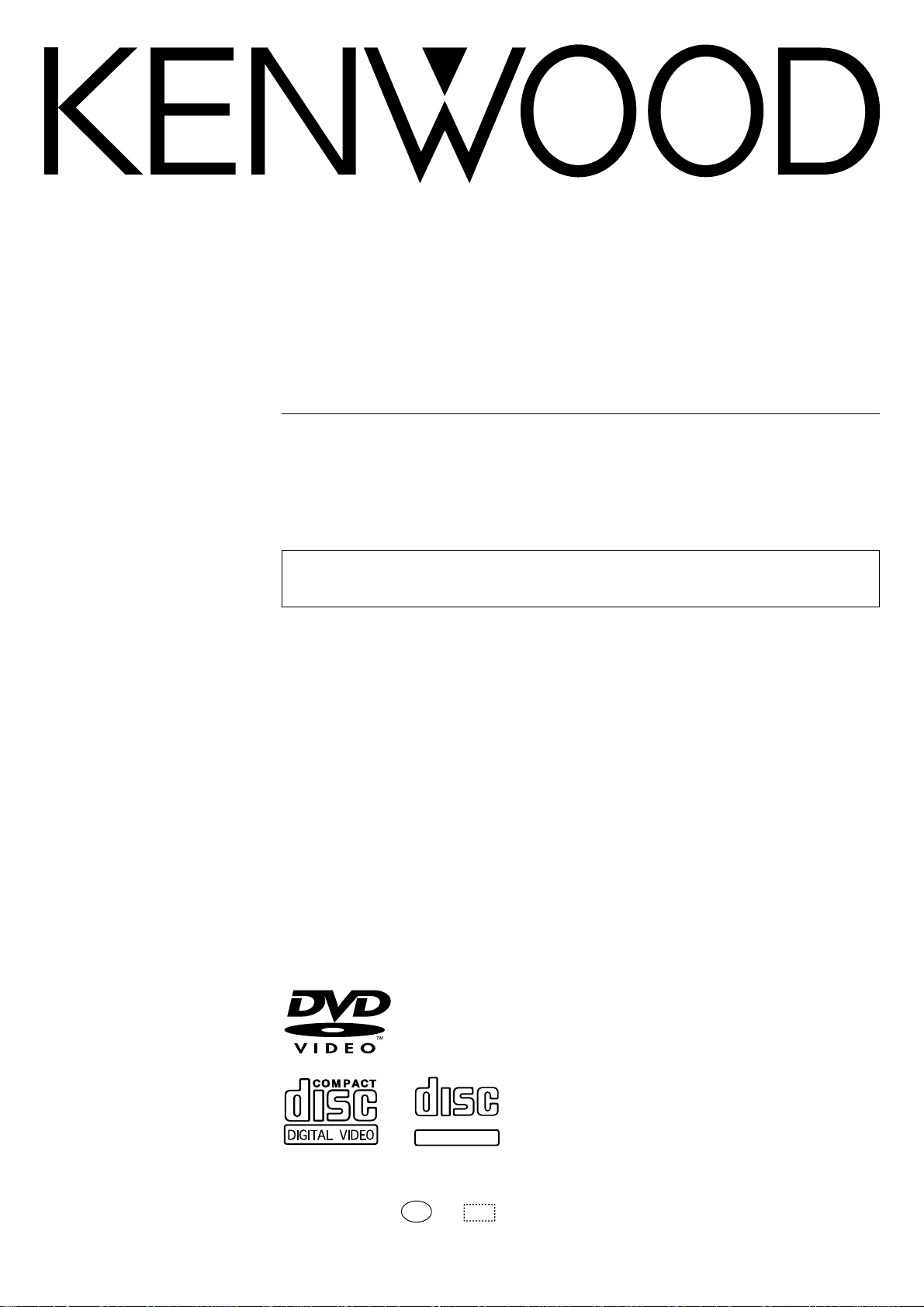
DIGITAL AUDIO
COMPACT
MICRO HI-FI COMPONENT SYSTEM
HM-DV5
HM-DV6
INSTRUCTION MANUAL
KENWOOD CORPORATION
This instruction manual is for some models. Model availability and features (functions) may differ depending on the country and sales area.
B60-5062-00 00 CS (T)
COMPACT
DIGITAL AUDIO
TEXT
AP
0105
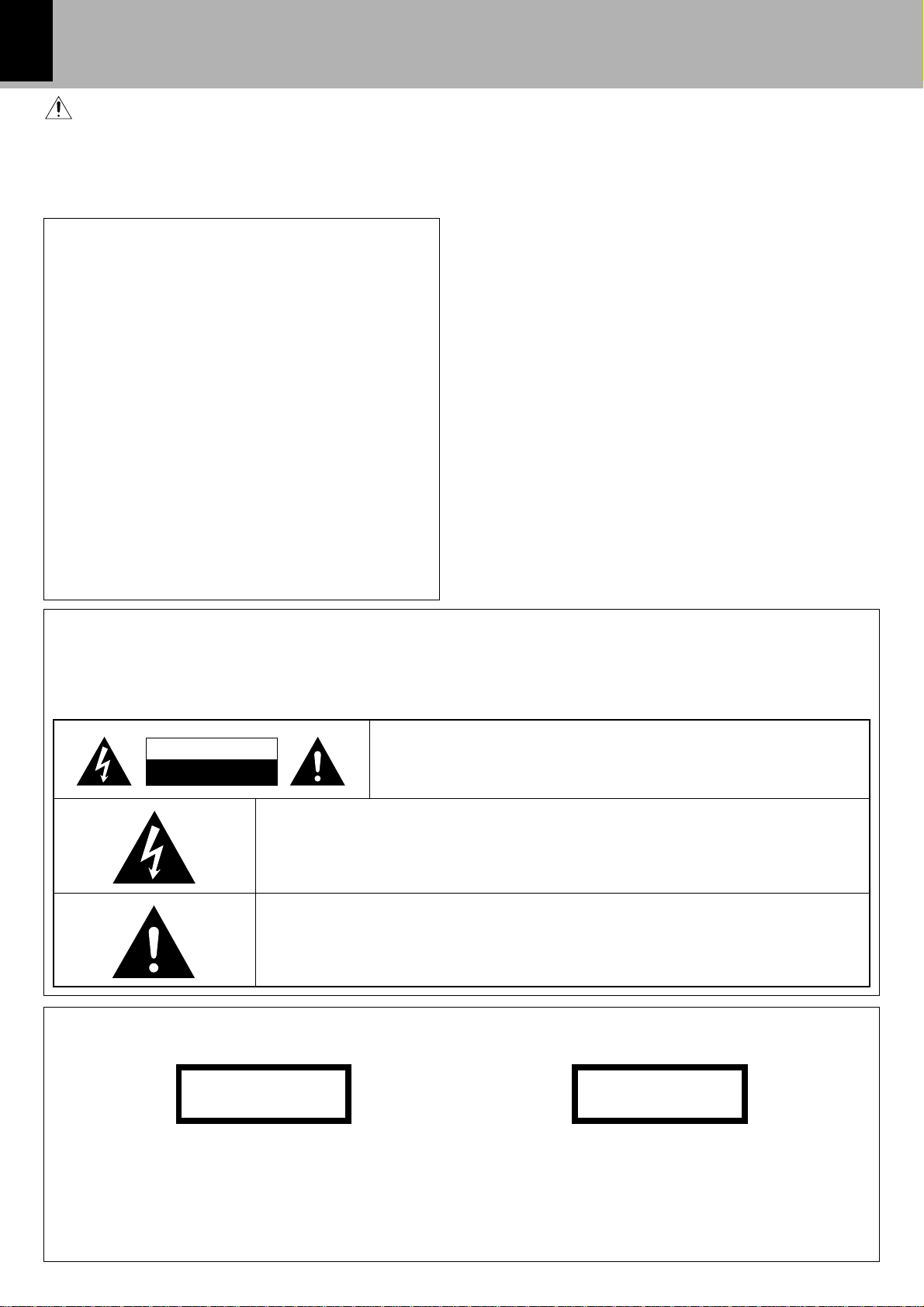
Before applying power
2
Caution : Read this page carefully to ensure safe operation.
Units are designed for operation as follows.
Europe and U.K. .......................... AC 230 V only
For the United Kingdom
Factory fitted moulded mains plug
1. The mains plug contains a fuse. For replacement, use
only a 13-Amp ASTA-approved (BS1362) fuse.
2. The fuse cover must be refitted when replacing the
fuse in the moulded plug.
3. Do not cut off the mains plug from this equipment. If
the plug fitted is not suitable for the power points in
your home or the cable is too short to reach a power
point, then obtain an appropriate safety approved extension lead or adapter, or consult your dealer.
If nonetheless the mains plug is cut off, remove the
fuse and dispose of the plug immediately, to avoid a
possible shock hazard by inadvertent connection to
the mains supply.
Before applying power
IMPORTANT : The wires in the mains lead are coloured in
Preparation section
Do not connect those leads to the earth terminal of a threepin plug.
accordance with the following code:
Blue : Neutral
Brown : Live
Safety precautions
WARNING : TO PREVENT FIRE OR ELECTRIC SHOCK, DO NOT
EXPOSE THIS APPLIANCE TO RAIN OR MOISTURE.
Basic section
Application section
CAUTION
RISK OF ELECTRIC SHOCK
DO NOT OPEN
THE LIGHTNING FLASH WITH ARROWHEAD SYMBOL, WITHIN AN EQUILATERAL TRIANGLE, IS INTENDED TO ALERT THE USER TO THE PRESENCE OF UNINSULATED
“DANGEROUS VOLTAGE” WITHIN THE PRODUCT’S ENCLOSURE THAT MAY BE OF
SUFFICIENT MAGNITUDE TO CONSTITUTE A RISK OF ELECTRIC SHOCK TO PERSONS.
THE EXCLAMATION POINT WITHIN AN EQUILATERAL TRIANGLE IS INTENDED TO
ALERT THE USER TO THE PRESENCE OF IMPORTANT OPERATING AND MAINTENANCE (SERVICING) INSTRUCTIONS IN THE LITERATURE ACCOMPANYING THE
APPLIANCE.
CAUTION: TO REDUCE THE RISK OF ELECTRIC SHOCK, DO NOT
REMOVE COVER (OR BACK). NO USER-SERVICEABLE PARTS INSIDE. REFER SERVICING TO QUALIFIED SERVICE PERSONNEL.
The marking of products using lasers
CLASS 1
LASER PRODUCT
The marking this product has been classified as
Class 1. It means that there is no danger of hazardous
Knowledge sections
radiation outside the product.
Location: Back panel
(For countries other than U.S.A., U.S.-Military and Canada)
CAUTION
VISIBLE LASER RADIATION
WHEN OPEN. DO NOT
STARE INTO BEAM.
Inside this laser product, a laser diode classified
as Class 2 laser radiation is contained as alerted
by the internal caution label shown above. Do not
stare into beam.
Location: DVD laser pick-up unit cover inside this
product
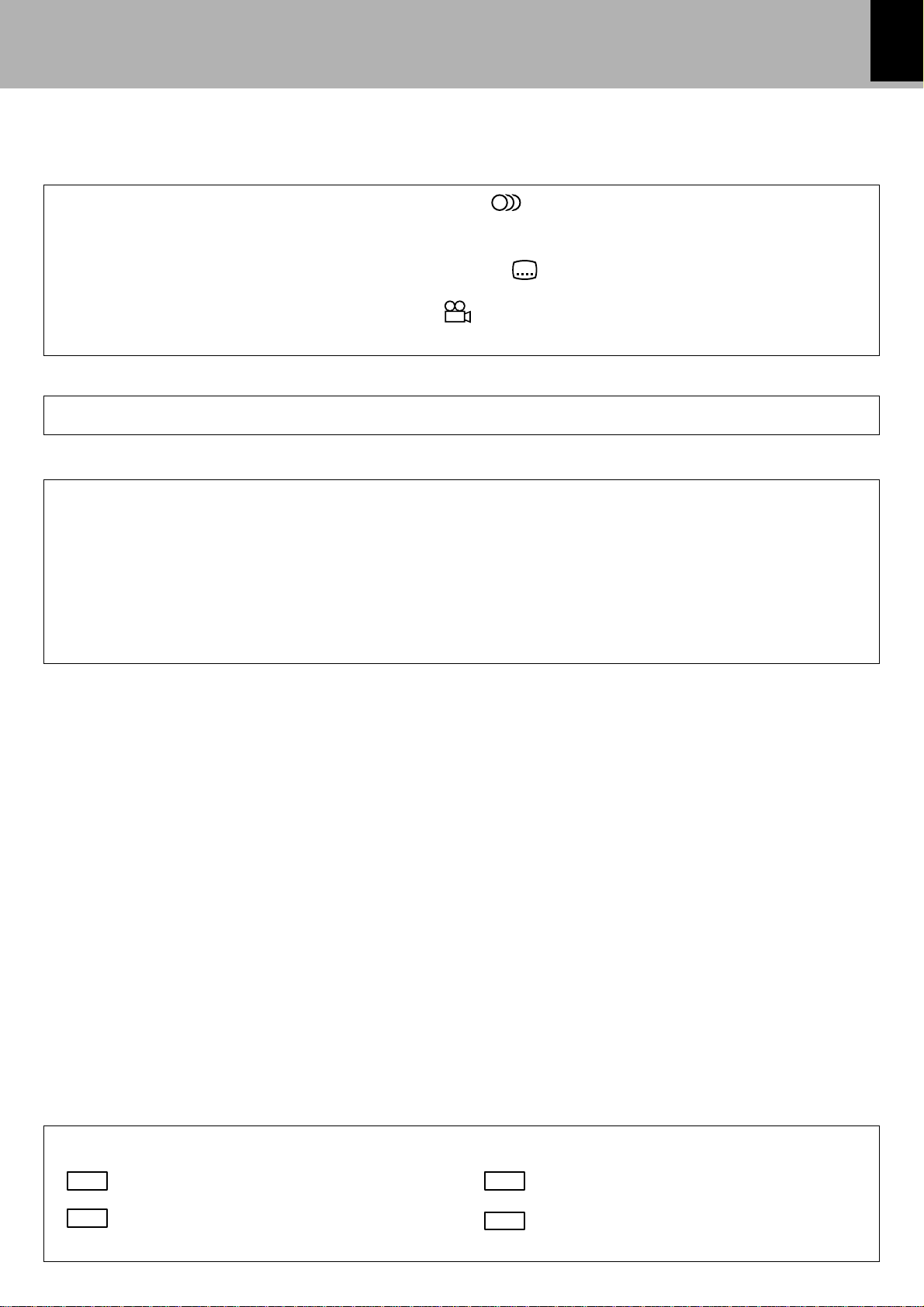
Special features
Versatile DVD VIDEO Functions
Before applying power
3
Multi-audio function: With DVD discs marked with the
8
icon, the desired language can be played back
by selecting it from up to 8 languages. (The number of available languages is variable depending on the
discs.)
32
Multi-subtitle function: With DVD discs marked with the
icon, the subtitle language can be selected
from up to 32 languages. (The number of subtitle languages is variable depending on the discs.)
Angle function: With DVD discs marked with the
icon, a single object can be viewed in up to 9 angles
9
by switching. (The number of available angles is variable depending on the discs.)
MP3 playback
Music files recorded in the MP3 audio compression format can be played back.
Versatile timer features
÷ Sleep timer :
The unit is turned OFF automatically after the specified period has elapsed. It is convenient for example for
falling asleep while listening to music in the night time, etc.
÷ O.T.T. :
This timer setting is executed only for an hour (and for once) when the set start time comes.
÷ Timer playback :
Two timer programs (PROG.1, PROG.2) are available for timer playback (AI timer playback). (With the AI
timer playback, the playback volume increases gradually after the start of timer playback.)
Preparation section Basic section
This document classifies the applications of each feature using the following icons.
DVD
: Description of a feature that can be used with
DVD VIDEO.
VCD
: Description of a feature that can be used with
VIDEO CD.
CD
: Description of a feature that can be used with
CD (CD-R/RW).
MP3
: Description of a feature that can be used with
MP3.
Application section Knowledge sections
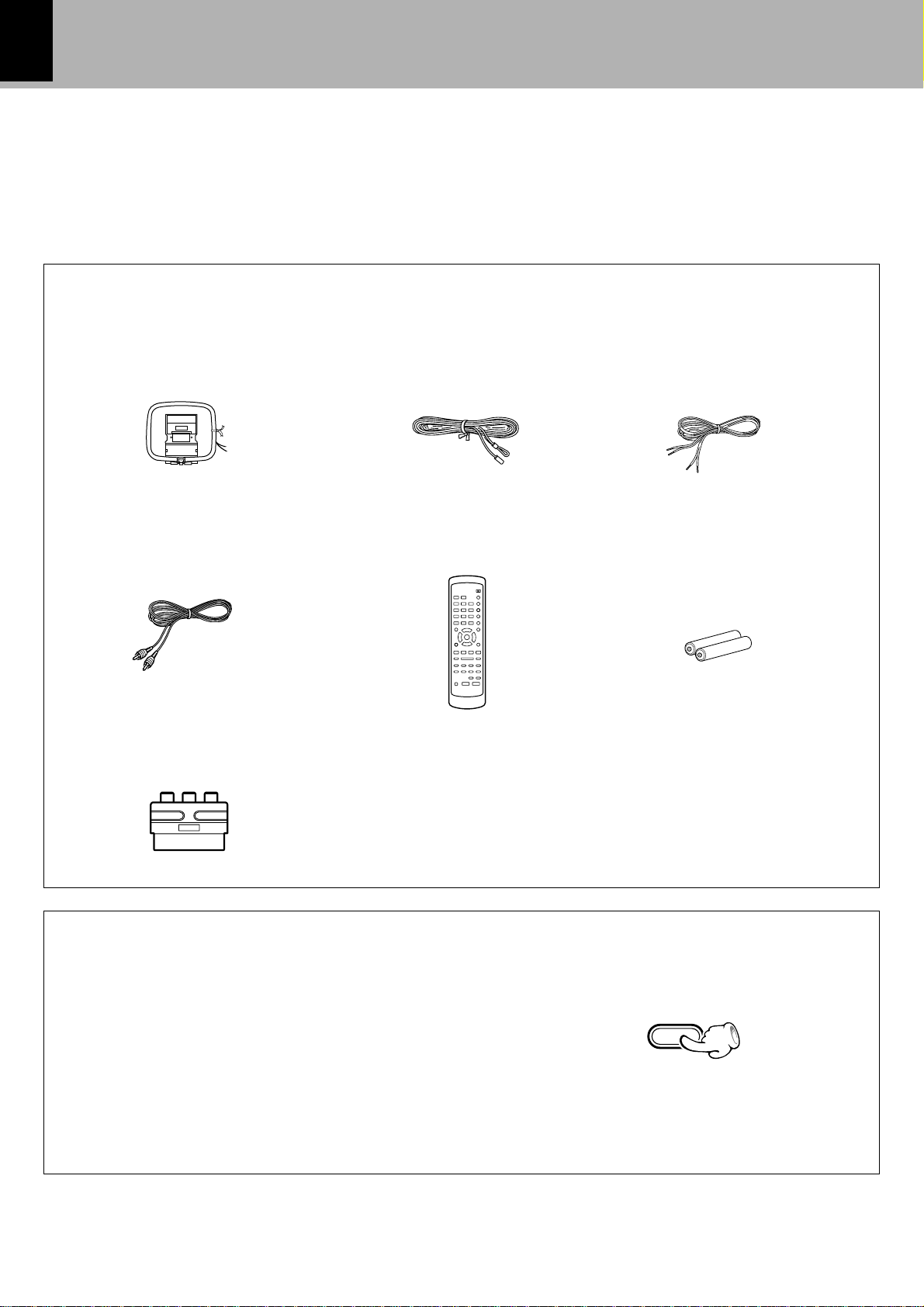
4
Before applying power
Unpacking
Unpack the unit carefully and make sure that all the accessories are present.
If any accessories are missing, or if the unit is damaged or fails to operate, notify your dealer immediately. If the unit was
shipped to you directly, notify your shipper immediately. Kenwood recommends that you retain the original carton and
packing materials in case you need to move or ship the unit in the future.
Keep this manual handy for future reference.
Accessories
Please confirm that the following accessories are present.
AM loop antenna (1)
Preparation section
Video cord
Basic section
SCAT plug adaptor for TV
(1)
(1)
FM indoor antenna (1)
Remote control unit
(1)
Speaker cord
(2)
Batteries (R6/AA)
(2)
In regard to demonstration
This unit is equipped with a demonstration func-
Application section
tion (only display). The demonstration consists
of sequential change of display and indicators
showing the operations, but the audio itself does
not change. The demonstration function can be
cancelled as follows.
÷ This operates automatically when a power failure has
occurred or the plug of the power cable has been
pulled while the power was ON.
Knowledge sections
"DEMO OFF" (To cancel demonstration):
Press the SET/DEMO key during demonstration.
SET/DEMO
"DEMO ON" (To execute demonstration):
After turning power ON, press and hold the SET/
DEMO key (for more than 2 seconds).
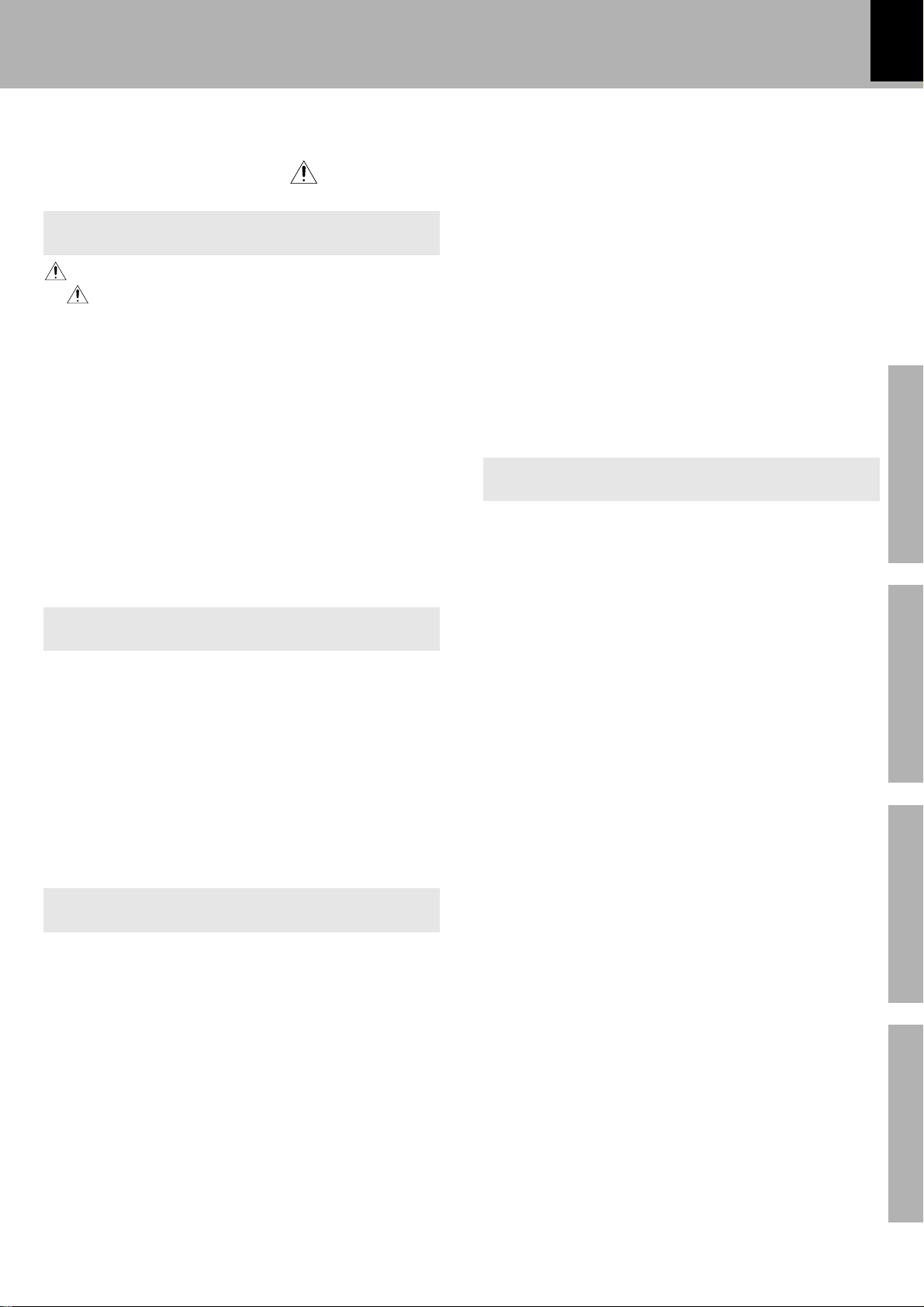
Contents
Caution : Read the pages marked carefully to ensure safe operation.
Before applying power
5
Preparation section
Before applying power ............................................ 2
Safety precautions .............................................................. 2
Special features .............................................................. 3
System connection ......................................................... 6
Connection of the System Accessories .................................. 6
Connection of Other Accessories
(Commercially Available Parts) ........................................... 8
Controls and indicators................................................ 10
Main unit ..................................................................................... 10
Operation of remote control unit ............................................ 12
Display ......................................................................................... 14
Clock adjustment .......................................................... 15
Video Formats ................................................................ 16
Playable Disc ................................................................. 17
Basic section
Basic use method.......................................................... 20
Playback ......................................................................... 22
Basic OSD Operation ................................................................ 26
Icons on the TV screen ............................................................. 27
Receiving broadcast station ....................................... 29
Collective presetting of stations ............................................ 30
Tuning a non-preset radio station
(Auto tuning, Manual tuning) ............................................. 31
One-by-one presetting (Manual preset) ............................... 31
Various playback features .......................................... 50
Listening to the desired sequence (program playback) ... 50
Repeated playback ................................................................... 52
A-B repeat playback ................................................................. 53
Playing tracks in a random order (random playback) ....... 54
Listening to an AUX input source............................... 55
Timer operation ............................................................. 56
Sleep timer (SLEEP) .................................................................. 56
Setting the O.T.T. timer............................................................. 57
Setting an everyday timer program ....................................... 58
Knowledge sections
Important Items.............................................................. 61
Maintenance .............................................................................. 61
Reference .................................................................................... 61
Glossary ...................................................................................... 63
In case of difficulty ....................................................... 66
Specifications (HM-DV5) ............................................. 70
Specifications (HM-DV6) ............................................. 71
Preparation section Basic section
Application section Knowledge sections
Application section
Menu playback .............................................................. 32
Menu playback of DVD ............................................................. 32
Menu playback of P.B.C.-compatible VCD ........................... 33
MP3 that can be played back with this equipment ....
Searching a desired folder/file by its title ...................... 35
Changing the initial setup (DVD) ................................ 36
"MAIN" Setting ........................................................................... 36
"SOUND" Setting ........................................................................ 39
"VISUAL"Setting ......................................................................... 42
R.D.S. (Radio Data System) ..................................................46
Searching for a desired program type (PTY search)........... 47
34
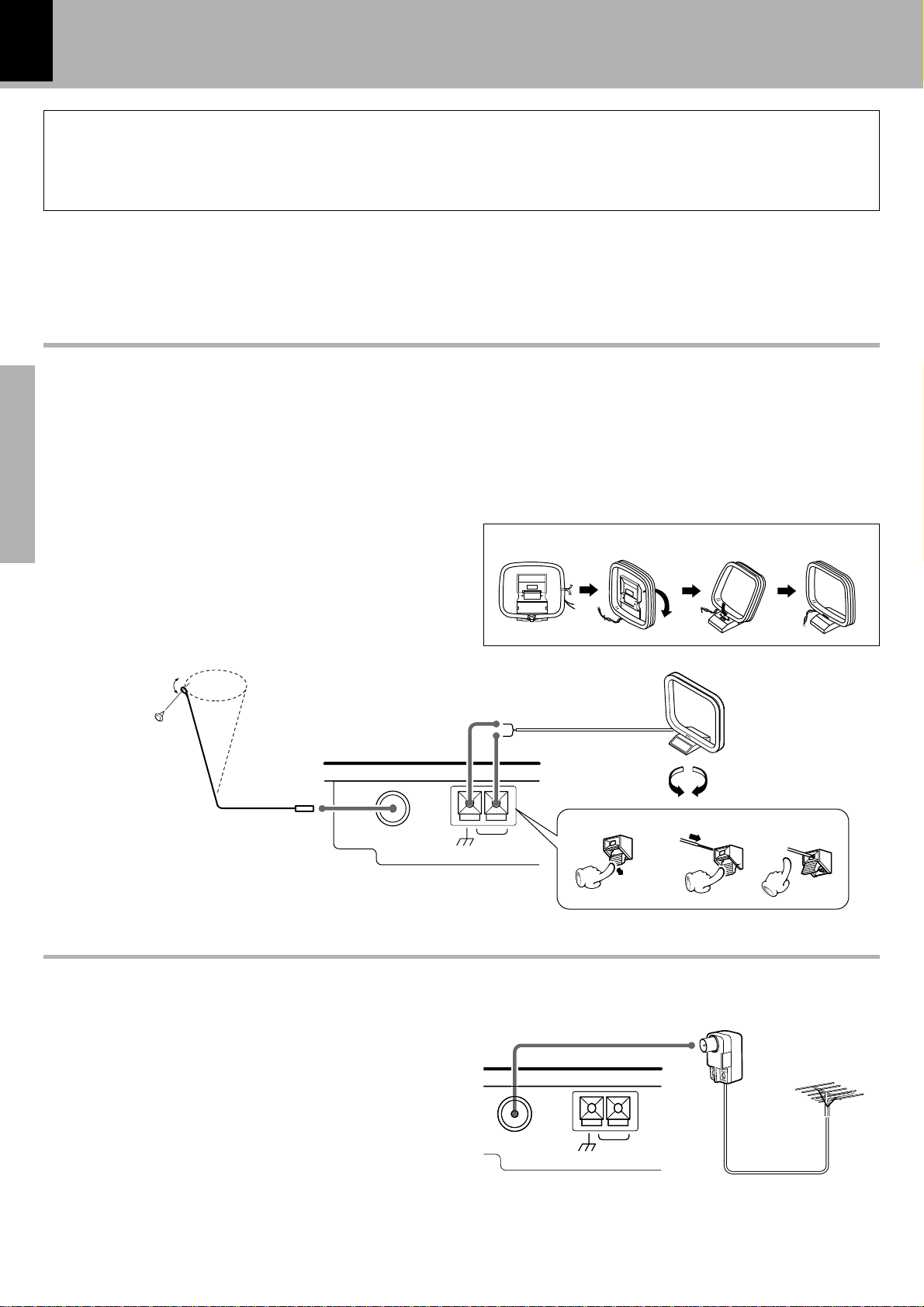
GND
FM75 Ω
AM
ANTENNA
1
23
System connection
123 4
6
System connection
Malfunction of microcomputer
If operation is not possible or erroneous display appears even though all connections have been made
properly, reset the microcomputer referring to "In case of difficulty". Á
Connection of the System Accessories
Connect the antenna as shown in the figure.
Do not plug the power cord into a wall AC outlet until the connection has been completed.
Connection of the Accessory Antenna
FM indoor antenna
The accessory antenna is for temporary indoor use only.
For stable signal reception we recommend using an outdoor antenna.
Remove the indoor antenna if you connect one outdoors.
Preparation section
1 Connect the antenna to the antenna termi-
nal.
2 Locate the position providing good recep-
tion condition.
3 Fix the antenna.
FM indoor antenna
AM loop antenna
The supplied antenna is for indoor use. Place it as far
as possible from the main system, TV set, speaker
cords and power cord, and set it to a direction which
provides the best reception.
Assembling the antenna
AM loop
antenna
FM outdoor antenna (Commercially available)
Lead the 75Ω coaxial cable connected to the FM out-
door antenna into the room and connect it to the FM
75Ω terminal. Please remove the indoor antenna after
an outdoor antenna has been installed.
Antenna adaptor
(Commercially
available)
FM75 Ω
GND
ANTENNA
AMGND AM
75Ω coaxial cable
(Commercially available)
FM outdoor
antenna (Commercially available)
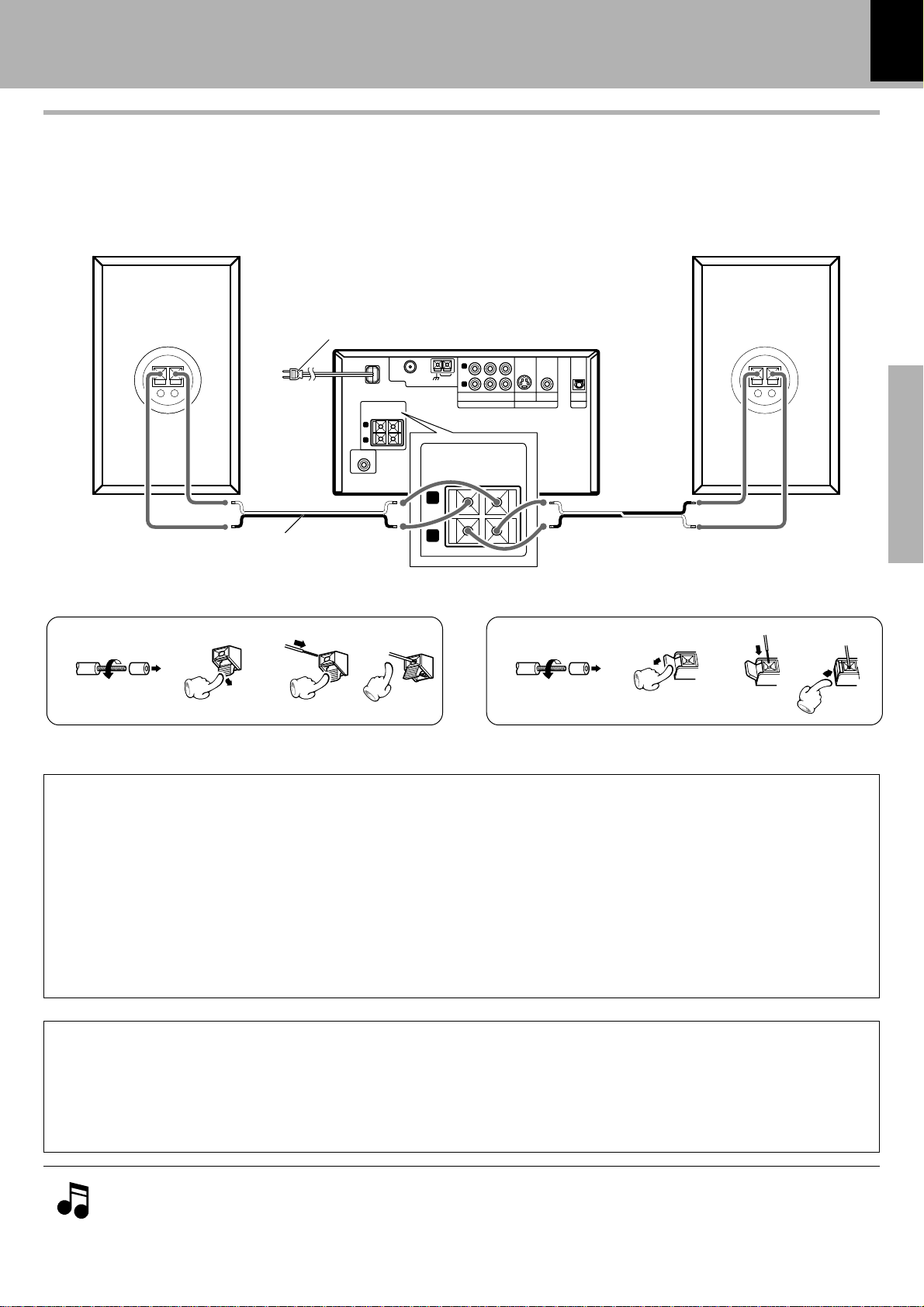
Connection of speakers
÷ Never short-circuit the "+" and "-" speaker cords.
The protection circuit will operate and no sound will be put out.
-
÷ The "+" and "
Speaker (Right) Speaker (Left)
" polarity are inverted, the sound will be unnatural with unclear localization of musical instruments.
To wall AC outlet
System connection
7
GND
ANTENNA
R
L
AM
SPEAKERS
-
L
R
( 6
FM75 Ω
−+−+−+−
+
SUB WOOFER
PRE OUT
SPEAKERS
( 6
)
-16 Ω
+
-
R
L
Speaker cord (accessories)
Speaker rear panel
4
twist twist
Installation of speakers and positioning of TV
CD - R
AUXINCD - R
-16 Ω
S-VIDEO VIDEO
IN
OUT
AUDIO
)
+
Main unit
1 2 3 41 23
VIDEO OUT
PCM/BIT
STREAM
OPTICAL
DIGITAL OUT
−+−+−++
−
Preparation section
1. Color irregularities on the TV screen may also be produced depending on the method how the speakers are installed.
When color irregularities are observed after the speaker installation, first turn the TV off, wait for 15 to 30 minutes and turn
it on again: The interference may be improved by the self-demagnetizing function of the TV. If the color irregularities still
remain, install the speakers more apart from the TV.
2. If a source of magnetism such as a magnet is located near the speakers, its interaction with the speakers may cause
color irregularities on the TV screen. Also take care of this point when installing the speakers.
3. Due to induction by the electromagnetic waves produced by a TV, the speakers may produce sound even when the stereo
unit is turned off. In this case also, install the speakers more apart from the TV.
CAUTION
Be sure to adhere to the following, or proper ventilation will be blocked causing damage or fire hazard.
÷ Leave some space around the unit (from the largest outside dimension including projection) equal to or greater than,
shown below.
Back panel : 10 cm
1. Be sure to insert all connection cords securely. If their connections are imperfect, the sound may not be
produced or noise may interfere.
2. Before plugging or unplugging a connection cord, be sure to unplug the power cord from the wall AC outlet. If
connection cords are plugged or unplugged with the power cord left plugged in, malfunction or damage may result.
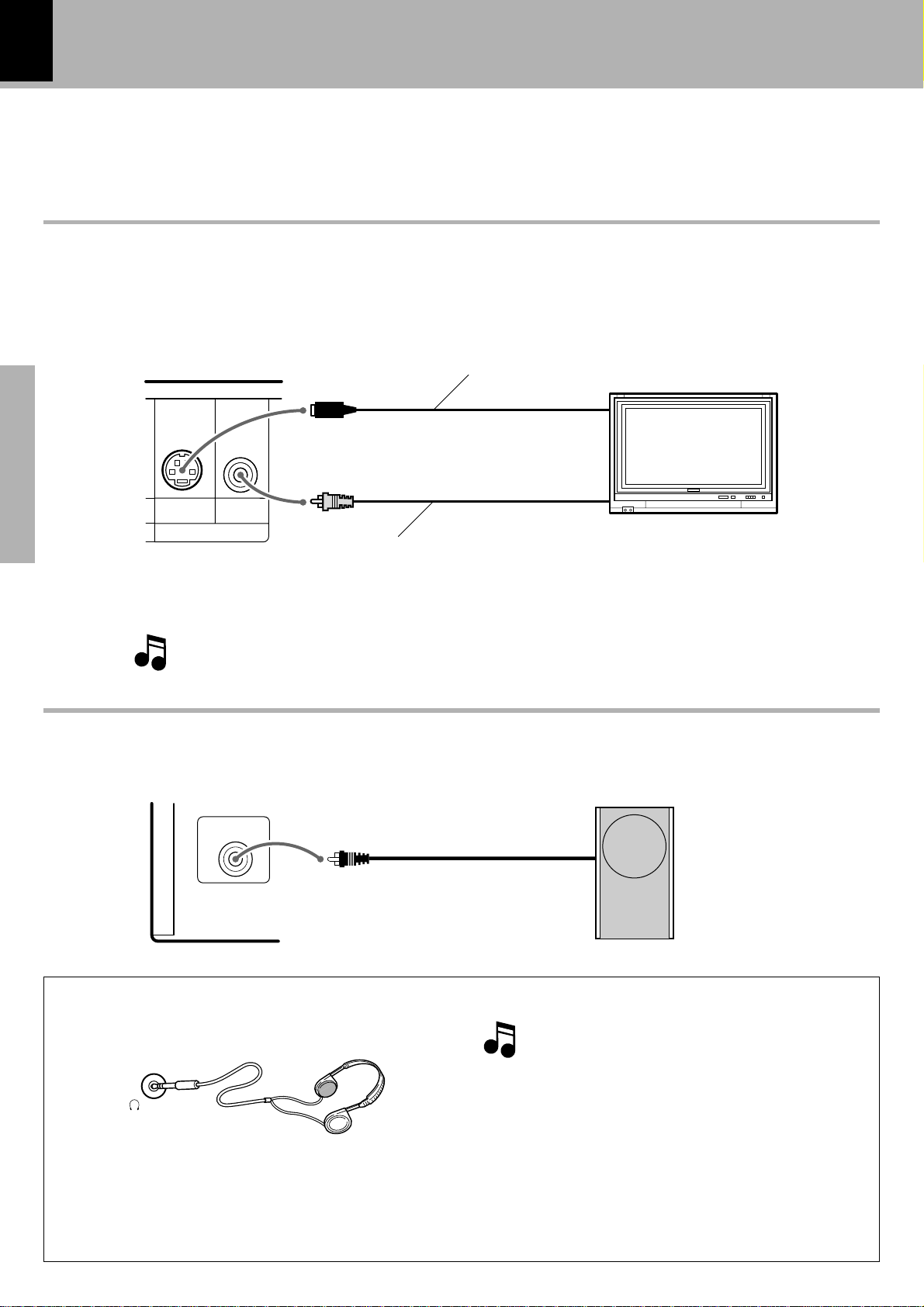
8
KENWOOD
System connection
Connection of Other Accessories
(Commercially Available Parts)
When connections are to be made, make sure that the power plug is not plugged into a wall AC outlet.
Connect the equipment as shown in the figures.
To Connect a TV
Set initial setup "TV Aspect" according to the aspect ratio (4:3 or 16:9) of your TV. fl
If the TV has an S Video input connector, connect the VIDEO OUT S-VIDEO connector of the player to it using
the provided S Video cord.
S-Video cord(Commercially available)
Monitor TV
S-Video input
Preparation section
S-VIDEO VIDEO
VIDEO OUT
Video cord (accessories)
Video input
Select the video connection method according to the TV in use. (When S-Video
cable is connected, the ordinary video connection is not necessary.)
The video output from the player should be connected directly to the TV. If the video output is
connected through a VCR, the picture displayed on the TV may be disturbed due to the copy protect function.
Conection of Subwoofer (optional)
Extremely low frequency sound is played back powerfully.
SUB WOOFER
PRE OUT
Using Headphones
1 Insert the headphone plug into the PHONES
jack.
PHONES
÷ Headphones with a stereo mini plug can be con-
nected.
÷ The sounds from all speakers are cut off.
Subwoofer
KENWOOD
When a DTS-encoded disc (CDs, LDs, DVDs) is
played, noise may interfere with the headphone
output. To enjoy DTS digital surround playback
through headphones, connect an external 5.1channel DTS digital surround decoder system to
the digital output of the DVD player and use the
headphones jack of your amplifier or receiver.
2 Adjust the volume with the VOLUME/
MULTI CONTROL knob.
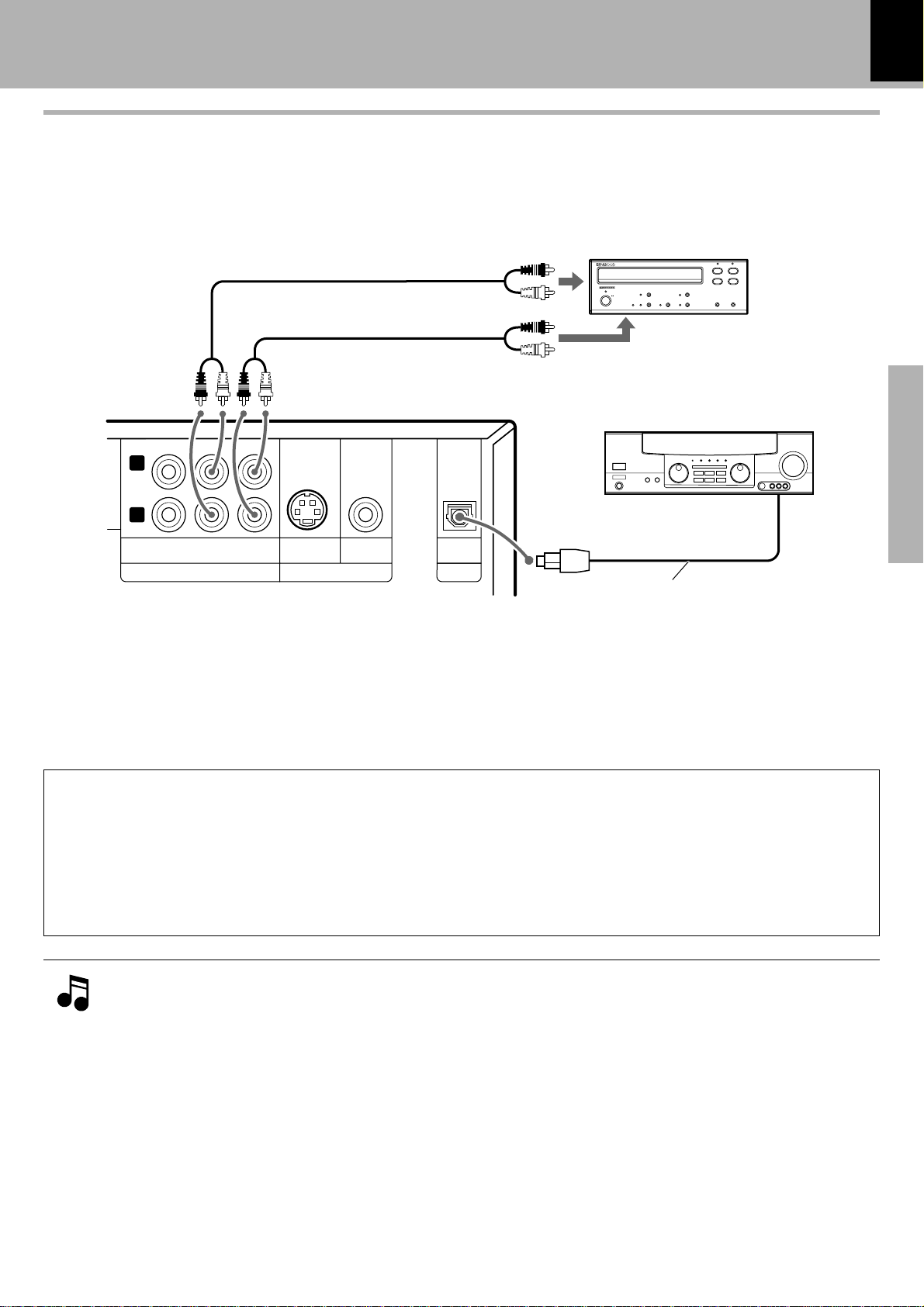
System connection
Connection of external source component
Analog signal connection
The AUDIO CD-R IN/CD-R OUT ( AUDIO AUX IN) input jacks on the rear panel can be used to connect a cas-
sette deck, etc.
9
L
R
AUXINCD - R
OUT
AUDIO
Digital signal connection
CD - R
IN
S-VIDEO VIDEO
VIDEO OUT
audio output
Cassette deck etc.
027
8
1
¶
3
¡
audio input
AV Amplifier
PCM/BIT
STREAM
Optical digital audio input
OPTICAL
DIGITAL OUT
Optical fiber cable
*
Digital outputs are available only from DVD, VCD and CD.
*
Preparation section
The recommended setup for "Digital Audio" is variable depending on the equipment connected to the digital
audio output. ·
DTS disclaimer clause
When playing DTS-encoded (CDs, LDs, DVDs), excessive noise will be exhibited from the analog stereo
outputs. To avoid possible damage to the audio system, the consumer should take proper precautions
when the analog stereo outputs of the DVD player is connected to an amplification system. To enjoy
DTS Digital Surround™ playback, an external 5.1 channel DTS Digital Surround™ decoder system must
be connected to the digital output (S/P DIF, AES/EBU, or TosLink) of the DVD player.
1. This unit always down-mixes multi-channel surround audio into 2-channel audio and outputs it from the
AUDIO CD-R OUT, DIGITAL OUT OPTICAL and PHONES jacks. However, with certain discs, this unit
outputs only the Front (L/R) channel signals in place of the down-mixed 2-channel signals.
2. In case an associated system component is connected, also read the instruction manual of the component.
3. Insert the optical-fiber cable straight into the connector until it clicks.
4. Never bend or bundle the optical-fiber cable.
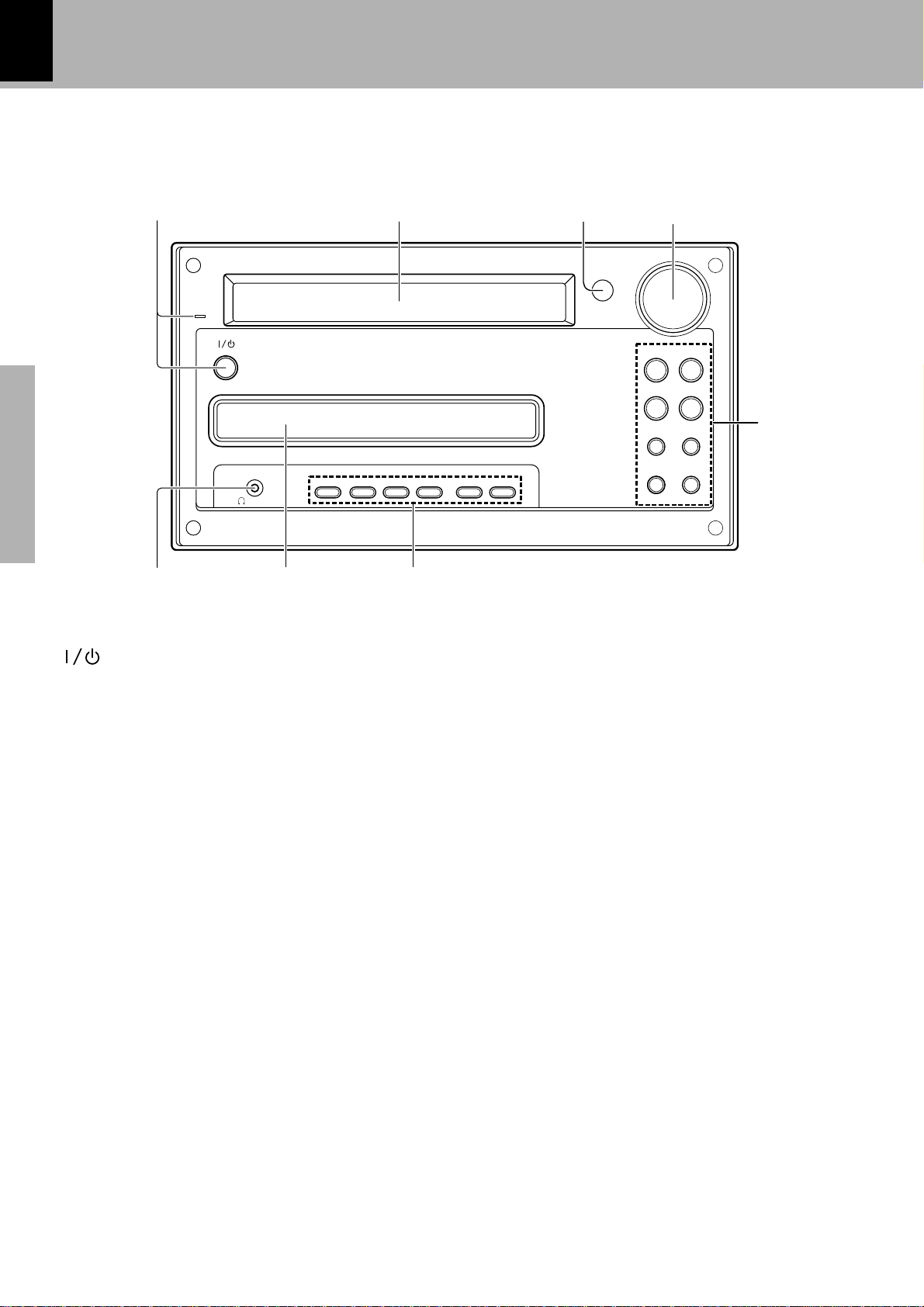
Controls and indicators
10
Main unit
Controls and indicators
1
STANDBY
/TIMER
AUX
PHONES
Preparation section
1 key
Press to set the unit to ON or STANDBY.
)UP
STANDBY/TIMER indicator
When power is ON : Goes off.
When power is OFF (standby) : Lights in red !
During timer standby : Lights in amber. UP
2 Display
3 Remote sensor (remote)
4 VOLUME/MULTI CONTROL knob
This knob is usually used to adjust the listening volume
but can also be used in setting selection, timer
reservation and clock adjustment operations.
!%)
5 DVD/CD 6 key
When power is ON:
Press to select the "DVD/CD" input. ™
When power is OFF (standby):
Press to turn the system power ON and start DVD
(VCD, CD, MP3). playback. )
When "DVD/CD" input is selected:
Press to start playback or let it pause. ™
2
SOUND MODE SET/DEMO REPEAT RANDOM
678
3
MULTI CONTROL
VOLUME/
4
DVD/CD 6TUNER/BAND
P.CALL
41¢
¡
DVD/CD 0STOP
TUNING MODE
5
7
TUNER/BAND key
When power is ON:
Press to select the tuner input. ª
When power is OFF (standby):
Press to turn the system power ON and start radio
reception on the tuner. )
During tuner reception:
Press to switch the radio band. ª
4 P.CALL ¢ keys
During DVD (VCD, MP3, CD) playback :
Press to skip in the forward or backward direction.
¢
During tuner reception:
Press to receive a preset station. ª
1, ¡ keys
During DVD (VCD, CD, MP3) playback :
Press to search in the forward or backward
direction. ¢
During tuner reception:
Press to select radio stations. ⁄
DVD/CD 0 key
This key is pressed to remove DVD (VCD, CD, MP3).
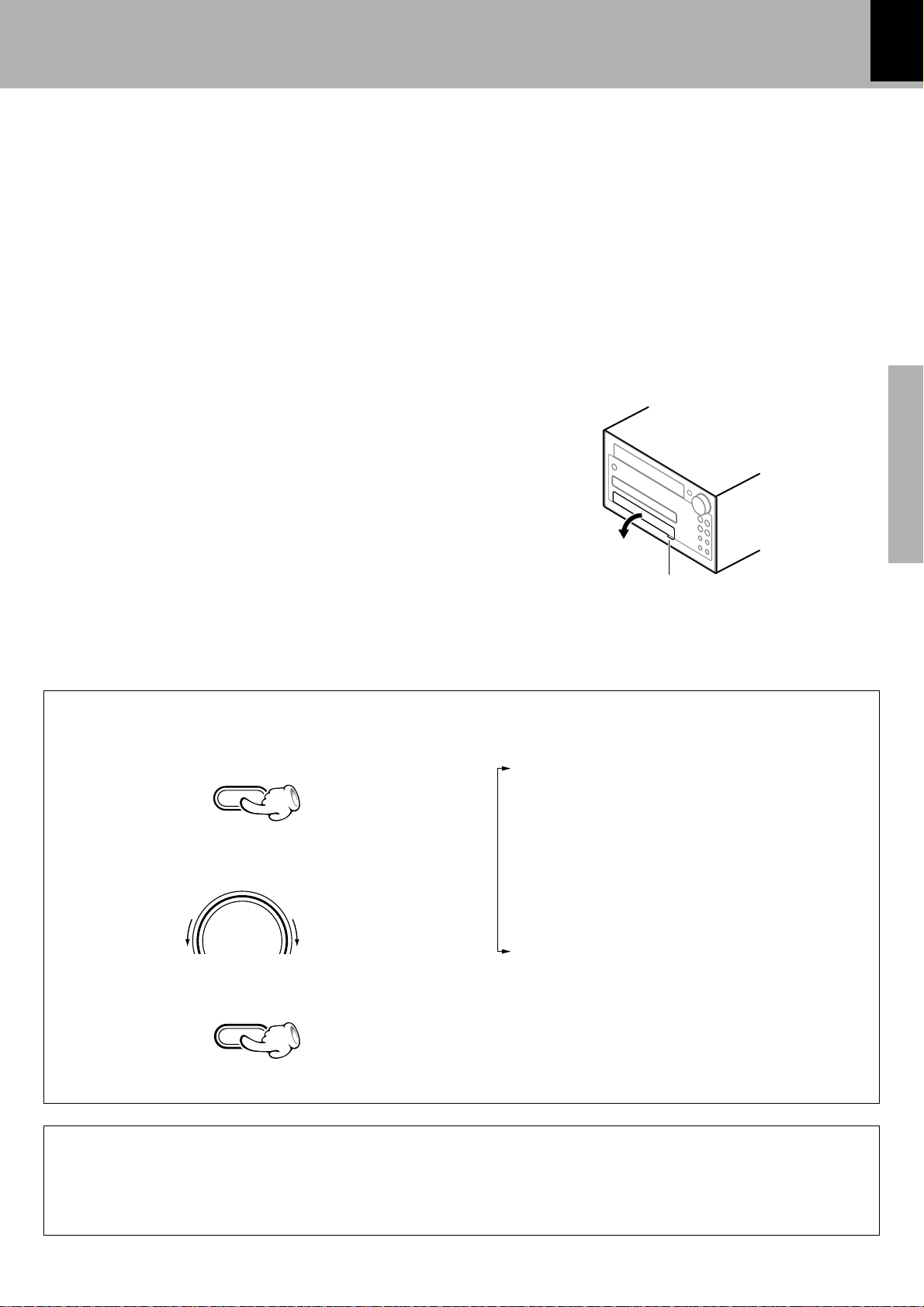
Controls and indicators
11
STOP7/TUNING MODE key
When power is OFF (standby):
Press to display the time of the day for 5 seconds.%
During DVD (VCD, MP3, CD) playback :
Press to stop playback.
During tuner reception:
Press to switch the tuning mode of the tuner.
6 AUX key
Press when playing or recording the input source
connected to the AUDIO CD-R IN (AUDIO AUX IN)
(analog) input jacks. T
SOUND key
Press to adjust the tone. ¡
MODE key
Press to switch the function of the VOLUME/MULTI
CONTROL knob to the menu select mode. !
This key is also used when setting the time of the day.
SET/DEMO key
Press to set or enter an item selected with the
VOLUME/MULTI CONTROL knob. %
This key is also used for switching demonstration
on/off. 4
REPEAT key
Press for repeat playback of a DVD (VCD, CD, MP3).
W
RANDOM key
Press to play the tracks in a CD (VCD) in a random
oder. R
7 DVD/CD tray
8 PHONES jack
Plug headphones with a stereo mini-plug (optional).
8
÷ Open the door to use 6 and 8.
Preparation section
%
Lower this part to open the door.
Operation in menu mode
1 Press the MODE key.
MODE
2 Select the item to be set.
VOLUME/
MULTI CONTROL
3 Press the SET/ DEMO key.
SET/DEMO
Each turn changes the displayed item.
"TIMER SET" UI
"A.P.S." $
"INPUT LEVEL" T
(Only when the AUX input is selected)
"BALANCE" ¡
"TIME ADJUST" %
"AUTO MEMORY" º
(Only when the TUNER input is selected)
"DIMMER" $
Standby mode
While the standby indicator is lit, a small amount of power is supplied to the system to back up the memory.
This is called standby mode. Under the condition, the system can be turned ON by the remote control
unit.
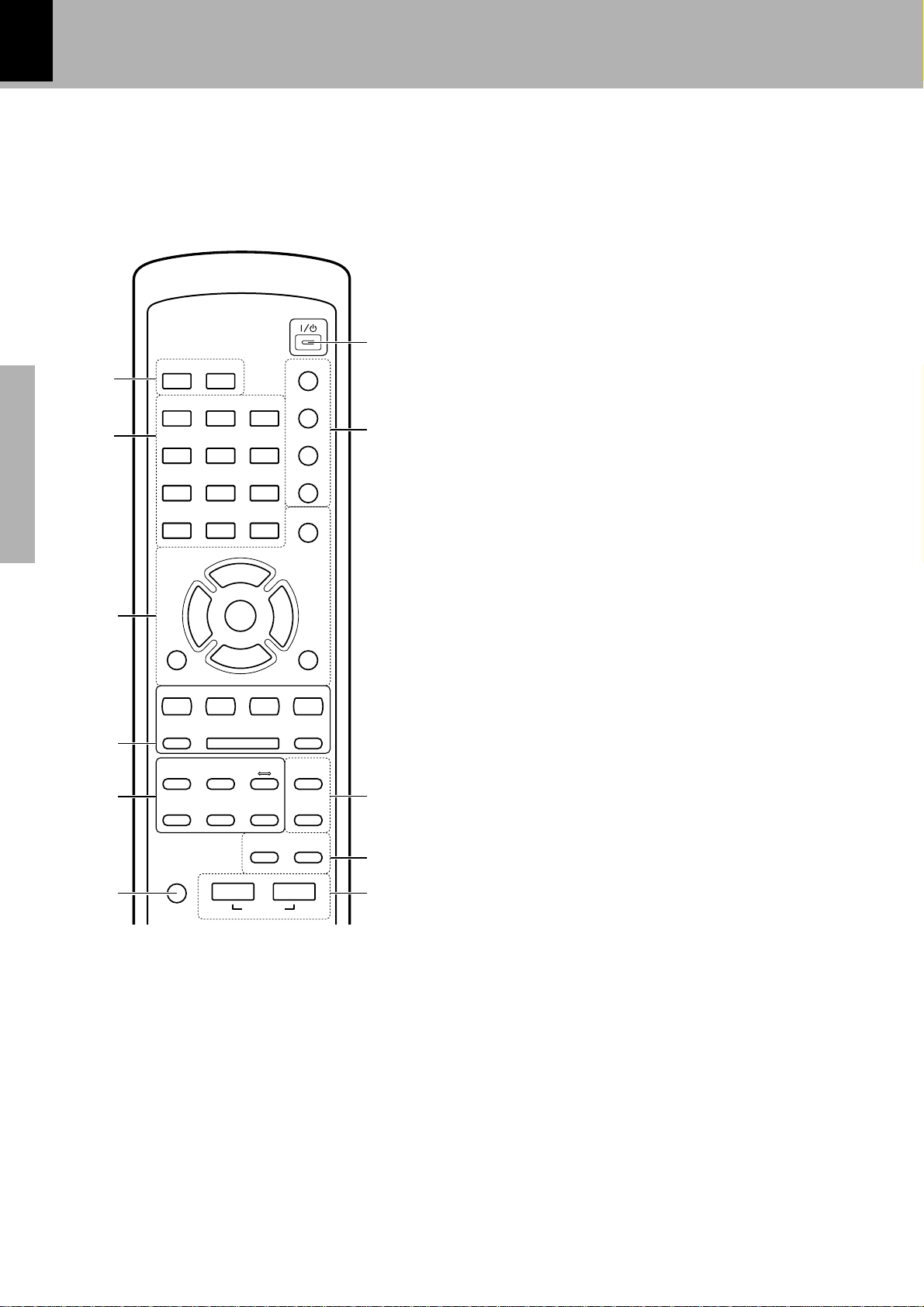
12
Operation of remote control unit
POWER
7
9
+ 10
BAND
DISPLAY
PGM/PTY
CLEAR
5
RETURN
P.CALL UP
TUNING UP
REPEAT
RANDOM
∞
TIME
8
SET
9
0
!
1
TIMER SLEEP
123
2
Preparation section
3
4
5
6
456
78
+ 100 0
5
ENTER
5
AUX
P.CALL DOWN
4¢
TUNING DOWN
1¡
FOLDER
--
SEARCH
TOP MENU
SET UP
MUTE
Infrared ray system
Model : RC-F0504E
5
DVD/CD TUNER
6
STOP
AUTO/MONO
7
FILE
MENU/P.B.C.
ON SCREEN
REPEAT
AB
VIRTUAL
SURROUND
SOUND TONE
5
VOLUME
1 TIMER key
Press to execute or cancel a timer program. P
SLEEP key
Press to set the sleep timer. Y
2 Numeric keys
When "DVD/CD" input is selected:
Press to enter numbers. ∞
During tuner reception :
Press when recalling a preset radio station. ª⁄
Controls and indicators
3 SET key
Press to set or enter a program. p
Cursor keys (2 3 5 ∞)
Press one of these keys to select an item in the initial
setup or other menu.
ENTER key
During tuner reception:
Press to enter a manual preset station. ⁄
RETURN key
When a setting menu is displayed, press to return
to the previous display page. ‹fl
AUX key T
4 P.CALL DOWN 4, P.CALL UP ¢ keys
During DVD (VCD, CD, MP3) playback :
Press to skip in the forward or backward direction.
¢
During tuner reception:
Press to receive a preset station. ª
DVD/CD 6 key )™
TUNER/BAND key ª
TUNING DOWN 1, TUNING UP ¡ keys
During DVD (VCD, CD, MP3) playback :
Press to search in the forward or backward
direction. ¢
During tuner reception:
Press to select radio stations. ⁄
STOP7/AUTO/MONO key
5 TOP MENU/FOLDER SEARCH key
With a DVD VIDEO disc, press to display the top
menu. £¤
With an MP3 disc, press to select a folder containing the file to be played. fi
MENU/P.B.C./FILE SEARCH key
With a DVD VIDEO disc, press to display a
menu. £¤
With P.B.C.-compatible VCD disc, press to
switch the P.B.C. on and off. ‹
With an MP3 disc, press to select the MP3 file
to be played. fi
REPEAT A B key
Press to repeat playback of the designated section
on a disc. E
SET UP key
Press to change the initial setup of the DVD
player. fl·w
ON SCREEN key
Press to display the OSD information on the connected TV screen. •
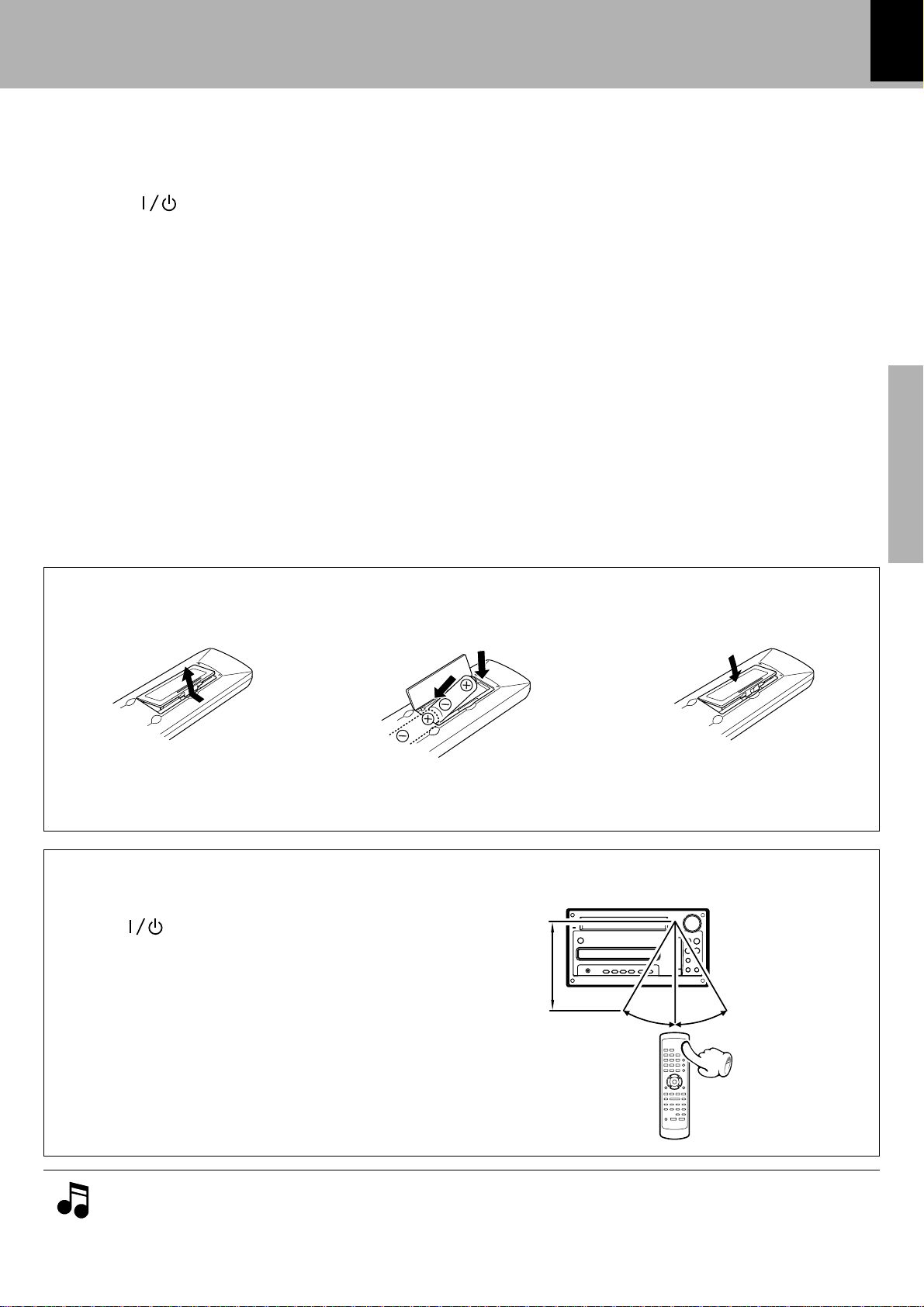
Controls and indicators
13
VIRTUAL SURROUND key
Press to switch Virtual Surround on and off. ∞
6 MUTE key
Press to mute sound temporarily. ¡
7 POWER ( ) key
8 TIME key
When "DVD/CD" input is selected:
Press to switch the time information displayed during
DVD (VCD, CD) playback. •
DISPLAY key
Press to switch the display mode of the display
panel. •y
PGM/PTY key
Used in programming CD (VCD) tracks in the desired
sequence. p
Used at the time of program type detection. u
CLEAR key
This key is used to clear the program. Q
9 REPEAT key
Press for repeat playback of a DVD (VCD, CD, MP3).
RANDOM key
Press to play the tracks in a CD (VCD) in a random
order. R
0 SOUND key
TONE key
Press to adjust the highest and lowest frequencies.
! VOLUME key
Press to adjust the listening volume or tone.
)¡
Press to select the PTY SEARCH. u
W
¡
Preparation section
Loading batteries
1 Remove the cover. 2 Insert batteries.
1
÷ Insert two R6 (“AA”-size) batteries fol-
lowing the polarity indications.
Operation
Plug the power cord into a power outlet and press the
POWER (
switch the power ON. Then press the key of the function you want to control.
) key on the remote control unit to
3 Close the cover.
2
Operating range (approx.)
6m
30˚
Remote sensor
30˚
÷ When pressing more than one remote control keys
successively, press the keys securely by leaving an interval of 1 second or more between keys.
1. The provided batteries are intended for use in operation checking, and their service life may be short.
2. When the remote controllable distance becomes short, replace both of the batteries with new ones.
3. If direct sunlight or the light of a high- frequency fluorescent lamp (inverter type, etc.) is incident to the remote
sensor, malfunction may occur. In such a case, change the installation position to avoid malfunction.
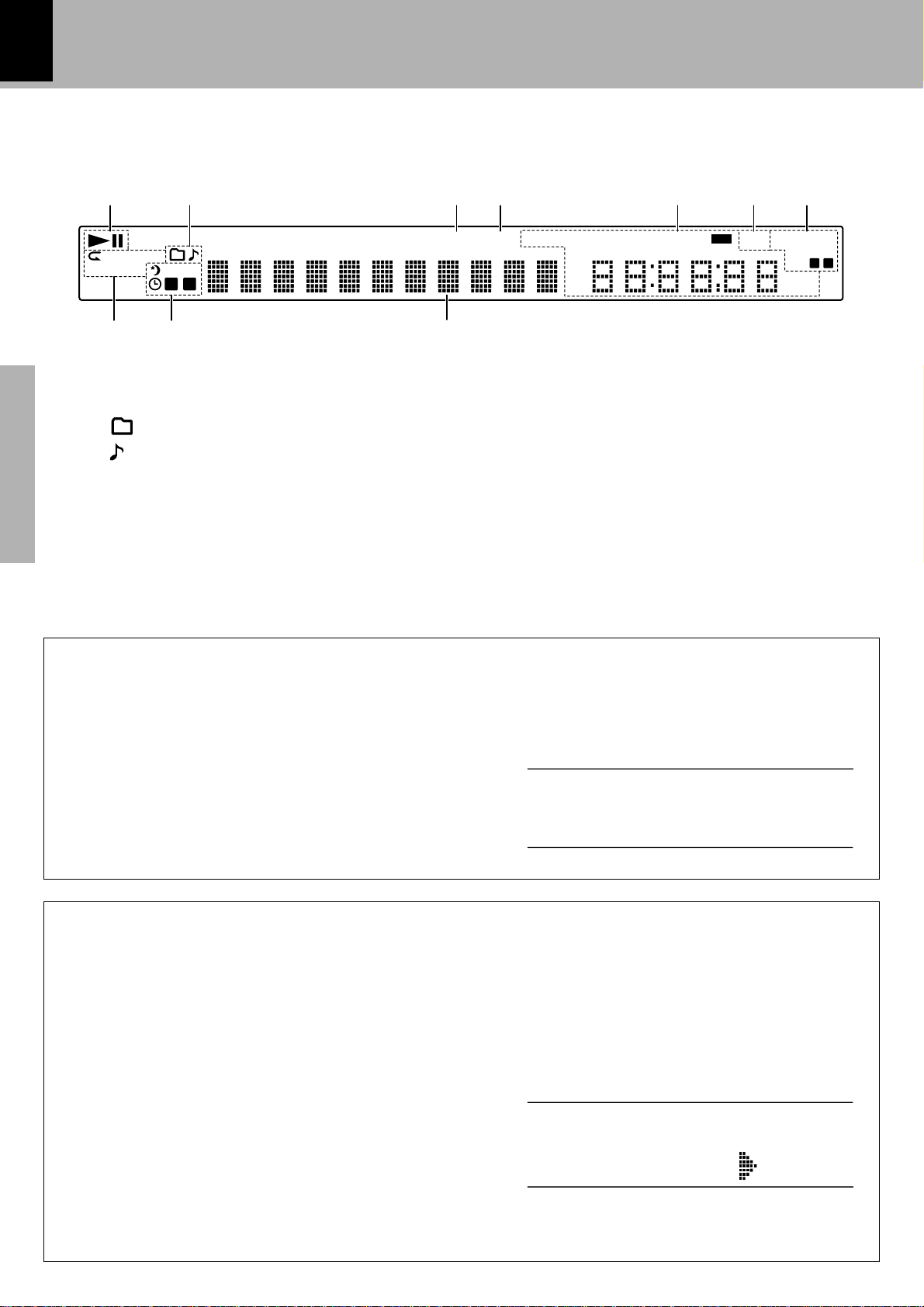
14
.PA .S. OFF>
DIMMER
Display
Controls and indicators
1 2 3 4 5 76
PGM
F
O.T.T.
1 2
AB
1
3
RANDOM
90
1 Play(3)/Pause(8 ) indicator
2 MP3 indicator
.... Folder
F
.... File
3 MUTE indicator
4 P.B.C. indicator
Preparation section
5 Playback/Clock display/Tuning indicators
(Play time, Clock display, Frequency
display, etc.)
Switching the Display Brightness
FM
PM
AM
8
6 RDS indicator
7 Tone related indicators
(SURROUND, NB1, NB2)
8 Character information display
9 TIMER-related display
0 Special playback related indicators
ST.
SURROUNDMUTE P .B.C. TO TAL REMAINREMAIN AUTOAUTO TUNED RDS
P.S.A.
NB
MHz
kHz
1 2
1 Press the MODE key.
2 Turn the VOLUME/MULTI CONTROL knob to
select "DIMMER", then press the SET/DEMO
key.
3 Turn the VOLUME/MULTI CONTROL knob
to select "LOW" or "HIGH", then press the
SET/DEMO key.
LOW
Auto Power Save (A.P.S.)
When the power has been left ON for more than 30 minutes while the unit has not been doing playback
in this period, the A.P.S. function switches the power OFF (standby) automatically. Whether the A.P.S.
function is to be used or not can be set with the following steps.
1 Press the MODE key.
2 Turn the VOLUME/MULTI CONTROL knob to
select "A.P.S.", then press the SET/DEMO key.
3 Turn the VOLUME/MULTI CONTROL knob
to select "ON" or "OFF", then press the
SET/DEMO key.
A.P.S.
÷ With the TUNER and AUX input, A.P.S. functions only
when the volume is set to zero.
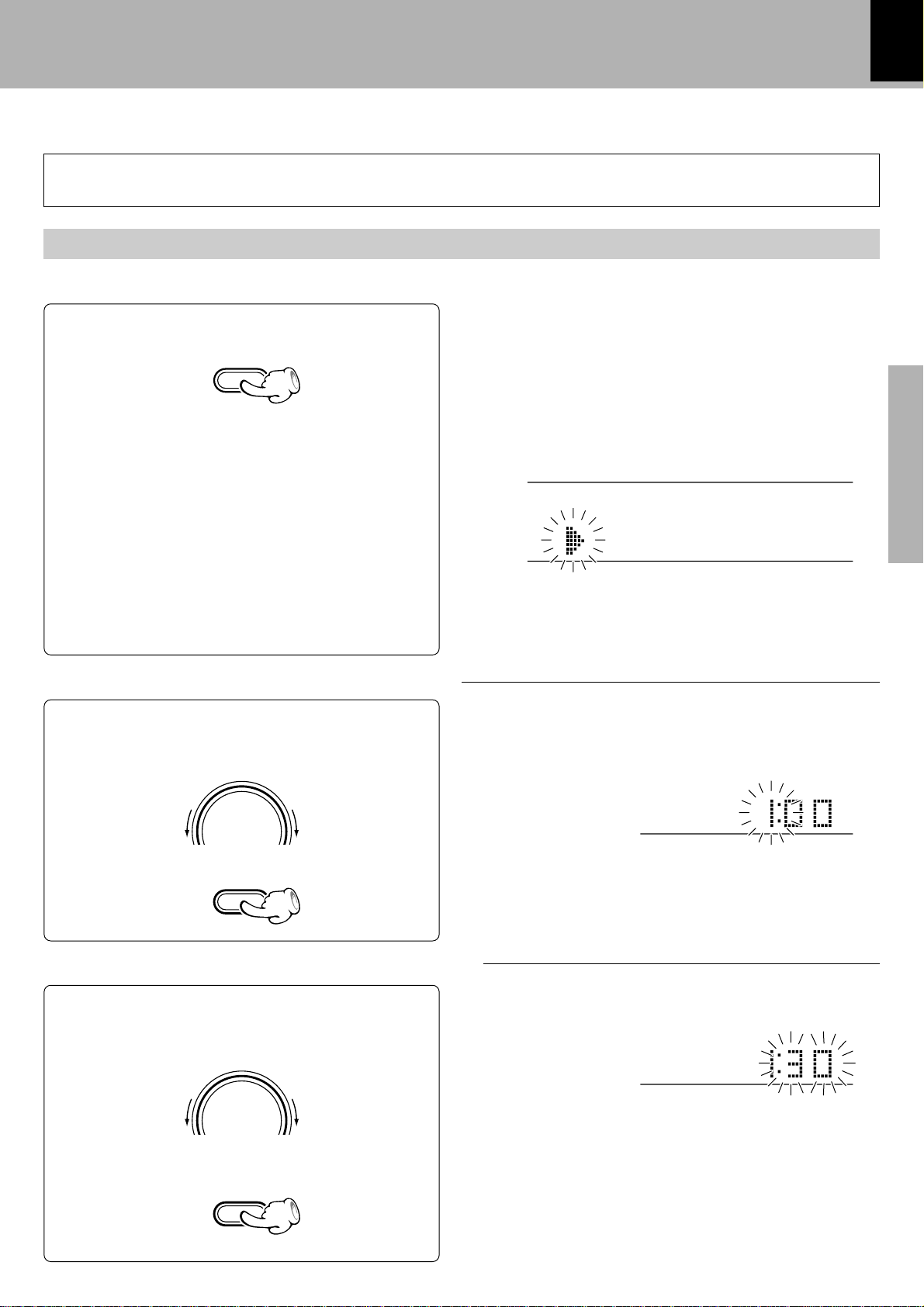
Clock adjustment
12> HOUR
P.S
H
P.S
H
Controls and indicators
This unit incorporates a clock function. Be sure to adjust the correct time before using the timer function.
If there is a power failure or the power cord is unplugged then plugged in again while the power set to off (STANDBY
mode) after a timer is activated, the STANDBY/TIMER indicator blinks in amber. In this case, adjust the clock again.
Switching the power ON
Activate the clock adjustment mode.
1
1 Press the MODE key.
MODE
2 Turn the VOLUME/MULTI CONTROL knob
to select "TIME ADJUST", then press the
SET/ DEMO key.
IMT E ADJUST
15
Preparation section
3 Turn the VOLUME/MULTI CONTROL knob
to select "12 HOUR" or "24 HOUR", then
press the SET/DEMO key.
Enter the figure of hour.
2
1 Adjust the figure of hour by turning the
VOLUME/MULTI CONTROL knob.
VOLUME/
MULTI CONTROL
To decrease
hour
2 Set it.
Enter the figure of minute.
3
SET/DEMO
To increase
hour
Select the time display mode.Blinks
÷ The time of the day is represented in 12-hour or 24-
hour method.
Example for adjusting at 1:30PM
PM
÷ The time display starts to blink.
÷ Press the SET/DEMO key. The hour is entered and the
minute display starts to blink.
0
Blinks
k
1 Adjust the figure of minute by turning the
VOLUME/MULTI CONTROL knob.
VOLUME/
MULTI CONTROL
To decrease
minute
2 Set it.
SET/DEMO
To increase
minute
Example for adjusting at 1:30PM
PM
÷ If you pressed the SET/DEMO key by mistake, press
the MODE key and restart from the beginning.
÷ To adjust correct time, press the SET/DEMO key at
the same moment as a time announcement.
÷ When the STOP7/TUNING MODE key is pressed
while the power is in the standby mode, the time of the
day will be displayed for 5 seconds.
0
Blinks
k
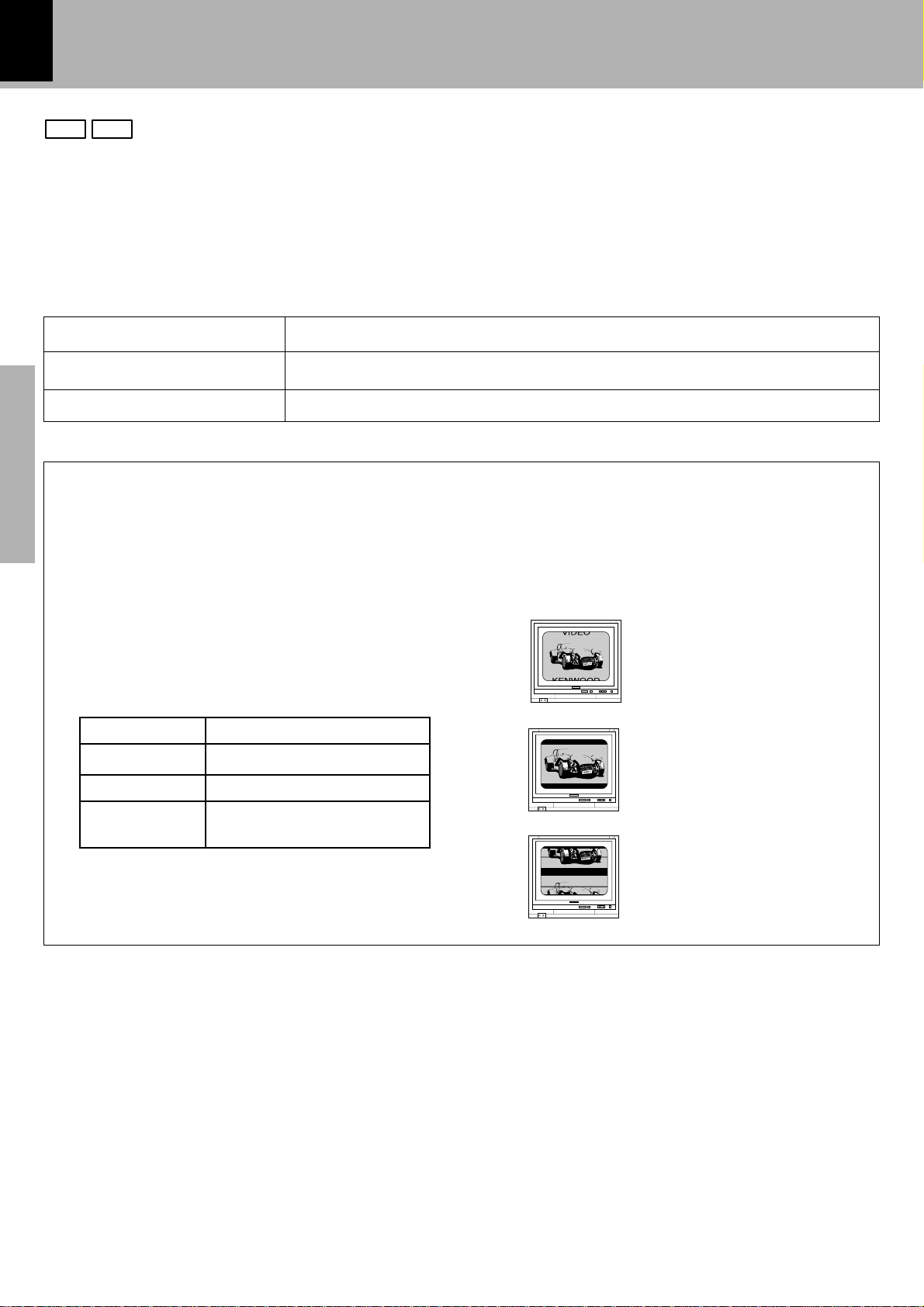
16
Video Formats
Playable Disc
DVD VCD
The TV picture display and disc signal systems can be divided roughly into two TV formats (NTSC and PAL).
They are variable depending on countries and areas.
This unit reproduces NTSC discs in NTSC format and PAL discs in PAL format. If the video formats of the
disc and TV do not match, the disc cannot be reproduced correctly. It is therefore required to select the disc
according to the TV set in use (country and area).
TV formats in major countries :
TV Format Major Countries & Areas
NTSC
PAL
Japan, Taiwan, Korea, USA, Canada, Mexico, Philippines, Chile, etc.
China, U.K., Germany, Australia, New Zealand, Kuwait, Singapore, etc.
Checking the Video Format
Check the video format of the VCD and DVD discs to be played on the player as described below.
1 Check if the video formats of the TV to
Preparation section
be used and disc to be played match
each other.
¶ For details, refer to the instructions provided with
the TV and disc.
2 When the TV is switchable between NTSC
and PAL, set the TV format according to the
disc format.
TV Format Playable Disc Format
NTSC only
PAL only
NTSC/PAL
switchable
NTSC
PAL
NTSC/PAL
When the video formats are different :
Try playing the disc. If the video formats of the disc and
TV do not match, the played video may be black and
white or become as shown below.
Top and bottom edges are
not displayed.
Top and bottom areas are
dark.
¶ Correct video cannot be reproduced if the video
formats of the TV and disc do not match.
Picture turbulence due to
sync unmatching.
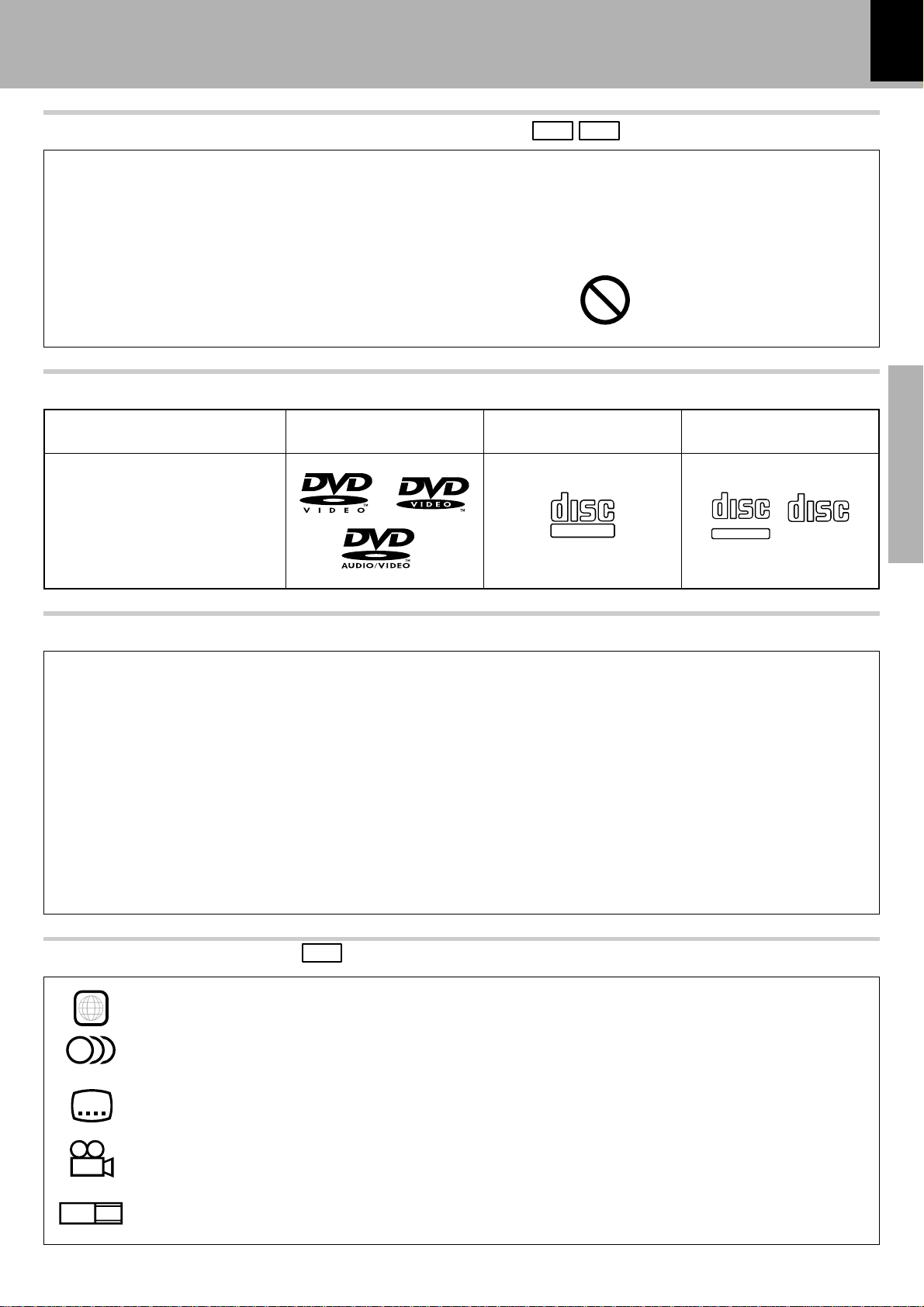
Playable Disc
TEXT
Playable Disc
17
Operation restriction according to the disc or player status
DVD VCD
Operations of some DVDs and VCDs are restricted by the intention of the software producers. Operations may also be restricted due to the status of the player.
As this player plays discs in accordance with the intentions of software producers, some functions may
not work as intended by the user. Be sure to read the manual provided with the disc to be played.
When an inhibition icon is displayed on the connected
TV screen during operation, it indicates that the player
is in the operation restricted status.
Inhibition icon
Systems and Types of Playable Discs
Playable Disc DVD VIDEO
Logo mark
VCD
COMPACT
DIGITAL VIDEO
CD, CD-R/RW
COMPACT
DIGITAL AUDIO
TEXT
COMPACT
DIGITAL AUDIO
Preparation section
Unplayable Discs
Never attempt to play a Photo CD disc on this unit.
Other discs which cannot be played on this unit :
¶ SACD, DVD AUDIO, DVD-ROM, DVD-R/RAM, DVD-RW, CD-R/RW which has not been processed by session closing or finaliza-
tion, CD-ROM, DTS-CD, SVCD, VSD, CDV*, CD-G*, CD-EG*, CD-EXTRA* , etc.
* Only the audio part can be reproduced.
¶ A DVD VIDEO disc with a region code which does not match this unit or without a region code. For details, see
"Region Codes of This Player". *
¶ When the video format of a disc differs from that of the TV in use, the disc cannot be played normally. For details,
see "Video Formats". ^
¶ This unit may also be incapable of playing certain CD-R/RW discs depending on their properties, recording condi-
tions, etc.
Icons Inscribed on DVD Discs
ALL
8
Indicates the playable region code.
Indicates the number of languages in the audio. The figure in the icon shows the number (max.
8 languages).
DVD
32
Indicates the number of available subtitle languages. The figure in the icon shows the number
(max. 32 subtitle languages).
Indicates the number of viewing angles which can be viewed with the angle function. The
9
16:9 LB
figure in the icon shows the number (max. 9 angles).
Indicates the number of available aspect ratios. LB stands for Letter Box and PS stands for Pan
& Scan. (The example shown means that the 16:9 video can be converted into letterbox.)
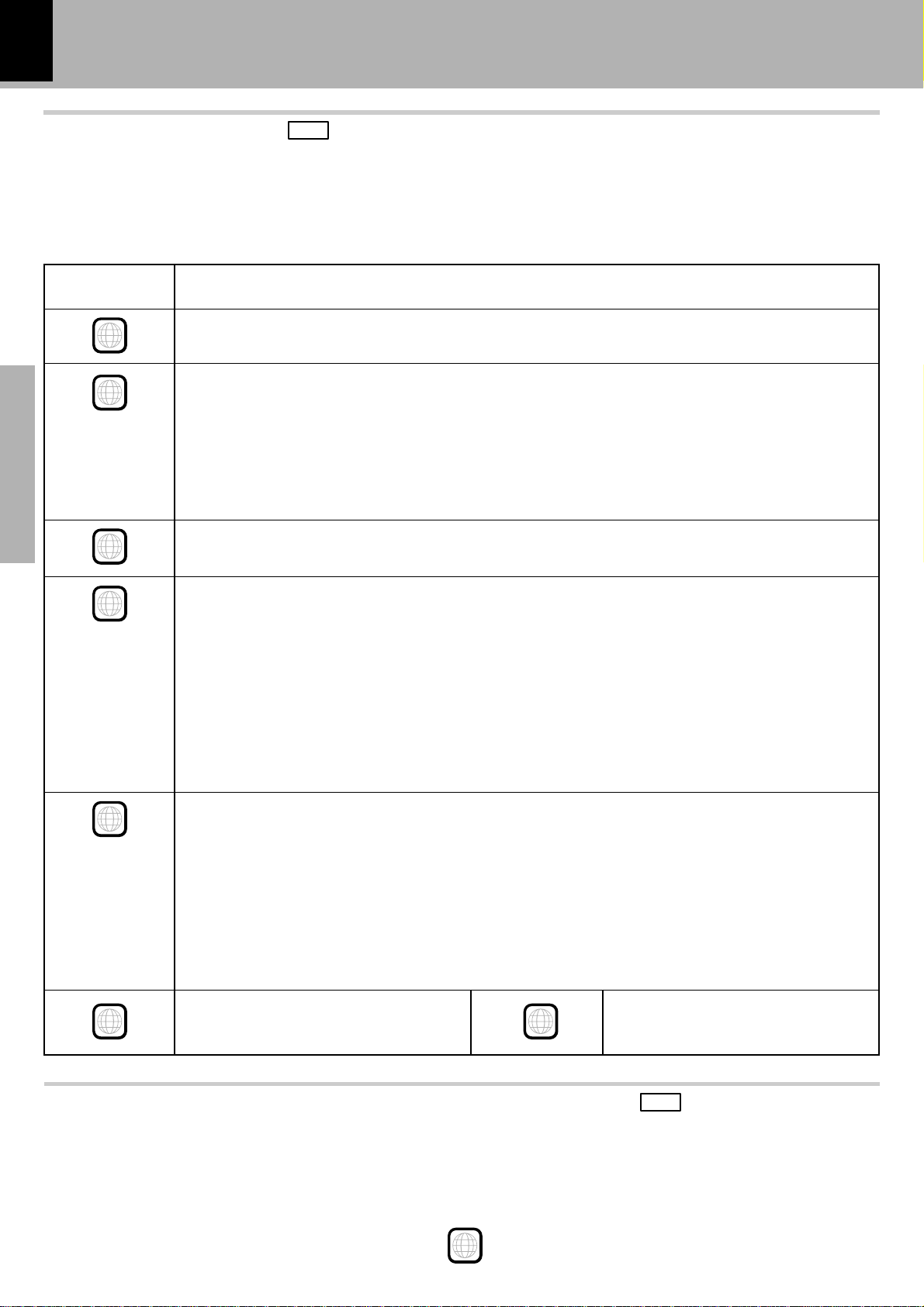
18
Playable Disc
Region Codes of This Player
DVD
A region code defined for each country or area is assigned for each DVD VIDEO player, so it cannot play a
DVD VIDEO disc if its region code do not match that of this unit. Also, a disc which does not contain any
region code may sometimes be unable to be played on the player. When purchasing a DVD VIDEO disc,
make sure that it has a region code which can be played on your player.
Region Code of
Player
1
2
Preparation section
3
Canada, United States, American Samoa, Bermuda, Johnston Island, Midway Islands, Puerto Rico,
St. Pierre and Miquelon, United States Virgin, Wake Island
Albania, Andorra, Austria, Bahrain, Belgium, Bosnia and Herzegovina, Bulgaria, Croatia, Cyprus,
Czech, Denmark, Egypt, Finland, France, Germany, Greece, Hungary, Iceland, Iran, Iraq, Ireland,
Israel, Italy, Japan, Jordan, Kuwait, Lebanon, Lesotho, Liechtenstein, Luxembourg, Macedonia,
Malta, Monaco, Netherlands, Norway, Oman, Poland, Portugal, Qatar, Romania, San Marino, Saudi
Arabia, Slovakia, Slovenia, South Africa, Spain, Swaziland, Sweden, Switzerland, Syrian Arab Republic, Turkey, United Arab Emirates, United Kingdom, Vatican City State, Yemen, Yugoslavia, Channel
Islands, Faeroe Islands, Gibraltar, Greenland, Isle of Man, Svalbard and Jan Mayen Islands
Brunei Darussalam, Cambodia, Indonesia, Korea, Laos, Malaysia, Myanmar, Philippines, Singapore,
Thailand, Viet Nam, East Timor, Hong Kong, Macau, Taiwan
Usable Country or Area
4
5
6
Antigua and Barbuda, Argentina, Australia, Bahamas, Barbados, Belize, Bolivia, Brazil, Chile, Colombia, Costa Rica, Cuba, Dominica, Dominican Republic, Ecuador, El Salvador, Fiji, Grenada, Guatemala, Guyana, Haiti, Honduras, Jamaica, Kiribati, Marshall Islands, Mexico, Micronesia, Nauru, New
Zealand, Nicaragua, Palau, Panama, Papua New Guinea, Paraguay, Peru, Saint Christopher and
Nevis, Saint Lucia, Saint Vincent and the Grenadines, Samoa, Solomon Islands, Suriname, Tonga,
Trinidad and Tobago, Tuvalu, Uruguay, Vanuatu, Venezuela, Anguilla, British Virgin Islands, Cayman
Islands, Christmas Island, Cocos Islands, Cook Islands, Falkland Islands, French Guiana, French
Polynesia, Guadeloupe, Guam, Martinique, Montserrat, Netherlands Antilles, New Caledonia, Niue,
Norfolk Island, Northern Mariana Islands, Pitcairn, Tokelau, Turks and Caicos Islands, Wallis and
Futuna Islands
Afghanistan, Algeria, Angola, Armenia, Azerbaijan, Bangladesh, Belarus, Benin, Bhutan, Botswana,
Burkina Faso, Burundi, Cameroon, CapeVerde, Central Africa, Chad, Comoros, Congo, Cote d'Ivoire,
Djibouti, Equatorial Guinea, Eritrea, Estonia, Ethiopia, Gabon, Gambia, Georgia, Ghana, Guinea,
Guinea-Bissau, India, Kazakhstan, Kenya, Kyrgyz Republic, Latvia, Liberia, Libya, Lithuania, Madagascar, Malawi, Maldives, Mali, Mauritania, Mauritius, Moldova, Mongolia, Morocco, Mozambique,
Namibia, Nepal, Niger, Nigeria, North Korea, Pakistan, Russia, Rwanda, Sao Tome and Principe,
Senegal, Seychelles, Sierra Leone, Somalia, Sri Lanka, Sudan, Tadzhikistan, Tanzania, Togo, Tunisia,
Turkmenistan, Uganda, Ukraine, Uzbekistan, Zaire, Zambia, Zimbabwe, British Indian Territory,
Jammu and Kashmir, Mayotte, Reunion, St. Helena ex. dep., Western Sahara
China
8
Professional use (Air Line cabin
service)
Region codes of the DVD VIDEO discs that can be played with this player
DVD
This player can play back a DVD VIDEO disc which carries the corresponding code to the region code of the
player shown in the table above, a marking containing the region code of the player or the “ALL” marking
shown below. Even when a DVD VIDEO disc does not carry any indication of the region code, it may sometimes unable to be played on this player due to certain restrictions.
ALL
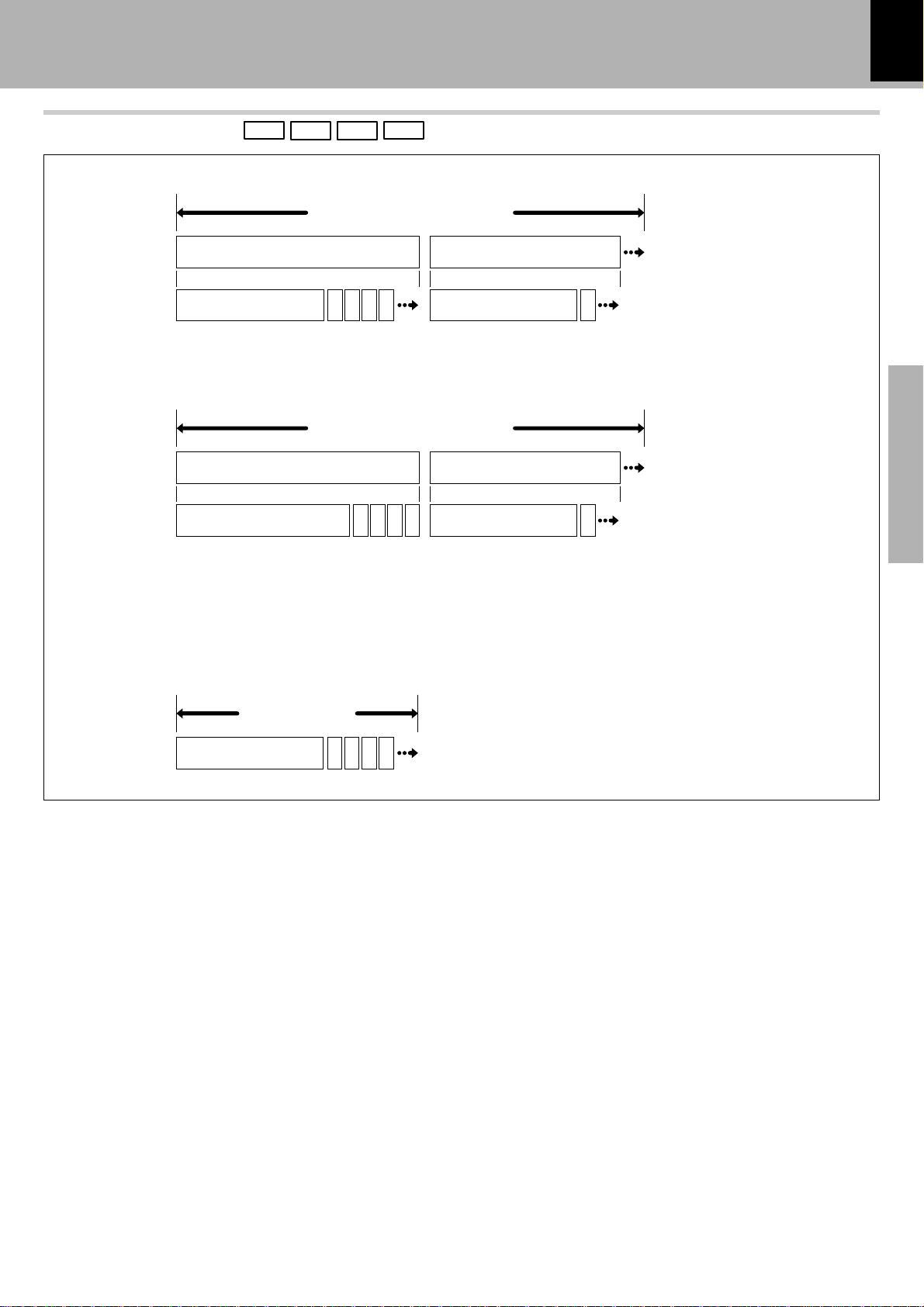
Playable Disc
19
Configuration of Discs
DVD VIDEO disc configuration
Chapter 1 Chapter 1
The title is the largest unit composing the music and/or pictures in an DVD VIDEO disc. Each title is
composed of multiple chapters.
MP3 disc configuration
The folder is the storage unit at the highest level in the disc. Sometimes a single folder contains
more than one file, or sometimes files are recorded directly in the disc in place of being included in
a folder. Some discs also have a hierarchical structure in which a folder includes sub-folders. Note
that the file numbers are not assigned on a per-folder basis but they are assigned consecutively for
all the files in the whole disc.
DVD VCD CD MP3
DVD VIDEO disc
Title 1
22 3 4 5 22
MP 3 disc
Folder 1 Folder 2
File 1 File 6
22 3 4 5 27
Title 2
Preparation section
CD, CD-R/RW and VCD disc configuration
CD, CD-R/RW
and VCD
Track 1
22 3 4 5
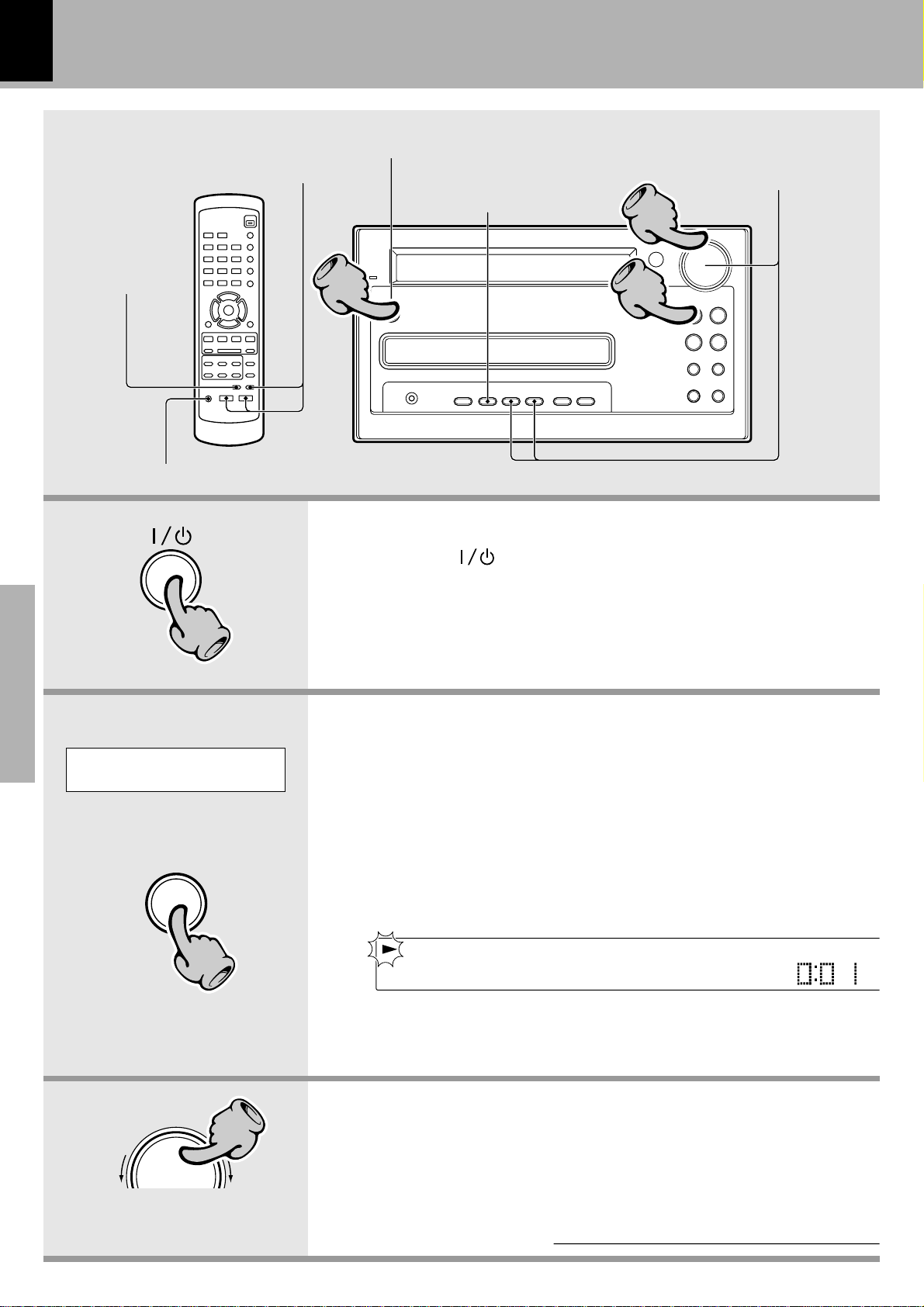
A
OLV UME 35
Basic use method
20
Tone adjustment
Bass and treble
compensation
5
5
5
5
Muting the sound temporarily
Switching the power ON (OFF)
Bass and treble
compensation
STANDBY
/TIMER
11
AUX SOUND MODE SET/DEMO REPEAT RAMDOM
33
22
VOLUME/
MULTI CONTROL
Basic use method
Balance adjustment
DVD/CD 6TUNER/
BAND
P.CALL
4¢
1¡
DVD/CD 0STOP
7
TUNING MODE
Basic section
Example:
To select the DVD/CD input
DVD/CD
11
6
22
1. Switching the power ON (OFF).
Pressing the key when the unit is ON turns it off (Standby
mode of power).
÷ Pressing the DVD/CD 6, TUNER/BAND or AUX key also turns power
on and starts playback (reception) of the corresponding input. (One-touch
operation)
2. Selecting the desired output.
DVD/CD (DVD, MP3, VCD, CD)
TUNER (Broadcasts) ª
CD-R (Analog)
Press the AUX key repeatedly until "CD-R" is displayed.
[Adjusting the AUX Input Level T]
AUX (Analog) [Adjusting the AUX Input Level T]
Press the AUX key repeatedly until "AUX" is displayed.
DIGITAL
RANDOM
F
12
VDD T01 C01
™
ST.
SURRO
P.S .
kHz
÷ When DVD/CD 6 is selected, playback will start when a disc already
3. Volume adjustment.
VOLUME/
MULTI CONTROL
The volume
decreases
33
The volume
increases
÷ The same function is also available using the VOLUME keys on the remote
When DVD has been selected.
has been inserted.
control unit.
Volume display
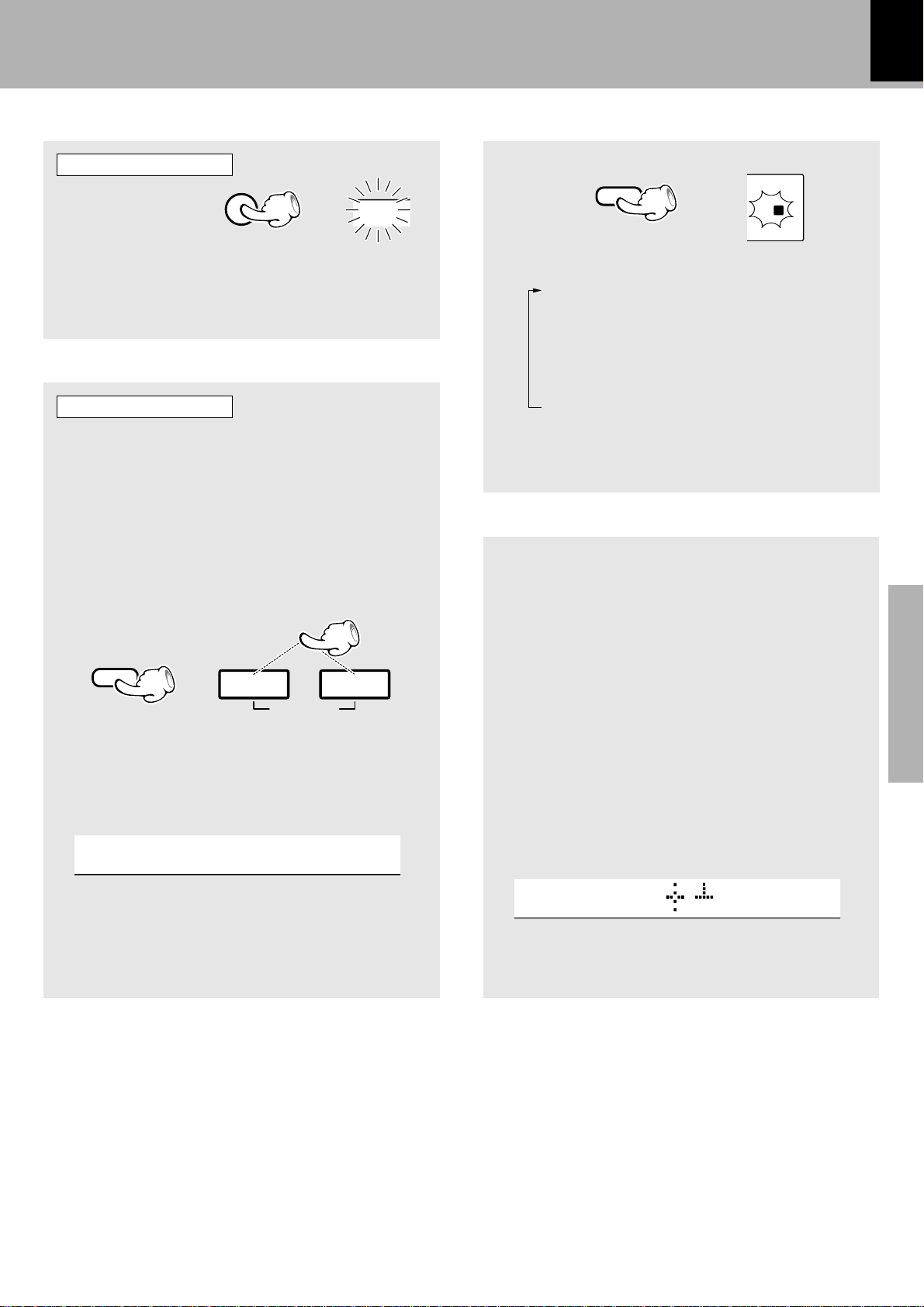
Basic use method
21
Muting the sound temporarily
Remote control unit only
MUTE
÷ Press again to resume the original volume.
÷ This is also cancelled when the volume is changed.
Blinks
MUTE
Tone adjustment
Remote control unit only
The responses of the lowest frequencies (BASS)
and highest frequencies (TREBLE) can be adjusted as desired.After this adjustment, the N.B.
effect will be disabled.
1 Press the TONE key to select "BASS".
Adjust the level of lowest frequencies as desired using the VOLUME keys.
Bass and treble compensation
SOUND
(NB : Natural Bass circuit)
URROUND
P.S.A.
1 2
NB
MHz
kHz
Each press switch the modes as follows.
1 "NB 1" (Only the lowest frequencies
are enhanced.)
2 "NB 2" (The lowest and highest
frequencies are enhanced according
to the current volume level.)
3 "NB OFF" (The source signal is pro-
cessed by the tone control circuitry before being output from the main unit.)
Balance adjustment
The balance of volumes from the left and right
speakers can be adjusted as follows.
TONE
\
5
VOLUME
∞
2 Press the TONE key again while "BASS" is
displayed to select "TREBLE".
Adjust the level of the highest frequencies
using the VOLUME keys.
EBTLER+4
3 Press the TONE key.
÷ The "BASS" and "TREBLE" can be adjusted inde-
-
pendently in the range from "
8" to "+ 8".
1 Press the MODE key.
2 Turn the VOLUME/MULTI CONTROL knob
to select "BALANCE", then press the SET/
DEMO key.
3 Adjust the left and right speaker balance by
turning the VOLUME/MULTI CONTROL
knob.
--- -L-R
4 Press the SET/DEMO key
Basic section
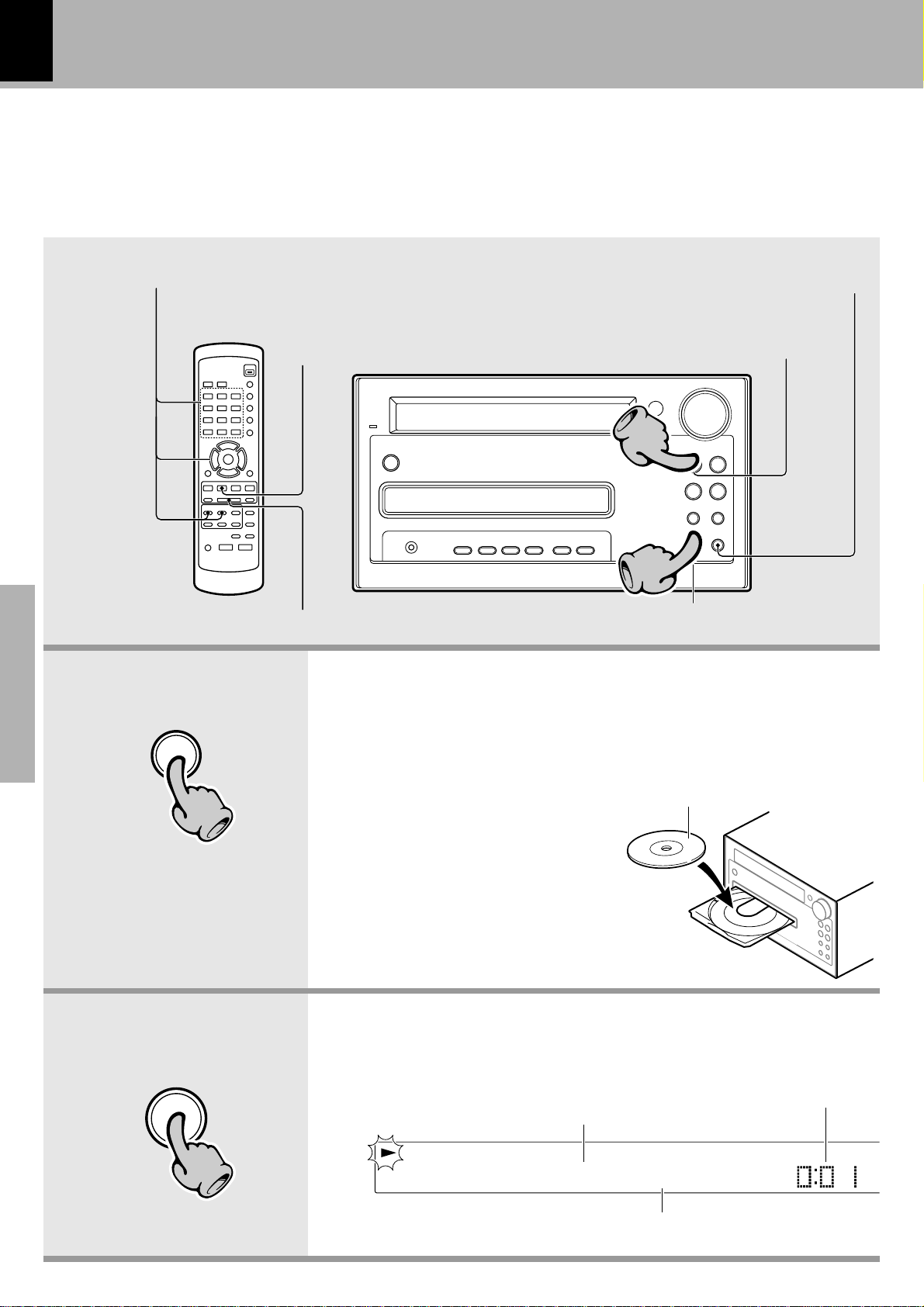
Playback
A
22
Basic use method
The following procedure shows how to play a disc, such as a CD, VCD or DVD, from the beginning.
When playing a VCD with P.B.C. (Play-Back Control) capability, please read "Menu playback of P.B.C.-compatible VCD". ‹
For details on the MP3 discs containing MP3 files, see "MP3 that can be played back with this equipment". ›
Basic section
Select the desired items from the menu screen
Start playback /
Still picture display and
playback pause
STANDBY
/TIMER
5
5
5
5
Stopping playback
1. Load a disc.
DVD/CD
0
1 Press the DVD/CD 0 key.
2 Place a disc.
3 Press the DVD/CD 0 key.
AUX SOUND MODE SET/DEMO REPEAT RAMDOM
Stopping playback
Start playback /
Still picture display and
playback pause
VOLUME/
MULTI CONTROL
22
DVD/CD
6TUNER/
P.CALL
4¢
1¡
DVD/CD
0STOP
TUNING MODE
BAND
7
11
To eject a disc
11
With certain discs, playback starts
now.
If a menu screen appears on the TV
screen, select the desired items as
described in steps 3.-2 and 3 before playing the disc.
DVD/CD
6
22
÷ Do not touch the played side of
disc.
÷ Be sure to place a disc horizon-
tally. Placing it with an inclination
will result in malfunction.
2. Start playback.
During DVD playback :
RANDOM
F
12
VDD T01 C01
Title No.
DIGITAL
The label side must be on top.
Elapsed time
ST.
Chapter No.
SURRO
P.S .
kHz
