Page 1
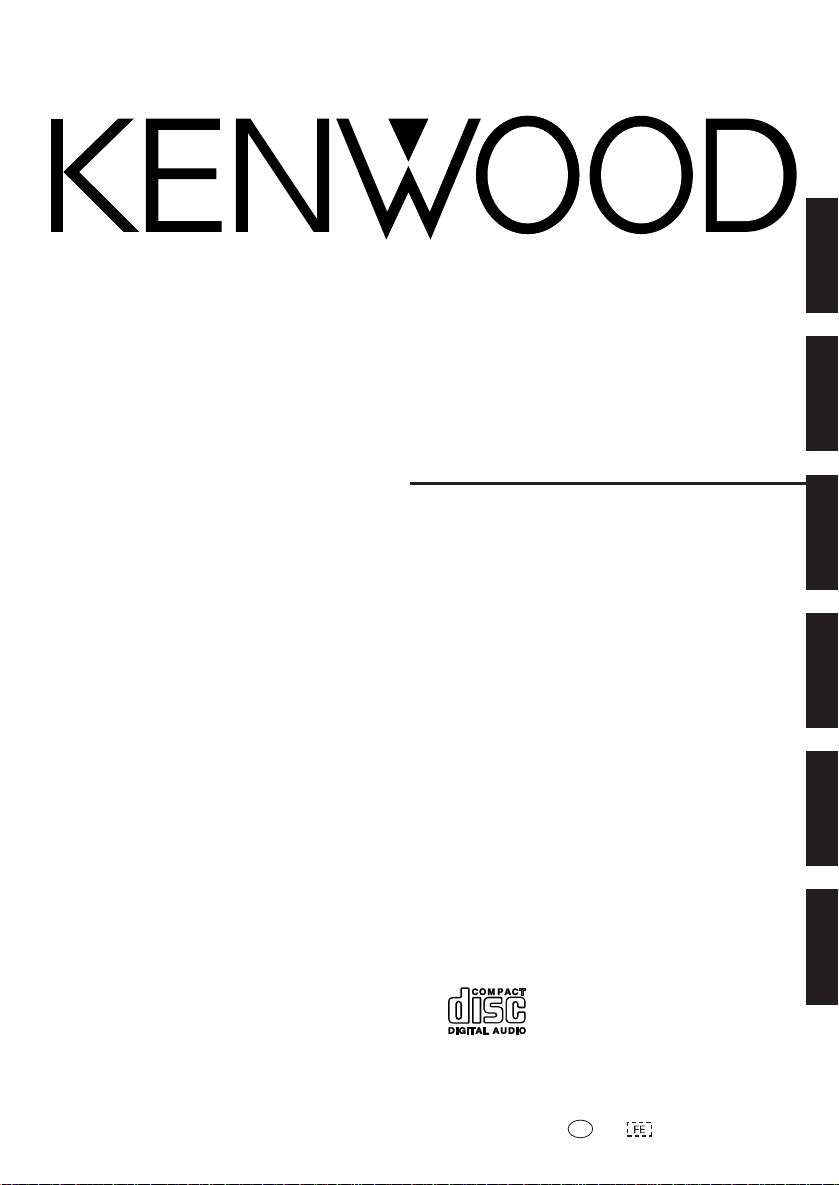
ENGLISH
HM-437MP
COMPACT Hi-Fi COMPONENT SYSTEM
INSTRUCTION MANUAL
FRANÇAIS
DEUTSCH
NEDERLANDS
ITALIANO
ESPAÑOL
KENWOOD CORPORATION
B60-5521-08 00 C (E) 0404
Page 2
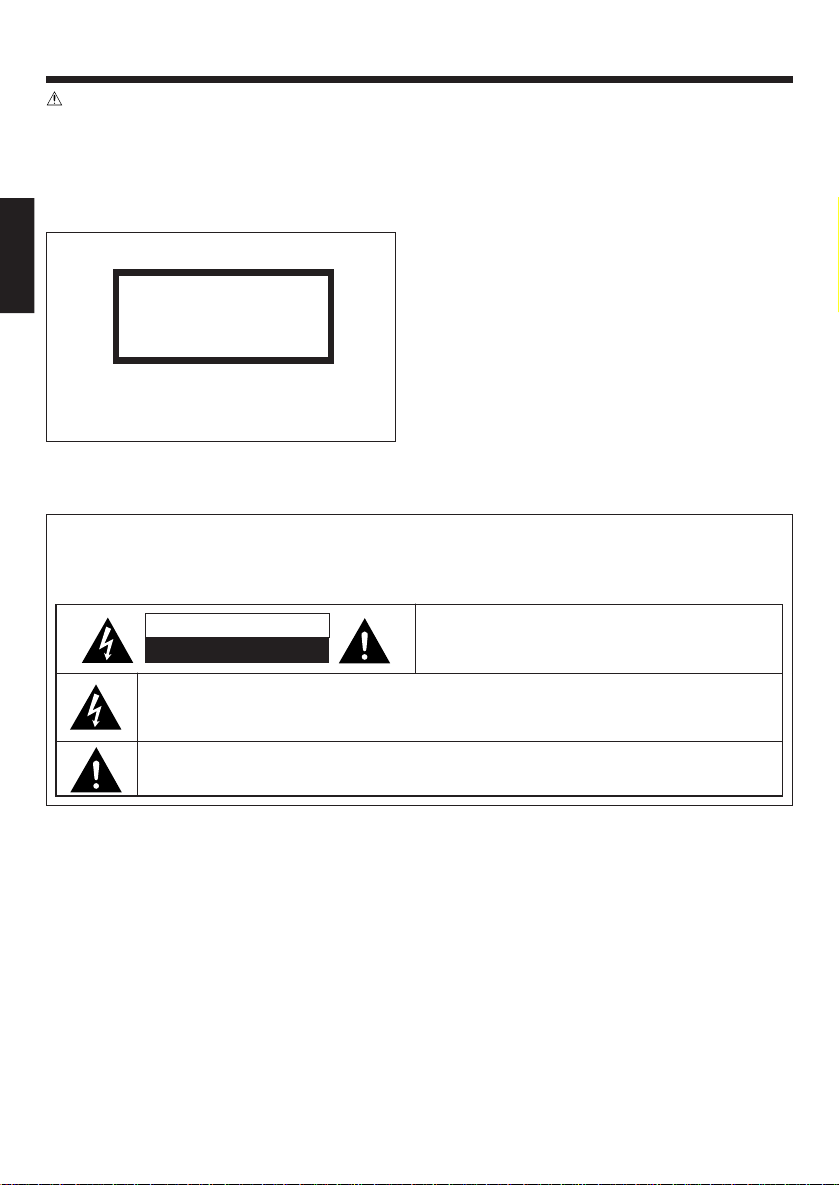
Before applying power
Caution : Read this page carefully to ensure safe operation.
Units are designed for operation as follows.
Europe .......................................... AC 230 V only
The marking of products using lasers
ENGLISH
The marking this product has been classified as Class 1. It
means that there is no danger of hazardous radiation outside the product.
Location: Bottom
CLASS 1 LASER PRODUCT
LASER KLASSE 1
APPAREIL A LASER DE CLASSE 1
LUOKAN 1 LASERLAITE
KLASS 1 LASERAPPARAT
Safety precautions
WARNING : TO PREVENT FIRE OR ELECTRIC SHOCK, DO NOT
EXPOSE THIS APPLIANCE TO RAIN OR MOISTURE.
CAUTION
RISK OF ELECTRIC SHOCK
DO NOT OPEN
THE LIGHTNING FLASH WITH ARROWHEAD SYMBOL, WITHIN AN EQUILATERAL TRIANGLE, IS INTENDED TO ALERT THE USER TO THE PRESENCE OF UNINSULATED “DANGEROUS VOLTAGE” WITHIN
THE PRODUCT’S ENCLOSURE THAT MAY BE OF SUFFICIENT MAGNITUDE TO CONSTITUTE A RISK
OF ELECTRIC SHOCK TO PERSONS.
THE EXCLAMATION POINT WITHIN AN EQUILATERAL TRIANGLE IS INTENDED TO ALERT THE USER
TO THE PRESENCE OF IMPORTANT OPERATING AND MAINTENANCE (SERVICING) INSTRUCTIONS
IN THE LITERATURE ACCOMPANYING THE APPLIANCE.
CAUTION: TO REDUCE THE RISK OF ELECTRIC SHOCK,
DO NOT REMOVE COVER (OR BACK). NO USER-SERVICEABLE PARTS INSIDE. REFER SERVICING TO QUALIFIED SERVICE PERSONNEL.
EN
2
Page 3
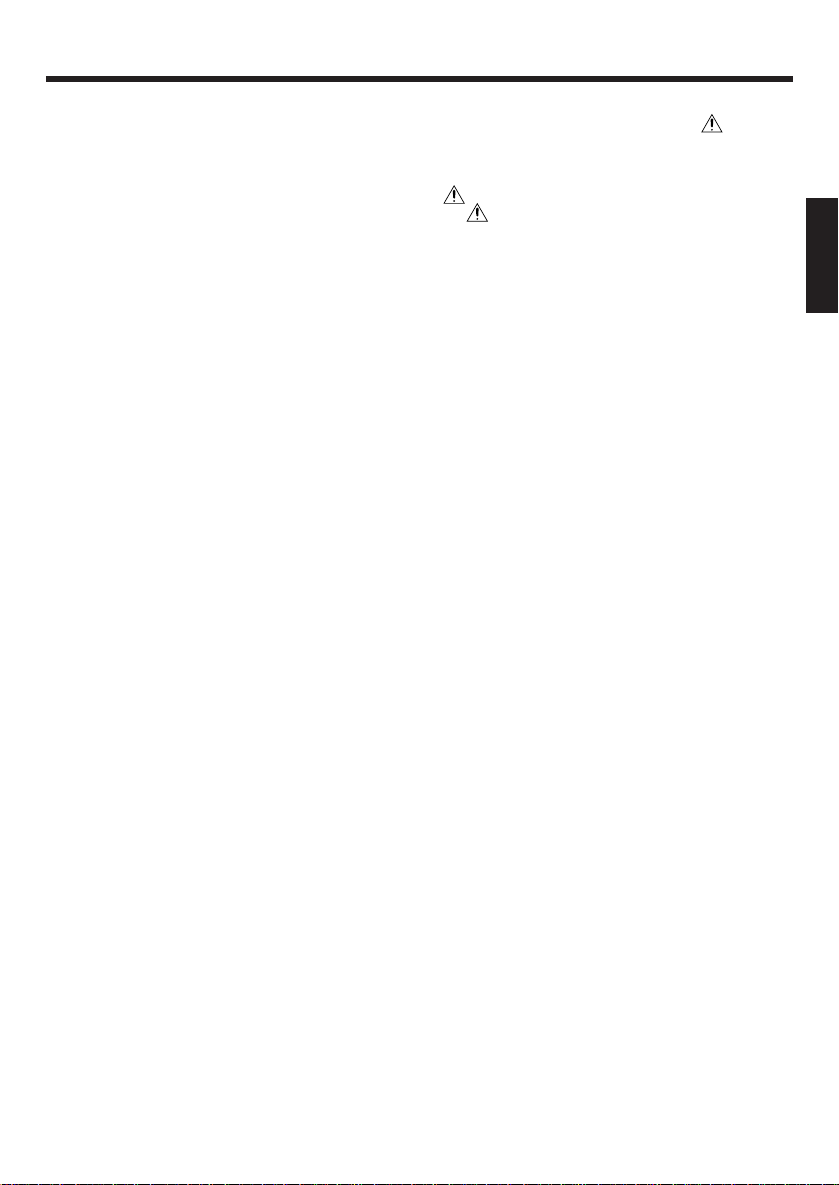
Before applying power
Unpacking
Unpack the unit carefully and make sure that all
accessories are present.
Antenna terminal cover ...............................(1)
Screw for antenna terminal cover ...............(1)
AM loop antenna ......................................... (1)
Remote control unit .................................... (1)
Batteries(R6/AA) .......................................... (2)
If any accessories are missing, or if the unit is
damaged of falls to operate, notify your dealer
immediately. If your unit was shipped to you directly, notify your shipper immediately.
KENWOOD recommend that you retain the original carton and packing materials in case you need
to move or ship the unit in the future.
Keep this manual handy for future reference.
Discs for playback
This system can playback all digital audio CD, finalized digital audio CD-Recordable (CDR) discs
and finalized digital audio CD-Rewritable(CDRW)
discs. This system can also playback CD-DA format digital audio CD.
Support following MP3-CD formats:
• ISO 9660 format - Max. 20 characters.
• Max. file number plus album is 896.
•Max. nested directory is 8 levels.
•The max. ALB number is 256 including root
ALB (directory).
•The max. MP3 program file number is 60.
•This player can play mixed mode disc:
MP3+CDDA can only play the MP3 files in the
first block.
• Supported VBR bit-rate.
• Supported sampling frequencies for MP3 disc:
32kHz, 44.1kHz, 48kHz.
• Supported bit-rates of MP3 disc are: 32, 64,
96, 128, 192, 256 (kbps).
Following formats can’t be supported
•The files like *.AAC, *.DLF, *.M3U, *.PLS.
• Chinese name.
•The non-session closed discs.
•The discs recorded under UDF format.
Contents
Caution : Read the pages marked carefully
to ensure safe operation.
Before applying power ................................ 2
Safety precautions ................................. 2
Unpacking ................................................... 3
Discs for playback ....................................... 3
Preparing the remote control ...................... 4
Connections ................................................ 4
Names and functions of parts .......................... 5
Remote control unit .................................... 5
Main unit ..................................................... 6
Basic function................................................... 8
Demonstration mode .................................. 8
Switching the system on ............................. 8
Switching the system to standby mode ...... 8
Volume control ............................................ 8
Sound control .............................................. 8
Headphones ................................................ 8
Using the CD/MP3-CD ..................................... 9
Loading a disc ............................................. 9
Playing a normal disc................................... 9
Selecting a desired track/passage ............... 9
Selecting a desired album/file
(For MP3-CD only).................................. 9
Programming tracks .................................. 10
Programming files (For MP3-CD only)....... 10
Random ...................................................... 11
Repeat ........................................................ 11
Intro scan .................................................. 12
Using the RDS/DISPLAY button ................ 12
Using the radio ............................................... 12
Tu ning in radio stations ............................. 12
Storing preset ........................................... 12
Tuning to a preset radio station ................. 13
Using RDS (Radio Data System) ............... 13
Using the RDS/DISPLAY button ................ 13
Tuning by Program TYpe (PTY search) ....... 13
Using the cassette ......................................... 14
Playing a cassette tape ............................. 14
Recording on a cassette tape.................... 14
Clock/timer operation ..................................... 16
View clock ................................................. 16
Clock setting .............................................. 16
Timer setting ............................................. 16
To activate/deactivate the timer ................ 17
Sleep timer setting .................................... 17
General information........................................ 18
Maintenance ............................................. 18
In case of difficulty ......................................... 19
Specifications ................................................. 20
ENGLISH
EN
3
Page 4
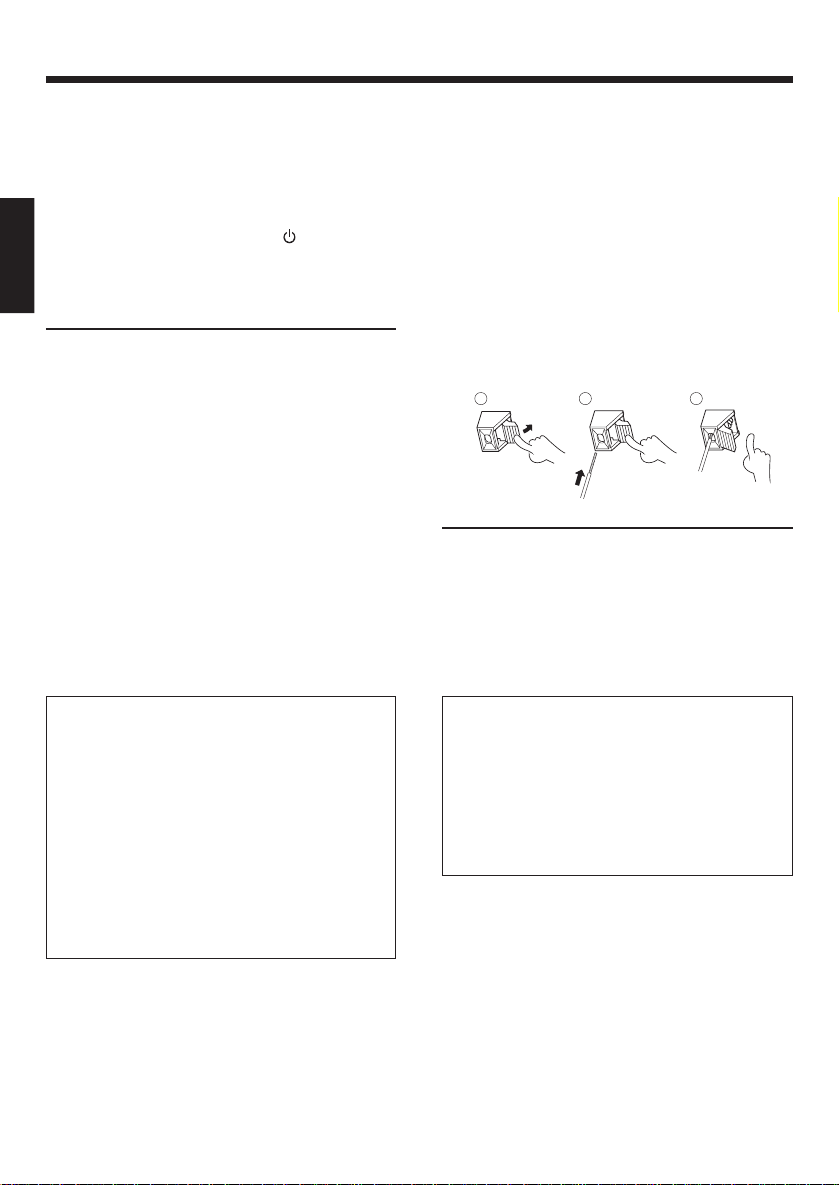
Before applying power
Preparing the remote control
Insert batteries type R6/LR6 (“AA” size) into the
remote control.
Operation
When the standby indicator is lit, the power turns
ON when you press the POWER
remote control. When the power comes on, press
the button you want to operate.
ENGLISH
Notes:
•The supplied batteries may have shorter lives than
ordinary batteries due to use during operation
checks.
• When the remote-controllable distance gets shorter
than before, replace both batteries with new ones.
• Placing the remote sensor in direct sunlight, or in
direct light from a high frequency fluorescent lamp
may cause a malfunction.
In such a case, change the location of the system
installation to prevent malfunction.
button on the
Connections
Connecting the AM antenna
Set up the AM loop antenna, and then connect it.
Speakers connection
• Connect the right speaker to terminal marked
“R” , with the red wire to + and the black wire
to –.
• Connect the left speaker to terminal marked
“L” , with the red wire to + and the black wire
to –.
• Clip the stripped portion of the speaker wire
as shown.
1 2
Notes:
•For the FM antenna : Adjust the position of the FM
antenna for the best reception.
•For optimal sound performance, it is recommended
to use the supplied speakers.
• Do not connect more than one speaker to any one
pair of +/– speaker terminal.
3
CAUTION
Be sure to adhere to the following, or proper
ventilation will be blocked causing damage
or fire hazard.
• Do not place any objects impairing heat
radiation onto the top of the unit.
•Leave some space around the unit (from the
largest outside dimension including
projection) equal to or greater than, shown
below.
Top panel : 50 cm
Back panel : 10 cm
EN
4
CAUTION
• Place the unit where the AC power cord can
be easily unplugged.
•The power in this unit will not be completely
cut off from the AC wall outlet when the
power switch is turned OFF. To cut off the
power completely, unplug the AC power
cord from the AC wall outlet.
Page 5
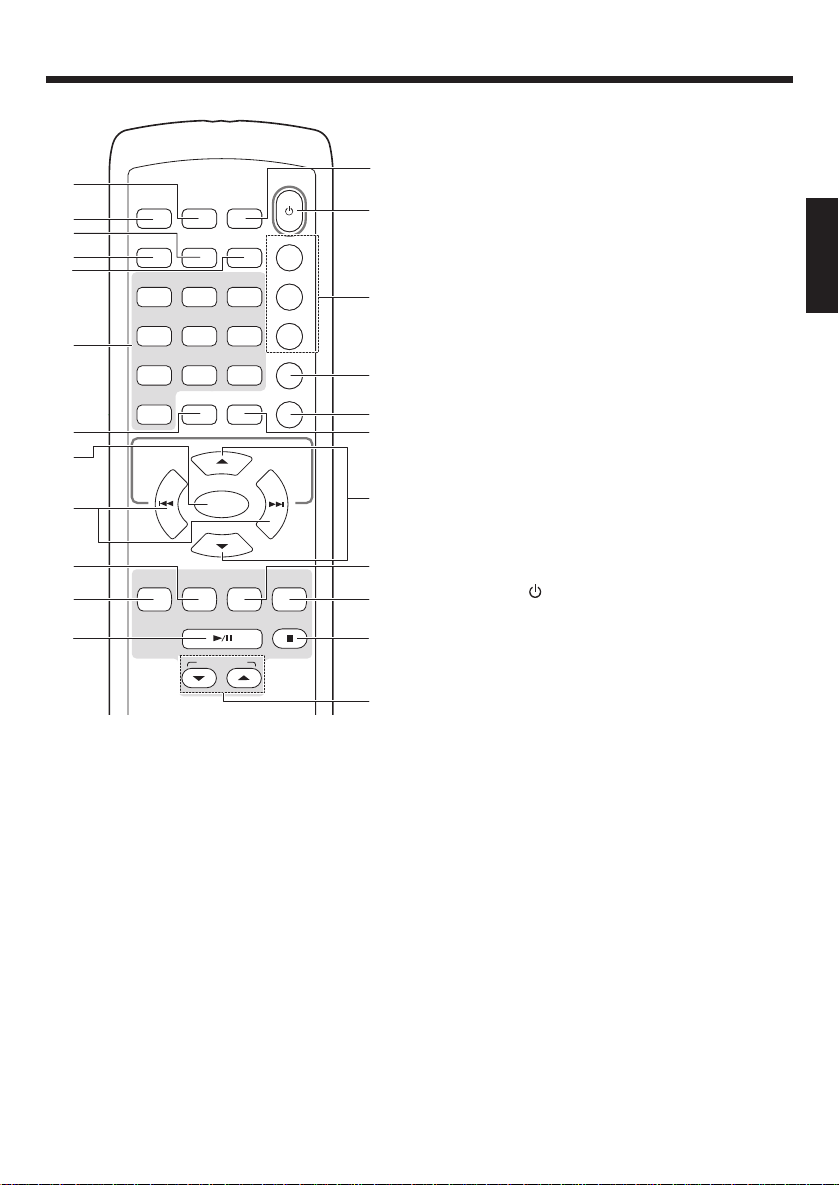
Names and functions of parts
Remote control unit
1
2
3
4
5
6
PTY
INTRO
1
4/GHI
7/PQRS
0
RDS/
DISPLAY
RANDOM
2/ABC
5/JKL
8/TUV
PROGRAM
7
8
9
0
SEARCH
/SKIP
/TUNING
–
TUNER
/BAND
VOLUME UP
ENTER
VOLUME DOWN
TAPE
!
@
PLAY/PAUSE
–
P.CALL
1 RDS/DISPLAY button
To c hange the display for RDS; to view the current status of the system; to change the time
display for CD; to change the information display for MP3-CD.
2 PTY button
To carry out PTY search. (the Europe only)
3 RANDOM button
To carry out random playback for CD.
4 INTRO button
To play first several seconds for each track of CD.
5 REPEAT button
To repeat one track or all tracks for CD.
6 digit (0 ~ 9/WXYZ) buttons
To select a track number for CD; to select a
preset radio station for TUNER; to enter file
names in file search mode for MP3-CD.
7 PROGRAM button
To program disc tracks for CD; to program preset radio stations for TUNER; to set or reset
clock for clock; to set or reset timer for timer.
STEREO
/MONO
REPEAT
3/DEF
6/MNO
9/WXYZ
FILE SEARCH
CD
+
POWER
TIMER SET
TIMER
SLEEP
EQ/X-BASS
MUTE
SEARCH
/SKIP
/TUNING
REC/DEMO
ON/OFF
+
8 ENTER button
To confirm the selection in file search mode
for MP3-CD.
#
$
9 SEARCH/SKIP/TUNING +/– ¢ / 4 buttons
To search forward/backward to next/previous
track for CD; to skip tracks for CD; to search
forward/backward or to skip to the next/previ-
ENGLISH
ous album for MP3; to fast forward or rewind
a tape; to tune to higher/lower radio frequency
or search radio stations for TUNER; to set the
%
hour and minutes for clock; to set timer function for timer.
0 TAPE button
To select TAPE input or turn the system on to
^
TAPE input.
! TUNER/BAND button
&
*
To select TUNER input or turn the system on
to TUNER input. When in TUNER input, press
the select the waveband: FM or AM.
@ PLAY/PAUSE 6 button
(
To start or interrupt playback for CD.
To start playback for TAPE.
# STEREO/MONO button
To switch between stereo mode and mono
)
¡
™
mode (on FM band only) for TUNER.
$ POWER
button
To switch the system on or to standby mode.
% Clock and timer related buttons
TIMER SET button to view the clock or set the clock.
TIMER ON/OFF button to switch the timer on/off.
£
SLEEP button to select the sleep time.
^ EQ/X-BASS button
To select the desired sound effect: POP, CLASSIC, ROCK, JAZZ or FLAT; to switch on/off XBASS mode.
& MUTE button
To interrupt and resume sound reproduction.
* FILE SEARCH button
To select a desired file in an MP3 disc.
( VOLUME UP/DOWN 5/∞ buttons
To increase or decrease the volume.
) CD button
To select CD input or turn the system on to CD input.
¡ REC/DEMO button
To record from TUNER or CD to a cassette tape.
To activate/deactivate the demonstration in
STANDBY or power on mode.
™ 7 button
To stop playback for CD or TAPE; to stop programming for CD.
£ P.CALL +/– 5/∞ buttons
To select a preset radio stations for TUNER.
EN
5
Page 6
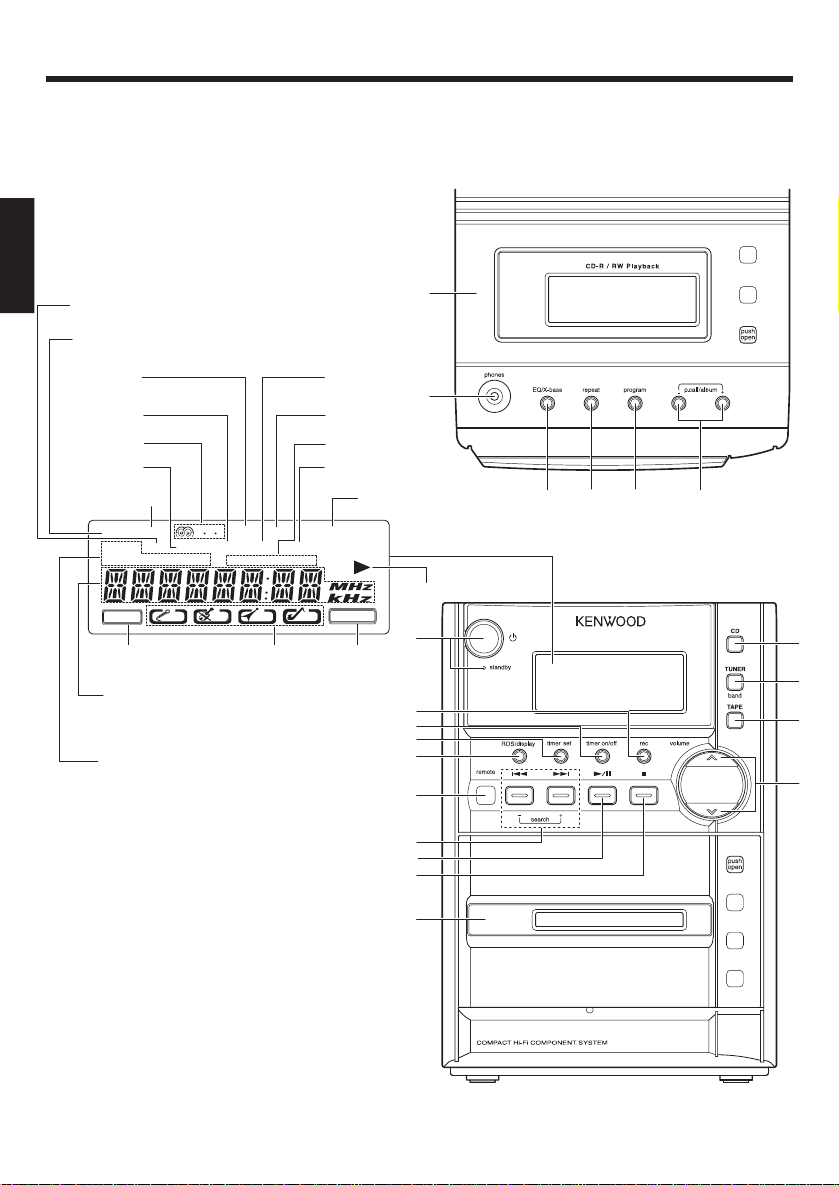
Names and functions of parts
Main unit
ENGLISH
ALB. icon
INTRO icon
SYNC icon
SLEEP
RDS
ALL icon
icon
icon
MP3 icon
MP3
INTRO
REPEAT ALB. ALL
PROGRAM RANDOM
STEREO
STEREO
icon
R D S
POP
SLEEP
TIMER ON OFF
CLASSIC
Sound effect
icons
Frequency display
Preset channel display
Playback time display etc.
Play mode icons
SYNC REC.
TOTAL REMAIN
ROCK
TOTAL icon
REC. icon
TIMER icons
REMAIN icon
FILE-SEARCH
JAZZ
X-BASS
X-BASS
icon
1
2
FILE SEARCH icon
Play icon
7
8
9
0
!
@
#
$
%
3
45 6
&
*
(
)
^
EN
6
Page 7

Names and functions of parts
1 CD compartment
2 phones jack
3 EQ/X-bass button
To select the desired sound effect: POP, CLASSIC, ROCK, JAZZ or FLAT; to switch on/off XBASS mode.
4 repeat button
To repeat one track or all tracks for CD.
5 program button
To program disc tracks for CD; to program preset radio stations for TUNER; to set or reset
clock for clock; to set or reset timer for timer.
6 p.call/album +/– buttons
To select a preset radio stations for TUNER; to
select an album of MP3.
button
7
To turn the system on or to standby mode.
standby indicator
8 rec button
To record from TUNER or CD to a cassette tape;
to activate/deactivate the demonstration in
STANDBY or power on mode.
9 timer on/off button
To switch the timer on/off.
0 timer set button
To view the clock or set the clock.
! RDS/display button
To c hange the display for RDS; to view the current status of the system; to change the time
display for CD; to change the information display for MP3-CD.
@ Remote sensor
# search +/– ¢ / 4 buttons
To search forward/backward to next/previous
track for CD; to skip tracks for CD; to search
forward/backward or to skip to the next/previous album for MP3; to fast forward or rewind
a tape; to tune to higher/lower radio frequency
or search radio stations for TUNER; to set the
hour and minutes for clock; to set timer function for timer.
$ 6 button
To start or interrupt playback for CD.
To start playback for TAPE.
% 7 button
To stop playback for CD or TAPE.
To stop programming for CD.
^ Cassette tape compartment
& CD button
To select CD input or turn the system on to CD
input.
* TUNER/band button
To select TUNER input or turn the system on
to TUNER input. When in TUNER input, press
the select the waveband: FM or AM.
( TAPE button
To select TAPE input or turn the system on to
TAPE input.
) VOLUME
To increase or decrease the volume.
∧∧
∨∨
∧/
∨ buttons
∧∧
∨∨
Standby mode
While the standby indicator is lit, a small amount
of power is supplied to the system to back up the
memory. This is called standby mode. Under the
condition, the system can be turned ON by the
remote control unit.
ENGLISH
EN
7
Page 8

Basic function
Demonstration mode
The system is equipped with a demonstration
function (only display). The demonstration consists
of sequential change of display and indicators
showing the operations, but the audio itself does
not change. The demonstration function can be
cancelled as follows.
To deactivate the demonstration
ENGLISH
Press and hold rec button (REC/DEMO button on
the remote control) for more than 0.8 seconds
during demonstration.
To activate the demonstration
After turning the power on, press and hold rec
button (REC/DEMO button on the remote control) for more than 0.8 seconds.
Note:
The demonstration operates automatically when a
power failure has occurred, or the plug of the power
cable has been pulled out while the power was on.
Switching the system on
Press button on the unit or POWER button
on the remote control; or CD, TUNER/band
(TUNER/BAND on the remote control), or TAPE
button.
The standby led will go out.
•The system will switch to the last selected
source or the selected source.
Switching the system to standby
mode
Press button on the unit or POWER button
on the remote control.
•The clock will be displayed.
“VOL XX” will be displayed. “VOL XX” denotes
the volume level.
The volume can be adjusted in 32 steps from
minimum to maximum.
To switch off the volume temporarily
Press MUTE button on the remote control.
Playback will continue without sound only system
speaker output and the icon “MUTE” appears on
the display.
To restore the volume, press MUTE button on the
remote control again or adjust the volume.
Sound control
EQ/X-BASS
The sound control system feature enables you to
enjoy special sound effects that have preset equalizer settings, providing the best music reproduction.
Press EQ/X-BASS button
To select the desired sound effect: POP, CLASSIC, ROCK, JAZZ or FLAT.
To switch the X-BASS on/off
Press and hold the EQ/X-bass button on the unit
(EQ/X-BASS button on the remote control).
If X-BASS is switched on, “BASS ON” will appear
then disappear on the display and the icon “XBASS” will appear on the display. If X-BASS is
switched off, “BASS OFF” will appear then disappear on the display and the icon “X-BASS” will
disappear.
Note:
EQ and X-BASS functions are not applied to the recording sound.
Volume control
Press volume
5 button on the remote control) to increase, or
press volume
DOWN ∞ button on the remote control) to de-
crease the volume level.
EN
8
∧∧
∧ button on the unit ( VOLUME UP
∧∧
∨∨
∨ button on the unit ( VOLUME
∨∨
Headphones
To listen to your stereo with headphones (not included), use the 3.5 mm phones jack on the top
of the unit.
Page 9

Using the CD/MP3-CD
Loading a disc
1 Press CD button to select CD/MP3 mode.
2
Press the area marked push open to open the CD door.
3 Place a CD/MP3 into the tray with the label
facing up.
4 Close the CD door.
The total playtime and total number of tracks
will appear in the display.
To remove the CD, press the area marked push open,
5
grasp the CD by its edges, and carefully pull it out.
For MP3-CD only
Load a MP3 format music disc on the disc tray.
•The total album number and total file number
will appear on the display.
Notes:
•To ensure good system performance; wait until the
unit completely reads the disc before proceeding.
• If the CD compartment is not loaded with a CD/
MP3-CD or the CD/MP3-CD is unreadable, the message “NO PLAY” will be blinking.
•For MP3-CD, the disc reading time may exceed 10
seconds due to the large number of songs compiled into one disc.
•For MP3-CD, “A” on the display represents ALBUM.
•
For MP3-CD, the total album number on the display indicates
the number of all the albums recorded in the MP3-CD.
Playing a normal disc
1 Press 6 button (6 PLAY/PAUSE button on
the remote control) to start playback.
The track number and elapsed playing time of the
current track appear on the display.
To i n terrupt playback, press 6 button (6
PLAY/PAUSE button on the remote control).
The playing time will start flashing.
To resume playback press 6 button (6 PLAY/
PAUSE button on the remote control) again.
2 To stop playback, press 7 button.
Selecting a desired track/passage
To select a desired track
Press 4 or ¢ button (4 or ¢ SEARCH/
SKIP/TUNING button on the remote control) re-
peatedly until the desired track appears on the
display.
• If playback is stopped, press 6 button (6
PLAY/PAUSE button on the remote control)
to start playback.
•The digit buttons (0~9) on the remote control
can also be used to select a track.
Press the digit buttons as shown below:
To select track 2 : 2 and ENTER
To select track 23 : 2, 3 and ENTER
To select track 120 (MP3-CD only) : 1, 2 and 0
To search for a particular passage during
playback
Press and hold 4 or ¢ button (4 or ¢
SEARCH/SKIP/TUNING button on the remote
control) and released it when the desired passage
is located for CD.
Selecting a desired album/file
MP3-CD only)
To select a desired album
Press p.call/album + or – button on the unit until
the desired album number appears on the display.
•“Axxx xxx” will appear on the display. “Axxx”
indicates album number and ”xxx” indicates
the file number.
To select a desired file
Press 4 or ¢ button (4 or ¢ SEARCH/
SKIP/TUNING button on the remote control) re-
peatedly until the desired file from the current album appears on the display.
•“Axxx xxx” will appear on the display. “Axxx”
indicates album number and ”xxx” indicates
the file number.
•The digit buttons (0~9) on the remote control
can also be used to select a file.
continued to next page
(For
EN
9
ENGLISH
Page 10

Using the CD/MP3-CD
To search a desired file by file name
1 Press FILE SEARCH button on the remote
control.
2 Press the digit buttons to enter the first char-
acter of the file name you wish to search and
press ENTER button.
Repeat this procedure to enter the rest of the
file name.
ENGLISH
3 Press FILE SEARCH button on the remote
control.
The icon “FILE SEARCH” will appear on the
display.
If the unit finds an appropriate file, the file name
will be scrolled on the display.
If there is no appropriate file, “NO FILE” will
be appeared.
4 Press 6 button (6 PLAY/PAUSE button on
the remote control) to start playback.
Programming tracks
Programming tracks of a disc is possible when
playback is stopped. Up to 60 tracks can be stored
in the memory in any order.
3 Press program button on the unit ( PROGRAM
button on the remote control) to store the selected track.
The track number returns to “– –” and the next
program number will appear on the display.
4 Repeat steps 2 to 3 to select and store other
desired tracks in this way.
The icon “PROGRAM” will appear on the display and “FULL” will start flashing if you attempt
to program more than 60 tracks.
Press program button on the unit ( PROGRAM
button on the remote control) in stop mode to
review the program sequence.
5 Press 6 button (6 PLAY/PAUSE button on
the remote control) to play the programmed
tracks.
If you press repeat button on the unit (REPEAT
button on the remote control) during programmed playback, the current track or all programmed tracks will be played repeatedly.
The icon “REPEAT” or “REPEAT ALL” and the
icon “PROGRAM” will appear on the display.
6 Press 7 button once to stop program playback
or twice to clear the program.
1 In stop mode, press program button on the
unit (PROGRAM button on the remote control)
to enter program setting.
The icon “PROGRAM” and “– – P–01” will
appear on the display. “– –” indicates track
number of the CD and “P–01” indicates program number.
2 Press 4 or ¢ button (4 or ¢ SEARCH/
SKIP/TUNING button on the remote control)
to select the desired track.
The digit buttons (0~9) on the remote control
can also be used to select tracks.
The icon “PROGRAM” and program number
will start flashing.
EN
10
The icon “PROGRAM” will disappear from the
display.
Programming files
Programming files of a disc is possible when playback is stopped. Up to 60 files can be stored in
the memory in any order.
1 In stop mode, press program button on the
unit (PROGRAM button on the remote control)
to enter program setting.
The icon “PROGRAM” and “– – – P–01” will
appear on the display. “– – –” indicates file
number of the MP3-CD and “P–01” indicates
program number.
(For MP3-CD only)
Page 11

Using the CD/MP3
2 Press p.call/album + or – button to select the
desired album and press 4 or ¢ button
(4 or ¢ SEARCH/SKIP/TUNING button
on the remote control) to select the desired
file.
The digit buttons (0~9) on the remote control
can also be used to select files.
The icon “PROGRAM” and program number
will start flashing.
3 Press program button on the unit ( PROGRAM
button on the remote control) to store the selected file.
The file number returns to “– – –” and the next
program number will appear on the display.
4 Repeat steps 2 to 3 to select and store other
desired files in this way.
The icon “PROGRAM” will appear on the display and “FULL” will start flashing if you attempt
to program more than 60 files.
Press program button on the unit ( PROGRAM
button on the remote control) in stop mode to
review the program sequence.
5 Press 6 button (6 PLAY/PAUSE button on
the remote control) to play the programmed
files.
If you press repeat button on the unit (REPEAT
button on the remote control) during programmed playback, the current file or all programmed files will be played repeatedly.
The icon “REPEAT” or “REPEAT ALL” and the
icon “PROGRAM” will appear on the display.
6 Press 7 button once to stop program playback
or twice to clear the program.
The icon “PROGRAM” will disappear from the
display.
Notes:
•The program is automatically cleared as soon as the
CD door is opened.
•The function of program setting is disabling in PLAY/
PAUSE mode.
Random
You can play all the tracks in random order.
1 During playing, pause or stop mode, press
RANDOM button on the remote control to
enable random play mode.
The icon “RANDOM” will appear on the display.
2 To exit random mode, press RANDOM button
again. The icon “RANDOM” will disappear
from the display.
Note:
If the program function enabled, and the repeat function is set on, will disable the random play mode.
Repeat
You can play the current track or the whole disc
repeatedly.
To repeat all the tracks/files
Press repeat button on the unit (REPEAT button
on the remote control) once in play or pause mode.
The icon “REPEAT ALL” will appear on the display.
• All tracks/files will be repeated continuously.
•To cancel repeat play, repress repeat button
on the unit (REPEAT button on the remote con-
trol) twice for a normal CD and 3 times for a
MP3-CD .
To repeat a single track/file
Press repeat button on the unit (REPEAT button
on the remote control) twice for a normal CD and
3 times for a MP3-CD in play or pause mode.
The icon “REPEAT” will appear on the display.
•To cancel repeat play, repress repeat button
on the unit (REPEAT button on the remote con-
trol) once.
continued to next page
EN
11
ENGLISH
Page 12

Using the CD/MP3-CD
Using the radio
To repeat one album (For MP3-CD only)
Press repeat button (REPEAT button on the re-
mote control) twice in play or pause mode.
The icon “REPEAT ALB.” will appear on the display.
•To cancel repeat play, repress repeat button
on the unit (REPEAT button on the remote con-
trol) twice.
ENGLISH
Note:
In program mode, you can only select repeat one or
repeat all function.
Intro scan
This function let you listen to the first 10 seconds
of each track throughout the disc.
Press INTRO button on the remote control to start
scanning, and the icon “INTRO” will appear on
the display.
To stop the intro scan
Press INTRO button on the remote control again.
The unit enters normal play mode and starts playing from where you stop the scanning.
Using the RDS/DISPLAY button
Pressing RDS/display button on the unit (RDS/
DISPLAY on the remote control) shows various
display information of the disc, such as time information of the current track or a whole disc, program number during program play, file and artist
name during MP3 mode, and etc.
Tuning in radio stations
1 Press TUNER/band button (TUNER/BAND
button on the remote control) to select TUNER
mode.
The current radio frequency will be displayed.
2 Press TUNER/band button (TUNER/BAND
button on the remote control) to select the
desired waveband: FM or AM.
3 Press and hold 4 or ¢ button (4 or ¢
SEARCH/SKIP/TUNING button on the remote
control).
Repeat this procedure until the desired station
is reached.
To tune to a weak station briefly press 4 or
¢ button (4 or ¢ SEARCH/SKIP/TUN-
ING button on the remote control) repeatedly
until the display shows the desired frequency
or when the best reception has been obtained.
Storing preset
You can store up to 20 for FM and 20 for AM radio
stations in the memory. When a preset radio stations selected. The preset number appears on the
display.
1 Press TUNER/band button (TUNER/BAND
button on the remote control) to select TUNER
mode.
2 Press TUNER/band button (TUNER/BAND
button on the remote control) to select the
desired waveband: FM or AM.
3 Press 4 or ¢ button (4 or ¢ SEARCH/
SKIP/TUNING button on the remote control)
to tune to the desired frequency.
12
4 Press program button (PROGRAM button on
the remote control) so that “– –” will start flashing.
5 If you wish to store the radio station to another
preset number, p.call/album + button (P. CALL
+ button on the remote control) or p.call/album – button (P. CALL – button on the remote
control) to select the desired preset number.
EN
Page 13

Using the radio
6 Press program button (PROGRAM button on
the remote control) again to store the radio
station.
Repeat steps 3 to 6 to store other preset radio stations.
Note:
During program, if no button is press within 20 seconds, the system will exit program mode automatically.
Tuning to a preset radio station
Press p.call/album + button (P. CALL + button on
the remote control) or p.call/album – button (P.
CALL – button on the remote control) or digit buttons (0~9) on the remote control to select the
desired preset number.
•The preset number and radio frequency will
appear on the display.
STEREO/MONO
Press the STEREO/MONO button on the remote
control to select mono or stereo mode.
• When stereo mode is selected, the icon “STEREO” will appear on the display (if current station is FM stereo).
Note:
You are able to select stereo or mono mode in FM band
only.
Using RDS (Radio Data System)
RDS is a system that transmits useful information (in the form of digital data) for FM broadcasts
along with the broadcast signal. Tuners and receivers designed for RDS reception can extract the
information from the broadcast signal for use with
various functions, such as automatic display of the
station name.
RDS functions:
PTY (Program TYpe Identification) Search
Automatically tunes to a station that is currently
broadcasting the specified program type (genre).
PS (Program Service Name) Display:
Automatically displays the station name transmitted by the RDS station.
Radio Text function:
Displays the radio text data transmitted by some
RDS stations when you press RDS/display button on the unit (RDS/DISPLAY button on the re-
mote control). There is “NO TEXT” display if no
text data is transmitted.
•The icon “R·D·S” appears on the display when
an RDS broadcast (signal) is received.
Note:
Some functions and function names may differ certain
countries and areas.
Using the RDS/DISPLAY button
While receiving a RDS station, pressing RDS/ display button on the unit (RDS/DISPLAY button on
the remote control) changes the contents of the
display.
Every time the button is pressed, the display
changes in a following order :
PS (Program Service name) display
↓
PTY (Program TYpe) display
↓
RT (Radio Text) display
↓
Frequency display and preset number display
Tuning by Program TYpe (PTY
search)
This function lets you set the tuner to automatically search for stations which are currently broadcasting the type of program (genre) you want to
listen to.
1 Press TUNER/band button (TUNER/BAND
button on the remote control) to TUNER mode.
2 Press TUNER/band button (TUNER/BAND
button on the remote control) to select FM.
3 Press PTY button on the remote control.
If the current station is with RDS, the program
type of the station is displayed.
ENGLISH
continued to next page
EN
13
Page 14

Using the radio
Using the cassette
4 Press PTY button on the remote control to
select your desired program type.
Program type table
Program Type Name Display
News NEWS
Current Affairs AFFAIRS
Information INFO
Sport SPORT
Education EDUCATE
ENGLISH
Drama DRAMA
Culture CULTURE
Science SCIENCE
Varied Speech VARIED
Pop Music POP M
Rock Music ROCK M
Easy Music EASY M
Light Classical Music LIGHT M
Serious Classical Music CLASSICS
Other Music OTHER M
Weather WEATHER
Finance FINANCE
Children’s Program CHILDREN
Social Affairs SOCIAL
Religion RELIGION
Phone In PHONE IN
Travel TRAVEL
Leisure LEISURE
Jazz Music JAZZ
Country Music COUNTRY
National Music NATION M
Oldies Music OLDIES
Folk Music FOLK M
Documentary DOCUMENT
5 Press 4 or ¢ button (4 or ¢ SEARCH/
SKIP/TUNING button on the remote control)
to start searching.
Notes:
• Under certain receiving conditions, it may take more
than 1 minute to complete the search.
• If the desired program type cannot be found, “NO
MATCH” is displayed, then after several seconds
the display returns to the original display.
Playing a cassette tape
1 Press TAPE button to TAPE.
2 Press the area marked push open to open the
cassette compartment door.
3 Insert cassette tape into the compartment with
the open edge facing down.
4 Close the door securely.
5 Press 4 or ¢ button (4 or ¢ SEARCH/
SKIP/TUNING button on the remote control)
to move tape to the desired starting point.
6 Press 6 button (6 PLAY/PAUSE button on
the remote control) to begin playing the tape.
7 Press volume buttons (VOLUME UP or
DOWN button on the remote control) and press
EQ/X-bass button (EQ/X-BASS on the remote
control) to desired listening level.
Recording on a cassette tape
You can record from the radio or the CD player.
For best recording, use a normal bias tape (Type 1
only).
Recording from the radio
1 Insert a cassette tape into the tape compart-
ment and close door.
2 Press TUNER/band button (TUNER/BAND
button on the remote control) to TUNER and
select a radio station.
3 Press rec button (REC/DEMO button on the
remote control) to set the unit into recording
standby mode.
The icon “REC.” appears on the display.
4 Press 6 button (6 PLAY/PAUSE button on
the remote control) to begin recording.
14
5 Press 7 button to end recording.
6 To turn off radio, press TAPE button to TAPE.
EN
Page 15

Using the cassette
Radio recording tip
•To temporarily pause the recording, press rec
button (REC/DEMO button on the remote con-
trol). Press 6 button (6 PLAY/PAUSE but-
ton on the remote control) to resume recording.
Recording from a CD/MP3-CD
1 Insert a blank cassette tape into the tape deck.
2 Press CD button to CD.
3 Insert a CD/MP3-CD and make sure that the
unit is in stop mode.
4 Press 4 or ¢ button (4 or ¢ SEARCH/
SKIP/TUNING button on the remote control)
to select the first track you want to record.
5 Press rec button (REC/DEMO button on the
remote control) to set the unit into recording
standby mode.
The icon “REC.” appears on the display.
6 Press 6 button (6 PLAY/PAUSE button on
the remote control) to begin recording.
Press rec button (REC/DEMO button on the
remote control) to interrupt recording. Press
6 button (6 PLAY/PAUSE button on the
remote control) to resume recording.
4 Program the desired sequence of CD tracks/
MP3 files.
See page 10 for programming procedure.
5 Press rec button (REC/DEMO button on the
remote control) to set the unit into recording
standby mode.
The icon “REC.” appears on the display.
6 Press 6 button (6 PLAY/PAUSE button on
the remote control) to begin recording.
7 Press 7 button to end recording.
ENGLISH
7 Press 7 button to end recording.
Notes:
•To ensure good system performance, wait until the
unit completely reads the disc before recording.
• During recording, it is not possible to listen to another source.
Program recording from a CD/MP3-CD
Desired CD tracks/MP3 files can be programmed
in the desired sequence and recorded onto a tape.
1 Insert a blank cassette tape into the tape deck.
2 Press CD button to CD.
3 Insert a CD/MP3-CD and make sure that the
unit is in stop mode.
15
EN
Page 16

Clock/timer operation
View clock
The clock (if it is set) will be shown in standby
mode.
To view the clock in any source mode (CD, TUNER
or TAPE), press timer set button (TIMER SET
button on the remote control). The clock will be
displayed.
If the clock has not been set, “0:00” will start flashing.
ENGLISH
Clock setting
Before carrying out the clock setting, ensure
that the system is in standby mode.
1 Press program button (PROGRAM button on
the remote control) to enter the hour setting
mode.
The hour indication will start flashing.
2 Press 4 or ¢ button (4 or ¢ SEARCH/
SKIP/TUNING button on the remote control)
to set the hours.
3 Press program button (PROGRAM button on
the remote control) to enter the minute setting mode.
The minute indication will start flashing.
4 Press 4 or ¢ button (4 or ¢ SEARCH/
SKIP/TUNING button on the remote control)
to set the minutes.
5 Press program button (PROGRAM button on
the remote control) to store the setting.
The clock will start working.
To e xit without storing the setting, turn on the
system.
Timer setting
The system can switch on to CD, TUNER or TAPE
mode automatically at a preset time, serving as
an alarm to wake you up.
The timer recording of radio programs onto a cassette tape is also possible.
Important!
Before setting the timer, ensure that the clock
is set correctly.
When setting the timer (playback or recording) for TUNER, be sure to select the station
you wish to tune in beforehand.
1 Turn the system on.
2 Press timer set button (TIMER SET button on
the remote control) twice to enter timer setting mode.
The icon “TIMER ON” will start flashing on the
display.
3 Press program button (PROGRAM button on
the remote control).
The hour indication will start flashing.
4 Set the time to start playback.
Press 4 or ¢ button (4 or ¢ SEARCH/
SKIP/TUNING button on the remote control)
to set timer start hours and press program
button (PROGRAM button on the remote con-
trol) to store the setting.
Repeat the same procedure to set the minutes.
5 Press timer set button (TIMER SET button
on the remote control).
The icon “TIMER OFF” will start flashing.
Notes:
•The clock setting will be erased when the power
cord is disconnected or a power failure occurred.
•The clock can be set in either 12 or 24-hour mode.
To c hange the mode : When the system is in standby
mode, press TUNER/band button while pressing
6 PLAY/PAUSE button.
EN
16
6 Repeat the step 3 and 4 to set the time to
stop the timer (off time).
7 Press timer set button (TIMER SET button on
the remote control).
The icon “TIMER” will flash and the source
display will appear.
Page 17

Clock/timer operation
8 Press program button (PROGRAM button on
the remote control).
9 Press 4 or ¢ button (4 or ¢ SEARCH/
SKIP/TUNING button on the remote control)
to select the desired source and press program button (PROGRAM button on the remote
control) to store the setting.
The source switches as follows :
“CD” → “TUNER” → “TAPE” → “REC TU”
(recording tuner)
0 Press timer set button (TIMER SET button
on the remote control).
The icon “TIMER” will flash and the volume
display will appear.
! Press program button (PROGRAM button on
the remote control).
@ Press 4 or ¢ button (4 or ¢ SEARCH/
SKIP/TUNING button on the remote control)
to set volume level and press program button
(PROGRAM button on the remote control) to
store the setting.
# Press timer set button (TIMER SET button
on the remote control).
$ Press timer on/off button (TIMER ON/OFF
button on the remote control) to activate timer
mode.
The icon “TIMER” changes from flashing to
steadily lit.
The timer is now set.
% Switch the system to standby mode.
When reached the preset timer, the selected
source will play or switch to standby mode if
the timer has been activated.
To activate / deactivate the timer
Press timer on/off button (TIMER ON/OFF button on the remote control). If activated, the icon
“TIMER” will appear on the display.
Notes:
•The timer off will not be activated if the starting and
stopping time are the same.
• If the selected source (“CD”, “TAPE” or “REC TU”)
is not available when preset timer is reached, TUNER
will be selected automatically.
• During timer setting, if no button is press within 7
seconds, the system will exit timer setting mode
automatically.
Sleep timer setting
If the sleep timer is activated, the system will
switch to standby mode after the selected time
has expired.
Each press of the SLEEP button on the remote
control decreases the timer period by 10 minutes.
The sleep timer can be set up to 90 minutes.
The display will change to sleep time display and
change as follows:
90 min - 80 min -70 min - 60 min - 50 min - 40 min
- 30 min - 20 min - 10 min - OFF - 90 min - 80 min...
The icon “SLEEP” will appear on the display.
While sleep mode is in active:
To deactivate the sleep timer
Press SLEEP button on the remote control or press
button to turn the power off.
the
Note:
If timer off and the sleep off are all activated, the system will switch to standby mode by the earlier timer
set.
ENGLISH
17
EN
Page 18

General information
Maintenance
Cleaning the cabinet
• Use a soft cloth slightly moistened with a mild
detergent solution. Do not use a solution containing alcohol, spirits, ammonia or abrasive.
Cleaning discs
• When a disc becomes dirty, clean it with a
cleaning cloth, wipe the disc from the center
ENGLISH
out. Do not wipe in circular motion.
• Do not use solvents such as benzene, thinner
commercially available cleaners, or antistatic
spray intended for analogue records.
Cleaning the heads and tape path
•To ensure good recording and playback quality, clean the heads, the capstans and pressure rollers after every 50 hours of tape operation.
• Use a cotton swab slight moistened with cleaning fluid.
•You also can clean the heads by playing a cleaning tape once.
Caution on condensation
Condensation (of dew) may occur inside the unit
when there is a great difference in temperature
between this unit and the outside. This unit may
not function properly if condensation occurs. In
this case, leave the unit for a few hours and restart the operation after the condensation has dried
up.
Be specially cautious against condensation in the
following circumstances:
When this unit is carried from one place to another across a large difference in temperature,
when the humidity in the room where this unit is
installed increases, etc.
Warning notice
In most cases it is an infringement of copyright to
make copies of tapes or discs without the permission of the copyright owners. Anyone wishing
to copy commercially available tapes or disc should
contact the mechanical copyright protection society limited or the performing rights society limited.
18
EN
Page 19

In case of difficulty
Resetting the Microcomputer
The microcomputer may malfunction (unit cannot be operated, or shows an erroneous display) if the power cord is unplugged while the
power is ON, or due to some other external
factor. If this happens, execute the following
procedure to reset the microcomputer and return the unit to its normal operating condition.
Plug in the AC power cord to the wall outlet, and within 5 seconds, press and hold
down the 7 button and press CD button.
• Please note that resetting the microcomputer
will clear the contents of the memory and
return the unit to the state it was in when it
left the factory.
Check that following guide for problem resolution.
General
No sound.
\ Plug in AC cord securely.
\ Set the VOLUME control to proper
sound level.
\ Make sure the source is set to the
source you wish to operate.
\ Pull out the headphones plug from the
headphones jack.
The left and right sound outputs are reverse.
\ Check the speaker connections and
location.
The system displays features automatically.
\ Switch off the demo operation.
CD player operation
“NO DISC” is displayed.
\ Insert a disc correctly (label side up).
\ Clean the disc.
\ Use a new or readable disc.
\ Wait until the moisture condensation
at the lens has cleared.
\ Plug in AC cord securely.
Radio reception
Noise in radio.
\ Tune to a correct frequency.
\ Adjust the direction of the FM antenna.
\ AM antenna is built in; rotate the sys-
tem to face a new direction.
\ Increase the distance between the sys-
tem and TV or VCR.
Cassette deck operation
Cannot record.
\ Replace the tape or cover tabs with
adhesive tape.
\ Clean the head.
\ Use only NORMAL (IEC I) tape.
\ Do not use a cassette with more than
90-minute recording time, for the tape
used in such a cassette is very thin and
tends to cause problem such as en-
tanglement around the pinch roller or
could be easily cut off.
Timer / Clock
The timer is not working.
\ Set the correct clock.
\ Press the TIMER ON/OFF button to
switch on the timer.
\ Switch the system to standby mode.
The timer/clock is erased.
\ Power has been interrupted or power
cord has been disconnected. Set it
again.
Remote control
Does not function properly.
\ Replace the batteries.
\ Remove the obstacles.
\ Move closer to the system when us-
ing the remote control and make sure
that you are pointing at unit’s remote
sensor.
ENGLISH
19
EN
Page 20

Specifications
Main unit
Amplifier section
Rate output power
.......5 W + 5 W (1 kHz, 10% T.H.D., at 4 Ω)
X-BASS ...................................... +7 dB (60 Hz)
Tuner section
FM tuner section
ENGLISH
Tuning frequency range
................................. 87.5 MHz ~ 108 MHz
AM tuner section
Tuning frequency range
................................. 531 kHz ~ 1,602 kHz
CD player section
Laser .............................. Semiconductor laser
Over sampling ........................8 fs (352.8 kHz)
Laser wave length .................... 760 ~ 800 nm
Laser power class ...................... Class 1 (IEC)
D/A conversion ........................................ 1 Bit
Cassette deck section
Track .........................4-track, 2-channel stereo
General
Power consumption ............................... 25 W
Dimensions ................. W : 145mm (5-11/16”)
................................... H : 210 mm (8-1/4”)
............................... D : 227 mm (8-15/16”)
Weight (net) .............................. 2.8 kg (6.2 lb)
Speakers
Enclosure .............................. Bass-reflex type
Speaker configuration
Woofer ........................100 mm, cone type
Impedance ................................................ 4 Ω
Maximum input level................................ 5 W
Dimensions .................... W : 130 mm (5-1/8”)
................................. H : 208 mm (8-3/16”)
................................. D : 161 mm (6-5/16”)
Weight (net) ................ 1.2 kg (2.7 lb) (1 piece)
Notes:
• KENWOOD follows a policy of continuous advance-
ments in development. For this reason specifica-
tions may be changed without notice.
• Sufficient performance may not be exhibited at ex-
tremely cold locations (where water freezes).
20
For your records
Record the serial number, found on the back of the
unit, in the spaces designated on the warranty card,
and in the space provided below. Refer to the model
and serial numbers whenever you call upon your dealer
for information or service on this product.
Model _____________ Serial Number ____________
EN
