Page 1
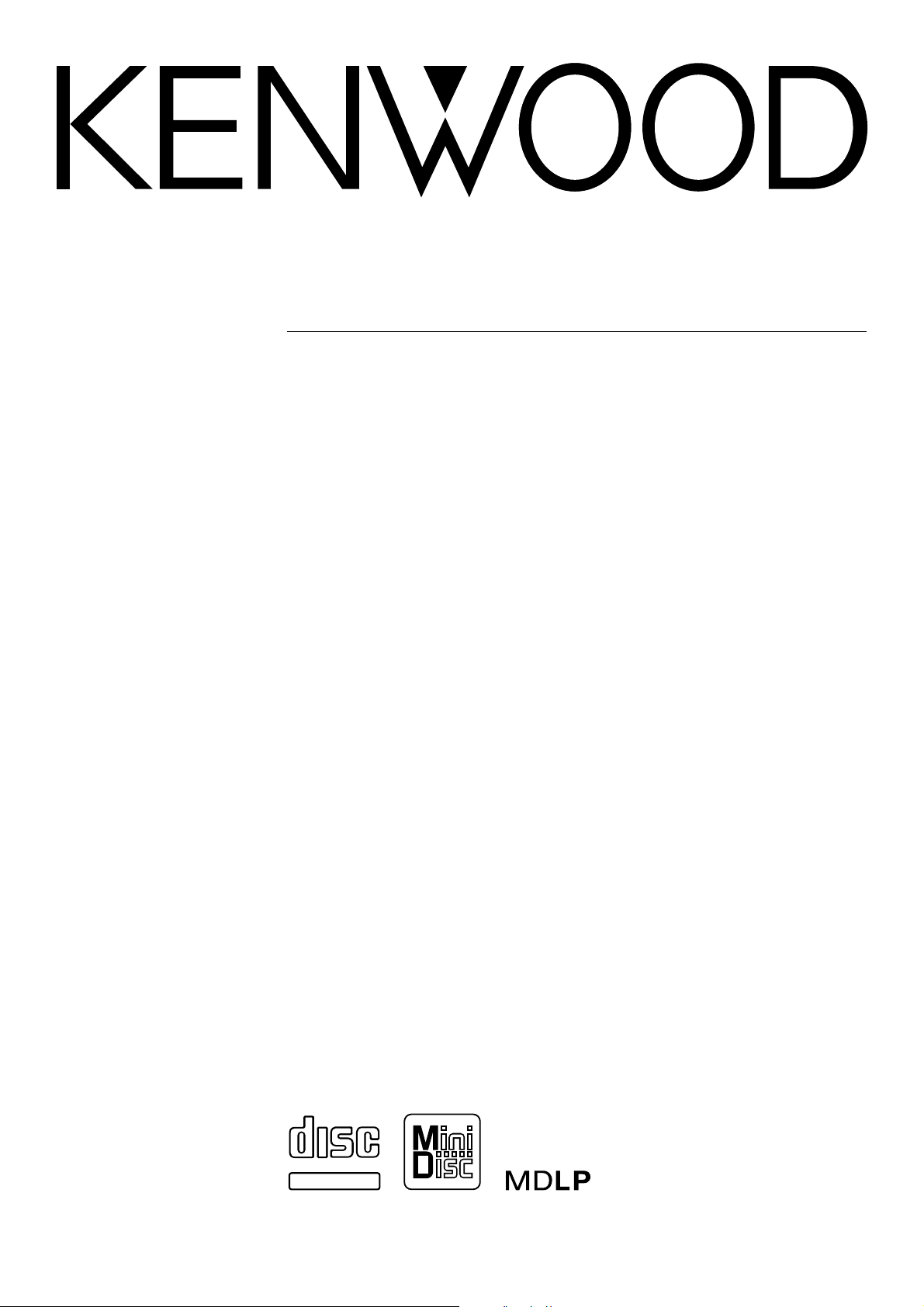
MICRO HI-FI COMPONENT SYSTEM
HM-383MD
INSTRUCTION MANUAL
KENWOOD CORPORATION
COMPACTCOMPACT
DIGITAL AUDIODIGITAL AUDIO
TEXTTEXT
B60-4931-00 (EN)
Page 2
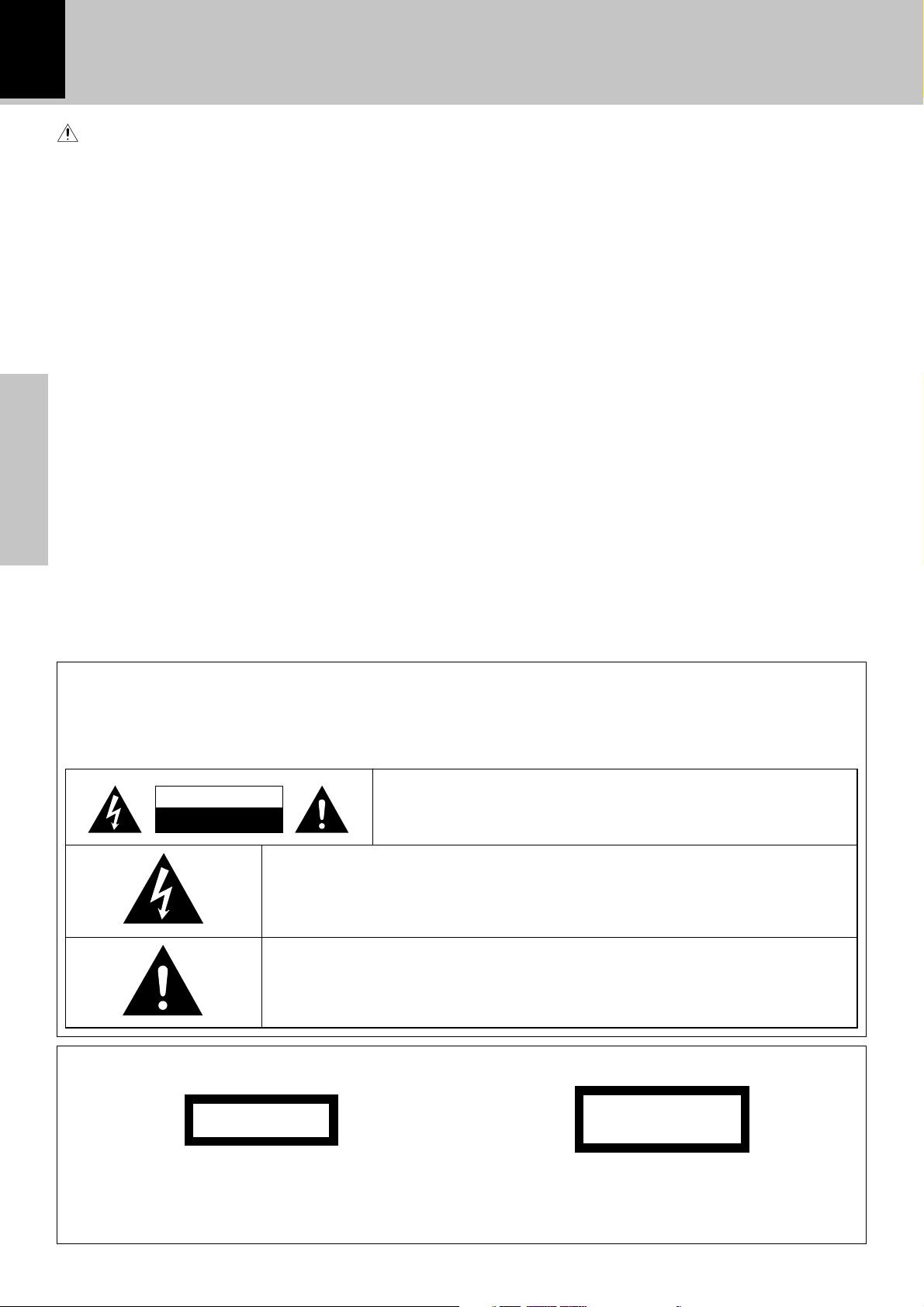
2
Before applying power
Caution : Read this page carefully to ensure safe operation.
Units are designed for operation as follows.
Europe and U.K................................ AC 230 V only
Before applying power
Preparation section
Safety precautions
WARNING : TO PREVENT FIRE OR ELECTRIC SHOCK, DO NOT
EXPOSE THIS APPLIANCE TO RAIN OR MOISTURE.
CAUTION
RISK OF ELECTRIC SHOCK
DO NOT OPEN
THE LIGHTNING FLASH WITH ARROWHEAD SYMBOL, WITHIN AN EQUILATERAL TRIANGLE, IS INTENDED TO ALERT THE USER TO THE PRESENCE OF UNINSULATED
“DANGEROUS VOLTAGE” WITHIN THE PRODUCT’S ENCLOSURE THAT MAY BE OF
SUFFICIENT MAGNITUDE TO CONSTITUTE A RISK OF ELECTRIC SHOCK TO PERSONS.
THE EXCLAMATION POINT WITHIN AN EQUILATERAL TRIANGLE IS INTENDED TO
ALERT THE USER TO THE PRESENCE OF IMPORTANT OPERATING AND MAINTENANCE (SERVICING) INSTRUCTIONS IN THE LITERATURE ACCOMPANYING THE
APPLIANCE.
CAUTION: TO REDUCE THE RISK OF ELECTRIC SHOCK, DO NOT
REMOVE COVER (OR BACK). NO USER-SERVICEABLE PARTS INSIDE. REFER SERVICING TO QUALIFIED SERVICE PERSONNEL.
The marking of products using lasers (Except for some areas)
CLASS 1
LASER PRODUCT
The marking is located on the rear panel and says this product has been classified as Class 1. It means that there is no
danger of hazardous radiation outside the product
CAUTION
INVISIBLE LASER RADIATION
WHEN OPEN. AVOID EXPOSURE
TO BEAM.
Inside this laser product, a laser diode(s) exceeding Class 1
laser radiation is/are contained as alerted by the internal
caution label shown above. To avoid exposure to laser
beams, do not open the cover.
Page 3
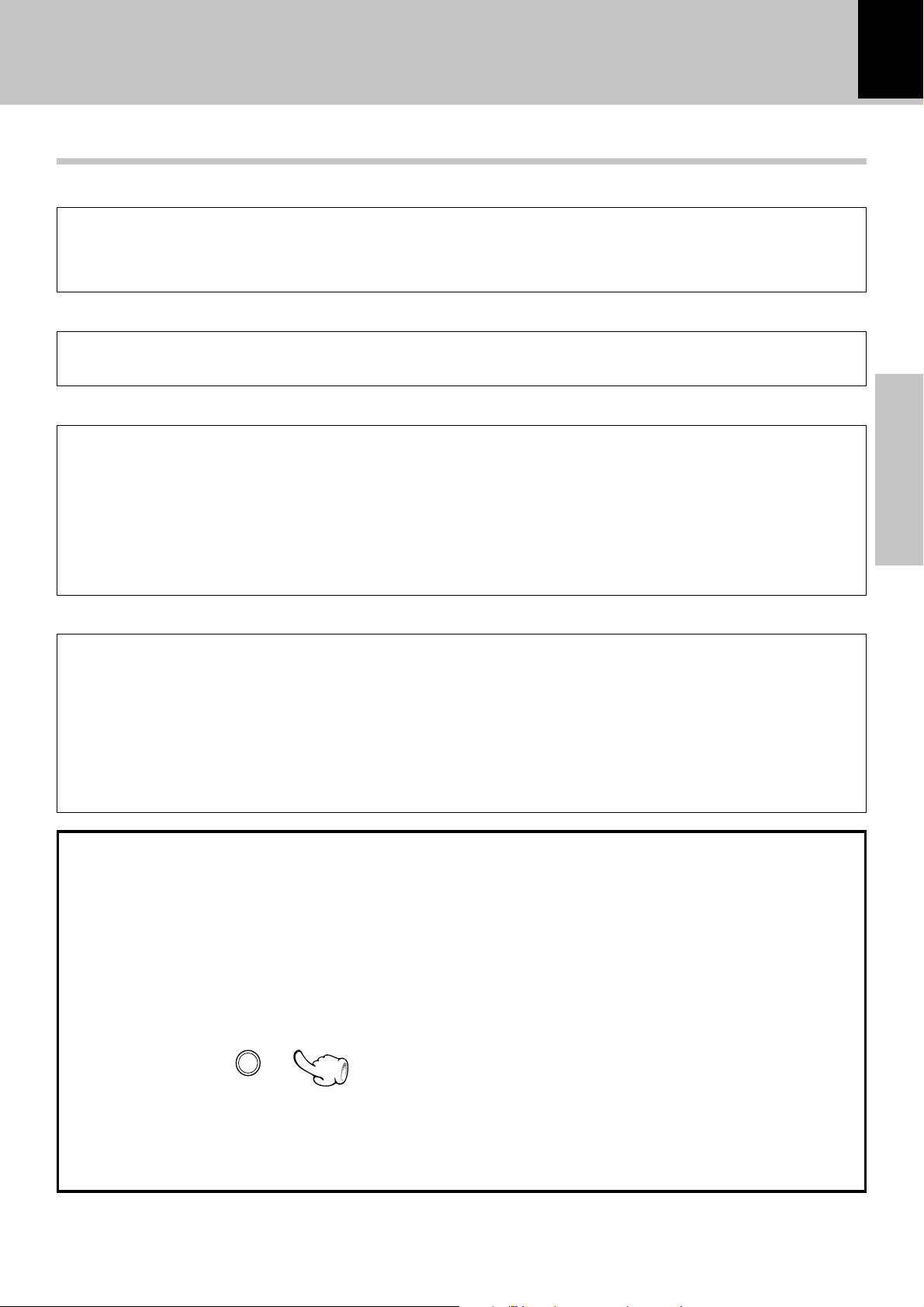
Before applying power
Special features
MD Long Play modes
With the long-hour recording/playback modes (LP2, LP4) based on ATRAC3 (MDLP), digital long-hour recording/playback for twice (about 160 minutes*) or 4 times (about 320 minutes*) the normal recording/
playback time is now available. (* Data using a 80-minute disc.)
CD = MD high-speed dubbing
This convenient feature enables simple, quick dubbing from a CD to an MD (either single track or all
tracks in a CD).
3
Convenient recording features
Versatile recording features are provided, allowing the user to select desired one for each purpose.
÷ One-touch recording :
Pressing a single key starts recording of all tracks or a single track in a CD.
÷ TWIN recording :
Simultaneous recording of CD playback onto both MD and tape.
÷ Program recording :
Your favorite tracks can be recorded in any desired order.
Versatile timer features
÷ O.T.T. (Operate easy To use Timer) :
This timer setting is executed only for an hour (and for once) when the set start time comes.
÷ Timer playback, timer recording :
Two timer programs (PROG.1, PROG.2) are available for timer playback (AI timer playback) or timer recording.
(With the AI timer playback, the playback volume increases gradually after the start of timer playback.)
÷ Sleep timer :
This timer turns the unit off automatically when the set time has elapsed. It is convenient for example for
falling asleep while listening to music in the night time, etc.
Preparation section
In regard to demonstration
This unit is equipped with a demonstration function (only display). The demonstration consists of sequential change of display and indicators showing the operations, but the audio itself does not change.
The demonstration function can be cancelled as follows.
"DEMO OFF" (To cancel demonstration):
Press the set/demo key during demonstration.
set / demo
"DEMO ON" (To execute demonstration):
After turning power ON, press and hold the set/
demo key (for more than 2 seconds).
÷ This operates automatically when a power failure
has occurred or the plug of the power cable has
been pulled while the power was ON.
Page 4
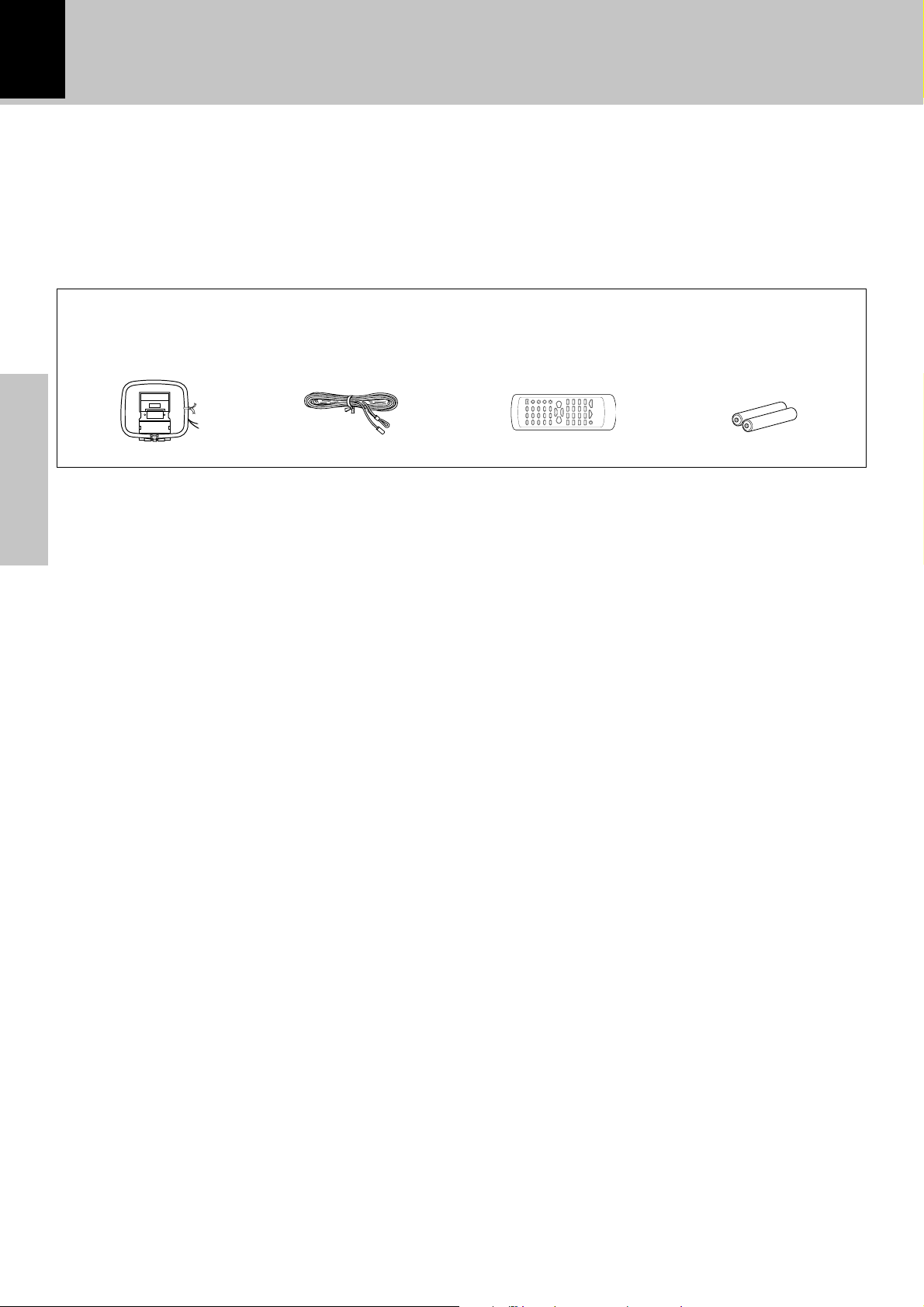
4
Before applying power
Unpacking
Unpack the unit carefully and make sure that all the accessories are present.
If any accessories are missing, or if the unit is damaged or fails to operate, notify your dealer immediately. If the unit was
shipped to you directly, notify your shipper immediately. Kenwood recommends that you retain the original carton and
packing materials in case you need to move or ship the unit in the future.
Keep this manual handy for future reference.
Accessories
Please confirm that the following accessories are present.
AM loop antenna (1) Remote control unit (1) Batteries (R6/AA) (2)
FM indoor antenna (1)
Preparation section
Page 5
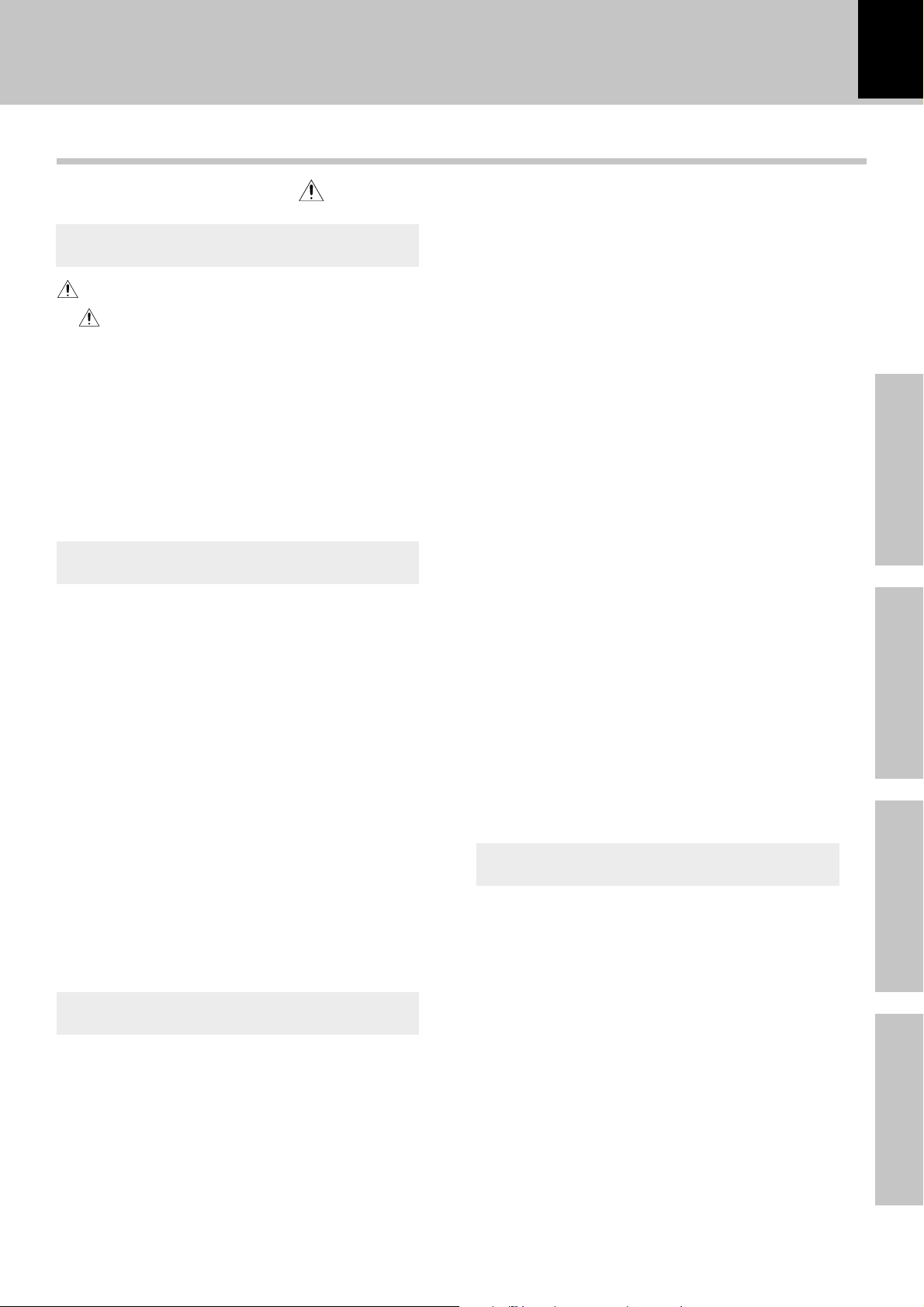
Contents
Caution : Read this pages marked carefully to ensure safe operation.
Before applying power
5
Preparation section
Before applying power.......................................2
Safety precautions ........................................................ 2
Special features .................................................................... 3
System connection ....................................................6
Connection of the System Accessories ............................6
Connection of Other Accessories
(Commercially Available Parts).....................................8
Controls and indicators.............................................9
Display .....................................................................................9
Main unit ...............................................................................10
Operation of remote control unit...................................... 12
Basic section
Basic use method.....................................................14
Playback of CD .........................................................16
Playback of Mini Disc .............................................19
Playback of tape.......................................................22
Receiving broadcast station ..................................24
Collective presetting of stations ......................................25
Channel space setting........................................................ 25
Tuning a non-preset radio station
(Auto tuning, Manual tuning) .......................................26
One-by-one presetting
(Manual preset) ...............................................................26
R.D.S. (Radio Data System).....................................27
Searching for a desired program type
(PTY search)..................................................................... 28
Recording on MD ..................................................... 30
Stereo long play recording/playback of MD .................33
Recording on TAPE ..................................................34
Application section
Various CD/MD playback features .......................37
Listening to the desired sequence
(program playback) ........................................................37
Repeated playback .............................................................39
Playing tracks in a random order
(random playback)..........................................................40
Convenient recording methods .............................41
High-speed recording (CD =MD) ..................................42
One-touch edit recording
(CD
=
MD/ CD =TAPE) .................................................44
Twin recording onto MD and tape
(TWIN REC)....................................................................... 46
Program recording
=
MD / CD =TAPE / TWIN REC).......................... 48
(CD
=
Program recording (MD
TAPE) .................................... 50
MD Edit Functions ....................................................51
Moving multiple tracks (QUICK MOVE) ..........................52
Moving a single track (MOVE)..........................................54
Erasing multiple tracks (QUICK ERASE) or erasing all
tracks in disc (ALL ERASE) ................................................56
Erasing a single track (ERASE) ........................................58
Combining two tracks (COMBINE) ..................................59
Dividing a track (DIVIDE) ...................................................60
Assigning a title to a disc or track .................................. 62
Entering characters in Title Memo (TITLE MEMO) ...... 66
Copying a title (TITLE COPY) .............................................67
To delete the edited contents (EDIT CANCEL)............... 68
Listening to an AUX input source..........................69
Clock adjustment .....................................................70
Timer operation ........................................................71
Sleep timer (SLEEP) ............................................................71
Setting the O.T.T. timer....................................................... 72
Setting an everyday timer program
(PROG. TIMER) .................................................................74
Knowledge sections
Important Items.........................................................77
Maintenance ........................................................................77
Reference..............................................................................77
In case of difficulty ..................................................80
Specifications...........................................................84
Preparation section
Basic section
Application section
Knowledge sections
Page 6
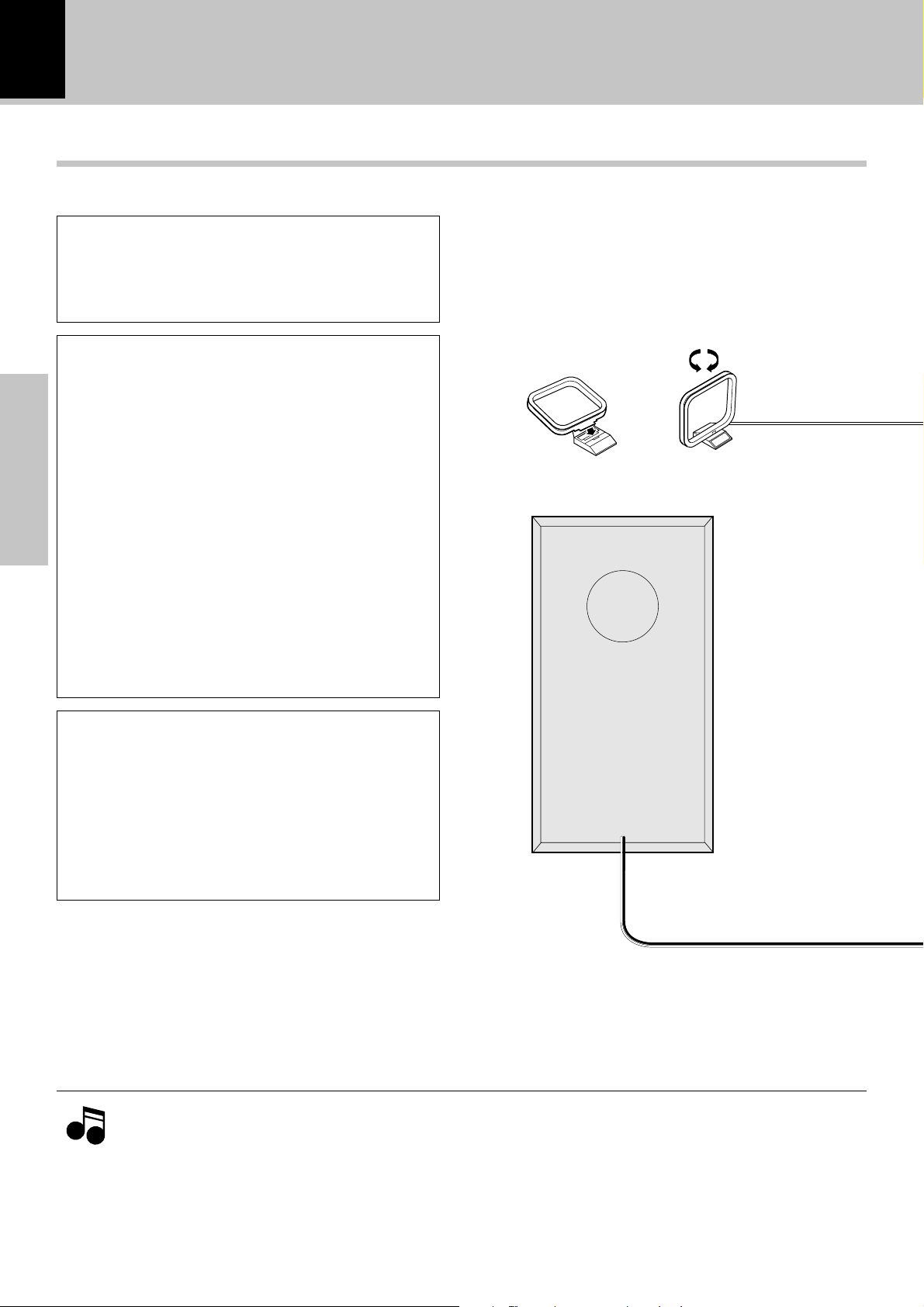
6
System connection
System connection
Connection of the System Accessories
This figure shows the method of connection between the main unit and provided accessories.
CAUTION
Connect the components as shown in the diagram.
Only plug the power cord into a power outlet once
connections are completed.
Note on Connection
Installation of speakers and positioning of TV
1. If a speaker is installed near a TV, color irregularities
may be observed on the TV screen. To avoid this, install the speakers apart from a TV.
2. Color irregularities on the TV screen may also be produced depending on the method how the speakers are
installed. When color irregularities are observed after
the speaker installation, first turn the TV off, wait for 15
Preparation section
to 30 minutes and turn it on again: The interference
may be improved by the self-demagnetizing function of
the TV. If the color irregularities still remain, install the
speakers more apart from the TV.
3. Due to induction by the electromagnetic waves produced by a TV, the speakers may produce sound even
when the stereo unit is turned off. In this case also,
install the speakers more apart from the TV.
AM loop antenna
The supplied antenna is for indoor use. Place it as
far as possible from the main system, TV set,
speaker cords and power cord, and set it to a direction which provides the best reception.
\
\
Assemble
AM loop antenna
CAUTION
Be sure to adhere followings. Or proper ventilation
will be blocked causing damage or fire hazard.
÷ Do not place any objects impairing heat radiation
onto the top of unit.
÷ Leave a space around the unit (from the largest out-
side dimension including projection) equal or
greater than, shown below.
Top panel : 50 cm
Back panel : 10 cm
÷ Never short-circuit the "+" and "-" speaker cords.
Notes
Notes
÷ If the "+" and "
ments, etc.
÷ Be sure to insert all connection cords securely. If their connections are imperfect, the sound may not be
produced or noise may interfere.
÷ Before plugging or unplugging a connection cord, be sure to unplug the power cord from the wall AC outlet. If
connection cords are plugged or unplugged with the power cord left plugged in, malfunction or damage may result.
-
" polarity are inverted, the sound will be unnatural with unclear positioning of musical instru-
Speaker (Right)
Page 7
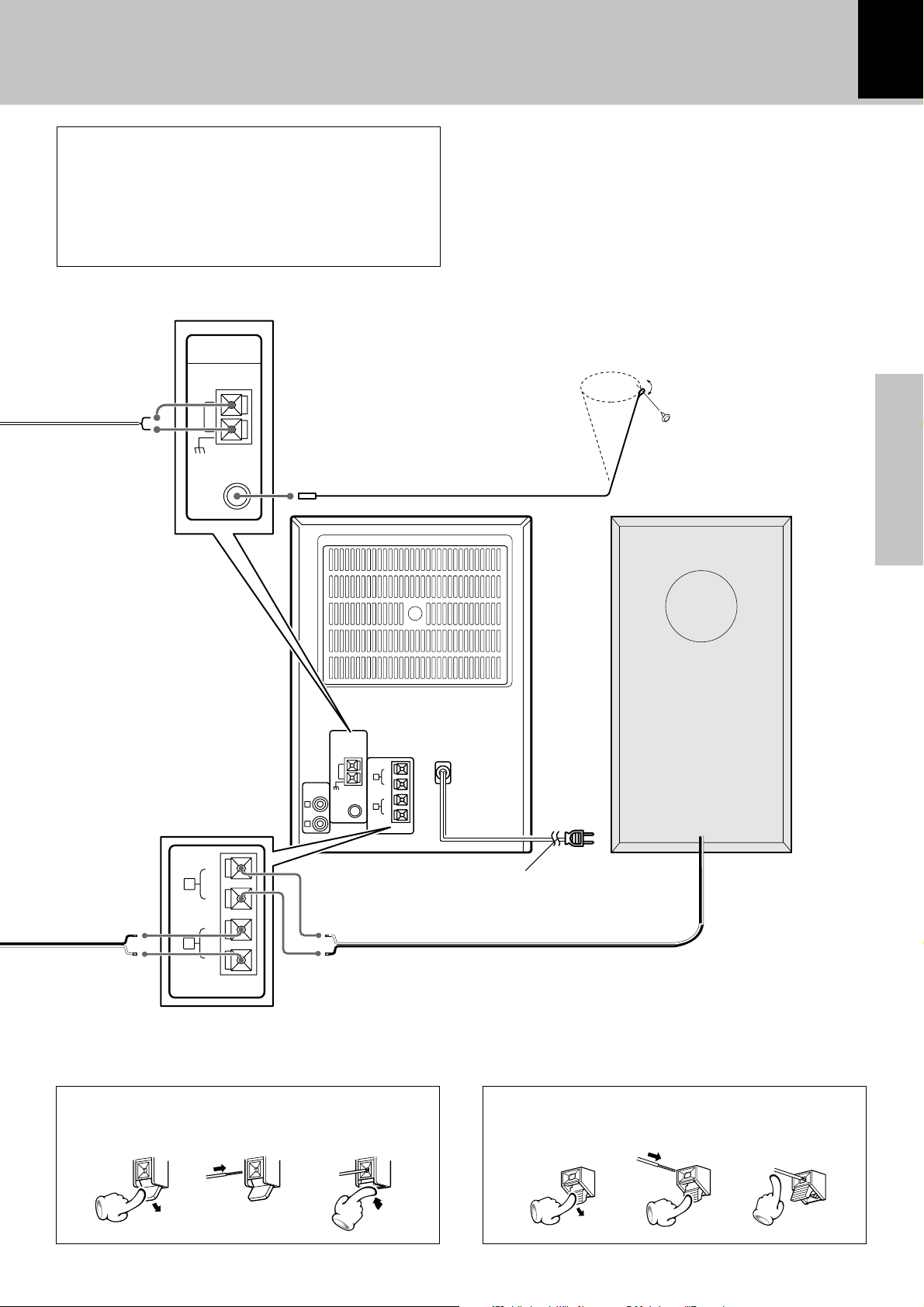
System connection
7
Malfunction of microcomputer
If operation is not possible or erroneous display
appears even though all connections have been
made properly, reset the microcomputer referring to "In case of difficulty". ;
ANTENNA
AM
GND
FM
75
Ω
FM indoor antenna
The accessory antenna is for temporary indoor use
only. For stable signal reception we recommend
using an outdoor antenna. Remove the indoor antenna if you connect one outdoors.
1 Connect the antenna to the antenna terminal.
2 Locate the position providing good reception
condition.
3 Fix the antenna.
FM indoor antenna
Preparation section
ANTENNA
AM
AUX
INPUT
GND
L
FM
75
R
+
L
-
FRONT
SPEAKERS
(6-16
W)
-
R
Ω
+
+
L
-
FRONT
SPEAKERS
(6-16
Ω)
-
R
+
Speaker cord
How to connect speaker cords to the main unit
Speaker (Left)
POWER cord
TO WALL AC OUTLET
How to connect AM antenna cord to the main unit
12 3
12 3
Page 8
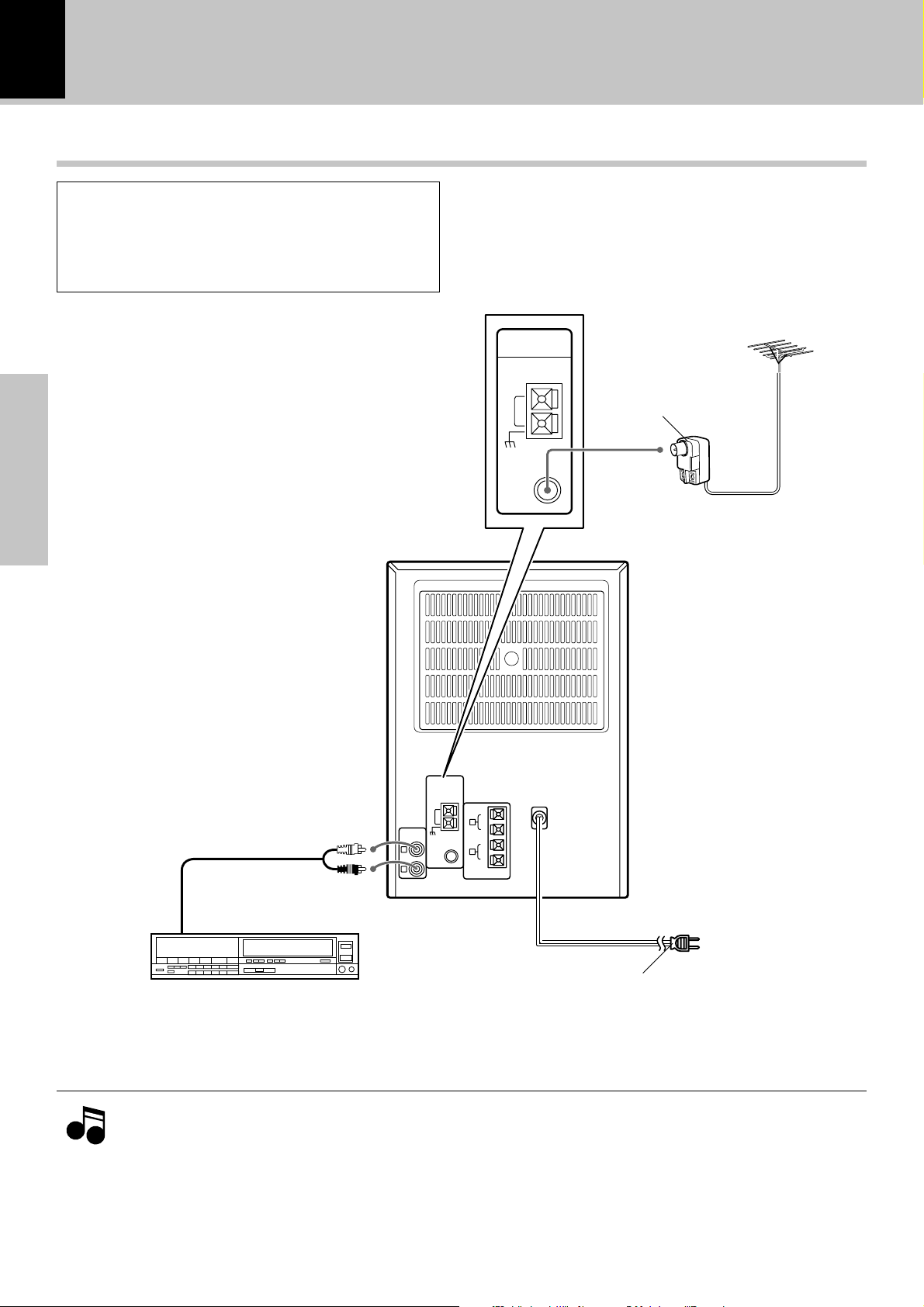
8
System connection
Connection of Other Accessories
CAUTION
Connect the components as shown in the diagram. Only plug the power cord into a power
outlet once connections are completed.
Preparation section
Note on Connection
(Commercially Available Parts)
FM outdoor antenna
Lead the 75Ω coaxial cable connected to the FM outdoor antenna into the room and connect it to the
FM 75Ω terminal. Please remove the indoor antenna after an outdoor antenna has been installed.
ANTENNA
AM
GND
FM
75
Ω
Antenna adaptor
(Commercially
Available Parts)
FM outdoor antenna
Notes
Notes
ANTENNA
+
L
-
FRONT
SPEAKERS
(6-16
W)
-
R
Ω
+
Audio cord
AM
AUX
INPUT
GND
L
FM
75
R
Audio output
VCR, Analog turntable with built-in
RIAA equalizer (optional P-110), etc.
POWER cord
TO WALL AC OUTLET
÷ In case an associated system component is connected, also read the instruction manual of the component.
÷ Be sure to insert all connection cords securely. If their connections are imperfect, the sound may not be
produced or noise may interfere.
÷ Before plugging or unplugging a connection cord, be sure to unplug the power cord from the wall AC outlet. If
connection cords are plugged or unplugged with the power cord left plugged in, malfunction or damage may
result.
Page 9
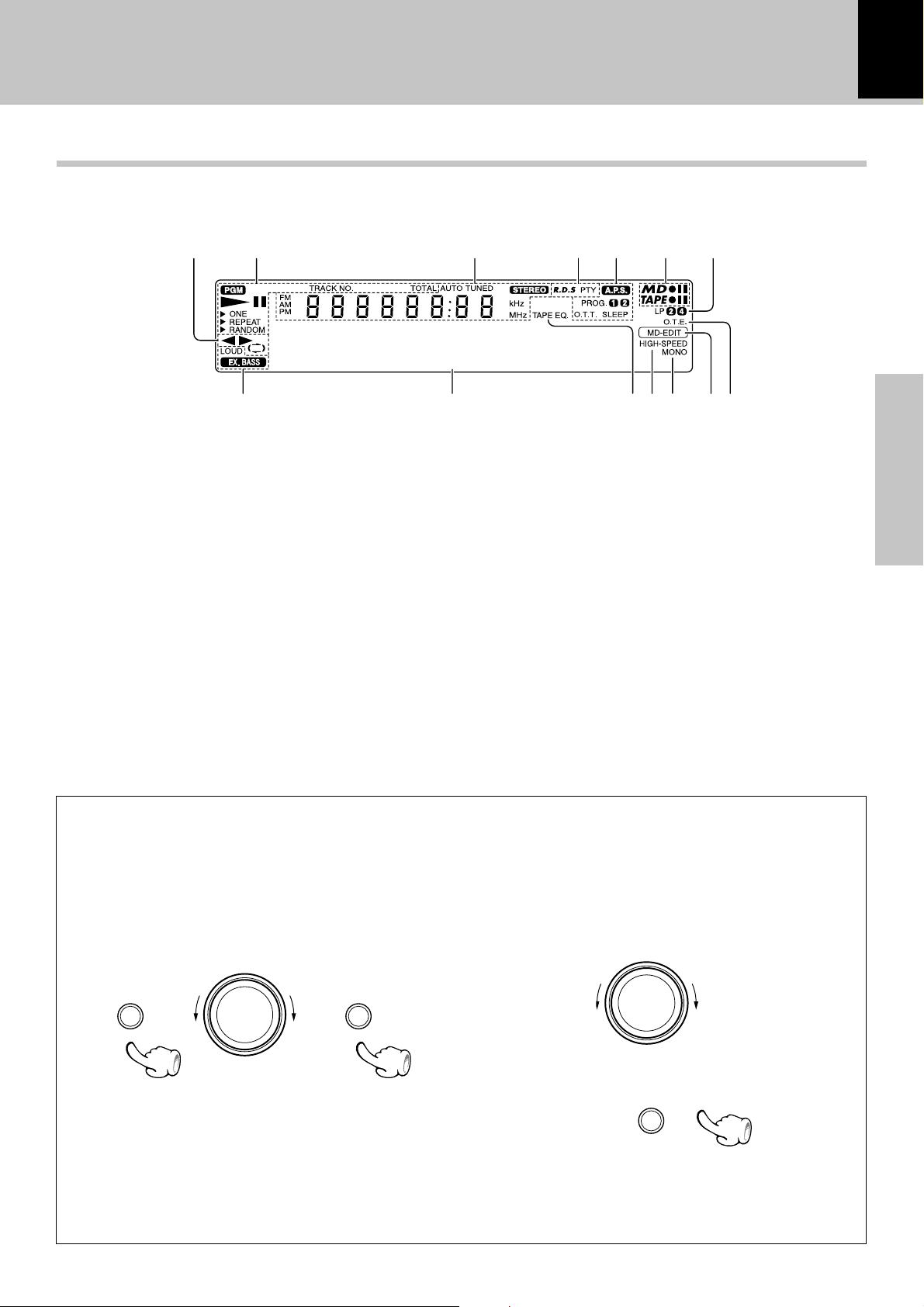
Controls and indicators
System connection
Display
The displays given in this manual are approximations only. They may differ from what actually appears on
the display.
9
12
00000000000
1 Tape-related indicators
2 CD and MD-related indicators
3 Character information display/tuner-
related indicators
4 RDS-related indicators (For Europe
and U.K.)
5 Timer-related indicators
6 MD/tape record/record-pause indi-
cators
35
7 MD LP mode indicators
8 O.T.E. (One-Touch Edit) indicator
9 MD-EDIT indicator
0 MONO indicator
! HIGH-SPEED indicator
@ TAPE EQ. indicator
# Character information display (Dot
display)
$ EX.BASS indicator, LOUD indicator
467
90@#!$
8
Preparation section
AUTO POWER SAVE function
When the unit is ON and the unit is left for 30 minutes with CD, MD and TAPE not operating, the unit is switched
off automatically by this function. This is convenient when you forgot to switch off the unit. This function can be
activated or deactivated by the following operation.
1 Select "A.P.S. SET?".
volume / multi control
menu set / demo
\
\
(Press the set/demo key while the "?" mark is
blinking.)
\
\
2 Select "A.P.S. ON" or "A.P.S. OFF".
volume / multi control
3 Set it.
set / demo
÷ When the TUNER or AUX input is selected, APS op-
erates only when the volume is set to zero or when
MUTE is on.
Page 10
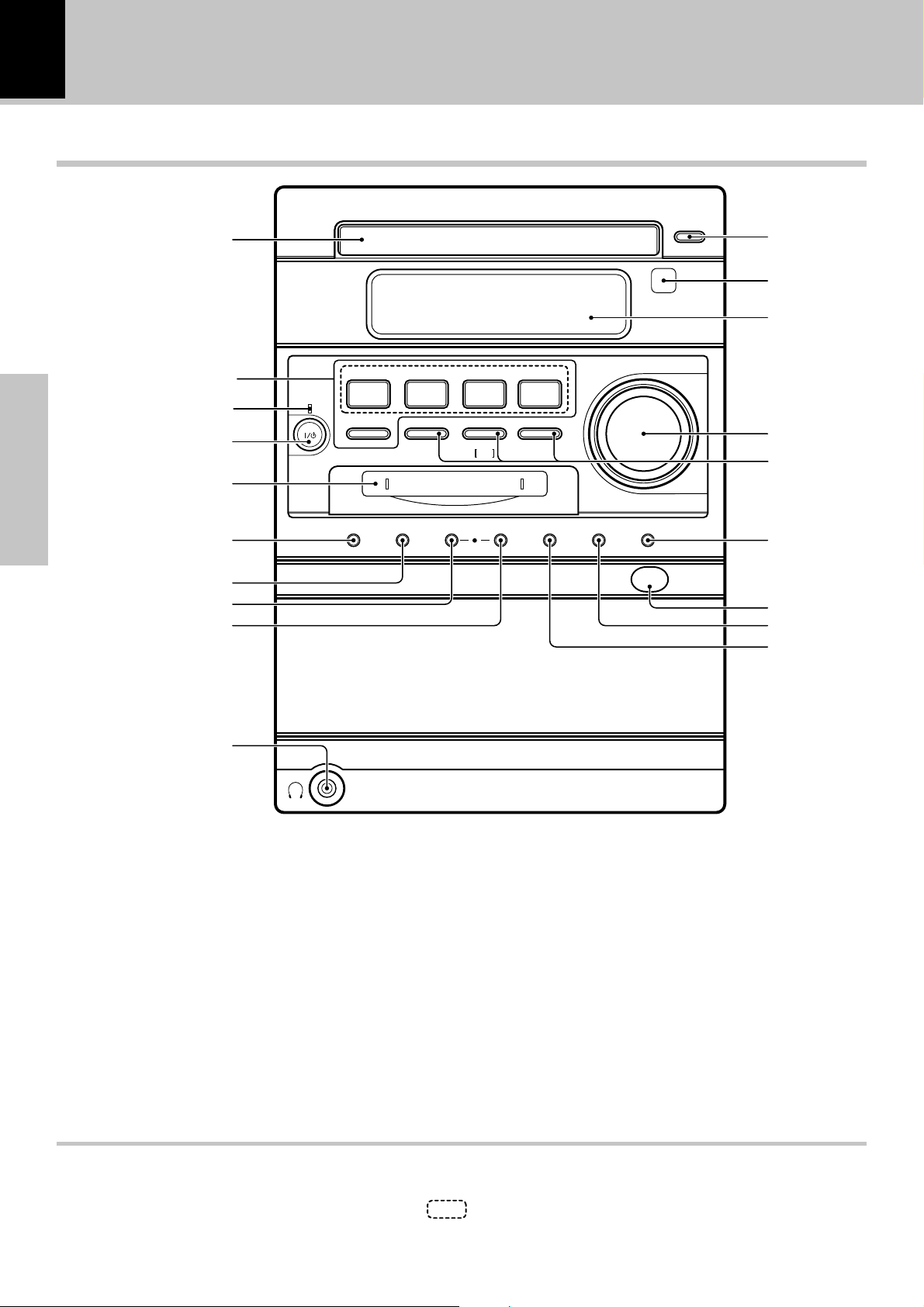
10
Main unit
0
System connection
Controls and indicators
0
CD
1
Preparation section
!
@
#
$
%
^
&
*
standby
/ timer
Power
TUNER
TUNER
FM/AM
FM/AM
AUX
CD
6
47
MD rec TAPE recrepeatsound
MD TAPE
6
6 2 3
stop
Tuning
Mode
¢
0
MD0menu set / demo
remote
2
3
volume / multi control
4
5
6
push open
7
8
9
(
1 0 CD key ^
Press to open or close the CD tray.
2 Remote sensor #
3 Display panel
4 volume/multi control knob !$
*
Normally, this is used for volume adjustment.
5 4 and ¢ keys
CD, MD : &)‰
Used to skip tracks as well as for MD editing, character selection, etc.
TAPE :
Used to fast forward or rewind tape.
TUNER :
Used to receive a preset radio station.
£
¢
7 stop/ Tuning Mode key
CD, MD, TAPE: &)£
Press to stop a disc or tape operation.
TUNER:
Press to switch between the AUTO (auto tuning,
stereo reception) and MONO (manual tuning,
manual reception) modes.
On STANDBY mode:
Press to display the clock.
6 set/demo key
Press to set or enter an item selected with the volume/multi control knob.
This key is also used for switching demonstration on/
off.
About the one-touch operation function
This unit incorporates the one-touch operation function for the user's convenience.
§
∏
3
With this function, pressing any key enclosed in
playback (or reception).
while the unit is in standby mode immediately start
Page 11
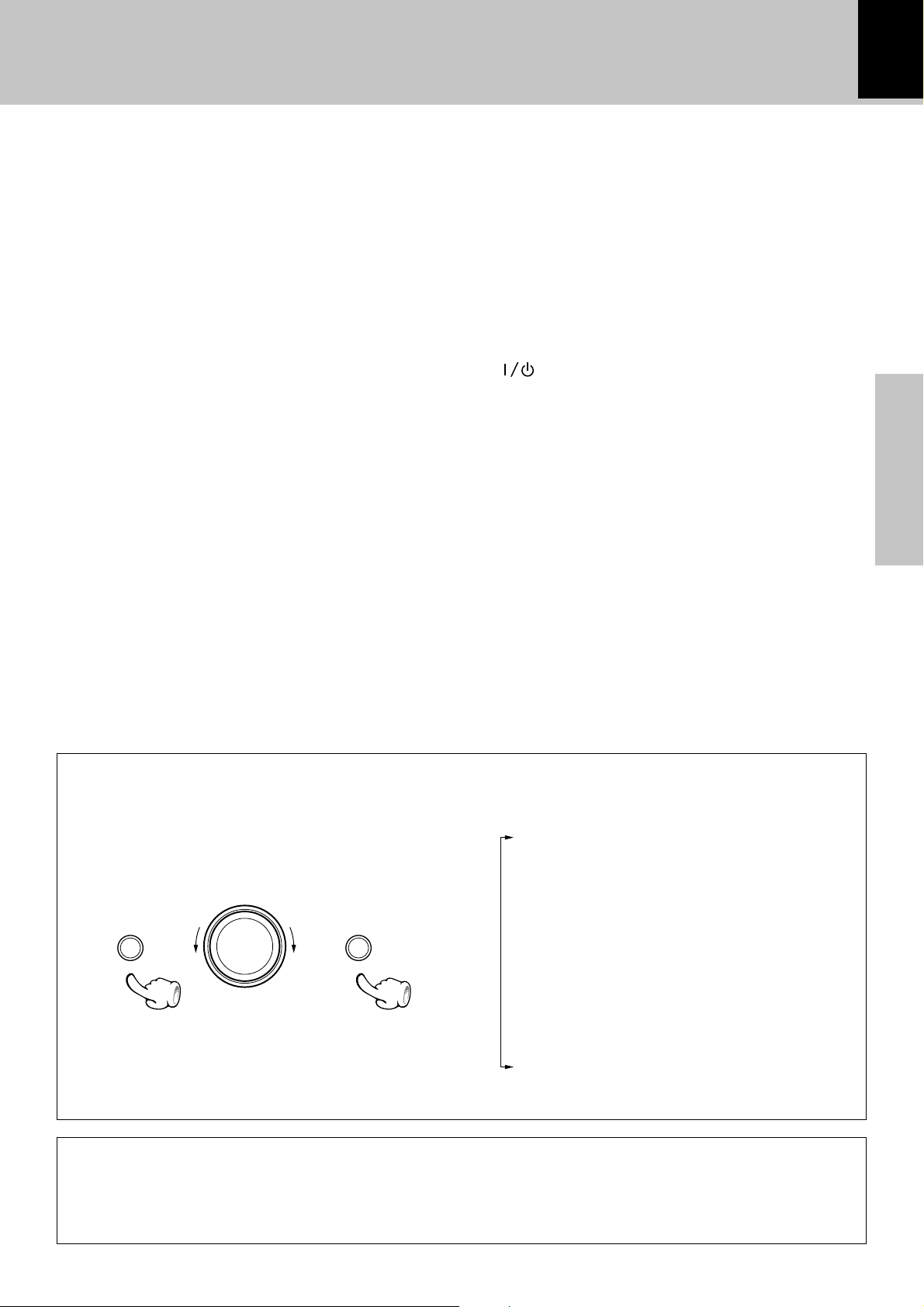
System connection
Controls and indicators
11
7 Cassette holder ™
To load or eject a cassette tape, press the area marked
0 push open on the cassette holder to open it.
8 menu key !∏
Press to switch the function of the volume/multi
control knob to the menu select mode.
This key is also used when setting the time of the day.
9 0 MD key )
Press to eject the MD.
0 CD tray ^
Press the 0 CD key to open or close CD tray.
! Basic operation keys
TUNER FM/AM key ¢
Press to select the TUNER input.
This key is also used to select the received broadcast
band.
CD 6 key ^
Press to select the CD input and start playback. Pressing this key during CD playback initiates pause.
MD 6 key (
Press to select the MD input and start playback. Pressing this key during MD playback let it pause, and pressing it during MD recording initiates record-pause.
TAPE 2 3 key ™
Press to select the TAPE (cassette deck) input and
start playback of a tape. Pressing this key during tape
playback switches the tape transport direction.
AUX key Ø
Press to reproduce the external source component
connected to the AUX (analog auxiliary input) jacks.
Pressing this key while the unit is off turns it on at the
same time as selecting the AUX input.
@ standby/timer indicator
Lights up when the unit is set to the Standby mode of
power.
Red : Ordinary standby.
Green : Timer standby.
Off : The unit is ON.
# key $
Press to set the unit to On or Standby.
$ Mini Disc insertion slot
% sound key %
Press to switch the sound effect to EX.BASS or
LOUD.
^ repeat key (CD, MD) ·
Press for setting repeated playback.
& MD rec key ⁄
Press to start MD recording.
* TAPE rec key fi
Press to start tape recording. Pressing this key during
recording initiates record-pause after leaving a nosound blank of about 4 seconds.
( Headphone jack %
Connect headphones with a stereo mini-plug (optionally available).
Preparation section
About the volume/multi control knob
*
After pressing the menu key to select the menu select mode, turn the volume/multi control knob to
select the desired menu item.
To set or enter the setting of the menu item, press
the set/demo key.
menu set / demo
\
\
÷ The function of the control knob returns to the normal
mode when it has not been operated for 20 seconds.
÷ "MD REC MODE" and "REC SPEED ?" are not dis-
played during MD recording.
volume / multi control
\
\
Turning the knob switches the display contents.
"TAPE RVS. ?" £
"MD REC MODE" ⁄‹w
"REC SPEED ?" w
"REC OPTIONS" w
"AUTO PRESET" or "AUTO MEMORY" ∞
(Only when the TUNER input is selected)
"AUX INPUT ?" Ø
(Only when the AUX input is selected)
"TIMER SET ?" sf
"A.P.S. SET ?" 9
Standby mode
While the standby indicator of the unit is lit, a small amount of current is flowing into the unit’s internal
circuitry to back up the memory. This condition is referred to as the standby mode of the unit. While the
unit is in the standby mode, it can be turned ON from the remote control unit.
Page 12
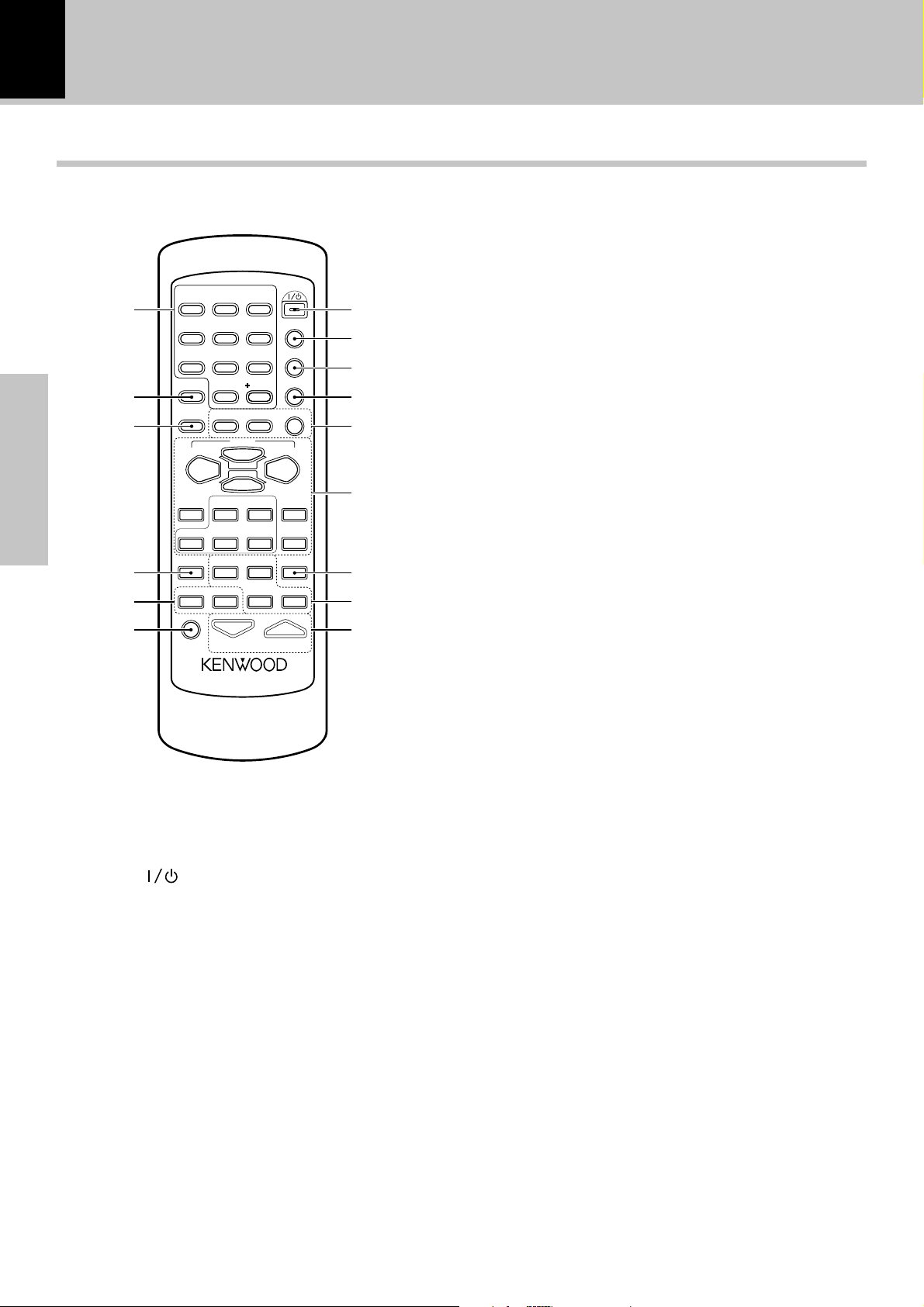
12
System connection
Controls and indicators
Operation of remote control unit
The keys on the remote control unit with the same names as on the main unit have the same function as
the keys on the main unit.
6 Basic operation keys
(Common keys shared by CD and MD function for CD or
MD according to the input selection.)
0
!
@
Preparation section
#
$
%
Infrared ray system
Model : RC-M0303E (For U.K. and Europe)
2
1
ABC
5
4
JKL
GHI
8
7
TUV
PRS
RANDOM
0
QZ
SPACE
REPEAT
4
TUNING
DOWN
1
AUTO/MONO
MD O.T.E.
SOUND TONE TIMER
MUTE
: RC-M0303E (For other countries)
P.CALL
ENTER
6
CD
7
6
MDSTOP
DISPLAY
3
DEF
6
MNO
9
WXY
&
10
CHARAC.
SET
TUNER/BAND
TAPE
PTY
•
TIME DISPLAY
VOLUME
TITLE INPUT
TRACK EDIT
( )
-
CLEAR/DELETE
2 3
•
POWER
PGM
¢
TUNING
UP
TAPE EQ.
TAPE O.T.E.
SLEEP
1
1
2
3
4
5
6
7
8
9
1 POWER ( ) key $
Press to set the unit to On or Standby.
2 TITLE INPUT key „
Used in MD title input operation.
3 TRACK EDIT key W
Used in MD track editing operations such as
track moving and track erasure.
4 PGM key (CD, MD) ‡
Used in programming CD or MD tracks in the desired
sequence.
5 SPACE key ´
Press to input a space in MD title input operation.
CHARAC. key ´
Press to switch the character types in MD title input
operation.
CLEAR/DELETE key (CD, MD) ‡´
Press to clear a programmed track(s).
Pressing this key during MD title input operation deletes a character.
4 P.CALL ¢ keys
CD, MD : &)
Used to skip tracks as well as for MD editing, character selection, etc.
TAPE :
Used to fast forward or rewind tape.
TUNER :
Used to receive a preset radio station.
SET key W
Press to set an MD editing operation or to set or enter
an item selected with the volume/multi control
knob.
ENTER key §Eˇ
Press to execute an MD editing operation or to enter
an input title, etc.
This key is also used to enter a radio station in the preset memory of the tuner.
TUNING UP/ DOWN (1, ¡) keys
CD, MD, TAPE : &)£´
Used to fast forward or rewind tape or to fast forward or fast reverse a CD or MD.
This key is also used to move the cursor during MD
title input.
TUNER :
Used to select a radio station.
CD 6 key ^
TUNER/ BAND key ¢
STOP 7 / AUTO/MONO key &§
MD 6 key (
TAPE 2 3 key ™
TAPE EQ. key £
Press to turn the tape equalizer on.
7 TAPE O.T.E. key t
Press to start recording CD onto a tape with one-touch
operation.
Pressing this key during CD playback records only the
track being played onto tape. Pressing it during CD
stop records all the CD tracks onto tape.
8 DISPLAY key *¡
Press to switch the display mode of the display panel.
PTY/ TIME DISPLAY key (For Europe and U.K.)
*¡£•
Used at the time of program type detection.
Press to switch the displayed time information on CD
or MD.
TIME DISPLAY key (For other countries)
*¡£
Press to switch the displayed time information on CD
or MD.
¢
¢
Page 13
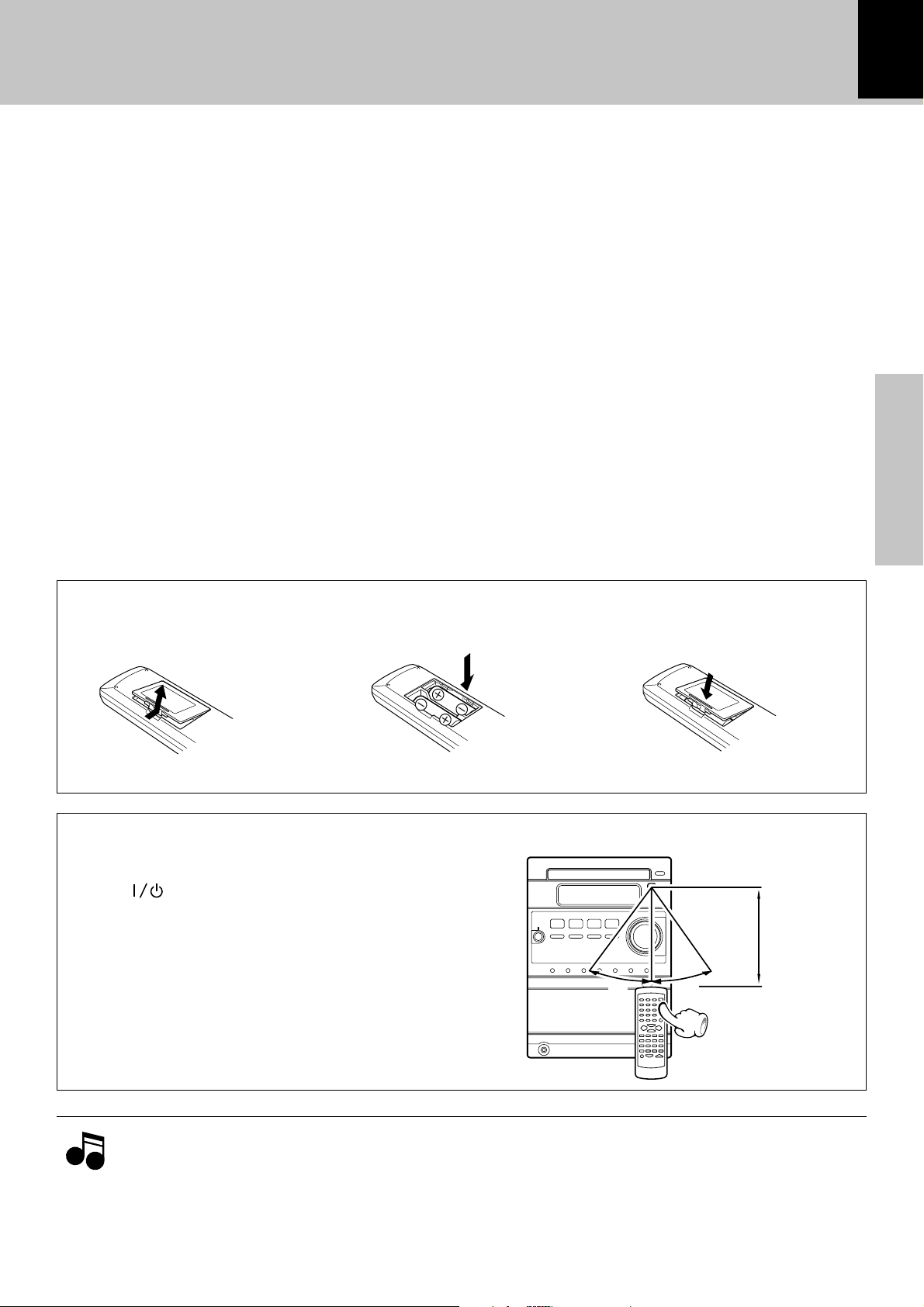
System connection
Controls and indicators
13
TIMER key dh
Press to reserve the timer operation.
SLEEP key a
Press to set the sleep timer.
9 VOLUME keys $%
Press to adjust the volume.
These key are also used to adjust the tone.
0 Character/numeric keys
As the numeric keys, these are used to select a CD or
MD track and as the preset call keys for the tuner.
&)¢
During MD title input, these keys function as the character key for use in inputting alphabets, numeric and
symbol characters.
´
! RANDOM key (CD, MD) ‚
Press for setting playback of tracks in a random order.
@ REPEAT key (CD, MD) ·
Press for setting repeated playback.
# MD O.T.E. key t
Press to start recording CD onto an MD with onetouch operation.
Pressing this key during CD playback records only the
track being played onto MD. Pressing it during CD stop
records all the CD tracks onto MD.
$ SOUND key %
Press to switch the sound effect to EX.BASS or
LOUD.
TONE key %
Press to adjust the tone.
% MUTE key %
Press to mute the audio temporarily.
Preparation section
Loading batteries
1 Remove the cover. 2
÷ Insert two R6 (“AA”-size) batteries following the polarity indications.
Insert batteries.
Operation
After plugging the power cord of this unit, press the
POWER (
the system ON. When the system is turned ON,
press the key of the function to be operated.
÷ When pressing more than one remote control keys
successively, press the keys securely by leaving an interval of 1 second or more between keys.
) key of the remote control unit to turn
3 Close the cover.
Operating range (approx.)
FM/AM
6
30˚
Remote sensor
6 m
30˚
NotesNotes
Notes
÷ The provided batteries are intended for use in operation checking, and their service life may be short.
÷ When the remote controllable distance becomes short, replace both of the batteries with new ones.
÷ If direct sunlight or the light of a high- frequency fluorescent lamp (inverter type, etc.) is incident to the remote
sensor, malfunction may occur. In such a case, change the installation position to avoid malfunction.
Page 14
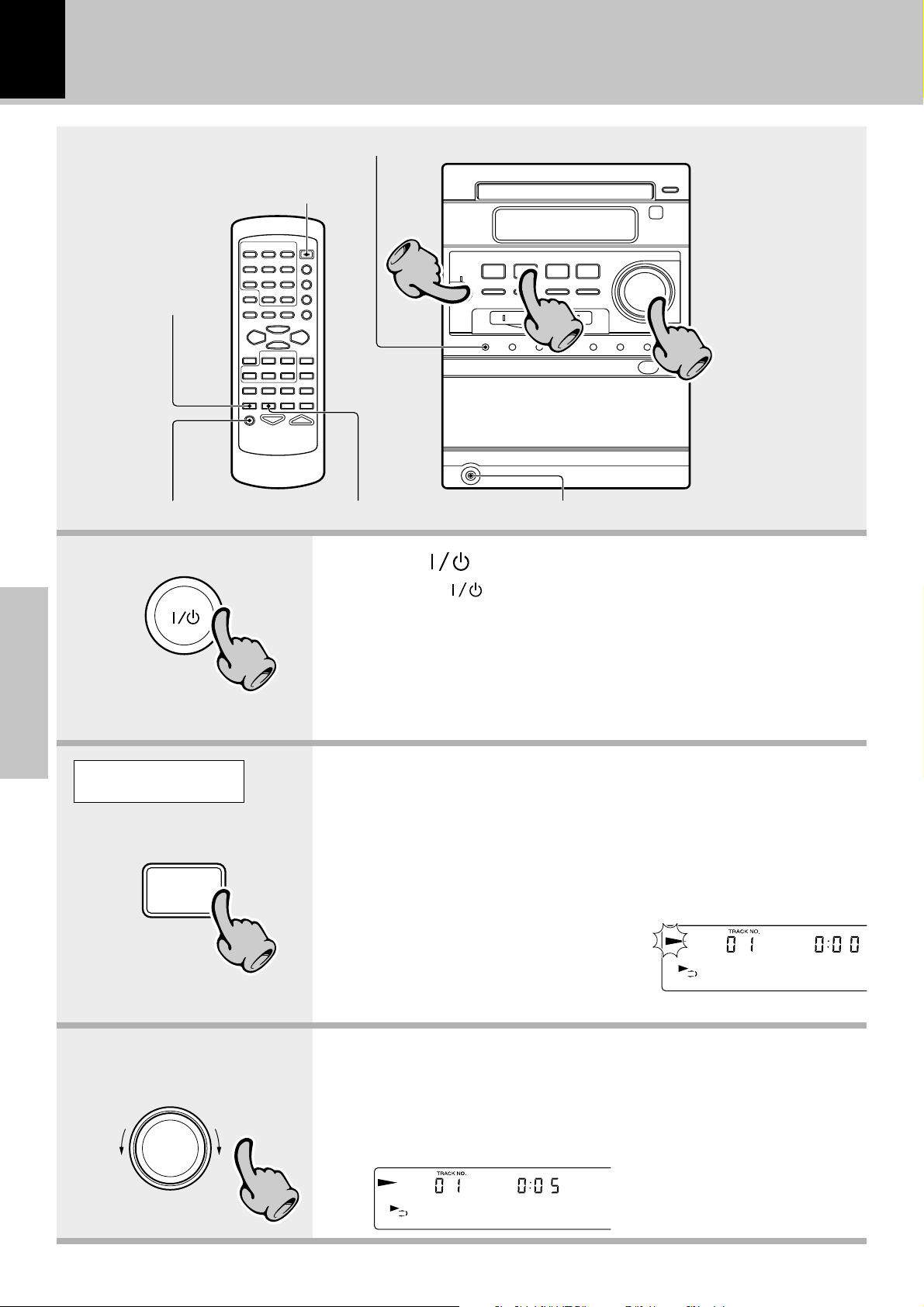
Basic use method
14
The system is switched ON and
Basic use method
Bass and treble compensation
STANDBY
Bass and treble
compensation
11
22
33
Muting the sound temporarily Listening through headphones
11
Basic section
Tone adjustment
1.Set the key to ON.
Pressing the key when the unit is ON turns it off (Standby mode
of power).
÷ Pressing the TUNER FM/AM, CD 6, MD 6, TAPE 2 3 or AUX key
also turns power on and starts playback (reception) of the corresponding
input. (One-touch operation)
÷ When the CD, MD or TAPE input is selected while the corresponding disc
or tape has been loaded, it immediately starts to play.
Example:
To select the CD input
CD
6
The volume
decreases
volume / multi control
The volume
increases
22
33
2.Selecting the desired output.
CD ^
MD (
TAPE ™
TUNER (Broadcasts) ¢
AUX (External input) [Adjusting the AUX input level Ø]
÷ Pressing the TUNER FM/AM, CD 6,
MD 6, TAPE2 3 or AUX key selects
the corresponding input.
CD
When CD has been selected.
3.Volume adjustment.
÷ The display shows a reference value.
VOLUME 12
Volume display
Page 15
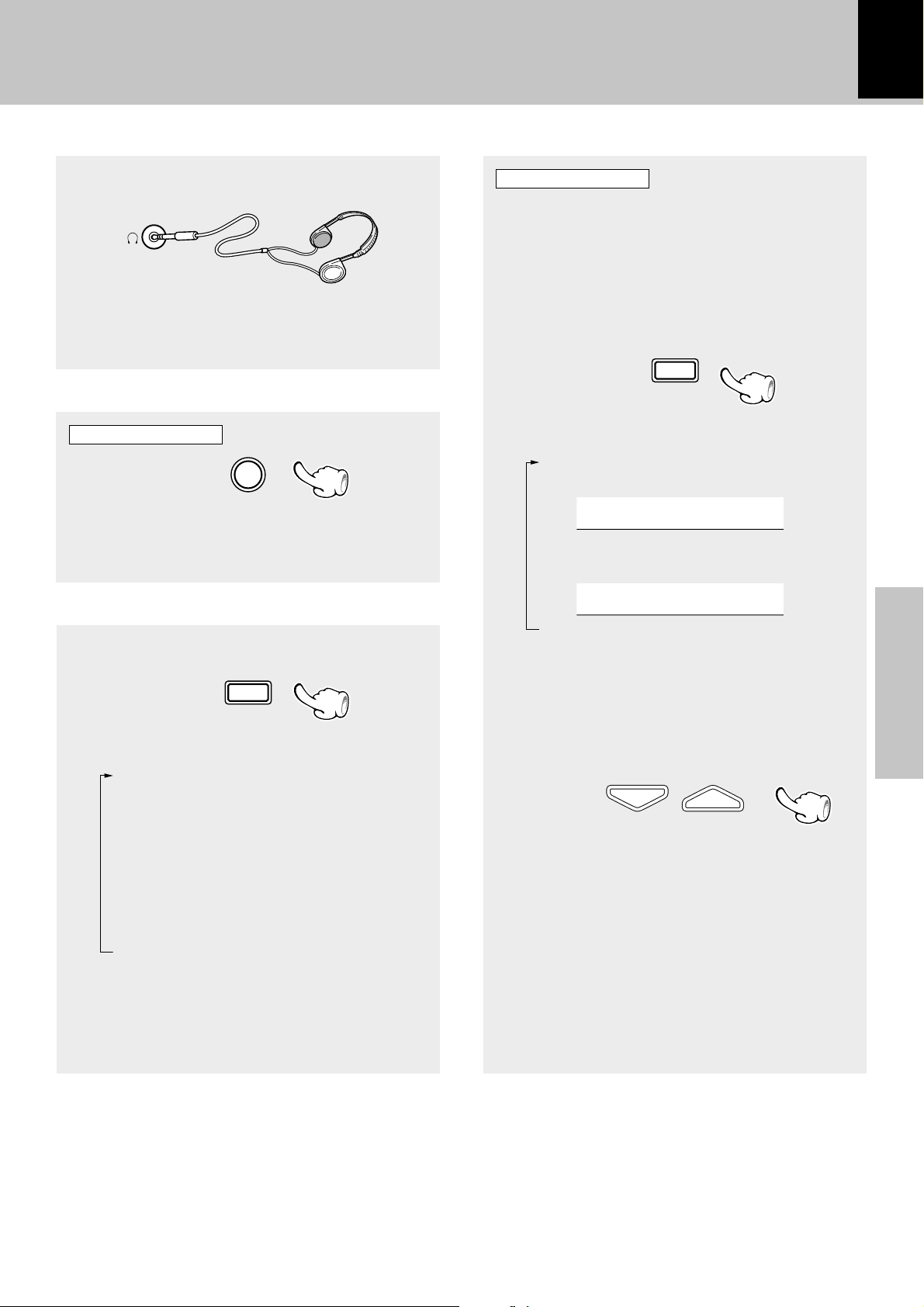
Basic use method
VOLUME
15
Listening through headphones
Insert the headphone plug into the headphone jack.
÷ Headphones with a stereo mini plug can be con-
nected.
÷ The sounds from all speakers are cut off.
Muting the sound temporarily
Remote control unit only
MUTE
÷ Press again to resume the original volume.
÷ This is also cancelled when the volume is changed.
Tone adjustment
Remote control unit only
The lowest and highest frequency bands can be
adjusted independently.
1 Select the frequency band.
TONE
Each press switches the operation.
1 "BASS" (low frequency) adjust-
ment
BASS + 0
2 "TREBLE" (high frequency) adjust-
ment
Bass and treble compensation
SOUND
Each press switches the modes as follows.
1 "EX.BASS" lights.
The lowest and highest frequencies are
enhanced regardless of the current
volume level.
2 "LOUD" (Loudness) lights.
The lowest and highest frequencies are
enhanced according to the current volume
level. (Effective during low-volume
listening.)
3 Both indicators off.
Cancelled.
÷ Adjusting the tone while the "LOUD" or "EX.BASS"
indicator is lit turns it off and cancels the sound enhancement mode.
TREBLE + 0
3 Normal mode
(Go to step 2 within 8 seconds.)
2 Adjust.
(To adjust the other frequency band, repeat steps
1 and 2 for it.)
÷ The levels of both "BASS" and "TREBLE" can be ad-
justed in 2 steps in the range between -8 and +8.
÷ Adjusting the tone while the "LOUD" or "EX.BASS"
indicator is lit turns it off and cancels the sound enhancement mode.
Basic section
Page 16
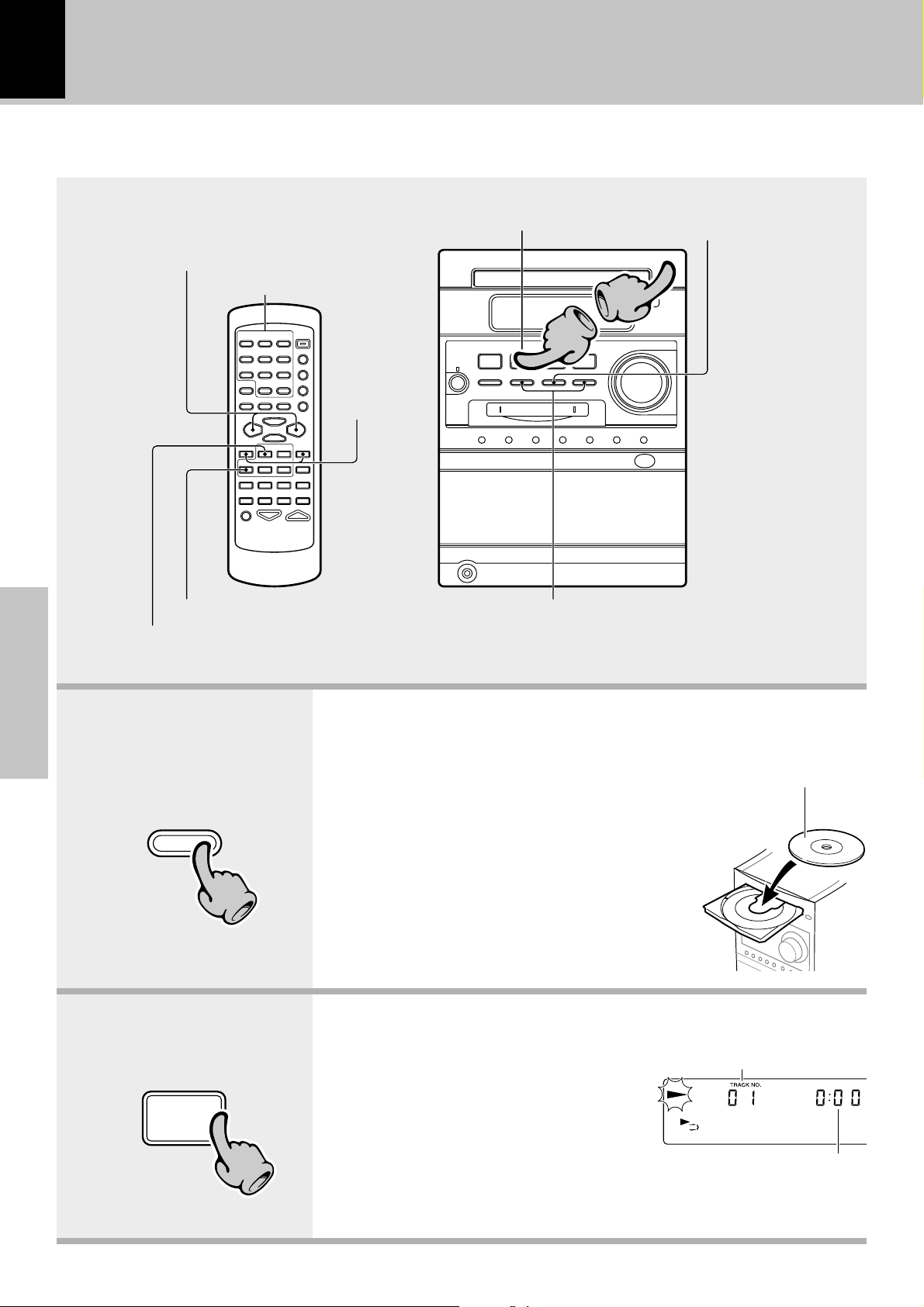
16
22
Playback of CD
When a disc is placed into the CD player in advance, the unit will be switched on automatically by pressing
the CD 6 key, and playback will start.
Basic use method
Skipping tracks
Playback from desired track
To fast
forward and
backward
To stop playback
Start playback/ To pause playback
Start playback/ To pause playback
To stop playback
11
Skipping tracks
Basic section
0
CD
CD
6
11
1.Load a disc.
1 Press the 0 CD key.
2 Place a disc.
3 Press the 0 CD key.
÷ Do not touch the played side of
disc.
÷ Be sure to place a disc horizontally.
Placing it with an inclination will result in malfunction.
2.Start playback.
÷ After a few seconds, play starts
from track No.1.
÷ Titles are displayed for discs con-
forming to CD-TEXT.
The label side must be on top.
Track No. being played
CD
22
Elapsed time of track being
played
Page 17
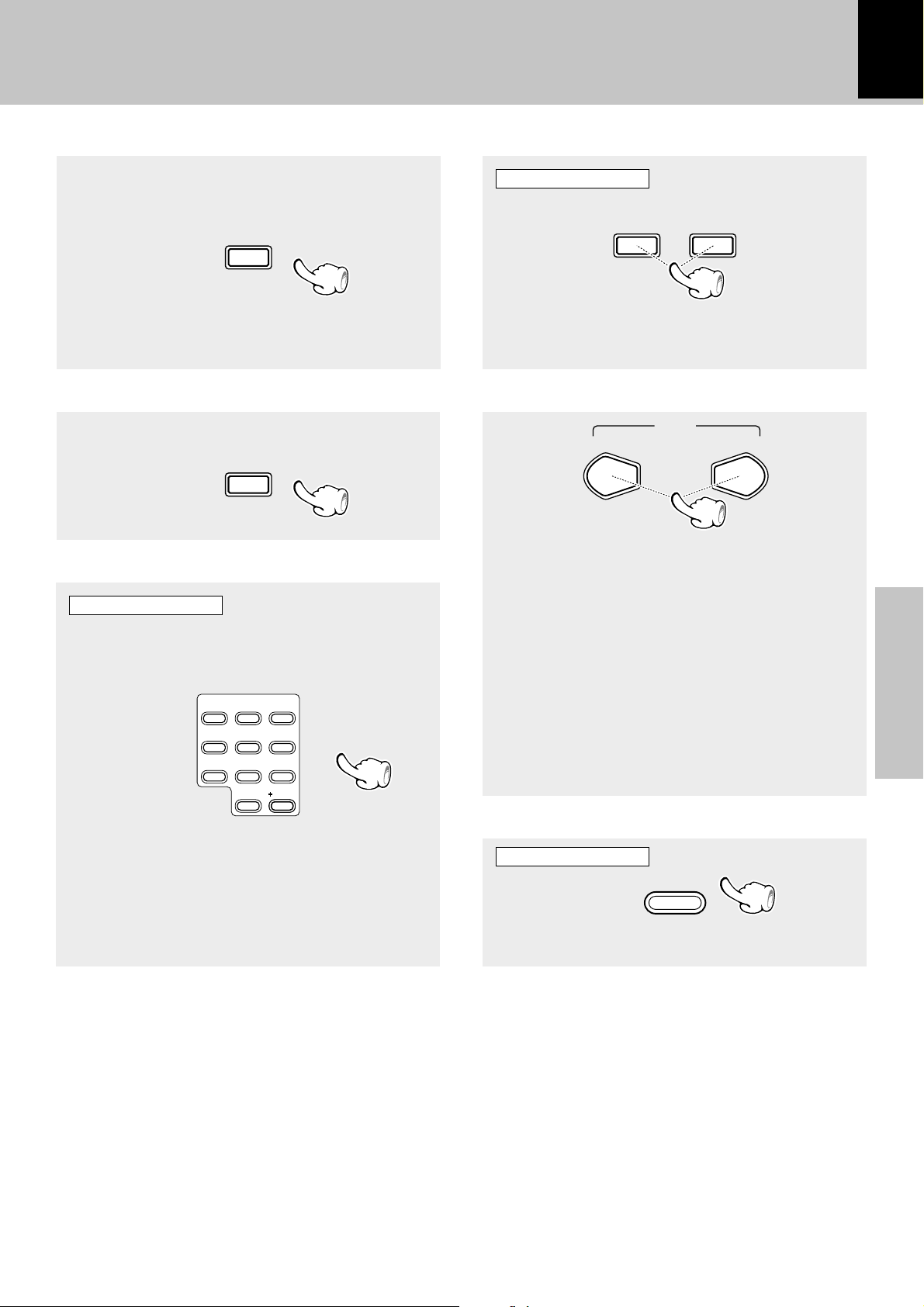
Basic use method
1
TUNING
UP
1
TUNING
DOWN
Playback of CD
17
Start playback/ To pause playback
6
CD
÷ Each press pauses and plays the CD alternately.
To stop playback
AUTO/MONO
7
STOP
Playback from desired track
Remote control unit only
Select the desired track No.
2
1
4
GHI
7
PRS
3
ABC
DEF
5
6
JKL
MNO
8
9
TUV
WXY
( )
&
0
-
10
QZ
To fast forward and backward
Remote control unit only
Backward
search
Forward
search
÷ Press and hold one of the keys during playback. Nor-
mal playback resumes at the point where the key is
released.
Skipping tracks
P.CALL
¢4
To skip
backward
÷ The track in the direction of the key pressed is
skipped, and the selected track will be played from
the beginning.
÷ When the 4 key is pressed once during playback,
the track being played will be played from the beginning.
÷ To skip further to a track located before the current
track, press the 4 key quickly.
÷ Tracks can be skipped by pressing the 4 or ¢ key
even when the CD is in stop mode. In this case, playback
starts automatically from the point reached by skipping.
To skip
forward
Basic section
Press the numeric keys as shown below....
X
X
2, 3
4, 0
To select track No. 23 :+10
To select track No. 40 :+10
Eject the CD
Main unit only
0
CD
÷ The CD tray will open. (Pressing the key again closes
the CD tray.)
Page 18
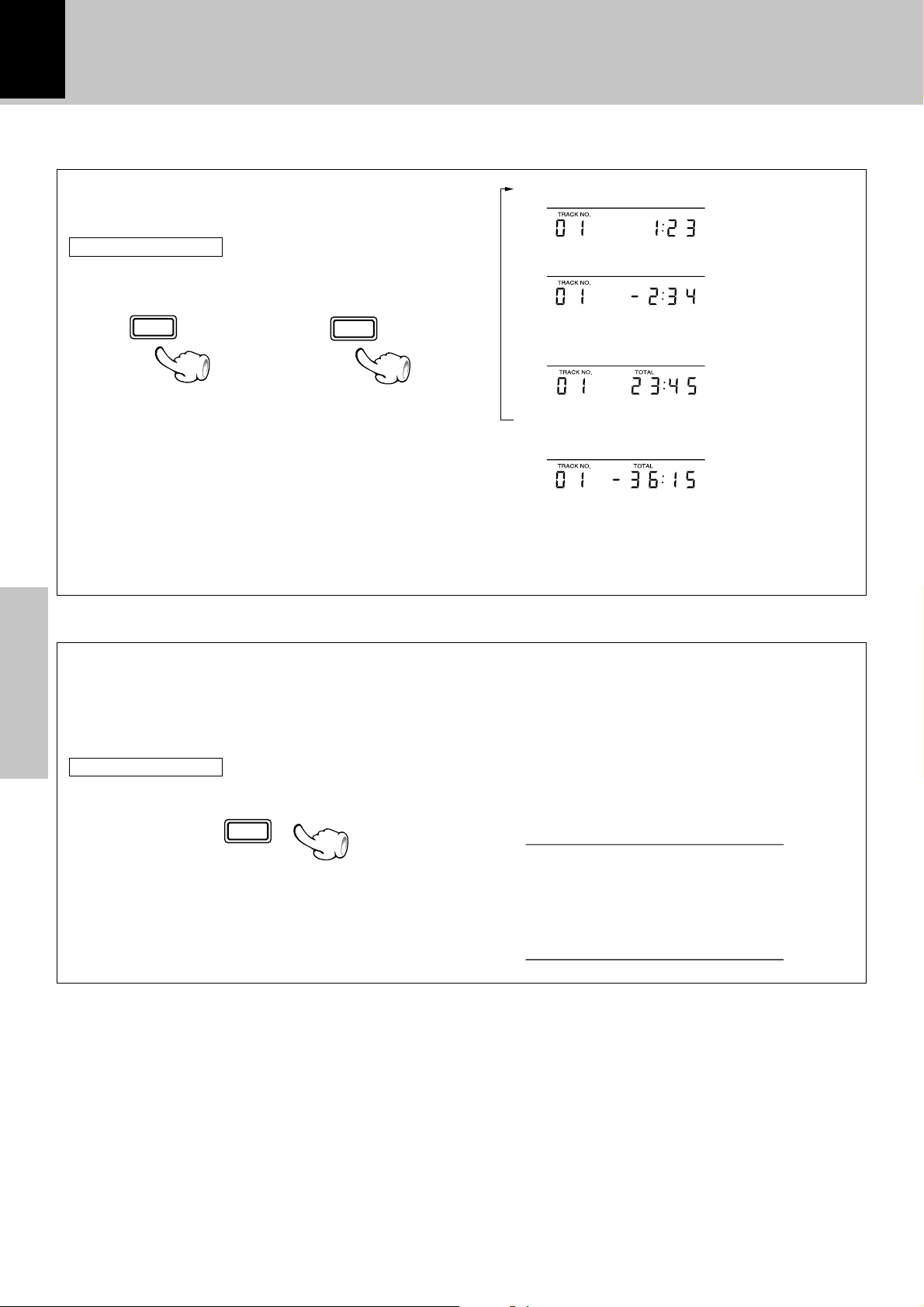
18
Time display on CD player
Basic use method
Playback of CD
Each press of the TIME DISPLAY key changes the
displayed contents.
Remote control unit only
÷
÷
PTY
TIME DISPLAY
TIME DISPLAY
or
(For other countries)(For U.K. and Europe)
÷ Only time information 1 and 2 can be displayed dur-
ing single-track repeated playback or random playback.
÷ In the program mode, display 3 shows the elapsed
time of the entire program and display 4 shows the
remaining time of the entire program.
÷ When the displayed time is 256 minutes or more,
the display shows "
- -
: - -".
Title display with CD-TEXT compatible discs
1 Elapsed time of track being played
2 Remaining time of track being played
3 Elapsed time of entire disc
("TOTAL" lights up)
4 Remaining time on entire disc
("TOTAL" lights up)
When a CD-TEXT compatible disc is played on this unit, the disc and track titles recorded in the disc are
displayed automatically provided that they use alphanumeric characters.
When a title is too long to be accommodated in the display, press the DISPLAY key to scroll the dis-
Basic section
played title so that the previously hidden characters be viewed.
Remote control unit only
(When pressed during stop)
Scrolled disc title display
DISPLAY
BACH:Solo V
÷ It may sometimes be unable to display the recorded char-
acters even when the loaded disc is a CD-TEXT compatible disc. When the number of characters recorded in a
disc is 1000 or more, the display will show "TEXT FULL".
(When pressed during play)
Scrolled track title display
BACH:Partit
Page 19
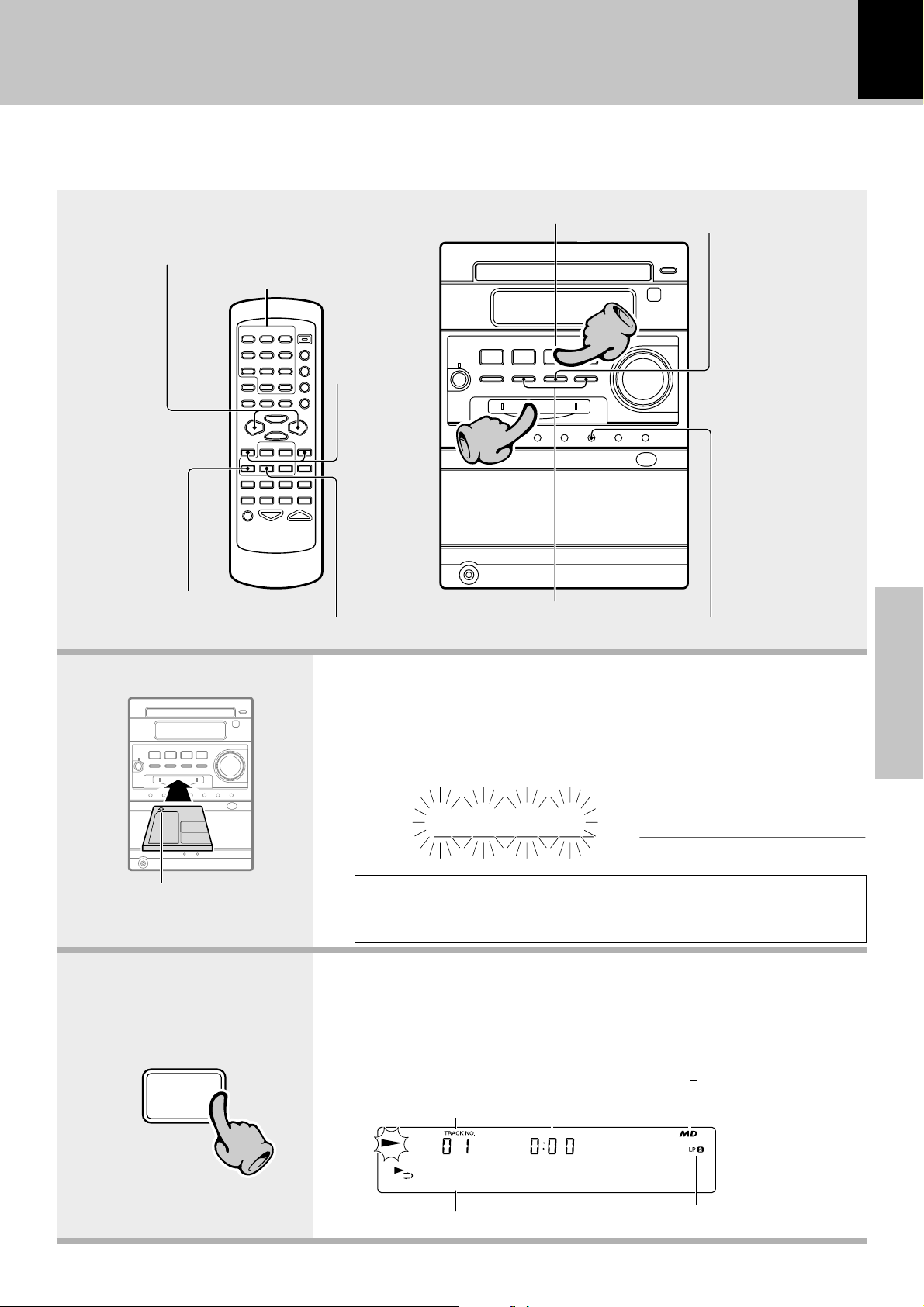
Playback of Mini Disc
When a disc is placed into the MD recorder in advance, the unit will be switched on automatically by pressing
the MD 6 key, and playback will start. Tracks in MD are played according to the record mode used in recording
(MDLP2 recording, etc.)
Basic use method
19
Skipping tracks
Playback from desired track
To fast forward
and backward
To stop playback
Start playback/ To pause playback
Start playback/ To pause playback
22
11
Skipping tracks
To stop playback
Eject the Mini Disc
Basic section
In the direction of the arrow
MD
6
1.Load a Mini Disc.
Insert the minidisc correctly into the slot of this unit.
÷ When a title has been recorded for the disc, the title is displayed.
The display changes.
READING
The MD cannot be loaded or ejected while the unit is in standby mode.
Do not force load a MD in standby mode, otherwise malfunction will
result.
BACH:Solo V
\
\
Disc title
2.Start playback.
÷ After a few seconds, play starts from track No.1.
÷ If the MD being played contains recording of track titles, the track title is
displayed at the beginning of each track during playback.
Elapsed time of track being played
Track No. being played
Displayed when an MD
is loaded
22
Track title
titBACH:Par
Play mode
Page 20
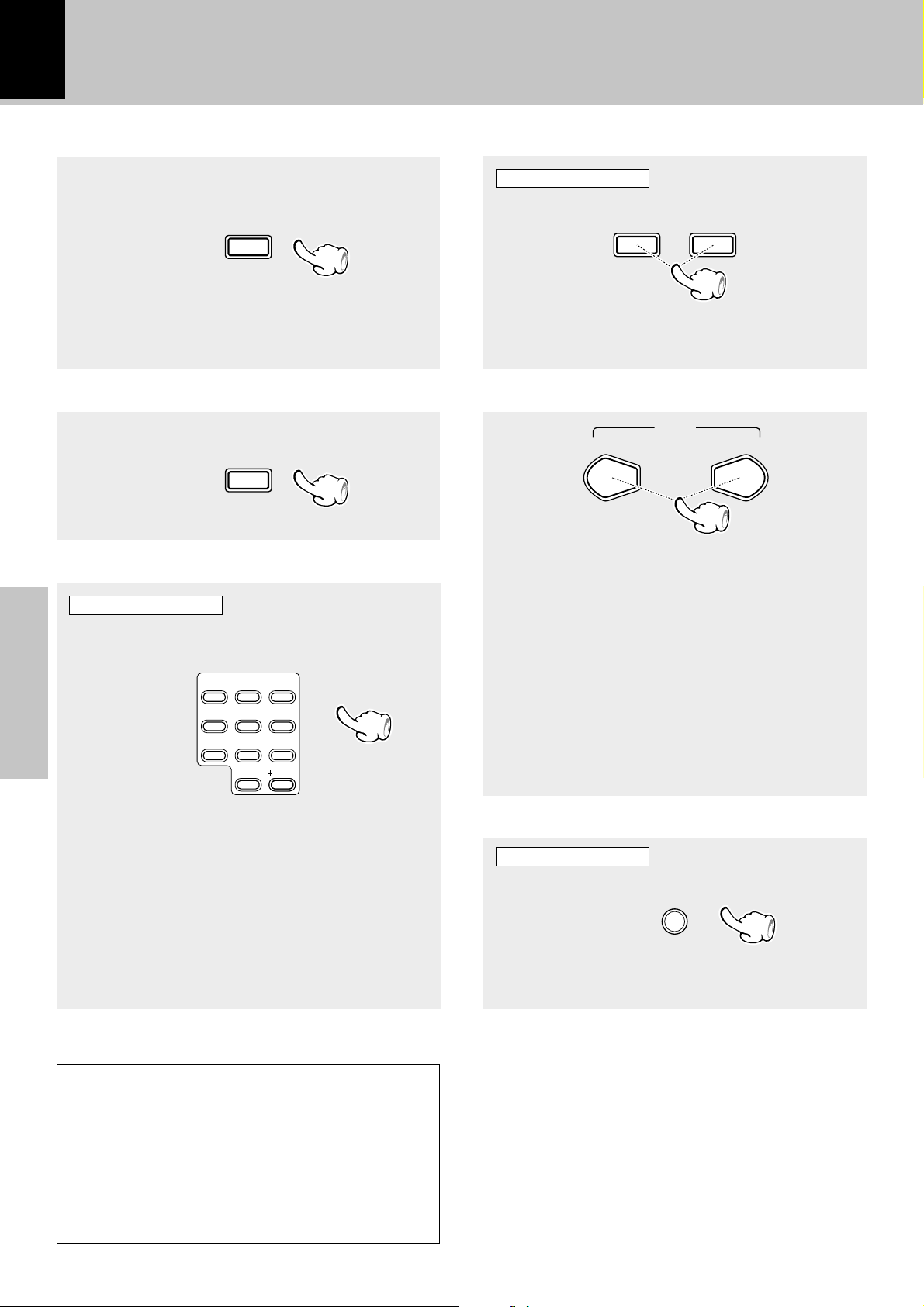
20
1
TUNING
UP
1
TUNING
DOWN
Basic use method
Playback of Mini Disc
Start playback/ To pause playback
6
MD
÷ Each press pauses and plays the MD alternately.
To stop playback
AUTO/MONO
7
STOP
Playback from desired track
Remote control unit only
Select the desired track No.
2
3
ABC
DEF
5
6
JKL
MNO
8
9
TUV
WXY
( )
&
0
-
10
QZ
Basic section
1
4
GHI
7
PRS
To fast forward and backward
Remote control unit only
Backward
search
Forward
search
÷ Press and hold one of the keys during playback.
Normal playback resumes at the point where the
key is released.
Skipping tracks
P.CALL
¢4
To skip
backward
÷ The track in the direction of the key pressed is
skipped, and the selected track will be played from
the beginning.
÷ When the 4 key is pressed once during playback,
the track being played will be played from the beginning.
÷ To skip further to a track located before the current
track, press the 4 key quickly.
÷ Tracks can be skipped by pressing the 4 or ¢ key
even when the MD is in stop mode. In this case, playback
starts automatically from the point reached by skipping.
To skip
forward
Press the numeric keys as shown below....
To select track No. 23 : +10
To select track No. 40 : +10
To select track No. 102 : +10
÷ Track No. 100 or more can be selected only with MD.
÷ When a track number which does not exist in the
disc is selected while "READING" is blinking, the
last track in the disc will be played back.
X
2, 3
X
4, 0
X
10, 2
MDLP modes
MD media recorded with an MD recorder incorporating
the stereo 2x-length (or 4x-length) recording/playback
function based on ATRAC3, which is a new audio compression method in compliance with the MD standard,
or MD media recorded using ATRAC3 (playback-only
MD) carry the MDLP logo on them.
Eject the Mini Disc
Main unit only
0
MD
÷ Do not leave an ejected Mini Disc in the insertion
slot.
Page 21
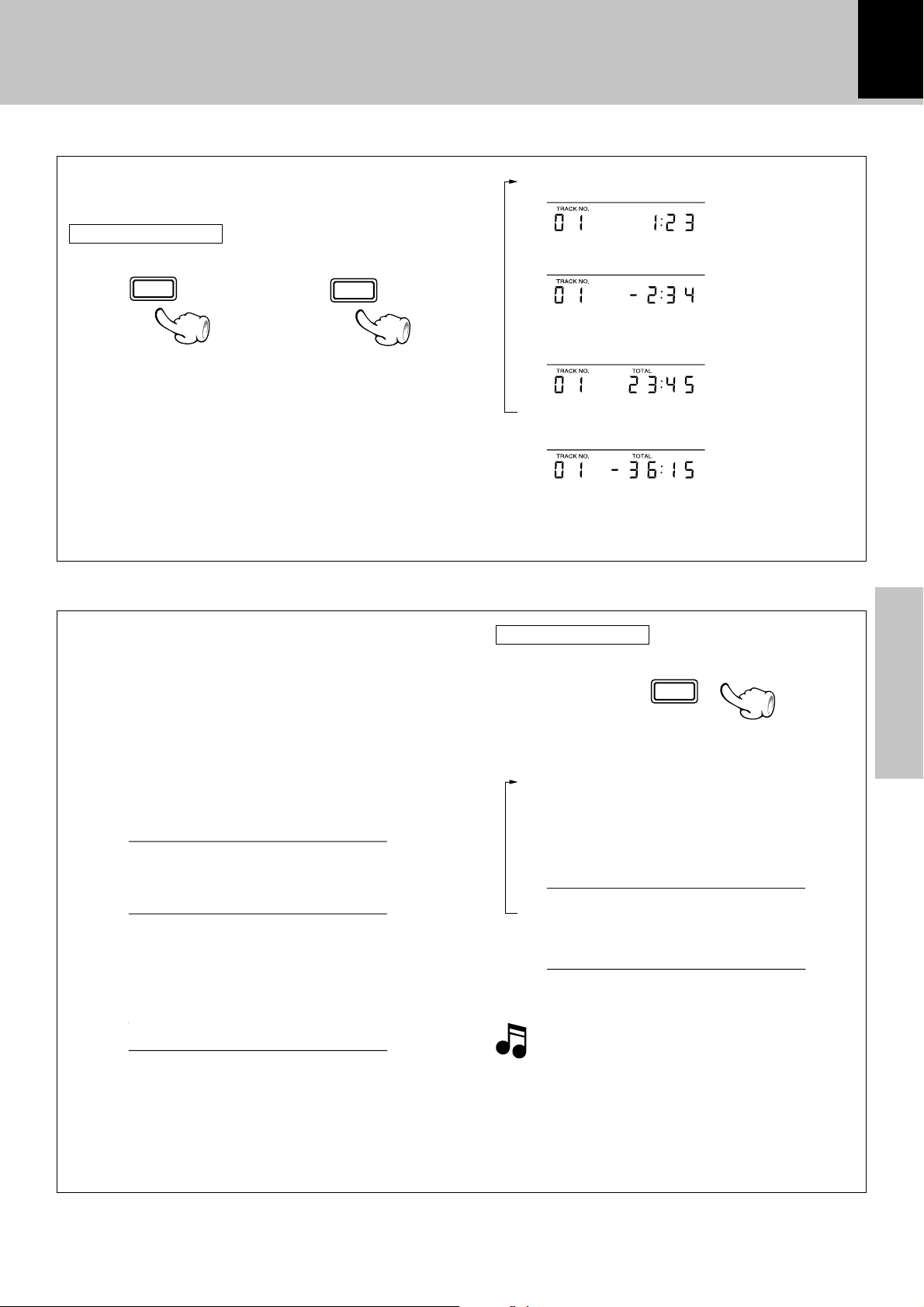
Time display on MD recorder
Basic use method
Playback of Mini Disc
21
Each press of the TIME DISPLAY key changes the
displayed contents.
Remote control unit only
÷
÷
PTY
TIME DISPLAY
TIME DISPLAY
or
(For U.K. and Europe)
÷ Only time information 1 and 2 can be displayed dur-
ing single-track repeated playback or random playback.
÷ In the program mode, display 3 shows the elapsed
time of the entire program and display 4 shows the
remaining time of the entire program.
÷ When the displayed time is 1000 minutes or more,
the display shows "
- -
(For other countries)
: - -".
Title display of MD recorder
When a title is too long to be accommodated in
the display, press the DISPLAY key to scroll the
displayed title so that the previously hidden characters be viewed.
1 Elapsed time of track being played
2 Remaining time of track being played
3 Elapsed time of entire disc
("TOTAL" lights up)
4 Remaining time on entire disc
("TOTAL" lights up)
Remote control unit only
DISPLAY
Basic section
(When pressed during stop or play)
1 Title display
(When pressed during recording onto MD)
1 Display of input source being recorded.
(When the source is a CD-TEXT compat-
BACH:Solo V
ible disc, its title is displayed.)
2 Scrolled title display
CD
Partita fo
(The display returns to condition 1 after
scrolling.)
3 Pressing the key during scrolled title dis-
play 2 displays the remaining recording
time of the MD.
001 R74:00
(The display returns to condition 1 in 5 seconds.)
÷ When no track name (track title) and no disc name (disc title) has been recorded, " • NO TITLE • " is displayed.
÷ "BLANK DISC" is displayed when not even one track has been recorded. (When there is a disc title, the disc title will
be displayed.)
2 Remaining recording time of MD.
001 R74:00
The remaining recording time display is variable depending on the MD recording mode
setting.
Page 22
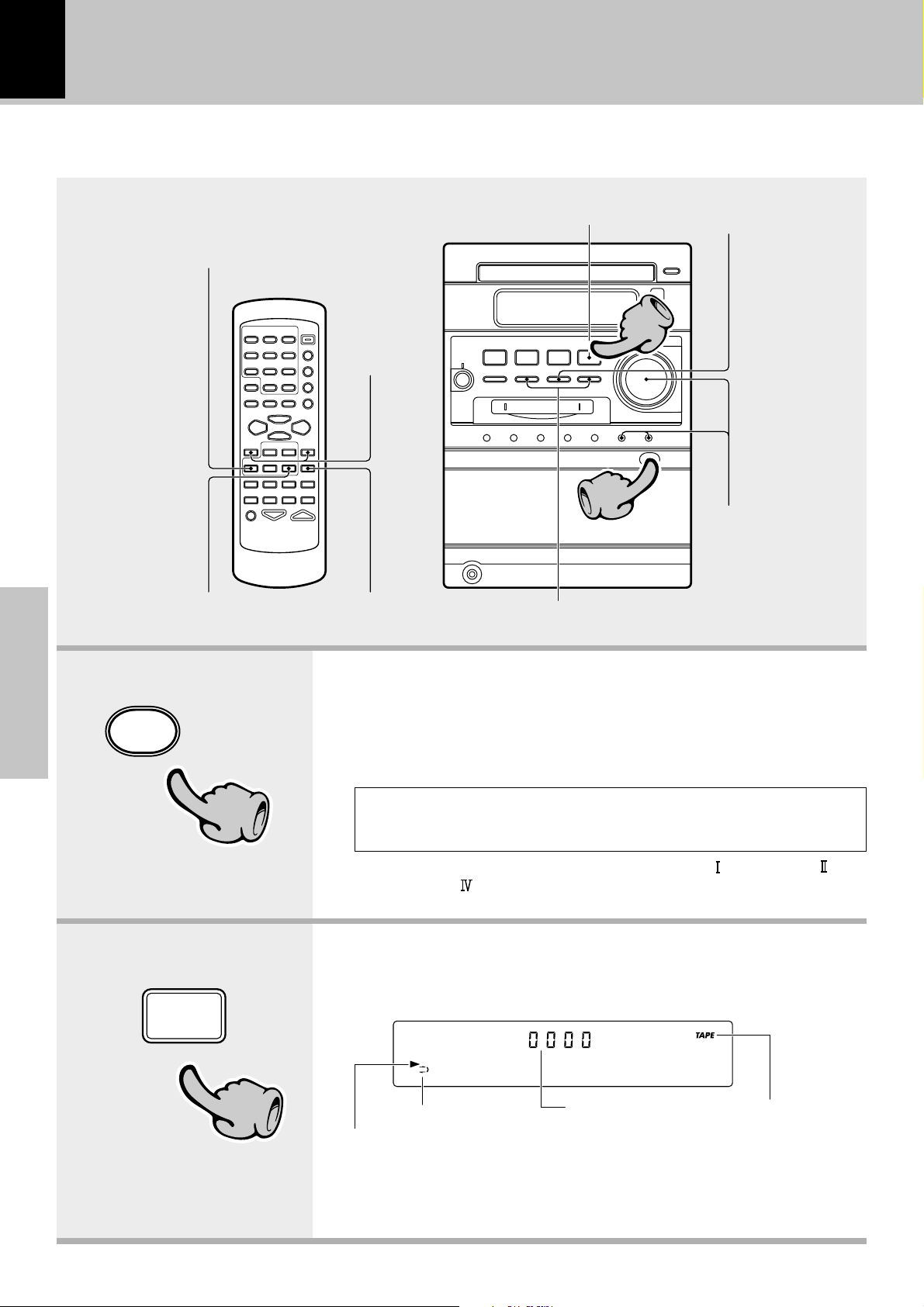
22
Playback of tape
If you load a tape in the cassette deck in advance while the power is off. pressing the TAPE 2 3 key turns
power on automatically and starts the tape playback.
Playback of tape
To stop playback
Start playback
To wind tape
at high speed
Selection of TAPE
equalizer (TAPE EQ.)
Start playback
To stop playback
22
11
Selection of reverse
mode
To wind tape at high speed
Basic section
0
push open
TAPE
2 3
11
22
1.Load a cassette tape.
1 Press the area marked 0 push open to open the cassette
holder.
2 Insert a tape.
3 Press the area marked 0 push open to close the cassette
holder.
Do not use a cassette with more than 90-minute recording time, for the
tape used with such a cassette is very thin and tends to cause troubles
such as entanglement around the pinch roller or cutting of tape.
÷ The tape deck of the unit can play Normal (Type ), High (Type ) and
Metal (Type ) tapes.
÷ Remove tape slack before loading.
2.Start playback.
During playback, the tape running direction changes each time the
key is pressed.
TAPE PLAY
Reverse mode indication
Transport direction indicators
Transport direction indicators:
Indicates the tape transport direction during playback or recording by lighting
of 2 or 3. This direction is the direction stored in memory when the tape was
last stopped.
Tape counter
Displayed when the deck
is loaded with a tape.
Page 23
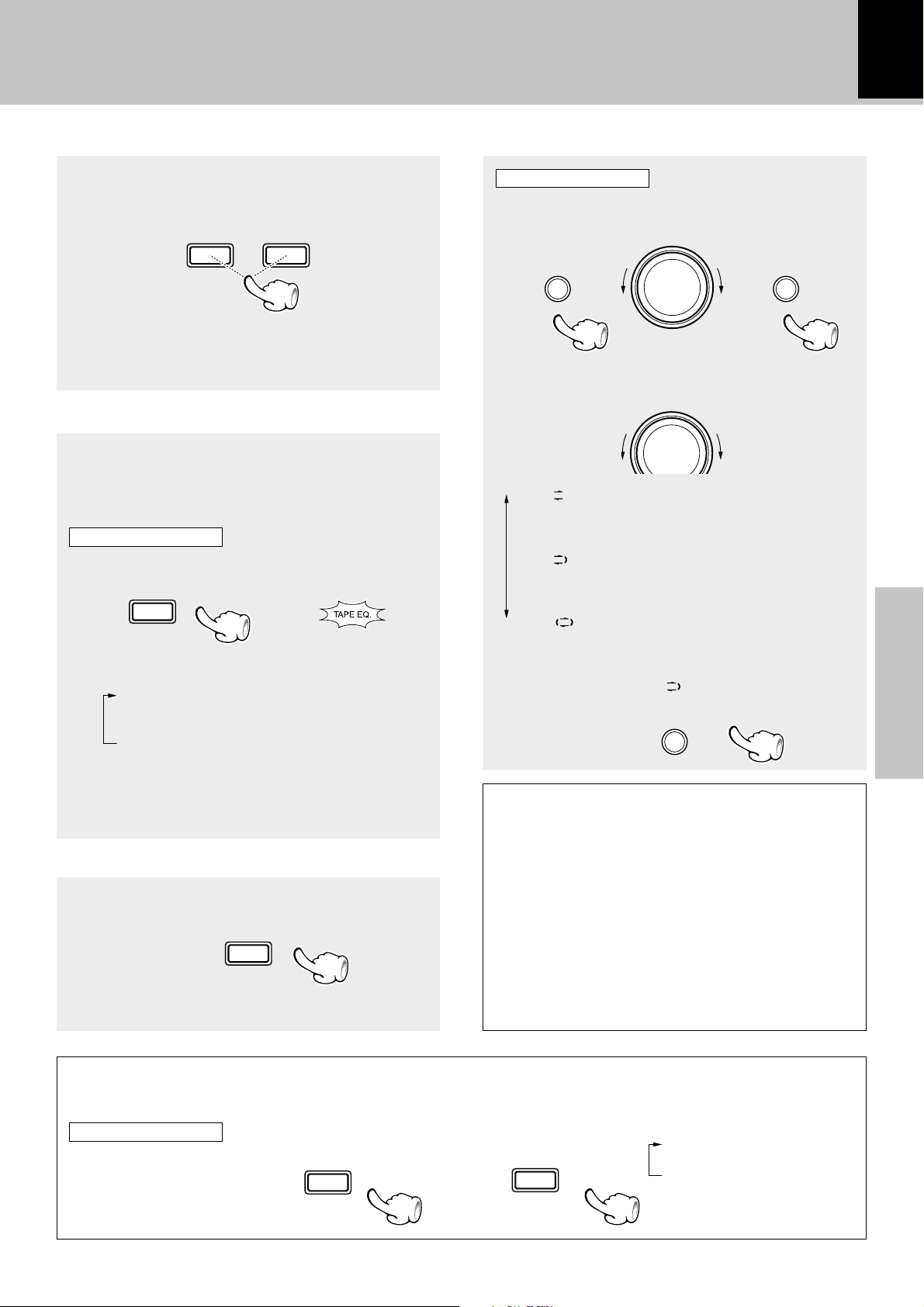
Playback of tape
TIME DISPLAY
23
To wind tape at high speed
To fast wind in
direction |
÷ Press the STOP 7 key to stop fast winding.
÷ The same operation is also available with the 4
and ¢ keys on the main unit.
TUNING
DOWN
1
To fast wind in
direction \
TUNING
UP
1
Selection of TAPE equalizer (TAPE EQ.)
When playing a tape prerecorded with Noise Reduction system (such as the DOLBY NR) ON, be
sure to set the "TAPE EQ." ON for playback.
Remote control unit only
TAPE EQ.
Each press switches the modes as follows.
1 "TAPE EQ." ON
(TAPE equalizer is used)
2 "TAPE EQ." OFF
(TAPE equalizer is not used)
Lit when "TAPE EQ." is ON
Selection of reverse mode
Main unit only
1 Select "TAPE RVS. ?".
volume / multi control
menu set / demo
\
\
(Press the set/demo key while the "?" mark is
blinking)
volume / multi control
2 Select.
" : (ONE-WAY)
1 "
Only one side is played back (recorded), and then
the tape stops.
2 " " : (REVERSE)
Both sides are played back (recorded), and then
the tape stops.
3 " " : (ENDLESS)
Both sides are played back endlessly. (The tape
stops after recording onto both sides.)
(The initial setting is "
3 Set it.
"(REVERSE))
set / demo
\
\
Basic section
÷ Select the "TAPE EQ." ON mode according to the re-
cording condition of the tape.
A tip for use of the tape counter
The tape counter is set to "0000" when a cassette tape is loaded. By writing down the
To stop playback
counter reading in case you want to interrupt
recording (playback) in the middle of the tape,
the memo will be helpful as a reference for lo-
AUTO/MONO
7
STOP
cating the same position when continuing the
recording (playback) the next time. The tape
counter figure decrements during recording or
playback of the back side (while the 2 tape
transport indicator is lit). To set the tape counter
to "0000", open the cassette holder once. Then
the counter will be reset.
Tape counter display
The displayed information is switched every time the TIME DISPLAY key is pressed.
Remote control unit only
(For U.K. and Europe)
÷
÷
PTY
TIME DISPLAY
(For other countries)
or
1 Clock display
2 Tape counter
Page 24
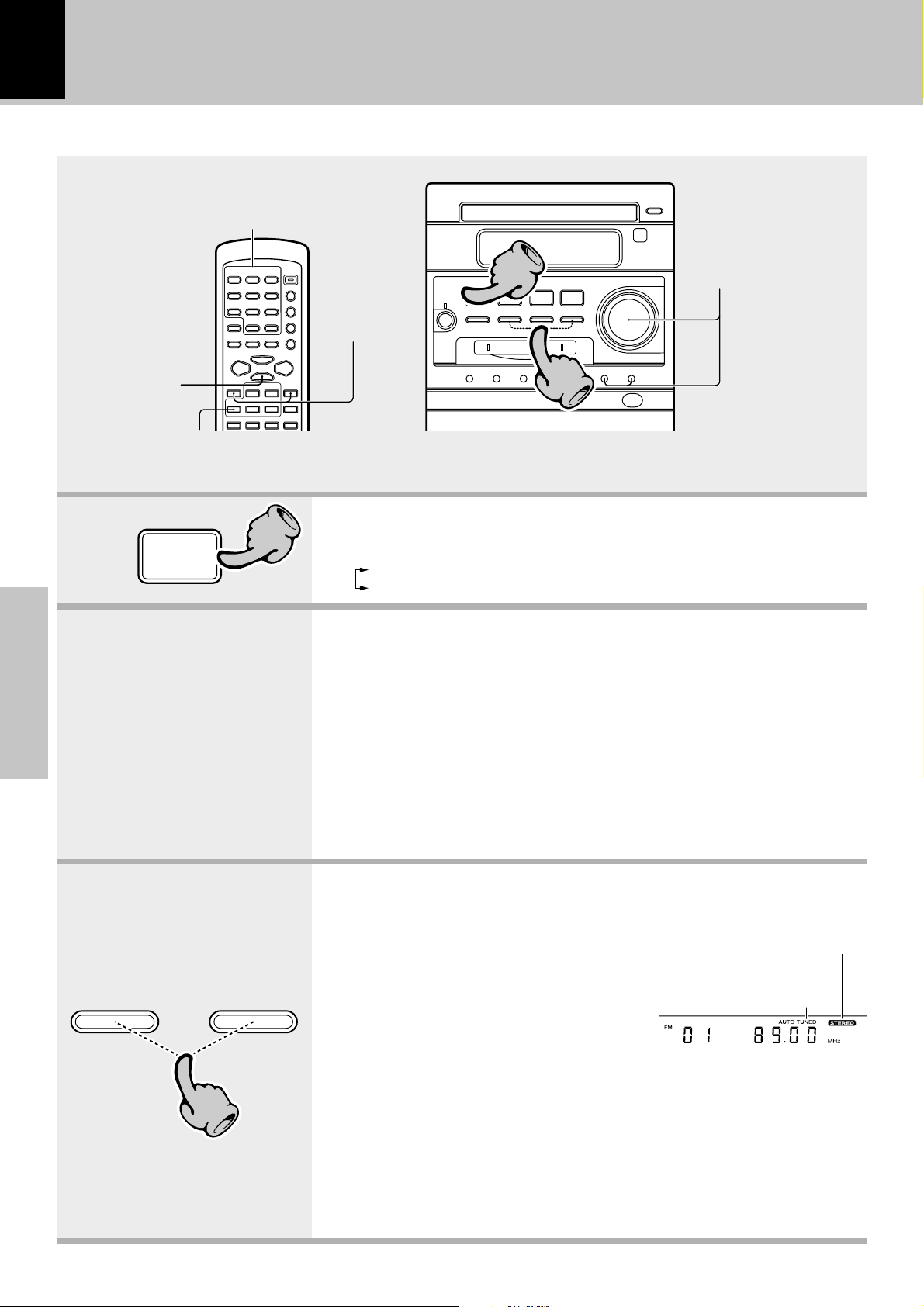
24
Receiving broadcast station
When the TUNER FM/AM key is pressed, the unit will automatically be switched on and reception status will be reached.
One-by-one presetting (3)§
Playback of tape
One-by-one
presetting
(2,4)
Tuning a non-preset radio station (1)§
Basic section
§
TUNER
FM/AM
11
Tuning a nonpreset radio
station
(2)§
11
Collective presetting of
stations
33
1.Select the tuner input.
Each press of the TUNER FM/AM key switches the band as follows.
FM
AM
2.Preset a radio station in memory.
Collective presetting of stations ∞
Follow the procedure in "Collective presetting of stations" to preset automatically the tunable radio stations in your area.
÷ Once stations are stored by auto presetting, the present procedure is
not required from the next time, unless you move of house or re-execute presetting of all tunable stations.
One-by-one presetting (Manual preset) §
A station can also be tuned even when it is not preset. For details, read
"Tuning a non-preset radio station (Auto tuning, Manual tuning)".
4 ¢
33
3.Tuning (Preset Call)
÷ If radio stations have already been
stored with auto presetting or manual
presetting, select a station using the
4, ¢ key. Each press of the
same key switches the preset stations
in sequence.
When ¢ is pressed : 1=2=3 ... 28=29=30=1...
When 4 is pressed : 30 = 29 = 28 ..... 3 = 2 = 1 = 30.....
÷ When a key is held depressed, preset stations will be skipped at an interval
of about 0.5 second.
÷ To select a preset station from the remote, use the 4 P.CALL ¢ key or
numeric keys.
Lights during stereo recep-
The "TUNED" indicator lights
when a station is received
Frequency display
tion
Page 25
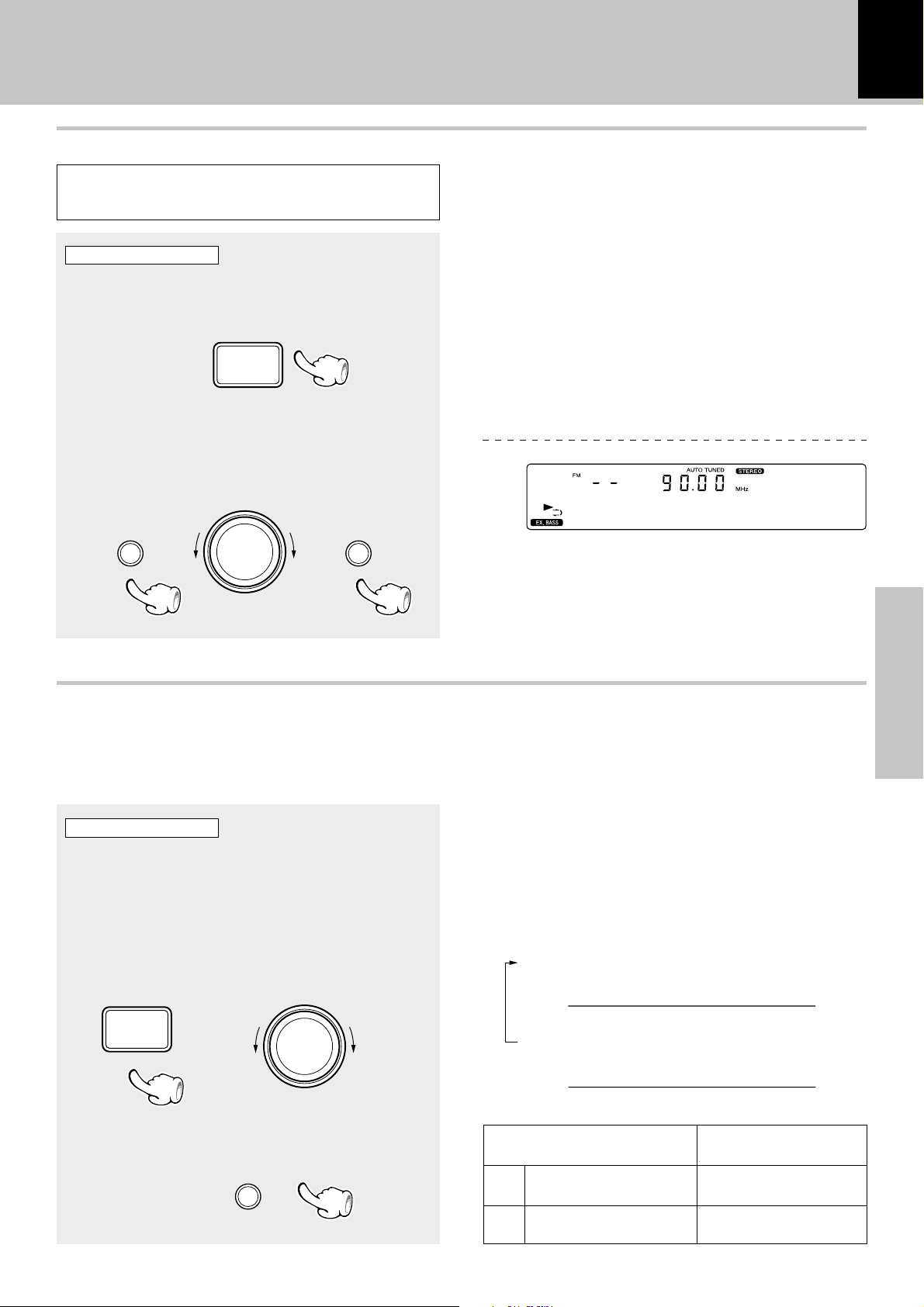
Collective presetting of stations
AUTO MEMORY ............ For the U.K. and Europe
AUTO PRESET .................... For other countries
Main unit only
1 Receive a broadcast.
TUNER
FM/AM
2 Select "AUTO MEMORY"
(or "AUTO PRESET").
volume / multi control
menu set / demo
Playback of tapeReceiving broadcast station
25
AUTO MEMORY
\
\
Channel space setting
The space between radio channels has been set to the one that prevails in the area to which the system is shipped.
However, if the current channel space setting does not match the setting in the area where the system is to be used,
for instance when you move from area 1 or area 2 shown in the following table or vice versa, proper reception of AM/
FM broadcasts cannot be expected. In this case, change the channel space setting in accordance with your area by
referring to the following table.
Main unit only
(Except for U.K., Europe, Malaysia and Australia)
\
\
÷ A maximum of 30 stations of the band presently being
received will be preset.
÷ When there are many stations and the intended station
has not been preset, please also use "One-by-one pre-
setting (Manual preset)".
1 Turn power on.
2 While holding TUNER FM/AM key pressed,
turn the volume/multi control knob to select "FM 50/AM 9" or "FM100/AM10".
TUNER
volume / multi control
Each press switches the space frequency alternately.
1 FM 50 kHz, AM 9 kHz
FM 50/AM 9
Basic section
FM/AM
3 Set it.
set / demo
2 FM 100 kHz, AM 10 kHz
FM100/AM10
Area
USA, Canada and South
1
American countries
2
Other countries
CHANNEL
Space Frequency
FM: 100 kHz
AM: 10 kHz
FM: 50 kHz
AM: 9 kHz
Page 26
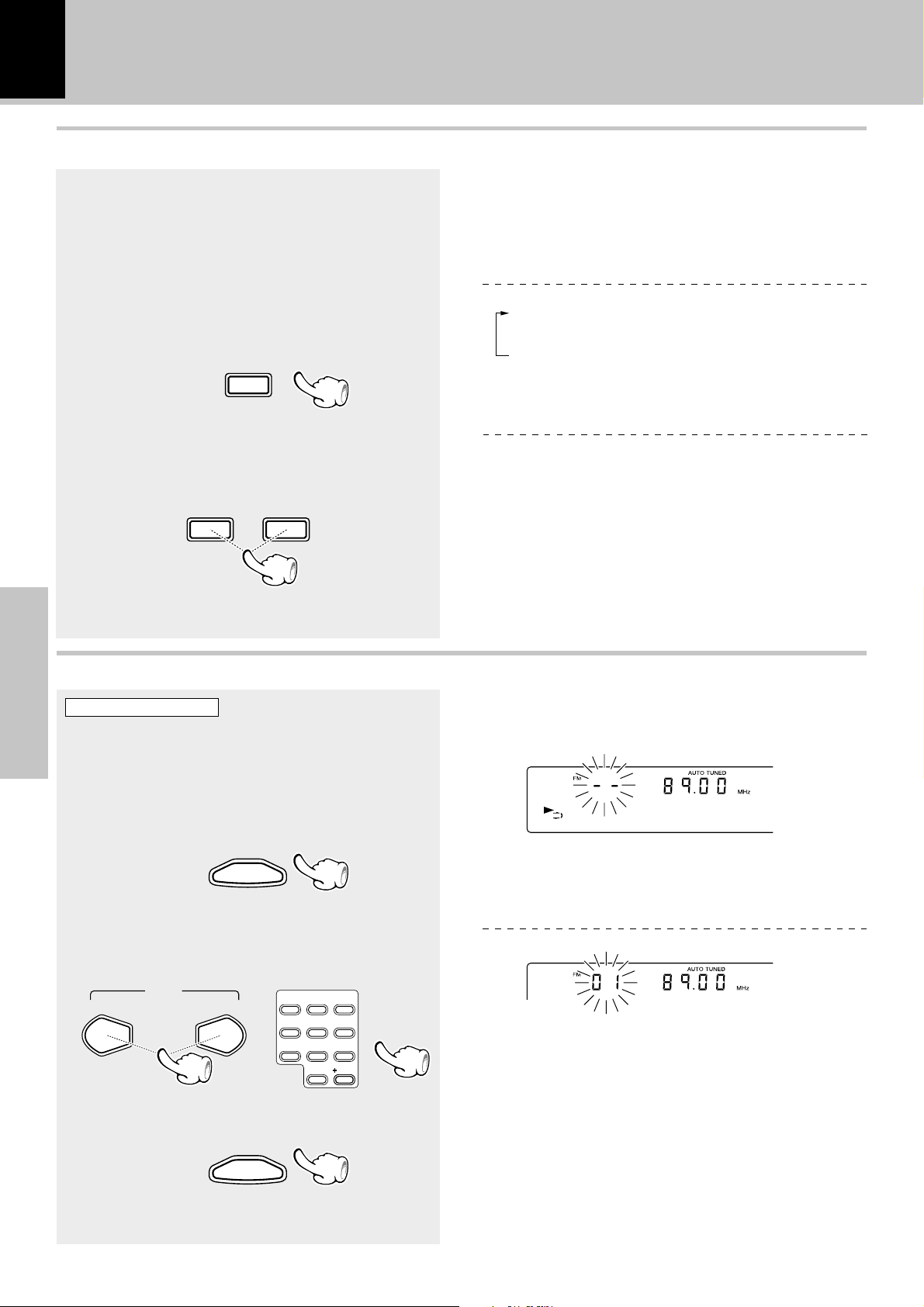
26
Receiving broadcast station
Playback of tape
Tuning a non-preset radio station
(Auto tuning, Manual tuning)
Select the tuning mode according to the radio
wave receiving condition.
When the receiving condition is good: AUTO mode
When it is poor due to weak radio waves: MANUAL
mode
1 Select the AUTO or MANUAL mode.
AUTO/MONO
7
STOP
2 Tune a station.
TUNING
UP
1
To increase
frequency
To decrease
frequency
TUNING
DOWN
1
÷ In MANUAL mode, FM stations are received in monau-
ral.
Each press alternates the mode.
1 "AUTO" :
Stereo reception ("AUTO" lit)
2 "MANUAL" :
Monaural reception
÷ Normally, use the AUTO (Auto tuning, stereo reception)
mode.
("AUTO" not lit)
In AUTO mode:
The next preset station can be received automatically every time the TUNING UP/DOWN (1 or ¡) key is
pressed.
In MANUAL mode:
Press the TUNING UP/DOWN (1 or ¡) key repeatedly until the desired station is received. The desired
station can also be received by holding the TUNING
UP/DOWN (1 or ¡) key depressed until its fre-
quency is displayed.
One-by-one presetting
Remote control unit only
(Manual preset)
Basic section
1 Perform the procedure in "Tuning a non-
preset radio station (Auto tuning, Manual
tuning)" to receive the station to be preset.
2 Press the ENTER key during reception.
ENTER
(Proceed to step 3 while "MEMORY" is lit.)
3 Select one of the preset numbers from
1 to 30.
P.CALL
¢4
2
1
4
7
3
ABC
DEF
5
6
JKL
GHI
PRS
MNO
8
9
TUV
WXY
( )
&
0
10
QZ
4 Press the ENTER key again.
ENTER
MEMORY
"MEMORY" lights (for approx. 20 sec.)
÷ A maximum of 30 stations of the band presently being
received will be preset.
÷ If several stations are preset under the same number,
-
the previous memory is replaced with the latest
memory contents.
(Repeat steps 1, 2, 3 and 4 to preset other sta-
tions)
Page 27

R.D.S. (Radio Data System)
RDS is a system which transmits useful information
(digital data) for FM broadcasts together with the broadcast signal. Tuners and receivers designed for RDS reception can extract the information from the broadcast
signal for use with various functions such as automatic
display of the station name.
(For U.K. and Europe)
This unit is equipped with the following functions utilizing RDS data :
Receiving broadcast station
Playback of tape
27
PTY (Program Type Identification) Search :•
The tuner automatically searches for a station which is
currently broadcasting a specified program type (genre).
PS (Program Service Name) Display :
When an RDS broadcast is received, the station name
is automatically displayed.
The "R.D.S" indicator lights up when an RDS broadcast (signal) is received.
POP M
÷ Some functions may not be provided or be given dif-
ferent names depending on countries or areas.
Before using RDS
For reception of RDS stations, the auto memory function must be used to preset the stations. With the auto memory
function, RDS stations are preset with priority. "No Data" will be flashed when a station is not preset by auto
memory.
Basic section
Page 28

28
R.D.S. (Radio Data System)
Playback of tape
Searching for a desired program type (PTY search)
By specifying the type of program (genre) you want to listen to, the tuner automatically searches for a station which
is currently broadcasting a program of the specified type.
Set the reception band to FM. Preset RDS stations with the auto memory function.
Select the PTY search mode.
1
Remote control unit only
÷
÷
PTY
TIME DISPLAY
Select the desired program type.
2
Use program type table on the right for your convenience.
A Selection with the 4 or ¢ key
P.CALL
¢4
Basic section
Select while "PTY" is lit.
The desired program type can be selected
with the 4 or ¢ key from 29 types. Press
the key and release it when the desired type
is displayed.
B Selection with the numeric keys.
2
1
4
GHI
7
PRS
3
ABC
DEF
5
6
JKL
MNO
8
9
TUV
WXY
( )
&
0
-
10
QZ
The program types 1 to 9 and 0 can be
selected directly with the number keys.
Use the 4 or ¢ key to select other
program types.
When an RDS broadcast is received, the program type
is shown on the display. If no PTY data is available, or if
the station is not an RDS station, "None" is displayed.
Program type table
4, ¢ keys
4
DOWN
UP
¢
ROCK M
A
B
∞
Program Type Name
Pop Music
1
Rock Music
2
Easy Listening Music
3
Light Classical
4
Serious Classical
5
Other Music
6
News
7
Current Affairs
8
Information
9
Sport
0
Education
Drama
Culture
Science
Varied
Weather
Finance
Children's programs
Social Affairs
Religion
Phone In
Travel
Leisure
Jazz Music
Country Music
National Music
Oldies Music
Folk Music
Documentary
Display
POP M
ROCK M
EASY M
LIGHT M
CLASSICS
OTHER M
NEWS
AFFAIRS
INFO
SPORT
EDUCATE
DRAMA
CULTURE
SCIENCE
VARIED
WEATHER
FINANCE
CHILDREN
SOCIAL
RELIGION
PHONE IN
TRAVEL
LEISURE
JAZZ
COUNTRY
NATION M
OLDIES
FOLK M
DOCUMENT
Page 29

Start the search.
3
R.D.S. (Radio Data System)
When searching for a Rock Music broadcast
Playback of tape
29
÷
÷
PTY
TIME DISPLAY
÷ No sound is heard while "PTY" is blinking.
÷ If a program of the desired type cannot be found,
"No Program" is displayed, then after several seconds
the display returns to the original display.
÷ If a program of the desired type is found, that program
is received and the program type name display
changes temporarily to the station name display.
To change to a different program type :
Repeat steps 1, 2, 3.
Display while the tuner is searching.
ROCK M
Program type name display.
When a station is received.
Goes off
Basic section
BBC
Station name display.
Page 30

Recording on MD
30
Recording in LP modes based on ATRAC3 (MDLP) is possible with all of the MD recording functions of
the unit. For recording playback of a CD onto an MD, see "Convenient recording Methods". q
Pause the recording
Pause the recording
Recording on MD
22
44
11
55
Stop the recording
Basic section
In the direction of the arrow
Select an input source other
than "MD"
Example:
To select the CD input
CD
Stop the recording
1.Make the preparations for recording.
1 Open the write protect tab of the Mini Disc to make it
recordable. l
2 Load the Mini Disc.
The MD cannot be loaded or ejected while the unit is in standby mode.
Do not force load a MD in standby mode, otherwise malfunction will
result.
2.Select the source to be recorded.
CD : Only digital recording
TAPE : Only analog recording
TUNER (Broadcasts) : Only analog recording
AUX (External input) : Only analog recording [Adjusting the AUX in-
put level Ø]
6
22
The character information display shows
CD
÷ If a CD or tape has already been loaded, it starts to play now.
Press the 7 STOP key to stop it.
÷ Even when the CD contains the recording of CD-TEXT data, the data is not
copied onto the MD.
÷ If the CD input is selected, the digital input is recorded automatically.
the recording input source.
Page 31

menu
Recording on MD
31
3.Prepare the recording source.
TUNER (Radio) : Receive a station.
CD : Put the CD player in record-pause mode at
the beginning of the track to be recorded.
TAPE : Search the beginning of the section to be
recorded and put the tape deck in recordpause mode there.
AUX (Auxiliary input) : Make the source component ready for re-
ception or playback. Ø
4.Set the recording mode.
Discs or tracks recorded in the LP2 or LP4 mode will produce no sound if
they are played back on a player which is incompatible with the LP2 or LP4
mode. When a disc is expected to be MDLP-incompatible players, record it
in the STEREO or MONO mode.
\
\
volume / multi control
\
\
set / demo
44
1 Press the menu key to select "MD REC MODE", then press the
set/demo key.
2 Turn the volume/multi control knob to select the desired re-
cording mode, then press the set/demo key.
Turning the knob switches the display contents.
"STEREO" :
period as the figure indicated on each MD cartridge.
"LP2" : Stereo audio can be recorded for twice the figure of
time indicated on each MD cartridge. ("LP 2" light up)
"LP4" : Stereo audio can be recorded for four times the figure
of time indicated on each MD cartridge. ("LP 24" light up)
"MONO" : Monaural audio can be recorded for twice the
figure of time indicated on each MD cartridge. ("MONO"
light up)
3 When "LP2" or "LP4" is selected in step 2, turn the volume/
multi control knob to select "LP : STAMP on" or "LP : STAMP
off", then press the set/demo key
Turning the knob switches the display contents.
"LP : STAMP on" :
each track title.
"LP : STAMP off" : Characters "LP :" are not input at the beginning of
each track title.
Stereo audio can be recorded for the same time
. ‹
Characters "LP :" are input at the beginning of
Basic section
MD rec
55
5.Start recording.
1 Press the MD rec key (the unit enters record-pause mode).
2 When the preparation is complete, press the MD rec key
again.
3 Start playback of the source. (This step is not required when
recording the Tuner input.)
÷ When recording a CD, pressing the CD 6 key after step 1 starts play-
back of CD and recording of MD simultaneously. (CD sync recording)
÷ When it is required to adjust the recording level of an AUX source com-
ponent, adjust it during record-pause.
Ø
Page 32

32
Pause the recording Stop the recording
Recording on MD
7
MD
6
÷ Press the key again to resume recording. At this time,
the track number is incremented by “1”. Recording
can also be started by pressing the MD rec key.
÷ Do not turn power off or apply shock or impact while
"MD WRITING" is displayed. If the power cord is un-
plugged before "MD WRITING" disappears, the recorded or edited data will be lost.
÷ When the key is pressed during recording of CD, the
CD player is also stopped. When the key is pressed
during recording of tape, the tape deck is also
stopped. (Sync function)
stop
Tuning
Mode
In regard to track numbers at the time of recording
When audio is input after a no-sound blank for more than 3 seconds during recording, the track number
is automatically incremented by "1". (The track number may sometimes not be incremented during recording from TAPE or TUNER.) The track number may also be incremented when a pianissimo section
has continued during recording of classical music, etc. Remember that track numbers assigned automatically by the unit can be deleted later.
The erroneously set track number can be erased later. When it is desired to increase the track No. during
recording, press the TRACK EDIT key during recording to record a track No. at that position.
The track numbers are used at the time of playback to find the start of tracks, for programming, etc.
Remote control unit only
Basic section
÷ With digital recording from a CD, the track number is
Press during recording.
TRACK EDIT
increased when the track changes.
Note
Note
In regard to display messages
Recording is not possible when one of the following messages is displayed.
"DISC FULL" : The minidisc is full.
\ Erase unrequired tracks. YI
"PROTECTED" : The write protect tab is open.
\ Close it. l
"PLAY ONLY" : The minidisc is only for playback.
\ Insert a recordable disc.
When recording playback of CD, the track number
may sometimes be incremented by "1" at the moment the CD starts to be played. This is due to the
signal included in the digital signal components
from the CD. To delete unnecessary track numbers, see "Erasing multiple tracks (QUICK
ERASE) or erasing all tracks in disc (ALL
ERASE)" or "Erasing a single track
(ERASE)".
YI
Page 33

Recording on MD
Stereo long play recording/playback of MD
The MD recorder of this unit is compatible with stereo long play of MD (MDLP compatible equipment).
The available recording modes include the stereo, monaural LP, stereo LP2 and stereo LP4 modes.
It is possible to accommodate tracks recorded in different recording modes in a single MD.
Be sure to select the recording mode before starting recording of MD.
33
Stereo LP modes (LP2, LP4)
The stereo LP modes enables long hours of recording by adopting higher digital audio compression
rates than the stereo and monaural recording
modes. The LP4 mode features even longer recording time by adopting even higher compression rate
than the LP2 mode.
÷ The tracks recorded in the stereo LP2 or stereo LP4 mode
on the MD recorder of the unit can be played back only on
MDLP-compatible recorder/player.
÷ In stereo recording of MD, the recorded audio qual-
ity may be degraded as the recording time per disc is
increased. If you want to record audio by putting priority on the quality, it is recommended to use the
STEREO mode.
Types of recording modes
Stereo (STEREO) :
The available recording time is equal to the figure
indicated on each MD cartridge.
Stereo LP 2 (LP2) :
The recording time, available in stereo, becomes
about twice the figure indicated on each MD cartridge.
Stereo LP 4 (LP4) :
The recording time, available in stereo, becomes about
four times the figure indicated on each MD cartridge.
Monaural LP (MONO) :
The recording time, available only in monaural,
becomes about twice the figure indicated on
each MD cartridge.
Stamping (STAMP)
This unit has the stamping function, which attaches
stamp characters "LP:" at the beginning of each track
title to facilitate identification of tracks recorded in the
LP2 or LP4 mode. "LP:" can be displayed as a part of
each track title only when the stamping function is set
to on.
Note that "LP:" is displayed as a part of track title only
when a track is recorded in stereo LP2 or LP4 mode is
played on an MDLP-incompatible recorder/player.
This unit allows you to select the STAMP function on
("LP:" attached to the title) or off ("LP:" not attached to
the title).
If an MD recorded in the LP2 or LP4 mode is
played back on a recorder/player incompatible with LP2/LP4
When a track recorded in stereo LP2 or LP4 mode is
played back on an MDLP-incompatible recorder/
player, the disc can be played but no audio will be
reproduced. When an MD containing tracks recorded
in stereo LP2 and LP4 modes and those recorded in
the STEREO and MONO modes is played back, audio
will be reproduced only with the tracks recorded in
STEREO and MONO modes.
When playing such an MD, be careful not to increase
the volume setting during playback with no audio reproduction. Otherwise, a very high volume will be reproduced when playback of a track recorded in the
STEREO or MONO mode starts.
Basic section
Note
NoteNote
Tracks recorded in different recording modes are subjected to certain restrictions in MD editing. See "Combining two tracks (COMBINE)".
O
Page 34

Recording on TAPE
55
34
The tape deck of the unit can record signals only on Normal (Type ) and High (Type ) tapes. It cannot record on
Metal (Type ) tapes.
Stop the recording
Recording on MD
Basic section
Stop the recording
0
push open
44
22
33
11
Start recording/ Pause the recording
1.Load a tape in deck.
1 Press the area marked 0 push open to open the cassette
holder.
2 Insert a tape.
3 Press the area marked 0 push open to close the cassette
holder.
TAPE
2 3
11
22
Do not use a cassette with more than 90-minute recording time, for the
tape used with such a cassette is very thin and tends to cause troubles
such as entanglement around the pinch roller or cutting of tape.
÷ Remove tape slack before loading.
2.Select the tape transport direction.
To reverse the transport direction :
1 Press the play key.
2 Press the play key again.
3 Stop playback.
÷ When recording is started, the tape is transported in the direction selected
in this step.
Check the tape transport direction indicator.
÷ Search the position you want to start recording in advance.
™
Page 35

Recording on MD
Recording on TAPE
35
menu
volume / multi control
\
\
\
set / demo
\
33
Select an input source other
than "TAPE"
Example:
To select the CD input
CD
6
44
3.Set the recording condition.
Select the reverse mode. £
÷ Check the tape transport direction before starting recording. If it is set to
the reverse direction, only one side of tape can be recorded regardless of
the reverse mode setting made here.
÷ The tape equalizer is defeated during recording.
4.Select the source to be recorded.
CD
MD
TUNER (Broadcasts)
AUX (External input) : [Adjusting the AUX input level Ø]
÷ If a CD or MD has already been loaded, it
starts to play now. Press the 7 STOP key
to stop it.
CD
The character information
display shows the recording
input source.
Basic section
5.Start recording.
TAPE rec
55
Pause the recording
Main unit only
TAPE rec
÷ Press the TAPE rec key during recording. It stops
after leaving a non-recorded blank of 4 seconds.
(Press the key again to resume recording.)
1 Press the TAPE rec key.
2 Play (or tune) the input source to be recorded.
÷ Recording stops automatically when the tape side (s) to be recorded have
been fully recorded.
Lights
Stop the recording
7
stop
Tuning
Mode
Page 36

36
Points in CD recording
When recording CD tracks onto a tape, if you
leave the cassette deck in record-pause mode beforehand, the cassette deck recording can be
started at the CD starts to be played.
1 Put the CD player in pause mode.
2 Select the track to be recorded with the
skip (4, ¢) keys. (The CD player pauses
at the beginning of the selected track.)
3 Put the cassette deck in Record-pause
mode. (Press TAPE rec key twice)
Recording on MD
Recording on TAPE
4 Start playing the CD. (Recording starts)
÷ To stop recording, press the 7 STOP key.
÷ Recording from an MD is possible with the same
procedure as above.
Basic section
Page 37

Various CD/MD playback features
Various CD/MD playback features
37
Listening to the desired sequence
(program playback)
Use the following procedure to program desired tracks in a desired order. (up to 32 tracks)
Select the CD or MD input.
Let the “PGM” indicator light.
1
Press in stop mode
PGM
Lights
PGM CD
Select track numbers in the order you want to play them.
2
1 Select the track.
Selection of tracks
2
ABC
3
DEF
1
Program position of the track
to be selected next.␣
5
4
GHI
7
PRS
6
JKL
MNO
8
9
TUV
WXY
( )
&
0
-
10
QZ
(Go to step 2 within 20 seconds.)
2 Confirm the selection.
SET
(To select more than one track, repeat steps 1 and
2 for each track.)
Start playback.
3
PGM CD
Press the numeric keys as shown below....
To select track No. 23 : +10
To select track No. 40 : +10
To select track No. 102 : +10
÷ Track No. 100 or more can be selected only with MD.
÷ Up to 32 tracks can be programmed. When "PGM FULL"
is displayed, no more tracks can be programmed.
÷ If you made a mistake, press the CLEAR/DELETE key
and enter the track No. again.
÷ When a track No. is entered, the track will be added to
the end of the existing program.
÷ When the total time of CD program is 256 minutes or
more or when that of MD program is 1000 minutes or
more, the display shows "
- -
X
2, 3
X
4, 0
X
10, 2
: - -" .
Application section
CD
6
or
MD
6
÷ Tracks will be played in the order they were pro-
grammed (following the program numbers).
÷ When the 4/ ¢ key is pressed during play, the pro-
gram will jump to the preceding or the following track
respectively.
÷ When the 4 key is pressed once during playback, the
play position returns to the beginning of the current
track being played.
Page 38

38
To add a track to an existing program
1 Select the track number to be added with
the numeric keys.
Press in stop mode
2
1
4
GHI
7
PRS
3
ABC
DEF
5
6
JKL
MNO
8
9
TUV
WXY
( )
&
0
-
10
QZ
Various CD/MD playback features
Press the numeric keys as shown below....
X
To select track No. 23 : +10
To select track No. 40 : +10
To select track No. 102 : +10
2, 3
X
4, 0
X
10, 2
2 Press the SET key.
SET
To clear a programmed track
Press in stop mode
CLEAR/DELETE
To clear the entire program
÷ Track No. 100 or more can be selected only with MD.
÷ Up to 32 tracks can be programmed. When "PGM FULL"
is displayed, no more tracks can be programmed.
÷ If you made a mistake, press the CLEAR/DELETE key
and enter the track No. again.
÷ When a track No. is entered, the track will be added to
the end of the existing program.
P-05 CLEAR
P-5 has been deleted
÷ Each time the key is pressed, the last track in the pro-
gram is cleared.
Application section
Press in stop mode
÷ It is not permitted to program CD and MD tracks together.
Notes
Notes
÷ The program mode is cancelled when the unit is turned off or the programmed disc is ejected. The set pro-
gram is cleared entirely at this time.
Goes off
PGM
CD
Page 39

CD
CD
Repeated playback
You can repeatedly listen to a favorite track or disc.
Select the CD or MD input.
Setup for repeating a single track
1 Confirm that the "PGM" indicator is not lit.
PGM
2 Play the track to be repeated.
6
CD
6
or
MD
Various CD/MD playback features
39
÷ If the "PGM" indicator is lit, turn it off by pressing the
PGM key in stop mode to cancel the program mode.
Confirm that this is not lit.
3 Select "ONE REPEAT".
REPEAT
Setup for repeating all tracks in a disc
1 Confirm that the "PGM" indicator is not lit.
PGM
2 Select "REPEAT".
REPEAT
Each press switches the repeat mode.
1 "ONE REPEAT"
2 "REPEAT"
3 Off.... Repeat deactivated
÷ If the "PGM" indicator is lit, turn it off by pressing the
PGM key in stop mode to cancel the program mode.
Confirm that this is not lit.
CD
Application section
3 Start playback.
6
CD
or
MD
6
Each press switches the repeat mode.
1 "ONE REPEAT"
2 "REPEAT"
3 Off.... Repeat deactivated
CD
Page 40

40
CD
CD
Setup for repeating selected tracks
Various CD/MD playback features
1 Program the track sequence according to
steps 1 to 2 of "Listening to the desired se-
quence (program playback)". ‡
Each press switches the repeat mode.
1 "REPEAT"
2 Off.... Repeat deactivated
2 Select "REPEAT".
REPEAT
÷ All selected tracks will be repeated.
3 Start playback.
CD
6
or
MD
6
Playing tracks in a random order
As the titles each time are selected randomly, the music can be enjoyed without getting tired of it.
To stop repeated playback
Press the REPEAT key repeatedly until the repeat
mode is switched off.
÷ The "REPEAT" indicator turns off and playback according
to the current CD player or MD recorder mode.
(random playback)
Select the CD or MD input.
1 Confirm that the "PGM" indicator is not lit.
PGM
2 Press the RANDOM key.
RANDOM
Application section
To select another track in the middle of playing one
P.CALL
¢4
÷ If the "PGM" indicator is lit, turn it off by pressing the
PGM key in stop mode to cancel the program mode.
Each press switches the modes as follows.
1 "RANDOM" on (Random playback)
2 "RANDOM" off (Normal playback)
÷ Playback stops after each title has been played once.
÷ The random playback can also be repeated by pressing
the REPEAT key.
To cancel random playback
Press so that the "RANDOM" indicator is
turned off.
RANDOM
÷ Pressing the 4 key returns the playback position
to the beginning of the track being played.
÷ The "RANDOM" indicator goes off and the playback in
order of the tracks starts from the track being played.
Page 41

Convenient recording methods
This unit provides the following recording features in addition to normal recording. Select the appropriate
method according to the purpose of recording.
Long play recording based on ATRAC3 (MDLP) is available with any of the following MD recording functions.
The tape deck of the unit can record signals only on Normal (Type ) and High (Type ) tapes. It cannot record on
Metal (Type ) tapes.
Convenient recording methods
41
Recording a CD onto an MD in short time
All-track high-speed recording
Single-track high-speed recording
To record CD with a simplified method
÷ One-touch edit recording from an MD to Tape is not available.
All-track recording
Single-track recording
(CD = MD) w
All tracks in a CD can be recorded onto an MD in half the time
\
\
(CD = MD/ CD = TAPE) r
\
\
required for normal-speed recording.
The CD track being played can be recorded onto an MD in half
the time required for normal-speed recording. (This is convenient when you want to record only the tracks which sound
good from a CD that you play for the first time.)
Records all tracks in a CD onto either an MD or tape.
Records only one CD track being played onto either an MD
or tape.
(This is convenient for recording of desired tracks from a disc
being heard for the first time.)
To record CD simultaneously onto an MD and tape
All-track twin recording
Single-track twin recording
To record desired CD or MD tracks by reordering them
Program recording
With recording onto tape, the track will be interrupted for the part of the guide tape at the tape reversal, where
Note
NoteNote
recording is not possible. Please use single-side recording if this is to be avoided.
\
\
(CD = MD/ CD = TAPE/ TWIN REC/ MD = TAPE
\
(TWIN REC) y
Simultaneous recording of an entire CD onto an MD and tape.
Simultaneous recording of the CD track being played onto
an MD and tape.
(This is convenient for recording of desired tracks from a disc
being heard for the first time.)
)
ip
Recording of programmed tracks in the programmed order.
(Convenient for recording only the desired CD or MD tracks
in the desired order.)
Simultaneous recording of programmed CD tracks onto both
MD and Tape is also possible.
Application section
Page 42

42
Convenient recording methods
High-speed recording
All tracks in a CD can be recorded onto an MD at twice the normal speed. (All-track high-speed recording)
During listening to a CD, only the track being played can be recorded with a one-touch operation. (Singletrack high-speed recording)
(CD = MD)
Make sure to put the MD recorder to stop mode.
Make preparation for recording.
1
1 Select the CD input.
2 Ensure that the "PGM" and "RANDOM" indi-
cators are not lit.
3 Insert a recordable MD in the MD recorder.
4 Insert the desired CD in the CD player.
Select the recording mode.
2
1 Press the menu key.
2 Turn the volume/multi control knob to se-
lect "MD REC MODE", then press the set/
demo key.
menu
÷ If the "PGM" indicator is lit, turn it off by pressing the
PGM key in stop mode to cancel the program mode.
÷ If the "RANDOM" indicator is lit, turn it off by pressing
the RANDOM key to cancel the random play mode.
Discs or tracks recorded in the LP2 or LP4 mode will
produce no sound if they are played back on a player
which is incompatible with the LP2 or LP4 mode. When
a disc is expected to be MDLP-incompatible players,
record it in the STEREO or MONO mode.
3 Turn the volume/multi control knob to se-
lect the recording mode, then press the
set/demo key.
volume / multi control
\
(If you selected "STEREO" or "MONO", go to
step 3.)
4 To use the LP stamping function, turn
the volume/multi control knob to set
Application section
"LP: STAMP on", then press the set/
demo key.
Select the recording speed.
3
1 Press the menu key.
2 Turn the volume/multi control key to se-
lect "REC SPEED ?", then press the set/
demo key.
3 Turn the volume/multi control key to select
"CD = MD HIGH", then press the set/demo
key.
set / demo
\
Turning the knob switches the display contents.
1 "STEREO" : Stereo recording mode
2 "LP2" : Stereo LP2 recording mode
3 "LP4" : Stereo LP4 recording mode
4 "MONO" : Monaural recording mode
Turning the knob switches the display contents.
1 "LP: STAMP on" :
at the beginning of each track title.
2 "LP: STAMP off" : Characters "LP:" are not in-
put at the beginning of each track title.
Turning the knob switches the display contents.
1 "CD = MD NORM" : Normal-speed record-
ing of MD
2 "CD = MD HIGH" : High-speed recording of
MD
÷ When "CD = MD HIGH" 2 is selected, the "HIGH-
SPEED" indicator lights up.
Characters "LP:" are input
Page 43

Check the current play mode of the CD player.
Wait 74min.
4
All-track high-speed recording Single-track high-speed recording
Convenient recording methods
43
Select the desired CD track and play it.If it is in play mode, stop it.
7
stop
Tuning
Mode
Start recording.
5
1 Press the menu key.
2 Turn the volume/multi control knob to se-
lect "REC OPTIONS", then press the set/
demo key.
3 Turn the volume/multi control knob to se-
lect "CD = MD", then press the set/demo
key to start high-speed recording.
If you want to control step 5 from the remote,
simply press the MD O.T.E. key once to start
recording.
The recorded audio may skip, noise may be recorded
on the MD or unnecessary tracks may be created depending on the condition of the CD. In such a case,
restart recording at the normal speed.
÷ When step 5 is performed in the middle of CD play-
back, the current track will be recorded from the beginning.
(To record other tracks, repeat steps 4 and 5 for each
track)
Turning the knob switches the display contents.
1 "CD = MD" : Select for high-speed record-
ing of CD onto MD.
2 "CD = TAPE"
3 "TWIN REC"
÷ When either the playback of CD or recording of MD or
tape is stopped, the other operation is stopped automatically.
To interrupt a recording
7
stop
Tuning
Mode
(Recording and playback will be stopped)
Do not turn power off or apply shock or impact
while "MD WRITING" is displayed. If the power cord
is unplugged before "MD WRITING" disappears, the
recorded or edited data will be lost.
At the end of the recording
MD recorder : Stop.
÷ One high-speed recording starts, it is not permitted to
record the same disc with high-speed recording for 74
minutes after the start of recording. If you want to
record the same disc immediately, use one-touch edit
recording (recording at normal speed).
Time period until high-speed recording
of the same disc is permitted
÷ High-speed recording of more than 100 tracks within 74
minutes is not permitted.
r
Application section
Page 44

44
Convenient recording methods
One-touch edit recording
Records all tracks in a CD with a simple operation. (All-track recording)
Records a single CD track being played from the beginning. (Single-track recording)
The tape deck of the unit can record signals only on Normal (Type ) and High (Type ) tapes. It cannot record on
Metal (Type ) tapes.
(CD =MD/ CD =TAPE)
Make sure to put the MD recorder or cassette deck to stop mode.
Make preparation for recording.
1
CD = MD CD = TAPE
1 Select the CD input.
2 Ensure that the "PGM" and "RANDOM" indi-
cators are not lit.
3 Insert a recordable MD in the MD recorder.
4 Insert the desired CD in the CD player.
1 Perform steps 1 to 3 of the procedure in "Re-
cording on TAPE". ›
2 Ensure that the "PGM" and "RANDOM" indi-
cators are not lit.
3 Insert disc in the CD player.
To record CD onto tape, go to step 3
5 Ensure that the "HIGH-SPEED" indicator is
not lit. w
÷ If the "PGM" indicator is lit, turn it off by pressing the PGM key in stop mode to cancel the program mode.
÷ If the "RANDOM" indicator is lit, turn it off by pressing the RANDOM key to cancel the random play mode.
÷ When the "HIGH-SPEED" indicator is lit, the MD recording is performed as high-speed recording.
Select the recording mode.
2
1 Press the menu key.
menu
2 Turn the volume/multi control knob to se-
lect "MD REC MODE", then press the set/
demo key.
3 Turn the volume/multi control knob to se-
Application section
lect the recording mode, then press the
set/demo key.
volume / multi control
\
(If you selected "STEREO" or "MONO", go to
step 3.)
set / demo
\
4 To use the LP stamping function, turn
the volume/multi control knob to set
"LP: STAMP on", then press the set/
demo key.
Discs or tracks recorded in the LP2 or LP4 mode will
produce no sound if they are played back on a player
which is incompatible with the LP2 or LP4 mode. When
a disc is expected to be MDLP-incompatible players,
record it in the STEREO or MONO mode.
Turning the knob switches the display contents.
1 "STEREO" : Stereo recording mode
2 "LP2" : Stereo LP2 recording mode
3 "LP4" : Stereo LP4 recording mode
4 "MONO" : Monaural recording mode
Turning the knob switches the display contents.
1 "LP: STAMP on" :
at the beginning of each track title.
2 "LP: STAMP off" : Characters "LP:" are not in-
put at the beginning of each track title.
Characters "LP:" are input
Page 45

Check the current play mode of the CD player.
3
All-track recording Single-track recording
Convenient recording methods
45
Select the desired CD track and play it.If it is in play mode, stop it.
7
stop
Tuning
Mode
Start recording.
4
MD O.T.E.
or
If you are operating the main unit, the same effect as
step 4 can be obtained by selecting "REC OPTIONS"
then selecting "CD = MD" or "CD = TAPE".
TAPE O.T.E.
To interrupt a recording
7
stop
Tuning
Mode
÷ When step 4 is performed in the middle of CD play-
back, the current track will be recorded from the beginning.
(To record other tracks, repeat steps 3 and 4 for each
track)
÷ When either the playback of CD or recording of MD or
tape is stopped, the other operation is stopped automatically.
At the end of the recording
MD recorder : Stop.
Cassette deck : Stop is executed after an unre-
corded portion of about 4 sec.
has been produced.
(Recording and playback will be stopped)
Do not turn power off or apply shock or impact
while "MD WRITING" is displayed. If the power cord
is unplugged before "MD WRITING" disappears, the
recorded or edited data will be lost.
Application section
Page 46

46
Convenient recording methods
Twin recording onto MD and tape
All the tracks on a CD can be recorded simultaneously onto an MD and tape. (All-track twin recording)
The current track can be recorded from the beginning simultaneously onto an MD and tape. (single-track
twin recording)
The tape deck of the unit can record signals only on Normal (Type ) and High (Type ) tapes. It cannot record on
Metal (Type ) tapes.
(TWIN REC)
Make sure to put the MD recorder or cassette deck to stop mode.
Make preparation for recording.
1
1 Select the CD input.
2 Ensure that the "PGM" and "RANDOM" indicators are not lit.
3 MD : Insert a recordable MD in the MD recorder.
TAPE : Perform steps 1 to 3 of the procedure in "Recording on TAPE". ›
4 Insert the desired CD in the CD player.
High-speed recording is not available in twin recording onto MD and tape.
÷ If the "PGM" indicator is lit, turn it off by pressing the PGM key in stop mode to cancel the program mode.
÷ If the "RANDOM" indicator is lit, turn it off by pressing the RANDOM key to cancel the random play mode.
Select the recording mode.
2
1 Press the menu key.
2 Turn the volume/multi control knob to se-
lect "MD REC MODE", then press the set/
demo key.
3 Turn the volume/multi control knob to se-
lect the recording mode, then press the
set/demo key.
volume / multi control
Application section
(If you selected "STEREO" or "MONO", go to
step 3.)
4 To use the LP stamping function, turn
the volume/multi control knob to set
"LP: STAMP on", then press the set/
demo key.
menu
\
\
set / demo
Discs or tracks recorded in the LP2 or LP4 mode will
produce no sound if they are played back on a player
which is incompatible with the LP2 or LP4 mode. When
a disc is expected to be MDLP-incompatible players,
record it in the STEREO or MONO mode.
Turning the knob switches the display contents.
1 "STEREO" : Stereo recording mode
2 "LP2" : Stereo LP2 recording mode
3 "LP4" : Stereo LP4 recording mode
4 "MONO" : Monaural recording mode
Turning the knob switches the display contents.
1 "LP: STAMP on" :
at the beginning of each track title.
2 "LP: STAMP off" : Characters "LP:" are not in-
put at the beginning of each track title.
Characters "LP:" are input
Page 47

Check the current play mode of the CD player.
3
All-track twin recording Single-track twin recording
7
stop
Tuning
Mode
Start recording.
4
1 Press the menu key.
2 Turn the volume/multi control knob to se-
lect "REC OPTIONS", then press the set/
demo key.
Convenient recording methods
47
Select the desired CD track and play it.If it is in play mode, stop it.
÷ When step 4 is performed in the middle of CD play-
back, the current track will be recorded from the beginning.
(To record other tracks, repeat steps 3 and 4 for each
track)
3 Turn the volume/multi control knob to se-
lect "TWIN REC", then press the set/demo
key to start twin recording.
This operation is not available from the remote.
To interrupt a recording
7
stop
Tuning
Mode
Turning the knob switches the display contents.
1 "CD = MD"
2 "CD = TAPE"
3 "TWIN REC" :
MD and tape.
÷ When either the playback of CD or recording of MD or
tape is stopped, the other operation is stopped automatically.
Select to record a CD onto both
At the end of the recording
MD recorder : Stop.
Cassette deck : Stop is executed after an unre-
corded portion of about 4 sec.
has been produced.
Application section
(Recording and playback will be stopped)
Do not turn power off or apply shock or impact
while "MD WRITING" is displayed. If the power cord
is unplugged before "MD WRITING" disappears, the
recorded or edited data will be lost.
Page 48

48
Convenient recording methods
Program recording
Desired CD tracks can be programmed in the desired sequence and recorded onto an MD or tape.
The tape deck of the unit can record signals only on Normal (Type ) and High (Type ) tapes. It cannot record on
Metal (Type ) tapes.
(CD =MD / CD =TAPE / TWIN REC)
Make sure to put the MD recorder or cassette deck to stop mode.
Make preparation for recording.
1
1 Select the CD input.
2 Ensure that the "RANDOM" indicators are not lit.
3 MD : Insert a recordable MD in the MD recorder.
TAPE : Perform steps 1 to 3 of the procedure in "Recording on TAPE". ›
4 Insert the desired CD in the CD player.
5 Ensure that the "HIGH-SPEED" indicator is not lit. w
Even when the "HIGH-SPEED" indicator is lit, the MD recording is performed as normal-speed
recording.
÷ If the "RANDOM" indicator is lit, turn it off by pressing the RANDOM key to cancel the random play mode.
÷ If the "HIGH-SPEED" indicator is lit, turn it off by setting the recording speed to the normal speed.
To record a CD only onto tape, go to step 3.
Select the recording mode.
2
1 Press the menu key.
menu
2 Turn the volume/multi control knob to se-
lect "MD REC MODE", then press the set/
demo key.
3 Turn the volume/multi control knob to se-
lect the recording mode, then press the
Application section
set/demo key.
volume / multi control
\
(If you selected "STEREO" or "MONO", go to
step 3.)
set / demo
\
4 To use the LP stamping function, turn
the volume/multi control knob to set
"LP: STAMP on", then press the set/
demo key.
Discs or tracks recorded in the LP2 or LP4 mode will
produce no sound if they are played back on a player
which is incompatible with the LP2 or LP4 mode. When
a disc is expected to be MDLP-incompatible players,
record it in the STEREO or MONO mode.
Turning the knob switches the display contents.
1 "STEREO" : Stereo recording mode
2 "LP2" : Stereo LP2 recording mode
3 "LP4" : Stereo LP4 recording mode
4 "MONO" : Monaural recording mode
Turning the knob switches the display contents.
1 "LP: STAMP on" :
at the beginning of each track title.
2 "LP: STAMP off" : Characters "LP:" are not in-
put at the beginning of each track title.
Characters "LP:" are input
Page 49

Program the desired sequence of CD tracks.
3
Convenient recording methods
49
Perform steps 1 and 2 of the procedure in
"Listening to the desired sequence (Program playback)". ‡
Start recording.
4
1 Press the menu key.
2 Turn the volume/multi control knob to se-
lect "REC OPTIONS", then press the set/
demo key.
3 Turn the volume/multi control knob to
select "CD
= MD", "CD = TAPE" or
"TWIN REC", then press the set/demo
key to start recording.
If you want to control step 4 from the remote,
simply press the MD O.T.E. or TAPE O.T.E. key
once to start recording.
÷ When the PGM key is pressed to cancel the ed-
ited contents, the entire editing contents will be
erased.
÷ Tracks programmed beyond the available MD or tape
recording time will be interrupted in the middle.
Turning the knob switches the display contents.
1 "CD = MD" :
2 "CD = TAPE" : Select to record a CD onto tape.
3 "TWIN REC" : Select to record a CD onto both
÷ Recording starts from the first track in the pro-
gram and ends after having recorded the entire
programmed tracks.
÷ Recording stops automatically when the program
playback of CD has completed.
÷ When either the playback of CD or recording of MD or
tape is stopped, the other operation is stopped automatically.
°
Select to record a CD onto MD.
MD and tape.
To interrupt a recording
7
stop
Tuning
Mode
(Recording and playback will be stopped)
Application section
At the end of the recording
MD recorder : Stop.
Cassette deck : Stop is executed after an unre-
corded portion of about 4 sec.
has been produced.
Do not turn power off or apply shock or impact
while "MD WRITING" is displayed. If the power cord
is unplugged before "MD WRITING" disappears, the
recorded or edited data will be lost.
Page 50

50
Convenient recording methods
Program recording
Desired MD tracks can be programmed in the desired sequence and recorded onto a tape.
The tape deck of the unit can record signals only on Normal (Type ) and High (Type ) tapes. It cannot record on
Metal (Type ) tapes.
Make sure to put the MD recorder or cassette deck to stop mode.
Make the preparations for recording.
1
1 Select the MD input.
2 MD : Insert a disc into the MD recorder.
TAPE : Perform steps 1 to 3 of the procedure in "Recording on TAPE". ›
Program the desired sequence of MD tracks.
2
Perform steps 1 and 2 of the procedure in
"Listening to the desired sequence (Program playback)". ‡
Put the MD recorder in pause mode before starting program playback.
3
(MD =TAPE)
÷ When the PGM key is pressed to cancel the ed-
ited contents, the entire editing contents will be
erased.
÷ Tracks programmed in excess of the tape recording
time will be cut off.
°
(Press twice.)
Put the tape deck in record-pause mode.
4
(Press twice.)
Start recording.
5
Application section
MD
6
÷ When program playback starts, press the 4 key once
to return to the beginning of the track.
TAPE rec
MD
6
÷ Tape recording starts at the same time as the MD pro-
gram playback.
To interrupt a recording
7
stop
Tuning
Mode
(Recording and playback will be stopped)
At the end of the recording
Cassette deck : Stop is executed after an unre-
corded portion of about 4 sec.
has been produced.
Page 51

MD Edit Functions
MD Edit Functions
When a commercially available Mini Disc fabricated for user recording is used, various editing operations
can be applied after recording.
÷ Note that editing is not possible with commercially available prerecorded Mini Disc software designed for playback only.
÷ For editing, set the write protect tab of the mini disc to "Write enable" side.
l
Function Limitations because of the MD Standard
Some of the functions are limited because of the MD standard. Please check this before assuming a
malfunction. A
Reordering tracks by moving them
51
Moving multiple tracks (QUICK MOVE) W
DCBA DABC
Erasing track(s)
Erasing multiple tracks (QUICK ERASE) Y
CBA ED F
E F
~
~
WVCA
Dividing a track, combining two tracks
Moving a single track (MOVE) R
DCBA DBCA
Erasing all tracks in disc (ALL ERASE) Y
ZYXW
DCBA
Erasing a single track (ERASE) I
CADCBA B
Dividing a track (DIVIDE) PCombining two tracks (COMBINE) O
Application section
DCBA DCBA
+
CBA DB'BA
Assigning a title to a disc or track „
Changing or deleting a title/ Erasing all titles ˇ
Entering characters in Title Memo (TITLE MEMO) Á
Copying a title (TITLE COPY) ¨
Title input is possible simply by selecting one character after another from the characters shown on the display. As the
entered title is compatible between models, it will be displayed also when the disc is set into a different MD recorder (player).
(The title compatibility is limited partly according to the character types which can be displayed, the number of characters,
etc.)
To delete the edited contents (EDIT CANCEL)
The edited contents can be canceled by performing a simple operation before ejecting the MD disc.
ˆ
Page 52

52
MD Edit Functions
Moving multiple tracks
The following procedure shows you how to select tracks (track numbers) in the order you like and move
them at once to change their order. After the tracks have been moved, their track numbers will be adjusted
automatically in the new order.
Before starting MD editing, be sure to cancel the program mode by pressing the PGM key in stop mode.
(QUICK MOVE)
Select the MD input and execute operation in stop mode.
Select "
1
1 Press the TRACK EDIT key repeatedly until
3
Q.MOVE?" is selected.
"
3
Q. MOVE ?".
TRACK EDIT
Each press switches the operation.
3
Q.MOVE ?"
1 "
2 "
3
Q.ERASE ?"
3
CANCEL ?"
3 "
4 The "MD-EDIT" indicator is turned off
(Cancel MD edit mode)
Q.MOVE ?
2 Set it.
SET
Select track numbers in the new order you want.
2
1 Select a track number.
To decrease
track No.
Application section
2 Set it.
P.CALL
SET
To increase
track No.
¢4
3Repeat steps 1 and 2 above.
4 Complete the selection of track numbers to
be reordered.
÷ To cancel the operation in the middle, press the
TRACK EDIT key any time before step
Number of selected tracks
4.
0 0 4 ÷ ÷ ÷ ÷ ÷ ÷ ÷
Track No. to be moved
÷ Up to 32 tracks can be selected. "FULL" is displayed
when you attempt to select a 33rd track.
÷ Press the CLEAR/DELETE key to clear the last selected
track number.
ENTER
Page 53

Select the move destination track number.
004/ 4/005
3
1 Select the move destination.
P.CALL
¢4
MD Edit Functions
53
÷ É^ÉCÉgÉãǙdžÇÈÇ∆ Ç´ÇÕÉXÉNÉçÅ[ÉãǵNjÇ∑ ÅB
Example for moving between tracks No. 4 and No. 5
2 Set it
SET
Execute the track reordering operation.
4
ENTER
After editing, eject and remove the mini disc.
5
The MD editing is established finally at the moment the MD disc is ejected. To cancel the editing contents, perform the operation described in
"To delete the edited contents (EDIT CANCEL)"
before ejecting the disc. ˆ
Number of selected tracks
Display after execution
"EDIT NOW" = "COMPLETE !"
(When editing is completed successfully)
"EDIT NOW" = "CAN' T EDIT !"
(When editing is impossible)
MD WRITING EJECT
Information is
being written.
Mini Disc has
been ejected.
0
MD
Image of Quick Move operation
1
2 3 456 7
1
Track No.
1243
Select the tracks to be moved in the order you like and select the
move destination.
23
The tracks are reordered and traack numbers are adjusted accordingly.
3
6
25
57
Do not turn power off or apply shock or impact while
"MD WRITING" is displayed. If the power cord is unplugged before "MD WRITING" disappears, the recorded or edited data will be lost.
25 26 27 28 2923 24
24
24 26 27 28 29
Application section
Page 54

54
MD Edit Functions
Moving a single track
The following procedure shows you how to select a single tracks (track number) and move (insert) it at the
desired destination position in the series of track numbers. After the tracks have been moved, the track
numbers before and after them will be adjusted automatically. By repeating this operation, you can reorder the tracks in the desired order.
Before starting MD editing, be sure to cancel the program mode by pressing the PGM key in stop mode.
(MOVE)
Execute operation in play or pause mode.
Select " 3 MOVE ? ".
1
1 Press the TRACK EDIT key repeatedly until
3
MOVE?" is selected. (Pressing the key in
"
the middle of playback initiates pause.)
TRACK EDIT
Each press switches the operation.
1 "
3
DIVIDE ?"
3
COMBINE ?"
2 "
3 "
3
ERASE ?"
3
MOVE ?"
4 "
5 The "MD-EDIT" indicator is turned off
2 Set it.
Select the moving destination track.
2
1 Select a track number.
To decrease
track No.
Application section
2 Set it.
SET
P.CALL
To increase
track No.
¢4
(Cancel MD edit mode)
MOVE ?
÷ To cancel the operation in the middle, press the
TRACK EDIT key any time before step
The displayed number of tracks is always "1".
3.
060 / 1/007
Destination track No.
SET
Page 55

Execute track move.
3
ENTER
After editing, eject and remove the mini disc.
4
The MD editing is established finally at the moment the MD disc is ejected. To cancel the editing contents, perform the operation described in
"To delete the edited contents (EDIT CANCEL)"
before ejecting the disc. ˆ
0
MD
MD Edit Functions
Display after execution
"EDIT NOW" = "COMPLETE !"
(When editing is completed successfully)
"EDIT NOW" = "CAN' T EDIT !"
(When editing is impossible)
MD WRITING EJECT
Information is
being written.
Do not turn power off or apply shock or impact while
"MD WRITING" is displayed. If the power cord is unplugged before "MD WRITING" disappears, the recorded or edited data will be lost.
Mini Disc has
been ejected.
55
Image of track reordering by Move
1 72 3 4 5
3 4 566
21
3 4 5 6
21
21
22
Select the track to be moved.
7
ENDTOP
22
The track has been moved.
22
(The track numbers are readjusted.)
Select the move destination.
Application section
Page 56

56
MD Edit Functions
Erasing multiple tracks
The selected track can be erased while the player is stop mode. Be careful in using this operation because
the erased tracks may not be recovered once it has been erased.
Before starting MD editing, be sure to cancel the program mode by pressing the PGM key in stop mode.
(QUICK ERASE)
or erasing all tracks in disc
(ALL ERASE)
Select the MD input and execute operation in stop mode.
Select " 3 Q.ERASE ?".
1
Each press switches the operation.
1 Press the TRACK EDIT key repeatedly until
3
Q.ERASE ?" is selected.
"
TRACK EDIT
2 Set it.
3
Q.MOVE ?"
1 "
2 "
3
Q.ERASE ?"
3
CANCEL ?"
3 "
4 The "MD-EDIT" indicator is turned off
(Cancel MD edit mode)
Q.ERASE ?
To erase all tracks in a MD disc, press the
ENTER key while "ALL ERASE" is displayed,
then perform the operation in step 3.
Select the title to be erased.
2
1 Select the title to be erased.
P.CALL
To decrease
track No.
2 Set it.
Application section
SET
SET
¢4
To increase
track No.
LLA ERASE
÷ To cancel the operation in the middle, press the
TRACK EDIT key any time before step
Number of selected tracks
3.
005 BACH:Pa
Display the track No. to be erased.
÷ Up to 32 tracks can be selected. "FULL" is displayed
when you attempt to select a 33rd track.
÷ If you simply want to erase a track, the last track se-
lected can be erased by pressing the CLEAR/DELETE
key.
3 Repeat steps 1 and 2 above.
4 End the selection.
ENTER
12 ERASEok?
Number of selected tracks
Page 57

Execute the track erasure operation.
ZCBA ED F YXWVU
~
1
2
3
4
5
6
21
22
23
24
25
26
3
ENTER
After editing, eject and remove the mini disc.
4
The MD editing is established finally at the moment the MD disc is ejected. To cancel the editing contents, perform the operation described in
"To delete the edited contents (EDIT CANCEL)"
before ejecting the disc. ˆ
0
MD
MD Edit Functions
Display after execution
"EDIT NOW" = "COMPLETE !"
(When editing is completed successfully)
"EDIT NOW" = "CAN' T EDIT !"
(When editing is impossible)
MD WRITING EJECT
Information is
being written.
Do not turn power off or apply shock or impact while
"MD WRITING" is displayed. If the power cord is unplugged before "MD WRITING" disappears, the recorded or edited data will be lost.
Mini Disc has
been ejected.
57
Image of erasing several tracks at a time
2
1
4
3
6
5
21
~
5
E F
3
6
~
19
4
~
F
1
A
3
C
1
2
23
22
22
20
24
25
23
21
25
Y
22
ZE YWVCA
Image of All Erase operation
26
ZCBA ED F YXWVU
26
ZWV
Application section
Blank disc
Page 58

58
MD Edit Functions
Erasing a single track
The following procedure shows you how to erase a single track which is being played. After the track has
been erased, the track numbers after it will be adjusted automatically. Be careful in using this operation
for a track may sometimes be unable to be recovered once it has been deleted.
Before starting MD editing, be sure to cancel the program mode by pressing the PGM key in stop mode.
(ERASE)
Execute operation in play or pause mode.
Play the track to be erased.
1
Select “ 3 ERASE ?”.
2
1 Press the TRACK EDIT key repeatedly until
3
ERASE ?" is selected. (Pressing the key
"
in the middle of playback initiates pause.)
TRACK EDIT
2 Set it.
Each press switches the operation.
1 "
3
DIVIDE ?"
2 "
3
COMBINE ?"
3
ERASE ?"
3 "
4 "
3
MOVE ?"
5 The "MD-EDIT" indicator is turned off
SET
3 Press the SET key again.
SET
Execute the track erasure operation.
3
ENTER
Application section
After editing, eject and remove the mini disc.
4
The MD editing is established finally at the moment the MD disc is ejected. To cancel the editing contents, perform the operation described in
"To delete the edited contents (EDIT CANCEL)"
before ejecting the disc. ˆ
0
MD
(Cancel MD edit mode)
ERASE ?
÷ To cancel the operation in the middle, press the
TRACK EDIT key any time before step
Display after execution
"EDIT NOW" = "COMPLETE !"
(When editing is completed successfully)
"EDIT NOW" = "CAN' T EDIT !"
(When editing is impossible)
MD WRITING EJECT
Information is
being written.
3.
Mini Disc has
been ejected.
Do not turn power off or apply shock or impact while
"MD WRITING" is displayed. If the power cord is unplugged before "MD WRITING" disappears, the recorded or edited data will be lost.
Page 59

MD Edit Functions
59
Combining two tracks
The following procedure shows you how to combine two tracks into a single track. It is also possible to
combine more than two tracks or a piece of music composed of several tracks into a single track. After the
two tracks have been combined, the track numbers after them will be adjusted automatically.
Before starting MD editing, be sure to cancel the program mode by pressing the PGM key in stop mode.
(COMBINE)
It is not permitted to combine two tracks which are
recorded in different recording modes.
Execute operation in play or pause mode.
Play the first of the two tracks to be combined.
1
÷ The track selected in step 3 will be appended at the end of the track selected in step 1.
Select “ 3 COMBINE ?”.
2
Each press switches the operation.
1 Press the TRACK EDIT key repeatedly until "
COMBINE ?" is selected. (Pressing the key in
the middle of playback initiates pause)
TRACK EDIT
3
1 "
3
DIVIDE ?"
2 "
3
COMBINE ?"
3
ERASE ?"
3 "
4 "
3
MOVE ?"
5 The "MD-EDIT" indicator is turned off
2 Set it.
SET
Select the second of the tracks to be combined.
3
1 Select the track number.
P.CALL
¢4
To decrease
track No.
To increase
track No.
2 Set it.
SET
Execute the track combine operation.
4
ENTER
(Cancel MD edit mode)
COMBINE ?
÷ To cancel the operation in the middle, press the
TRACK EDIT key any time before step
Next track
4.
003+005 ?
Current track
23456
1
CBA ED F
2
1
Track No. and title of the first track are left. (Track
No. and title of the second track are cleared.)
Display after execution
"EDIT NOW" = "COMPLETE !"
(When editing is completed successfully)
345
BA FD
C+E
Application section
After execution, press the 0 MD key to eject the disc.
5
"EDIT NOW" = "CAN' T EDIT !"
(When editing is impossible)
Page 60

60
PREV 2s ++ 1
MD Edit Functions
Dividing a track
The following procedure shows how to divide a track by assigning a track number in the desired position
in the track. For example, by inserting an additional track number before the passage you are specially
fond of, it is easy to skip to there when you play the disc later. After the track number has been divided, the
track numbers after it will be adjusted automatically.
Before starting MD editing, be sure to cancel the program mode by pressing the PGM key in stop mode.
(DIVIDE)
Execute operation in play or pause mode.
Play the track to be divided.
1
Select “
2
1 Play the track to be divided and, when the
position you want to divide it comes,
press the TRACK EDIT key repeatedly until
3
DIVIDE?" is selected. (Pressing the key in
"
the middle of playback initiates pause)
2 Set it.
3
DIVIDE ?”.
TRACK EDIT
÷ When dividing a track, set the dividing point at more
than 2 seconds after the beginning of the track. A track
may not be able to be divided if one of the divide tracks
would become shorter than about 2 seconds.
Each press switches the operation.
3
DIVIDE ?"
1 "
3
COMBINE ?"
2 "
3 "
3
ERASE ?"
3
MOVE ?"
4 "
5 The "MD-EDIT" indicator is turned off
(Cancel MD edit mode)
SET
If you do not need preview, press the ENTER
key once and go to step 4.
If you need preview.
3
Application section
1 Execute preview.
SET
2 Fine adjust and set the dividing point.
P.CALL
¢4
\
\
SET
DIVIDE ?
060 <>007 ?
Elapsed play time since
the dividing point
÷ To cancel the operation in the middle, press the
TRACK EDIT key any time before step
÷ The preview plays a section of about 2 seconds from
the dividing point repeatedly.
Elapsed play time since
the dividing point
÷ The dividing point can be fine adjusted in the range in
60 ms (6/100 sec.) steps between steps -31 and +31
(i.e. in the range of about 4 sec.) assuming that the position where the TRACK EDIT key is "0".
Number of steps of
fine adjustment of dividing point
4.
Number of steps of
fine adjustment of
dividing point
Page 61

Execute the track divide operation.
4
MD Edit Functions
61
Display after execution
"EDIT NOW" = "COMPLETE !"
(When editing is completed successfully)
ENTER
Up to 255 track numbers can be inserted additionally by repeating 1 to 4 for each of them.
After editing, eject and remove the mini disc.
5
The MD editing is established finally at the moment the MD disc is ejected. To cancel the editing contents, perform the operation described in
"To delete the edited contents (EDIT CANCEL)"
before ejecting the disc. ˆ
0
MD
"EDIT NOW" = "CAN' T EDIT !"
(When editing is impossible)
÷ There is no blank space left between the two tracks.
÷ Track division may sometimes be impossible due to
the limitations of the MD standard.
MD WRITING EJECT
Information is
being written.
Do not turn power off or apply shock or impact while
"MD WRITING" is displayed. If the power cord is unplugged before "MD WRITING" disappears, the recorded or edited data will be lost.
Mini Disc has
been ejected.
Image of divide Image of preview
Point selected by fine adjustment of dividing point
Should be approx. 2 sec. or longer.
Playback for 2 sec
12 3
Place where the TRACK EDIT key
A B C
12 43
A B C
Divided track (second half)
Divided track (first half)
Track No. is adjusted
-31 +31
has been pressed
Fine adjustment range
Application section
+0
Page 62

62
÷ ÷ ÷ ÷ ÷ ÷ ÷ ÷ ÷ ÷ ÷
÷ ÷ ÷ ÷ ÷ ÷ ÷ ÷ ÷ ÷ ÷
MD Edit Functions
Assigning a title to a disc or track
When titles are input in discs and tracks, the titles can be displayed when they are played back. The following procedure can also be used to modify or erase input titles.
Before starting MD editing, be sure to cancel the program mode by pressing the PGM key in stop mode.
Select the MD input.
Activate the title input mode.
1
÷ It takes a while because data should be read out of
1 Press the TITLE INPUT key.
TITLE INPUT
2 Select the title (disc title or track title) to be
edited.
P.CALL
¢4
3 Set the title to be edited.
SET
With an MD track recorded in the "LP2" or
"LP4" recording mode using the stamping
function, "LP:" will be input at the beginning
of the track title. ‹
the disc.
÷ To cancel the operation in the middle, press the
TITLE INPUT key any time before step
Each press of the 4 or ¢ keys switches the operation.
titles
Disc title *1
-
1 is performed in play mode, the display
1 "dISC" :
2 "001", "002"..... : Track title *2
3 "ALL ERASE " : Complete erasure of disc and track
4 "[1]", "[2]", "[3]" : Title Memo *3
*1 When step 1 - 1 is performed in stop mode, the dis-
play starts with the disc title.
*2 Each press of the 4 or ¢ key displays a track title
in sequence from “001”, “002”.... When all track titles
have been displayed, 3 then 4 will be displayed.
When step 1
begins with the information on the track being played.
*3 Each press of the 4 or ¢ key causes the selected
title memo number to blink, after which 1 then 2 will
be displayed.
3.
List of registered symbols (ASCII codes):
Application section
! “ # $ % & ’( ) * + , - . / : ; < = > ` ? @ _ ˆ
Total number of title characters
Up to 1792 characters can be input per disc and up
to 80 characters can be input per track. (In case of
alphanumeric and symbol characters)
A space (blank character) also required the same
amount of data as alphanumeric characters. When
deleting a title, it is not recommended to overwrite
spaces on previous characters but use the (CLEAR/
DELETE) function. ˇ
In case of disc title :
Select "dISC"
In case of track title :
Select the desired track No.
(The track can also be selected using the numeric
keys.)
Page 63

Input the title.
B A ≤Aa
2
Characters can be selected either in the "character input key mode" or "skip key mode".
To enter a character using the character input keys (Character input key mode)
MD Edit Functions
63
If "Aa" or "12" is not displayed, press any character input key.
1 Press the CHARAC. key repeatedly to select
a character group.
CHARAC.
2 Select the first character by pressing a char-
acter input key.
Pressing a key more than once changes the
character input with it.
Example: When the ABC key is pressed
Each press changes the character which can be
input.
A=B=C=a=b=c
±
3 Press the SET key to set the character.
The character group which can be used in the "character input key mode" are as follows.
"Aa" group :
A to z, symbols plug title memos ([1], [2], [3])
"12" group :
0 to 9 and symbols.
÷ Press the 1 or ¡ key to move the input location
(cursor) to the left or right.
÷ If you commit a mistake, press the CLEAR/DELETE
key to clear the character.
SET
(Repeat steps 1 to 3 for each character to be
entered.)
Title editing character list
Key
1
2 ABC
3 DEF
4 GHI
5 JKL
6 MNO
7 PRS
8 TUV
9 WXY
0 QZ
&( )
+10
SPACE
Group
-
"Aa"
space [1] [2] [3]
ABCabc
DEFdef
GHIghi
JKLjkl
MNOmno
PRSprs
TUVtuv
WXYwxy
QZqz
' , : ? ! ; . ” _ ` $ ^ & ( )
space
"12"
-
/ + * = + < > # % @
The cursor moves and waits for input of the
next character.
Application section
1
2
3
4
5
6
7
8
9
0
÷ The first alphabet which appears when a character input key is pressed may sometimes be an uppercase or sometimes
a lowercase letter depending on each occasion.
Continued on next page
Page 64

64
Selecting characters using the 4 or ¢ key (Skip key mode)
MD Edit Functions
If "Aa" or "12" is displayed, press the 4 or
¢ key.
1 Press the CHARAC. key repeatedly to select
a character group.
CHARAC.
2 Press the 4 or ¢ key to move the selec-
tion cursor on the desired character.
P.CALL
¢4
The character group which can be used in the "skip
key mode" are as follows.
Uppercase alphabet group :
A to Z and space (1 blank character)
Lowercase alphabet group :
a to z and space
Numeral and symbol group :
0 to 9, space and symbols
Title group :
Title memos ([123]), disc title and track titles
÷ Holding the 4 or ¢ key scrolls the display so any
character in the same character group can be selected.
÷ Press the 1 or ¡ key to move the input location
(cursor) to the left or right.
÷ If you commit a mistake, press the CLEAR/DELETE
key to clear the character.
3 Press the SET key to set the character.
Example with an MD title
SET
(Repeat steps 1 to 3 for each character to be
entered.)
Selecting characters using the
Uppercase alphabet group ABCDEFGHIJKLMNOPQRSTUVWXYZ
Lowercase alphabet group abcdefghijklmnopqrstuvwxyz
Numeral and symbol group 0123456789
Application section
Title group [123] [dISC] [001] [002] . . .
÷ In the "Skip key mode" for character entry, a title memo or the title of another disc/track can be copied and entered in the
same way as the entry of alphabet characters.
4/ ¢
keys (Skip key mode)
space
Á¨
! ” # $ % & ’ ( ) * + , - . / : ; < = > ` ? @ ^ _
Par ≤rstu
The cursor moves and waits for
input of the next character.
space
space
Continued on next page
Page 65

Executing title input
3
1 Press the ENTER key to set the title input.
÷ If power is switched off (to STANDBY mode) or
the TITLE INPUT key is pressed to cancel setting before the ENTER key is pressed here, the
inputs made until then will be cleared.
ENTER
2 Press the TITLE INPUT key to exit from
editing.
TITLE INPUT
3 Press the 0 MD key and eject the MD.
MD Edit Functions
65
÷ When the ENTER key is pressed , the selection of the
next title (disc title or track title) to be edited can be
restarted. To continue editing of another title, repeat
the above procedure from step 1-2.
TITLE STORE
0
MD
The MD editing is established finally at the moment the MD disc is ejected. To cancel the editing contents, perform the operation described in
"To delete the edited contents (EDIT CANCEL)"
before ejecting the disc. ˆ
Changing or deleting a title
1 Perform step 1 in "Assigning a title to a disc
or track" to select the disc title or track title
to be changed or erased.
2 Press the 1 or ¡ key to place the cursor
on the character to be modified or erased.
÷ If it is required to insert a character, place the
cursor on the character immediately before the
desired insertion location.
3 Press the CLEAR/DELETE key to delete the
character. (If you are erasing the title, go to
step 5.)
MD WRITING EJECT
Information is
being written.
Do not turn power off or apply shock or impact while
"MD WRITING" is displayed. If the power cord is unplugged before "MD WRITING" disappears, the recorded or edited data will be lost.
Mini Disc has
been ejected.
Erasing all titles
1 Select the MD input and press the TITLE IN-
PUT key.
2 Press the 4 or ¢ key repeatedly to select
"ALL ERASE".
3 Press the SET key to set the "ALL ERASE"
selection.
4 Press the ENTER key to erase all titles.
Application section
4 If you are changing the title, perform step 2
in "Assigning a title to a disc or track".
5 Perform step 3 in "Assigning a title to a disc
or track".
÷ All of the disc and track titles are erased.
5 Press the TITLE INPUT key to exit from
editing.
6 Press the 0 MD key and eject the MD.
Page 66

66
MD Edit Functions
Entering characters in Title Memo
To save labor required for character input, up to three frequently-used sets of characters can be stored
in title memo "[ 1 ]", "[ 2 ]" and "[ 3 ]".
Before starting MD editing, be sure to cancel the program mode by pressing the PGM key in stop mode.
(TITLE MEMO)
Select the MD input.
Select the title memo number to be used as the entry destination.
1
1 Press the TITLE INPUT key so that
"MD - EDIT" blinks.
TITLE INPUT
2 Press the 4 or ¢ key repeatedly to
select the entry destination, which may
be title memo "[ 1 ]", "[ 2 ]" or "[ 3 ]".
Each press of the 4 or ¢ keys switches the operation.
1 "dISC" :
2 "001", "002"..... : Track title *2
3 "ALL ERASE"
4 "[ 1 ]", "[ 2 ]", "[ 3 ]" :
*1 When step 1-1 is performed in stop mode, the dis-
play starts with the disc title.
*2 When step 1-1 is performed in play mode, the display
begins with the information on the track being played.
Title memo No.
Disc title *1
Title Memo
3 Press the SET key.
Input the characters.
2
See step 2 in "Assigning a title to a disc or
track". „
Application section
Execute title entry.
3
1 Press the ENTER key to store the characters
in title memo.
ENTER
2 To exit from editing, press the TITLE IN-
PUT key.
TITLE INPUT
÷ ÷ ÷ ÷ ÷ ÷ ÷ ÷ ÷ ÷ ÷
÷ To cancel the operation in the middle, press the
TITLE INPUT key any time before step
÷ A disc title (Mini Disc name) or track title can also be cop-
ied in title memo "[ 1 ]", "[ 2 ]" or "[ 3 ]".
÷ To continue character input in other title memo, repeat
steps 1 - 2 and 2 for each set of characters.
3 - 1.
¨
Page 67

MD Edit Functions
67
Copying a title
A set of title characters, disc title (Mini Disc name) or track title stored under a title memo number
("[ 1 ]", "[ 2 ]" or "[ 3 ]") can be copied in another title memo number, disc or track.
Before starting MD editing, be sure to cancel the program mode by pressing the PGM key in stop mode.
(TITLE COPY)
Select the MD input.
Select the disc title, track title or title memo you want to assign as the copy destination.
1
1 Press the TITLE INPUT key so that
"MD - EDIT" blinks.
TITLE INPUT
2 Press the 4 or ¢ key repeatedly to se-
lect the copy destination from the following; 1 "diSC" (disc) ; 2 "001", "002",...
(track number) ; 4 "[ 1 ]", "[ 2 ]" or "[ 3 ]"
(title memo number).
3 Press the SET key.
Each press of the 4 or ¢ keys switches the operation.
1 "dISC" :
2 "001", "002"..... : Track title *2
3 "ALL ERASE"
4 "[ 1 ]", "[ 2 ]", "[ 3 ]" :
*1 When step 1-1 is performed in stop mode, the dis-
play starts with the disc title.
*2 When step 1-1 is performed in play mode, the display
begins with the information on the track being played.
÷ To cancel the operation in the middle, press the
TITLE INPUT key any time before step
Disc title *1
Title Memo
3 - 1.
Select the title to be copied.
2
1 Press the 4 or ¢ key.
2 Press the CHARAC. key repeatedly until
"[ 1 2 3 ]" is displayed.
CHARAC.
3 Press the 4 or ¢ key repeatedly until
the title to be copied is displayed.
"dISC" : Disc title
"001", "002" ....: Track title
"[1 2 3]" : A title stored in one of title
memo numbers "[ 1 ]", "[ 2 ]"
or "[ 3 ]"
4 Press the SET key.
Execute title copy.
3
Title memo No.
≤ BACH
Application section
Previously stored title
÷ To continue character input in other title memo, repeat
steps 1 and 2 for each set of characters.
1 Press the ENTER key to copy the selected title.
2 To exit from editing, press the TITLE INPUT key.
3 Press the 0 MD key and eject the MD.
Page 68

68
MD Edit Functions
To delete the edited contents
The following procedure allows you to cancel the editing operations performed since the disc was inserted.
Remember that the edited contents can be canceled only before the disc is ejected.
Once the MD disc is ejected or subjected to another recording session after editing, the edited contents
can no longer be canceled.
Before starting MD editing, be sure to cancel the program mode by pressing the PGM key in stop mode.
(EDIT CANCEL)
Select the MD input and execute operation in stop mode.
Select " 3CANCEL ?”
1
1 Press the TRACK EDIT key repeatedly until
3
CANCEL ?" is selected.
"
TRACK EDIT
Each press switches the operation.
1 "
3
Q.MOVE ?"
3
Q.ERASE ?"
2 "
3 "
3
CANCEL ?"
4 The "MD-EDIT" indicator is turned off
(Cancel MD edit mode)
2 Set it.
Execute the deletion of edited contents.
2
Application section
SET
ENTER
CANCEL ?
÷ If the MD disc has already been ejected after editing,
"X CANCEL" is displayed and the cancellation operation
is not available.
÷ To cancel the operation in the middle, press the
TRACK EDIT key any time before step 2.
Page 69

Listening to an AUX input source
AUX
LEVEL -2
Select AUX (external input).
1
AUX
Play the connected equipment.
2
Adjust the volume.
3
volume / multi control
Timer operation
69
Adjusting the AUX Input Level
This adjusts the input level for the external equipment (video deck etc.) connected to the AUX input terminal.
Adjust so that the volume of the AUX input source sounds at an equivalent level to the CD or MD. (Main
unit operation only)
1 Press the AUX key.
2 Select "AUX INPUT ?".
volume / multi control
menu set / demo
\
\
(Press the set/demo key while the “?” mark is blinking.)
3 Adjust the input level.
volume / multi control
\
\
Turning the knob switches the display contents.
"TAPE RVS. ?"
"MD REC MODE"
"REC SPEED ?"
"REC OPTIONS"
"AUTO PRESET" or "AUTO MEMORY"
(Only when the TUNER input is selected)
"AUX INPUT ?"
(Only when the AUX input is selected)
"TIMER SET ?"
"A.P.S. SET ?"
Application section
The level
decreases
4 Set it.
set / demo
The level
increases
Input level
÷ Adjustment is possible over the range from - 5 to + 2.
÷ Adjusting the input level control also varies the record-
ing level from the input source connected to the AUX
input jacks.
Page 70

70
ADJUST
Clock adjustment
As the clock is not used to show the time of the day but is also used in timer operations, be sure to set the
clock in advance.
Activate the clock adjustment mode.
1
Press and hold for more than 2 sec. when the
power is ON.
menu
Timer operation
ADJUST
÷ The time display starts to blink.
Enter the figure of hour.
2
1 Enter the figure of hour.
To decrease
hour
2 Set it.
set / demo
Enter the figure of minute.
3
1 Enter the figure of minute.
To decrease
minute
2 Set it.
Application section
set / demo
volume / multi control
volume / multi control
Example: Adjustment to 8:07
To increase
hour
ADJUST
÷ In other areas than the U.K. and Europe the clock
shows the time of the day in the 12-hour system.
÷ Press the set/demo key. The hour is entered and the
minute display starts to blink.
Example: Adjustment to 8:07
To increase
minute
÷ If you make a mistake, restart from the beginning.
÷ When the time of day has been set by pressing the
set/demo key, the display shows “COMPLETE !”.
÷ After a power failure or the power cord has been un-
plugged then plugged in again, it is required to set the
time again.
÷ When the 7 STOP key is pressed while the power is in
the standby mode, the time of the day will be displayed
for 5 seconds.
Page 71

Timer operation
Sleep timer (SLEEP)
The unit is turned OFF automatically after the specified period has elapsed.
Timer operation
71
Operate easy To use Timer (O.T.T.)
Playback of the selected input source starts at the specified time, and the unit is switched off after one hour. This timer
operates only once directly after setting.
Timer playback, timer recording (PROG.1, PROG.2)
Playback of the selected input source or recording of the TUNER or AUX input starts at the specified time.
AI timer playback (PROG.1, PROG.2)
When timer playback starts, the volume level increases gradually until a certain level is reached.
s
f
f
Sleep timer (SLEEP)
Set the number of minutes after which the unit is to be turned OFF.
Connect the related equipment under reference to “System connection”
÷ The unit is turned OFF automatically after the set time
Set the time.
SLEEP
The system has been set up so that the display is
dimmed automatically while the sleep timer is activated.
has elapsed.
÷ Each press increases the timer period by 10 minutes.
The sleep timer can be set up to 90 minutes.
10 = 20 = 30 ..... 70 = 80 = 90 =
.....
÷ Press the SLEEP key while the sleep timer is activated
to check the remaining time.
6~8
Application section
Cancel = 10 = 20
Lights
SLEEP 10
Duration for sleep timer
To cancel
Turn the unit OFF or press the SLEEP key until the
sleep time is cancelled.
Page 72

72
Timer operation
Setting the O.T.T. timer
Timer playback which occurs only once and only for an hour can be programmed by simply setting the start
time. The timer playback reproduces the source selected at the last time the unit is turned off at the last set
volume.
Adjust the clock before setting the timer
∏
Connect the related equipment under reference to “System connection”
Select the O.T.T. timer.
1
1 Select "TIMER SET ?".
volume / multi control
menu set / demo
\
\
(Press the set/demo key while the “?” mark is
blinking.)
2 Select "O.T.T. SET ?".
volume / multi control
\
\
Turning the knob switches the display contents.
"TAPE RVS. ?"
"MD REC MODE"
"REC SPEED ?"
"REC OPTIONS"
"AUTO PRESET" or "AUTO MEMORY"
(Only when the TUNER input is selected)
"AUX INPUT ?"
(Only when the AUX input is selected)
"TIMER SET ?"
"A.P.S. SET ?"
Turning the knob switches the display contents.
1 "O. T. T. SET ?"
2 "PROG. 1 SET ?"
3 "PROG. 2 SET ?"
6~8
3 Set it.
Application section
(Press during display of the program contents.)
set / demo
O.T.T. SET?
÷ The previously set contents are displayed. (If you do not
want to change them, simply press the set/demo key.)
÷ When a timer setting has already been made in the se-
lected timer, the setting will be overwritten by the new
setting.
Continued on next page
Page 73

Set the time at which you want to start playback or reception (On time).
CD
2
Timer operation
73
1 Adjust the time.
volume / multi control
The time is re-
turned
2 Set it.
set / demo
To check or modify the reservation contents, restart the timer reservation from the beginning.
Reserve the timer operation.
3
TIMER
The time is
advanced
÷ In other areas than the U.K. and Europe the clock
shows the time of the day in the 12-hour system.
÷ The ON time can be set in steps of 5 minutes.
÷ If you make a mistake, press the menu key and restart
from step 1.
Each press switches the timer as follows.
1 "O.T.T."
2 "PROG. 1"
3 "PROG. 1 2 "
4 "PROG. 1 2"
5 Extinguished
Put the unit in standby mode.
4
POWER
÷ Press the remote's TIMER key repeatedly until "O.T.T."
lights up.
÷ To cancel the timer reservation after it has been activated,
press the TIMER key while the unit is on so that all of the
timer-related indicators are turned off. (The setting made
above is still left in memory.)
÷ When the O.T.T. timer is set while the PROG.1 or
PROG.2 timer has been set, the reservation by the
PROG.1 or PROG.2 timer is canceled.
÷ When the unit enters the Standby mode, the standby/
timer indicator lights in green.
÷ If there is a power failure or the power cord is un-
plugged after the timer reservation has been activated, the standby/timer indicator blinks in green.
In this case, the clock setting should be restarted
from the beginning.\
Application section
Page 74

74
Timer operation
Setting an everyday timer program
In each of PROG.1 and PROG.2, the timer data including the operating period and played contents can be
set and selected to be activated or not as required.
Adjust the clock before setting the timer
Connect the related equipment under reference to “System connection”
Make preparations for the play (recording).
1
To listen to CD
Insert a disc.
(Program playback is not possible.)
The station should be preset
prior. ∞
÷ Two timer settings can be reserved independently in two programs PROG.1 and PROG.2.
÷ Please make reservations with an interval of at least one minute, so that the operation times of PROG. 1 and PROG. 2
do not overlap.
∏
Load a disc.
(Program playback is not possible.)
Playing the auxiliary input sourceTo listen to radio
Make timer setting of the component connected to the AUX input
jacks.
(PROG. TIMER)
To listen to MD
6~8
To listen to tape
Set a tape into.
For recording
Make preparations for recording.
MD º
TAPE ›
Select the timer number.
2
1 Select "TIMER SET ?".
menu set / demo
\
\
(Press the set/demo key while the "?" mark is
blinking.)
Application section
2 Select "PROG. 1 SET ?" or
"PROG. 2 SET ?".
volume / multi control
volume / multi control
\
\
Turning the knob switches the display contents.
"TAPE RVS. ?"
"MD REC MODE"
"REC SPEED ?"
"REC OPTIONS"
"AUTO PRESET" or "AUTO MEMORY"
(Only when the TUNER input is selected)
"AUX INPUT ?"
(Only when the AUX input is selected)
"TIMER SET ?"
"A.P.S. SET ?"
Turning the knob switches the display contents.
1 "O. T. T. SET ?"
2 "PROG. 1 SET ?"
3 "PROG. 2 SET ?"
3 Set it.
set / demo
(Press during display of the program contents.)
PROG.1 SET?
÷ The previously set contents are displayed. (If you do not
want to change them, simply press the set/demo key.)
÷ When a timer setting has already been made in the se-
lected timer, the setting will be overwritten by the new
setting.
Continued on next page
Page 75

Set the ON time then the OFF time.
ON TIME
3
Timer operation
75
1 Adjust the time.
The time is
returned
2 Set it.
Make the desired reservation.
4
For timer playback or AI timer playback
1 Select the mode.
(1) Select "PLAY" or "AI PLAY".
\
\
set / demo
volume / multi control
set / demo
1 "PLAY"
(Timer play)
2 "REC"
3 "AI PLAY"
(Timer play with gradually
increasing volume
The time is
advanced
OFF TIME
÷ In other areas than the U.K. and Europe the clock
shows the time of the day in the 12-hour system.
÷ For each of the ON time and OFF time, enter the figure
of “hour” by performing steps 1 and 2 then enter the
figure of “minute” in the same manner.
÷ If you make a mistake, press the menu key and restart
from step 2.
For timer recording
1 Select the mode.
(1) Select "REC".
\
\
set / demo
1 "PLAY"
2 "REC"
3 "AI PLAY"
(2) Set it.
2 Select the input source.
(1) Select the source to be played.
1 "TUNER"
\
\
set / demo
(2) Set it.
(Broadcasts)
2 "CD"
3 "MD"
4 "TAPE"
5 "AUX"
(External input / video, etc.)
(2) Set it.
2 Select the input source.
(1) Select what is to be recorded.
\
\
set / demo
(2) Set it.
1 "TUNER"
(Broadcasts)
2 "AUX"
(External input / video, etc.)
Application section
Continued on next page
Continued on next page
Page 76

76
Timer operation
3 Select the broadcast station (only when
TUNER is selected above).
\
\
set / demo
÷ When the timer setting is completed by pressing the
set/demo key, "COMPLETE !" is displayed.
÷ When "PLAY" is selected, the timer playback will
start at the volume setting used at the moment the
unit is set to the Standby mode.
(1) Select the preset station No.
(2) Set it.
3 Select the broadcast station (only when
TUNER is selected above).
\
\
set / demo
(1) Select the preset station No.
(2) Set it.
4 Select the recording equipment.
(1) Select.
\
\
set / demo
(2) Set it.
÷ When the timer setting is completed by pressing
the set/demo key, "COMPLETE !" is displayed.
÷ The sound is muted during timer recording. If you
want to monitor the recorded sound, turn the vol-
ume/multi control knob (or press the VOLUME
key on the remote) to adjust the volume.
1 "TAPE REC"
2 "MD REC"
To check or modify the reservation contents, restart the timer reservation from the beginning.
Reserve the timer operation.
5
Application section
Put the unit in standby mode.
6
TIMER
POWER
Each press switches the timer as follows.
1 "O.T.T."
2 "PROG. 1"
3 "PROG. 1 2 "
4 "PROG. 1 2"
5 Extinguished
÷ Press the TIMER key on the remote repeatedly until
"PROG. 1", "PROG. 1 2" or "PROG. 1 2" lights.
÷ To cancel timer reservation after it has been activated,
press the TIMER key while the unit is on so that all of the
timer-related indicators are turned off. (The setting made
above is still left in memory.)
÷ When the unit enters the Standby mode, the standby/
timer indicator lights in green.
÷ If there is a power failure or the power cord is un-
plugged after the timer reservation has been activated,
the standby/timer indicator blinks in green. In this
case, the clock setting should be restarted from the
beginning.
Page 77

Important Items
Maintenance
Cleaning the head section
Cotton swab
Capstan
Head
Pinch roller
Tape guides
Cleaning the heads and peripheral
components
Cleaning the heads and peripheral
components
For maintaining the best condition of
the deck and for longer service life, always keep the heads, capstan and
pinch roller clean. To clean them, perform the following:
1. Open the cassette holder.
2. Using a cotton swab dipped in alcohol, clean the head, capstan and
pinch roller carefully.
Important Items
Demagnetizing the head
When the recording / playback
head is magnetized, the sound
quality will deteriorate. In such a
case, demagnetize the head using a commercially available demagnetizer (head eraser).
There are precisely aligned
Note
NoteNote
When cleaning, pay special attention
so as not to apply shock to them.
parts around the heads, including the tape guides.
77
Maintenance of the unit
When the front panel or case becomes dirty, wipe with a
soft, dry cloth. Do not use thinner, benzine, alcohol, etc.
for these agents may cause discoloration.
In regard to contact cleaner
Do not use contact cleaners because it could cause
a malfunction. Be specially careful not to use contact cleaners containing oil, for they may deform the
plastic component.
Reference
Caution on condensation Memory backup function
Condensation (of dew) may occur inside the unit when
there is a great difference in temperature between this
unit and the outside.
This unit may not function properly if condensation occurs. In this case, leave the unit for a few hours and restart the operation after the condensation has dried up.
Be specially cautious against condensation in a following
circumstance:
When this unit is carried from a place to another across a
large difference in temperature, when the humidity in the
room where this unit is installed increases, etc.
Note related to transportation and movement
Before transporting or moving this unit, carry out the
following operations.
1 Remove the CD or MD from the unit.
2 Press the MD 6 key.
MD NO DISC
Stored contents which are cleared immediately when
power plug is unplugged from power outlet :
Clock display
Stored contents which are cleared in at least a day after
power plug is unplugged from power outlet :
Amplifier section
"on/standby" status (ON or STANDBY), Last input selection, Volume control value, Tone control levels,
AUX input level, Setting auto power save
Tuner section
Receiving band, Frequency, Preset stations, Auto/
mono setting, Timer setting contents
Cassette deck section
Transport direction, Tape EQ., Reverse mode
MD recorder section
Recording mode, recording speed
Knowledge sections
3 Press the CD 6 key.
CD NO DISC
4 Wait for some time and verify that the dis-
play becomes as shown in the figure.
5 Wait a few seconds and turn the unit OFF.
Page 78

78
Important Items
Disc handling precautions
Handling
Hold the discs so that you do not touch the playing surface.
Do not attach paper or
tape to either the playing side or the label
side of the discs.
Cleaning
If fingerprints or foreign matter
become attached to the disc,
lightly wipe the disc with a soft
cotton cloth (or similar) from
the center of the disc outwards in a radial manner.
Storage
When a disc is not to be
played for a long period of
time, remove it from the
player and store it in its case.
Label side
Playing side
Sticker
Sticky paste
Never play a cracked or warped disc
During playback, the disc rotates at high speed in the
player. Therefore, to avoid danger, never use a cracked or
deformed disc or a disc repaired with tape or adhesive
agent. Please do not use discs which are not round because they may cause a malfunction.
Disc accessories
The disc accessories (stabilizer, protection sheet, protection
ring, etc.) which are marketed for improving the sound quality
or protecting discs as well as the disc cleaner should not be
used with this system because they may cause malfunction.
Discs which can be played with this unit
CD (12 cm, 8 cm) and the audio part of CD-G, CD-EG and
CD-EXTRA. Use discs that comply with the IEC standard,
for example a disc carrying the marking on the label
surface.
Notes on cassette tape
Safety tab (accidental erasure prevention tab)
After an important recording has been finished, break
the safety tab, to prevent the recorded contents from
being erased or recorded on accidentally.
For A side
For B side
Notes
Notes
To re-record
1. Longer tape than 90 minutes cassette tape
Do not use a cassette with more than 90-minute recording time, for the tape used with such a cassette is
very thin and tends to cause troubles such as entanglement around the pinch roller or cutting of tape.
Apply tape only to the position
where the tab has been removed.
To store cassette tapes
Do not store the tapes in a place which is subject to
direct sunlight, or near equipment that generates
heat. Keep the cassette tapes away from any magnetic field.
N
S
When there is slack in the tape
In such a case, insert a pencil into the reel hole and
wind the reel hub to remove the slack.
2. Endless tapes
Do not use an endless tape, as this could damage
the mechanism of the unit.
WARNING NOTICE:
Knowledge sections
In most cases it is an infringement of copyright to make copies of tapes or discs without the permission
of the copyright owners. Anyone wishing to copy commercially available tapes or disc should contact
the mechanical copyright protection society limited or the performing rights society limited.
Page 79

Important Items
Handling of MD
As the MD is accommodated inside a cartridge, it can be handled without caring about dust or fingerprint. However, stained or soiled cartridge may cause malfunction. To enjoy beautiful sound for extended period of time,
take care on the following points.
79
Do not touch the disc directly.
Do not touch the disc by opening
the shutter with your hand. The
cartridge will be damaged if it is
forced open.
Storage position
Do not leave MDs in place where the temperature and/
or humidity are extremely high (for example, in a place
subject to direct sunlight).
Dust countermeasure
The shutter of the disc cartridge is permanently open
while the disc is loaded in the set. Therefore, to prevent dust from penetrating inside the disc, take the
disc out of the unit immediately after completion of
recording or playback.
Note on disc accessories
Do not use the lens cleaner for this may lead to malfunction of the unit.
Care
Wipe periodically dust and dirt attached on the cartridge with a dry cloth.
Write protect tab
To protect recorded contents against accidental erasure, set the write protect tab of the disc open. Return the tab to the original position when you want to
record signals on the disc.
Disc back
side
Write protect tab
Slide open.
(Recording disabled)
Note on the cartridge labels
Apply each label firmly to every corner so that it will
not be peeled off.
Slide close.
(Recording enabled)
Caution on MD-Clip data
Do not attempt to record or edit a disc in which MD-Clip data (still images, etc.) have been recorded. Otherwise, the Clip
data may be lost.
Knowledge sections
Page 80

80
In case of difficulty
Important Items
What seems to be a malfunction is not always so. Before calling for service, check the following table
according to the symptom of your trouble.
Operation to reset
The microcomputer may fall into malfunction (impossibility to operate, erroneous display, etc.) when the power
cord is unplugged while unit is ON or due to an external
factor. In this case, execute the following procedure to
reset the microcomputer and return it to normal condition.
÷ Please note that resetting the microcomputer clears
the contents stored in and it returns to condition
when it left the factory.
Amplifier section/Speakers
Sound is not produced.
The "standby/timer" indicator blinks in red
and no sound is put out.
÷ Connect properly referring to "System connections". 6
÷ Adjust to an required volume.
÷ Switch MUTE OFF.
÷ Unplug the headphone plug.
÷ A speaker cord is short-circuited. Turn power off and re-connect
Unplug the power cord from the power outlet then,
while holding the
power cord again.
the speaker cord.
key depressed, plug the
RemedySymptom
%
The "standby/timer" indicator blinks in amber.
No sound from the headphones.
Sound is not produced from the left or right
speakers.
The clock display blinks without changing the
figures.
Timer operation is not possible.
Tuner section
Radio stations cannot be received.
Noise interferes.
Knowledge sections
÷ Adjust the present time again.
÷ Insert correctly. %
÷ Adjust to an required volume. $
÷ Connect properly referring to "System connections". 6
÷ Adjust the present time again. ∏
÷ Adjust the present time referring to "Clock adjustment". ∏
÷ Set the timer ON time and OFF time. g
÷ Press the TIMER key to set up the execution. dh
∏
RemedySymptom
÷ Connect antennas. 7
÷ Select a band. ¢
÷ Tune to the frequency of the desired station. ¢
÷ Install the outdoor antenna in an apart position from the road.
÷ Switch the suspected electric appliance OFF.
÷ Install the TV or the system at an increased distance between
them.
A station has been preset but it cannot be
received by pressing the P.CALL key.
÷ Preset stations with tunable frequencies.
÷ Preset stations again. ∞
∞
Page 81

Symptoms related to MD standard
Symptom Cause
Important Items
In case of difficulty
81
"DISC FULL" is displayed while the disc still has
a remaining recordable time.
The possible recording time does not increase
even when a short track is erased.
Tracks can not be connected.
The total of the recorded time and remaining recording time does not match the total recording time of the MD (60, 74 or 80
minutes).
When search is performed in a track which has
been compiled by editing, the sound is sometimes interrupted.
The track numbers are not assigned correctly.
÷ More than 255 tracks (track No. 256 or more) cannot be re-
corded. (There may be also cases in which recording is impossible while the track number is less than 256.)
In such a case, the REMAIN time display shows "0:00".
÷ When the remaining time of the entire disc is less than 12 sec,
the remaining time indication on the display becomes "0:00".
When the total time of the deleted tracks exceeds 12 sec, the
display changes to the recordable time.*1
÷ When a short track is deleted on a repeatedly edited disc, the
remaining time may not increase.
÷ Connection of the track resulting from edit processing may not
be possible.
÷ It is not permitted to combine two tracks which are recorded in
different recording modes.*2
÷ As the MD is recorded based on minimum recording units of 2
seconds, the consumed disc space may not coincide with the
displayed time information.*3
÷ This derives from the restriction in the MD system standard and
not a malfunction.
÷ Depending on the contents of the recorded source (CD etc.), the
track numbers may not be assigned correctly.
“READING” is displayed for an abnormally long
time.
The time display becomes inaccurate with a
monaurally recorded disc.
Input of 1792 title characters is not possible.
*1. When the recording mode is STEREO (24 sec. when it is LP2 or MONO, 48 sec. when it is LP4).
*2. STEREO, LP2, LP4 and MONO modes.
*3. When the recording mode is STEREO (4 sec. when it is LP2 or MONO, 8 sec. when it is LP4).
÷ When a new recordable MD (with nothing recorded) is inserted,
"READING" is displayed longer than usual.
÷ Monaural recording and stereo recording are executed according
to different formats. This is not a malfunction.
÷ The title recording area is used in units of 7 characters, so that
input of 1792 characters may not be possible.
MD recorder section (other symptoms)
RemedySymptom
Sound is not output even when the play key
is pressed.
Recording is not possible
Recording level is too low. (when the AUX input is recorded).
÷ Load a prerecorded disc or playback-only disc.
÷ Change the position of the write protect tab to the write position
or use a recordable disc.
÷ Set the input selector to the source to be recorded. º
÷ Adjust the AUX input level. Ø
Knowledge sections
l
Sound is distorted.
Noise is noticeable.
÷ The recording level is not set properly (when the AUX input is
recorded).
Adjust the AUX input level.
÷ Install the unit at a position apart from an electric appliance or TV set.
Ø
Page 82

82
CD player section
Important Items
In case of difficulty
Symptom
A CD is placed in the player but it cannot be
played.
Sound is not produced.
Sound skips.
Cassette deck section
Symptom
Sound cannot be produced by pressing the
play key.
No operation occurs even when an operation key is pressed.
Remedy
÷ Place the disc properly, with the label side facing upward.
÷ Clean the disc referring to "Disc handling precautions". k
÷ Refer to "Caution on condensation" and remove the condensation
by evaporation. j
÷ Press the CD 6 key.
÷ Clean the disc referring to "Disc handling precautions". k
÷ Clean the disc referring to "Disc handling precautions". k
÷ Install the unit in a place not subject to vibrations.
Remedy
÷ Clean the head referring to "Maintenance". j
÷ The tape is wound too tight due to irregular winding.
÷ Play a recorded tape.
÷ Press operation keys in more than a few seconds after closing
the cassette holder. ™
÷ Change the tape transport direction or reverse the tape insertion
orientation. ™
The cassette holder cannot be opened by
pressing "0 push open".
Sound is harsh or high frequencies are not
reproduced.
Sound is distorted.
Noise is noticeable.
Sound vibrates.
Recording cannot be started by pressing
the record key.
Remote control unit
÷ Press in stop mode.
÷ Reset the microcomputer. ;
÷ Clean the head referring to "Maintenance". j
÷ Try another tape.
÷ Recording level is too low. (when the AUX input is recorded).
Adjust the AUX input level. Ø
÷ Demagnetize the head referring to "Maintenance". j
÷ Install the system at a distance from other electric appliances and TV.
÷ Set the TAPE EQ. to on. £
÷ Clean the head referring to "Maintenance". j
÷ Wind the tape again by fast forwarding, rewinding or playing from
an end to the other. ™£
÷ Use a cassette with an unbroken recording protect tab or block
the hole. k
÷ Close the holder completely. ™
÷ Set the input selector to the source to be recorded. fi
÷ Change the tape transport direction or reverse the tape insertion
orientation. ™
Symptom
Remote control operation is not possible.
Knowledge sections
Remedy
÷ Replace with new batteries. #
÷ Operate the unit inside the remote controllable range. #
Page 83

Important Items
In case of difficulty
Displayed messages and actions to be taken against them
MeaningDisplayed Message
BLANK DISC ÷ The MD contains no recording at all.
BUFFER OVER ÷ An attempt is made to record more than 100 CD tracks within 74 minutes with
high-speed recording.
CAN'T EDIT ÷ An attempt is made to edit a track which is too short.
83
DISC ERROR ÷ The contents of UTOC* is abnormal. Perform "ALL ERASE".
If this is impossible, use another MD.
DISC FULL ÷ The disc does not have a recordable space any more or an attempt is made to
record a 256th track. Use another MD. Note that it is not permitted to record more
than 255 tracks in a disc.
FULL ÷ An attempt is made to select the 33rd track in "Q.ERASE" or "Q.MOVE". WY
MD WRITING ÷ The data related to editing or recording is being written in the MD.
NO TRACKS ÷ The MD does not contain any tracks and has only the disc title.
PGM FULL ÷ An attempt is made to select a 33rd track in programming of CD or MD. ‡
PGM Mode ÷ An attempt is made to start random playback, high-speed recording (CD = MD) or
MD editing in the program mode. Exit from the program mode before these operations. ‚
PLAY ONLY ÷ An attempt is made to record signals in a playback-only MD. Use a recordable MD.
PROTECTED ÷ The MD in use is protected against recording. Enable recording.
The cassette in use is protected by breaking the erasure protection tab. Attach a
piece of tape on the hole made by breaking the tab. k
RANDOM Mode ÷ An attempt is made to perform MD O.T.E. recording or TAPE O.T.E. recording while
the unit is in the CD random play mode. Exit from the random play mode. ‚
READING ÷ The TOC* data is being read out.
Y
l
SCMS ÷ An attempt is made to record the digital signal from a source subjected to digital
copy prohibition by SCMS. The digital output from this source cannot be recorded.
TEXT FULL ÷ An attempt is made to display the text data of a CD-TEXT disc containing more than
1 kB of text data.
TITLE FULL ÷ An attempt is made to input a title by exceeding the restriction of the maximum
number of characters. The maximum number of input characters is 1792 characters per disc and 80 characters per track (including "LP:").
Blinking "?" ÷ Confirmation message asking if a setting or MD editing can be executed.
* Every MD contains data named TOC (Table Of Contents) in addition to audio data. The TOC corresponds to the table of
contents of a book and includes non-rewritable data among information on the number of tracks, their playing time,
character information, etc.
In addition to the TOC, every recordable MD also contains specific data called UTOC. The UTOC includes non-rewritable
data among information on the number of tracks, their playing time, character information, etc.
Knowledge sections
Page 84

84
Specifications
Main unit
[Amplifier section]
Effective output power during STEREO operation
(1 kHz, 10 % T.H.D., at 6 Ω) ................ 25 W + 25 W
Rated output power during STEREO operation
(1 kHz, 0.7 % T.H.D., at 6 Ω) ............... 18 W + 18 W
Frequency response
AUX .............................. 40 Hz~50 kHz (0 dB ~ -3dB)
Important Items
[General]
Power consumption ............................................. 90 W
Dimensions ............................................... W : 180 mm
H : 255 mm
D : 317 mm
Weight (net).......................................................... 5.6 kg
[Tuner section]
FM tuner section
Tuning frequency range ......... 87.5 MHz ~ 108 MHz
MW (AM) tuner section
Tuning frequency range .......... 531 kHz ~ 1,602 kHz
[MD recorder section]
Laser ....................................... Semiconductor laser
Oversampling ....................................... 8 fs (352.8 kHz)
Laser wave lengh .................................... 765 to 805 nm
Laser power class ................................... Class 3B (IEC)
Recording method
............. Field modulation overwrite method
Audio compresion ............................ ATRAC, ATRAC 3
D/A Conversion ....................................................... 1 Bit
[CD player section]
Laser ....................................... Semiconductor laser
Oversampling ....................................... 8 fs (352.8 kHz)
Laser wave lengh .................................... 760 to 800 nm
Laser power class ................................... Class 3A (IEC)
D/A Conversion ....................................................... 1 Bit
[Cassette deck section]
Track 4-track, 2-channel stereo
Recording system ................................ AC bias system
(Frequency: 105 kHz)
Heads
Playback / recording head ...................................... 1
Erasing head............................................................. 1
Motor ......................................................................... 1
Wow and flutter ................................ 0.2 % (W.R.M.S.)
Fast winding time ....................... Approx. 110 seconds
(C-60 tape)
Speakers
Enclosure ............................................ Bass-refrex type
Speaker configuration
Woofer ...................................... 120 mm, cone type
Tweeter ..................................... 25 mm, dome type
Impedance ................................................................ 6 Ω
Maximum input level ............................................ 30 W
Dimensions ................................................ W : 120 mm
.................................................................... H : 255 mm
.................................................................... D : 215 mm
Weight (net)............................................ 2.3 kg(1 piece)
KENWOOD follows a policy of continuous ad-
NotesNotes
Notes
vancements in development. For this reason
specifications may be changed without notice.
÷ Sufficient performance may not be exhibited at
extremely cold locations (where water freezes).
Knowledge sections
For your records
Record the serial number, found on the back of the unit, in
the spaces designated on the warranty card, and in the
space provided below. Refer to the model and serial
numbers whenever you call upon your dealer for information or service on this product.
Model Serial Number
