Page 1
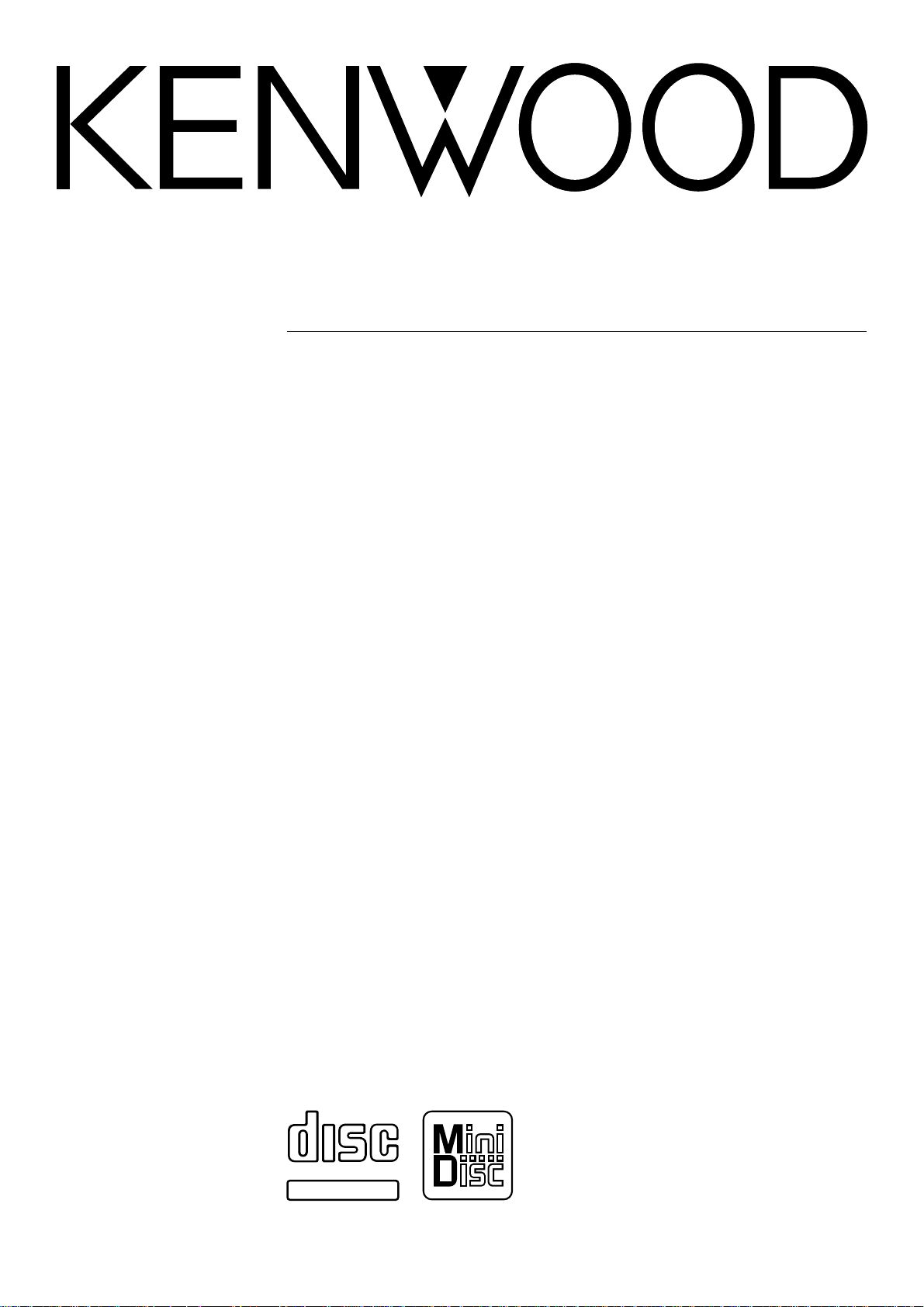
MICRO HI-FI COMPONENT SYSTEM
HM-382MD
INSTRUCTION MANUAL
KENWOOD CORPORATION
COMPACT
DIGITAL AUDIO
TEXT
B60-4719-08 (EN)
Page 2
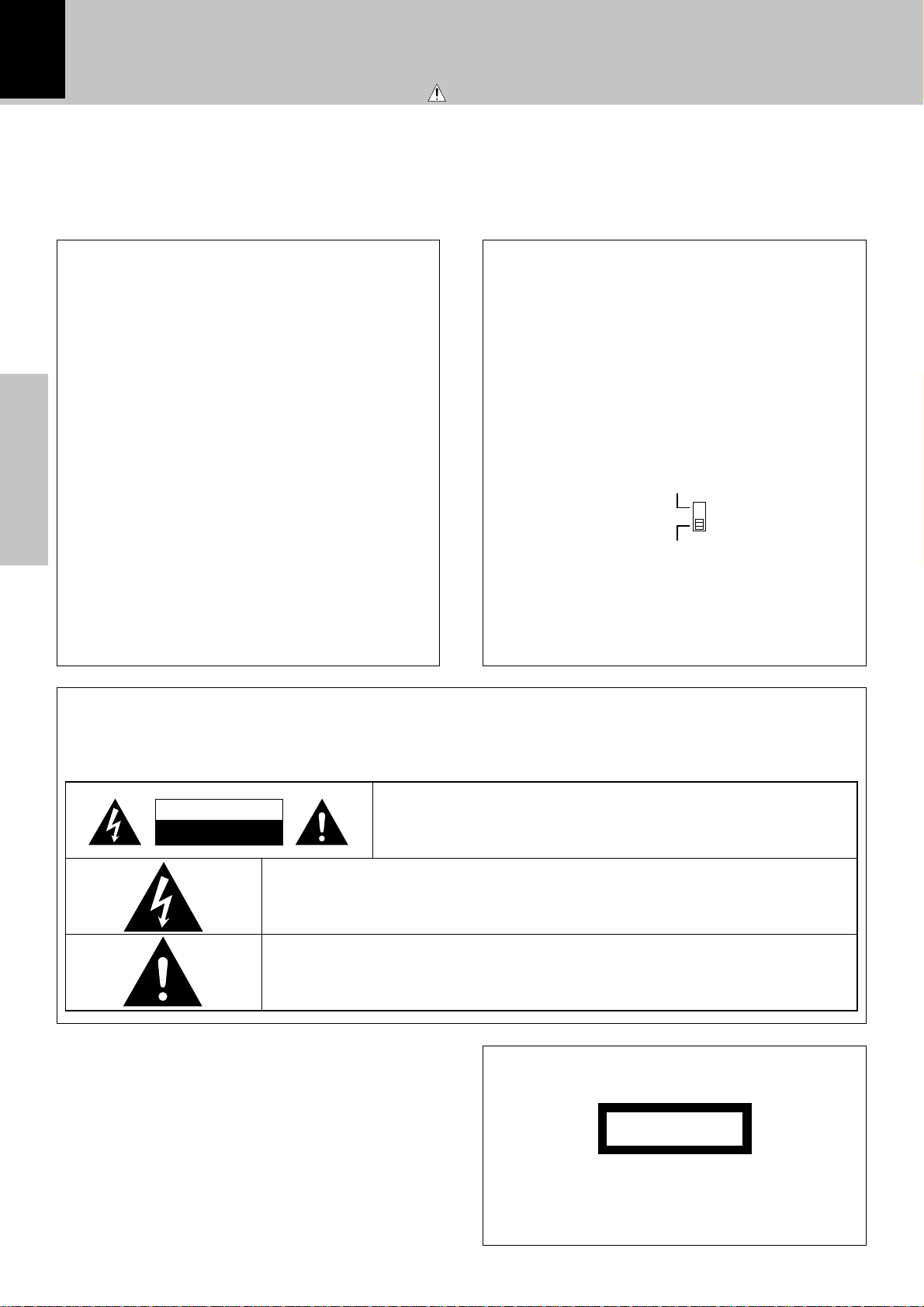
2
Before applying power
Units are designed for operation as follows.
Caution : Read this page carefully to ensure safe operation.
Europe and U.K. ........................................................... AC 230 V only
Australia ....................................................................... AC 240 V only
For the United Kingdom
Factory fitted moulded mains plug
1. The mains plug contains a fuse. For replacement, use only
a 13-Amp ASTA-approved (BS1362) fuse.
2. The fuse cover must be refitted when replacing the fuse in
the moulded plug.
3. Do not cut off the mains plug from this equipment. If the plug
fitted is not suitable for the power points in your home or the
cable is too short to reach a power point, then obtain an appropriate safety approved extension lead or adapter, or consult your dealer.
If nonetheless the mains plug is cut off, remove the fuse and
dispose of the plug immediately, to avoid a possible shock
hazard by inadvertent connection to the mains supply.
Preparation section
IMPORTANT : The wires in the mains lead are coloured in
accordance with the following code:
Blue : Neutral
Brown : Live
Do not connect those leads to the earth terminal of a threepin plug.
*Other countries .................... AC 110-120 / 220-240 V switchable
*AC voltage selection
The AC voltage selector switch on the rear panel is set to the
voltage that prevails in the area to which the unit is shipped.
Before connecting the power cord to your AC outlet, make
sure that the setting position of this switch matches your line
voltage. If not, it must be set to your voltage in accordance
with the following direction.
AC voltage selector switch
Move switch lever to match your line voltage with a small screwdriver or other
pointed tool.
AC
110
-
120V
‘
AC
220
-
240V
‘
Note:
Our warranty does not cover damage caused by excessive
line voltage due to improper setting of the AC voltage selector switch.
Safety precautions
WARNING :
TO PREVENT FIRE OR ELECTRIC SHOCK, DO NOT EXPOSE THIS APPLIANCE TO RAIN OR MOISTURE.
CAUTION
RISK OF ELECTRIC SHOCK
DO NOT OPEN
THE LIGHTNING FLASH WITH ARROWHEAD SYMBOL, WITHIN AN EQUILATERAL TRIANGLE,
IS INTENDED TO ALERT THE USER TO THE PRESENCE OF UNINSULATED “DANGEROUS
VOLTAGE” WITHIN THE PRODUCT’S ENCLOSURE THAT MAY BE OF SUFFICIENT MAGNITUDE TO CONSTITUTE A RISK OF ELECTRIC SHOCK TO PERSONS.
THE EXCLAMATION POINT WITHIN AN EQUILATERAL TRIANGLE IS INTENDED TO ALERT
THE USER TO THE PRESENCE OF IMPORTANT OPERATING AND MAINTENANCE (SERVICING) INSTRUCTIONS IN THE LITERATURE ACCOMPANYING THE APPLIANCE.
CAUTION: TO REDUCE THE RISK OF ELECTRIC SHOCK, DO NOT REMOVE
COVER (OR BACK). NO USER-SERVICEABLE PARTS INSIDE. REFER SERVICING TO QUALIFIED SERVICE PERSONNEL.
The marking of products using lasers
(Except for some areas)
CLASS 1
LASER PRODUCT
The marking is located on the rear panel and says that the
component uses laser beams that have been classified as
Class 1. It means that the unit is utilizing laser beams that are
of a weaker class. There is no danger of hazardous radiation
outside the unit.
Page 3
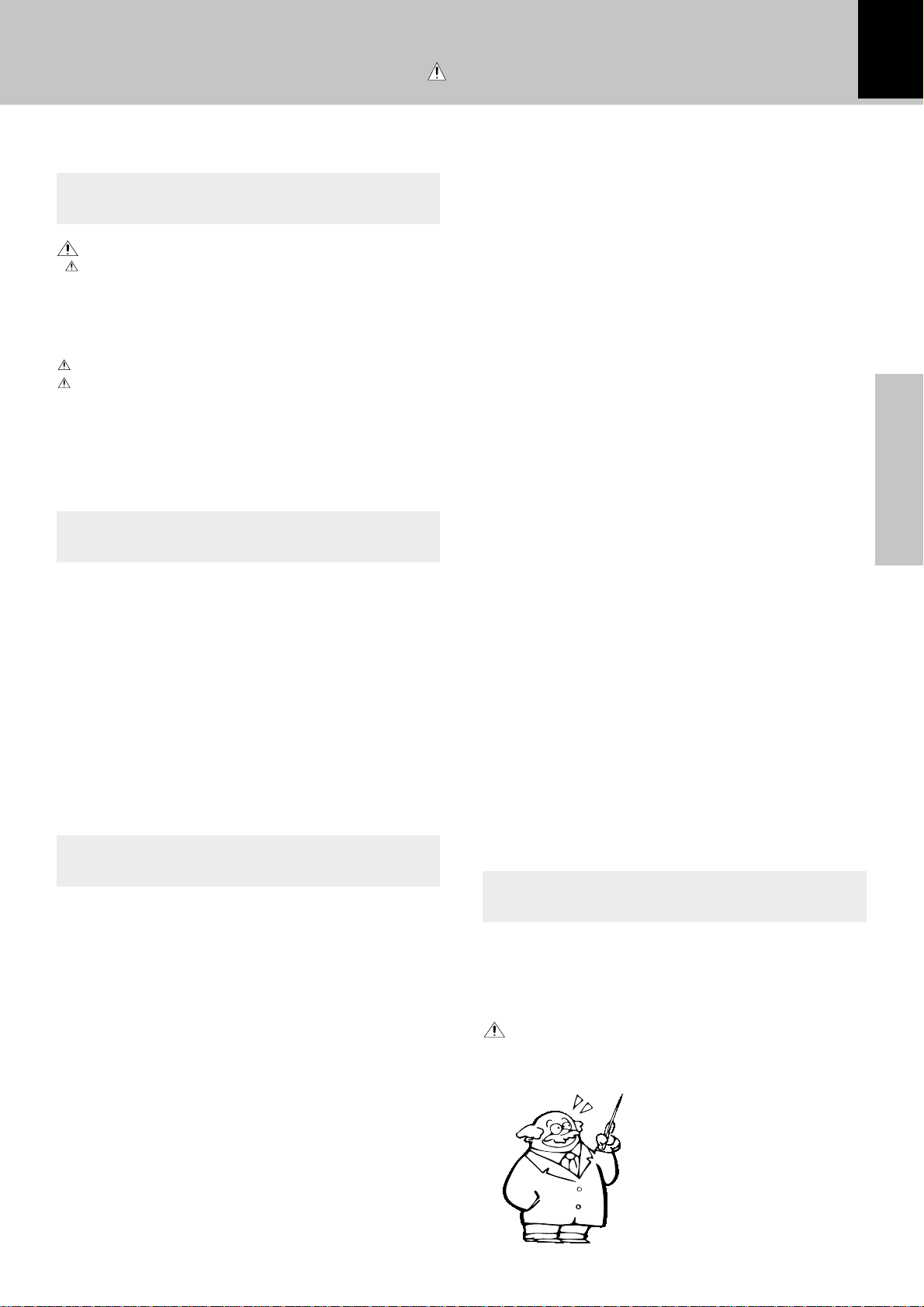
Contents
Preparation section
Caution : Read this page carefully to ensure safe operation.
Before applying power
3
Before applying power ............................... 2
Safety precautions ........................................................... 2
Special features .................................................................4
In regard to demonstration...............................................4
Accessories ........................................................................ 5
System connection........................................... 6
Connection of the System Accessories ......................... 6
Connection of Other Accessories
(Commercially Available Parts) ..................................... 8
Controls and indicators ................................... 9
Display ................................................................................ 9
Main unit........................................................................... 10
Operation of remote control unit ................. 12
Basic section
Basic use method........................................... 14
Playback of CD................................................ 16
Playback of Mini Disc .................................... 18
Searching a desired track by its title
(TITLE SEARCH)...........................................................20
Playback of tape.............................................. 22
Receiving broadcast station ......................... 24
Collective presetting of stations (auto preset)...........26
Channel space setting ....................................................26
Recording on MD............................................. 28
Recording on TAPE......................................... 30
Application section
Convenient recording methods.................... 39
Selection of the recording type.....................................39
All-track high-speed recording (CD
One-touch edit recording (CD
Twin recording onto MD and tape (TWIN REC) .........42
Program recording
(CD
=
MD / CD=TAPE / TWIN REC)....................... 43
Program recording (MD
=
TAPE) .................................. 44
=
MD) ................40
=
MD /CD=TAPE) .....41
MD Edit Functions .......................................... 45
Selecting the editing function type ............................. 45
Moving a single track (TRACK MOVE)......................... 46
Dividing a track (TRACK DIVIDE) ................................. 48
Combining two tracks (TRACK COMBINE) ................ 49
Erasing a single track (TRACK ERASE)
or erasing all tracks on a disc (ALL ERASE) ........50
Assigning a title to a disc or track .............................. 51
Changing or deleting a title .......................................... 54
Erasing all titles .............................................................. 54
Copying titles in title memos for use
as titles of other MDs or tracks .............................. 55
Entering characters in title memo (TITLE MEMO) .... 56
Tone adjustment ............................................. 57
Tone adjustment .............................................................. 57
Balance adjustment........................................................ 57
Listening to an AUX input source ................. 58
Listening to an AUX input source .................................58
Adjusting the AUX input level .......................................58
Clock adjustment............................................ 59
Timer operation............................................... 60
Setting the O.T.T. timer ................................................... 60
Setting an everyday timer program ..............................61
Sleep timer ....................................................................... 63
Preparation section
Various CD/MD playback features.............. 32
Listening in the desired sequence
(program playback)................................................... 32
Repeated playback ......................................................... 33
Listening to an unexpected title sequence
(random playback) .................................................... 34
R.D.S. (Radio Data System)
(Except for some areas)
Searching for a desired program type
(PTY search)
...............................................................
................................
35
36
Knowledge section
Important Items............................................... 64
Maintenance .................................................................... 64
Reference ......................................................................... 66
In case of difficulty ........................................ 67
Specifications ............................................ 71
Page 4
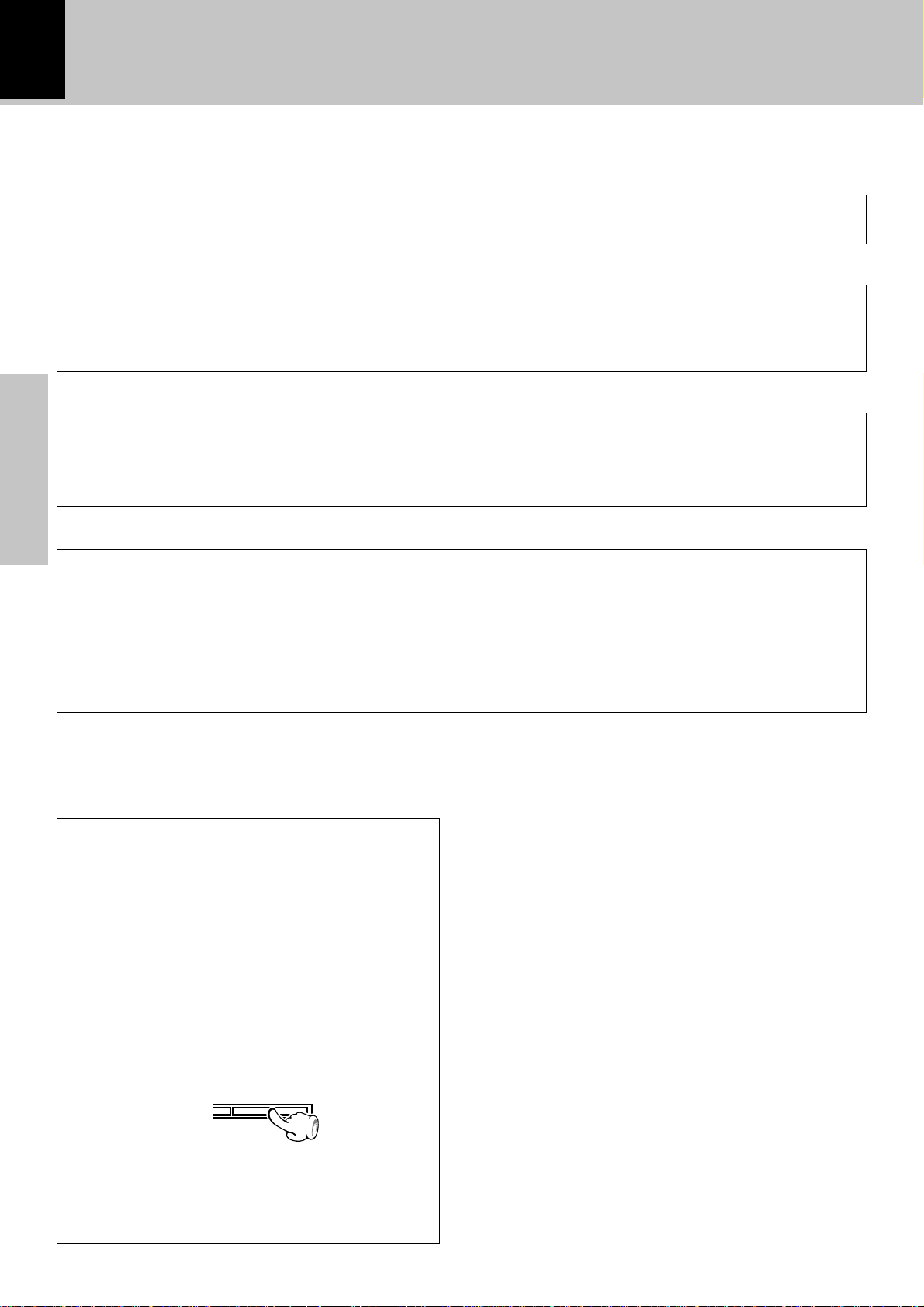
4
Before applying power
Special features
CD = MD high-speed (2x-speed) dubbing
A convenient feature enabling dubbing from CD to MD with simple operation and short period. (Applicable only
to CD all-track recording)
CD text information display
When discs conforming to CD-TEXT are played with this unit, the text information recorded on the CD (disc
name or titles) is displayed automatically. ¡
Some CDs conforming to CD-TEXT may not display text information.
Up to 1000 letters may be displayed. If the CD exceeds 1000 letters, "TEXT MEMORY FULL" will be displayed.
Convenient recording features
Versatile recording features are provided, allowing the user to select desired one for each purpose.
÷ One-touch recording: Pressing a single key starts recording of all tracks or a single track in a CD. q
÷ TWIN recording : Simultaneous recording of CD playback onto both MD and tape. w
÷ Program recording : Your favorite tracks can be recorded in any desired order. e
Preparation section
Convenient timer features
In addition to the 2-program timer, the timer also provides the following convenient features.
÷ AI timer : When timer playback starts, the volume level increases gradually until a certain level is reached.
Œ
÷ O.T.T. : Timer playback which occurs only once and only for an hour can be programmed by simply
setting the start time. P
÷ Sleep timer : Power of the unit can be switched off automatically after the set time has elapsed. Designed
for example for falling asleep while listening to music in the night time, etc. ´
O.T.T. .......(Operate easy-To-use Timer)
In regard to demonstration
This unit is equipped with a demonstration function (only display). The demonstration consists of
sequential change of display and indicators showing the operations, but the audio itself does not
change. The demonstration function can be cancelled as follows.
DEMO OFF (To cancel demonstration):
Press the set/demo key when DEMO is ON.
DEMO ON (To execute demonstration):
After turning power ON, press and hold the
set/demo key (for more than 2 seconds).
set/demo
÷ This operates automatically when a power failure
has occurred or the plug of the power cable has been
pulled while the power was ON.
Page 5
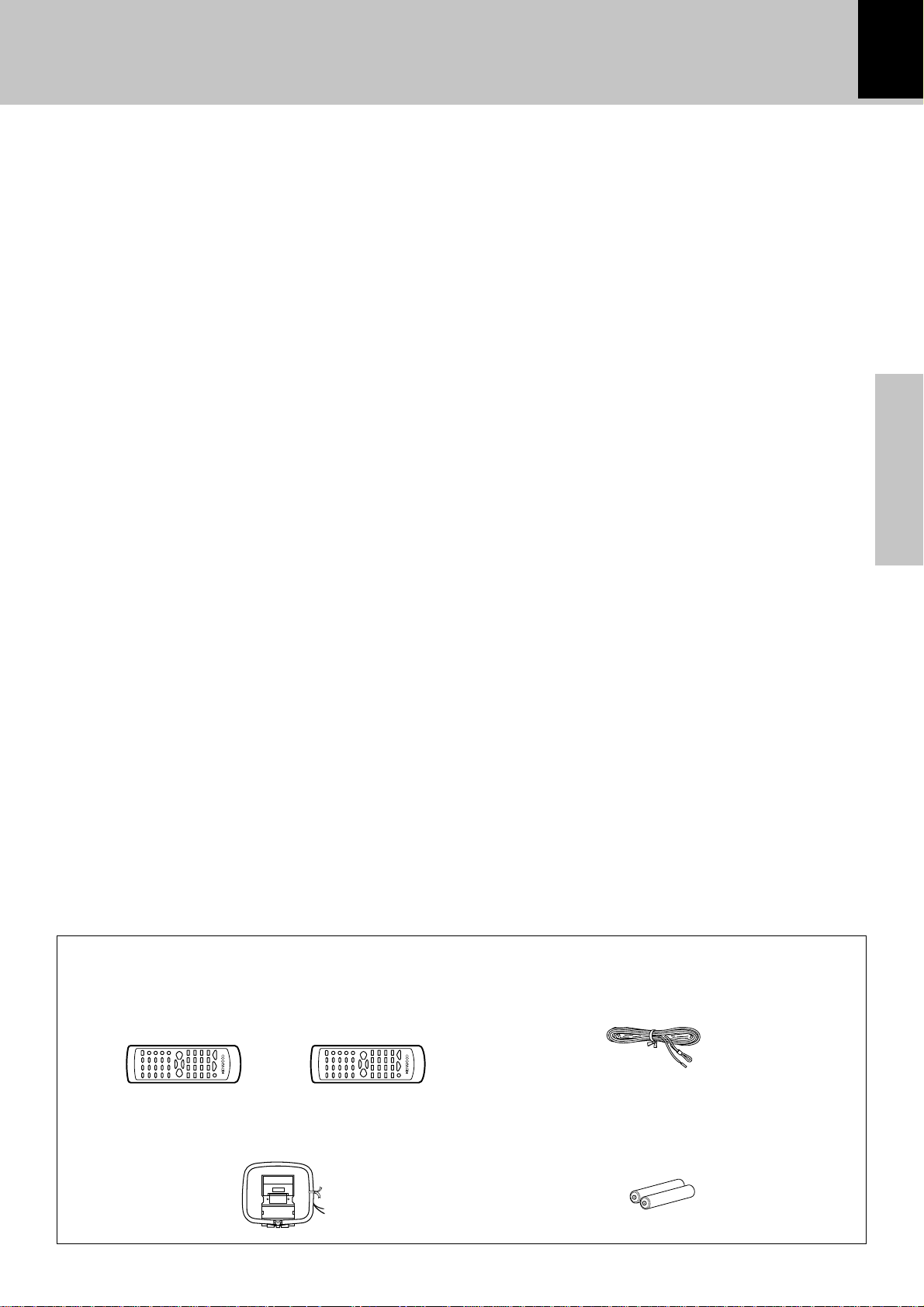
Before applying power
Unpacking
Unpack the unit carefully and make sure that all accessories are put aside so they will not be lost.
Examine the unit for any possibility of shipping damage. If your unit is damaged or fails to operate, notify your dealer immediately.
If your unit was shipped to you directly, notify the shipping company without delay. Only the consignee (the person or company
receiving the unit) can file a claim against the carrier for shipping damage.
We recommend that you retain the original carton and packing materials for use should you transport or ship the unit in the future.
Keep this manual handy for future reference.
5
Preparation section
Accessories
Please confirm that the following accessories are present.
Remote control unit (1)
Europe and U.K Other countries
AM loop antenna (1)
FM indoor antenna (1)
Batteries (R6/AA) (2)
Page 6
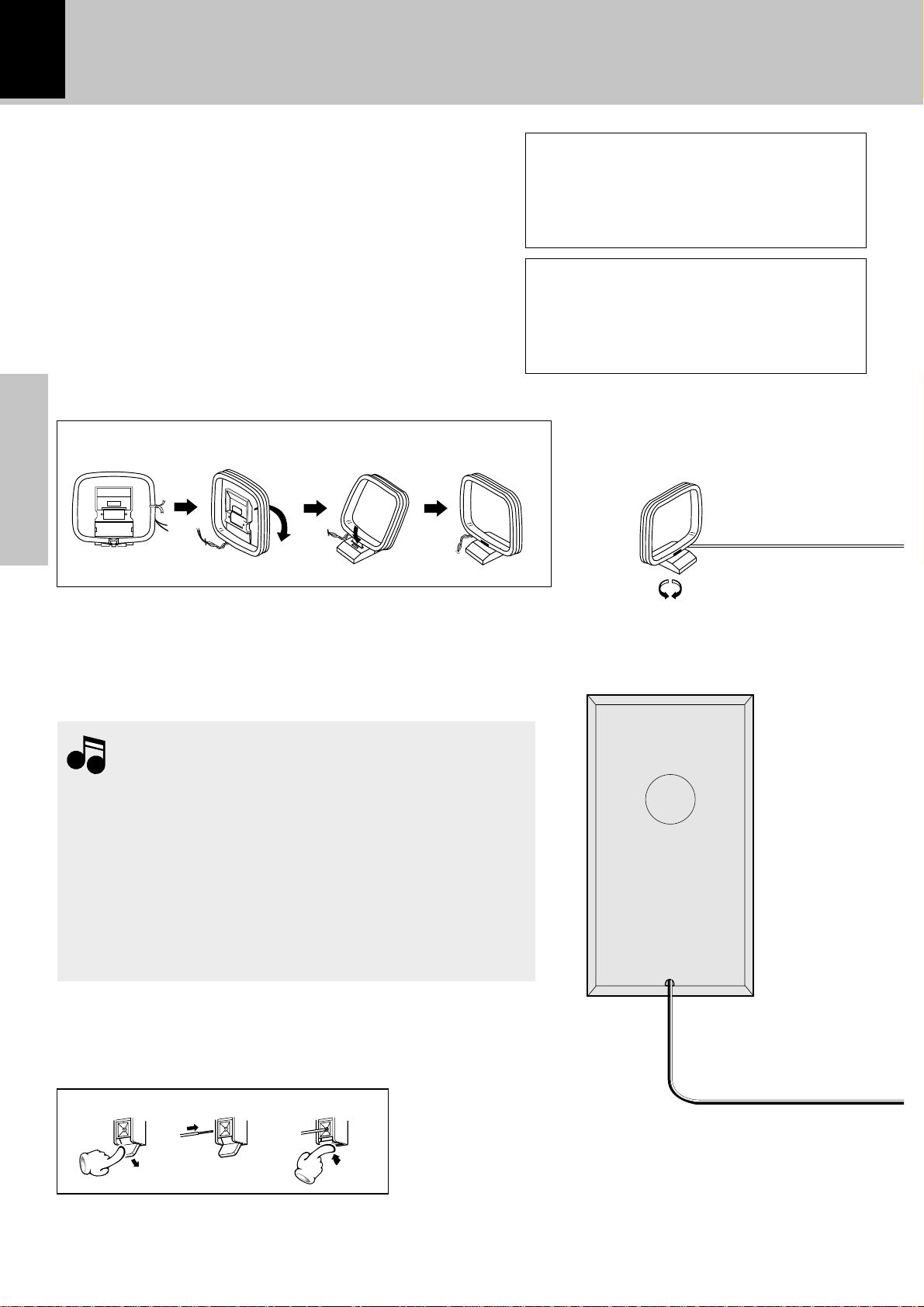
6
System connection
Connection of the System Accessories
This figure shows the method of connection between the main unit and provided accessories.
AM loop antenna
The supplied antenna is for indoor use. Place it as far as possible from the main system, TV set, speaker cords and power
cord, and set it to a direction which provides the best reception.
12 3 4
Preparation section
CAUTION
Connect the components as shown in the diagram.
Only plug the power cord into a power outlet
once connections are completed.
Note on Connection
Malfunction of microcomputer
If operation is not possible or erroneous display appears even though all connections have
been made properly, reset the microcomputer
referring to “In case of difficulty”.
¨
AM loop antenna
Notes
Notes
1.Never short-circuit the “+” and “-” speaker cords.
2.If the “+” and “-” polarity are inverted, the sound will be unnatural
with unclear positioning of musical instruments, etc.
3.Be sure to insert all connection cords securely. If their connections
are imperfect, the sound may not be produced or noise may
interfere.
4.Before plugging or unplugging a connection cord, be sure to unplug
the power cord from the wall AC outlet. If connection cords are
plugged or unplugged with the power cord left plugged in, malfunction or damage may result.
Main Unit
123
Speaker (Right)
Page 7
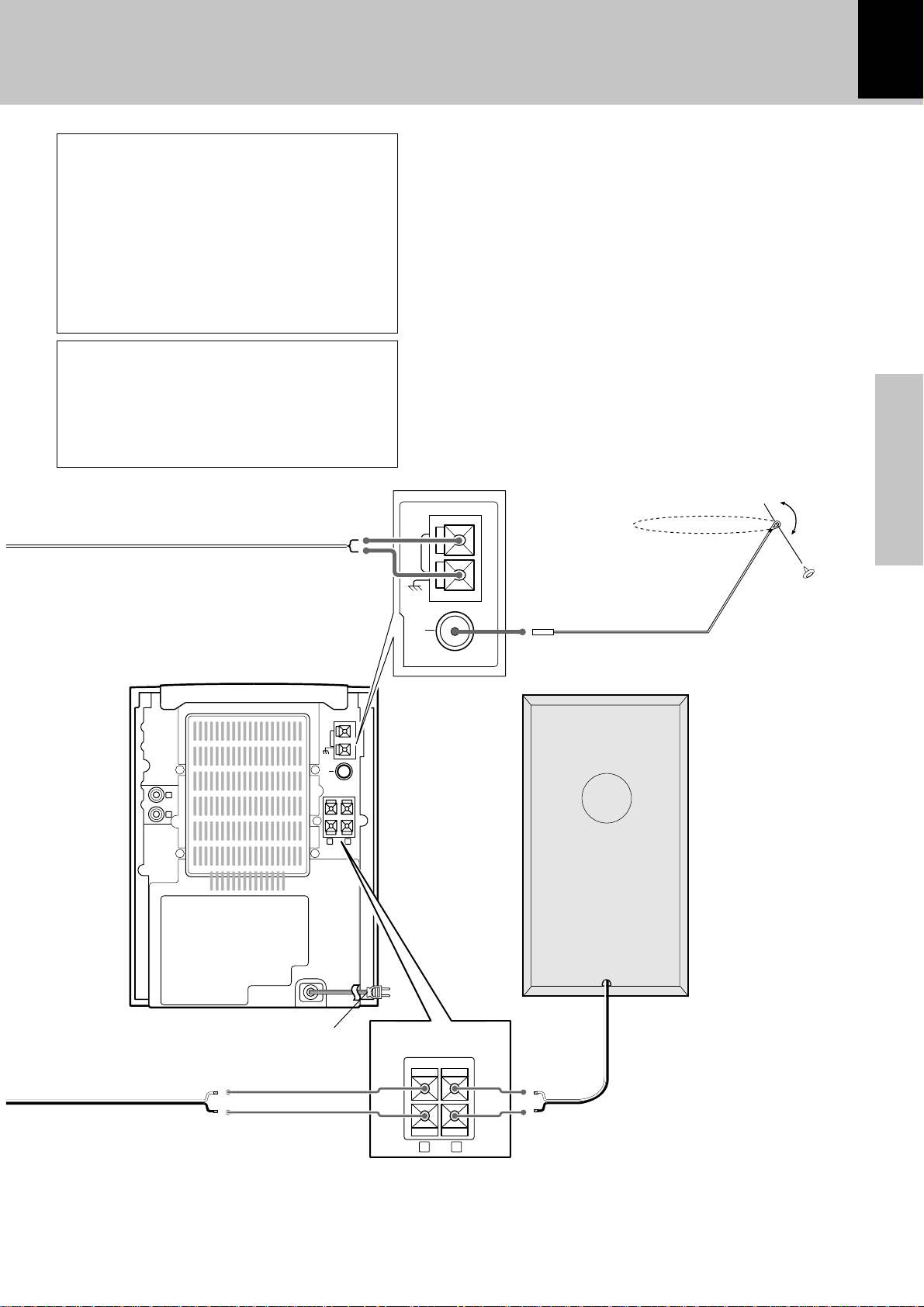
CAUTION
Be sure to adhere followings. Or proper ventilation will be blocked causing damage or fire
hazard.
÷ Do not place any objects impairing heat ra-
diation onto the top of unit.
÷ Leave a space around the unit (from the largest outside dimension including projection)
equal or greater than, shown below.
Top panel : 50 cm Back panel : 10 cm
CAUTION
Be sure to adhere followings. Or proper ventilation will be blocked causing damage or fire
hazard.
÷ Do not place any objects impairing heat ra-
diation onto the top of unit.
System connection
FM indoor antenna
The accessory antenna is for temporary indoor use only. For stable
signal reception we recommend using an outdoor antenna. Remove the indoor antenna if you connect one outdoors.
1Connect the antenna to the antenna terminal.
2Locate the position providing good reception condi-
tion.
3Fix the antenna.
ANTENNA
7
Preparation section
AM
GND
FM
75Ω
FM indoor
antenna
Speaker (Left)
ANTENNA
AM
GND
FM
75Ω
L
AUX
IN
R
SPEAKERS(6–16Ω)
+
-
LR
POWER cord
TO WALL AC
OUTLET
SPEAKERS(6–16Ω)
LR
+
-
Speaker cord
Connect correctly + to + and - to -.
Page 8

8
System connection
Connection of Other Accessories
CAUTION
Connect the components as shown in the diagram.
Only plug the power cord into a power outlet once
connections are completed.
Preparation section
Note on Connection
AUX
IN
L
AUX
L
R
IN
R
(Commercially Available Parts)
FM outdoor antenna
Lead the 75Ω coaxial cable connected to the FM outdoor antenna
into the room and connect it to the
FM 75Ω terminal. Please remove the
indoor antenna after an outdoor antenna has been installed.
ANTENNA
AM
GND
FM
75Ω
SPEAKERS(6–16Ω)
+
-
LR
Antenna adaptor
(optional)
Audio cord
Audio output
VCR, Analog turntable with built-in
RIAA equalizer (optional P-110), etc.
1.In case an associated system component is connected, also read the instruction manual of the component.
2.Be sure to insert all connection cords securely. If their connections are imperfect, the sound may not be produced
Notes
Notes
or noise may interfere.
3.Before plugging or unplugging a connection cord, be sure to unplug the power cord from the wall AC outlet. If
connection cords are plugged or unplugged with the power cord left plugged in, malfunction or damage may
result.
POWER cord
TO WALL AC OUTLET
Page 9
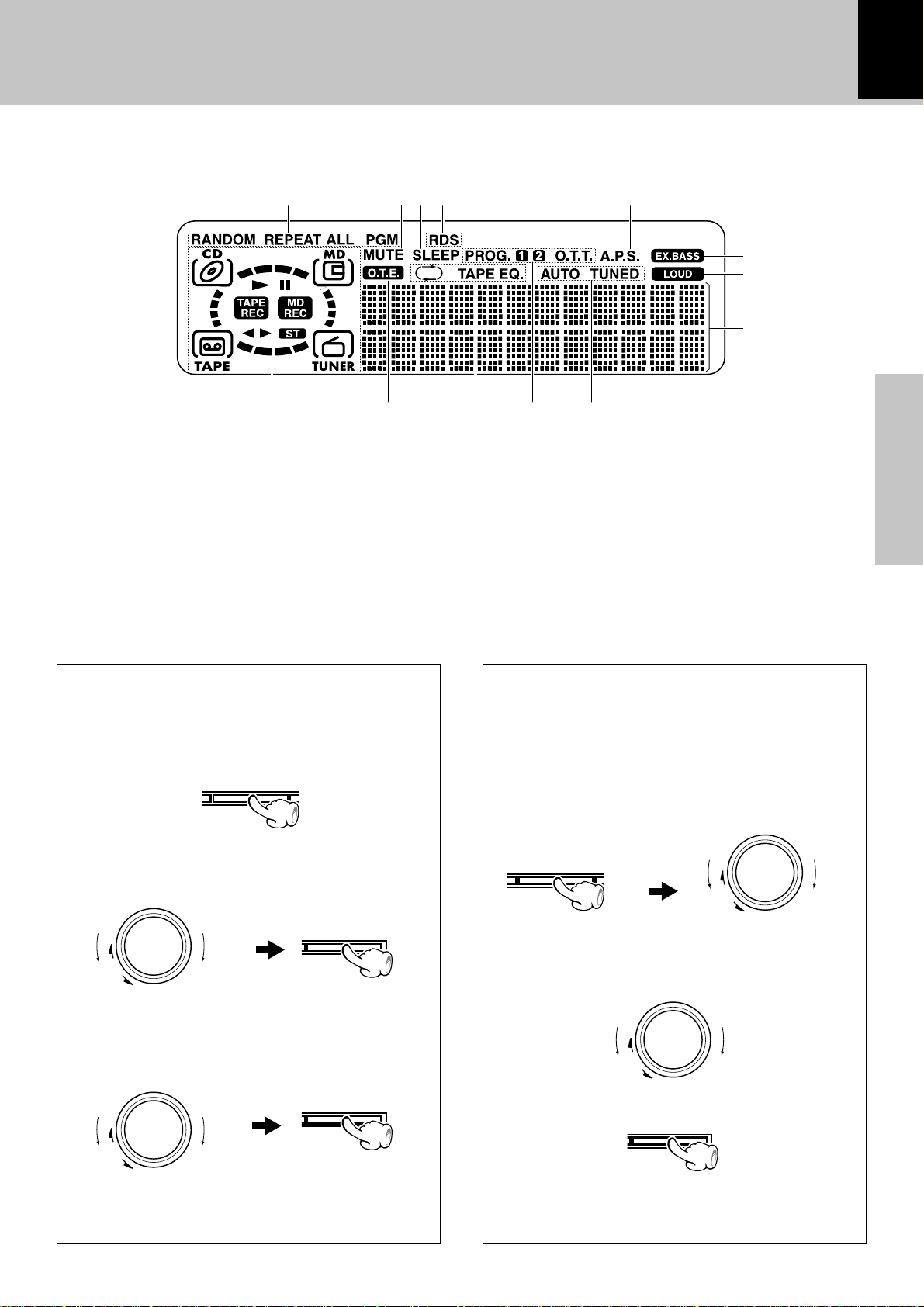
Controls and indicators
down
volume/
multi control
up
9
Display
(The displays given in this manual are approximations only.
They may differ from what actually appears on the display.)
1234 5
67
1 Indication related to CD/MD
2 MUTE indicator
3 SLEEP indicator
4 RDS indicator (except for some areas)
5 Auto Power Save indicator
6 Selected selector indicator
7 O.T.E. (ONE TOUCH EDIT) indication
Appears during one-touch recording.
8 Reverse mode and TAPE equalizer (TAPE EQ.) indi-
cators
!
@
#
890
9 Timer-related indicators
0 Tuner-related indicators
! EX.BASS indication
@ LOUD (Loudness) indication
# Character information display section
Shows character information including the input selection,
volume level and disc/track title. Frequency indication, time
indication, track No., program No., etc.
Preparation section
Display panel control
Controlling the BACK LIGHT
The brightness of the main unit display can be adjusted.
1 Turn power ON and press the menu key.
2 Rotate the volume/multi control knob to
select "BACK LIGHT?" and press the set/
demo key.
volume/
multi control
up
down
3 Rotate the volume/multi control knob to
select the desired light brightness ("High" or
"Low") and press the set/demo key.
volume/
multi control
up
menu
set/demo
set/demo
AUTO POWER SAVE function
When the unit is ON and the unit is left for 30 minutes with CD, MD and TAPE not operating, the unit
is switched off automatically by this function. This
is convenient when you forgot to switch off the unit.
This function can be activated or deactivated by the
following operation.
1 Select “A.P.S. SET?”.
menu
(Press the set/demo key while the “?” mark is
blinking.)
2 Select.
3 Set it.
set/demo
volume/
multi control
up
down
down
÷ When the SLEEP timer has been set, the light is "Low"
regardless of the BACK LIGHT setting.
÷ When the TUNER or AUX input is selected, APS
operates only when the volume is set to zero or when
MUTE is on.
Page 10
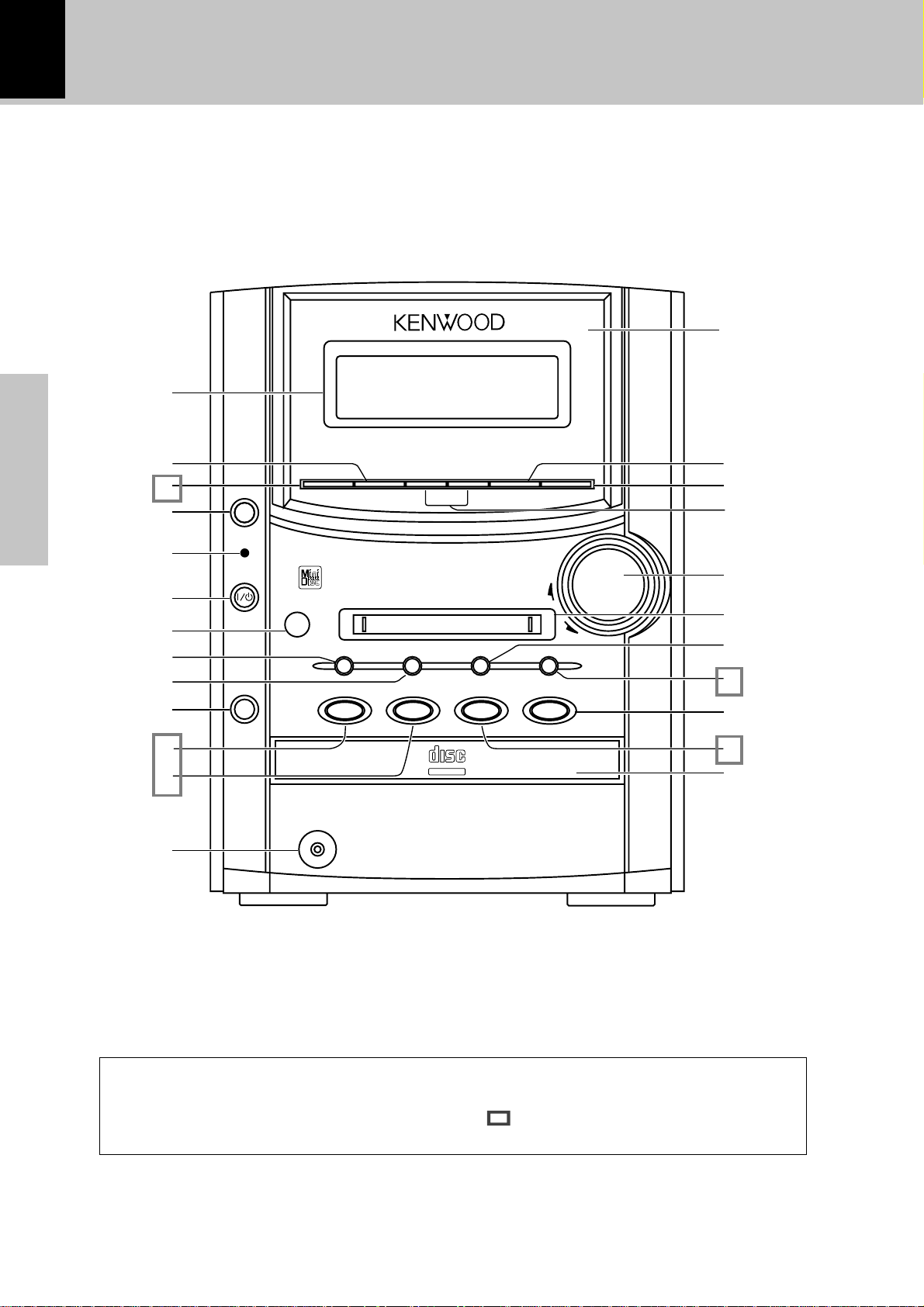
10
Main unit
1
2
3
Preparation section
4
5
6
7
8
9
0
TAPE
0
standby
/
timer
CD
0
AUTO REVERSE CASSETTE DECK
AUX sound 4¢menu set/demo
volume/
multi control
HM-382MD
0
MD MD rec TAPE rec TUNER/band
CD
6
MD
6
TAPE
2 3
up
down
STOP
7
Controls and indicators
$
%
^
&
*
(
)
¡
™
!
@
phones
COMPACTCOMPACT
DIGITAL AUDIODIGITAL AUDIO
TEXTTEXT
£
¢
#
About the one-touch operation function
This unit incorporates the one-touch operation function for the user's convenience.
With this function, pressing any key enclosed in while the unit is in standby mode
immediately start playback (or reception).
Page 11
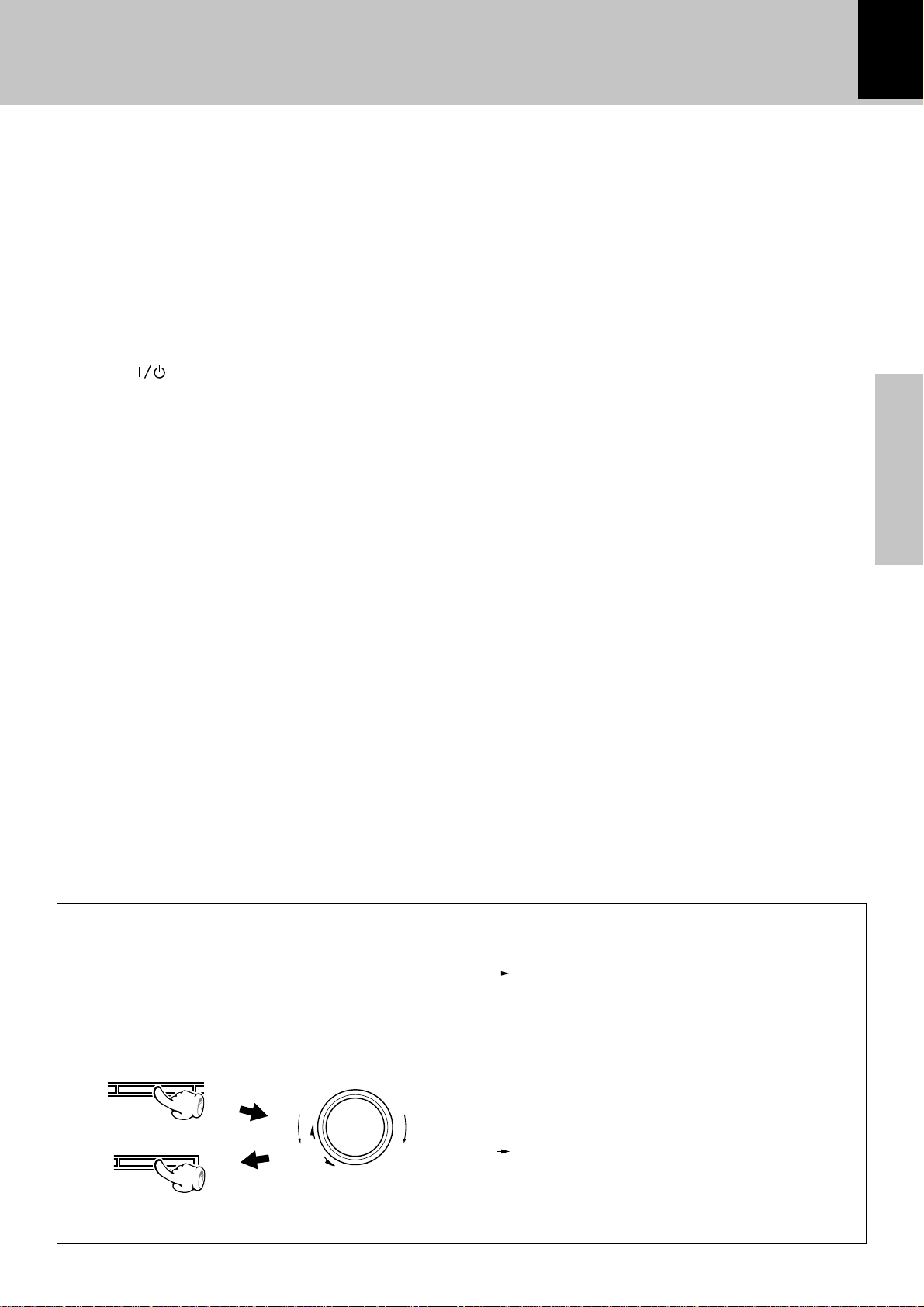
Controls and indicators
11
1 Display
2 sound key
Used for switching the EX.BASS play and LOUDNESS play.
%
3 AUX key I
Press to listen to the input source connected to AUX (analog
external).
4 TAPE0 key ™
Press to open or close the cassette holder.
5 Standby / timer indicator
Light in standby mode of power.
Red :Normal standby mode
Amber :Timer standby
Extinguished : Power off
6 POWER( ) key $
7 Remote sensor #
8 0MD key u
This key is pressed to remove disc.
9 MD rec key ª
0 CD0 key ^
Press to open or close the CD tray.
! CD6 key ^
Press to select the CD input and start CD playback.
Press during CD playback to let it pause temporarily.
@ MD6 key *
Press to select the MD input and start MD playback.
Press during MD playback to let it pause temporarily.
Press during MD recording to let it pause temporarily.
# phones jack %
Headphones with a stereo mini plug (optional) can be connected.
$ Cassette holder
Press the TAPE0 key to open or close.
% menu key
Press to switch the function of the volume/multi control
knob.
This key is also used when setting the time of the day.
^ set/demo key
Press to set or enter an item selected with the volume/multi
control knob.
Used for demonstration ON/OFF. 4
£U
& Skip/search (4/ ¢) keys
During CD or MD operation :
Press to skip tracks in the forward or backward direction.
&(
During TAPE operation : £
Press to search in the forward or backward direction.
During TUNER operation : ¢
Press to receive a preset station.
These keys are also used during MD editing, track number
selection and title character selection.
* volume/multi control knob !
*
Normally this is used for volume adjustment.
( Mini Disc insertion slot
) TAPE rec key
Press to start recording. Pressing the key during recording
stops it after leaving a non-recorded space (blank) of about 4
seconds.
¡ TUNER/band key ¢
The received broadcasting band is switched.
Press to select the TUNER input.
™ 7STOP key
Press in power standby mode to display the clock.
£ TAPE` keys ™
Press to select the cassette TAPE input and play a tape.
Press during playback to change the tape transport direction.
¢ CD tray
Press the CD0 key to open or close.
O
Preparation section
E
⁄
* About the volume/multi control knob
After selecting the function of this knob with the
menu key, select the desired control item by turning the volume/multi control knob.
To set or enter the setting of the selected item,
press the set/demo key.
menu
volume/
multi control
up
set/demo
down
Turning the knob switches the display contents.
TAPE RVS. ? £
REC. MODE ? ‚
A.MEMORY (or AUTO PRESET ?)
(Only when the TUNER input is selected) §
AUX INPUT ? I
(Only when the AUX input is selected)
BALANCE ? U
BACK LIGHT ? 9
A.P.S. SET ? 9
TIMER SET ? P
÷ The function of the control knob returns to the normal
mode when it has not been operated for 20 seconds.
Page 12
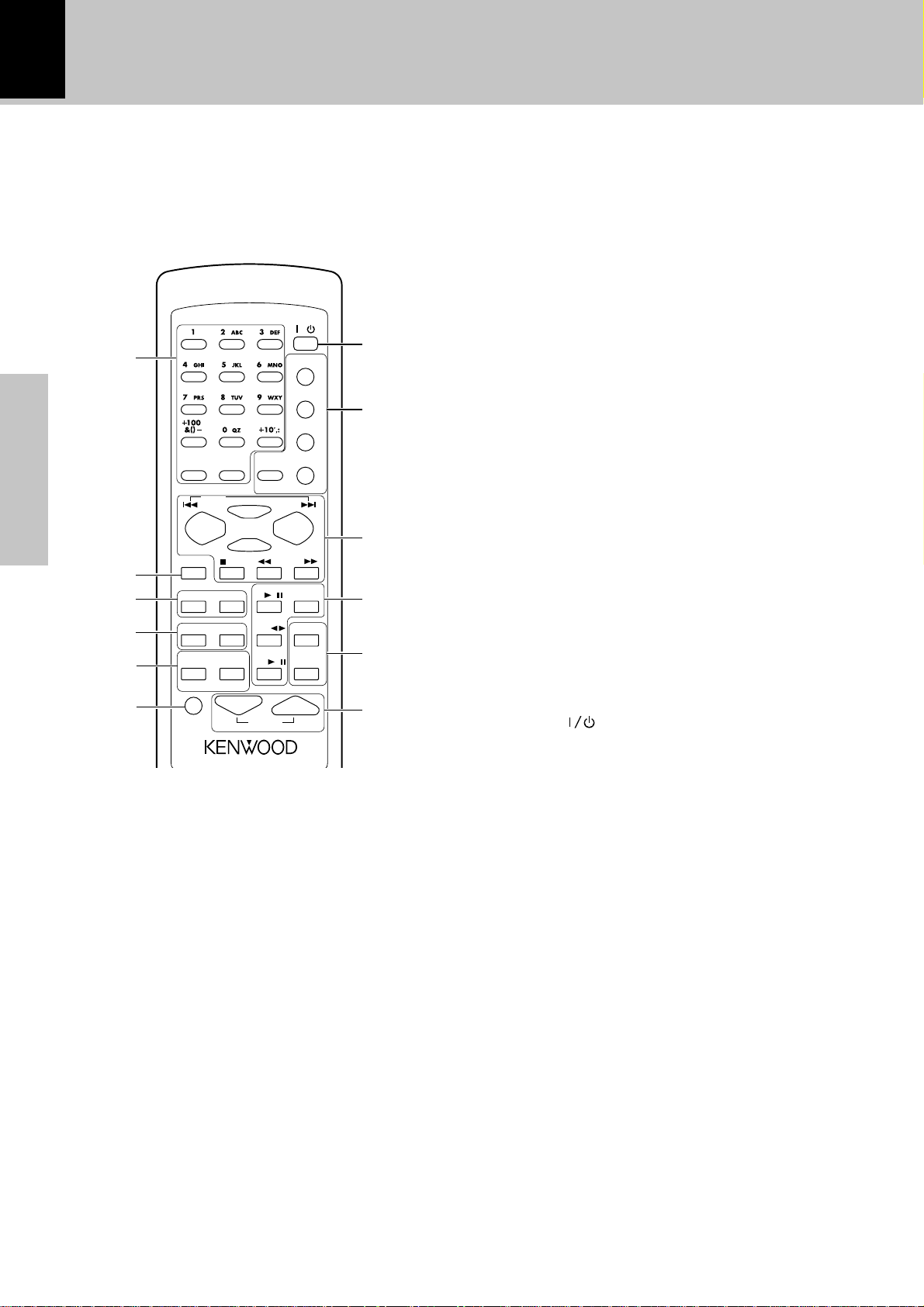
12
Operation of remote control unit
The keys on the remote control unit with the same names as on the main unit have the same function as the
keys on the main unit.
1 Character/numeric keys
These are used to select CD or MD tracks and as preset call keys
for the tuner.
&(∞
Used to enter alphanumeric and symbol characters in the MD
title input operation.
TIME/SPACE key
Press to switch the time information displayed during CD or
MD playback.
Press to enter a space during MD title entry. W
DISPLAY/CHARAC. key
This key switches the display mode of the dot display.¡
Press to switch the character type during MD title entry.W
2 TAPE EQ. key £
Press to switch the tape equalizer on.
1
POWER
/
7
TRACK EDIT
REPEAT
8
RANDOM
3 SLEEP key ´
DISPLAY
STOP
TONE
TITLE
SEARCH
SET
ENTER
CLEAR
/DELETE
CD
/
TAPE
MD
AUTO/MONO
TUNING
TAPE O.T.E.
/
MD O.T.E.
PGM
TUNER
/BAND
9
0
!
@
This is used to set the sleep timer.
TIMER key ´
Used to select the timer.
4 SOUND key %
Used for switching the EX.BASS play and LOUDNESS play.
TONE key U
This is used to adjust the tone.
5 TITLE SEARCH key )
This is used in searching an MD title.
TITLE INPUT key Q
This is used in MD title input operation.
RDS-related keys (Only some areas)
PTY key
Used at the time of program type detection.
6 MUTE key %
This is used to suppress the sound temporarily.
7 POWER ( ) key $
The system is switched ON and STANDBY.
/SPACE /CHARAC.
Preparation section
TAPE EQ.
2
3
4
5
6
SOUND
TIME
P.CALL
SLEEP TIMER
TITLE
INPUT
PTY
MUTE VOLUME
8 Keys related to CD and MD
Infrared ray system
Model : RC-M0100E (For UK and Europe)
: RC-M0100 (For other countries)
(Common keys for CD and MD function for CD or MD
according to the input selection.)
TRACK EDIT key y
This is used in MD editing for reordering tracks, deleting
tracks, etc.
REPEAT key ‹
This is used for repeated playback.
RANDOM key ›
Playback of the CD tracks in random order.
PGM/AUTO/MONO key
This is used to program the track sequence. ¤
During TUNER operation: ∞
Used to switch the tuning mode between “AUTO” (auto
tuning, stereo reception) and MONO (manual tuning, monaural reception).
CLEAR/DELETE key
The programmed track sequence is cleared. ¤
At the time of character input, characters are deleted.R
W
&(
fl
Page 13
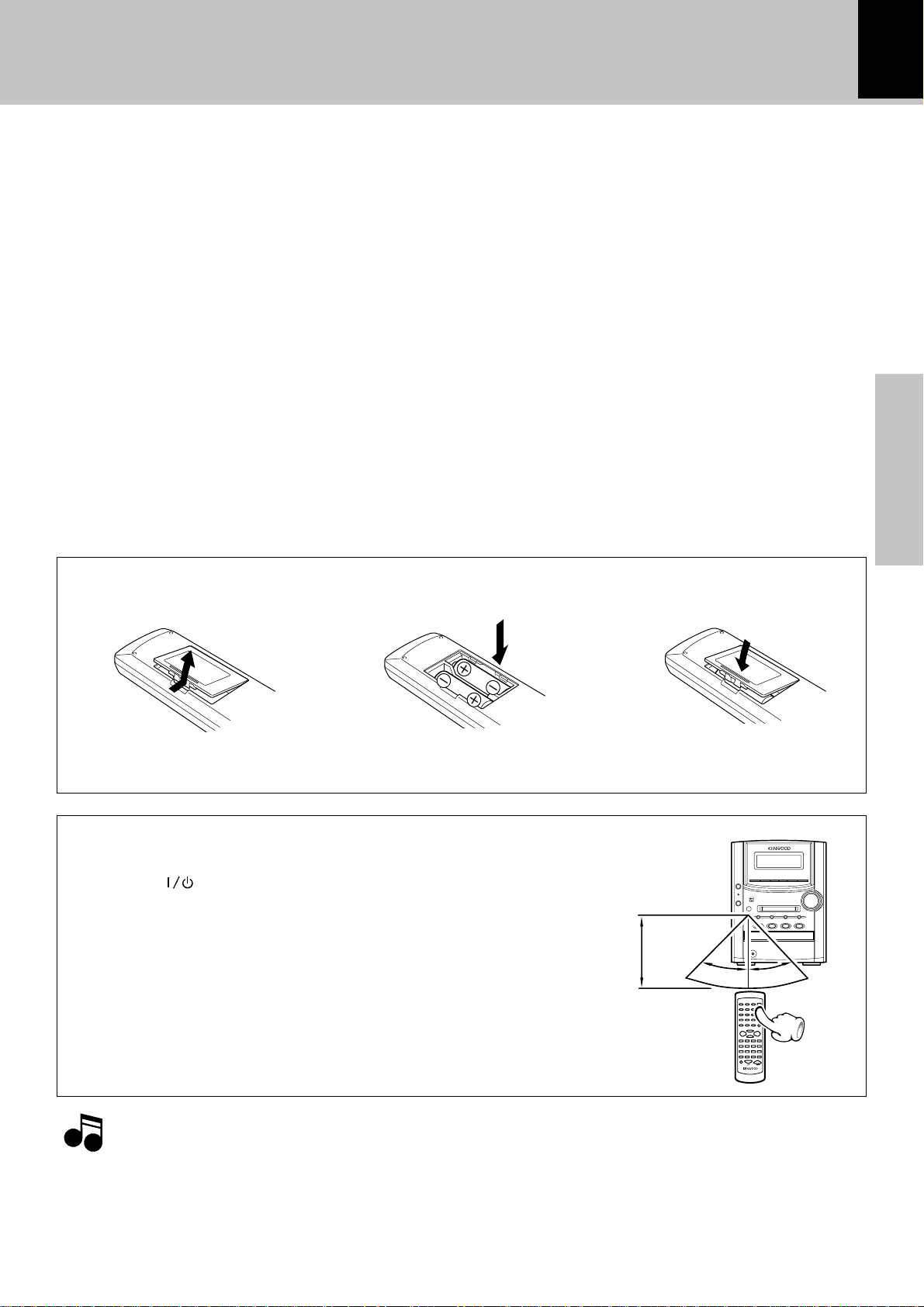
Operation of remote control unit
13
9 Basic operation keys
4P.CALL¢ keys
During CD or MD operation: &(
Press to skip tracks in the forward or backward direction.
These keys are used in MD editing, input character selection.
During TAPE operation :
Press to select a preset station.
Press during TAPE operation to fast forward or fast reverse
the tape.
During TUNER operation:
Press to select a preset station.
RDS operation (Only some areas) fl
1TUNING¡ (Fast forward, fast reverse) keys
During CD,MD or TAPE operation: &(£
Press to search in the forward or backward direction.
Use these to move the cursor when inputting MD titles.
During TUNER operation: ¢
Press to select a radio station.
SET key ¤yQ
This is used to set an MD editing operation or to set or enter
Loading batteries
£
¢
E
the item selected with the “volume/multi control” knob.
ENTER key
This is used to execute an MD editing operation or to enter an
input title.
It is also used to enter the preset station memory in the tuner.
uR
7STOP key
0
TAPE 23 key
MD6 key
CD6 key
TUNER/band key
! TAPE O.T.E. key/ MD O.T.E. key
These keys are used for recording of a CD onto tape or MD
with a one-touch operation.
Press either key during CD playback to record the currently
played track onto tape or MD. Press in stop mode to record
the entire CD onto tape or MD.
@ VOLUME control keys
Press to control the volume. $
Press to control the tone. U
3 Close the cover.1 Remove the cover. 2 Insert batteries.
∞
q
Preparation section
÷ Insert two R6 (“AA”-size) batteries
following the polarity indications.
Operation
After plugging the power cord of this unit, press
the POWER (
to turn the system ON. When the system is
turned ON, press the key of the function to be
operated.
÷ When pressing more than one remote control keys
successively, press the keys securely by leaving an
interval of 1 second or more between keys.
1.The provided batteries are intended for use in operation checking, and their service life may be short.
Notes
Notes
2.When the remote controllable distance becomes short, replace both of the batteries with new ones.
3.If direct sunlight or the light of a high- frequency fluorescent lamp (inverter type, etc.) is incident to the remote
sensor, malfunction may occur. In such a case, change the installation position to avoid malfunction.
) key of the remote control unit
Operating range
(approx.)
Remote sensor
6 m
30˚ 30˚
RC-M0100
Page 14
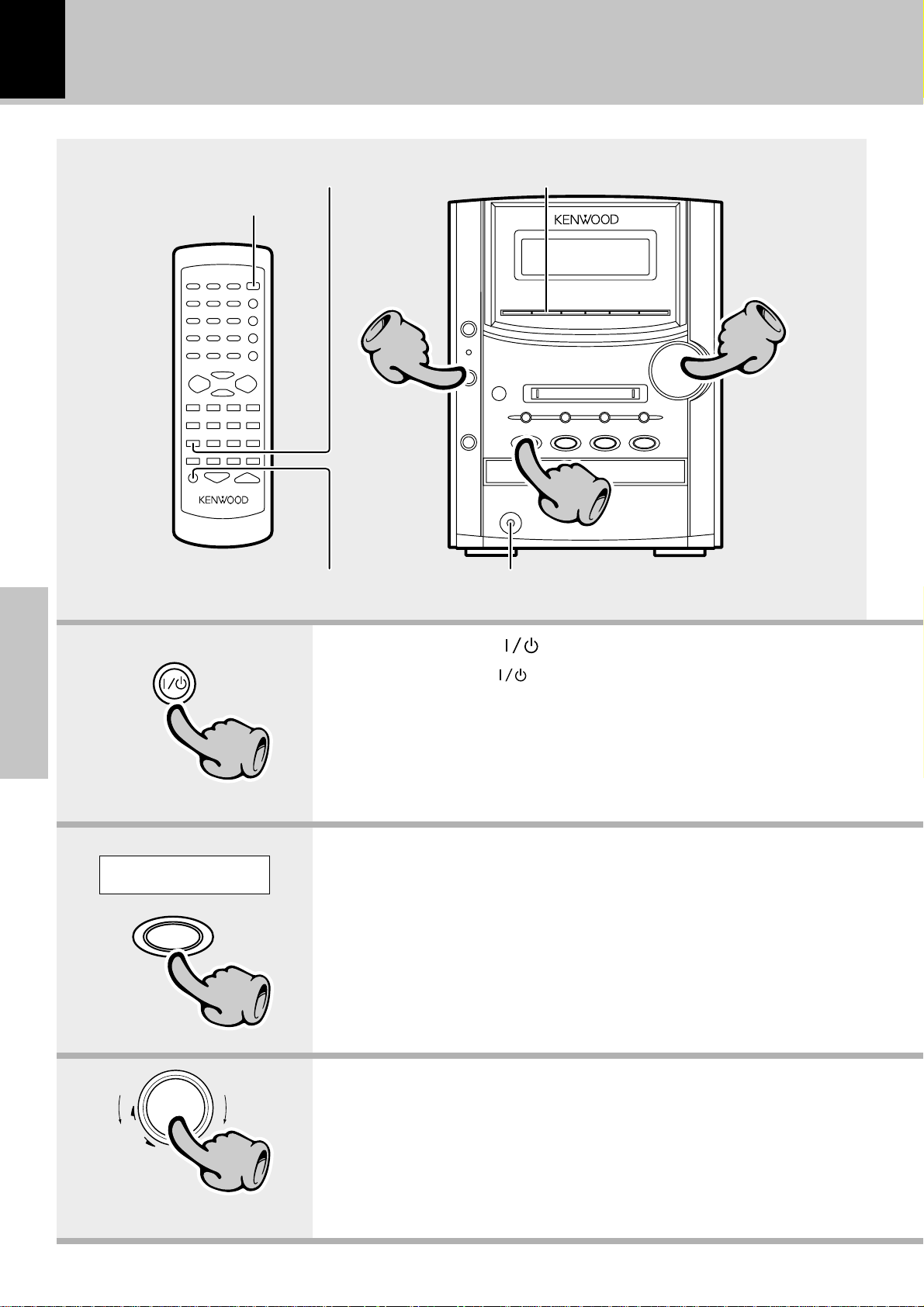
14
Basic use method
Bass and treble compensation Bass and treble compensation
The system is switched
ON and STANDBY
Basic section
11
Muting the sound temporarily
1. Set the POWER( ) key to ON.
When the POWER( ) key is pressed while the unit is ON switches
it OFF. The standby/timer indicator lights red or amber.
÷ Pressing the CD 6, MD 6, AUX, TAPE 23 or TUNER/band key also
11
turns power on and starts playback (reception) of the corresponding input.
(One-touch operation)
÷ When the CD, MD or TAPE input is selected while the corresponding disc
or tape has been loaded, it immediately starts to play.
33
22
Listening through headphones
Example:
To select the CD input
CD
6
volume/
multi control
up
down
The volume
decreases
22
33
The volume
increases
2. Selecting the desired output.
CD ^
MD *
TAPE ™
TUNER (Broadcasts) ¢
AUX (External input) I
"Adjusting the AUX input level" I
÷ Pressing the CD 6, MD 6, AUX, TAPE 23 or TUNER/band key selects
the corresponding input.
3. Volume adjustment.
÷ The display shows a reference value.
Page 15
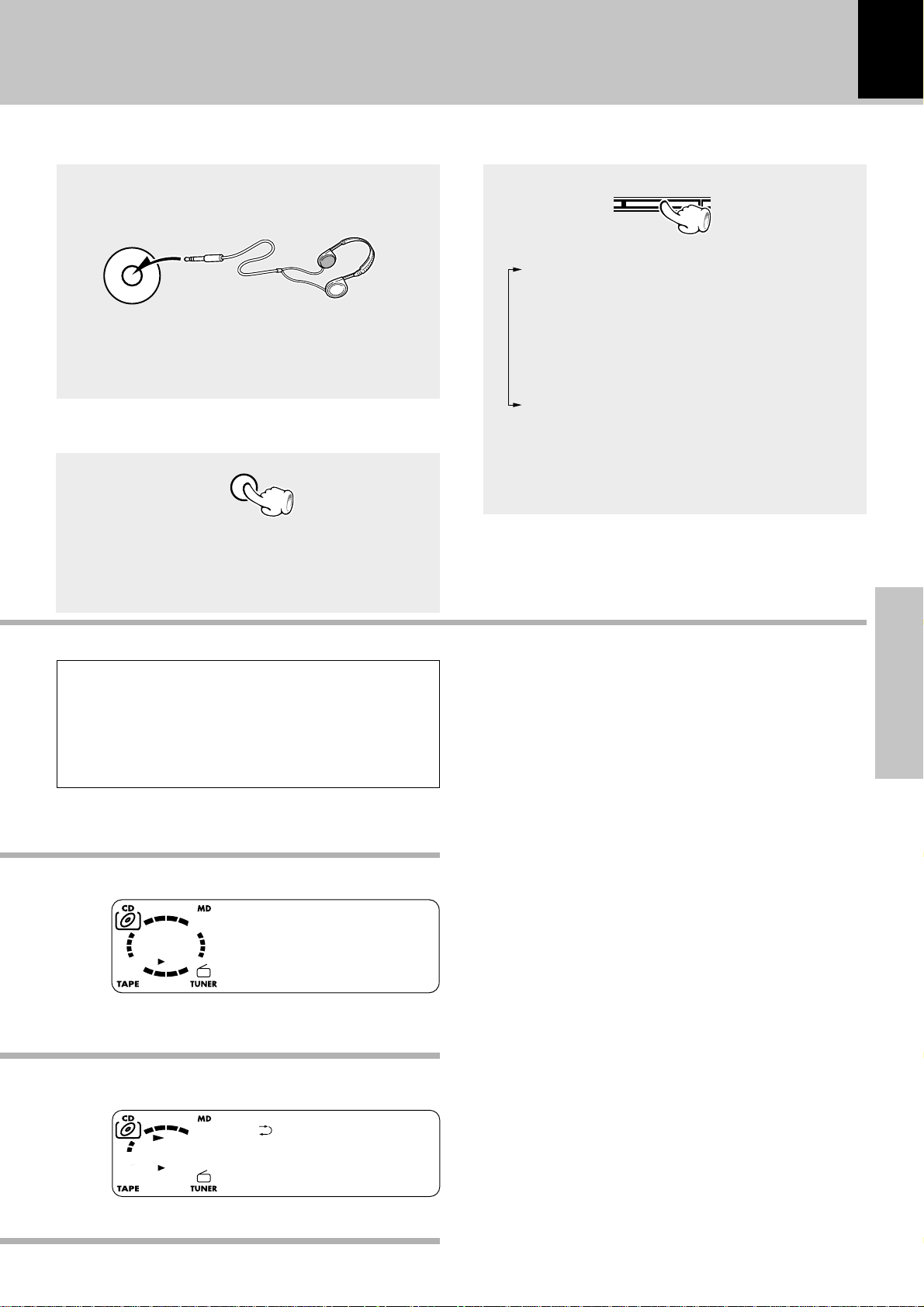
Basic use method
15
Listening through headphones
Insert the headphone plug into the “phones”
jack.
phones
÷ Headphones with a stereo mini plug can be con-
nected.
÷ The sounds from all speakers are cut off.
Muting the sound temporarily
MUTE
÷ Press again to resume the original volume.
÷ This is also cancelled when the volume is changed.
(Remote control unit only)
Bass and treble compensation
sound
Each press switches the modes as follows.
1 “EX.BASS” lights.
The lowest and highest frequencies are enhanced regardless of the current volume
level.
2 “LOUD” (Loudness) lights.
The lowest and highest frequencies are enhanced according to the current volume level.
(Effective during low-volume listening.)
Both indicators off.
3
Canceled.
÷ Adjusting the tone while the “LOUD” or “EX.BASS”
indicator is lit turns it off and cancels the sound
enhancement mode. U
Standby mode
While the standby/timer indicator of the unit is lit
in red or amber, a small amount of current flows to
back up the memory. This condition is called standby
mode.
01 0:00
C
D
When CD has been selected.
Basic section
Volume display
01 0:12
V
O
LUME 02
Page 16
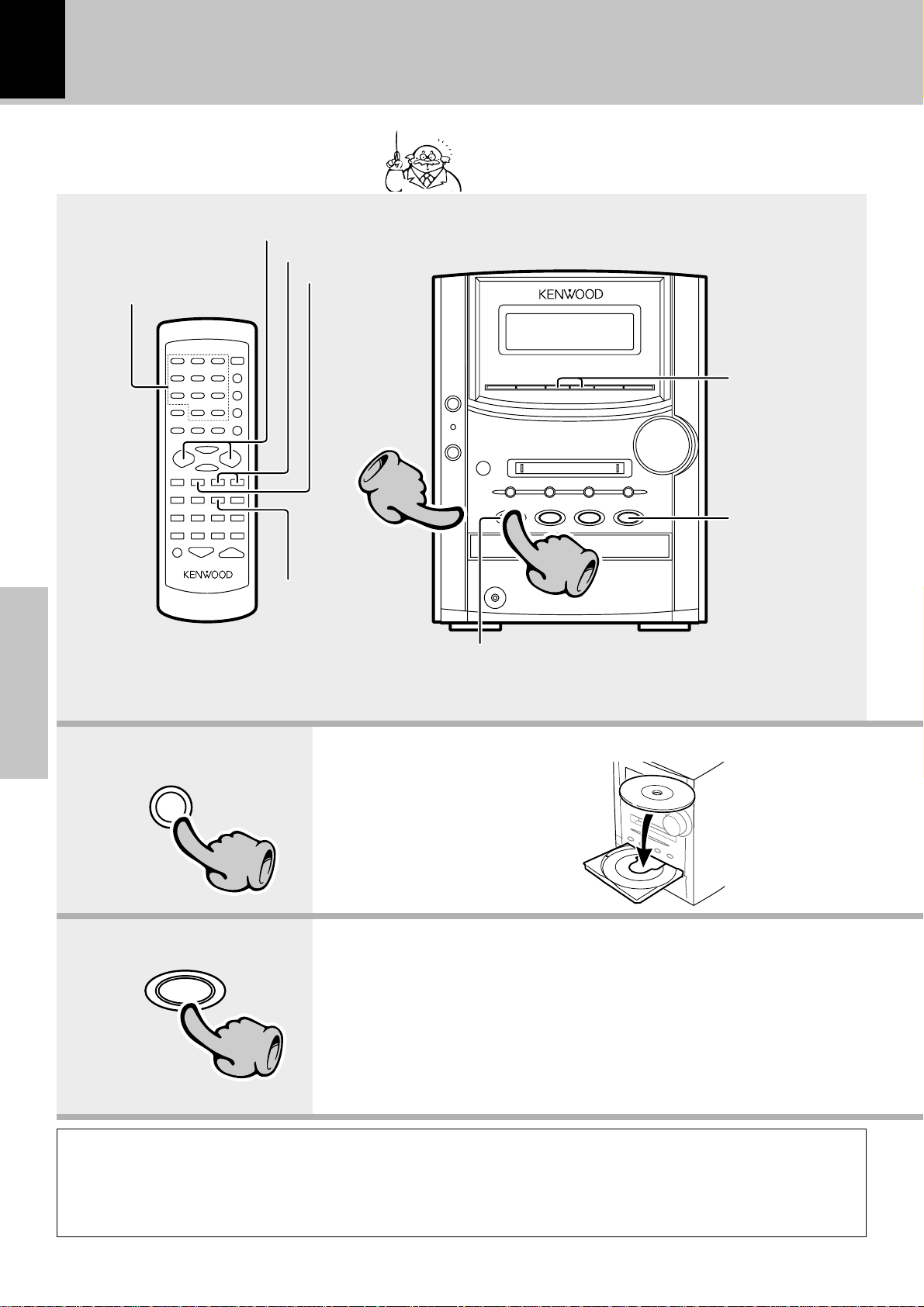
16
Playback of CD
Playback from
desired track
When a disc is placed into the CD player in advance,
the unit will be switched on automatically by pressing the CD 6 key, and playback will start.
Skipping tracks
To fast forward and backward
To stop playback
Skipping tracks
11
To stop playback
Basic section
CD
0
6
CD
11
Start playback/
To pause playback
1. Load a disc.
1 Press the CD 0 key
2 Place a disc.
3 Press the CD 0 key
2. Start playback.
22
Start playback/
To pause playback
The label side must
be on top.
22
In regard to CD-TEXT
When discs conforming to CD-TEXT are played with this unit, the text information recorded on the CD (disc
name or titles) is displayed automatically.¡
Some CDs conforming to CD-TEXT may not display text information.
Up to 1000 letters may be displayed. If the CD exceeds 1000 letters, "TEXT MEMORY FULL" will be displayed.
Page 17
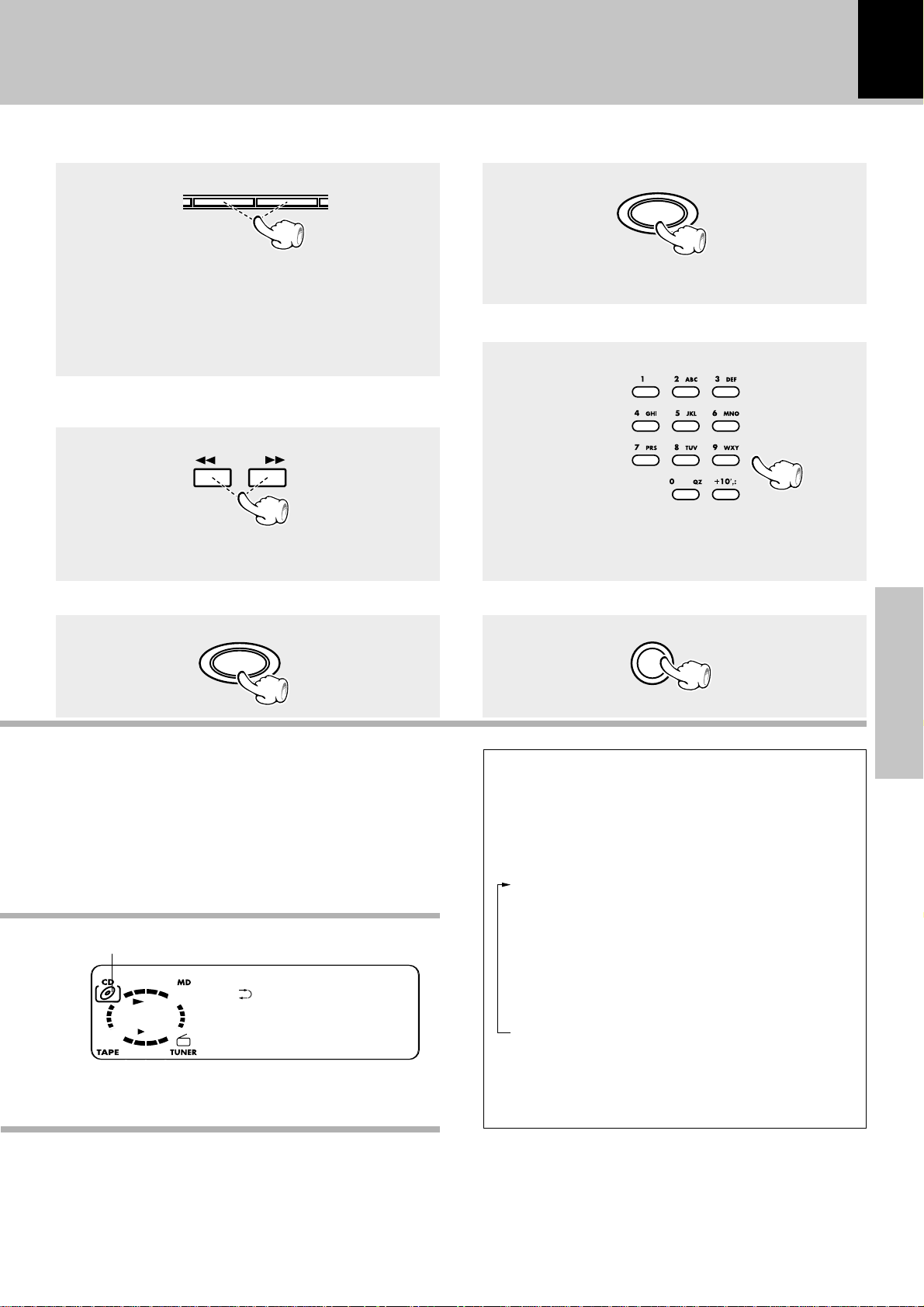
Receiving broadcast station
Playback of CD
17
Skipping tracks
To skip backward To skip forward
÷ The track in the direction of the key pressed is
skipped, and the selected track will be played from the
beginning.
÷ When the 4 key is pressed once during playback, the
track being played will be played from the beginning.
÷ Operation also is possible with the key 4 and ¢
key of the remote control unit.
4¢
To fast forward and backward
(Remote control unit only)
Backward
search
÷ Playback starts from the position where the key is
released.
TUNING
Forward
search
To pause playback
CD
6
÷ Each press pauses and plays the CD alternately.
Playback from desired track
Select the desired track No.
Press the numeric keys as shown below....
To select track No. 23 : 003
To select track No. 40 : 0000)
(Remote control unit only)
To stop playback
STOP
7
÷ Do not touch the played side of disc.
÷ Be sure to place a disc horizontally. Placing it with an
inclination will result in malfunction.
Displayed when a disc is loaded.
01 0:12
C
D
KENWOOD
÷ Titles are displayed for discs conforming to CD-TEXT.
÷ After a few seconds, play starts from track No.1.
Eject the CD
CD
0
÷ The CD tray opens.
Time display on CD player
(Remote control unit only)
Each press of the TIME/SPACE key changes the
displayed contents.
1
2
3
4
-36:15T
÷ Only time information 1 and 2 can be displayed
during single-track repeated playback or random playback.
1:23
-2:37
23:45T
(Elapsed time of track being
played)
(Remaining time of track being
played)
(Elapsed time of entire disc)
(Remaining time on entire disc)
Basic section
Page 18
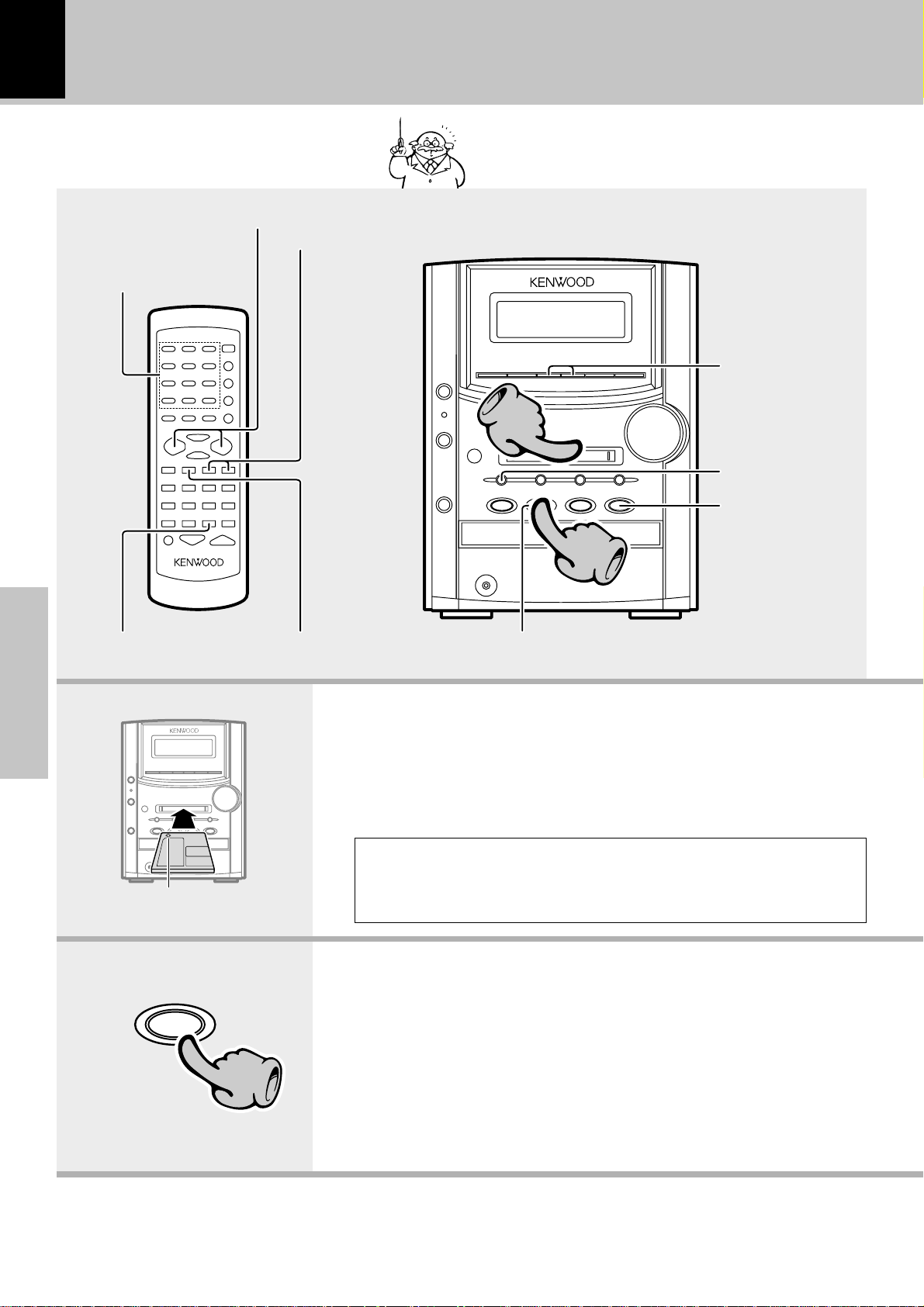
18
Playback of Mini Disc
Skipping tracks
To fast forward and backward
Playback from
desired track
When a disc is placed into the MD recorder in advance,
the unit will be switched on automatically by pressing the MD 6 key, and playback will start.
Skipping tracks
11
Ejecting the disc
To stop playback
Start playback/
To pause playback
Basic section
In the direction of the arrow
MD
6
To stop playback
1. Load a Mini Disc.
2. Start playback.
22
Start playback/To pause playback
Insert the minidisc correctly into the slot of this unit.
÷ When a title has been recorded for the disc, the title is displayed.
CAUTION
The MD cannot be loaded or ejected while the unit is in standby mode.
Do not force load a MD in standby mode, otherwise malfunction will result.
÷ If the MD being played contains recording of track titles, the track title is
displayed at the beginning of each track during playback.
22
Page 19
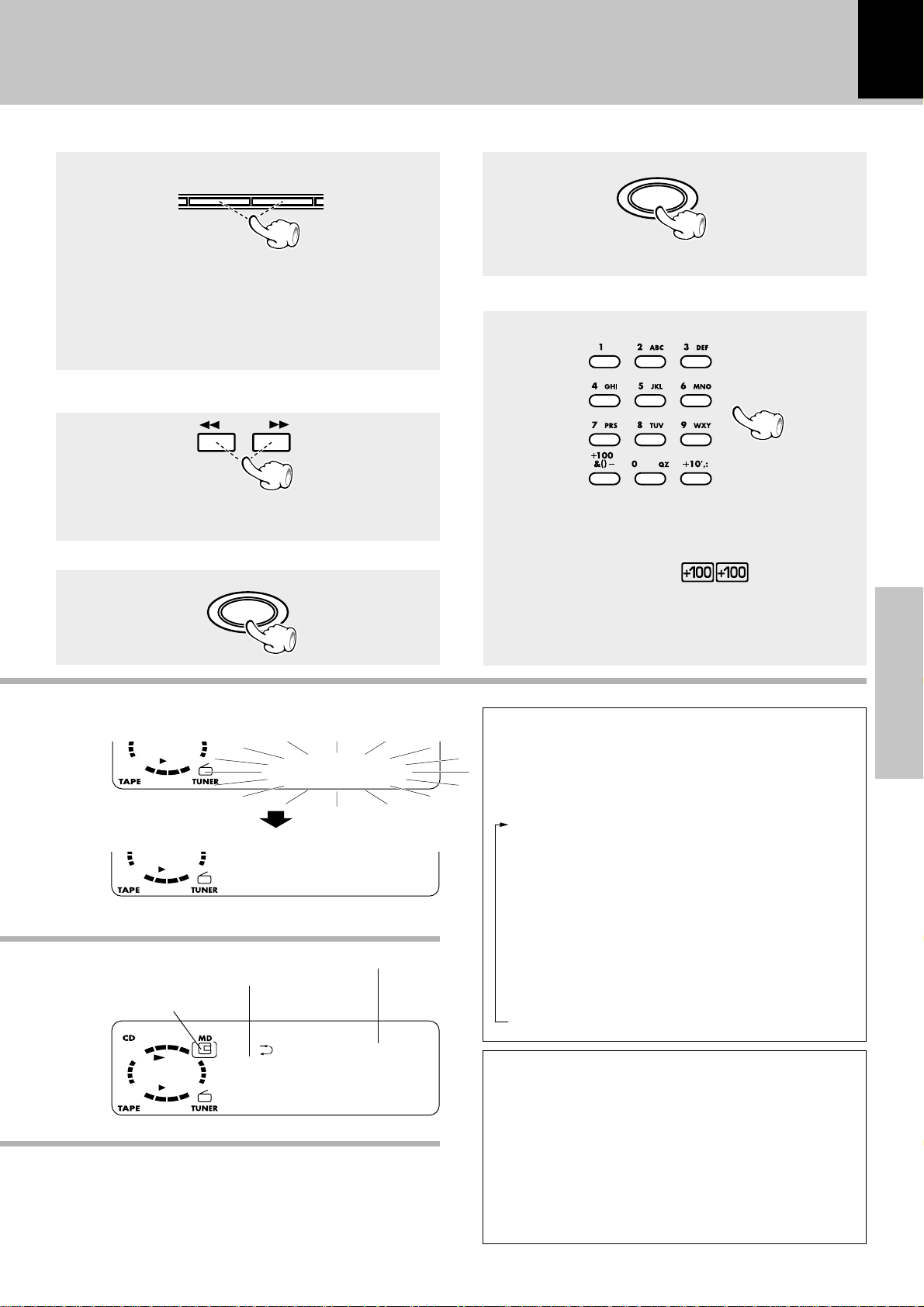
001 0:00
Playback of Mini Disc
19
Skipping tracks
To skip backward To skip forward
÷ The track in the direction of the key pressed is
skipped, and the selected track will be played from the
beginning.
÷ When the 4 key is pressed once during playback, the
track being played will be played from the beginning.
÷ Operation also is possible with the key 4 and ¢
key of the remote control unit.
4¢
To fast forward and backward
(Remote control unit only)
Backward
search
÷ Playback starts from the position where the key is
released.
TUNING
Forward
search
To stop playback
STOP
To pause playback
MD
6
÷ Each press pauses and plays the MD alternately.
Playback from desired track
Select the desired track No.
Press the numeric keys as shown below....
To select track No. 23 : 003
To select track No. 40 : 0000)
To select track No. 213 :
(Remote control unit only)
03
The display changes.
Track No. being played
Displayed when
an MD is loaded
7
MD
M
Elapsed time of track being played
READING
D
KENWOOD WE
Disc title
÷ If the “PGM” indicator is lit, stop the MD recorder and
press the PGM/AUTO/MONO key of the remote
control unit to turn the indicator off.
Time display on MD recorder
(Remote control unit only)
Each press of the TIME/SPACE key changes the
displayed contents.
1
2
3
4
-36:15T
5
1:23
-2:37
23:45T
22:24R
(Elapsed time of track being played)
(Remaining time of track being
played)
(Elapsed time of entire disc)
(Remaining time on entire disc)
(Available recording time of MD)
Basic section
001 0:01
M
D
JAZZ CR WE
Track title
Disc recorded in monaural mode
This unit can also play discs recorded in monaural,
LP mode.
As the amount of data required to record information in the monaural mode is half the amount required in the stereo mode, the play (record) time of
a disc recorded in the monaural mode is twice (max.
160 minutes) that of a disc recorded in the stereo
mode.
Page 20
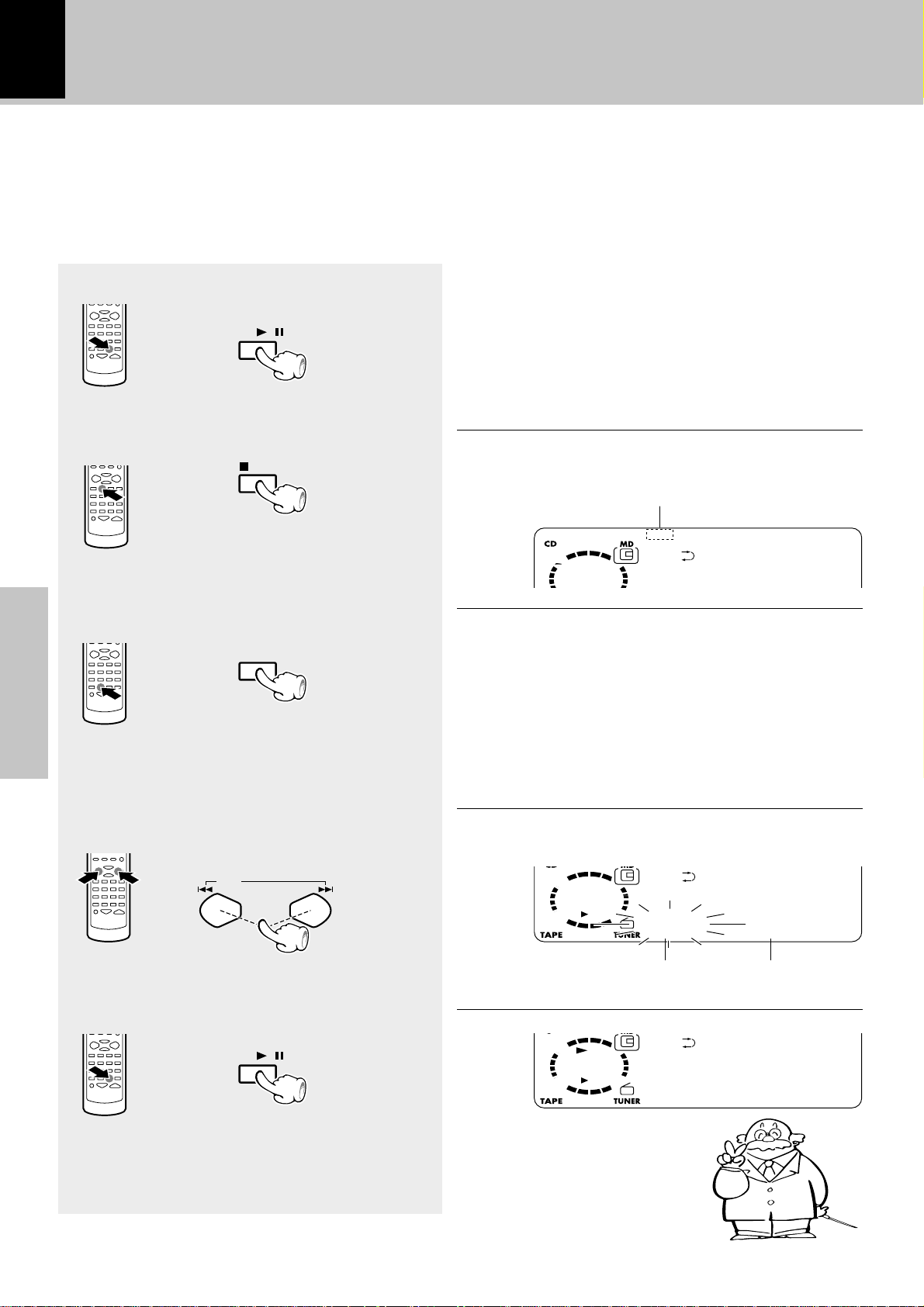
20
PGM
0
TITLE
0
2 KENWOO WD
M
002 0:12
D
KENWOOD WE
Playback of Mini Disc
Searching a desired track by its title
When the titles of the tracks recorded on a minidisc for recording are entered in advance, search by title
is possible for the tracks to be played.
1 Select the “MD” input.
MD
/
2 To stop playback.
STOP
3 Press the TITLE SEARCH key.
TITLE
SEARCH
(TITLE SEARCH)
÷ When the “PGM” indicatior is lit, press the PGM/
AUTO/MONO key on the remote control unit to switch
it off.
÷ With a track to which no title has been assigned, the track
number and “••••••” are displayed.
÷ Track selection is possible with the 4 or ¢ key of the
main unit.
Q
Goes off
Basic section
(To abort operation, press the
TITLE SEARCH key again)
4 Select the desired title.
To smaller
track No.
P.CALL
5 Start playback.
MD
/
To larger
track No.
Track titleBlinks
Page 21
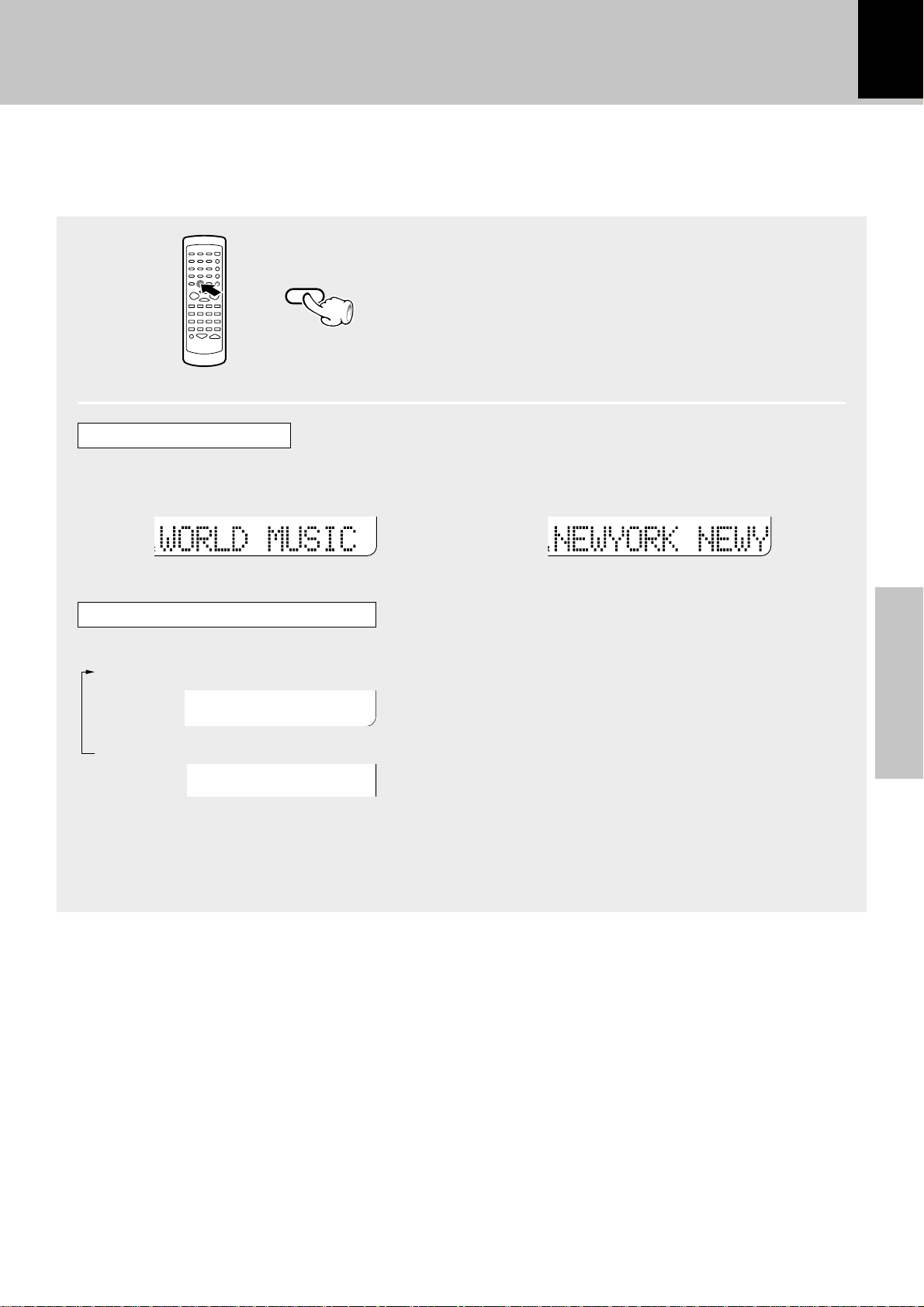
In regard to the DISPLAY/CHARAC. key
DISPLAY
/CHARAC.
With a CD-TEXT or MD disc
Playback of Mini Disc
When a title recorded in a CD-TEXT or MD disc is too long
to be displayed in the display, press this key to scroll the
display and view the characters which has not be displayed.
21
Pressing the key during stop scrolls the disc title.
Pressing the key during playback scrolls the track
title.
During simultaneous MD/Tape recording
Each press switches the information.
1 Available recording time of MD
22:2 R4
2 Tape counter display.
0152
÷ When no track name (track title) and no disc name (disc title) has been recorded, “ •••••• ” is displayed.
÷ “BLANK DISC” is displayed when not even one track has been recorded. (When there is a disc title, the disc
title will be displayed.)
Basic section
Page 22
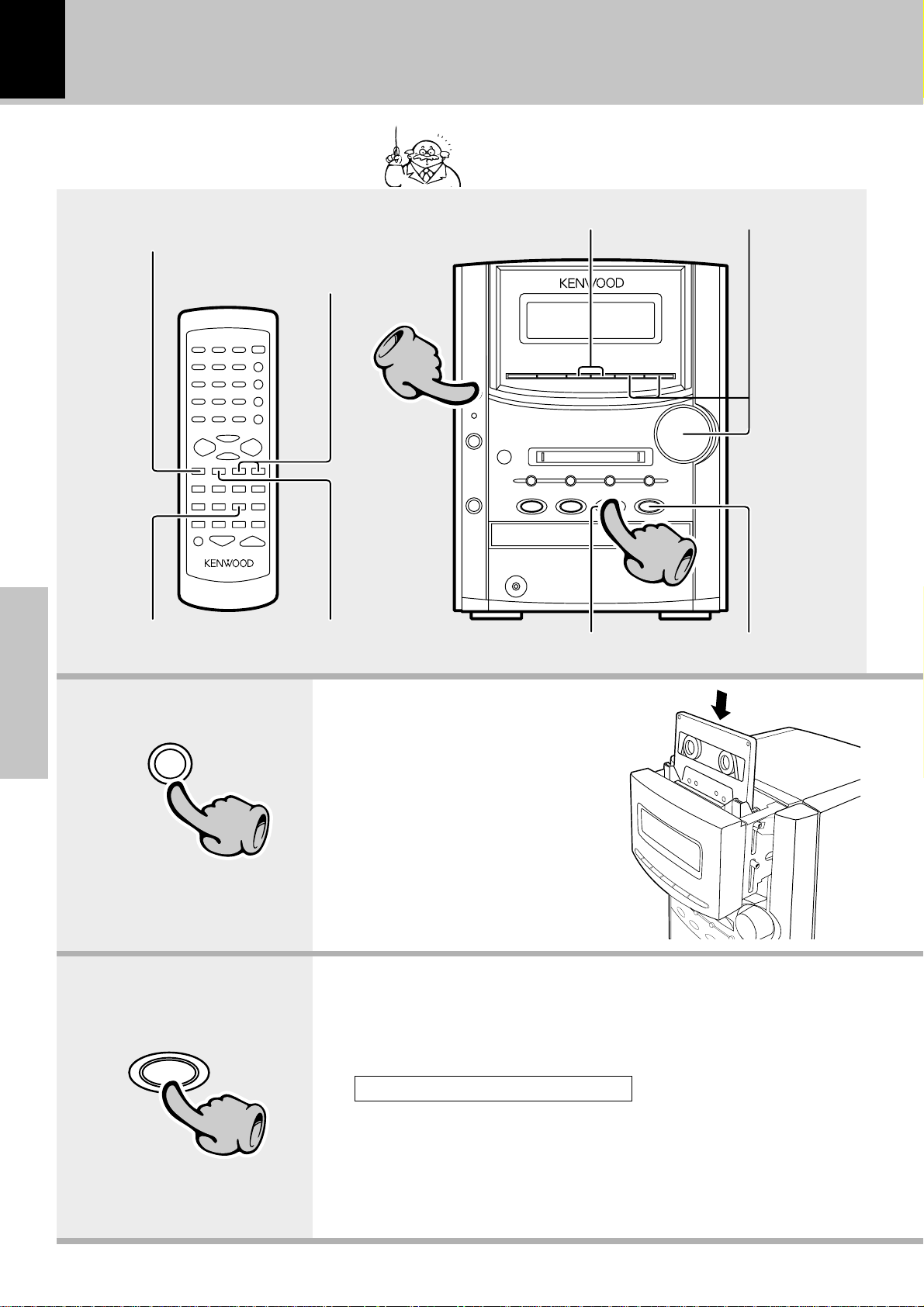
22
Playback of tape
Selection of TAPE EQ.
If you load a tape in the cassette deck in advance while
the power is off. pressing the TAPE23 key turns power
on automatically and starts the tape playback.
Selection of reverse modeTo wind tape at high speed
To wind tape at high
speed
11
Start playback
Basic section
TAPE
0
11
Transport direction indicators
To stop playback
1. Load a cassette tape.
1 Press the TAPE 0 key.
2 Insert a tape.
3 Press the TAPE 0 key.
2. Start playback.
Start playback
22
To stop playback
TAPE
2 3
22
During playback, the tape running direction changes each time the
key is pressed.
Transport direction indicators
Indicates the tape transport direction during playback or recording by
lighting of 2 or 3. This direction is the direction stored in memory when
the tape was last stopped.
Page 23

set/demo
Playback of tape
23
To wind tape at high speed
To fast wind in
direction |
÷ Press the 7STOP key to stop fast winding.
4¢
To fast wind in
direction \
Selection of TAPE equalizer (TAPE EQ.)
(Remote control unit only)
When playing a tape prerecorded with Noise Reduction system (such as the DOLBY NR) ON, be sure to
set the "TAPE EQ." ON for playback.
TAPE EQ.
Each press switches the modes as follows.
1 “TAPE EQ.” ON TAPE equalizer is used.
2 “TAPE EQ.” OFF TAPE equalizer is not used.
÷ Select the "TAPE EQ." ON mode according to the
recording condition of the tape.
Lit when “TAPE EQ.” is ON
TAPE EQ.
To stop playback
STOP
7
Selection of reverse mode
1Select “TAPE RVS. ?”.
menu
(Press the set/demo key while the “?” mark
is blinking.)
2 Select.
1
“ ” : (REVERSE)
Both sides are played back (recorded), and then the
tape stops.
“ ”:(ENDLESS)
2
Both sides are played back endlessly.
(The tape stops after recording onto both sides.)
“ ”: (ONE-WAY)
3
Only one side is played back (recorded), and then
the tape stops.
(Main unit only)
volume/
multi control
up
down
volume/
multi control
up
down
Basic section
0000
T
A
PE STOPRWE
÷ Normal (TYPE
selection is set automatically.
÷ Remove tape slack before loading.
Reverse mode indication
), high (TYPE ), or metal (TYPE ) tape
Tape counter
0152
T
A
PE PLAYRWE
Transport direction indicators
Displayed when the deck is loaded with a tape.
(The initial setting is "
" (REVERSE).
3 Set it.
set/demo
A tip for use of the tape counter
The tape counter is set to “0000” when a cassette tape is
loaded. By writing down the counter reading in case you
want to interrupt recording (playback) in the middle of
the tape, the memo will be helpful as a reference for locating the same position when continuing the recording
(playback) the next time. The tape counter figure decrements during recording or playback of the back side (while
the 2 tape transport indicator is lit). To set the tape
counter to “0000”, open the cassette holder once. Then
the counter will be reset.
Do not use a cassette with more than 90-minute recording time, for the tape used with such a cassette
is very thin and tends to cause troubles such as entanglement around the pinch roller or cutting of
tape.
Page 24

24
Receiving broadcast station
Up to 40 radio stations can be preset in memory.
Auto/manual station switching
Preset call
One-by-one presetting
When the “TUNER/band” key is pressed,
the unit will automatically be switched on
and reception status will be reached.
Collective presetting of stations
3
11
Basic section
4¢
TUNER/band
TUNING
11
33
1. Press the tuner/band key.
Preset a radio station in memory.
1FM
2AM
2. Preset a radio station in memory (auto preset).
Follow the procedure in "Collective presetting of stations (auto
preset)" to preset automatically the tunable radio stations in your
area. §
÷ Once stations are stored by auto preset, the present procedure is not
required from the next time, unless you move of house or re-execute
presetting of all tunable stations.
3. Tuning (Preset Call)
÷ If radio stations have already been stored with auto preset or manual preset,
select a station using the 4P.CALL¢ key. Each press of the same key
switches the preset stations in sequence.
When ¢ is pressed: 1=2=3 ... 38=39=40=1...
When 4 is pressed: 40=39=38 ... 3=2=1=40...
÷ To select a preset station from the remote, use the 4P.CALL¢ key or
numeric keys.
When no stations have been memorized
Auto tuning : The next broadcasting station will be received
automatically each time this key is pressed.
Manual tuning : Press the 1TUNING¡ key repeatedly until a
station is received. Or hold either key and release
it when the frequency of the desired station is
received.
Page 25

AUTO
M
FM 87.50MH z
E
MORY P-- WE
PGM
AUTO
/
MONO
Receiving broadcast station
25
One-by-one presetting
1 Press the ENTER key during reception.
ENTER
(Proceed to step 2 while “MEMORY” is
lit.)
2 Select one of the preset numbers from
1 to 40.
P.CALL
3 Press the ENTER key again.
ENTER
(Repeat steps 1,2,3 to preset other
stations)
(manual preset)
“MEMORY” lights (for approx. 20 sec.)
÷ A maximum of 40 stations of the band presently being
received will be preset.
÷ If several stations are preset under the same number, the
previous memory is replaced with the latest memory
contents.
Reception band indication
AUTO
FM1 87.50M Hz
T
U
NER P-- WE
The “TUNED” indicator lights
when a station is received.
Lights at the time of automatic station selection.
FM 87.50MH z
AUTO
Tuning mode switching and reception mode
Basic section
(Remote control unit only)
Each press alternates the mode.
1 “AUTO” lit
(Auto tuning, stereo reception)
2 “AUTO” not lit
( Manual tuning, monaural recep-
tion)
Use the manual tuning mode when reception is
noisy due to weak reception. (In the manual mode,
stereo broadcasts are received in monaural.)
÷ Normally, use the AUTO (Auto tuning, stereo recep-
tion) mode.
TUNED
T
U
NER P-- WE
Lights during stereo reception
÷ When a key is held depressed, preset stations will be
skipped at an interval of about 0.5 second.
÷ Preset stations can be called using the number keys on
the remote control unit.
Frequency display
Page 26

26
AUTO
TUNED
T
FM 87.50MH z
U
NER P-- WE
Collective presetting of stations
AUTO MEMORY ...............For U.K. and Europe
AUTO PRESET ..................Other countries
1 Receive a broadcast.
TUNER/band
2 Select “A.MEMORY ?”
(or “AUTO PRESET”).
menu
volume/
multi control
set/demo
up
Receiving broadcast station
÷ A maximum of 40 stations of the band presently being
received will be preset.
÷ When there are many stations and the intended station
has not been preset, please also use “One-by-one
presetting (manual
preset)”.
down
Basic section
Channel space setting
(Except for
The space between radio channels has been set to the one
that prevails in the area to which the system is shipped.
However, if the current channel space setting does not
match the setting in the area where the system is to be used,
for instance when you move from area 1 or area 2 shown in
the following table or vice versa, proper reception of AM/FM
broadcasts cannot be expected. In this case, change the
channel space setting in accordance with your area by
referring to the following table.
the United Kingdom )
1 Turn power on.
2 Press the TUNER/band key.
3 Press the 7STOP key. (for more than 5 seconds)
4 Select the mode by using the 7STOP key.
Each press switches the space frequency alternately.
1 "FM 50 kHz" (FM 50 kHz, AM 9 kHz)
2 "FM 100 kHz" (FM 100 kHz, AM 10 kHz)
Area
USA, Canada and South
1
American countries
2
Other countries
CHANNEL
Space Frequency
FM: 100 kHz
AM: 10 kHz
FM: 50 kHz
AM: 9 kHz
Blinks.
5 Establish the selection by pressing the set/
demo key.
Page 27

27
Basic section
Page 28

28
C
01 0: 00
D
KENWOOD
Recording on MD
This unit cannot record audio in monaural, LP mode.
MD recording is possible as “digital recording”, where the digital signal of the CD is used as it is, and as
“analog recording”, where the analog signal of a broadcast etc. is converted to a digital signal.
Stop the recording
11
33
Basic section
In the direction of the arrow
Select an input source other
than “MD”
Example:
To select the CD input
CD
Pause the recording
1. Make the preparations for recording.
2. Select the source to be recorded.
22
Stop the recording
1 Open the write protect tab of the Mini Disc to make it recordable.
2 Load the Mini Disc.
CAUTION
The MD cannot be loaded or ejected while the unit is in standby mode.
Do not force load a MD in standby mode, otherwise malfunction will result.
CD : Only digital recording
TAPE : Only analog recording
TUNER (Broadcasts) : Only analog recording
AUX (External input) : Only analog recording
"Adjusting the AUX input level" I
Pause the recording
ˇ
6
22
The character information display shows
the recording input source.
÷ If a CD or tape has already been loaded, it starts to play now. Press the 7STOP
key to stop it.
÷ If the CD input is selected, the digital input is recorded automatically.
Page 29

NoteNote
Note
MD rec
Recording on MD
3. Start recording.
1 Press the MD rec key (the unit enters record-pause mode).
2 When the preparation is complete, press the MD rec key again.
3 Play the music source to be recorded.
29
33
÷ When recording a CD, if CD6 key is pressed after step 1, the MD starts
recording at the same time as the CD starts to be played. q
Pause the recording
MD
6
Blinks
MD
REC
The recordable time for the MD is displayed.
÷ Press the key again to resume recording. At this time,
the track number is incremented by “1”.
÷ Recording can also be started by pressing the MD rec
key.
001 0:00
0
0
1JA54:32 WR
In regard to track numbers at the time of recording
When a part without sound continues for 2 sec. or
more during recording, the track number is automatically increased by “1” when the next sound enters.
When classic music continues with low sound, the
track number may be increased by “1”. (The track
number is not increased during recording of the tape
or tuner input.)
The erroneously set track number can be erased later.
When it is desired to increase the track No. during
recording, press the TRACK EDIT key during recording to record a track No. at that position.
The track numbers are used at the time of playback to
find the start of tracks, for programming, etc.
Press during recording.
TRACK EDIT
Basic section
Stop the recording
STOP
7
÷ Do not turn power off or apply shock or impact while
“WRITING” is displayed. If the power cord is unplugged
before “WRITING” disappears, the recorded or edited
data will be lost.
÷ With digital recording from a CD, the track number is
increased when the track changes.
At the time of recording from a CD, the track
number may be incremented when CD playback
starts. This occurs because of a signal included in
the digital signal from the CD. Delete unwanted
track numbers under reference to “TRACK ERASE
or ALL ERASE”. p
In regard to display messages
Recording is not possible when one of the following messages is displayed.
“DISC FULL” : The minidisc is full. \ Erase unrequired tracks. p
“PROTECTED” : The write protect tab is open. \ Close it. ˇ
“PLAY ONLY” : The minidisc is only for playback. \ Insert a recordable disc.
Page 30

30
Recording on TAPE
Stop the recording
33
11
33
55
2244
Basic section
TAPE
0
11
Pause the recording
Stop the recording
1. Load a tape in deck.
1 Press the TAPE0 key
2 Insert a tape.
3 Press the TAPE0 key
÷ Differentiation between normal (TYPE ) and high (TYPE ) tape is set
automatically.
÷ Remove tape slack before loading.
2. Select the tape transport direction.
TAPE
2 3
22
To reverse the transport direction
1 Press the play key.
2 Press the play key again.
3 Stop playback.
÷ When recording is started, the tape is transported in the direction selected in this
step.
Check the tape transport direction indicator. ™
÷ Wind the tape to the position where recording is to be started.
Page 31

Recording on TAPE
31
menu
volume/
multi control
up
down
set/demo
33
Select an input source other
than “TAPE”
Example:
To select the CD input
CD
6
44
3. Set the recording condition.
Select the reverse mode. £
÷ The tape equalizer is defeated during recording.
4. Select the source to be recorded.
CD
MD
TUNER (Broadcasts)
AUX (External input)
“Adjusting the AUX input level”I
÷ If a CD or MD has already been loaded, it starts to play now. Press the
7STOP key to stop it.
01 0:00
C
D
The character information display
shows the recording input source.
TAPE rec
55
5. Start recording.
1 Press the TAPE rec key.
2 Play (or tune) the input source to be recorded.
÷ Recording stops automatically when the tape side (s) to be recorded have
been fully recorded.
Pause the recording
TAPE rec
÷ Press the TAPE rec key during recording. It stops after
leaving a non-recorded blank of 4 seconds. (Press the
key again to resume recording.)
Blinks
TAPE
REC
Stop the recording
Basic section
Points in CD recording
When recording CD tracks onto a tape, if you leave
the cassette deck in record-pause mode beforehand,
the cassette deck recording can be started at the
CD starts to be played.
1 Put the CD player in pause mode.
2 Select the track to be recorded with the
skip (w2, 3∑) keys.
(The CD player pauses at the beginning of
the selected track.)
3 Put the cassette deck in Record-pause
mode.
(Press TAPE rec key twice)
4 Start playing the CD.
(Recording starts)
STOP
7
Note that this cassette deck cannot record onto
Note
Note
Metal tapes.
÷ To stop recording, press the 7STOP key.
÷ Recording from an MD is possible with the same
procedure as above.
Do not use a cassette with more than 90-minute recording time, for the tape used with such a cassette
is very thin and tends to cause troubles such as entanglement around the pinch roller or cutting of
tape.
Page 32

32
Various CD/MD playback features
Listening in the desired sequence
Use the following procedure to program desired tracks in a desired order. (up to 32 tracks)
(program playback)
Select the CD or MD input.
Let the “PGM” indicator light.
1
Press in stop mode
AUTO
Select track numbers in the order you
2
want to play them.
1 Select the track.
PGM
/
MONO
Selection of tracks
Lights
PGM
-- P-01
When the CD input is selected
Program position of the track
to be selected next.
PGM
05 P-01
When the CD input is selected
Press the numeric keys as shown below....
To select track No. 23 : 003
To select track No. 40 : 0000)
To select track No. 213 :
03
Start playback.
3
CD
/
Application section
To stop playback
2 Confirm the selection.
SET
(To select more than one track,
repeat steps 1 and 2 for each
track.)
MD
or
To quit the program mode
Clearing tracks from the end
STOP
÷ The +100 key is used only with MD.
÷ A track can also be selected using the 4/¢ key.
÷ Up to 32 tracks can be programmed. When “PROGRAM
FULL” is displayed, no more tracks can be programmed.
÷ If you made a mistake, press the CLEAR/DELETE key
and enter the track No. again.
÷ When a track No. is entered, the track will be added to
the end of the existing program.
÷ “–
– – : – –” is displayed when the total programmed
period has attained 100 minutes or more.
÷ Tracks will be played in the order they were programmed
(following the program numbers).
/
÷ When the 4/¢ key is pressed during play, the pro-
gram will jump to the preceding or the following track
respectively.
÷ When the 4 key is pressed once during playback, the
play position returns to the beginning of the current track
being played.
Clearing the program
Press in stop mode
CLEAR
/DELETE/DELETE
Press in stop mode
PGM
-- P-05
CLEAR
(P-5 has been deleted.)
÷ Each time the key is pressed, the
last track in the program is cleared.
/
MONO
AUTO
÷ The entire program is cleared.
Page 33

Repeated playback
You can repeatedly listen to a favorite track or disc.
Select the CD or MD input.
Setup for repeating a single track
Various CD/MD playback features
33
1 Confirm that the “PGM” indi-
cator is not lit.
PGM
/
MONO
AUTO
2 Play the track to be repeated.
CD
/
or
3 Select “REPEAT”.
REPEAT
MD
÷ If the “PGM” indicator is lit, press the PGM/AUTO/
MONO key to turn it off.
Confirm that this is not lit.
PGM
:
When the MD input is selected
/
Each press switches the repeat mode.
1 REPEAT
2 REPEAT ALL
3 Off.... Repeat deactivated
÷ For instance, to repeat track No. 3, select REPEAT in
the middle of its playback or during pause on it.
Lights
REPEAT
Setup for repeating all tracks in a disc
1 Confirm that the “PGM” indi-
cator is not lit.
PGM
/
MONO
AUTO
2 Select “REPEAT ALL”.
REPEAT
3 Start playback
CD
/
or
MD
001 0:12
When the MD input is selected
Application section
÷ If the “PGM” indicator is lit, press the PGM/AUTO/
MONO key to turn it off.
Confirm that this is not lit.
PGM
001 0:00
When the MD input is selected
Each press switches the repeat mode.
1 REPEAT
2 REPEAT ALL
3 Off.... Repeat deactivated
Lights
ALL
REPEAT
/
001 0:12
When the MD input is selected
Page 34

34
Setup for repeating selected tracks
1 Program the track sequence
according to steps1 to 2 of
“Listening in the desired se-
quence”.
2 Select “REPEAT ALL”.
REPEAT
¤
Various CD/MD playback features
Each press switches the repeat mode.
1 REPEAT ALL
2 Off.... Repeat deactivated
÷ All selected tracks will be repeated.
“REPEAT ALL”, “PGM” light.
ALL
REPEAT
PGM
When the MD input is selected
-
3 Start playback
To stop repeated playback
MD
CD
/
or
/
Listening to an unexpected title sequence
As the titles each time are selected randomly, the music can be enjoyed without getting tired of it.
Select the CD or MD input.
Confirm that the “PGM” indicator is not lit.
1
PGM
/
MONO
AUTO
Press the RANDOM key.
2
Press the REPEAT key repeatedly until the repeat
mode is switched off.
÷ The "REPEAT ALL" indicator turns off and playback
according to the current CD player or MD recorder
mode.
(random playback)
÷ If the “PGM” indicator is lit, press the PGM/AUTO/
MONO key to turn it off.
Confirm that this is not lit.
PGM
When the MD input is selected
Each press switches the modes as follows.
1 “RANDOM” on ... Random playback
2 “RANDOM” off ... Normal playback
RANDOM
Application section
To select another track in the middle of playing one
P.CALL
÷ Pressing the 4 key returns the playback position to
the beginning of the track being played.
Lights
When the MD input is selected
÷ Playback stops after each title has been played once.
÷ The random playback can also be repeated by pressing
the REPEAT key.
To cancel random playback
Press the RANDOM key
RANDOM
÷ The “RANDOM” indicator goes off and the playback
in order of the tracks starts from the track being
played.
Page 35

R.D.S.
RDS is a system which transmits useful information (digital data) for FM broadcasts together
with the broadcast signal. Tuners and receivers
designed for RDS reception can extract the information from the broadcast signal for use with
various functions such as automatic display of
the station name.
(Radio Data System) (Except for some areas)
This unit is equipped with the following functions utilizing RDS data :
35
PTY (Program Type Identification) Search : fl
The tuner automatically searches for a station which is
currently broadcasting a specified program type (genre).
PS (Program Service Name) Display :
When an RDS broadcast is received, the station name is
automatically displayed.
The “RDS” indicator lights up when an RDS broad-
cast (signal) is received.
÷ Some functions may not be provided or be given
different names depending on countries or areas.
Before using RDS
For reception of RDS stations, the auto presetting function must be used to preset the stations. With the auto
presetting function, RDS stations are preset with priority. “NO DATA” will be flashed when a station is not
preset by auto presetting.
Application section
Page 36

36
R.D.S. (Radio Data System) (Except for some areas)
Searching for a desired program type
(PTY search)
By specifying the type of program (genre) you
want to listen to, the tuner automatically
searches for a station which is currently broadcasting a program of the specified type.
Set the reception band to FM. Preset RDS stations with the auto preset function.
Select the PTY search mode.
1
TITLE
INPUT
PTY
Select the desired program type.
2
Use program type table on the right for your
convenience.
A Selection with the 4or¢
key
Select while “PTY” is lit.
The desired program type can
be selected with the 4or¢
key from 29 types. Press the key
and release it when the desired
type is displayed.
P.CALL
B Selection with the numeric
Application section
keys
The program types 1 to 9 and 0
can be selected directly with the
number keys.
Use the 4or¢ key to select
other program types.
When an RDS broadcast is received, the program type
is shown on the display. If no PTY data is available, or
if the station is not an RDS station, “NONE” is displayed.
Program type table
A
4/¢ keys
4
DOWN
UP
¢
B
Program Type Name
Pop Music
1
Rock Music
2
Easy listening music
3
Light Classical
4
Serious Classical
5
Other Music
6
News
7
Current Affairs
8
Information
9
Sport
0
Education
Drama
Culture
Science
Varied
Weather
Finance
Children's programs
Social affairs
Religion
Phone in
Travel
Leisure
Jazz music
Country music
National music
Oldies music
Folk music
Documentary
¢
Display
POP M
ROCK M
EASY M
LIGHT M
CLASSICS
OTHER M
NEWS
AFFAIRS
INFO
SPORT
EDUCATE
DRAMA
CULTURE
SCIENCE
VARIED
WEATHER
FINANCE
CHILDREN
SOCIAL A
RELIGION
PHONE IN
TRAVEL
LEISURE
JAZZ
COUNTRY
NATION M
OLDIES
FOLK M
DOCUMENT
Page 37

Start the search.
3
TITLE
INPUT
PTY
R.D.S. (Radio Data System) (Except for some areas)
When searching for a Rock Music broadcast
Display while the tuner is searching.
37
÷ No sound is heard while “PTY” is blinking.
÷ If a program of the desired type cannot be found, “NO
PROG” is displayed, then after several seconds the
display returns to the original display.
÷ If a program of the desired type is found, that program is
received and the program type name display changes
temporarily to the station name display.
To change to a different program type :
Repeat steps 1, 2, 3.
Blinks
Program type name display.
When a station is received.
RDS
FM 108.00MH z
B
B
C WE
Station name display.
Goes off
TUNED
AUTO
Application section
Page 38

38
Application section
Page 39

Convenient Rrecording methods
Selection of the recording type
This unit provides the following recording features in addition to normal recording. Select the
appropriate method according to the purpose of
recording.
Recording a CD onto an MD in short time
39
CD=MD high-speed (2x-speed) dubbing
All-track high-speed recording
To record CD with a simplified method
\
One-touch edit recording (CD=MD/ CD=TAPE)
All-track recording
\
Single-track recording
\
To record CD simultaneously onto an MD and tape
‚
Records a CD onto an MD in a short period.
All tracks in a CD can be recorded onto an MD
in half the normal playback period.
q
Records all tracks in a CD onto either an MD or tape.
Records only one CD track being played onto either
an MD or tape.
(This is convenient for recording of desired
tracks from a disc being heard for the first time.)
÷ One-touch edit recording from an MD to Tape is not
available.
TWIN REC (CD=MD, TAPE)
All-track twin recording
\
single-track twin recording
To record desired CD or MD tracks by reordering them
\
Simultaneous recording of an entire CD onto an
MD and tape.
Simultaneous recording of the CD track being
played onto an MD and tape.
(This is convenient for recording of desired
tracks from a disc being heard for the first time.)
Program recording (CD=MD/ CD=TAPE/ TWIN REC/ MD= TAPE)
Recording of programmed tracks in the programmed order.
Program recording
\
(Convenient for recording only the desired CD
or MD tracks in the desired order.)
Simultaneous recording of programmed CD tracks
onto both MD and Tape is also possible.
w
Application section
er
Note
Note
With recording onto tape, the track will be interrupted for the part of the guide tape at the tape reversal, where
recording is not possible. Please use single-side recording if this is to be avoided.
Page 40

40
PLEASEWAIT
74min.
Convenient Recording Methods
All-track high-speed recording
Records a CD onto an MD in a short period.
(CD =MD)
Be sure to put the MD recorder and cassette deck in stop mode.
Make the preparations for recording.
1
1 Select the CD input.
2 Ensure that "PGM", "REPEAT" and "REPEAT
ALL" are not lit.
3 MD : Insert a disc into the MD recorder.
4 Insert disc in the CD player.
Start recording.
2
1 Select ”REC MODE ?” then
”
CD=MD<HIGH> ?”.
volume/
menu
multi control
up
down
÷ If the “PGM” indicator is lit, press the PGM/AUTO/
MONO key to turn it off.
÷ Press the REPEAT key repeatedly until the repeat mode
is switched off.
Turning the knob switches the function as shown in
the character information display.
1 CD=MD<NORM> ?
2 CD=MD<HIGH> ?
3 CD=TAPE ?
4 TWIN REC ?
2 Start recording.
To interrupt a recording
(Recording and playback will be
stopped.)
Application section
set/demo
STOP
7
÷ High-speed recording starts with the first track in the CD
and continues until the last track.
÷ During high-speed recording, the CD playback audio is
played at a high speed and low volume.
÷ When either high-speed CD playback or MD high-speed
recording stops, the other operation also stops.
÷ One high-speed recording starts, it is not permitted to
record the same disc with high-speed recording for 74
minutes after the start of recording. If you want to record
the same disc immediately, use one-touch edit recording
(recording at normal speed). q
Time period until high-speed recording of the
same disc is permitted
Do not turn power off or apply shock or impact while
"WRITING" is displayed. If the power cord is unplugged before "WRITING" disappears, the recorded
or edited data will be lost.
The recorded audio may skip, noise may be recorded
on the MD or unnecessary tracks may be created
depending on the condition of the CD. In such a case,
restart recording at the normal speed.
Page 41

Convenient Recording Methods
41
One-touch edit recording
Records all tracks in a CD with a simple operation. (All-track recording)
Records a single CD track being played from the beginning. (Single-track recording)
(CD=MD /CD=TAPE)
Be sure to put the MD recorder and cassette deck in stop mode
Make the preparations for recording.
1
CD =MD
1 Insert a disc into the MD recorder.
2 Insert disc in the CD player.
Check the current play mode of the CD player.
2
All-track recording Single-track recording
If it is in play mode, stop it. Select the desired CD track and play it. &
STOP
○○○○○○○○○
CD =TAPE
1 Perform steps 1 to 3 of the procedure in
”Recording on TAPE”.
2 Insert disc in the CD player.
To record other tracks, repeat steps 2 and
3 for each track.
º
Start recording.
3
MD O.T.E.
÷ When the MD O.T.E. or TAPE O.T.E. key is pressed for ”Single-track recording”, the CD track being played is replayed
from the beginning and recording start at the same time.
÷ The recording operation can also be controlled from the main unit, by setting "REC MODE" to "CD
==
"CD
= TAPE".
==
○○○○○○○○○○○
TAPE O.T.E.
==
= MD<NORM>" or
==
To interrupt a recording
At the end of the recording
STOP
(Recording and playback will be
stopped.)
Note that this cassette deck cannot record onto
Note
Note
Metal tapes.
MD recorder : Stop.
Cassette deck : Stop is executed after an unre-
corded portion of about 4 sec. has
been produced.
Do not turn power off or apply shock or impact while
"WRITING" is displayed. If the power cord is unplugged before "WRITING" disappears, the recorded
or edited data will be lost.
Application section
Page 42

42
Convenient Recording Methods
Twin recording onto MD and tape
All the tracks on a CD can be recorded simultaneously onto an MD and tape. (All-track twin recording)
The current track can be recorded from the beginning simultaneously onto an MD and tape. (singletrack twin recording)
(TWIN REC)
(Main unit only)
Be sure to put the MD recorder and cassette deck in stop mode.
Make the preparations for recording.
1
1 MD : Insert a disc into the MD recorder.
TAPE : Perform steps 1 to 3 of the procedure in ”Recording on TAPE”.
2 Insert disc in the CD player.
Check the current play mode of the CD player.
2
All-track twin recording Single-track twin recording
If it is in play mode, stop it.
STOP
Select the desired CD track and play it. &
7
To record other tracks using ”Single-track twin recording”, repeat steps 2 and 3 for each track.
º
Start recording.
3
1 Select ”REC MODE ?” then
”TWIN REC ?”.
menu
2 Start recording.
Application section
To interrupt a recording
STOP
7
volume/
multi control
up
set/demo
down
Turning the knob switches the display contents.
1 CD=MD<NORM> ?
2 CD=MD<HIGH> ?
3 CD=TAPE ?
4 TWIN REC ?
÷ With single-track simultaneous recording, when the set/
demo key is pressed, the “MD REC” and “TAPE REC”
indicators light and recording starts by returning to the
beginning of the current track.
At the end of the recording
MD recorder : Stop.
Cassette deck : Stop is executed after an unre-
corded portion of about 4 sec. has
been produced.
(Recording and playback will be
stopped.)
Note that this cassette deck cannot record onto
Note
Note
Metal tapes.
Do not turn power off or apply shock or impact while
"WRITING" is displayed. If the power cord is unplugged before "WRITING" disappears, the recorded
or edited data will be lost.
Page 43

Convenient Recording Methods
43
Program recording
Desired CD tracks can be programmed in the desired sequence and recorded onto an MD or tape.
(CD =MD / CD
=
TAPE / TWIN REC)
Be sure to put the MD recorder and cassette deck in stop mode.
Make the preparations for recording.
1
1 MD : Insert a disc into the MD recorder.
TAPE : Perform steps 1 to 3 of the procedure
in ”Recording on TAPE”.
2 Insert disc in the CD player.
º
Program the desired sequence of CD
2
tracks.
Perform steps 1 and 2 of the procedure in
”Listening in the desired sequence (Program
playback)”.
¤
÷ When the PGM/AUTO/MONO key is pressed to cancel
the edited contents, the entire editing contents will be
erased.
÷ Tracks programmed beyond the available MD or tape
recording time will be interrupted in the middle.
¤
Start recording.
3
CD
=
MD / CD =TAPE TWIN REC
To interrupt a recording
MD O.T.E.
or
TAPE O.T.E.
STOP
○○○○○○○○○○○○○○○○○○○○○○○○
1 Select ”REC MODE ?” then
”TWIN REC ?”.
volume/
multi control
menu
2 Start recording.
up
down
set/demo
At the end of the recording
MD recorder : Stop.
Cassette deck : Stop is executed after an unre-
corded portion of about 4 sec. has
been produced.
Application section
(Recording and playback will be
stopped.)
Note that this cassette deck cannot record onto
Note
Note
Metal tapes.
Do not turn power off or apply shock or impact while
"WRITING" is displayed. If the power cord is unplugged before "WRITING" disappears, the recorded
or edited data will be lost.
Page 44

44
Convenient Recording Methods
Program recording
Desired MD tracks can be programmed in the desired sequence and recorded onto a tape.
(MD =TAPE)
Be sure to put the MD recorder and cassette deck in stop mode.
Make the preparations for recording.
1
MD : Insert a disc into the MD recorder.
TAPE : Perform steps 1 to 3 of the procedure
in ”Recording on TAPE”.
Program the desired sequence of MD tracks.
2
Perform steps1 and 2 of the procedure in ”Listening in the desired sequence (Program play-
back)”.
Put the MD recorder in pause mode before starting program playback.
3
(Press twice.)
MD
º
¤
÷ When the PGM/AUTO/MONO key is pressed to cancel
the edited contents, the entire editing contents will be
erased.
÷ Tracks programmed in excess of the tape recording time
will be cut off.
÷ When program playback starts, press the 4 key once
to return to the beginning of the track.
Put the tape deck in record-pause mode.
4
(Press twice.)
Start recording.
5
Application section
To interrupt a recording
6
TAPE rec
MD
6
STOP
7
÷ Tape recording starts at the same time as the MD
program playback.
At the end of the recording
Cassette deck : Stop is executed after an unre-
corded portion of about 4 sec. has
been produced.
(Recording and playback will be
stopped.)
Note that this cassette deck cannot record onto
Note
Note
Metal tapes.
Page 45

MD Edit Functions
Selecting the editing function type
MD Edit Functions
45
When a commercially available Mini Disc fabricated for user recording is used, various editing
operations can be applied after recording. Note
that editing is not possible with commercially
available prerecorded Mini Disc software designed for playback only.
Function Limitations because of the MD Standard
Some of the functions are limited because of the
MD standard. Please check this before assuming a
malfunction.
For editing, set the write protect tab of the mini disc
to “Write enable” side.
Reordering tracks by moving them Dividing a track, combining two tracks
Moving a single track (TRACK MOVE) y
DCBA
DACB
TRACK DIVIDE i
TRACK COMBINE o
Dividing a track into two
Combining two tracks into one
Erasing track(s)
Erasing a single track (TRACK ERASE) p
Erasing all tracks on a disc (ALL ERASE) p
Á
ˇ
DCBA
CBA
Assigning a Title to a Disc or a Track
Changing or deleting a title
Q
R
Copying a Disc or Track Title in a Title Memo
(TITLE COPY)
T
Copying title memo contents as the title of
another disc or track
Y
In regard to display scrolling
A MD title or track title may consist of too many
characters to be shown in a single display page. In
such a case, the characters on the display scroll from
the right to the left and the rest of the information
can be seen. This is called "scrolling".
DCBA
Application section
Title input is possible simply by selecting one character after another from the characters shown on
the display. As the entered title is compatible between models, it will be displayed also when the
disc is set into a different MD recorder (player).
(The title compatibility is limited partly according
to the character types which can be displayed, the
number of characters, etc.)
Scrolling image
Displayed area (All cannot be displayed.)
K ENWOOD MINIDISC
KENWOOD MINIDISC RECORDER
MINIDISC RECORDER
Page 46
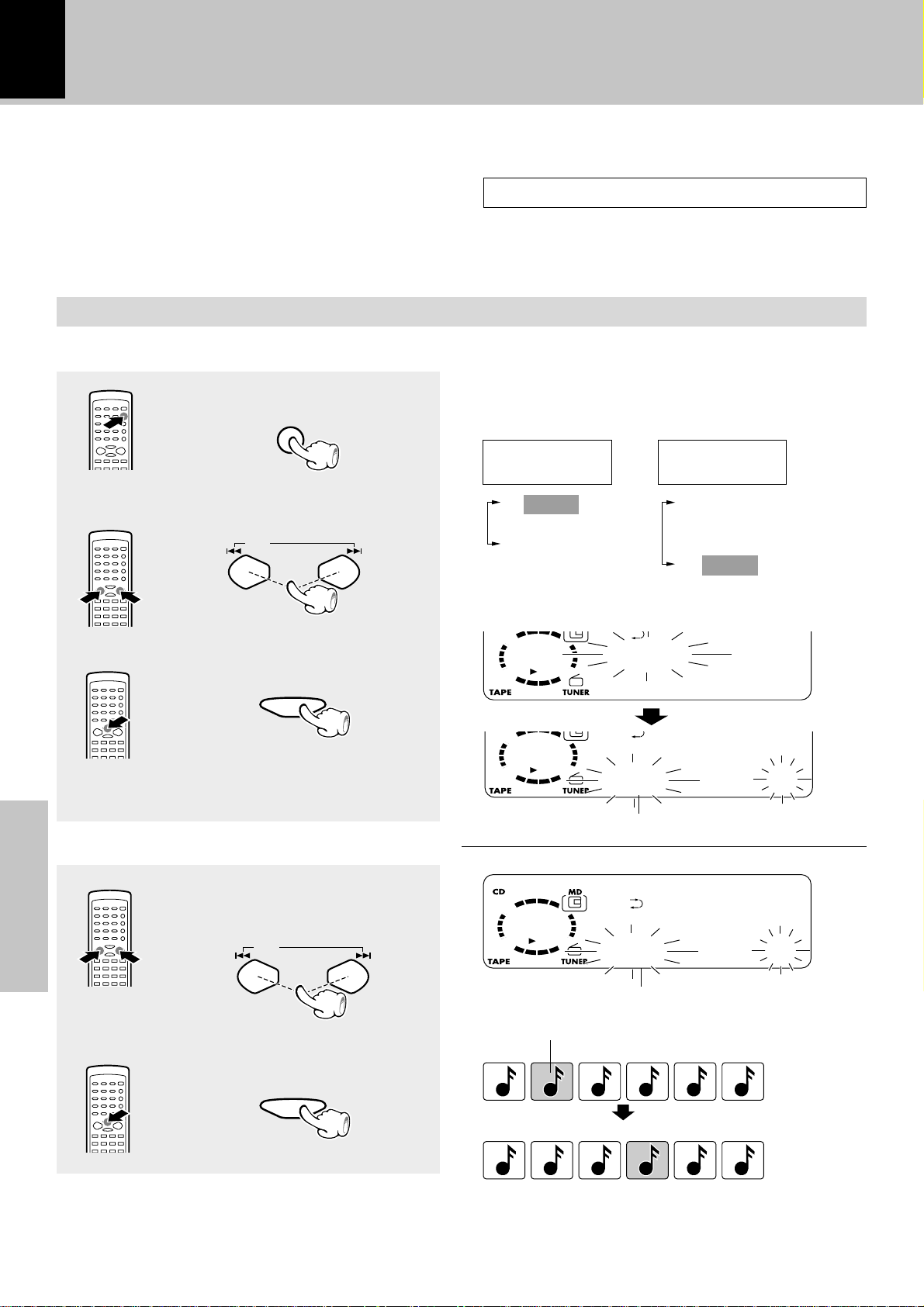
46
MD Edit Functions
Moving a single track
This procedure shows you how to select and
move (insert) a track to the track number you
desire. The surrounding tracks are renumbered
automatically.
Repeating this procedure lets you arrange the
tracks in the order you desire.
(TRACK MOVE)
Please execute operation in stopped condition.
Select “MOVE”.
1
1 Press the TRACK EDIT key.
TRACK EDIT
2 Select “MOVE”.
P.CALL
Always eject the MD after title entry or editing.
÷ To abort "MOVE" in the middle, press the TRACK EDIT
key.
Each press switches the operation.
When pressed
in stop mode
1 MOVE
2 COMBINE
3 ERASE
÷ "COMBINE" is not displayed during playback or pause of
the first track.
When pressed
in play mode
1 DIVIDE
2 COMBINE
3 ERASE
4 MOVE
Select the track to be moved.
2
Application section
3 Set it.
SET
(To initiate TRACK MOVE dur-
ing playback, go to step 3.)
1 Select a track number.
To decrease
track No.
P.CALL
2 Set it.
To increase
track No.
Track to be moved
Track to be moved
Track to be moved
1
23456
MOVE
M
D
MOVE
0
01 MOVE ?
MOVE
0
02 MOVE ?
CBA ED F
SET
1
23456
DCA B FE
Page 47

Select the moving destination track.
3
1 Select a track number.
MD Edit Functions
47
Execute track move.
4
To decrease
track No.
2 Set it.
P.CALL
SET
ENTER
To increase
track No.
MOVE 002
0
0
4/ 1/005
Destination track No.
After editing, eject and remove the mini
5
disc.
0
MD
C
OMPLETE
Do not turn power off or apply shock or impact while
"WRITING" is displayed. If the power cord is unplugged before "WRITING" disappears, the recorded
or edited data will be lost.
Application section
Page 48

48
MD Edit Functions
Dividing a track
Use the following procedure to divide a track into
two by inserting a track number in its middle.
For example, by inserting an additional track
number before the passage you are specially fond
of, it is easy to skip to there when you play the
disc later. Note that the track numbers of the
tracks located after the divided track are automatically incremented.
(TRACK DIVIDE)
Always eject the MD after title entry or editing.
Do not turn power off or apply shock or impact while
"WRITING" is displayed. If the power cord is unplugged before "WRITING" disappears, the recorded
or edited data will be lost.
Perform the operations in the following procedure while the display is blinking.
Play the track to be divided.
1
÷ This operation is also possible during pause.
Press the TRACK EDIT key at the desired
2
position.
1 Press the TRACK EDIT key.
TRACK EDIT
(Pressing the key during play-
back initiates pause.)
2 Select “DIVIDE”.
P.CALL
÷ To abort "DIVIDE" in the middle, press the TRACK EDIT
key.
Each press switches the operation.
1 DIVIDE
2 COMBINE
3 ERASE
4 MOVE
÷ "COMBINE" is not displayed during playback or pause of
the first track.
3 Set it.
SET
Execute the track divide operation.
3
Application section
ENTER
(Up to 254 track numbers can be inserted addition-
ally by repeating 1 to 3 for each of them.)
After editing, eject and remove the mini
4
disc.
DIVIDE
M
D
DIVIDE
0
0
2<>003 ko
C
OMPLETE
÷ There is no blank space left between the two tracks.
÷ When the track to be split has a title, the two tracks will
have the same title.
1
1
2
23456
345
CBA ED
CBA DC' E
Divided track (second half)
Divided track (first half)
Page 49

MD Edit Functions
49
Combining two tracks
Combines two adjacent tracks into a single track.
After this operation, the track numbers of tracks
located after the combined tracks are decreased
automatically.
(TRACK COMBINE)
Always eject the MD after title entry or editing.
Do not turn power off or apply shock or impact while
"WRITING" is displayed. If the power cord is unplugged before "WRITING" disappears, the recorded
or edited data will be lost.
Perform the operations in the following procedure while the display is blinking.
“COMBINE” cannot be selected if the track be-
Select “COMBINE”.
1
1 Press the TRACK EDIT key.
2 Select “COMBINE”.
TRACK EDIT
P.CALL
ing played is the first track on the disc.
÷ To abort "COMBINE" in the middle, press the TRACK
EDIT key.
Each press switches the operation.
When pressed
in stop mode
1 MOVE
2 COMBINE
3 ERASE
When pressed
in play mode
1 DIVIDE
2 COMBINE
3 ERASE
4 MOVE
3 Set it.
SET
(If you combine tracks during playback, go to step 3.)
Select the track to be combined.
2
1 Select the track number.
To decrease
track No.
P.CALL
2 Set it.
SET
Execute the track combine operation.
3
To increase
track No.
When pressed in stop mode
COMBINE
0
0
1+0023 ?
÷ To combine two tracks during playback, press the TRACK
EDIT key while the second track is being played.
COMBINE
0
0
3+0043 ?
1
1
Track No. and title of the first track are left.
(Track No. and title of the second track are cleared.)
23456
CBA ED F
2
345
BA FE
C+D
Application section
ENTER
After editing, eject and remove the mini
4
disc.
C
OMPLETE
Page 50

50
MD Edit Functions
Erasing a single track
TRACK ERASE
During playback, it is possible to erase only the
track being played. The track numbers of the
tracks after the erased track will be adjusted.
Be careful in using this operation because a track
cannot be recovered once it has been erased.
Perform the operations in the following procedure while the display is blinking.
Erasing a single track
Play the track to be erased.
1
Select “ERASE”. Select “ALL ERASE”.
2
1 Select “ERASE”.
TRACK EDIT
÷ To abort "TRACK ERASE" in the middle, press the
TRACK EDIT key.
÷ "COMBINE" is not displayed during playback or
pause of the first track.
2 Set it.
ERASE
0
0
2ERASEko
(TRACK ERASE)
P.CALL
SET
or erasing all tracks on a disc
ALL ERASE
During stop, all tracks can be erased. Be careful
in using this operation because the tracks cannot be recovered once the entire minidisc has
been erased.
○○○○○○○○○○○○○○○○○○○○○○○○○○○○○○○○○○○○○○○○○○○○○○○○○○○○○○○○○○○○○○○○○○○○○○○○○○○
1
Erasing all tracks on a disc
Stop the disc.
2
1 Select “ERASE”.
TRACK EDIT
÷ To abort "ALL ERASE" in the middle, press the
TRACK EDIT key.
2 Set it.
“ALL ERASE ?” is displayed.
÷ A track can also be erased by selecting the track
number with the 4 or ¢ key.
3 Set it.
(ALL ERASE)
P.CALL
SET
Execute the erase operation.
3
ENTER
C
OMPLETE
Application section
After editing, eject and remove the mini
4
disc.
÷ To delete a track while in stop mode, use the
procedure for "Erasing all tracks on a disc" and select
the track to be deleted using the 4 or ¢ key in
step 2-2.
Always eject the MD after title entry or editing.
Do not turn power off or apply shock or impact while
"WRITING" is displayed. If the power cord is unplugged before "WRITING" disappears, the recorded
or edited data will be lost.
SET
ERASE
A
L
LERASEko
Execute the erase operation.
3
ENTER
C
OMPLETE
After editing, eject and remove the mini
4
disc.
Page 51

Assigning a title to a disc or track
MD Edit Functions
51
When titles are assigned to a disc and its tracks,
the titles cannot only be displayed during playback but title search (searching a track by the
title) is also made possible. The assigned titles
can be changed or deleted with the same procedure.
Always eject the MD after title entry or editing.
Do not turn power off or apply shock or impact while
"WRITING" is displayed. If the power cord is unplugged before "WRITING" disappears, the recorded
or edited data will be lost.
Execute operation in stopped condition or during playback.
Activate the title input mode.
1
1 Press the TITLE INPUT key.
TITLE
INPUT
÷ To cancel title editing in the middle, press the TITLE
INPUT key.
÷ It takes a while because data should be read out of the
disc.
Disc titles can be assigned in stop mode.
When the MD6 key pressed before
step 1-3 while assigning a title to a
track, the title can be entered while listening to that track.
2 Select whether the disc title or track
title input.
P.CALL
3 Set the selection.
SET
(To abort operation, press the TITLE INPUT key
again.)
List of registered symbols (ASCII codes):
! “ # $ % & ’( ) * + , - . / : ; < = > ` ? @ _ ˆ
To ad va nc eTo r et u rn
Total number of title characters
Up to 1792 characters can be input per disc and up
to 80 characters can be input per track.
A space (blank character) also require the same
amount of data as alphanumeric characters. To erase
the title, do not enter a space but delete each char-
acter using the CLEAR/DELETE key.
R
In case of disc title
TITLE INPUT
D
SC
I
In case of track title
Select the desired track No.
TITLE INPUT
0
01
......
Application section
.......
Continued on next page
Page 52

52
Input the title.
2
Characters can be selected either in the "character input key mode" or "skip key mode".
To enter a character using the character input keys (Character input key
mode):
If "Aa" or "12" is displayed, press any character input
key.
1 Press the DISPLAY/CHARAC. key repeat-
edly to select a character group.
DISPLAY
/CHARAC.
2 Select the first character by pressing a
character input key.
÷ Pressing a key more than once changes the
character input with it.
(Example: When the ABC key is pressed)
Each press changes the character which can be
input.
A = B = C = a = b = c.
MD Edit Functions
The character group which can be used in the "character input key mode" are as follows.
"Aa" group
A to z, symbols plug title memos ([1], [2], [3])
"12" group
0 to 9 and symbols.
In case of disc title
÷ Press the 1 or ¡ key to move the input
location (cursor) to the left or right.
÷ If you made a mistake, press the CLEAR/
DELETE key to delete the incorrect charac-
ter.
3 Press the SET key to set the character.
SET
(Repeat steps 1 to 3 for each character to be
entered.)
The cursor moves and waits for input of the next
character.
Aa
s
M
u
i
c
Title editing character list
The following uppercase and lowercase alphabets and symbols can be used in title editing.
Key
1
2 ABC
3 DEF
Application section
4 GHI
5 JKL
6 MNO
7 PRS
8 TUV
9 WXY
0 QZ
+10 ’ , :
+100 &( )TIME/SPACE
Group
"Aa"
space [1] [2] [3]
ABCabc
DEFdef
GHIghi
JKLjkl
MNOmno
PRSprs
TUVtuv
WXYwxy
QZqz
’ , : ? ! ; . ” _ ` $ space
& ( ) - / + * = < > # % @
space
"
"
1
2
3
4
5
6
7
8
9
0
÷ The first alphabet which appears when a character input key is pressed may sometimes be an uppercase or sometimes
a lowercase letter depending on each occasion.
Page 53

Selecting characters using the
4or¢key (Skip key mode)
If "Aa" or "12" is displayed, press the 4or
¢key.
1 Press the DISPLAY/CHARAC. key repeat-
edly to select a character group.
DISPLAY
/CHARAC.
2 Press the 4 or ¢ key to move the
selection cursor on the desired character.
÷ Holding the 4 or ¢ key scrolls the display
so any character in the same character group
can be selected.
÷ Press the 1 or ¡ key to move the input
location (cursor) to the left or right.
P.CALL
MD Edit Functions
The character group which can be used in the "skip
key mode" are as follows.
Uppercase alphabet group
A to Z and space (1 blank character)
Lowercase alphabet group
a to z and space
Numeral and symbol group
0 to 9, space and symbols
Title group
Title memos ([123]), disc title and track titles
Example with an MD title
53
3 Press the SET key to enter the selected
character.
SET
(Repeat steps 1 to 3 for each character to be
entered.)
Selecting characters using the
Uppercase alphabet group
Lowercase alphabet group
Numeral and symbol group
Title group
÷ In the "Skip key mode" for character entry, a title memo or the title of another disc/track can be copied and entered in the
same way as the entry of alphabet characters.
4/ ¢
ABCDEFGHIJKLMNOPQRSTUVWXYZ space
abcdefghijklmnopqrstuvwxyz space
0123456789 space ! ” # $ % & ’ ( ) * + , - . / : ; < = > ` ? @ space _
[1 2 3] [DISC] [001] [002] .........
keys (Skip key mode)
The cursor moves and waits for input of the next
character.
T
Application section
Continued on next page
Page 54

54
DISC
TO
R
E
S
..
Executing title input
3
MD Edit Functions
1 Press the ENTER key to set the title input.
÷ If power is switched off (to STANDBY mode)
or the TITLE INPUT key is pressed to cancel
setting before the ENTER key is pressed
here, the inputs made until then will be cleared.
ENTER
2 Press the TITLE INPUT key to exit from
editing.
3 Press the 0 MD key and eject the MD.
TITLE
INPUT
0
MD
Changing or deleting a title
÷ When the ENTER key is pressed , the selection of the
next title (disc title or track title) to be edited can be
restarted. To continue editing of another title, repeat the
above procedure from step 1-2.
Do not turn power off or apply shock or impact while
"WRITING" is displayed. If the power cord is unplugged before "WRITING" disappears, the recorded
or edited data will be lost.
Erasing all titles
1 Perform step 1 in "Assigning a title to a
disc or track" to select the disc title or
track title to be changed or erased.
2 Press the 1 or ¡ key to place the
cursor on the character to be modified or
erased.
÷ If it is required to insert a character, place the
cursor on the character immediately before the
desired insertion location.
3 Press the CLEAR/DELETE key to delete
the character. (If you are erasing the title,
Application section
go to step 5.)
4 If you are changing the title, perform step
2 in "Assigning a title to a disc or track".
5 Perform step 3 in "Assigning a title to a
disc or track".
1 Select the MD input and press the TITLE
INPUT key.
2 Press the 4 or ¢ key repeatedly to
select "ALL ERASE".
3 Press the SET key to set the "ALL ERASE"
selection.
4 Press the ENTER key to erase all titles.
÷ All of the disc and track titles are erased.
5 Press the TITLE INPUT key to exit from
editing.
6 Press the 0 MD key and eject the MD.
Page 55

MD Edit Functions
55
Copying titles in title memos for use as titles of other MDs or tracks
To make character entry simpler, disc titles, track
titles and/or performer names can be saved in
title memos ([1] to [3]) and copied them with
another disc or track. The title memos can save
up to three sets of titles and/or input character
sets.
Always eject the MD after title entry or editing.
Do not turn power off or apply shock or impact while
"WRITING" is displayed. If the power cord is unplugged before "WRITING" disappears, the recorded
or edited data will be lost.
Copying a disc or track title in a title memo (TITLE COPY)
1 Press the TITLE INPUT key while the
MD recorder is in stop mode.
TITLE
INPUT
2 Select the save destination title memo
([1], [2] or [3]).
P.CALL
SET
3 Enter the skip mode.
P.CALL
÷ To cancel TITLE COPY in the middle, press the TITLE
INPUT key on the remote.
4 Select the title group [123] containing
the copy source title.
DISPLAY
/CHARAC.
5 Select the disc or track title to be cop-
ied.
P.CALL
SET
6 Save it in the save destination title
memo.
ENTER
7 Press the TITLE INPUT key to complete
editing.
TITLE
INPUT
8 Press the 0 MD key and eject the MD.
0
MD
[123] .....
÷ Press the DISPLAY/CHARAC. key repeatedly until title
memo selection menu appears.
÷ If a title memo has already been input, that title memo is
displayed.
÷ It is also possible to copy additional titles to the same title
memo by repeating steps 5 after steep 5.
÷ To copy other titles in other title memos, repeat steps 2
to 6 for each title.
Application section
Page 56

56
Entering characters in title memo (TITLE MEMO)
MD Edit Functions
1 Press the TITLE INPUT key while the
MD recorder is in stop mode.
TITLE
INPUT
2 Select the save destination title memo
([1], [2] or [3]).
P.CALL
SET
3 Enter characters as described in proce-
dure step 2 of "Assigning a title to a
disc or track".
4 Press the ENTER key to copy the char-
acters in the title memo.
ENTER
÷ To cancel TITLE MEMO in the middle, press the TITLE
INPUT key on the remote.
TITLE INPUT
[
÷ To enter characters in other title memos, repeat steps 2
to 4 for each character set.
1
......
]
.
5 Press the TITLE INPUT key to complete
editing.
8 Press the 0 MD key and eject the MD.
Copying title memo contents as the title of another disc or track
Application section
This editing operation is available by exchanging the parties (copy destination and copy source)
in the procedure of "Copying a Disc or Track Title
in a Title Memo (TITLE COPY)". T
After performing steps 1 to 6 in the procedure
on page 55, change steps 2 and 5 as shown
below. The input can be repeated by simply performing these two steps.
TITLE
INPUT
0
MD
Always eject the MD after title entry or editing.
Step 2 Select a disc or track title as the des-
tination in place of the title memo.
Step 5 Select a title memo 1 to 3 as the copy
source.
Page 57

T
002 0 27
R
EBLE 4-
Tone adjustment
Tone adjustment
The lowest and highest frequency bands can be adjusted independently. (Remote control only)
Each press switches the operation.
1 Select the frequency band.
TONE
(Go to step 2 within 20 seconds.)
2 Adjust.
1 “BASS” (low frequency) adjustment
BA
SS 2+
2 “TREBLE” (high frequency) adjustment
3 Normal mode
57
VOLUME
(To adjust the other frequency
band, repeat steps 1 and 2
for it.)
Balance adjustment
Adjusts the balance of left and right volume. (Main unit operation only)
Select “BALANCE ?”.
1
menu
set/demo
(Press the set/demo key while the “?” mark is
blinking.)
(Adjust for the desired left / right balance.)
volume/
multi control
up
down
÷ The levels of both “BASS” and “TREBLE” can be
adjusted in 2 steps in the range between -8 and +8.
÷ Adjusting the tone while the “LOUD” or “EX.BASS”
indicator is lit turns it off and cancels the sound enhancement mode.
Turning the knob switches the display contents.
TAPE RVS.
REC. MODE
A.MEMORY ? (or AUTO PRESET)
(Only when the TUNER input is selected)
AUX INPUT ?
(Only when the AUX input is selected)
BALANCE ?
BACK LIGHT ?
A.P.S. SET ?
TIMER SET ?
Application section
Adjust.
2
1 Adjust.
volume/
multi control
The right
volume is
decreased.
2 Set it.
up
down
set/demo
The left
volume is
decreased.
BALANCE
L
-
-•-+----R
Page 58

58
Listening to an AUX input source
Listening to an AUX input source
Select AUX (external input).
1
AUX
Play the connected equipment..
2
Adjust the volume.
3
volume/
multi control
up
down
Adjusting the AUX Input Level
This adjusts the input level for the external equipment (video deck etc.) connected to the AUX input terminal. Adjust so that the volume of the
AUX input source sounds at an equivalent level
to the CD or MD. (Main unit operation only)
1 Select “AUX INPUT ?”
menu
volume/
multi control
up
set/demo
down
Application section
2 Adjust the input level.
volume/
multi control
up
Turning the knob switches the display contents.
TAPE RVS. ?
REC MODE ?
AUX INPUT ?
BALANCE ?
BACK LIGHT ?
A.P.S. SET ?
TIMER SET ?
The level
decreases.
3 Set it
down
set/demo
The level
increases.
A
L
E
÷ Adjust the input level while “AUX INPUT” is displayed.
÷ Adjustment is possible over the range from -4 to +3.
÷ Adjusting the input level control also varies the recording
level from the input source connected to the AUX input
jacks.
IXU
VEL 2+
TUPN
Page 59

Clock adjustment
As the clock is not used to show the time of the
day but is also used in timer operations, be sure
to set the clock in advance.
Activate the clock adjustment mode.
1
Press and hold for more than 2 sec.
when the power is ON.
menu
Enter the figure of hour.
2
1 Enter the figure of hour.
volume/
multi control
up
59
TIME ADJUST
12:00 ma
÷ The time display starts to blink.
Example: Adjustment to 8:07
TIME ADJUST
To decrease
hour
2 Set it.
Enter the figure of minute.
3
1 Enter the figure of minute.
To decrease
minute
2 Set it.
volume/
multi control
up
down
set/demo
down
set/demo
To increase
hour
To increase
minute
8:00 ma
÷ The time of the day is represented in 12-hour am/pm
method.
÷ Press the set/demo key. The hour is entered and the
minute display starts to blink.
Example: Adjustment to 8:07
TIME ADJUST
8:07 ma
÷ If you make a mistake, restart from the beginning.
÷ When the time of day has been set by pressing the set/
demo key, the display shows “COMPLETE”.
÷ After a power failure or the power cord has been un-
plugged then plugged in again, it is required to set the
time again.
÷ When the 7STOP key is pressed while the power is in
the standby mode, the time of the day will be displayed
for 5 seconds.
Application section
Page 60

60
Timer operation
Operate easy To use Timer (O.T.T.)
Playback of the selected input source starts at the specified time, and the unit is switched off after one hour. This
timer operates only once directly after setting.
Timer playback, timer recording (PROG.1, PROG.2)
With each of the two timer programs, a selected source can be played (or radio broadcast can be recorded) in the
previously set time period.
AI timer playback (PROG.1, PROG.2)
When timer playback starts, the volume level increases gradually until a certain level is reached.
Sleep timer (SLEEP)
The unit is turned OFF automatically after the specified period has elapsed.
Adjust the clock before setting the timer.O
Connect the related equipment under reference to “System connection”.
67
Setting the O.T.T. timer
Timer playback which occurs only once and only for an hour can be programmed by simply setting the
start time. The timer playback reproduces the source selected at the last time the unit is turned off at
the last set volume.
1 Press the menu key.
2 Rotate the volume/multi control knob to
select "TIMER SET?".
3 Press the set/demo key.
4 Rotate the volume/multi control knob to
select "O.T.T. SET?".
5 Press the set/demo key to set "O.T.T.
SET?".
Turning the knob switches the display contents.
TAPE RVS. ?
REC MODE ?
A.MEMORY ? (or AUTO PRESET)
(Only when the TUNER input is selected)
AUX INPUT ?
(Only when the AUX input is selected)
BALANCE ?
BACK LIGHT ?
A.P.S. SET ?
TIMER SET ?
Turning the knob switches the display contents.
1 O.T.T. SET ?
2 PROG. 1 SET ?
3 PROG. 2 SET ?
6 Rotate the volume/multi control knob to
select the time of the day to start playback
Application section
or tuning (ON time).
7 Press the set/demo key to set the ON
time.
8 Reserve the timer operation.
÷ Press the remote's TIMER key repeatedly until
"O.T.T." lights up.
÷ When the O.T.T. timer is set while the PROG.1 or
PROG.2 timer has been set, the reservation by
the PROG.1 or PROG.2 timer is canceled.
9 Press the POWER (
off (STANDBY).
÷ The standby/timer indicator lights in amber in the
standby mode.
) key to turn power
÷ The ON time can be set in steps of 5 minutes.
Lights
O. T.T.
AUTO
FM 87.50MHz
C
OMPLETE WE
÷ After the timer has been set and power is off (timer
standby), if there is a power failure or the power cord is
unplugged from and plugged again into the power outlet,
the standby/timer indicator blinks in amber. In this case,
set the clock again.
Page 61

Timer operation
61
Setting an everyday timer program
(PRG. TIMER)
In each of PROG.1 and PROG.2, the timer data including the operating period and played contents can
be set and selected to be activated or not as required.
Adjust the clock before setting the timer.O
Make preparations for the play (recording).
1
To listen to CD
Load a disc.
(Program playback is not possible.)
(Program playback is not possible.)
Playing the auxiliary input source
The station should be preset prior
to the above.
÷ Timer reservation is possible for the two types PROG.1 and PROG. 2 at the same time.
÷ Please make reservations with an interval of at least one minute, so that the operation times of PROG. 1 and PROG. 2 do
not overlap.
Select the timer number.
2
¢
Make timer setting of the component connected to the AUX input
jacks.
To listen to MD To listen to tape
Set a tape into.Insert a disc.
For recordingTo listen to radio
Make preparations for recording.
MD
TAPE º
•
1Select “TIMER SET ?”.
menu
volume/
multi control
up
set/demo
(Press the set/demo key while
the “?” mark is blinking.)
down
2 Select “PROG. 1 SET ?” or
“PROG. 2 SET ?”.
volume/
multi control
up
down
Turning the knob switches the display contents.
TAPE RVS. ?
REC MODE ?
A.MEMORY ? (or AUTO PRESET)
(Only when the TUNER input is selected)
AUX INPUT ?
(Only when the AUX input is selected)
BALANCE ?
BACK LIGHT ?
A.P.S. SET ?
TIMER SET ?
Turning the knob switches the display contents.
1 O.T.T. SET ?
2 PROG. 1 SET ?
3 PROG. 2 SET ?
Application section
3 Set it.
set/demo
(Press during display of the pro-
gram contents.)
÷ The selected timer number lights.
÷ If the selected timer number has a previously set pro-
gram with it, the program will be overwritten by the
newly set program.
÷ The previously set contents are displayed. (If you do not
want to change them, simply press the set/demo key.)
Continued on next page
Page 62

62
Set the ON time then the OFF time.
3
1 Adjust the time.
volume/
multi control
up
1
PROG.
ON TIME
7:00 ma
Timer operation
1
PROG.
OFF TIME
8:00 ma
The time is
returned.
2 Set it.
Make the desired reservation.
4
set/demo
The time is
advanced.
For timer playback or AI timer playback
volume/
multi control
up
1 Select the mode.
(1) Select “PLAY” or “AI
PLAY”.
set/demo
(2) Enter it.
1 PLAY.......... Timer play
2 REC
3 AI PLAY ..... Timer play with gradu-
ally increasing volume
volume/
multi control
up
2 Select the input source.
(1) Select the source to be
played.
set/demo
(2) Enter it.
1 TUNER ...... Broadcasts
2 CD
3 MD
4 TAPE
5 AUX ........... External input (video, etc.)
÷ To select AUX, rotate the volume/multi control knob
counterclockwise.
Application section
volume/
multi control
up
3 Select the broadcast sta-
tion (only when TUNER
is selected above).
set/demo
÷ When the timer setting is completed by pressing the
set/demo key, “COMPLETE” is displayed.
÷ The source is played back at the volume set the last
time the power was turned off.
(1) Select the preset sta-
tion No.
(2) Enter it.
÷ For each of the ON time and OFF time, enter the figure
of “hour” by performing steps 1 and 2 then enter the
figure of “minute” in the same manner.
÷ If you make a mistake, press the menu key and restart
from step 3.
For timer recording
volume/
multi control
up
1 Select the mode.
(1) Select “REC”.
1 PLAY
2 REC
volume/
multi control
up
set/demo
2 Select the input source.
3 AI PLAY
(2) Enter it.
(1) Select what is to be
recorded.
1 TUNER
set/demo
..... Broadcasts
2 AUX
.... External input
(2) Enter it.
volume/
multi control
up
3 Select the broadcast sta-
tion (only when TUNER
is selected above).
(1) Select the preset station
No.
(2) Enter it.
4 Select the broadcast sta-
tion (only when TUNER
is selected above).
(1) Select.
1 MD
volume/
multi control
up
set/demo
set/demo
2 TAPE
(2) Enter it.
÷ When the timer setting is completed by pressing the
set/demo key, “COMPLETE” is displayed.
÷ The sound is muted during timer recording. If you want
to monitor the recorded sound, turn the volume/multi
control knob (or press the volume key on the remote)
to adjust the volume.
Page 63

TIMER
Reserve the timer operation.
5
Timer operation
63
TIMER
Put the unit in standby mode.
6
When timer operation is not required
When power is ON, press the TIMER key to turn off
the timer-related indicators completely.
TIMER
÷ The reservation contents are held in memory.
Each press switches the timer
as follows.
1 O.T.T.
2 PROG. 1
3 PROG. 2
4 PROG. 1 2
5 Extinguished
PROG.
÷ Press the TIMER key on the remote repeatedly until
"PROG. 1", "PROG. 2" or "PROG.1 2" lights.
÷ The standby/timer indicator lights in amber in the standby
mode.
÷ After the timer has been set and power is off (timer
standby), if there is a power failure or the power cord is
unplugged from and plugged again into the power outlet,
the standby/timer indicator blinks in amber. In this case,
set the clock again.
1
PROG.
standby
timer
/
2
PROG.
1 2
To set the same timer program again
When power is ON, press the TIMER key to turn off
the timer-related indicators completely.
Each press switches the timer
as follows.
1 O.T.T.
2 PROG. 1
3 PROG. 2
4 PROG. 1 2
5 Extinguished
÷ Be sure to load a disc or tape and adjust the listening
volume.
Note
NoteNote
To check or modify the reservation contents, restart the timer reservation from the beginning.
Sleep timer (SLEEP)
Set the number of minutes after which the unit is to be turned OFF.
÷ The unit is turned OFF automatically after the set time
has elapsed.
Set the time.
SLEEP
To cancel
Turn the unit OFF or press the SLEEP key until
the sleep time is cancelled.
÷ Each press increases the timer period by 10 minutes. The
sleep timer can be set up to 90 minutes.
10=20=30...70=80=90=Cancel=10=20...
Lights
SLEEP
01 0:12
S
L
EEP 10
Duration for sleep timer
Application section
Page 64

64
Important Items
Maintenance
Cleaning the head section
Cotton swab
Capstan
Head
Pinch roller
Tape guides
Cleaning the heads and peripheral
components
For maintaining the best condition of the
deck and for longer service life, always
keep the heads (recording / playback /
erase), capstan and pinch roller clean. To
clean them, perform the following:
1.Open the cassette holder.
2.Using a cotton swab dipped in alcohol,
clean the head (recording / playback /
erase), capstan and pinch roller carefully.
There are precisely aligned parts around the heads, including the tape guides.
Note
Note
When cleaning, pay special attention so as not to apply shock to them.
In case of difficulty
Demagnetizing the head
When the recording / playback head is
magnetized, the sound quality will deteriorate. In such a case, demagnetize the
head using a commercially available demagnetizer (head eraser).
Maintenance of the unit
When the front panel or case becomes dirty, wipe with
a soft, dry cloth. Do not use thinner, benzine, alcohol,
etc. for these agents may cause discoloration.
In regard to contact cleaner
Do not use contact cleaners because it could cause a
malfunction. Be specially careful not to use contact
cleaners containing oil, for they may deform the plastic
component.
Note related to transportation and movement
Before transporting or moving this unit, carry out
the following operations.
1 Remove the CD or MD from the unit.
2 Press the MD 6 key.
3 Press the CD 6 key.
4 Wait for some time and verify that the display
becomes as shown in the figure.
5 Wait a few seconds and turn the unit OFF.
Memory backup function
Stored contents which are
cleared immediately when
power plug is unplugged
from power outlet
Stored contents which are
cleared in at least a day after power plug is unplugged from power outlet
Clock display
MD recorder section
Amplifier section
"on/standby" status
(ON or STANDBY)
Last input selection
Volume control value
Tone control levels
AUX input level
Balance setting
Setting auto power save
Tuner section
Receiving band
Frequency
Preset stations
Auto/mono setting
Timer setting contents
Cassette deck unit
Transport direction
Tape EQ.
Reverse mode
Memory Backup for the MD Recorder Section
US and foreign patents licensed from Dolby Laboratories.
Caution on MD-Clip data
Do not attempt to record or edit a disc in which MD-Clip
data (still images, etc.) have been recorded. Otherwise,
the Clip data may be lost.
Knowledge section
The contents of the memory are not stored on the
disc if the power cord is unplugged.
If there is a power failure or if the power cord is
unplugged, the recording or editing information
(normally recorded when the minidisc is removed)
may be erased or destroyed before it is recorded on
the minidisc. Once the information has disappeared,
it can not be recovered.
After recording or editing, always remove the
minidisc to record the recording or editing information.
Page 65

In case of difficulty
Important Items
65
Disc handling precautions
Handling
Hold the discs so that you do not
touch the playing surface.
Label side
Playing side
Sticker
Sticky paste
Do not attach paper or tape to either the playing side or the label side
of the discs.
Cleaning
If fingerprints or foreign matter become attached to the disc, lightly
wipe the disc with a soft cotton cloth
(or similar) from the center of the disc
outwards in a radial manner.
Storage
When a disc is not to be played for
a long period of time, remove it
from the player and store it in its
case.
Discs which can be played with this unit
CD (12 cm, 8 cm), and the audio part of CDV, CD-G, CD-EG
and CD-EXTRA.
Use discs that comply with the IEC standard, for example
a disc carrying the
COMPACTCOMPACT
marking on the label surface.
DIGITAL AUDIODIGITAL AUDIO
Never play a cracked or warped disc
During playback, the disc rotates at high speed in the player.
Therefore, to avoid danger, never use a cracked or deformed
disc or a disc repaired with tape or adhesive agent.
Please do not use discs which are not round because they
may cause a malfunction.
Disc accessories
The disc accessories (stabilizer, protection sheet, protection ring, etc.) which are marketed for improving the sound
quality or protecting discs as well as the disc cleaner should
not be used with this system because they may cause
malfunction.
As the Mini Disc is accommodated inside a cartridge, it can be handled without caring about dust or fingerprint.
However, stained or soiled cartridge may cause malfunction. To enjoy beautiful sound for extended period of
time, take care on the following points.
Do not touch the disc directly.
Do not touch the disc by opening the shutter with your
hand. The cartridge will be damaged if it is forced open.
Care
Wipe periodically dust and dirt attached on the cartridge
with a dry cloth.
Write protect tab
To protect recorded contents against accidental erasure,
set the write protect tab of the disc open. Return the tab
to the original position when you want to record signals on
the disc.
Disc back side
Storage position
Do not leave Mini Discs in place where the temperature
and/or humidity are extremely high (for example, in a
place subject to direct sunlight).
Dust countermeasure
The shutter of the disc cartridge is permanently open while
the disc is loaded in the set. Therefore, to prevent dust from
penetrating inside the disc, take the disc out of the unit
immediately after completion of recording or playback.
Note on disc accessories
Do not use the lens cleaner for this may lead to malfunction
of the unit.
Slide open.
(Recording disabled)
Note on disc accessories
Do not use the lens cleaner for this may lead to malfunction
of the unit.
Note on the cartridge labels
Apply each label firmly to every corner so that it will not be
peeled off.
Write protect tab
Slide close.
(Recording enabled)
Knowledge section
Page 66

66
In case of difficulty
Important Items
Safety tab (accidental erasure prevention tab)
After an important recording has been finished, break the
safety tab, to prevent the recorded contents from being
erased or recorded on accidentally.
For A side
For B side
To re-record
1.Longer tape than 90 minutes cassette tape
Notes
Notes
Do not use a cassette with more than 90-minute
recording time, for the tape used with such a
cassette is very thin and tends to cause troubles
such as entanglement around the pinch roller or
cutting of tape.
Apply tape only to the position where
the tab has been removed.
To store cassette tapes
Do not store the tapes in a place which is subject to
direct sunlight, or near equipment that generates heat.
Keep the cassette tapes away from any magnetic field.
N
S
When there is slack in the tape
In such a case, insert a pencil into the reel hole and wind
the reel hub to remove the slack.
2. Endless tapes
Do not use an endless tape, as this could damage the
mechanism of the unit.
Reference
Caution on condensation
Condensation (of dew) may occur inside the unit when
there is a great difference in temperature between this
unit and the outside.
This unit may not function properly if condensation occurs. In this case, leave the unit for a few hours with the
power left ON, and restart the operation after the condensation has dride up.
Be specially cautious against condensatin in a following
circumsatance:
When this unit is carried from a place to another across
a large difference in temperature, when the humidity in
the room where this unit is installed increases, etc.
WARNING NOTICE:
IN MOST CASES IT IS AN INFRINGEMENT OF COPY-
RIGHT TO MAKE COPIES OF TAPES OR DISCS WITH-
OUT THE PERMISSION OF THE COPYRIGHT OWNERS.
ANYONE WISHING TO COPY COMMERCIALLY AVAIL-
ABLE TAPES OR DISC SHOULD CONTACT THE ME-
CHANICAL COPYRIGHT PROTECTION SOCIETY LIMITED
OR THE PERFORMING RIGHTS SOCIETY LIMITED.
Knowledge section
Designed for copyright protection, the SCMS
is a prescription that copying of digital signals
as they are in the digital form between digital
audio equipment is allowable only for one
generation.
Digital recording is not available with commercially marketed music software (CD, MD, etc.)
containing the copy prohibit code.
Copy using
digital input
Copy using
analog input
Copy using
analog input
Copy using
digital input
Copy using
analog input
Copy using
digital input
Copy using
digital input
Digital copy
cannot be
repeated.
Page 67

In case of difficulty
In case of difficulty
What seems to be a malfunction is not always so. Before calling for service, check the following table
according to the symptom of your trouble.
Operation to reset
The microcomputer may fall into malfunction (impos-
sibility to operate, erroneous display, etc.) when the
power cord is unplugged while unit is ON or due to
an external factor. In this case, execute the following
procedure to reset the microcomputer and return it
to normal condition.
÷ Please note that resetting the microcomputer clears
the contents stored in and it returns to condition when
it left the factory.
Unplug the power cord from the power outlet then,
while holding the set/demo key depressed, plug
the power cord again.
STOP
7
Amplifier section/Speakers
RemedySymptom
Sound is not produced.
÷ Connect properly referring to “
÷ Adjust to an required volume.
÷ Switch MUTE OFF.
÷ Unplug the headphone plug.
System c
onnections”.
6
%
67
standby/timer blinks and no sound is put out.
The standby/timer indicator lights in amber.
No sound from the headphones.
Sound is not produced from the left or right speakers.
The clock display blinks without changing the figures.
Timer operation is not possible.
Tuner section
Symptom
Radio stations cannot be received.
Noise interferes.
÷ A speaker cord is short-circuited. Turn power off and re-
connect the speaker cord.
÷ Adjust the present time again.
÷ Insert correctly.
÷ Adjust to an required volume.
÷ Connect properly referring to “System connection”.
÷ Adjust the optimum left and right balance.
÷ Adjust the present time again.
÷ Adjust the present time referring to “Clock adjust-
ment”.
÷ Set the timer ON time and OFF time.
÷ Press the TIMER key to set up the execution.
Remedy
÷ Connect antennas.
÷ Select a band.
÷ Tune to the frequency of the desired station.
÷ Install the outdoor antenna in an apart position from the
road.
÷ Switch the suspected electric appliance OFF.
÷ Install the TV or the system at an increased distance
between them.
O
%
6
U
O
O
„
´
6
¢
¢
A station has been preset but it cannot be received by
pressing the P.CALL key.
÷ Preset stations with tunable frequencies.
÷ Preset stations again.
¢
¢
Knowledge section
Page 68

68
Symptoms related to MD standard
Symptom
“DISC FULL” is displayed while the disc still
has a remaining recordable time.
In case of difficulty
Cause
÷ More than 255 tracks (track No. 256 or more) cannot be recorded. (There
may be also cases in which recording is impossible while the track number
is less than 256.)
In such a case, the REMAIN time display shows “0:00”.
The possible recording time does not increase
even when a short track is erased.
Tracks can not be connected.
The time which has been recorded on the MD
and the remaining time do not add up to the
maximum recording time (60 or 74 min.).
When search is performed in a track which has
been compiled by editing, the sound is some-
times interrupted.
The track numbers are not assigned correctly.
“READING” is displayed for an abnormally
long time.
The time display becomes inaccurate with a
monaurally recorded disc.
Input of 1792 title characters is not possible.
÷ When the remaining time of the entire disc is less than 12 sec, the
remaining time indication on the display becomes “0:00”. When the total
time of the deleted tracks exceeds 12 sec, the display changes to the
recordable time.
÷ When a short track is deleted on a repeatedly edited disc, the remaining
time may not increase.
÷ Connection of the track resulting from edit processing may not be
possible.
÷ As recording is executed with 2 sec. as the minimum unit, the display time
may not coincide.
÷ This derives from the restriction in the MD system standard and not a
malfunction.
÷ Depending on the contents of the recorded source (CD etc.), the track
numbers may not be assigned correctly.
÷ When a new recordable MD (with nothing recorded) is inserted,
“READING” is displayed longer than usual.
÷ Monaural recording and stereo recording are executed according to
different formats. This is not a malfunction.
÷ The title recording area is used in units of 7 characters, so that input of
1792 characters may not be possible.
MD recorder section (other symptoms)
Symptom
Sound is not output even when the play key is pressed.
Recording is not possible
Sound is distorted.
Noise is noticeable.
Knowledge section
Remedy
÷ Load a prerecorded disc or playback-only disc.
÷ Change the position of the write protect tab to the write
position or use a recordable disc.
÷ Recording is not possible.
÷ Adjust the AUX input level.
÷ Set the input selector to the source to be recorded.
÷ Adjust the AUX input level.
÷ Install the unit at a position apart from an electric
appliance or TV set.
‰
I
I
Page 69

In case of difficulty
MD recorder section (Displayed messages and actions to be taken against them)
Displayed Message
NO DISC
Meaning
÷ No disc is placed on the tray.
÷ Load a disc.
Action
69
CAN'T COPY
DISC FULL
TITLE FULL
BLANK DISC
NO TRACKS
READING
WRITING
DISC ERROR
÷ An attempt is made to record digital
signal from a source while its digital
copy has been prohibited by SCMS.
÷ An attempt is made to record a CD
containing recording of non-audio digital signal.
÷ There is no recordable area on the disc.
÷ An attempt is made to record a 256th
track.
÷ An attempt is made to assign a title with
more characters than usable.
÷ The disc does not contain any record-
ings.
÷ The disc does not contain any tracks but
has a disc title.
÷ The TOC *1 data of the disc is being
read.
÷ The data related to editing or recording
is being written in the disc.
÷ The contents of UTOC *2 are abnormal.
÷ This unit cannot record this kind of signal.
÷ This unit cannot record this kind of signal.
÷ Use another recordable disc.
÷ More than 256 tracks cannot be recorded per
disc.(There may be also cases in which recording
is impossible while the track number is less than
256.)
÷ Refer to “Total number of title characters”.
÷ When playback is required, use a recorded disc.
÷ The disc can be used for recording without any
problem.
÷ This is a normal operation.
÷ This is a normal operation.
÷ Perform “ALL ERASE” operation. If this is not
possible, use another disc.
CAN'T EDIT
?(blinking)
PROTECTED
PLAY ONLY
UNIT ERROR
PLEASE WAIT
÷ An attempt is made to perform editing
beyond the restrictions, for example to
erase a track which is too short.
÷ This is a message for confirming if edit-
ing can really be executed.
÷ The minidisc is write-protected.
÷ The minidisc is only for playback.
÷ This indicates some trouble.
÷ An attempt is made to record a CD with
double-speed recording within 74 minutes after the same CD was recorded
with double-speed recording.
÷ Perform editing following the restrictions.
÷ Press the ENTER key to execute editing.
÷ Cancel the write protection.
÷ Insert a minidisc for recording.
÷ Return to normal condition is made by switching
the unit off and then on again.
÷ Wait until the displayed time elapses before
starting double-speed recording.
*1 All minidiscs contain a Table of Contents (TOC) in addition to sound signals. The TOC is similar to the table of contents
in a book and contains information, such as track numbers, track length, and character information, that cannot be
rewritten.
*2 In addition to the TOC, minidiscs also contain a special User’s Table of Contents (UTOC) that contains track number,
track length, and character information, that can be rewritten.
Knowledge section
Page 70

70
CD player section
A CD is placed in the player but it cannot be played.
In case of difficulty
RemedySymptom
÷ Place the disc properly, with the label side facing up-
ward.
÷ Clean the disc referring to “Disc handling precau-
tions”.
÷ Refer to “Caution on condensation” and remove the
condensation by evaporation.
ˇ
Á
Sound is not produced.
Sound skips.
Remote control unit
Symptom Remedy
Remote control operation is not possible.
Cassette deck
Sound cannot be produced by pressing the play key.
No operation occurs even when an operation key is
pressed.
The cassette holders cannot be opened by pressing
theTAPE 0 key.
÷ Press the CD 6 key.
÷ Clean the disc referring to “Disc handling precau-
tions”.
÷ Clean the disc referring to “Disc handling precau-
tions”.
÷ Install the unit in a place not subject to vibrations.
÷ Replace with new batteries.
÷ Operate the unit inside the remote controllable range.
RemedySymptom
÷ Clean the head referring to “Maintenance”.
÷ Play a recorded tape.
÷ Press operation keys in more than a few seconds after
closing the cassette holder.
÷ Change the tape transport direction or reverse the tape
insertion orientation.
÷ Press in stop mode.
ˇ
ˇ
#
#
‰
™
Sound is harsh or high frequencies are not reproduced.
Sound is distorted.
Noise is noticeable.
Sound vibrates.
Recording cannot be started by pressing the record key.
Knowledge section
÷ Clean the head referring to “Maintenance”.
÷ Try another tape.
÷ Adjust the AUXinput level.
÷ Demagnetize the head referring to “Maintenance”.
÷ Install the system at a distance from other electric
appliances and TV.
÷ Set the "TAPE EQ." to on.
÷ Clean the head referring to “Maintenance”.
÷ Wind the tape again by fast forwarding, rewinding or
playing from an end to the other.
÷ Use a cassette with an unbroken recording protect tab
or block the hole.
÷ Set the input selector to the source to be recorded.
÷ Change the tape transport direction or reverse the tape
insertion orientation.
™£
‰
I
‰
£
‰
Á
$
™
Page 71

Specifications
NotesNotes
Notes
Caution : Read this page carefully to ensure safe operation.
In case of difficulty
71
Main unit
[Amplifier section]
(For U.K. and Europe)
Effective output power during STEREO operation
1 kHz, 10 % T.H.D., at 6 Ω ................... 20 W + 20 W
Rated output power during STEREO operation
1 kHz, 0.7 % T.H.D., at 6 Ω .................. 15 W + 15 W
(For other countries)
Rated output power during STEREO operation
1 kHz, 10 % T.H.D., at 6 Ω ................... 20 W + 20 W
Frequency response
AUX .............................. 50 Hz~50 kHz (0 dB ~ -3dB)
[Tuner section]
FM tuner section
Tuning frequency range.......... 87.5 MHz ~ 108 MHz
MW (AM) tuner section
(For U.K. and Europe)
Tuning frequency range........... 531 kHz ~ 1,602 kHz
(For Australia)
Tuning frequency range........... 531 kHz ~ 1,602 kHz
(For other countries)
Tuning frequency range
9 kHz step ............................ 531 kHz ~ 1,602 kHz
10 kHz step .......................... 530 kHz ~ 1,610 kHz
Speakers
Enclosure ...... Book shelf type, magnetically shielded
Speaker configuration
Woofer....................................... 100 mm, cone type
Tweeter ....................................... 50 mm, cone type
Impedance ................................................................ 6 Ω
Maximum input level ............................................. 30 W
Dimensions W : 150 mm
H : 234 mm
D : 197 mm
Weight (net) ............................................ 2.4 kg(1 piece)
KENWOOD follows a policy of continuous advancements in development. For this reason specifications may be changed without notice.
÷ Sufficient performance may not be exhibited at
extremely cold locations (where water freezes).
[MD recorder section]
Laser ..............................................Semiconductor laser
Recording methodField modulation overwrite method
D/A Conversion ....................................................... 1 Bit
Wow & flutter ............... Less than unmeasurable limit
[CD player section]
Laser ..............................................Semiconductor laser
D/A Conversion ....................................................... 1 Bit
Wow and flutter ........... Less than unmeasurable limit
[Cassette deck section]
Track .......................................4-track, 2-channel stereo
Recording system ................................. AC bias system
(Frequency: 65 kHz)
Heads
Playback / recording head ...................................... 1
Erasing head ............................................................. 1
Motors ............................................................................ 1
Wow and flutter ................................. 0.2 % (W.R.M.S.)
Fast winding time ....................... Approx. 100 seconds
(C-60 tape)
[General]
Power consumption.............................................. 60 W
Dimensions W : 180 mm
H : 239 mm
D : 305 mm
Weight (net) .......................................................... 5.7 kg
Knowledge section
Page 72

72
In case of difficulty
Knowledge section
For your records
Record the serial number, found on the back of the unit, in
the spaces designated on the warranty card, and in the
space provided below. Refer to the model and serial
numbers whenever you call upon your dealer for information or service on this product.
Model Serial Number
