Kenwood Here2everywhere SYSTEM-H2EC, Sirius SYSTEM-H2EC Operating Instructions And Installation Manual
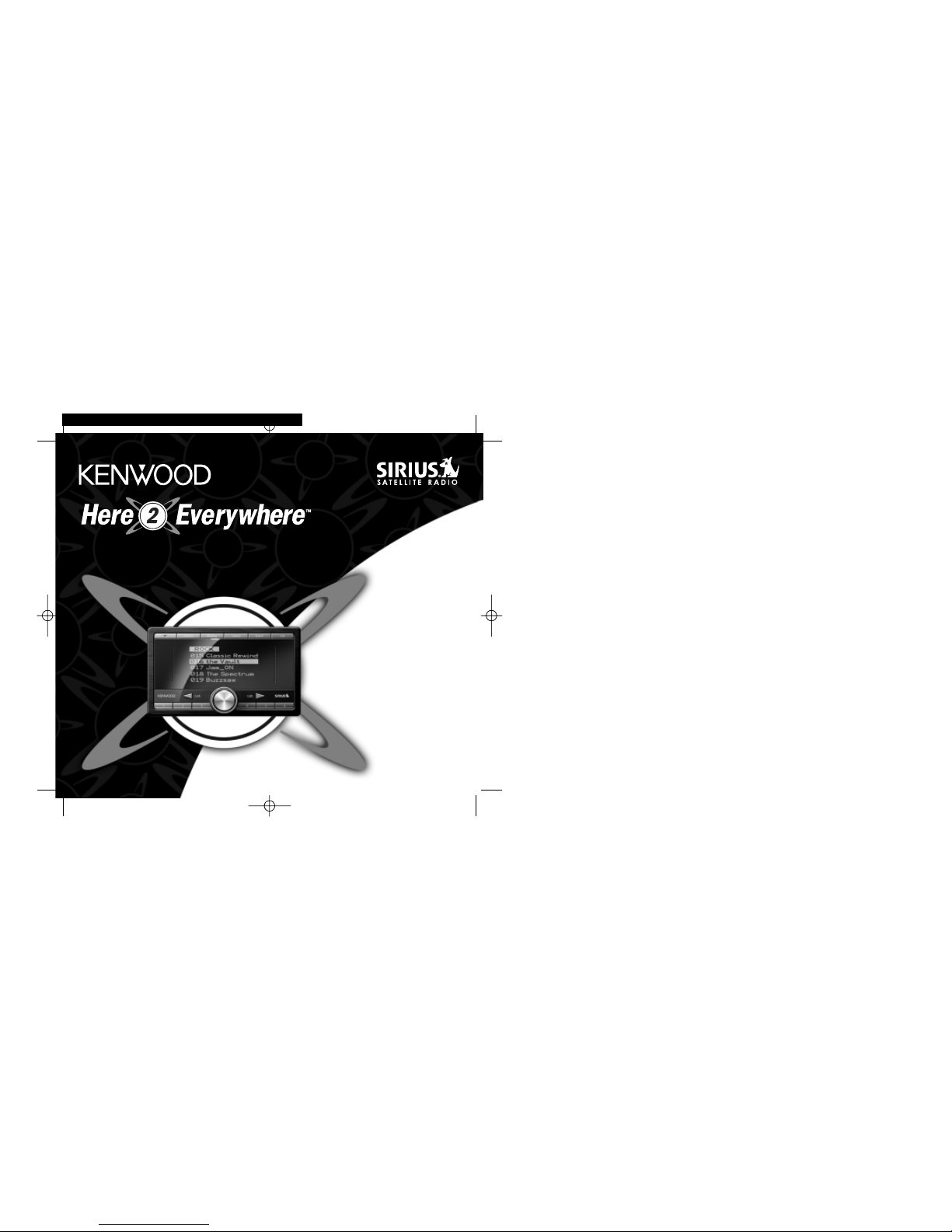
SYSTEM-H2EC
Operating Instructions
and Installation Manual
KEN.4064 H2EReceiver/Car Man 11/19/04 9:44 AM Page 1
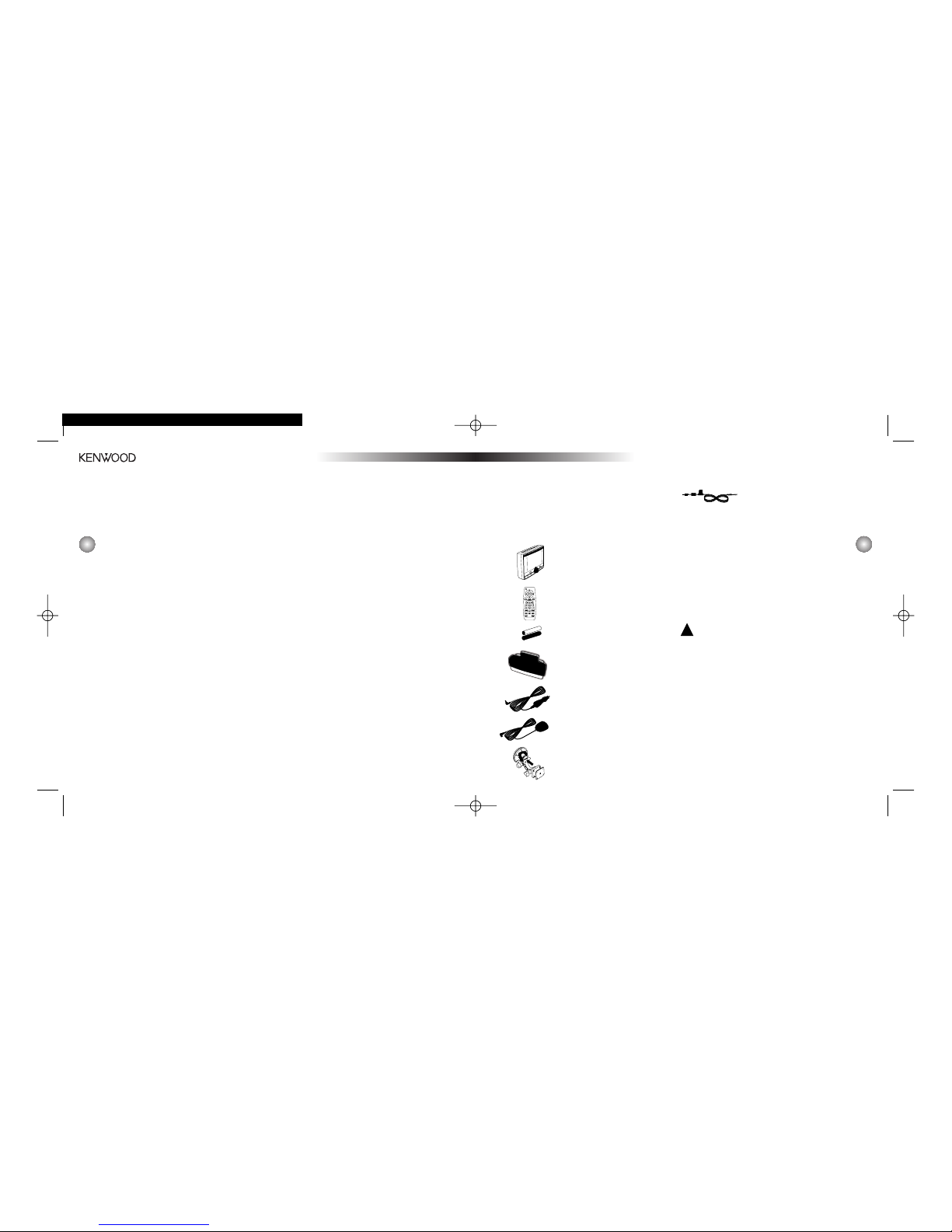
SYSTEM-H2EC Package
Contents
Unpack your Here2Everywhere car kit and make
sure that everything listed here is present:
1. Here2Everywhere
portable tuner
2. Remote control
3. 2 x AAA batteries
4. Car Docking Cradle
5. Cigarette lighter adapter
6. Car Magnetic-Mount Antenna
7. Car Windshield Docking Base
with suction cup
2
3
Congratulations!
Your Here2Everywhere™ Portable SIRIUS® Satellite
Tuner lets you enjoy SIRIUS Satellite Radio—over
120 channels of satellite radio. The SYSTEM-H2EC
includes everything you need for installation in a
vehicle. [Note: Here
2
Everywhere Portable SIRIUS
Satellite Tuner can also be installed in your home
with the KPA-H2EH home kit (available separately).
If you’d like to install your Here2Everywhere Portable
SIRIUS Satellite Tuner in an additional vehicle or
boat, the KPA-H2EC car kit is also available separately.]
Use this manual to familiarize yourself with all of
Here2Everywhere’s features and capabilities.
For the latest information about this and other
Kenwood products, visit the Kenwood USA
Corporation Web site at: www.kenwoodusa.com.
8. Extra Power Supply Cord with
Fuse (for optional use by a
professional installer)
If anything is missing or damaged, or if your
Here2Everywhere fails to operate, notify your dealer
immediately.If your Here2Everywhere was shipped
to you directly, notify your shipper immediately.
Kenwood recommends that you retain the original
carton and packing materials in case you need
to ship your Here
2
Everywhere in the future.
Safety Precautions
Warning
Take the following precautions to prevent traffic
accidents and avoid personal injury:
• Installation must be performed according to this
installation manual. Kenwood is not responsible
for issues arising from installations not performed
according to the procedures in this manual.
• Do not install the unit where it may obstruct your
view through the windshield or of your vehicle’s
indicator displays.
• Do not install the unit where it may hinder the
function of safety devices such as an airbag.
Doing so may prevent the airbag from functioning
properly in the event of an accident.
!
Table of Contents
Congratulations . . . . . . . . . . . . . . . . . .2
SYSTEM-H2EC Package Contents . . . . . . . . .3
Safety Precautions . . . . . . . . . . . . . . . . 3
Installation In A Vehicle . . . . . . . . . . . . . .6
Installing the Antenna . . . . . . . . . . . . . . .9
Front-Panel Controls And Features . . . . . . . .10
Remote Control Functions . . . . . . . . . . . .11
Activating Your SIRIUS Subscription . . . . . . .12
Removing Here2Everywhere from the Car Cradle 13
Basic Operation . . . . . . . . . . . . . . . . . 13
Basic Operation and Screens . . . . . . . . . . 14
Selecting Channels . . . . . . . . . . . . . . .14
Setting/Using Channel Presets . . . . . . . . . 17
Saving/Recalling Music Information . . . . . . .18
Song Seek (S-Seek) . . . . . . . . . . . . . . .19
Display Options . . . . . . . . . . . . . . . . . 19
FM Transmitter Option . . . . . . . . . . . . . . 21
Memory Options . . . . . . . . . . . . . . . . . 24
Clock Features . . . . . . . . . . . . . . . . . .24
Program Alert . . . . . . . . . . . . . . . . . . 26
Specifications . . . . . . . . . . . . . . . . . .26
Troubleshooting Guide . . . . . . . . . . . . . . 27
KEN.4064 H2EReceiver/Car Man 11/19/04 9:44 AM Page 2

5
manual. The user could lose the authority to operate
this equipment if an unauthorized change or
modification is made.
Note: This equipment has been tested and found
to comply with the limits for a Class B digital device,
pursuant to Part 15 of the FCC Rules. These limits are
designed to provide reasonable protection against
harmful interference in a residential installation. This
equipment may cause harmful interference to radio
communications if it is not installed and used in
accordance with these instructions. However, there
is no guarantee that interference will not occur in a
particular installation. If this equipment does cause
harmful interference to radio or television reception,
which can be determined by turning the equipment
off and on, the user is encouraged to try to correct
the interference by one of more of the following
measures:
• Reorient or relocate the receiving antenna.
• Increase the separation between the equipment
and receiver.
• Connect the equipment into an outlet on a
circuit different from that to which the receiver
is connected.
• Consult the dealer or an experienced radio/TV
technician for help.
Cleaning the Unit
If the unit becomes dirty, turn its power off, and
wipe it clean with a soft, dry cloth.
Do not use hard cloths or paint thinner, alcohol,or
other volatile solvents to clean the unit.These may
cause damage or remove indicator characters.
Warning
Do not operate the unit in a way that might divert
your attention from driving safely. As a driver, you
alone are responsible for safely operating your
vehicle in accordance with traffic safety laws at
all times.
!
4
• The installation and use suggestions contained
in this manual are subject to any restrictions or
limitations that may be imposed by applicable
law—the purchaser should check applicable law
for any restrictions or limitations before installing
and/or operating this unit.
• Failure to follow these safety instructions and
warnings may result in a serious accident.
Warning
Take the following precautions to prevent fire and
avoid personal injury:
• To avoid short circuits, never put or leave any
metallic objects (coins, tools, etc.) inside the unit.
• If the unit emits smoke or strange smells, turn
the power off immediately and consult your
Kenwood dealer.
• Do not drop the unit or subject it to strong
shocks.
• If the LCD display becomes damaged or broken,
do not touch the liquid crystal fluid. The fluid may
be dangerous to your health or even fatal.If the
liquid crystal fluid contacts your body or clothing,
immediately wash it off with soap and water.
Caution
Take the following precautions to keep the unit in
proper working order:
!
!
• Be sure the unit is connected to a 12V DC power
supply with a negative ground connection.
• Do not open the unit.
• Do not install the unit where it will be exposed to
high levels of humidity, moisture, or dust.
• When replacing a fuse, use only a new one with
the proper rating. Using a fuse with the wrong
rating may cause the unit to malfunction.
• To prevent a short circuit when replacing a fuse,
first disconnect the wiring harness.
• When drilling holes to mount the unit, make sure
not to damage wiring or other systems that may
be close to the mounting surface.
Note: If the unit doesn’t seem to be working properly:
• Turn the unit’s power off,wait 5–10 seconds, then
turn the power on again.
If the unit still fails to operate, turn the unit’s power
off, remove it from the cradle,wait 5–10 seconds,
replace it in the cradle, and turn the power back on.
If the problem persists, consult your Kenwood dealer.
FCC Warning
This equipment may generate or use radio frequency
energy. Changes or modifications to this equipment
may cause harmful interference unless the modifications are expressly approved in this instruction
KEN.4064 H2EReceiver/Car Man 11/19/04 9:44 AM Page 4
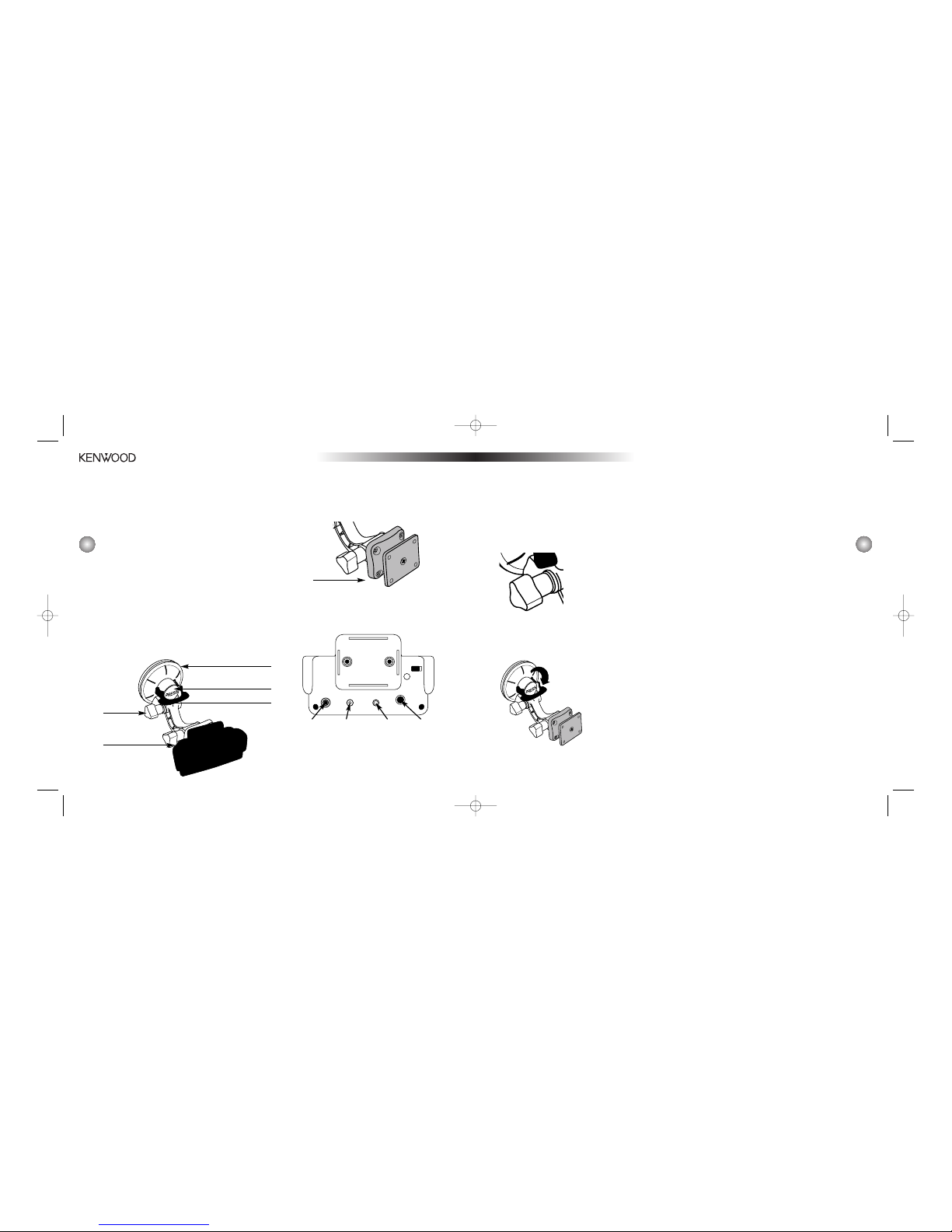
DC 12V
AUDIO OUT FM OUT
ANT
Power
Audio Output FM Out Antenna Input
6
7
Installation in a Vehicle
Note: Do not put Here2Everywhere in the Car
Docking Cradle until you have completed the
cradle installation.
Step 1: Placing the
Base and Cradle
First, determine where you want to mount
Here2Everywhere.
There are two options for installing the
Here2Everywhere. Select the option and location
that provides good visibility of and access to
Here
2
Everywhere’s front panel while maintaining
a safe driving experience.
Option 1: Windshield Mount
• Do not install Here2Everywhere on the windshield
if it may obstruct your view while driving.
• Attach the Car Docking Cradle to the Car
Windshield Docking Base using the four
enclosed screws.
• Loosen the base nut on the
Car Windshield Docking
Base so that the suction cup
portion rotates easily. Do not
remove the base nut entirely.
• Make sure the suction cup
lever is in the up position.
• Position the suction cup base on the desired wind
shield location. The word “PRESS” should be upright.
• Press the button
marked “PRESS” while
the suction cup is on
the windshield. Then
rotate the lever down,
keeping the button
pressed down at the
same time.
• The suction cup base
should be firmly
attached to the
windshield.
Note: To remove the Car Windshield Docking Base,
return the lever to the up position before attempting
to remove the Base.
Option 2: Console
(Professional) Mount
Ask the dealer where you purchased your
SYSTEM-H2EC about professional installation
options. One option is to have the dealer mount
the Pivot of the Car Windshield Docking Base to
the console or other available location in the
vehicle. There are four screws to remove. The Pivot
screw holes match the AMPS standard for mounting
systems, so any AMPS-compatible bracket for your
vehicle will accept the Pivot of the Docking Base.
Many car audio dealers carry these brackets.
If you choose to do the console mount yourself,
please observe the following guidelines:
• Do not install Here
2
Everywhere where it may
obstruct your view through the windshield or your
view of your vehicle’s indicator displays.
• Do not install Here2Everywhere where it will
hinder your access to the vehicle’s controls.
• Do not install Here2Everywhere where it may
hinder the function of safety devices such as an
airbag. Doing so may prevent the air-bag from
functioning properly in the event of an accident.
Suction cup base
Lever
Button
Pivot (where the
cradle attaches)
Pivot
Base nut
KEN.4064 H2EReceiver/Car Man 11/19/04 9:44 AM Page 6
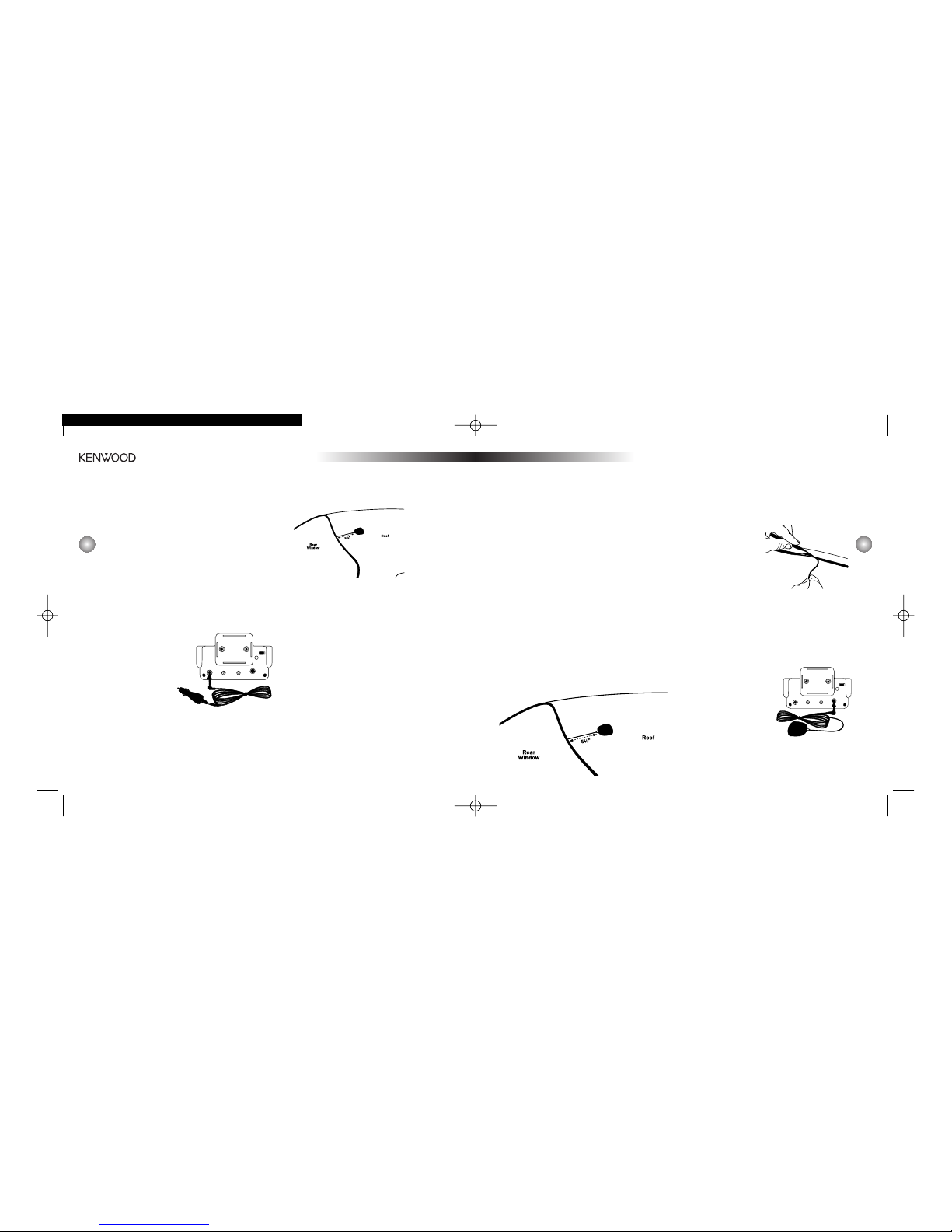
9
Step 4: Installing
the Antenna
1. Turn Here2Everywhere’s power off and remove
it from the cradle; unplug the cigarette lighter
adapter from the cigarette lighter; unplug the
antenna from the cradle.
2. Find an antenna location on a metal surface at least
12" x 12." The antenna should be mounted exactly
5.5" (the length of the antenna’s tail) away from the
vehicle’s rear window, as shown in the picture.The
antenna’s powerful magnets will secure it to the
metal surface. There is an optional antenna cable
protector, or tail,included with the car antenna.
Note: The best reception is achieved when the
antenna is mounted on the roof; mounting on the
trunk lid will work for convertibles. If the vehicle
has a roof rack or skid ribs, it may be necessary
to mount the antenna off-center.
3. Route the cable from the lowest point of the rear
window into the trunk. Take advantage of any
existing cable channels or wiring conduits.
For SUVs, Minivans &
5-door Vehicles: Bring
the cable into the
vehicle under the
rubber molding for the
tailgate, and continue
under the interior trim.
4. From the trunk, route the cable around the
passenger compartment and to the back of the cradle.
• Do not pull the cable across sharp edges
that could damage it.
• Keep the cable away from areas where it
could become tangled in the driver’s or
passengers’ feet.
5. Plug the antenna into the
back of the cradle (right).
6. Confirm that the antenna
is mounted in a good
location.
• Make sure the vehicle
is not in a garage
or somewhere the satellite
signal could be blocked.
8
• Find a location that provides good visibility of and
access to Here2Everywhere’s front panel.
• If using screws, be sure that you do not damage
wiring or other systems that may be close to the
mounting surface.
• Prior to mounting the Pivot, attach the Car
Docking Cradle to the Pivot using the four
enclosed screws.
Step 2: Attaching Power
in a Vehicle
You have two options for powering the
Here2Everywhere in your vehicle:
• Plug the cigarette
lighter adapter into
the back of the
cradle, as shown.
Don’t plug the
adapter into the
cigarette lighter
until the installation
is completed (see
pg. 10, Step 6).
• Or, wire the Extra Power Supply Cord with Fuse
to the vehicle +12V battery line. Use caution in
wiring to your vehicle’s electrical system.Kenwood
recommends having an audio installer professional
perform this step.
Step 3: Connecting Audio
To connect audio to Here2Everywhere in your vehicle:
• Tune your vehicle radio to an unused FM
station, and using the FM Transmitter Options
feature on the Here2Everywhere Menu, select the
same station. To use the Menu option, please see
pg. 23.When using Here2Everywhere, make sure
you’ve tuned to the same station as you have
previously set in the Menu setup.
Tip: The Here2Everywhere also has a Wired FM
Output. If you experience noise or other audio
problems, you may want to have a professional
installer add a connection from the Wired FM
Output of the Car Cradle to the vehicle antenna
input. Consult your car audio dealer or
professional installer for assistance.
DC 12V
AUDIO OUT FM OUT
ANT
DC 12V
AUDIO OUT FM OUT
ANT
KEN.4064 H2EReceiver/Car Man 11/19/04 9:44 AM Page 8

11
• Press and Hold for about 2 seconds to go back
to a previous channel.
Remote Control
Functions
Power ( ) Key: Turns Here2Everywhere off and on.
Select Key: Used to select items in a list after
navigating the list with CH Up and Down Keys.
CAT (<, >) Keys: Enters Category List Mode and
moves from category to category.
CH Up and Down Keys: Moves up and down one
channel (in Channel Seek Mode), or one preset
(in Preset Seek Mode).
Mute Key: Turns off the audio of Here2Everywhere.
Display Key: Switches the display between different
modes with artist and song title information displayed
in various sizes.
Jump Key: “Jumps”over to a special stored channel,
such as a local traffic channel; then can be used
to “jump” back to the previous channel.
Number Keys: Numbers 1-6 select preset channels
in the currently selected band. Numbers 0-9 are
used with the Direct button to tune directly to a
specific channel number.
Direct Key: Enters Direct Tuning Mode.
Preset Key: When followed by Number Key 1-6,
stores the current channel as preset 1-6 in the
current bank.
Band Key: Cycles through the 5 banks of presets.
List Key: Enters and cycles between several list
modes: Channel, Artist, and Song Title.
P. Tune Key: Switches back and forth between
Preset Tune Mode and Channel Tune Mode.
Back Key: Return to the most recently tuned
channel (previous channel).
Memo Key: Saves song and artist information.
10
• Temporarily plug the cigarette lighter adapter
into the cigarette lighter.
• Slide Here2Everywhere all the way into the
cradle so that the connector at the bottom
of the unit makes proper contact in the cradle.
Press the power ( ) button to turn
Here
2
Everywhere on.
Note: KENWOOD RECOMMENDS UNPLUGGING THE
CIGARETTE LIGHTER ADAPTER AFTER YOU TURN OFF
THE VEHICLE’S IGNITION. (In some vehicles, the
cigarette lighter remains active after the ignition
has been turned off, and leaving Here2Everywhere’s
cigarette lighter adapter plugged into the cigarette
lighter could drain the vehicle’s battery.)
• If your Here2Everywhere has been properly
connected and the antenna is receiving the
SIRIUS signal (Preview Channel #184), you
will hear audio. If you do not hear audio,
the display will read “Acquiring Signal.”
Front-panel Controls
and Features
Power ( ) Button: Turns Here2Everywhere off and on.
Memo Button: Saves and recalls song and artist
information; enters S-Seek List Mode (see pg. 18
for more on S-Seek).
Display Button: Switches the display between different
modes with artist and song title information displayed
in various sizes; also used to enter Channel List Mode.
Menu Button: Enters and exits Setup Mode.
Band Button: Cycles through the 5 banks of
presets; enters and exits the Preset Tune Mode.
Jump Button: “Jumps” over to a special stored
channel, such as a local traffic channel; then can
be used to “jump” back to the previous channel.
Cat. (<, >) Buttons: Enters Category List Mode
and moves from category to category.
Preset Number Buttons, 1-6: Sets and selects
preset channels.
Control Knob: Turn to change channels or move
around in menus.
• Press to make selections in menus and lists.
Power
Display
Memo Display Menu Band
Jump
Cat.>
Cat.<
Control Knob
Presets
Power
Cat.<
Ch
Mute
Number Keys
Direct
Band
Back
List
Ch
Select
Cat.>
Jump
Display
Preset
P. Tune
Memo
KEN.4064 H2EReceiver/Car Man 11/19/04 9:44 AM Page 10

13
6. Your unit’s unique 12-digit SIRIUS ID Number will
be displayed (below).Write the number down,
and have your credit card handy.
7. You can also call SIRIUS toll-free at 1-888-539SIRIUS (7474), and the operator will instruct
you. (You can also contact SIRIUS on the
Internet at: www.siriusradio.com and click on
the “Activate” link.)
8. Once your subscription has been activated,
the display will read “Subscription Updated”
for a few seconds. Press any button.The
Here
2
Everywhere will return to the Default
display screen.At this point, try turning the
Control Knob.You should have access to many
channels now.
Default Screen
Removing Here2Everywhere
From the Car Docking Cradle
When docked in the Car Docking Cradle,
Here2Everywhere has a secure locking mechanism
to hold it in place while the vehicle is in motion.
To remove Here
2
Everywhere from the Car Docking
Cradle, press the small button on the back of the
unit and gently slide Here2Everywhere out.
Basic Operation
After you have activated your SIRIUS subscription, the
Default Display screen will appear.The Default Display
screen has two font sizes: medium and large.You can
change font sizes by pressing the Display button.
On the screen, you’ll see the current SIRIUS channel
number (001), the channel name, the artist and
song title, the category,the time, the preset bank
12
Installing Batteries
in the Remote
Note: Do not expose the remote control to high
temperatures or direct sunlight. This could damage
or deform the case and result in battery leakage
or other harm.
1. Remove the battery cover as shown.
2. Install two AAA batteries as shown.
3. Replace the battery cover.
Activating Your SIRIUS
Subscription
Before you can listen to Here2Everywhere, you must
subscribe to SIRIUS Satellite Radio’s service.
Follow these steps to activate your service:
1. Make sure that Here2Everywhere is properly
connected.
2. Place Here2Everywhere in the Docking Station by
sliding the unit all the way into the cradle so that
the connector at the bottom of the unit makes
proper contact in the cradle.
3. Press the power button to turn Here
2
Everywhere
on. After displaying the SIRIUS logo, the display
will read “Acquiring Signal.” Once the SIRIUS
satellite signal is received, the display will
change to “Call 888-539-SIRIUS to Subscribe.”
Note: If the display reads, “Updating Channels,” the
receiver is getting the latest channel listing from the
SIRIUS satellites. Give it 5 minutes to complete
before moving to the next step.
4. If your Here2Everywhere has been properly connected and the antenna is receiving the SIRIUS
signal (Preview Channel #184), you will hear
audio. If you do not hear audio,re-orient the
antenna until you do. (See Antenna Aiming, on
pg. 23 to use the ANTENNA SIGNAL screen.)
• Channel #184 is the SIRIUS Preview Channel.
You will not be able to tune to any other channels
until you activate your SIRIUS subscription.
Note: If you’ve previously activated your subscription and then deactivated it, the Preview Channel
will be mute. You will still see the message, “Call
888-539-SIRIUS to Subscribe.”
5. Press the menu button on Here2Everywhere to
enter the Menu Options. Make sure the first item,
“SIRIUS ID,” is highlighted,then press the Control
Knob (or the remote Select button).
Channel
number
Signal
strength
indicator
Category
name
Clock
Channel
name
Artist and
song title
Preset bank
indicator
(A-E)
KEN.4064 H2EReceiver/Car Man 11/19/04 9:44 AM Page 12

15
seconds (or press the remote Back button) to
exit the mode. The display will revert to the
Default Display screen for the active channel.
• If you do change channels while in Category
List Mode, you can switch back to the previously active channel by holding the Control
Knob for at least 2 seconds (or press the
remote Back button).
• If no channels are available in a category,or if
all of the channels are set to be skipped or
locked, the display will read “No Channels
Available” when that category is highlighted.
(See Add/Skip Channels Option on pg. 21.)
Selecting Music
In addition to the Default Display screen and the
Category Select screen, Here2Everywhere has three
ways to search for and select music: by channel, by
artist, and by song.You can search in this way with List
Mode. In List Mode, you will see a list of channels, or of
currently playing artists, or of currently playing songs.
Selecting Music by Channel
(Channel List Mode)
1. Press and hold the Display button (or press the
List button on the remote) while in the Default
Display screen, then press the Display button
(or the remote Display button) until a list of
channels is shown. The Channel List Screen
will appear showing all currently playing artists,
regardless of category:
2. Use the Control Knob (or the remote CH buttons)
to move through the list of channels.
3. When the selection you want is highlighted, press
the Control Knob (or the remote Select button)
to play the channel.The display will automatically
return to the Default Display screen.
Selecting Music by Artist
(Artist List Mode)
1. Press and hold the Display button (or press the List
button on the remote) while in the Default Display
screen, then press the Display button (or the remote
Display button) until a list of artists is shown.The
Artist List screen will appear, showing all currentlyplaying artists, regardless of category:
14
indicator (A), and the antenna signal strength indicator. (When the unit is muted via the remote Mute
button, the antenna signal strength indicator is
replaced with a Mute indication.)
Basic Operation and Screens
The previous screen is the Default screen. However,
you can choose several different screens. Press and
hold the Display button (press the List button on
the remote) to see a list of channels.
Press it again to see the list of currently playing
artists, and again to see the currently playing song
titles. Press the Control Knob (or on the remote, the
Select button) to return to the Default screen.
Selecting Channels
Direct Tuning Using the Control Knob
To enter a specific channel number,press the
Control Knob to enter Direct Tuning Mode. Turn the
Control Knob to select the first digit of the channel
number, then press the Control Knob to confirm
this choice. Repeat this step for the second and
third digits of the channel number.
Note: For channels under 100, simply press the
control knob while the third digit is still blank.
Direct Tuning Using the Remote
Press the Direct button on the remote to enter Direct
Tuning Mode.Use buttons 0-9 and the Select button on
the remote to enter the desired SIRIUS channel number.
Selecting Channels With
the Control Knob
To select a channel number through scrolling,
turn the Control Knob to the left or right to dial up
or down channels. The selected channel will automatically play. (You also do this by pressing the
CH buttons on the remote.) The name and artist
of the currently-playing song will scroll across the
display. If you want to listen to a different channel
category, press the left and right Cat.arrow buttons
to activate the Category Select screen (or press the
Cat. buttons on the remote).
1. Use the left and right Cat. buttons to select
channel categories.
2. When the category you want is highlighted, use
the Control Knob (or the remote CH buttons) to
highlight the channel you want to hear.
3. When the channel you want is highlighted, press
the Control Knob (or the remote Select button)
to listen to the channel. The display will revert to
the Default display screen for that channel.
4. If you decide not to select another channel,
press and hold the Control Knob for a few
KEN.4064 H2EReceiver/Car Man 11/19/04 9:44 AM Page 14

17
If the current channel is not stored as a Preset,
the Preset bank will be displayed alone in the
same space.
2. Select the channel you want to preset (see Basic
Operation and Selecting Channels, pg. 14).
3. Hold the number button you want to store the
channel in for at least 2 seconds (or, using the
remote, press the Preset button and press the
number button you want to store).
• The selected preset number will flash and then
remain lit on the display to show that it has
been memorized.
• A beep will also be heard to confirm that the
preset has been stored.
• If the preset button already has a channel
stored in it, it will be replaced with the
new channel.
Tuning Channel Presets
The 6 Presets in the active bank can be selected
by pressing the “1”–“6” buttons.
1. Press the Band button to cycle through the five
banks of Preset stations. The display will show
the current Preset bank and active Preset
number in the lower right corner.
2. When the desired Preset bank is displayed,
use the “1”–“6” buttons to tune the desired
Preset channel.
Tuning Only to Preset Channels
(Preset Tune Mode)
You can limit tuning to only the channels you have
stored as Presets.
Hold the Band button for at least 1 second (or press
the P.Tune button on the remote) to enter the Preset
Tune Mode.The display will change to highlight the
active channel and the current Preset band.
Use the Control Knob (or the remote CH buttons) to
move through the Presets. Each time you change a
Preset, its number will appear on the display and
the channel will play.
16
• If composer information is available for a
channel, it will be displayed along with the
artist information.
2. Use the Control Knob (or the remote CH buttons)
to move through the list of artists.
3. When the artist you want to hear is highlighted,
press the Control Knob (or the remote Select
button) to listen to them.
• After you make your selection, the display will
revert to the Default Display screen.
Selecting Music by Song
(Song List Mode)
1. Press and hold the Display button (or press the
List button on the remote) while in the Default
Display screen, then press the Display button (or
the remote Display button) until a list of songs is
shown. The Song List screen will appear, showing
all currently-playing songs, regardless of category:
• Song titles too long to fit on highlight bar
will scroll.
2. Use the Control Knob (or the remote CH buttons)
to move through the list of songs.
3. When the song you want to hear is highlighted,
press the Control Knob (or the remote Select
button) to listen to it.
• After you make your selection, the display will
revert to the Default Display screen.
Note: In the Channel List, Artist List, and Song List
Modes, if you don’t want to make a selection,press
and hold the Control Knob for 2 seconds on the
front panel (or press the Back button on the
remote) to exit the mode and return to the Default
Display screen for the active channel.
Setting/Using
Channel Presets
Setting Channel Presets
You can store up to 30 of your favorite channels as
presets for quick access. Presets are stored in 5
banks, labeled A through E,on the lower right-hand
corner of the display.Each preset bank contains 6
channel presets.
1. Press the Band button to activate the preset
bank you want.The selected bank and Preset is
shown in the lower right corner of the Default
Display screen. For example,this picture shows
“A-1,”meaning Preset bank A, Preset channel 1.
KEN.4064 H2EReceiver/Car Man 11/19/04 9:44 AM Page 16

19
you are listening to another station.To use this feature,
the desired song has to be saved in the memory,
first. (See previous section,“Saving/Recalling Music
Information.”)
To activate S-Seek,press and hold the S-Seek
(Memo) button, and the first song in memory will
be displayed.Use the Control Knob (or the remote
CH buttons) to scroll through the saved songs in
memory and select the desired song by pushing
the Control Knob.
This will display the S-Seek menu. Highlight S-Seek
and push the Control Knob. S-Seek will present two
choices: “On” or “Off.” Select “On.” S-Seek is now
activated. Here
2
Everywhere will alert you if the
song/artist selected is being played on any channel.
You have 10 seconds to make a choice,or you can
press and hold the Select button (or press the
Back button on the remote) to cancel the alert.
Note: When listing the memorized artist/song title
pairs, the display will include “S-Seek” on the top
line. Note that this won’t show up in the normal
displays—just in the memory list display.
Lock/Unlock: When you press the Menu button,
an artist/song title pair is stored.
However, if the list is already at its 24-song limit,
the oldest artist/song title pair (least recently
stored) will be deleted to make room. To prevent
this from happening to a song, select this menu
option and choose “On”. This song will not be
erased by a newer song when you press the Menu
button. Note that it can be erased with the Clear All
Memory or Factory Defaults commands, however.
Delete: This selection will remove this artist/song
title pair from the memory list. The other pairs in
the memory list will remain.
Display Options
Changing Display Modes
The Default Display screen has two display modes,
Normal (shown earlier in Basic Operation) and
Large Font.
18
Press the Band button to change Preset banks, just
as you would in Channel Tune Mode.
When you’re finished searching for a Preset,hold
the Band button for more than 2 seconds (or press
the P.Tune button on the remote) to return to
Channel Tune Mode.
Saving/Recalling Music
Information
Saving Music Information
You can store the name of the currently-playing
song and artist (and composer, if the data is available) into memory for recall later. Press the Memo
button to save the data.The screen will display the
following message:
• If the song has already been stored in memory,
the display will read “Already in Memory.”
• You can save data for up to 24 songs. Once all
24 places have been filled, any new artist/song
data you save will replace the oldest data.
• You can lock a song so that it will remain on the list
even if you press the Menu button when 24 places
have been filled.The oldest unlocked song will be
deleted. See Lock/Unlock,in the section below
(“Recalling and Managing Music Information”).
Recalling and Managing
Music Information
You can see the songs you’ve stored using the
Memo button. Press and hold the Memo button for
2 seconds. The display will change to show the first
artist and song title in memory, with “01” showing
in the top left corner of the screen to indicate that
this is the first entry in the list. Use the Control
Knob or the remote CH buttons to see each entry.
While in this mode, you can also manage this list
by pressing the Control Knob (or remote Select
button). This will bring up the following menu:
• Return to List
• S-Seek
• Lock/Unlock
• Delete
Return to List: This option will exit this menu
and return to showing the stored songs.
Song Seek (S-Seek): This feature allows you
to search for favorite songs that are playing while
KEN.4064 H2EReceiver/Car Man 11/19/04 9:44 AM Page 18

21
Contrast Control
This setting controls the contrast of the display.
Adjust the setting with the Control Knob and press
the Control Knob to save the change. Press the
Menu button to cancel changes and return to the
previous menu.
Auto Dimmer
This is an on/off setting.When on, the auto dimmer
will raise or lower the display brightness based on
the brightness of the room or vehicle. When off, the
display does not adjust to room lighting.
For each of these controls, use the Control Knob (or
the remote CH buttons) to select the desired setting, then press the Control Knob (or the remote
Select button) to accept the new value. Press the
menu button to exit without making any changes.
Confirm Tone Option
This is an on/off option to select whether
Here2Everywhere beeps to confirm certain operations.
FM Transmitter Option
This option controls the wireless audio feature of
Here2Everywhere. This feature allows you to transmit the Here2Everywhere audio directly to your
vehicle radio on a specific (unused) FM channel.
This option brings up a submenu with the following
additional options:
• Frequency
• FM On/Off
The Frequency submenu allows you to select an
unused FM channel frequency.Check your vehicle
radio to find a quiet channel, then use this submenu
to select the same frequency.The default is 88.1MHz.
The FM On/Off menu controls whether the
Here2Everywhere is transmitting on the FM channel
or not. Set this to “On”if you want to use the wireless FM feature. The default is “On.”
Add/Skip Channels Option
This allows you to select channels that you want to
skip when scanning up and down the Channel List
and Category List screens, or simply when you’re
using the Control Knob.
1. Use the Control Knob (or the remote CH buttons)
to highlight the channel you want to skip. (The
highlighted channel will automatically play.)
2. Press the Control Knob (or the remote Select
button) to change the highlighted channel’s
status. The word “skip” will appear after the
channel name.
20
Press the Display button to cycle the display
between the two modes.
Menu Options
From the Menu Options screen, you can access
and set up the following features:
• SID (SIRIUS ID Number)
• Display Settings
• Confirm Tone Options
• FM Transmitter Option
• Add/Skip Channels
• Device Lock Options
• Audio Level
• Antenna Aiming
• Memory Options
• Time Features
• Factory Defaults
To enter the Menu Options, press the Menu button
on the front panel. Use the Control Knob (or the
remote CH buttons) to move to the Menu feature
you want, and press the Control Knob (or the
remote Select button) to select the feature.
To exit the Menu Options and return to the previous
operation mode, press the Menu button.The menu
button will back up to the previous screen, one
screen each press, until you exit Menu Options
entirely and return to the original display.
SIRIUS ID Menu Option
When you select this option, the unit’s unique
12-digit SIRIUS ID Number will be displayed:
Display Settings
Press the Menu button to enter the Menu Options, and
select Display Settings with the Control Knob (or the
remote CH buttons). Press the Control Knob (or the
remote Select button) to enter the Display Settings menu.
Dimming Control on the
Display Settings Menu
This setting controls the brightness of the display.
Adjust the setting with the Control Knob and press
the Control Knob to save the change. Press the
Menu button to cancel changes and return to the
previous menu.
KEN.4064 H2EReceiver/Car Man 11/19/04 9:44 AM Page 20

23
enter the 4-digit code before the system will tune to
the channel, play audio from the channel,or display
text information from the channel. When the code is
accepted, the channel will play until you change
channels or until Here2Everywhere is turned off.
Note: To permanently remove the lock status from
the channel, return to the Lock/Unlock submenu
option and follow the steps above.
Edit Code
Use this submenu option to change the 4-digit
code, [0000]. On entering this submenu option,
you will be asked to enter the 4-digit code as
described in the previous section. Once the correct
code has been entered, you will be prompted to
enter a new 4-digit code, twice.The second entr y
is requested for confirmation. Once confirmed, the
display will return to the Lock Options menu.
Audio Level
This menu option allows you some control over the
volume of Here2Everywhere. This is used in setting
up Here2Everywhere with a home or vehicle stereo.
Typically, you will use the home or vehicle stereo
volume control after this setting is correct. This setting can be used to raise or lower the output signal
level on the stereo mini-jack to better match the
stereo system. Kenwood recommends leaving this
at the factory default level unless it is necessary to
change it. The most common use for this setting is
to adjust headphone volume levels if you are using
headphones directly plugged into the cradle.
Antenna Aiming
Upon selecting this option, Here2Everywhere’s top
line displays two 10-segment horizontal bar graphs:
One is labeled “SAT,” and shows the satellite
signal strength. The other is labeled “TER,” and
indicates the strength of the terrestrial (groundbased) SIRIUS signal. The terrestrial SIRIUS signal
is only present in cities.
Moving the antenna location may adjust the bar
graph signal strength indications and insure optimum reception. Pressing the Control Knob,the
menu button, or the remote Select button returns
to the top level Menu Options.
Note: Most Menu screens automatically exit after a
few seconds without user input. The Antenna Aiming
22
3. To remove the “skip” from the channel, press
the Control Knob (or the remote Select
button) again.
4. To exit the Channel Skip function, press the
Menu button.
A channel marked as “skip” can still be tuned to by
using the remote’s Direct Tune feature. Also,if the
channel was programmed as a Preset, the Preset
will still tune the channel. To lock out a channel
completely with security against changing, use the
Device Lock menu option.
Device Lock Options
This option allows you to lock channels more
securely than with the skip feature. The lock feature
will prevent a channel from being tuned to without
the security code.
This option brings up a submenu with two
additional options.
• Lock/Unlock
• Edit Code
Lock/Unlock
Upon entering this submenu for the first time, you
will be prompted to enter a 4-digit numerical code
that will be used to lock/unlock channel access.
To enter a code:
1. Turn the Control Knob (or use the remote 0-9
buttons) to select the first digit of the code.
2. Press the Control Knob (or the remote Select button) to keep that digit, and move to the next digit.
3. Repeat these steps until all four digits are entered.
Here
2
Everywhere will ask for the 4-digit code a
second time, to confirm.
All future entries into the Lock/Unlock submenu will
display the text “Lock/Unlock” on the top line and a
channel list below it.
1. Use the Control Knob (or the remote CH buttons)
to highlight the channel you want to lock. (The
highlighted channel will automatically play.)
2. Press the Control Knob (or the remote Select
button) to change the highlighted channel’s
status. The word “lock” will appear after the
channel name.
3. To remove the “lock” from the channel, press the
Control Knob (or the remote Select button) again.
• To exit the Lock/Unlock function, press the
Menu button.
Note: Locked channels can be accessed only by the
Remote’s Direct Tuning feature or by a previously
assigned preset. In either case, you will be prompted to
KEN.4064 H2EReceiver/Car Man 11/19/04 9:44 AM Page 22

25
the Time Features submenu.
Clock: Format
This option allows you to select between 12-hour
format and 24-hour format.
Clock: Time Zone
This option allows you to select one of the following
time zones:
• (GMT -9:00) Alaska
• (GMT -8:00) Pacific (Factory Default)
• (GMT -7:00) Mountain
• (GMT -6:00) Central
• (GMT -5:00) Eastern
• (GMT -4:00) Atlantic
• (GMT -3:30) Newfoundland
Clock: Daylight Savings Time
This option sets whether or not your location observes
daylight savings time (not whether DST is in effect—
this is transmitted in the SIRIUS broadcast).
Alarm Clock
This menu option allows you to set Here2Everywhere
to turn itself on at a selected time, or, if the unit is
already on, beep and flash the display.The last
active channel prior to shutdown will be activated
when the Alarm goes off.
The submenu below gives you two options:
• Set Alarm (or Clear Alarm, if it is already set)
• Alarm Time
Alarm Clock: Set Alarm
This option allows you to enable or disable the
alarm, itself.
Note: When the alarm function is enabled, the
clock on the default screen will be highlighted.
Alarm Clock: Alarm Time
In this mode, you can change the alarm time as
follows: Use the Control Knob (or the remote CH
buttons) to select the hour. Press the Control Knob
(or the remote Select button) to save the hour,and
move the selection to the minutes. Use the Control
Knob to select the minutes, and press the Control
Knob (or the remote Select button) to save it. Use
the Menu button to cancel changes and exit back
to the Alarm Clock submenu.
Note: If Here2Everywhere is off (but with power while
in the Cradle) when the Alarm time comes, it will
power itself on and present the option,“Press Band
to Snooze”. The Snooze option is a 9-minute delay
until the alarm goes off again.Also, you can press the
Power ( ) button to cancel the alarm and shut
Here2Everywhere back off or any other key to simply
cancel the alarm and go to music.
24
screen is different in that it will stay until you press the
Control Knob, the Menu button,or the remote Select
button. This allows you to stay in this mode while you
adjust the antenna location to your satisfaction.
Memory Options
This submenu has options that allow you to turn on
or off the S-Seek feature (pop-ups to tell you that
your selected songs are playing),and to clear all
the songs stored with the Memo button.
Auto Memory Search
This is an on/off selection to enable or disable
S-Seek pop-ups and alerts. Use the Control Knob
(or the remote CH buttons) to select “On” or “Off.”
Press the Control Knob (or the remote Select
button) to accept the current setting.
Clear All Memory
This option will clear all the songs stored with the
Memo button. Use the Control Knob (or the remote
CH buttons) to select “Yes”or “No.” Selecting “Yes”
will remove all the songs stored by S-Seek, and
thereby remove all alerts.
Time Features
This menu option allows you to control the clock,
alarm, program alerts, and other features that use
Here2Everywhere’s internal clock.
Here
2
Everywhere has an internal clock which automatically picks up Universal time from the SIRIUS
broadcast. After you set the Timezone and Daylight
Savings Time features, the clock will always keep
accurate time. However, the clock does require the
SIRIUS signal after the unit is connected to power
each time before it is valid. After you dock or power
Here
2
Everywhere, allow a few seconds to acquire
the clock signal.
The Time Features menu option presents the following
submenu choices:
• Clock
• Alarm Clock
• Program Alert
• Auto Shutdown
• Sleep Mode
Clock
Selecting this menu option allows you to setup the
clock that is shown on the default display.
The following options appear in this submenu:
• Format
• Time Zone
• Daylight Savings Time
Pressing the Select button enters the selected
submenu. Pressing the Menu button returns to
KEN.4064 H2EReceiver/Car Man 11/19/04 9:44 AM Page 24

Troubleshooting Guide
Problem Possible Cause Corrective Action
No power on Here2Everywhere Power supply/cigarette lighter adapter Make sure power supply/adapter is
(power indicator/display not illuminated) is not properly connected properly connected
Blown fuse in cigarette lighter adapter Check the fuse; if blown,replace with
supplied spare fuse
Here2Everywhere not properly seated Remove the Here2Everywhere from cradle and
in docking cradle put it back in the cradle, taking care to seat
it securely in the cradle grooves
Car cigarette lighter socket fuse is blown Use the cigarette lighter to test the car’s cigarette
lighter socket and fuse. If the cigarette lighter
doesn’t glow or get hot,check and replace
the fuse in the fuse panel. Note: use caution
with hot cigarette lighter.
No sound Audio cable is not properly connected Make sure cable is properly connected
Display reads “Acquiring Signal” Signal is weak or can’t be found Check the “Antenna Aiming” screen
(see pg. 23); Change the antenna/vehicle
location to maximize signal quality
Metallic window screen is Move antenna to window with a
interfering with reception non-metallic screen
Display reads “Antenna error” The antenna is not connected Verify antenna connections
The antenna or cable is faulty Replace antenna
Display reads “Call 1-888-539-SIRIUS to SIRIUS subscription has not been activated, Call SIRIUS to activate or update
Subscribe” or the specific channel is blocked by SIRIUS your subscription
Display reads “Invalid Channel” The channel number entered is invalid or Select a different channel number
the channel does not exist
Here2Everywhere operates erroneously Microprocessor error Turn the power off (press the Power
button); wait 5-10 seconds, then turn
the power on again
Turn the unit’s power off; remove it from
the dock; wait 5-10 seconds; replace it
in the dock and turn power back on
If the problem persists, consult your
Kenwood dealer
27
26
Program Alert
This submenu option allows you to have
Here2Everywhere alert you when a favorite
program is scheduled to start. You can set the
program time and channel number in advance,
and Here2Everywhere will let you know at the
appropriate time.
This submenu presents several options:
• Program Time/Day
• Channel Number
• Program Alert On/Off
Program Alert: Program Time/Day
Use this selection to enter the date and time of
the preferred program.
Program Alert: Channel Number
Use this selection to enter the channel of the
preferred program.
Program Alert: Program Alert On/Off
Use this selection to enable or disable the
Program Alert.
Auto Shutdown
This gives you the option of having Here2Everywhere
automatically shut off after a 1-hour idle period.
After 59 minutes of inactivity,a display prompt will
appear on the screen with the option “Cancel Auto
Shutdown.” Press the Control Knob (or the remote
Select button) to cancel the shutdown and restart
the idle timer.
Sleep Mode
This gives you the option to have the unit shut
down after a specific period of time: 15, 30, 45,
or 60 minutes.
Factory Defaults
Select this menu option to restore Here2Everywhere
to all factory defaults.
Specifications
Audio output (560 ohms)....................776mV RMS
Fuse ....................................................3A fast blow
Power supply requirements 9 ~ 16V, negative ground
Dimensions ......110mm(L) x 74mm(W) x 30mm(D)
KEN.4064 H2EReceiver/Car Man 11/19/04 9:44 AM Page 26

www.kenwoodusa.com
www.kenwoodusa.com/inquiry
1-800-KENWOOD
Main Office
2201 E. Dominguez St.
Long Beach, CA 90810-1009
P.O. Box 22745
Long Beach, CA 90801-5745
Canada Office
6070 Kestrel Road
Mississauga, Ontario L5T 1S8
Hawaii Office
Kenwood USA Corporation
1175 Kaweolka Avenue
Pearl City,HI 96782
©2004 Kenwood USA Corporation. All Rights Reserved.
The information in this catalog is subject to change
without notice.
043-1004 H2EC MAN
KEN.4064 H2EReceiver/Car Man 11/19/04 9:44 AM Page 28
