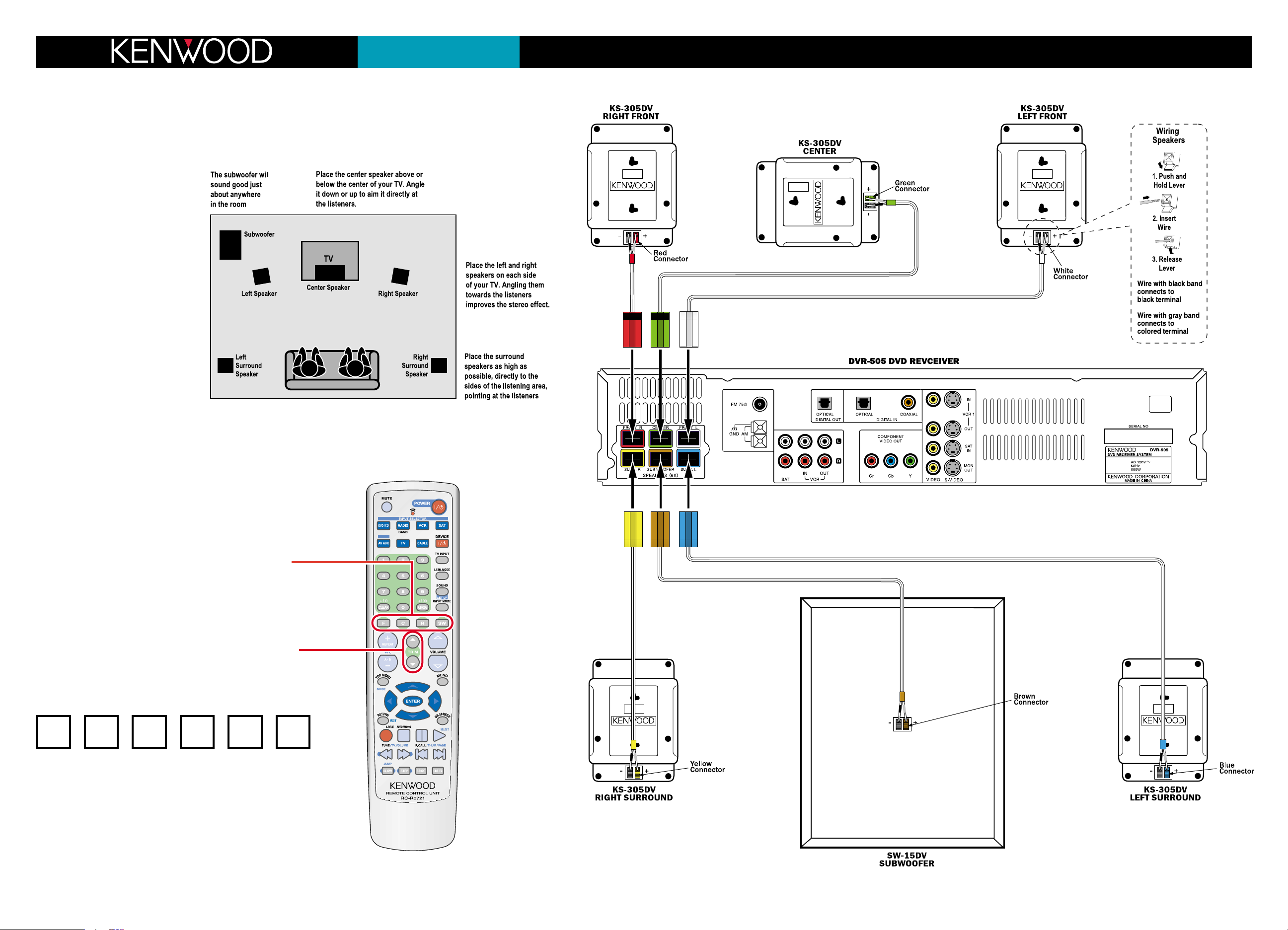
Congratulations!
The DVT-505 Home Theater System will make watching movies at home more fun than ever. To connect your speakers to the
receiver follow the instructions on this sheet. To learn how to operate your receiver please read and follow the instruction manual included in the DVD receiver’s box. If you’re also connecting other equipment, such as a TV, VCR, or other source component, use the the other side of this Quick-Start Guide in combination with the manuals that came with those components.
Placing Your Speakers
Place the speakers as shown in the diagram
to the right. While you’re setting the speakers up, keep these points in mind:
• If the subwoofer causes discoloration of
the TV picture, move it away from the
TV until the discoloration disappears.
• You can hang the surround speakers on
the wall using heavy-duty picture-hangers.
• Placing the subwoofer next to a wall
yields more deep bass output than placing it away from a wall. Placing the subwoofer in a corner yields the deepest
bass output overall.
Connecting Your Speakers
Important: Do not plug the DVD receiver’s power cord into an AC outlet until
you have properly connected all of the
speakers.
Connect the speakers as shown in the main diagram. To make connecting the speakers easier, we have color-coded the speaker connectors and the terminals on the receiver and speakers.
Balancing the Speakers
Your DVT-505 DVD receiver comes with the speaker volume and distance settings pre-balanced. If you have positioned the speakers as shown in the diagram
your system will create a spacious surround sound environment right out of the
box with no further adjustment required.
If your room is arranged differently than shown in the diagram, or if you simply
want to fine-tune your system’s performance, you can easily change the volumes of the individual speakers to get a better balance:
1. Select the speaker you want to adjust with the F, C, R, and SW buttons:
F = Each press cycles between Left Front and Right Front
C = Center
R = Each press cycles between Left Surround and Right Surround
SW = Subwoofer
The display will show the selected speaker and its relative volume level.
2. Use the
TRIM/MULTI-CONTROL buttons to adjust the selected speaker’s volume.
• Do not be concerned with the volume level readout on the display while
you’re doing the adjusting—this is for reference purposes only. However,
once you’ve balanced all the speakers you should write down each speaker’s volume level setting for reference:
For more detailed information about speaker adjustments, see the DVD receiver
instruction manual.
Quick Connect Guide Step 1: Speakers
DVT-505
(Video Component Quick-Connect Guide on other side)
If you have any questions about your new system, please contact our Customer Service Department at (800) KENWOOD, or visit our Web site at www.kenwoodusa.com
LEFT
FRONT
RIGHT
SURROUND
LEFT
SURROUND
CENTERRIGHT
FRONT
SUB-
WOOFER
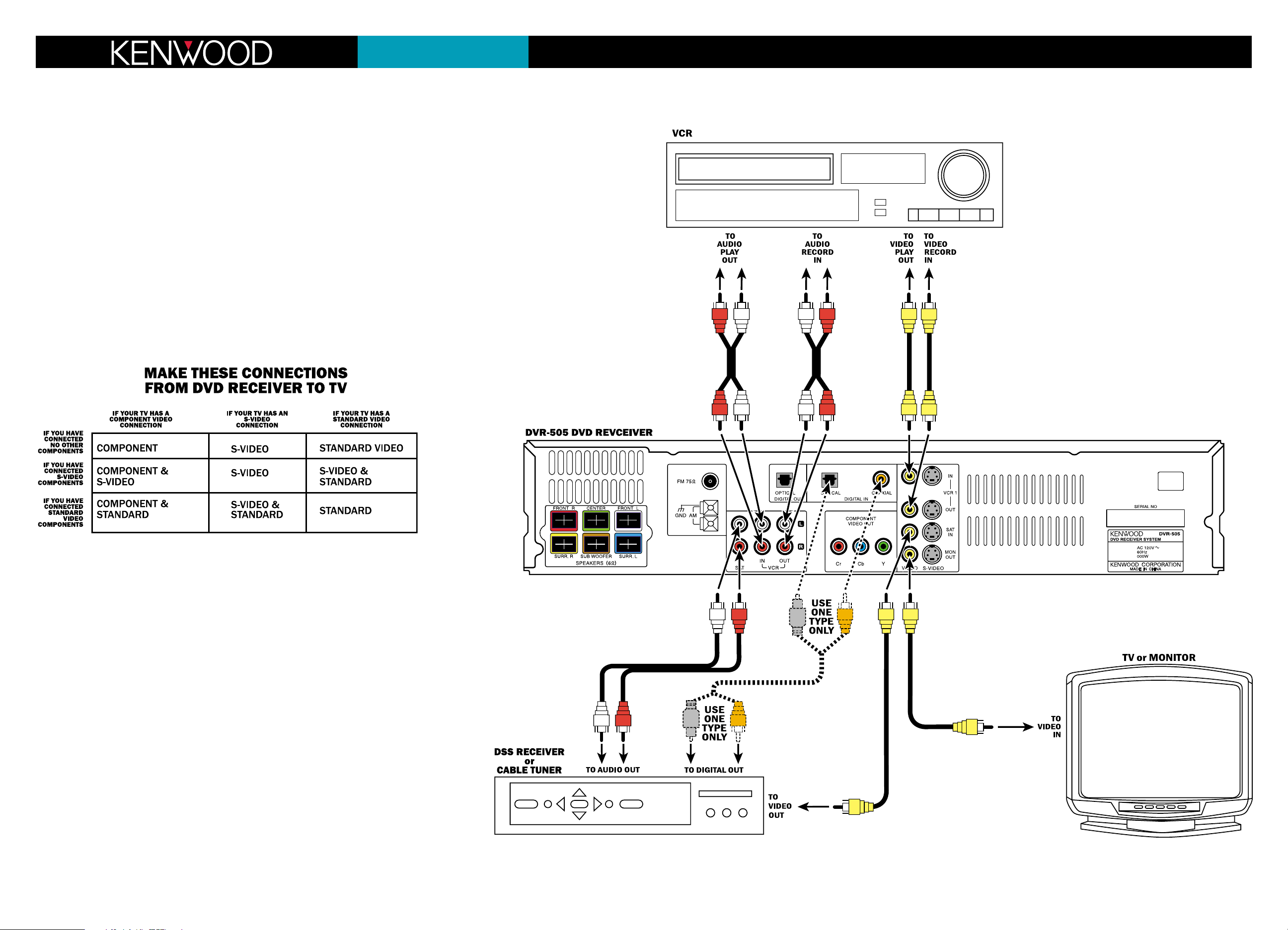
Quick Connect Guide Step 2: Video Components
DVT-505
(Speaker Quick-Connect Guide on other side)
If you have any questions about your new system, please contact our Customer Service Department at (800) KENWOOD, or visit our Web site at www.kenwoodusa.com
Connecting your video components to the receiver
Your new DVT-505 system has several different video connection options, which allow you get the best video
picture with whatever TV or monitor you are using.
Connecting your TV
Connect your TV to the DVD receiver as shown in the main diagram, using the supplied cable.
Connecting your VCR and DSS receiver or cable TV tuner
Connect your VCR and DSS receiver or cable TV tuner to the DVD receiver as shown in the main diagram, using
cables supplied with the VCR and DSS receiver.
Digital Connection
If your DSS receiver has a digital output, you can connect it to one of the DVD receiver’s digital inputs, using the
cable supplied with the DSS receiver or cable tuner. This will allow you to enjoy the full benefit of the 5.1-channel digital soundtracks that are broadcast on some satellite programs.
Note: Only connect one type of digital cable to the DVD receiver. Connecting both types will mute
the digital input.
Optional Video Connections
This Quick-Start Guide shows the basic video connections. For more information about using S-Video or
Component Video connections for improved video quality, refer to the DVD receiver’s instruction manual.
To get the best video quality from all your video sources, use the chart below to determine what connections you need to make between the DVD receiver and your TV:
Note: Since the Component Video output only functions with the DVD receiver’s built-in DVD player, if you have
connected any other video components to the DVD receiver you will also need to connect the DVD receiver to
the TV using the same type(s) of connections used for the connected components.
