Page 1

DVD/VCD/CD PLAYER
DVF-S500
INSTRUCTION MANUAL
B60-5394-08 00 CH (Y) KW 0304
Page 2
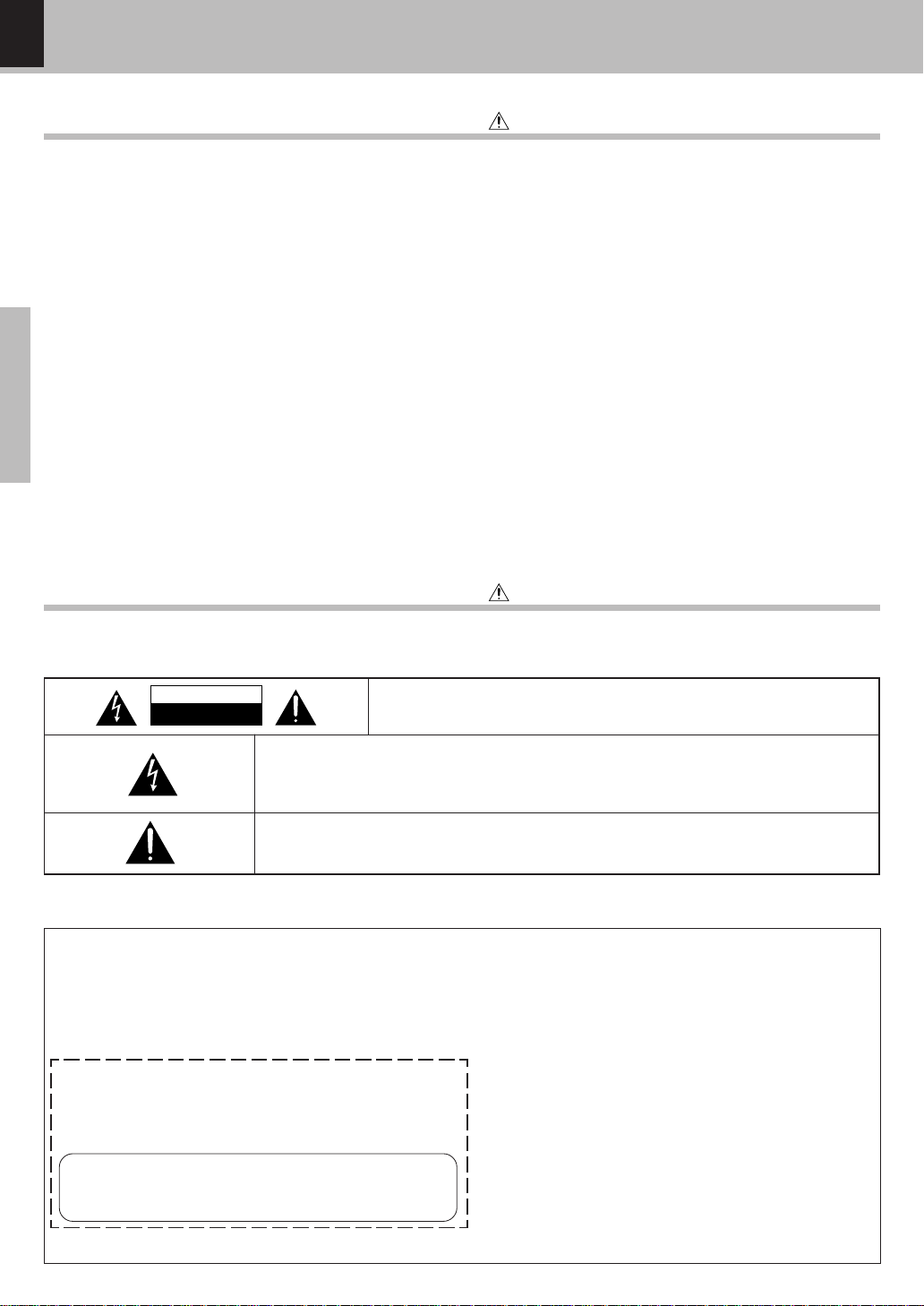
2
Introduction
DVF-S500 (Y)
Before applying power
Units are designed for operation as follows.
U.S.- Military............................................................... AC 110
Preparations
Safety precautions
-
240 V
Caution : Read this page carefully to ensure safe operation.
Caution : Read this page carefully to ensure safe operation.
WARNING : TO PREVENT FIRE OR ELECTRIC SHOCK, DO NOT EXPOSE
THIS APPLIANCE TO RAIN OR MOISTURE.
CAUTION
RISK OF ELECTRIC SHOCK
DO NOT OPEN
THE LIGHTNING FLASH WITH ARROWHEAD SYMBOL, WITHIN AN EQUILATERAL TRIANGLE,
IS INTENDED TO ALERT THE USER TO THE PRESENCE OF UNINSULATED "DANGEROUS
VOLTAGE" WITHIN THE PRODUCT’S ENCLOSURE THAT MAY BE OF SUFFICIENT MAGNITUDE
TO CONSTITUTE A RISK OF ELECTRIC SHOCK TO PERSONS.
THE EXCLAMATION POINT WITHIN AN EQUILATERAL TRIANGLE IS INTENDED TO ALERT THE
USER TO THE PRESENCE OF IMPORTANT OPERATING AND MAINTENANCE (SERVICING) INSTRUCTIONS IN THE LITERATURE ACCOMPANYING THE APPLIANCE.
CAUTION: TO REDUCE THE RISK OF ELECTRIC SHOCK, DO NOT REMOVE
COVER (OR BACK). NO USER-SERVICEABLE PARTS INSIDE. REFER SERVICING TO QUALIFIED SERVICE PERSONNEL.
For the U.S.A.
CAUTION
Use of controls or adjustments or performance of procedures other than those specified herein may result in
hazardous radiation exposure.
In compliance with Federal Regulations, the following are reproductions of labels on, or inside the product relating to laser product safety.
KENWOOD CORPORATION
2967-3, ISHIKAWA-CHO,
HACHIOJI-SHI,
TOKYO, JAPAN
KENWOOD CORP. CERTIFIES THIS EQUIPMENT
CONFORMS TO DHHS REGULATIONS NO. 21 CFR
1040.10, CHAPTER 1, SUBCHAPTER J.
Location: Back Panel
Page 3

Introduction
l
.
:
DVF-S500 (Y)
Unpacking
Unpack the unit carefully and make sure that all the accessories are present.
If any accessories are missing, or if the unit is damaged or fails to operate, notify your dealer immediately. If the unit
was shipped to you directly, notify your shipper immediately. Kenwood recommends that you retain the original
carton and packing materials in case you need to move or ship the unit in the future.
Keep this manual handy for future reference.
Accessories
Please confirm that the following accessories are present.
Digital Cable ( Optical ) ...(1) Batteries (R03/"AAA" -size) ...(2)Remote control unit ..........(1)
3
Preparations
Video cord (Yellow) .........(1)
Audio cord (White / Red) ...(1)
For the U.S.A.
FCC WARNING
This equipment may generate or use radio frequency energy. Changes or modifications to this equipment may cause
harmful interference unless the modifications are expressly approved in the instruction manual. The user could lose the
authority to operate this equipment if an unauthorized change or modification is made.
NOTE:
This equipment has been tested and found to comply with the limits for a Class B digital device, pursuant to Part 15 of the
FCC Rules. These limits are designed to provide reasonable protection against harmful interference in a residentia
installation. This equipment may cause harmful interference to radio communications, if it is not installed and used in
accordance with the instructions. However, there is no guarantee that interference will not occur in a particular installation
If this equipment does cause harmful interference to radio or television reception, which can be determined by turning the
equipment off and on, the user is encouraged to try to correct the interference by one or more of the following measures
– – Reorient or relocate the receiving antenna.
– – Increase the separation between the equipment and receiver.
– – Connect the equipment into an outlet on a circuit different from that to which the receiver is connected.
– – Consult the dealer or an experienced radio /TV technician for help.
Page 4
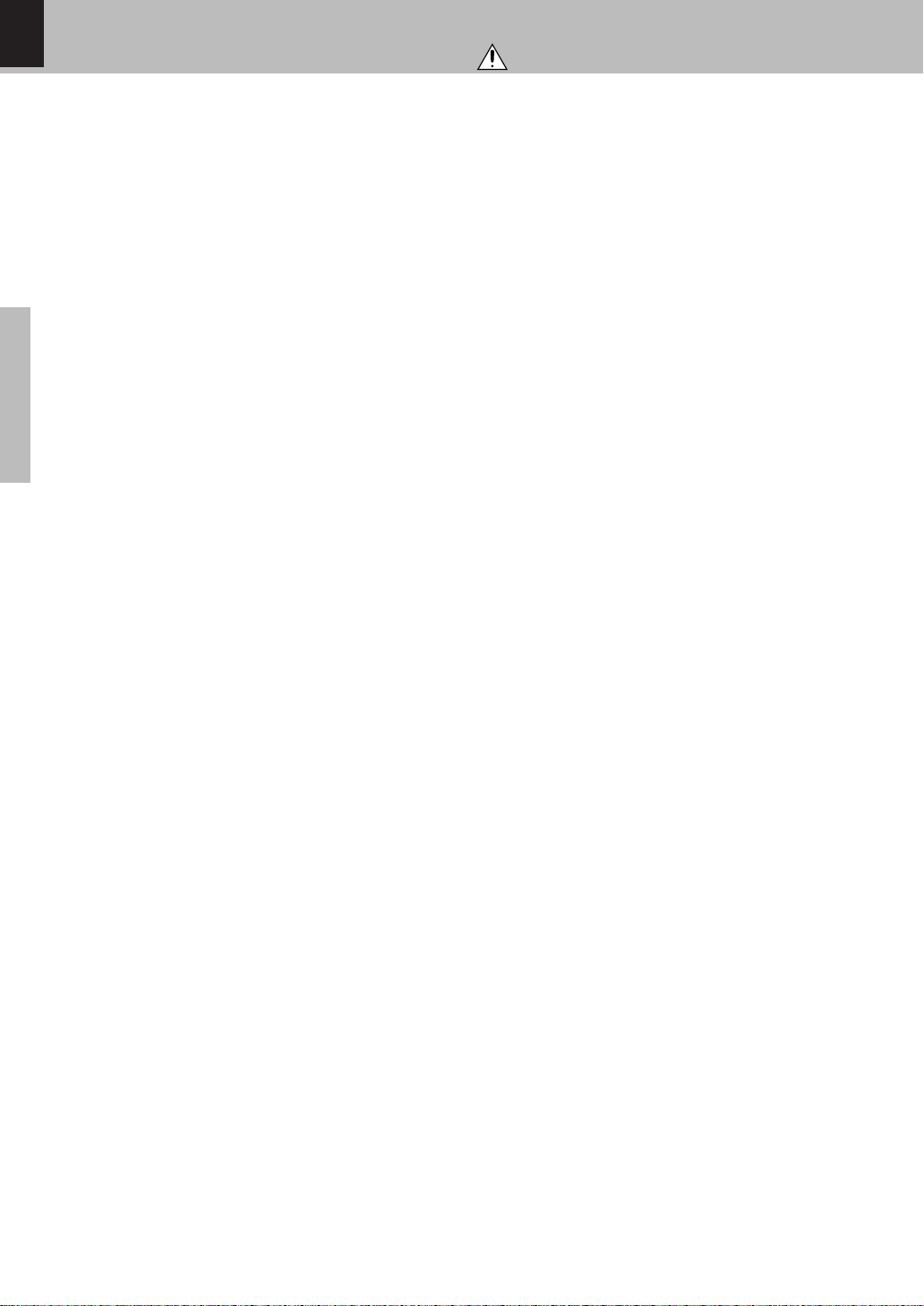
4
IMPORTANT SAFEGUARDS
Caution : Read this page carefully to ensure safe operation.
DVF-S500 (Y)
Please read all of the safety and operating instructions before
operating this appliance. Adhere to all warnings on the appliance
and in the instruction manual. Follow all the safety and operating
instructions. These safety and operating instructions should be
retained for future reference.
1. Power sources – The appliance should be connected to a
power supply only of the type described in the instruction
manual or as marked on the appliance. If you are not sure of
the type of power supply to your home, consult your appliance
dealer or local power company. For appliances intended to
operate from battery power, or other sources, refer to the
instruction manual.
2. Power-cord protection – Power-supply cords should be
routed so that they are not likely to be walked on or pinched by
items placed upon or against them, pay particular attention to
cords at plugs, convenience receptacles, and the point where
they exit from the appliance.
3. Ventilation – Slots and openings in the cabinet are provided
Preparations
for ventilation and to ensure reliable operation of the appliance
and to protect it from overheating, and these openings must
not be blocked or covered. The appliance should be situated so
that its location or position does not interfere with its proper
ventilation.
To maintain good ventilation, do not put records or a table-cloth
on the appliance. Place the appliance at least 10 cm away from
the walls.
Do not use the appliance on a bed, sofa, rug or similar surface
that may block the ventilation openings. This appliance should
not be placed in a built-in installation such as a bookcase or rack
unless proper ventilation is provided or the manufacturer’s
instructions have been adhered to.
4. Water and moisture – The appliance shall not be exposed to
dripping and splashing - for example, near a bathtub, washbowl,
kitchen sink, laundry tub, in a wet basement, or near a
swimming pool, etc. Do not place an object containing liquid,
such as a flower vase, on the appliance.
5. Temperature – The appliance may not function properly if
used at extremely low, or freezing temperatures. The ideal
ambient temperature is above +5°C (41°F).
6. Heat – The appliance should be situated away from heat
sources such as radiators, heat registers, stoves, or other
appliances (including amplifiers) that produce heat. Do not
place a flaming object, such as a candle or lantern, on or near
the appliance.
7. Electric shock – Care should be taken so that objects do not
fall and liquid is not spilled into the enclosure through openings.
If a metal objects, such as a hair pin or a needle, comes into
contact with the inside of this appliance, a dangerous electric
shock may result. For families with children, never permit
children to put anything, especially metal, inside this appliance.
10.Lightning – For added protection for this appliance during a
lightning storm, or when it is left unattended and unused for
long periods of time, unplug it from the wall outlet and
disconnect the antenna or cable system. This will prevent
damage to the appliance due to lightning and power-line
surges.
11.Abnormal smell – If an abnormal smell or smoke is detected,
immediately turn the power OFF and unplug the appliance
from the wall outlet. Contact your dealer or nearest service
center.
12.Damage requiring service – The appliance should be serviced
by qualified service personnel when:
A. The power-supply cord or the plug has been damaged.
B. Objects have fallen, or liquid has been spilled into the
appliance.
C. The appliance has been exposed to rain or water.
D. The appliance does not appear to operate normally by
following the instruction manual. Adjust only those controls
that are covered by the instruction manual as an improper
adjustment of other controls may result in damage and will
often require extensive work by a qualified technician to
restore the appliance to its normal operation.
E. The appliance has been dropped, or the enclosure damaged.
F. The appliance exhibits a marked change in performance.
13.Servicing – The user should not attempt to service the
appliance beyond that described in the instruction manual. All
other servicing should be referred to qualified service personnel.
14.Power lines – An outside antenna system should not be
located in the vicinity of overhead power lines or other electric
light or power circuits, or where it can fall into such power lines
or circuits. When installing an outside antenna system, extreme
care should be taken to keep from touching such power lines
or circuits as contact with them might be fatal.
15.Overloading – Do not overload wall outlets, extension cords,
or integral convenience receptacles as this can result in a risk
of fire or electric shock.
16.Attachment – Do not use attachments not recommended by
the appliance manufacturer as they may cause hazards.
17.Replacement parts – When replacement parts are required,
be sure the service technician has used replacement parts
specified by the manufacturer or have the same characteristics
as the original parts. Unauthorized substitutions may result in
fire, electric shock, or other hazards.
18.Safety check – Upon completion of any service or repairs to
this appliance, ask the service technician to perform safety
checks to determine that the appliance is in proper operating
condition.
8. Enclosure removal – Never remove the enclosure. If the
internal parts are touched accidentally, a serious electric shock
might occur.
9. Cleaning – Unplug this appliance from the wall outlet before
cleaning. Do not use volatile solvents such as alcohol, paint
thinner, gasoline, or benzine, etc. to clean the cabinet. Use a
clean dry cloth.
Page 5
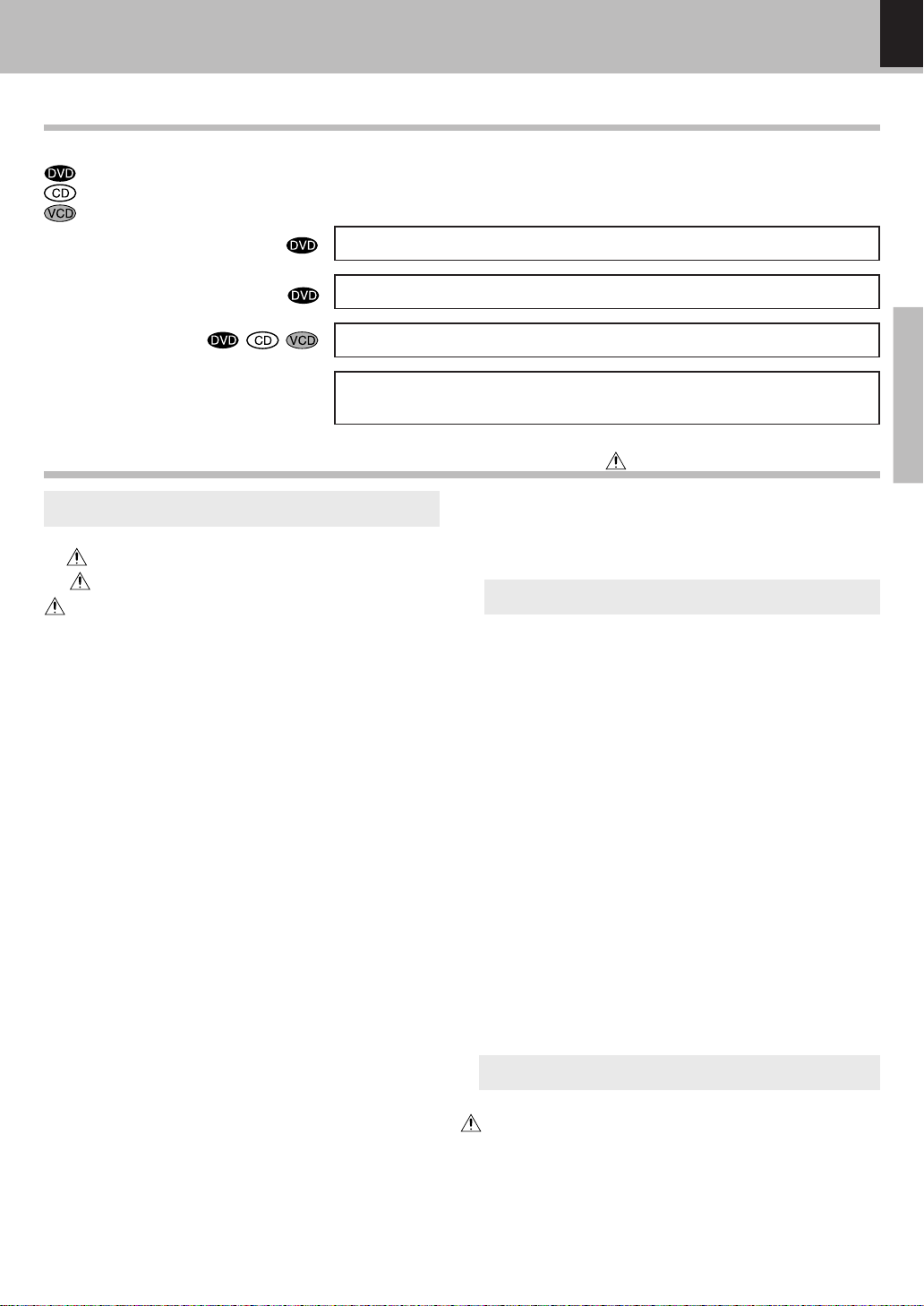
Special features and Contents
Special features
This document classifies the applications of each feature using the following marks.
: Description of a feature that can be used with DVD.
: Description of a feature that can be used with CD.
: Description of a feature that can be used with VCD.
Higher video quality than S-VHS video and LaserDisc
Higher audio quality than music CD
5
DVF-S500 (Y)
On screen Display (OSD)
MP3 and JPEG files playback
You can play file which is taken by Digital Camera.
Contents
Caution : Read the pages marked carefully to ensure safe operation.
Preparations
Introduction......................................................................................... 2
Before applying power .................................................................. 2
Safety precautions..........................................................................2
IMPORTANT SAFEGUARDS...................................................... 4
Special features and Contents........................................................ 5
Special features ...................................................................................... 5
Contents.....................................................................................................5
Discs information .............................................................................. 6
Types of playable discs ......................................................................... 6
Unplayable discs..................................................................................... 6
Icons on the DVD VIDEO discs ............................................................. 6
Region Codes...................................................................................... 7
Region codes in the world ....................................................................7
Video formats...................................................................................... 8
Important items .................................................................................. 9
Maintenance ............................................................................................ 9
Reference..................................................................................................9
System Connections........................................................................ 10
Connecting to a TV with video (composite) input terminal ......... 10
Connecting to a TV with Component video input terminals ........ 10
Connecting to an Amplifier (KAF-S500) and TV with video
(composite) input terminal ..................................................................11
Connecting to an Amplifier (KAF-S500) and TV with Component
video input terminals............................................................................11
Controls and indicators .................................................................. 12
Operation of remote control unit .................................................. 13
Set Up functions............................................................................... 14
Preparation for Set Up.........................................................................14
Set up menu ............................................................................................14
Select Audio Language........................................................................16
Select Subtitle Language ....................................................................16
Select Disc Menu Language............................................................... 17
Select OSD Language...........................................................................17
Select TV Display (ASPECT) ............................................................... 18
Select Picture Mode.............................................................................18
Select TV Mode ..................................................................................... 19
Select Audio Output.............................................................................. 19
Select Downmix mode.........................................................................20
Select Audio DRC ..................................................................................20
Change Password ................................................................................. 21
Select Rating level................................................................................ 21
Select Screen Saver on or off.............................................................22
Select ANGLE mark ON or OFF...........................................................22
Put back to the Defalt Setting.............................................................23
DVD menu language code list ............................................................24
Operations
Playback of disc .............................................................................. 25
Basic play ............................................................................................... 25
Disc playback features ........................................................................26
On screen display..................................................................................27
Various playback functions........................................................... 28
Select Audio Language........................................................................28
Select the Audio channel ....................................................................28
Select Subtitle Language ....................................................................28
Select Camera angle ...........................................................................29
Random play ...........................................................................................29
Repeat play .............................................................................................30
A-B Repeat play.....................................................................................30
Using Bookmarks ..................................................................................31
Program play..................................................................................... 32
Menu playback................................................................................. 33
Hierarchical structure of VCD menus...............................................33
Playback without using the menu playback function
(In case of a P.B.C.-compatible VCD) (To P.B.C. On or Off) ..................... 33
MP3 /JPEG media playback .......................................................... 34
Guidance of MP3/JPEG........................................................................34
Playing back MP3/JPEG files.............................................................35
Selects the files to be played back directly....................................36
Rotating a picture (JPEG files only) ..................................................36
Enlarge/Reduce picture size (JPEG files only) ...............................36
MP3/JPEG Random play ..................................................................... 37
Knowledge
In case of difficulty.......................................................................... 38
Specifications .................................................................................. 40
Preparations
Page 6

6
Discs information
DVF-S500 (Y)
Types of playable discs
The system using this unit does not only play music from CD but can also play the discs listed below to offer you
high-quality entertainment of video of movies and live concerts.
8cm
VCD
12cm
One side only
Max. 74 min.
Playable Disc
Logo mark on disc
Disc size
Played sides
Preparations
Contents
Video + Audio
Audio
DVD
(DVD VIDEO)
8cm
One or both One or both
Approx. 41 min.
(1 side, 1 layer)
Approx. 75 min.
(1 side, 2 layers)
Approx. 82 min.
(2 sides, 1 layer)
Approx. 150 min.
(2 sides, 2 layers)
12cm
Approx. 133 min.
(1 side, 1 layer)
Approx. 242 min.
(1 side, 2 layers)
Approx. 266 min.
(2 sides, 1 layer)
Approx. 484 min.
(2 sides, 2 layers)
CD
(CD-R, CD-RW)
8cm
One side only One side only
Max. 20 min., digital Max. 80 min., digital
12cm
(VCD Ver.2.0, SVCD*)
One side only
Max. 20 min.
(In case of an SVCD, the possible playback time becomes shorter.)
MP3 media and JPEG picture CD those can be played back with this equipment (CD-R, CD-RW) ›
÷ * This unit can play SVCDs, but some functions will not work.
÷ This unit may also be incapable of playing certain CD-R/RW discs depending on their properties, recording conditions, etc.
Unplayable discs
This player cannot play back any of the following discs.
DVD-ROM discs
DVD-RAM discs
DVD-R/DVD+R/DVD-RW/DVD+RW discs
SACD discs
CD-ROM discs (Except MP3 and JPEG discs [ ISO 9660
VSD discs
CDV discs (Only the audio part can be reproduced.)
CD-G/CD-EG/CD-EXTRA discs (Only the audio can be
reproduced.)
Photo CD discs (Never attempt to play them.)
level 1] )
÷ A DVD VIDEO disc with a region code which does not match this unit or without a region code. For details, see "Region
Codes".
÷ When the video format of a disc differs from that of the TV in use, the disc cannot be played normally. For details, see "Video
Formats".
7
8
Icons on the DVD VIDEO discs
Icon Description
Indicates the region code where the disc can be played.
Number of voice languages recorded with the audio function. The number in the icon indicates the number of
voice languages. (Max. 8 languages)
Number of subtitle languages recorded with the subtitle function. The number in the icon indicates the number
of subtitle languages. (Max. 32 languages)
Number of angles provided by the angle function. The number in the icon indicates the number of angles. (Max.
9 angles)
Aspect ratios that can be selected. "NORMAL/LB" stands for Letter Box and "NORMAL/PS" for Pan/Scan. $
In the example on the left, the 16:9 video can be converted into letter box video.
Page 7
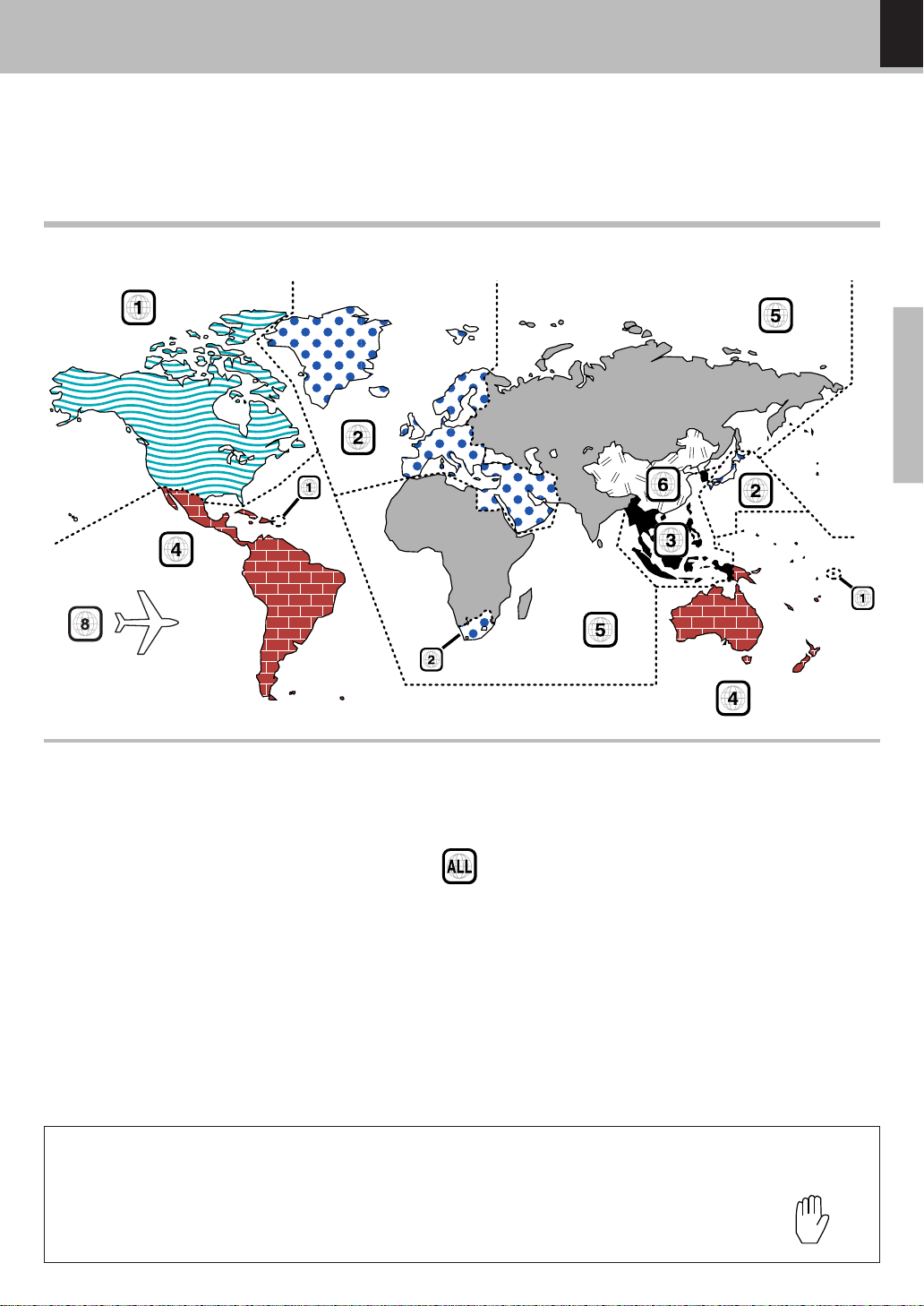
Region Codes
DVF-S500 (Y)
Every player of this model has a certain region code assigned to it based on the country where the player is used.
When the player is used to play back DVD VIDEO discs, it can only play the DVD VIDEO discs carrying the region
codes matching the region code of the player.
The region code for this player is described on the rear panel of the player.
Region codes in the world
The DVD players are given a region code according to the country or area it is marketed, as shown in the following map.
7
Preparations
Professional use disc
(Air Line cabin service)
Region codes of the DVD VIDEO discs that can be played with this player
This player can play back a DVD VIDEO disc which carries the corresponding code to the region code of the player
shown in the table above, a marking containing the region code of the player or the "ALL" marking shown below.
Even when a DVD VIDEO disc does not carry any indication of the region code, it may sometimes unable to be played
on this player due to certain restrictions.
Restrictions due to difference between discs
Some DVD and VCD discs can be played only in certain playback modes according to the intentions of the software producers. As this player plays discs according to their intentions, some
functions may not work as intended by you. Please be sure to read the instructions provided
with each disc. When an inhibition icon is displayed on the TV screen connected to the player,
it indicates that the disc being played is under the restriction as described above.
Inhibition icon
Page 8
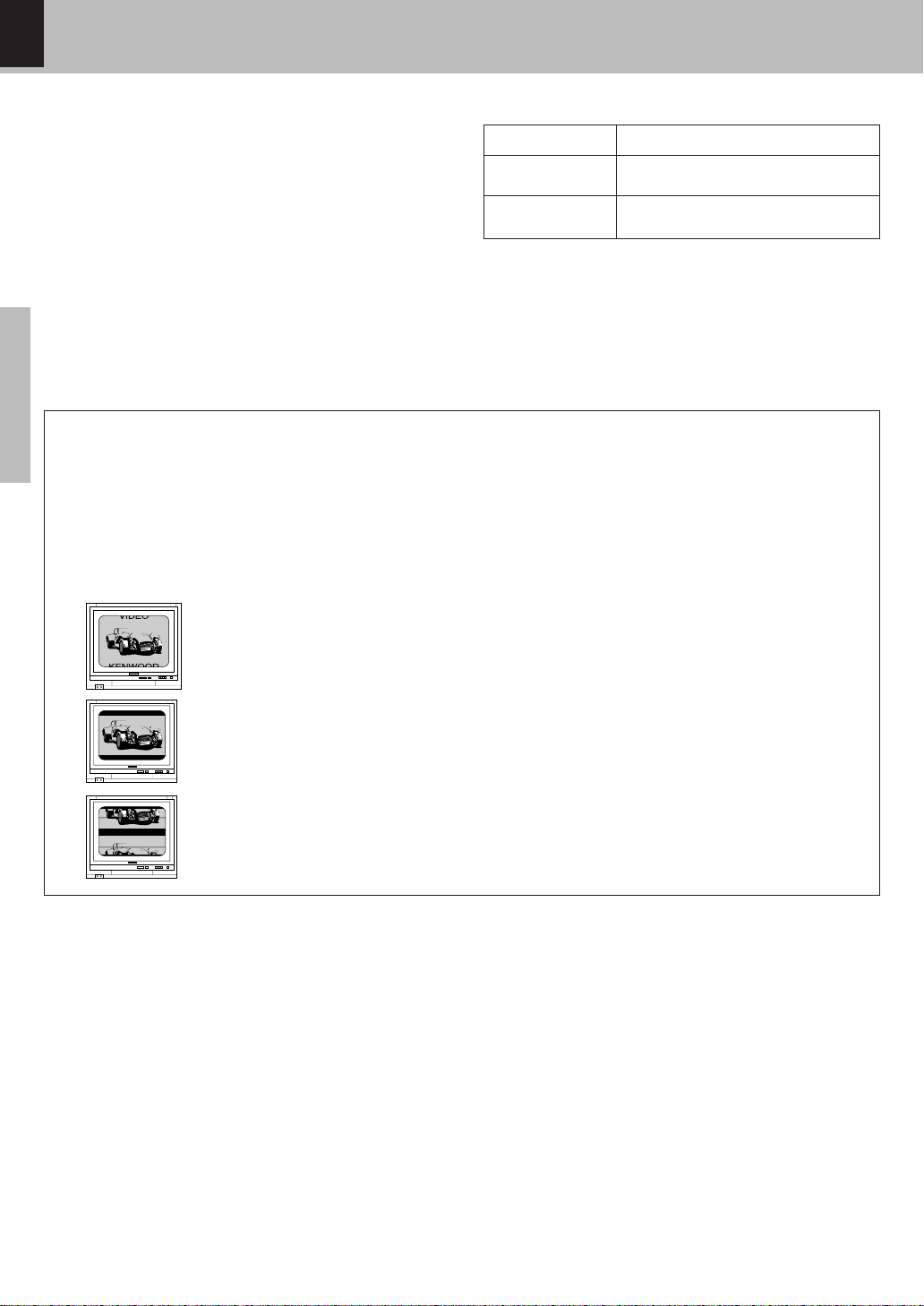
8
Video formats
DVF-S500 (Y)
The TV picture display and disc signal systems can be
divided roughly into two TV formats (NTSC and PAL).
They are variable depending on countries and areas.
TV formats of major countries
TV Format
NTSC
PAL
Major Countries & Areas
Japan, Taiwan, Korea, USA, Canada,
Mexico, Philippines, Chile, etc.
China, U.K., Germany, Australia, New
Zealand, Kuwait, Singapore, etc.
(For Europe and Australia)
This unit has a function for changing the video format according to the TV type. ($) The initial setting of this unit
for "TV Type" is PAL. Please confirm the type of your TV.
(For other countries)
This unit has a function for changing the video format according to the TV type. ($) The initial setting of this unit
for "TV Type" is NTSC. Please confirm the type of your TV.
Preparations
Checking the Video Format ("Select TV Type" $)
Check the video format of the TV to be useed
When the video formats are different :
Try playing the disc. If the video formats of the disc and TV
do not match, the played video may be black and white or
become as shown below.
Top and bottom edges are not
displayed.
Top and bottom areas are dark.
Picture turbulence due to sync
unmatching.
Page 9

Important items
O
Maintenance
9
DVF-S500 (Y)
Maintenance of the unit
When the front panel or case becomes dirty, wipe with a soft,
dry cloth. Do not use thinner, benzine, alcohol, etc. for these
agents may cause discoloration.
Reference
Disc handling precautions
Handling
Hold the disc so that you do not touch the
playing surface.
Label side
Playing side
Sticker
Do not attach paper or tape to either the
playing side or the label side of the disc.
Sticky paste
Cleaning
If there are fingerprint marks or foreign matter
found on the disc, lightly wipe the disc with a
soft cotton cloth (or similar) from the center of
the disc outwards in a radial manner.
In regard to contact cleaner
Do not use contact cleaners because it could cause a malfunction.
Be specially careful not to use contact cleaners containing oil, for
they may deform the plastic component.
Never play a cracked or warped disc
During playback, the disc rotates at high speed in the player. Therefore,
to avoid danger, never use a cracked or deformed disc or a disc repaired
with tape or adhesive agent. Please do not use discs which are not
round because they may cause malfunction.
Disc accessories
The disc accessories (stabilizer, protection sheet, protection ring, etc.)
which are marketed for improving the sound quality or protecting discs
as well as the disc cleaner should not be used with this system because
they may cause malfunction.
Preparations
Storage
When a disc is not to be played for a long period of time, remove it from the player and
store it in its case.
Note related to transportation and movement
Before transporting or moving this unit, carry out the
following operations.
1. Set the
ing a disc.
2. Wait a few seconds and verify that the display
shown appears.
3. Set the
(POWER) key to the ON without load-
UP
TITLE
CHAP TRACK HOUR
MIN
(POWER) key to OFF.
Caution on condensation
Condensation (of dew) may occur inside the unit when there is a great
difference in temperature between this unit and the outside. This unit
may not function properly if condensation occurs. In this case, leave
the unit for a few hours and restart the operation after the condensation has dried up.
Be specially cautious against condensation in the following circumstances:
When this unit is carried from one place to another across a large
difference in temperature, when the humidity in the room where
this unit is installed increases, etc.
Page 10

10
System Connections
Make connections as shown below.
When connecting the related system components, refer also to the instruction manuals of the related components.
Caution:
Do not plug in the power lead until all connections are completed.
Connecting to a TV with video (composite) input terminal
DVF-S500 (Y)
Malfunction of microcomputer
If operation is not possible or erroneous display appears even though
all connections have been made properly, reset the microcomputer
referring to "In case of difficulty".
°
TV
Preparations
VIDEO OPTICAL
OUT
1
DIGITAL OUTPUT
(PCM/BIT STREAM)
OUT
AUDIO
2
Audio cord
Video cord
Connecting to a TV with Component video input terminals
TV
VIDEO OPTICAL
OUT
1
DIGITAL OUTPUT
(PCM/BIT STREAM)
OUT
AUDIO
2
Y
COMPONENT VIDEO
RCB
C
OUT
Select "ANALOG" for "AUDIO OUT"
from the SETUP menu. %(
Y
COMPONENT VIDEO
RCB
C
OUT
Audio cord
Video cord
Component video cords
Select "ANALOG" for "AUDIO OUT"
from the SETUP menu. %(
Connection with TV
Connect to video input terminal of TV directly. If you connect to TV through VIDEO (VCR) as well as connect to video input terminal
of TV with VIDEO (VCR), picture will be distorted when playback. It is because of copy-protect function.
DTS disclaimer clause
When playing DTS-encoded (CDs, DVDs), excessive noise will be exhibited from the analog stereo outputs. To avoid possible
damage to the audio system, the consumer should take proper precautions when the analog stereo outputs of the DVD player is
connected to an amplification system.
To enjoy DTS Digital Surround™ playback, an external 5.1 channel DTS Digital Surround™ decoder system must be connected to
the digital output (S/P DIF, AES/EBU, or TosLink) of the DVD player.
Page 11
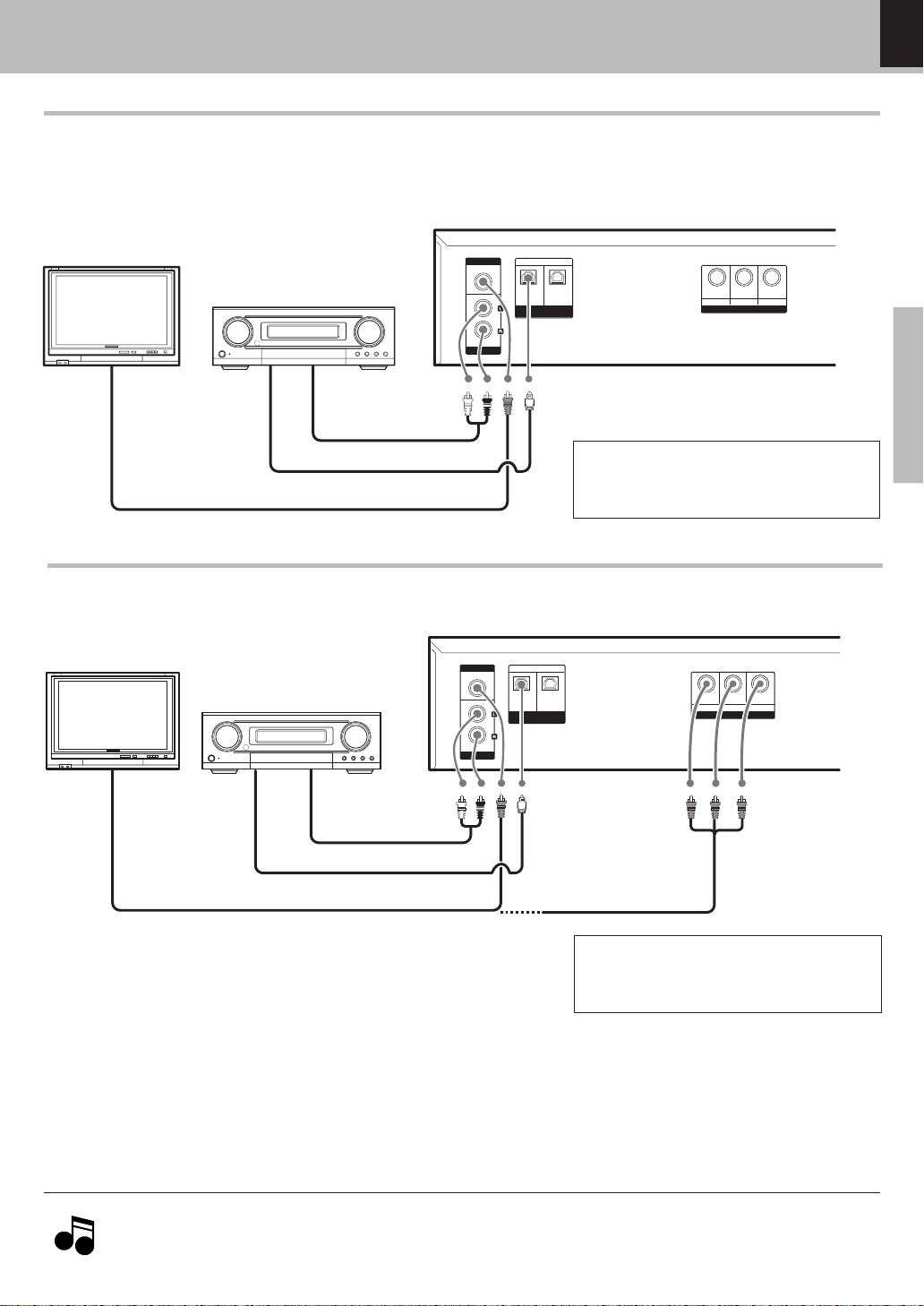
System Connections
DVF-S500 (Y)
Connecting to an Amplifier ( KAF-S500 ) and TV with video (composite) input terminal
For playback of DTS audio, please connect an Digital Surround Amplifire(KAF-S500) or an AV receiver which can
decode DTS by digital connection.
11
TV
Digital Surround
Amplifier (KAF-S500)
VIDEO OPTICAL
OUT
1
DIGITAL OUTPUT
(PCM/BIT STREAM)
OUT
AUDIO
Y
2
C
OUT
COMPONENT VIDEO
Audio cord
Optical cable
Select "ANALOG", "SPDIF/STREAM" or
"SPDIF/PCM" for "AUDIO OUT" from
Video cord
the SETUP menu. %(
Connecting to an Amplifier ( KAF-S500 ) and TV with Component video input terminals.
TV
Digital Surround
Amplifier (KAF-S500)
VIDEO OPTICAL
OUT
1
DIGITAL OUTPUT
(PCM/BIT STREAM)
OUT
AUDIO
2
Y
COMPONENT VIDEO
RCB
C
OUT
RCB
Preparations
Audio cord
Optical cable
Video cord and Component video cords
Select "ANALOG", "SPDIF/STREAM" or
"SPDIF/PCM" for "AUDIO OUT" from
the SETUP menu. %(
1. In case an associated system component is connected, also read the instruction manual of the component.
2. Insert the optical-fiber cable straight into the connector until it clicks.
Notes
Notes
3. Never bend or bundle the optical-fiber cable.
Page 12

12
S
Y
DVD VCD CD PLAYER DVF-S500
Controls and indicators
PLAY/PAUSE indicator
TITLE indicator
CHAPTER indicator
TRACK indicator
HOUR indicator
MINUTE indicator
SECOND indicator
PROGRESSIVE indicator
VIDEO indicator
PBC indicator
SEARCH indicators
DVF-S500 (Y)
PROGRAM indicator
Preparations
RESUME indicator
RESUME
PROG.
RANDOM
REPEAT
1ALLA-B
RANDOM indicator
REPEAT indicators
REPEAT
REPEAT 1
REPEAT ALL
REPEAT A-B
TAND B
TITLE
CHAP TRACK HOUR
Character information
display section
Display
MIN
SEC
1¡38
PROGRESSIVE
VIDEO PBC
DVD VCD
CD MP3
DVD indicator
VCD indicator
CD indicator
MP3 indicator
This lights when an MP3
or JPEG disc is set.
321 456
78
1 (POWER) key $∞
STAND BY indicator
2 Remote sensor #
Disc tray ∞
3
7 (Stop) key $∞
4
0 (Open/Close) key ∞
5
6 (Play/Pause) key ∞
6
4(PREV.), ¢ (NEXT) (Skip) keys
7
§fi
1, ¡ (Search) keys §fi
8
DIMMER function
The display brightness of the main unit can be changed.
DIMMER
Switching as shown below is done each time the DIMMER
key on the remote control is pressed.
1 Bright
2 Dimmer
Standby mode
While the standby indicator is lit, a small amount of power is supplied to the system to back up the memory . This
is called standby mode. Under the condition, the system can be turned ON by the remote control unit.
Page 13

Operation of remote control unit
13
DVF-S500 (Y)
1
POWER
2
DIMMER
3
4
5
6
7
P.MODE
REPEAT
RANDOM
OP MENU
T
P.B.C.
/
CLEAR
8
RN
U
T
9
0
!
@
#£
$
RE
OP
ST
7
4¢ 1 ¡
SET UP
TITLE
SUB
UDIO
A
UL
M
%
^
1
4
7
ER
T
EN
PLAY/PAUSE
6
EX
TIPL
OO
Z
ANG
OPEN/CLOSE
2
5
8
0
M
E
L
&
3
6
9
10
+
MENU
1 POWER ( ) key $∞
2 DIMMER key @
3 P.MODE key ¤
*
4 REPEAT key ªº
5 CLEAR key ¤
6 RANDOM key ‡
(
7 TOP MENU/P.B.C key
∞‹
8 Cursor Up (5), Down (∞ ),
)
¡
Left (2) and Right (3) keys
ENTER key ^~£
^~£
ST
O
0
SCREEN/
N
S
DI
EP
LAY
P
9 RETURN key $
™
A-B
K
R
A
M
OOK
B
0 STOP(7) key ∞
! PLAY/PAUSE(6) key
¢
∞
@ 4¥¢ keys §
# SUBTITLE key •
§
∞
$ SET UP key ^~£
% AUDIO key •
^ MULTIPLEX key •
& OPEN/CLOSE key •
* Numeric keys ¶
( MENU key ∞
) ON SCREEN/DISPLAY key
¡ STEP( ) key §
0
¶
™ 1¥¡ keys §
£ A-B key º
¢ ZOOM key fl
∞ BOOKMARK key ⁄
§ ANGLE key ª
If the name of a function is different on
the receiver and on the remote control,
the name of the remote control key in
this manual is indicated in parentheses.
Preparations
Loading batteries
1 Remove the cover.
2 Insert batteries.
÷ Insert two R03 (“AAA”-size) batteries following
the polarity indications.
Operation
Insert the power plug into a AC wall outlet, press the
(POWER) key of the main unit to ON, then press the desired key.
÷ When pressing more than one remote control keys succes-
sively, press the keys securely by leaving an interval of 1 second or more between pressing of keys.
1. The provided batteries are intended for use in operation checking, and their service life may be short.
Notes
Notes
2. When the remote controllable distance becomes short, replace both of the batteries with new ones.
3. If direct sunlight or the light of a high- frequency fluorescent lamp (inverter type, etc.) is incident to the remote sensor,
malfunction may occur. In such a case, change the installation position to avoid malfunction.
3 Close the cover.
Operating range
(Approx.)
6 m
Remote sensor
POWER( )
Infrared ray system
Page 14

14
L
V
The SETUP functions are the following diverse functions. Please change them according to y our use environment.
Set Up functions
Preparation for Set Up
Set Up functions
DVF-S500 (Y)
1 Press the POWER key.
MAIN UNIT
REMOTE
POWER
2 Set TV Format according to the connected TV type.
(Initial Settings 8)
MAIN UNIT
+
REMOTE
¢
While no disc is inserted, hold the 7 (Stop) key
on the main unit depressed and keep pressing
the ¢ (Skip) key on the remote control. Each
time these keys are being held down, the setting changes as follows.
1 MULTI (NTSC/PAL switchable)
2 NTSC
3 PAL
Set up menu
ANGUAGE SETUP
Preparations
AUDIO
SUBTITLE
DISC MENU
OSD LANG
IDEO SETUP
TV ASPECT
PIC MODE
TV MODE
Choose the language for the AUDIO output.
ENGLISH
FRENCH
SPANISH
JAPANESE
OTHERS
Choose the language for SUB TITLE.
ENGLISH
FRENCH
SPANISH
JAPANESE
OTHERS
OFF
Choose the language for the menu recorded on the DISC.
ENGLISH
FRENCH
SPANISH
JAPANESE
OTHERS
This switches the language for the on-screen display.
ENGLISH
JAPANESE
This sets the screen size (4:3 or 16:9 aspect ratio) according to the connected TV.
4:3 LETTER BOX
Choose this setting if you would prefer to see movies in their original aspect ratio. You will see the entire frame
of the movie, but it will occupy a smaller portion of the screen. This setting may result in the movie appearing
with black bars at the top and bottom of the screen.
4:3 PAN-SCAN
Choose this setting if you want the movie to fill the entire screen of your TV. You won't see part of the picture
(particularly the right and left edge).
Some disc produced in a wide screen format can't be cropped in this fashion, which means the black bars
would appear at the top and the bottom of the screen.
16:9 WIDE
Choose this setting if your DVD player is connected to a widescreen TV.
This adjusts the screen quality according to the material being played back.
AUTO
The picture quality is adjusted automatically.
HI-RES
Maximize the resolution of picture.
N-FLICKER
Choose this setting to reduce flicker noise of picture.
Choose this setting according to the TV mode.
If the 7(STOP) key is pressed during 10 seconds, INTERLACE mode will be selected.
INTERLACE
Choose this setting if your TV is INTERLACE type.
PROGRESSIVE
Choose this setting if your TV is PROGRESSIVE type.
The items in are the initial set values.
( ENGLISH *)
( ENGLISH *)
( ENGLISH *)
( ENGLISH )
How to use the RETURN key
When the RETURN key is pressed, the
display returns to the MAIN PAGE.
RETURN
Page 15

R
AUDIO SETUP
O
ATINGS SETUP
THERS SETUP
AUDIO OUT
This selects the format of the audio output from the OUTPUT terminal.
¶ If you select "ANALOG" from the SETUP menu, Audio signal will be output from "AUDIO OUT" jacks
on rear panel.
If you select "SPDIF/STREAM" or "SPDIF/PCM" from the SETUP menu, Audio signal will be output from
"DIGITAL OUTPUT" jack on rear panel.(cannot output both signals simultaneously)
ANALOG
Choose this when connecting AUDIO OUT terminals to an amplifire.
SPDIF/STREAM
Choose this when connecting to an amplifier with built-in Dolby digital or DTS decoder.
When a DVD recorded with Dolby digital or DTS is played back, a bitstream signal will be put out. When a disc
recorded with linear PCM is played back, a linear PCM signal will be put out.
SPDIF/PCM
Choose this for PCM output.
When a DVD recorded with Dolby digital is played back, output will be made converted to 2-channel PCM. In case
of a DVD recorded with DTS, output will be made as bitstream.
DOWNMIX
L T/R T
In case of a DVD recorded by multi channel signal.
L and R signal will be mode as Down-Mix signal.
LO/RO
Stereo signal will be put out.
AUDIO DRC
For DVD discs which is recorded in Dolby Digital format, dynamic range of audio signal can be compressed when
you choose ON. It is effective when you hear small sound clearly.
ON
OFF
PASSWORD
The password for RATING setting, change, cancellation, etc. is set.
OLD PASSWORD
NEW PASSWORD
CONFIRM PASSWORD
RATING
This can restrict playback of adult-oriented DVD discs that you do not want to be seen by children.
However, even when a DVD disc is marked "Adult-oriented" or so on the label, its viewing cannot be
restricted unless the restriction level is recorded in the disc itself. ( 8 )
RATING level;
Level 8: All DVDs can be played back.(Factory preset)
Level 7 to 2: DVDs for general audiences/children can be played back. (DVDs for adults are prohibited.)
Level 1: DVDs for children can be played back. (DVDs for adults/general audiences are prohibited.)
1
2
3
4
5
6
7
8
SCR SAVER
This switches the screen saver ON or OFF. ( )
When SCR SAVER is ON, the screen saver function will operate after approx. 3 minutes have passed with a still
picture (display of KENWOOD).
ON
Set Up functions
DVF-S500 (Y)
15
Preparations
ON
OFF
ANGLE
When this is set to ON, the ANGLE mark ( ) will be displayed when a multiangle scene is reached during
playback of a DVD.
(
ON
)
ON
OFF
DEFAULT
This resets all settings, except for PASSWORD and RATING, to the factory defaults.
RESET
When the language marked with an asterisk (*) is speclfled by the disc, that specification has priority.
Page 16

16
Set Up functions
DVF-S500 (Y)
Select Audio Language $
1 During stop mode, press SET UP key on the re-
mote.
2 Press Cursor up/down (5/∞) keys on the re-
mote to select the LANGUAGE SETUP, then
press the ENTER key to access the sub features
ENTER
Preparations
ENTER
3 Press Cursor up/down (5/∞) keys on the remote
to select AUDIO, then press the Cursor right (3)
key to access the sub features
ENTER
SET UP
Select Subtitle Language$
1 During stop mode, press SET UP key on the re-
mote.
2 Press Cursor up/down (5/∞) keys on the re-
mote to select the LANGUAGE SETUP, then
press the ENTER key to access the sub features
ENTER
ENTER
3 Press Cursor up/down (5/∞) keys on the remote
to select SUBTITLE, then press the Cursor right
(3) key to access the sub features
ENTER
SET UP
ENTER
4 Press Cursor up/down (5/∞) keys on the remote
to select specific language, then press the ENTER key.
ENTER
ENTER
To select other language
1 Select "OTHER" and press the ENTER key.
2 Input 4 digit code by press numeric keys on
the remote.
3 Press the ENTER key.
(DVD menu language code list ¢)
5 Press Cursor left (2) key on the remote to return
to previousmenu.
6 Press Cursor up/down (5/∞) keys on the remote
to select MAIN PAGE, then press the ENTER key.
ENTER
7 Press Cursor up/down (5/∞) keys on the remote
to select EXIT SETUP, then press the ENTER key.
ENTER
ENTER
4 Press Cursor up/down (5/∞) keys on the remote
to select specific language, then press the ENTER key.
ENTER
ENTER
To select other language
1 Select "OTHER" and press the ENTER key.
2 Input 4 digit code by press numeric keys on
the remote.
3 Press the ENTER key.
(DVD menu language code list ¢)
5 Press Cursor left (2) key on the remote to return
to previousmenu.
6 Press Cursor up/down (5/∞) keys on the remote
to select MAIN PAGE, then press the ENTER key.
ENTER
7 Press Cursor up/down (5/∞) keys on the remote
to select EXIT SETUP, then press the ENTER key.
ENTER
Page 17

Set Up functions
DVF-S500 (Y)
17
Select Disc Menu Language$
1 During stop mode, press SET UP key on the re-
mote.
2 Press Cursor up/down (5/∞) keys on the re-
mote to select the LANGUAGE SETUP, then
press the ENTER key to access the sub features
ENTER
ENTER
3 Press Cursor up/down (5/∞) keys on the remote
to select DISC MENU, then press the Cursor
right (3) key to access the sub features
ENTER
SET UP
Select OSD Language$
1 During stop mode, press SET UP key on the re-
mote.
2 Press Cursor up/down (5/∞) keys on the re-
mote to select the LANGUAGE SETUP, then
press the ENTER key to access the sub features
ENTER
ENTER
3 Press Cursor up/down (5/∞) keys on the remote
to select OSD LANG, then press the Cursor right
(3) key to access the sub features
ENTER
SET UP
Preparations
ENTER
4 Press Cursor up/down (5/∞) keys on the remote
to select specific language, then press the ENTER key.
ENTER
ENTER
To select other language
1 Select "OTHER" and press the ENTER key.
2 Input 4 digit code by press numeric keys on
the remote.
3 Press the ENTER key.
(DVD menu language code list ¢)
5 Press Cursor left (2) key on the remote to return
to previousmenu.
6 Press Cursor up/down (5/∞) keys on the remote
to select MAIN PAGE, then press the ENTER key.
ENTER
7 Press Cursor up/down (5/∞) keys on the remote
to select EXIT SETUP, then press the ENTER key.
ENTER
ENTER
4 Press Cursor up/down (5/∞) keys on the remote
to select specific language, then press the ENTER key.
ENTER
ENTER
5 Press Cursor left (2) key on the remote to return
to previous menu.
6 Press Cursor up/down (5/∞) keys on the remote
to select MAIN PAGE, then press the ENTER key.
ENTER
ENTER
7 Press Cursor up/down (5/∞) keys on the remote
to select EXIT SETUP, then press the ENTER key.
Page 18

18
Set Up functions
DVF-S500 (Y)
SelectTV Display(ASPECT)$
1 During stop mode, press SET UP key on the re-
mote.
2 Press Cursor up/down (5/∞) keys on the re-
mote to select the VIDEO SETUP, then press
the ENTER key to access the sub features
ENTER
Preparations
ENTER
3 Press Cursor up/down (5/∞) keys on the remote
to select TV ASPECT, then press the Cursor right
(3) key to access the sub features
ENTER
SET UP
Select Picture Mode $
1 During stop mode, press SET UP key on the re-
mote.
2 Press Cursor up/down (5/∞) keys on the re-
mote to select the VIDEO SETUP, then press
the ENTER key to access the sub features
ENTER
ENTER
3 Press Cursor up/down (5/∞) keys on the remote
to select PIC MODE, then press the Cursor right
(3) key to access the sub features
ENTER
SET UP
ENTER
4 Press Cursor up/down (5/∞) keys on the remote
to select TV Display type, then press the ENTER
key.
ENTER
ENTER
5 Press Cursor left (2) key on the remote to return
to previous menu.
6 Press Cursor up/down (5/∞) keys on the remote
to select MAIN PAGE, then press the ENTER key.
ENTER
ENTER
7 Press Cursor up/down (5/∞) keys on the remote
to select EXIT SETUP, then press the ENTER key.
ENTER
4 Press Cursor up/down (5/∞) keys on the remote
to select specific mode, then press the ENTER
key.
ENTER
ENTER
5 Press Cursor left (2) key on the remote to return
to previous menu.
6 Press Cursor up/down (5/∞) keys on the remote
to select MAIN PAGE, then press the ENTER key.
ENTER
ENTER
7 Press Cursor up/down (5/∞) keys on the remote
to select EXIT SETUP, then press the ENTER key.
Page 19

Set Up functions
DVF-S500 (Y)
19
Select TV Mode $
1 During stop mode, press SET UP key on the re-
mote.
2 Press Cursor up/down (5/∞) keys on the re-
mote to select the VIDEO SETUP, then press
the ENTER key to access the sub features
ENTER
ENTER
3 Press Cursor up/down (5/∞) keys on the remote
to select TV MODE, then press the Cursor right
(3) key to access the sub features
ENTER
SET UP
Select Audio Output %
1 During stop mode, press SET UP key on the re-
mote.
2 Press Cursor up/down (5/∞) keys on the re-
mote to select the AUDIO SETUP, then press
the ENTER key to access the sub features
ENTER
ENTER
3 Press Cursor up/down (5/∞) keys on the remote
to select AUDIO OUT, then press the Cursor
right (3) key to access the sub features
ENTER
SET UP
Preparations
ENTER
4 Press Cursor up/down (5/∞) keys on the remote
to select specific mode, then press the ENTER
key.
ENTER
ENTER
5 Press Cursor left (2) key on the remote to return
to previous menu.
6 Press Cursor up/down (5/∞) keys on the remote
to select MAIN PAGE, then press the ENTER key.
ENTER
ENTER
7 Press Cursor up/down (5/∞) keys on the remote
to select EXIT SETUP, then press the ENTER key.
ENTER
4 Press Cursor up/down (5/∞) keys on the remote
to select specific output mode, then press the
ENTER key.
ENTER
ENTER
5 Press Cursor left (2) key on the remote to return
to previous menu.
6 Press Cursor up/down (5/∞) keys on the remote
to select MAIN PAGE, then press the ENTER key.
ENTER
ENTER
7 Press Cursor up/down (5/∞) keys on the remote
to select EXIT SETUP, then press the ENTER key.
Page 20

20
Set Up functions
DVF-S500 (Y)
Select Downmix mode %
1 During stop mode, press SET UP key on the re-
mote.
2 Press Cursor up/down (5/∞) keys on the re-
mote to select the AUDIO SETUP, then press
the ENTER key to access the sub features
ENTER
Preparations
ENTER
3 Press Cursor up/down (5/∞) keys on the remote
to select DOWNMIX, then press the Cursor right
(3) key to access the sub features
ENTER
SET UP
Select Audio DRC %
1 During stop mode, press SET UP key on the re-
mote.
2 Press Cursor up/down (5/∞) keys on the re-
mote to select the AUDIO SETUP, then press
the ENTER key to access the sub features
ENTER
ENTER
3 Press Cursor up/down (5/∞) keys on the remote
to select AUDIO DRC, then press the Cursor
right (3) key to access the sub features
ENTER
SET UP
ENTER
4 Press Cursor up/down (5/∞) keys on the remote
to select specific output mode, then press the
ENTER key.
ENTER
ENTER
5 Press Cursor left (2) key on the remote to return
to previous menu.
6 Press Cursor up/down (5/∞) keys on the remote
to select MAIN PAGE, then press the ENTER key.
ENTER
ENTER
7 Press Cursor up/down (5/∞) keys on the remote
to select EXIT SETUP, then press the ENTER key.
ENTER
4 Press Cursor up/down (5/∞) keys on the remote
to select ON or OFF, then press the ENTER key.
ENTER
ENTER
5 Press Cursor left (2) key on the remote to return
to previous menu.
6 Press Cursor up/down (5/∞) keys on the remote
to select MAIN PAGE, then press the ENTER key.
ENTER
ENTER
7 Press Cursor up/down (5/∞) keys on the remote
to select EXIT SETUP, then press the ENTER key.
Page 21

Set Up functions
DVF-S500 (Y)
21
Change Password %
1 During stop mode, press SET UP key on the re-
mote.
2 Press Cursor up/down (5/∞) keys on the re-
mote to select the RATINGS SETUP, then press
the ENTER key to access the sub features
ENTER
ENTER
3 Press Cursor up/down (5/∞) keys on the remote
to select PASSWORD, then press the Cursor
right (3) key to access the sub features
ENTER
SET UP
Select RATING level %
This part of DVD rating lets you determine how your
player will react discs that contain movies that are rated
(in the U.S.A. the Motion Pictures Association of
America rates movies as G, PG, PG-13, etc.).
1 During stop mode, press SET UP key on the re-
mote.
SET UP
2 Press Cursor up/down (5/∞) keys on the re-
mote to select the RATINGS SETUP, then press
the ENTER key to access the sub features
ENTER
ENTER
3 Press Cursor up/down (5/∞) keys on the remote
to select RATING, then press the Cursor right
(3) key to access the sub features
Preparations
ENTER
4 press the ENTER key to select CHANGE.
5 Enter old password, new password and enter
new password again to confirm, then press the
ENTER key. (The password set at the time of ship-
ping from the factory is "0000".)
2
1
4
7
5
8
0
ENTER
3
6
9
6 Press Cursor left (2) key on the remote to return
to previous menu.
7 Press Cursor up/down (5/∞) keys on the remote
to select MAIN PAGE, then press the ENTER key.
ENTER
ENTER
ENTER
ENTER
4 Press Cursor up/down (5/∞) keys on the remote
to select specific level, then press the ENTER
key.
ENTER
ENTER
5 Enter the password, then press the ENTER key.
The password set at the time of shipping from the
factory is "0000".
Refer to the item "Change Password" when the
password is to be changed.
6 Press Cursor left (2) key on the remote to return
to previous menu.
7 Press Cursor up/down (5/∞) keys on the remote
to select MAIN PAGE, then press the ENTER key.
ENTER
ENTER
8 Press Cursor up/down (5/∞) keys on the remote
to select EXIT SETUP, then press the ENTER key.
8 Press Cursor up/down (5/∞) keys on the remote
to select EXIT SETUP, then press the ENTER key.
Page 22

22
Set Up functions
DVF-S500 (Y)
Select Screen Saver on or off
1 During stop mode, press SET UP key on the re-
mote.
2 Press Cursor up/down (5/∞) keys on the re-
mote to select the OTHERS SETUP, then press
the ENTER key to access the sub features
Preparations
ENTER
ENTER
3 Press Cursor up/down (5/∞) keys on the remote
to select SCR SAVER, then press the Cursor
right (3) key to access the sub features
%
SET UP
Select ANGLE mark ON or OFF
%
1 During stop mode, press SET UP key on the re-
mote.
SET UP
2 Press Cursor up/down (5/∞) keys on the re-
mote to select the OTHERS SETUP, then press
the ENTER key to access the sub features
ENTER
ENTER
3 Press Cursor up/down (5/∞) keys on the remote
to select ANGLE MARK, then press the Cursor
right (3) key to access the sub features
ENTER
ENTER
ENTER
4 Press Cursor up/down (5/∞) keys on the remote
to select ON or OFF, then press the ENTER key.
ENTER
ENTER
5 Press Cursor left (2) key on the remote to return
to previous menu.
6 Press Cursor up/down (5/∞) keys on the remote
to select MAIN PAGE, then press the ENTER key.
ENTER
ENTER
ENTER
4 Press Cursor up/down (5/∞) keys on the remote
to select ON or OFF, then press the ENTER key.
ENTER
ENTER
5 Press Cursor left (2) key on the remote to return
to previous menu.
6 Press Cursor up/down (5/∞) keys on the remote
to select MAIN PAGE, then press the ENTER key.
ENTER
ENTER
7 Press Cursor up/down (5/∞) keys on the remote
to select EXIT SETUP, then press the ENTER key.
7 Press Cursor up/down (5/∞) keys on the remote
to select EXIT SETUP, then press the ENTER key.
Page 23

Put back to the Defalt
Setting
1 During stop mode, press SET UP key on the re-
mote.
2 Press Cursor up/down (5/∞) keys on the re-
mote to select the OTHERS SETUP, then press
the ENTER key to access the sub features
ENTER
ENTER
3 Press Cursor up/down (5/∞) keys on the remote
to select DEFAULT, then press the Cursor right
(3) key to access the sub features
%
SET UP
Set Up functions
DVF-S500 (Y)
23
Preparations
ENTER
ENTER
4 press the ENTER key to select RESET.
ENTER
5 Press Cursor left (2) key on the remote to return
to previousmenu.
6 Press Cursor up/down (5/∞) keys on the remote
to select MAIN PAGE, then press the ENTER key.
ENTER
ENTER
7 Press Cursor up/down (5/∞) keys on the remote
to select EXIT SETUP, then press the ENTER key.
Page 24

24
DVD menu language code list
Set Up functions
DVF-S500 (Y)
Code No. Language
1027 Afar
1028 Abkhazian
1032 Afrikaans
1039 Amharic
1044 Arabic
1045 Assamese
1051 Aymara
1052 Azerbaijani
1053 Bashkir
1057 Byelorussian
1059 Bulgarian
Preparations
1060 Bihari
1061 Bislama
1066 Bengali; Bangla
1067 Tibetan
1070 Breton
1079 Catalan
1093 Corsican
1097 Czech
1103 Welsh
1105 Danish
1109 German
1130 Bhutani
1142 Greek
1144 English
1145 Esperanto
1149 Spanish
1150 Estonian
1151 Basque
1157 Persian
1165 Finnish
1166 Fiji
1171 Faeroese
1174 French
1181 Frisian
1183 Irish
1186 Scots Gaelic
1194 Galician
1196 Guarani
1203 Gujarati
1209 Hausa
1217 Hindi
1226 Croatian
1229 Hungarian
1233 Armenian
1235 Interlingua
Code No. Language
1239 Interlingue
1245 Inupiak
1248 Indonesian
1253 Icelandic
1254 Italian
1257 Hebrew
1261 Japanese
1269 Yiddish
1283 Javanese
1287 Georgian
1297 Kazakh
1298 Greenlandic
1299 Cambodian
1300 Kannada
1301 Korean
1305 Kashmiri
1307 Kurdish
1311 Kirghiz
1313 Latin
1326 Lingala
1327 Laothian
1332 Lithuanian
1334 Latvian; Lettish
1345 Malagasy
1347 Maori
1349 Macedonian
1350 Malayalam
1352 Mongolian
1353 Moldavian
1356 Marathi
1357 Malayalam
1358 Maltese
1363 Burmese
1365 Nauru
1369 Nepali
1376 Dutch
1379 Norwegian
1393 Occitan
1403 (Afan) Oromo
1408 Oriya
1417 Punjabi
1428 Polish
1435 Pashto; Pushto
1436 Portuguese
1463 Quechua
1481 Rhaeto-Romance
LanguageCode No.
1482 Kirundi
1483 Romanian
1489 Russian
1491 Kinyarwanda
1495 Sanskrit
1498 Sindhi
1501 Sangro
1502 Serbo-Croatian
1503 Shinghalese
1505 Slovak
1506 Slovenian
1507 Samoan
1508 Shona
1509 Somali
1511 Albanian
1512 Serbian
1513 Siswati
1514 Sesotho
1515 Sundanese
1516 Swedish
1517 Swahili
1521 Tamil
1525 Tegulu
1527 Tajik
1528 Thai
1530 Tigrinya
1531 Turkmen
1532 Tagalog
1534 Setswana
1535 Tonga
1538 Turkish
1539 Tsonga
1540 Tatar
1543 Twi
1557 Ukrainian
1564 Urdu
1572 Uzbek
1581 Vietnamese
1587 Volapuk
1613 Wolof
1632 Xhosa
1665 Yoruba
1684 Chinese
1697 Zulu
Page 25

Playback of disc
Basic play
playback of disc
DVF-S500 (Y)
25
25
Preparation
MAIN UNIT
÷ Press the (POWER) key to turn on the power.
÷ After the power is switched ON the STAND BY indicator
will go off.
Load a disc.
1
1 Open the tray.
MAIN UNIT
2 Place a disc.
Start playback.
2
MAIN UNIT
or
REMOTE
POWER
REMOTE
OPEN/CLOSE
REMOTE
PLAY/PAUSE
6
TOP MENU
STOP(7)
TITLE No. (DVD)
RESUME
PROG.
RANDOM
REPEAT
1ALLA-B
POWER( )
OPEN/
CLOSE
MENU
PLAY/PAUSE(6)
GROUP
TITLE
(POWER)
Label side
CHAPTER No. (DVD)
CHAP TRACK HOUR
Disc tray
0 (OPEN/CLOSE)
7 (STOP)
6 (PLAY/PAUSE)
Time display
MIN
SEC
1¡38
PROGRESSIVE
VIDEO PBC
DVD VCD
CD MP3
Operations
÷ When the 6 (PLAY/PAUSE) key or 0 (OPEN/CLOSE)
key is pressed while a tray is open, the tray closes automatically, and then playback begins.
When a Disc Menu appears on the screen
In case of interactive DVDs, a Disc Menu appears on the
Note
Note
screen. Then press ENTER key to select specific menu you
want to play by using Cursor keys.
To stop playback
MAIN UNIT
REMOTE
STOP
7
TRACK No. (CD/VCD)
÷ Each press pauses and plays the disc alternately.
When a menu screen is recorded on the DVD disc,
the menu screen will be displayed when the TOP
MENU/P.B.C. key or MENU key is pressed. At the
menu screen, the menu can be selected by pressing
the Cursor keys.
TOP MENU/P.B.C.
MENU
or
RESUME playback (only DVD)
When the 7 (STOP) key has been pressed once dur-
ing playback to stop the playback, and then playback
is started again, play will start from the point where
the playback had been stopped. This is called the RESUME function. When the 7 (STOP) key is pressed
again during stop, the RESUME function is cancelled.
Page 26

26
26
Disc playback features
playback of disc
DVF-S500 (Y)
Notes
Notes
÷ You won't hear the sound (audio) on the DVD and VCD when
you're using the Skip, Search, Step or Slow motion features.
÷ Playback features are not available during the opening cred-
its of a movie.
Skipping chapters or tracks
MAIN UNIT
4 : To skip backward
4 : To skip backward
¢ : To skip forward
¢ : To skip forward
REMOTE
4¢
Searching
MAIN UNIT
Operations
11
1 : To search backward (FR)
11
¡¡
¡: To search forward (FF)
¡¡
REMOTE
1 ¡
PLAY/PAUSE
(6)
4/¢1/¡
÷ The chapter (or track) in the direction of the key pressed is
skipped, and the selected chapter (or track) will be played
from the beginning.
÷ When the 4 key is pressed once during playback, the chap-
ter (or track) being played will be played from the beginning.
÷ The Chapter feature won't work if the disc isn't for-
Note
Note
÷ During playback, press the ¡ or 1 key.
÷ Each press switches the searching speed.
(At the time of DVD playback)
1 FF 2 X (¡ key) or FR 2 X (1 key)
2 FF 4 X (¡ key) or FR 4 X (1 key)
3 FF 8 X (¡ key) or FR 8 X (1 key)
4 FF 16X (¡ key) or FR 16X (1 key)
5 FF 32X (¡ key) or FR 32X (1 key)
6 FF 64X (¡ key) or FR 64X (1 key)
(At the time of CD and VCD playback)
1 FF 2 X (¡ key) or FR 2 X (1 key)
2 FF 4 X (¡ key) or FR 4 X (1 key)
3 FF 6 X (¡ key) or FR 6 X (1 key)
0
STEP( )
matted with separate chapters.
6 (PLAY/PAUSE)
4¥¢ (SKIP)
1¥¡ (SEARCH)
STEP (freeze frame and frame advance)
REMOTE
STEP
0
÷ Press the 6 (PLAY/PAUSE) key at any time to resume
normal playback.
÷ When playing DTS-CD, the searching mode does not work.
÷ During playback, press the STEP ( )key.
÷ Each time you press the keys, the picture advances one
frame.
÷ Press the 6 (PLAY/PAUSE) key to resume normal play-
back.
Page 27

Numeric keys
ENTER
ON SCREEN/
DISPLAY
playback of disc
Playback of disc
DVF-S500 (Y)
27
27
Slow motion playback
0
STEP( )
PLAY/PAUSE(6)
1/¡
÷ During play, press the STEP( ) key and press the ¡ or 1
6 (PLAY/PAUSE)
keys.
REMOTE
÷ Each press switches the motion speed.
(At the time of DVD playback)
1 SF 1/2 (¡ key) or SR 1/2 (1 key)
1 ¡
2 SF 1/4 (¡ key) or SR 1/4 (1 key)
3 SF 1/8 (¡ key) or SR 1/8(1 key)
4 PLAY
(At the time of VCD playback)
(Slow Reverse is not possible)
11
1 : Slow backward (SR)
11
¡¡
¡: Slow forward (SF)
¡¡
1 SF 1 /2 (¡ key)
2 SF 1 /4 (¡ key)
3 SF 1 /6 (¡ key)
4 PLAY
÷ Press the 6 (PLAY/PAUSE) key to resume normal play-
back.
Playback from desired track or title
Because DVD VIDEO discs use digital technology, a title can be divided into individual chapters (similar to tracks on a CD).
REMOTE
2
1
4
7
3
5
6
8
9
0
+10
÷ Select the desired track No. (CD, VCD) or title No. (DVD)
Press the numeric keys as shown below
(Example) To select track No. 23 : 003
÷ P.B.C. on mode of VCD, the Selecting a Track func-
Notes
Notes
tion may not work.
‹
Operations
On screen display
The elapsed time or the remaining time for the chapter or the
track can be displayed on the monitor (TV) screen.
Press the ON SCREEN/DISPLAY key on the remote.
Each press the key switches the display.
At the time of DVD playback.
1 Title number and chapter number display.
(Example) TITLE 01/06 CHAPTER 001 /035
2 Playback from desired time.
Input the desired time you want to play and
press ENTER key.
(Example) TITLE 01/06 TIME 01:12:36
ON SCREEN/
DISPLAY
3 "TITLE PLAYING"
Elapsed time of the title being played.
4 "TITLE REMAIN"
Remaining time of the title being played.
5 "CHAPTER PLAYING"
Elapsed time of the chapter being played.
6 "CHAPTER REMAIN"
Remaining time of the chapter being played.
7 "OFF"
At the time of CD/VCD playback.
1 "GO TO"
Input the desired time you want play.(__min.__sec.)
(Example) GO TO 02:45
2 "TRACK TIME"
Elapsed time of the track being played.
3 "TRACK REMAIN"
Elapsed time of the track being played.
4 "TOTAL REMAIN"*
Remaining time of the disc being played.
5 "OFF"
Items marked by * are not displayed in P.B.C. on mode
of VCD.
Page 28

28
28
Various playback functions
playback of disc
DVF-S500 (Y)
Select Audio Language
If the disc was created with different language tracks,
you can use the AUDIO KEY on the remote to temporarily change the DVD player’s Audio setting.
During playback, press the AUDIO key on the remote.
The language is switched each time the AUDIO
key is pressed.
÷ The display is switched off when no operation is per-
formed for about 2 seconds.
AUDIO
Select
You can change the Subtitle language while you’re
watching a disc (but only if the disc was created
with subtitles).
During playback, press the SUBTITLE key on the
remote.
The language is switched each time the SUBTITLE key is pressed.
÷ The display is switched off when no operation is per-
formed for about 2 seconds.
Subtitle Language
SUBTITLE
SUBTITLE 03/ 03:FRENCH
Operations
1. The language feature only works if the disc was cre-
Notes
Notes
ated with multiple audio tracks.
2. When you chose an audio language by the AUDIO
key, you only override the audio language setting in
the DVD Player's main menu (in the Language Preferences menu within Setup menu) temporarily.
Select the Audio channel
You can choose to play back only the right or the left
channel of audio recorded on the disc, or you can select
stereo playback.
During VCD playback, press MULTIPLEX key on the
remote.
MULTIPLEX
Each press the key switches the mode.
1 L
2 R
3 STEREO
1. The subtitle feature only works if the disc was cre-
Notes
Notes
ated with multiple subtitle tracks.
2. The subtitle menu of the disc appears in some discs.
Page 29

GROUP
CHAP
TITLE
Various playback function
playback of disc
DVF-S500 (Y)
29
29
Select Camera angle
Some disc contains multiple angles particular scene or
sequence. If the disc only has one angle, this feature
won’t work.
1 During playback, press the ANGLE key on the
remote.
ANGLE
2 Select the Camera angle with press the ANGLE
key.
Random play
The tracks of the disc are played in random order.
1 During stop mode, press the RANDOM key on
the remote.
RANDOM
The Random Play display appears
Each time you press RANDOM key on the remote, random play would be on and off.
2 Press the 6 (PLAY/PAUSE) key to start ran-
dom playback.
÷ The menu is switched off when no operation is per-
formed for about 2 seconds.
"MP3/JPEG Random play"
To cancel random play
‡
Lit
38
RESUME
PROG.
RANDOM
REPEAT
1ALLA-B
Display
GROUP
TITLE
Operations
÷ The display is switched off when no operation is performed
for about 2 seconds.
1 Press the 7 (STOP) key to stop playback.
2 Press the RANDOM key to cancel random play-
back.
To repeat random play
During random playback, press the REPEAT
key on the remote.
REPEAT
Each press the key switches the mode.
1 REP-ONE
2 REP-ALL
3 REPEAT OFF
Notes
Notes
÷ After all tracks of a disc have been played in random order,
playback will stop.
÷ When playing a DVD, the Random mode does not work.
÷ When switching to RANDOM mode with a VCD in P.B.C. ON
mode, the P.B.C. mode will become OFF.
Page 30

30
GROUP
CHAP
TITLE
GROUP
CHAP
TITLE
GROUP
CCHAP
TITLE
30
Various playback function
playback of disc
DVF-S500 (Y)
Repeat play
Desired title, chapter, track or disc can be played back
repeatedly.
At the time of DVD playback.
÷ "CHAPTER REPEAT":Repeat the chapter that is playing.
÷ "TITLE REPEAT" : Repeat the title that is playing.
At the time of CD/VCD playback.
÷ "REPEAT ONE":Repeat the track that is playing.
÷ "REPEAT ALL":Repeat the disc that is playing.
During playback, press the REPEAT key on the
remote.
REPEAT
Each press the key switches the REPEAT mode
At the time of DVD playback.
1 "CHAPTER REPEAT ON" : Display lit "REPEAT 1"
2 "TITLE REPEAT ON" : Display lit "REPEAT 1ALL"
3 "REPEAT OFF"
At the time of CD/VCD playback.
1 "REP ONE" : Display lit "REPEAT 1"
2 "REP ALL" : Display lit "REPEAT ALL"
3 "REPEAT OFF"
Operations
A-B Repeat play
The A-B repeat function lets you mark a segment to repeat between the beginning "A" and the end "B" of the
segment you want to replay.
1 Press the A-B key on the remote when you want
to choose a scene (sound) as the beginning
point.
A-B
Lit
GROUP
38
RESUME
PROG.
RANDOM
REPEAT
1ALLA-B
Display
2 Press the A-B key again to choose a scene
(sound) as the end point.
A-B
TITLE
At the time of REPEAT mode
"REPEAT" is light.
GROUP
TITLE
38
RESUME
PROG.
RANDOM
REPEAT
1ALLA-B
Display
CHA
÷ To cancel repeat playback, press the REPEAT key and
select "REPEAT OFF".
÷ The menu is switched off when no operation is per-
formed for about 2 seconds.
Note
Note
P.B.C. on mode of VCD, the Repeat play function does not
work.
‹
The Repeat B (Repeat A-B) display appears
Lit
GROUP
38
RESUME
PROG.
RANDOM
REPEAT
1ALLA-B
Display
TITLE
÷ To cancel A-B Repeat playback, press the A-B key.
÷ The menu is switched off when no operation is per-
formed for about 2 seconds.
Page 31

Using Bookmarks
r
The bookmark feature lets you mark a point on the disc
that you can go to quickly. You can store up to 14 bookmarks.
Create the bookmark
1 During playback, press the BOOKMARK key on
the remote.
BOOKMARK
Bookmark No.
to be assigned
Number of marks applied fo
the disk/total number (14)
Bookmark No./
Number of marks
applied for the disk
Various playback function
playback of disc
DVF-S500 (Y)
31
31
MARK
01
GO TO TOTAL
01 01 / 14
2 Press Cursor up/down (5/∞ ) keys on the re-
mote to select desired bookmark number.
3 When you reach the scene you want to mark,
press ENTER key.
ENTER
÷ Up to 14 bookmarks can be applied in the same way for
one disc.
÷ When the ENTER key is pressed at a previously marked
bookmark, that mark will be changed to the new point.
MARK
02
GO TO TOTAL
02 02 / 14
Recalling a bookmarked scene
1 During playback, press the BOOKMARK key on
the remote.
2 Press the Cursor right (3) key on the remote to
recalling a bookmark number.
Set the cursor to this position.
BOOKMARK
Operations
MARK GO TO TOTAL
01 01 03 / 14
3 Press the Cursor up/down (5/∞) key on the re-
mote to select the bookmark number you want
to activate, then press ENTER key.
Notes
Notes
÷ If all 14 bookmarks are in use, you can still mark new scenes,
but the previous bookmarks will be erased.
÷ Depending on the disc, the Bookmark function may not
work.
÷ P.B.C. on mode of VCD, the Bookmark function does not
work.
‹
Page 32

32
GROUP
PCHAP
TITLE
1ALLA-B
32
Program play
You can listen to the desired tracks of the current CD or VCD in any desired order.
Program Edit
1 During stop mode, press the P.MODE key on
the remote.
P.MODE
2 Select specific track by Press Numeric keys and
+10 key.
2
Lit
38
RESUME
PROG.
RANDOM
REPEAT
1
4
7
GROUP
5
8
0
Display
TITLE
3
6
9
+10
CHA
playback of disc
DVF-S500 (Y)
÷ MP3/JPEG discs can not be programmed with this pro-
gram mode.
Operations
3 You can select maximum 30 values by repeating
step 2.
÷ To delete last track you selected, press CLEAR key.
4 Press 6 (PLAY/PAUSE) key to start program
play.
÷ After start programplay, new track can't be added.
÷ The unit stops when the P.MODE key or the 7 (STOP) key
is pressed. To restart program play, press the P.MODE
key.
To repeat program play
During program playback, press the REPEAT
key on the remote.
REPEAT
Each press the key switches the mode.
1 "REP-ONE"
2 "REP-ALL"
3 "REPEAT OFF"
To release program play
During stop mode, press the P.MODE key on
the remote.
P.MODE
In following case, Program play would be released.
1. When you open and close tray.
2. When you turn power off and on.
Page 33

Menu playback
Set Up functions
DVF-S500 (Y)
Hierarchical structure of VCD menus
When an item is selected on the menu screen during playback of a P.B.C.-compatible VCD, another menu with more
details items may be displayed. When a number of menus are connected in multiple layers in this way, it is said that
the menus have a hierarchical structure. In this structure, the desired scene can be reached by repeating item selections on the menu screens.
Example for a hierarchical structure
First level (menu)
Second level (submenu)
Third level (scenes)
33
Advancing
When an item is selected on the menu screen with t he
numeric keys, advance is made to the next lower menu level.
When the advance destination is the "scene" to be played,
the contents will be played.
Returning
Each time the RETURN key is pressed, return is made to the
next higher menu.
Examples of operation keys and indications used during VCD playback
Soft jacket indication
KENWOOD operation key
÷ Depending on the software, the jacket indication may differ from the above.
3
6
RETURN
¢4
¢4
Playback without using the menu playback function
(In case of a P.B.C.-compatible VCD) (To P.B.C. On or Off)
÷ For the track numbers, refer to the disc jacket or other material.
During VCD playback or stop mode, press the
TOP MENU/P.B.C. key on the remote control
unit.
TOP MENU/P.B.C.
÷ P.B.C. off mode : Without using menu playback function.
P.B.C. off mode
To return to menu playback
Press the TOP MENU/P.B.C. key again.
P.B.C. on mode
Playback will stop when P.B.C. is switched on
Note
Note
or off during playback.
Operations
3 (Select)
ENTER
Goes off
MIN
SEC
1¡
PROGRESSIVE
VIDEO PBC
DVD VCD
CD MP3
Lit
MIN
SEC
1¡
PROGRESSIVE
VIDEO PBC
DVD VCD
CD MP3
Page 34

34
Example for the playback sequence
P
e
f
MP3 /JPEG media playback
Set Up functions
DVF-S500 (Y)
Guidance of MP3/JPEG
MP3/JPEG media that can be played back with this equipment
Usable media : CD-ROM, CD-R, CD-RW
Usable formats : ISO9660 level 1 (excluding expanded formats)
Files that can be played back : MP3 files and JPEG files (including Progressive JPEG)
Creating media for playing back on this equipment
Compressing MP3
Please set up the transfer bit rate setting for the compression software when compressing MP3 files as follow.
MP3 Files : 128kbps recommended (32kbps-320kbps)
÷ This unit is compatible with 32 kHz, 44.1 kHz(recommended) and 48 kHz sampling frequencies.
÷ This unit is compatible with ID3-TAG Ver. 1.
÷ DIGITAL output of MP3 data is done not as MP3 data, but as PCM data.
Naming folders and files
Single-byte characters between A and Z, single-byte numerais between 0 and 9, and the single-byte underscore(_) can be displayed.
Ensure that the "mp3" (MP3 files) or "jpg" (JPEG files) extension log is attached to all file names
÷ Never add the "mp3" extension log to any files other than MP3 files. If the "mp3" extension log is added to any files other
than MP3 files, the equipment will assume that they can be played back, and this will produce loud noises in the speakers,
resulting in damage of adverse effects.
÷ Never add the "jpg" extension log to any files other than JPEG files. If the "jpg" extension log is added to any files other
than JPEG, the unit will not operate normally.
Confirming media and files
Check to ascertain that MP3 files can be played back correctly on the personal computer in use prior to saving them onto the media.
Check to ensure that the saved file can be played back normally.
÷ It is not possible to confirm that files can be played back correctly while they are being saved onto the media.
When saving files onto media
Ensure that the session is closed or finalized when data has been written on media. There are cases where media on which the session
Operations
has not be closed or finalized will not be played back correctly with this equipment.
÷ There are cases where the folder names and file names will not be displayed correctly depending on the software used to
save them.
÷ Do not store files or folders other than MP3 or JPEG on media to be played back with this equipment.
÷ It is recommended that ten or less sessions are stored when recording MP3 files onto a media.
÷ In case of a multisession disc, some time may be required until playback begins.
÷ There are cases where playback is not possible when MP3/JPEG files (CD-ROM) and music CD infomation (CD-DA) are
saved on the same media.
Example for a hierarchical structure
layback is made in the order of 1 to - in th
ollowing example.
4
Recording sequence
-
1
2
3
9
0
5
6
7
8
Note
Note
Folder names and file names are displayed up to 11 characters. When folder names and file names are recorded with more than 11
characters, the names will be displayed in abbreviated form.
Page 35

Playing back MP3/JPEG files
÷ It is not possible to play back folders and files that ex-
ceed the maximum limitations of the media.
÷ A certain amount of time is required for the player to
confirm the media on which MP3/JPEG files have been
recorded before playback will commence.
Playback
1 During stop mode, press REPEAT key on the
remote to select play mode.
REPEAT
2 Press Cursor left/right (2¥3) keys on the re-
mote to select desired folder and file, then press
the ENTER key to start playback.
MP3 /JPEG media playback
MIN
SEC
1¡
PROGRESSIVE
VIDEO PBC
DVD VCD
This lights when an MP3 or
CD
MP3
a JPEG disc is set.
Set Up functions
DVF-S500 (Y)
÷ The SMART NAVI screen will be displayed when an MP3
or JPEG disc is set.
Each press switches the play mode.
1 DISC REP : Repeat all files on the disc.
(The REPEAT ALL indicator light up.)
2 DISC SCAN : Playback all files on the disc each 10
seconds. (The 1ALL indicator light up.)
3 SINGLE : Playback the file that is selected.
(The 1 indicator light up.)
4 FOLDER : Playback the folder that is selected.
5 REP-ONE : Repeat the file that is selected.
(The REPEAT 1 indicator light up.)
6 FOLDER REP: Repeat the folder that is selected.
(The REPEAT indicator light up.)
7 DISC : Playback the disc.
(The ALL indicator light up.)
Root folder
35
Operations
ENTER
ENTER
÷ When JPEG files are displayed, the display is switched
automatically from one file to the next.
The switching speed differs according to the file size.
To stop playback press the 7 (STOP) key.
STOP
7
Skipping files
During playback, press the 4 or ¢ key.
MAIN UNIT
4 : To skip backward
¢ : To skip forward
When the play mode is "FOLDER", "FOLDER REPEAT" or "REPEAT ONE", skipping to outside the
Note
Note
folder being played is not possible.
REMOTE
4¢
Folders and files in the root folder
÷ If you want to show Time display, press ON SCREEN DISPLAY
on the remote.
÷ Maximum 11 charactors are displayed.
Time display
Selected file
÷ Maximum 11 charactors are displayed.
Searching (only for MP3 files)
During playback, press the 1 or ¡ key.
MAIN UNIT REMOTE
1 ¡
÷ Each press switches the searching speed.
1 FF 2 X (¡ key) or FR 2 X (1 key)
2 FF 4 X (¡ key) or FR 4 X (1 key)
3 FF 6 X (¡ key) or FR 6 X (1 key)
4 FF 8 X (¡ key) or FR 8 X (1 key)
Searching mode is not available when DISC SCAN
Note
Note
mode has been chosen.
Page 36

36
Selects the files to be played back directly
Press the numeric keys on the remote to enter
the desired file number or folder number.
2
1
4
7
3
5
6
8
9
0
+10
ENTER
MP3 /JPEG media playback
Set Up functions
DVF-S500 (Y)
(Example)
To select track No. 23 : 003
÷ When a folder is selected, the contents of the
selected folder will be displayed.
÷ When a file is selected, playback of the selected
file will start.
Rotating a picture (JPEG files only)
It is possible to rotating a picture.
During JPEG file playback, press the Cursor (2/
3/5/∞) keys on the remote.
ENTER
Operations
Display examples
Press 3 key
ROTATING ROTATING
Note
Note
File numbers and
folder numbers
For selection of a number, refer to the file numbers on
the SMART NAVI screen.
The file numbers shown on the display of the main unit
differ from the file numbers entered directly with the
numeric keys, as the numbers for each folder are displayed.
Switching as shown below is done when the cursor keys
are pressed.
3 key : 90° rotation in clockwise direction
2 key : 90° rotation in counterclockwise direction
5 key : Vertical mirror image
∞ key : Horizontal mirror image
Press 5 key
ROTATING
ROTATING
Press 2 key
ROTATING ROTATING
ROTATING
Enlarge / Reduce picture size (JPEG files only)
It is possible to enlarge or reduce picture size.
During JPEG file playback, press the ZOOM key on
the remote. And then press the 1/¡keys.
ZOOM
1 ¡
Switching as shown below is done when the 1/
¡keys are pressed.
¡ key : Enlarge picture size
1 key : Reduce picture size
÷ During this ZOOM mode, zoom ratio of picture appears.
÷ When the ZOOM key is prssed again, the ZOOM mode is
cancelled.
Press ∞ key
ROTATING
Page 37

MP3/JPEG Random play
GROUP
CHAPTRA
TITLE
The files of a folder are played in random order.
÷ "RANDOM ON" : The fils of a folder being played will be se-
lected in random order for playback.
1 During stop mode, press the RANDOM key on
the remote.
At the time of RANDOM mode
"RANDOM" is light.
MP3 /JPEG media playback
Set Up functions
DVF-S500 (Y)
37
RANDOM
Each time you press RANDOM key on the remote, random play would be on and off.
38
RESUME
PROG.
RANDOM
REPEAT
1ALLA-B
Display
GROUP
TITLE
CHAP
2 Select a file in the folder to be played, press the
6 (PLAY/PAUSE) key, and start random playback.
To cancel random play
1 Press the 7 (STOP) key to stop playback.
2 Press the RANDOM key to cancel random play-
back.
STOP
7
RANDOM
÷ In case of RANDOM ON mode, playback will stop after
all files in the folder have been played back once.
To random repeat play
During stop mode, press the RANDOM key, then
press the REPEAT key on the remote.
÷ In case of RANDOM REP mode, all files in the folder
will be played back repeatedly. It is also possible that
the same file will be played back twice in a row.
To cancel random repeat play
Press the 7 (STOP) key to stop random repeat playback, then press the REPEAT or RANDOM key.
Operations
Page 38

38
In case of difficulty
DVF-S500 (Y)
What appears to be a malfunction may not always be serious. If your unit should not perform as expected, consult the
table below to see if the problem can be corrected before seeking help from your dealer or service representative.
Operation to reset
The microprocessor may fall into malfunction (impossibility to operate erroneous display, etc.) when the
power cord is unplugged while power is ON or due to
an external factor.
In this case, switch off the power, wait for several seconds, and then switch the power on again.
Return to the factory defaults by resetting the microprocessor is done as shown as follows.
Unplugg the power cord after turn the (POWER) key OFF.
Then, while holding down the
(POWER) key, plug the
power cord.
•Please note that resetting the microcomputer will clear the contents
of the memory and returns the unit to the state it was in when it left
the factory.
DVD player unit
Symptom
Playback does not start when the 6 key is
pressed.
Playback starts but no image/sound is seen
heard.
The picture is disrupted when the image is
fast forwarded or fast reversed.
No sound is heard.
The picture does not look good or the picture/sound quality is poor.
It takes a while for the disc to start playing.
The tray opens automatically.
The top and bottom of the screen cannot be
seen, or the screen becomes black-and-
Knowledge
white.
The subtitle is not displayed.
The voice (or subtitle) language cannot be
changed.
The viewing angle cannot be changed.
÷ There is no disc in the player.
÷ There are no signals recorded on the side of
the disc being played.
÷ For CD-R/RW disc, session is not closed.
÷ The TV is not turned on.
÷ The connection cords are not properly con-
nected.
÷ Progressive mode is set on INTERLACE TV.
÷ The picture is slightly disrupted during fast
forward and fast reverse operations.
÷ The audio output cords are not properly con-
nected.
÷ The volume control of the TV or amplifier is
not adjusted properly.
÷ The player is in a special playback mode.
÷ The setting of Audio output is not correct.
÷ A nearby device is generating noise.
÷ The disc is dirty.
÷ The disc is damaged.
÷ There is condensation on the optical lens.
÷ Time is required for the unit to detect the
disc type and size and for the rotation of the
motor to stabilize. This is not a malfunction.
÷ The disc is not placed horizontally.
÷ The video format of the disc being played
does not match that of the connected TV
monitor.
÷ The DVD disc being played does not contain
the recording of subtitles.
÷ The subtitle mode is set to off.
÷ The DVD disc being played does not contain
the recording of more than one audio (or subtitle) language.
÷ The DVD disc being played does not contain
the recording of more than one angle.
÷ You are attempting to switch the angle in a
DVD section where more than one angle is
not recorded.
÷ Load a disc and press the 6 (PLAY/
PAUSE)key.
÷ Turn the disc over and properly place it on
the disc tray.
÷ Close session.
÷ Turn on the TV.
÷ Properly reconnect the connection cords.
÷ Change setting to INTERLACE mode.
÷ This is not a malfunction.
÷ Properly connect the audio cords.
÷ Set the sound volume to an appropriate
level.
÷ Press the 6 (PLAY/PAUSE) key to re-
sume normal playback mode.
÷ Properly select the setup menu.
÷ Separate this unit as far as possible from
the device you think is generating the
noise.
÷ Refer to the "Disc handling precautions"
section and wipe dirt from the disc.
÷ Use a new disc.
÷
Refer to the "Caution on condensation" section and evaporate the condensation.
÷ Approximately 10 to 20 seconds are re-
quired for a disc to start playing, although
the time differs depending on the disc.
÷ Properly place the disc on the tray.
÷ Refer to the "Video formats" section ,and
use a disc with the appropriate video format for your TV or a TV with the appropriate
video format for the disc.
÷ The subtitle cannot be displayed when the
DVD disc being played does not contain
the recording of subtitles.
÷ Press the SUBTITLE key to switch on the
subtitle mode.
÷ The voice (or subtitle) language cannot be
changed when the DVD disc being played
does not contain the recording of more
than one voice (or subtitle) language.
÷ The viewing angle cannot be changed
when the DVD disc being played does not
contain the recording of more than one
angle.
÷ More than one viewing angle may be re-
corded only in limited sections in a disc.
RemedyCause
0!
0!
%(
$
9
9
8
º
Page 39

DVD player unit
-
Playback will not start even after a title is selected.
The Rating level cannot be changed.
The voice or subtitle language selected in the
initial setting is not played.
÷ A viewing restriction (RATING) has been set
for the disc.
÷ You have forgotten the password.
÷ The DVD disc being played does not contain
the recording of the selected voice or subtitle
language.
÷ The initial playback language is specified by
the DVD disc.
÷ The DVD specifications provide for selection
at the menu screen.
In case of difficulty
DVF-S500 (Y)
RemedyCauseSymptom
÷ Check the viewing restriction level (RAT-
ING) setting. %
÷ Set the initial setup to the factory setup
with the following procedure.
1 Press the 0 (OPEN/CLOSE) key to
open tray.
2 Press the SET UP key on the remote to
enter SETUP MENU.
3 Enter 8, 8, ), ), with the nu-
meric keys on the remote.
4 Press the SET UP key on the remote.
5 Press the SUBTITLE on the remote
6 Press the
power.
7 Press the
power.
The password set at the time of shipping
from the factory is "0000".
÷ Use a DVD disc containing the recording of
the selected voice or subtitle language.
÷ Press SUBTITLE or the AUDIO key on the
remote and select the language.
÷ Select at the menu screen of the disc.
(POWER) key to turn off the
(POWER) key to turn on the
39
Menu screen messages are not shown in the
desired language.
A VCD cannot be played using menus.
Disk tray opening/closing operation will not
be accepted.
÷ The menu language function (MENU) is not
set to desired language.
÷ The VCD disc being played is not compatible
with P.B.C.
÷ Operation is prohibited.
Remote control unit
Remote control operation is not possible.
÷ Batteries are exhausted.
÷ The remote control is too far away from the
system, the controlling angle is deviated or
there is an obstacle in between.
Inhibition icon
The inhibition icon is displayed and
remote control is not possible.
Manufactured under license from Dolby Laboratories.
"Dolby" and the double-D symbol are trademarks of Dolby
Laboratories.
÷ Playback is restricted intentionally by the
software producer.
÷ Select disc menu language. &
÷ Menu playback is available only with VCD
discs recorded with P.B.C.
÷ Press the MENU key of the remote control
for several seconds while holding the 7
(STOP) key on the main unit pressed.
"LOCK OFF" will be displayed and operation
will become possible.
RemedyCauseSymptom
÷ Replace with new batteries.
÷ Operate the unit inside the remote control-
lable range.
RemedyCauseSymptom
÷ The operation is inhibited. Please try an-
other operation.
"DTS" and "DTS Digital Out" are trademarks of Digital Theater Systems, Inc.
Knowledge
This product incorporates copyright protection technology that is protected by U.S. patents and other intellectual property rights. Use
of this copyright protection technology must be authorized by Macrovision, and is intended for home and other limited viewing uses
only unless otherwise authorized by Macrovision. Reverse engineering or disassembly is prohibited.
CONSUMERS SHOULD NOTE THAT NOT ALL HIGH DEFINI TION TELEVISION SETS ARE FULLY COMPATIBLE WITH THIS PRODUCT
AND MAY CAUSE AR TIFACTS TO BE DISPLA YED IN THE PICTURE. IN CASE OF 525 PROGRESSIVE SCAN PICTURE PROBLEMS, IT
IS RECOMMENDED THAT THE USER SWITCH THE CONNECTION TO THE "STANDARD DEFINITION" OUTPUT. IF THERE ARE QUES
TIONS REGARDING OUR TV SET COMPATIBILITY WITH THIS MODEL 525p DVD PLAYER, PLEASE CONTACT OUR CUSTOMER
SERVICE CENTER.
Page 40

40
Specifications
[Type]
System ................................................... DVD video player
Signal read system ......................... Semiconductor laser
Wave length.............................. For DVD ; 640 to 660 nm
For CD ; 775 to 805 nm
Laser power class ......................................... Class 1 (IEC)
[Digital / Audio section]
D/A Convertor
D/A conversion................................................... 24 Bit
Oversampling ...... 4 fs (Sampling frequency; 48 kHz)
Frequency response
Sampling frequency ; 44.1 kHz ............ 8 Hz ~ 20 kHz
Sampling frequency ; 48 kHz ............... 8 Hz ~ 22 kHz
Sampling frequency ; 96 kHz ............... 8 Hz ~ 44 kHz
Signal to noise ratio ............................ More than 105 dB
Dynamic range .......................... More than 94 dB (16 bit)
Total harmonic distortion ..Less than 0.007 % (at 1 kHz)
Channel separation............... More than 85 dB (at 1 kHz)
Wow and flutter ........................ Below measurable limit
Analog output level/impedance ................... 2 V / 1.2 kΩ
Digital output level/impedance
COAXIAL.............................................. 0.5 Vp-p / 75 Ω
OPTICAL .....-21 dBm ~ -15 dBm (Wave length 660 nm)
DVF-S500 (Y)
[Video Section]
D/A Convertor
D/A conversion................................................... 10 Bit
Oversampling ..4 fs (Sampling frequency; 13.5 MHz)
Video output format......................................... NTSC/PAL
Composite video output level
.........................1 Vp-p (75 Ω load, sync. negative)
S-video output level
(Y-signal) ..............1 Vp-p (75 Ω load, sync. negative)
(C-signal)
NTSC ........................................... 0.286 Vp-p (75 Ω)
PAL .............................................. 0.300 Vp-p (75 Ω)
Component Video output level
(Y-signal) ................................................. 1 Vp-p (75 Ω)
(Cb-signal) ............................................ 0.7 Vp-p (75 Ω)
(Cr-signal) ............................................. 0.7 Vp-p (75 Ω)
Horizontal resolution........ 500 lines (Composite output)
Video signal to noise ratio
................... More than 62 dB (Composite output)
[General]
Power consumption ................................. 15 W (at 240V)
Standby power consumption................. 1.2 W (at 240V)
Dimensions .................................. W : 220 mm (8-11/16”)
.......................................................H: 77 mm (3-1/16”)
.......................................................D: 308 mm (12-1/8”)
Weight (net)................................................. 2.8 kg (5.5 lb)
Notes
Notes
Knowledge
KENWOOD follows a policy of continuous advancements in development. For this reason specifications may
be changed without notice.
÷ Sufficient performance may not be exhibited at extremely cold locations (Where water freezes).
For your records
Record the serial number, found on the back of the unit, in the spaces
designated on the warranty card, and in the space provided below. Refer
to the model and serial numbers whenever you call upon your dealer for
information or service on this product.
Model Serial Number
