Page 1
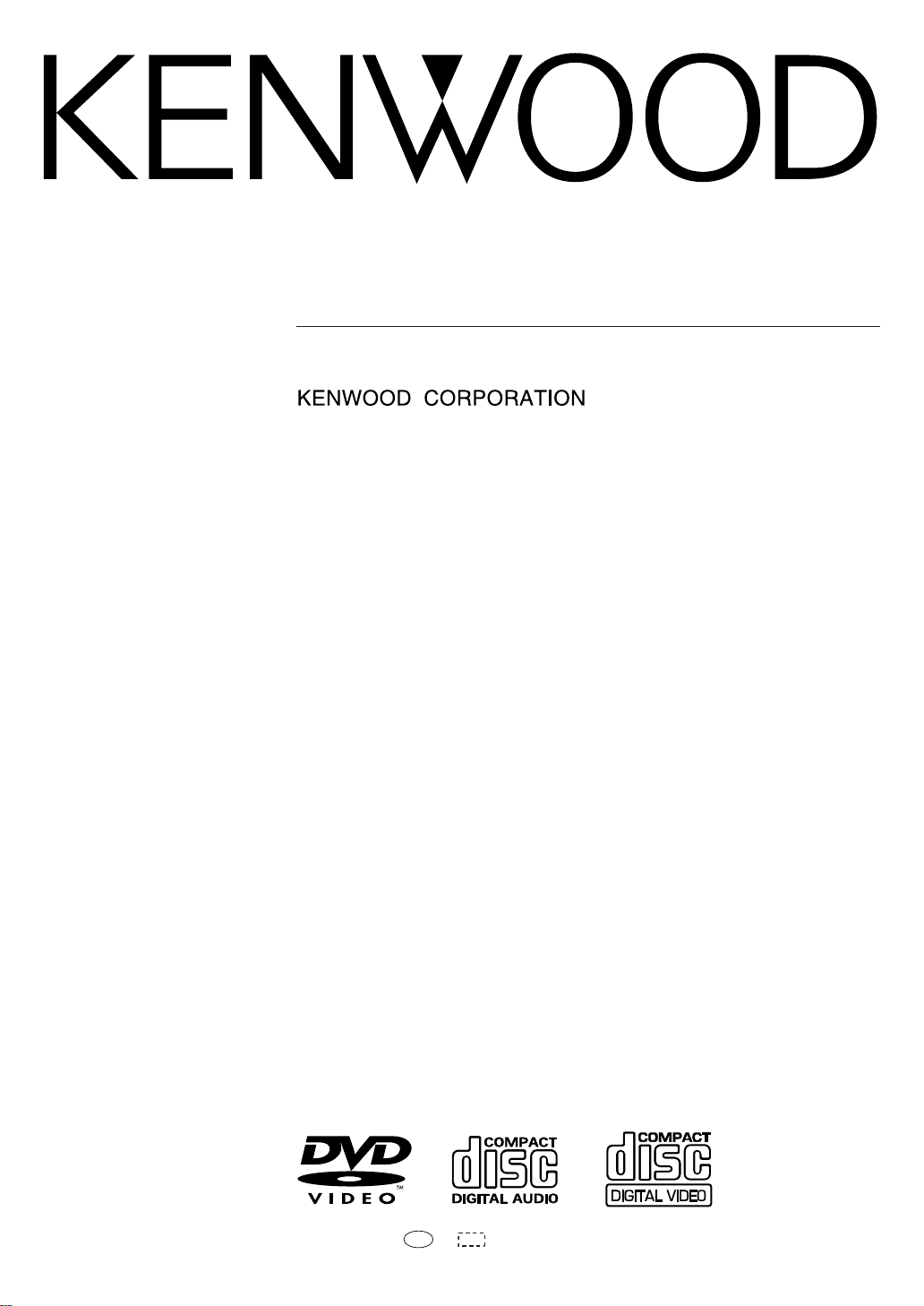
DVF-S500
DVD/VCD/CD PLAYER
INSTRUCTION MANUAL
B60-5 39 4-08 00 CH (Y)
K W
0304
Page 2
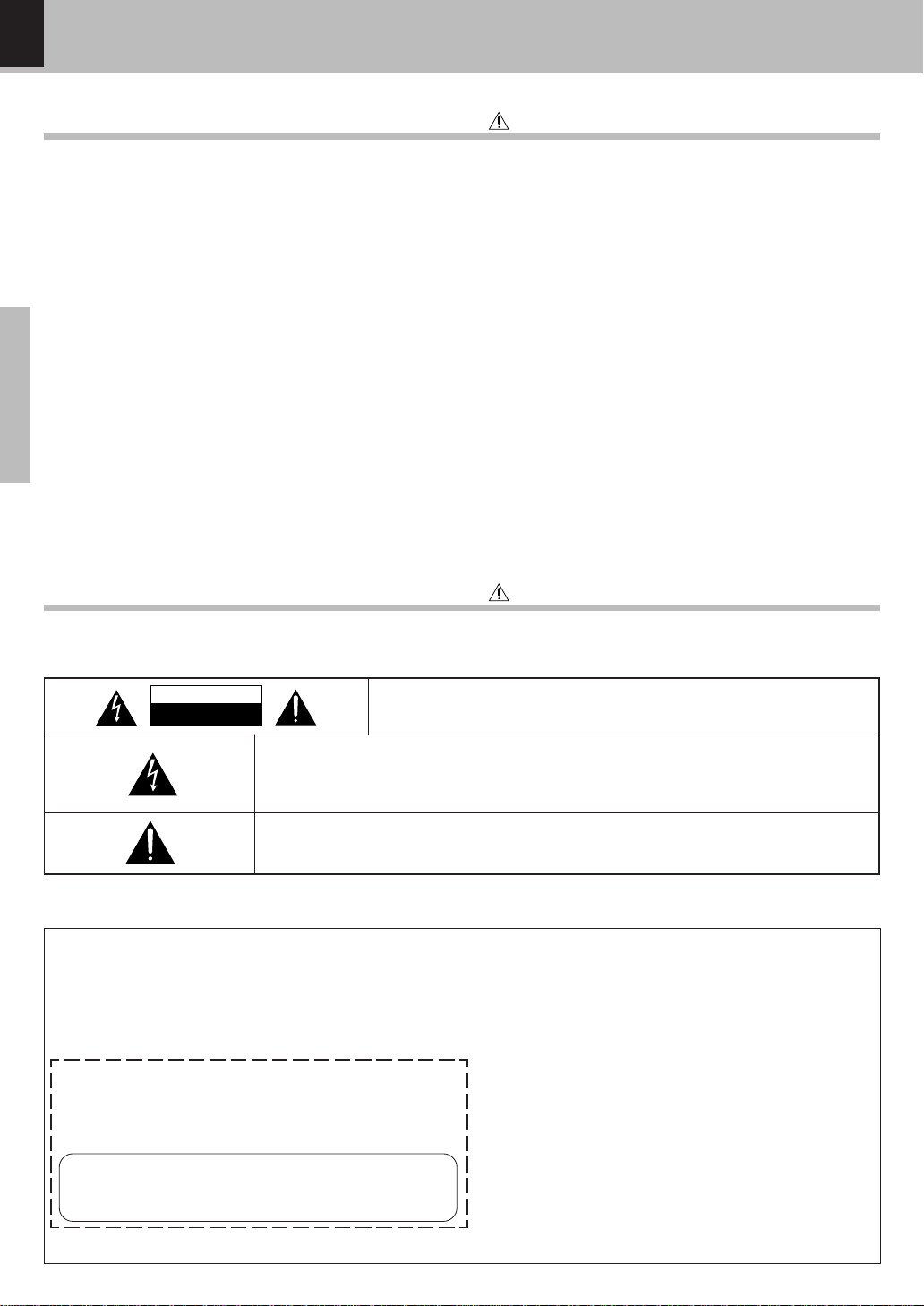
2
Preparations
DVF-S500 (Y)
CAUTION: TO RE DUCE THE RISK OF ELEC TR IC SHOC K , DO NOT REMOVE
COVER (OR B AC K ). NO USER -SE RVICE AB L E P AR TS INSIDE. RE F ER SE RVICING TO QUALIF IE D SER VICE P E R SONNEL.
THE L IGHTNING FLASH WITH ARROWHEAD SYMBOL, WITHIN AN EQUILATERAL TR IANGLE ,
IS INTENDED TO ALERT THE USER TO THE PRESENCE OF UNINSULATED "DANGEROUS
VOLTAGE" WITHIN THE PR ODUCT’S ENCL OSURE THAT MAY BE OF SUFFIC IENT MAGNITUDE
TO CONSTITUTE A RISK OF E LECTR IC SHOC K TO P E RSONS.
THE E XCLAMATION P OINT WITHIN AN EQUILATE R AL TR IANGLE IS INTENDED TO AL ER T THE
USER TO THE P RE SE NCE OF IMPORTANT OPE R ATING AND MAINTENANCE (SE RVICING) INSTRUCTIONS IN THE LITE R ATURE AC C OMPANYING THE AP P L IANCE .
Units are des igned for operation as follows.
Safety precautions
WAR NING :TO P RE VENT FIRE OR EL EC TRIC SHOC K, DO NOT EXPOSE
THIS AP P L IANCE TO RAIN OR MOISTUR E.
Before applying pow er
Introduction
Caution : Read thi s page carefully to ensure safe opera tion.
CAUTION
RISK OF ELECTRIC SHOCK
DO NOT OPEN
Caution : Read thi s page carefully to ensure safe opera tion.
U.S.- M ilita ry............................................................... AC 110
-
240 V
CAUTION
Use of cont rols or adjust m ents or perf orm ance of pr ocedures ot her t han t hose specif ied he rein m ay result in
hazardous radiation exposu re.
In com pli ance wit h Federal Regulations, t he following are reproduc tions of labels on, or i nside the product relating t o laser product safet y .
KENW OOD CORPORATION
2967-3, ISHIKAWA-CHO,
HACHIOJI-SHI,
TOKYO, JAPAN
KENW OOD CORP. CERTIFIES THIS EQUIPMENT
CONFORM S TO DHHS REGULATIONS NO. 21 CFR
1040.10, CHAPTER 1, SUBCHAPTER J.
Location: Back Panel
For the U.S.A.
Page 3
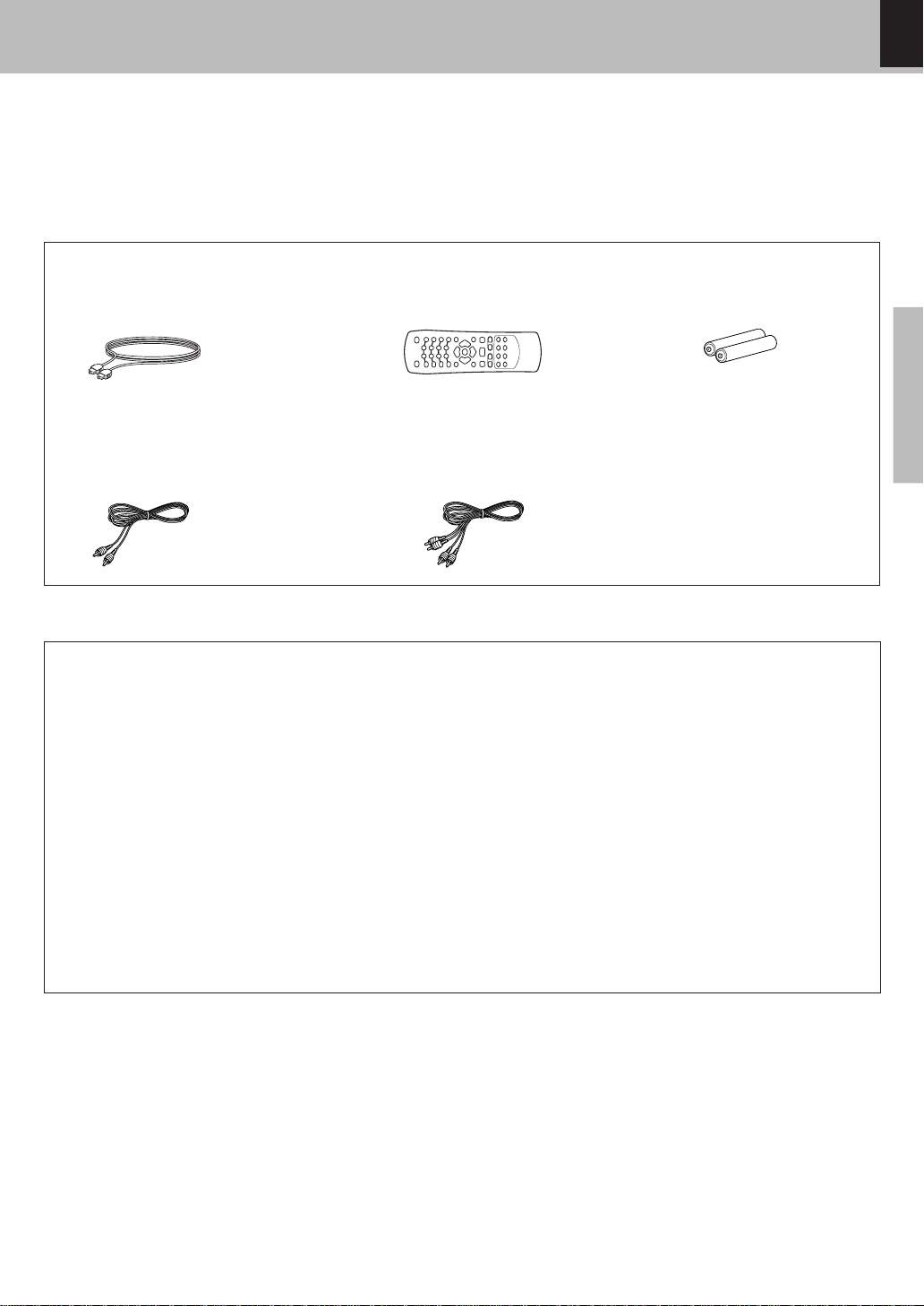
3
Preparations
DVF-S500 (Y)
Unpacking
Unpack the unit carefully and make sure that all the acc es sories are pres ent.
If any acc es s ories are miss ing, or if the unit is damaged or fails to operate, notify your dealer immediately. If the unit
was shipped to you directly, notify your s hipper immediately. Kenwood recommends that you retain the original
carton and packing materials in cas e you need to move or ship the unit in the future.
Keep this manual handy for future reference.
Accessories
Pleas e c onfirm that the following access ories are pres ent.
Digital Cable ( Optical ) ...(1) Batteries (R03/"AAA" -size) ...(2)
Remote control unit ..........(1)
Video cord (Yellow) .........(1)
Introduction
For the U.S.A.
FCC WARNING
This equipme nt may generat e o r us e radio frequency energy . Changes or m o difications to thi s eq uipment may cause
harmful interference unless the modifica tions are expressly approved in the instruction manual. The user could lose the
authority to operate this equipment if an unauthorized change or modification is made.
NOTE:
This equipment has been tested and found to comply with the limits for a C la ss B digital device, pursuant to Part 15 of the
FCC Rules. These lim it s are designe d t o prov ide reasonable prot ect ion against harm f ul interf erence in a resident ia
l
installation. This equipment may cause harmful in terfe renc e to radio com munications, i f it is not inst alled and used in
accordance with the instructions. However, there is no guara ntee that interference will not occur in a pa rticular installation
.
If this equipment does cause harmful interference to radio or television reception, which can be determined by turning the
equipment off and on, the user is encouraged to try to correct the interference by one or more of the following measures
:
– – Reorient or relocate the receiving antenna.
– – Increase the separation between the equipment and receiver.
– – Connect the equipment into an outlet on a circuit different from that to which the receiver is connected.
– – Consult the dealer or an experienced radio / TV technician for help.
Audio cord (White / Red) ...(1)
Page 4
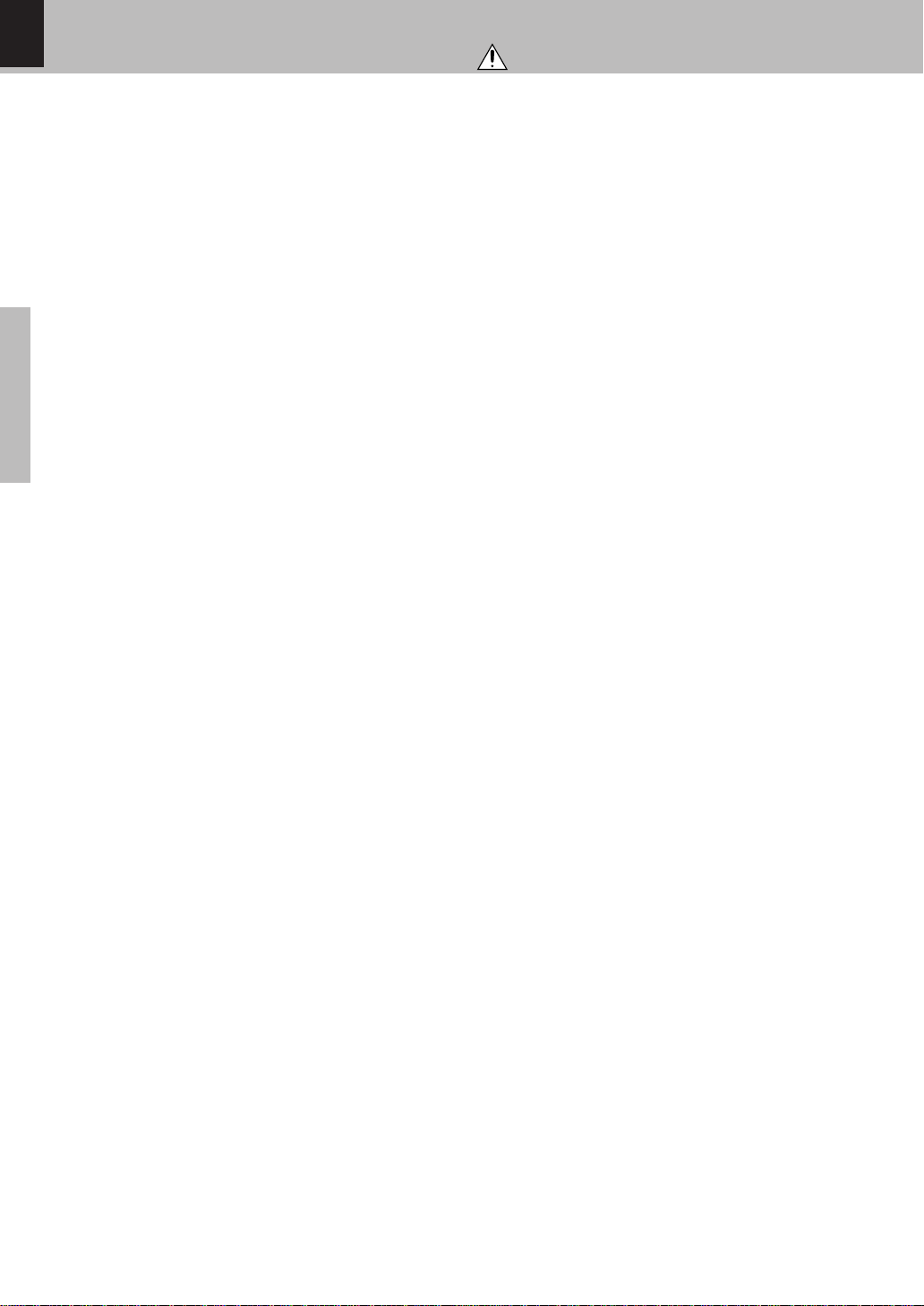
4
Preparations
DVF-S500 (Y)
IM PORTANT SAFEGUARDS
Caution : Read this page carefully to ensure safe operati on.
10.Lightning – For added protection for this appliance during a
lightn i ng storm, or when it is left unattended and unused for
long periods of t ime, unplu g it f rom t he w all outlet and
disconnect t he ant enna or cable syste m . This w il l prevent
damage to t he appliance due to lightnin g and pow er-line
surges.
11.Abnormal smell – If an a bnormal smell or smoke is detected,
immediately t urn t he po wer OFF and unplug the appliance
from the wall outl et. Contact your d ealer or nearest ser vice
cente r.
12.Damage requiring servic e – T he applia nce should be serviced
by qualified service personnel when:
A. The power-supply cord or the plug has been damaged.
B. Object s have fallen, or liquid has been spilled int o t he
appliance.
C. The appliance has been exposed to rain or water.
D. The appliance does not appear to operat e norm ally by
following the inst ruc tion manual. Adjust o nly those cont r ols
that are covered by t he in st ruct ion m anual as an impro per
adjustm ent of other cont rols may result in dam age and w i ll
oft en require extens ive w ork by a qualified technic ian to
restore the appliance to its normal operation.
E. The appliance has been dropped, or the enclosure damaged.
F. The appliance exhibits a marked change in performance.
13.Servicing – The user shou ld not att em pt to s ervice t he
appliance beyond that described in the instruction manual. All
other servicing should be referred to qualified service personnel.
14.Pow er lines – An out side antenn a system should n ot b e
located in the vicinity of overhead power lines or other electric
light or power circuits, or where it can fa ll into such power lines
or circuits. When installing an outside antenna system, extreme
care should be ta ken to keep from touching such power lines
or circuits as contact with them might be fatal.
15.Overloading – Do not overload wall outlets, extension cords,
or integral convenience receptacles a s this can result in a risk
of fire or electric shock.
16.Attachment – Do not use attachments not recommended by
the appliance manufacturer as they may cause hazards.
17.Replacement parts – When replacement parts are required,
be sure t he s ervice technician has used replacement parts
specified by the manufacturer or have the same characteristics
as the original parts. Unauthorized substitutions may result in
fire, electric shock, or other hazards.
18.Safety check – Upon completion of any service or repairs to
this appliance, ask the se rvice technician to p erform s afety
checks to determine that the appliance is in proper operating
condition.
Please read all of t he safe t y and operating inst ructions bef ore
operating this appliance. Adhere to all warnings on the appliance
and in the instruction manual. Follow all the safety and operating
instru ctions. These safety and operating inst r uc tions should b e
retained for future reference.
1. Pow er sources – The appliance should be connected t o a
pow e r supply o nly of t he t ype desc ribed in t h e inst ruct i on
manual or as marked on the appliance. If you are not sure of
the type of power supply to your home, consult your applia nce
dealer or local pow er c om pany. For appliances intended to
operate f rom batt ery p ower, or other sources, r ef er t o the
instruction manual.
2. Pow er-cord protection – Pow er-supply cords sho uld be
routed so that they are not likely to be walked on or pinched by
items placed upon or against them, pay particular attention to
cords at plugs, convenience receptacles, and the point where
they exit from the appliance.
3. Ventilation – Slots and openings in the cabinet are provided
for ventilation and to ensure reliable operation of the appliance
and to protect it from overheating, and these openings must
not be blocked or covered. The appliance should be situated so
that its location or position does not interfere with its pro per
ventilation.
To maintain good ventilation, do not put records or a table-cloth
on the applia nce. Pla ce the appliance at least 10 cm away from
the walls.
Do not use the appliance on a bed, sofa , rug or similar surface
that may block the ventilation openings. This applia nce should
not be placed in a built-in installation such as a bookcase or rack
unless proper v ent ilat ion is pr ovided or t he m anuf acturer ’ s
instructions have been adhered to.
4. Water and mois ture – The appliance sha ll not be exposed to
dripping and splashing - for example, near a bathtub, washbowl,
kitche n sink, laundry tub, in a wet basement , or near a
swimming pool, etc. Do not place a n object containing liquid,
such as a flower vase, on the appliance.
5. Temperature – The appliance may not f unction properly if
used at ext re m e ly low, or f re ezing t emperatures. The ideal
ambient temperature is above +5°C (41°F).
6. Heat – The appliance should be situat ed aw ay from heat
sources such as radiators, heat reg ist ers, st oves , or ot her
appliances (including amp lif iers) th at produc e heat. D o not
place a flaming object, such as a ca ndle or lantern, on or near
the appliance.
7. Electric shock – Care should be taken so that objects do not
fall and liquid is not spilled into the enclosure through openings.
If a m e tal objects, su c h as a hair pin or a needle, come s in to
contact with the inside of this appliance, a da ngerous electric
shock m ay result . For famil ies wit h childre n, never pe rm it
children to put anything, especially metal, inside this appliance.
8. Enclosure removal – Never remove th e enclosure . If t he
interna l parts are touched accidentally, a serious electric shock
might occur.
9. Cleaning – Unplug this appliance from the wall outlet before
cleaning. Do not use volatile solvents such as alcohol, paint
thinner, gasoline, or benzine, etc. to clean the cabinet. Use a
clean dry cloth.
Page 5
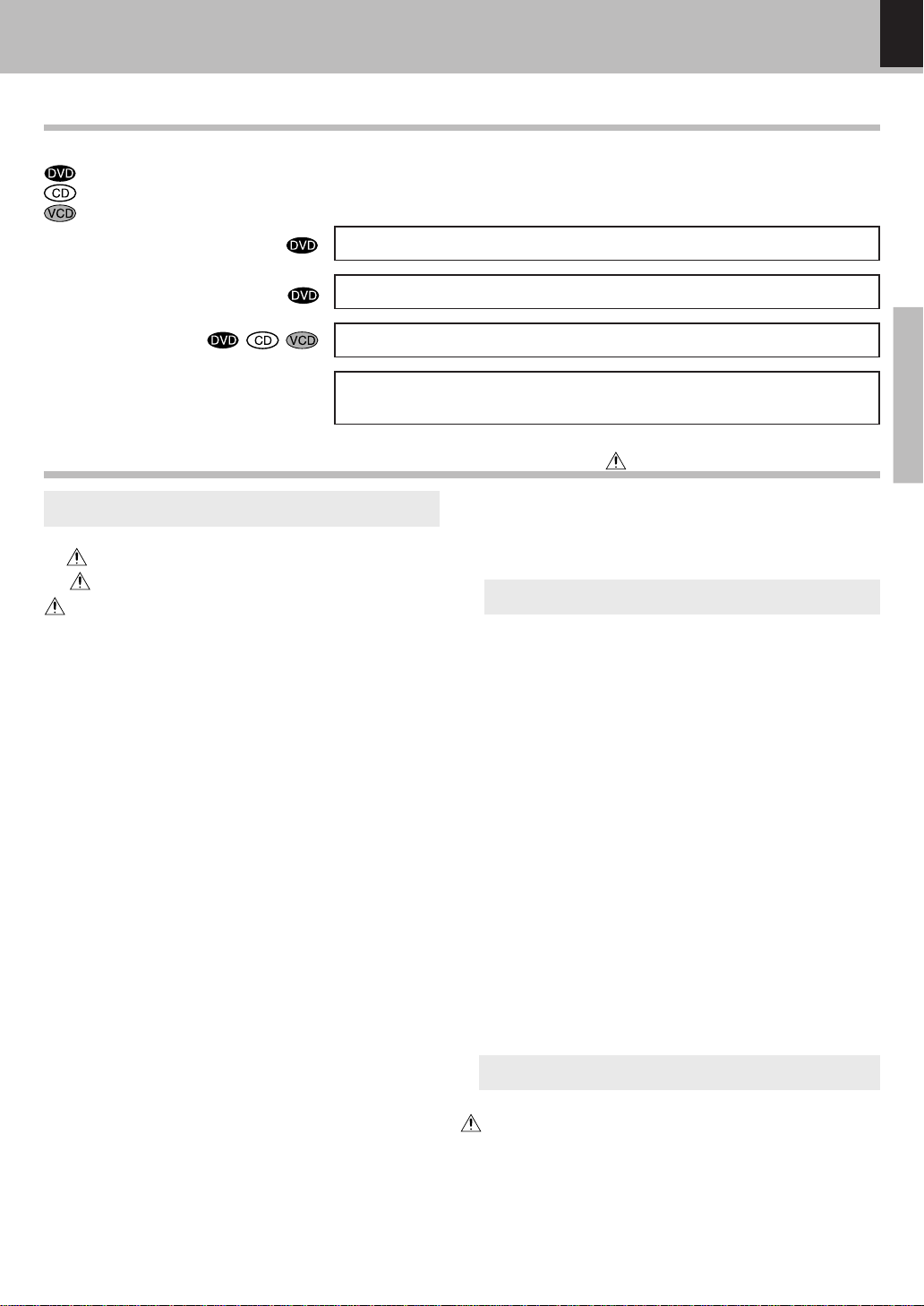
5
Preparations
DVF-S500 (Y)
Special features and Contents
This doc ument class ifies the applications of eac h feature using the following marks.
: Des c ription of a feature that can be used with DVD.
: Des c ription of a feature that can be used with C D.
: Des c ription of a feature that can be used with VCD.
Contents
Higher video quality than S-VHS video and LaserDisc
Preparations
Knowledge
Higher audio quality than music CD
On screen Display (OSD)
M P3 and JPEG files playback
Caution : R ead the pages marked c arefully to ensure s afe operation.
Special features
Operations
Select Rati ng level ................................................................................ 21
Select Screen Saver on or off ............................................................. 22
Select AN GLE mark ON or OFF...........................................................22
Put back to the Defalt Se tting ............................................................. 23
DVD menu language code list ............................................................ 24
Playback of disc .............................................................................. 25
Basic play ...............................................................................................25
Disc playback features ........................................................................26
On screen display.................................................................................. 27
Various playback functions ........................................................... 28
Select Audi o Language ........................................................................ 28
Select the Audio cha nnel ....................................................................28
Select Subti tle Language ....................................................................28
Select Camera angle ........................................................................... 29
Random play ...........................................................................................29
Repeat play ............................................................................................. 30
A-B Repeat play .....................................................................................30
Using Bookmarks .................................................................................. 31
Program play ..................................................................................... 32
M enu playback .................................................................................33
Hierarchical structure of VCD menus ............................................... 33
Playback without using the menu playback function
(In ca se of a P.B.C.-compatible VCD) (To P.B.C. On or Off) ..................... 33
M P3 /JPEG media playback .......................................................... 34
Guidance of M P3/JPEG ........................................................................ 34
Playing back M P3/JPEG fil es .............................................................35
Selects the files to be played back directly ....................................36
Rotating a picture (JPEG files only) .................................................. 36
Enlarge/Reduce picture size (JPEG files only) ...............................36
M P3/JPEG Random play .....................................................................37
In case of difficul ty.......................................................................... 38
Specifications .................................................................................. 40
Introduction ......................................................................................... 2
Before applying power .................................................................. 2
Safety precautions ..........................................................................2
IM PORTANT SAFEGUARDS ...................................................... 4
Special features and Contents ........................................................ 5
Special features ......................................................................................5
Contents .....................................................................................................5
Discs informati on .............................................................................. 6
Types of playable discs .........................................................................6
Unplayable discs ..................................................................................... 6
Icons on the DVD VIDEO discs .............................................................6
Region Codes ...................................................................................... 7
Region codes in the w orld .................................................................... 7
Video formats...................................................................................... 8
Important items .................................................................................. 9
M aintenance ............................................................................................9
Reference ..................................................................................................9
System Connecti ons........................................................................ 10
Connecting to a TV w ith video (composite) input terminal .........10
Connecting to a TV w ith Component video input terminals ........ 10
Connecting to an Amplifier (KAF-S500) and TV w ith video
(composite ) input terminal .................................................................. 11
Connecting to an Amplifier (KAF-S500) and TV w ith Component
video i nput terminals ............................................................................11
Controls and indicators .................................................................. 12
Operation of remote control unit .................................................. 13
Set Up functions ............................................................................... 14
Preparation for Set Up ......................................................................... 14
Set up menu ............................................................................................14
Select Audi o Language ........................................................................ 16
Select Subti tle Language ....................................................................16
Select Di sc M enu Language ............................................................... 17
Select OSD Language ........................................................................... 17
Select TV Di splay (ASPECT) ...............................................................18
Select Picture Mode ............................................................................. 18
Select TV M ode ..................................................................................... 19
Select Audi o Output ..............................................................................19
Select Dow nmix mode .........................................................................20
Select Audi o DRC ..................................................................................20
Change Password .................................................................................21
You can play file which is taken by Digital Camera.
Page 6
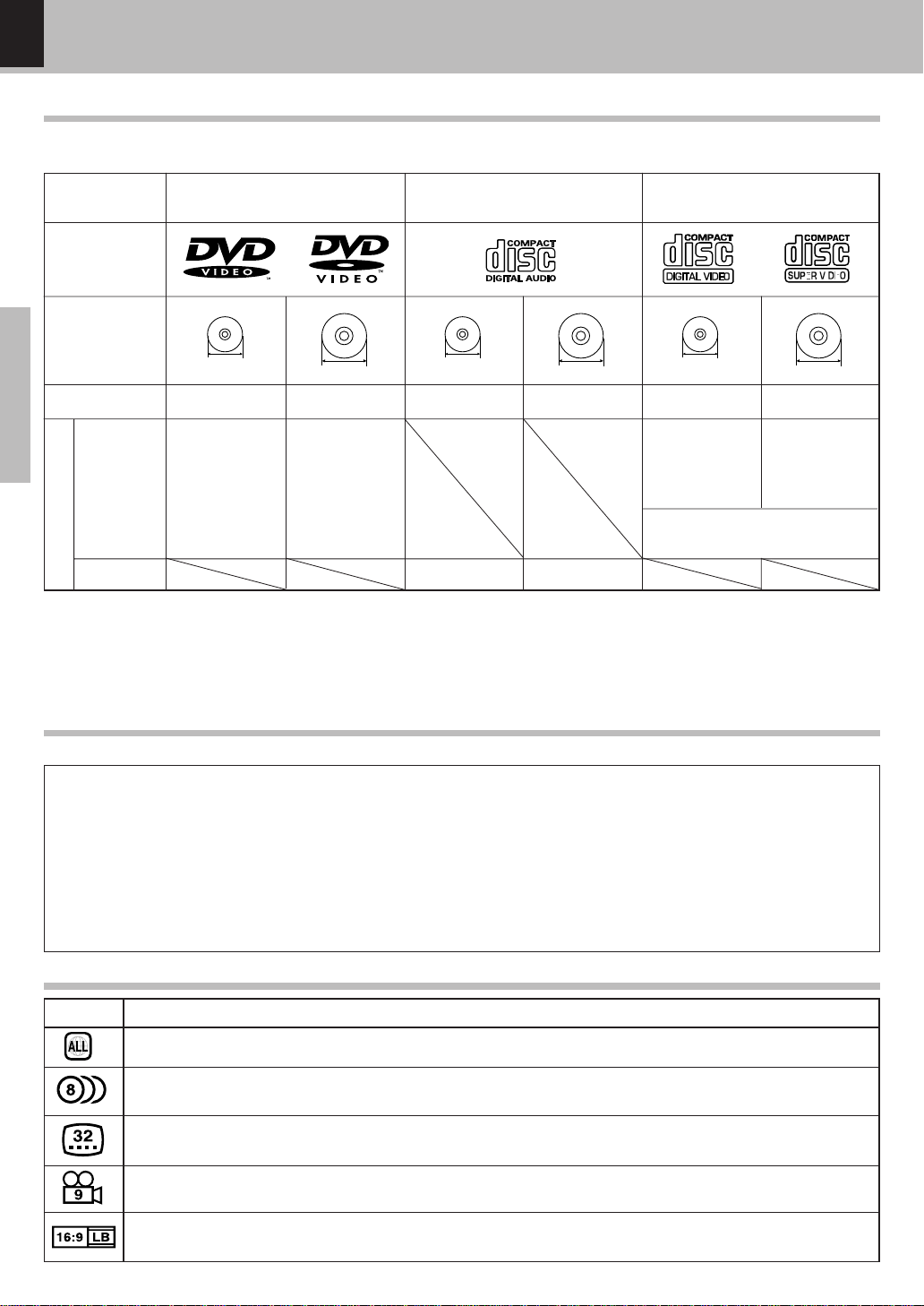
6
Preparations
DVF-S500 (Y)
Discs information
The system us ing this unit does not only play music from CD but can also play the discs lis ted below to offer you
high-quality entertainment of video of movies and live c oncerts.
Types of playable discs
MP3 media and JPE G pic ture CD those can be played bac k with this equipment (CD-R , C D-R W) ›
÷ * This unit can play SVCDs , but some functions will not work.
÷ This unit may also be inc apable of playing certain CD-R /RW disc s depending on their properties, recording c onditions, etc.
Video + Audio
Audio
Contents
Played sides
Disc size
One side only One side only
Max. 20 min., digital Max. 80 min., digital
One or both One or both
Approx. 41 min.
(1 side, 1 layer)
Approx. 75 min.
(1 side, 2 layers)
Approx. 82 min.
(2 sides, 1 layer)
Approx. 150 min.
(2 sides, 2 layers)
Approx. 133 min.
(1 side, 1 layer)
Approx. 242 min.
(1 side, 2 layers)
Approx. 266 min.
(2 sides, 1 layer)
Approx. 484 min.
(2 sides, 2 layers)
DVD
(DVD VIDEO)
CD
(CD-R, CD-RW)
Logo mark on disc
Playable Disc
8cm
12cm
8cm
Max. 20 min.
VCD
(VCD Ver.2.0, SVCD*)
One side only
12cm
8cm
12cm
One side only
Max. 74 min.
(In case of an SVCD, the possible playback time becomes shorter.)
Indicates the region code where the disc can be played.
Number of voice langua ges recorded with the audio function. The number in the icon indica tes the number of
voice languages. (Max. 8 languages)
Number of subtitle langua ges recorded with the subtitle function. The number in the icon indicates the number
of subtitle langua ges. (Max. 32 languages)
Number of angles provided by the angle function. The number in the icon indica tes the number of a ngles. (Max.
9 angles)
Aspect ratios tha t ca n be selected. "NORMAL/LB" stands for Letter Box and "NORMAL/PS" for P an/Sca n. $
In the example on the left, the 16:9 video can be converted into letter box video.
Icon Description
Icons on the DVD VIDEO discs
Unplayable discs
This player c annot play back any of the following disc s.
DVD-ROM disc s
DVD-RAM disc s
DVD-R/DVD+R/DVD-RW/ DVD+RW discs
SACD dis c s
CD-R OM discs (E xc ept MP3 and JP EG dis c s [ ISO 9660
level 1] )
÷ A DVD VIDEO disc w it h a region code which do es not mat ch this unit or wit ho ut a region code. For details, see "Region
Codes". 7
÷ When the video format of a disc differs from that of the TV in use, the disc cannot be played norma lly. F or details, see "Video
Formats". 8
VSD discs
CDV disc s (Only the audio part can be reproduced.)
CD-G/CD-E G/CD-E XTRA dis c s (Only the audio can be
reproduced.)
Photo CD dis c s (Never attempt to play them.)
Page 7
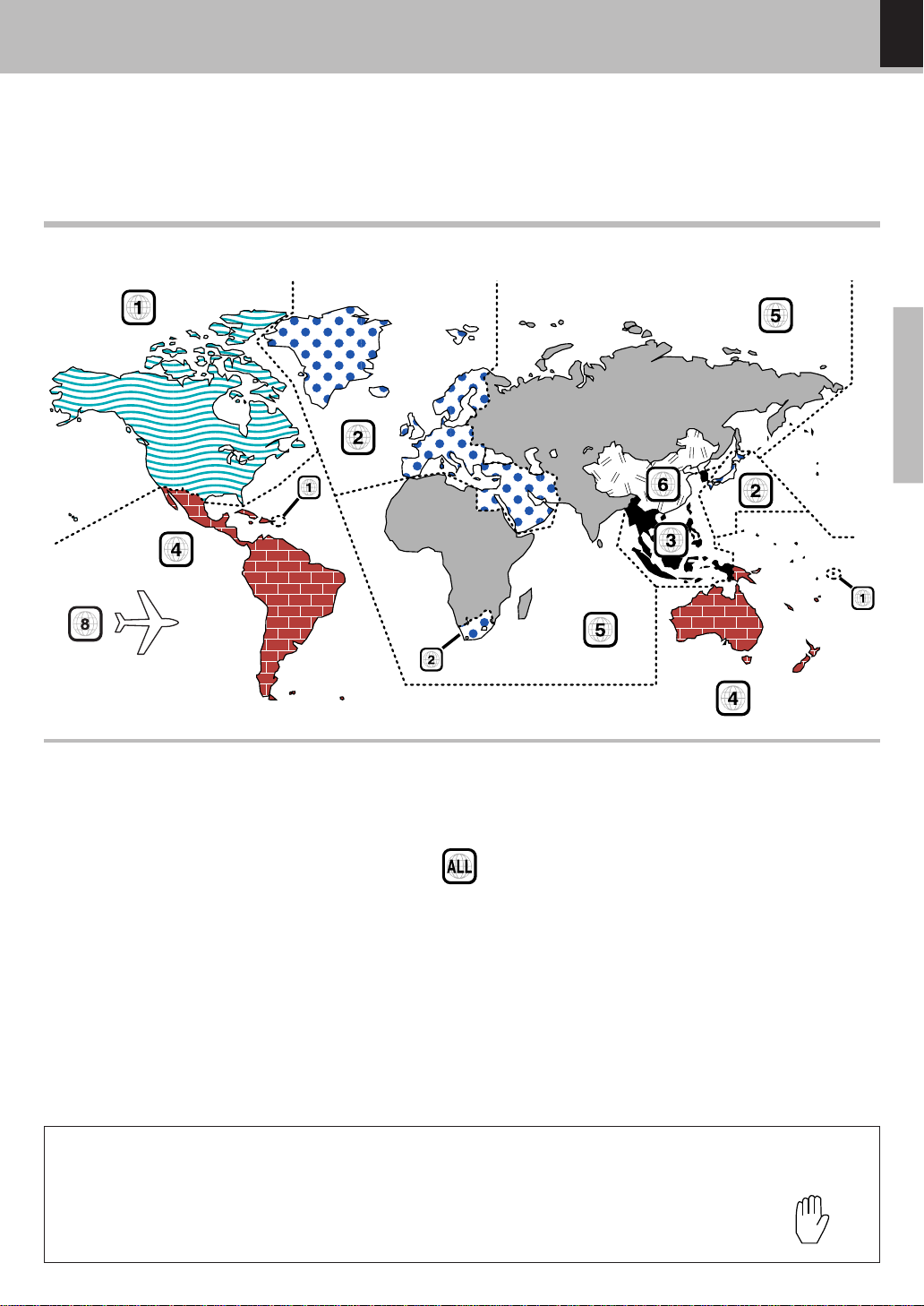
7
Preparations
DVF-S500 (Y)
Every player of this model has a c ertain region code ass igned to it based on the country where the player is used.
When the player is used to play back DVD VIDE O disc s, it can only play the DVD VIDEO dis cs carrying the region
codes matching the region code of the player.
The region code for this player is des c ribed on the rear panel of the player.
Region Codes
Region codes of the DVD VIDEO discs that can be played w ith this player
This player c an play back a DVD VIDEO disc which carries the corresponding c ode to the region code of the player
shown in the table above, a marking containing the region code of the player or the "ALL" marking shown below.
Even when a DVD VIDEO disc does not carry any indic ation of the region code, it may sometimes unable to be played
on this player due to certain restrictions.
Region codes in the w orld
The DVD players are given a region code ac c ording to the country or area it is marketed, as s hown in the following map.
Profes s ional us e dis c
(Air Line c abin s ervic e)
Restrictions due to difference betw een discs
Inhibition icon
Some DVD and VCD disc s c an be played only in certain playback modes ac c ording to the intentions of the software producers. As this player plays dis c s ac c ording to their intentions, some
functions may not work as intended by you. Please be s ure to read the instructions provided
with each disc . When an inhibition icon is dis played on the TV screen c onnec ted to the player,
it indicates that the disc being played is under the restriction as des cribed above.
Page 8
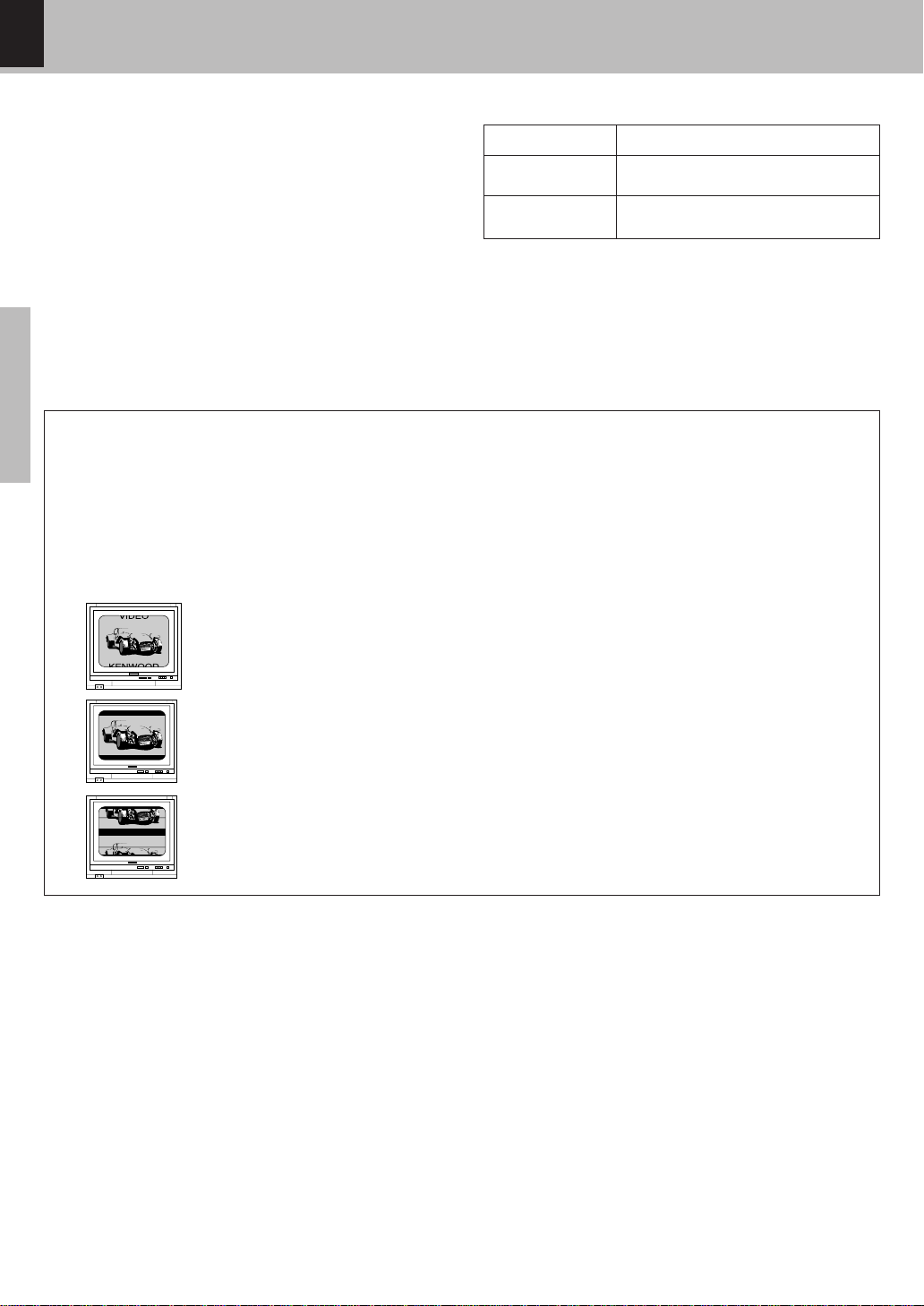
8
Preparations
DVF-S500 (Y)
The TV picture display and disc signal systems can be
divided roughly into two TV formats (NTSC and PAL ).
They are variable depending on c ountries and areas .
Video formats
TV formats of major countries
Chec k the video format of the TV to be useed
Checking the Video Format ("Select TV Type" $)
TV Format
NTSC
PAL
When the video formats are different :
Try playing the disc. If the video formats of the disc and TV
do not match, t h e played video may be black and white or
become as shown b e lo w.
Top and bottom areas are dark.
Top and bottom edges are not
displayed.
Pic ture turbulence due to sync
unmatching.
Major Countries & Areas
China, U.K., Germany, Australia, New
Zealand, Kuwait, Singapore, etc.
Japan, Taiw an, Korea, USA, Canada,
Mexico, Philippines, C hile, etc.
(For E urope and Aus tralia)
This unit has a func tion for changing the video format acc ording to the TV type. ($) The initial setting of this unit
for "TV Type" is PAL . P leas e confirm the type of your TV.
(For other countries)
This unit has a func tion for changing the video format acc ording to the TV type. ($) The initial setting of this unit
for "TV Type" is NTSC. Pleas e c onfirm the type of your TV.
Page 9
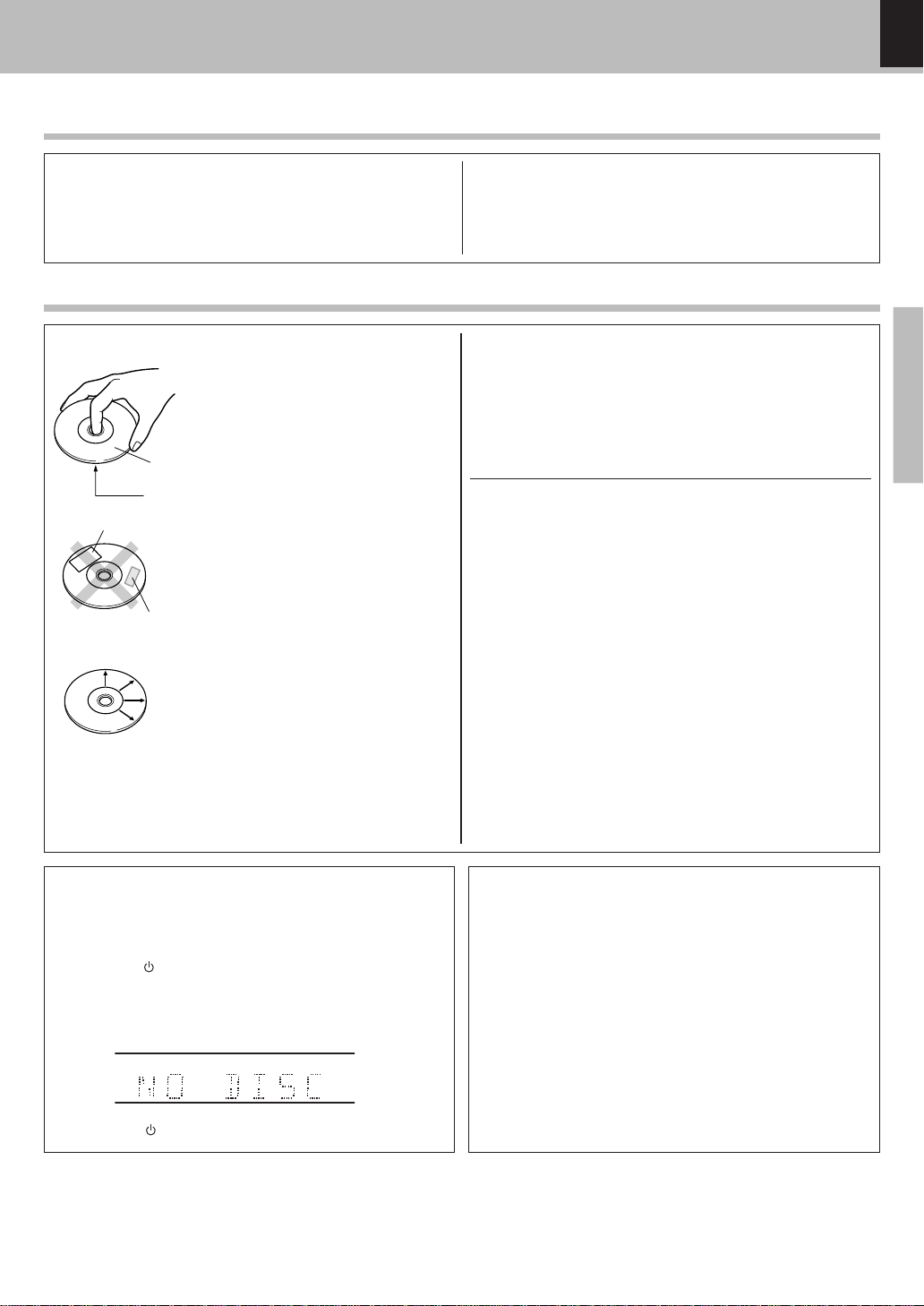
9
Preparations
DVF-S500 (Y)
Label side
Playing side
Cleaning
If there are fingerprint marks or foreign matter
found o n the disc, lightly wipe the disc w ith a
soft cotton cloth (or similar) from the center of
the disc outwards in a ra dial manner.
Storage
When a disc is no t to be p layed for a long period of t im e, r em ove it f rom t he player and
store it in its case.
Handling
Hold the disc so t h at you do not t ouch t he
playing surface.
Disc handling precautions
Disc accessories
Do not attach paper or tape t o eith er the
playing side or th e label side of the d isc .
Sticker
Sticky paste
Never play a cracked or w arped disc
Important items
When the front pa nel or case becomes dirty, wipe with a soft,
dry cloth. Do not use thinner, benzine, alcohol, etc. for these
agents may ca use discoloration.
In regard to contact cleaner
M aintenance
Reference
Caution on condensation
Before transporting or moving this unit, carry out the
following operations.
1. Set the
(P OWER) key to the ON without load-
ing a disc.
2. Wait a few seconds and verify that the display
shown appears.
3. Set the
(POWER) key to OFF.
M aintenance of the unit
Do not use contact cleaners because it could cause a malfunction.
Be specially careful not to us e co n tact cleaners containing oil, for
they may deform the plastic component.
During playback, the disc rotates at high sp eed in the player. Therefore,
to avoid danger, never use a cracked or deformed disc or a disc repaired
w it h t ape or adhesive agent. Please do not use discs which are not
round because th ey may cause malfunction.
The disc accessories (stabilizer, protect ion she et, protection ring, et c. )
which are marketed for impro vin g the sound quality or pr otecting d is cs
as well as the disc cleaner should not be used with this system because
they may cause malfunction.
Note related to transportation and movement
Condensation (of dew) may occur inside the unit when there is a grea t
difference in temperature between this unit and the outside. This unit
may not function properly if condensation occurs. In this case, leave
the unit for a few hours and restart the operation a fter the condensation ha s dried up.
Be specially cautious against condensation in the following circumstances:
When this unit is carried from one place to another across a la rge
difference in temperature, when the humidity in the room where
this unit is installed increases, etc.
O
UP
CHAP TRACK HOUR
MIN
TITLE
Page 10
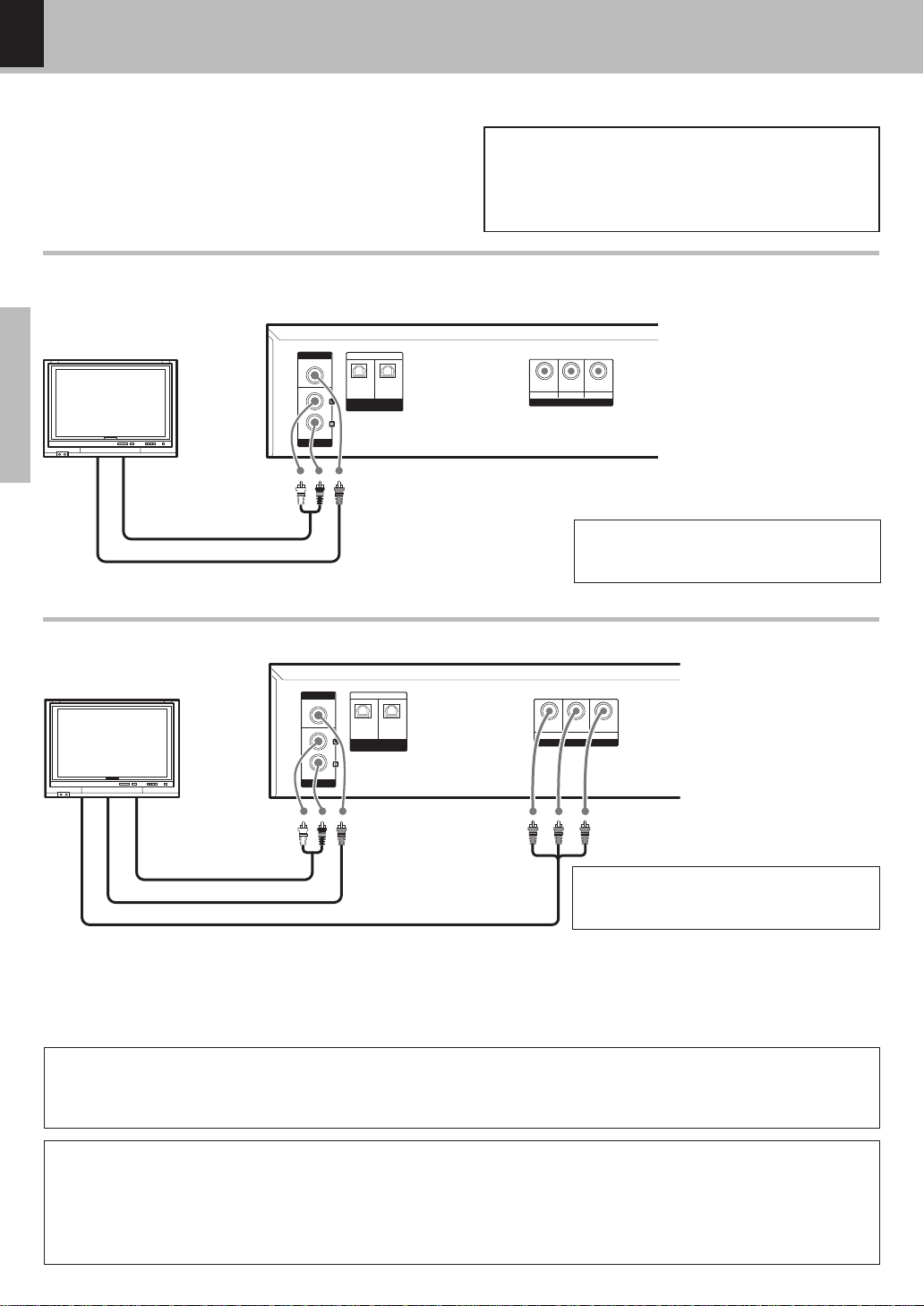
10
Preparations
DVF-S500 (Y)
COMPONENT VIDEO
OUT
OUT
VIDEO OPTICAL
AUDIO
DIGITAL OUTPUT
(PCM/BIT STREAM)
1
2
OUT
Y
RCB
C
System Connections
Caution:
Do not plug in the power lead until all connec tions are c ompleted.
Make connec tions as s hown below.
When connecting the related sys tem components, refer also to the instruction manuals of the related components.
M alfunction of microcomputer
If operation is not possible or erroneous display appears even though
all connections have been made properly, reset the microcomputer
referring to "In case of difficulty" . °
Connecting to a TV with video (composite) input terminal
Audio cord
TV
DTS disclaimer clause
When playing DTS-encoded (CDs, DVDs), excessive noise will be exhibited from the ana log stereo outputs. To avoid possible
damage to the audio system, the consumer should take proper precautions when the a na log stereo outputs of the DV D pla yer is
connected to an amplification system.
To enjoy DTS Digital Surround™ pla yback, a n external 5.1 channel DTS Digital Surround™ decoder system must be connected to
the digital output (S /P DIF, AES /E BU, or T osLink) of the DV D pla yer.
Connection w ith TV
Connect to video input terminal of TV directly. If you connect to TV through VIDEO (V C R ) a s well as connect to video input terminal
of TV with VIDEO (VCR ), picture will be distorted when playback. It is because of copy-protect function.
Video cord
Select "ANALOG" for "AUDIO OUT"
from the SETUP menu. %(
COMPONENT VIDEO
OUT
OUT
VIDEO OPTICAL
AUDIO
DIGITAL OUTPUT
(PCM/BIT STREAM)
1
2
OUT
Y
RCB
C
Connecting to a TV with Component video input terminals
TV
Audio cord
Component video cords
Video cord
Select "ANALOG" for "AUDIO OUT"
from the SETUP menu. %(
Page 11
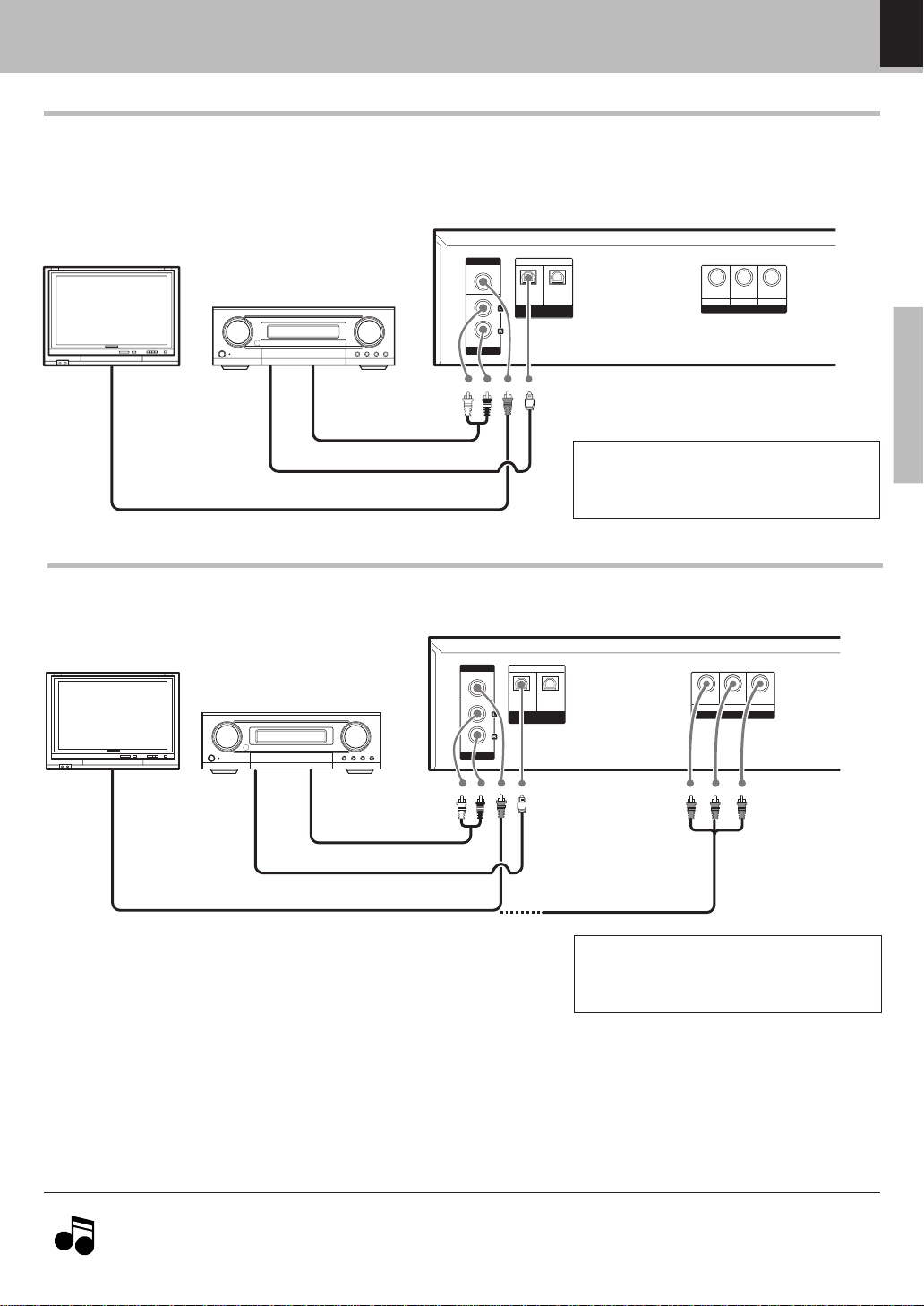
11
Preparations
DVF-S500 (Y)
COMPONENT VIDEO
OUT
OUT
VIDEO OPTICAL
AUDIO
DIGITAL OUTPUT
(PCM/BIT STREAM)
1
2
OUT
Y
RCB
C
COMPONENT VIDEO
OUT
OUT
VIDEO OPTICAL
AUDIO
DIGITAL OUTPUT
(PCM/BIT STREAM)
1
2
OUT
Y
RCB
C
Connecting to an Amplifier ( KAF-S500 ) and TV w ith video (composite) input terminal
Digital Surround
Amplifier (KAF-S500)
Video cord
Audio cord
Optical cable
TV
TV
Video cord and Component v id e o co rd s
Audio cord
Optical cable
1. In case an associated s y stem c o mponent is connected, also read the inst r uc tion manual of the component.
2. Insert the optical-fib er c able straight into the conne c tor until it clicks.
3. Never bend o r bu n d le the optical-fiber cable.
Notes
Notes
System Connections
For playback of DTS audio, please connec t an Digital Surround Amplifire(KAF-S500) or an AV receiver whic h can
decode DTS by digital connec tion.
Digital Surround
Amplifier (KAF-S500)
Connecting to an Amplifier ( KAF-S500 ) and TV w ith Component video input terminals.
Select "ANALOG", "SPDIF/STREAM" or
"SPDIF/PCM" for "AUDIO OUT" from
the SETUP menu. %(
Select "ANALOG", "SPDIF/STREAM" or
"SPDIF/PCM" for "AUDIO OUT" from
the SETUP menu. %(
Page 12
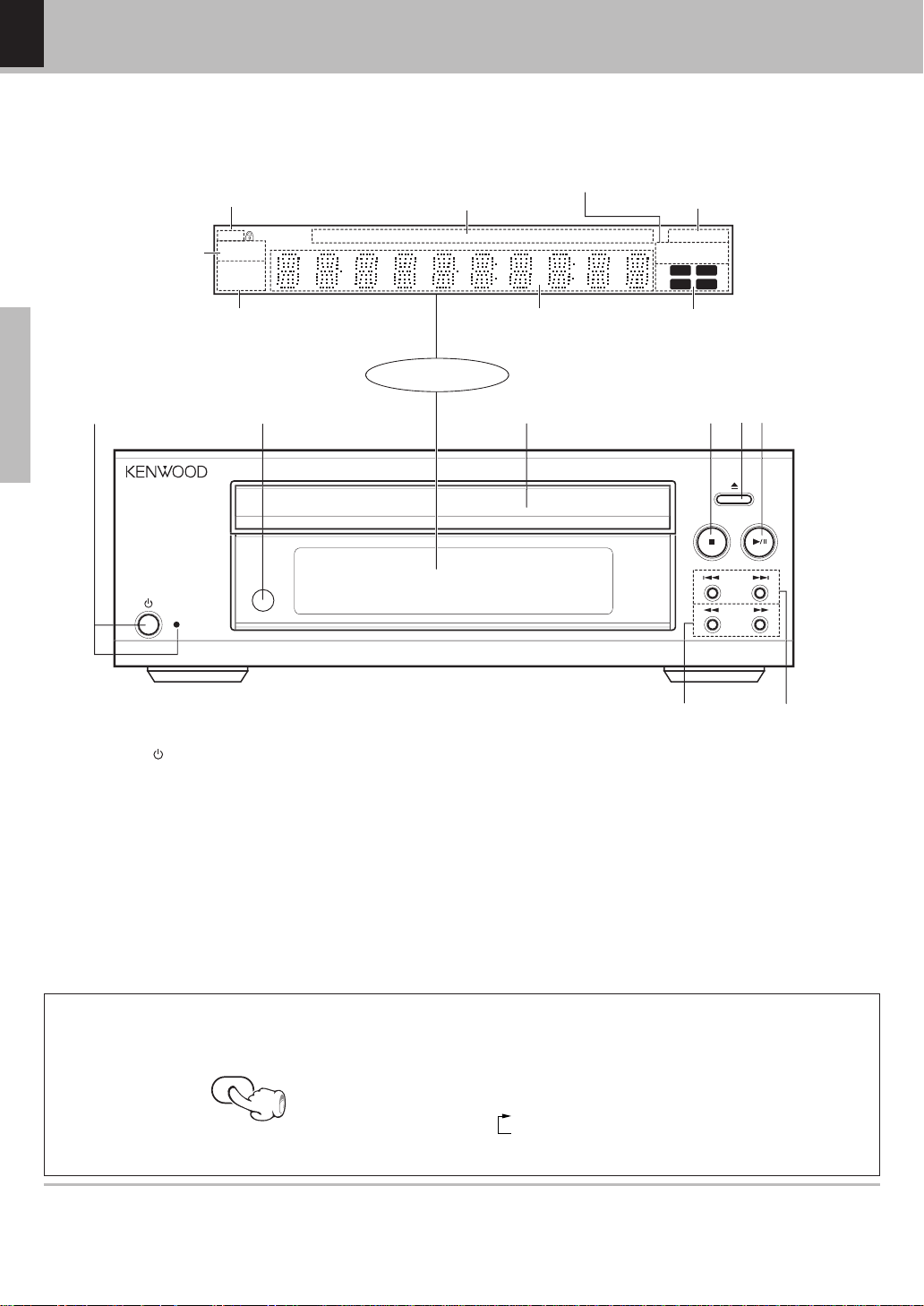
12
Preparations
DVF-S500 (Y)
Controls and indicators
1 (POWER) key $∞
STAND BY indicator
2 Remote sensor #
3 Disc tray ∞
4 7 (Stop) key $∞
5 0 (Open/Close) key ∞
6 6 (Play/Pause) key ∞
7 4(PREV.), ¢(N EXT) (Skip) keys
§fi
8 1, ¡ (Search) keys §fi
The display brightness of the main unit can be changed.
Switching as shown below is done each time the DIMME R
key on the remote control is pressed.
1 Bright
2 Dimmer
DIM M ER function
DIMMER
Standby mode
While the standby indicator is lit, a small amount of power is supplied to the system to ba ck up the memory. This
is called standby mode. Under the condition, the system can be turned ON by the remote control unit.
S
TAND B
Y
DVD VCD CD PLAYER DVF-S500
DVD VCD
CD MP3
CHAP TRACK HOUR
SEC
1¡38
PROGRESSIVE
VIDEO PBC
MIN
TITLE
REPEAT
1ALLA-B
RANDOM
PROG.
RESUME
RANDOM indicator
REPEAT indicators
RESUME indicator
PROGRAM indicator
PLAY/PAUSE indicator
SECOND indicator
SEARCH indicators
DVD indicator
PBC indicator
VIDEO indicator
PROGRESSIVE indicator
VCD indicator
CD indicator
MP3 indicator
This lights when an MP3
or JPEG disc is set.
MINUTE indicator
HOUR indicator
TRACK indicator
CHAPTER indicator
TITLE indicator
REPEAT
REPEAT 1
REPEAT ALL
REPEAT A-B
Character information
display section
Display
321 456
78
Page 13
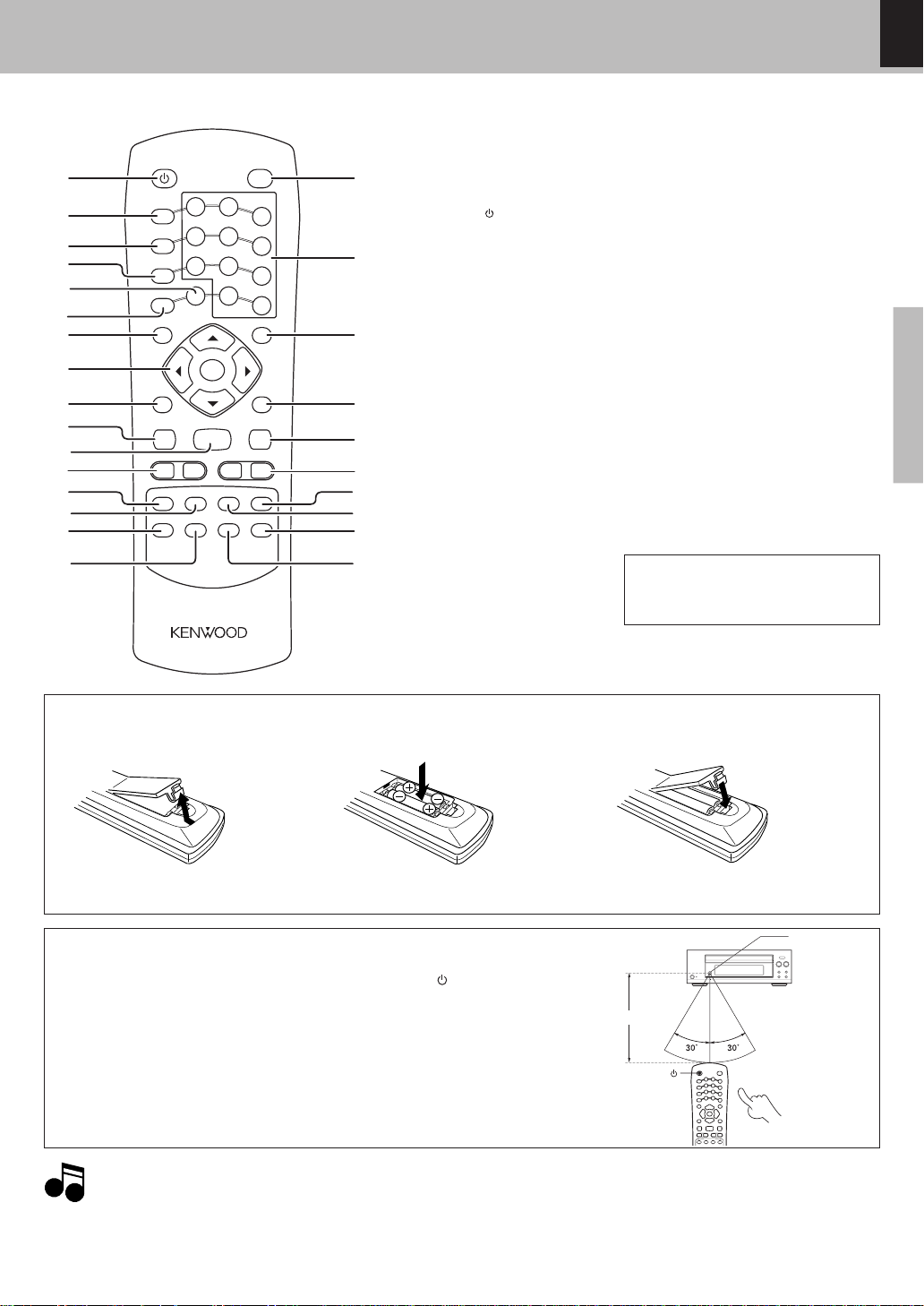
13
Preparations
DVF-S500 (Y)
Operation of remote control unit
Loading batteries
3 Close the cover.
÷ Insert two R03 (“AAA ” -size) batt eri es following
the po l arity indications.
Operation
1. The provided batteries are intended for use in ope ration checking, and the ir s e rv ic e l ife m ay be shor t.
2. Wh e n the remote controllable distance becomes short, replace both of the batteries with new ones.
3. If d ire ct sunlight or the lig ht of a high- freq ue nc y fluorescent lamp (inverter type, etc.) is incident to the remot e s en sor ,
malfu n ction may occur. In such a case, change the inst allation pos i tion t o avoid malfunct io n .
Notes
Notes
1 Remove the cover.
2 Insert batteries.
÷ W hen pre ssin g more t han one remot e co ntrol keys succe s-
sively, press the keys securely by leaving an interval of 1 second or more between p re s s in g o f keys.
Insert the power plug into a AC wall outlet, press the
(POWER ) key of the main unit to ON, then press the desired key.
1 POWER ( ) key $∞
2 DIMMER key @
3 P.MODE key ¤
4 REPEAT key ªº
5 CLEAR key ¤
6 RANDOM key ‡
7 TOP MENU/ P.B.C key
∞‹
8 Cursor Up (5), Down (∞),
Left (2) and Right (3) keys
^~£
ENTER key ^~£
9 RETURN key $
0 STOP(7) key ∞
! PLAY/PAUSE(6) key
∞
@ 4¥¢ keys §
# SUBTITLE key •
$ SET UP key ^~£
% AUDIO key •
^ MULTIPLEX key •
& OPEN/CLOSE key •
* Numeric keys ¶
( MENU key ∞
) ON SCREEN/ DISPLAY key
¶
¡ STEP( ) key §
™ 1¥¡ keys §
£ A-B key º
¢ ZOOM key fl
∞ BOOKMARK key ⁄
§ ANGLE key ª
If the name of a function is different on
the receiver and on the remote control,
the name of the remote control key in
this manual is indicated in parentheses.
6 m
Infrared ray system
Operating range
(Approx.)
Remote sensor
POWER( )
POWER
P.MODE
DIMMER
CLEAR
REPEAT
RANDOM
RE
TURN
STOP
M
UL
TIPL
EX
SUB
TITLE
AUDIO
SET UP
ZOOM
ANG
LE
A-B
BOOKMARK
PLAY/PAUSE
EN
TER
ST
EP
TOP MENU/
P.B.C.
ON SCREEN/
DIS
PLAY
MENU
OPEN/CLOSE
1
2
3
4
5
6
7
8
9
0
+10
4¢ 1 ¡
7
0
6
1
2
3
%
8
7
9
0
!
$
^
@
#£
§
¢
∞
™
¡
)
(
*
&
6
5
4
0
Page 14

DVF-S500 (Y)
Set Up functions
14
Preparations
Set up menu
Set Up functions
Preparation for Set Up
How to use the RETURN key
When the RETURN key is pressed, the
display returns to the MAIN P AGE .
1 Pres s the POWER key.
MAIN UNIT
+
REMOTE
2 Set TV Format ac cording to the connected TV type.
(Initial Settings 8)
While no disc is inserted, hold the 7 (Stop) key
on the main unit depressed and keep pres s ing
the ¢ (Skip) key on the remote control. Each
time these keys are being held down, the setting changes as follows.
1 MULTI (NTSC/P AL s witchable)
2 NTSC
3 PAL
RETURN
MAIN UNIT
REMOTE
POWER
L
ANGUAGE SETUP
V
IDEO SETUP
DISC MENU
OSD LANG
TV ASPECT
PIC MODE
OFF
This switches the language for the on-screen display.
The SETUP functions are the following diverse functions. Please change them according to your use environment.
( ENGLISH )
Choose the language for the AUDIO output.
AUDIO
SUBTITLE
( ENGLISH *)
FRENCH
SPANISH
JAPANESE
JAPANESE
JAPANESE
OTHERS
FRENCH
SPANISH
OTHERS
FRENCH
SPANISH
OTHERS
JAPANESE
Choose the language for SUB TITL E.
( ENGLISH *)
Choose the language for the menu recorded on the DISC.
(
ENGLISH *)
This sets the screen size (4:3 or 16:9 aspect ratio) according to the connected TV.
4:3 LETTER BOX
Choose this setting if you want the movie to fill the entire screen of your TV. You won't see part of the picture
(particularly the right and left edge).
Some disc produced in a wide screen format can
't be cropped in this fashion, which means the black bars
would appear at the top and the bottom of the screen.
4:3 PAN-SCAN
16:9 WIDE
Choose this setting if you would prefer to see movies in their original aspect ratio. You will see the entire frame
of the movie, but it will occupy a smaller portion of the screen. This setting may result in the movie appearing
with black bars at the top and bottom of the screen.
Choose this setting if your DVD player is connected to a widescreen TV.
AUTO
HI-RES
N-FLICKER
PROGRESSIVE
The picture quality is adjusted automatically.
Choose this setting to reduce flicker noise of picture.
Choose this setting if your TV is INTERLACE type.
Choose this setting if your TV is PROGRESSIVE type.
This adjusts the screen quality according to the material being played back.
Choose this setting according to the TV mode.
If the 7(STOP) key is pressed during 10 seconds, INTERLACE mode will be selected.
The items in are the initial set values.
INTERLACE
ENGLISH
ENGLISH
ENGLISH
ENGLISH
TV MODE
Maximize the resolution of picture.
¢
Page 15

DVF-S500 (Y)
Set Up functions
15
Preparations
R
ATINGS SETUP
PASSW ORD
RATING
AUDIO OUT
DOWNM IX
AUDIO DRC
LO/ RO
L T/R T
OLD PASSWORD
NEW PASSWORD
CONFIRM PASSWORD
AUDIO SETUP
SPDIF/STREAM
SPDIF/PCM
ANALOG
This selects the format of the audio output from the OUTPUT terminal.
¶ If you select "ANALOG" from the SETUP menu, Audio signal will be output from "AUDIO OUT" jacks
on rear panel.
If you select "SPDIF/STREAM" or "SPDIF/PCM" from the SETUP menu, Audio signal will be output from
"DIGITAL OUTPUT" jack on rear panel.(cannot output both signals simultaneously)
Choose this when connecting to an amplifier with built-in Dolby digital or DTS decoder.
When a DVD recorded w it h Dolby digit al or DTS is played back, a bitstream signal w ill be put out . When a disc
recorded with linear PCM is played back, a linear PCM signal will be put out.
Choose this for PCM output.
When a DVD recorded with Dolby digi tal is played back, output w i ll b e made converted to 2-channel PCM. In case
of a DVD recorded with DTS, output w ill be made as bitstream.
Choose this when connecting AUDIO OUT terminals to an amplifire.
OFF
ON
The password for RATING setting, change, cancellation, etc. is set.
This can restrict playback of adult-oriented DVD discs that you do not want to be seen by children.
However, even when a DVD disc is marked "Adult-oriented" or so on the label, its viewing cannot be
restricted unless the restriction level is recorded in the disc itself. ( 8 )
RATING level;
Level 8: All DVDs can be played back.(Factory preset)
Level 7 to 2: DVDs for general audiences/children can be played back. (DVDs for adults are prohibited.)
Level 1: DVDs for children can be played back. (DVDs for adults/general audiences are prohibited.)
1
2
3
4
5
6
7
8
DEFAULT
O
THERS SETUP
ON
OFF
ON
SCR SAVER
ANGLE
This switches the screen saver ON or OFF. ( )
When SCR SAVER is ON, the screen saver function w ill operate after approx. 3 minutes have passed with a still
picture (display of KENWOOD).
ON
OFF
When this is set to ON, the ANGLE mark ( ) will be displayed when a multiangle scene is reached during
playback of a DVD.
(
ON
)
This resets all settings, except for P ASSWORD and RATING, to the factory defaults.
RESET
When the language marked with an asterisk (*) is speclfled by the disc, that specification has priority.
For DVD discs whi ch is recorde d in Do lby Digi tal format, d ynam ic range of audio signal can be compressed when
you choose ON. It is effective w hen you hear small sound clearly.
In case of a DVD recorded by multi channel signal.
L and R signal will be mode as Down-Mix signal.
Stereo signal will be put out.
Page 16
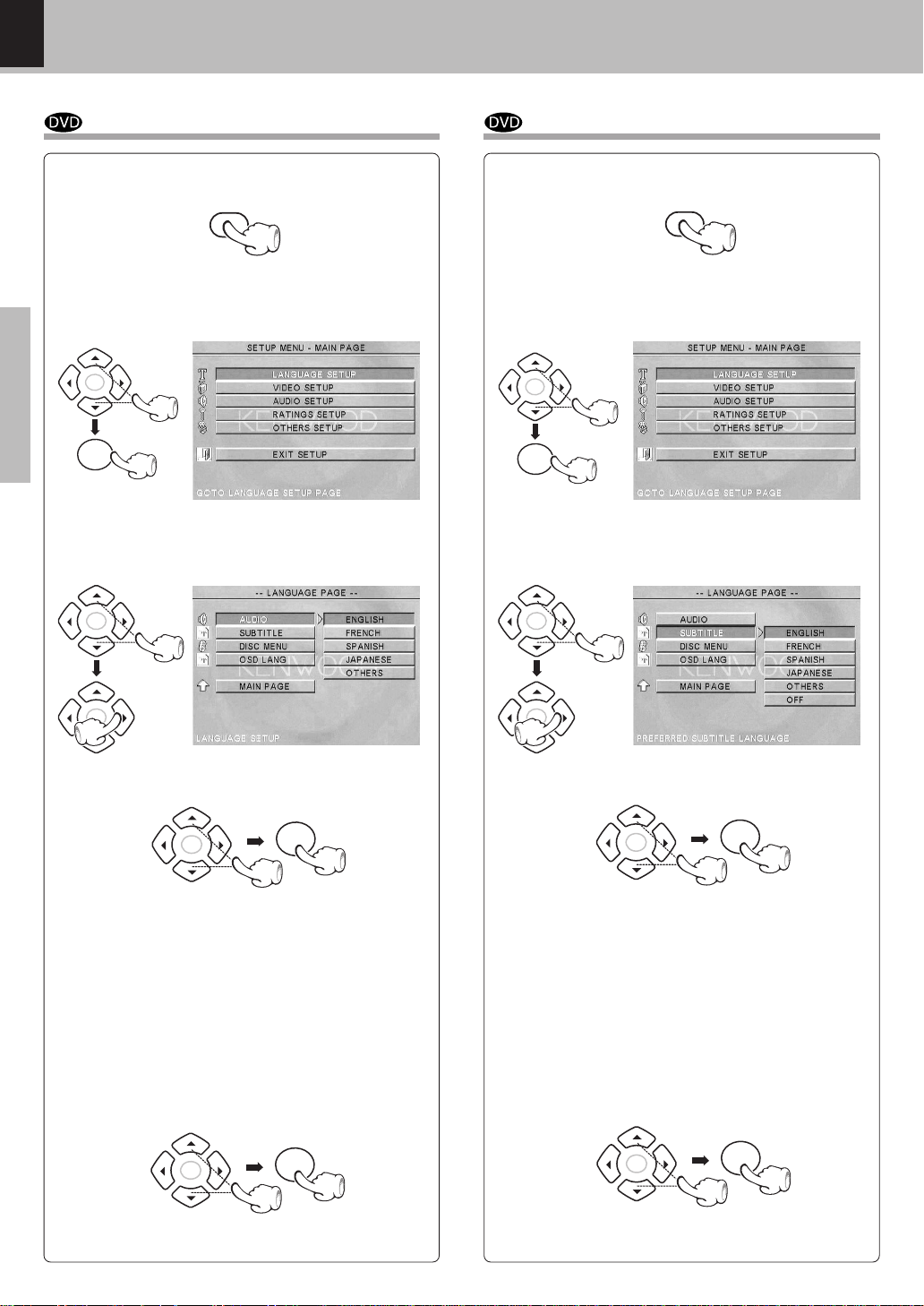
DVF-S500 (Y)
Set Up functions
16
Preparations
3 Press C ursor up/ down (5/∞) keys on the remote
to select AUDIO, then press the Cursor right (3)
key to access the sub features
1 During stop mode, press SET UP key on the re-
mote.
2 Press Cursor up/ dow n (5 /∞ ) keys on the re-
mot e to select the LAN GUAGE SETUP, then
press the ENTER key to access the sub features
4 Press Cursor up/down (5/ ∞) keys on the remote
to select specific language, then press the ENTER key.
7 Press C ursor up/ down (5/∞) keys on the remote
to select EXIT SETUP, then press the ENTER key.
Select Audio Language $
5 Pres s Cursor left (2) key on the remote to return
to previousmenu.
6 Press C ursor up/down (5/∞) keys on the remote
to select MAIN PAGE, then press the ENTER key.
To selec t other language
1 Selec t "OTHER " and pres s the ENTER key.
2 Input 4 digit code by press numeric keys on
the remote.
3 P res s the ENTER key.
(DVD menu language code list ¢)
3 Press C ursor up/down (5/∞) keys on the remote
to select SUBTITLE, then press the Cursor right
(3) key to access the sub features
1 During stop mode, press SET UP key on the re-
mote.
2 Press Cursor up/ down (5 /∞ ) keys on the re-
mote t o select the LANGU AGE SETUP, then
press the ENTER key to access the sub features
4 Press Curs or up/down (5/∞) keys on the remote
to select specific language, then press the ENTER key.
7 Press C ursor up/down (5/∞) keys on the remote
to select EXIT SETUP, then press the ENTER key.
Select Subtitle Language$
5 Pres s Cursor left (2) key on the remote to return
to previousmenu.
6 Press C ursor up/ down (5/∞) keys on the remote
to select MAIN PAGE, then press the ENTER key.
To selec t other language
1 Selec t "OTHER " and pres s the ENTER key.
2 Input 4 digit code by press numeric keys on
the remote.
3 P res s the ENTER key.
(DVD menu language code list ¢)
SET UP
SET UP
ENTER
ENTER
ENTER
ENTER
ENTER
ENTER
ENTER
ENTER
ENTER
ENTER
ENTER
ENTER
ENTER
ENTER
ENTER
ENTER
Page 17

DVF-S500 (Y)
Set Up functions
17
Preparations
3 Press C ursor up/down (5/∞) keys on the remote
to select OSD LANG, then press the Cursor right
(3) key to access the sub features
1 During stop mode, press SET UP key on the re-
mote.
2 Press Cursor up/ down (5 /∞ ) keys on the re-
mote t o select the LANGUAGE SETUP, then
press the ENTER key to access the sub features
4 Press Curs or up/down (5/∞) keys on the remote
to select specific language, then press the ENTER key.
7 Press C ursor up/down (5/∞) keys on the remote
to select EXIT SETUP, then press the ENTER key.
Select OSD Language$
5 Pres s Cursor left (2) key on the remote to return
to previous menu.
6 Press C ursor up/down (5/∞) keys on the remote
to select MAIN PAGE, then press the ENTER key.
3 Press C ursor up/ down (5/∞) keys on the remote
to select DISC MENU , then press the Cursor
right (3) key to access the sub features
1 During stop mode, press SET UP key on the re-
mote.
2 Press Cursor up/ dow n (5 /∞ ) keys on the re-
mot e to select the LAN GUAGE SETUP, then
press the ENTER key to access the sub features
4 Press Cursor up/down (5/ ∞) keys on the remote
to select specific language, then press the ENTER key.
7 Press C ursor up/ down (5/∞) keys on the remote
to select EXIT SETUP, then press the ENTER key.
Select Disc M enu Language$
5 Pres s Cursor left (2) key on the remote to return
to previousmenu.
6 Press C ursor up/down (5/∞) keys on the remote
to select MAIN PAGE, then press the ENTER key.
To selec t other language
1 Selec t "OTHER " and pres s the ENTER key.
2 Input 4 digit code by press numeric keys on
the remote.
3 P res s the ENTER key.
(DVD menu language code list ¢)
SET UP
SET UP
ENTER
ENTER
ENTER
ENTER
ENTER
ENTER
ENTER
ENTER
ENTER
ENTER
ENTER
ENTER
ENTER
ENTER
ENTER
ENTER
Page 18
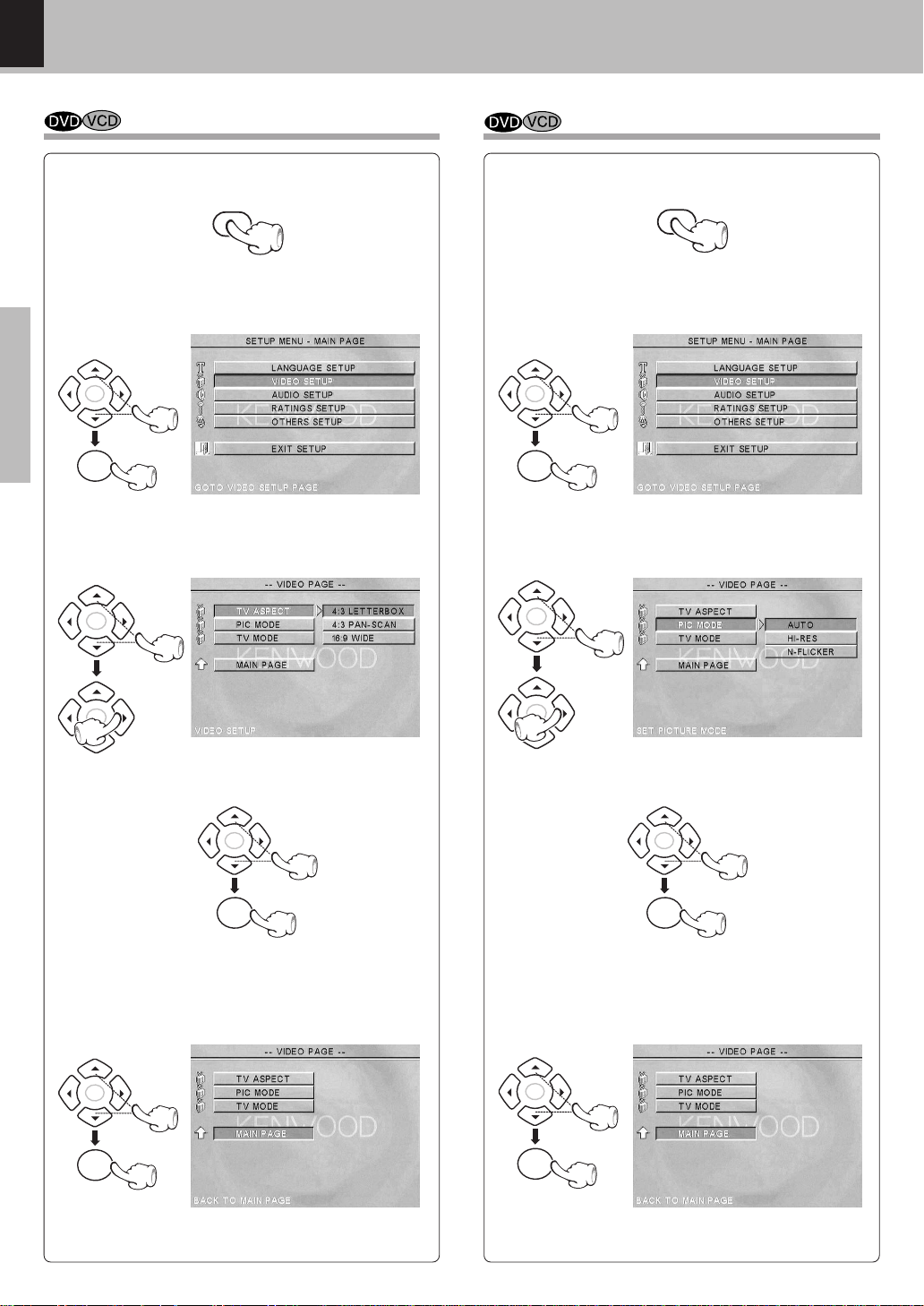
DVF-S500 (Y)
Set Up functions
18
Preparations
SelectTV Di splay(ASPECT)$
Select Picture M ode $
3 Pres s Cursor up/down (5/∞) keys on the remote
to select TV ASPECT, then press the Cursor right
(3) key to access the sub features
1 During stop mode, press SET UP key on the re-
mote.
2 Press Cursor up/ down (5 /∞ ) keys on the re-
mot e t o select t he V IDEO SETUP, then press
the ENTER key to access the sub features
4 Press C ursor up/down (5/∞) keys on the remote
to select TV Display type, then press the ENTER
key.
5 Press C ursor left (2) key on the remote to return
to previous menu.
6 Press C ursor up/down (5/∞) keys on the remote
to select MAIN PAGE, then press the ENTER key.
7 P ress Cursor up/down (5/ ∞) keys on the remote
to select EXIT SETUP, then press the ENTER key.
3 Press C ursor up/down (5/∞) keys on the remote
to select PIC MODE, then press the Cursor right
(3) key to access the sub features
1 During stop mode, press SET UP key on the re-
mote.
2 Press Cursor up/ down (5 /∞ ) keys on the re-
mot e t o select t he V IDEO SETUP, then press
the ENTER key to access the sub features
4 Press C ursor up/down (5/∞) keys on the remote
to select specific mode, then press the ENTER
key.
7 Press Curs or up/down (5/∞) keys on the remote
to select EXIT SETUP, then press the ENTER key.
5 P ress Curs or left (2) key on the remote to return
to previous menu.
6 Press C ursor up/down (5/∞) keys on the remote
to select MAIN PAGE, then press the ENTER key.
SET UP
SET UP
ENTER
ENTER
ENTER
ENTER
ENTER
ENTER
ENTER
ENTER
ENTER
ENTER
ENTER
ENTER
ENTER
ENTER
ENTER
ENTER
Page 19
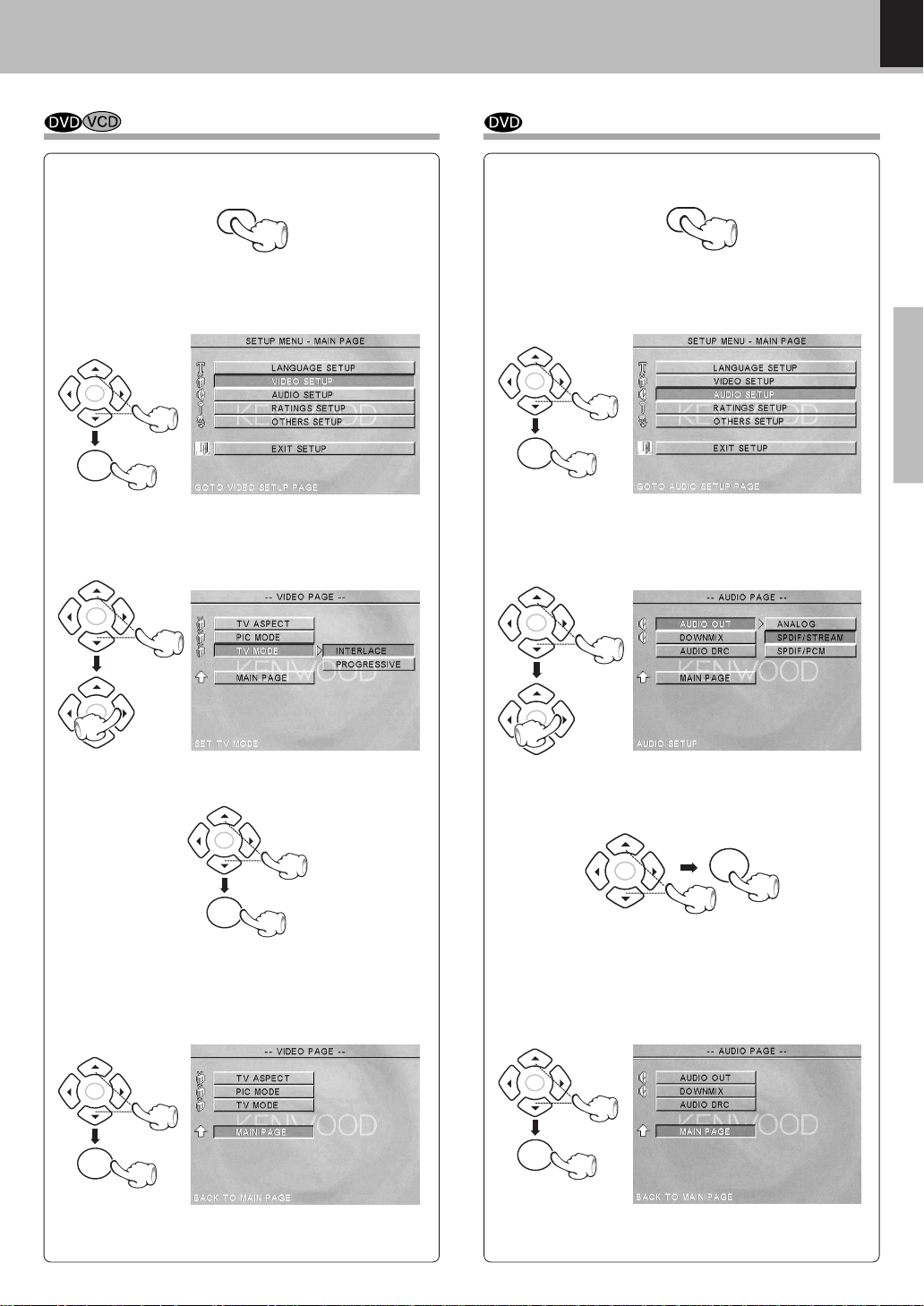
DVF-S500 (Y)
Set Up functions
19
Preparations
Select TV M ode $
3 Press C ursor up/ down (5/∞) keys on the remote
to select TV MODE, then press the Cursor right
(3) key to access the sub features
1 During stop mode, press SET UP key on the re-
mote.
2 Press Cursor up/ dow n (5 /∞ ) keys on the re-
mot e t o select t he V IDEO SETUP, then press
the ENTER key to access the sub features
4 Press C ursor up/ down (5/∞) keys on the remote
to select specific mode, then press the ENTER
key.
7 Press Cursor up/down (5/ ∞) keys on the remote
to select EXIT SETUP, then press the ENTER key.
5 P ress Cursor left (2) key on the remote to return
to previous menu.
6 Press C ursor up/ down (5/∞) keys on the remote
to select MAIN PAGE, then press the ENTER key.
3 Press C ursor up/down (5/∞) keys on the remote
to select AUDIO OU T, then press the Cursor
right (3) key to access the sub features
1 During stop mode, press SET UP key on the re-
mote.
2 Press Cursor up/ down (5 /∞ ) keys on the re-
mot e t o select the AU DIO SETUP, then press
the ENTER key to access the sub features
4 Press C ursor up/down (5/∞) keys on the remote
to select specific output m ode, t hen press the
ENTER key.
7 Press C ursor up/down (5/∞) keys on the remote
to select EXIT SETUP, then press the ENTER key.
Select Audio Output %
5 Press C ursor left (2) key on the remote to return
to previous menu.
6 Press C ursor up/down (5/∞) keys on the remote
to select MAIN PAGE, then press the ENTER key.
SET UP
ENTER
ENTER
ENTER
ENTER
ENTER
ENTER
ENTER
ENTER
SET UP
ENTER
ENTER
ENTER
ENTER
ENTER
ENTER
ENTER
ENTER
Page 20
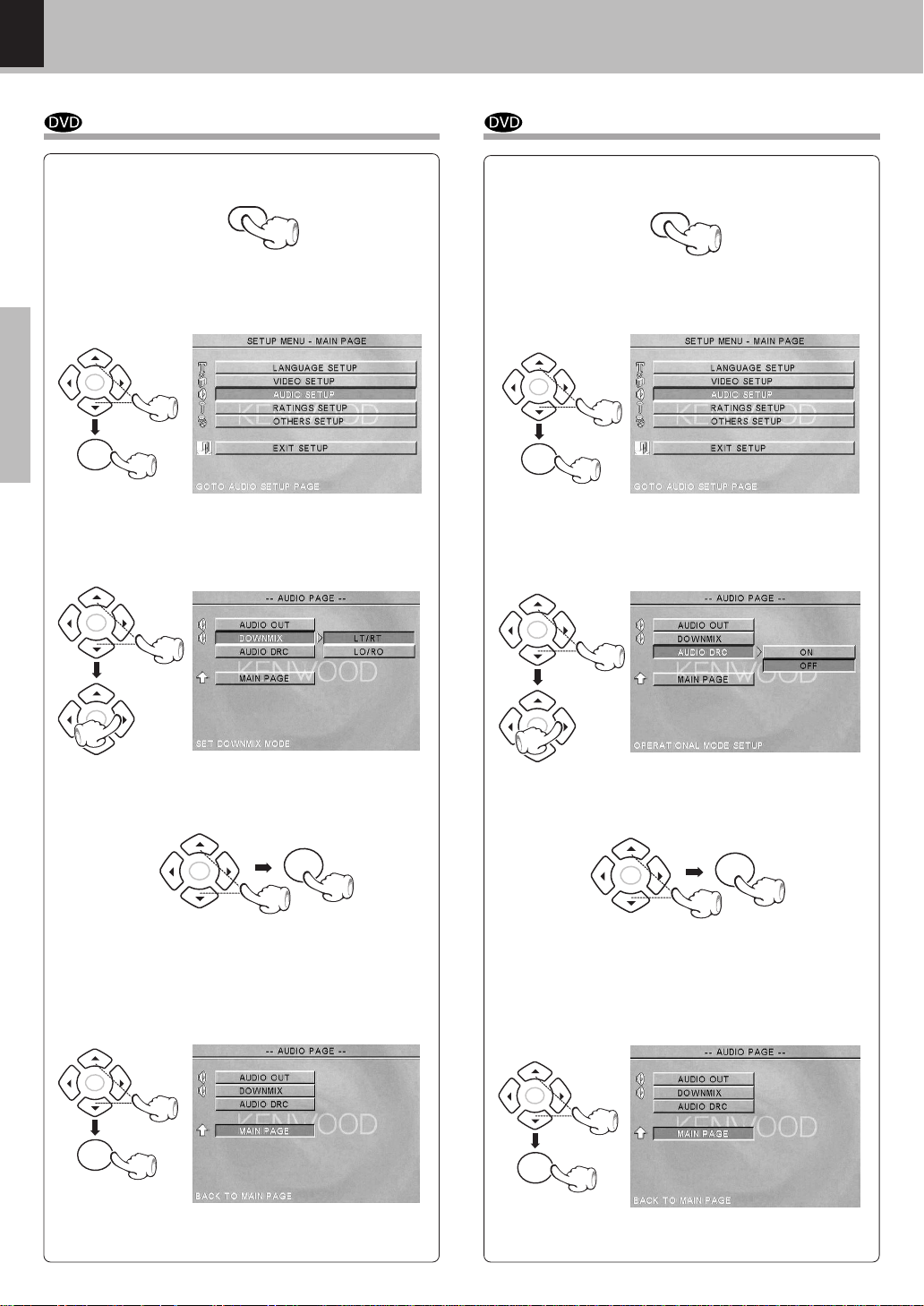
DVF-S500 (Y)
Set Up functions
20
Preparations
3 Press C ursor up/ down (5/∞) keys on the remote
to select DOWNMIX, then press the Cursor right
(3) key to access the sub features
1 During stop mode, press SET UP key on the re-
mote.
2 Press Cursor up/ down (5 /∞ ) keys on the re-
mot e t o select the AU DIO SETUP, then press
the ENTER key to access the sub features
4 Press C ursor up/ down (5/∞) keys on the remote
to select specific output m ode, t hen press the
ENTER key.
7 Press C ursor up/down (5/∞) keys on the remote
to select EXIT SETUP, then press the ENTER key.
Select Dow nmix mode %
5 Press Cursor left (2) key on the remote to return
to previous menu.
6 Press C ursor up/ down (5/∞) keys on the remote
to select MAIN PAGE, then press the ENTER key.
SET UP
ENTER
ENTER
ENTER
ENTER
ENTER
ENTER
ENTER
ENTER
3 Press C ursor up/ down (5/∞) keys on the remote
to select AUDIO DRC, then press the Cursor
right (3) key to access the sub features
1 During stop mode, press SET UP key on the re-
mote.
2 Press Cursor up/ down (5 /∞ ) keys on the re-
mot e t o select the AU DIO SETUP, then press
the ENTER key to access the sub features
4 Press C ursor up/ down (5/∞) keys on the remote
to select ON or OFF, then press the ENTER key.
7 Press C ursor up/down (5/∞) keys on the remote
to select EXIT SETUP, then press the ENTER key.
Select Audio DRC %
5 Press Cursor left (2) key on the remote to return
to previous menu.
6 Press C ursor up/ down (5/∞) keys on the remote
to select MAIN PAGE, then press the ENTER key.
SET UP
ENTER
ENTER
ENTER
ENTER
ENTER
ENTER
ENTER
ENTER
Page 21

DVF-S500 (Y)
Set Up functions
21
Preparations
3 Press C ursor up/down (5/∞) keys on the remote
to select PASSWORD, then press the Cursor
right (3) key to access the sub features
1 During stop mode, press SET UP key on the re-
mote.
2 Press Cursor up/ dow n (5 /∞ ) keys on the re-
mote to select the RATINGS SETUP, then press
the ENTER key to access the sub features
7 Press C ursor up/down (5/∞) keys on the remote
to select MAIN PAGE, then press the ENTER key.
8 P ress Curs or up/down (5/∞) keys on the remote
to select EXIT SETUP, then press the ENTER key.
Change Passw ord %
5 Enter old passw ord, new password and ent er
new passw ord again to confirm, then press the
ENTER key. (The password set at the time of ship-
ping from the factory is "0000".)
4 press the ENTER key to select CHANGE.
SET UP
ENTER
ENTER
ENTER
ENTER
ENTER
ENTER
1
2
3
4
5
6
7
8
9
0
ENTER
3 Press C ursor up/ down (5/∞) keys on the remote
to select RATING, then press the Cursor right
(3) key to access the sub features
1 During stop mode, press SET UP key on the re-
mote.
2 Press Cursor up/ down (5 /∞ ) keys on the re-
mote to select the RATINGS SETUP, then press
the ENTER key to access the sub features
4 Press C ursor up/ down (5/∞) keys on the remote
to select specific level, then press t he ENTER
key.
8 Press Cursor up/down (5/ ∞) keys on the remote
to select EXIT SETUP, then press the ENTER key.
Select RATING level %
This part of DVD rating lets you determine how your
player will react disc s that contain movies that are rated
(in the U .S.A. t he M ot ion Pictures Association of
America rates movies as G, P G, P G-13, etc.).
5 Enter the password, then press the ENTER key.
The password set at t h e tim e of shipping from the
facto r y is "0000".
Refer t o the item "Change Passw ord" w hen t he
password is to b e changed.
6 Press C ursor left (2) key on the remote to return
to previous menu.
7 Press C ursor up/down (5/∞) keys on the remote
to select MAIN PAGE, then press the ENTER key.
SET UP
ENTER
ENTER
ENTER
ENTER
ENTER
ENTER
ENTER
ENTER
6 Press C ursor left (2) key on the remote to return
to previous menu.
Page 22

DVF-S500 (Y)
Set Up functions
22
Preparations
3 Press C ursor up/ down (5/∞) keys on the remote
to select SCR SAVER, then press t he Cursor
right (3) key to access the sub features
1 During stop mode, press SET UP key on the re-
mote.
2 Press Cursor up/ dow n (5 /∞ ) keys on the re-
mote to select the OTHERS SETUP, then press
the ENTER key to access the sub features
4 Press C ursor up/ down (5/∞) keys on the remote
to select ON or OFF, then press the ENTER key.
7 Press C ursor up/ down (5/∞) keys on the remote
to select EXIT SETUP, then press the ENTER key.
Select Screen Saver on or off %
5 Press C ursor left (2) key on the remote to return
to previous menu.
6 Press C ursor up/down (5/∞) keys on the remote
to select MAIN PAGE, then press the ENTER key.
SET UP
ENTER
ENTER
ENTER
ENTER
ENTER
ENTER
ENTER
ENTER
3 Press C ursor up/ down (5/∞) keys on the remote
to select ANGLE MARK, then press the Cursor
right (3) key to access the sub features
1 During stop mode, press SET UP key on the re-
mote.
2 Press Cursor up/ down (5 /∞ ) keys on the re-
mote to select the OTHERS SETUP, then press
the ENTER key to access the sub features
4 Press C ursor up/down (5/∞) keys on the remote
to select ON or OFF, then press the ENTER key.
7 Press C ursor up/ down (5/∞) keys on the remote
to select EXIT SETUP, then press the ENTER key.
Select ANGLE mark ON or OFF
%
5 Press Cursor left (2) key on the remote to return
to previous menu.
6 Press C ursor up/ down (5/∞) keys on the remote
to select MAIN PAGE, then press the ENTER key.
SET UP
ENTER
ENTER
ENTER
ENTER
ENTER
ENTER
ENTER
ENTER
Page 23
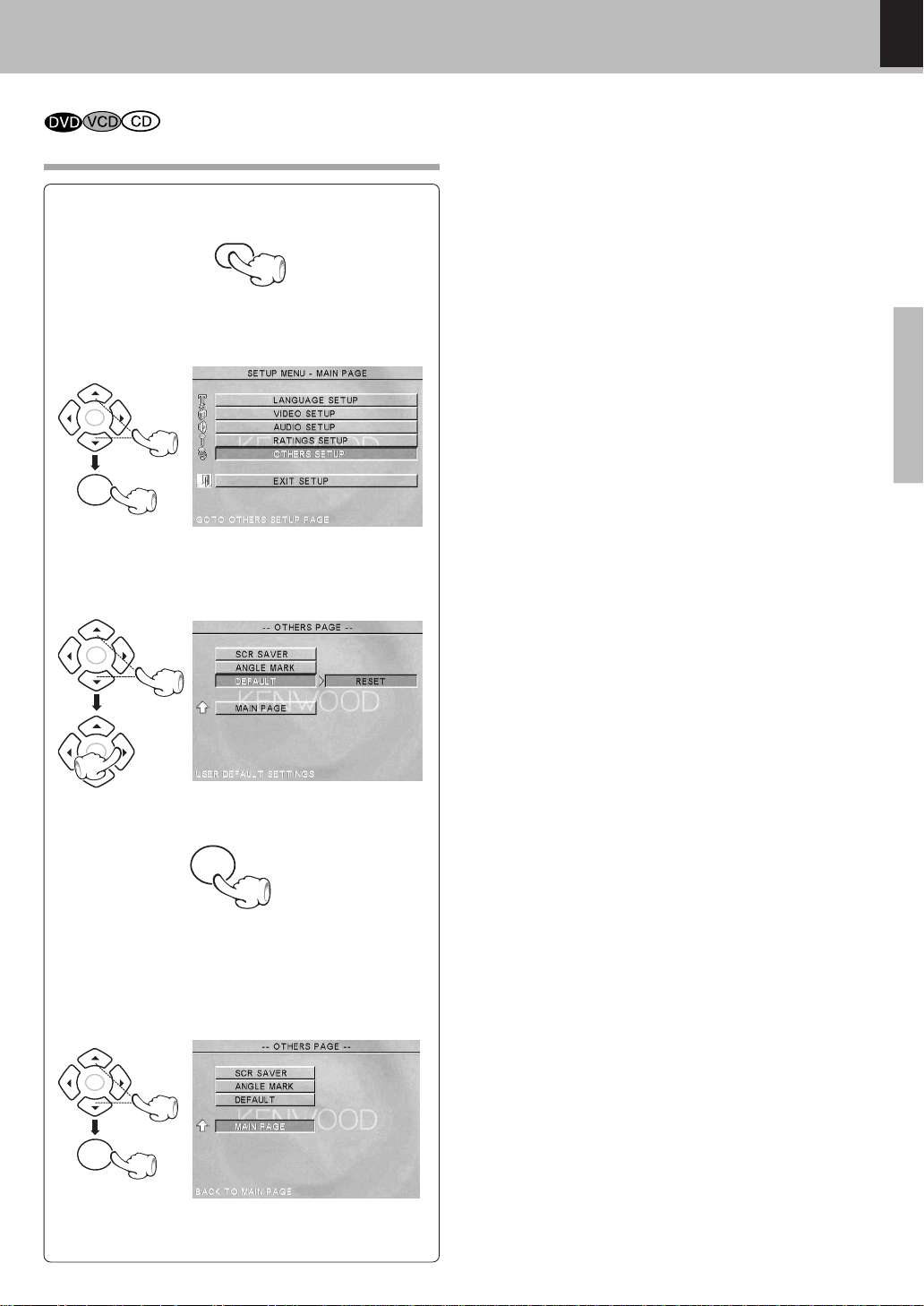
DVF-S500 (Y)
Set Up functions
23
Preparations
3 Press C ursor up/ down (5/∞) keys on the remote
to select DEFAULT, then press the Cursor right
(3) key to access the sub features
1 During stop mode, press SET UP key on the re-
mote.
2 Press Cursor up/ dow n (5 /∞ ) keys on the re-
mote to select the OTHERS SETUP, then press
the ENTER key to access the sub features
4 press the ENTER key to select RESET.
7 Press C ursor up/ down (5/∞) keys on the remote
to select EXIT SETUP, then press the ENTER key.
5 Press C ursor left (2) key on the remote to return
to previousmenu.
6 Press C ursor up/down (5/∞) keys on the remote
to select MAIN PAGE, then press the ENTER key.
ENTER
ENTER
ENTER
ENTER
SET UP
ENTER
ENTER
ENTER
Put back to the Defalt
Setting %
Page 24

DVF-S500 (Y)
Set Up functions
24
Preparations
Code No. Language
1027 Afar
1028 Abkhazian
1032 Afrikaans
1039 Amharic
1044 Arabic
1045 Assamese
1051 Aymara
1052 Azerbaijani
1053 Bashkir
1057 Byelorussian
1059 Bulgarian
1060 Bihari
1061 Bislama
1066 Bengali; Bangla
1067 Tibetan
1070 Breton
1079 Catalan
1093 Corsican
1097 Czech
1103 Welsh
1105 Danish
1109 German
1130 Bhutani
1142 Greek
1144 English
1145 Esperanto
1149 Spanish
1150 Estonian
1151 Basque
1157 Persian
1165 Finnish
1166 Fiji
1171 Faeroese
1174 French
1181 Frisian
1183 Irish
1186 Scots Gaelic
1194 Galician
1196 Guarani
1203 Gujarati
1209 Hausa
1217 Hindi
1226 Croatian
1229 Hungarian
1233 Armenian
1235 Interlingua
Code No. Language
LanguageCode No.
DVD menu language code list
1239 Interlingue
1245 Inupiak
1248 Indonesian
1253 Icelandic
1254 Italian
1257 Hebrew
1261 Japanese
1269 Yiddish
1283 Javanese
1287 Georgian
1297 Kazakh
1298 Greenlandic
1299 Cambodian
1300 Kannada
1301 Korean
1305 Kas hmiri
1307 Kurdis h
1311 Kirghiz
1313 Latin
1326 Lingala
1327 Laothian
1332 Lithuanian
1334 Latvian; Lettish
1345 Malagasy
1347 Maori
1349 Macedonian
1350 Malayalam
1352 Mongolian
1353 Moldavian
1356 Marathi
1357 Malayalam
1358 Maltese
1363 Burmese
1365 Nauru
1369 Nepali
1376 Dutch
1379 Norwegian
1393 Occitan
1403 (Afan) Oromo
1408 Oriya
1417 Punjabi
1428 Polish
1435 Pashto; Pusht o
1436 Portuguese
1463 Quechua
1481 Rhaeto-Romance
1482 Kirundi
1483 Romanian
1489 Russian
1491 Kinyarwanda
1495 Sanskrit
1498 Sindhi
1501 Sangro
1502 Serbo-Croatian
1503 Shinghalese
1505 Slovak
1506 Slovenian
1507 Samoan
1508 Shona
1509 Somali
1511 Albanian
1512 Serbian
1513 Siswati
1514 Sesotho
1515 Sundanese
1516 Swedish
1517 Swahili
1521 Tamil
1525 Tegulu
1527 Tajik
1528 Thai
1530 Tigrinya
1531 Turkmen
1532 Tagalog
1534 Setswana
1535 Tonga
1538 Turkish
1539 Tsonga
1540 Tatar
1543 Twi
1557 Ukrainian
1564 Urdu
1572 Uzbek
1581 Vietnamese
1587 Volapuk
1613 Wolof
1632 Xhosa
1665 Yoruba
1684 Chinese
1697 Zulu
Page 25

DVF-S500 (Y)
25
25
Operations
playback of disc
Basic play
Preparation
÷ Press the
(POWER) key to turn on the power.
÷ Af ter the power i s switched ON the STAND BY indicator
will go of f.
Load a disc.
1
Start playback.
2
CHAP TE R No. (DVD)
TITLE No. (DVD)
TRAC K No. (CD/VCD)
Time display
To stop playback
When a Disc Menu appears on the screen
In case of int eractiv e DVDs, a Disc M enu appears on t he
screen. Then press ENTER key to select specific menu you
w ant to play by using Cursor keys.
÷ Each press pauses and plays the d is c alternately.
RESUM E playback (only DVD)
When the 7 (STOP) key has been pres sed once dur-
ing playback to stop the playback, and then playback
is s tarted again, play will start from the point where
the playback had been stopped. This is c alled the RE SUME function. When the 7 (STOP) key is pressed
again during stop, the RESUME func tion is c ancelled.
Playback of disc
1 Open the tray.
2 Place a disc.
÷ W hen the 6 (PLAY/PAUSE) key or 0 (OPEN/ CLOSE)
key is pressed while a tray is open, the tray closes automatically, and then playback begins.
When a menu sc reen is recorded on the DVD disc,
the menu sc reen will be displayed when the TOP
MENU/ P.B .C . key or MENU key is pres s ed. At the
menu screen, the menu can be selec ted by press ing
the Cursor keys .
or
or
MAIN UNIT
PLAY/PAUSE
6
MAIN UNIT
MAIN UNIT
REMOTE
MAIN UNIT
REMOTE
STOP
7
TOP MENU/P.B.C.
MENU
DVD VCD
CD MP3
GROUP
CHAP TRACK HOUR
SEC
1¡38
PROGRESSIVE
VIDEO PBC
MIN
TITLE
REPEAT
1ALLA-B
RANDOM
PROG.
RESUME
Note
Note
Label side
REMOTE
OPEN/CLOSE
REMOTE
POWER
TOP MENU
(POWER)
STOP(7)
0 (OPEN/CLOSE)
Disc tray
7 (STOP)
6 (PLAY/PAUSE)
OPEN/
CLOSE
MENU
PLAY/PAUSE(6)
POWER( )
Page 26
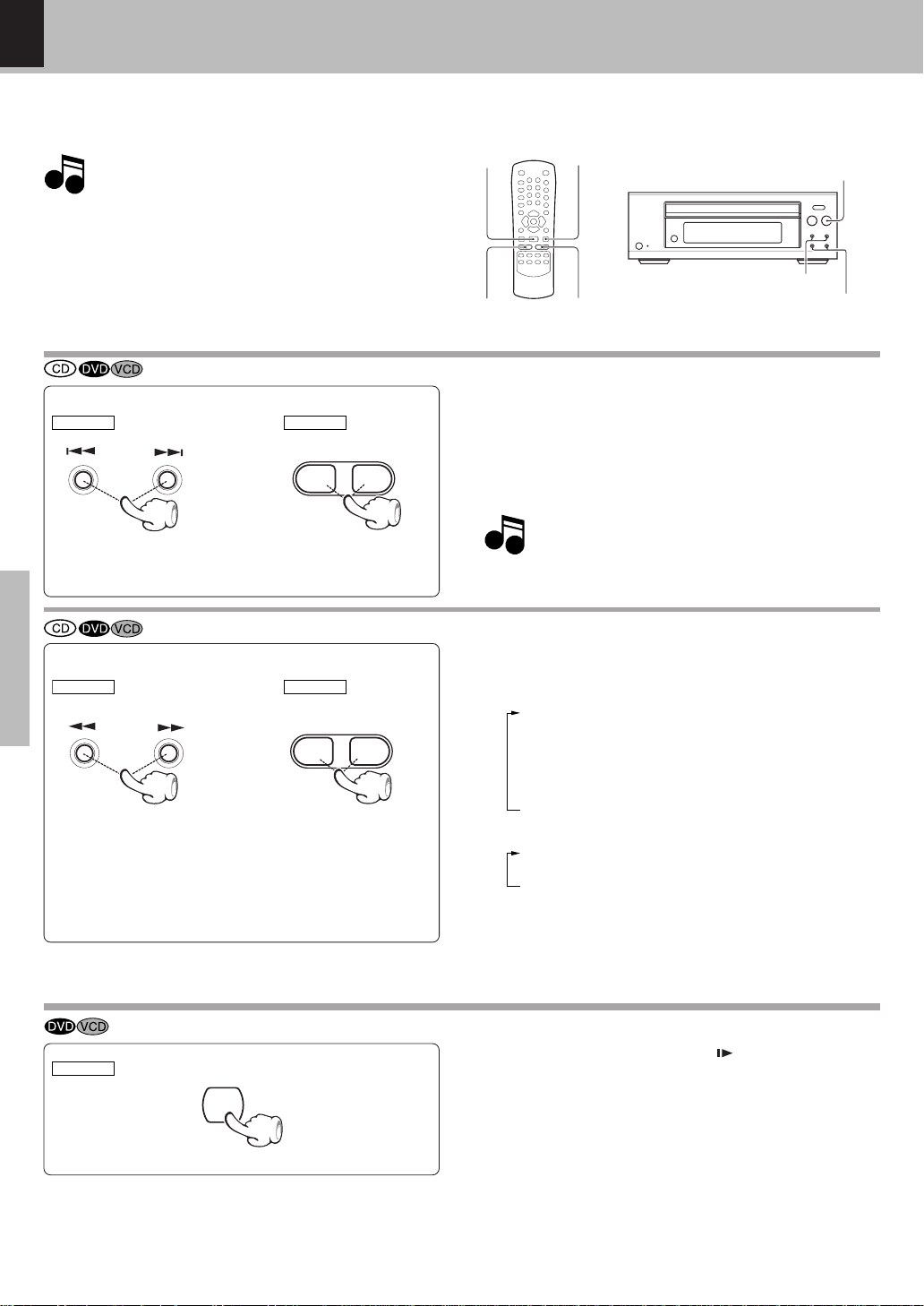
DVF-S500 (Y)
26
26
Operations
playback of disc
Skipping chapters or tracks
÷ The chapter (or track) in the dir ection of the key press ed is
skipped, and th e select e d chapter (or track) w ill be p layed
from the b e g in n in g .
÷ When the 4 key is pressed once during playback, the chap-
ter (or track) being played will be played fro m th e b e g in n in g .
Searching
÷ Press the 6 (PLAY/PAUSE) key at any ti m e t o resum e
normal playback.
÷ W h e n p laying DTS-CD, the se arching mode does not work.
(At the time of DVD playback)
1 FF 2 X (¡ key) or FR 2 X (1 key)
2 FF 4 X (¡ key) or FR 4 X (1 key)
3 FF 8 X (¡ key) or FR 8 X (1 key)
4 FF 16X (¡ key) or FR 16X (1 key)
5 FF 32X (¡ key) or FR 32X (1 key)
6 FF 64X (¡ key) or FR 64X (1 key)
4 : To skip backward
¢ : To skip forward
11
11
1 : To sea rch backward (FR )
¡¡
¡¡
¡: To search forward (F F )
Disc playback features
STEP (freeze frame and frame advance)
÷ During playback, press the STEP (
)key.
÷ Each time y ou press t he keys, t he pic ture advances one
frame .
÷ Press the 6 (PLAY/PAUSE) key to resum e normal play-
back.
÷ The Chapter feature won't work if the dis c isn 't for-
matted with s e p arate chapte r s .
÷ You won't hear the sound (audio) on the DVD and VC D when
you're using the Skip, Search, Step or Slow motion fea tures.
÷ Playback feat ure s are not available during t he ope nin g cre d-
its of a movie.
Notes
Notes
Note
Note
MAIN UNIT
REMOTE
MAIN UNIT
REMOTE
STEP
0
REMOTE
÷ During playback, press the ¡ or 1 key.
÷ Each press switches the searching speed.
4¢
1 ¡
(At the time of CD and VCD playback)
1 FF 2 X (¡ key) or FR 2 X (1 key)
2 FF 4 X (¡ key) or FR 4 X (1 key)
3 FF 6 X (¡ key) or FR 6 X (1 key)
4 : To skip backward
¢ : To skip forward
STEP( )
4¥¢ (SKIP)
1¥¡ (SEARCH)
6 (PLAY/PAUSE)
PLAY/PAUSE
(6)
4/¢1/¡
0
Page 27
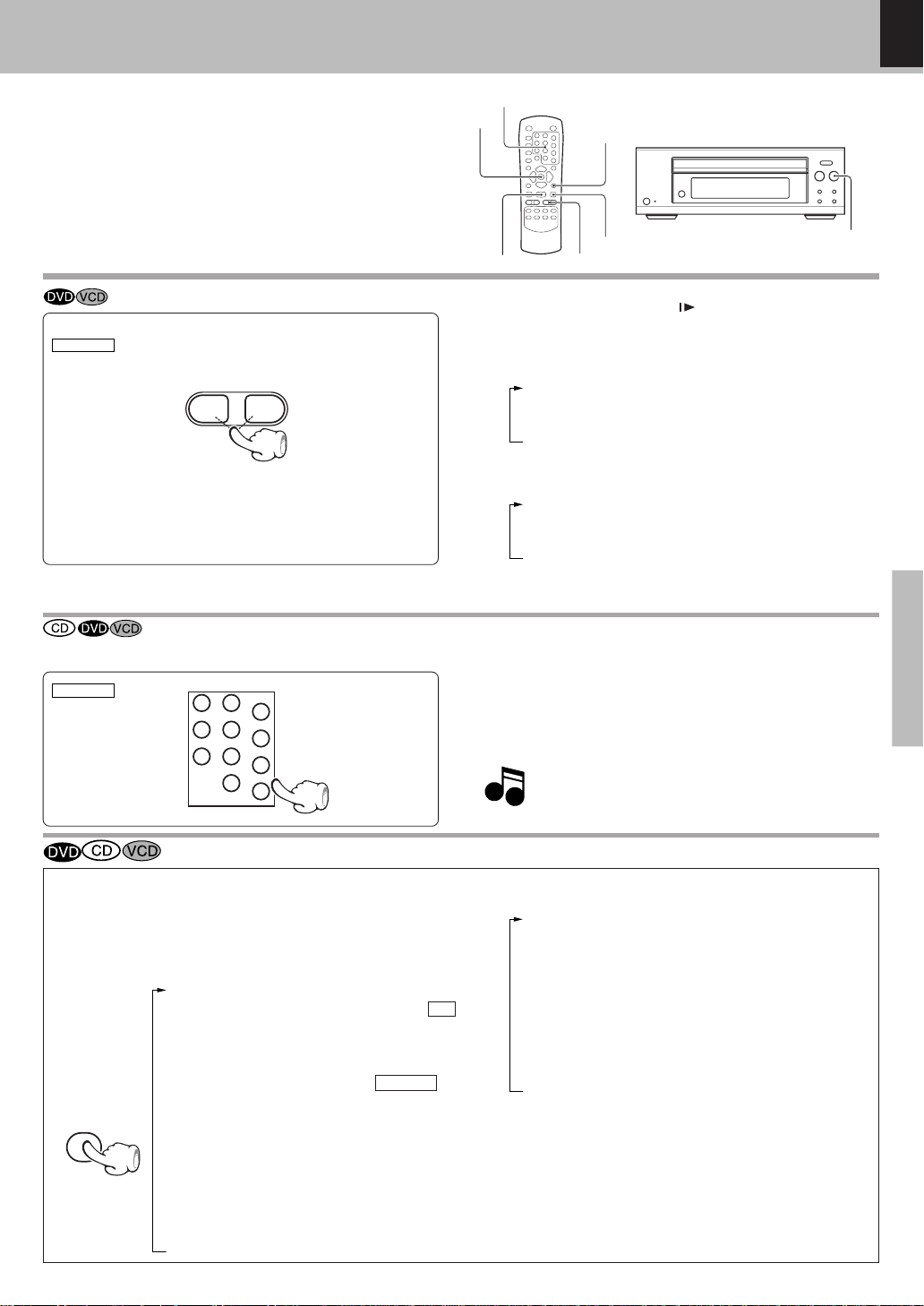
DVF-S500 (Y)
27
27
Operations
playback of disc
At the time of CD/VCD playback.
1 "GO TO"
Input the desired time you want play.(__min.__ sec.)
(Example) GO TO 02:45
2 "TRACK TIME"
Elapsed time of the track being played.
3 "TRACK REMAIN"
Elapsed time of the track being played.
4 "TOTAL REMAIN"*
Remaining time of the disc being p layed.
5 "OFF"
Slow motion playback
(At the time of VCD playback)
(Slow Reverse is not possible)
1 SF 1 /2 (¡ key)
2 SF 1 /4 (¡ key)
3 SF 1 /6 (¡ key)
4 PLAY
÷ Press the 6 (PLAY/PAUSE) key to resum e normal play-
back.
(At the time of DVD playback)
1 SF 1/2 (¡ key) or SR 1/2 (1 key)
2 SF 1/4 (¡ key) or SR 1/4 (1 key)
3 SF 1/8 (¡ key) or SR 1/8(1 key)
4 PLAY
Playback from desired track or title
÷ Select the desired track No. (CD, VCD) or title No. (DVD)
Press the numeric keys as shown below
(Example) To select track No. 23 : 003
÷ P.B.C. on mode of VCD, t he Selecting a Track func-
tion may not work. ‹
Bec aus e DVD VIDEO dis cs us e digital technology, a title can be divided into individual chapters (similar to tracks on a C D).
Playback of disc
On screen display
Press the ON SCREEN/ DISPLAY key on the remote.
Each press the key swit c h e s the display.
The elapsed time or the remaining time for the chapter or the
track can be dis played on the monitor (TV) screen.
Items marked by * are not displayed in P.B.C. on mode
of VCD.
REMOTE
REMOTE
ON SCREEN/
DISPLAY
Notes
Notes
÷ During play, press the STEP ( ) key and press the ¡ or 1
keys.
÷ Each press switches the mo tion speed.
At the time of DVD playback.
1 Titl e n u mber and chapter number display.
(Example) TITLE 01/06 CHAPTER 001 /035
2 Playback f r o m desired time.
Input the desired time y o u want to play and
press ENTER key.
(Example) TITLE 01/06 TIME 01:12:36
3 "TITLE PLAYING"
Elapsed time of the title be in g p l ayed.
4 "TITLE REMAIN"
Remaining time of the t itle being played.
5 "CHAPTER PLAYING"
Elapsed time of the chapter being played.
6 "CHAPTER REMAIN"
Remaining time of the chapter be in g pl ayed.
7 "OFF"
1 ¡
11
11
1 : Slow backward (S R )
¡¡
¡¡
¡: Slow forward (S F )
PLAY/PAUSE(6)
6 (PLAY/PAUSE)
ENTER
STEP( )
1/¡
ON SCREEN/
DISPLAY
0
Numeric keys
1
2
3
4
5
6
7
8
9
0
+10
Page 28

DVF-S500 (Y)
28
28
Operations
playback of disc
Select Audio Language
If the disc was created with different language tracks,
you can use the AUDIO KEY on the remote to temporarily change the DVD player’s Audio setting.
You can c hange the Subtitle language while you’re
watching a disc (but only if t he disc was created
with subtitles).
Select
Subtitle Language
1. The langua ge feature only works if the disc was created with mult ip l e audio tracks.
2. Wh en you chose an audio language by the AUDIO
key, you only o ve rrid e the audio language settin g in
the D VD Player's main menu (in th e L anguage Preferences menu within Setup menu) te mporarily.
÷ The display is switched o ff when no ope ratio n is per-
formed fo r about 2 seconds.
During playback, press the AUDIO key on the remote.
During playback, press the SUBTITLE key on the
remote.
Notes
Notes
1. The subtitle feat ure on ly wor ks if the d isc was created with mult ip l e s u b title tracks.
2. The subtitle menu of the disc appears in some discs.
Notes
Notes
Various playback functions
÷ The display is switched o ff when no ope ratio n is per-
formed fo r about 2 seconds.
Select the Audio channel
During VCD playback, press MU LTIPLEX key on the
remot e.
Each press the key switches the mode.
1 L
2 R
3 STEREO
You can choose to play back only the right or the left
channel of audio rec orded on the disc , or you c an selec t
stereo playback.
The language is s witched eac h time the AUDIO
key is pres s ed.
The language is s witched eac h time the SUBTITLE key is pres s ed.
AUDIO
SUBTITLE 03/03:FRENCH
SUBTITLE
MULTIPLEX
Page 29

DVF-S500 (Y)
29
29
Operations
playback of disc
Select Camera angle
Some disc c ontains multiple angles particular sc ene or
sequence. If the disc only has one angle, this feature
won’t work.
1 During playback, press the ANGLE key on the
remote.
2 Select the Camera angle with press the ANGLE
key.
Random play
The tracks of the disc are played in random order.
Each time you press RANDOM key on the remote, random play would be on and off.
The Random Play display appears
Display
Lit
÷ The menu i s swit ched of f when no operat ion is p er-
formed fo r about 2 seconds.
÷ Af t er all tracks of a disc have been played in random order,
playback will stop.
÷ W h e n p laying a DVD, the Random mode does not work.
÷ When switching to RANDOM mode with a VCD in P.B.C. ON
mode , the P.B.C. mode will become OFF.
1 During s top mode, press the RANDOM key on
the remote.
"MP3/JPE G R andom play" ‡
To repeat random play
During random playback, press the REPEAT
key on the remote.
Each press the key switches the mode.
1 REP-ONE
2 REP-ALL
3 REPEAT OFF
2 Press the 6 (PLAY/PAUSE) key to start ran-
dom playback.
To cancel random play
1 Press the 7 (STOP) key to stop playback.
2 Press the RANDOM key to c ancel random play-
back.
÷ The display is switched off when no operation is performed
for about 2 seconds.
ANGLE
RANDOM
GROUP
GROUP
38
TITLE
TITLE
REPEAT
1ALLA-B
RANDOM
PROG.
RESUME
REPEAT
Notes
Notes
Vari ous playback function
Page 30

DVF-S500 (Y)
30
30
Operations
playback of disc
Repeat play
Desired title, chapter, track or disc c an be played bac k
repeatedly.
At the time of DVD playback.
÷ "CHAPTER REPEAT":Repeat the chapter that is playing.
÷ "TITLE REPEAT" : Repeat the title that is p l aying.
At the time of CD/VCD playback.
÷ "REPEAT ONE":Repeat the track t h at is playing.
÷ "REPEAT ALL":Repeat the disc that is p laying.
The A-B repeat function lets you mark a segment to repeat between the beginning "A" and the end "B" of the
segment you want to replay.
During playback, press the REPEAT key on the
remote.
Each press the key switches the REPEAT mode
At the time of DVD playback.
1 "CHAPTER REPEAT ON" : Display lit "REPEAT 1"
2 "TITLE REPEAT ON" : Display lit "REPEAT 1ALL"
3 "REPEAT OFF"
Display
1 P ress the A-B key on the remote when you want
to choose a scene (sound) as the beginning
point.
2 Press the A-B key again to choose a scene
(sound) as the end point.
Lit
Lit
The Repeat B (Repeat A-B) display appears
Display
Display
At the time of REPEAT mode
"RE P E AT" is light.
÷ To cancel repeat playback, press the REPEAT key and
select "REPEAT OFF".
÷ The menu i s swit ched of f when no operat ion is p er-
formed fo r about 2 seconds.
÷ To cancel A-B Repeat playback, press the A-B key.
÷ The menu i s swit ched of f when no operat ion is pe r-
formed fo r about 2 seconds.
Note
Note
P.B.C. on mode of VCD, the Repeat play f unction does not
work. ‹
A-B Repeat play
At the time of CD/VCD playback.
1 "REP ONE" : Display lit "REPEAT 1"
2 "REP ALL" : Display lit "REPEAT ALL"
3 "REPEAT OFF"
REPEAT
A-B
A-B
GROUP
GROUP
CHA
CHAP
38
TITLE
TITLE
REPEAT
1ALLA-B
RANDOM
PROG.
RESUME
GROUP
GROUP
38
TITLE
TITLE
REPEAT
1ALLA-B
RANDOM
PROG.
RESUME
GROUP
GROUP
CCH
38
TITLE
TITLE
REPEAT
1ALLA-B
RANDOM
PROG.
RESUME
Vari ous playback function
Page 31

DVF-S500 (Y)
31
31
Operations
playback of disc
Using Bookmarks
The bookmark feature lets you mark a point on the disc
that you can go to quickly. You c an s tore up to 14 bookmarks.
Create the bookmark
1 During playback, press the BOOKMARK key on
the remote.
3 When you reach the scene you w ant t o m ark,
press ENTER key.
Recalling a bookmarked scene
1 During playback, press the BOOKMARK key on
the remote.
2 Press the Cursor right (3) key on the remote to
recalling a bookmark number.
3 Press the Cursor up/dow n (5/∞) key on the re-
mote to select the bookmark number you want
to activate, then press ENTER key.
÷ If a ll 14 bookmarks are in use, you can still mark new scenes,
but the previous bo o k marks will be erased.
÷ Depending on the di sc, the B ookmark f unction may not
w ork.
÷ P.B.C. on mode of VCD, the Bookm ark f unct ion do es not
w or k. ‹
2 Press Cursor up/ dow n (5 / ∞) keys on the re-
mote to select desired bookmark number.
÷ Up to 14 bookmarks ca n be applied in the same way for
one disc.
÷ When the ENTER key is pressed at a previously marked
bookmark, that mark will be changed to the new point.
Vari ous playback function
ENTER
MARK
01 01 / 14
GO TO TOTAL
01
Bookmark No.
to be assigned
Bookmark No./
Number of marks
applied for the disk
Number of marks applied fo
r
the disk/total number (14)
MARK
02 02 / 14
GO TO TOTAL
02
MARK GO TO TOTAL
01 01 03 / 14
Set the cursor to this position.
Notes
Notes
BOOKMARK
BOOKMARK
Page 32
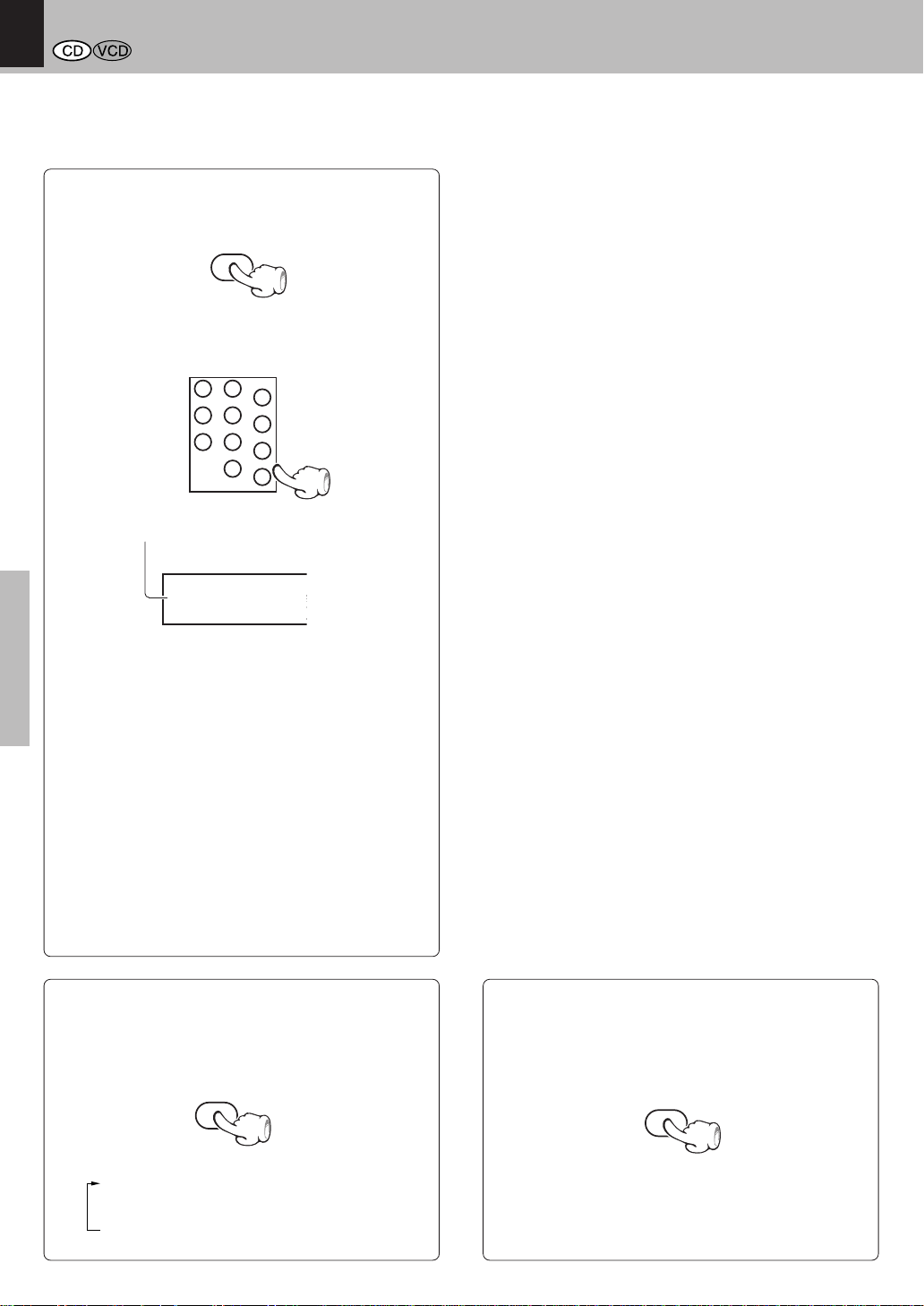
DVF-S500 (Y)
32
32
Operations
playback of disc
Program play
You can lis ten to the desired tracks of the current CD or VCD in any desired order.
Program Edit
1 During stop mode, press the P.M ODE key on
the rem ot e.
4 Press 6 (PLAY/PAUSE) key to st art program
play.
÷ M P3/JPEG discs can not be progr amm ed wit h t his pro-
gram mode.
2 Select specific track by Press Numeric keys and
+10 key.
To repeat program play
During program playback, press the REPEAT
key on the remote.
Each press the key switches the mode.
1 "REP-ONE"
2 "REP-ALL"
3 "REPEAT OFF"
Lit
Display
P.MODE
GROUP
GROUP
CHA
PCHAP
38
TITLE
TITLE
REPEAT
1ALLA-B
RANDOM
PROG.
RESUME
REPEAT
To release program play
During stop mode, press the P.MODE key on
the remote.
In following cas e, P rogram play would be releas ed.
1. When you open and clos e tray.
2. When you turn power off and on.
P.MODE
÷ The unit stops when the P.MODE key or the 7 (STOP) key
is pressed. To rest art prog ram play, press t he P.M ODE
key.
3 You c an select maximum 30 values by repeating
step 2.
1
2
3
4
5
6
7
8
9
0
+10
÷ Af ter st art programplay, new track can' t be added.
÷ To delete last track you selected, press CLEAR key.
Page 33

DVF-S500 (Y)
Set Up functions
Operations
33
M enu playback
Hierarchical structure of VCD menus
First level (menu)
When an item is selec ted on the menu sc reen during playbac k of a P .B .C .-compatible VC D, another menu with more
details items may be displayed. When a number of menus are c onnec ted in multiple layers in this way, it is s aid that
the menus have a hierarc hic al s tructure. In this structure, the desired sc ene c an be reac hed by repeating item selec tions on the menu sc reens .
Second level (submenu)
Third level (scenes)
Soft jacket indication
÷ Depending o n the software, the jacket indication may differ from the above.
¢4
Examples of operation keys and indications used during VCD playback
KE NWOOD operation key
RE TURN
¢4
3 (Select)
ENTER
Advancing
Eac h time the RE TURN key is pres s ed, return is made to the
next higher menu.
When an item is selected on the menu screen with the
numeric keys, advanc e is made to the next lower menu level.
When the advance destination is the "sc ene" to be played,
the contents will be played.
Returning
Example for a hierarchic al s tructure
6
3
÷ For the track numbers, refer to the disc jacket or other material.
÷ P.B.C. off mode : Without using menu playback functio n .
During VCD playback or stop m ode, press the
TOP MENU /P.B.C. key on the rem ote control
unit.
To return to menu playback
Lit
Goes off
P.B .C . on mode
P.B .C . off mode
Press the TOP MENU/P.B.C. key again.
Playback w ithout using the menu playback function
(In case of a P.B.C.-compatible VCD) (To P.B.C. On or Off)
Note
Note
Playback will s top when P.B.C. is switched on
or off during playback.
DVD VCD
CD MP3
SEC
1¡
PROGRESSIVE
VIDEO
PBC
MIN
DVD VCD
CD MP3
SEC
1¡
PROGRESSIVE
VIDEO PBC
MIN
TOP MENU/P.B.C.
Page 34
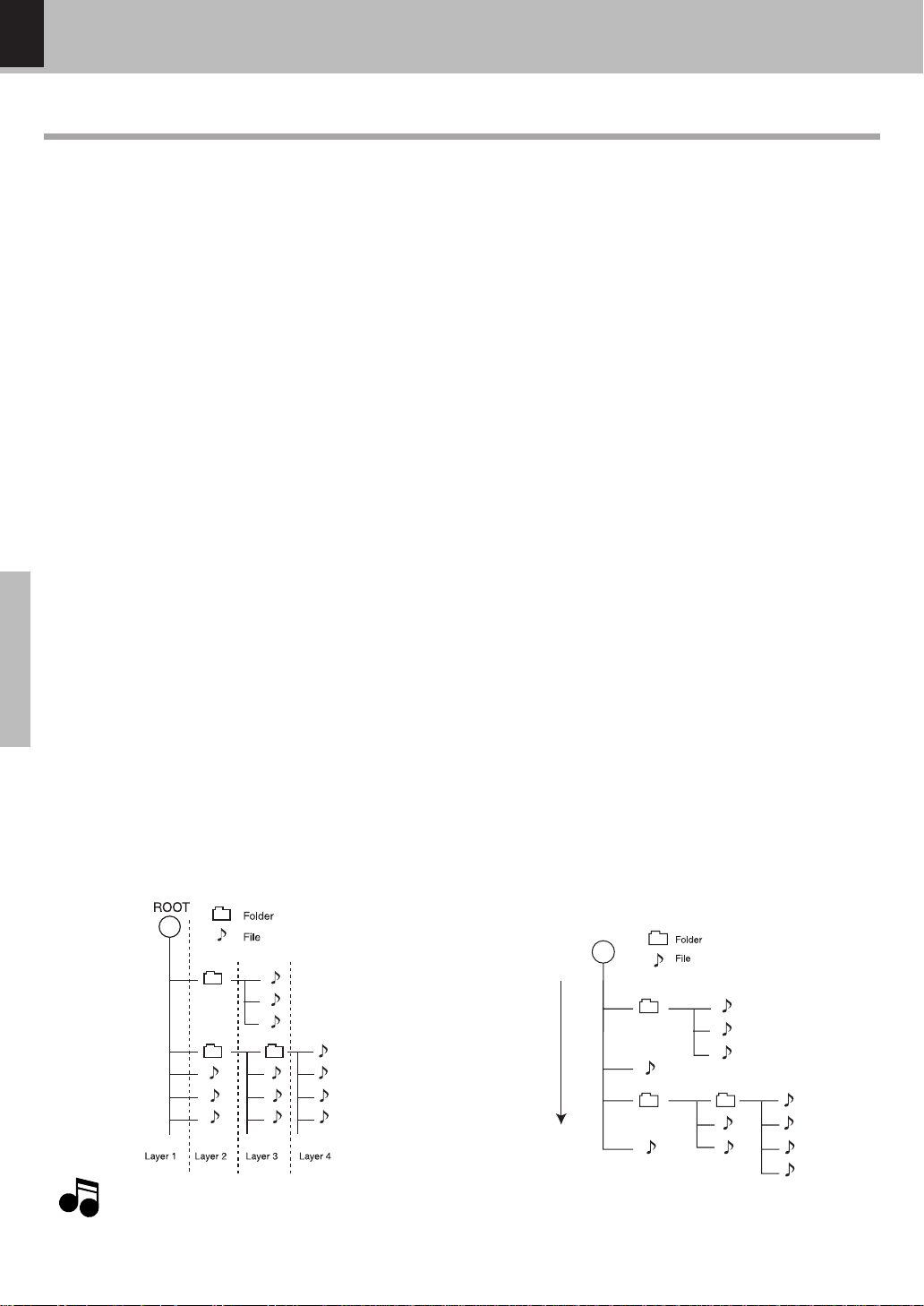
DVF-S500 (Y)
Set Up functions
Operations
34
M P3 /JPEG media playback
Guidance of M P3/JPEG
MP3/JPEG media that can be played back with this equipment
Usable media : CD-ROM, CD-R, CD-RW
Usable formats : ISO9660 level 1 (excluding exp anded formats )
Files that can be played back : MP3 files and JPEG files (including Progressive J PEG)
Creating media for playing back on this equipment
Compressing M P3
Please set up the transfer bit rate set ting f o r the compression software when com p re s s in g MP3 files as follow.
MP3 Files : 128kbp s re c o mm en d e d (32kbps-320kbps)
÷ This unit is compatible with 32 kHz, 44.1 kHz(recomm ended) and 48 kHz sampling frequencies.
÷ This unit is compatible with ID3-TAG V er. 1.
÷ DIGITAL output of MP3 data is done not as MP3 data, but as PCM data.
Naming folders and files
Single-byte characters bet ween A and Z, single-byte nu merais between 0 and 9, and t he s in gle -byte underscore(_) can be displayed.
Ensure that the "mp3" (MP3 files) or "jpg" (JPEG file s ) extension log is attached to all file n ames
÷ Never add the "mp3" extension log to any files other than MP3 files. If the "mp3" extension log is added to any files other
than MP3 files, the equipment will assume that they can be played back, and this will produce loud noises in the speakers,
resulting in damage of adverse effects.
÷ Never add the "jpg" extension log to any files other than JPEG files. If the "jpg" extension log is added to any files other
than JPEG, the unit will not operate normally.
Confirming media and files
Check to ascert ain that MP3 files can be played back correctly o n the personal computer in u se p ri or to saving them ont o the media.
Check to ensur e that t h e s aved file can be played back normally.
÷ It is not possible to confirm that files can be played back correctly while they are being saved onto the media.
When saving files onto media
Ensure that the session is closed or finalized when data has been written on media . T here a re cases where media on which the session
has not be clos ed o r finalized will no t be played back correct ly with thi s e q u ip ment .
÷ There are cases where the folder names and file names will not be displayed correctly depending on the software used to
save them.
÷ Do not store files or folders other than MP3 or JPEG on media to be played back wit h this equipment.
÷ It is recommended that ten or less sessions are stored when recording MP3 files onto a media.
÷ In case of a multisession disc, some t ime may be required until playback begins.
÷ There are cases where playback is not possible w hen MP3/JPEG files (CD-ROM) and m usic CD infomation (CD-DA) are
saved on the same media.
Example for a hierarchical structure
Folder names and file names are displayed up to 11 characters. When folder names and file na mes are recorded with more than 11
characters, the n ames will be displayed in abbreviated form.
Recording sequence
1
2
3
4
-
9
0
5
6
7
8
Example for the playback sequence
P
layback is made in the order of 1 to - in th
e
f
ollowing example.
Note
Note
Page 35
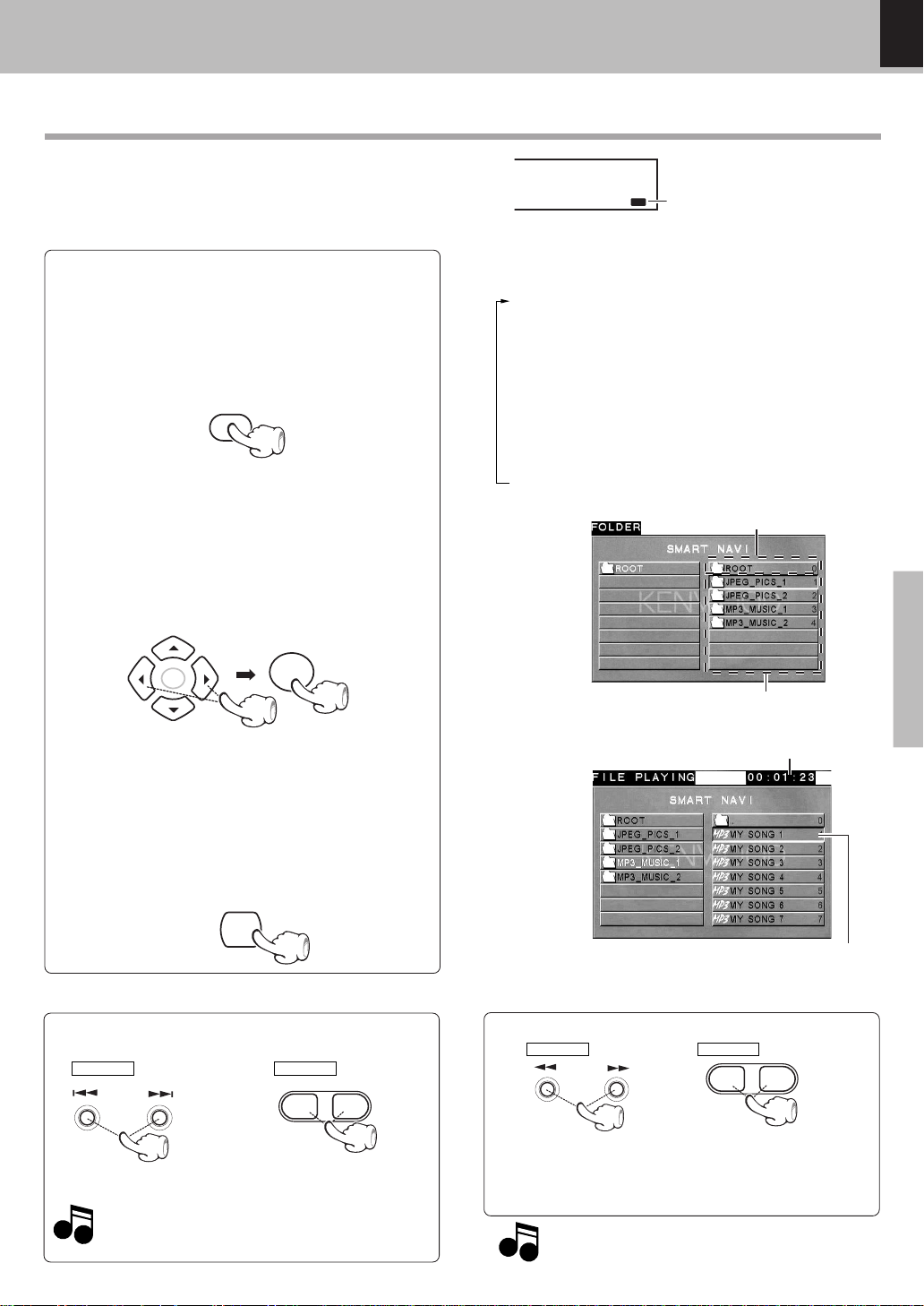
DVF-S500 (Y)
Set Up functions
Operations
35
Playing back M P3/JPEG files
÷ It is not possible to play back folders and files that ex-
ceed the maximum lim itations of the media.
÷ A certain amount of t im e is required for the player t o
confirm the m edia on which MP3/ JPEG files have been
recorded before playback will commence.
M P3 /JPEG media playback
Playback
2 Press Cursor left / right (2¥3) keys on the re-
mote to select desired folder and file, then press
the ENTER key to start playback.
To stop playback pres s the 7 (STOP) key.
Skipping files
MAIN UNIT
REMOTE
4 : To skip backward
¢ : To skip forw ard
Note
Note
÷ The SMART NAVI screen will be displayed when an MP 3
or JPE G dis c is set.
÷ When JPE G files are dis played, the dis play is switc hed
automatically from one file to the next.
The switching s peed differs acc ording to the file size.
When the play mode is "FOLDER", "FOLDER REPE AT" or "R E PEAT ONE", skipping to outside the
folder being played is not poss ible.
1 During stop m ode, press REPEAT key on the
remote to select play mode.
Ea ch press switches the play mode.
1 DISC R E P : Repeat all files on the disc.
(T he RE P E AT ALL indicator light up.)
2 DISC S C AN : Pla yba ck a ll files on the disc each 10
seconds. (The 1ALL indicator light up.)
3 SINGLE : Pla yba ck the file that is selected.
(T he 1 indicator light up.)
4 FOLDER : Pla yback the folder that is selected.
5 RE P - ONE : Repeat the file that is selected.
(T he RE P E AT 1 indicator light up.)
6 FOLDER R E P : R epeat the folder tha t is selected.
(T he RE P E AT indica tor light up.)
7 DISC : Playback the disc.
(T he ALL indicator light up.)
Searching (only for M P3 files)
During playback, press the 1 or ¡ key.
1 FF 2 X (¡ key) or FR 2 X (1 key)
2 FF 4 X (¡ key) or FR 4 X (1 key)
3 FF 6 X (¡ key) or FR 6 X (1 key)
4 FF 8 X (¡ key) or FR 8 X (1 key)
÷ Each press switches the searching speed.
MAIN UNIT REMOTE
This lights when an MP3 or
a JP E G disc is set.
REPEAT
DVD VCD
CD
MP3
SEC
1¡
PROGRESSIVE
VIDEO PBC
MIN
÷ Maximum 11 charactors are displayed.
STOP
7
4¢
1 ¡
Root folder
Folders and files in the root folder
Time display
Selected file
÷ If you want to show Time display, press ON SCRE E N DISPL AY
on the remote.
÷ Maximum 11 charactors are displayed.
During playback, press the 4 or ¢ key.
Note
Note
Searching mode is not available when DISC SC AN
mode has been chos en.
ENTER
ENTER
Page 36

DVF-S500 (Y)
Set Up functions
Operations
36
M P3 /JPEG media playback
Selects the files to be played back directly
Press the numeric keys on the remot e t o enter
the desired file number or folder number.
(Example)
To select track No. 23 : 003
÷ When a folder is selected, the content s of the
selected folder will be displayed.
÷ When a file is selected, playback of the selected
file will start.
Rotating a picture (JPEG files only)
It is poss ible to rotating a picture.
During JPEG file playback, press the Cursor (2/
3/5/ ∞) keys on the remote.
R O T A TIN G R O T A TIN G
R O T A TIN G R O T A TIN G
R O T A TIN G
R O T A TIN G
R O T A TIN G
R O T A TIN G
Display examples
Press 3 key
Press 2 key
Press 5 key
Press ∞ key
Switching as s hown below is done when the c ursor keys
are press ed.
3 key : 90° rotation in clockwise direction
2 key : 90° rotation in counterclockwise direction
5 key : Vertical mirror image
∞ key : Horizontal mirror image
Note
Note
For s election of a number, refer to the file numbers on
the SMART NAVI sc reen.
The file numbers shown on the display of the main unit
differ from the file numbers entered directly with the
numeric keys, as the numbers for each folder are displayed.
1
2
3
4
5
6
7
8
9
0
ENTER
+10
ENTER
File numbers and
folder numbers
Enlarge / Reduce picture size (JPEG files only)
It is poss ible to enlarge or reduce pic ture size.
During JPEG file playback, press the ZOOM key on
the remote. And then press the 1/¡keys.
Sw it ching as show n below is done w hen t he 1 /
¡keys are pres s ed.
¡ key : Enla rge picture siz e
1 key : Reduce picture siz e
ZOOM
1 ¡
÷ During this ZOOM mode, zoom ratio of picture appears.
÷ W hen t he ZOOM key is prssed again, the ZOOM m ode is
cancelled.
Page 37

DVF-S500 (Y)
Set Up functions
Operations
37
M P3 /JPEG media playback
M P3/JPEG Random play
The files of a folder are played in random order.
÷ "RANDOM ON" : The fils of a folder being played will be se-
lected i n r andom order fo r p layback.
Display
At the time of RANDOM mode
"RANDOM" is light.
Each time you press RANDOM key on the remote, random play would be on and off.
1 During s top mode, press the RANDOM key on
the remote.
2 Selec t a file in the folder to be played, pres s the
6 (PLAY/PAUSE) key, and start random playback.
÷ In case of RANDOM ON mode, playba ck will stop after
all files in the folder have been played back once.
To cancel random play
1 Press the 7 (STOP) key to stop playback.
2 Press the RANDOM key to cancel random play-
back.
RANDOM
GROUP
GROUP
CHAP
CHAPTRA
38
TITLE
TITLE
REPEAT
1ALLA-B
RANDOM
PROG.
RESUME
STOP
7
RANDOM
To random repeat play
During stop mode, press the RANDOM key, t hen
press the REPEAT key on the remote.
÷ In case of RANDOM RE P mode, all files in the folder
will be played back repeatedly. It is also possible that
the sa me file will be played back twice in a row.
To cancel random repeat play
Press the 7 (STOP) key to stop random repeat play-
back, then press the REPEAT or RANDOM key.
Page 38
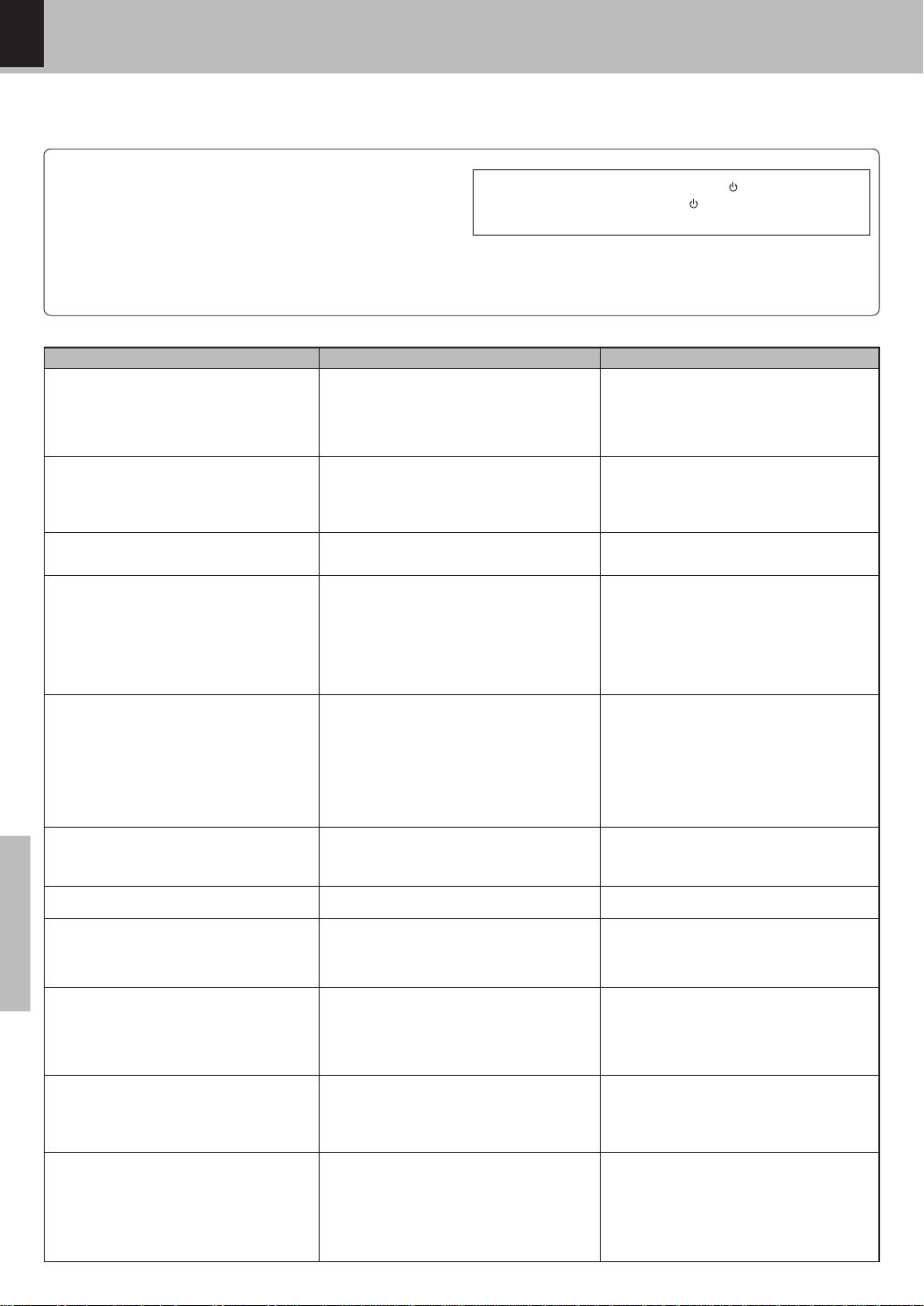
38
Knowledge
DVF-S500 (Y)
÷ Load a disc and press t he 6 (PLAY/
PAUSE)key.
÷ Turn t he disc ove r and properly place it o n
the disc tray.
÷ Close sess io n .
÷ Turn on the TV.
÷ Properly reco nn e ct the co n n ec tion cords.
÷ Change set ting to IN TERLACE mode.
÷ This is not a malfunction.
÷ Properly conn e ct the audio cords .
÷ Set the sou nd volum e to an appropriate
level.
÷ Press t he 6 (PLAY/PAUSE) key t o re-
sume n or mal playback m od e .
÷ Properly se le c t the se tup men u.
÷ Separate this unit as far as possible f rom
the dev ice you think is g enerating the
noise.
÷ Ref er t o t he "Disc handling precautions"
section and wipe dirt from the disc.
÷ Use a new disc.
÷
Refer to the "Caution on condensation" sec-
tion and evaporate the condensation.
÷ App roximate ly 10 to 20 seconds are re-
quired f or a disc t o start playing, although
the time differs depe n d in g on the disc.
÷ Properly place the disc on the tray.
÷ Ref er to the "Video form ats" section ,and
use a disc w it h the appropriate video f ormat for your TV or a TV with the appropriate
video fo rmat for the disc.
÷ The subtitle cannot be dis played when the
DVD disc being played does not cont ain
the reco rd in g o f subtitles.
÷ Press t he SUBTITLE key to switc h on the
subtitle mode .
÷ The voice (or subt itle) language cannot be
changed w he n the DVD disc being played
does not contain t he recording of m ore
than one voice (or subtitle) language.
÷ The view ing angle cannot be changed
w h en the DVD disc being played does not
contain t he recording of m ore than one
angle.
÷ More t han one viewing angle m ay be re-
corded only in limited s ec tions in a disc.
In case of difficulty
Operation to reset
What appears to be a malfunction may not always be serious . If your unit should not perform as expected, cons ult the
table below to see if the problem can be correc ted before seeking help from your dealer or servic e repres entative.
÷ There is no di sc i n the player.
÷ There are no signals recorded on the side of
the disc b e in g pl ayed.
÷ For CD-R/RW disc , se ss io n is n o t closed.
÷ The TV is not turned on.
÷ The conne ct ion cord s are not properly c on-
nected.
÷ Progressiv e mode is set on INTERLACE TV.
÷ The pict ure is slight ly d isrupt ed du ring f ast
forward and fast reverse o p e rat io n s.
÷ The audio output cords are not properly con-
nected.
÷ The volume cont rol of the TV or amplifie r is
not adjusted properly.
÷ The player is in a special playback mode.
÷ The setting of Audio out p u t is not c o rr ec t.
÷ A ne arby device i s ge n e rat in g n o is e.
÷ The disc is d ir ty.
÷ The disc is d amaged.
÷ There is co n d en s at io n on the optic al lens.
÷ Tim e is require d for the u nit t o det ect t he
disc typ e and size and for the rotation of the
motor to stabilize. This is not a malfunction.
÷ The disc is n o t placed horizontally.
÷ The video form at of t he disc being played
does not match that of t he connect ed TV
monit or.
÷ The DVD disc being played does not contain
the reco rd in g o f subtitles.
÷ The subtitle mode is set to off.
÷ The DVD disc being played does not contain
the recording of more than one audio (or subtitle) language.
÷ The DVD disc being played does not contain
the reco r di ng o f more than one angle.
÷ You are att em pting to s witc h t he angle in a
DVD section where more than one angle is
not reco r de d .
RemedyCause
DVD player unit
Symptom
Playbac k does not start when the 6 key is
press ed.
Playbac k s tarts but no image/ sound is s een
heard.
The picture is dis rupted when the image is
fast forwarded or fast reversed.
No sound is heard.
The picture does not look good or the picture/ sound quality is poor.
It takes a while for the disc to start playing.
The tray opens automatically.
The top and bottom of the sc reen c annot be
seen, or the screen becomes black-andw hit e.
The subtitle is not displayed.
The voice (or subtitle) language cannot be
changed.
The viewing angle cannot be changed.
The microproces s or may fall into malfunc tion (impossibility to operate erroneous display, etc.) when the
power cord is unplugged while power is ON or due to
an external factor.
In this cas e, s witch off the power, wait for several s ec onds, and then switch the power on again.
Return to the factory defaults by resetting the microproces s or is done as shown as follows.
Unplugg the power c ord after turn the (P OWER) key OFF.
Then, w hile holding dow n t he
(POWER) key, plug the
power cord.
• Please note that resetting the microcomputer will clear the contents
of the memory and returns the unit to the state it was in when it left
the factory.
$
0!
0!
9
9
8
º
%(
Page 39
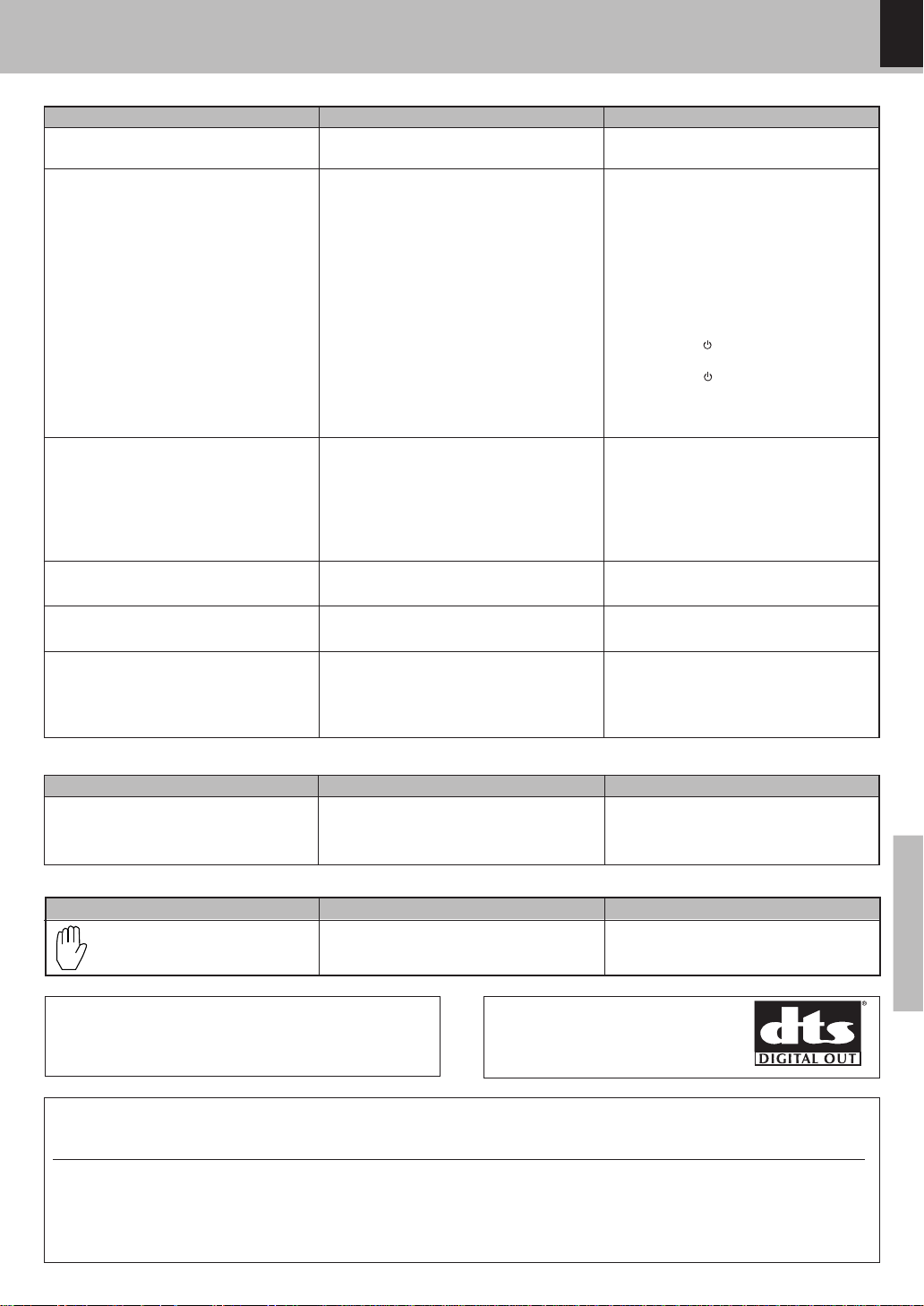
39
Knowledge
DVF-S500 (Y)
÷ A vie w ing re s triction (RATING) has been set
for the disc.
÷ You have f or g otten the password.
÷ The DVD disc being played does not contain
the recording of the selected voice or subtitle
language.
÷ The initial playback language is specified by
the DVD disc.
÷ The DVD specifications provide for selectio n
at the menu screen.
÷ The m en u language function (M ENU) is not
set to desired language.
÷ The VCD disc being played is not compatible
with P.B.C.
÷ O p e rat io n i s pr oh ib ited.
÷ The operat ion is inhibit ed. Please try an-
other op e rat io n .
The inhibition icon is dis played and
remote control is not possible.
÷ Playback is restrict ed int entionally by t he
software producer.
DVD player unit
÷ Check t he viewing rest rict io n level (RAT-
ING) setting. %
÷ Set th e init ial setup t o t he f actory set up
with t h e following procedure.
1 Press the 0 (OPEN/CLOSE) key t o
open tray.
2 Press the SET UP key on the remote to
enter SETUP MENU.
3 Enter 8, 8, ), ), w it h t he nu-
meric k ey s o n the rem o te.
4 Press the SET UP key on the remote.
5 Press the SUBTITLE on the remote
6 Press the
(POWER) key to turn off the
power.
7 Press the
(POWER) key to turn on the
power.
The password se t at t he t im e o f shippi ng
from the factory is "0000".
÷ Use a DVD disc containing the recording of
the sele c ted voice or subtitle language.
÷ Press SUBTITLE or the AUDIO key on t h e
remote and select the language.
÷ Select at the menu screen of the disc.
÷ Select disc menu language. &
÷ Menu playback is available only wit h VCD
discs recorded with P.B.C.
÷ Press the MENU key of the remote control
for seve ral seconds w hile holdi ng the 7
(STOP) key on the main unit pressed .
"LOC K OFF" w ill be displayed and opera tion
will become p o ss ib le .
Playbac k will not start even after a title is selected.
The Rating level cannot be changed.
The voice or s ubtitle language selected in the
initial setting is not played.
Menu sc reen mess ages are not shown in the
desired language.
A VCD cannot be played using menus.
Disk tray opening/closing operation will not
be acc epted.
Remote control unit
Remote control operation is not possible.
÷ B at teries are exhausted.
÷ The remote control is t oo far away from the
system, the c ont rollin g angle is deviated or
there is an obstacle in between.
÷ Replace with new batteries.
÷ Operate the unit inside the remote control-
lable range.
Inhibition icon
"DTS" and "DTS Digital Out" are trademarks of Digital Theater Systems, Inc.
Manufactured under license from Dolby Laboratories.
"Dolby" and the double-D symbol are trademarks of Dolby
Laboratories.
RemedyCaus eSymptom
RemedyCaus eSymptom
RemedyCaus eSymptom
In case of difficulty
This product incorporates copyright protection technology that is protected by U.S. patents and other intellectual property rights. Use
of this copyright protection te chnology must be authorized by M acrovision, and is intended for home and other limited viewing uses
only unless otherwise authorized by Macrovision. Reverse engineering or disassembly is prohibited.
CONSUMERS SHOULD NOTE THAT NOT ALL HIGH DE FINITION TELE VISION SETS ARE FULLY COMPATIBLE WITH THIS PRODUCT
AND MAY CA USE ARTIFAC TS TO BE DISPLAYED IN THE PICTURE . IN CASE OF 525 PROGRESSIVE S CAN PICTURE PROBLEMS, IT
IS R ECOMMENDED THAT THE USER SWITCH THE CONNE CTION TO THE " STANDARD DEFINITION" OUTPUT. IF THERE ARE QUES
-
TIONS REGARDING OUR TV SET COMPATIBILITY WITH THIS MODEL 525p DVD PLAYER, PLEASE CONTACT OUR CUSTOM ER
SERVICE CENTER.
Page 40
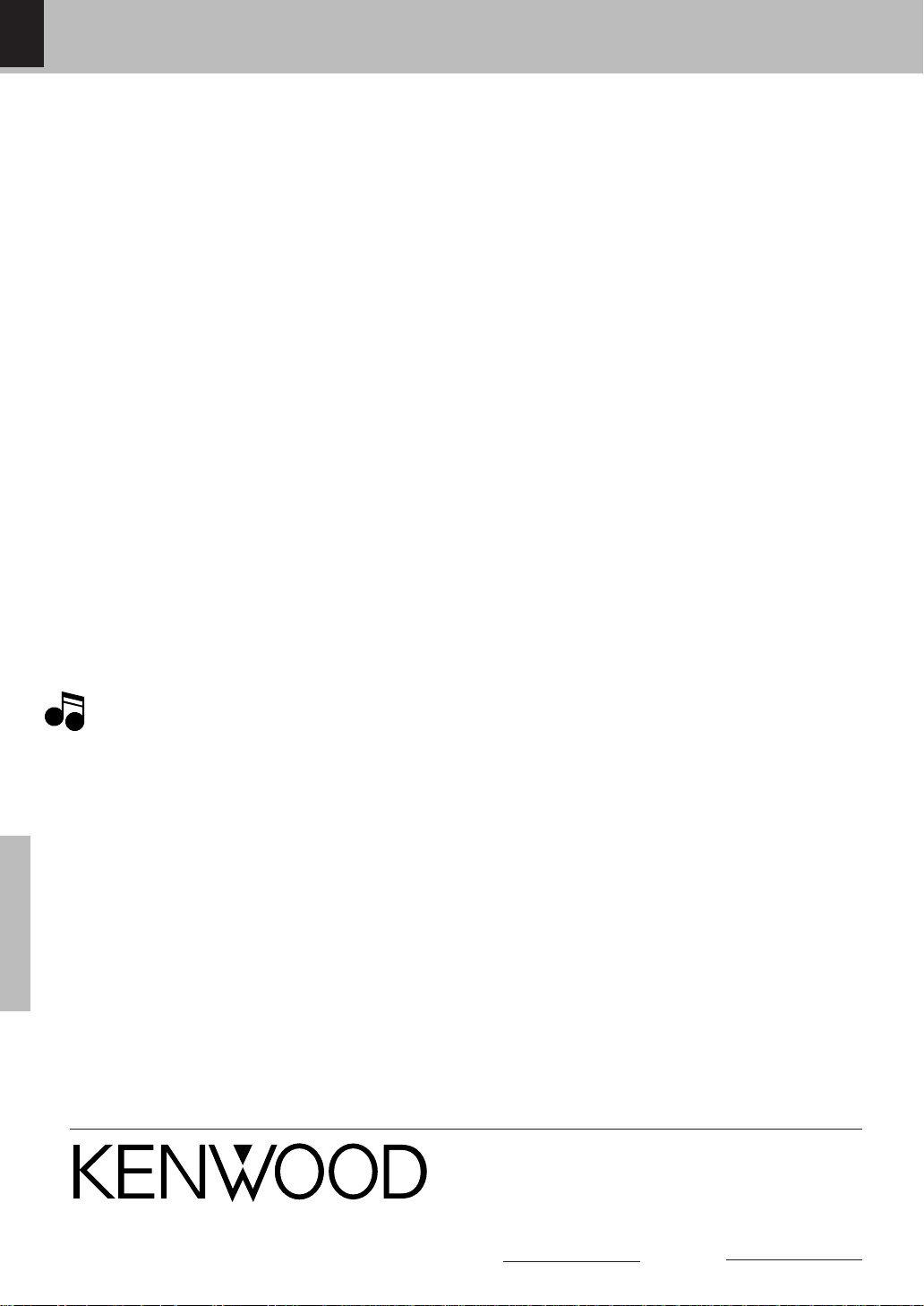
40
Knowledge
DVF-S500 (Y)
Specifications
[Type]
System ...................................................DVD video player
Signal read system ......................... Semiconductor laser
Wave length.............................. For DVD ; 640 to 660 nm
For CD ; 775 to 805 nm
Laser power class ......................................... Class 1 (IEC)
[Digital / Audio section]
D/A Convertor
D/A conversion................................................... 24 Bit
Oversampling ...... 4 fs (Sampling frequency; 48 kHz)
Frequency response
Sampling frequency ; 44.1 kHz ............ 8 Hz ~ 20 kHz
Sampling frequency ; 48 kHz ............... 8 Hz ~ 22 kHz
Sampling frequency ; 96 kHz ............... 8 Hz ~ 44 kHz
Signal to noise ratio ............................ More than 105 dB
Dynamic range .......................... More than 94 dB (16 bit)
Total harmonic distort ion ..Less than 0.007 % (at 1 kHz)
Channel separation ...............More than 85 dB (at 1 kHz)
Wow and flutter ........................ Below measurable limit
Analog output level/impedance ...................2 V / 1.2 kΩ
Digital output level/ impedance
COAXIAL.............................................. 0.5 Vp-p / 75 Ω
OPTICAL..... -21 dB m ~ -15 dBm (Wave length 660 nm)
[Video Section]
D/A Convertor
D/A conversion................................................... 10 Bit
Oversampling ..4 fs (Sampling frequency; 13.5 MHz)
Video output format......................................... NTSC/PAL
Composite video output level
.........................1 Vp-p (75 Ω load, sync. negative)
S-video output level
(Y-signal) .............. 1 Vp-p (75 Ω load, sync. negative)
(C-signal)
NTSC ........................................... 0.286 Vp-p (75 Ω)
PAL.............................................. 0.300 Vp-p (75 Ω)
Component Video output level
(Y-signal) ................................................. 1 Vp-p (75 Ω)
(Cb-signal) ............................................ 0.7 Vp-p (75 Ω)
(Cr-signal) ............................................. 0.7 Vp-p (75 Ω)
Horizontal resolution ........ 500 lines (Composite output)
Video signal to noise ratio
................... More than 62 dB (Composite output)
[General]
Power consumption ................................. 15 W (at 240V)
Standby power consumption ................. 1.2 W (at 240V)
Dimensions.................................. W : 220 mm (8-11/16”)
.......................................................H: 77 mm (3-1/16”)
.......................................................D: 308 mm (12-1/8”)
Weight (net) ................................................. 2.8 kg (5.5 lb)
KE NWOOD follows a policy of c ontinuous advanc ements in development. For this reason s pec ific ations may
be changed without notice.
÷ Sufficient performance may not be exhibi ted at extremely c o ld l o cations (Where water freezes).
Notes
Notes
For your records
Record the serial number, found on the back of the unit, in the spaces
designated on the warra nty card, and in the space provided below. Refer
to the model and serial numbers whenever you call upon your dealer for
information or service on this product.
Model Serial Number
Page 41
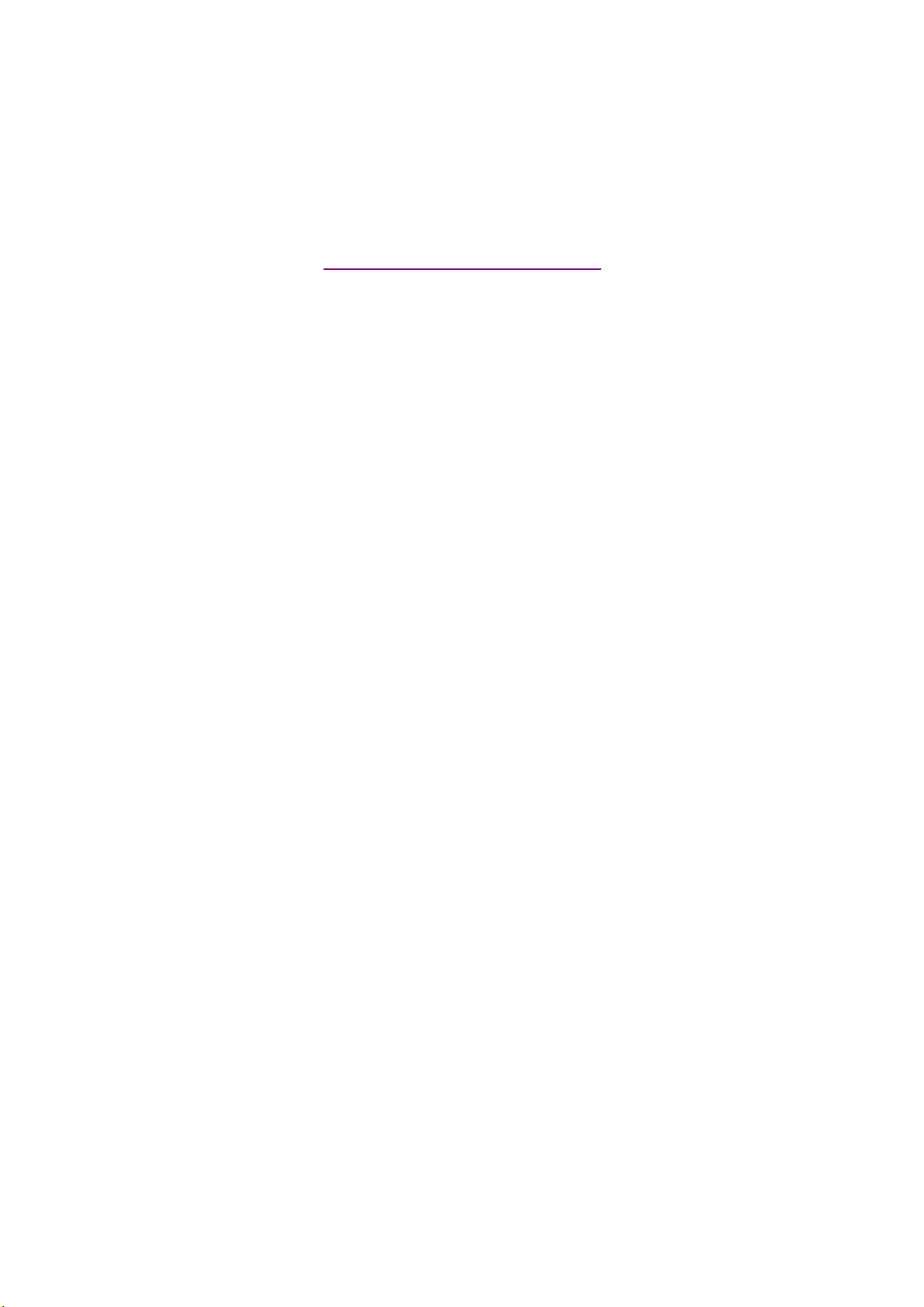
documentation manual, user maintenance, brochure, user reference, pdf manual
This file has been downloaded from:
User Manual and User Guide for many equipments like mobile phones, photo cameras, monther board, monitors, software, tv, dvd, and othes..
Manual users, user manuals, user guide manual, owners manual, instruction manual, manual owner, manual owner's, manual guide,
manual operation, operating manual, user's manual, operating instructions, manual operators, manual operator, manual product,
