Page 1
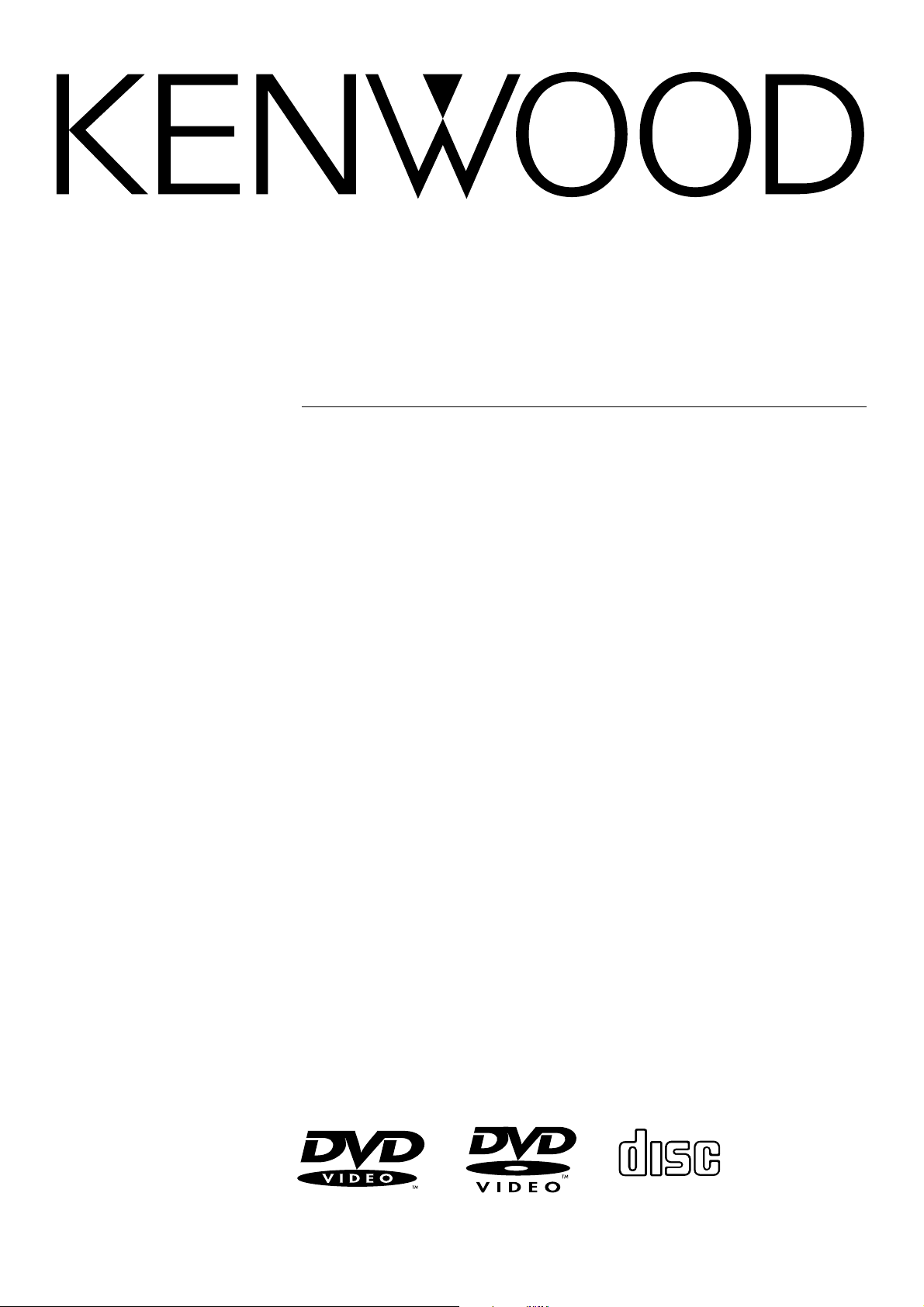
DVD / CD PLAYER
DIGITAL AUDIODIGITAL AUDIO
COMPACTCOMPACT
DVF-3530
DV-402
INSTRUCTION MANUAL
KENWOOD CORPORATION
B60-4833-08 (EN)
Page 2
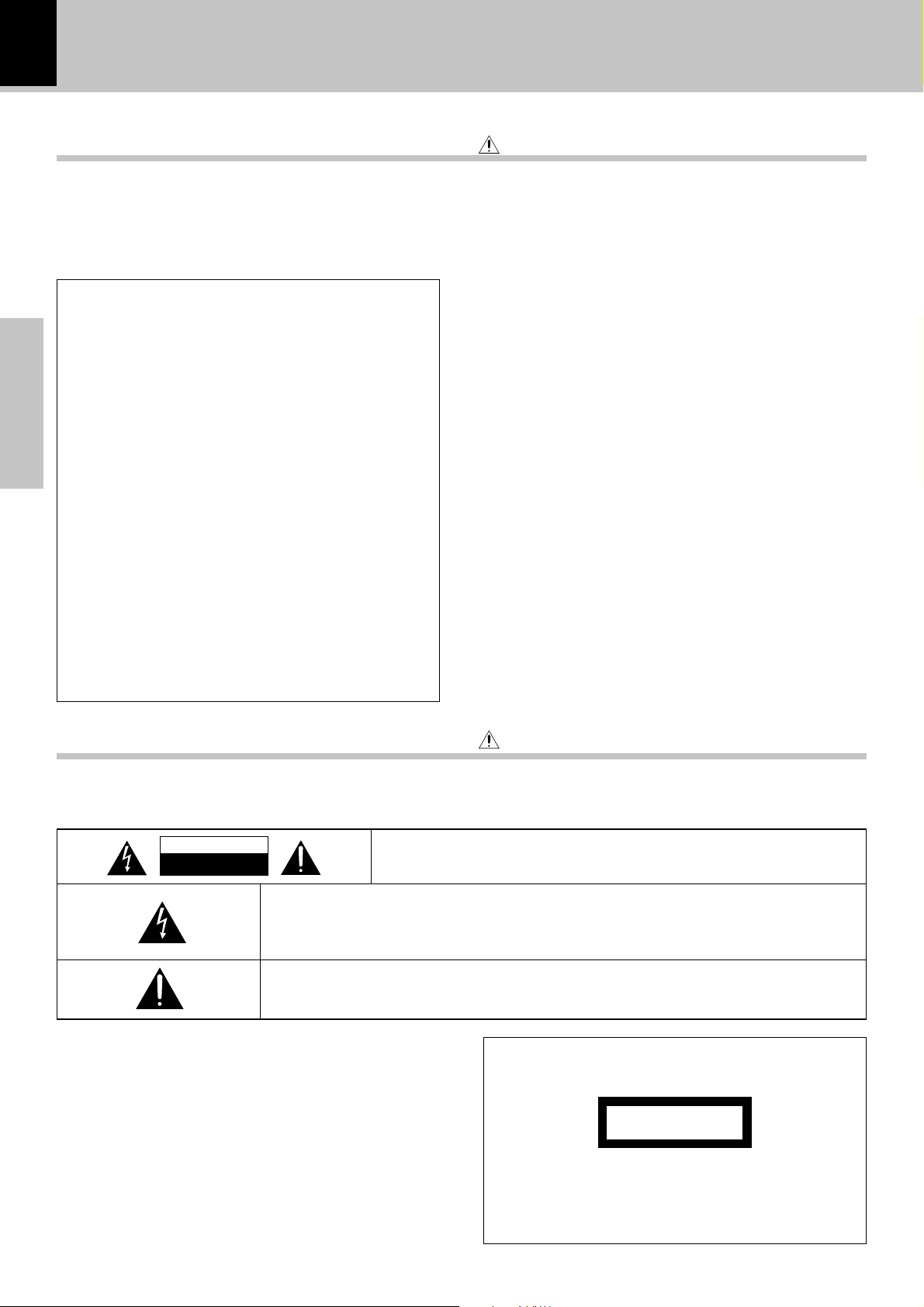
2
Introduction
DVF-3530 / DV-402
Before applying power
Units are designed for operation as follows.
U.S.A. and Canada ....................................................... AC 120V only
Australia ....................................................................... AC 240 V only
For the United Kingdom
Factory fitted moulded mains plug
1. The mains plug contains a fuse. For replacement, use
only a 3-Amp ASTA-approved (BS 1362) fuse.
2. The fuse cover must be refitted when replacing the
fuse in the moulded plug.
3. Do not cut off the mains plug from this equipment. If
the plug fitted is not suitable for the power points in
your home or the cable is too short to reach.
Preparations
A power point, then obtain an appropriate safety
approved extension lead or adapter, or consult your
dealer. If nonetheless the mains plug is cut off,
remove the fuse and dispose of the plug immediately,
to avoid a possible shock hazard by inadvertent.
Connection to the mains supply.
IMPORTANT :
The wires in the mains lead are coloured in accordance
with the following code:
Blue : Neutral
Brown : Live
Do not connect those leads to the earth terminal of a
three-pin plug.
Caution : Read this page carefully to ensure safe operation.
Europe and U.K. ............................................................ AC 230V only
*Other countries .................... AC 110-120 / 220-240 V switchable
Safety precautions
Caution : Read this page carefully to ensure safe operation.
WARNING :TO PREVENT FIRE OR ELECTRIC SHOCK, DO NOT EXPOSE THIS
APPLIANCE TO RAIN OR MOISTURE.
CAUTION
RISK OF ELECTRIC SHOCK
DO NOT OPEN
THE LIGHTNING FLASH WITH ARROWHEAD SYMBOL, WITHIN AN EQUILATERAL TRIANGLE, IS INTENDED TO ALERT THE USER TO THE PRESENCE OF UNINSULATED “DANGEROUS VOLTAGE” WITHIN THE PRODUCT’S ENCLOSURE THAT MAY BE OF SUFFICIENT
MAGNITUDE TO CONSTITUTE A RISK OF ELECTRIC SHOCK TO PERSONS.
THE EXCLAMATION POINT WITHIN AN EQUILATERAL TRIANGLE IS INTENDED TO ALERT
THE USER TO THE PRESENCE OF IMPORTANT OPERATING AND MAINTENANCE (SERVICING) INSTRUCTIONS IN THE LITERATURE ACCOMPANYING THE APPLIANCE.
CAUTION: TO REDUCE THE RISK OF ELECTRIC SHOCK, DO NOT REMOVE
COVER (OR BACK). NO USER-SERVICEABLE PARTS INSIDE, REFER SERVICING TO QUALIFIED SERVICE PERSONNEL.
The marking of products using lasers
(Except for some areas)
CLASS 1
LASER PRODUCT
The marking is located on the rear panel and says that
the component uses laser beams that have been classified as Class 1. It means that the unit is utilizing laser
beams that are of a weaker class. There is no danger of
hazardous radiation outside the unit.
Page 3
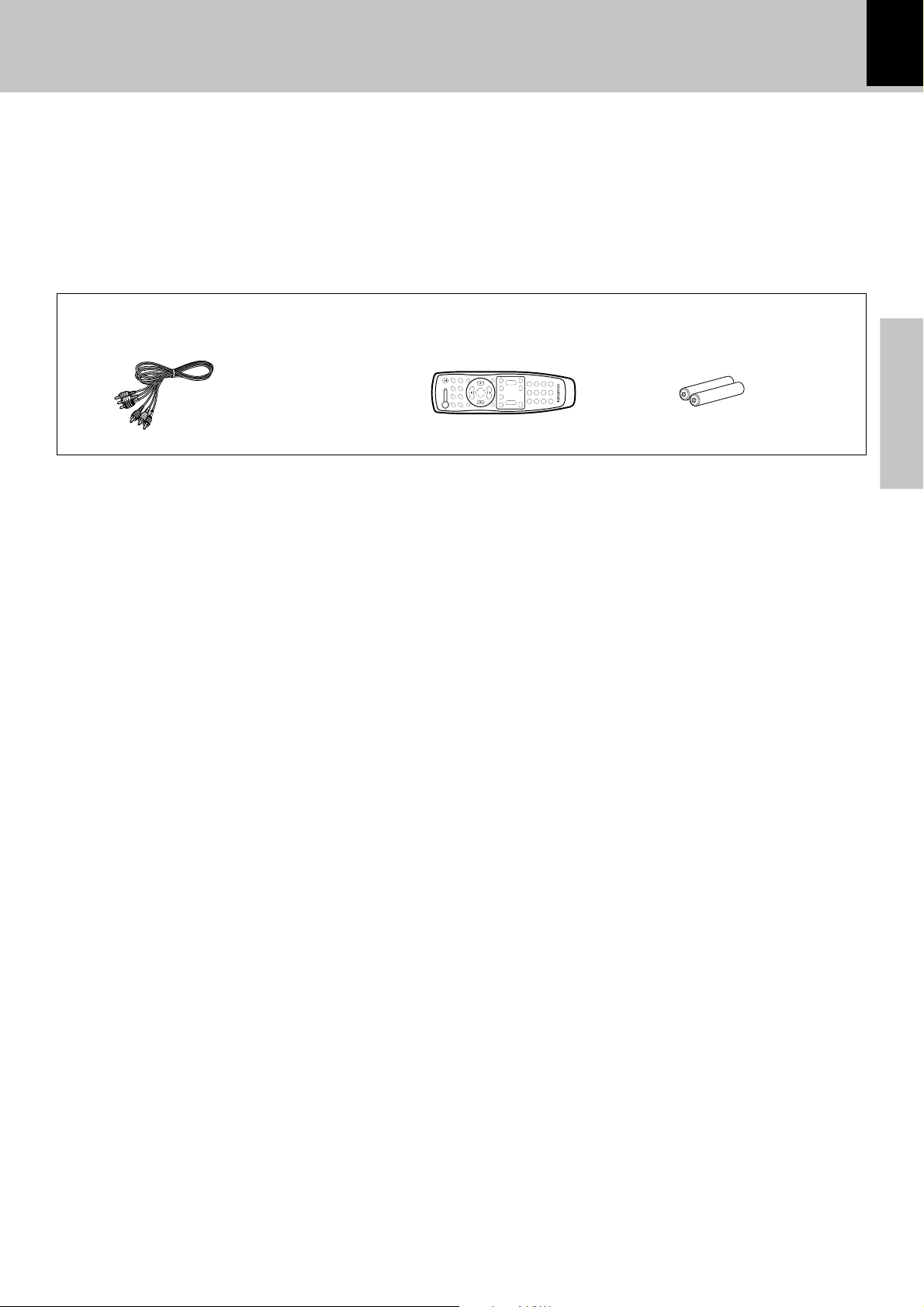
Introduction
Unpacking
DVF-3530 / DV-402
Unpack the unit carefully and make sure that all accessories are put aside so they will not be lost.
Examine the unit for any possibility of shipping damage. If your unit is damaged or fails to operate, notify your dealer immediately.
If your unit was shipped to you directly, notify the shipping company without delay. Only the consignee (the person or company
receiving the unit) can file a claim against the carrier for shipping damage.
We recommend that you retain the original carton and packing materials for use should you transport or ship the unit in the future.
Keep this manual handy for future reference.
Accessories
Please confirm that the following accessories are present.
Audio video cord (Red, White, Yellow) .......... (1) Batteries (R03/AAA)........... (2)
Remote control unit ............ (1)
3
Preparations
Page 4
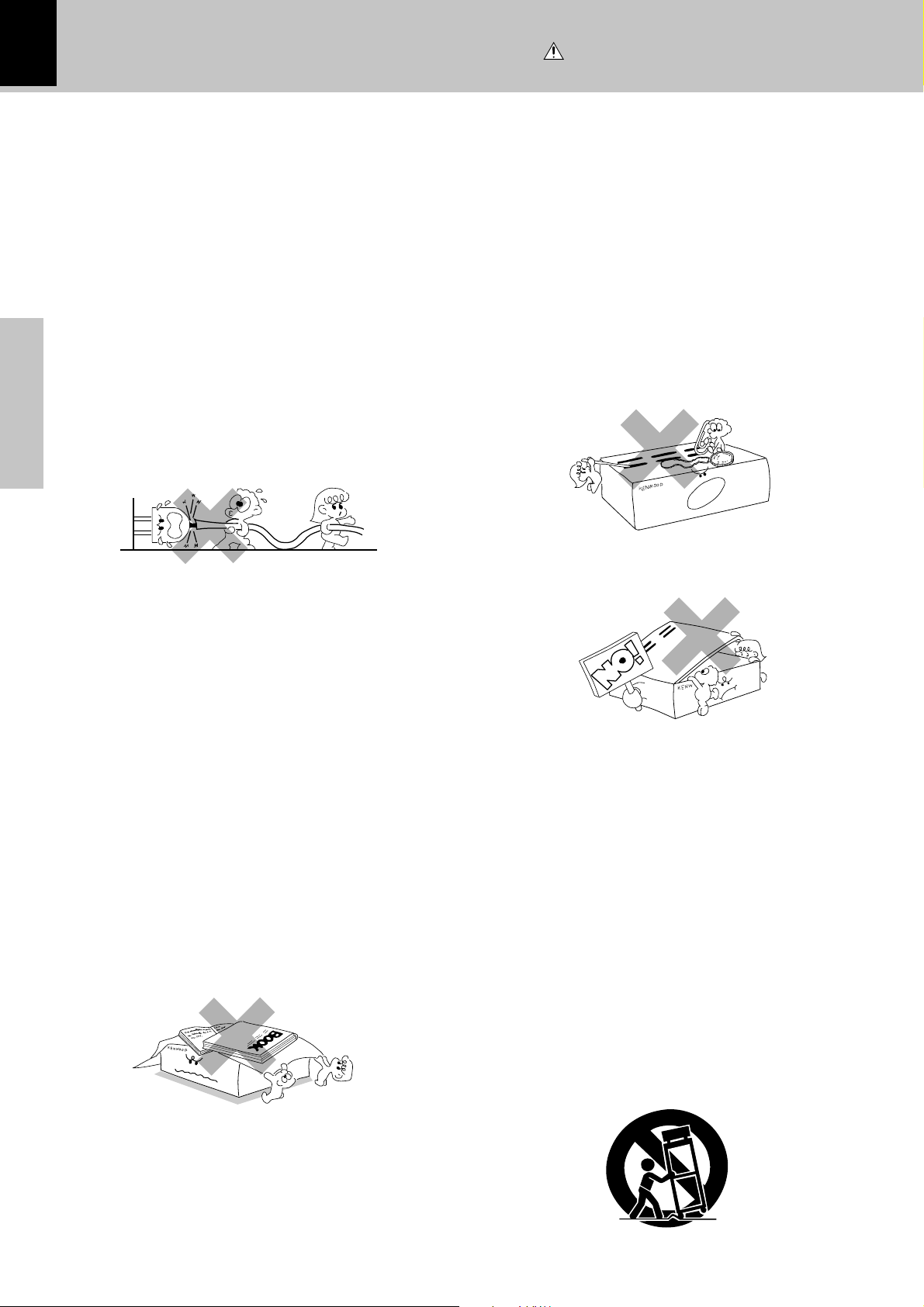
4
IMPORTANT SAFEGUARDS
Caution : Read this page carefully to ensure
safe operation.
DVF-3530 / DV-402
Please read all of the safety and operating instructions
before operating this appliance. Adhere to all warnings on
the appliance and in the instruction manual. Follow all the
safety and operating instructions. These safety and
operating instructions should be retained for future
reference.
1. Power sources – The appliance should be connected to
a power supply only of the type described in the instruction
manual or as marked on the appliance. If you are not sure
of the type of power supply to your home, consult your
appliance dealer or local power company. For appliances
intended to operate from battery power, or other sources,
refer to the instruction manual.
2. Power-cord protection – Power-supply cords should
be routed so that they are not likely to be walked on
or pinched by items placed upon or against them,
pay particular attention to cords at plugs, convenience
receptacles, and the point where they exit from the
Preparations
appliance.
CAUTION – Polarization – This appliance may
3.
be equipped with a polarized alternating-current line plug (a
plug having one blade wider than the other). This plug will
fit into the power outlet only one way. This is a safety
feature. If you are unable to insert the plug fully into the
outlet, try reversing the plug. If the plug should still fail to
fit, contact your electrician to replace your obsolete outlet.
Do not defeat the safety purpose of the polarized plug.
4. Ventilation – Slots and openings in the cabinet are
provided for ventilation and to ensure reliable operation of
the appliance and to protect it from overheating, and these
openings must not be blocked or covered. The appliance
should be situated so that its location or position does not
interfere with its proper ventilation.
To maintain good ventilation, do not put records or a tablecloth on the appliance. Place the appliance at least 10 cm
away from the walls.
Do not use the appliance on a bed, sofa, rug or similar
surface that may block the ventilation openings. This
appliance should not be placed in a built-in installation such
as a bookcase or rack unless proper ventilation is provided
or the manufacturer’s instructions have been adhered to.
6. Temperature – The appliance may not function
properly if used at extremely low, or freezing
temperatures. The ideal ambient temperature is
above +5°C (41°F).
7. Heat – The appliance should be situated away from
heat sources such as radiators, heat registers, stoves,
or other appliances (including amplifiers) that produce
heat.
8. Electric shock – Care should be taken so that objects
do not fall and liquid is not spilled into the enclosure
through openings. If a metal objects, such as a hair
pin or a needle, comes into contact with the inside of
this appliance, a dangerous electric shock may result.
For families with children, never permit children to
put anything, especially metal, inside this appliance.
9. Enclosure removal – Never remove the enclosure.
If the internal parts are touched accidentally, a serious
electric shock might occur.
10.Magnetic fields – Keep the appliance away from
sources of magnetic fields such as TV sets, speaker
systems, radios, motorized toys or magnetized
objects.
11.Cleaning – Unplug this appliance from the wall
outlet before cleaning. Do not use volatile solvents
such as alcohol, paint thinner, gasoline, or benzine,
etc. to clean the cabinet. Use a clean dry cloth.
12.Accessories – Do not place this appliance on an unstable
cart, stand, tripod, bracket, or table. The appliance may fall,
causing serious injury to a child or adult, and serious
damage to the appliance. Use only with a cart, stand,
tripod, bracket, or table recommended by the manufacturer,
or sold with the appliance. Any mounting of the appliance
should follow the manufacturer’s instructions, and should
use a mounting accessory recommended by the
manufacturer. An appliance and cart combination should
be moved with care. Quick stops, excessive force, and
uneven surfaces may cause the appliance and cart
combination to overturn.
5. Water and moisture – The appliance should not be
used near water - for example, near a bathtub,
washbowl, kitchen sink, laundry tub, in a wet
basement, or near a swimming pool, etc.
Page 5
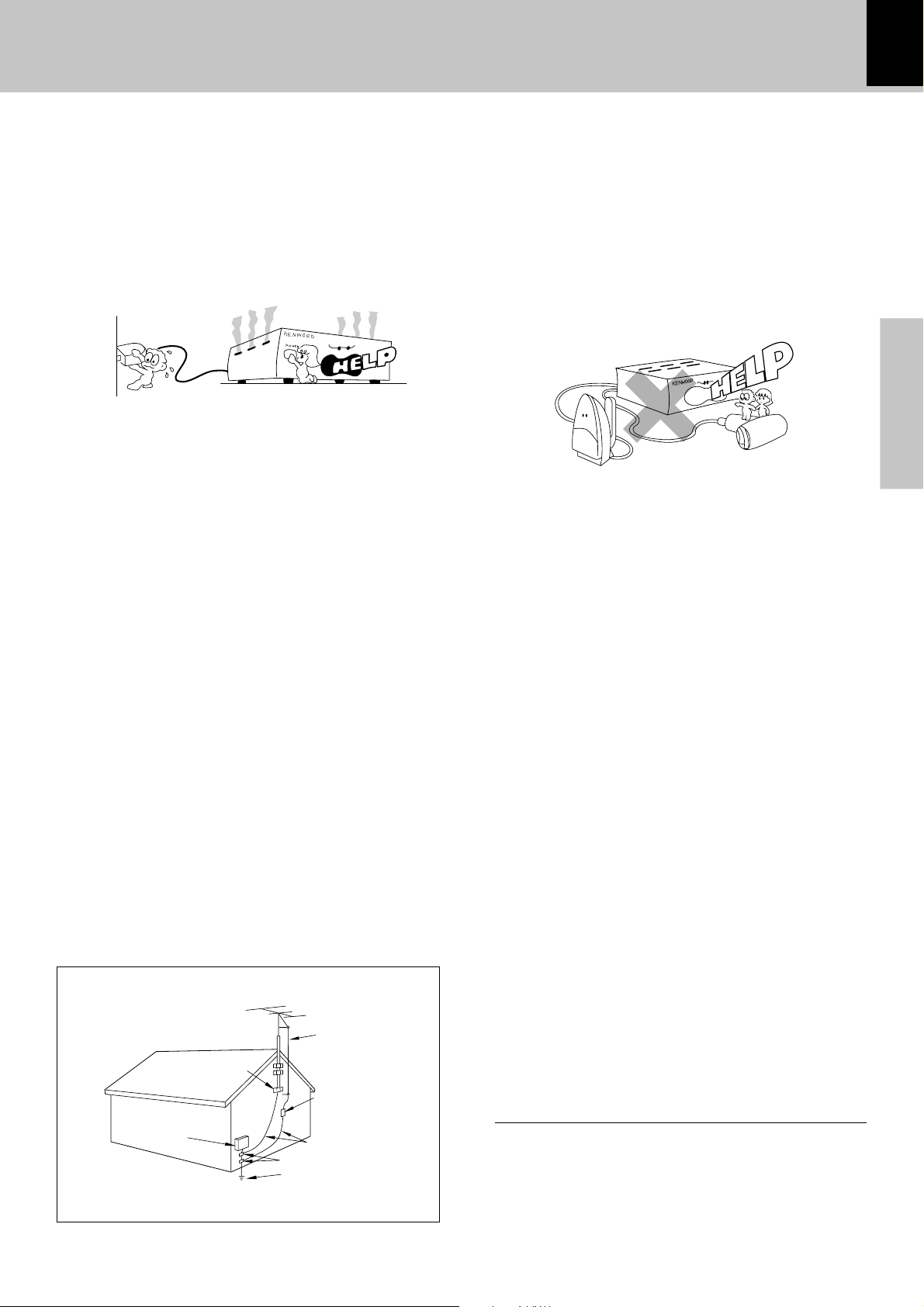
IMPORTANT SAFEGUARDS
DVF-3530 / DV-402
5
13.Lightning – For added protection for this appliance during
a lightning storm, or when it is left unattended and unused
for long periods of time, unplug it from the wall outlet and
disconnect the antenna or cable system. This will prevent
damage to the appliance due to lightning and power-line
surges.
14.Abnormal smell – If an abnormal smell or smoke is
detected, immediately turn the power OFF and unplug
the appliance from the wall outlet. Contact your dealer or
nearest service center.
POWER OFF!
15.Damage requiring service – The appliance should
be serviced by qualified service personnel when:
A. The power-supply cord or the plug has been
damaged.
B. Objects have fallen, or liquid has been spilled into
the appliance.
C. The appliance has been exposed to rain or water.
D. The appliance does not appear to operate normally
by following the instruction manual. Adjust only those
controls that are covered by the instruction manual as an
improper adjustment of other controls may result in damage
and will often require extensive work by a qualified
technician to restore the appliance to its normal operation.
E. The appliance has been dropped, or the enclosure
damaged.
F. The appliance exhibits a marked change in performance.
16.Servicing – The user should not attempt to service
the appliance beyond that described in the instruction
manual. All other servicing should be referred to
qualified service personnel.
17.Outdoor antenna grounding – If an outside antenna
is connected to the appliance, be sure the antenna
system is grounded so as to provide some protection
against voltage surges and built up static charges.
Article 810 of the National Electrical Code ANSI/
NFPA 70, provides information with respect to proper
grounding of the mast and supporting structure,
grounding of the lead-in wire to an antenna discharge
unit, size of grounding conductors, location of antenna
discharge unit, connection to grounding electrodes,
and requirements for the grounding electrode. See
Figure.
18.Power lines – An outside antenna system should not be
located in the vicinity of overhead power lines or other
electric light or power circuits, or where it can fall into such
power lines or circuits. When installing an outside antenna
system, extreme care should be taken to keep from
touching such power lines or circuits as contact with them
might be fatal.
19.AC outlets – Do not connect other audio equipment
with a power consumption larger than that specified
to the AC outlet on the rear panel. Never connect
other electrical appliances, such as an iron or toaster,
to it to prevent fire or electric shock.
Preparations
20. Overloading – Do not overload wall outlets, extension
cords, or integral convenience receptacles as this can
result in a risk of fire or electric shock.
21. Attachment – Do not use attachments not recommended
by the appliance manufacturer as they may cause hazards.
22. Replacement parts – When replacement parts are required,
be sure the service technician has used replacement parts
specified by the manufacturer or have the same
characteristics as the original parts. Unauthorized
substitutions may result in fire, electric shock, or other
hazards.
23. Safety check – Upon completion of any service or repairs
to this appliance, ask the service technician to perform
safety checks to determine that the appliance is in proper
operating condition.
EXAMPLE OF ANTENNA GROUNDING AS PER NATIONAL
ELECTRIC
SERVICE
EQUIPMENT
NEC – NATIONAL ELECTRICAL CODE
ELECTRICAL CODE
GROUND
CLAMPS
GROUND CLAMP
POWER SERVICE GROUNDING
ELECTRODE SYSTEM
(NEC ART 250, PART H)
ANTENNA
LEAD IN WIRE
ANTENNA
DISCHARGE UNIT
(NEC SECTION 810-20)
GROUNDING CONDUCTORS
(NEC SECTION 810-21)
Notes:
1. Item 3 is not required except for grounded or polarized equipment.
2. Item 17 and 18 are not required except for units provided with
antenna terminals.
3. Item 17 complies with UL in the U.S.A.
Page 6
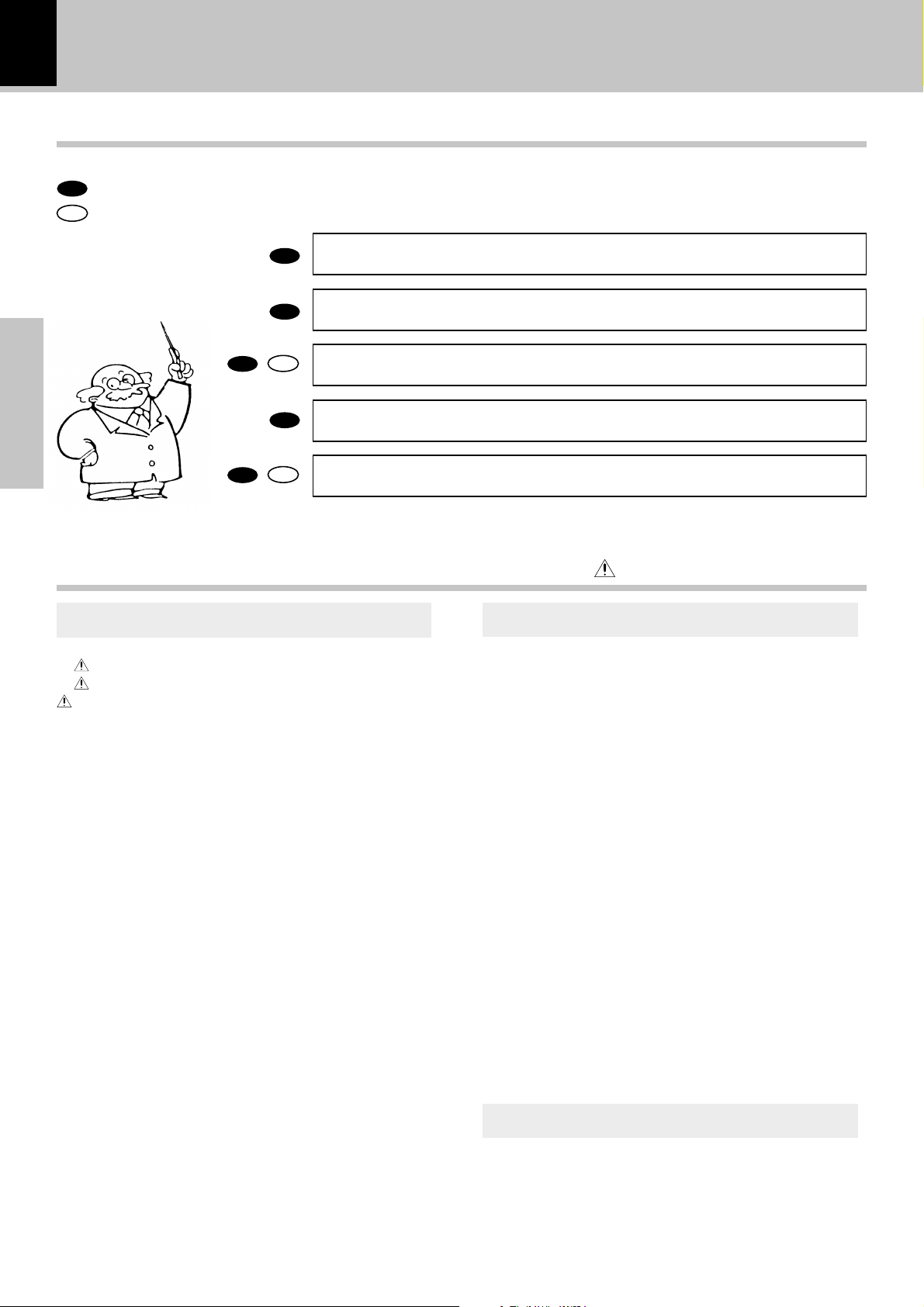
6
Special features and Contents
Special features
This document classifies the applications of each feature using the following marks
: Description of a feature that can be used with DVD.
DVD
: Description of a feature that can be used with CD.
CD
DVF-3530 / DV-402
Higher video quality than S-VHS video and LaserDisc
Higher audio quality than music CD
CD
Graphical user interface (GUI) compatibility
Versatile DVD playback features
DVD
DVD
DVD
DVD
Preparations
CD
DVD
Contents
DTS digital output compatibility
Caution : Read the pages marked carefully to ensure safe operation.
Preparation Operation
Introduction ...................................................................................... 2
Before applying power .................................................................... 2
Safety precautions ............................................................................2
IMPORTANT SAFEGUARDS ...................................................... 4
Special features and Contents ..................................................... 6
Special features ..................................................................................... 6
Contents ................................................................................................... 6
Discs information ............................................................................ 7
Recording systems and types of playable discs .............................. 7
Unplayable discs ....................................................................................7
Icons on the DVD discs ......................................................................... 7
Region codes ................................................................................... 8
Region codes in the world.................................................................... 8
Examples of TV screen display of each video format ..................... 8
Video formats ................................................................................... 9
Video formats of DVD discs that can be played on this unit .......... 9
Region code table .................................................................................. 9
Important items.............................................................................. 10
Maintenance ......................................................................................... 10
Reference............................................................................................... 10
System Connections (for Europe and U.K.)............................... 11
Connecting to a TV with video (composite) input terminal ..........11
Connecting to a TV with S-video input terminal ............................ 11
Connecting to a TV with SCART input terminal ..............................12
Connecting to a Audio component ....................................................12
System Connections (for Other countries) ............................... 13
Connecting to a TV with video (composite) input terminal ..........13
Connecting to a TV with S-video input terminal ............................ 13
Connecting to a TV with Component input terminals ....................14
Connecting to a Audio component ....................................................14
Controls and indicators................................................................ 15
Operation of remote control unit ................................................ 16
Playback of disc ............................................................................ 17
Basic play .............................................................................................. 17
Disc playback features ....................................................................... 18
Using the On-screen banner display......................................... 19
Selecting a Title.................................................................................... 20
Selecting a Chapter or Track ............................................................. 20
Changing the Audio Language ...........................................................21
Changing the Subtitle Language ....................................................... 21
Changing the Camera angle ............................................................... 22
Using IntroScan function .................................................................... 22
Using Bookmarks ................................................................................. 23
Repeat play ............................................................................................24
A-B Repeat play ....................................................................................24
Random play ..........................................................................................25
Program play .................................................................................. 26
Set Up functions ............................................................................ 28
Set up menu ...........................................................................................28
Select Audio Language ....................................................................... 29
Select Subtitle Language.................................................................... 29
Select Menu Language ....................................................................... 30
Select Rating .........................................................................................30
Password ............................................................................................... 31
TV aspect ............................................................................................... 33
Dynamic Range .....................................................................................34
Digital Audio Out .................................................................................. 34
Knowledge
Knowledge ..................................................................................... 35
DVD menu language code list ........................................................... 35
DIMMER function ................................................................................. 35
In case of difficulty ....................................................................... 36
Specifications................................................................................ 38
Page 7
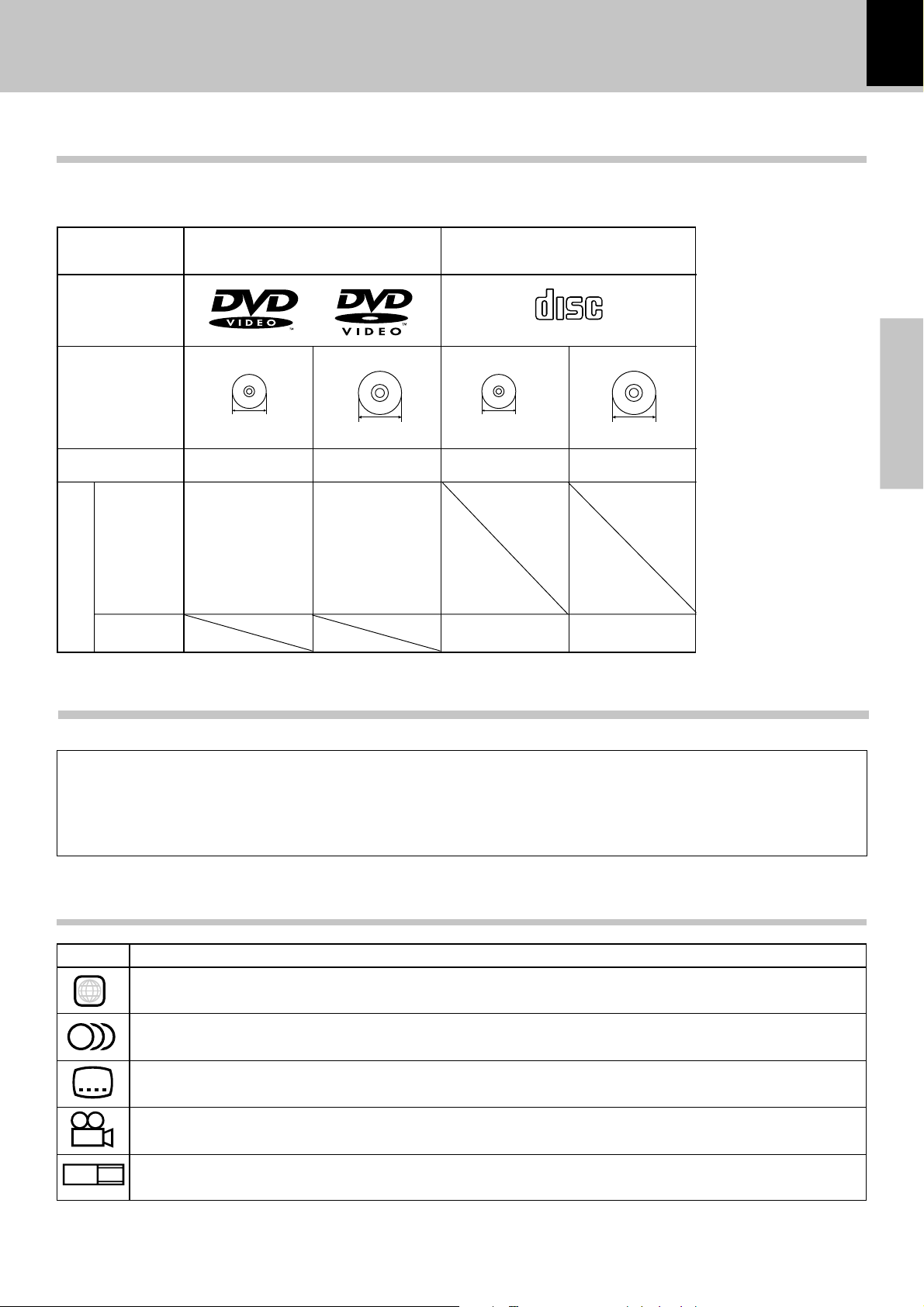
Discs information
DIGITAL AUDIO
COMPACT
DVF-3530 / DV-402
Recording systems and types of playable discs
The system using this unit does not only play music from CD but can also play the discs listed below to offer you
high-quality entertainment of video of movies and live concerts.
7
Playable Disc
Logo mark on disc
Disc size
Played sides
Contents
Video + Audio
Audio
DVD CD
8cm
One or both One or both
Approx. 41 min.
(1 side, 1 layer)
Approx. 75 min.
(1 side, 2 layers)
Approx. 82 min.
(2 sides, 1 layer)
Approx. 150 min.
(2 sides, 2 layers)
Approx. 133 min.
(1 side, 1 layer)
Approx. 242 min.
(1 side, 2 layers)
Approx. 266 min.
(2 sides, 1 layer)
Approx. 484 min.
(2 sides, 2 layers)
12cm
8cm
One side only One side only
Max. 20 min., digital Max. 74 min., digital
12cm
Preparations
Unplayable discs
This player cannot play back any of the following discs.
÷ DVD-ROM discs
÷ DVD-R/DVD-RAM discs
÷ CD-ROM discs
÷ VSD discs
Icons on the DVD discs
Icon Description
ALL
8
32
9
Indicates the region code where the disc can be played.
Number of voice languages recorded with the audio function. The number in the icon indicates the number of voice languages.
(Max. 8 languages)
Number of subtitle languages recorded with the subtitle function. The number in the icon indicates the number of subtitle
languages. (Max. 32 languages)
Number of angles provided by the angle function. The number in the icon indicates the number of angles. (Max. 9 angles)
÷ CDV discs (Only the audio part can be reproduced.)
÷ CD-G/CD-EG/CD-EXTRA discs (Only the audio can be
reproduced.)
÷ CD-R/CD-RW discs (Never attempt to play them.)
÷ Photo CD discs (Never attempt to play them.)
16:9 LB
Aspect ratios that can be selected. “LB” stands for Letter Box and “PS” for Pan/Scan. In the example on the left, the 16:9 video
can be converted into letter box video.
Page 8
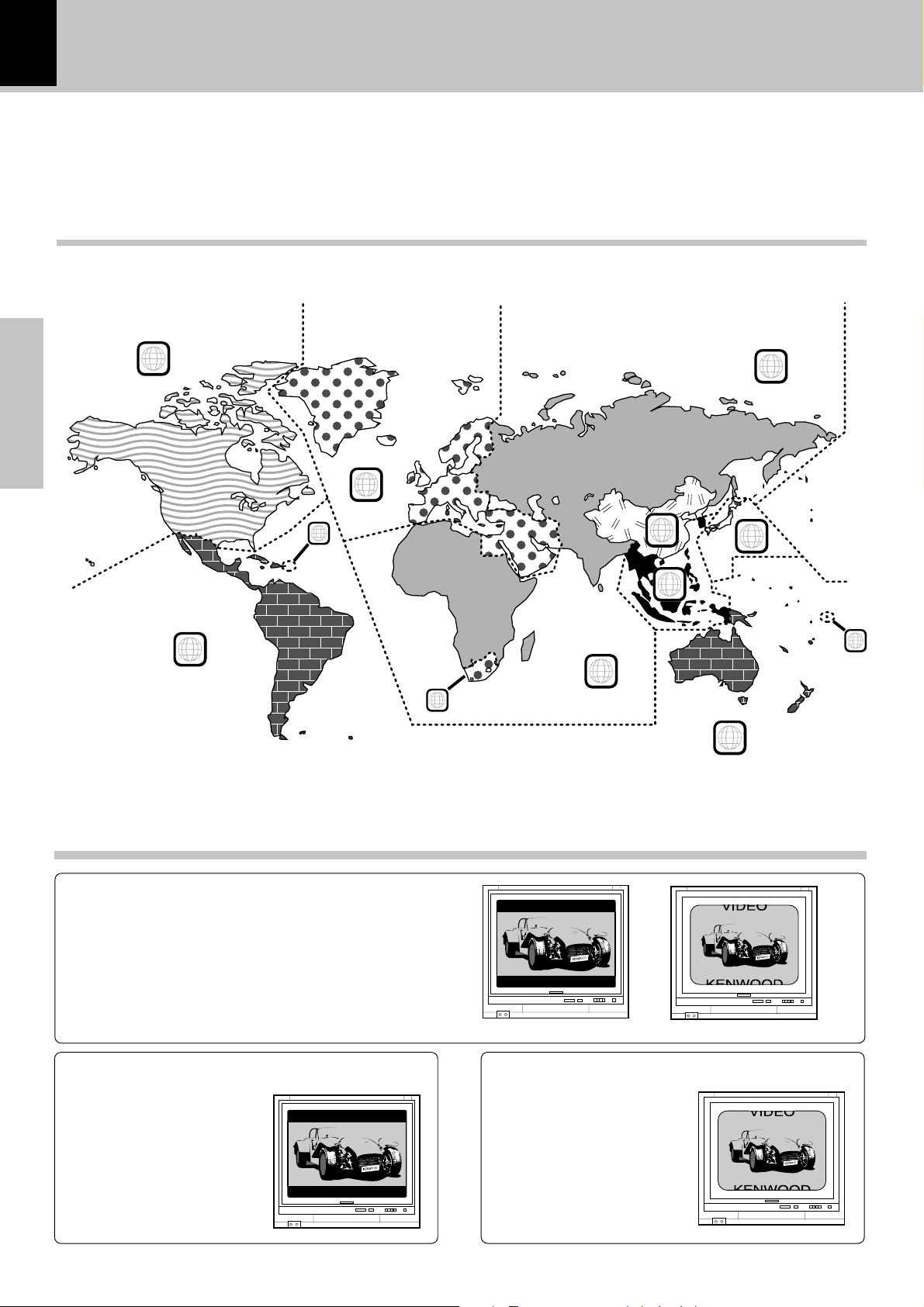
8
Region codes
DVF-3530 / DV-402
Every player of this model has a certain region code assigned to it based on the country where the player is used.
When the player is used to play back DVD discs, it can only play the DVD discs carrying the region codes matching
the region code of the player.
The region code for this player is described on the rear panel of the player.
Region codes in the world
The DVD players are given a region code according to the country or area it is marketed, as shown in the following
map.
Preparations
1
5
2
1
6
2
3
4
1
5
2
4
Examples of TV screen display of each video format
When your TV is switchable between PAL/
NTSC
Try play a disc. If the picture is black and white or as shown on the right,
stop playback and switch the screen display formats of this unit and the
TV to another format. This will improve the played picture quality.
When your TV is compatible only with the
PAL format
With certain discs, the playback picture may have black spaces above
and below it (as shown on the right).
This is because the disc has been
recorded in the NTSC format. The
screen may be somewhat hard to
see but this is not malfunction.
When your TV is compatible only with the
NTSC format
With certain discs, the playback picture may be cut above and below it
(as shown on the right). This is because the disc has been recorded in
the PAL format. The screen may be
somewhat hard to see but this is not
malfunction.
Page 9
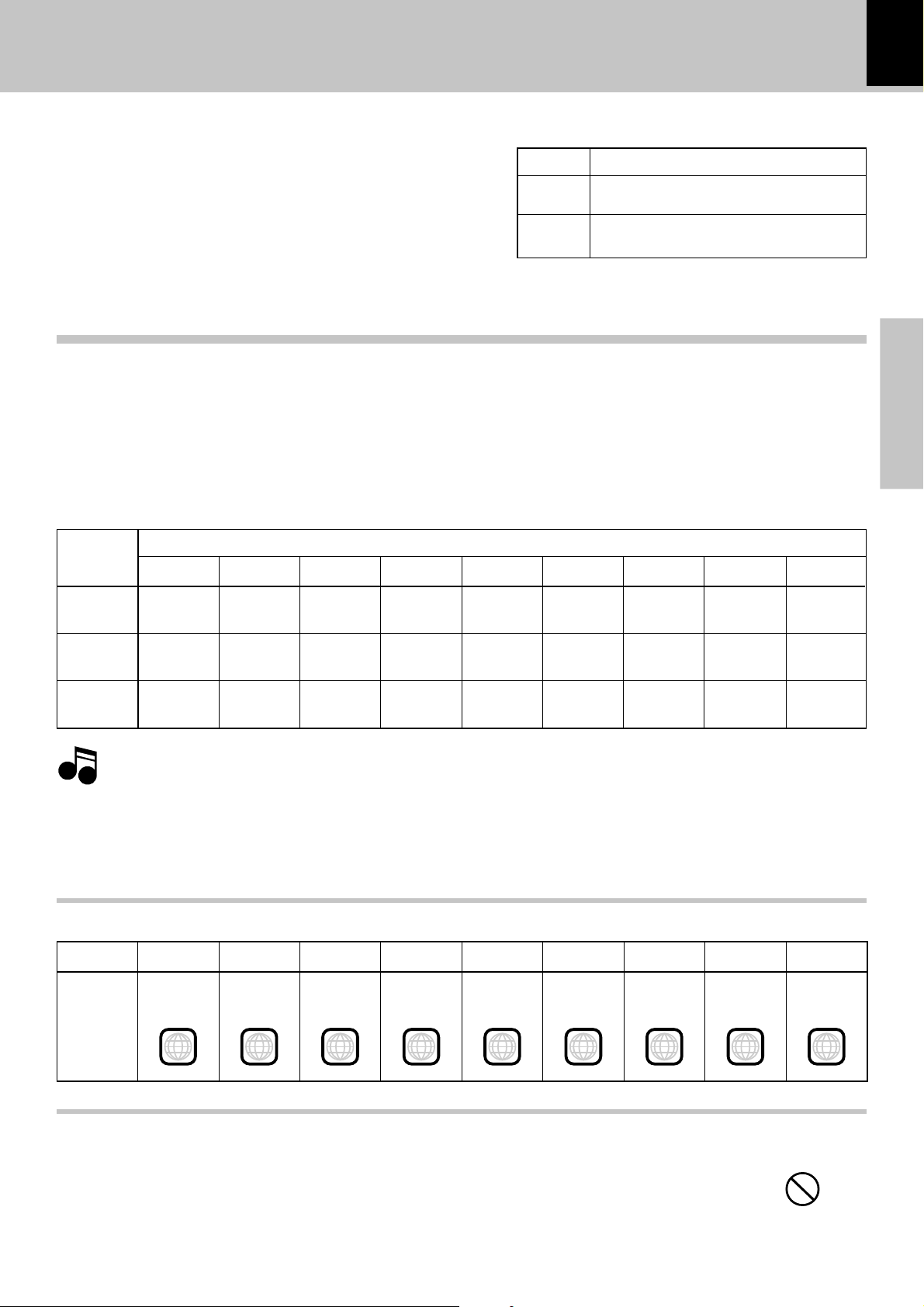
Video formats
3
9
DVF-3530 / DV-402
The video signals used to display TV pictures and video
TV formats of major countries
disc pictures are mainly based on two types of signal
formats (PAL and NTSC), which are assigned to each
country or area as shown on the right. As a result, it is
required to select discs according to the video format
used with your TV monitor (in your country or area).
TV Format
NTSC
PAL
Japan, Taiwan, Korea, U.S.A., Canada, Mexico,
Philippines, Chile, etc.
China, North Korea, U.K., Germany, Australia,
New Zealand, Kuwait, Singapore, etc.
Major Countries & Areas
Video formats of DVD discs that can be played on this unit
Set the video formats of the DVD discs to be played on this unit as described below.
Check the video format(s) used by your TV monitor.
1
÷Refer to the operating instructions of your TV monitor for details.
Select DVD discs recorded with the playable video format by referring to the following table.
2
÷See the region code table on the bottom of this page for details on districts 1 to 6.
Your TV
format
District 1
District 2-1
District 2-2
District 2-3
Playable Disc Formats
District 3
District 4-1
District 4-2
District 5
Preparations
District 6
NTSC only
PAL only
NTSC/PAL
switchable
Normal video may not be reproduced when a disc recorded with the video format marked * in the above table is played. See “Examples of TV
Note
Note
screen display of each video format” for details.
When your TV is switchable between NTSC and PAL,
3
÷Districts 1, 2-2 and 4-2: Set the TV to NTSC.
÷Districts 2-1, 4-1 and 5: Set the TV to PAL.
÷Districts 2-3, 3 and 6: Set the TV according to each disc to be played.
NTSC
NTSC*
NTSC
NTSC*
PAL*
NTSC
PAL
NTSC
PAL
NTSC
NTSC*
NTSC
NTSC
PAL*
NTSC*
PAL
NTSC
PAL
NTSC
PAL*
NTSC*
NTSC
Region code table
Area or
Country
Name,
Region
Code
District 1
North
America
1
District 2-1
Europe
2 2
District 2-2
Japan
District 2-3
Middle East
2
District 3
Southeast
PAL
PAL
Asia
NTSC*
PAL*
NTSC
PAL
NTSC
PAL
District 4-1
Oceania
4 4
NTSC
NTSC*
NTSC
District 4-2
South
America
NTSC*
PAL*
NTSC
PAL
NTSC
PAL
District 5
Russia
5
NTSC
PAL*
NTSC*
PAL
NTSC
PAL
8
District 6
China
6
Restrictions due to difference between discs
Some DVD discs can be played only in certain playback modes according to the intentions of the software
producers. As this player plays discs according to their intentions, some functions may not work as
intended by you. Please be sure to read the instructions provided with each disc. When an inhibition icon
is displayed on the TV screen connected to the player, it indicates that the disc being played is under the
restriction as described above.
Inhibition icon
Page 10
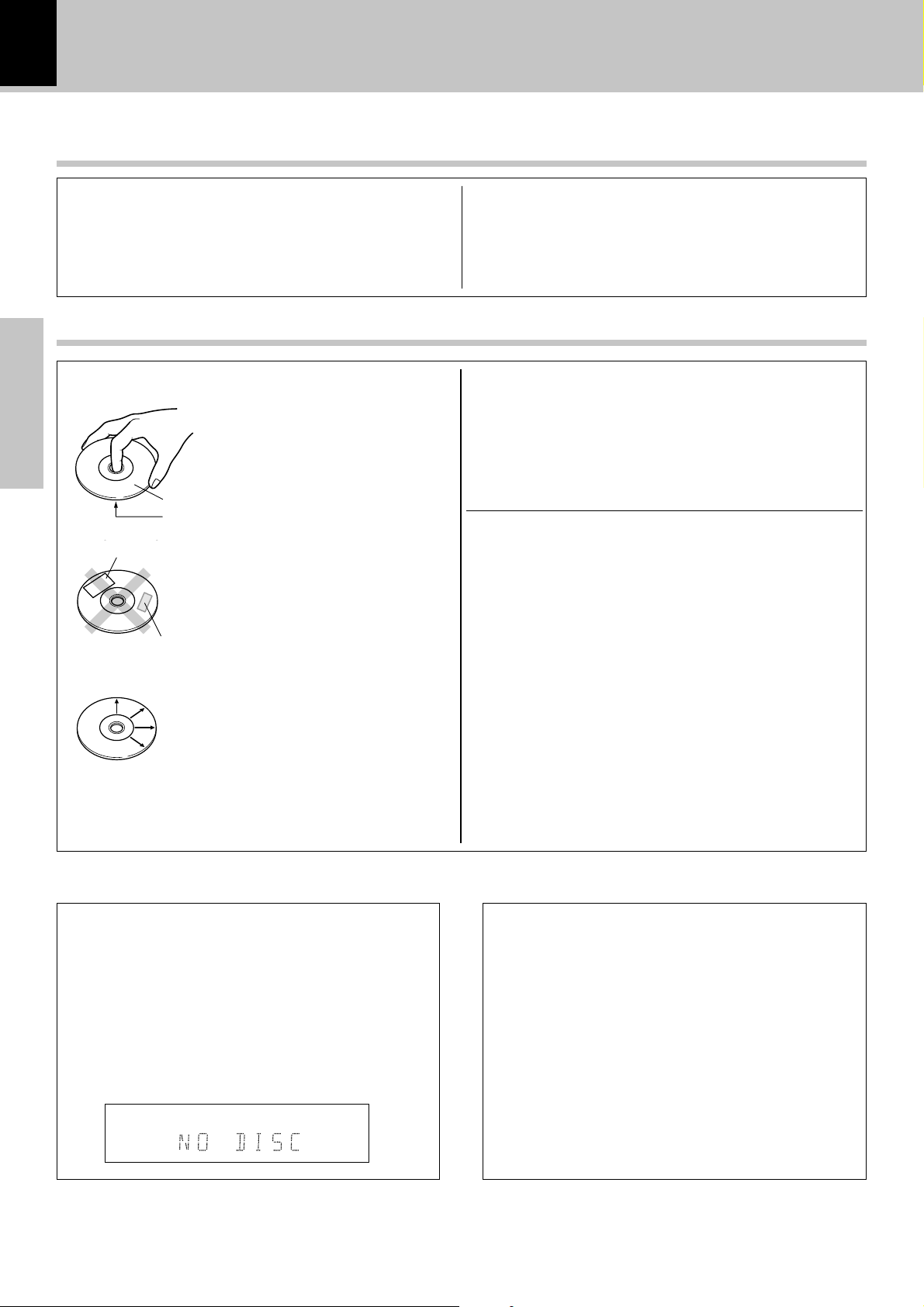
10
Important items
Maintenance
DVF-3530 / DV-402
Cleaning
Unplug this appliance from the wall outlet before cleaning. Do not
use volatile solvents such as alcohol, paint thinner, gasoline, or
benzine, etc. to clean the cabinet. Use a clean dry cloth.
Reference
Disc handling precautions
Handling
Preparations
Sticker
Sticky paste
Hold the discs so that you do not touch the
playing surface.
Label side
Playing side
Do not attach paper or tape to either the playing side or the label side of the discs.
Caution against contact revitalizer
Do not use contact cleaners because it could cause a malfunction.
Be specially careful against contact cleaners containing oil, for they
may deform the plastic component.
Never play a cracked or warped disc
During playback, the disc rotates at high speed in the player.
Therefore, to avoid danger, never use a cracked or deformed disc or a
disc repaired with tape or adhesive agent.
Please do not use discs which are not round because they may cause a
malfunction.
Disc accessories
The disc accessories (stabilizer, protection sheet, protection ring, etc.)
which are marketed for improving the sound quality or protecting discs
as well as the disc cleaner should not be used with this system because
they may cause malfunction.
Cleaning
If fingerprints or foreign matter become attached to the disc, lightly wipe the disc with
a soft cotton cloth (or similar) from the center
of the disc outwards in a radial manner.
Storage
When a disc is not to be played for a long
period of time, remove it from the player and
store it in its case.
Note related to transportation and movement
Before transporting or moving this unit, carry out the
following operations.
1. Set the POWER key to ON without loading a disc.
2. Wait a few seconds and verify that the display
shown appears.
3. Set the POWER key to OFF.
Beware of condensation
When the difference between the internal temperature of the
unit and external atmosphere is large, dew (mist) may be produced on the internal parts of the unit. In such a case, turn the
unit ON and leave it for a few hours until the condensation has
dried up.
Be especially careful in the following conditions:
When the unit is brought into a place where there is a large
difference in temperature between the previous location, when
the humidity of the listening room is high, etc.
Page 11
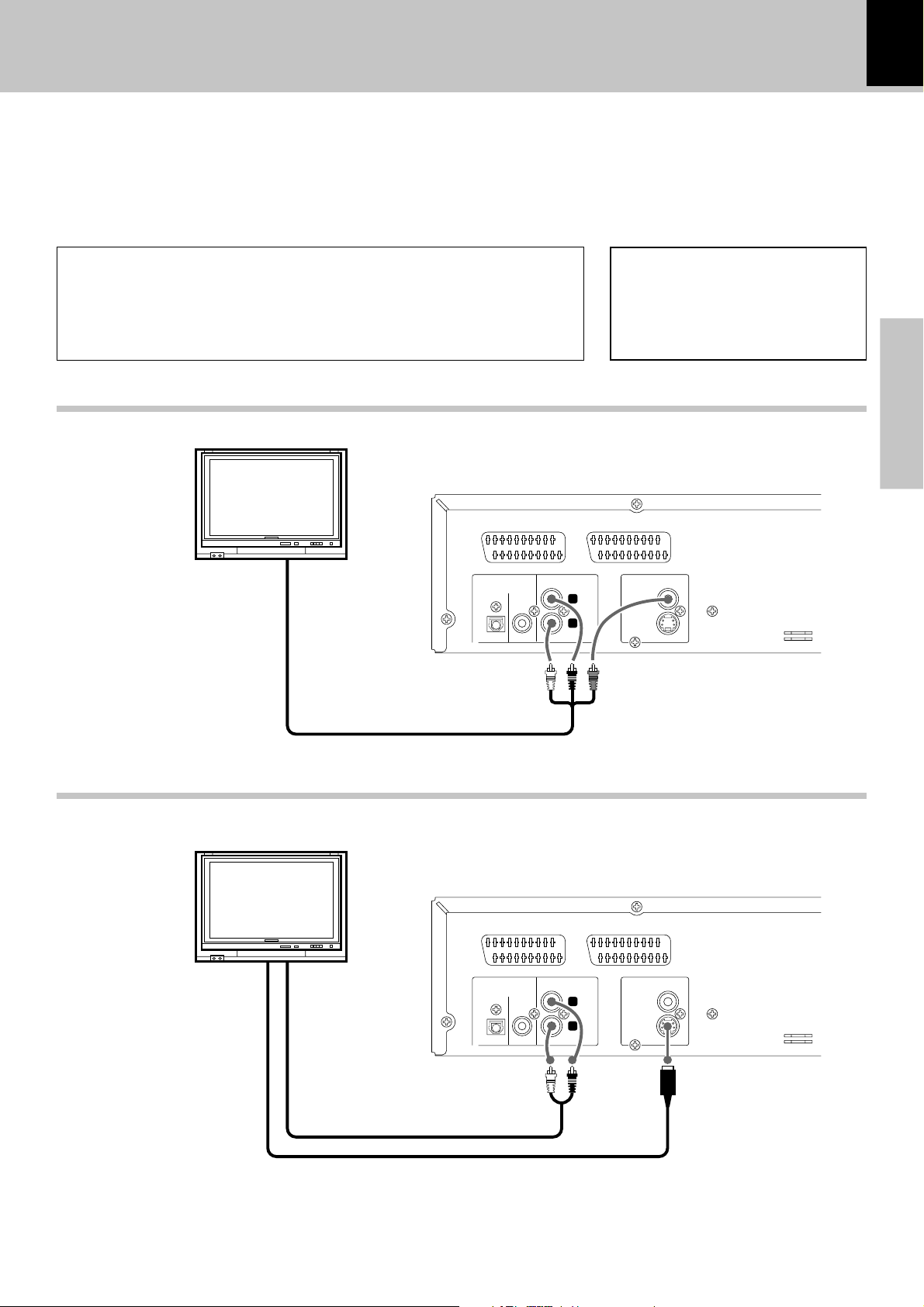
System Connections (for Europe and U.K.)
Make connections as shown below.
When connecting the related system components, refer also to the
instruction manuals of the related components.
Caution:
Do not plug in the power lead until all connections are completed.
11
DVF-3530 / DV-402
Caution
Be sure to adhere followings. Or proper ventilation will be blocked causing damage or fire hazard.
÷ Do not place any objects impairing heat radiation onto the top of unit.
÷ Leave a space around the unit (from the largest outside dimension including projection)
equal or greater than, shown below.
Top panel : 50 cm Side panel : 10 cm Back panel : 10 cm
Malfunction of microcomputer
If operation is not possible or erroneous display appears even though all connections
have been made properly, reset the microcomputer referring to “In case of difficulty”.
Connecting to a TV with video (composite) input terminal
TV
DVF-3530
AV2 AV1
COAXIAL
AUDIO OUTPUT
L
R
VIDEO OUTPUT
S-VIDEO
DIGITAL OUTPUT
(PCM/BIT STREAM)
DIGITAL
fl
Preparations
Audio/video cord
Connecting to a TV with S-video input terminal
TV
DVF-3530
AV2 AV1
COAXIAL
AUDIO OUTPUT
L
R
VIDEO OUTPUT
S-VIDEO
Audio cord
S-video cord
DIGITAL OUTPUT
(PCM/BIT STREAM)
DIGITAL
Page 12
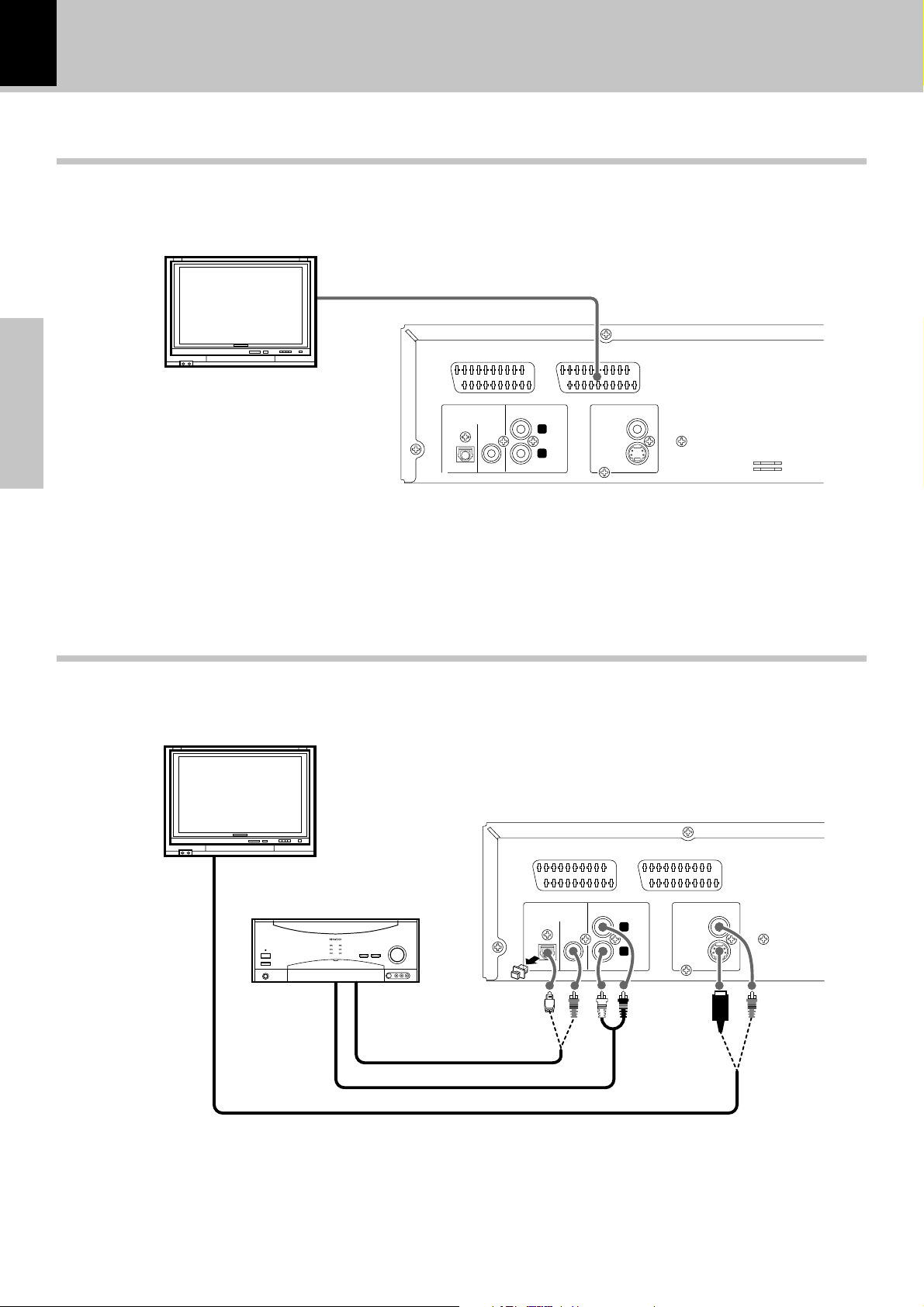
12
System Connections (for Europe and U.K.)
Connecting to a TV with SCART input terminal
TV
SCART cord
AV2 AV1
DVF-3530 / DV-402
DIGITAL OUTPUT
(PCM/BIT STREAM)
Preparations
DVF-3530
Connecting to an Audio component
TV
DIGITAL
COAXIAL
AUDIO OUTPUT
L
R
VIDEO OUTPUT
S-VIDEO
Remove protective cap before connecting
DVF-3530
AV2 AV1
AV receiver or Amplifier
Coaxial or Optical cable
Audio cord
Video code or S-video cord
DIGITAL OUTPUT
(PCM/BIT STREAM)
DIGITAL
COAXIAL
AUDIO OUTPUT
L
R
VIDEO OUTPUT
S-VIDEO
Page 13

System Connections (for Other countries)
Make connections as shown below.
When connecting the related system components, refer also to the
instruction manuals of the related components.
Caution:
Do not plug in the power lead until all connections are completed.
Except for U.S.A. and Canada
Caution
Be sure to adhere followings. Or proper ventilation will be blocked causing damage or fire hazard.
÷ Do not place any objects impairing heat radiation onto the top of unit.
÷ Leave a space around the unit (from the largest outside dimension including projection)
equal or greater than, shown below.
Top panel : 50 cm Side panel : 10 cm Back panel : 10 cm
Connecting to a TV with video (composite) input terminal
TV
DV-402 or DVF-3530
Malfunction of microcomputer
If operation is not possible or erroneous display appears even though all connections
have been made properly, reset the microcomputer referring to “In case of difficulty”.
DVF-3530 / DV-402
fl
13
Preparations
VIDEO OUTPUT
COAXIAL
AUDIO OUTPUT
L
R
S-VIDEO
DIGITAL OUTPUT
(PCM/BIT STREAM)
DIGITAL
Audio cord and video cord
Connecting to a TV with S-video input terminal
TV
DV-402 or DVF-3530
VIDEO OUTPUT
COAXIAL
AUDIO OUTPUT
L
R
S-VIDEO
DIGITAL OUTPUT
(PCM/BIT STREAM)
DIGITAL
COMPONENT
VIDEO OUTPUT
Cr
Cb
Y
COMPONENT
VIDEO OUTPUT
Cr
Cb
Y
Audio cord
S-video cord
Page 14

14
System Connections (for Other countries)
Connecting to a TV with Component input terminals
TV
DV-402 or DVF-3530
DVF-3530 / DV-402
DIGITAL OUTPUT
(PCM/BIT STREAM)
DIGITAL
Preparations
Audio cord
Video cords
Connecting to an Audio component
TV
VIDEO OUTPUT
AUDIO OUTPUT
COAXIAL
L
R
S-VIDEO
DV-402 or DVF-3530
COMPONENT
VIDEO OUTPUT
Cr
Cb
Y
AV receiver or Amplifier
Coaxial or Optical cable
Audio cord
Video cord, S-video cord or Component cords
DIGITAL OUTPUT
(PCM/BIT STREAM)
DIGITAL
COAXIAL
AUDIO OUTPUT
L
R
VIDEO OUTPUT
S-VIDEO
COMPONENT
VIDEO OUTPUT
Cr
Cb
Y
Page 15

Controls and indicators
15
DVF-3530 / DV-402
DVD indicator
CD indicator
Key lock indicator
TITLE indicator
CHAPTER indicator
TRACK indicator
RANDOM indicator
RESUME
indicator
Character information
display section
Display
REPEAT indicators
REPEAT 1
A-B REPEAT
INTRO
indicator
Program indicator
Play/Pause indicator
Playback status
indicator
Preparations
SKIP
indicator
1
2
3
STANDBY
ON/STANDBY
POWER
ON OFF
1 STANDBY indicator &
2 ON/STANDBY (
) key &
3 POWER ON / OFF switch &
4 Disc tray &
00
5
0 (open/Close) key &
00
11
6
¡¡
1,
¡ (Search) keys *
11
¡¡
4
7
6
0
4¢
1¡
56
44
7
8
9
¢¢
4,
¢ (Skip) keys *
44
¢¢
66
6 (Play/Pause) key &
66
77
7 (Stop) key &
77
9
8
7
Page 16

16
POWER
0
76
30º
30º
6m
Operation of remote control unit
DVF-3530 / DV-402
1
2
3
4
5
6
7
8
9
0
Preparations
!
@
#
$
%
^
&
*
(
)
¡
™
£
The keys on the remote control unit with the same names as on the
main unit have the same function as the keys on the main unit.
1 POWER ( ) key &
Power ON/OFF switching is executed.
2 RANDOM key ∞
3 AUDIO key ¡
4 ANGLE key ™
TOP MENU key &
5 MENU key &
6 ENTRE key (
7 ON SCREEN key (
8 Back skip (
ous) key *
Forward skip (
9 SLOW (Back slow/Forward slow)
keys *
0 STOP (
! Numeric keys )
44
4) /PREV (Previ-
44
¢¢
¢) /NEXT key
¢¢
*
77
7) key &
77
@ P.MODE key §
# REPEAT key ¢
A-B Repeat key ¢
$ OPEN/CLOSE (
% DIMMER key fi
^ SUB TITLE key ¡
(SUB TITLE) ON/OFF key¡
& Cursor Up (
22
(
2) and Right (
22
* RETURN key (
1 1
(
1 (REV) key *
1 1
¡ ¡
¡ (FF) key *
¡ ¡
) STEP (Back step/Forward step)
keys *
¡ PLAY (
™ PAUSE (
£ CLEAR key (
33
3) key &
33
00
0) key &
00
55
5), Down (
55
33
3) keys (
33
88
8) key &
88
∞∞
∞), Left
∞∞
Model : RC-D0306
Infrared ray system
Loading batteries
2 Insert batteries. 3 Close the cover.1 Remove the cover.
÷ Insert two R03/LR03 (“AAA”-size) bat-
teries following the polarity indications.
Operation
Insert the power plug into a power outlet, press the POWER
key of the main unit to ON, then press the desired remote
control key.
÷When pressing more than one remote control keys successively,
press the keys securely by leaving an interval of 1 second or more
between pressing of keys.
1. The provided batteries are intended for use in operation checking, and their service life may be short.
2. When the remote controllable distance becomes short, replace both of the batteries with new ones.
Notes
Notes
3. If direct sunlight or the light of a high- frequency fluorescent lamp (inverter type, etc.) is incident to the remote sensor, malfunction
may occur. In such a case, change the installation position to avoid malfunction.
Remote sensor
Operating range (approx.)
Page 17

Playback of disc
Basic play
17
DVF-3530 / DV-402
Preparation
POWER
ON OFF
÷ set the POWER ON/OFF switch to the ON ( )
position.
÷ When the POWER ON/OFF switch of the main unit
is left ON at all times, the power can be switched on
and off with the remote control unit.
Load a disc
1
MAIN UNIT REMOTE
0
POWER ( ) key
STOP (7) key
PAUSE (8) key
OPEN/CLOSE (0) key
ON/STANDBY key
PLAY (3) key
POWER ON/ OFF switch
POWER
0 (open/close) key
6 (PLAY/PAUSE) key
0
7 (STOP) key
Label side
1 Open the tray.
2 Place a disc
3 Close the tray
÷ When the key is pressed, turns power automatically ON.
Then the tray opens.
When the key is pressed again, the tray closes. When the
PLAY/PAUSE (PLAY) key is pressed while a tray is open,
the tray closes automatically, and then playback begins.
O
N
/
S
T
A
N
D
B
Y
P
O
W
E
R
7
6
0
4
¢
1
¡
When a Disc Menu appears on the screen
In case of interactive DVDs, a Disc Menu appears on the screen.
Then press ENTER to select specific menu you want to play by using
Cursor keys.
76
Operations
Start playback
2
MAIN UNIT REMOTE
6
To stop playback
MAIN UNIT REMOTE
7
When a menu screen is recorded on the
disc, the menu screen will be displayed
TOP MENU
when the TOP MENU key is pressed. At
the menu screen, the menu can be selected by pressing the Cursor keys.
TRACK No. (CD)
CHAPTER No. (DVD)
TITLE No. (DVD)
÷ If a disc has already been loaded in the tray
and the power is OFF, simply pressing the
PLAY/PAUSE (PLAY) key turns power automatically ON and starts playback.
÷ Each press pauses and plays the disc alter-
nately
Time display
ON/STANDBY
RESUME playback
When the STOP key has been pressed once during
playback to stop the playback, and then playback is
started again, play will start from the point where
the playback had been stopped. This is called the
RESUME function. When the STOP key is pressed
again during stop, the RESUME function is cancelled.
RESUME is cancelled when 5 minutes have passed in
RESUME status.
Page 18

18
POWER
0
76
PLAY (3) key
6 (PLAY/PAUSE) key
PREV, NEXT (4, ¢) keys
SLOW ( , ) keys
4, ¢ (PREV, NEXT) keys
1, ¡ (REV, FF) keys
REV, FF (1, ¡) keys
STEP ( , ) keys
Disc playback features
Notes
Notes
÷ You won’t hear the sound (audio) on the DVD when
you’re using the Skip, Search, Step or Slow motion
features.
÷ Playback features are not available during the open-
ing credits of a movie.
CD
DVD
Skipping chapters or tracks
MAIN UNIT REMOTE
To skip
backward
4¢
To skip
forward
To skip
backward
To skip
forward
Playback of disc
DVF-3530 / DV-402
÷ The chapter (or track) in the direction of the key pressed
is skipped, and the selected chapter (or track) will be
played from the beginning.
÷ When the 4 key is pressed once during playback, the
chapter (or track) being played will be played from the
beginning.
CD
DVD
Searching
MAIN UNIT REMOTE
Operations
To search
backward
1¡
DVD
STEP (freeze frame and frame advance)
REMOTE
To search
forward
To search
backward
To search
forward
÷ During playback, press the FF or REV key
÷ Each press switches the searching speed.
(At the time of DVD playback)
1 × 2 (F.SEARCH 1)/(R.SEARCH 1)
2 × 4 (F.SEARCH 2)/(R.SEARCH 2)
3 × 8 (F.SEARCH 3)/(R.SEARCH 3)
4 × 16 (F.SEARCH 4)/(R.SEARCH 4)
(At the time of CD playback)
1 × 2 (F.SEARCH 1)/(R.SEARCH 1)
2 × 4 (F.SEARCH 2)/(R.SEARCH 2)
3 × 8 (F.SEARCH 3)/(R.SEARCH 3)
÷ Press the PLAY key at any time to resume normal
playback.
÷ Each time you press the keys, the picture advances one
frame.
÷ Press the PLAY key to resume normal playback.
DVD
Slow motion playback
REMOTE
÷ During playback, press the SLOW keys
÷ Each press switches the motion speed.
1 F.SLOW 1/16 (R.SLOW 1/16)
2 F.SLOW 1/8 (R.SLOW 1/8)
3 F.SLOW 1/4 (R.SLOW 1/4)
4 F.SLOW 1/2 (R.SLOW 1/2)
÷ Press the PLAY key to resume normal playback.
Page 19

Using the On-screen banner display
TRACK
INTROSCAN TIME INFORMATION
BOOKMARKS DISC TYPE
TIME INDICATOR
NotesNotes
Notes
The on-screen Banner Display contains many playback
features. To see the Banner Display, press ON SCREEN
key on the remote while a disc is playing. Use the
Cursor (Up/Down/Left/Right) keys on the remote to
move through the different features in the Banner
Display. Each feature is illustrated with an icon.
19
DVF-3530 / DV-402
1 During playback, press the ON
SCREEN key on the remote.
ON SCREEN
2 Press the Cursor left/right (2/3)
keys to highlight a banner display
icon.
When playing a DVD
CHAPTER SUBTITLES BOOKMARKS
TITLE ANGLES DISC TYPE
AUDIO
TIME INDICATOR
When playing a CD
Operations
3 Press the ENTER key.
To display disappear from the screen
or
ON SCREEN
CLEAR
÷ You can only access the banner display when you’re
playing a disc.
÷ The banner display feature are only available if the disc was
created with that particular feature (i.e., if you select the
Subtitle icon, you won’t be able to change the subtitle
language unless the author of the disc created the disc with
subtitles).
÷ The invalid symbol
appears on the screen when you
press a key that doesn’t have any function. If one of the
icons is “grayed out,” the banner display feature isn’t
available for the disc you’re playing.
Press the ON SCREEN key or CLEAR key
Page 20

20
DVD
Selecting a Title
DVD
Using the On-screen banner display
DVF-3530 / DV-402
CD
Selecting a Chapter or Track
Some discs contain more than one title. For example,
there might be four movies on one disc (each movie
might be considered a title).
1 During playback, press the ON
SCREEN key on the remote.
ON SCREEN
2 Press the Cursor left/right (2/3)
keys until the TITLE icon is highlighted.
Because DVD discs use digital technology, a title can
be divided into individual chapters (similar to tracks on
a CD). You can skip a specific chapter by using the
Chapter section in the Banner Display.
1 During playback, press the ON
SCREEN key on the remote.
ON SCREEN
2 Press the Cursor left/right (2/3)
keys until the CHAPTER or TRACK
icon is highlighted.
3 Press the ENTER key.
(“T__” appears)
Operations
4 Use the numeric keys to enter the
title number.
When you enter a one-digit Title number, you may
have to press ENTER on the remote after pressing
the numeric key (1~9) on the remote. Otherwise
press 0 first and the other value. Then play starts.
This varies depending on number of Title within the
disc you’re playing.
3 Press the ENTER key.
(“C__” or “Tr__” appears)
4 Use the numeric keys to enter the
chapter or title number.
When you enter a one-digit chapter or title number,
you may have to press ENTER on the remote after
pressing the numeric key (1~9) on the remote. Otherwise press 0 first and the other value. Then play
starts. This varies depending on number of chapter
or track within the disc you’re playing.
Note
Note
Some discs only have one title.
Note
Note
The Chapter feature won’t work if the disc isn’t
formatted with separate chapters
Page 21

NotesNotes
Notes
Using the On-screen banner display
DVF-3530 / DV-402
21
DVD
Changing the Audio Language
If the disc was created with different language tracks,
you can use the Banner Display to temporarily change
the DVD player’s Audio setting.
DVD
Changing the Subtitle Language
You can change the Subtitle language while you’re
watching a disc (but only if the disc was created with
subtitles).
Using the on-screen banner display Using the on-screen banner display
1 During playback, press the ON
SCREEN key on the remote.
ON SCREEN
2 Press the Cursor left/right (2/3) keys
until the AUDIO icon is highlighted.
3 Press the ENTER key.
1 During playback, press the ON
SCREEN key on the remote.
ON SCREEN
2 Press the Cursor left/right (2/3) keys
until the SUBTITLE icon is highlighted.
3 Press the ENTER key.
Displayed when
SUB TITLE is ON
The audio menu appears
4 Select the audio language with
press the ENTER key.
÷ The menu is switched off when no operation is
performed for about 3 seconds.
÷ The menu is switched off when no operation is
performed for about 3 seconds.
The subtitle menu appears
4 Select the subtitle language with
press the ENTER key.
Using the AUDIO key on the remote Using the SUB TITLE key on the remote
1 During playback, press the AUDIO
key on the remote.
AUDIO
2 Select the audio language with press
the ENTER key or AUDIO key.
÷ The menu is switched off when no operation is
performed for about 3 seconds.
1. The language feature only works if the disc was created
Notes
Notes
with multiple audio tracks.
2. When you chose an audio language from the Banner
Display, you only override the audio language setting in
the DVD Player’s main menu (in the Language Preferences menu within Setup menu) temporarily.
1. The subtitle feature only works if the disc was created
1 During playback, press the SUB
TITLE key on the remote
2 Select the subtitle language with
press the ENTER key or SUB TITLE
key.
3 When the SUB TITLE ON/OFF key is
pressed, subtitles will be displayed.
Switching between display of subtitles
and no display of subtitles is done
each time the key is pressed.
Displayed when
SUB TITLE is ON
with multiple audio tracks.
Operations
Page 22

22
Using the On-screen banner display
DVF-3530 / DV-402
DVD
Changing the Camera angle
Some disc contains multiple angles particular scene or
sequence. If the disc only has one angle, this feature
won’t work.
Using the on-screen banner display
1 During playback, press the ON
SCREEN key on the remote.
ON SCREEN
2 Press the Cursor left/right (2/3)
keys until the ANGLE icon is highlighted.
3 Press the ENTER key.
CD
Using IntroScan function
IntroScan plays the first few seconds of each track on
the CD similar to the scan feature that’s on many car
radios.
Using the on-screen banner display
1 During playback, press the ON
SCREEN key on the remote.
ON SCREEN
2 Press the Cursor left/right (2/3) keys
until the IntroScan icon is highlighted.
3 Press the ENTER key.
Operations
The ANGLE menu appears
4 Select the angle with press the
ENTER key.
÷ The menu is switched off when no operation is
performed for about 3 seconds.
Using the ANGLE key on the remote
1 During playback, press the ANGLE
key on the remote.
ANGLE
2 Select the audio language with
press the ENTER key or ANGLE key.
÷ The first 10 seconds of each track
play.
÷ After Intro Scan goes through all of
the tracks, it stops.
÷ If you want to stop IntroScan while
it’s in progress, just press PLAY (3)
key on the remote (the current track
starts playing in its entirety).
÷ The menu is switched off when no operation is
performed for about 3 seconds.
Page 23

Using the On-screen banner display
DVD
CD
Using Bookmarks
The bookmark feature lets you mark a point on the
disc that you can go to quickly. You can store up to 9
bookmarks.
Create the bookmark Recalling a bookmarked scene
23
DVF-3530 / DV-402
1 During playback, press the ON
SCREEN key on the remote.
ON SCREEN
2 Press the Cursor left/right (2/3)
keys until the BOOKMARK icon is
highlighted.
3 Press the ENTER key.
The bookmark menu appears
1 During playback, press the ON
SCREEN key on the remote.
ON SCREEN
2 Press the Cursor left/right (2/3)
keys until the BOOKMARK icon is
highlighted.
3 Press the ENTER key.
Operations
The bookmark appears on under square
4 When you reach the scene you
want to mark, press ENTER.
The bookmark appears on under square
÷ Press the ON SCREEN key or CLEAR key to switch
the menu off.
Clearing a bookmark
÷ The bookmark is cleared each time a disc is re-
moved from the player or when the power is
turned off.
Note
Note
÷ If all 9 bookmarks are in use, you can still mark new
scenes, but the previous bookmarks will be erased.
2 Press the Cursor up (5) key on the
remote to go the parts of the Bookmark menu.
3 Use the Cursor left/right (2/3)
keys on the remote to select the
bookmarked scene you want to activate.
4 Press the ENTER key to active the
bookmark.
÷ Press the ON SCREEN key or CLEAR key to switch
the menu off.
Page 24

24
Using the On-screen banner display
DVF-3530 / DV-402
DVD
CD
Repeat play
Desired titles or discs can be played back repeatedly.
There are four Repeat options:
÷ Disc – Repeat the disc that is playing.
÷ Title – Repeat the title that is playing.
÷ Chapter – Repeat the chapter that is playing.
1 During playback, press REPEAT on
the remote.
The Repeat display appears
Each press the key switches the
REPEAT mode.
At the time of DVD playback
1 REPEAT DISC
2 REPEAT TITLE
3 REPEAT CHAPTER
4 REPEAT OFF
At the time of CD playback
Operations
TRACK, TITLE, or CHAPTER mode
Flashing
At the time of REPEAT mode
"REPEAT" is light.
1 REPEAT DISC
2 REPEAT TRACK
3 REPEAT OFF
DVD
CD
A-B Repeat play
The A-B repeat function lets you mark a segment to
repeat between the beginning “A” and the end “B” of
the segment you want to replay.
1 Press the A-B key on the remote
when you want to choose a scene
(sound) as the beginning point.
A-B
The Repeat A- display appears
Lit
LED display
3 Press the A-B key again to choose a
scene (sound) as the end point.
A-B
The Repeat A-B display appears
Lit
LED display
LED display
÷ To cancel repeat playback, press the REPEAT key
and select "Repeat off".
÷ The menu is switched off when no operation is
performed for about 3 seconds.
÷ To cancel A-B Repeat playback, press the A-B key
and select "Repeat off".
÷ The menu is switched off when no operation is
performed for about 3 seconds.
Page 25

CD
Random play
The chapters or tracks of the disc are played in random
order.
1 During playback or stop mode, press
RANDOM on the remote.
RANDOM
The Random Play display appears
Using the On-screen banner display
DVF-3530 / DV-402
25
LED display
Each time you press RANDOM on the
remote, random play would be on and
off.
1 “Random Play”
2 “Standard Play”
The Standard Play display appears when
random is off.
÷ The menu is switched off when no operation is
performed for about 3 seconds.
Note
Note
When playing a DVD, the Random function
may not work.
Lit
Operations
Page 26

26
Program play
You can listen to the desired tracks or chapters of the
current disc in any desired order.
Program Edit
1 During stop mode, press the P.MODE
key on the remote
P.MODE
2 Select specific title/chapter or track
by Press Cursor up/down (5/∞)
keys or numeric keys (0-9).
3 Press the ENTER key.
Program edit display appears.
PROGRAM EDIT
Title
Chapter
2
(12) (2)
All
Add
Derete
Play
Done
(An example of DVD program edit menu)
2
: Selected icon
: An icon which can be selected
: An icon which presently can not be selected
DVF-3530 / DV-402
Playlist
CT
Operations
Delete Program
4 Select ADD icon on the screen to
resister selected value onto
Playlist.
5 You can select maximum 32 val-
ues by repeating step 2 - 4.
1 Use the Cursor up/down (5/∞) keys
to select the column to be deleted
from the "Play list". (The color of the
column where the Cursor is located
will change.)
2 Press the Cursor left ( 2) key, use the
Cursor up/down keys to move the
Cursor to the Delete icon, and press
the ENTER key.
PROGRAM EDIT
Title
Chapter
All
2
(12) (2)
Add
Derete
Play
Done
Playlist
CT
2All
÷ When you don’t add values onto “Playlist” and
return to play mode, select Done icon and press
ENTER key on the remote.
÷ While a disc is playing, press P.MODE key on the
remote to start Program play
÷ To return to standard play, press the P.MODE key
again.
PROGRAM EDIT
Title
Chapter
All
2
(12) (2)
Add
Derete
Play
Done
Playlist
CT
2All
312
18
1All
35
Selected value deletes
Page 27

Insert chapter or track
Program play
DVF-3530 / DV-402
27
1 Press the P.MODE key on the re-
mote
P.MODE
2 Select specific title/chapter or track
to insert by Press Cursor up/down
(5/∞) keys or numeric keys (0-9).
3 Move the cursor with the Cursor
right (‰) key to the "Play list" and
select the column to be added with
the Cursor up/down (5/∞) keys.
(The color of the column where the
Cursor is located will change.)
Program edit display appears.
PROGRAM EDIT
Title
Chapter
All
2
(12) (2)
(An example of DVD program edit menu)
PROGRAM EDIT
Title
Chapter
All
2
(12) (2)
Insert
Derete
Play
Done
Insert
Derete
Play
Done
Playlist
CT
2All
312
18
1All
35
Playlist
CT
2All
312
18
2All
1All
35
Operations
4 Move the cursor with the Cursor
left (2) key to the Insert icon and
press the ENTER key.
The new chapter or track will be inserted before (above) the selected
column.
Release Program play
In following case, Program play would be released.
1. When you open and close tray.
2. When you turn power off and on.
Page 28

28
Set Up functions
Set up menu
The initial setup of the player, which has been made
at the factory, can be changed to the desired setup.
1 During stop mode, press MENU
key on the remote.
MENU
Current setup menu display appears
on the screen.
2 Press Cursor up/down (5/∞) keys
on the remote to select the item,
then press the ENTER key to access the sub features
DVF-3530 / DV-402
Audio / Subtitle : This sets the language to be used when playing a disc. (If a disc does not contain the recording
(disc languages)
Menus : This sets the initial setup of language as well as the language used in on-screen messages such
Operations
Rating : This can restrict playback of adult-oriented DVD discs that you do not want to be seen by
Password : The password for rating setting, change, cancellation, etc. is set.
TV Aspect : This sets the screen size (4:3 or 16:9 aspect ratio) according to the connected TV.
the selected language, it is played in the priority language set for each disc.)
as “PLAY”.
children.
However, even when a DVD disc is marked “Adult-oriented” or so on the label, its viewing
cannot be restricted unless the restriction level is recorded in the disc itself.
4 x 3 letterbox : Choose this setting if you would prefer to see movies in their original
aspect ratio. You will see the entire frame of the movie, but it will
occupy a smaller portion of the screen. This setting may result in the
movie appearing with black bars at the top and bottom of the screen.
4 x 3 Pan Scan : Choose this setting if you want the movie to fill the entire screen of
your TV. You won’t see part of the picture (particularly the right and
left edge).
Some disc produced in a wide screen format can’t be cropped in this
fashion, which means the black bars would appear at the top and the
bottom of the screen.
16 x 9 Widescreen : Choose this setting if your DVD player is connected to a widescreen
TV.
Dynamic Range : This is set to ON when the volume change should not become overly large, for example when
listening late at night.
Digital Audio Out : This sets the type of audio output from the digital audio output jack.
Page 29

Set Up functions
DVF-3530 / DV-402
29
DVD
Select Audio Language
1 Press Cursor up/down (5/∞) keys
on the remote to select Audio on
the set up menu display, then
press the ENTER key.
(Audio menu appears.) (Subtitle menu appears.)
DVD
Select Subtitle Language
1 Press Cursor up/down (5/∞) keys
on the remote to select Subtitle
on the set up menu display, then
press the ENTER key.
2 Press Cursor up/down (5/∞) keys
on the remote to select specific
Audio language, then press the
ENTER key.
To select other language
1 Select “Other” and press EN-
TER key
2 Input code in the first digit by
Press Cursor up/down (5/∞)
keys or numeric keys on the
remote and repeat other 3 code
with same way.
3 Select “OK” icon and press
ENTER.
(DVD menu language code list
fi)
Operations
2 Press Cursor up/down (5/∞) keys
on the remote to select specific
Subtitle language, then press the
ENTER key.
To select other language
1 Select “Other” and press EN-
TER key
2 Input code in the first digit by
Press Cursor up/down (5/∞)
keys or numeric keys on the
remote and repeat other 3 code
with same way.
3 Select “OK” icon and press
ENTER.
(DVD menu language code list
fi)
÷ Press PLAY key to resume normal playback.
÷ Press PLAY key to resume normal playback.
Page 30

30
Set Up functions
DVF-3530 / DV-402
DVD
Select Menu Language
1 Press Cursor up/down (5/∞) keys
on the remote to select Menus on
the set up menu display, then
press the ENTER key.
(Menus appears.)
DVD
Select Rating
This part of DVD rating lets you determine how your
player will react discs that contain movies that are
rated (in the U.S.A. the Motion Pictures Association of
America rates movies as G, PG, PG-13, etc.).
1 Press Cursor up/down (5/∞) keys
on the remote to select Menus on
the set up menu display, then
press the ENTER key.
When a password already has been
set, the screen for change of the entered password will be displayed. In
that case, enter the password. (See
page 31.)
(Rating aspect menu appears.)
Operations
÷ Press PLAY key to resume normal playback.
2 Press Cursor up/down (5/∞) keys
on the remote to select specific
Audio language, then press the
ENTER key.
2 Press Cursor up/down (5/∞) keys
on the remote to highlight rated
titles, then press the ENTER key.
÷ Press PLAY key to resume normal playback.
Page 31

DVD
Password
Input password
Set Up functions
DVF-3530 / DV-402
31
1 Press Cursor up/down (5/∞) keys
on the remote to select Password
on the set up menu display, then
press the ENTER key.
(Password menu appears.)
4 Press ENTER key to finish pass-
word input (Confirm Password
display appears below Enter Password display).
5 Press Cursor up/down (5/∞) keys
or numeric keys on the remote to
enter again password that you
entered, then press the ENTER
key.
Operations
2 After select “Set Password”,
press the ENTER key.
6 Select OK and press the ENTER
key.
3 Press Cursor up/down (5/∞) keys
or numeric keys on the remote to
enter password.
÷ Press PLAY key to resume normal playback.
Page 32

32
DVD
Password (continued)
Change password
Set Up functions
DVF-3530 / DV-402
1 Press Cursor up/down (5/∞) keys
on the remote to select Password
on the set up menu display, then
press the ENTER key.
(Enter Password menu appears.)
4 Press Cursor up/down (5/∞) keys
or numeric keys on the remote to
enter password.
5 Press ENTER key to finish pass-
word input (Confirm Password
display appears below Enter Password display).
Operations
2 Press Cursor up/down (5/∞) keys
or numeric keys on the remote to
enter password.
Select OK and press ENTER key.
5 Press Cursor up/down (5/∞) keys
or numeric keys on the remote to
enter again password that you
entered, then press the ENTER
key.
3 Press Cursor up/down (5/∞) keys
to select Change Password, then
press ENTER key.
6 Select OK and press the ENTER
key.
Page 33

Set Up functions
DVF-3530 / DV-402
33
DVD
Password (continued)
Clear password
1 Press Cursor up/down (5/∞) keys
on the remote to select Password
on the set up menu display, then
press the ENTER key.
(Enter Password menu appears.)
DVD
TV aspect
1 Press Cursor up/down (5/∞) keys
on the remote to select TV Aspect
on the set up menu display, then
press the ENTER key.
(TV Aspect menu appears.)
2 Press Cursor up/down (5/∞) keys
or numeric keys on the remote to
enter password.
Select OK and press ENTER key.
Operations
2 Press Cursor up/down (5/∞) keys
on the remote to select TV Aspect
menu, then press the ENTER key.
÷ Press PLAY key to resume normal playback.
3 Press Cursor up/down (5/∞) keys
to select Clear Password, then
press ENTER key.
Page 34

34
Set Up functions
DVF-3530 / DV-402
DVD
Dynamic Range
1 Press Cursor up/down (5/∞) keys
on the remote to select Dynamic
Range on the set up menu display, then press the ENTER key.
(Dynamic Range menu appears.)
DVD
Digital Audio Out
PCM : Choose this setting for all connection
scenarios, except the Dolby Digital or
DTS receiver or decoder connection.
Dolby Digital : Choose this setting if you connected
Dolby Digital receiver or decoder to
your DVD player.
MPEG-2/DTS : Choose this setting if you connected
DTS receiver or decoder to your DVD
player
1 Press Cursor up/down (5/∞) keys
on the remote to select Digital Audio Out on the set up menu display, then press the ENTER key.
(Digital Audio Out display appears.)
2 Press Cursor up/down (5/∞) keys
Operations
÷ Press PLAY key to resume normal playback.
on the remote to select Dynamic
Range mode (on or off), then press
the ENTER key.
DTS disclaimer clause
When playing DTS-encoded (CDs, DVDs), excessive noise
will be exhibited from the analog stereo outputs. To avoid
possible damage to the audio system, the consumer
should take proper pre-cautions when the analog stereo
outputs of the DVD player is connected to an amplification system. To enjoy DTS Digital Surround™ playback,
an external 5.1 channel DTS Digital Surround™ decoder
system must be connected to the digital output (S/P DIF,
AES/EBU, or TosLink) of the DVD player.
2 Press Cursor up/down (5/∞) keys
on the remote to select specific
Digital Audio Out mode, then
press the ENTER key.
÷ Press PLAY key to resume normal playback.
Page 35

Knowledge
DVD menu language code list
35
DVF-3530 / DV-402
Cord No. Language
6565
6566
6570
6577
6582
6583
6588
6590
6665
6669
6671
6672
6678
6679
6682
6765
6779
6783
6789
6865
6869
6890
6976
6978
6979
6983
6984
6985
7065
7073
7074
7079
7082
7089
7165
7168
7176
7178
7185
7265
7273
Afar
Abkhazian
Afrikaans
Amharic
Arabic
Assamese
Aymara
Azerbaijani
Bashkir
Byelorussian
Bulgarian
Bihari
Bengali; Bangla
Tibetan
Breton
Catalan
Corsican
Czech
Welsh
Danish
German
Bhutani
Greek
English
Esperanto
Spanish
Estonian
Basque
Persian
Finnish
Fiji
Faroese
French
Frisian
Irish
Scots Gaelic
Galician
Guarani
Gujarati
Hausa
Hindi
Cord No. Language
7282
7285
7289
7365
7378
7383
7384
7387
7465
7473
7487
7565
7575
7576
7577
7578
7579
7583
7585
7589
7665
7678
7679
7684
7686
7771
7773
7775
7776
7778
7779
7782
7783
7784
7789
7865
7869
7876
7879
7982
8065
Croatian
Hungarian
Armenian
Interlingua
Indonesian
Icelandic
Italian
Hebrew
Japanese
Yiddish
Javanese
Geogian
Kazakh
Greenlandic
Cambodian
Kannada
Korean
Kashmiri
Kurdish
Kirghiz
Latin
Lingala
Laothian
Lithuanian
Latvian; Lettish
Malagasy
Maori
Macedonian
Malayalam
Mongolian
Moldavian
Marathi
Malay
Maltese
Burmese
Nauru
Nepali
Dutch
Nowegian
Oriya
Punjabi
Cord No.
8076
8083
8084
8185
8277
8279
8285
8365
8368
8372
8373
8375
8376
8377
8378
8379
8381
8382
8385
8386
8387
8465
8469
8471
8472
8473
8475
8476
8479
8482
8484
8487
8575
8582
8590
8673
8679
8779
8872
8979
9072
9085
Language
Polish
Pashto; Pushto
Portuguese
Quechua
Rhaeto-Romance
Romanian
Russian
Sanskrit
Sindhi
Serbo-Croatian
Singhalese
Slovak
Slovenian
Samoan
Shona
Somali
Albanian
Serbian
Sundanese
Swedish
Swahili
Tamil
Telugu
Tajik
Thai
Tigrinya
Turkmen
Tagalog
Tonga
Turkish
Tatar
Twi
Ukrainian
Urdu
Uzbek
Vietnamese
Volapük
Wolof
Xhosa
Yoruda
Chinese
Zulu
Knowledge
DIMMER function
The display brightness of the main unit can be changed.
Switching as shown below is done each time the DIMMER key on the remote control is pressed.
1 Dim
2 Not lit
3 Bright
Page 36

36
In case of difficulty
DVF-3530 / DV-402
What appears to be a malfunction may not always be serious. If your unit should not perform as expected, consult
the table below to see if the problem can be corrected before seeking help from your dealer or service
representative.
Operation to reset
The microprocessor may fall into malfunction (impossibility to
operate erroneous display, etc.) when the power cord is unplugged
while power is ON or due to an external factor. In this case, execute
the following procedure to reset the microprocessor and return it to
normal condition.
DVD player unit
Symptom
Playback does not start when the play (3)
key is pressed.
Playback starts but no image/sound is seen/
heard.
The picture is disrupted when the image is
fast forwarded or fast reversed.
÷There is no disc in the player.
÷There are no signals recorded on the side of the
disc being played.
÷The TV is not turned on.
÷The connection cords are not properly con-
nected.
÷The picture is slightly disrupted during fast
forward and fast reverse operations.
1 In POWER ON condition, keep the 7 (STOP) key and the ON/
STANDBY key pressed at the same time.
2 When both keys are pressed, the region code of the unit, the
software version, etc. will be displayed on the display. (When
nothing is done, the display of this information continues.)
Example: 71 . 101 . 06:14
3 Press the ON/STANDBY key to go to STANDBY mode.
4 When Power ON is performed with the ON/STANDBY key,
the settings become the default factory settings.
÷Please note that resetting the microprocessor clears the
contents stored in, it returns the microprocessor to the condition when it left the factory.
RemedyCause
÷Load a disc and press the play (3) key.
÷Turn the disc over and properly place it on the
disc tray.
÷Turn on the TV.
÷Properly reconnect the connection cords.
÷This is not a malfunction.
No sound is heard.
The picture does not look good or the picture/sound quality is poor.
It takes a while for the disc to start playing.
The tray opens automatically.
Knowledge
The top and bottom of the screen cannot be
seen.
The subtitle is not displayed.
The voice (or subtitle) language cannot be
changed.
÷The audio output cords are not properly con-
nected.
÷The volume control of the TV or amplifier is not
adjusted properly.
÷The player is in a special playback mode.
÷A nearby device is generating noise.
÷The disc is dirty.
÷The disc is damaged.
÷There is condensation on the optical lens.
÷Time is required for the unit to detect the disc
type and size and for the rotation of the motor to
stabilize. This is not a malfunction.
÷The disc is not placed horizontally.
÷The video format of the disc being played does
not match that of the connected TV monitor.
÷The DVD disc being played does not contain the
recording of subtitles.
÷The subtitle mode is set to off.
÷The DVD disc being played does not contain the
recording of more than one audio (or subtitle)
language.
÷Properly connect the audio cords.
÷Set the sound volume to an appropriate level.
÷Press the play (3) key to resume normal
playback mode.
÷Separate this unit as far as possible from the
device you think is generating the noise.
÷Refer to the “Disc handling precautions” sec-
tion and wipe dirt from the disc.
÷Use a new disc.
÷Refer to the “Beware of condensation” sec-
tion and evaporate the condensation.
÷Approximately 10 to 20 seconds are required
for a disc to start playing, although the time
differs depending on the disc.
÷Properly place the disc on the tray.
÷Refer to the “Video formats” section ,and use
a disc with the appropriate video format for
your TV or a TV with the appropriate video
format for the disc.
÷The subtitle cannot be displayed when the
DVD disc being played does not contain the
recording of subtitles.
÷Press the SUB TITLE-ON/OFF key to switch
on the subtitle mode.
÷The voice (or subtitle) language cannot be
changed when the DVD disc being played
does not contain the recording of more than
one voice (or subtitle) language.
The viewing angle cannot be changed.
÷The DVD disc being played does not contain the
recording of more than one angle.
÷You are attempting to switch the angle in a DVD
section where more than one angle is not recorded.
÷The viewing angle cannot be changed when
the DVD disc being played does not contain
the recording of more than one angle.
÷More than one viewing angle may be re-
corded only in limited sections in a disc.
Page 37

DVD player unit
Playback will not start even after a title is
selected.
÷A viewing restriction (RATING) has been set for
the disc.
In case of difficulty
DVF-3530 / DV-402
RemedyCauseSymptom
÷Check the viewing restriction level (RATING)
setting.
37
The viewing restriction level (RATING) cannot be changed.
The voice or subtitle language selected in
the initial setting is not played.
No message appears on the TV screen after
a key is pressed.
Menu screen messages are not shown in the
desired language.
÷You have forgotten the viewing restriction (RAT-
ING) password.
÷The DVD disc being played does not contain the
recording of the selected voice or subtitle language.
÷The function for displaying message on the TV
screen (On-Screen Messages) is set to off.
÷The menu language function (MENU) is not set.
Remote control unit
Symptom Cause Remedy
Remote control operation is not possible. ÷Batteries are exhausted.
÷The remote control is too far away from the
system, the controlling angle is deviated or
there is an obstacle in between.
÷Set the initial setup to the factory setup with
the following procedure.
1 At the time of Power ON, press the ON/
STANDBY key while keeping the 4
(backskip) key pressed.
2 “BYE” is displayed.
3 Press the ON/STANDBY key to go to
STANDBY mode.
4 When Power ON is performed with the ON/
STANDBY key, the settings become the
default factory settings
÷Use a DVD disc containing the recording of
the selected voice or subtitle language.
÷Set On-Screen Messages to on.
÷Set the disc menu language function (MENU)
as required.
÷Replace with new batteries.
÷Operate the unit inside the remote control-
lable range.
Inhibition icon
Symptom Cause Remedy
The inhibition icon is displayed
and remote control is not possible.
Apparatus Claims of U.S. Patent Nos. 4,631,603, 4,577,216,
and 4,819,098, Licensed for limited viewing uses only.
This product is compatible with the MacroVision type copy
protection. Some discs contain the recording of copy inhibit
signals, and the video may be disturbed when the video of
such discs is recorded onto a VCR and played back.
This product incorporates copyright protection technology that is protected by method claims of certain U.S. patents and other intellectual property right owned by Macrovision Corporation and other rights
owners. Use of this copyright protection technology must be authorized by Macrovision Corporation, and is intended for home and other
limited viewing uses only unless otherwise authorized by Macrovision
Corporation. Reverse engineering or disassembly is prohibited.
÷Playback is restricted intentionally by the soft-
ware producer.
÷The operation is inhibited. Please try an-
other operation.
It is prohibited by laws to duplicate, broadcast, perform in
public or rent a disc without the permission of the copyright
owners.
Manufactured under license from Dolby Laboratories. “Dolby”,
“AC-3”, “Pro Logic”, and the double-D symbol are trademarks of
Dolby Laboratories. Confidential Unpublished Works. © 19921997 Dolby Laboratories. All rights reserved.
“DTS” and “DTS Digital Surround” are trademarks of Digital
Theater Systems, Inc.
Knowledge
Page 38

38
Specifications
DVF-3530 / DV-402
[Type]
System................................................. DVD video player system
Signal read system ..................................... Semiconductor laser
[D/A Conversion Section]
D/A conversion..................................................................... 24 Bit
Oversampling .............. 8 fs (Sampling frequency; 44.1, 48 kHz)
4 fs (Sampling frequency; 96 kHz)
[Audio section]
Frequency response
Sampling frequency ; 44.1 kHz .................... 10 Hz ~ 20 kHz
Sampling frequency ; 48 kHz........................ 10 Hz ~ 22 kHz
Sampling frequency ; 96 kHz........................ 10 Hz ~ 22 kHz
Signal to noise ratio .......................................... More than 98 dB
Dynamic range ................................................... More than 95 dB
Total harmonic distortion ..................Less than 0.005 % (1 kHz)
Channel separation ..............................More than 95 dB (1 kHz,)
Wow and flutter ................................... Below measurable limit
Analog output level/impedance...................................2 V / 1 kΩ
Digital output level/impedance
COAXIAL ......................................................... 0.5 Vp-p / 75 Ω
OPTICAL ............ -21 dBm ~ -15 dBm (Wave length 660 nm)
[Video Section]
Video output format .................................................... NTSC/PAL
Video compression
DVD .............................................................................. MPEG-2
Composite video output level
......................................... 1 Vp-p (75 Ω load, sync. negative)
S-video output level
(Y-signal) ......................... 1 Vp-p (75 Ω load, sync. negative)
(C-signal)
NTSC ...................................................... 0.286 Vp-p (75 Ω)
PAL ......................................................... 0.300 Vp-p (75 Ω)
Horizontal resolution ................................... More than 480 lines
Video signal to noise ratio ................................ More than 60 dB
[General]
Power consumption.............................................................. 20 W
Dimensions ................................................. W:440 mm(17-5/16”)
H: 109 mm (4-5/16”)
D: 325 mm (12-13/16”)
Weight (net) ............................................................. 4.0 kg (8.8 lb)
NotesNotes
Notes
Knowledge
KENWOOD follows a policy of continuous advancements in development. For this reason specifications may be
changed without notice.
÷Sufficient performance may not be exhibited at extremely cold locations (Where water freezes).
Page 39

DVF-3530 / DV-402
39
Knowledge
Page 40

For your records
Record the serial number, found on the back of the unit, in the spaces
designated on the warranty card, and in the space provided below. Refer
to the model and serial numbers whenever you call upon your dealer for
information or service on this product.
Model Serial Number
