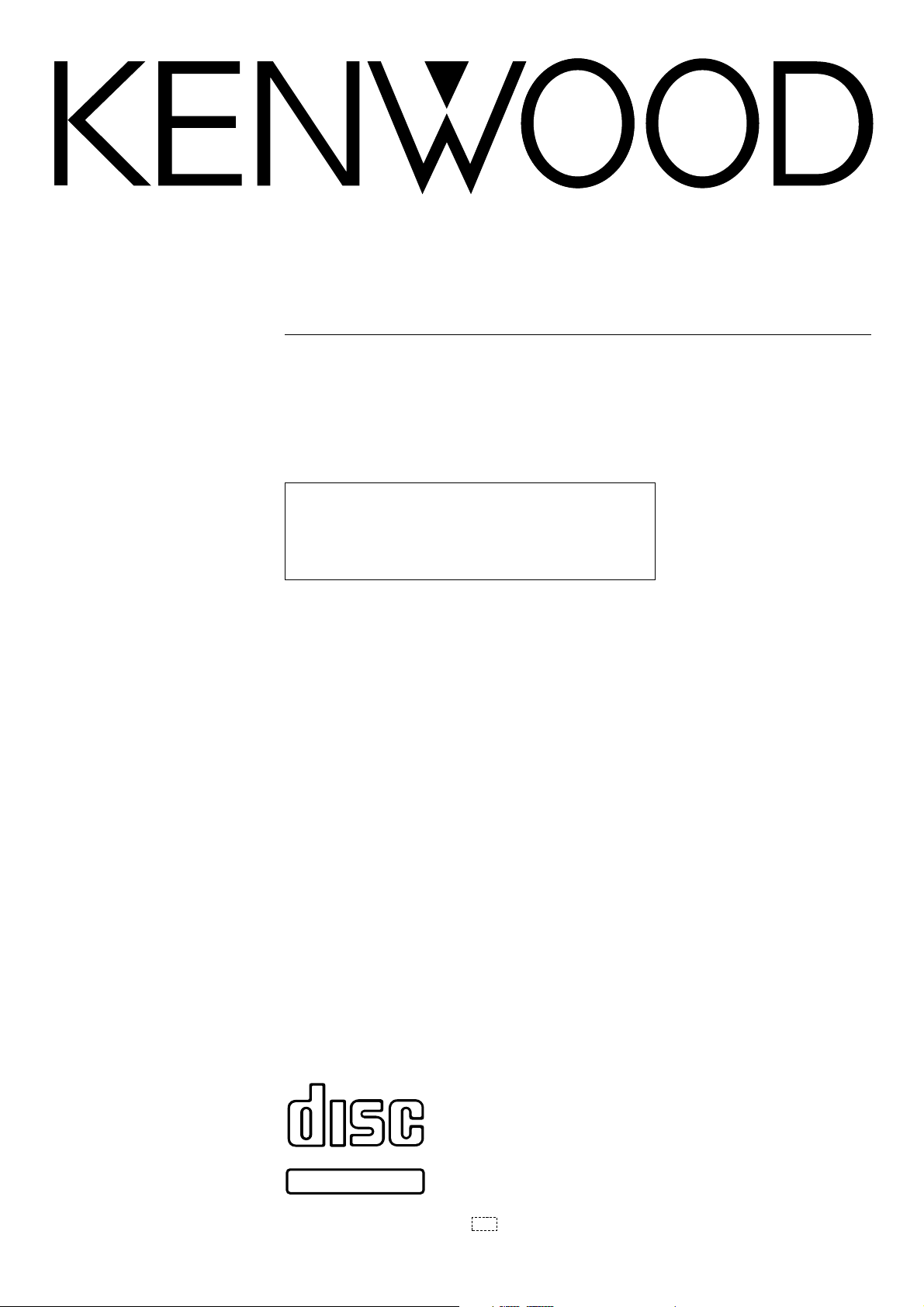
MULTIPLE COMPACT DISC PLAYER
DPF-J7020
INSTRUCTION MANUAL
KENWOOD CORPORATION
This unit is designed for home use only. If the unit is
used in a location other than at home, such as in a
shop (for commercial use), in a car or in a ship, etc.,
and is damaged, a service fee may be charged even
during the warranty period.
COMPACT
DIGITAL AUDIO
TEXT
B60-4089-08 00 (K, P, T) AP 9811
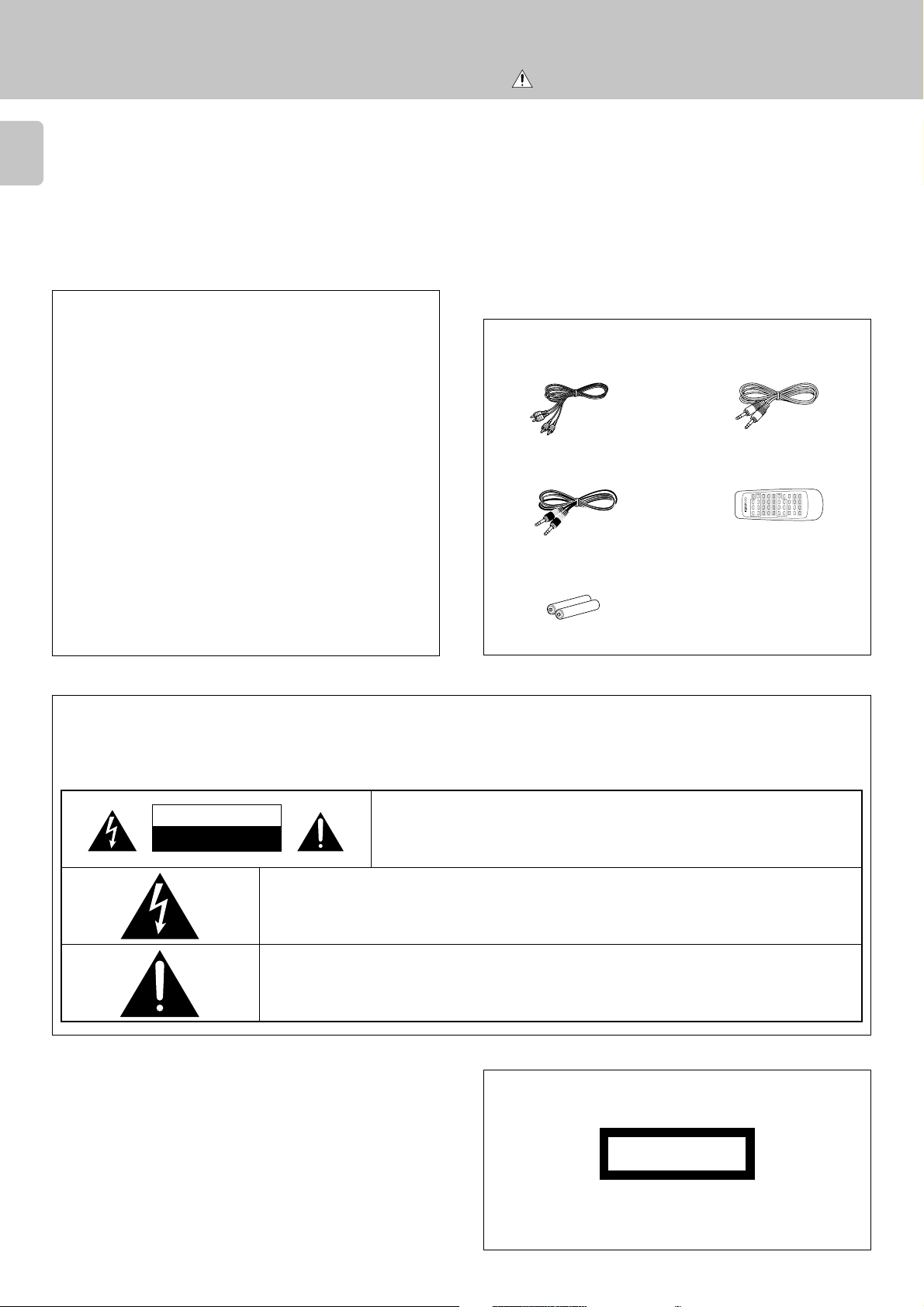
Before applying power
Units are designed for operation as follows.
2
U.S.A. and Canada ...................................................................AC 120 V only
Europe and U.K......................................................................... AC 230 V only
For the United Kingdom
Factory fitted moulded mains plug
Caution : Read this page carefully to ensure safe operation.
Before applying power
DPF-J7020 (EN)
Unpacking
Unpack the unit carefully and make sure that all accessories are put aside
so they will not be lost.
Examine the unit for any possibility of shipping damage. If your unit is
damaged or fails to operate, notify your dealer immediately. If your unit
was shipped to you directly, notify the shipping company without delay.
Only the consignee (the person or company receiving the unit) can file a
claim against the carrier for shipping damage.
We recommend that you retain the original carton and packing materials
for use should you transport or ship the unit in the future.
Keep this manual handy for future reference.
1. The mains plug contains a fuse. For replacement, use only a 13Amp ASTA-approved (BS1362) fuse.
2.The fuse cover must be refitted when replacing the fuse in the
moulded plug.
3.Do not cut off the mains plug from this equipment. If the plug
fitted is not suitable for the power points in your home or the cable
is too short to reach a power point, then obtain an appropriate safety
approved extension lead or adapter, or consult your dealer.
If nonetheless the mains plug is cut off, remove the fuse and dispose of the plug immediately, to avoid a possible shock hazard by
inadvertent connection to the mains supply.
IMPORTANT: The wires in the mains lead are coloured in accord-
ance with the following code:
Blue : Neutral
Brown : Live
Do not connect those leads to the earth terminal of a three-pin plug.
Accessories
Audio cord ....................... (1)
Communication cord ....... (1)
Batteries (R6/AA) ............ (2)
System control cord ........ (1)
Remote control unit ........ (1)
Safety precautions
WARNING : TO PREVENT FIRE OR ELECTRIC SHOCK, DO NOT EXPOSE THIS APPLIANCE TO
RAIN OR MOISTURE.
CAUTION
RISK OF ELECTRIC SHOCK
DO NOT OPEN
CAUTION: TO REDUCE THE RISK OF ELECTRIC SHOCK, DO NOT REMOVE COVER
(OR BACK). NO USER-SERVICEABLE PARTS INSIDE. REFER SERVICING TO QUALIFIED SERVICE PERSONNEL.
THE LIGHTNING FLASH WITH ARROWHEAD SYMBOL, WITHIN AN EQUILATERAL TRIANGLE, IS INTENDED
TO ALERT THE USER TO THE PRESENCE OF UNINSULATED “DANGEROUS VOLTAGE” WITHIN THE PRODUCT’S ENCLOSURE THAT MAY BE OF SUFFICIENT MAGNITUDE TO CONSTITUTE A RISK OF ELECTRIC
SHOCK TO PERSONS.
THE EXCLAMATION POINT WITHIN AN EQUILATERAL TRIANGLE IS INTENDED TO ALERT THE USER TO
THE PRESENCE OF IMPORTANT OPERATING AND MAINTENANCE (SERVICING) INSTRUCTIONS IN THE
LITERATURE ACCOMPANYING THE APPLIANCE.
The marking of products using lasers
(Except for some areas)
CLASS 1
LASER PRODUCT
The marking is located on the rear panel and says that the component uses laser beams that have been classified as Class 1. It means
that the unit is utilizing laser beams that are of a weaker class. There
is no danger of hazardous radiation outside the unit.
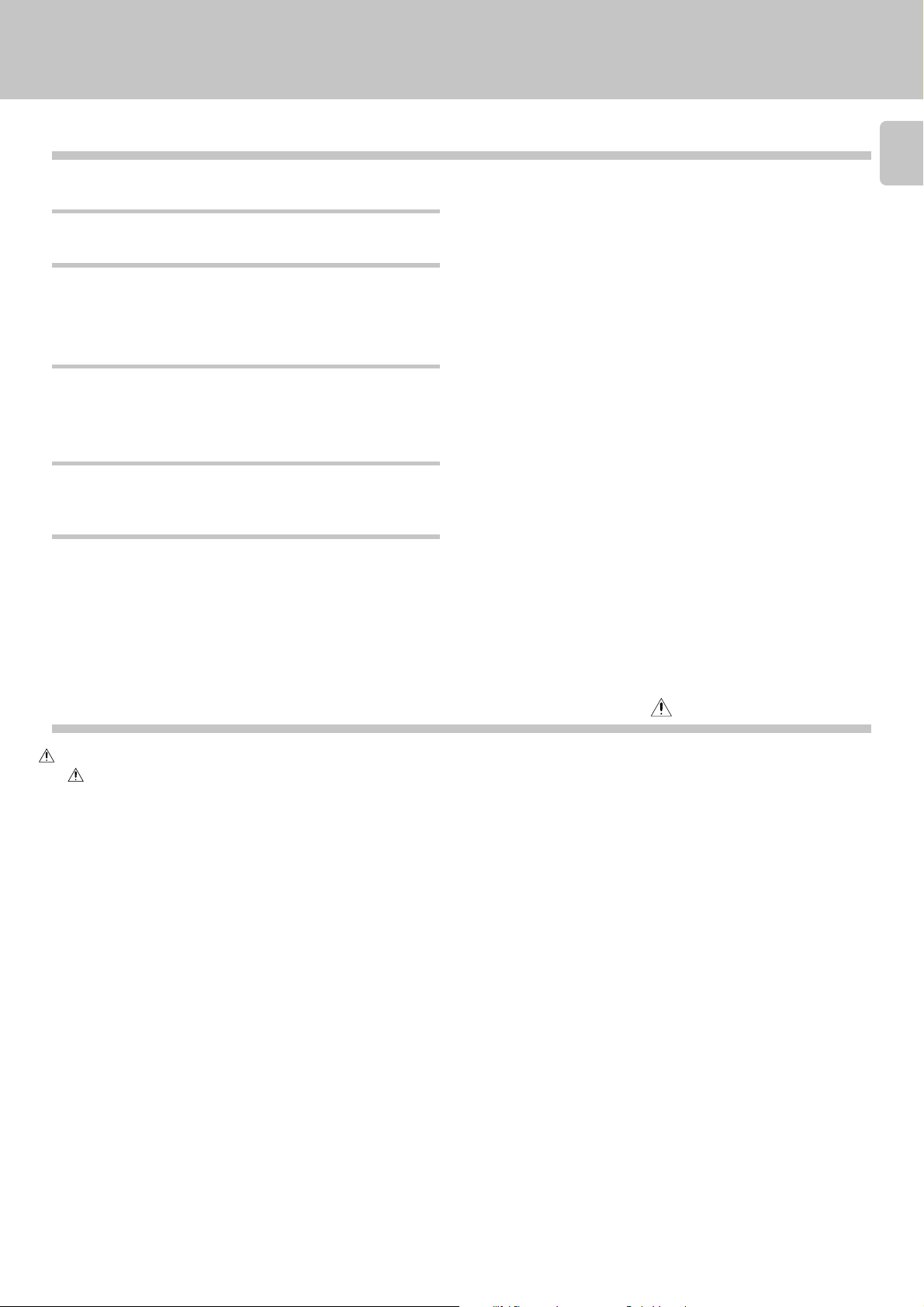
Before applying power
DPF-J7020 (EN)
Special features
CD player with 200-disc changer
CD-TEXT support
Title registerable
Programmed playback
Filing functions suitable for a 200-disc changer
This unit can accommodate up to 200 discs and can be used like a
home jukebox.
The text information (disc title, track titles, names of the artists,
songwriters, composers, etc.) recorded on the CDs can be easily
called and displayed. (Some Japanese words and text may not be
displayed.)
In case of a disc not corresponding to CD-TEXT, you can register a
disc title and track titles yourself.
Disc search is possible by specifying the initial letter of the desired
disc title.
Desired tracks from up to 200 discs can be selected and programmed
in the desired order. (Maximum 32 tracks)
An enhanced filing function is provided to handle the large disc
capacity.
Music type: Discs are filed by 26 music genres.
8 user files: Discs can be registered in up to 8 user files.
%
)
§
^
£
¢
Best selection: Only favorite tracks can be registered and played.
•
3
Contents
Before applying power............................................... 2
Safety precautions......................................................... 2
Special features ............................................................. 3
Quick-Start Guide......................................................... 4
Naming Discs and Tracks .............................................. 4
Important items ............................................................. 5
System connections..................................................... 6
Connection to digital amplifier or MD ........................7
Connection to a general-use amplifier........................7
Controls and indicators ............................................... 8
Operation of remote control unit ............................... 9
Loading batteries........................................................... 9
Operation........................................................................9
Preparation .................................................................. 10
Loading discs in the carousel..................................... 10
In regard to ALL DATA READ mode ........................... 11
Normal play (TRACK mode) ............................................ 12
Playing tracks in order from track No.1 .................... 12
Direct disc selection ....................................................13
Playback from desired track ....................................... 14
Skipping tracks ............................................................14
Searching ......................................................................14
Displays........................................................................ 15
Programming tracks in desired order
To check the programmed tracks ............................... 17
To add a track to the program....................................17
To change a track in the program .............................. 17
To clear tracks from the program ..............................17
(PGM mode) .......16
Caution : Read the pages marked carefully to ensure safe operation.
Repeated playback (REPEAT mode) .............................. 18
To repeat only the desired tracks ..............................18
To repeat one selected disc ........................................18
Playback in a random order (RANDOM mode)............ 19
To select another track in the middle of playing one .... 19
To cancel random playback ........................................ 19
Registration of Title.................................................... 20
Assigning Title (TITLE INPUT mode) .........................20
To change the character type..................................... 21
To change or delete a title ..........................................22
Listening to music by genre (MUSIC TYPE mode) ............ 23
Registration of music type (MUSIC TYPE SET mode) .....
Creation of user's disc file (USER FILE SET mode)..24
To clear the music type or user file registered for a disc ...
Playing the music type or user file (MUSIC TYPE PLAY mode) ..
23
24
25
Disc search (DISC SEARCH mode) ................................................26
Searching a disc by the disc title...............................26
Searching the music type or user file .......................27
Listening to your favorite titles
(BEST SELECTION mode) ..................................................... 28
Registration of best selection file..............................28
Playing the best selection file ....................................28
To delete the registered best selection .................... 28
Timer operation........................................................... 29
In case of difficulty .................................................... 31
Specifications ............................................................. 32
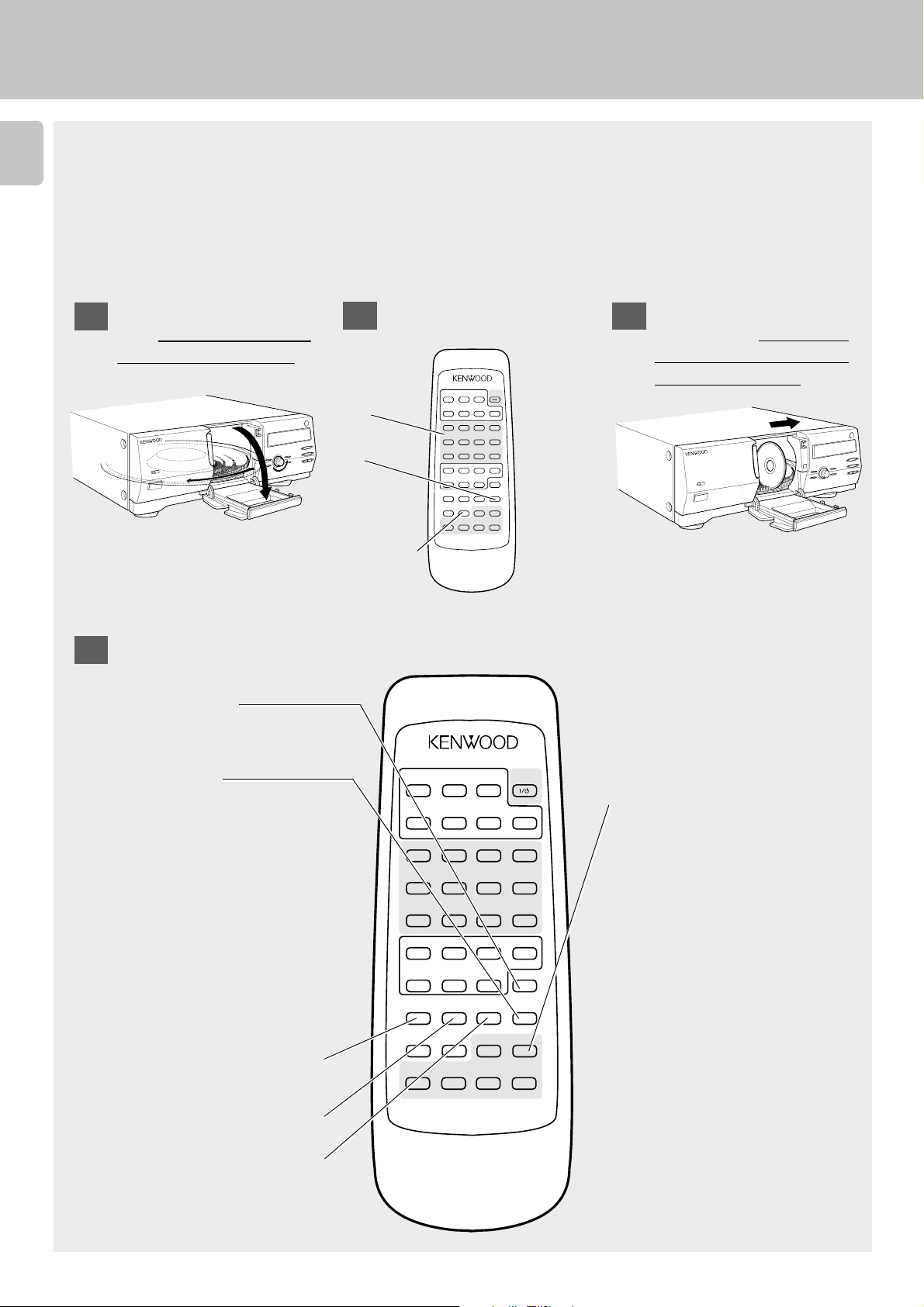
LABEL FACES
TOWARDS RIGHT
Quick-Start Guide
Naming Discs and Tracks
4
Before applying power
Discs can be given disc names (up to 25 characters), and up to 20 tracks per disc can also be named (up to 15 characters each).
Although the most convenient time to enter disc and track names is when you insert the discs into the player for the first time,
(that way the player keeps track of the disc names for you as you insert the discs), you can use this procedure to enter or change
disc and track names any time you want.
These instructions explain how to enter disc names when you insert the discs into the player for the first time.
DPF-J7020 (EN)
Open the loading door
1
and
this entire operation.
Enter the disc name
4
1.
2.
3.
4.
5.
6.
7.
leave it open for
Press MODE.
The display flashes:
TITLE INPUT
Press SET.
The display reads:
D--- T-- SELECT
then the disc number you
selected will flash:
DXXX
Press SET again. The display will stop flashing and
will change to the alphanumeric character display:
• ≤ZABC
Use the character-key
pad to select characters.
If you make a mistake,
use
DELETE/CLEAR to
erase your last entry.
Use SPACE/CHECK to en-
ter spaces.
Use CHARA./P.MODE to
shift between capital letters, lowercase letters
and numbers/symbols.
Select an empty disc
2
slot.
Enter the disc
number directly
on the 10-key
pad,
Then press
SET.
OR:
Use the DISC
SKIP
buttons to
select the disc.
CONFIRM
BEST
SELECTION
DISC
SELECTOR
DELETE
/CLEAR
DOWN UP
LEFT RIGHT
The disc tray
CONFIRM
ABC
BEST
SELECTION
RANDOM DISPLAY
REPEAT
DEFG
1
HIJK
5
LMN O
9
PQRS
.
–
TUV
DISC
SELECTOR
(
XYZ
SPACE
DELETE
/CHECK
/P.MODE
/CLEAR
DISC SKIP
DOWN UP
CURSOR
LEFT RIGHT
REMOTE CONTROL UNIT
RC-P0709
ABC
REPEAT
DEFG
1
HIJK
5
LMNO
0
9
PQRS
.
–
TUV
(
XYZ
SPACE
/CHECK
DISC SKIP
CURSOR
REMOTE CONTROL UNIT
RC-P0709
will rotate so
POWER
that the slot is
in the loading
324
position, and
768
the display will
+10/0
+100
show the disc
'
number:
W
)7MODE
DXXX
CHARA.
SET
ENTER
6
CHARACTER
DOWN UP
4¢1¡
POWER
RANDOM DISPLAY
324
768
+10
+100
/
'
W
)7MODE
CHARA.
/P.MODE
SET
ENTER
6
CHARACTER
DOWN UP
4¢1¡
Insert a CD in the
3
empty slot.
Make sure
the label faces towards your right.
8.
The selected character flashes
on the display. (You can also
use the
CHARACTER DOWN/UP
buttons to select characters. After selecting each character,
press SET to enter it.)
9.
Press ENTER.
The display reads:
TITLE STORE!!
10.
The display then switches to
show the disc number, and the
first track number flashes:
DXXX T01
To enter track names:
11.
Repeat steps 3-9
12.
The display then switches to
show the disc number, and the
next track number flashes:
DXXX T02
13.
Repeat steps 3-9 for each track
on the disc.
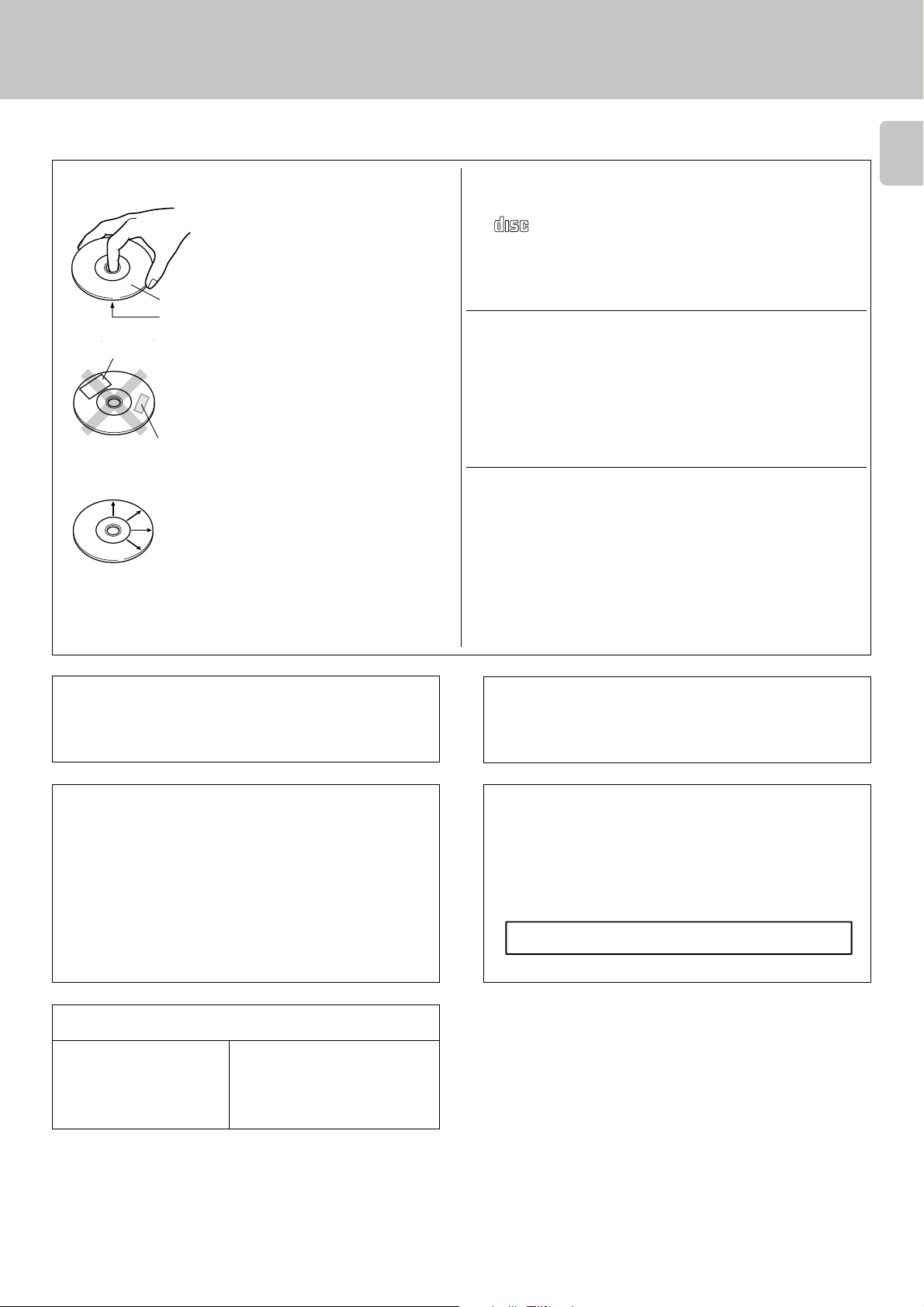
Important items
NO IDCS
Disc handling precautions
Handling
Hold the discs so that you do not touch the
playing surface.
Label side
Playing side
Sticker
Do not attach paper or tape to either the playing side or the label side of the discs.
Sticky paste
Before applying power
DPF-J7020 (EN)
Discs which can be played with this unit
CD (12 cm), and the audio part of CDV, CD-G, CD-EG and CD-EXTRA.
Use discs that comply with the IEC standard, for example a disc carrying
COMPACTCOMPACT
the
÷An 8 cm CD cannot be played back.
marking on the label surface.
DIGITAL AUDIODIGITAL AUDIO
Never play a cracked or warped disc
During playback, the disc rotates at high speed in the player.
Therefore, to avoid danger, never use a cracked or deformed disc or a
disc repaired with tape or adhesive agent.
Please do not use discs which are not round because they may cause a
malfunction.
5
Cleaning
If fingerprints or foreign matter become attached to the disc, lightly wipe the disc with
a soft cotton cloth (or similar) from the center of the disc outwards in a radial manner.
Storage
When a disc is not to be played for a long
period of time, remove it from the player and
store it in its case.
Maintenance of the unit
When the front panel or case becomes dirty, wipe with a soft, dry
cloth. Do not use thinner, benzine, alcohol, etc. for these agents may
cause discoloration.
Caution on condensation
Condensation (of dew) may occur inside the unit when there is a
great difference in temperature between this unit and the outside.
This unit may not function properly if condensation occurs. In this
case, leave the unit for a few hours with the power left ON, and
restart the operation after the condensation has dride up.
Be specially cautious against condensatin in a following
circumsatance:
When this unit is carried from a place to another across a large
difference in temperature, when the humidity in the room where
this unit is installed increases, etc.
Disc accessories
The disc accessories (stabilizer, protection sheet, protection ring, etc.)
which are marketed for improving the sound quality or protecting discs
as well as the disc cleaner should not be used with this system because
they may cause malfunction.
In regard to contact cleaner
Do not use contact cleaners because it could cause a malfunction.
Be specially careful not to use contact cleaners containing oil, for
they may deform the plastic component.
Note related to transportation and movement
Before transporting or moving this unit, carry out the following operation:
1. Remove all discs from the carousel and close the door panel.
2. Confirm that the flashing “NO DISC” display has changed to steady
lighting, and then switch off the power.
3. Wait a few seconds, then disconnect the power plug.
Memory backup function
Stored contents for at least
3 weeks after power plug is
unplugged from the AC outlet.
Power status (ON or OFF),
Title registration contents
Music type registration contents
User file registration contents
Best selection registration contents
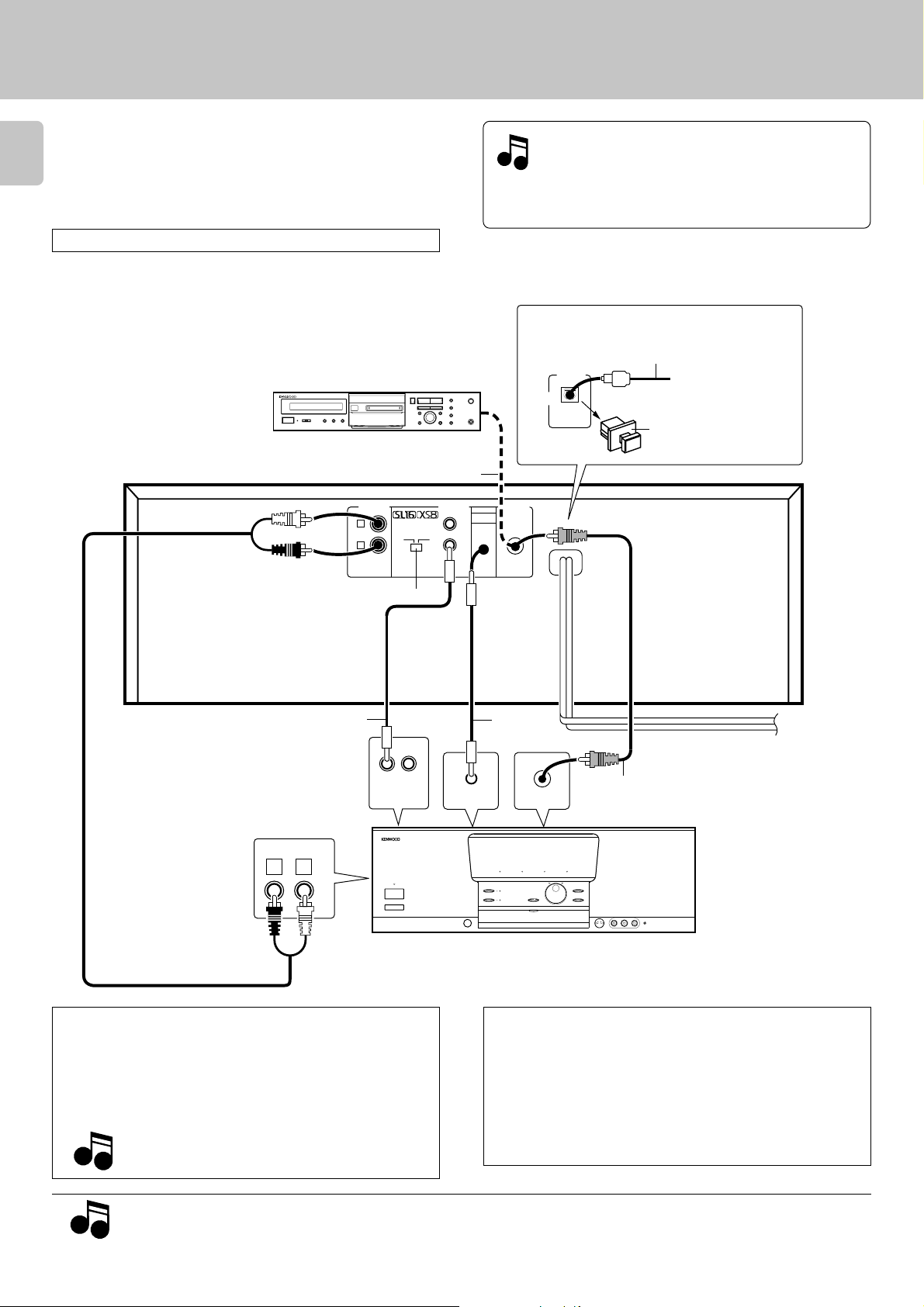
System connections
Make connections as shown below.
When connecting the related system components, refer
6
also to the instruction manuals of the related components.
Do not plug in the power lead until all connections are completed.
Be sure to use this unit placed on a level surface.
Digital component (MD,DAT, etc.)
Malfunction of microcomputer
If operation is not possible or erroneous display
appears even though all connections have been
made properly, reset the microcomputer referring to “In case of difficulty”. ⁄
Optical connection
(Except for the U.S.A. and Canada)
Optical fiber cable (Commercially-available)
OPTICAL
DIGITAL
OUT
To OPTICAL terminals
like receiver, MD, DAT,
etc.
System connections
DPF-J7020 (EN)
DIGITAL INPUT (COAXIAL)
75Ω coaxial cable with RCA PIN (Commercially-available)
OUTPUT
L
R
SL16 XS 8
SYSTEM
CONTROL
SL 16/XS8 switch
7
System control cord
SYSTEM
CONTROL
R
L
CD
SL-16
TEXT
DIGITAL
TEXT
* 1
COAXIAL
SL-16
TEXT
Communication cord
OUT
COAXIAL
Remove the protection cap
when using the DIGITAL
OUT (OPTICAL) jack.
To wall AC
outlet
75Ω coaxial cable with RCA PIN
(Commercially-available)
Digital amplifier or receiver, etc.
Audio cord
* 1
Note on the SL-16 TEXT jack
When using a KENWOOD Receiver equipped with the SL-16 TEXT
jack, connect it to the Receiver using the communication cord
provided with this unit. This makes it possible to display the
disc and track titles on the LCD remote control unit (provided
with the Receiver).
Note
Note
Notes
Notes
Do not forget to set the SL-16/XS8 switches of the Receiver and this unit to SL-16.
1. Connect all cords firmly. If connections are loose, there could be loss of sound or noise produced.
2. When plugging and unplugging connection cords, be sure to first remove the power cord from the AC outlet. Plugging/unplugging
connection cords without removal of the power cord can cause malfunctions or damage to the unit.
DTS Disclaimer clause
When playing DTS-encoded CDs, excessive noise will be exhibited from the analog stereo outputs. To avoid possible damage
to the audio system, the consumer should take proper pre-cautions when the analog stereo outputs of the CD player is connected to an amplification system. To enjoy DTS Digital Surround™ playback, an external 5.1 channel DTS Digital Surround™
decoder system must be connected to the digital output (S/PDIF,
AES/EBU, or TosLink) of the CD player.
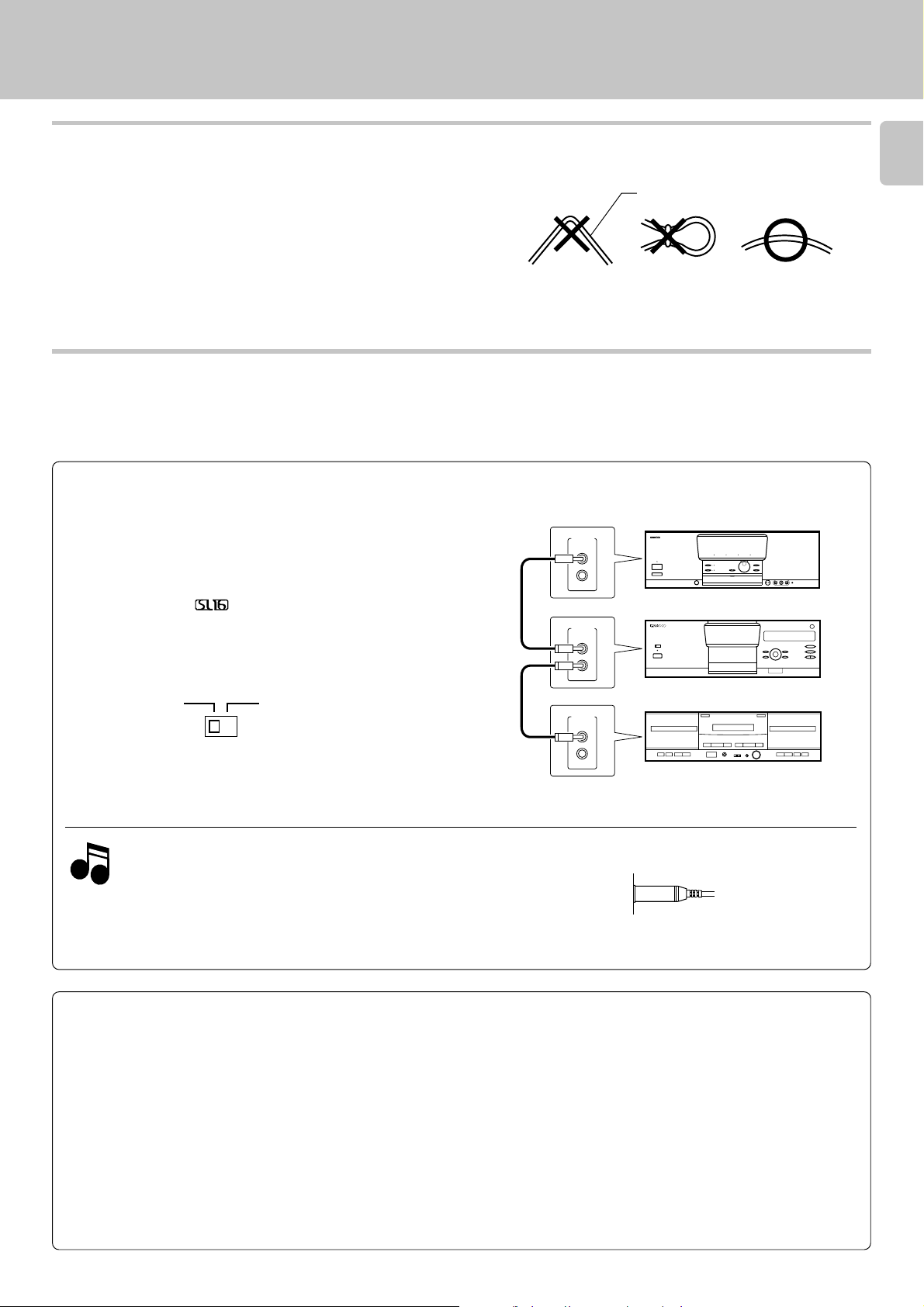
Connection to digital amplifier or MD
Connect the DIGITAL OUT (OPTICAL or COAXIAL) jack to the digital input jack of the amplifier, DAT recorder, MD recorder, etc., using
an optical fiber cable or coaxial cable which are commercially available in audio stores.
÷When using an optical fiber cable to connect this unit to a digital
amplifier, insert the plug straight into the jack until a snap sound is
heard.
÷Be careful not to bend, coil, or bundle the optical fiber cable.
÷Optical fiber cables available on the market may not always be able to
be used with this player. If your cord cannot be used with this unit,
consult the store from which you purchased the cord or your nearest
dealer.
Connection to a general-use amplifier
Use the provided audio cords to connect the OUTPUT jacks of this
unit to the CD input jacks (or AUX jacks) of the amplifier.
SYSTEM CONTROL CONNECTIONS
Connecting system control cords after connecting a KENWOOD
audio component system lets you take advantage of convenient
system control operations.
There are two KENWOOD system control modes. Make connections according to the groups of terminal symbols shown below.
SYSTEM
CONTROL
System connections
DPF-J7020 (EN)
7
Optical fiber cable
Amplifier or receiver
[XS8] Mode : lets you combine F, f, and ƒ terminals
[SL16]Mode : for
terminals only
This unit is compatible with both [XS8] and [SL16] modes.
Select the mode according to the connected components.
6
SL16 XS 8
j
÷Do this operation after completing all connections.
(Ensure that the power plug is not connected.)
1. If your amplifier or receiver does not have a system control
Notes
Notes
terminal, do not connect any system control cords to the
system control terminals on the other components.
2. Do not connect system control cords to any components
other than those specified by KENWOOD. It may cause a
malfunction and damage your unit.
3. Be sure the system control plugs are inserted all the way
in to the system control terminals.
SYSTEM CONTROL OPERATIONS
SYSTEM
CONTROL
SYSTEM
CONTROL
This unit
Cassette deck or MD
Remote Control
Lets you operate this unit with the system remote control unit supplied with the amplifier or receiver.
Automatic Operation (Except [XR] equipment)
Automatically switches the input selector on the amplifier or receiver when you start playback from this unit.
Synchronized Recording (Except [XR] equipment)
Lets you synchronize recording with the start of playback when recording from a CD. Also, the simple CCRS operation enables great recordings from
CDs.
See the operating instructions supplied with your cassette deck for details.
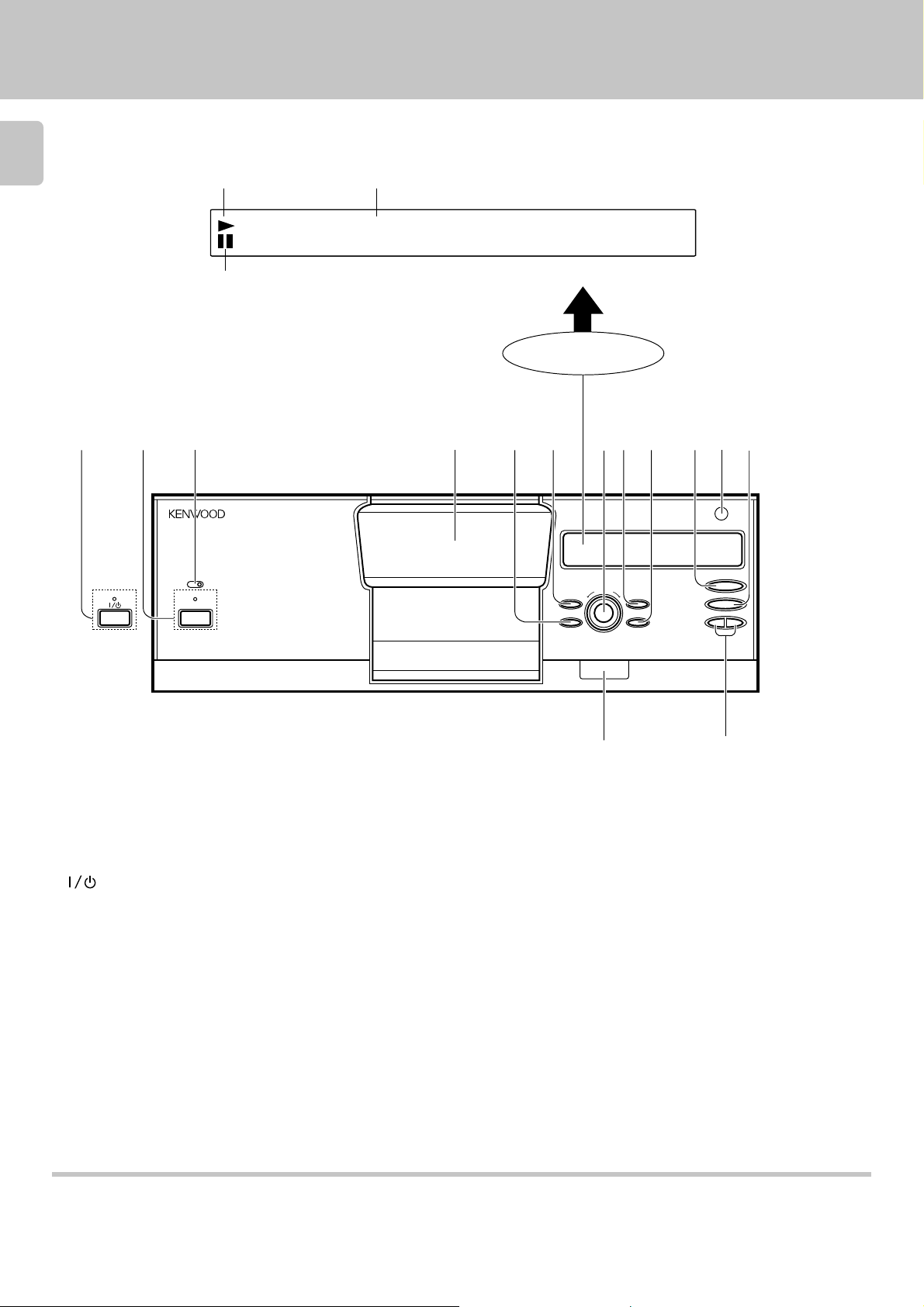
Controls and indicators
8
Play indicator
Text information display
•• •• •• •• •• •• •• •
Pause indicator
DPF-J7020 (EN)
(The displays given in this manual are approximations only. They may differ
from what actually appears on the display.)
DISPLAY
1
1
STANDBY
2
TIMER PLAY
OFF ON
STANDBY
POWER
ON/STANDBY
MULTIPLE COMPACT DISC PLAYER
200 DISC LOADING WITH TWIN PICK UP MECHANISM
1 POWER key/STANDBY indicator (For the U.S.A. and
Canada)
key/STANDBY indicator (For other countries)
2 TIMER PLAY switch
Used for timer play ON/OFF.
3 Door panel
4 RANDOM key
Press to start random playback.
5 DISPLAY key
Switching between title display and time display.
6 DISC SKIP knob
Used for disc selection. Characters are selected at the time of title
registration.
543 67 98 !0
0
PUSH OPEN
DISC SKIP
DISPLAY
RANDOM
CONFIRM
REPEAT
@
7CONFIRM key
The present playback mode is displayed.
8REPEAT key
Press to start repeated playback.
9Play/Pause key (6)
0Remote sensor
!Stop key (7)
@LCD remote control signal transmitter
The disc and track title data are output to the LCD remote control unit
(provided with a KENWOOD Receiver or optional) through this window.
#Skip keys (4 ¢)
Press to skip to the beginning of another track.
Characters are selected at the time of title registration.
6
7
4 ¢
#
Standby mode
While the standby indicator of the unit is lit, a small amount of current is flowing into the unit’s internal circuitry to back up the memory. This condition is
referred to as the standby mode of the unit. While the unit is in the standby mode, it can be turned ON from the remote control unit.
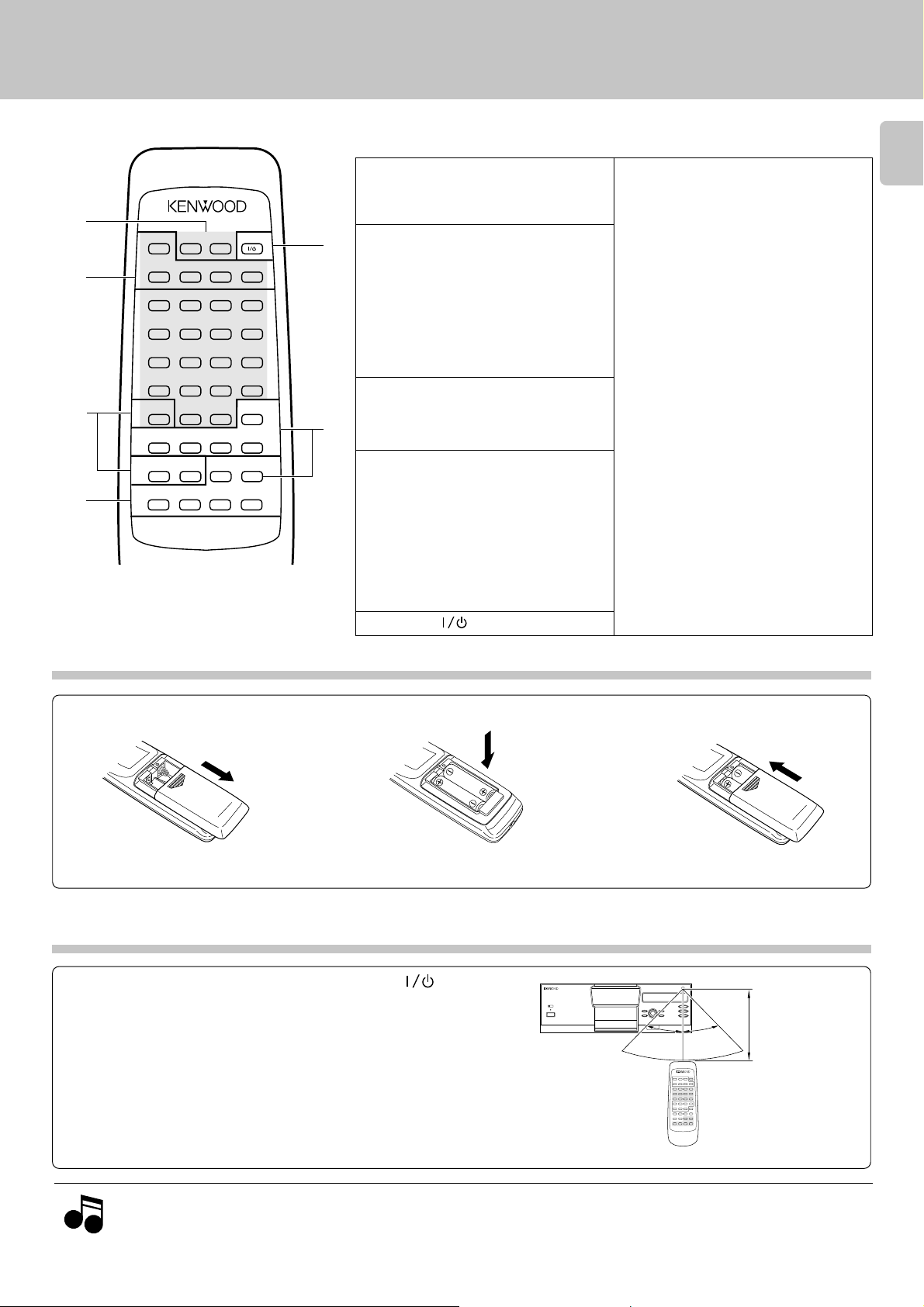
Operation of remote control unit
The keys with the same name as those on the main unit operate the same way as on the main unit.
1
2
3
4
CONFIRM
ABC
BEST
SELECTION
REPEAT
DEFG
1
HIJK
5
LMN O
0
9
PQRS
.
–
TUV
DISC
SELECTOR
(
XYZ
SPACE
DELETE
/CHECK
/CLEAR
DISC SKIP
DOWN UP
CURSOR
LEFT RIGHT
REMOTE CONTROL UNIT
RC-P0709
Model: RC-P0709
Infrared ray system
POWER
RANDOM DISPLAY
324
768
+10
+100
/
W
)7MODE
CHARA.
/P.MODE
SET
ENTER
6
CHARACTER
DOWN UP
4¢1¡
The keys marked
1 Input keys for numbers and letters *
Used for selection of disc numbers and
track numbers, as well as for title registration.
2 Keys related to playback mode and
5
display
CONFIRM key
BEST SELECTION key
*
Used for best selection registration and
playback.
REPEAT key
RANDOM key
'
6
DISPLAY key
3 Disc selection keys
DISC SELECTOR key
*
Press to select a disc number.
DISC SKIP (DONW/UP) keys
4 Keys for basic operation and char-
acter input
Stop key (7)
ENTER; Play/pause (6) key
CHARACTER;
Skip (DOWN/UP) keys (4, ¢)
CURSOR (LEFT/RIGHT); Search keys (1, ¡)
*
Press to move the played position of disc
at high speed. Used as cursor keys at the
time of title registration.
5 POWER ( ) key
* are provided only on the remote control unit.
DPF-J7020 (EN)
6Keys related to program and file
registration
MODE key
*
Press to switch the mode.
SET key
*
Used for confirmation of mode settings. At
the time of title registration, one character
is confirmed and the cursor goes to the next
digit.
ENTER key
*
Used for title confirmation.
CHARA./P.MODE key
*
Used for playback mode switching. At the
time of title registration, this key switches
between capital letters/small letters/numbers and special characters.
SPACE/CHECK key
*
Used to confirm the entered contents.
Inserts a space at the time of title registration.
DELETE/CLEAR key
*
Used to delete the entered contents. At
the time of title registration, characters
are deleted.
9
Loading batteries
1 Remove the cover. 2 Insert batteries.
÷Insert two AA-size (R6) batteries as
indicated by the polarity marking.
Operation
After plugging in the power cord, press the POWER ( )
key of the main unit to turn the power ON. When the power
is turned ON, press the key of the function to be operated.
÷When pressing more than one remote control key successively, press
the keys securely by leaving an interval of 1 second or more between
keys.
3Close the cover.
Remort control
light sensor
30°6m30°
Operating range
(approx.)
Notes
Notes
1. The supplied batteries are intended for use in operation checks. Therefore, their lives may be shorter than ordinary batteries.
2. When the remote-controllable distance gets shorter than before, replace both batteries with new ones.
3. Malfunction may occur if direct sunlight or the light of a high-frequency lighting fluorescent lamp enters the remote control light
sensor. In such a case, change the system installation position to prevent the malfunction.
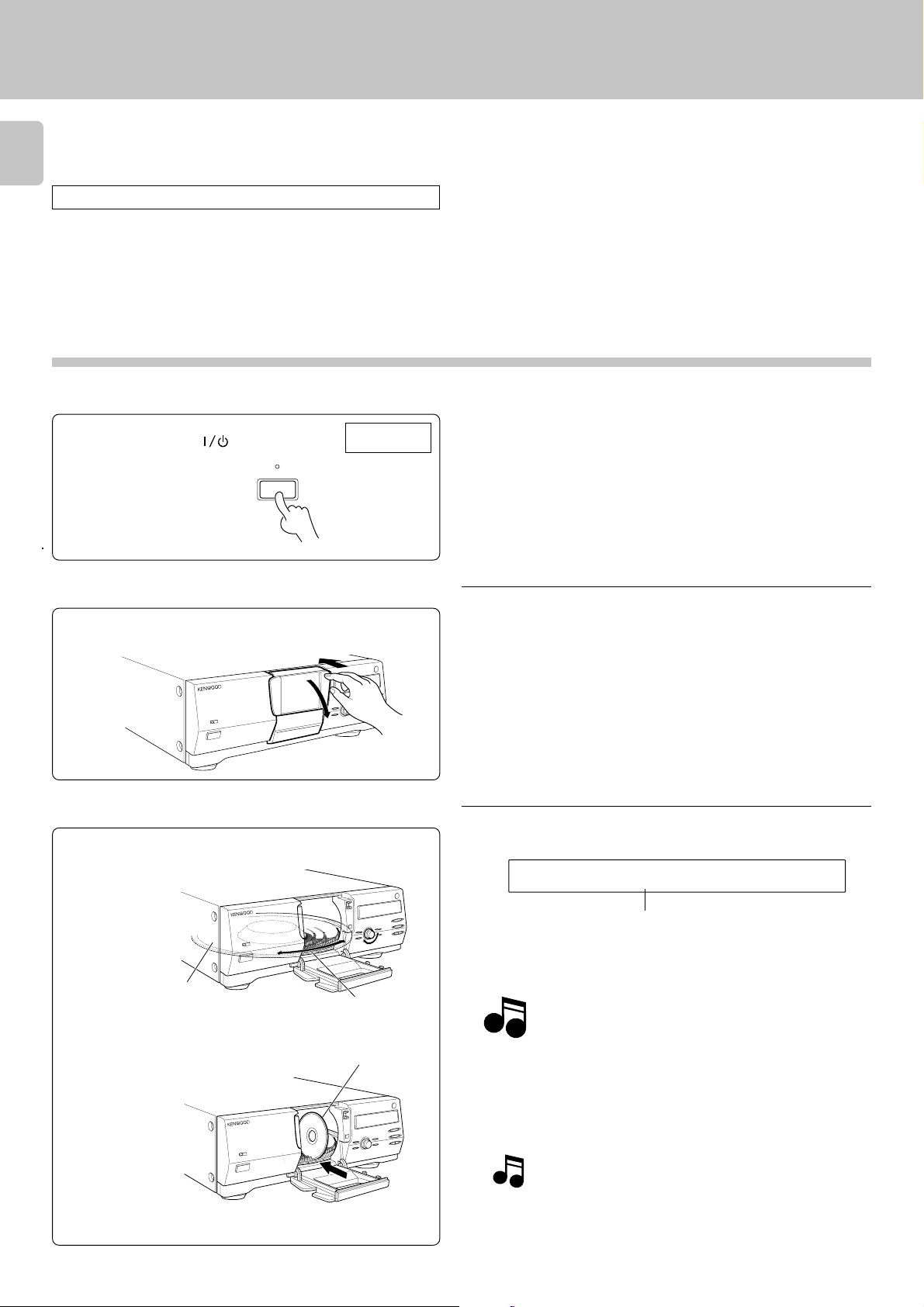
IDCS001 E:132•
Preparation
Up to 200 CDs can be loaded in the carousel. Disc exchange
also is possible during playback.
10
Never let your hand or any object enter inside the unit.
Loading discs in the carousel
Switch power ON.
1
Preparation
DPF-J7020 (EN)
Press the POWER ( ) key.
STANDBY
POWER
Open the door panel toward the front.
2
Press PUSH OPEN at the right top
of the door panel.
Load discs.
3
1 Turn the DISC SKIP knob and bring the slot with
the disc to be placed to the front.
Main unit
÷ Do not place any object on the open door panel.
Carousel
Disc slot
2 Insert the disc vertically.
Insert CDs with the label side
facing toward your right.
Insert one CD per slot all the way.
3 Repeat 1 and 2 to insert discs.
The slot No. is displayed when the DISC SKIP knob is turned.
Insert discs with the label on the right side. Playback is not
NoteNote
possible when a disc is inserted the other way round.
Note
÷Do not insert more than one disc in a slot.
When a disc not corresponding to CD-TEXT is inserted,
searching for this disc will be facilitated when the title is
registered at the time of disc insertion.
“Registration of Title ”
)
