Page 1

MULTIPLE COMPACT DISC PLAYER
CD-224M/DPF-J5010
INSTRUCTION MANUAL
KENWOOD CORPORATION
This unit is designed for hom e use only. If t he unit is
used in a locat ion other than at home, such as in a
shop (for com mercial use), in a car or in a ship, etc.,
and is damaged, a service fee m ay be charged even
during the warranty period.
This instruction manual is used for two models.
M odel availability and feat ures (functions) may differ
depending on the country and sales area.
COMPACT
DIGITAL AUDIO
B60-3510-08 00 (K, P, Y, T) AP
Page 2
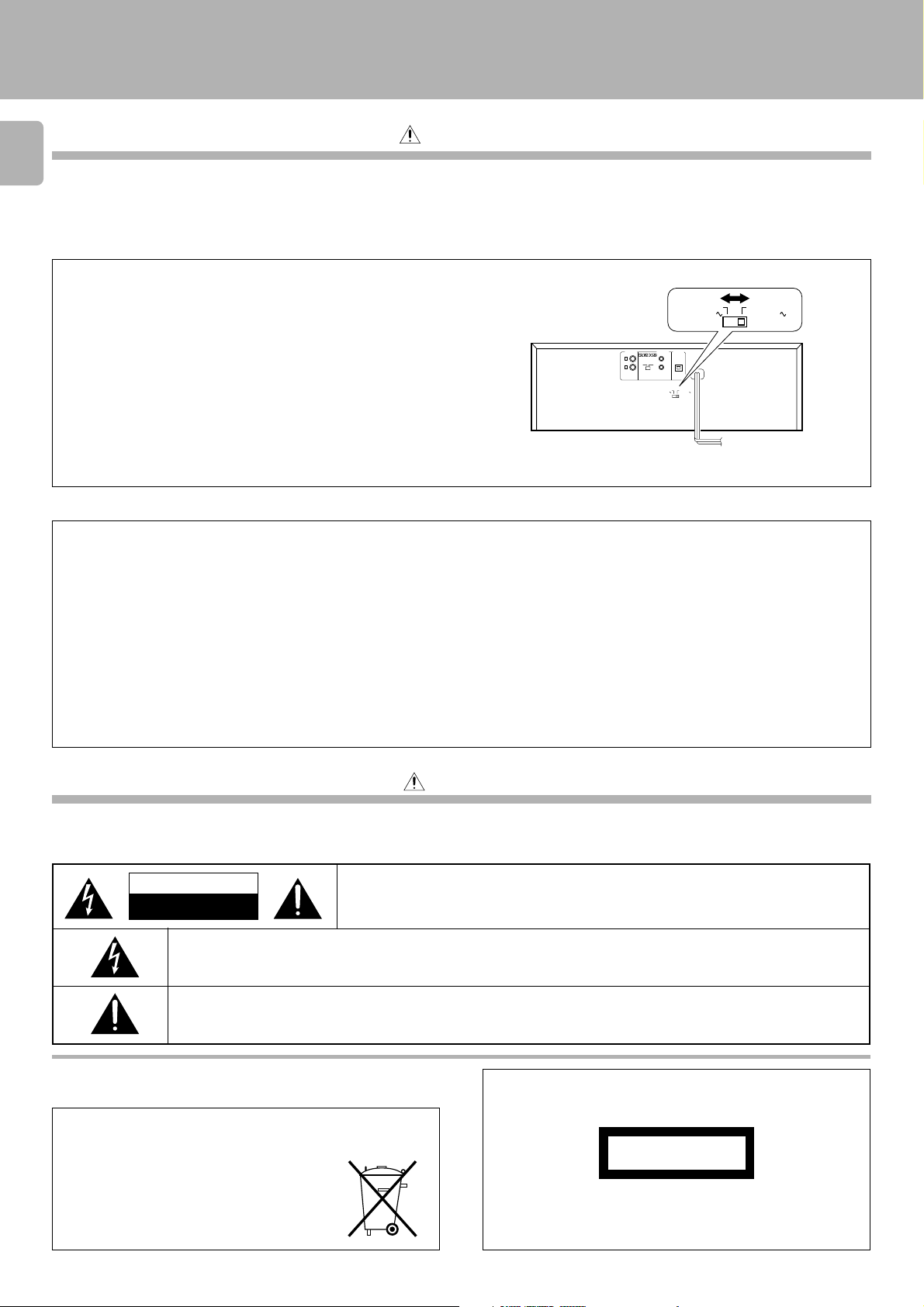
Introduction
Introduction
CD-2 2 4M/ DPF-J5 010 (En)
Before applying pow er
2
Caution : Read this section carefully to ensure safe operation.
Units are designed for operation as follows.
U.S.A. and Canada.................................. AC 120 V only
Australia .................................................. AC 240 V only
* AC voltage selection
The AC voltage selector switch on the rear panel is set to the voltage
that prevails in the area to which the unit is shipped. Before
connect ing the pow er cord t o your AC outlet , m ake sure that t he
setting position of this switch matches your line voltage. If not, it must
be set to your voltage in accordance with the following direction.
Note:
Our warranty does not cover damage caused by excessive line
voltage due to improper setting of the AC voltage selector switch.
Europe and U.K................................................ AC 230 V only
*Other countries............. AC 110-120 / 220-240 V s witchable
AC voltage selector switch
OUTPUT DIGITAL
L
SL16 XS8
R
M ove swit ch lever t o m atch your line volt age w it h a
small screwdriver or other pointed tool.
AC11 0 –
1 20V
SYSTEM
OUT
CONTROL
OPTICAL
AC110–
AC220–
12 0V
24 0V
AC22 0 –
2 40V
For the United Kingdom
Factory fitted moulded mains plug
1. The mains plug contains a fuse. For replacement, use only a 13-Amp ASTA-approved (BS1362) fuse.
2. The fuse cover must be refitted when replacing the fuse in the moulded plug.
3. Do not cut off the mains plug from this equipment. If the plug fitted is not suitable for the power points in your home or the cable is too short to reach
a power point, then obtain an appropriate safety approved extension lead or adapter, or consult your dealer.
If non et hele ss t he m ains plug is c ut off, re m ove t he fuse and dispose of the plug imm ediately , t o avoid a possible shock hazard b y inadvert ent
connection to the mains supply.
IMPORTANT
The wires in the mains lead are coloured in accordance with the following code:
Blue : Neutral
Brown : Live
Do not connect those leads to the earth terminal of a three-pin plug.
Safety precautions
Caution : Read this section carefully to ensure safe operation.
WARNING : TO PREVENT FIRE OR ELECTRIC SHOCK, DO NOT EXPOSE THIS
APPLIANCE TO RAIN OR MOISTURE.
CAUTION
RISK OF ELECTRIC SHOCK
DO NOT OPEN
THE LIGHTNING F LASH WITH ARROWHEAD SYMBOL, WITHIN AN EQUILATER AL TRIANG LE, IS INTE NDED TO ALER T T HE
USE R TO T HE PR ESE NCE OF UNINSULATED “DANGEROUS VOLTAGE ” WITHIN THE P RODUCT ’S E NCLOSUR E THAT MAY
BE OF SUFFICIENT MAGNITUDE TO CONSTITUTE A RISK OF ELECTRIC SHOCK TO PERSONS.
THE EX C LAMATION POINT WITHIN AN EQUILATER AL TR IANG LE IS INT E NDED T O ALER T T HE US E R T O T HE P R ES E NC E
OF IM PORTANT O PERATING AND MAINTENANCE (SERVICING) INSTRUCTIONS IN THE LITERATURE ACCOMPANYING
THE APPLIANCE.
REQUIREM ENT BY NEDERLAND GAZETTE
Batteries are supplied with this product. When
they em pt y, y ou should not t hro w aw ay. Instead, hand them in as small chemical waste.
CAUTION: TO REDUCE THE RISK OF ELECTRIC SHOCK, DO NO T REMOVE COVER (O R
BACK). NO USER-SERVICEABLE PARTS IN SIDE. REFER SERVICING TO QUALIFIED SERVICE PERSONNEL.
The marking of products using lasers
(Except for some areas)
CLASS 1
LASER PRODUCT
The marking is located on the rear panel and says that the component
uses laser beams that have been classified as Class 1. It means that
the unit is utilizing laser beams that are of a weaker class. There is no
danger of hazardous radiation outside the unit.
Page 3

Introduction
CD-2 2 4M/ DPF-J5 010 (En)
Special features
CD player w ith 200-disc changer
CD-TEXT support
Title name registrable
Programmed playback
Filing functions suitable for a 200-disc changer
This unit can accommodate up to 200 discs and can be used like a
home jukebox.
The text informat ion (disc title, t rack titles, names of the art ists,
songwrit ers, com posers, etc.) recorded on the CDs can be easily
called and dis played in alphanumerics . (Some Japanese words and
text may not be displayed.)
In case of a disc not corresponding to CD-TEXT, you can register a
disc title or other information yourself.
Desired tracks from up to 200 discs can be s elec ted and programmed
in the desired order. (Maximum 32 tracks)
An enhanced filing funct ion is provided to handle the large disc
capacit y.
Music type: Discs are filed by 26 music genres. ¢
Best selection: Only favorite tracks can be registered from 200
discs and played.
%
)
^
¶
3
Contents
Introduction .................................................................. 2
Before applying power ................................................ 2
Safety precautions ........................................................2
Special features .............................................................3
System connections ..................................................... 6
Connection to digital amplifier or MD ........................7
Connection to a general-use amplifier........................7
Controls and indicators ............................................... 8
Operation of remote control unit ............................... 9
Loading batteries...........................................................9
Operation........................................................................9
Preparation .................................................................. 10
Loading discs in the carousel.....................................10
In regard to ALL DATA READ mode ..........................1 1
Normal play (TRACK mode) ............................................ 12
Playing tracks in order from track No.1 ....................12
Direct disc selection ....................................................13
Playback from desired track .......................................14
Skipping tracks............................................................ 1 4
Searching ......................................................................1 4
Displays........................................................................ 15
Programming tracks in desired order
To check the programmed tracks..............................17
To add a track to t he program ...................................17
To change a track in the program .............................17
To clear tracks from the program ..............................1 7
(PGM mode) .......16
Repeated playback (REPEAT mode) .............................. 18
To repeat only the desired tracks ..............................18
To repeat one selected disc........................................18
Playback in a random order (RANDOM mode) ............ 19
T o select another track in the middle of playing one .... 19
To cancel random playback........................................19
Registration of Title Name ........................................ 20
Assigning Title Names ................................................20
To change the character type.....................................2 1
To change or delete a title name ...............................22
To switch between insert and overwrite mode .......23
To enter a space ...........................................................23
Listening to music by genre (M USIC TYPE mode) ............ 24
Registration of music type files.................................24
To delete the registered music type..........................25
Playing the music type file .........................................26
Listening to your favorite titles
(BEST SELECTION mode) ..................................................... 27
Registration of best selection file..............................27
Playing the best selection file ....................................28
To delete the registered best selection ....................28
Timer operation........................................................... 29
Important items ........................................................... 30
In case of difficulty .................................................... 31
Specifications ............................................................. 32
Downloaded from:
Page 4
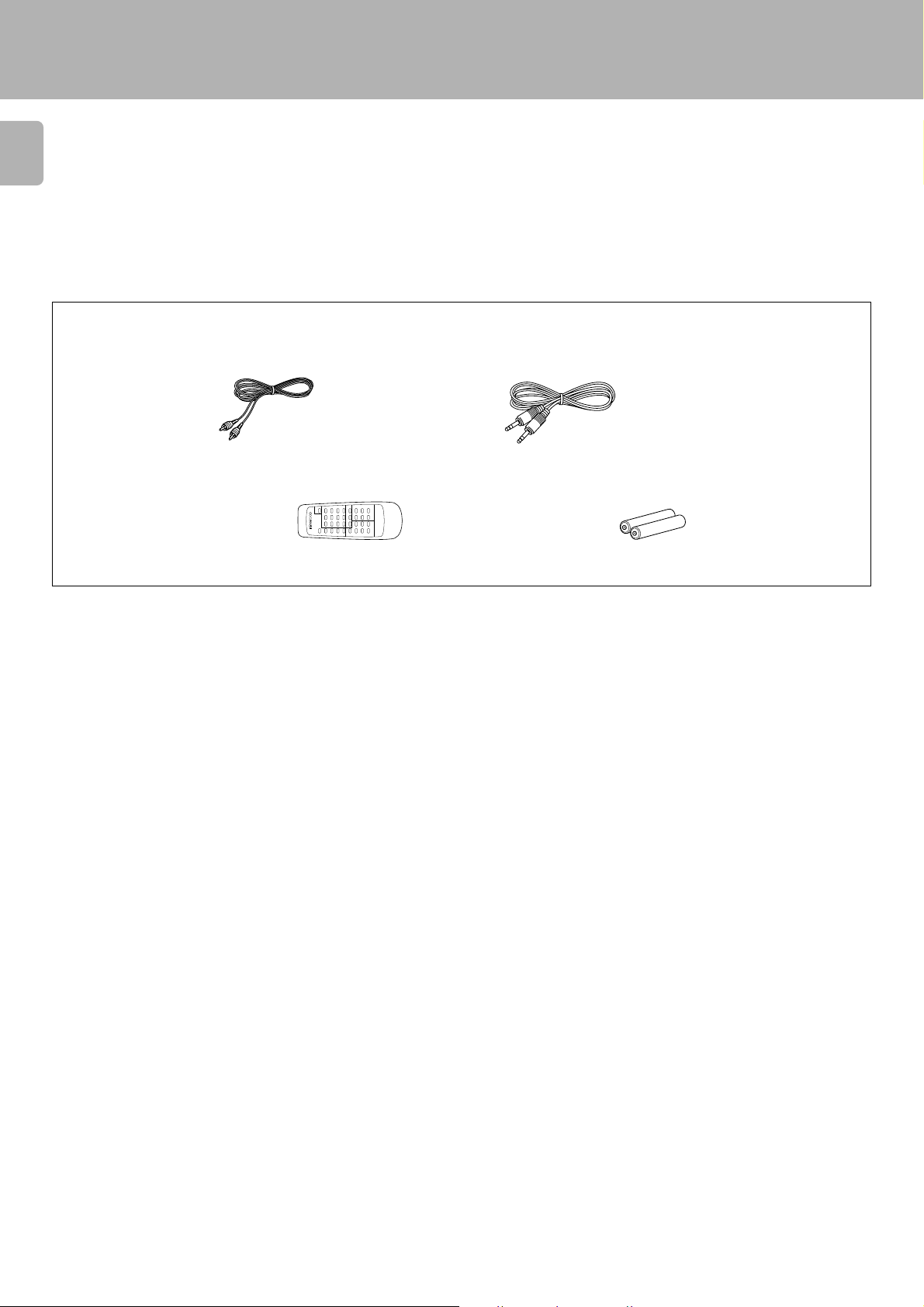
Introduction
CD-2 2 4M/ DPF-J5 010 (En)
Unpacking
Unpack the unit carefully and make sure that all accessories are put aside so they will not be lost.
4
Exa mine the unit for any possibility of shipping damage. If your unit is damaged or fails to operate, notify your dealer immediately. If your unit was shipped
to you directly, notify the shipping company without delay. Only the consignee (the person or company receiving the unit) ca n file a claim against the carrier
for shipping damage.
We recommend that you retain the original carton and packing materials for use should you transport or ship the unit in the future.
Keep this manual handy for future reference.
Accessories
Audio cord ....................... (1) System control cord ........ (1)
Remote control unit ........ (1)
Batteries (R6/AA) ............ (2)
Downloaded from:
Page 5

Types of discs playable on this unit
Introduction
CD-2 2 4M/ DPF-J5 010 (En)
5
÷ With CD-G ( C D Gra phics) discs, this unit can play only the audio part.
÷ An 8 cm CD cannot be played back.
Disc handling precautions
Handling
Hold com pact discs so th at you do not
touch the playing surface.
Label side
Playing side
Sticker
Sticky paste
÷ Do not attach paper or tape to eit h e r the
playing side or t he label side o f compact
discs.
÷ The paste left on the label surface after a
sticker has been peeled off is a factor
which may ca use malfunction. If the surface is sticky due to remaining paste, b e
sure to clean it with alcohole before use.
Cleaning
If fingerprints or foreign matter become
attached t o the d isc, lightly w ipe the di sc
with a soft cotton cloth (or similar) from the
center of the disc outwards in a radial manner.
Storage
When a disc is not t o be pl ayed for a long
period of time, remove it from the CD player
and store it in its case.
Disc Type Disc Size
CD (ordinary Compact Disc) 12 cm
Audio part of CDV (CD with video) 12 cm
Never play a cracked or w arped disc
During playback, the disc rotates at high speed in the player.
Therefore, to avoid danger, never use a cracked or defo rmed disc or a
disc repaired with tape or adhesive agent.
Plea se do not use discs which are not round because they may cause a
malfunction.
CD accessories
The CD access ories (stabilizer, protec tio n sheet , prot ect ion ri ng, et c.)
which are marketed for improving the sound quality or protecting discs
as well as the disc cleaner should not be used with this system because
they may cause malfunction.
Downloaded from:
Page 6
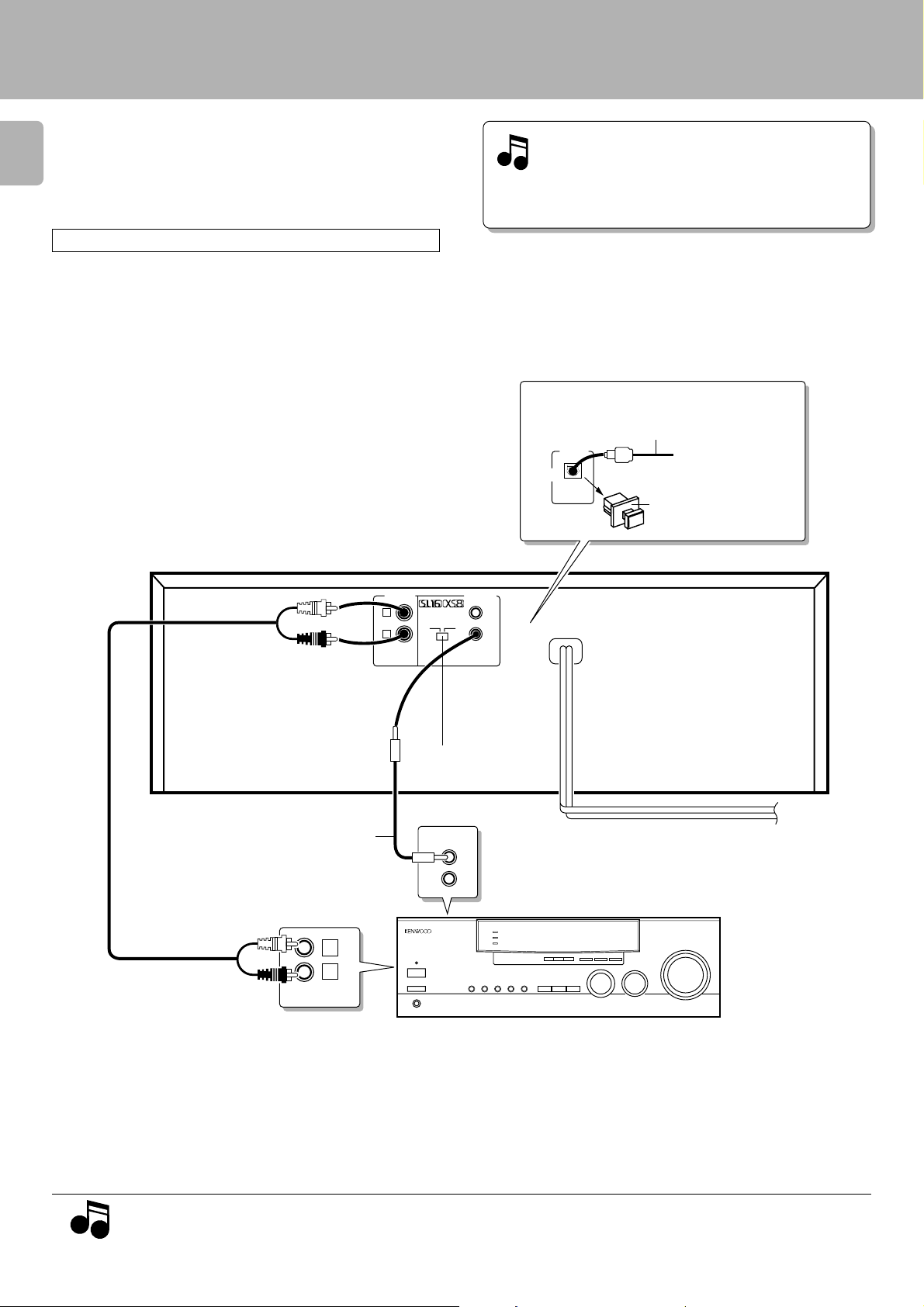
System connections
Make connections as shown below.
When connecting the relat ed system com ponents, refer
6
also to the instruction manuals of the related components.
Do not plug in the power lead until all connections are c ompleted.
Be sure to use this unit placed on a level surface.
Malfunction of microcomputer
If operation is not possible or erroneous display
appears even though all connections have been
made properly, reset the microcomputer referring to “In case of difficulty” . ⁄
Optical connection
(Except for the U.S.A., U.S. Military and Canada)
Optical fiber cable (Commercially-available)
OPTICAL
DIGITAL
OUT
To OPTICAL terminals
like receiver, MD, DAT,
etc.
Remove the protection cap
w hen using t he DIGITAL
OUTPUT (OPTICAL) jack.
System connections
CD-2 2 4M/ DPF-J5 010 (En)
Audio cord
System control cord
L
R
CD
OUTPUT SYSTEM
L
R
CONTROL
SL16 XS8
SL 16/XS8 switch 7
SYSTEM CONTROL
Digital amplifier or receiver, etc.
To w all AC
outlet
Notes
Notes
2. When plugging and unplugging connection cords, be sure to first remove the power cord from the AC outlet. Plugging/unplugging
connection cords without removal of the power cord can cause malfunctions or damage to the unit.
1. Connect all cords firmly. If connections are loose there could be loss of sound or noise produced.
Page 7

Connection to digital amplifier or M D
Connect the DIGITAL OUT (OPTICAL) jack to the digital input jack
of the am plifier, DAT recorder, MD recorder, et c., using an optical
fiber cable which are commercially available in audio stores.
÷ When using an optical fiber cable to connect this unit to a digital
amplif ier, insert the pl ug straight into t he jack unt il a snap sound is
heard.
÷ Be careful no t to b e n d, c oi l, or b u nd le the optical fiber cable.
÷ Optical fiber cables available on the market may not always be able to
be used wit h t his player. If your cord cannot be us ed w it h t his u nit,
consult the store f ro m which you p u r c h ased the cord or your n e arest
dealer.
Connection to a general-use amplifier
Use the provided audio cords to connect the OUTPUT jacks of this
unit to the CD input jacks (or AUX jacks) of the amplifier.
SYSTEM CONTROL CONN ECTIONS
Connecting system control cords after connecting a KEN WOOD
audio component system lets you take advantage of convenient
system control operations.
There are two KENWOOD system control m odes. M ake connections according to the groups of terminal symbols shown below.
SYSTEM
CONTROL
System connections
CD-2 2 4M/ DPF-J5 010 (En)
7
Optical fiber cable
Amplifier or receiver
[XS8] Mode : lets you combine F, f, and ƒ terminals
[SL16]Mode : for
terminals only
This unit is c ompatible with both [XS8] and [SL16] modes.
Select the mode acc ording to the connec ted components.
6
SL16 XS 8
j
÷ Do this operation after completing all connections.
(Ens u re that the power plug is no t connected.)
1. If your amplifier or receiver does not have a system control
Notes
Notes
terminal, do not connect any system control cords to the
system control terminals on the other components.
2. Do not connect system control cords to any components
other than those specified by KE NWOOD. It may ca use a
malfunction and damage your equip ment.
3. Be sure the system control plugs are inserted all the way
in to the system control terminals.
SYSTEM CONTROL OPERATIONS
SYSTEM
CONTROL
SYSTEM
CONTROL
This unit
Cassette deck
Remote Control
Lets you operate this unit with the system remote control unit supplied with the amplifier or receiver.
Automatic Operation (Except [XR] equipment)
Automatically switches the input selector on the amplifier or receiver when you start playback from this unit.
Synchronized Recording (Except [XR] equipment )
Lets you synchronize recording with the start of playback when recording from a CD. Also, the simple CCRS operation enables great recordings from
CDs.
See the operating instructions supplied with your cassette deck for details.
Downloaded from:
Page 8
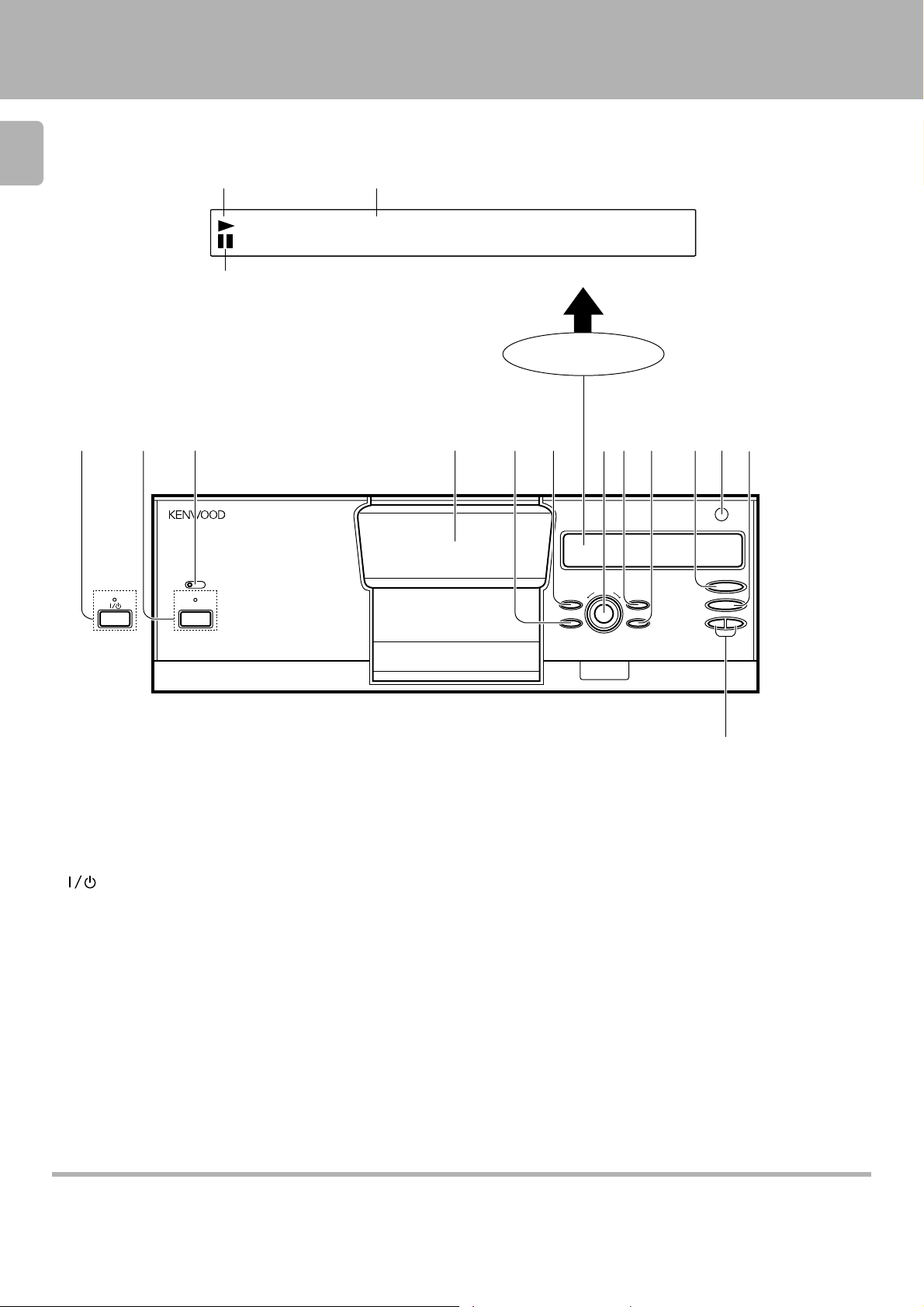
Controls and indicators
8
Play indicator
Text information display
•• •• •• •• •• •• •• •
Pause indicator
CD-2 2 4M/ DPF-J5 010 (En)
(T he displays given in this manual are approximations only. They may differ
from what actually appears on the display.)
DISPLAY
STANDBY
1
TIMER PLAY
OFF ON
STANDBY
POWER
MULTIPLE COM PACT DISC PLAYER
20 0 DISC LOADING W ITH TWIN PICK UP MECHANISM
1
1 POWER key/ STANDBY indicator (For the U.S.A. and
Canada)
key/STANDBY indicator (For other countries)
2TIMER PLAY switch
Used for timer play ON/OFF.
3 Door panel
4RANDOM key
Press to start random playback.
5 DISPLAY key
Switching between title display and time display.
6 DISC SKIP knob
Used f or disc select ion. Charact ers are select ed at the tim e of t it le
regist ration.
542 3 67 98 !0
0
PUSH OPEN
DISPLAY
RANDOM
DISC SKIP
CONFIRM
REPEAT
6
7
4 ¢
@
7CONFIRM key
The present playback mode is displayed.
8REPEAT key
Press to start repeated playback.
9Play/Pause key (6)
0Remote sensor
!Stop key (7)
@Skip keys (4 ¢)
Press to skip to the beginning of another track.
Characters are selected at the time of title registration.
About the STAN DBY mode
While the STANDBY indicator is lit, a small a mount of power is supplied to the system to back up the memory. This is called the standby mode. Under that
condition, the system can be turned ON by the remote control unit.
Downloaded from:
Page 9
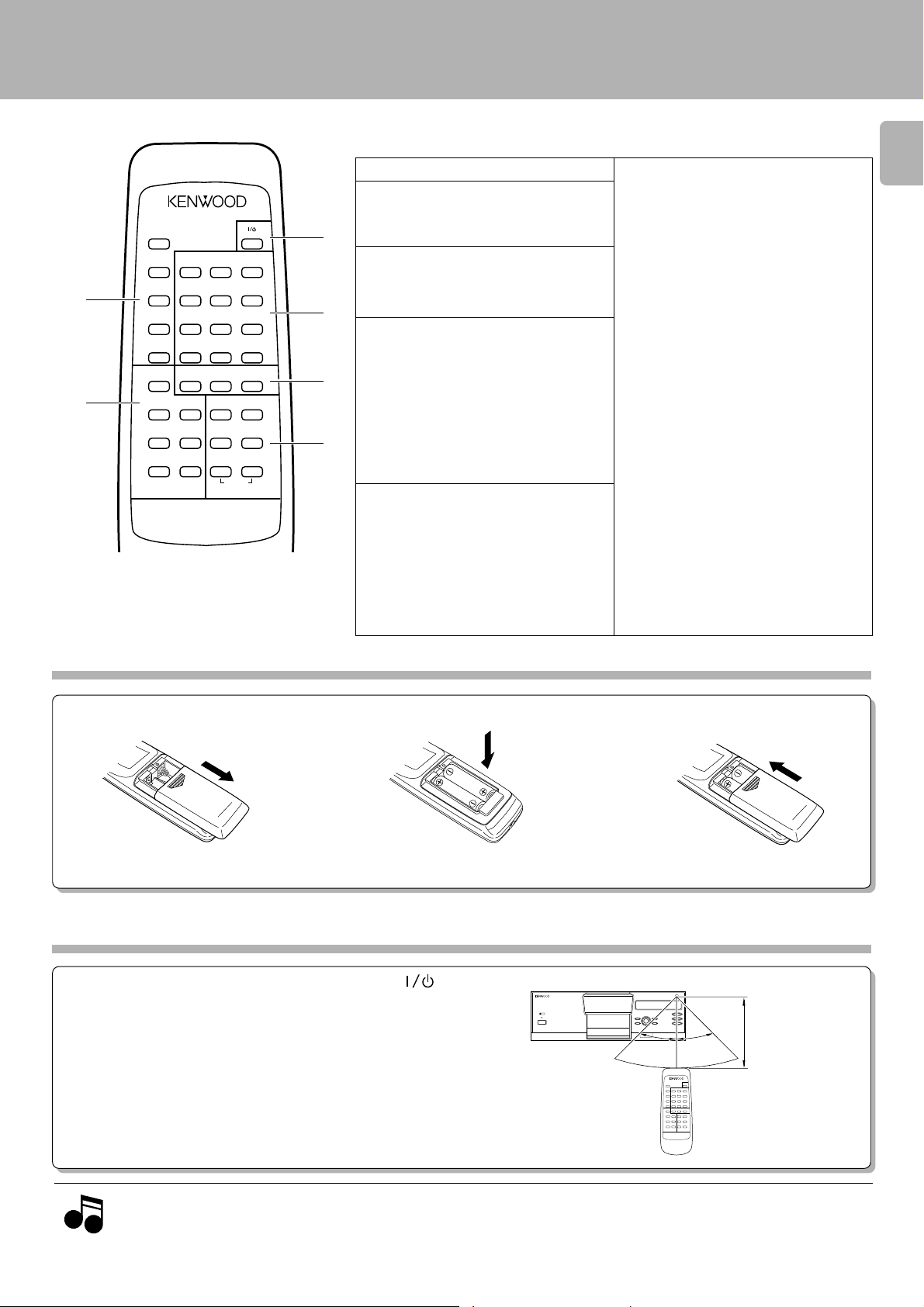
Operation of remote control unit
The keys with the same name as those on the main unit operate the same way as on the main unit.
The keys marked * are provided only on the remote control unit.
1 POWER key
2 Input keys for numbers and letters *
Used for selection of disc numbers and track
numbers, as well as for title name registration.
3 Disc selection keys
DISC SKIP keys (∞, 5)
DISC SELECTOR key
*
Press to select a disc num be r.
4 Keys for bas ic operation and char-
acter input
Stop key (7)
Play/pause key (6)
CHARACTER/ SEARCH;
Skip (DOWN/UP) keys (4, ¢)
Search; CURSOR (L/R) keys (1, ¡)
*
Press to move the played position of disc
at high speed. Used as cursor keys at the
time of titl e name registr at io n.
5 Keys related to playback mode
and display
CONFIRM key
BEST SELECTION key
*
Used f o r b e st selection registration and
playback.
REPEAT key
RANDOM key
DISPLAY key
5
6
CONFIRM
BEST
SELECTION
1
GHI
REPEAT
4
PRS
RANDOM
7
& ( ) – /
DISPLAY
+10 0
∞ DISC SKIP 5
MODE
SET
ENTER
CHARACTER/
SPACE/
P.M ODE
CHECK
DELETE/
INSERT
CLEAR
REMOTE CONTROL UNIT
RC-P03 06
Model: RC-P0306
Infrared ray system
POWER
ABC2DEF
3
JKL
MN O
5
6
TUV
WXY
8
9
' , : ? !
QZ
+10
0
DISC
SELECTOR
76
CHARACTER/ SEARCH
4¢
DOWN UP
1¡
CURSOR
LR
1
2
3
4
CD-2 2 4M/ DPF-J5 010 (En)
6Keys relat ed to program and file
registration
MODE key
*
Used f or m usic t ype f ile and tit le name
regist rat i on and playback.
SET key
*
Used for confirmation of mode settings. At
the t ime of title name regist rat ion, one
character is confirmed and the cursor goes
to the next digit.
ENTER key
*
Used f o r title n am e c on firm at i on .
CHARACTER/ P.MODE key
*
Used f or playback m ode sw itchi ng. At
the t im e of t itle n ame regist ration, t his
key switches betw een capital letters/
small let t ers/numbers and special characters.
SPACE/CHECK key
*
Used t o confirm t he ent ered cont ents.
Inserts a spa ce at the time of title name
registration.
INSERT key
*
Switches between insert and overwrite
mode at the ti me of title nam e reg istration.
DELETE/CLEAR key
*
Used to delete the entered contents. At
the time of title name registration, characters are delet ed .
9
Loading batteries
1 Remove the c over. 2Insert batteries.
÷ Insert tw o AA-size (R6) batterie s as
indicated by the polarity making.
Operation
After plugging in the power cord, pres s the P OWER (
key of the main unit to turn the power ON. When the power
is turned ON, press the key of the function to be operated.
÷ When pressing more than one remote control key successively, press
the keys securely by leaving an interval of 1 second or more between
keys.
)
3Close t he cover.
Remort co n trol
light sensor
30°6m30°
Operating range
(approx.)
Notes
Notes
Downloaded from:
1. The supplied batteries are intended for use in operation checks. Therefore, their lives may be shorter than ordinary batteries.
2. When the remote-controllable distance gets shorter than before, replace both batteries with new ones.
3. M alf unction m ay occur if direct su nlight or t he light of a high-frequenc y lighting f luo rescen t l amp e nters th e remot e con t r ol ligh t
sensor. In such a case, change the system installation position to prevent the malfunction.
Page 10

IDCS001 E:132•
Preparation
Up to 200 CDs can be loaded in the c arous el. Disc exc hange
also is possible during playback.
10
Never let your hand or any object enter inside the unit.
Loading discs in the carousel
Sw itch pow er ON.
1
Preparation
CD-2 2 4M/ DPF-J5 010 (En)
: Keys and controls used in the operations described on this page.
Press the POWER (
STANDBY
POWER
Open the door panel tow ard the front.
2
Press PUSH OPEN at the right top
of the door panel.
Load discs.
3
1Turn the DISC SKIP knob and bring
the slot with the disc to be placed to
the front.
) key.
÷ Do not place any object on the open door panel.
Carousel
Disc slot
2Insert the disc vertically.
Insert CDs wit h t he l abel side
facing toward your right.
Insert one CD per slot all the way.
3Repeat 1 and 2 to insert discs.
The slot No. is displayed when the DISC SKIP knob is turned.
Insert discs w ith t he lab el on the right side. Playback is not
Note
possible when a disc is inserted the other way round.
Note
÷ Do not insert more than one disc in a slot.
When a disc not corresponding to CD-TEXT is inserted,
searching for this disc will be facilitated when the title name
is registered at the time of disc insertion.
“ Registration of Title Name”
)
Page 11

DD SI CCERDANI3G
LAL ADATRAE3D
DD SI CCERDANI3G
0D10:: DCTAXE3T
Disc replacement
Disc s c an be replaced with the same procedure as “Loading dis c s
in the carousel”. In stopped condition, all disc s can be exc hanged.
How ever, when t he door panel is opened w hile “ DISC DETECTION” is being displayed, it may not be possible to remove the
disc w hich had been played. Accordingly, wait for the “DISC
DETE C TION” indication to go out before opening the door panel.
When the disc information has been read in at the time of registration of disc inform ation like title name, music type, etc., the
disc inform ation can be recalled even when t he disc insert ion
place is changed.
Close the door panel.
4
)¢
Preparation
CD-2 2 4M/ DPF-J5 010 (En)
11
: Keys and controls used in the operations described on this page.
÷ W hen a title name has been regis tered and the do or panel is clos ed,
reading operation is performed autom at ic ally.
The display flashes.
In regard to ALL DATA READ mode
The disc inform at ion for all discs w ill be read. It is convenient to
execute this mode before playback after discs have been exc hanged.
Close the door panel before operation.
1 Press the MODE key.
MODE
2 Select “ALL DATA READ”.
∞ DISC SKIP 5
3 Set the input.
SET
Each press swit ches the modes as follows:
1 MUSIC TYPE
2 TITLE INPUT
3 ALL DATA READ
4 ALL INFORMATION
Search in progress or
reading information
When the disc is CD-TEXT
÷ Repeat the above procedure so that the complete disc information is
read into the CD player.
÷ In the case of a non-CD-TEXT disc, the “ D001:NO CD TEXT” display
will appear for approx. 3 seconds.
The display flashes.
To quit ALL DATA READ mode
Press the 7 key.
Notes
Notes
Downloaded from:
1. Please remove all CDs from the carousel before moving the unit.
2. In case of blinking indication of “DISCXXX ERROR”, open the door panel, confirm that the error disc has come to the center position, and
then exchange the error disc.
Page 12

IDCS213 RTCA0K1
Normal play
12
Preparation
÷ Load discs into the carousel. 0
(TRACK mode)
Playing tracks in order from track No.1
Use the follow ing procedure to play a CD in the original
order of tracks from track No.1.
Select the disc.
1
∞ DISC SKIP 5
Previous disc Next disc
Normal play (TRACK mode)
CD-2 2 4M/ DPF-J5 010 (En)
: Keys and controls used in the operations described on this page.
÷Eac h pr es s o f a key increases (or decreases)the disc number. Holding
the ke y d ep r es s ed v aries the disc numbers successiv e ly .
÷When the disc corresponds to CD- TE XT , or when the disc title has been
regist e re d , the disc title wil l b e d i s p layed with scrolling. Dis c s c an be
select e d wh ile l oo k in g at the recorded c o ntents.
“ Registration of Title Name” )
Go to step 2 within 8 sec.
Start playback.
2
To pause playback
6
6
Display when disc No. 123 is selected
1D32 :132
Lights u p.
÷ In the case of a CD- TE XT disc, the track's title is scrolled on the display.
To stop playback
7
÷ Each press pauses and plays the CD alternately.
Page 13

Normal play (TRACK mode)
CD-2 2 4M/ DPF-J5 010 (En)
Direct disc selection
1 Pres s the DISC SE LEC TOR key.
Within 8 seconds!
2 Input the disc number.
Within 8 seconds!
3 Start playback.
GHI
PRS
& ( ) – /
+10 0
1
4
7
DISC
SELECTOR
ABC2DEF
JKL
5
TUV
8
QZ
0
6
MN O
WXY
' , : ? !
+10
13
Press the numeric keys in t he following order...
Disc No. 63 : 63
Disc No. 100 : 1))
3
6
9
How to input numeric values
: Keys and controls used in the operations described on this page.
As this unit requires input of large numeric values, it adopts a
different input m ethod from ot her KEN W OOD products. However, the method used with other KE NWOOD products can also
be used to input numeric values in this unit.
Special input method for CD player with 200-disc changer
To input 42 : 42
To input 115 : 115
To input 200 : 2))
Same input method as other KENWOOD products
To input 42 : 00002
To input 115 : 05
To input 200 :
What is the “normal play TRACK mode”?
Playbac k is made from the first track. The normal playback mode
is called TRACK m ode. Press the CONFIRM key t o confirm the
present mode.
CONFIRM
TRACK mode
RTCA0KD121:00T2
PGM m ode
GP0M01D131:10T2
BEST SELECTION mode
EBTS10D101:40T3
MUSIC TYPE mode
.MYTEPD1hRtymh2
RANDOM mode
NO0EIDCSR1NAODM
To set the unit to the TRACK mode:
At the time of PGM mode : Press the P.MODE key.
CHARACTER/
P.M ODE
At t he t ime of BEST SELECTION m ode : Press the 7 key during
7
At the time of MUSIC TYPE m ode : Press the MODE key.
MODE
At the time of RANDOM mode : Select “RANDOM OFF”.
RANDOM
playback.
REPEAT mode
GP EREPTAO1:N0T2
Page 14

14
1D3208 :132
Preparation
÷ Load discs into the carousel. 0
Playback from desired track
Select the disc.
1
1 Select the disc number.
Normal play (TRACK mode)
CD-2 2 4M/ DPF-J5 010 (En)
: Keys and controls used in the operations described on this page.
2 Set the input.
Select the track number.
2
1 Input the track number.
∞ DISC SKIP 5
Previous disc
Within 8 seconds!
Next disc
SET
Go to step 2 within 8 sec.
1
4
7
& ( ) – /
+10 0
Within 8 seconds!
ABC2DEF
JKL5GHI
TUV8PRS
QZ
0
Display when disc No. 123 is selected
1D32 :132
÷The disc number can be selected directly by using the DISC SEL EC TOR
and numeric ke ys i n p lace of the DISC SKIP key s.
÷When the disc corresponds to CD- TE XT , or when the disc title has been
regist e re d , the disc title wil l b e d i s p layed with scrolling. Dis c s c an be
select e d wh ile l oo k in g at the recorded c o ntents.
“ Registration of Title Name” )
÷Repeat step 1 when i t is required to change the d is c n umber.
Press the numeric keys in t he following order...
3
MNO
6
WXY
9
' , : ? !
+10
Track No.8 : 8
Track No.14 : 14
Track No.20 : 2)
Display when track No. 8 is selected
2Set the input.
SET
Skipping tracks
CHARACTER/ SEARCH
4¢
DOWN UP
To skip forwardTo skip backward
÷ W hen t he 4 key is pressed o nce durin g playback, the t rack being
played will be played from th e b e gi nn in g .
÷ Playback starts.
÷ In the case of a CD- TE XT disc, the track's title is scrolled on the display.
÷ Repeat step 2 when it is required to change the track number. When
the disc corresponds to CD-T EX T, track numbers can be selected while
looking at the track titles.
Searching
Backward search Forward search
÷ Playback s tarts from the position where the key is released.
1¡
CURSOR
LR
Page 15

LA 3LNIOFMRTAOIN
Displays
Displays scrolling
Some track titles contain so much text information that the full
titles will not fit on the display. In cases like this, the letters on
the display move from right to left so that t he non-visible part
of the title is revealed. This type of display movement is known
as “scrolling display.”
Display example |Scroll display
1D32GOOTDLO3DF SAIHON...
1D32FSAIHNODEH
CD-2 2 4M/ DPF-J5 010 (En)
15
: Keys and controls used in the operations described on this page.
Time display
Each press of the DISPLAY key changes the displayed contents.
DISPLAY
1
ASLIAYAWSYWSEET
2
IDCS21E3RTCA1K0
3
1D321E0EW:132H
4
1D321E0-W:273H
5
1D321E02W:354T
6
1D321E03-:652T
÷ The displays 1, 2, 3, and 4 are shown in PGM mode, RANDOM
mode , MU SIC TYPE mode, and BEST SELECTION mode.
÷ The displays 1, 2 and 3 are shown in stop mode.
T rack title display (only CD-TE XT)
DISC NO., TRAC K NO. display
Elaps ed time of track being played
Remaining time of track being played
Elapsed time of entire disc
(T lights up.)
Remaining time on entire disc
(T lights up.)
Displaying all the text information
In the case of a CD-TEXT disc, the text information shown below is displayed automat ically during normal play (TRACK mode).
1Pres s the MODE key.
2Select “ALL INFORMATION”.
MODE
∞ DISC SKIP 5
The display flashes.
3Set the input.
SET
To jump to the next track or to return to the previous
track during display:
CHARACTER/ SEARCH
4¢
Return
DOWN UP
Jump
To jump to the next item or to return to the previous
item during display:
Return
∞ DISC SKIP 5
Jump
1 Disc/Track Title : Dis c and track titles
2 Disc/ Track Artist : Singer (or performer)
3 Disc/ Track Songwriter : Songwriter
4 Disc/ Track Composer : Composer
5 Disc/ Track Arranger : Arranger
6 Disc/ Track Message : Message from sponsor or artis t
7 ID INFO. : Record company, release date, etc.
8 Genre INFO. : Genre information
÷ Ite ms from 1 to 6 are displayed in the se q u en c e of disc and tr ack.
÷ When there is no text information to be displayed “ – – – – – ” is scrolled
on the d is pl ay.
÷ In t he case of a non-CD-TEXT disc, t he ” N O CD TEX T“ display w ill
appear for approx. 3 seconds.
To end ALL IN FORM ATION during display
Press the MODE key.
Page 16

GP 3MESELTCD1SIC
GP0ME12D00D1SIC
Programming tracks in desired order
Use the following procedure to select desired tracks (up to
32 tracks) from up to 200 discs and program t hem in t he
16
desired order.
Programming tracks in desired order (PGM mode)
(PGM mode)
CD-2 2 4M/ DPF-J5 010 (En)
Preparation
Press so that the PGM indicator lights.
1
Select the disc.
2
÷ Load discs into the carousel. 0
÷ Set the CD player to sto p mode.
CHARACTER/
P.M ODE
1 Select the disc number.
Previous disc Next disc
: Keys and controls used in the operations described on this page.
∞ DISC SKIP 5
2Set the input.
Select the track number.
3
1 Input the track number.
2 Set the input.
Within 8 seconds!
SET
Go to step 3 within 8 sec.
ABC2DEF
3
1
JKL5GHI
MNO
4
6
TUV8PRS
WXY
7
9
QZ
& ( ) – /
Within 8 seconds!
' , : ? !
0
+10 0
+10
SET
÷ The disc number can be selected directly by using the DISC SE LE CTOR
and numeric ke ys i n p lace of the DISC SKIP keys .
÷ When the disc corresponds to CD-T EX T, or when the disc title has been
regist e re d , the disc title wil l b e d i s p layed with scrolling. Dis c s c an be
select e d wh ile l oo k in g at the recorded c o ntents.
“ Registration of Title Name” )
÷ If you make a mistake, press the CLE AR key and enter the disc No. from
the be g i n n in g .
÷ Disc numbers which do not contain discs can be selected, but they are
canceled at the tim e o f playback.
Press the numeric keys in t he following order...
Track N o .8 : 8
Track No.14: 14
Track No.20: 2)
GP0ME12D00T1--C
÷ To program t he ent ire d isc, press t he SET key w it h out input t in g t he
track number. “ ALL” will be displ ayed.
÷ Program other tracks in the desired order by repeating steps 2 and 3.
÷ Up t o 32 t racks can be programm ed. “ FULL” is displayed w hen no
more tracks can be programmed.
÷ If you make a mistake, press the CLE AR key and restart from step 2.
Start playback.
4
Downloaded from:
6
÷ Tracks will be played in the order they were programmed (in order of P
Nos.).
÷ When the 4 or ¢ key is pressed during playba ck, the track will be
skipped in the direction of the pressed bu tto n .
Page 17

GP0ME1DD02D00T3
GP0ME1DD02D00T3
To check the programmed tracks
SPACE/
CHECK
Programming tracks in desired order (PGM mode)
CD-2 2 4M/ DPF-J5 010 (En)
17
: Keys and controls used in the operations described on this page.
÷ Each time the key is pressed, the program No. (P- NO) a nd the disc No.
are displayed.
÷ The previous display resumes in a few seco nd s .
To add a track to the program
1 Set the CD player to stop m ode.
2Perform steps 2 and 3 of “Program-
ming tracks in des ired order”.
To change a track in the program
1 Set the CD player to stop m ode.
2Press the CHECK key.
SPACE/
CHECK
3Perform steps 2 and 3 of “Program-
ming tracks in des ired order”.
To clear tracks from the program
^
^
÷ When a track No. is entered, the track will be added to the end of the
existin g p r og r am.
÷ Press the CHECK key repeate dly until t he track No, to be changed is
displayed.
Example
÷ Press it while the “ PGM01” indicator bl in ks .
÷ The track being played cannot b e ch anged.
≠
To clear tracks from the end To clear all tracks
÷ Each time the key is pressed, the last track in the program is cleared.
÷ The tracks which are programmed earlier than the track being played
cannot be cleared.
Downloaded from:
DELETE/
CLEAR
CHARACTER/
P.M ODE
÷ When the P.MODE key is pressed during playba ck, playback in order of
tracks starts from t h e track being played.
Page 18

GP EREPTAO2DN0T3
GP EREPTAO2DN0T3
Repeated playback
18
Preparation
÷ Load discs into the carousel. 0
To repeat only the desired tracks
(REPEAT mode)
Programming tracks in desired order (PGM mode)
CD-2 2 4M/ DPF-J5 010 (En)
: Keys and controls used in the operations described on this page.
1 Program the desired tracks by per-
forming steps 1 to 3 of “ Programming tracks in desired order”.
2Switch REPEAT ON.
3Start playback.
To repeat one selected disc
1 Check that the unit is in the normal
play TRACK mode.
2 Select the disc number.
Previous disc Next disc
REPEAT
6
∞ DISC SKIP 5
÷ Up to 32 tracks can be programmed by repe at in g s teps 1.
^
÷ The current status is displayed when the key is pressed once. When it
is pressed while the status is displayed, the repeat ON status can be set
to OFF (or vice versa).
÷ All of the prog rammed tracks will be repeated.
÷ In case only one track is programmed, only that track will be repeated.
To cancel repeated playback
Press the REPEAT key twice. (REPEAT ON → OFF)
#
÷ The disc number can be selected directly by using the DISC SELE CTOR
and numeric ke ys i n p lace of the DISC SKIP key s.
Within 8 seconds!
3Start playback.
4Switch REPEAT ON.
For random repetition (
For music type repetition §
For best selection repetition •
Downloaded from:
6
REPEAT
÷ The current status is displayed when the key is pressed once. When it
is pressed while the status is displayed, the repeat ON status can be set
to OFF (or vice versa).
To cancel repeated playback
Press the REPEAT key twice. (REPEAT ON → OFF)
Page 19

><<><E<10>2><>
NO 3EIDCSRRNAODM
LA 3LIDCSRRNAODM
Playback in a random order
Use the following procedure to activate random playback
which s elects a track at random after every track. This feature m ay allow you t o play CDs for long hours w ithout
getting tired of.
(RANDOM mode)
Programming tracks in desired order (PGM mode)
CD-2 2 4M/ DPF-J5 010 (En)
19
Preparation
÷ Load discs into the carousel. 0
Check that the unit is in the normal play TRACK
1
mode.
Select discs.
2
To select one disc
1 Select the disc number.
Previous disc Next disc
Within 8 seconds!
2 Start playback.
∞ DISC SKIP 5
6
: Keys and controls used in the operations described on this page.
#
÷ The disc number can be selected directly by using the DISC SEL ECTOR
and numeric ke ys i n p lace of the DISC SKIP keys .
Each press swit ches the modes as follows:
1 ONE DISC RANDOM
2 ALL DISC RANDOM
3 RANDOM OFF
3Select “ONE DISC RANDOM”.
RANDOM
The number here changes.
To select all discs
Select “ALL DISC RANDOM”.
RANDOM
÷ Each time a track ends, the same operation as above is repeated, and
the track selecte d ne x t is played.
÷ Random play stops after all of the t un e s h ave been pl ayed once.
÷ The random playback can also b e repeat ed by pre ssing the REPEAT
key.
To select another track in the middle of playing one To cancel random playback
CHARACTER/ SEARCH
4¢
DOWN UP
7
or
Select “RANDOM OFF”.
RANDOM
÷ Pressing the 4 key once returns to the beginning of the track being
played.
For random music type §
Downloaded from:
÷ Press the 7 ke y to stop playback.
÷ Normal playb ack will be p e r formed when RANDOM OFF is selected.
Page 20

ITLTIENIUPNTODM
-D--SCLECENTODM
Registration of Title Name
For discs not corresponding to CD-TEXT, a title name can
be given to the disc (max. 25 charac ters). Operation is pos-
20
sible also when the door panel is open. It is convenient to
register titles while discs are being inserted.
Registration of Title Name
CD-2 2 4M/ DPF-J5 010 (En)
Preparation
÷ Load discs into the carousel. 0
÷ Set the CD player to sto p mode.
÷ Check that the unit is in the normal play
TRACK mode.
Assigning Title Names
Sw itch to title name input mode.
1
1 Press the MODE key.
MODE
2Select “TITLE INPUT”.
∞ DISC SKIP 5
#
: Keys and controls used in the operations described on this page.
÷ When the MODE key is pressed during title name input mode, the input
mode is c ancelled.
The display flashes.
Select the desired disc.
2
3Set the input.
SET
1Select the disc number.
∞ DISC SKIP 5
Previous disc Next disc
2Set the input.
SET
÷ The disc number can be selected directly by using the numeric keys in
place of the DISC SKIP keys.
÷ During playback, the d is c on ly b e in g p layed can be selected.
Notes
Notes
1. For discs corresponding to CD-TEXT, a new title name can not be registered.
2. As the entered title names and the CD-TE X T title information are memorized, the information may be displayed even when a disc ha s been
removed.
Page 21

ITLTIETSRO!EO!M
CAZB
=
>
CAZB
=
>
cazb
=
>
201
=
>
In regard to disc information reading
The entered t itle name is read in to t he disc w ith the
following timing.
÷ W he n the door panel is close d .
÷ Wi th closed doo r p anel, when title name mode is cancelled.
The display flashes.
DD SI CCERDANI3G
When there are discs for which the disc information already has been
read in, there may be no display.
Do not move or exchange dis c s until the dis c information
has been read in.
Enter the disc title.
3
1 Select a character.
CHARACTER/ SEARCH
4¢
DOWN UP
Registration of Title Name
CD-2 2 4M/ DPF-J5 010 (En)
21
: Keys and controls used in the operations described on this page.
÷ The characters also can be select e d with th e DISC SKIP k no b on the
main unit. Turn the knob until the character to be entered comes to the
positio n o f th e flashing cursor.
Flashing cursor
For direct selection of characters
Store the disc title.
4
Press until the character to be entered
comes to the position of t he flashing
cursor.
2 Press the SET key.
SET
ENTER
Example
ABC
2
÷ When the SET key is press e d , o n e character is set and the cursor
goes t o the next digit.
÷ Repeat this to enter the d is c n am e .
÷ One character is set and the curs or g oe s to t h e n ex t digit.
÷ Input the entire disc nam e by r ep e ati ng 1 and 2 for each character.
÷ To register the disc names of another disc, repeat the entire procedure
from st e p 2 for it.
Each press switches the modes as
follows:
When capital letters have been selected
: A→B → C→A .....
When small letters have been selected
: a→b→c→a .....
When numbers/symbols have been selected
: 2
To quit title name mode
Press the MODE key.
To change the character type
The type of characters which can be entered is sw itched
each time the CHARACTER key is pressed.
Downloaded from:
CHARACTER/
P.M ODE
Capital letters: ABC.....XYZ.....1
Small letters : abc.....xyz.....2
3 Numbers/symbols : 0 1 2 3..... 7 8 9
space ! " # $ % & ' () * + , - . / : ; < = >
? @ ^ _ ` 0.....
Page 22

22
CAZB
=
>
OSENOBYDTC
OMLN
=
>
OSENOBYDTC
Preparation
÷ Close the d o o r panel. 0
To change or delete a title name
Registration of Title Name
CD-2 2 4M/ DPF-J5 010 (En)
: Keys and controls used in the operations described on this page.
Perform steps 1 and 2 of “Assigning Title
1
Names”.
Change or delete characters one by one.
2
Change
1 Select overwrite or insert mode.
2 Move the cursor to the desired char-
acter (to be changed).
1¡
CURSOR
LR
3Select a character.
CHARACTER/ SEARCH
4¢
DOWN UP
Press until the character to be entered
comes to the position of t he flashing
cursor.
4Set the selected character.
SET
INSERT
)
£
÷ Call the disc to be changed.
÷ Deletion mod e is c ancelled whe n the MODE key is pressed.
+ Move with the 1 ¡ ke y s =
÷ If t he t itle to be ch anged is too long to be di splayed on the dis play
sectio n, press the 1 or ¡ key to scroll t he display so that t he
characters hidden until the n appear.
Flashing cursor
÷ The characters also can be selected with th e DISC SKIP kn ob o n the
main unit. Turn the knob until the character to be entered comes to the
positio n o f th e flashing cursor.
Deletion
Downloaded from:
1Move the cursor to the desired char-
acter (to be deleted).
2 Press the DELETE key.
1¡
CURSOR
LR
DELETE/
CLEAR
÷ Wh e n a t i tle name is to be deleted, delete all characters one by one .
Page 23

CAZB
=
>
CAZB
=
>
Execute title change or deletion.
3
Registration of Title Name
CD-2 2 4M/ DPF-J5 010 (En)
23
: Keys and controls used in the operations described on this page.
To quit title name mode
ENTER
Press the MODE key.
To sw itch betw een insert and overw rite mode
INSERT
To enter a space
SPACE/
CHECK
Each press swit ches the modes as follows:
1 Insert mode : To insert characters before the
cursor
2 Overwrit e mode : To replace characters
Insert mode
Overwrite mode
Page 24

UMISICYTEPNTODM
UMISICYTEPSTTEM
ESELTCDTSISCTEM
Listening to music by genre
Discs can be registered separately by 26 t ypes of music
genres.
24
Preparation
Registration of music type files
Activate the music type mode.
1
÷ Load discs into the carousel. 0
÷ Close the do o r panel. 0
÷ Set the CD player to sto p mode.
÷ Check that the unit is in the normal play
TRACK mode.
1Press the MODE key.
MODE
#
(M USIC TYPE mode)
: Keys and controls used in the operations described on this page.
÷ When the MODE key is pressed during MUSIC T YP E mode, the MUSIC
TYPE mode is cancelled.
Listening to music by genre (M USIC TYPE mode)
CD-2 2 4M/ DPF-J5 010 (En)
Select the desired disc.
2
2 Select “MUSIC TYPE”.
∞ DISC SKIP 5
3Set the input.
SET
4Set to registration mode.
SET
1 Select the disc number.
∞ DISC SKIP 5
Previous disc Next disc
Each press swit ches the modes as follows:
1 MUSIC TYPE
2 TITLE INPUT
3 ALL DATA READ
4 ALL INFORMATION
The display flashes.
The display flashes.
÷ The disc number can be selected directly by using the numeric keys in
place of the DISC SKIP keys.
2Set the input.
Downloaded from:
SET
Page 25

1D22TCPYcELCAER
oRkcMCsuciNTODM
In regard to disc information reading
The entered m usic t ype is read in t o the disc w it h the
following timing.
÷ W he n that disc is p layed.
÷When A LL DA TA READ is execute d .
Do not move or exchange dis c s until the dis c information
has been read in.
Select the music type.
3
1 Select the music type.
∞ DISC SKIP 5
Previous file Next file
!
Listening to music by genre (M USIC TYPE mode)
CD-2 2 4M/ DPF-J5 010 (En)
25
: Keys and controls used in the operations described on this page.
Each press swit ches the modes as follows:
Adult Contemporary → Alternative Roc k → Children’s Music →
Clas sic al → Contemporary Christian → Country → Dance →
Eas y L istening → F olk → Gos pel → Hip Hop → Jazz → L atin →
Music al → New Age → Opera → Operetta → Pop Music → R AP
→ Reggae → Rock Music → Rhythm & Blues → Sound Effects
→ Sound Track → Spoken Word → World Music.....
When “ Rock Music” is selected
2 Set the input.
SET
To delete the registered music type
1 Play the music type file.
2Press the CLEAR key during play-
back of the disc to be deleted.
DELETE/
CLEAR
§
÷ When the selected disc corresponds to CD- TE X T a nd contains a genre
code, t h at g e n re c od e is r e gi stered as the music type.
To confirm the genre code ...
“Displaying all the text information”
÷ Repeat from st e p 2 to change th e re g is tered music ty p e .
÷ To register another music type file, repeat the procedure from step 2.
%
To quit M USIC TYPE mode
Press the MODE key.
Downloaded from:
Page 26

oRkcMCsuciNTODM
UMISICYTEPNTODM
.MYTEPMTDOSEFOF
When music types have been registered for the discs, it is
possible t o enjoy playback of discs of the select ed m usic
26
type. Random playback for a select ed music type also is
possible.
Listening to music by genre (M USIC TYPE mode)
CD-2 2 4M/ DPF-J5 010 (En)
Preparation
÷ Load discs into the carousel. 0
÷ Register music type files . ¢
÷ Check that the unit is in the normal play
TRACK mode.
÷ Set the CD player to sto p mode.
Playing the music type file
Activate the music type mode.
1
1Press the MODE key.
MODE
2Select “MUSIC TYPE”.
∞ DISC SKIP 5
3Set the input.
SET
#
: Keys and controls used in the operations described on this page.
÷ When the MODE key is pressed during MUSIC T YP E mode, the MUSIC
TYPE mode is cancelled.
Each press swit ches the modes as follows:
1 MUSIC TYPE
2 TITLE INPUT
3 ALL DATA READ
4 ALL INFORMATION
Select the music type.
2
Start playback.
3
∞ DISC SKIP 5
Previous file Next file
6
÷ Press repeatedly until t h e d es ir e d music type is displayed.
When “ Rock Music” is selected
÷ Playback is perfor med in increasing order of the d isc num bers th ey
were registered for the respective music type. Skipping to the next disc
is done when the ¢ key is pres s ed .
÷ Each time the CHEC K key is pressed, the registered disc numbers are
displayed in increasing order of the d is c n umbers.
÷ When the REP EAT key is pressed, playback of the music type file will
be repeated.
For random playback
Press the RANDOM key.
÷ Select “ RANDOM OFF” t o qu i t random playback.
To quit M USIC TYPE mode
Press the MODE key.
Downloaded from:
Page 27

EBTS10DY01L40T3
Listening to your favorite titles
You can select only your favorit e t it les and regist er t hem
as the best select ion. Use the following procedure to register favorite tracks in the best selection file while playing
a CD.
(BEST SELECTION mode)
Listening to your favorite titles (BEST SELECTION mode)
CD-2 2 4M/ DPF-J5 010 (En)
27
Preparation
÷ Load discs into the carousel. 0
Registration of best selection file
Play the track to be registered.
1
6
Register it in the best selection file.
2
BEST
SELECTION
: Keys and controls used in the operations described on this page.
÷ Only the track being p layed can be registered.
Register other favorite tracks by performing
3
steps 1and 2 for each of them.
÷ Up to 32 tracks can be registered. “ FULL ” is displayed when no more
disc is acceptable.
Downloaded from:
Page 28

EBTS20CLELRA0N3
You can listen to only your favorite titles registered as the
best selection.
28
Listening to your favorite titles (BEST SELECTION mode)
CD-2 2 4M/ DPF-J5 010 (En)
Preparation
÷ Load discs into the carousel. 0
÷ Register tracks in the be s t selection file .
¶
÷ Check that the unit is in the normal play
TRACK mode.
÷ Set the CD player to sto p mode.
#
Playing the best selection file
BEST
SELECTION
: Keys and controls used in the operations described on this page.
EBTSS0LECEITNO3
÷ The tracks are played in the ord er they were reg is tered.
÷ Each time t he CHECK key is pressed, t he disc numbe rs and track
numb e rs are displayed in the order they were registered.
÷ Wh e n the REPEAT key is pressed, p layback of the best selection file
will be repeated.
To quit BEST SELECTION mode
Press the 7 key during playback.
÷ The recorded contents remain stored even when best selection mode
is quit .
To delete the registered best selection
This is done during best selection m ode.
1Play the track to be cleared.
2Press the CLEAR key.
DELETE/
CLEAR
Downloaded from:
Page 29

Timer operation
As this unit incorporate the t im er standby function, playback can be start ed at desired mom ent if a comm ercially
available audio timer is combined with this unit.
Audio timer
12:00
Timer operation
CD-2 2 4M/ DPF-J5 010 (En)
To AC outlet
29
Preparation
Set the pow er sw itches of the system compo-
1
÷ Load discs into the carousel. 0
÷ Close the do o r panel. 0
÷ Connect the system components so that
their power can be switched on by the timer.
÷ Read the instruction manual of the timer
carefully.
nents to the ON positions.
Select the disc to be played.
2
1 Select the disc number.
∞ DISC SKIP 5
Previous disc Next disc
Within 8 seconds!
Amplifier or receiver
This unit
: Keys and control used in the operations described on this page.
÷ The disc number can be selected directly by using the DISC SE LE CTOR
and numeric ke ys i n p lace of the DISC SKIP key s.
Audio cord
2Play the disc.
Set the listening volume.
3
1 Adjust the volum e on t he am plifier
or receiver.
2Stop playback.
Set the timer for the desired ON time.
4
Set the TIM ER PLAY sw itch to ON.
5
6
÷ Read the instruction manual of th e tim e r c arefully.
TIMER PLAY
OFF ON
÷ Wh e n the set time comes, playback will start automatically.
Page 30

NO IDCS
Important items
30
Cleaning
CD-2 2 4M/ DPF-J5 010 (En)
Periodic inspection
Do not use volatile solvents such as alcohol, paint thinner, gasoline,
or benzine, etc. to clean the cabinet. Use a clean dry cloth.
Do not use con t act cleaners because it coul d cause a malfunct i on.
Be specially careful against contact cleaners cont aining oil, for t he y
may deform the plastic components.
Caution on condensation
Condensation (of dew ) may occur in side the un it w hen t here is a
great difference i n tem p e rat u re b e tween this unit and the outsi de .
This unit m ay not f unct ion properly if con densation occur s. In th is
case, leave the unit for a few hours w ith t he pow er lef t ON, and
restart the operatio n af ter t h e c o nd e ns at io n h as dried up .
Be specially cautious against condensat ion in a follow ing circumstance:
When this unit is carried from a place to another across a large difference in temperature, when the humidity in the room where this unit
is inst alled increases, etc.
This unit incorp orat es an optical pickup which is a precision devic e.
It is re com m ended t o have th is unit inspect ed per iodically to cle ar
the pi ckup af t e r about 100 0 hou rs of use, althoug h this period may
vary depending on the installation condition (temperature, humidity,
dust, smoke, etc.) of the unit.
The unit has inspected, please consult yo ur de aler or a KENWOOD
service center in your area.
Note related to transportation and movement
Befor e t ransport ing or m ov ing t his un it , carry out t he f ollowi ng operation:
1. Remove all discs from t h e carousel and close the door panel.
2. Confirm that the flashing “ NO DISC” display ha s changed to steady
lightin g, and then swit ch o ff the power.
3. Wait a few secon d s , then discon ne c t th e p ower plug.
M emory backup function
Stored contents for at least
3 weeks after power plug is
unplugged from the AC outlet.
Powe r s tatus (ON or OFF),
Title name registration content s
Music t yp e re g is tration content s
Best selection registration contents
Downloaded from:
Page 31

In case of difficulty
CD-2 2 4M/ DPF-J5 010 (En)
Operation to reset
The microcomputer may malfunction (imposs ibility to operate,
erroneous display, etc.) w hen the connect ion cords are unplugged while power is ON or due to an external factor. In this
cas e, exec ute the following method to reset the microc omputer
and return it to normal condition.
Unplug the power cord from the power socket and plug the
power cord into the socket again.
To reset the registered contents
The registered contents for tit le name, m usic type, and best
selection can be reset by the following procedure.
Unplug t he pow er cord from the power socket and, w hile
holding the 7 key depressed, plug the pow er cord into t he
socket again.
Remote control unit
Symptom Cause Remedy
Remote control operation is not possible. ÷ Replace with new batteries. 9
÷ Batteries are exhausted.
÷ The remote cont ro l unit is t oo far away fro m
the main system, controlling angle is too large,
or the re i s an obstacle in between.
÷ Operate t he remote control unit w ithin the
contro llable range.
9
CD Player
Symptom Cause Remedy
No power is applied with t he POWER(
key ON.
)
÷ Power plug is loosely co n ne c ted.
÷ With the power plug connected to the switched
AC outlet of an amplif ier, the pow er of the
amplif ie r is turned off.
÷ Insert the powe r p lu g firm l y to t h e A C outlet.
÷ Insert the powe r p lu g to t he wall A C outlet.
31
Disc is loaded, player does not play.
No sound.
Music is interrupted. (Sound is skipped.)
Scrolling dis play of “PLEASE CHANGE DISC
OR PRESS PLAY” after flashing display of
“DISCXXX ERROR”
Disc selection is not possible.
Disc begins to play when power is switched
ON.
÷ Disc is loose .
÷ Disc is dirty.
÷ Disc is cracked.
÷ Condensation occured on the optical lens unit.
÷ Disc is not loaded.
÷ Play mode is not entered (T he play indicator is
not lit).
÷ Disc is too dirt y .
÷ Disc is cracked.
÷ The connect io n co rd s are inserted loosely.
÷ Disc is too dirt y .
÷ Disc is cracked.
÷ Oscillation is applied to th is u n it.
÷ A disc has been inserted into the carousel with
the label on the left side.
÷ The disc is very scratc h ed .
÷ MUSIC TYPE mode is selected.
÷ The TIMER PLAY switch is set to ON.
÷ Insert disc properly. 0
÷ Wi pe of f the dust on t he surf ace of th e disc
referr in g to “ Disc handling precaution s” .
5
÷ Replace the disc with a new one.
÷ Leave the pl ayer f or about 1 hou r so that th e
condensation is r e moved.
÷ Load a disc and press the 6 key. 0
÷ Press the 6 ke y .
÷ Wipe off the dust on the disc surface referring
to “ Disc handling pre cautions” . 5
÷ Replace the disc with a new one.
÷ Connect all connection cords firmly .
÷ Wipe off the dust on the disc surface referring
to “ Disc handing prec autions” .
÷ Replace the disc with a new one.
÷ Try selecting a place w here no st rong vibr a-
tions occur by changing the installation place,
etc.
÷ Insert the disc with the label on the right side
and press the 6 ke y.
÷ Exchange the disc and press the 6 key.
÷Press the M ODE key to quit MUSIC TYPE
mode. §
÷ Set t he TIM ER PLAY s wit ch t o OFF unles s
timer playback is required.
º
6
5
0
ª
Page 32

Specifications
[Format]
System ......................................... Compact disc digital audio system
Laser .................................................................... Semiconductor laser
32
[D/A Convertors]
D/A Conversion.............................................................................. 1 Bit
Oversampling ............................................................... 8 fs (352.8 kHz)
[Audio]
Frequency response........................................ 4 Hz ~ 20 kHz, ± 0.5 dB
Signal to noise ratio ................................................. More than 98 dB
Dynamic range .......................................................... More than 96 dB
Total harmonic distortion + noise
............................................................ Less than 0.004% (at 1 kHz)
Channel separation .................................. More than 92 dB (at 1 kHz)
Wow & flutter ...................................................... Unmeasurable Limit
Output level/impedance
Fixed ...............................................................................2.0 V/1 kΩ
Digital output (DPF-J5010 only)
Optical ............................................................ –15 dBm ~ –21 dBm
[General]
Power consumption ..................................................................... 10 W
Dimensions W : 440 mm (17-5/16")
Weight (Net) .................................................................. 7.4 kg (16.3 lb)
(Wave length 660 nm)
H : 173 mm (6-13/ 16")
D : 479 mm (18-7/ 8")
CD-2 2 4M/ DPF-J5 010 (En)
1. KENWOOD follows a policy of continuous advancements in development. For this reason specifications may be changed without notice.
Notes
Notes
2. The full performance may not be exhibited in an extremely cold location (under a water-freezing temperature).
For the U.S.A.
FCC WARNING
This equipmen t may generate or u se r adio f req uen cy e nerg y. Changes or modifications to this equ ipment may cause harmful interf eren ce u nles s
the modifications are expressly approved in the instruction manual. Th e u s er c o u ld lo s e the authority t o o p e r at e this equipment if an unauthorized
change or mod ification is made.
NOTE:
This equipment has been tested and found to comply with the limits for a Class B digital device, pursuant to Part 15 of the FCC Rules. These limits
are designed to provide reasonable protection against harmful interference in a residential installation. This equipment may cause harmful interference t o r adio commun icat io ns, if it is n ot installed and u sed in accordance wit h the instruction s. H o wev er, there is no gu arantee that int erference
will not occur in a particular installation. If this equipment does cause harmful interference to radio or television reception, which can be determined
by tur ni ng the equipment o ff and on, the user is en co u raged to try to correct the in terf e re n ce by o n e or more of the following measures:
– –Reorient or relocate the receiving antenna.
– –Inc re ase the separation bet we en the equipment and receiver.
– –Connect the e q ui pment into an outlet on a circuit different from that to which the receiver is c on n e cted.
– –Consult the de aler or an experience d radio / TV technician f o r he lp .
For the U.S.A.
CAUTION:
Use of controls or adjustments or performance of procedures other than
those specified herein may result in hazardous radiation exposure.
In com pliance w it h Federal Regulations, f ollowing are reproduct ion s
of labels on, or in si de the product relating to laser product safety.
KENWOOD CORPORATION
2967-3, ISHIKAWA-CHO, HACHIOJI-SHI ,
TOKYO, JAPAN
KENWOOD CORP. CERTIFIES THIS EQUIPMENT CONFORMS TO DHHS R E G ULA T IONS NO. 21 CF R 1040.10,
CHAPTER I, SUBCHAPTER J.
Location: Back Panel
For your records
Record the seri al number, fo und on t he b ack of t he un it , in t he spaces
designated on the warranty card, and in the space provided below. Refer
to the model and serial numbers whenever you call upon your dealer for
information or service on this product.
Model Serial Number
Page 33

documentation manual, user maintenance, brochure, user reference, pdf manual
This file has been downloaded from:
User Manual and User Guide for many equipments like mobile phones, photo cameras, monther board, monitors, software, tv, dvd, and othes..
Manual users, user manuals, user guide manual, owners manual, instruction manual, manual owner, manual owner's, manual guide,
manual operation, operating manual, user's manual, operating instructions, manual operators, manual operator, manual product,
