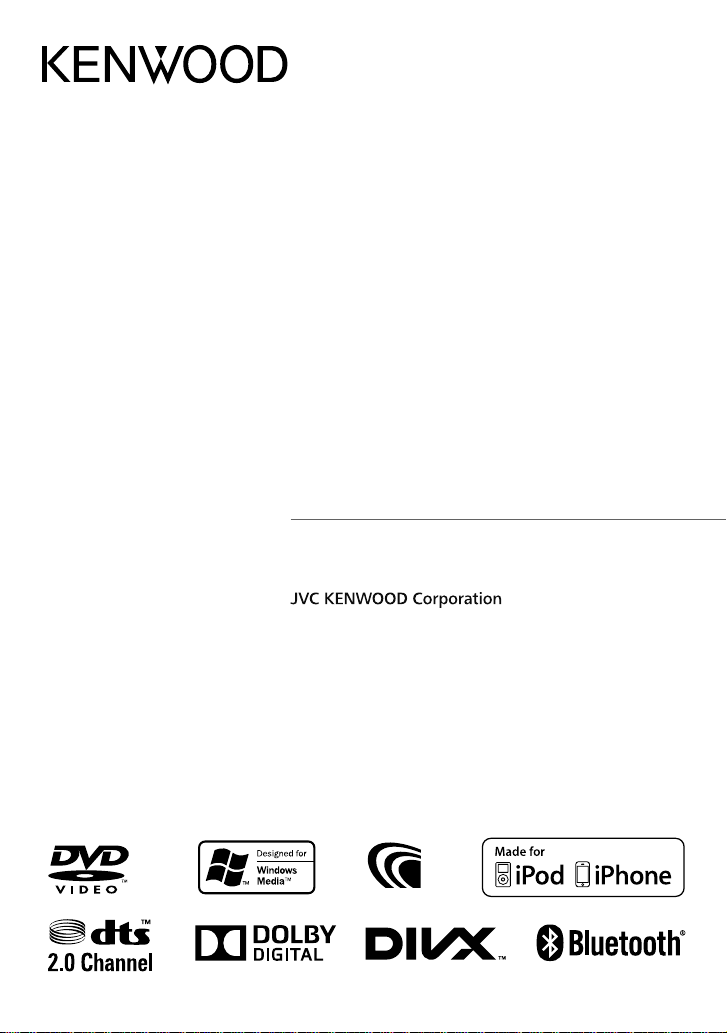
DDX6023BT
DDX6053BT
DDX4023BT
DDX4053BT
DDX3023
DDX3053
DDX42BT
DDX35
MONITOR WITH DVD RECEIVER
INSTRUCTION MANUAL
© 2012 JVC KENWOOD Corporation
GET0909-001A (EN/QN)

Contents
Before use ..........................................3
How to reset your unit .............................................3
INTRODUCTIONS
Initial Settings ...................................5
Initial setup ......................................................................5
Updating the system .................................................6
Setting the security function ...............................7
Component names and functions ....8
Setting the clock ............................. 10
Common operations ...................... 11
Turning on the power ..........................................11
Turning off the power ..........................................11
Adjusting the panel angle ..................................11
Adjusting the volume ...........................................11
Putting the unit in standby ...............................12
Turning off the screen ..........................................12
Switching screens .......................... 13
AV SOURCE OPERATIONS
Selecting the playback source ...... 14
Displaying the source control screen ..........14
Displaying all sources and items .....................15
Customizing the <Top Menu> screen ........15
Disc operations ............................... 16
Playing a disc ..............................................................16
Playable disc types...................................................17
Playback operations ...............................................18
<DISC Mode> settings .........................................22
USB operations ............................... 23
Playing a USB device .............................................23
Listening to the iPod/iPhone
device ........................................ 25
iPod/iPhone playback operations from the
unit ....................................................................................26
Selecting an audio/video file from the
menu ................................................................................27
Controlling playback from the iPod/
iPhone .............................................................................27
Using the smartphone
— MirrorLink ............................ 28
Listening to the radio ..................... 30
Using other external
components.............................. 35
AV-IN .................................................................................35
Using the external navigation unit ...............36
Sound adjustment .......................... 37
Using the sound equalization .........................37
Adjusting the crossover frequency ...............38
Changing the display design ......... 39
Setting for video playback ............ 41
Picture adjustment .................................................41
Changing the aspect ratio .................................42
Zooming picture .......................................................42
Using a rear view camera ............... 43
Setting menu items ........................ 44
Memorizing/recalling the settings ................48
Locking the settings ...............................................48
Adjusting the touch position ............................48
BLUETOOTH OPERATIONS
(Only for DDX6023BT/DDX6053BT/
DDX4023BT/DDX4053BT/DDX42BT)
Information for using Bluetooth®
devices ...................................... 49
Bluetooth operations ..................... 49
Connecting Bluetooth devices .......................50
Setting up Bluetooth ..............................................52
Using the Bluetooth mobile phone ............53
Settings for Bluetooth mobile phone ..........58
Using the Bluetooth audio player .................59
USING THE REMOTE
CONTROLLER
Overview ......................................... 60
Operations from the remote
controller .................................. 61
REFERENCE
Maintenance ................................... 65
More about this unit ...................... 66
Troubleshooting ............................. 68
Accessories/Installation
Procedure ................................. 72
Connecting Wires to Terminals ...... 74
Connecting a USB device/iPod/
iPhone ....................................... 75
Connecting Other Products ........... 76
Installing/Removing the Unit ........ 77
Specifications ................................. 79
KS-UBT1 (USB Bluetooth
adapter) .................................... 82
2 English
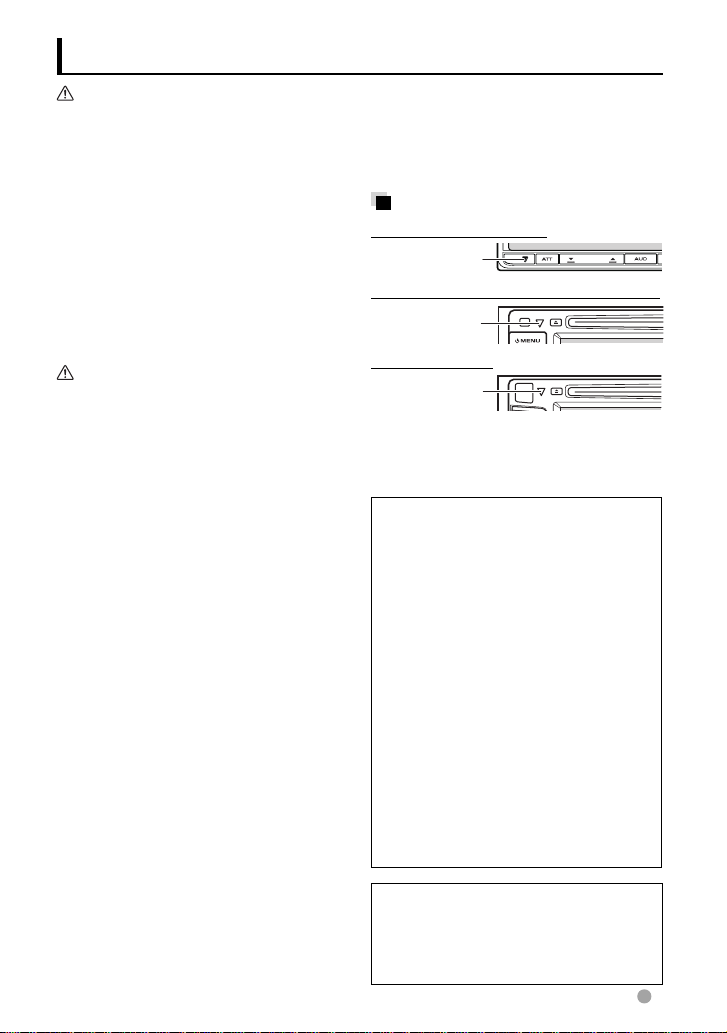
Before use
WARNINGS:
(To prevent accidents and damage)
• DO NOT install any unit or wire any cable in
a location where;
– it may obstruct the steering wheel and
gearshift lever operations.
– it may obstruct the operation of safety
devices such as air bags.
– it may obstruct visibility.
• DO NOT operate the unit while driving.
If you need to operate the unit while
driving, be sure to look around carefully.
• The driver must not watch the monitor
while driving.
Cautions on the monitor:
• The monitor built in this unit has been
produced with high precision, but it
may have some ineffective dots. This is
inevitable and is not considered defective.
• Do not expose the monitor to direct
sunlight.
• Do not operate the touch panel using a
ball-point pen or similar tool with the sharp
tip.
Press the buttons on the touch panel with
your finger directly (if you are wearing a
glove, take it off).
• When the temperature is very cold or very
hot...
– Chemical changes occur inside, causing
malfunction.
– Pictures may not appear clearly or
may move slowly. Pictures may not
be synchronized with the sound or
picture quality may decline in such
environments.
For safety...
• Do not raise the volume level too much,
as this will make driving dangerous by
blocking outside sounds, and may cause
hearing loss.
• Stop the car before performing any
complicated operations.
Temperature inside the car...
If you have parked the car for a long time
in hot or cold weather, wait until the
temperature in the car becomes normal
before operating the unit.
How to reset your unit
DDX6023BT/DDX6053BT
Reset button
DDX4023BT/DDX4053BT/DDX3023/DDX3053
Reset button
DDX42BT/DDX35
Reset button
If the unit fails to operate properly, press
the Reset button. The unit returns to factory
settings when the Reset button is pressed
(except the registered Bluetooth devices).
How to read this manual:
• Illustrations of DDX6023BT are mainly
used for explanation.
• This manual mainly explains operations
using the buttons on the monitor panel
and touch panel. For operations using the
remote controller (RC-DV340: supplied
only for DDX6023BT/DDX6053BT
60.
• < > indicates the variable screens/
menus/operations/settings that appear
on the touch panel.
• [ ] indicates the buttons on the touch
panel.
• Indication language: English
indications are used for the purpose
of explanation. You can select the
indication language from the <Setup>
menu. (☞ page 46
The displays and panels shown in this
manual are examples used to provide
clear explanations of the operations. For
this reason, they may be different from the
actual displays or panels.
)
), ☞ page
English 3
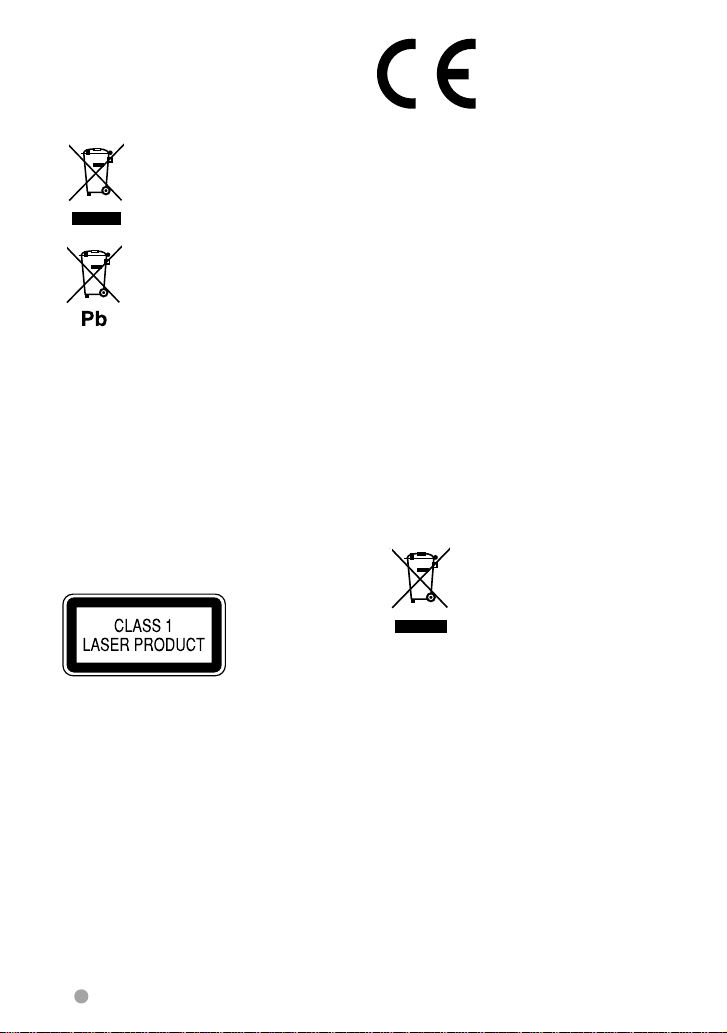
Information on Disposal of Old Electrical
and Electronic Equipment and Batteries
(applicable for EU countries that have
adopted separate waste collection
systems)
Products and batteries with the
symbol (crossed-out wheeled bin)
cannot be disposed as household
waste.
Old electrical and electronic
equipment and batteries should be
recycled at a facility capable of
handling these items and their
waste byproducts.
Contact your local authority for
details in locating a recycle facility
nearest to you.
Proper recycling and waste
disposal will help conserve
resources whilst preventing
detrimental effects on our health
and the environment.
Notice: The sign “Pb” below the
symbol for batteries
indicates that this battery
contains lead.
The marking of products using lasers
The label is attached to the chassis/case and
says that the component uses laser beams
that have been classified as Class 1. It means
that the unit is utilizing laser beams that
are of a weaker class. There is no danger of
hazardous radiation outside the unit.
Declaration of Conformity with regard to
the EMC Directive 2004/108/EC
Manufacturer:
JVC KENWOOD Corporation
3-12 Moriya-cho, Kanagawa-ku, Yokohamashi, Kanagawa, 221-0022, Japan
EU Representative’s:
Kenwood Electronics Europe BV
Amsterdamseweg 37, 1422 AC UITHOORN,
The Netherlands
For Turkey
Bu ürün 28300 sayılı Resmi Gazete’de
yayımlanan Atik Elektrikli ve Elektronik
Eşyalarin Kontrolü Yönetmeliğe uygun olarak
üretilmiştir.
Eski Elektrik ve Elektronik Ekipmanların
İmha Edilmesi Hakkında Bilgi (ayrı atık
toplama sistemlerini kullanan ülkeleri için
uygulanabilir)
Sembollü (üzerinde çarpı
işareti olan çöp kutusu) ürünler
ev atıkları olarak atılamaz.
Eski elektrik ve elektronik
ekipmanlar, bu ürünleri
ve ürün atıklarını geri
dönüştürebilecek bir
tesiste değerlendirilmelidir.
Yaşadığınız bölgeye en
yakın geri dönüşüm tesisinin
yerini öğrenmek için yerel
makamlara müracaat edin.
Uygun geri dönüşüm ve atık
imha yöntemi sağlığımız ve
çevremiz üzerindeki zararlı
etkileri önlerken kaynakların
korunmasına da yardımcı
olacaktır.
4 English
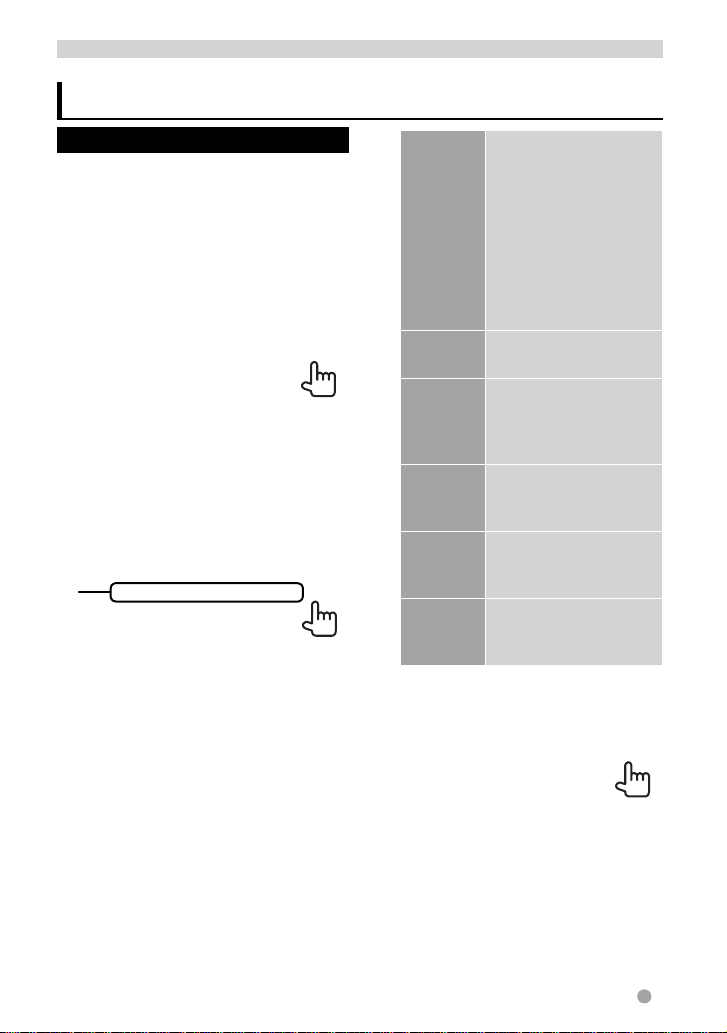
INTRODUCTIONS
Initial Settings
Initial setup
When you power on the unit for the first time
or reset the unit, the initial setting screen
appears.
• You can also change the settings on the
<Setup> screen. (☞ page 44)
1 For DDX6023BT/DDX6053BT :
For DDX4023BT/DDX4053BT/
DDX3023/DDX3053/DDX42BT/
DDX35 :
1
*
Language Select the text language
Angle *
AV Input Select an external
NAV I/F
Input *
R-CAM
Interrupt
Panel
Color
used for on-screen
information. (☞ page 46)
• Set <GUI Language>
to display the operation
buttons and menu
items in the selected
language ([Local]:
initially selected) or
English ([English]).
2
Adjust the panel angle.
(☞page 11)
component to play —
[AV-IN2] or [iPod] (☞
page 46)
Select navigation or
1
Mirror Link to use. (☞
page 46)
Select [ON] when
connecting the rear view
camera. (☞ page 46)
Select the color of the
buttons on the monitor
panel. (☞ page 39)
2 Finish the procedure.
1
*
Only for DDX6023BT/DDX6053BT/DDX4023BT/
DDX4053BT/DDX3053/DDX42BT/DDX35 .
2
*
Only for DDX6023BT/DDX6053BT .
English 5
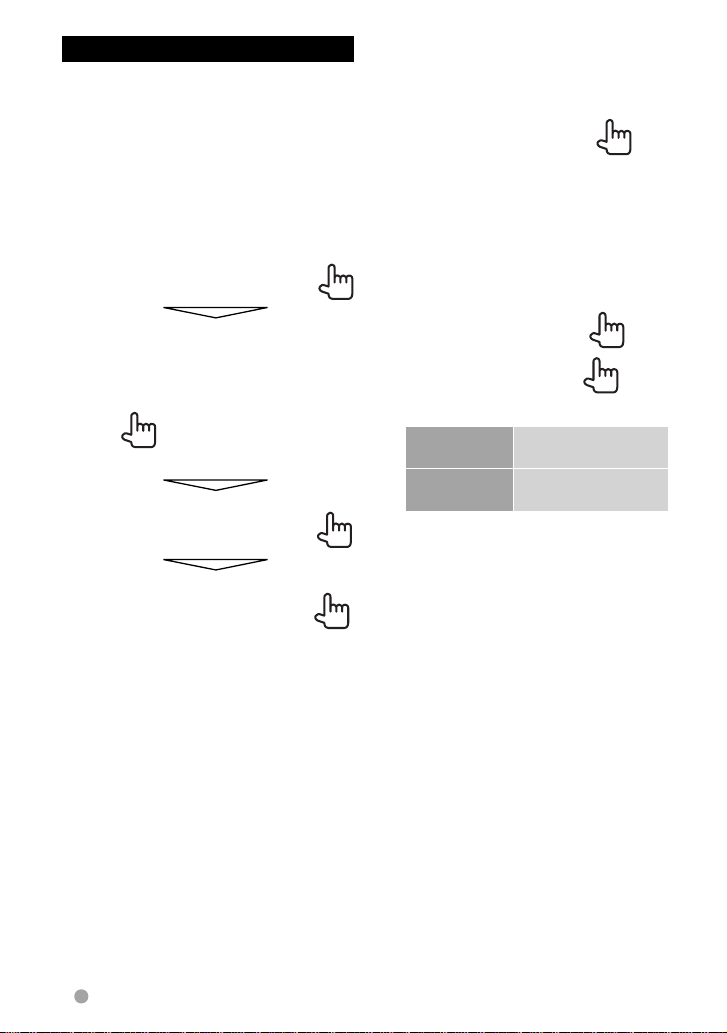
Updating the system
You can update the system by connecting a
USB device containing the update file.
1 Create an update file, copy it
to a USB device, and connect
it to the unit.
To connect a USB device, ☞ page 75 .
2 On <Top Menu>:
3
4
6 English
Application
Version
DVD Version Updates the DVD
It may take a while.
If the update has been complete
successfully, “Update Completed”
appears. Reset the unit.
• If the update has failed, turn the power off
and then on, and retry the update.
• Even if you have turned off the power
during update, you can restart the update
after the power is turned on. The update
will be performed from the beginning.
Updates the System
application.
System application.
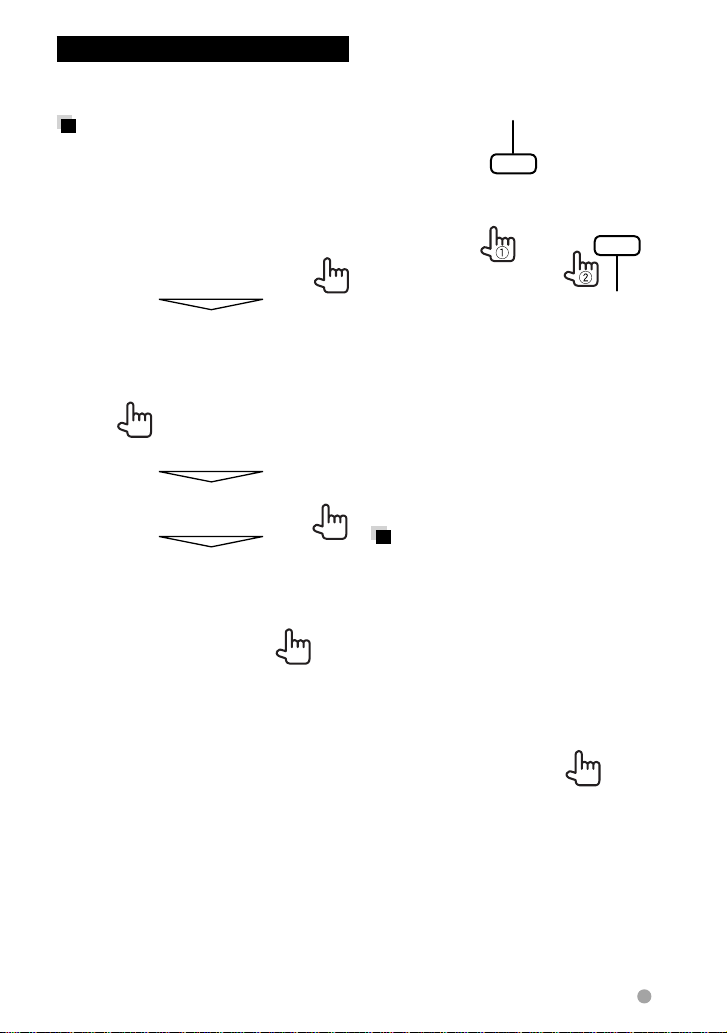
Setting the security function
You can set a security code to protect your
receiver system against theft.
Registering the security code
1 Display the security code
setting screen.
On <Top Menu>:
2 Enter a four-digit number (1),
then confirm the entry (2).
Deletes the last entry
Cancels the setting
3 Repeat step 2 to confirm your
security code.
Now, your security code is registered.
• When the unit is being reset or
disconnected from battery, you are
required to enter the security code. Enter
the correct security code, then press
[Enter].
Activating the security
function
You can activate security function to protect
your receiver system against theft.
On <Setup>:
• To clear the registered security code,
perform step
<Security Code>.
1 and press [CLR] in
The security indicator on the monitor
panel flashes when the vehicle ignition
is off.
To cancel, select [OFF].
English 7
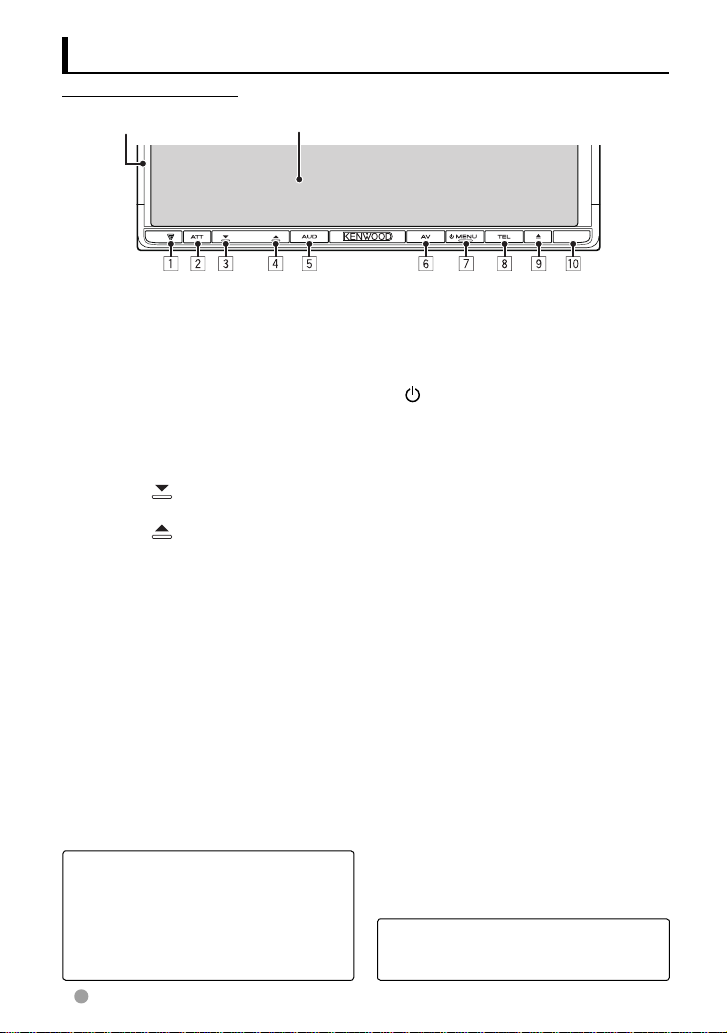
Component names and functions
DDX6023BT/DDX6053BT
Screen (Touch panel)Monitor panel
1 Reset button/Power indicator/Security
indicator
• Resets the unit. (☞ page 3)
• Lights up while the unit is turned on.
• Flashes when the security function is
activated. (☞ page 7 )
2 ATT button (Press)
• Attenuates the sound.
V.OFF button (Hold)
• Turns off/on the screen. (☞ page 12)
3 VOLUME
• Decreases the volume.
4 VOLUME (up) button (☞ page 11)
• Increases the volume.
5 AUD button (Press)
• Displays the <Tone> screen. (☞ page
37)
R-CAM button (Hold)
• Displays the picture from the rear view
camera.
(down) button (☞ page 11)
6 AV button (Press)
• Displays the current source screen.
AV OUT button (Hold)
• Selects the AV source for external
monitor or amplifier.
7
MENU button
• Turns off the power. (Hold)
• Turns on the power. (Press)
• Displays the <Top Menu> screen.
(Press) (☞ page 13)
8 TEL button (Press)
• Displays the <Handsfree> screen. (☞
page 54)
VOICE button (Hold)
• Activates voice dialing. (☞ page 54)
9 0 (Eject) button
• Ejects the disc (Tilts the monitor panel
fully).
• Opens/Closes the monitor panel.
p Remote sensor
Caution on the volume setting:
Digital devices produce very little noise
compared with other sources. Lower
the volume before playing these digital
sources to avoid damaging the speakers
by sudden increase of the output level.
8 English
You can change the color of the buttons
on the monitor panel. (☞ page 39)
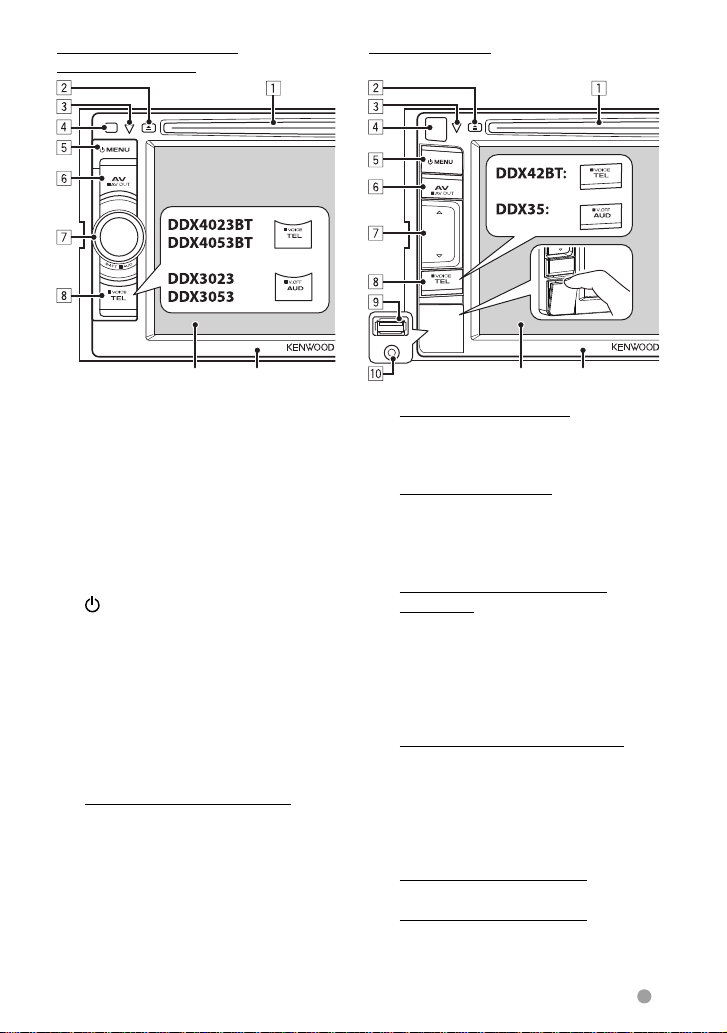
DDX4023BT/DDX4053BT/
DDX3023/DDX3053
DDX42BT/DDX35
Screen (Touch panel) Monitor panel
1 Loading slot
2 0 (Eject) button
• Ejects the disc.
3 Reset button/Power indicator/Security
indicator
• Resets the unit. (☞ page 3)
• Lights up while the unit is turned on.
• Flashes when the security function is
activated. (☞ page 7)
4 Remote sensor
5
MENU button
• Turns off the power. (Hold)
• Turns on the power. (Press)
• Displays the <Top Menu> screen.
(Press) (☞ page 13)
6 AV/AV OUT button
• Displays the current source screen.
(Press)
• Selects the AV source for external
monitor or amplifier. (Hold)
7 For DDX4023BT/DDX4053BT :
VOL/ATT/AUD knob (☞ page 11)
• Attenuates the sound. (Press)
• Adjusts the audio volume. (Turn)
• Displays the <Tone> screen. (Hold) (☞
page 37)
Screen (Touch panel) Monitor panel
For DDX3023/DDX3053 :
VOL/ATT knob (☞ page 11)
• Attenuates the sound. (Press)
• Adjusts the audio volume. (Turn)
For DDX42BT/DDX35:
Volume % (up)/ fi (down) buttons (☞
page 11)
• Increases/decreases the volume.
(Press)
8 For DDX4023BT/DDX4053BT/
DDX42BT :
TEL/VOICE button
• Displays the <Handsfree> screen.
(Press) (☞ page 54)
• The function of the button when held
varies depending on the <TEL Key
Long Press> setting (☞ page 47 ).
For DDX3023/DDX3053/DDX35 :
AUD/V.OFF button
• Displays the <Tone> screen. (Press) (☞
page 37)
• The function of the button when held
varies depending on the <AUD Key
Long Press> setting (☞ page 47 ).
9 For DDX42BT/DDX35 only:
USB input terminal
p For DDX42BT/DDX35 only:
iPod/AV-IN2 input terminal
English 9
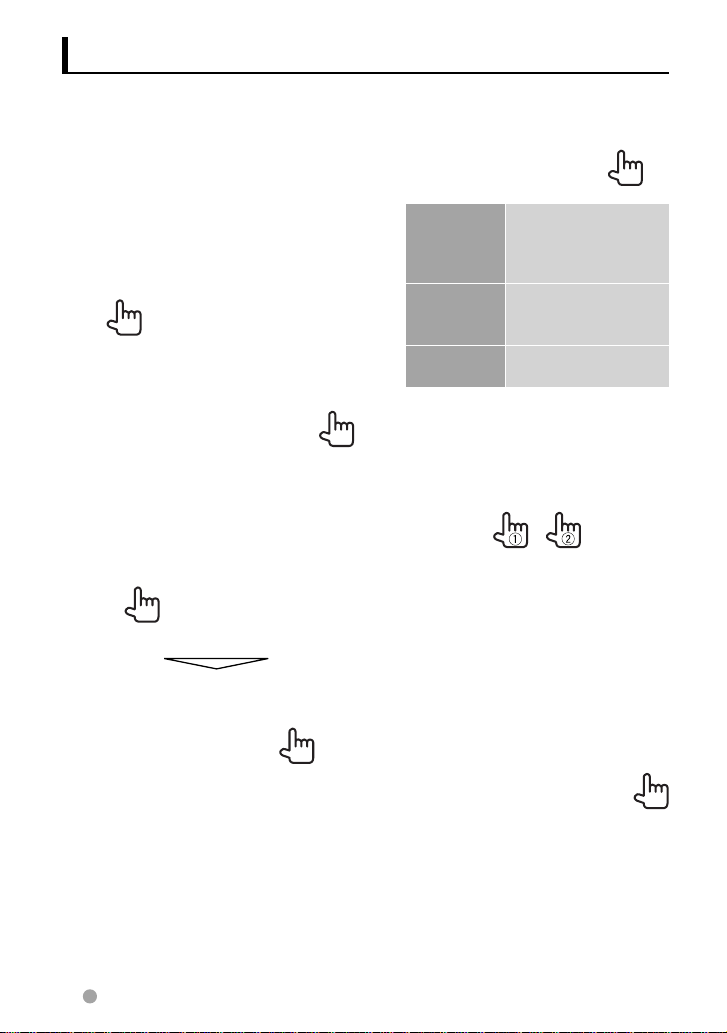
Setting the clock
1 Display the <Top Menu>
screen.
On the source control screen:
2 Display the <Setup> screen.
3 Display the <Clock> screen.
4 Set the clock time.
NAV *
Radio Data
System
OFF Sets the clock manually.
When selecting <OFF>:
Adjust the hour
1
Adjust the minute
2
[Reset]: Sets the minute to “00.”
Synchronizes the
clock time with the
connected navigation
unit.
Synchronizes the clock
time with FM Radio
Data System .
(☞ below)
Example:
3:00 – 3:29 = 3:00
3:30 – 3:59 = 4:00
10 English
5 Finish the procedure.
* Appears only when the navigation unit is
connected.
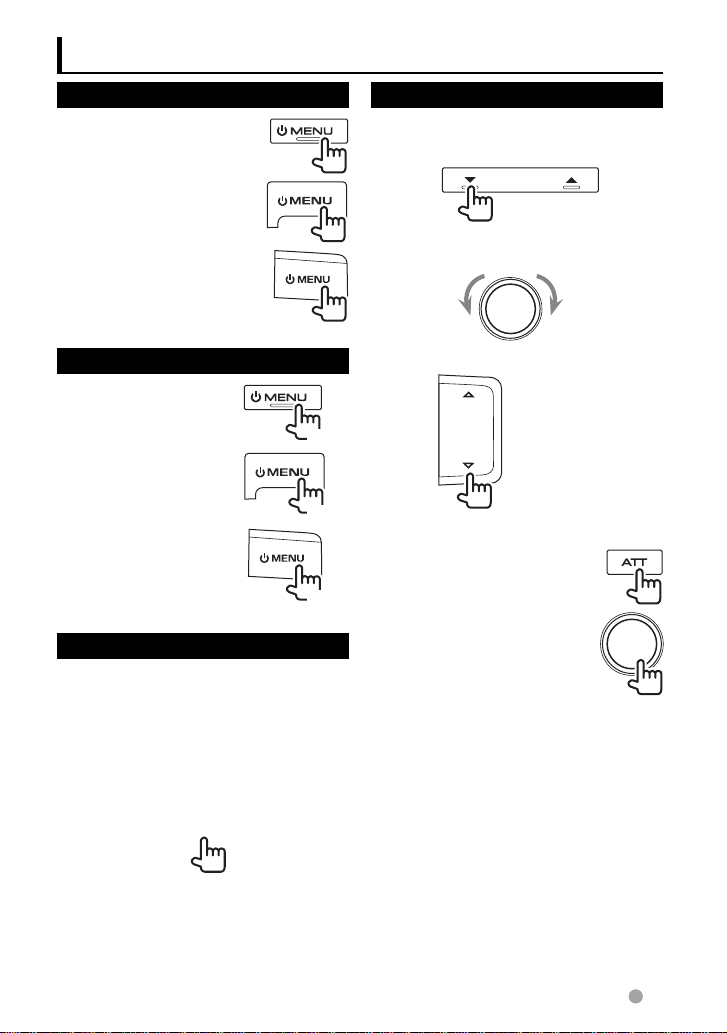
Common operations
Turning on the power
DDX6023BT/DDX6053BT
DDX4023BT/DDX4053BT/
DDX3023/DDX3053
DDX42BT/DDX35
Turning off the power
DDX6023BT/DDX6053BT
DDX4023BT/DDX4053BT/
DDX3023/DDX3053
DDX42BT/DDX35
Adjusting the panel angle
(Only for DDX6023BT/DDX6053BT)
You can change the panel angle.
1 Select an angle (0 – 6).
Adjusting the volume
To adjust the volume (00 to 35)
DDX6023BT/DDX6053BT
IncreaseDecrease
DDX4023BT/DDX4053BT/DDX3023/
DDX3053
IncreaseDecrease
DDX42BT/DDX35
Increase
(Hold)
Decrease
(Hold)
To attenuate the sound
Only for DDX6023BT/
DDX6053BT
(Hold)
Only for DDX4023BT/
DDX4053BT/DDX3023/
DDX3053
The ATT indicator lights up.
To cancel the attenuation, press the same
button again.
To set the current position as the power
off position, select [Memory].
English 11
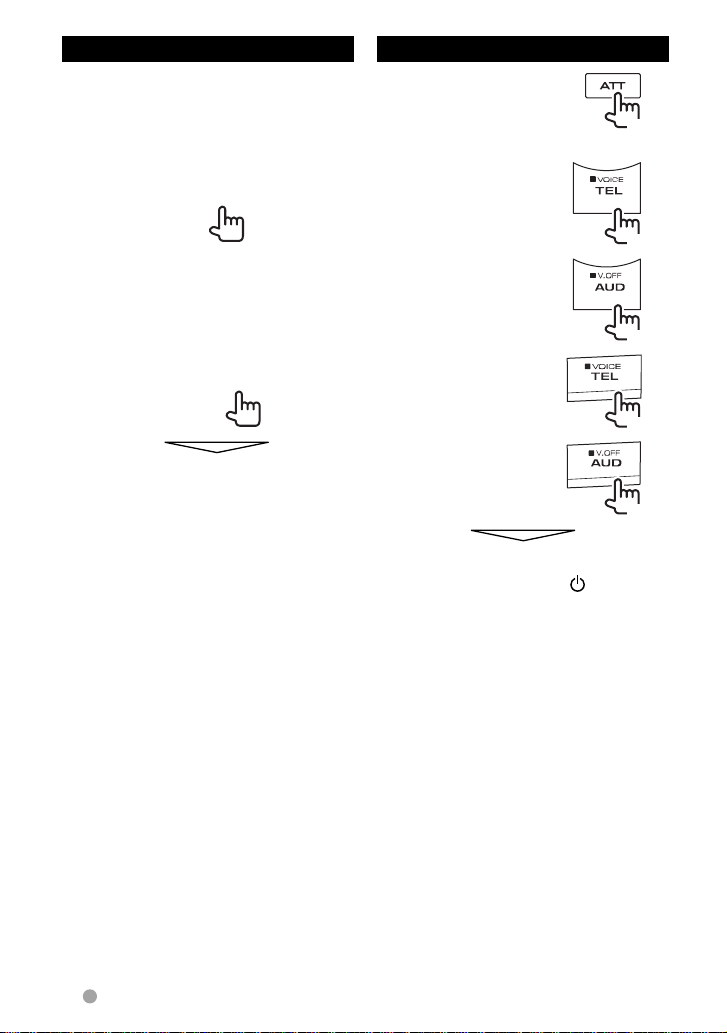
Putting the unit in standby
1
Turning off the screen
DDX6023BT/DDX6053BT
DDX4023BT/
DDX4053BT
1
*
(Hold)
2
DDX3023/DDX3053
DDX42BT *
DDX35 *
1
2
2
*
(Hold)
(Hold)
(Hold)
(Hold)
The screen is turned off.
To turn on the screen, press
MENU.
• You can also turn on the screen by
touching the display.
1
*
This operation works only when <TEL Key Long
Press> is set to [V-OFF]. (
2
*
This operation works only when <AUD Key
Long Press> is set to [V-OFF]. (
☞ page 47 )
☞ page 47 )
12 English
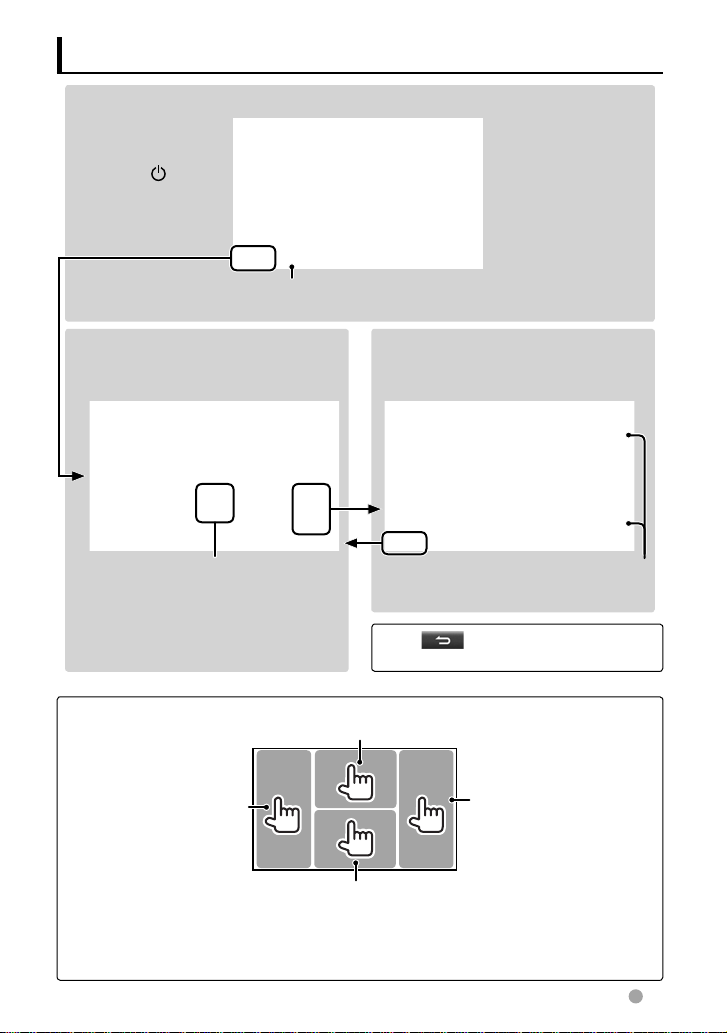
Switching screens
Source control screen
• Pressing
MENU
on the monitor
panel also displays
<Top Menu>.
Displays the navigation screen. *1
☞ page 36)
(
<Top Menu>
• Changes the AV source.
• Displays the <Setup> screen.
☞ page 15
• You can arrange the items to display
on the <Top Menu> screen on
<Menu Customize> in <Display>
setting. (☞ page 45)
Touch screen operation
Displays the video control menu while playing a video.
1
*
Appears only when
a navigation unit is
connected.
<Setup>
Changes the detailed settings.
Changes the page
Press [ ] to return to the previous
screen.
Goes to the previous
chapter/track.*
Displays the source control screen while playing a video.
2
Goes to the next chapter/
2
track.*
• The operation buttons disappear by touching the screen or when no operation is done for
about 5 seconds.
2
*
Not available for video from an external component and rear view camera.
English 13
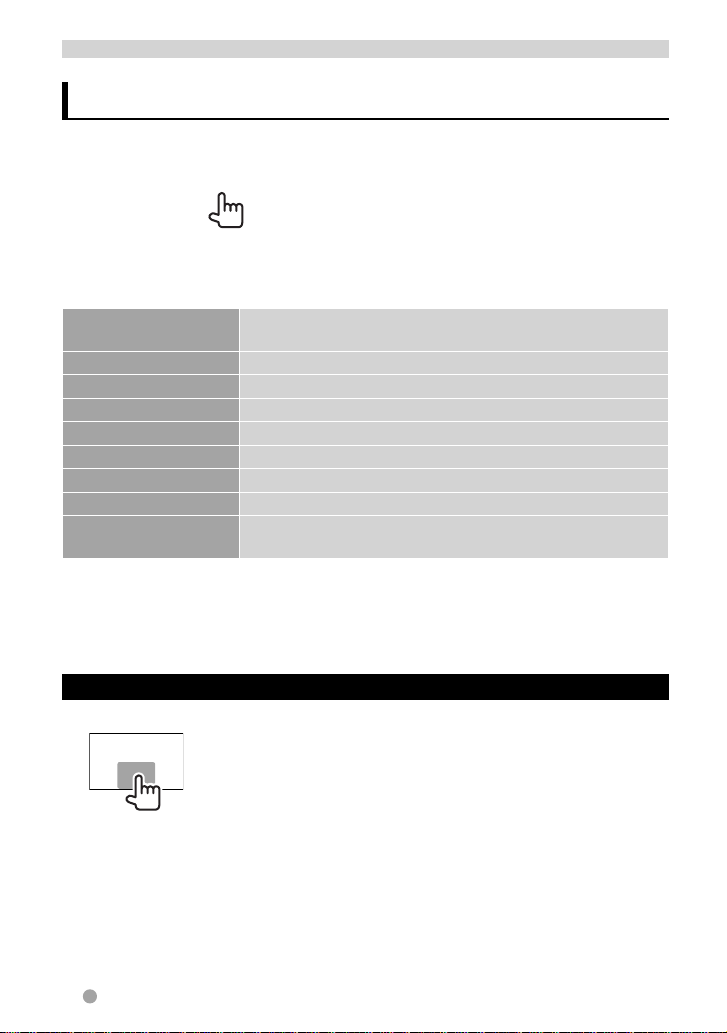
AV SOURCE OPERATIONS
Selecting the playback source
• To display all sources and items, ☞ page 15.
• You can change the items (other than
[SETUP]) to display on the <Top Menu>
screen. (☞ page 15)
NAV
*1*2 (☞ page 36)
Displays the navigation screen when a navigation unit is
connected.
Mirror Link
DISC
TUNER
iPod
USB
TEL
Bluetooth
AV-IN 1/AV-IN 2
*2 *3
(☞ page 28)
(☞ page 16)
(☞ page 30)
*4 (☞ page 25)
(☞ page 23)
*5 (☞ page 54)
*5 (☞ page 59)
*4
(☞ page 35)
1
*
When no navigation unit is connected, “No Navigation” appears.
2
*
Select an appropriate input setting on <NAV I/F Input>. (☞ page 46).
3
*
Only for DDX6023BT/DDX6053BT/DDX4023BT/DDX4053BT/DDX3053/DDX42BT/DDX35 .
4
*
Select an appropriate input setting on <AV Input>. (☞ page 46)
5
*
Only for DDX6023BT/DDX6053BT/DDX4023BT/DDX4053BT/DDX42BT .
Displays your smartphone screen on the touch panel.
Plays a disc.
Switches to the radio broadcast.
Plays an iPod/iPhone.
Plays files on a USB device.
Displays the phone control screen.
Plays a Bluetooth audio player.
Switches to an external component connected to AV-IN1 and
iPod/AV-IN2 input terminals.
Displaying the source control screen
On video playback screen
• The operation buttons disappear by
touching the screen or when no operation
is done for about 5 seconds.
14 English
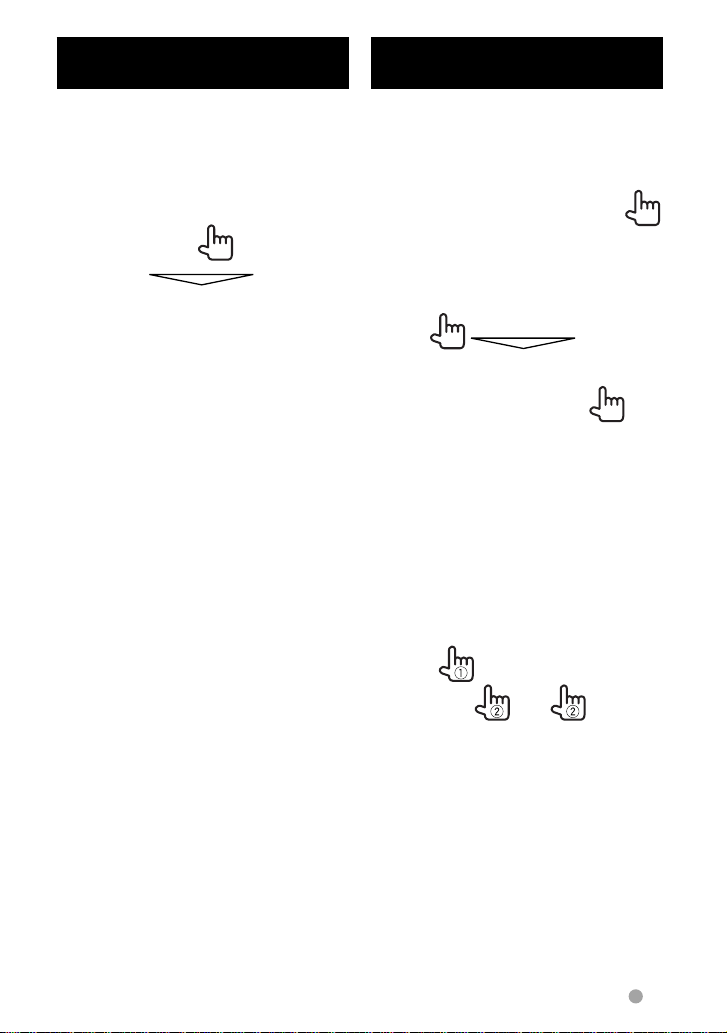
Displaying all sources and
items
On <Top Menu>:
DDX6023BT/DDX6053BT/
DDX4023BT/DDX4053BT/DDX42BT
DDX3023/DDX3053/DDX35
Customizing the <Top
Menu> screen
You can arrange the items to display on the
<Top Menu> screen.
1 On <Top Menu>:
2
3 Select the position to place
the icon (1), then select the
item you want to display on
the selected position (2).
4 Repeat step 3 to place icons
for other items.
English 15
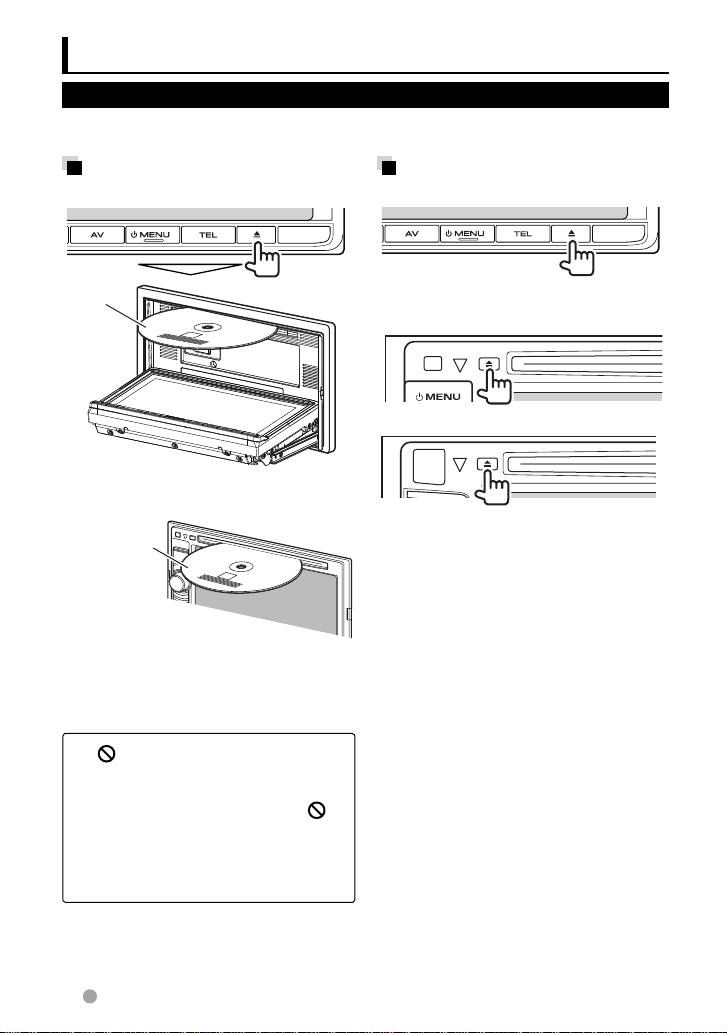
Disc operations
Playing a disc
• If a disc does not have a disc menu, all tracks on it will be played repeatedly until you change
the source or eject the disc.
Inserting a disc
DDX6023BT/DDX6053BT
Ejecting a disc
DDX6023BT/DDX6053BT
Label side
DDX4023BT/DDX4053BT/DDX3023/
DDX3053/DDX42BT/DDX35
Label side
The source changes to “
starts.
• The IN indicator lights up while a disc is
inserted.
• If “
” appears on the screen, the unit
cannot accept the operation you have
tried to do.
– In some cases, without showing “
operations will not be accepted.
• When playing back a multi-channel
encoded disc, the multi-channel signals
are downmixed to stereo.
DISC
” and playback
DDX4023BT/DDX4053BT/DDX3023/
DDX3053
DDX42BT/DDX35
• You can eject a disc when playing another
AV source.
• If the ejected disc is not removed within
15 seconds, the disc is automatically
inserted again into the loading slot to
protect it from dust.
When removing a disc, pull it horizontally.
Closing the monitor panel
(Only for DDX6023BT/DDX6053BT )
After removing the disc, press 0 (eject)
button again. The monitor panel closes.
,”
16 English
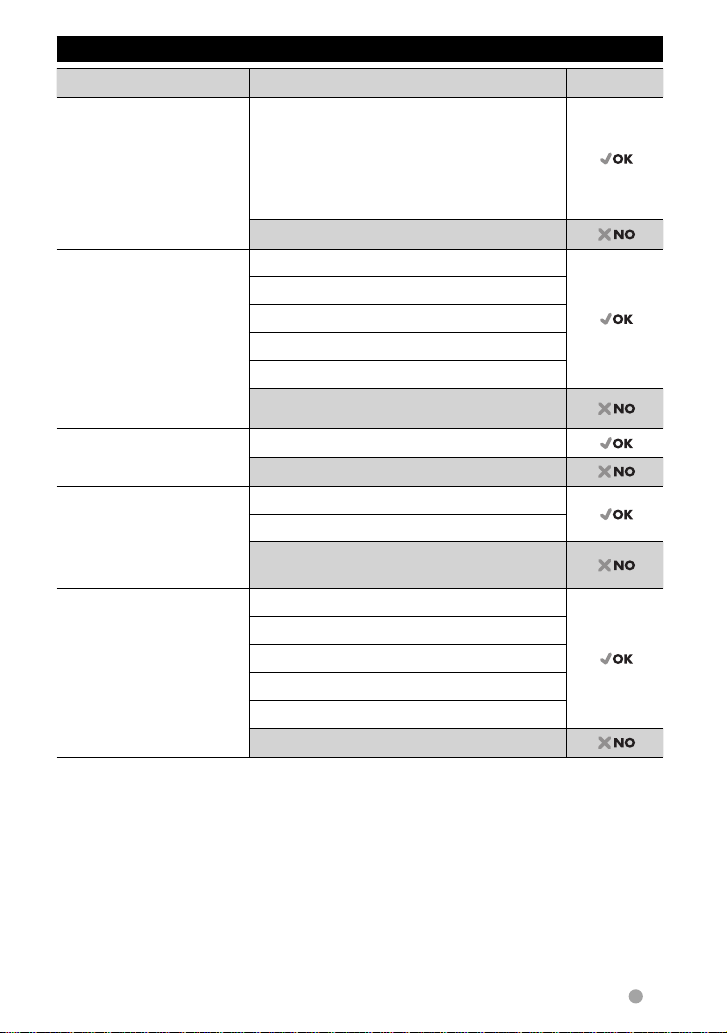
Playable disc types
Disc type Recording format, file type, etc. Playable
DVD DVD-Video *
Region Code:
• For DDX6023BT/DDX4023BT/DDX3023/
DDX42BT: 2
• For DDX6053BT/DDX4053BT/DDX3053/
DDX35: 5
DVD-Audio/DVD-ROM
DVD Recordable/
Rewritable
(DVD-R/-RW *
2
, +R/+RW *3)
• DVD Video: UDF bridge
• DVD-VR
• DivX
/MPEG1/MPEG2/
JPEG/MP3/WMA/WAV/
AAC: ISO 9660 level 1,
level 2, Romeo, Joliet
DVD-Video
DVD-VR *
DivX /MPEG1/MPEG2
JPEG
MP3/WMA/WAV/AAC
MPEG4/DVD+VR/DVD-RAM
Dual Disc DVD side
Non-DVD side
CD/VCD DTS-CD/Audio CD/CD Text (CD-DA)
VCD (Video CD)
SVCD (Super Video CD)/CD-ROM/CD-I (CD-I
Ready)
CD Recordable/
Rewritable
(CD-R/-RW)
• ISO 9660 level 1, level 2,
Romeo, Joliet
CD-DA
VCD (Video CD)
DivX
JPEG
MP3/WMA/WAV/AAC
MPEG4
1
*
If you insert a DVD Video disc of an incorrect Region Code, “Region code error” appears on the screen.
2
*
DVD-R recorded in multi-border format is also playable (except for dual layer discs). DVD-RW dual layer
discs are not playable.
3
*
It is possible to play back finalized +R/+RW (Video format only) discs. “DVD” is selected as its disc type
when a +R/+RW disc is loaded. +RW double layer discs are not playable.
4
*
This unit cannot play back contents protected with CPRM (Content Protection for Recordable Media).
Caution for DualDisc playback
The Non-DVD side of a “DualDisc” does not comply with the “Compact Disc Digital Audio”
standard. Therefore, the use of Non-DVD side of a DualDisc on this product may not be
recommended.
1
4
/MPEG1/MPEG2
English 17
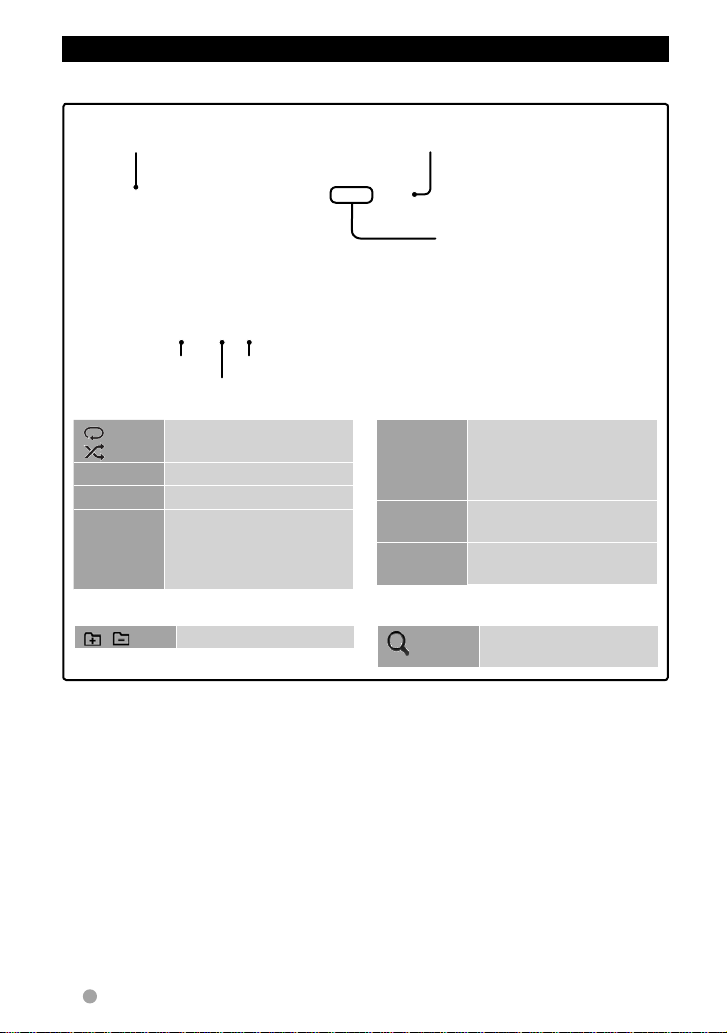
Playback operations
To display the source control screen, ☞ page 14.
For DVD/DVD-VR/VCD/DivX/MPEG1/MPEG2/JPEG
Media type Playing time
• DVD Video: Title no./Chapter no.
• DVD-VR: Program no. (or Playlist
no.)/Chapter no.*
• DivX/MPEG1/MPEG2: Folder no./
Track no.
• JPEG: Folder no./File no.
• VCD: Track no.
1
☞ page 36
[ ]
2
[
]*
File type (for DivX/MPEG1/MPEG2/JPEG)
Playback mode
Selects playback mode.
(☞ page 21)
[1] [¡] • Reverse/forward search
[3 8] Starts/pauses playback.
3
[7]*
[4] [¢] • Selects a chapter/track.
Stops playback.
(Press)
• Reverse/forward search.*
5
[MODE]*
4
[MENU] Displays the <Top Menu>
(Hold)
• For DivX/MPEG1/MPEG2/JPEG, the following buttons also appear:
[ ] [ ] Selects a folder.
1
*
To display the Original Program/Playlist screen, ☞ page 20.
2
*
Does not appear for DVD/DVD-VR/JPEG.
3
*
Appears only for DVD/DVD-VR/VCD.
4
*
Search speed varies depending on the type of disc or file.
5
*
Does not appear for VCD.
[ ]
during playback.*
4
• Plays back in slowmotion during pause.
Enters the <DISC Mode>
settings. (☞ page 22)
screen.
Displays the folder/track
list. (☞ page 19)
18 English
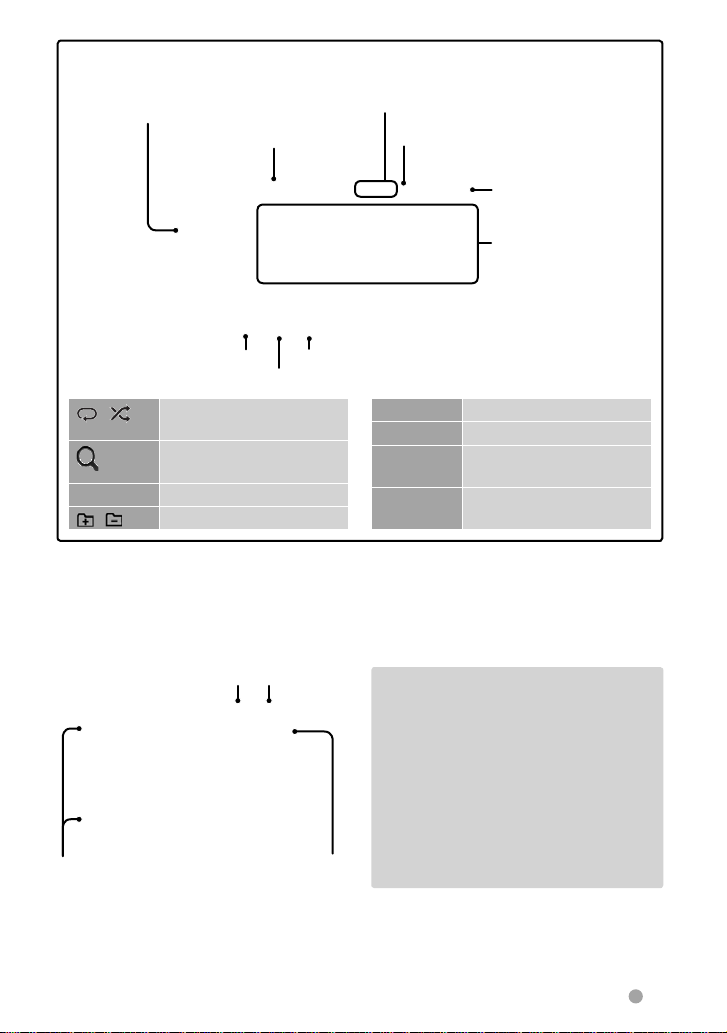
For CD/MP3/WMA/WAV/AAC
While playing, the jacket picture is shown if the
file has the tag data including the jacket picture.
Media type
• MP3/WMA/WAV/AAC: Folder no./Track no.
• CD: Track no.
Playback status (3: play / 8: pause )
Playing time
Track/file information
• Pressing [<] scrolls the
text if not all of the text
is shown.
File type
Playback mode
[ ] [ ]
☞ page 36
Selects playback mode.
(☞ page 21)
1
[
] *
Displays the folder/track list.
(☞ below)
[3 8] Starts/pauses playback.
] [ ]*1Selects a folder.
[
1
*
Does not appear for CD.
2
*
Search speed varies depending on the type of disc or file.
Selecting folder/track on the list
Returns to the
Returns to the root folder
Changes the page
upper layer
Plays tracks/files in
the folder
[4] [¢] Selects a track.
[1] [¡] Reverse/forward search.*
2
[MODE] *1Enters the <DISC Mode>
settings. (☞ page 22)
[MENU] Displays the <Top Menu>
screen.
Playing Recordable/Rewritable discs
• This unit can recognize a total of 5 000
files and 250 folders (a maximum of 999
files per folder).
• Use only “finalized” discs.
• This unit can play back multi-session
discs; however, unclosed sessions will be
skipped while playing.
• Some discs or files may not be played
back due to their characteristics or
recording conditions.
English 19
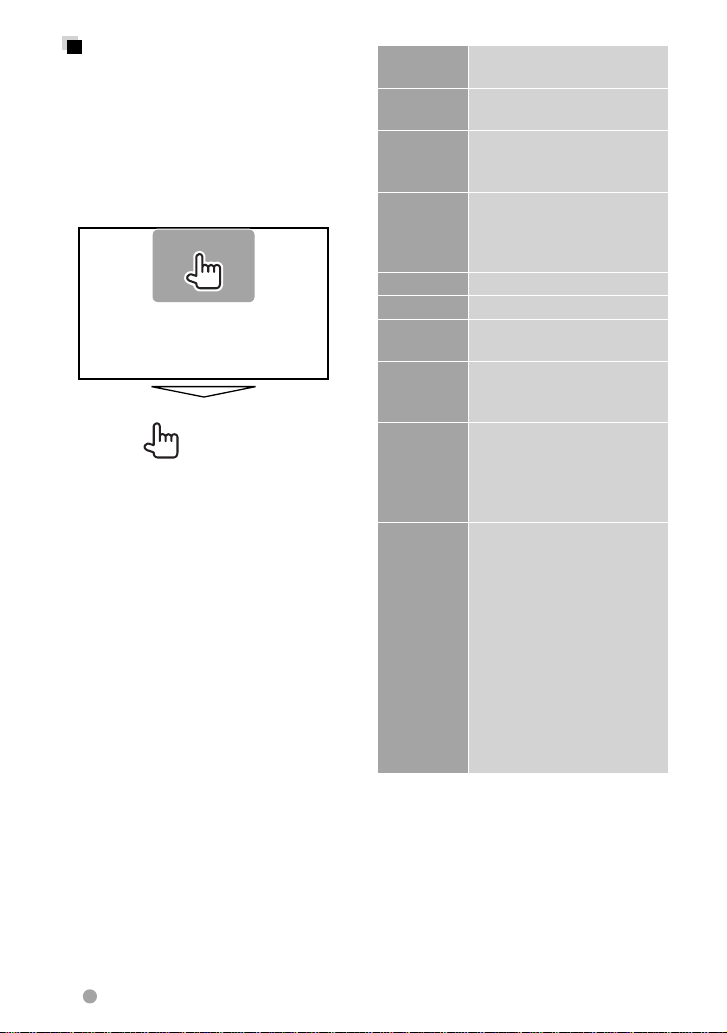
Video menu operations
You can display the video menu screen
during video playback.
• Available items on the screen differ
depending on the types of the loaded disc
and playback files.
• The operation buttons disappear by
touching the screen or when no operation
is done for about 5 seconds.
• The screen for MPEG1/MPEG2 differs from
the above.
ZOOM Displays the picture size
Aspect
Picture
Adjust
Audio Selects the audio type.
Subtitle Selects the subtitle type.
Angle Selects view angle.
MENU Displays the disc menu
T MENU Displays the disc menu
Highlight Switches to the direct disc
CUR Displays the menu/playlist/
selecting screen. (☞ page 42)
Selects the aspect ratio. (☞
page 42)
Displays the picture
adjustment screen. (☞
page 41)
• For DVD-VR: Selects the
audio channel (ST: stereo,
L: left, R: right).
(DVD)/playlist (DVD-VR).
(DVD)/original program
(DVD-VR).
menu mode. Press the target
item to select.
• To restore the screen, press
AV on the monitor panel.
original program item
selecting screen.
• [5] [∞] [2] [3]: Selects an
item.
– For DivX only
[2] [3]: Skips back or
forward by about 5
minutes.
• [ENTER]: Confirms the
selection.
• [RETURN]: Returns to the
previous screen.
20 English
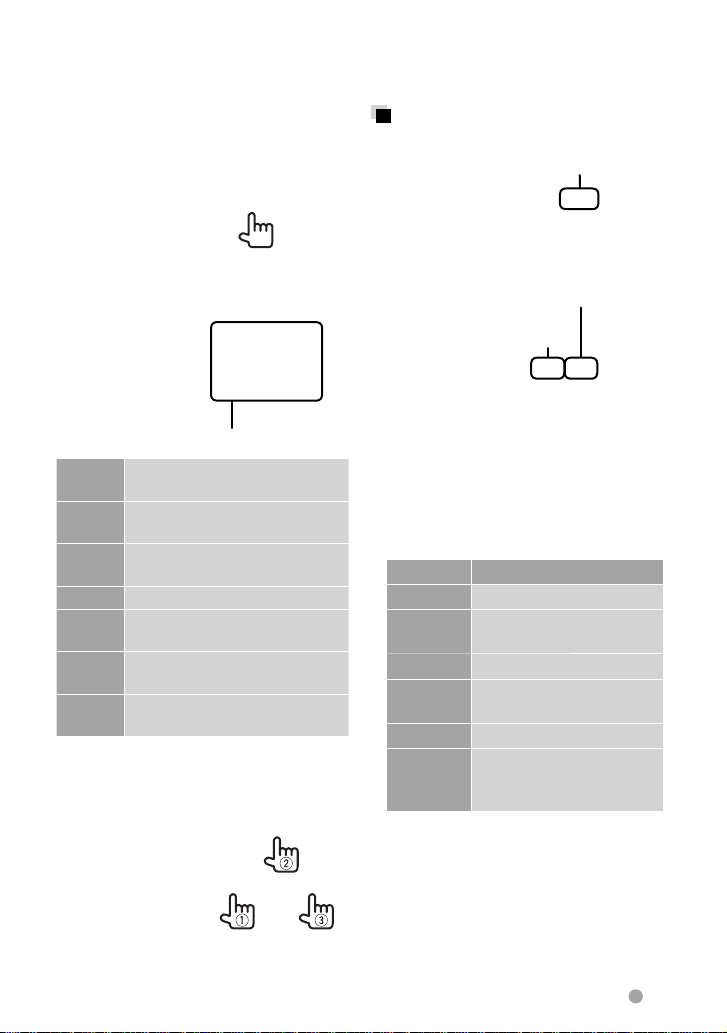
Only for VCD
1
• To deactivate the PBC function, press [7]
then the direct selecting buttons to select
a track number.
Selecting playback mode
For DVD/DVD-VR
Selects Repeat playback mode
2
Direct selecting buttons (☞ below)
ZOOM Displays the picture size
Aspect
Picture
Adjust
MENU Displays the disc menu.
Audio Selects the audio channel (ST:
Direct Displays/hides the direct
Return Displays the previous screen or
• To select a track directly
selecting screen. (☞ page 42)
Selects the aspect ratio. (☞
page 42)
Displays the picture adjustment
screen. (☞ page 41)
stereo, L: left, R: right).
selecting buttons. (☞ below)
the menu.
For VCD (without PBC)/CD/DivX/MPEG1/
MPEG2/MP3/WMA/WAV/AAC
Selects Repeat playback mode*
Selects Random playback
mode*
* You cannot activate the repeat mode and the
random mode at the same time.
• Each time you press the button,
the playback mode changes. (The
corresponding indicator lights up.)
– Available items differ depending on the
types of loaded disc and playback file.
Indicator Playback mode
C-REP Repeats current chapter.
T-REP Repeats current title/
program.
REP Repeats current track.
FO-REP Repeats all tracks of the
current folder.
RDM Randomly plays all tracks.
FO-RDM Randomly plays all tracks of
current folder, then tracks of
next folders.
To cancel, press the button repeatedly until
the indicator disappears.
– When you enter a wrong number, press
[Direct/CLR] to delete the last entry.
English 21
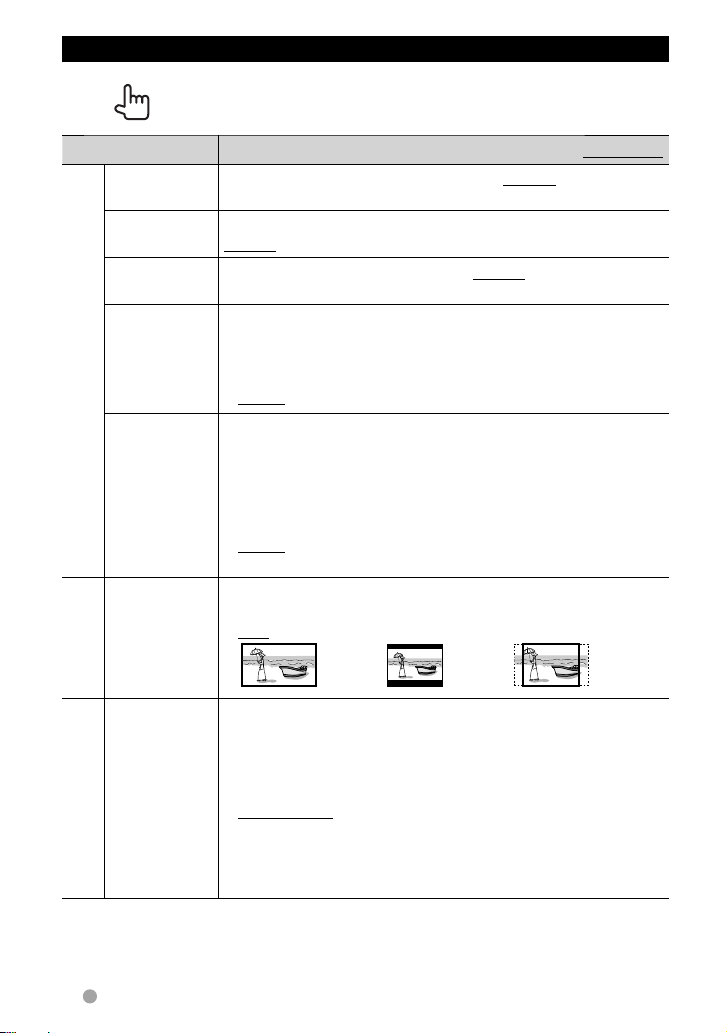
<DISC Mode> settings
Disc Setup items Selectable setting/item Initial: Underlined
Menu
Language
Subtitle
Language
Audio
Language
Down Mix When playing back a multi-channel disc, this setting affects the
For DVD/DVD-VR
Dynamic
Range Control
Screen Ratio Select the monitor type to watch a wide screen picture on the
For discs
except VCD/CD
File Type Select the playback file type when a disc contains different types of
For discs containing
audio/video/picture files
Select the initial disc menu language; Initial English (☞ page 67).
Select the initial subtitle language or erase the subtitle (OFF); Initial
English (☞ page 67).
Select the initial audio language; Initial English (☞ page 67).
signals reproduced through the front and/or rear speakers.
♦ Dolby
Surround
♦ Stereo
You can change the dynamic range while playing Dolby Digital
software.
♦ Wide
♦ Normal
♦ Dialog
external monitor.
♦ 16:9 ♦ 4:3 LB (Letterbox) ♦ 4:3 PS (PanScan)
files.
♦ Audio
♦ Still Image
♦ Video
♦ Audio&Video
• For playable file types, ☞ page 17.
• If the disc contains no files of the selected type, the existing files
are played in the following order: audio, video, then still image.
: Select this to enjoy multi-channel surround
audio with Dolby Surround.
: Normally select this.
: Select this to enjoy a powerful sound at a low
volume level with its full dynamic range.
: Select this to reduce the dynamic range a
little.
: Select this to reproduce the movie dialog
more clearly.
: Plays back audio files.
: Plays back JPEG files.
: Plays back DivX/MPEG1/MPEG2 files.
: Plays back audio files and DivX/MPEG1/MPEG2
files.
22 English
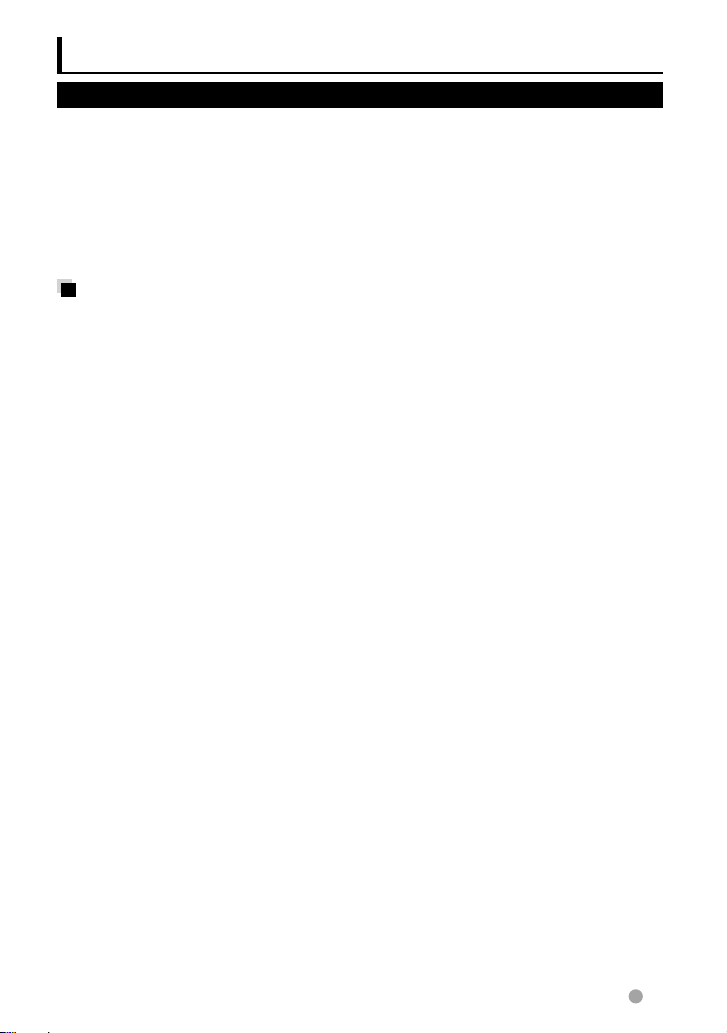
USB operations
Playing a USB device
• This unit can play JPEG/DivX /MPEG1/
MPEG2/MP3/WMA/WAV/AAC files stored in
a USB mass storage class device.
• This unit can recognize a total of 5 000 files
and 250 folders (a maximum of 999 files per
folder).
• Make sure all important data has been
backed up to avoid losing the data.
Connecting a USB device
You can connect a USB mass storage class
device such as a USB memory, Digital Audio
Player etc. to the unit.
• You cannot connect a computer or
portable HDD to the USB input terminal.
• To connect a USB device,
When a USB device is connected...
The source changes to “
starts.
• All tracks in the USB device will be played
repeatedly until you change the source.
To disconnect the USB device safely
Press [0], then disconnect the USB device
after “No Device” appears.
☞
page 75 .
USB
” and playback
Cautions:
• This unit may not play back files in a
USB device properly when using a USB
extension cable.
• USB devices equipped with special
functions such as data security functions
cannot be used with the unit.
• Do not use a USB device with 2 or more
partitions.
• Depending on the shape of the USB
devices and connection ports, some USB
devices may not be attached properly or
the connection might be loose.
• This unit may not recognize a memory card
inserted into the USB card reader.
• When connecting with a USB cable, use the
USB 2.0 cable.
• The maximum number of characters:
– Folder names : 50 characters
– File names : 50 characters
• Avoid using the USB device if it might
effect driving safety.
• Do not pull out and connect the USB
device repeatedly while “Reading...” is
shown on the screen.
• Electrostatic shock at connecting a USB
device may cause abnormal playback of
the device. In this case, disconnect the USB
device then reset this unit and the USB
device.
• Operation and power supply may not work
as intended for some USB devices.
• Do not leave a USB device in the car,
or expose to direct sunlight or high
temperature to avoid deformation or
damage to the device.
English 23
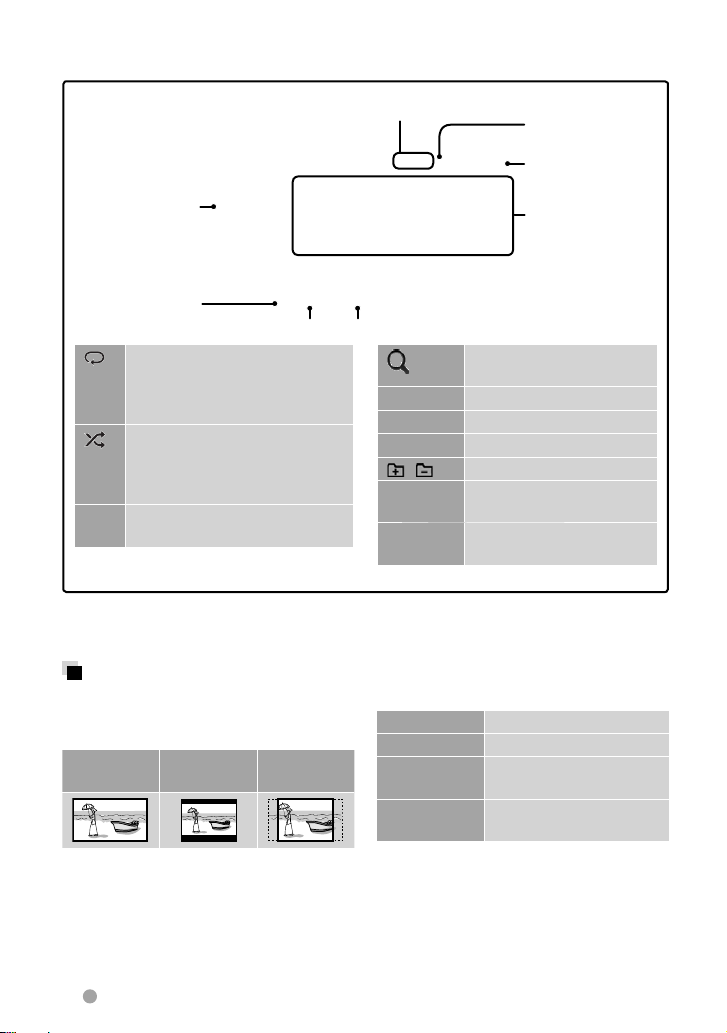
• To display the source control screen, ☞ page 14.
• To change settings for video playback, ☞ page 20.
• DivX/MPEG1/MPEG2/MP3/WMA/WAV/AAC: Folder no./Track no.
Only for MP3/WMA/
WAV/AAC: While
playing, the jacket
picture is shown if
the file has the tag
data including the
jacket picture.
☞ page 36
[ ]
Selects repeat playback mode.
Playback mode
• REP: Repeats the current track.
• FO-REP: Repeats all tracks in
the current folder.
Selects random playback mode.
[
]
• RDM: Randomly plays all tracks.
• FO-RDM: Randomly plays all
tracks in the folder.
[0] Press this button before
disconnecting. (☞ page 23)
• JPEG: Folder no./File no.
File type
2
*1*
[ ]
[3 8] Starts/pauses playback.
[4] [¢] Selects a track.
2
*1*
[1] [¡] Reverse/forward search.*
[ ] [ ] Selects a folder.
[MODE] Enters the <USB Mode>
[MENU] Displays the <Top Menu>
Playback status
(3: play / 8: pause )
Playing time
Track/file information
(for MP3/WMA/WAV/
AAC)
• Pressing [<] scrolls
the text if not all of
the text is shown.
Displays the folder/track list.
(☞ page 19)
settings. (☞ below)
screen.
• Available items differ depending on the types of playback file.
1
*
To cancel random or repeat mode, press the button repeatedly until the indicator disappears.
2
*
You cannot activate the repeat mode and the random mode at the same time.
3
*
Search speed varies depending on the type of disc or file.
3
<USB Mode> settings
Setting <Screen Ratio>
Select the monitor type to watch a wide
screen picture on the external monitor.
16:9 4:3 LB
(Letterbox)
Setting <Drive Select>
Press [Next]. Switches between internal and
external memory source of the connected
device (such as mobile phone).
24 English
4:3 PS
(PanScan)
Setting <File Type>
Audio Plays back audio files.
Still Image Plays back JPEG files.
Video Plays back DivX/MPEG1/
MPEG2 files.
Audio&Video Plays back audio files and
DivX/MPEG1/MPEG2 files.
• If the USB device contains no files of the
selected type, the existing files are played
in the following order: audio, video, then
still image.
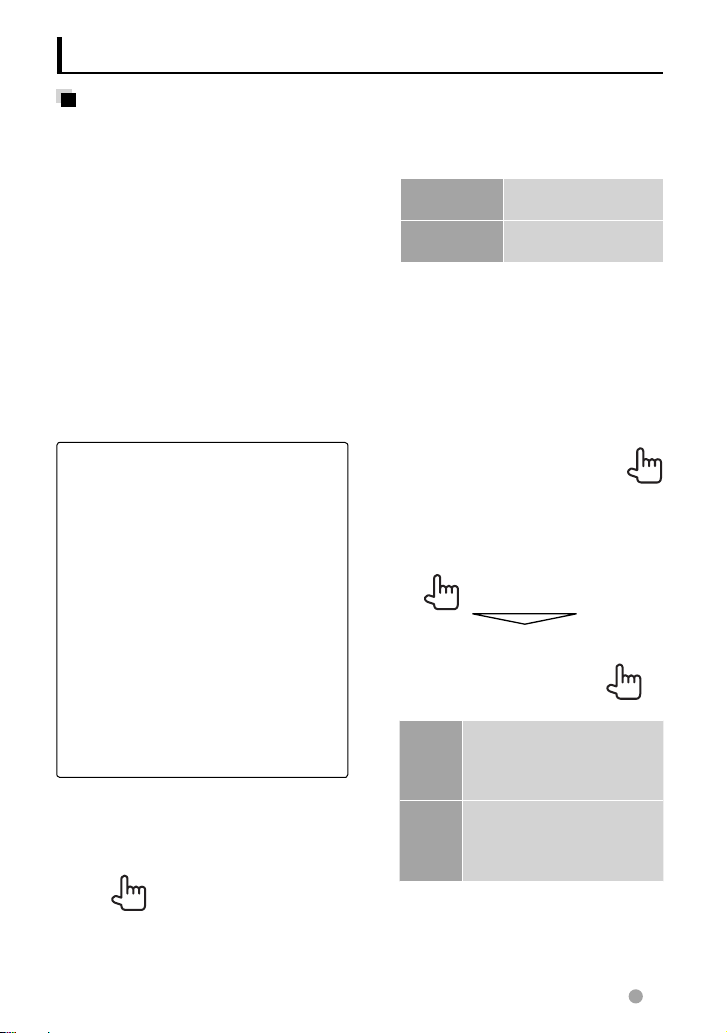
Listening to the iPod/iPhone device
Preparation
• Connect iPod/iPhone. (☞ page 75 )
– When connecting iPhone/iPod touch,
turn off App beforehand; otherwise
the playback may not be started after
connection.
• Use the following cables:
–
To watch the video and to listen to the
music (analog): USB Audio and Video
cable for iPod/iPhone—KCA-iP22F/
iP202
(optional accessory)
– To listen to the music (digital): USB
Audio cable for iPod/iPhone—KCA-iP102
(optional accessory)
• Select appropriate input settings on <AV
Input> according to the connection
method (☞ the right column)
• Do not use extension cables.
iPod/iPhone that can be connected to this
unit:
Made for
– iPod with video
– iPod classic
– iPod nano (6th Generation)
– iPod nano (5th Generation)
– iPod nano (4th Generation)
– iPod nano (3rd Generation)
– iPod touch (4th Generation)
– iPod touch (3rd Generation)
– iPod touch (2nd Generation)
– iPod touch (1st Generation)
– iPhone 4S
– iPhone 4
– iPhone 3GS
– iPhone 3G
– iPhone
KCA-
Settings for iPod playback
When the source is “
iPod
”...
1
2
Audiobooks Selects the speed of
audio books.
Artwork Shows/hides the iPod
artwork.
Setting <AV Input> for iPod/iPhone
playback
You can change the setting only when
[STANDBY] is selected on <Top Menu>.
(☞ page 12)
1 On <Top Menu>:
2
AV-IN2 Select this when connecting
the iPod/iPhone using the
USB Audio cable for iPod/
iPhone.
iPod Select this when connecting
the iPod/iPhone using the
USB Audio and Video cable
for iPod/iPhone
English 25
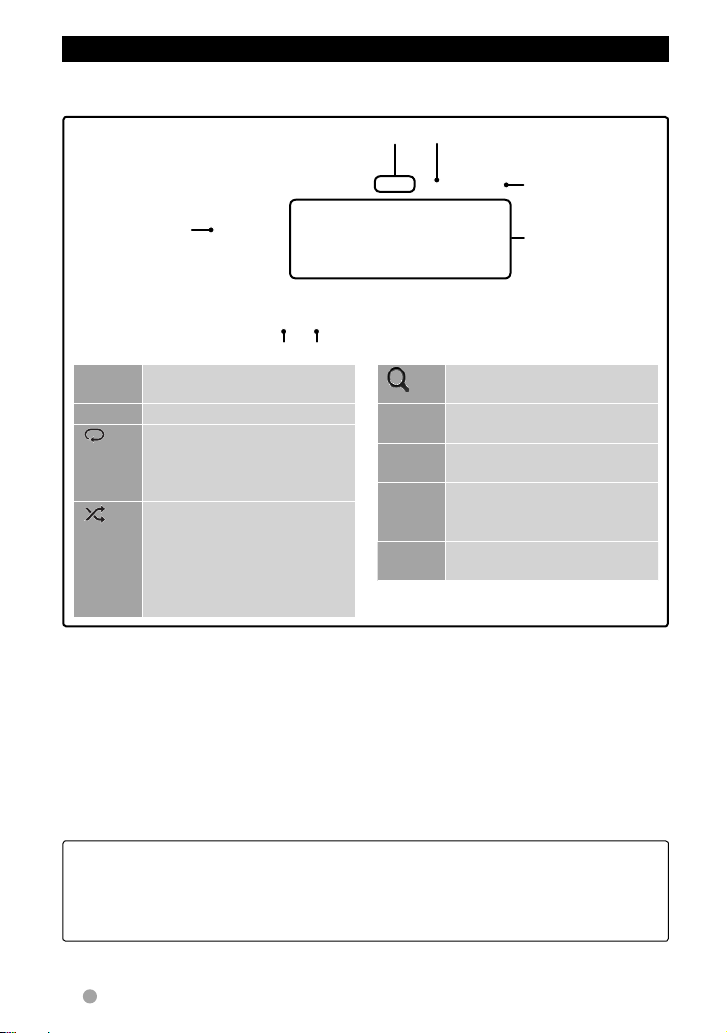
iPod/iPhone playback operations from the unit
• To display the source control screen, ☞ page 14.
• To change settings for video playback, ☞ page 20.
While playing,
picture displayed
on the screen
of iPod/iPhone)
is shown if the
song contains the
[MODE] Enter the <iPod Mode>
Current track number/total track number
Artwork (the
1
Artwork.*
☞ page 36
settings. (☞ page 25)
[38] Starts/pauses playback.
] Selects Repeat playback
[
mode. *
2
• REP: Functions the same as
“Repeat One.”
[
Selects Random playback
]
mode. *
2
• RDM: Functions the same as
“Shuffle Songs.”
Playback mode
Playback status (3: play / 8: pause )
Playing time
Song/video
information
• Pressing [<] scrolls
the text if not all of
the text is shown.
[ ]
[4]
Displays the audio/video file
list. (☞ page 27)
Selects an audio/video file.*
[¢]
[1]
Reverse/forward search.
[¡]
[APP] Select to control playback from
the iPod/iPhone—iPod/iPhone
control mode.*
[MENU] Displays the <Top Menu>
screen.
• A-RDM: Functions the same
as “Shuffle Albums.”
1
For changing the Artwork display setting, ☞ page 25.
*
2
*
To cancel random or repeat mode, press the button repeatedly until the indicator disappears.
Not available in iPod control mode. (
3
*
Resume playback is unavailable for video files.
4
*
When using iPod with video, you can control playback only from the unit.
☞ page 27)
• When you turn on this unit, the iPod/iPhone is charged through the unit.
• The text information may not be displayed correctly.
4
(☞ page 27)
3
• For some iPod/iPhone models, the performance may be abnormal or unstable during
operation. In this case, disconnect the iPod/iPhone device, then check its condition.
If the performance is not improved or is slow, reset your iPod/iPhone.
• For the latest compatible list and software version of iPod/iPhone, see:
www.kenwood.com/cs/ce/ipod
26 English
