Kenwood DDX318, DDX3048, DDX4048BT, DDX418 User Manual
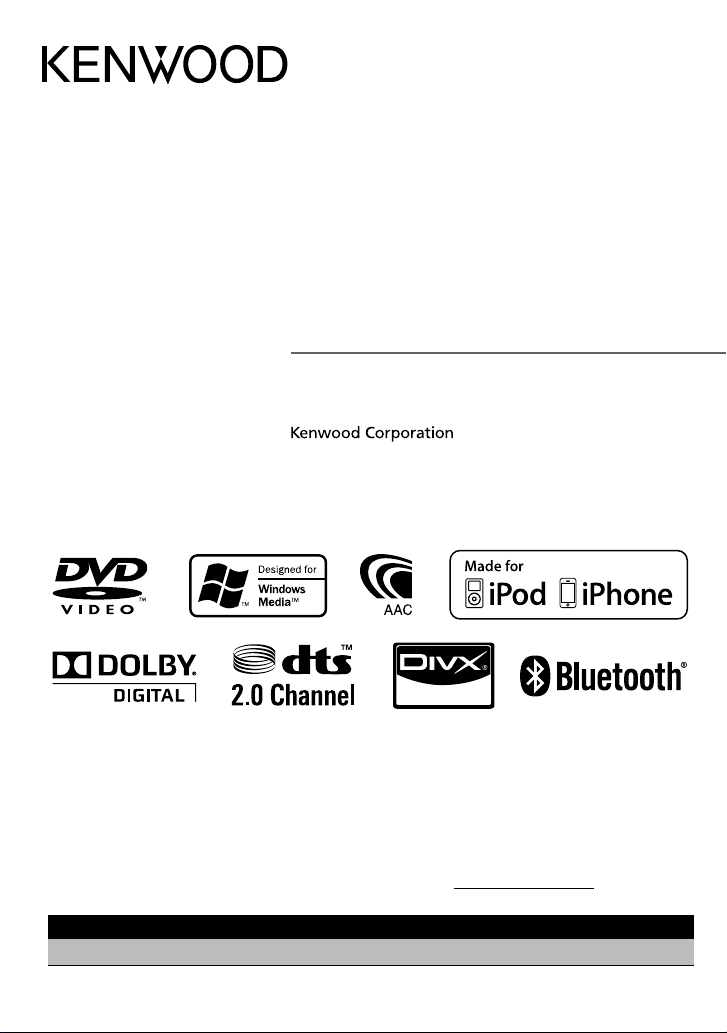
DDX418
DDX4048BT
DDX318
DDX3048
MONITOR WITH DVD RECEIVER
INSTRUCTION MANUAL
Take the time to read through this instruction manual.
Familiarity with installation and operation procedures will help you obtain the best
performance from your new DVD Receiver.
For your records
Record the serial number, found on the back of the unit, in the spaces designated on the warranty
card, and in the space provided below. Refer to the model and serial numbers whenever you call
upon your Kenwood dealer for information or service on the product.
Model DDX418/DDX4048BT/DDX318/DDX3048 Serial number
US Residence Only
Register Online
Register your Kenwood product at www.Kenwoodusa.com
© 2010 Kenwood Corporation All Rights Reserved.
LVT2199-001A (KN/RN)
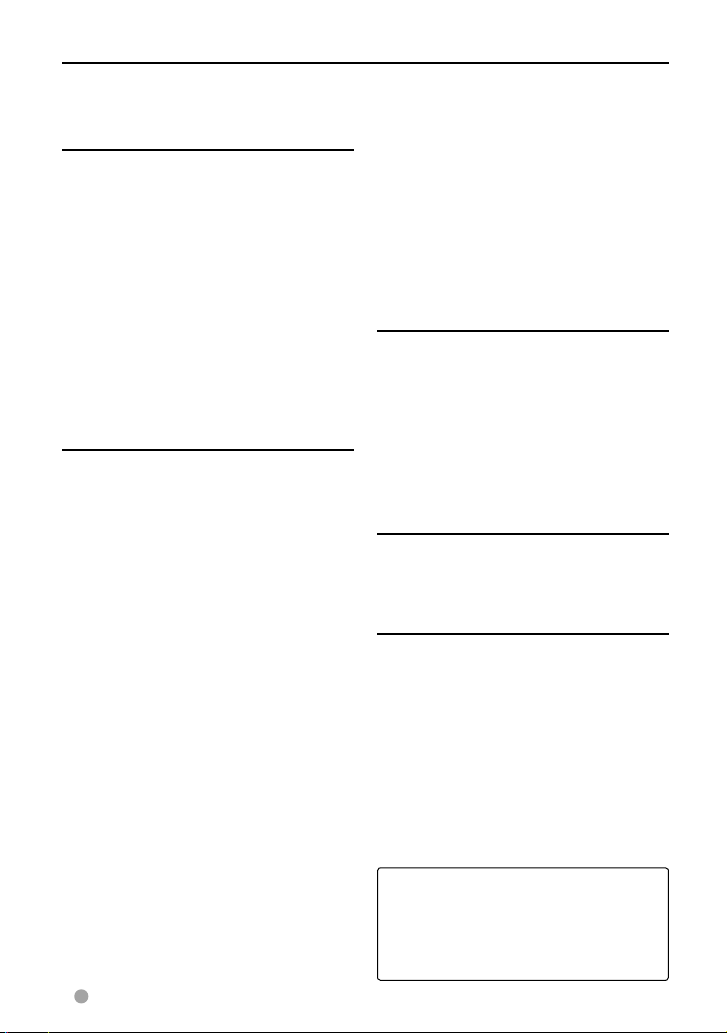
Contents
Before use ......................................3
How to reset your unit .............................................3
INTRODUCTIONS
Initial Settings ............................... 5
Initial setup ......................................................................5
Activating the security function .........................5
Component names and
functions .................................. 6
Setting the clock ............................ 7
Common operations .....................8
Turning on the power .............................................8
Turning off the power .............................................8
Adjusting the volume ..............................................8
Putting the unit in standby ..................................8
Turning off/on the screen .....................................8
Switching screens ......................... 9
AV SOURCE OPERATIONS
Selecting the playback source....10
Disc operations ............................11
Playing a disc ..............................................................11
Playable disc type .....................................................12
Playback operations ...............................................13
Settings for disc playback ..................................17
USB operations ............................ 18
Playing a USB device .............................................18
Listening to the iPod/iPhone
device .....................................20
iPod/iPhone playback operations .................21
Selecting a track/video from menu on the
iPod/iPhone .................................................................22
Listening to the radio ..................23
Using other external
components ...........................26
AV-IN .................................................................................26
Using the external navigation unit ...............27
Sound adjustment .......................28
Using the sound equalization ......................... 28
Adjusting the cross over frequency ..............29
Changing the display design ......30
Setting for video playback .........32
Picture adjustment .................................................32
Changing the aspect ratio .................................33
Zooming picture .......................................................33
Using a rear view camera ............34
Setting menu items .....................35
Memorizing/recalling the settings ................38
Locking the settings ...............................................38
Adjusting the touch position ............................38
BLUETOOTH OPERATIONS
(Only for DDX418/DDX4048BT)
Information for using Bluetooth®
devices ...................................39
Bluetooth operations ..................39
Connecting Bluetooth devices .......................40
Using the Bluetooth mobile phone ............42
Using the Bluetooth audio player .................46
Bluetooth device settings ...................................46
USING THE REMOTE
CONTROLLER
Overview ...................................... 48
Operations from the remote
controller ...............................49
REFERENCE
Maintenance ................................53
More about this unit ...................54
Troubleshooting ..........................56
Specifications ..............................59
KS-UBT1 (USB Bluetooth
Adapter) .................................62
The displays and panels shown in this
manual are examples used to provide
clear explanations of the operations. For
this reason, they may be different from the
actual displays or panels.
2 DDX418/DDX4048BT/DDX318/DDX3048
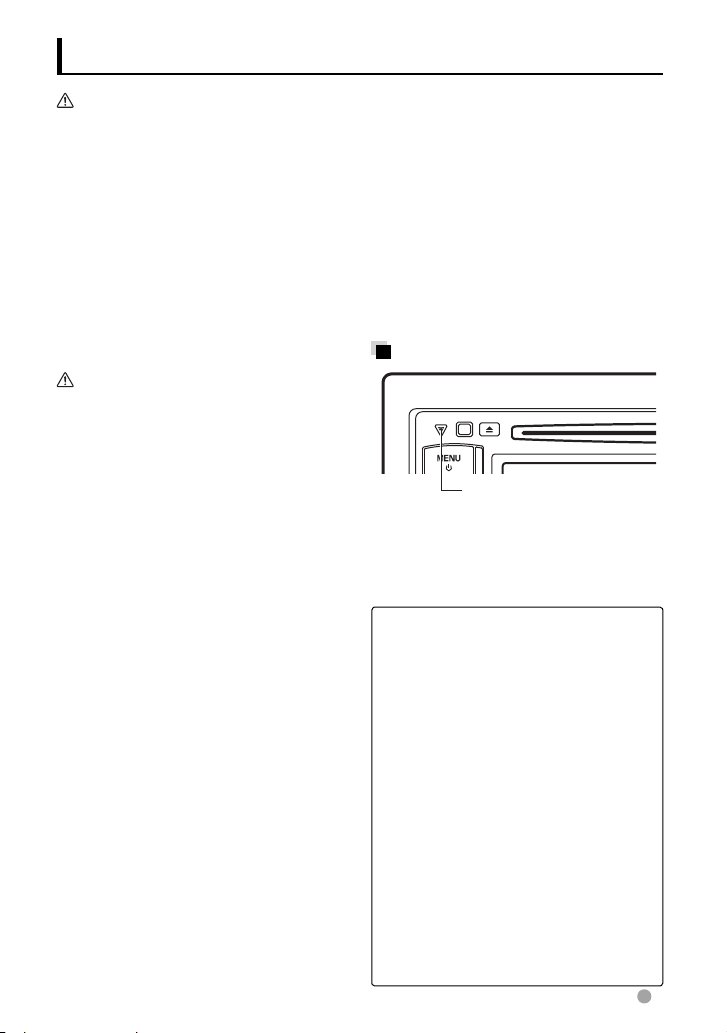
Before use
WARNINGS:
(To prevent accidents and damage)
• DO NOT install any unit or wire any cable in
a location where;
– it may obstruct the steering wheel and
gearshift lever operations.
– it may obstruct the operation of safety
devices such as air bags.
– it may obstruct visibility.
• DO NOT operate the unit while driving.
If you need to operate the unit while
driving, be sure to look around carefully.
• The driver must not watch the monitor
while driving.
Cautions on the monitor:
• The monitor built in this unit has been
produced with high precision, but it
may have some ineffective dots. This is
inevitable and is not considered defective .
• Do not expose the monitor to direct
sunlight.
• Do not operate the touch panel using a
ball-point pen or similar tool with the sharp
tip.
Touch the buttons on the touch panel with
your finger directly (if you are wearing a
glove, take it off).
• When the temperature is very cold or very
hot...
– Chemical changes occur inside, causing
malfunction.
– Pictures may not appear clearly or
may move slowly. Pictures may not
be synchronized with the sound or
picture quality may decline in such
environments.
For safety...
• Do not raise the volume level too much,
as this will make driving dangerous by
blocking outside sounds, and may cause
hearing loss.
• Stop the car before performing any
complicated operations.
Temperature inside the car...
If you have parked the car for a long time
in hot or cold weather, wait until the
temperature in the car becomes normal
before operating the unit.
How to reset your unit
Reset button
If the unit fails to operate properly, press
the Reset button. The unit returns to factory
settings when the Reset button is pressed
(except the registered Bluetooth devices).
How to read this manual:
• Illustrations of DDX4048BT are mainly
used for explanation.
• This manual mainly explains operations
using the buttons on the monitor
panel and touch panel. For operations
using the remote controller (RC-DV340:
supplied only for DDX4048BT/DDX3048 ),
☞ page 48.
• < > indicates the variable screens/
menus/operations/settings that appear
on the touch panel.
• [ ] indicates the buttons on the touch
panel.
• Indication language: English
indications are used for the purpose of
explanation. You can select the indication
language from the <Setup> menu. (☞
page 37)
English 3
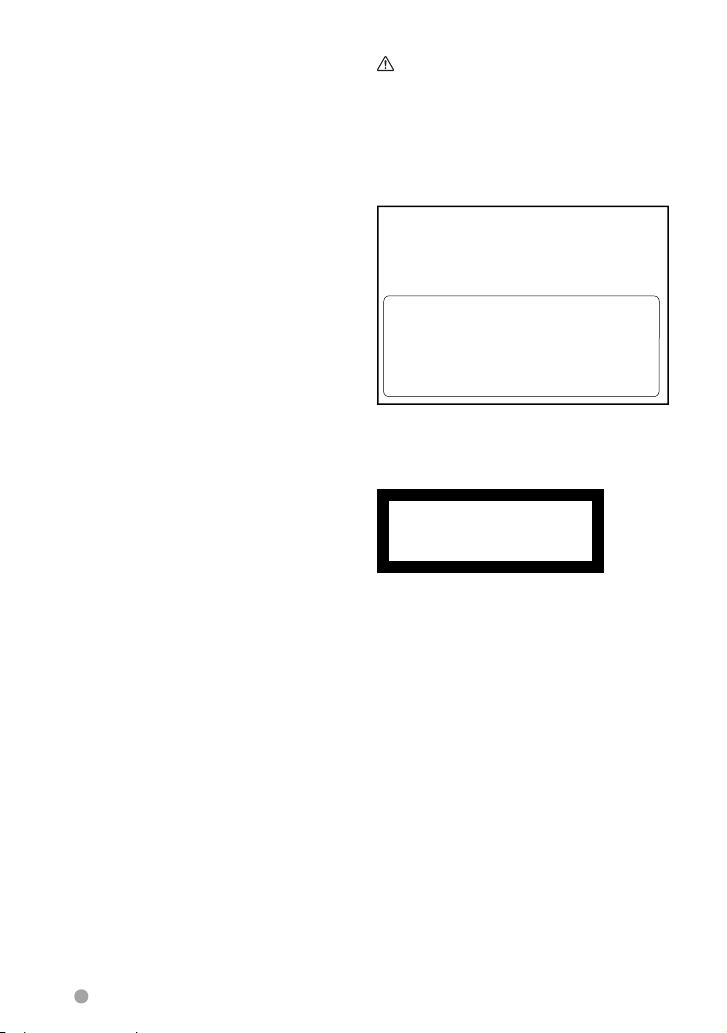
FCC WARNING
This equipment may generate or use radio
frequency energy. Changes or modifications
to this equipment may cause harmful
interference unless the modifications are
expressly approved in the instruction manual.
The user could lose the authority to operate
this equipment if an unauthorized change or
modification is made.
FCC NOTE
This equipment has been tested and found
to comply with the limits for a Class B digital
device, pursuant to Part 15 of the FCC
Rules. These limits are designed to provide
reasonable protection against harmful
interference in a residential installation. This
equipment may cause harmful interference
to radio communications, if it is not installed
and used in accordance with the instructions.
However, there is no guarantee that
interference will not occur in a particular
installation. If this equipment does cause
harmful interference to radio or television
reception, which can be determined by
turning the equipment off and on, the user is
encouraged to try to correct the interference
by one or more of the following measures:
• Reorient or relocate the receiving antenna.
• Increase the separation between the
equipment and receiver.
• Connect the equipment into an outlet on
a circuit different from that to which the
receiver is connected.
• Consult the dealer or an experienced radio/
TV technician for help.
DDX418/DDX318:
CAUTION
Use of controls or adjustments or
performance of procedures other than
those specified herein may result in
hazardous radiation exposure. In compliance
with Federal Regulations, following are
reproductions of labels on, or inside the
product relating to laser product safety.
Kenwood Corporation
2967-3, ISHIKAWA-MACHI,
HACHIOJI-SHI
TOKYO, JAPAN
KENWOOD CORP. CERTIFIES THIS
EQUIPMENT
CONFORMS TO DHHS REGULATIONS
N0.21 CFR
1040. 10, CHAPTER 1, SUBCHAPTER J.
Location : Top Panel
DDX4048BT/DDX3048:
The marking of products using lasers
CLASS 1
LASER PRODUCT
The label is attached to the chassis/case and
says that the component uses laser beams
that have been classified as Class 1. It means
that the unit is utilizing laser beams that
are of a weaker class. There is no danger of
hazardous radiation outside the unit.
DDX418/DDX4048BT:
About KS-UBT1 (USB Bluetooth Adapter)
The USB Bluetooth Adapter is attached to
this unit when shipped from the factory.
When the adapter is removed, store it in a
safe place.
4 DDX418/DDX4048BT/DDX318/DDX3048
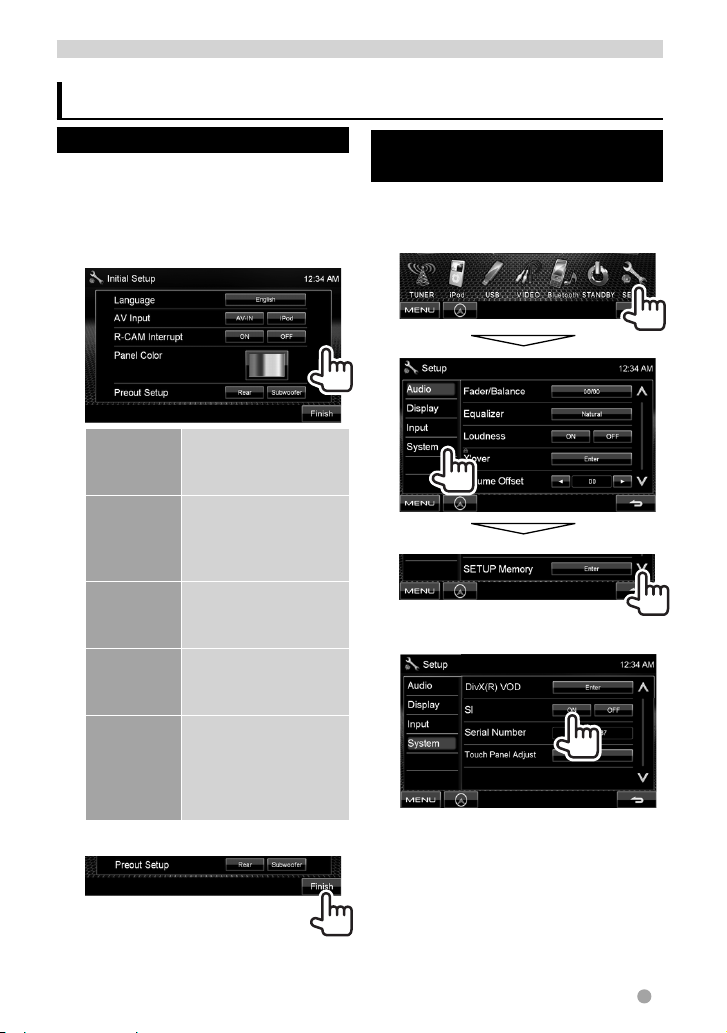
INTRODUCTIONS
Initial Settings
Initial setup
When you power on the unit for the first time
or reset the unit, the initial setting screen
appears.
• You can also change the settings on the
< Setup> screen. (☞ page 35)
1
Language Select the text language
AV Input Select the use of the
R-CAM
Interrupt
Panel Color Selects the color of the
Preout
Setup
used for on-screen
information. (☞ page 37)
AV-IN input terminal—
<AV-IN> or <iPod>.
(☞ page 37)
Select <ON> when
connecting the rear
view camera. (☞ page 37)
buttons on the monitor
panel. (☞ page 30)
Select <Rear> or
<Subwoofer>
depending on the
connection to REAR/
SW jacks.
2 Finish the procedure.
Activating the security
function
You can activate the security indicator to
protect your receiver system against theft.
1 On <Top Menu>:
2
The security indicator on the monitor
panel flashes when the vehicle ignition
is off.
To cancel, select <OFF>.
English 5
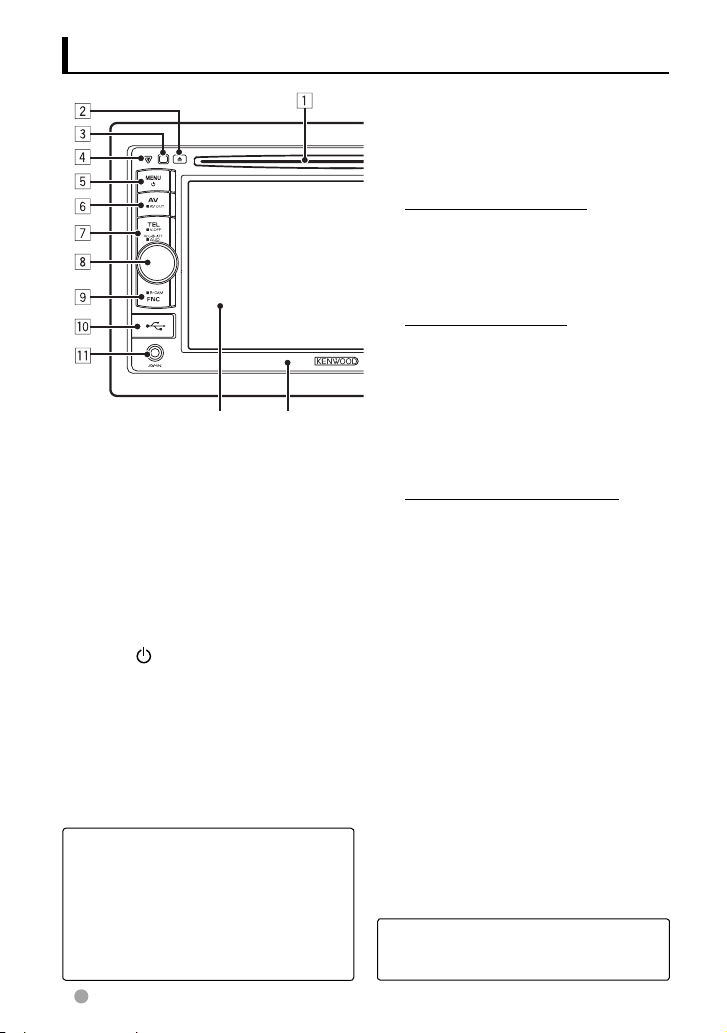
Component names and functions
6 AV/AV OUT button
• Displays the current source screen.
(Press)
• Selects the AV source for external
monitor or amplifier. (Hold)
7 For DDX418/DDX4048BT :
TEL/V.OFF button
• Displays the <Hands Free> screen.
(Press) (☞ page 40)
• Turns off/on the screen. (Hold) (☞
page 8)
For DDX318/DDX3048 :
AUD/V.OFF button
• Displays <Equalizer> screen. (Press)
(☞ page 28)
• Turns off/on the screen. (Hold) (☞
Screen (touch panel) Monitor panel
1 Loading slot
2 0 (Eject) button
Ejects the disc.
3 Remote sensor
4 Reset button/Power indicator/Security
indicator
• Resets the unit. (☞ page 3)
• Lights up while the unit is turned on.
• Flashes when the security function is
activated. (☞ page 5)
5 MENU/ button
• Turns off the power. (Hold)
• Turns on the power. (Press)
• Displays <Top Menu> screen. (Press)
(☞ page 9)
page 8)
8 Volume adjustment knob. (☞ page 8)
• Attenuates the sound. (Press)
• Adjusts the audio volume. (Turn)
For DDX418/DDX4048BT only:
AUD button
• Displays <Equalizer> screen. (Hold)
(☞ page 28)
9 FNC/R-CAM button
• Displays the source control screen.
(Press) (☞ page 9)
• Displays the picture from the rear view
camera. (Hold)
p USB input terminal
q AV-IN input terminal
Caution on volume setting:
Digital devices (CD/USB) produce very
little noise compared with other sources.
Lower the volume before playing these
digital sources to avoid damaging the
speakers by sudden increase of the output
level.
6 DDX418/DDX4048BT/DDX318/DDX3048
You can change the color of the buttons
on the monitor panel. (☞ page 30)
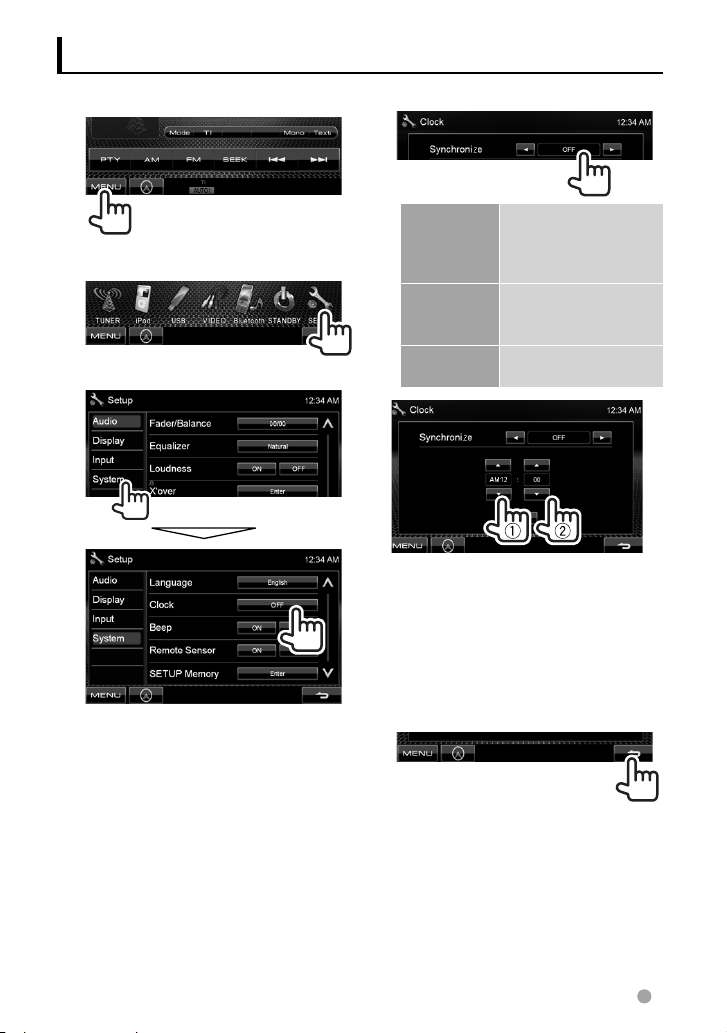
Setting the clock
1 Display <Top Menu> screen.
2 Display <Setup> screen.
3
4 Set the clock time.
<NAV > *
<Radio Data
System>
< OFF> Sets the clock manually.
Adjust the hour
1
Adjust the minute
2
[Reset]: Sets the minute to “00.”
Synchronizes the
clock time with the
connected navigation
unit.
Synchronizes the clock
time with Radio Data
System.
(☞ below)
Example:
3:00 – 3:29 = 3:00
3:30 – 3:59 = 4:00
5 Finish the procedure.
* Appears only when the navigation unit is
connected.
English 7
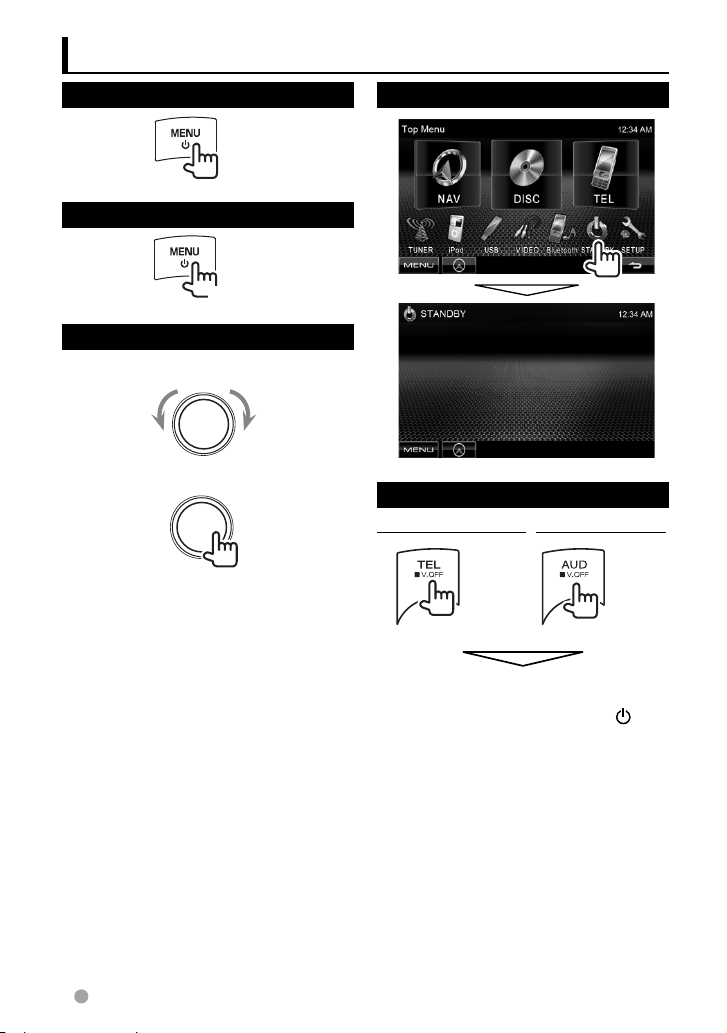
Common operations
Turning on the power
Turning off the power
(Hold)
Adjusting the volume
To adjust the volume (00 to 35)
IncreaseDecrease
To attenuate the sound
The ATT indicator lights up.
To cancel the attenuation, press the
volume adjustment knob.
Putting the unit in standby
Turning off/on the screen
DDX418/DDX4048BT DDX318/DDX3048
(Hold) (Hold)
8 DDX418/DDX4048BT/DDX318/DDX3048
The screen is turned off.
To turn on the screen, press MENU/ .
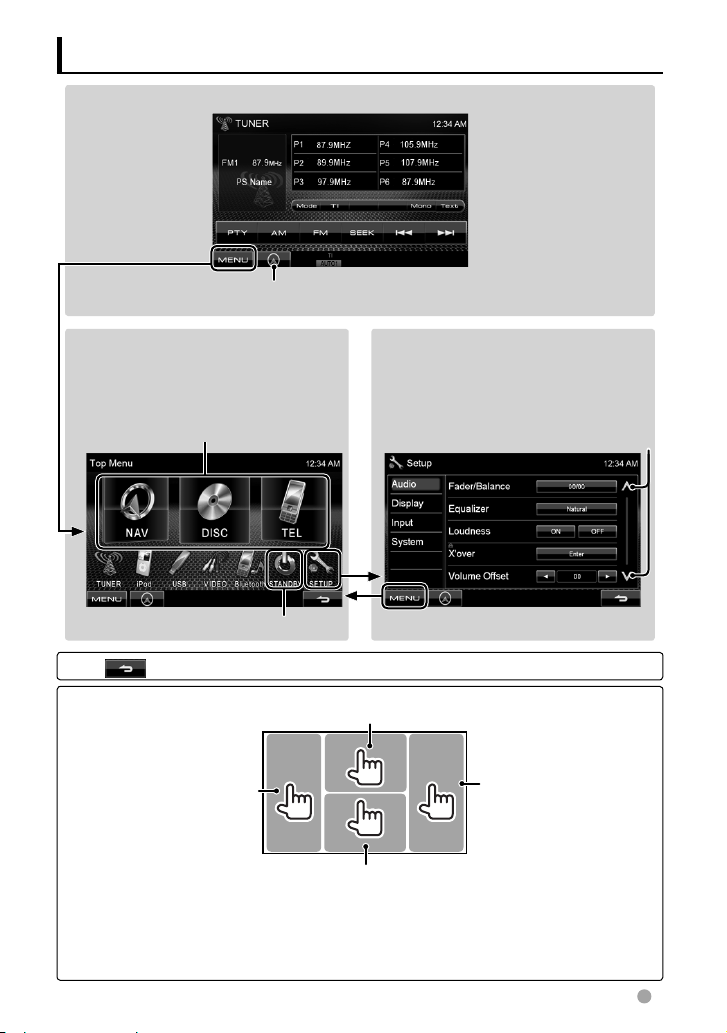
Switching screens
Source control screen
<Top Menu>
• Changes the AV source.
• Displays the <Setup> screen.
You can select 3 items to be displayed in
this area. (
☞ page 36)
☞ page 8
Press [
] to return to the previous screen.
Touch screen operation
Goes to the previous
chapter/track.*
Displays the navigation screen. *
(☞ page 27)
<Setup>
Changes the detailed settings.
Displays the video control menu.
* Appears only when
a navigation unit is
connected.
Changes the page
Goes to the next chapter/
track.*
Displays the source control screen.
• The operation buttons disappear by touching the screen or when no operation is done for
about 5 seconds.
* Not available for video from an external component and rear view camera.
English 9
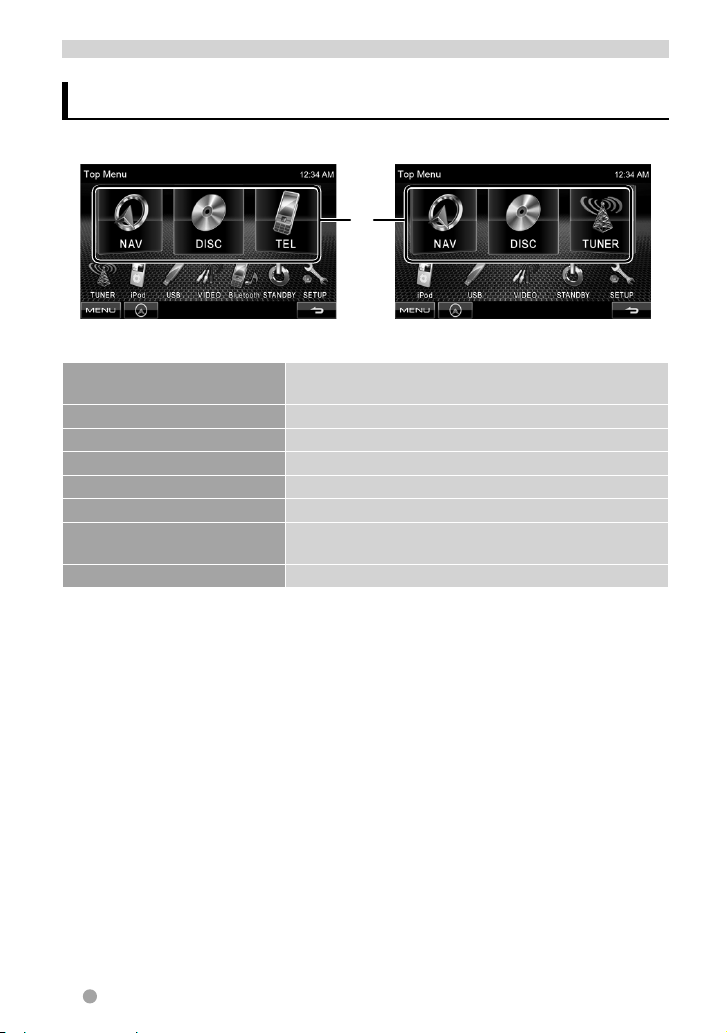
AV SOURCE OPERATIONS
Selecting the playback source
DDX418/DDX4048BT
DDX318/DDX3048
1
*
NAV
(☞ page 27)
DISC
(☞ page 11)
TEL
*3 (☞ page 43)
USB
(☞ page 18)
iPod
*4 (☞ page 20)
TUNER
(☞ page 23)
VIDEO
*4 (☞ page 26)
Displays the navigation screen when a navigation unit is
connected. *
2
Plays a disc.
Displays the Bluetooth mobile phone setting screen.
Plays files on a USB device.
Plays an iPod/iPhone.
Switches to the radio broadcast.
Switches to an external component connected to AV-IN
input terminal on the monitor panel.
Bluetooth
1
*
2
*
3
*
4
*
*3 (☞ page 46)
You can select 3 items to be displayed in this area. (☞ page 36)
When no navigation unit is connected, “No Navigation” appears.
Only for DDX418/DDX4048BT .
Select an appropriate input setting on <AV Input>. (☞ page 37)
Plays a Bluetooth audio player.
10 DDX418/DDX4048BT/DDX318/DDX3048
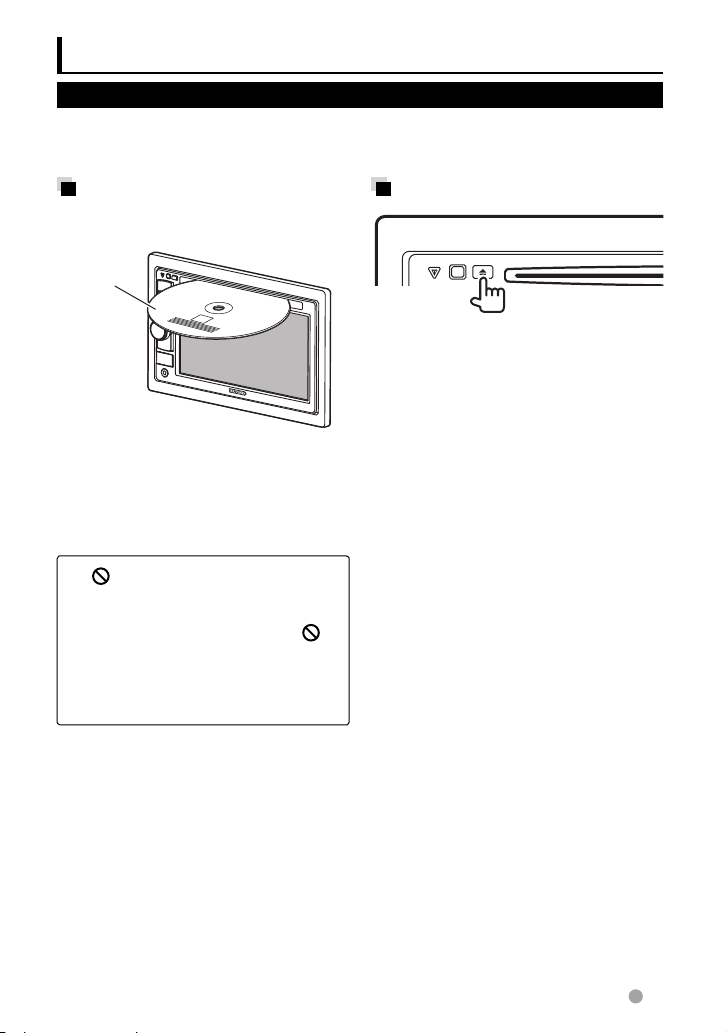
Disc operations
Playing a disc
• If a disc does not have any disc menu, all tracks on it will be played repeatedly until you
change the source or eject the disc.
Inserting a disc
Label side
The source changes to “
starts.
• The IN indicator lights up while a disc is
inserted.
• If “
” appears on the screen, the unit
cannot accept the operation you have
tried to do.
– In some cases, without showing “ ,”
operations will not be accepted.
• When playing back a multi-channel
encoded disc, the multi-channel signals
are downmixed to stereo.
DISC
” and playback
To eject a disc
• You can eject a disc when playing another
AV source.
• If the ejected disc is not removed within
15 seconds, the disc is automatically
inserted again into the loading slot to
protect it from dust.
When removing a disc, pull it horizontally.
English 11
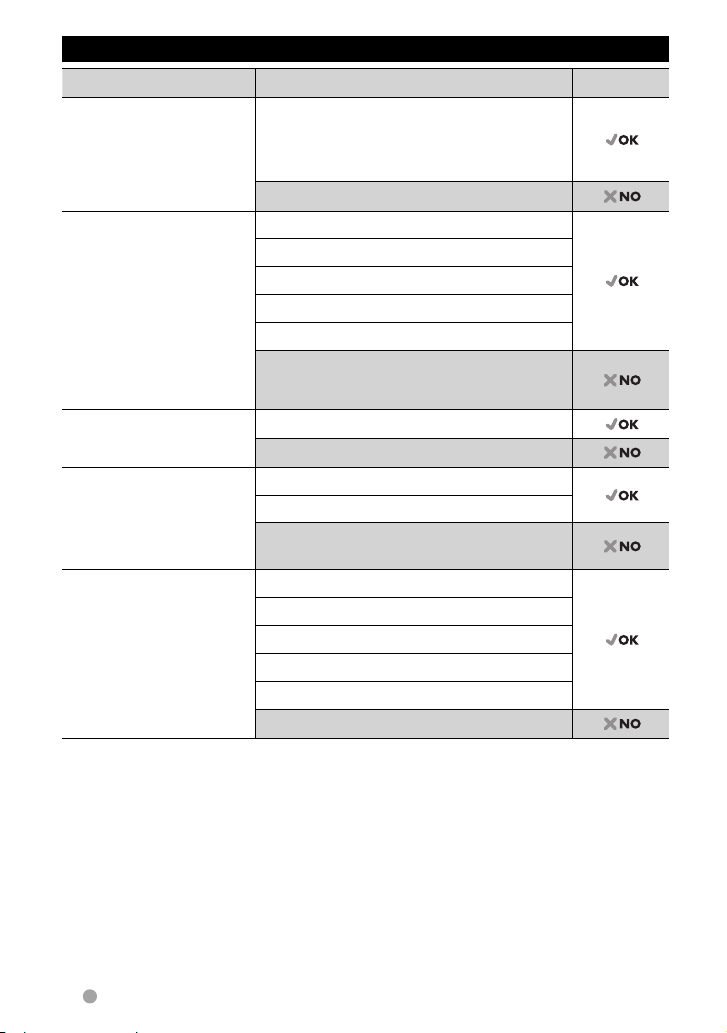
Playable disc type
Disc type Recording format, file type, etc Playable
1
DVD
DVD-Video *
Region Code:
• For DDX418/DDX318: 1
• For DDX4048BT/DDX3048: 4
DVD-Audio/DVD-ROM
DVD Recordable/
Rewritable
(DVD-R/-RW *2,
+R/+RW *3)
• DVD Video: UDF bridge
• DVD-VR
• DivX *5/MPEG1/MPEG2/
JPEG/MP3/WMA/WAV/
AAC: ISO 9660 level 1,
DVD-Video
DVD-VR *
DivX *5/MPEG1/MPEG2
JPEG
MP3/WMA/WAV/AAC
MPEG4/ DVD+VR/DVD-RAM
level 2, Romeo, Joliet
Dual Disc DVD side
Non-DVD side
CD/VCD DTS-CD/Audio CD/CD Text (CD-DA)
VCD (Video CD)
SVCD (Super Video CD)/CD-ROM/CD-I(CD-I
Ready)
CD Recordable/
Rewritable
(CD-R/-RW)
• ISO 9660 level 1, level 2,
Romeo, Joliet
CD-DA
VCD (Video CD)
DivX
JPEG
MP3/WMA/WAV/AAC
MPEG4
1
*
If you insert a DVD Video disc of an incorrect Region Code, “Region code error” appears on the screen.
2
*
DVD-R recorded in multi-border format is also playable (except for dual layer discs). DVD-RW dual layer
discs are not playable.
3
*
It is possible to play back finalized +R/+RW (Video format only) discs. “DVD” is selected as its disc type
when a +R/+RW disc is loaded. +RW double layer discs are not playable.
4
*
This unit cannot play back contents protected with CPRM (Content Protection for Recordable Media).
5
*
Playable only for DDX4048BT/DDX3048.
Caution for DualDisc playback
The Non-DVD side of a “DualDisc” does not comply with the “Compact Disc Digital Audio”
standard. Therefore, the use of Non-DVD side of a DualDisc on this product may not be
recommended.
4
*5
/MPEG1/MPEG2
12 DDX418/DDX4048BT/DDX318/DDX3048
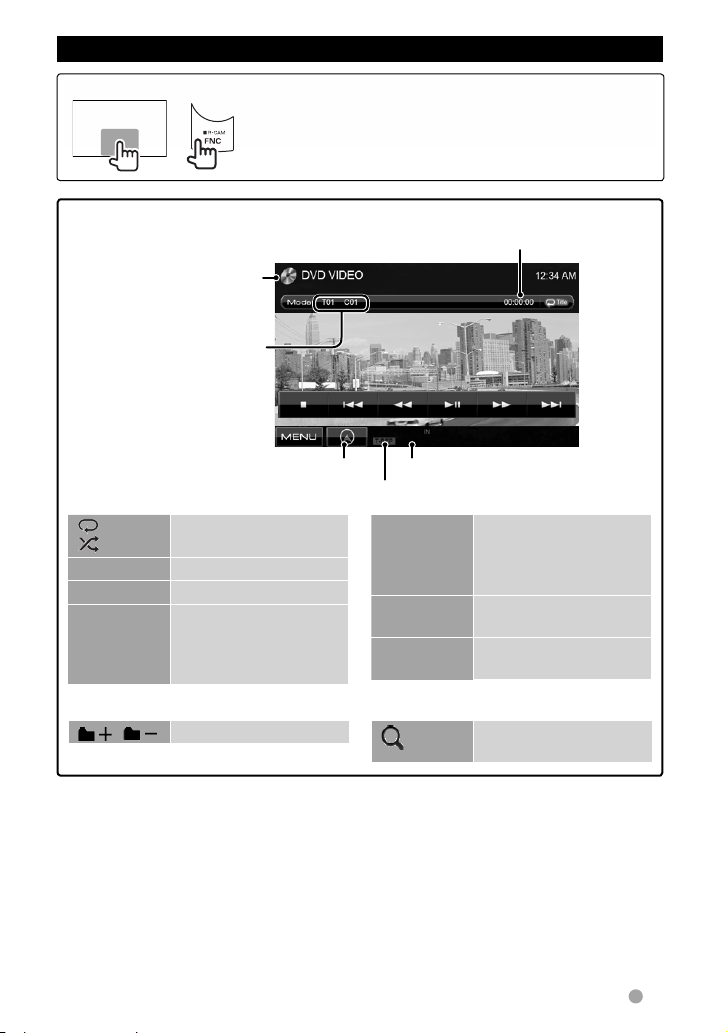
Playback operations
To display the source control screen (☞ below)
• Pressing FNC/R-CAM hides the operation buttons.
or
• The operation buttons disappear by touching the screen or
when no operation is done for about 5 seconds.
For DVD/DVD-VR/VCD/DivX/MPEG1/MPEG2/JPEG
Media type
• DVD Video: Title no./Chapter
no.
• DVD-VR: Program no. (or
Playlist no.)/Chapter no.*
• DivX/MPEG1/MPEG2/JPEG:
Folder no./Track no.
• VCD: Track no.
[ ]
2
[ ]*
[3 8]
3
[7]*
[4] [¢]
Selects playback mode.
(☞page16)
Starts playback/pauses.
Stops playback.
• Selects chapter/track.
• Reverse/forward
• For DivX/MPEG1/MPEG2/JPEG, the following buttons also appear:
[ ] [ ] Selects folder.
(Press)
search.*
1
4
(Hold)
☞ page 27
File type (for DivX/MPEG1/MPEG2/JPEG)
Playback mode
[1] [¡]
5
[Mode]*
[MENU]
[ ]
Playing time
• Reverse/forward search
during playback.*
4
• Plays back in slowmotion during pause.
Changes the settings for
disc playback. (☞page17)
Displays <Top Menu>
screen.
Displays folder/track list.
(☞page14)
1
*
To display the Original Program/Playlist screen, ☞page15.
2
*
Does not appear for DVD/DVD-VR.
3
*
Appears only for DVD/DVD-VR/VCD.
4
*
Search speed varies depending on the type of disc or file.
5
*
Does not appear for VCD.
English 13
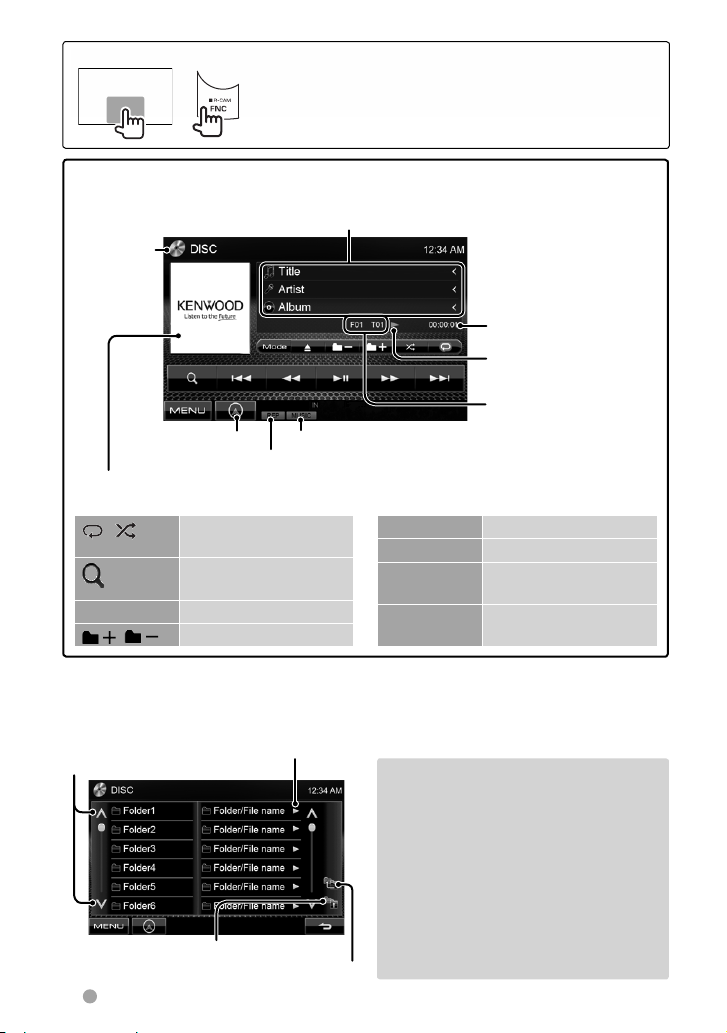
To display the source control screen (☞ below)
• Pressing FNC/R-CAM hides the operation buttons.
or
• The operation buttons disappear by touching the screen or
when no operation is done for about 5 seconds.
For CD/MP3/WMA/WAV/AAC
Track/file information
• Touching [<] scrolls the text if all the text is not shown.
Media type
☞ page 27
While playing, “Jacket picture” is shown if the
file has the tag data including “Jacket picture.”
[ ] [ ]
Selects playback mode.
(☞page16)
1
] *
[
Displays folder/track list.
(☞below)
[3 8] Starts playback/pauses.
[
] [ ] *1Selects folder.
1
*
Does not appear for CD.
2
*
Search speed varies depending on the type of disc or file.
Selecting folder/track on the list
Changes the page
Returns to the upper layer
Plays tracks/files in the folder
Returns to the root folder
14 DDX418/DDX4048BT/DDX318/DDX3048
File type
Playback mode
Playing time
Playback status
(3: play / 8: pause )
• MP3/WMA/WAV/AAC:
Folder no./Track no.
• CD: Track no.
[4] [¢] Selects track.
[1] [¡] Reverse/forward search.*
1
[Mode] *
Changes the settings for
disc playback. (☞page17)
[MENU] Displays <Top Menu>
screen.
Playing Recordable/Rewritable discs
• This unit can recognize a total of 5 000
files and 250 folders (a maximum of 999
files per folder).
• Use only “finalized” discs.
• This unit can play back multi-session
discs; however, unclosed sessions will be
skipped while playing.
• Some discs or files may not be played
back due to their characteristics or
recording conditions.
2
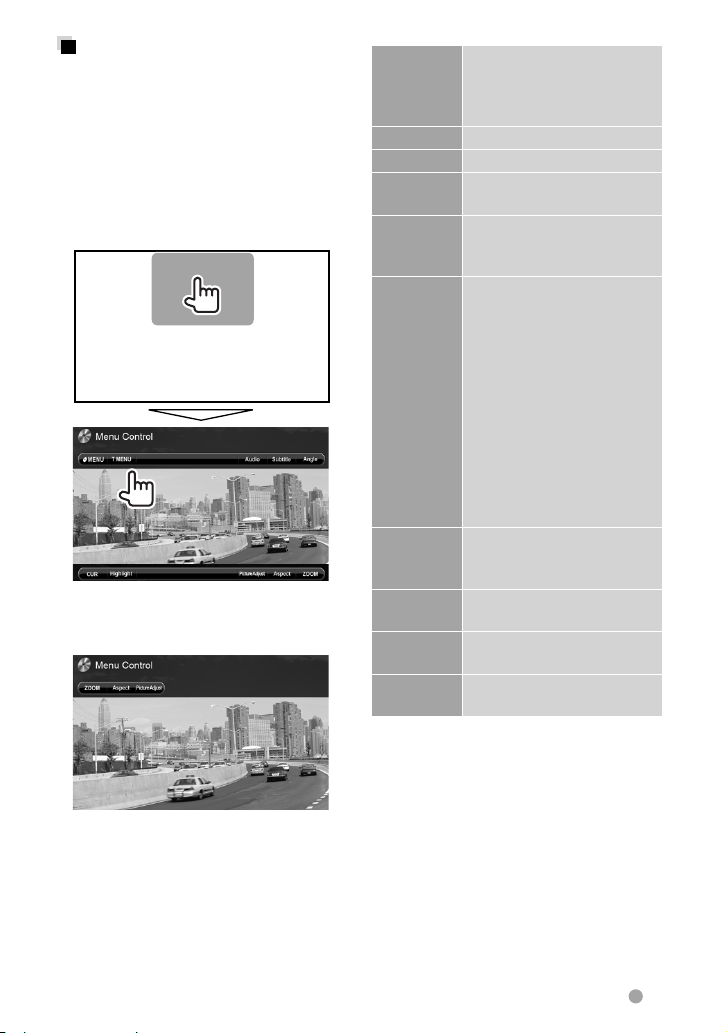
Video menu operations
You can display the video menu screen
while watching the playback pictures on the
screen.
• Available items on the screen differ
depending on the types of the loaded disc
and playback files.
• The operation buttons disappear by
touching the screen or when no operation
is done for about 5 seconds.
• The screen for MPEG1/MPEG2 differs from
the above.
[ Audio] Selects the audio type.
[ Subtitle] Selects the subtitle type.
[ Angle] Selects view angle.
[MENU] Displays the disc menu
[T MENU] Displays the disc menu
[CUR] Displays the menu/playlist/
[ Highlight] Switches to the direct
[ Picture
Adjust]
[ Aspect]
[ZOOM] Displays the picture size
• For DVD-VR: Selects the
audio channel (ST: stereo,
L: left, R: right).
(DVD)/playlist (DVD-VR).
(DVD)/original program
(DVD-VR).
original program item
selecting screen.
• [5] [∞] [2] [3]: Selects an
item.
– For DivX only
[2] [3]: Skips back or
forward by about 5
minutes.
• [ENTER]: Confirms the
selection.
• [RETURN]: Returns to the
previous screen.
selection mode. Touch the
target item to select.
Displays picture adjustment
screen. (☞ page 32)
Selects aspect ratio. (☞
page 33)
selecting screen. (☞ page 33)
English 15
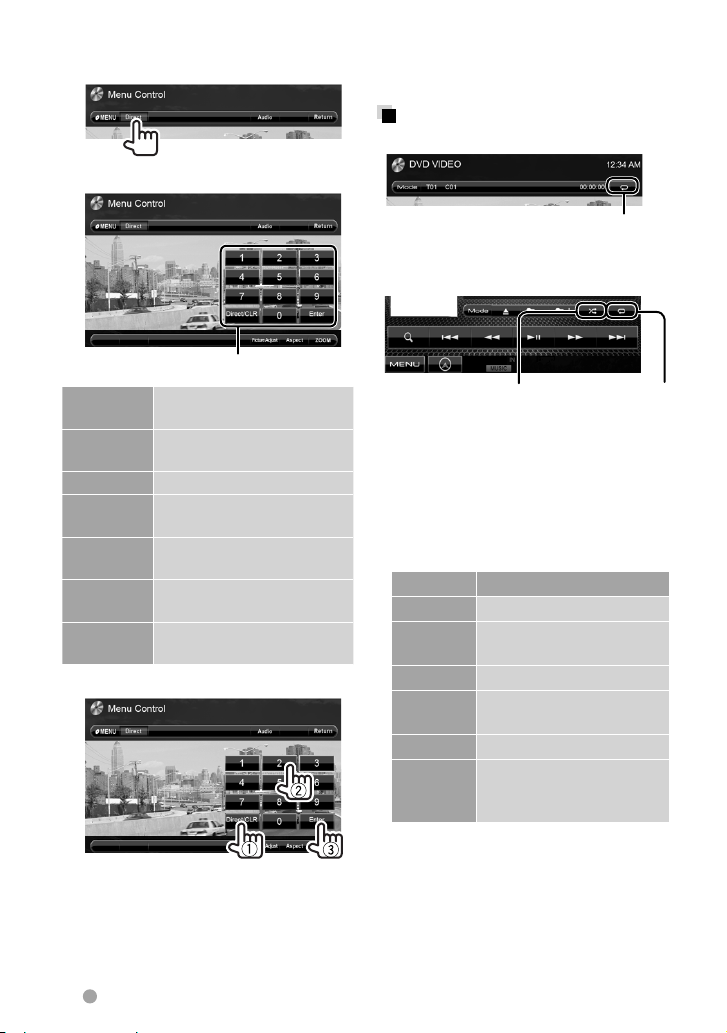
Only for VCD
1
2
• To deactivate the PBC function, press [7]
then the direct selecting buttons to select
a track number.
Selecting playback mode
For DVD/DVD-VR
Direct selecting buttons (☞ below)
[Audio] Selects the audio channel (ST:
stereo, L: left, R: right).
[Return] Displays the previous screen
or the menu.
[MENU] Displays the disc menu.
[Picture
Adjust]
[Aspect]
Displays picture adjustment
screen. (☞ page 32)
Selects aspect ratio. (☞
page 33)
[ZOOM] Displays the picture size
selecting screen. (☞ page 33)
[Direct] Displays/hides the direct
selecting buttons. (☞ below)
• To select a track directly
– To switch between chapter/track entry
and title/folder entry, press [Direct/CLR].
– When you enter a wrong number, press
[Direct/CLR] to delete the last entry.
Selects Repeat playback mode
For VCD (without PBC)/CD/DivX/MPEG1/
MPEG2/MP3/WMA/WAV/AAC
Selects Repeat
playback mode*
Selects Random
playback mode*
* You cannot activate the repeat mode and the
random mode at the same time.
• Each time you press the button,
the playback mode changes. (The
corresponding indicator lights up.)
– Available items differ depending on the
types of loaded disc and playback file.
Indicator Playback mode
C-REP Repeats current chapter.
T-REP Repeats current title/
program.
REP Repeats current track.
FO-REP Repeats all tracks of the
current folder.
RDM Randomly plays all tracks.
FO-RDM Randomly plays all tracks of
current folder, then tracks of
next folders.
To cancel, press the button repeatedly until
the indicator disappears.
16 DDX418/DDX4048BT/DDX318/DDX3048
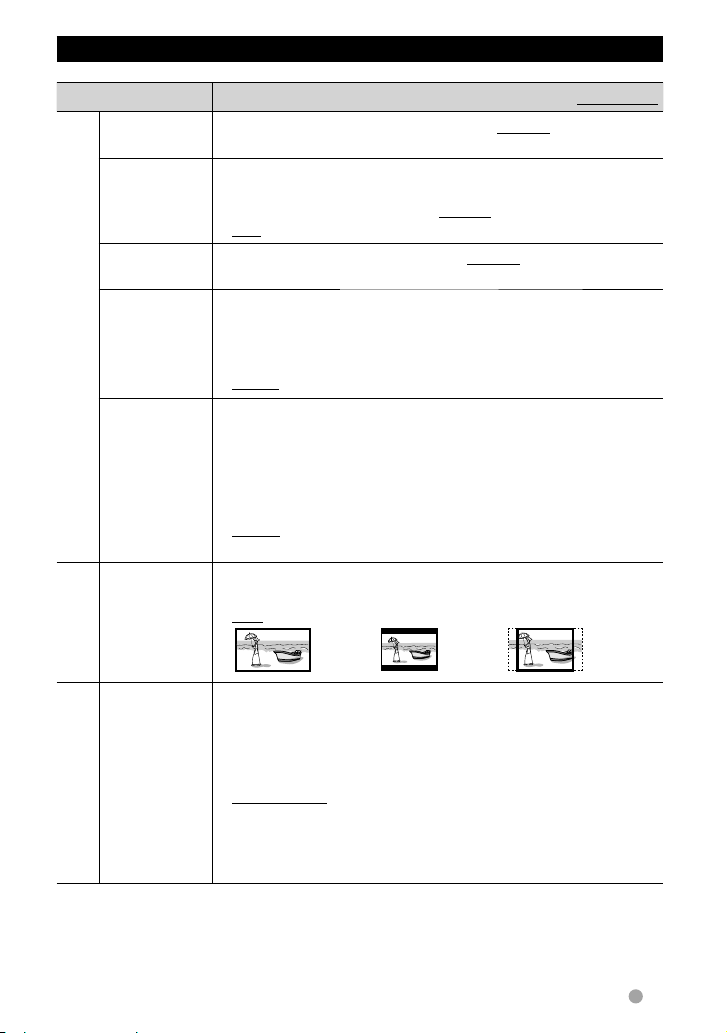
Settings for disc playback
Disc Setup items Selectable setting/item Initial: Underlined
Menu
Language
Subtitle
Language
Audio
Language
Down Mix When playing back a multi-channel disc, this setting affects the
For DVD/DVD-VR
Dynamic
Range Control
Screen Ratio Select the monitor type to watch a wide screen picture on the
For discs
except VCD/CD
File Type Select the playback file type when a disc contains different types of
For discs containing
audio/video/picture files
Select the initial disc menu language; Initial English (☞ page 55).
Select the initial subtitle language or erase the subtitle (OFF); Initial
English (☞ page 55).
• Initial for DDX4048BT/DDX3048: English, for DDX418/DDX318:
OFF
Select the initial audio language; Initial English (☞ page 55).
signals reproduced through the front and/or rear speakers.
♦ Dolby
Surr ound
: Select this to enjoy multi-channel surround
audio with Dolby Surround.
♦ Stereo : Normally select this.
You can change the dynamic range while playing Dolby Digital
software.
♦ Wide : Select this to enjoy a powerful sound at a low
volume level with its full dynamic range.
♦ Normal : Select this to reduce the dynamic range a
little.
♦ Dialog : Select this to reproduce the movie dialog
more clearly.
external monitor.
♦ 16:9 ♦ 4:3 LB (Letterbox) ♦ 4:3 PS (PanScan)
files.
♦ Audio
♦ Still Picture
♦ Video
♦ Audio&Video
: Plays back audio files.
: Plays back JPEG files.
: Plays back DivX/MPEG1/MPEG2 files.
: Plays back audio files and DivX/MPEG1/MPEG2
files.
• For playable file types, ☞ page 12.
• If the disc contains no files of the selected type, the existing files
are played in the following order: audio, video, then still picture.
English 17
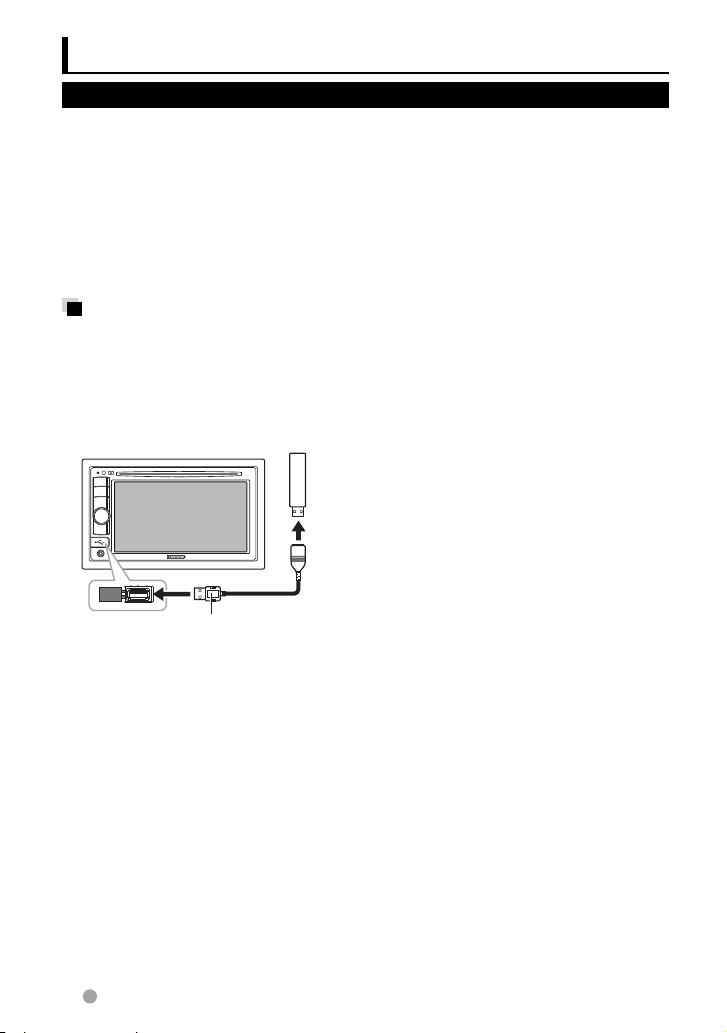
USB operations
Playing a USB device
• This unit can play JPEG/DivX/MPEG1/
MPEG2/MP3/WMA/WAV/AAC files stored in
USB mass storage class device.
• This unit can recognize a total of 5 000 files
and 250 folders (a maximum of 999 files per
folder).
• Make sure all important data has been
backed up to avoid losing the data.
Connecting a USB device
You can connect a USB mass storage class
device such as a USB memory, Digital Audio
Player etc. to the unit.
• You cannot connect a computer or
portable HDD to the USB input terminal on
the monitor panel.
CA-U1EX (500 mA Max:
The source changes to “
starts.
• All tracks in the USB device will be played
repeatedly until you change the source.
To disconnect the USB device safely
Touch [0], then disconnect the USB device
after “No Device” appears.
optional accessory)
USB
” and playback
Cautions:
• This unit may not play back files in a
USB device properly when using a USB
extension cord.
• USB devices equipped with special
functions such as data security functions
cannot be used with the unit.
• Do not use a USB device with 2 or more
partitions.
• Depending on the shape of the USB
devices and connection ports, some USB
devices may not be attached properly or
the connection might be loose.
• This unit cannot recognize a USB device
whose rating is other than 5 V and exceeds
500 mA.
• This unit may not recognize a memory card
inserted into the USB card reader.
• Connect only one USB device to the unit at
a time. Do not use a USB hub.
• When connecting with a USB cable, use the
USB 2.0 cable.
• The maximum number of characters for:
– Folder names : 50 characters
– File names : 50 characters
• Avoid using the USB device if it might
effect driving safety.
• Do not pull out and attach the USB device
repeatedly while “Reading...” is shown on
the screen.
• Electrostatic shock at connecting a USB
device may cause abnormal playback of
the device. In this case, disconnect the USB
device then reset this unit and the USB
device.
• Operation and power supply may not work
as intended for some USB devices.
• Do not leave a USB device in the car,
expose to direct sunlight, or high
temperature to avoid deformation or cause
damaging to the device.
18 DDX418/DDX4048BT/DDX318/DDX3048
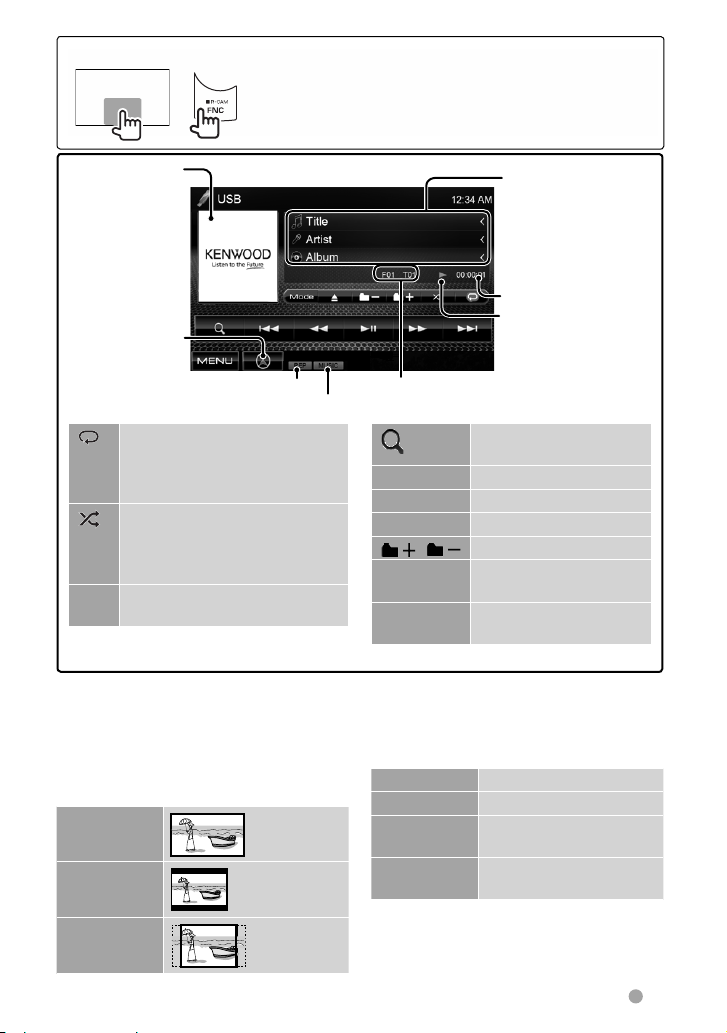
To display the source control screen (☞ below)
• Pressing FNC/R-CAM hides the operation buttons.
or
• The operation buttons disappear by touching the screen or
when no operation is done for about 5 seconds.
• To change settings for video playback, ☞ page 32.
While playing,
“Jacket picture” is
shown if the file
has the tag data
including “Jacket
picture.”
☞ page 27
Playback mode
[ ] Selects repeat mode. *1 *
• REP: Repeats current track.
• FO-REP: Repeats all tracks of
the current folder.
Selects random mode. *
]
[
• RDM: Randomly plays all tracks.
• FO-RDM: Randomly plays all
tracks of the folder.
[0] Touch this button before
disconnecting. (☞ page 18)
2
1 *2
File type
• MP3/WMA/WAV/AAC: Folder no./Track no.
• JPEG: Folder no./File no.
[ ]
[3 8] Starts playback/pauses.
[4] [¢] Selects track.
[1] [¡] Reverse/forward search.*
[ ] [ ] Selects folder.
[Mode] Changes the settings for
[MENU] Displays <Top Menu>
Track/file information
(for MP3/WMA/WAV/
AAC)
• Touching [<] scrolls
the text if all the text is
not shown.
Playing time
Playback status
(3: play / 8: pause )
Displays folder/track list.
(☞ page 14)
file playback. (☞below)
screen.
• Available items differ depending on the types of playback file.
1
To cancel random or repeat mode, press the button repeatedly until the indicator disappears.
*
2
*
You cannot activate the repeat mode and the random mode at the same time.
3
*
Search speed varies depending on the type of disc or file.
Setting <Screen Ratio>
Select the monitor type to watch a wide
screen picture on the external monitor.
16:9
Setting <File Type>
Audio Plays back audio files.
Still Picture Plays back JPEG files.
Video Plays back DivX/MPEG1/
MPEG2 files.
4:3 LB
(Letterbox)
4:3 PS
(PanScan)
Audio&Video Plays back audio files and
DivX/MPEG1/MPEG2 files.
• If the USB device contains no files of the
selected type, the existing files are played
in the following order: audio, video, then
still picture.
3
English 19
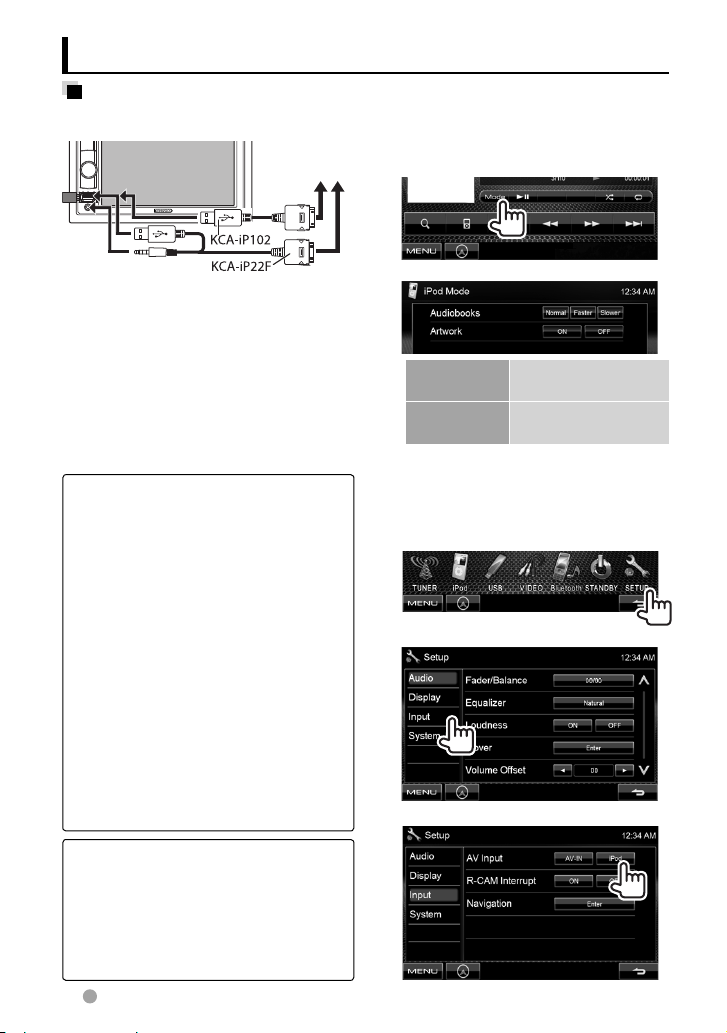
Listening to the iPod/iPhone device
Preparation
Connecting iPod/iPhone
To iPod/iPhone
Settings for iPod playback
When the source is “
iPod
”...
1
• Use the following cables:
– To listen to the music (digital): USB
Audio cable for iPod/iPhone—KCA-iP102
(optional accessory)
– To watch the video and to listen to
the music (analog): USB Audio and
Video cable for iPod/iPhone— KCA-iP22F
(optional accessory) (☞INSTALLATION
MANUAL)
• Do not use extension cables.
iPod/iPhone that can be connected to this
unit:
Made for
– iPod with video (5th Generation)
– iPod classic
– iPod nano (6th Generation)
– iPod nano (5th Generation)
– iPod nano (4th Generation)
– iPod nano (3rd Generation)
– iPod nano (2nd Generation)
– iPod nano (1st Generation)
– iPod touch (4th Generation)
– iPod touch (3rd Generation)
– iPod touch (2nd Generation)
– iPod touch (1st Generation)
– iPhone 4
– iPhone 3G
– iPhone 3GS
– iPhone
For some iPod/iPhone models, the
performance may be abnormal or
unstable during operation. In this case,
disconnect the iPod/iPhone device, then
check its condition.
If the performance is not improved or
slow, reset your iPod/iPhone.
20 DDX418/DDX4048BT/DDX318/DDX3048
2
Audiobooks Selects the speed of
audio books.
Artwork Shows/hides the iPod
artwork.
Setting for audio/video input
You can change the setting only when the
unit is in standby.
1 On <Top Menu>:
2
3
