Page 1

COMPACT HI-FI COMPONENT SYSTEM
AX-7
INSTRUCTION MANUAL
KENWOOD CORPORATION
B60-5613-00 00 MA (E, X) OC 0508
Page 2
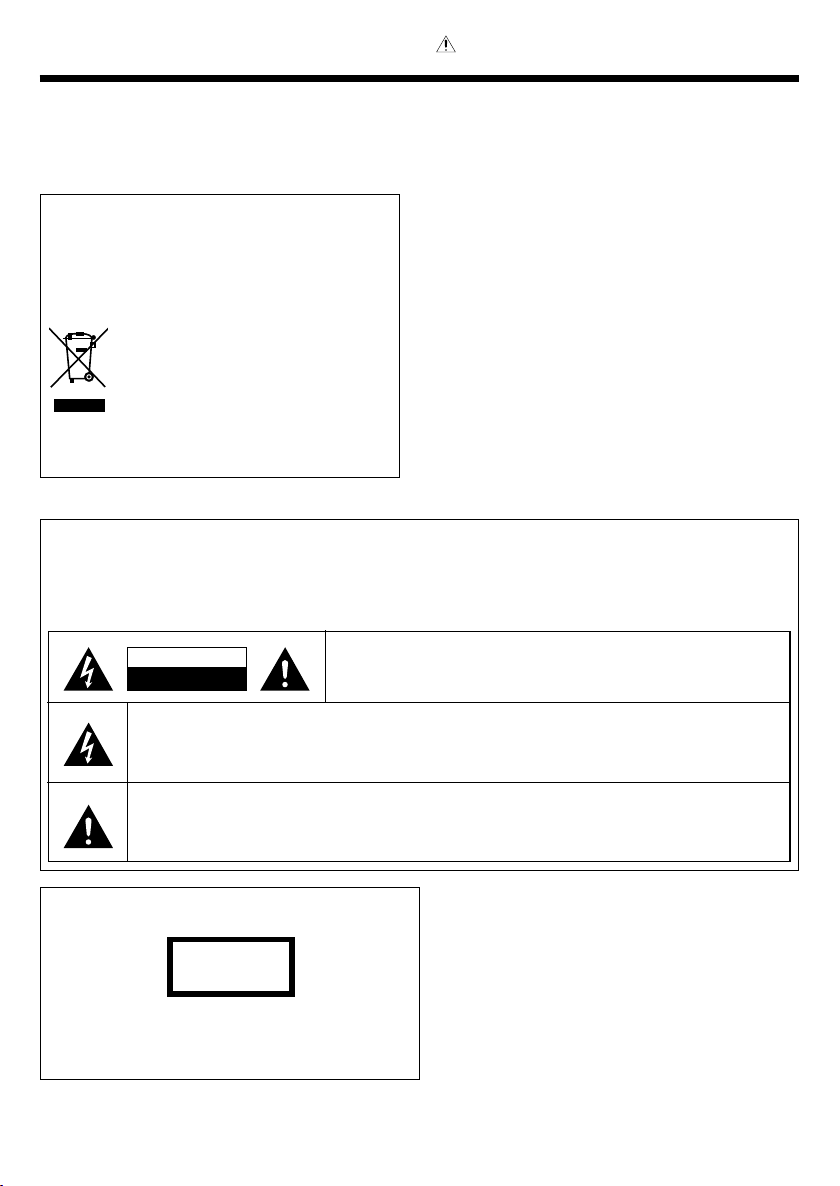
Before applying power
Units are designed for operation as follows.
Australia .............................................. AC 240 V only
Europe . ............................................... AC 230 V only
Caution : Read this page carefully to ensure
safe operation.
Information on Disposal of Old Electrical and
Electronic Equipment (applicable for EU
countries that have adopted separate waste
collection systems)
Products with the symbol (crossed-out
wheeled bin) cannot be disposed as
Preparations
handling these items and their waste byproducts.
Contact your local authority for details in locating a
household waste.
Old electrical and electronic equipment
should be recycled at a facility capable of
Safety precautions
WARNING : TO PREVENT FIRE OR ELECTRIC SHOCK, DO NOT
Basic section
EXPOSE THIS APPLIANCE TO RAIN OR MOISTURE.
CAUTION
RISK OF ELECTRIC SHOCK
DO NOT OPEN
THE LIGHTNING FLASH WITH ARROWHEAD SYMBOL, WITHIN AN EQUILATERAL TRIANGLE, IS INTENDED TO ALERT THE USER TO THE PRESENCE OF UNINSULATED "DANGEROUS VOLTAGE" WITHIN
THE PRODUCT’S ENCLOSURE THAT MAY BE OF SUFFICIENT MAGNITUDE TO CONSTITUTE A RISK OF
ELECTRIC SHOCK TO PERSONS.
Application section
THE EXCLAMATION POINT WITHIN AN EQUILATERAL TRIANGLE IS INTENDED TO ALERT THE
USER TO THE PRESENCE OF IMPORTANT OPERATING AND MAINTENANCE (SERVICING) INSTRUCTIONS IN THE LITERATURE ACCOMPANYING THE APPLIANCE.
The marking of products using lasers
CLASS 1
LASER PRODUCT
Knowledge section
The marking of this product has been classified as Class 1. It means
that there is no danger of hazardous radiation outside the product.
Location: Back panel
EN
2
CAUTION: TO REDUCE THE RISK OF ELECTRIC SHOCK, DO NOT REMOVE COVER (OR BACK). NO USER-SERVICEABLE PARTS INSIDE.
REFER SERVICING TO QUALIFIED SERVICE PERSONNEL.
Page 3
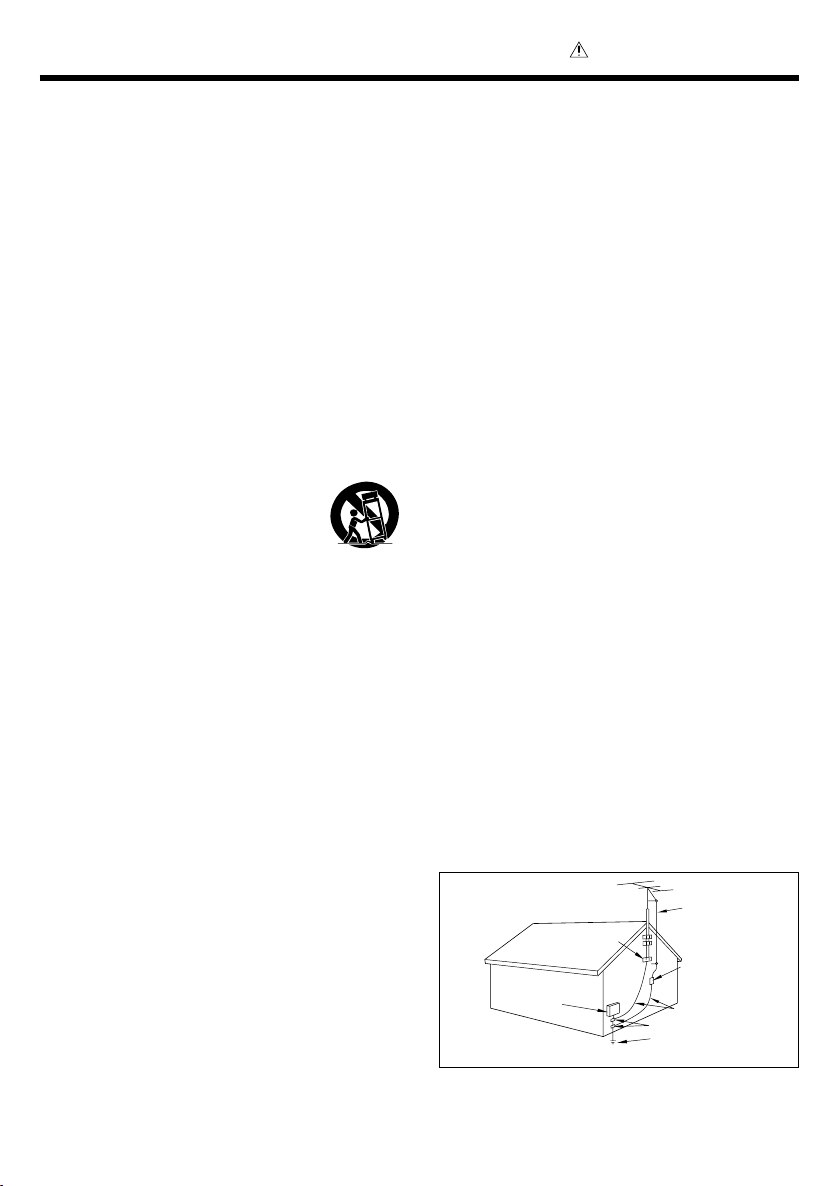
IMPORTANT SAFETY INSTRUCTIONS
Caution : Read this page carefully to
ensure safe operation.
Read Instructions – All the safety and operating instructions
should be read before the product is operated.
Retain Instructions – The safety and operating instructions
should be retained for future reference.
Heed Warnings – All warnings on the product and in the
operating instructions should be adhered to.
Follow Instructions – All operating and use instructions
should be followed.
1. Cleaning – Unplug this product from the wall outlet before cleaning. Do not use liquid cleaners or aerosol cleaners.
Use a damp cloth for cleaning.
2. Attachments – Do not use attachments not recommended by the product manufacturer as they may cause
hazards.
3. Water and Moisture – This product shall not be exposed
to dripping and splashing - for example, near a bath tub, wash
bowl, kitchen sink, or laundry tub; in a wet basement; or near
a swimming pool; and the like. Do not place an object containing liquid, such as a flower vase, on the appliance.
4. Accessories – Do not place this product on an unstable
cart, stand, tripod, bracket, or table. The product may fall,
causing serious injury to a child or adult, and serious damage
to the product. Use only with a cart, stand, tripod, bracket, or
table recommended by the manufacturer. Any mounting of
the product should follow the manufacturer’s instructions,
and should use a mounting accessory recommended by the manufacturer.
A product and cart combination should be
moved with care. Quick stops, excessive force,
and uneven surfaces may cause the product and
cart combination to overturn.
5. Ventilation – Slots and openings in the cabinet are provided for ventilation and to ensure reliable operation of the
product and to protect it from overheating, and these openings must not be blocked or covered. The openings should
never be blocked by placing the product on a bed, sofa, rug,
or other similar surface. This product should not be placed in
a built-in installation such as a bookcase or rack unless proper
ventilation is provided or the manufacturer’s instructions have
been adhered to.
6. Power Sources – This product should be operated only
from the type of power source indicated on the product. If
you are not sure of the type of power supply to your home,
consult your product dealer or local power company.
CAUTION - Polarization – This product may be
7.
equipped with a polarized alternating-current line plug (a plug
having one blade wider than the other). This plug will fit into
the power outlet only one way. This is a safety feature. If you
are unable to insert the plug fully into the outlet, try reversing
the plug. If the plug should still fail to fit, contact your electrician to replace your obsolete outlet. Do not defeat the safety
purpose of the polarized plug.
8. Power Cord Protection – Power-supply cords should be
routed so that they are not likely to be walked on or pinched
by items placed upon or against them, paying particular attention to cords at plugs, convenience receptacles, and the
point where they exit from the product.
9. Lightning – For added protection for this product during
a lightning storm, or when it is left unattended and unused
for long periods of time, unplug it from the wall outlet and
disconnect the antenna or cable system. This will prevent
damage to the product due to lightning and power-line surges.
10.Overloading – Do not overload wall outlets, extension
cords, or integral convenience receptacles as this can result
in a risk of fire or electric shock.
11.Object and Liquid Entry – Never push objects of any
kind into this product through openings as they may touch
dangerous voltage points or short-out parts that could result
in a fire or electric shock. Never spill liquid of any kind on the
product.
12.Servicing – Do not attempt to service this product yourself as opening or removing covers may expose you to dangerous voltage or other hazards. Refer all servicing to qualified service personnel.
13.Damage Requiring Service – Unplug this product from
the wall outlet and refer servicing to qualified service personnel under the following conditions:
a) When the power-supply cord or plug is damaged,
b) If liquid has been spilled, or objects have fallen into
the product,
c) If the product has been exposed to rain or water,
d) If the product does not operate normally by following
the operating instructions.
e) If the product has been dropped or damaged in any
way, and
f) When the product exhibits a distinct change in per-
formance – this indicates a need for service.
g) If an abnormal smell or smoke is detected.
14.Replacement Parts – When replacement parts are re-
quired, be sure the service technician has used replacement
parts specified by the manufacturer or have the same characteristics as the original part. Unauthorized substitutions may
result in fire, electric shock, or other hazards.
15.Safety Check – Upon completion of any service or repairs to this product, ask the service technician to perform
safety checks to determine that the product is in proper operating condition.
16.Wall or Ceiling Mounting – This product should be
mounted to a wall or ceiling only as recommended by the
manufacturer.
17.Heat – This product should be situated away from heat
sources such as radiators, heat registers, stoves, or other
products that produce heat. Do not place a flaming object,
such as a candle or lantern, or near the product.
18.Power Lines – An outside antenna system should not be
located in the vicinity of overhead power lines or other electric light or power circuits, or where it can fall into such power
lines or circuits. When installing an outside antenna system,
extreme care should be taken to keep from touching such
power lines or circuits as contact with them might be fatal.
19.Outdoor Antenna Grounding – If an outside antenna or
cable system is connected to the product, be sure the antenna or cable system is grounded so as to provide some
protection against voltage surges and built-up static charges.
Article 810 of the National Electrical Code, ANSI/NFPA 70,
provides information with regard to proper grounding of the
mast and supporting structure, grounding of the lead-in wire
to an antenna discharge unit, size of grounding conductors,
location of antenna-discharge unit, connection to grounding
electrodes, and requirements for the grounding electrode.
EXAMPLE OF ANTENNA
GROUNDING AS PER NATIONAL
ELECTRICAL CODE
GROUND
CLAMPS
ELECTRIC
SERVICE
EQUIPMENT
NEC – NATIONAL ELECTRICAL CODE
Notes:
1. Item 7 is not required except for grounded or polarized
equipment.
2. Item 19 complies with UL in the U.S.A.
ANTENNA
LEAD IN WIRE
ANTENNA
DISCHARGE UNIT
(NEC SECTION 810-20)
GROUNDING CONDUCTORS
(NEC SECTION 810-21)
GROUND CLAMP
POWER SERVICE GROUNDING
ELECTRODE SYSTEM
(NEC ART 250, PART H)
3
Preparations
Basic section
Application section
Knowledge section
EN
Page 4
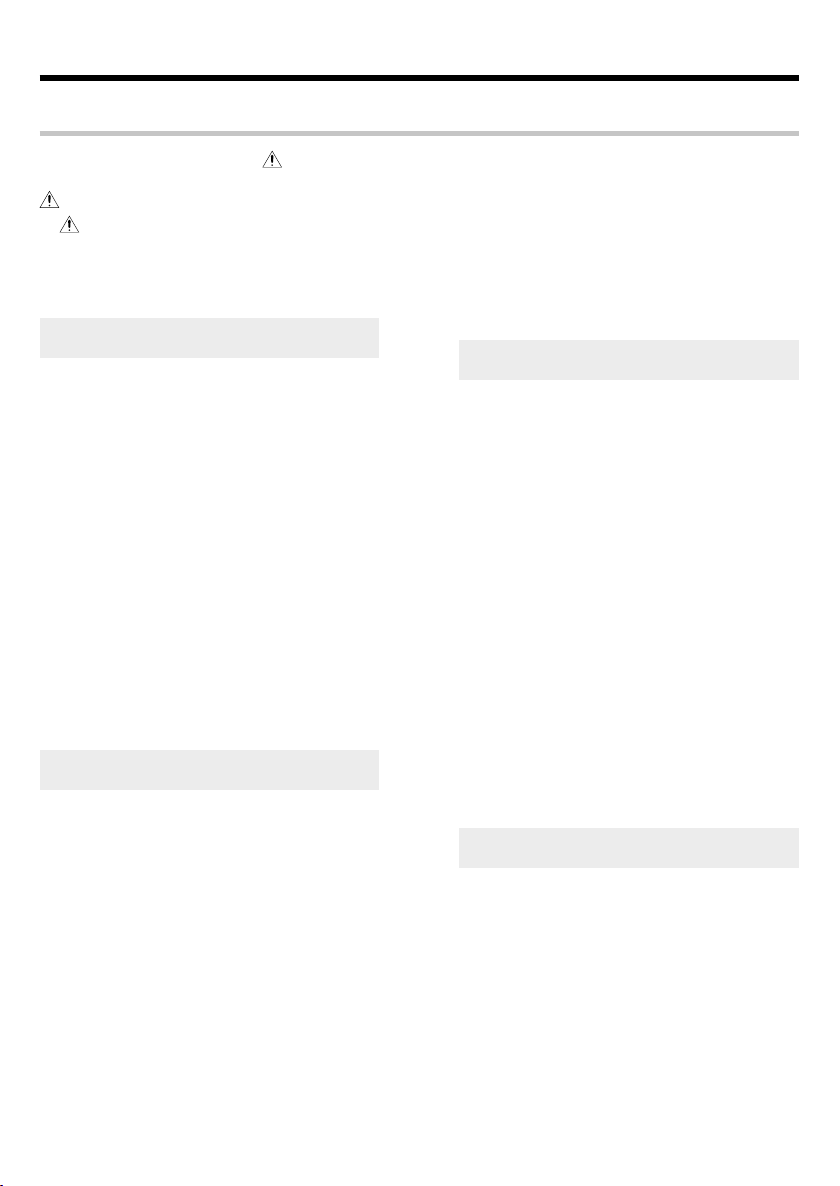
Before applying power
Contents
Caution : Read the pages marked carefully to ensure safe operation.
Before applying power .......................................2
Safety precautions .........................................................2
IMPORTANT SAFETY INSTRUCTIONS ................... 3
Contents ...................................................................................4
Accessories ............................................................................5
Special features .....................................................................6
Preparation section
System connections .................................................. 8
Preparations
Connection of the system accessories ..............................8
Connecting to the antennas ...............................................10
Connecting to a TV with video (composite) or S-video input
terminal ...........................................................................11
Connection of other accessories (Commercially available
parts) ................................................................................12
Controls and indicators...........................................13
Main amplifier unit (M-AX7) ..............................................13
Display (C-AX7) .................................................................... 13
Preamplifier unit (C-AX7) ................................................... 14
Operation of remote control unit ...................................... 16
Basic section
Types of playable discs .......................................... 18
Unplayable discs ................................................................. 18
Region Codes ............................................................19
Region codes in the world .................................................19
Icons on the DVD VIDEO discs .......................................... 19
Video Formats ...........................................................20
Playable files with this unit ...................................21
Basic section
Clock adjustment ..................................................... 23
Application section
Basic use method.....................................................24
Using Auto Room Equalizer function ............................... 26
Using Digital Sound Equalizer function .......................... 28
Enjoying surround sound ....................................................31
Playback of DVD/CD ................................................33
Viewing JPEG images ........................................................ 36
Changing the display contents of the display ................ 38
Receiving broadcast station ..................................39
RDS (Radio Data System)........................................43
Knowledge section
Searching for a desired program type (PTY search).....44
Listening to external input sources ......................46
Adjusting the external input level (TAPE/VIDEO1, VIDEO2,
TV, AUX) .......................................................................... 46
Listening to the sound of a Kenwood digital audio
player .................................................................... 47
Recording to a digital audio player ......................49
Option settings for external recording.................51
Application section
Various CD playback features ...............................52
Listening to the desired sequence (program playback) .. 52
Playing tracks in a random order (random playback) .. 54
Repeated playback ..............................................................55
Repeated playback of any interval (A-B Repeat play) ..... 56
Menu playback of a DVD ....................................................57
Operation using the on-screen display ........................... 58
Adjusting the picture quality .............................................63
Hierarchical structure of VCD menus (P.B.C. function) ...... 64
Timer operation ........................................................65
Sleep timer ............................................................................65
Setting the timer program (PROG. TIMER) ...................... 66
Deactivating and activating the timer program .............69
Setting DIMMER functions ..................................... 70
Switching the level meter ......................................71
Changing DVD/CD settings ..................................... 72
Basic operation at the SET UP MENU ............................. 73
“MAIN” setting .................................................................... 74
“SOUND” setting ................................................................. 76
“VISUAL” setting ................................................................. 77
DVD menu language code list ...........................................78
Speaker setting ........................................................ 79
Knowledge section
Important items.........................................................81
Reference ..............................................................................81
Maintenance ........................................................................ 81
In case of difficulty ..................................................83
Specifications...........................................................87
EN
4
Page 5
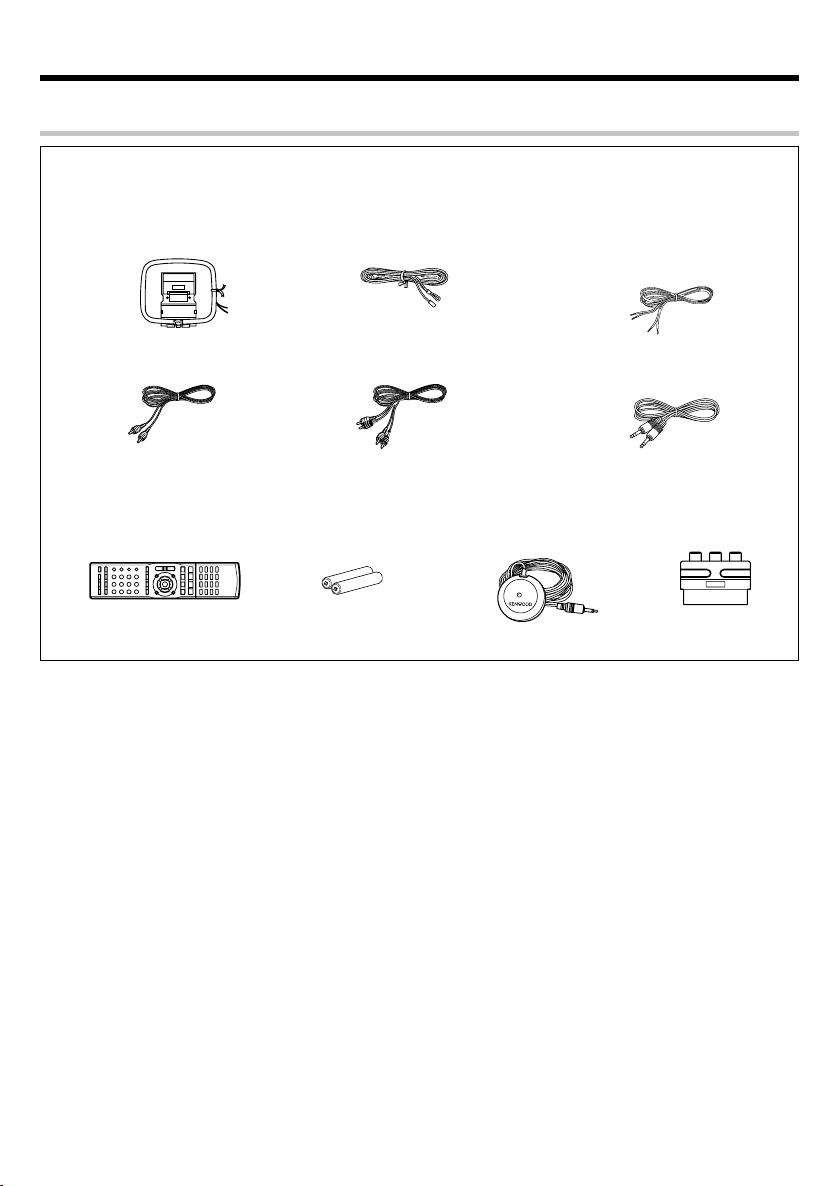
Before applying power
Accessories
Unpacking
Unpack the unit carefully and make sure that all the accessories are present.
FM indoor antenna (1)AM loop antenna (1)
(Included with the speaker package)
For front speakers (red line : 2m) (2)
For surround speakers (blue line : 2m) (2)
Speaker cords (4)
Preparations
Video cord (Yellow) (1)
Remote control unit (1) Batteries (R03/AAA) (2)
If any accessories are missing, or if the unit is damaged or fails to operate, notify your dealer immediately. If the unit
was shipped to you directly, notify your shipper immediately. Kenwood recommends that you retain the original carton
and packing materials in case you need to move or ship the unit in the future.
Audio cords (White, Red)(2)
Microphone for Room
Equalizer (1) (Cord length:
approx. 5 m)
System control cord
(ø3.5mm - ø3.5mm)(1)
SCART plug adaptor
(only for Europe)
Keep this manual handy for future reference.
Basic section
Application section
Knowledge section
EN
5
Page 6
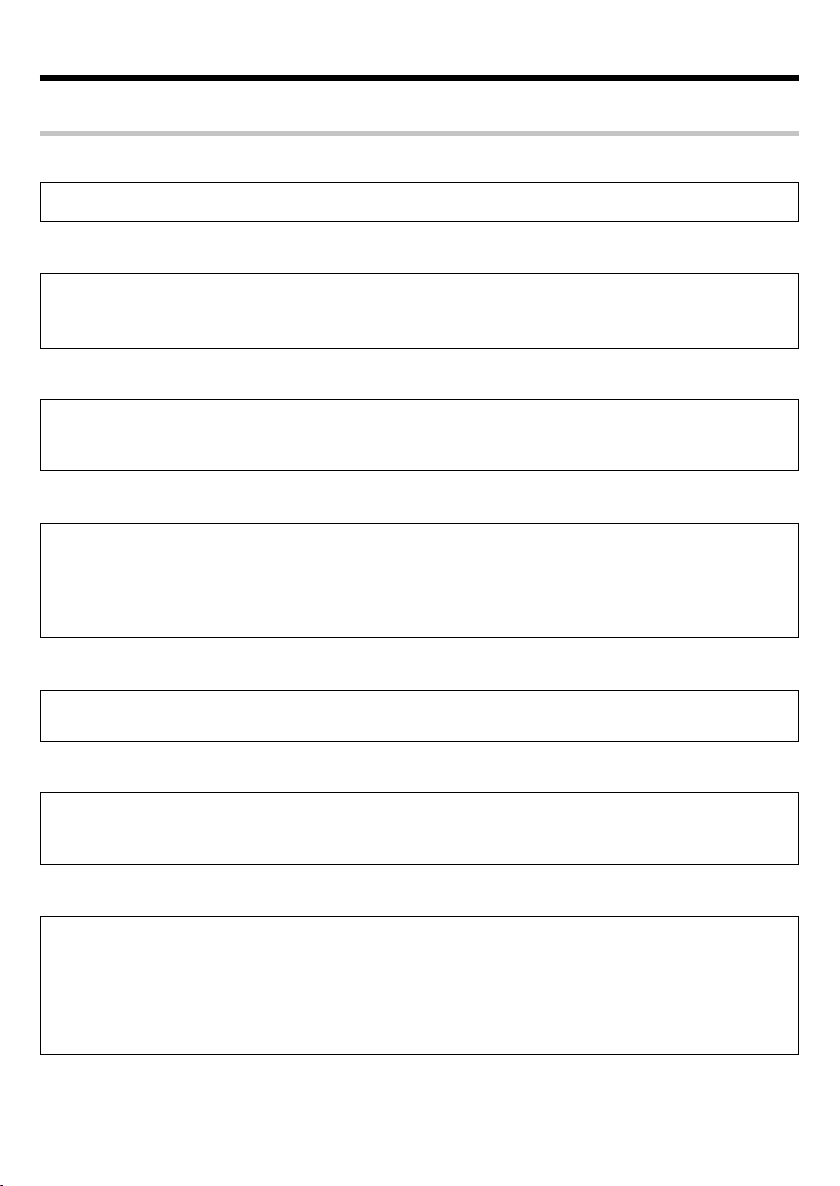
Before applying power
Special features
Compact high fidelity component system with built-in DVD player
Built-in multi-player for DVD video, video CD, and CD playback.
MP3/WMA playback function and JPEG playback function
Music files recorded in the compressed format MP3/WMA can be played back.
Image files recorded in JPEG format can be played back. MP3/WMA files can be enjoyed while images are
displayed.
Built-in control function for Kenwood digital audio players (Digital Audio Link)
Preparations
Basic operation of Kenwood audio players* can be performed with the buttons of the main unit and with the
accessory remote control unit.
* Compatible models: HD20GA7 (Only for Europe) (connection with the special cable is required.)
Room Equalizer feature
This model is equipped with Room Equalizer, which automatically creates your best listening environment
according to your room, speakers position, etc. In addition to technical knowledge, generally, a great deal of
time and work are spent finding the best listening position such as changing speakers or furniture position
Basic section
while listening to the sound. This function enables you to simply create it in a short time without laborious
settings.
Digital Sound Equalizer feature
This model is equipped with Digital Sound Equalizer by Digital Sound Processing, which makes more detailed
sound adjustments possible.
V.F.S. III (Virtual Front Surround) and CLEAR VOICE function
Application section
The V.F.S. function offers a natural surround effect with abundant ambience not only for DVD playback, but
also for music playback from CD etc. even when no surround speakers are placed at the rear. The CLEAR
VOICE function provides clear playback of speech, vocals, etc.
Versatile timer features
÷ Timer playback :
Two timer programs (PROG 1, PROG 2) are available for timer playback (AI timer playback). (With the AI
timer playback, the playback volume increases gradually after the start of timer playback.)
÷ Sleep timer :
Knowledge section
This timer turns the unit off automatically when the set time has elapsed. It is convenient for example,
falling asleep while listening to music in the night time, etc.
EN
6
Page 7
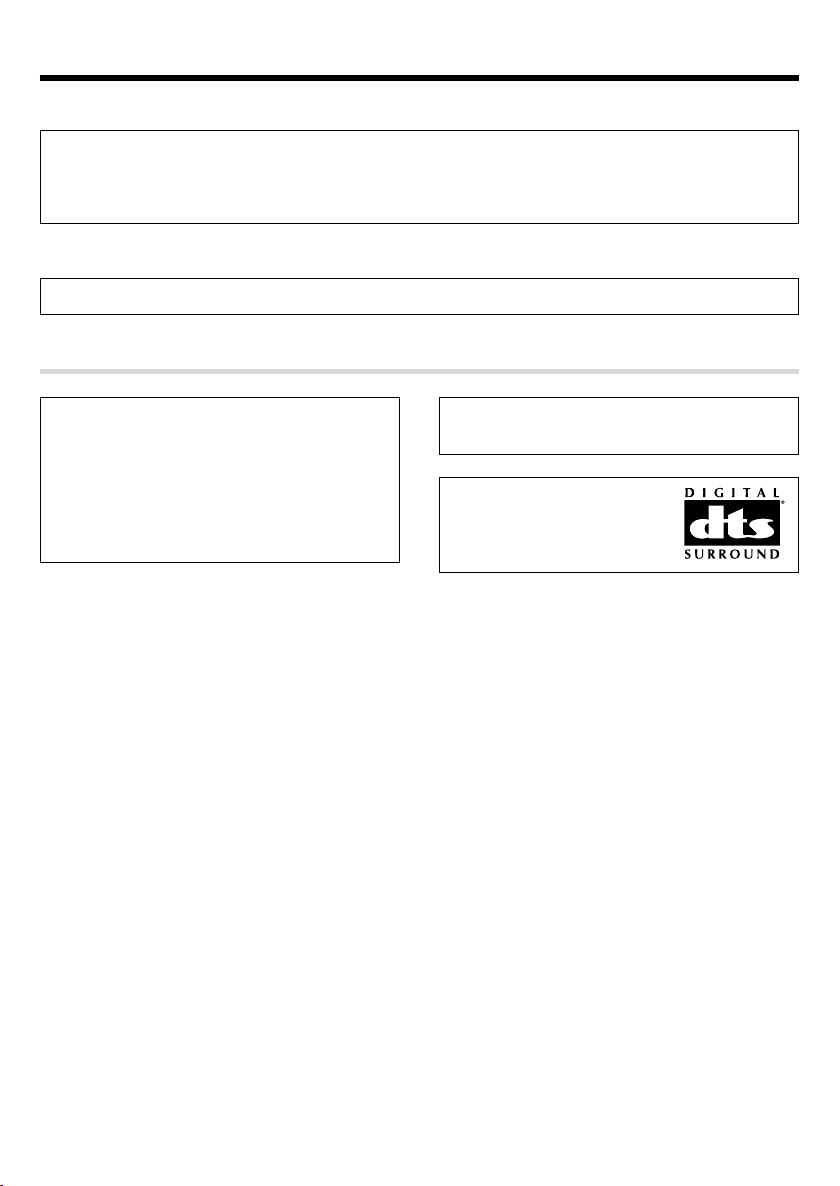
Before applying power
RDS (Radio Data System) tuner
This model is equipped with an RDS tuner that provides several convenient tuning functions: RDS Auto
Memory, to automatically preset up to 40 RDS stations broadcasting different programs; station name
display, to show you the name of the current broadcast station; and PTY search to let you tune stations by
program type.
PTY (Program Type) search
Tune the stations by specifying the type of program you want to hear.
Preparations
This product incorporates copyright protection technology that is protected by U.S. patents and other intellectual property rights. Use of this copyright protection technology must be authorized by Macrovision, and is intended for home and other limited viewing uses only
unless otherwise authorized by Macrovision. Reverse
engineering or disassembly is prohibited.
Manufactured under license from Dolby Laboratories.
“DOLBY”, the double-D symbol and “PRO LOGIC” are
trademarks of Dolby Laboratories.
“DTS” and “DTS Digital Surround” are
registered trademarks of Digital Theater Systems, Inc.
Basic section
Application section
Knowledge section
EN
7
Page 8
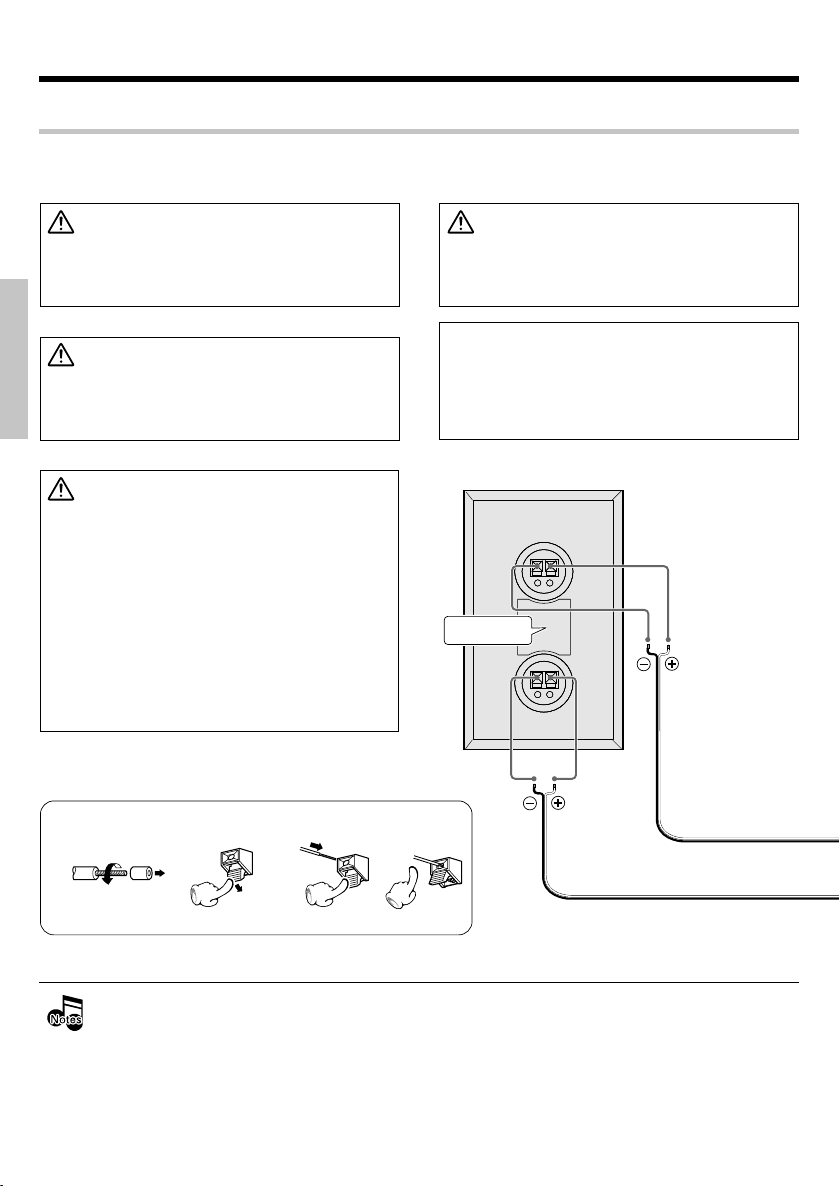
System connections
Connection of the system accessories
This figure shows the method of connection between the main unit and provided accessories.
CAUTION
Connect the components as shown in the diagram.
Only plug the AC power cord into an AC wall outlet
once connections are completed.
CAUTION
The magnet in the speaker may cause color irregu-
Preparations
larity to the TV or PC monitor. Place the speakers farther away from the TV set or PC monitor.
CAUTION
Be sure to adhere to the following, or proper ventilation will be blocked causing damage or fire hazard.
÷ Place the C-AX7 on top of the system.
÷ Do not place any objects impairing heat radiation
Basic section
onto the top of the unit.
÷ Leave some space around the unit (from the largest
outside dimension including projection) equal to or
greater than, shown below.
Top panel : 50 cm Back panel : 10 cm
÷ Do not place the equipment onto a bed, a sofa, a
carpet, or similar. Sucked-in dust can cause fire.
CAUTION
The power in this equipment will not be completely
cut off from the AC wall outlet when the main switch
is turned OFF.
Malfunction of microcomputer
If operation is not possible or erroneous display appears even though all connections have been made
properly, reset the microcomputer by referring to "In
case of difficulty". D
Speaker (Right)
−+−+−+−
+
LS-AXD7 R
−+−+−+−
+
Application section
How to connect the speaker cords
1 23
Knowledge section
÷ Never short-circuit the "+" and "–" speaker cords. It may cause malfunction.
÷ If the "+" and "–" polarity are inverted, the sound will be unnatural with unclear positioning of musical instruments, etc.
÷ Be sure to insert all connection cords securely. If their connections are imperfect, the sound may not be produced
or noise may interfere.
÷ Before plugging or unplugging a connection cord, be sure to unplug the power cord from the wall AC outlet. If
connection cords are plugged or unplugged with the power cord left plugged in, malfunction or damage may result.
÷ Set up the left and the right speaker so that the front surround speakers face to the inside, paying attention to L and R.
÷ When pulling the plug of the power cable from the wall outlet, first switch off the unit.
EN
8
4
Speaker cord (Blue line) for surround
Speaker cord (Red line)
Page 9
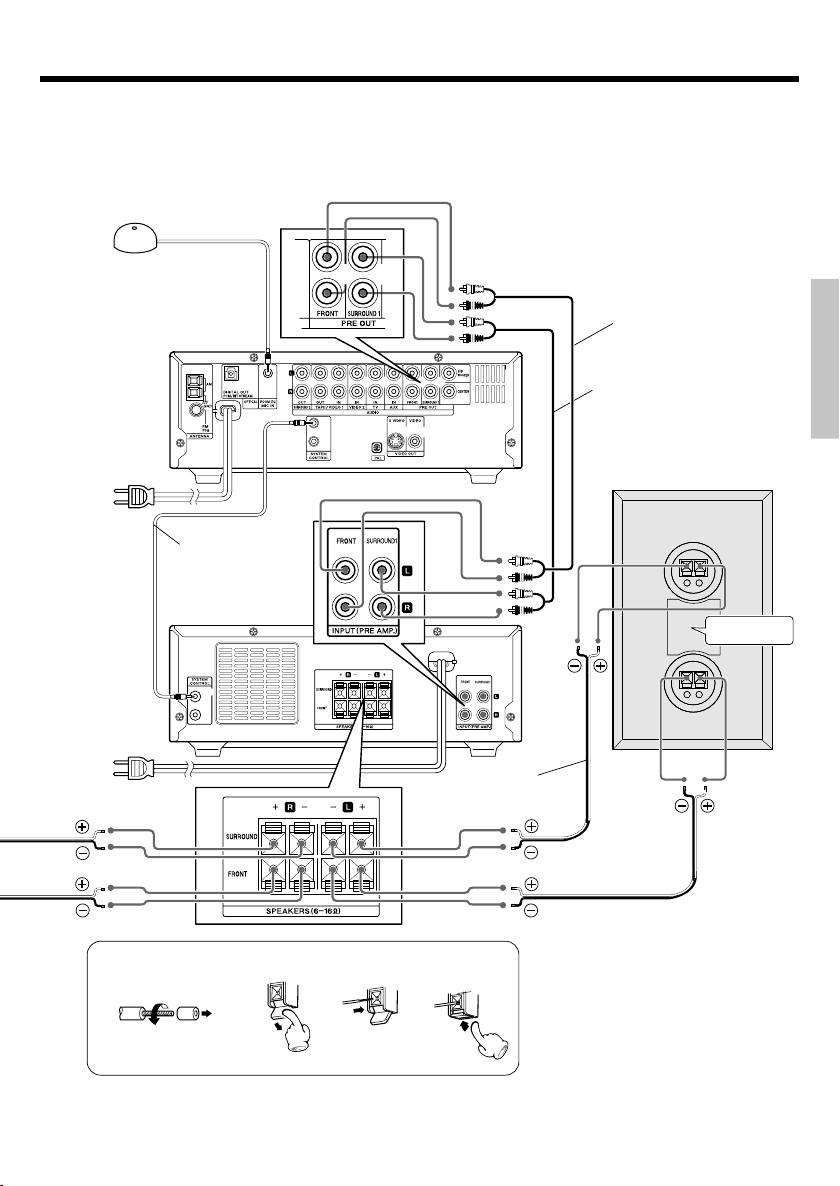
System connections
Microphone for Room Equalizer
(not for recording)
Connect this only for setting the
auto room equalizer, and keep it
disconnected at other times.
AC POWER cord
To AC wall outlet
AC POWER cord
To AC wall outlet
C-AX7
System control
cord
M-AX7
Speaker cord for
surround (Blue line)
Audio cord
Audio cord
Speaker (Left)
−+−+−+−
+
LS-AXD7 L
−+−+−+−
+
Preparations
Basic section
Application section
Speaker cord (Red line)
How to connect the speaker cords
1 2 3 4
÷ When subwoofer, center, and the two surround terminals are connected to the 3.1 channel speaker system to be sold later,
expansion to a 5.1 channel system is possible. For details, please refer to the operation instructions for your equipment.
9
Knowledge section
EN
Page 10
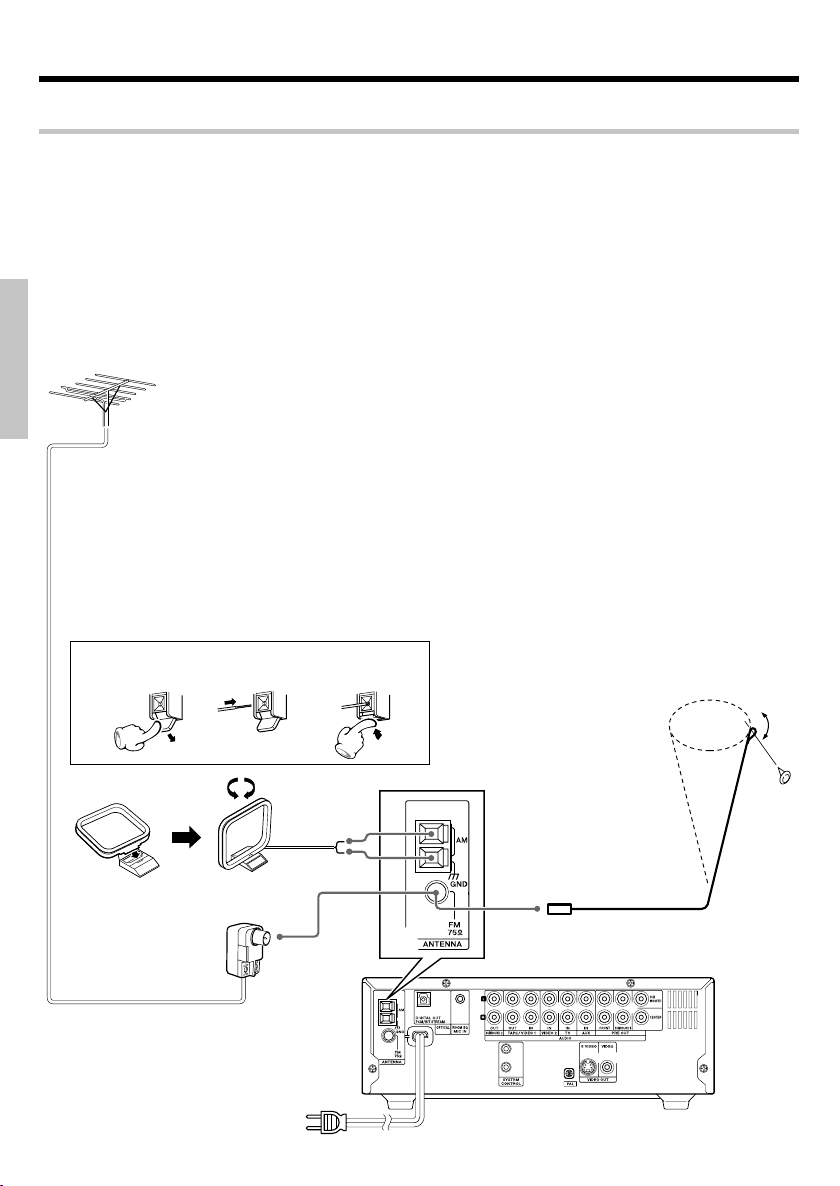
System connections
Connecting to the antennas
AM/FM radio stations cannot be received without the proper antenna connections. Connect the antennas properly according to the following instructions.
FM outdoor antenna
Lead the 75Ω coaxial cable connected to the FM
outdoor antenna into the room and connect it to the
FM 75Ω terminal. Please remove the indoor antenna
after an outdoor antenna has been installed.
Preparations
FM outdoor antenna
AM loop antenna
The supplied antenna is for indoor use. Place it as
far as possible from the main unit, TV set, speaker
Basic section
cords and POWER cord, and set it to a direction
which provides the best reception.
How to connect the antenna
1
AM loop antenna
Application section
Assemble
2
3
FM indoor antenna
The provided antenna is for temporary indoor use only. For stable signal reception,
we recommend to use an outdoor antenna.
Remove the indoor antenna if you connect
to an outdoor antenna.
1 Connect the antenna to the antenna
terminal.
2 Locate the position providing good
reception condition.
3 Fix the antenna.
FM indoor antenna
C-AX7
Knowledge section
EN
10
Antenna adaptor
(Commercially
available parts)
Page 11
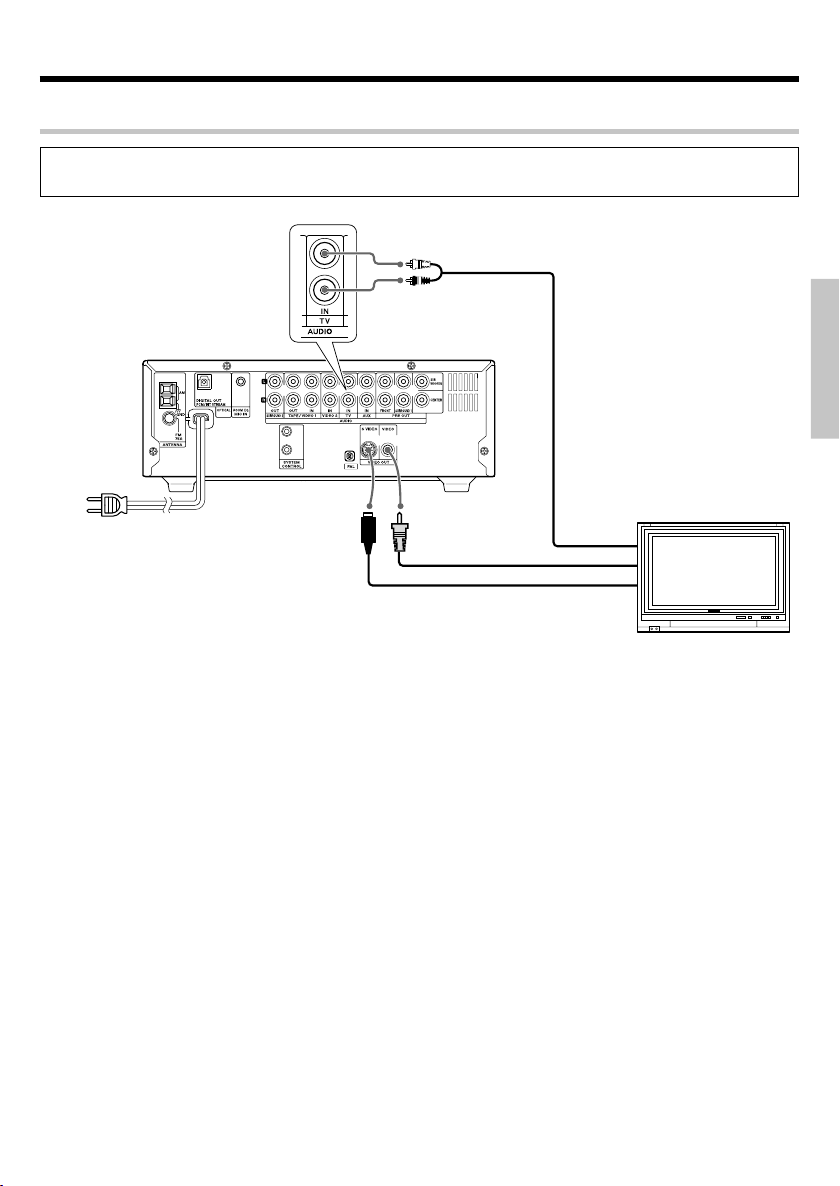
System connections
Connecting to a TV with video (composite) or S-video input terminal
Make sure the DVD player is connected directly to the TV and not to a VCR, otherwise the DVD image could be distorted by
the copy protection system.
Audio cord
For playback of the TV sound
via this equipment, connect the
audio output of the TV to the
C-AX7
Video cord
S Video cord
(Commercially
available)
TV input terminals of this unit.
AUDIO OUT
VIDEO IN
S VIDEO IN
Preparations
Basic section
Connection to a TV with video input terminal
Use the accessory video cord for connection to the “VIDEO” terminal at the ”VIDEO OUT” part of this unit.
÷ Set “TV aspect” in the DVD/CD settings according to the connected TV (4:3 or 16:9). s
Connection to a TV with S-video input terminal
Use a commercial S-video cord to connect to the “S VIDEO” terminal of the “VIDEO OUT” part of this
unit.
You can enjoy a clearer image than with the video input terminal.
÷ Set “TV aspect” in the DVD/CD settings according to the connected TV (4:3 or 16:9). s
11
Application section
Knowledge section
EN
Page 12
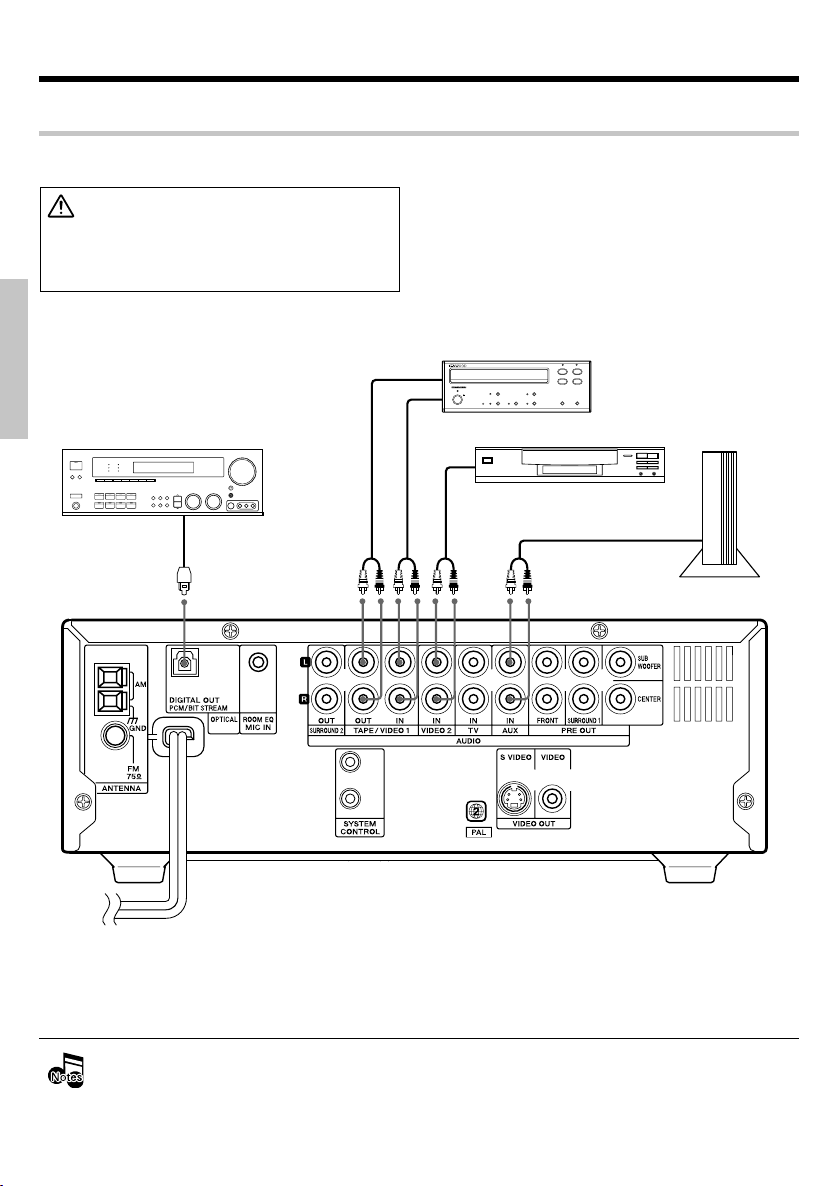
System connections
Connection of other accessories
CAUTION
Connect the components as shown in the diagram.
Only plug the power cord into an AC wall outlet once
connections are completed.
Preparations
Receiver
Digital IN
(optical)
Basic section
C-AX7
*
(Commercially available parts)
Cassette tape deck
Audio IN
Audio OUT
Audio OUT
DVD player etc.
Audio OUT
TV game machine
etc.
Application section
AC POWER cord
To AC wall outlet
* The “DIGITAL OUT PCM/BIT STREAM” terminal of this unit puts out only the digital audio of the DVD/
Knowledge section
CD source.
÷ In case an associated system component is connected, also read the instruction manual of the component.
÷ Be sure to insert all connection cords securely. If their connections are imperfect, the sound may not be produced
or noise may interfere.
÷ Before plugging or unplugging a connection cord, be sure to unplug the power cord from the wall AC outlet. If
connection cords are plugged or unplugged with the power cord left plugged in, malfunction or damage may result.
EN
12
Page 13
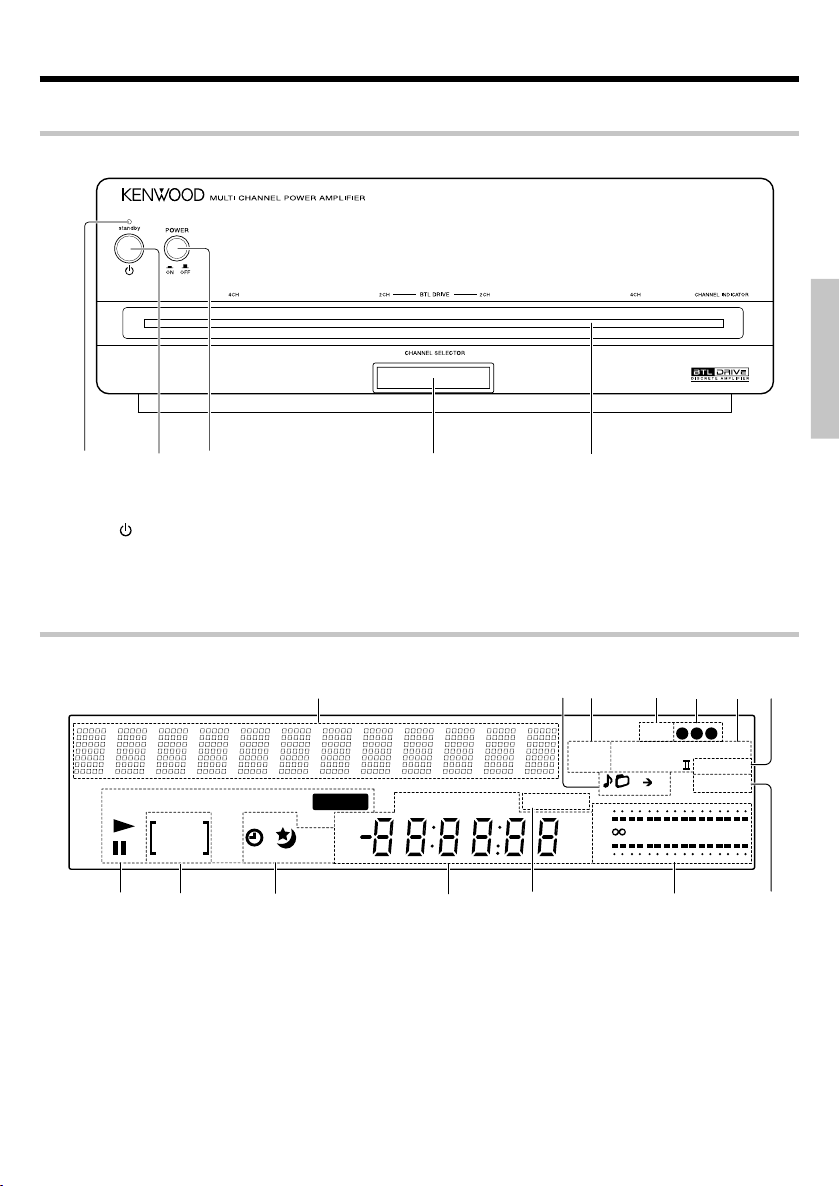
Controls and indicators
Main amplifier unit (M-AX7)
13254
Preparations
1 STANDBY indicator %
2 (POWER) key ¢
Used for setting the unit to On or Standby.
3 POWER ON/OFF switch
4 CHANNEL SELECTOR key
Used for switching the amplifier between 4
channels (25 W x 4) and 2 channels (50 W x 2).
5 Displays
Display (C-AX7)
The displays given in this manual are approximations only. They may differ from what actually appears on
the display.
1
REPEAT
A.P.S.
FMONE
AM
$
DigitalEQ
REC
#
1RDM
PGM 2
@
1 Character information display
2 File, Folder, A-B repeat indicators
3 MUTE indicator/P.B.C indicator
∞‰
4 V.F.S. indicator ⁄
5 Sound preset memory number
indicators º
6 Listen mode related indicators ¤
7 RoomEQ indicator §
3
26
P.B.C.
MUTE
TUNED ST. AUTO RDS PTY
!
0
TTL
kHz
MHz
8 D-Bass indicator •
9 Level meters a
0 RDS indicator / PTY indicator
! Tuner-related indicators
CD time display
Clock display
Frequency display
@ Timer-related indicators ˇ
# DigitalEQ REC indicator Q
$ DVD/CD-related indicators
4
V. F.S.
Dolby Digital DTS
PL
A B
L
30 10 5 3 1 0
R
123
9
5
RoomEQ
D-Bass
(-dB)
7
8
13
Basic section
Application section
Knowledge section
EN
Page 14
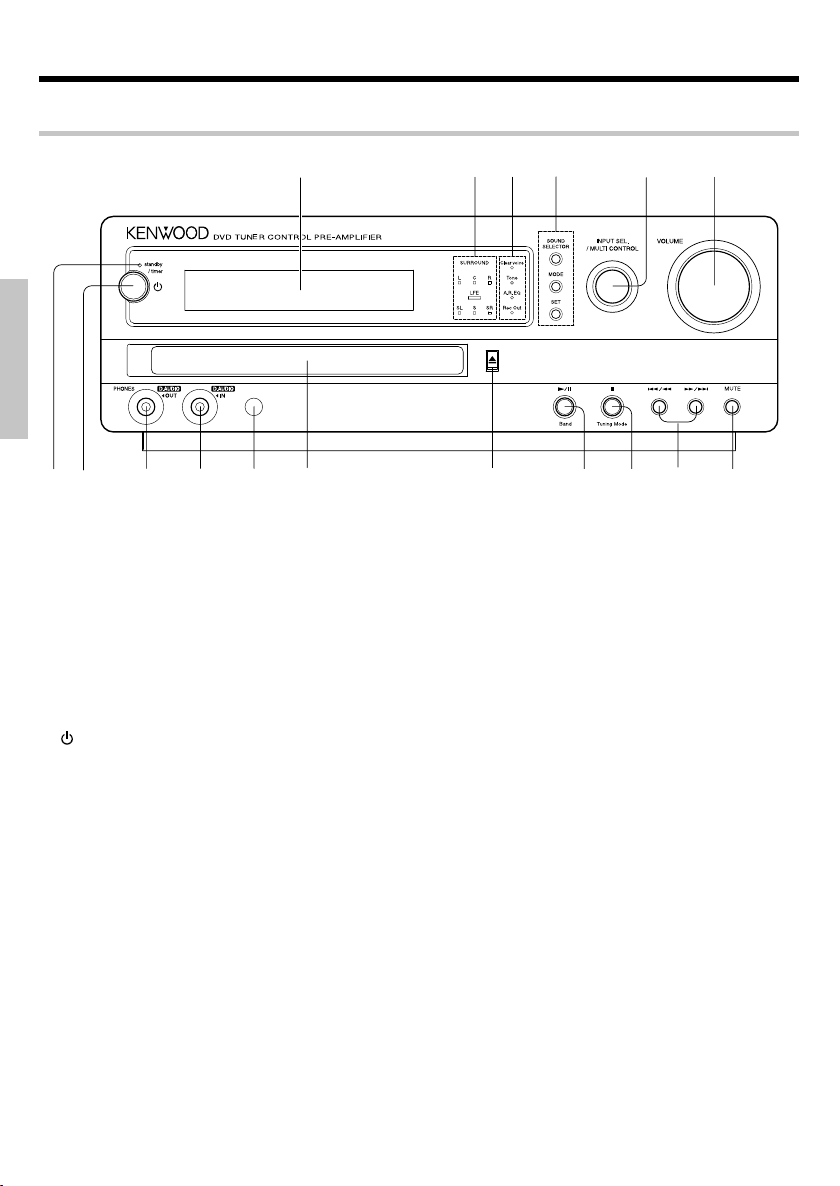
Controls and indicators
Preamplifier unit (C-AX7)
&
Preparations
1
1 STANDBY/TIMER indicator
Basic section
Lights up when the unit is set to the Standby mode.
Refer to "In case of difficulty" for blinking of the
indicator.
2 (POWER) key ¢
Used for setting the unit to On or Standby.
3 PHONES / D.AUDIO OUT jack
Connect headphones with a stereo mini-plug
Application section
(optionally available) to it. ∞
This is also the output terminal to separately sold
digital audio equipment. In this case, set D.AUDIO
OUT to REC OUT ON. p
4 D.AUDIO IN jack u
Used as the input terminal for audio from separately
sold digital audio equipment.
5 REMOTE sensor &
Knowledge section
T
his sensor receives signals from the remote control unit.
6 DVD/CD tray
7 0 (DVD/CD open/close) key ‹
Used for opening or closing the DVD/CD tray.
3456 89 0 !2
Red : Ordinary standby.
Green : Timer standby.
Off : The unit is On.
D
@#$%^
7
8 6 (Play/Pause) / Band key
DVD/CD : ›
Used for selecting the DVD/CD input and starting
playback. During DVD/CD playback, press to
pause.
TUNER : ·
Used for selecting the TUNER input.
This key is also used to select the received broadcast band.
9 7 (Stop) / Tuning Mode key
DVD/CD : Used for stopping a disc operation.
›
TUNER : q
Used for switching between the AUTO (auto
tuning, stereo reception) and MONO (manual
tuning, monaural reception) modes.
Standby mode:
Used for displaying the clock.
0 4 /1 / ¡/¢ keys
– Skip CD tracks or DVD chapters fi
– Select a preset radio station
– Press and hold for fast forward or fast backward
(search) for DVD/CD tracks or chapters
! MUTE key ∞
Used for muting the sound temporarily.
‚
›
14
EN
Page 15
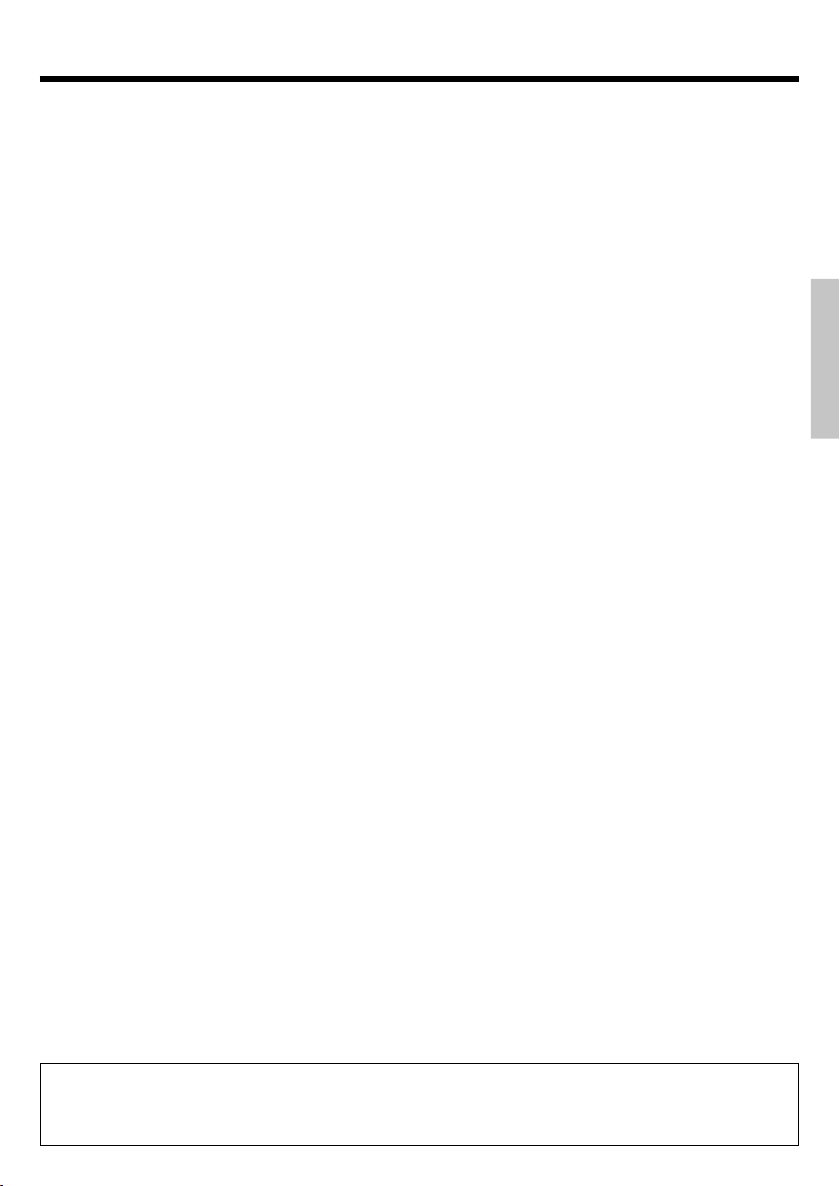
Controls and indicators
@ VOLUME knob ¢
Used for volume adjustment.
# INPUT SEL. / MULTI CONTROL knob
In the normal mode, this is used for selecting an input
source.
In the function menu mode (selected by pressing the
MODE key), turn this knob to select the desired menu
item. To set or enter setting of the function menu
item, press the SET key.
Items of function menu mode :
SOUND PRESET
D.EQ Rec Mode Q
REC LEVEL Q
D.AUDIO OUT p
INPUT LEVEL y
AUTO MEMORY ‚
DIMMER SET ∏
LEVEL METER a
A.P.S. SET a
TIME ADJUST £
TIMER SET Á
AUTO ROOM EQ §
• Some of the items may not be displayed depending on
selected input source.
Used to select a desired item after pressing the
SOUND SELECTOR key to switch to sound setting
mode. Use the SET key for confirmation.
Items of function menu mode :
"SURROUND"
"D-BASS" •
"TONE" •
º
⁄
$ SOUND SELECTOR key
Used to switch the function of the INPUT SEL./MULTI
CONTROL knob to the sound setting function.
MODE key
Used to switch the function of the INPUT SEL./MULTI
CONTROL knob to menu selection mode.
SET key
During MODE operation: Used to confirm the selected
item.
During SOUND operation: Used to confirm the selected item.
Used to confirm the program No. at the time of DVD/
CD.
% Clear voice indicator
Tone indicator
A.R. EQ (Auto Room EQ) indicator
Rec. Out indicator
^ SURROUND indicator
L : Left signal indicator
C : Center signal indicator
R : Right signal indicator
LEF : LEF signal indicator
SL/SR/S : Surround signal indicator
Lights according to the number of audio signal
channels of the selected source.
& Display panel
Preparations
Basic section
Application section
Standby mode
While the standby indicator is lit, a small amount of power is supplied to the unit to back up the memory.
This is called Standby mode. Under the condition, the unit can be turned ON by the remote control unit.
15
Knowledge section
EN
Page 16
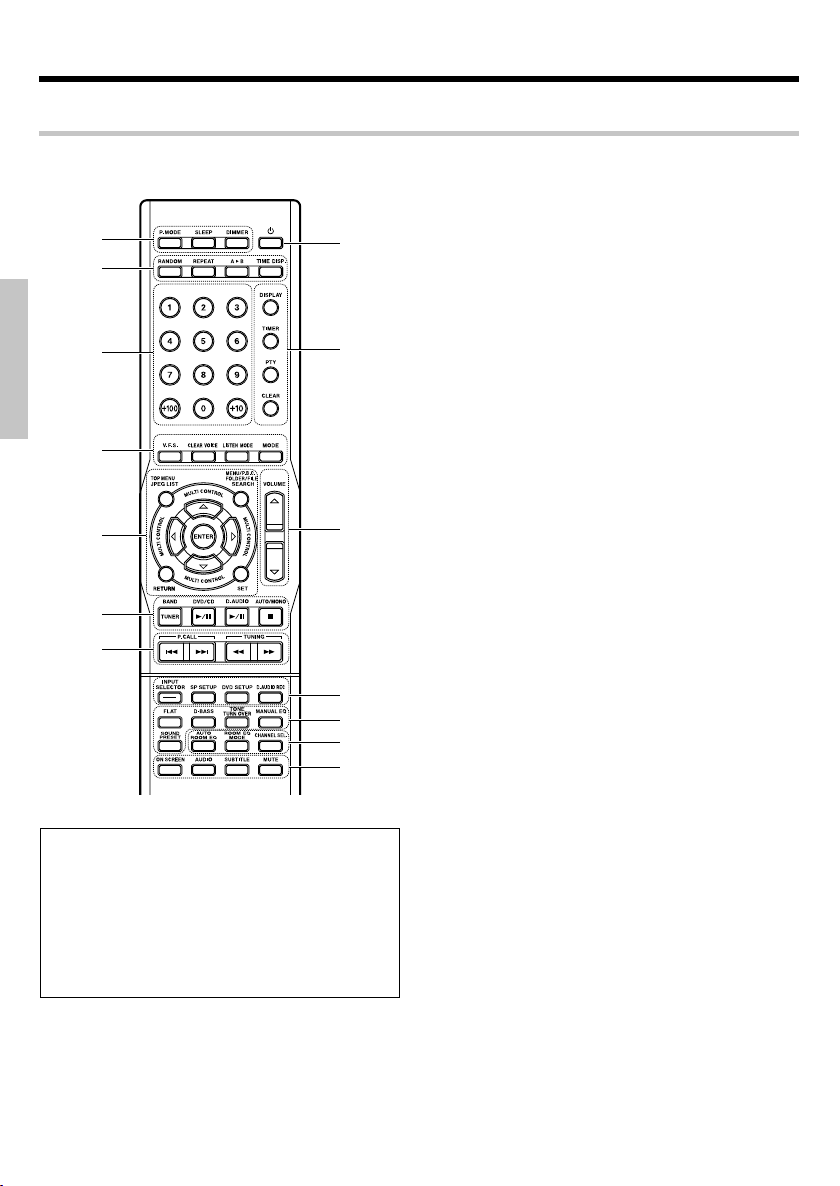
Controls and indicators
Operation of remote control unit
The keys on the remote control unit with the same names as on the main unit have the same function as
the keys on the main unit.
1
8
2
3
Preparations
9
4
5
Basic section
0
6
7
!
@
#
$
Application section
With same functions, in the case that names of the
keys and knobs between "on the main unit" and "on
the remote control unit" are different, in this manual,
names on the remote control unit are indicated in
parentheses [ ] ;
Name on the main unit [ Name on the remote control unit]
Example: The INPUT SEL./MULTI CONTROL knob [
Knowledge section
1 P.MODE key W
the MULTI CONTROL % / fi key ]
Used for switching to track mode, or program mode.
SLEEP key ˇ
Used for setting the sleep timer.
DIMMER key ∏
Used for switching to the DIMMER mode.
2 RANDOM key R
Used for setting playback of tracks in a random order.
REPEAT key T
Used for setting repeated playback.
A3B (REPEAT) key Y
Used for repeated playback of any interval.
TIME DISP. key °
Used for changing time displays.
3 Numeric keys fi‚W
Press for selecting a DVD/CD track number or recall a
preset station of the tuner.
4 V.F.S. key ⁄
Select to produce a surround effect with only speakers
installed at the front.
CLEAR VOICE key ¤
Used for switching the CLEAR VOICE effect.
LISTEN MODE key ¤
Selects Listen mode.
MODE key
Used for entering the function setting mode..
5 MULTI CONTROL @/#/%/fi keys
Used to select the equalizer frequency band to be adjusted and to adjust various modes.
ENTER key
When setting up in a mode : Used for confirming the
selection.
When receiving a broadcast station : Used for confirming the station to preset in memory.
TOP MENU/JPEG LIST key flU
Used to display the DVD top menu, for display of MP3,
WMA and JPEG lists for DVD/CD, etc.
MENU/P.B.C./FOLDER/FILE SEARCH key
fiU‰
Used for DVD menu display, VCD P.B.C. switching, file
and folder directory display, etc.
SET key
Used to confirm the selected item.
RETURN key
Used to operate the DVD.
6 Basic operation keys
TUNER/ BAND key ·
DVD/CD 6 key ‹
D.AUDIO 6 key i
AUTO/MONO/7 (STOP) key ›q
7 P.CALL (4 / ¢) keys
DVD/CD : fi
Used for skipping CD tracks or DVD chapters
TUNER :
Used for receiving a radio station.
‚
16
EN
Page 17
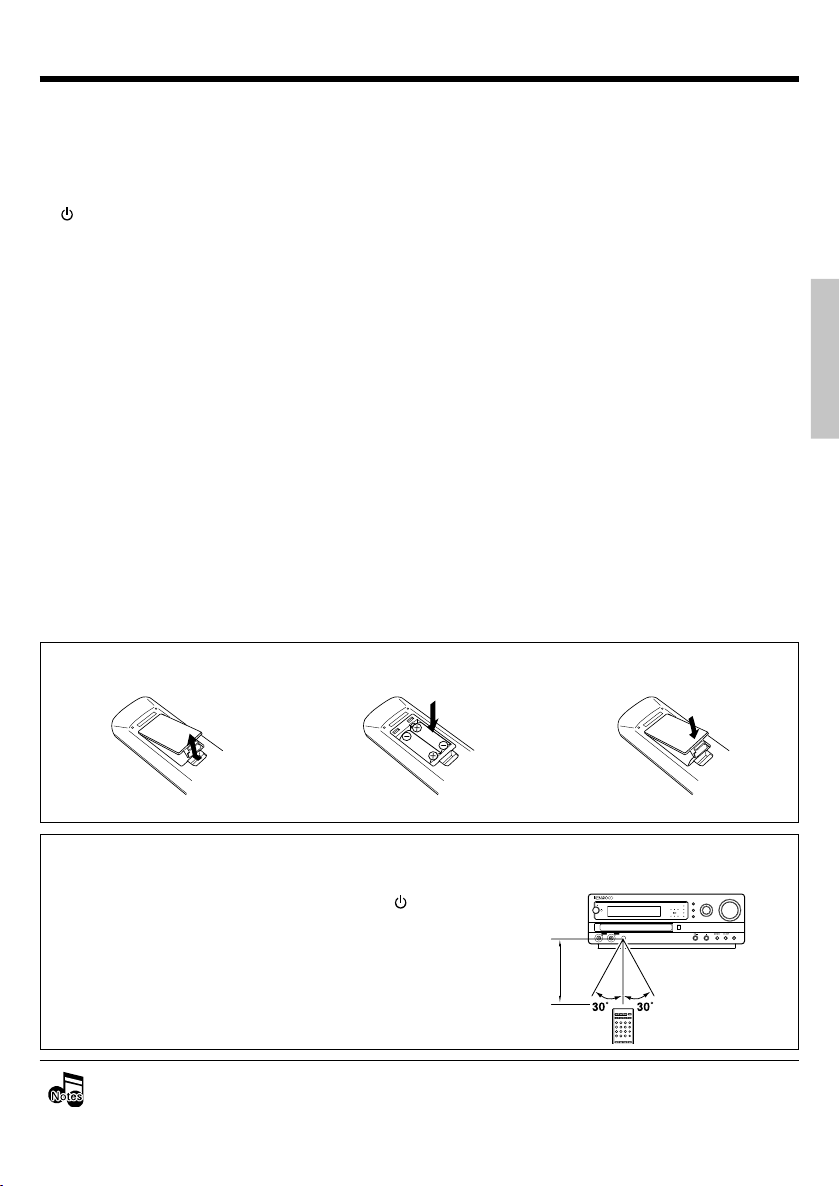
Controls and indicators
TUNING (1 / ¡) keys
DVD/CD : ›
Used for fast-forward or fast-reverse the played
music.
TUNER : q
Used for receiving a radio station.
8 (POWER) key ¢
Used for setting the unit to On or Standby.
9 DISPLAY key °
Used for changing the CD-TEXT displays.
Used for displaying the day of week and the time.
TIMER key Ø
Used for activating or deactivating timer function.
PTY key r
Used for entering PTY mode or searching a program
type.
CLEAR key W
Used for clearing a programed track(s).
0 VOLUME (%/fi) keys ∞
Used for adjusting the volume.
! INPUT SELECTOR key ¢
Used for selecting an input source.
SP SETUP key l
Used for speaker setup.
DVD SETUP key d
Used to change the initial DVD set values.
D.AUDIO REC key
@ Sound setting mode keys
Press for entering the sound setting mode with the
following keys.
FLAT key º
D-BASS key •
TONE TURN OVER key •
MANUAL EQ key ª
SOUND PRESET key º
# AUTO ROOM EQ key §
ROOM EQ MODE key ¶
Used to select one of three room equalizer setting
modes.
CHANNEL SEL. key
Used to switch the power amplifier speaker output between 2 channels (50 W x 2) and 4 channels (25 W x 4).
$ ON SCREEN key I
Used to switch between display and no display for the
information displayed on screen.
AUDIO key U
Used to select the audio at the time of DVD playback.
SUBTITLE key U
Used to select the subtitles at the time of DVD playback.
MUTE key ∞
Used for muting the sound temporarily.
It does not use this key in this model.
Loading batteries
1 Remove the cover. 2 Insert batteries. 3 Close the cover.
Preparations
Basic section
Application section
÷ Insert two R03 ("AAA"-size) batteries following the polarity indications.
Operation
When the POWER switch of the M-AX7 is ON and
the standby indicator is lit in red, press the
(POWER) key of the remote control unit to turn the
system ON. When the system is turned ON, press
the key of the function to be operated.
÷ When pressing more than one remote control keys
Operating range (approx.)
Remote sensor
6 m
standby
/ timer
D.AUDIOPHONES D.AUDIO
DVD TUNER CONTROL PRE-AMPLIFIER
SURROUND
Clear voice
LC
Tone
A.R. EQ
LFE
Room EQ
SW
SLRSR
Mode
0
successively, press the keys securely by leaving an
interval of 1 second or more between keys.
÷ The provided batteries are intended for use in operation checking, and their service life may be short.
÷ When the remote controllable distance becomes short, replace both of the batteries with new ones.
÷ If direct sunlight or the light of a high-frequency fluorescent lamp (inverter type, etc.) is incident to the remote
sensor, malfunction may occur. In such a case, change the installation position to avoid malfunction.
SOUND
INPUT SEL.
VOLUME
SELECTOR
/ MULTI CONTROL
MODE
SET
MUTE
Tuning Mode
17
EN
Knowledge section
Page 18
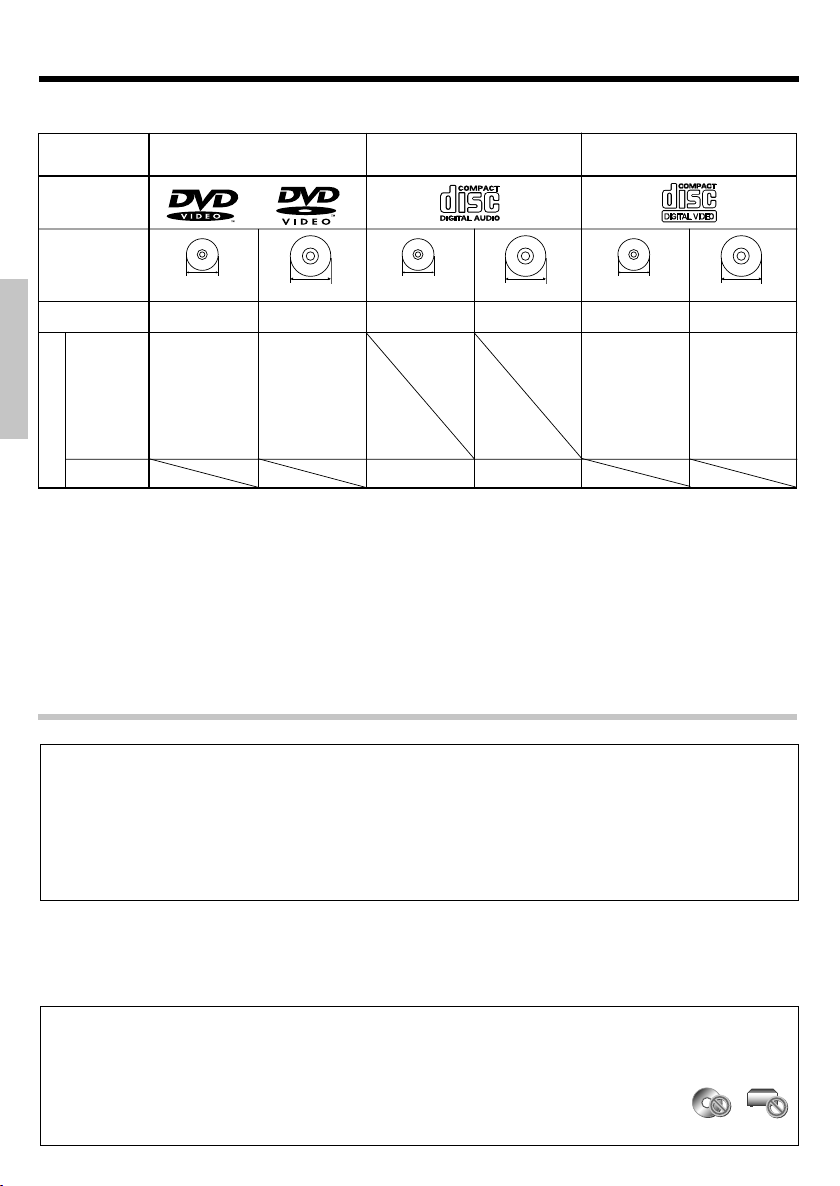
Types of playable discs
The system this unit is using does not only play music from CD but can also play the discs listed below to offer you
high-quality entertainment of video of movies and live concerts.
Playable Disc
Logo mark on disc
DVD VIDEO
(DVD-R/RW, DVD+R/RW)
CD (CD-R, CD-RW)
VCD
Disc size
Played sides
Contents
Video + Audio
Preparations
Audio
8cm
One or both One or both
Approx. 41 min.
(1 side, 1 layer)
Approx. 75 min.
(1 side, 2 layers)
Approx. 82 min.
(2 sides, 1 layer)
Approx. 150 min.
(2 sides, 2 layers)
Approx. 133 min.
(1 side, 1 layer)
Approx. 242 min.
(1 side, 2 layers)
Approx. 266 min.
(2 sides, 1 layer)
Approx. 484 min.
(2 sides, 2 layers)
12cm
8cm
One side only One side only
Max. 20 min., digital Max. 80 min., digital
12cm
8cm
One side only
Max. 20 min.
12cm
One side only
Max. 74 min.
Please refer to page 21 for the CD-R, CD-RW, DVD-R, and DVD-RW file formats which can be played back by this unit.
÷ Compatible with Dual Disc* playback
* A Dual Disc is a two-sided disc combining a DVD side according to the DVD standard and a music side.
The video content recorded on the DVD side can be played back. As the music side is not compatible with the
Compact Disc (CD) standard, playback on this unit is not assured.
÷ This unit can play back DVD-R and DVD-RW discs recorded in the DVD VIDEO format and DVD+R and DVD+RW
Basic section
discs, but depending on the recording unit, the disc manufacturer, etc., playback sometimes may not be possible.
÷ This unit may also be incapable of playing certain CD-R/RW discs depending on their properties, recording condi-
tions, etc.
÷ This player cannot play back discs compatible with CPRM. CPRM is the abbreviation of Content Protection for Record-
able Media, and it is a technique for copyright protection for recording media.
Unplayable discs
This player cannot play back any of the following discs.
DVD AUDIO discs
DVD-RAM discs
SACD discs
VSD discs
Application section
SVCD discs
÷ A DVD video disc with a region code which does not match this unit or without a region code. For details, see "Region
Codes".
Formats".
(
)
÷ When the video format of a disc differs from that of the TV in use, the disc cannot be played normally. For details, see "Video
CDV discs (Only the audio part can be reproduced.)
CD-G/CD-EG/CD-EXTRA discs (Only the audio can be
reproduced.)
Photo CD discs (Never attempt to play them.)
Knowledge section
Restrictions due to difference between discs
Some DVD and VCD discs can be played only in certain playback modes according to the intentions of the software producers. Depending on the condition of this unit, operation may be
restricted. As this player plays discs according to their intentions, some functions may not work
as intended by you. Please be sure to read the instructions provided with each disc. When an
inhibition icon is displayed on the TV screen connected to the player, it indicates that the disc
being played is under the restriction as described above.
EN
18
Inhibition icon
Page 19
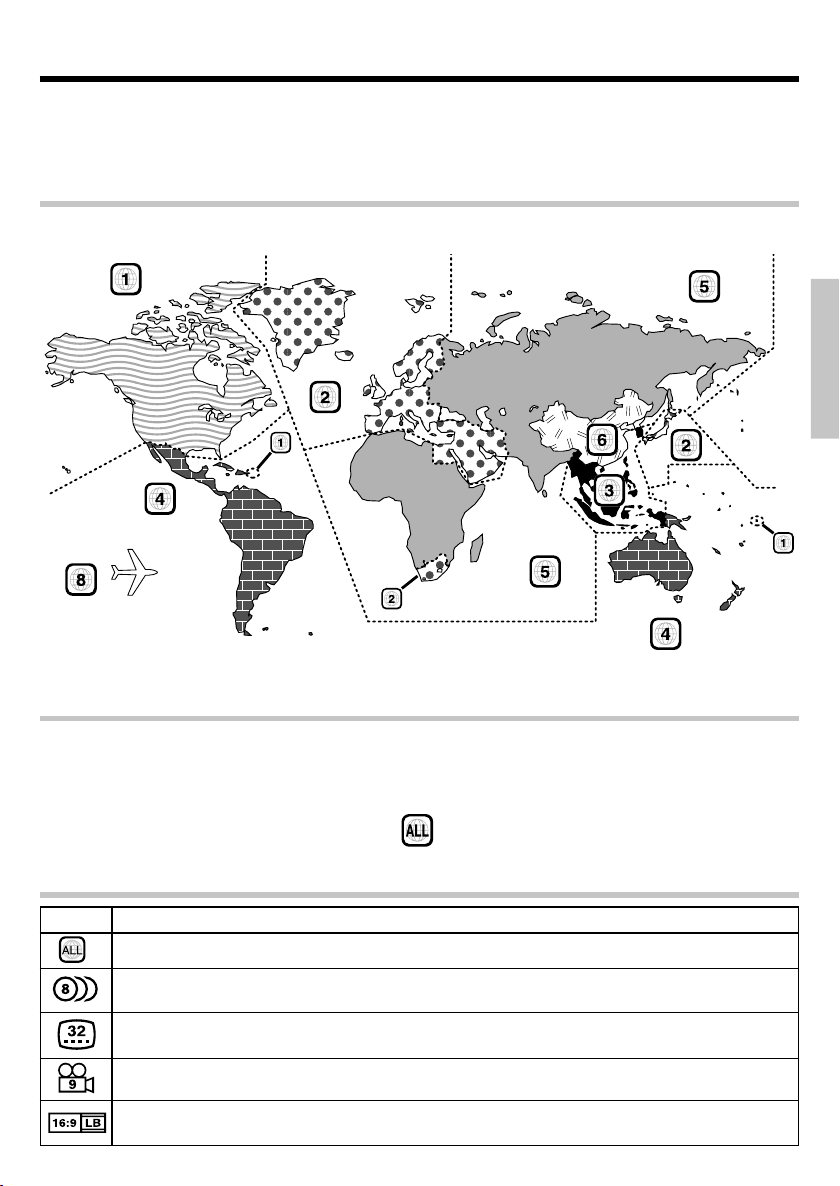
Region Codes
Every player of this model has a certain region code assigned to it based on the country where the player is used.
When the player is used to play back DVD VIDEO discs, it can only play the DVD VIDEO discs carrying the region
codes matching the region code of the player.
The region code for this player is described on the rear panel of the player.
Region codes in the world
The DVD players are given a region code according to the country or area it is marketed, as shown in the following map.
Professional use disc
(Air Line cabin service)
Preparations
Basic section
Region codes of the DVD VIDEO discs that can be played with this player
This player can play back a DVD VIDEO disc which carries the corresponding code to the region code of the player
shown in the table above, a marking containing the region code of the player or the "ALL" marking shown below.
Even when a DVD VIDEO disc does not carry any indication of the region code, it may sometimes unable to be played
on this player due to certain restrictions.
Icons on the DVD VIDEO discs
Icon Description
Indicates the region code where the disc can be played.
Number of voice languages recorded with the audio function. The number in the icon indicates the number of
voice languages. (Max. 8 languages)
Number of subtitle languages recorded with the subtitle function. The number in the icon indicates the number
of subtitle languages. (Max. 32 languages)
Number of angles provided by the angle function. The number in the icon indicates the number of angles. (Max.
9 angles)
Aspect ratios that can be selected. "4:3 Letter box" stands for Letter Box and "4:3 Panscan" for Pan/Scan. f
In the example on the left, the 16:9 video can be converted into letter box video.
19
Application section
Knowledge section
EN
Page 20
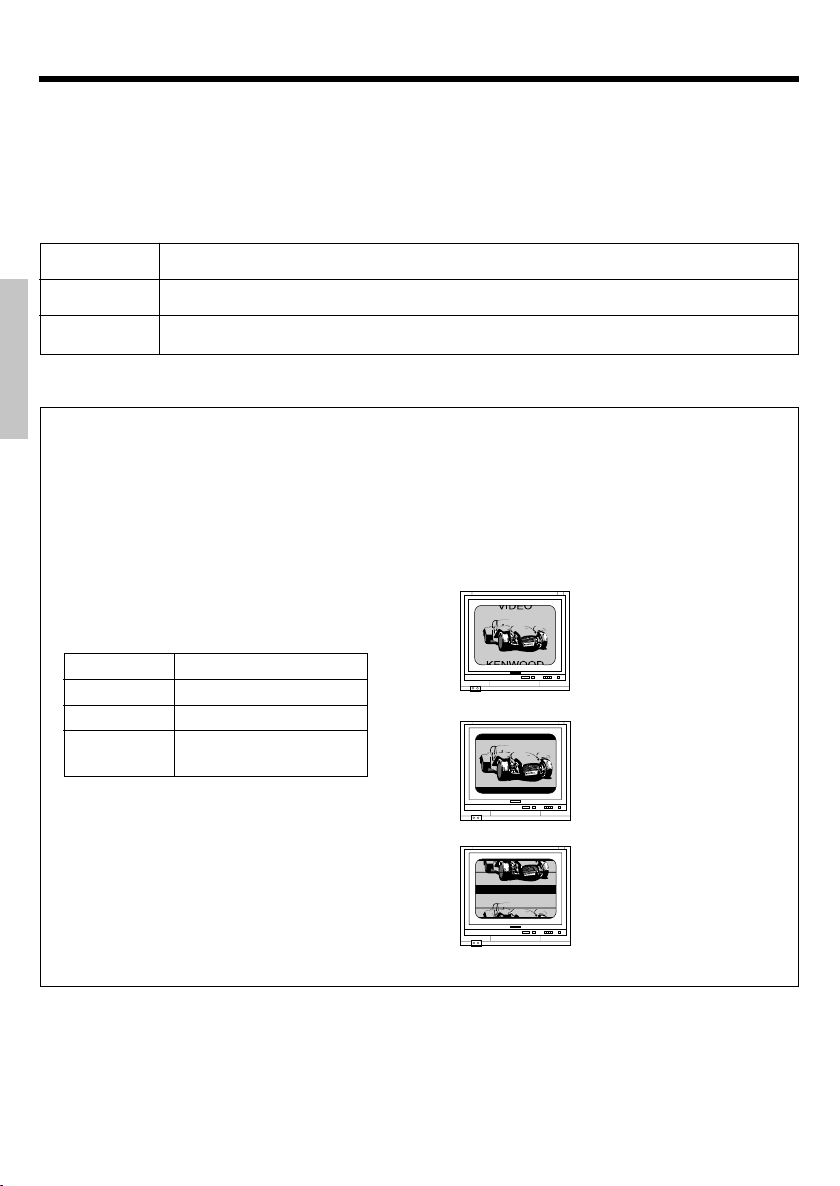
Video Formats
The TV picture display and disc signal systems can be divided roughly into two TV formats (NTSC and PAL).
They are variable depending on countries and areas.
This unit has a function for output of disc video in NTSC format after conversion to PAL format. For details,
refer to “NTSC → PAL” in “VISUAL” setting on page 78.
TV formats in major countries :
TV Format
NTSC
PAL
Checking the Video Format
Preparations
Check the video format of the VCD and DVD discs to be played on the player as described below.
1 Check if the video formats of the TV to be used
and disc to be played match each other.
Japan, Taiwan, Korea, USA, Canada, Mexico, Philippines, Chile, etc.
China, U.K., Germany, Australia, New Zealand, Kuwait, Singapore, etc.
÷ For details, refer to the instructions provided
with the TV and disc.
Basic section
2 When the TV is switchable between NTSC and
PAL, set the TV format according to the disc
format.
TV Format Playable Disc Format
NTSC only NTSC
PAL only PAL
NTSC/PAL
switchable
÷ Correct video cannot be reproduced if the video
Application section
formats of the TV and disc do not match.
NTSC/PAL
Major Countries & Areas
When the video formats are different :
Try playing the disc. If the video formats of the
disc and TV do not match, the played video may
be black and white or become as shown below.
Top and bottom edges are
not displayed.
Top and bottom areas are
dark.
Knowledge section
EN
20
Picture turbulence due to
sync unmatching.
Page 21
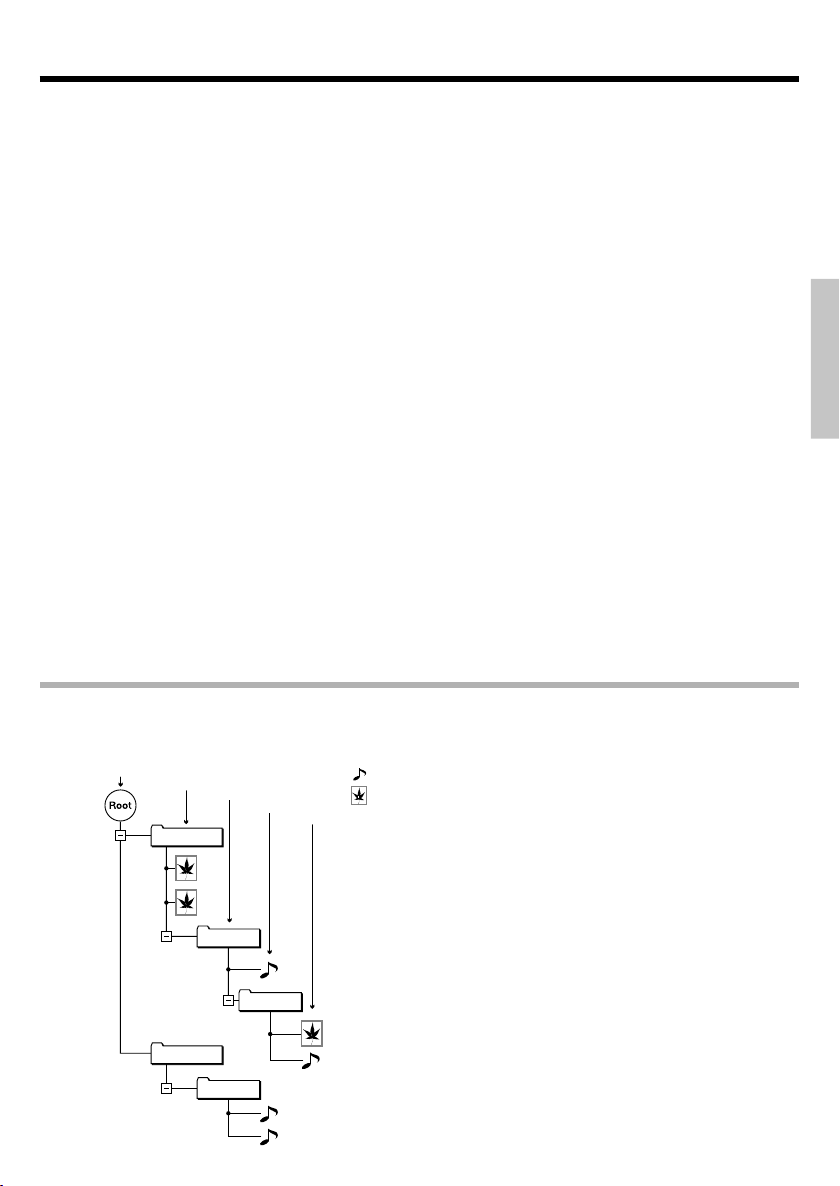
Playable files with this unit
Discs with MP3/WMA or JPEG files which can be played back on this unit
Playback of compressed files in the formats MP3, WMA, and JPEG is possible. Depending on the disc properties, the recording status,
etc., playback may not be possible on this unit.
÷ The following file types can be played back on this unit.
MP3 : Bit Rate, 32 kbps to 320 kbps
Sampling frequency; 32/44.1/48 kHz (128 kbps/44.1 kHz recommended )
WMA : Bit Rate, 48 kbps to 192 kbps
Sampling frequency; 32/44.1/48 kHz (64 kbps/44.1 kHz recommended )
JPEG : Conforming to the Exif Ver. 2.1 JPEG baseline method
Image resolution ; Within 7680 x 7680 (subsampling; 4:2:2, 4:2:0)
÷ This unit is compatible with discs written with ISO9660, level 1 or level 2 (expanded format excepted). (Not compatible with discs
÷ This unit is compatible with closed multi-session discs.
÷ The maximum number of folders which can be played back with this unit is 255, and the maximum number of files is limited to 1743.
÷ The file names always must have the extension “.MP3” (MP3 files), “.WMA” (WMA files), or “.JPG” (JPEG files).
÷ Depending on the properties of the JPEG file and the recording status, the image may not be displayed correctly.
÷ Never add the wrong extension log to any files, the equipment will assume that they can be played back, and this will produce loud
Confirming media and files
Check to ascertain that MP3/WMA files can be played back correctly on the personal computer in use prior to saving them onto the
media. Check to ensure that the saved file can be played back normally.
When saving files onto media
Ensure that the session is closed or finalized when data has been written on media. There are cases where media on which the session
has not be closed or finalized will not be played back correctly with this equipment.
÷ There are cases where the folder names and file names will not be displayed correctly depending on the software used to save
÷ Do not store files or folders other than playable files on media to be played back with this equipment.
÷ It is recommended that ten or less sessions are stored when recording MP3/WMA/JPEG files onto a media.
÷ In case of a multisession disc, some time may be required until playback begins.
÷ There are cases where playback is not possible when MP3/WMA/JPEG files (CD-ROM) and music CD infomation (CD-DA) are saved
* Not compatible with progressive JPEG, JPEG2000.
written with packet writing.)
noises in the speakers, resulting in damage of adverse effects.
them.
on the same media.
Preparations
Basic section
Playback order for MP3/WMA audio and JPEG images
A disc with MP3/WMA and JPEG files recorded on it is played back in the order of 1 →2 →3 →4 →5 →6
→7 .
Layer 1
Layer 2
Folder1
Folder4
Layer 3
1
2
Folder2
Folder5
Layer 4
Folder3
Layer5
3
6
7
MP3/WMA sound
JPEG image
÷ <Hints for disc creation>
÷ As folder 3 is included in folder 2, 4 has priority over 6.
÷ When playback shifts from JPEG images to MP3/WMA audio
4
5
÷ With skipping from MP3/WMA audio to JPEG images (example:
÷ With a hierarchy exceeding 8 levels, the folders in the eighth
When setting of the playback order is desired, insert successive
numbers like “01” to “99” in front of the folder and file names.
However, depending on the writing software, writing may not
be done in the intended order.
(example: from 4 to 5), the audio is played back with displayed
image.
from 3 to 4), the audio stops and the image is displayed.
level are displayed along with the last folder of the playback order.
21
Application section
Knowledge section
EN
Page 22
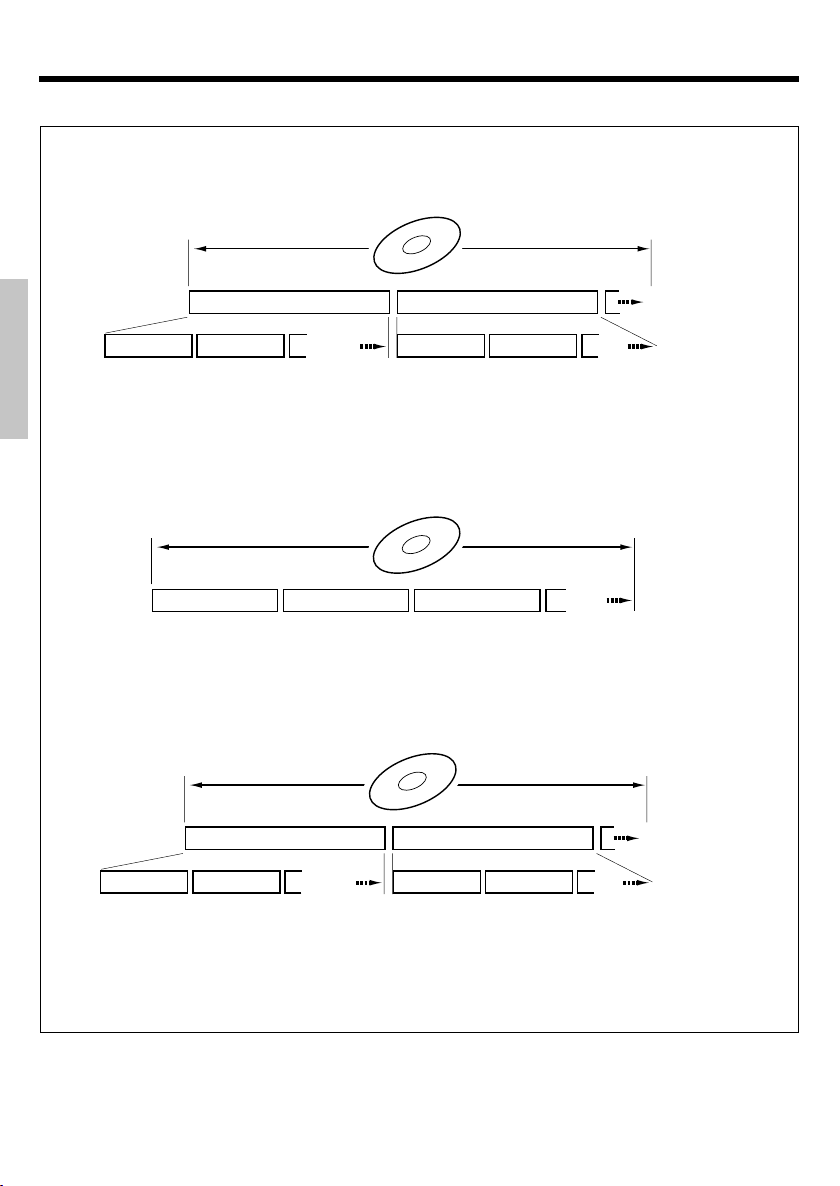
Playable files with this unit
Disc structure
Structure of DVD Video discs
DVD Video
Title1 Title2
Chapter1 Chapter2 3,4...
Preparations
Chapter1
A title is the largest unit for images or tracks. A title is composed of several chapters.
Chapter2 3,4,5...
Structure of CD and Video CD Video discs
CD, Video CD
Basic section
Track1 Track2 Track3
CD and Video CD discs are divided into so-called tracks.
Structure of discs with recorded MP3/WMA, JPEG files
MP3/WMA, JPEG
Application section
Folder1
File1
A folder is the largest unit recorded on a disc.
A folder can be composed of one or more files, but files also can be recorded directly on
the disc without being in a folder.
There are also discs with a hierarchical structure with folders inside folders.
File2 3,4,5.... File1
4,5,6...
Folder2
File2 3,4,5....
Knowledge section
EN
22
Page 23
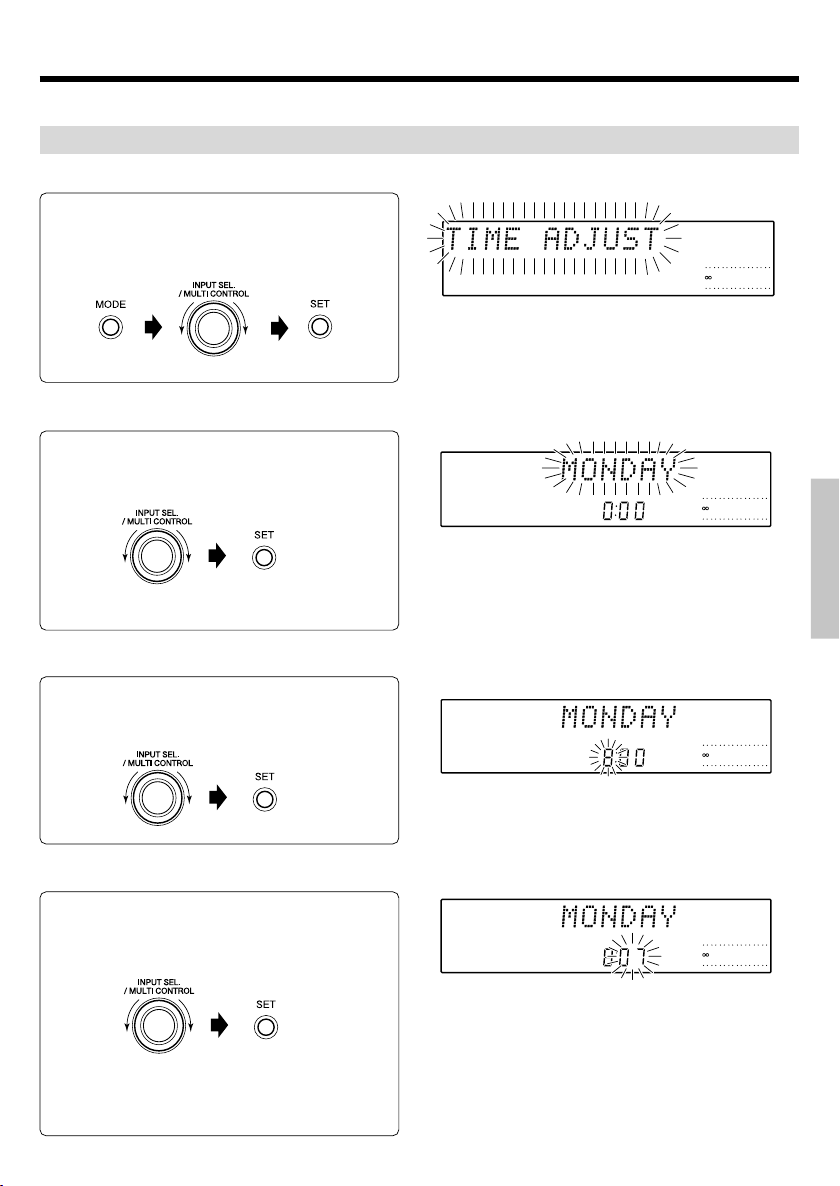
Clock adjustment
As the clock is not only used to show the time of the day but also used in timer operations, be sure to set
the clock adjustment in advance.
Turn POWER ON.
Select "TIME ADJUST".
1
¢
1 Press the MODE key, turn the INPUT SEL./
MULTI CONTROL knob to select "TIME
ADJUST". Then press the SET key.
Adjust the day of week.
2
1 Adjust the day of week
2 Press the SET key.
IncreaseDecrease
Adjust the hour.
3
1 Adjust the hour
2 Press the SET key.
12345
L
R
÷ The time display starts to blink.
Example: Adjustment to Monday 8:07
L
R
÷ After the day is input, the hour display starts to blink.
Example: Adjustment to Monday 8:07
L
R
30 10 5 3 1 0
12345
30 10 5 3 1 0
12345
30 10 5 3 1 0
(-dB)
(-dB)
(-dB)
Preparations
Basic section
Application section
Adjust the minute.
4
1 Adjust the minute.
2 Press the SET key.
÷ After the hour is input, the minute display starts to
blink.
Example: Adjustment to Monday 8:07
÷ If you made a mistake, restart from the beginning.
÷ When the time of day has been set by pressing the
SET key, the display shows "COMPLETE".
÷ After a power failure or the AC power cord has been
unplugged, the time set will be cleared. You have to set
the time again when the unit is switched on.
÷ When the 7 (STOP) key is pressed while the power is
in the standby mode, the time of day will be displayed
for 5 seconds.
L
R
12345
30 10 5 3 1 0
(-dB)
23
Knowledge section
EN
Page 24
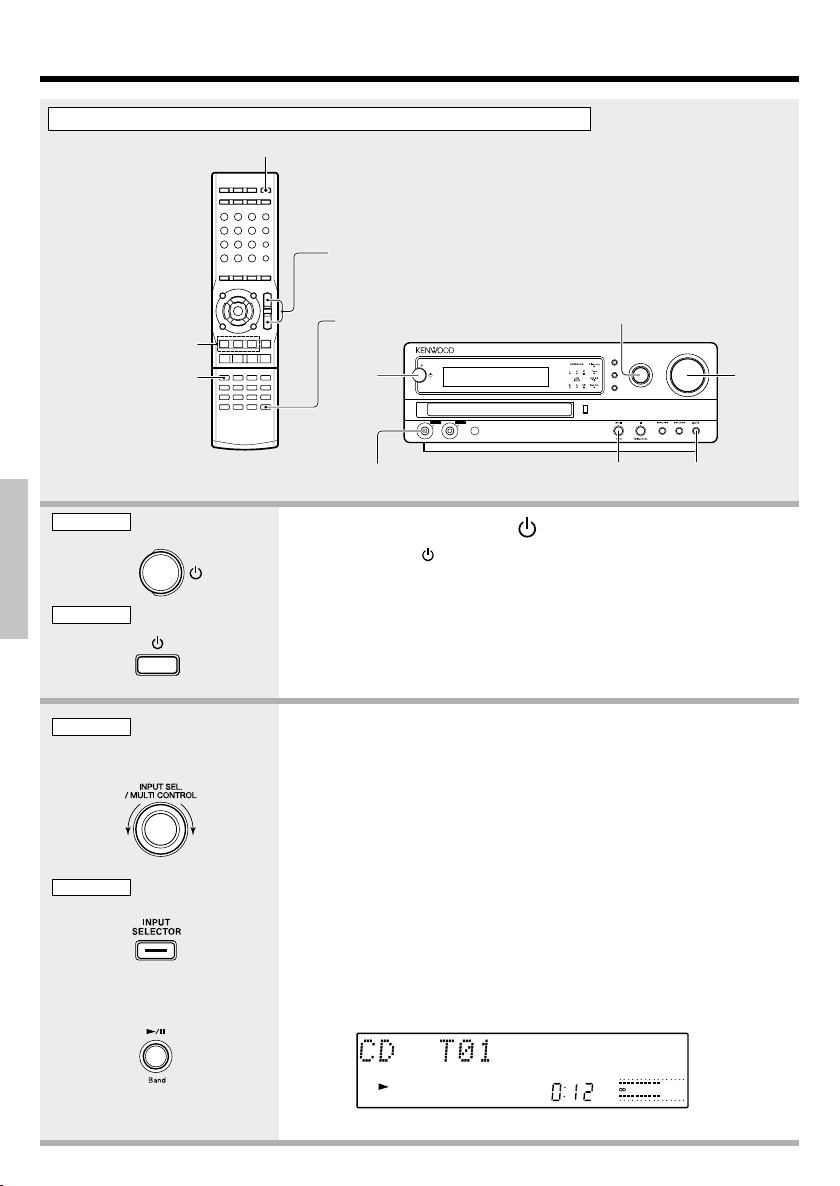
Basic use method
Preparation : Set the POWER switch of the M-AX7 to the ON position.
The unit is switched ON or
STANDBY
Adjusting volume
Start playback
Preparations
Select a desired
input source.
MAIN UNIT
Basic section
REMOTE
MAIN UNIT
Application section
REMOTE
Start playback
Knowledge section
Muting the sound
temporarily
DVD TUNER CONTROL PRE-AMPLIFIER
standby
/ timer
1.
D.AUDIOPHONES D.AUDIO
OUT IN
Listening through headphones
0
Start playback
1. Turning the power ( ) on (off).
Pressing the (POWER) key when the unit is ON, turns it off
(Standby mode).
÷ Pressing the DVD/CD 6, D.AUDIO 6 or TUNER/BAND key on the
remote also turns power on and starts playback (reception) of the corresponding input.
÷ When the DVD/CD input is selected while the corresponding disc have
been loaded, it automatically starts to play.
2. Selecting the desired input sources.
Select a desired input source.
TUNER (Broadcasts) ·
DVD/CD ‹
TAPE/VIDEO1 (External input sources)
VIDEO2 (External input sources) y
TV y
AUX (External input sources) y
D.AUDIO u
Input level adjustment is possible for TAPE/VIDEO1, VIDEO2, TV, AUX and
D.AUDIO.
÷ Pressing the DVD/CD 6, D.AUDIO 6 or TUNER/BAND key on the
remote selects the corresponding input.
When CD is selected
2.
SOUND
INPUT SEL.
VOLUME
SELECTOR
/ MULTI CONTROL
MODE
SET
Muting the sound
temporarily
y
12345
3.
24
L
R
30 10 5 3 1 0
(-dB)
Continued to next page
EN
Page 25
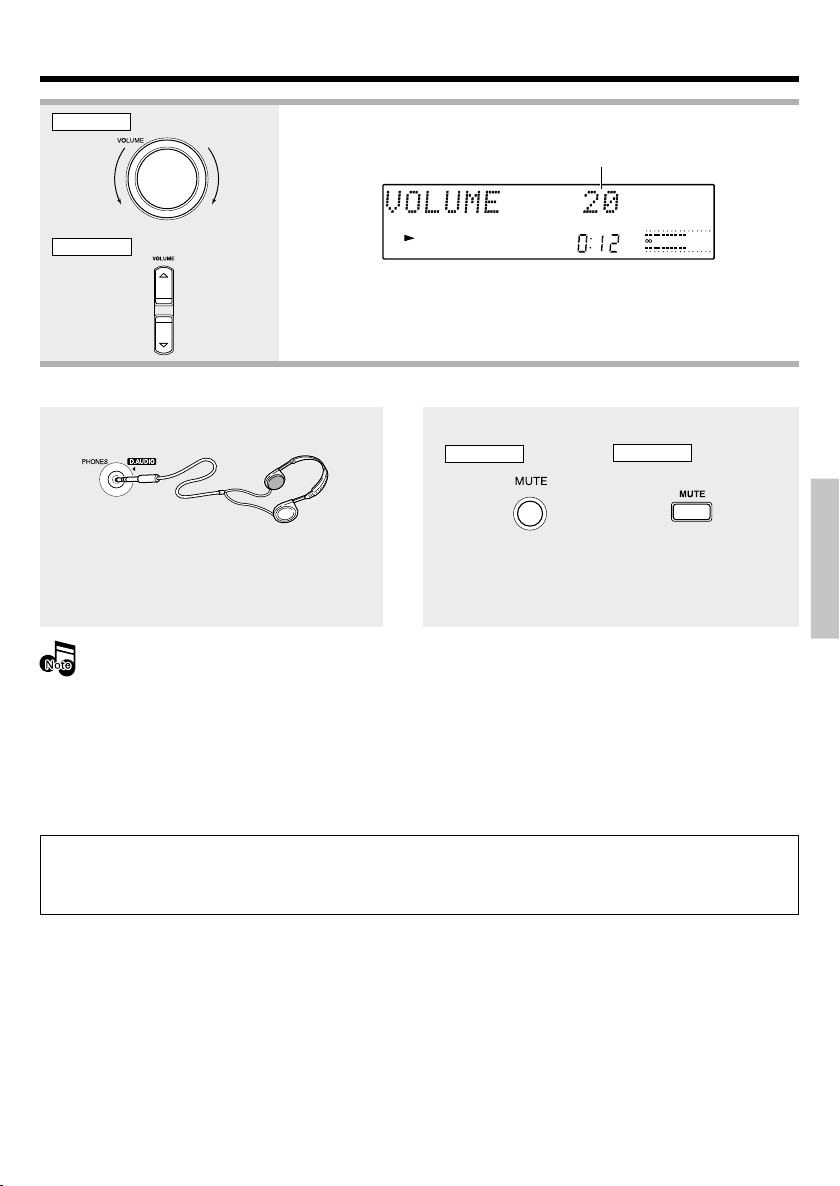
Basic use method
MAIN UNIT
Decrease
volume
REMOTE
Increase
volume
Increase
volume
Decrease
volume
3.
Adjusting volume.
Listening through headphones
Insert the headphones plug into the PHONES jack.
OUT
÷ Headphones with a stereo mini plug can be con-
nected.
÷ The sound from all speakers is cut off.
When D.AUDIO OUT is set to REC OUT
ON, sound is put out from the speakers,
and the volume from the headphone terminal is constant, independent on the
VOLUME position.
When listening with headphones, set
D.AUDIO OUT to HEADPHONE. (The initial setting is HEADPHONE.) p
Volume level
L
30 10 5 3 1 0
R
÷ The display shows a reference value.
Muting the sound temporarily (MUTE)
Press the MUTE key.
MAIN UNIT
÷ Press the MUTE key again to resume the original
volume.
÷ It is also canceled when the volume is changed.
REMOTE
(-dB)
Preparations
Basic section
Application section
Caution at the time of recording
When the surround mode is switched while recording or the CHANNEL SEL. key is operated etc., the
sound may be interrupted.
25
Knowledge section
EN
Page 26
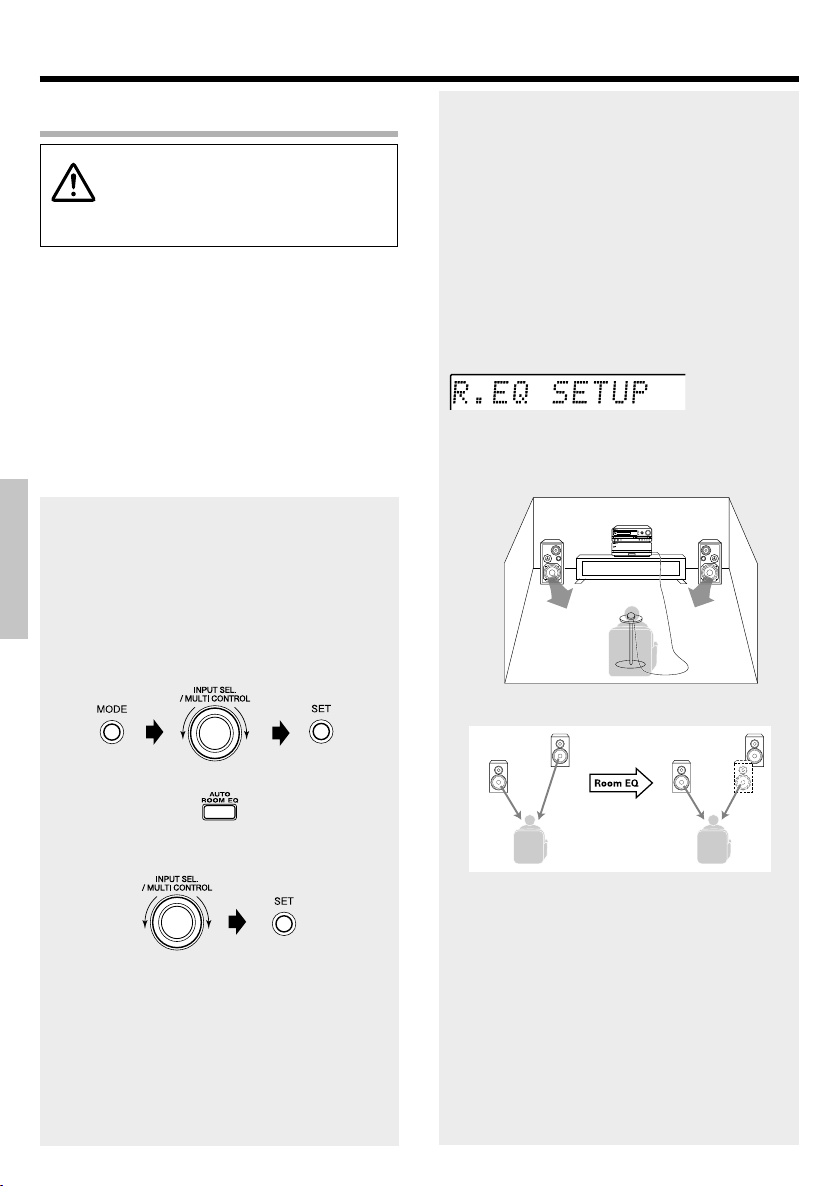
Basic use method
Using Auto Room Equalizer function
A very loud test sound is produced
during the measurement. Please take
into consideration that it may disturb
your neighborhood, especially, when
you measure it at the night time.
Auto Room Equalizer function automatically performs the following adjustments with the provided microphone by measuring sound characteristics for the best listening environment according
to your room conditions and speakers layout.
1. Sound delay from speakers
2. Volume level differences between left and
right speakers
Preparations
3. Speaker frequency characteristics and
room sound characteristics
Measuring room sound characteristics
(Auto Room EQ)
1Connect the microphone to the ROOM EQ
MIC IN jack on the back of the unit. 9
2Place the microphone to the listening posi-
tion (at a height of your ears).
Basic section
3Press the MODE key, turn the INPUT SEL./
MULTI CONTROL knob to select “AUTO
ROOM EQ”, and press the SET key. [press
the AUTO ROOM EQ key on the remote].
÷ Measuring takes several minutes.
÷ If the microphone is not connected or headphones
are connected, the measurement is impossible.
("CAN'T SETUP" is displayed.)
÷ The original display returns automatically when mea-
suring has been completed.
÷ Make sure that the microphone is removed from the
main unit right after the Auto Room EQ measurement.
÷ Effective result may not be obtained depending on
the measurement surroundings.
÷ Displays during and after the measurement
The A.R. EQ indicator (LED) blinks during the measurement. (The A.R. EQ indicator (LED) light up.)
÷ Image of the measurement
Place the microphone at a height of your ears.
Do not place any obstacles between the microphone
and speakers during the measurement.
or
Application section
4Turn the INPUT SEL./MULTI CONTROL knob to
select “R.EQ START”, and press the SET key.
The following items can be selected by turning
the INPUT SEL./MULTI CONTROL knob.
Knowledge section
"R.EQ START": Measurement starts.
"R.EQ OFF" : Characteristics setting is
temporarily canceled.
"R.EQ CALL" : Characteristics setting is
called up.
÷ When measuring for the first time, only “R.EQ
START” can be selected.
EN
26
÷ Image of effect by Room Equalizer function
÷ When an error display occurs, refer to page 86.
÷ Depending on the use environment, correct measur-
ing may not be possible. Normally there will be no
problems with the automatic setting, but manual setting should be done for more accurate measuring.
As there is no automatic setting for the subwoofer,
manual setting must be done.
(“Speaker setting”l)
Page 27
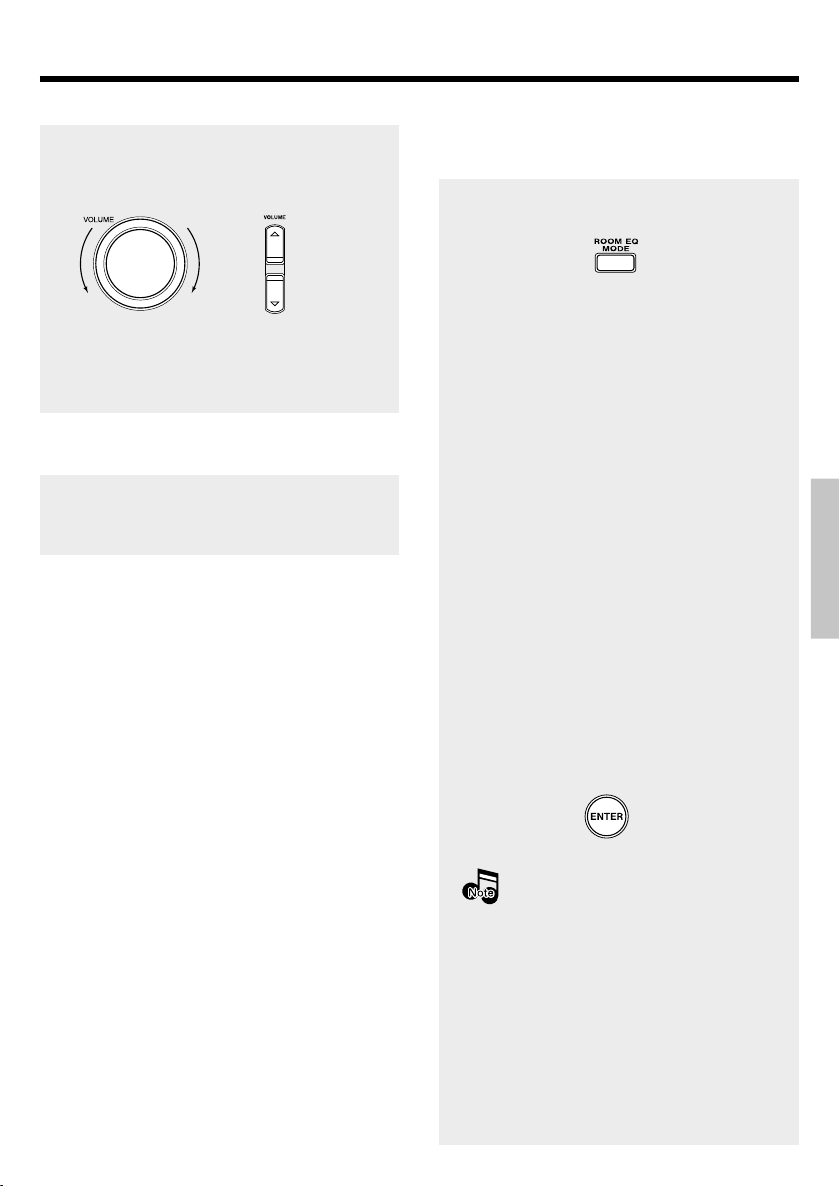
Basic use method
To cancel the measurement
Turn the VOLUME knob on the main unit or
press the VOLUME % / fi key on the remote
control unit.
or
÷ When the operations of steps 3 and 4 on page 26
are performed and the SET key is pressed after display of “R. EQ CANCEL?”, measuring is canceled
and return is made to the condition before start.
Memorizing the measurement
º
(Memorizing your favorite sound
The Auto Room EQ settings can be stored.
It is recommended to store the settings with
the operation shown on page 30º.
)
Changing measured Room Equalizer Characteristics according to situation (ROOM
EQ MODE)
1 Press the ROOM EQ MODE key on the re-
mote control unit.
2 Select a mode by using the INPUT SEL./
MULTI CONTROL knob. [press the MULTI
CONTROL @ / # key on the remote. ]
The following mode items can be selected:
"NORMAL": This mode reproduces the sound
optimized based on the measured
results by ROOM EQ. Usually, use
this mode.
"WIDE": Mode that you can enjoy
music at a relatively wide area centering around the measured position. It is convenient, for example,
when you wish to listen to music
walking around room at a home
party.
"NIGHT": Mode that is convenient when you
wish to enjoy music with low volume at midnight. It is adjusted
based on melodious sounds such as
vocal and will relatively be clear
sound with low volume.
Preparations
Basic section
Application section
÷ Press the ENTER key on the remote control to end
the operation.
The ROOM EQ MODE cannot be set
when Auto Room Equalizer measuring has not been performed.
27
Knowledge section
EN
Page 28

Basic use method
Using Digital Sound Equalizer
function
D-BASS Setting
The D-BASS effect can be added according to the
source.
1 Press the SOUND SELECTOR key, turn the
INPUT SEL./MULTI CONTROL knob to select “D-BASS”. Then press the SET key.
[press the D-BASS key on the remote].
Preparations
÷ The D-BASS indicator blinks.
2 Turn the INPUT SEL./MULTI CONTROL
knob [press the MULTI CONTROL key on the
remote] to select "Music" or "Movie". Then
press the SET key.
Basic section
or
3 Adjust the level with the INPUT SEL./MULTI
CONTROL knob [press the MULTI CONTROL
key on the remote].
Application section
Decrease
the level
or
Increase
the level
or
Increase
the level
Decrease
the level
TONE / TURN OVER setting
In this unit, TREBLE and BASS sounds can be adjusted to your preferences. (TONE)
In addition, frequency characteristics of the
TREBLE and BASS sounds can be adjusted with
the three types of Low, Mid and High. (TURN
OVER)
1 Press the SOUND SELECTOR key, turn the IN-
PUT SEL./MULTI CONTROL knob to select
“TONE”. Then press the SET key. [press the
TONE TURN OVER key on the remote].
or
÷ TONE/TURN OVER setting is not possible when
D.EQ RecMode is on.
2 Press the MULTI CONTROL @ / # key on the
remote to select a frequency type (Low:
100Hz, Mid: 150Hz, High: 200Hz)
3 Adjust the level of BASS with the INPUT
SEL./MULTI CONTROL knob [MULTI CONTROL % / fi key].
Increase
the level
or
Decrease
the level
4 Press the SET key to confirm BASS.
Increase
the level
Decrease
the level
÷ The level can be adjusted at the range of 0 - 10.
4 Press the SET key to confirm.
÷ Press the SOUND SELECTOR key to end the
Knowledge section
operation or to cancel it.
÷ The D-BASS indicator lights up after the setting
(when the level is 1 or more).
The items D-BASS and TONE can be selected only when the V.F.S., CLEAR VOICE, or Stereo (EQ)
is selected when the 3.1 channel system to be sold later is connected.
EN
28
Continued to next page
Page 29

Basic use method
5 The TREBLE setting is displayed.
6 Press the MULTI CONTROL @ / # key on the
remote to select a frequency type (Low: 5kHz,
Mid: 7kHz, High: 10kHz)
7 Adjust the level of TREBLE with the INPUT
SEL./MULTI CONTROL knob [press the
MULTI CONTROL key on the remote].
8 Press the SET key to confirm TREBLE.
÷ The level can be adjusted by one step (1dB) at the
range of -6(dB) to +6(dB).
÷ The TONE indicator lights up after the setting
when the level is other than "0".
÷ Image of variable frequencies (TURN OVER)
LEVEL
Var iable
Frequencies
BASS
÷ Image of the level adjustment
LEVEL(dB)
+6
0
-6
BASS TREBLE
÷ Press the SOUND SELECTOR key to end the op-
eration or to cancel it.
Var iable
Frequencies
TREBLE
Frequency
Low
Mid
High
Var iable
levels
Frequency
Making your favorite sounds (MANUAL EQ )
This unit is equipped with 7-band equalizer. It
enables you to make your favorite frequency
response curve with frequencies from super
bass to super high range. º
1 Press the MANUAL EQ key on the remote
control unit.
÷ Equalizer curve, level and frequency are
displayed and the EQ indicator blinks.
2 Select an equalizer band (frequency) by
pressing the MULTI CONTROL @ / # key on
the remote.
÷ The display of selected band blinks.
÷ The frequency bands from 1 to 7 can be
selected.
3 Adjust the equalizer level by pressing the
MULTI CONTROL % / fi key on the remote.
÷ The level can be adjusted by one step (1dB) at
the range of -8(dB) to +8(dB).
÷ The manual EQ setting mode will be cancelled
when the MANUAL EQ key is pressed.
÷ Image of level adjustment
LEVEL(dB)
+8
0
-8
Var iable
levels
Frequency
Preparations
Basic section
Application section
Knowledge section
The settings for TONE/TURN OVER and MANUAL EQ cannot be applied at the same time.
29
EN
Page 30

Basic use method
Memorizing your favorite sound
1 Press the MODE key, turn the INPUT SEL./
MULTI CONTROL knob to Select "SOUND
PRESET". Then press the SET key.
÷ The indicator "1", "2" and "3" on the display
blinks.
÷ "PRESET" and "1", "2", and "3" is displayed on the
character information display.
÷ The sound of three patterns from 1 to 3 can be
Preparations
Basic section
preset regardless of sound type.
÷ Information for Room EQ setting is memorized.
2 Turn the INPUT SEL./MULTI CONTROL
knob to select one of preset numbers from
"1" to "3" . Then press the SET key.
÷ The indicator of selected preset number lights
up on the display.
Preset Call of sound pattern
Remote control unit only
Press the SOUND PRESET key on the remote .
÷ "SOUND PRESET" and "1", "2" or "3" are dis-
played.
÷ Factory default setting is "flat".
÷ The display turns to the original display in 3 seconds.
Returning the tone to flat
÷ The level can be set to "0" by pressing the FLAT key on
the remote.
12345
L
30 10 5 3 1 0
R
÷ All not memorized settings are returned to the original
settings.
(-dB)
Sound equalization
Super bass range (band 1: 63Hz)
When this control is moved up, the sound from bass
instruments such as a bass guitar becomes deep and
stable. When the super bass sound is boomy, move
this control down.
Application section
Bass range (band 2: 160Hz)
Usually, the listening room resonance frequency is in
this range. To eliminate bass resonance, move this
control down.
Mid bass range (band 3: 400Hz)
This range is the basis of music, whether the sound is
rich or not, depends on this range. When the playback
sound is not so good, moving this control up slightly
makes the sound sonorous.
Knowledge section
Mid range (band 4: 1kHz)
When this control is moved up or down, the baritone or
soprano voice is emphasized/de-emphasized. This
range is related to the "presence" of music.
EN
30
Mid-high range (band 5: 2.5kHz)
This range is related to stimulus and metallic sound.
When this range is well compensated, vivid sound
can be obtained.
High range (band 6: 6.3kHz)
This frequency range is related to hardness of the
sound. When this control is moved up, strings or
brass instruments, such as flutes or piccolos, are emphasized. When the control is moved down, the
sound will be more soothing.
Super high range (band 7: 16kHz)
This frequency range is related to the width and details of the music. When this control is moved up, super high frequency instruments, such as triangles or
cymbals, are emphasized, resulting in wide sound and
echoes.
Page 31

Basic use method
Enjoying surround sound
With the V.F.S. (Virtual Front Surround) function it is possible to enjoy natural surround
sound with rich ambience without installing
surround speakers at the rear.
The built-in CLEAR VOICE function even clearer
playback of voices.
Please connect front surround speakers if you
want to enjoy surround sound. 89
÷ When headphones are connected or when the D.EQ
RecMode is ON (Q), the surround setting is can-
celed and the output is fixed to two channels (stereo).
Front Surround
speaker
0
V.F.S. modes
Movie
The 5.1 channel signal of the DVD is converted to V.F.S.
as it is. The original ambience of the DVD is played back in
its most natural form.
Music
DVDs and also CDs can be enjoyed with live ambience.
Select this mode to play music discs.
WIDE :
The V.F.S. spreading is adjusted.
CLEAR VOICE modes
Movie
Voices can be heard clearer when movies are played.
Music
This has the effect of making vocals more distinct at the
time of music playback.
CENTER
:
Only the CLEAR VOICE effect is adjusted.
TV
Front Surround
speaker
V.F.S. setting
1 Press the SOUND SELECTOR key, turn the
INPUT SEL./MULTI CONTROL knob to select “SURROUND”. Then press the SET key.
2 Turn the INPUT SEL./MULTI CONTROL
knob to select "V.F.S.". Then press the SET
key.
When 2 channels (stereo) has been selected,
switching is done automatically to 4 channels.
When using the remote control, press the
V.F.S. key instead of the operations 1 and 2.
÷ V.F.S. setting is not possible when the D.EQ
RecMode is set to ON.
3 Turn the INPUT SEL./MULTI CONTROL knob
[MULTI CONTROL % / fi key] to select
"Movie" or "Music". Then press the SET key.
MAIN UNIT
4 Adjust the level of WIDE with the INPUT
SEL./MULTI CONTROL knob [press the
MULTI CONTROL % / fi key on the remote].
Then press the ENTER key to confirm.
REMOTE
or
Preparations
Basic section
Application section
Knowledge section
÷ The selected sound mode is held. However, a surround
mode set during DVD play may not be held.
or
÷ The level can be adjusted at the range of 1 - 10.
÷ Press the SOUND SELECTOR key to end the op-
eration or to cancel it.
31
EN
Page 32

Basic use method
CLEAR VOICE setting
1 Press the SOUND SELECTOR key, turn the
INPUT SEL./MULTI CONTROL knob to select “SURROUND”. Then press the SET key.
2 Turn the INPUT SEL./MULTI CONTROL
knob to select "CLEAR VOICE". Then press
the SET key.
Preparations
When 2 channels (stereo) has been selected,
switching is done automatically to 4 channels.
When using the remote control, press the
CLEAR VOICE key instead of the operations 1
and 2.
Basic section
÷ CLEAR VOICE setting is not possible when the
D.EQ RecMode is set to ON.
3 Turn the INPUT SEL./MULTI CONTROL
knob [MULTI CONTROL % / fi key] to select
"Movie", "Music" or "CENTER". Then press
the SET key.
MAIN UNIT REMOTE
Application section
or
4 Adjust the level of CENTER with the INPUT
SEL./MULTI CONTROL knob [press the
MULTI CONTROL % / fi key on the remote].
Knowledge section
or
÷ The level can be adjusted at the range of 1 - 10.
÷ Press the SOUND SELECTOR key to end the op-
eration or to cancel it.
EN
32
For return to 2 channels (stereo)
(LISTEN MODE setting)
1 Press the SOUND SELECTOR key, turn the
INPUT SEL./MULTI CONTROL knob to select “SURROUND”. Then press the SET key.
2 Turn the INPUT SEL./MULTI CONTROL
knob to select "LISTEN MODE". Then press
the SET key.
When using the remote control, press the LISTEN MODE key instead of the operations 1
and 2.
3 Turn the INPUT SEL./MULTI CONTROL
knob to select "Stereo (EQ)". Then press
the SET key.
Only Stereo (EQ) is displayed when FRONT SYSTEM is selected with the speaker settings (l).
Expansion to a 5.1 channel system is possible by
connection to the 3.1 channel speaker system to
be sold in the future.
When 5.1 CH SYSTEM is selected with the
speaker settings, the LISTEN MODE is switched
as shown below depending on the input source.
l
Stereo (EQ)
Stereo
PL II Movie
PL II Music
PL II Game
Pro Logic
Dolby D
DTS
For details, please refer to the operation instructions for your equipment.
Page 33

Playback of DVD/CD
When a disc is placed into the DVD/CD player in advance, the unit will be switched on automatically by
pressing the DVD/CD 6 key on the remote control, and playback will start.
To play back a
desired track
1.
To start playback/
To pause playback
To skip tracks
To stop
playback
Fast forward
and backward
1. Load a disc
standby
/ timer
D.AUDIOPHONES D.AUDIO
OUT IN
DVD TUNER CONTROL PRE-AMPLIFIER
To stop playback
SOUND
INPUT SEL.
SELECTOR
/ MULTI CONTROL
MODE
SET
0
2.
VOLUME
MUTE
To skip tracks
Fast forward and
backward
Preparations
Basic section
MAIN UNIT
REMOTE
1 Press the 0 key on the main unit to
open the DVD/CD tray.
The label side facing up.
2 Place a disc.
3 Press the 0 key on the main unit to
DVD TUNER CONTROL PRE-AMPLIFIER
close the DVD/CD tray.
÷ Do not touch the played side of disc.
÷ Be sure to place a disc on the tray hori-
zontally. Placing it with an inclination
will result in malfunction.
÷ Press the 0 key again to remove the disc.
2.
Start playback
Turn the INPUT SEL./MULTI CONTROL knob [press the DVD/
CD 6 key on the remote] to select "DVD/CD".
÷ After a few seconds, playback starts from track (chapter) No.1.
÷ A title is displayed for Discs with CD-TEXT.
Example of CD playback
Track No. being played.
Elapsed time of track being played.
standby
/ timer
PHONES
D.AUDIO
D.AUDIO
S
U
RRO
U
ND
S
OUND
SELECTOR
LC
Clear voice
R
INPUT SEL.
/ MULTI CONTROL
T
LFE
o
ne
MODE
SL
A
.R. EQ
SW
VOLUME
SR
Room EQ
M
o
de
SET
0
Tuning Mode
MUTE
Application section
Knowledge section
12345
L
R
30 10 5 3 1 0
33
(-dB)
EN
Page 34

Playback of DVD/CD
Switching to pause or still (stationary picture)
During playback, press the 6 key [DVD/CD 6 key
on the remote].
MAIN UNIT
REMOTE
÷ "Pause" or "Still" is displayed on the TV.
÷ When the DVD setting "IPB display" is ON, "Still (I)", "Still
(P)", or "Still (B)" is displayed on the TV when still is used
during DVD playback. (f)
÷ Press the 6 key [DVD/CD 6 key on the remote] to
resume normal playback
To stop playback
Press the 7 (STOP) key.
MAIN UNIT
Preparations
REMOTE
Resume function
When the 7 key is pressed once, the playback position is
memorized and pause (resume) is reached. When the 7
key is pressed again, the stored contents are cleared
and stop condition is reached. When the 6 key [DVD/
CD 6 key] is pressed in resume status, playback starts
again from the position where playback was stopped.
In case of a DVD Video/Video CD
Playback starts from the memorized position.
Basic section
In case of an MP3/WMA file
Playback starts from the beginning of the file which was
played back.
Slow playback, slow backward playback
1 Press the 6 key [DVD/CD 6 key on the
remote] (Still).
2 Press and hold the 4 /1, ¡/¢ key
[press the 1, ¡ key on the remote].
MAIN UNIT
Application section
Press and hold
Reverse slow
playback
Slow
playback
REMOTE
Reverse slow
playback
Slow
playback
CD playback
÷ Press the 7 key once.
Playing DVD, Video CDs, MP3/WMA, or JPEG files
÷ Press the 7 key twice.
In case of a JPEG file
Playback starts from the displayed image.
The resume function does not operate in the following cases.
÷ During random playback or repeat random playback
÷ During P.B.C. playback of a Video CD ‰
÷ During menu playback of a DVD Video U
÷ When the input source has been switched.
÷ Each time the key on the main unit or on the remote con-
trol is pressed again, the speed is changed in 5 steps.
÷ No sound is put out at the time of slow playback or slow
backward playback.
÷ Slow backward playback of a video CD is not possible.
÷ When the ON SCREEN key is pressed during on-screen
display (I), the on-screen display disappears and the
speed display is shown.
÷ Press the 6 key [DVD/CD 6 key on the remote] to
resume normal playback.
Fast forward and backward
During playback, press and hold the 4/1, ¡/
¢ key [press the 1, ¡ key on the remote].
Knowledge section
MAIN UNIT
EN
34
Fast forwardBackward
REMOTE
Fast forwardBackward
÷ Each time the key on the main unit or on the remote con-
trol is pressed again, the speed is changed in 5 steps.
÷ The picture may be disturbed during fast forward and fast
backward.
÷ When the ON SCREEN key is pressed during on-screen
display (I), the on-screen display disappears and the
speed display is shown.
÷ Press the 6 key [DVD/CD 6 key on the remote] to
resume normal playback.
Page 35

Playback of DVD/CD
To skip playback
Press the 4/1, ¡/¢ key [4, ¢ key
on the remote].
MAIN UNIT REMOTE
To skip
backward
To skip
forward
To skip
backward
To skip
forward
To play back from desired title, chapter or track
Remote control unit only
Press the numeric keys.
÷ The track (chapter) in the direction of the key pressed is
skipped, and the selected track will be played from the
beginning.
÷ When operated during stop, playback of the track/file se-
lected by skip starts. At the time of P.B.C. ON (‰),
operation during stop is not possible.
÷ When the 4 /1 key [4key] is pressed once during
playback, return is made to the start of the track, chapter,
or file being played back.
Press the numeric keys as shown below.
To select No. 23 : +10, +10, 3
To select No. 30 : +10, +10, +10, 0
To select No. 311 (MP3/WMA, JPEG) :
+100, +100, +100, +10, 1
At the time of DVD Video
÷ With operation during stop, the title is selected. Play-
back of the selected title starts.
÷ With operation during playback, the chapter is se-
lected. Playback of the selected chapter starts.
At the time of CD or VCD (P.B.C. off mode‰)
÷ Playback of the selected track starts.
At the time of MP3/WMA, JPEG file
÷ Playback of the selected file starts.
Preparations
Basic section
Selection and playback of MP3/WMA or JPEG folders or files (folder search/file search)
Remote control unit only
1 Press the FOLDER/FILE SEARCH key.
2 Press the MULTI CONTROL % / fi key to select
a folder or file. Then press the ENTER key.
÷ Press the MULTI CONTROL@ key to return to the next
higher level.
÷ Press the MULTI CONTROL # key to return to the
next lower level.
Example of display
35
EN
Application section
Knowledge section
Page 36

Playback of DVD/CD
Viewing JPEG images
JPEG images recorded on CD-R/CD-RW discs can be viewed. When the images are mixed with MP3/
WMA data, the music can be heard while displaying the JPEG images.
÷ When the 6 key [DVD/CD 6 on the remote] is pressed, the JPEG images are displayed in sequence from the first
one at the specified slide interval (initial value: 10 sec).
÷ JPEG images not fitting into the screen are displayed reduced. The aspect ratio is not changed.
÷ JPEG images can be rotated in steps of 90˚.
<Operation with mixed JPEG data and MP3/WMA data>
When the file following the JPEG data contains MP3/WMA data:
The MP3/WMA data are played back while the JPEG image is displayed.
When the file following MP3/WMA data contains JPEG data:
The next JPEG image is displayed when the playback of the MP3/WMA data ends. Skipping to the next JPEG image
during music playback is not possible.
Preparations
Playback with selection from the JPEG list
Remote control unit only
1 Load a disc with recorded JPEG images.
2 Press the JPEG LIST key.
Basic section
3 Use the cursor (%/fi/@/#) keys to select the
image to be viewed.
4 Press the ENTER key.
JPEG list display example
Keys not effective on that screen cannot be selected.
Application section
Operation
guide area
Corresponds to
the keys of the re-
mote control.
Knowledge section
Present page
Icons
When MP3/WMA files are mixed in, they are
displayed respectively.
36
Total pages
EN
÷ Sequential display is made starting with the
selected image.
Icon area
Used to switch between
JPEG list display and directory display.
Used to switch the icon display.
To the previous page.
To the next page.
JPEG list display is ended.
Page 37

Playback of DVD/CD
Playback with selection from the directory
Remote control unit only
1 Load a disc with recorded JPEG images.
2 Press the FOLDER/FILE SEARCH key.
Directory display example
Keys not effective on that screen cannot be selected.
Operation
guide area
Corresponds to
the keys of the re-
mote control.
3 Use the cursor (%/fi/@/#) keys to select the
image to be viewed.
4 Press the ENTER key.
÷ Sequential display is made starting with the selected im-
age.
Icon area
Used to switch between
JPEG list display and directory display.
To the previous page.
To the next page.
The cursor returns to the file
presently being played back.
Preparations
Basic section
Application section
Present page
Total pages
Rotating a JPEG image
Remote control unit only
Press the MULTI CONTROL @/# key during
display of the JPEG image.
90˚ left 90˚ right
÷ Operation is not possible during JPEG list display, during
directory display, and during on-screen display. I
÷ In case of a disc with mixed MP3/WMA and JPEG data,
actually MP3/WMA data may be played during display of
a JPEG image. In such a case, the JPEG image cannot be
rotated.
Directory display is ended.
Setting the slide time
Remote control unit only
Press the 1/¡ key during display of the JPEG
image.
Guide value for the slide time (unit: sec)
0.2 51
0.5 2
÷ The initial value is 10 sec.
÷ For discs with mixed MP3/WMA data, the set slide time
is cleared and return to the initial value is made when the
next playback data are MP3/WMA data.
5 0.21
2 0.5
37
Knowledge section
EN
Page 38

Playback of DVD/CD
Changing the display contents of the display
The display contents of the display on the main unit are switched each time this is pressed.
Remote control unit only
During playback, press the DISPLAY key.
CD DVD or Video CD MP3/WMA or JPEG disc
During playback
*1
1
Track title
Preparations
2Track number
3Clock display
During stop play mode
*1
1
Disc title
1 DVD:
Title, Chapter
Video CD:
Track number
2 Clock display
2Track number
3Clock display
*1 In case of a disc compatible with CD-TEXT
The CD-TEXT function
When this unit plays a disc compatible with CD-
Basic section
TEXT, the disc title and the song titles recorded
on the disc are displayed automatically when
they are alphabet letters and numerals.
÷ For some discs compatible with CD-TEXT, display
may not be possible. "TEXT FULL" is displayed when
the number of characters recorded on the disc exceeds approximately 1500 characters.
*2
<
MP3/WMA>
1File Name
2Folder Name
3TAG Title Name
4TAG Artist Name
5TAG Album Name
6File number
7Clock display
*2 <MP3/WMA tag information>
÷ For 3, 4, 5, "• • • •" is displayed during stop.
÷ Only alphanumeric characters are displayed.
÷ This unit is compatible with tag information version
1.X.
<JPEG>
1File Name
2Folder Name
3File number
4Clock display
L
R
12345
30 10 5 3 1 0
(-dB)
Changing the time display of the display
Application section
Remote control unit only
During playback, press the TIME DISP. key.
Knowledge section
÷ Only 1 is displayed in case of MP3/WMA or JPEG files.
÷ Only 1 and 2 are displayed during program playback
(W) and random playback (R) .
÷ The time is not displayed when P.B.C. is set to ON for a
Video CD (‰) .
÷ For some DVD Video discs, the display may not be cor-
rect.
EN
38
Switching is done each time this is pressed.
1 Elapsed time for the track, title, or chapter
L
R
2 Remaining time for track or chapter ("-" is displayed)
L
R
3 Elapsed time for disc or title ("TTL" lights)
L
TTL
R
4 Remaining time for the disc or title ("-" and "TTL")
is displayed.
L
TTL
R
3010 5 3 1 0
3010 5 3 1 0
3010 5 3 1 0
3010 5 3 1 0
12345
(-dB)
12345
(-dB)
12345
(-dB)
12345
(-dB)
Page 39

Receiving broadcast station
When the TUNER /BAND key is pressed, the unit will automatically be switched on and reception status
will be reached.
Presetting radio stations manually
(Manual preset) (3) w
PTY r
Presetting radio stations manually
(Manual preset) (2, 4) w
Select the tuner input.
Tuning in to a non-preset
radio station (Auto tuning, Manual tuning) (3)
q
Tuning in to a non-preset radio station
(Auto tuning, Manual tuning) (2) q
DVD TUNER CONTROL PRE-AMPLIFIER
standby
/ timer
D.AUDIOPHONES D.AUDIO
OUT IN
1.
SOUND
INPUT SEL.
VOLUME
SELECTOR
/ MULTI CONTROL
MODE
SET
0
MUTE
3.
Preparations
MAIN UNIT
REMOTE
1. Select the tuner input.
Each press of the 6 /BAND key [TUNER/BAND key on the remote]
switches the bands as follows.
FMjAM
2.
Preset a radio station in memory.
Collective presetting of stations (AUTO MEMORY) ‚
Follow the procedure in "Collective presetting of stations (AUTO
MEMORY)" to preset automatically the tunable radio stations in your area.
÷ Once the stations are stored with AUTO MEMORY (Auto memory func-
tion) you are not required to repeat this procedure the next time you listen
to radio. However when you shift to another location whereby the broadcast station frequencies are different, you will have to re-execute the presetting of stations.
Presetting radio stations manually (Manual preset) w
A station can also be tuned in even when it is not preset. For details,
read "Tuning in to a non-preset radio station (Auto tuning, Manual
tuning)".q
Basic section
Application section
Knowledge section
Continued to next page
39
EN
Page 40

Receiving broadcast station
MAIN UNIT
3.
Tuning (Preset Call)
÷ If radio stations have already been stored with AUTO MEMORY (Auto
memory function) or manual presetting, select a station using the 4/1,
¡/¢ key [the 4 / ¢ key on the remote]. Each press of the key
switches the preset stations in sequence.
REMOTE
The indicator TUNED lights up when a station is received.
The indicator ST. lights up during stereo reception.
When the ¢ key is pressed : P1=P2=P3 ... P38=P39=P40=P1...
Preparations
When the 4 key is pressed : P40=P39=P38 ..... P3 =P2 =P1=P40.....
÷ When a key is held down, preset stations will be skipped at intervals of
about 0.5 seconds.
÷ To select a preset station from the remote, use the P.CALL 4 / ¢ key
or the Numeric keys on the remote control unit.
Collective presetting of stations (AUTO MEMORY)
1 Press the MODE key.
Basic section
2 Turn the INPUT SEL./MULTI CONTROL knob
to select "AUTO MEMORY".
Application section
3 Press the SET key.
12345
FM
TUNED ST. AUTO
L
30 10 5 3 1 0
R
MHz
Up to 40 stations can be memorized.
12345
÷ For use of the RDS function, stations must be memo-
rized by AUTO MEMORY.
÷ RDS stations are given priority during auto presetting.
If there is memory left after presetting, this unit continues presetting regular FM and AM stations.
÷ A broadcast station that cannot be preset with AUTO
MEMORY should be set with Manual preset.
(-dB)
Knowledge section
EN
40
Page 41

Receiving broadcast station
Tuning in to a non-preset radio station (Auto tuning, Manual tuning)
Select the tuning mode according to the radio
wave receiving condition.
Auto tuning: When the receiving condition
is good.
Manual tuning: When the receiving condition
is poor. (Weak radio waves)
1 Select the tuner input.
2 Press the Tuning Mode key [AUTO/MONO
key on the remote] to select a tuning type of
Auto or Manual.
MAIN UNIT REMOTE
or
3 Tune in to a station by pressing the 4/1
, ¡/¢ key [1 / ¡ key on the remote].
or
To decrease
frequency
To increase
frequency
To decrease
frequency
To increase
frequency
÷ In MANUAL mode, FM stations are received in mon-
aural.
Each press of the Tuning Mode key [AUTO/MONO
key on the remote] changes the tuning types.
Auto tuning : "AUTO TUNE" is displayed.
The AUTO indicator lights up.
(Stereo reception)
Manual tuning : "MANUAL TUNE" is displayed.
The AUTO indicator goes off.
(Monaural reception)
÷ Normally, use the Auto tuning (stereo reception).
Auto tuning :
The next station can be received automatically every
time the 4/1 / ¡/¢ key [ 1/¡ key] is
pressed.
Manual tuning :
Press the 4/1 / ¡/¢ key [ 1/¡ key] repeatedly until the desired station is received. The desired station can also be received by holding the 4/
1 / ¡/¢ key [ 1/¡ key] down until its frequency is displayed.
÷ For tuning from the main unit, perform the operation of
step 2, and perform tuning while the indication
“AUTO TUNE” or “MANUAL TUNE” is shown.
Preparations
Basic section
Application section
41
EN
Knowledge section
Page 42

Receiving broadcast station
Presetting radio stations manually (Manual preset)
1 Perform the procedure in "Tuning in to a
non-preset radio station (Auto tuning,
Manual tuning)" to receive the station to be
preset. q
2 Press the ENTER key during reception.
(Proceed to step 3 while "- - " is blinking.)
Preparations
3 Select one of the preset numbers from 1 to 40
with the 4/1 , ¡/¢ key [4 / ¢
key or the numeric keys on the remote].
or
Preset numbers can directly be input with
Basic section
the Numeric keys on the remote control
unit.
4 Press the ENTER key again.
Up to 40 stations can be memorized.
÷ To memorize an RDS station, wait for the station
name to appear on the display before performing
step 2.
12345
TUNED ST. AUTO
FM
TUNED ST. AUTO
FM
÷ If several stations are preset under the same num-
ber, the previous memory is replaced with the latest
memory contents.
÷ Sequence for pressing the Numeric keys on the re-
mote control unit
To input "12" ..... +10, 2
To input "20" ..... +10, +10, 0
÷ “COMPLETE” is displayed when input has been
completed.
L
R
MHz
MHz
30 10 5 3 1 0
L
R
12345
30 10 5 3 1 0
(-dB)
(-dB)
(Repeat steps 1, 2 , 3 and 4 to preset other
stations.)
Application section
Knowledge section
EN
42
Page 43

RDS (Radio Data System)
RDS is a system which transmits useful information (in the form of digital data) for FM broadcasts
along with the broadcast signal. Tuners and receiv-
Before using RDS
For reception of RDS stations, the auto memory function must be used to preset the stations. ‚
ers designed for RDS reception can extract the information from the broadcast signal for use with
various functions such as automatic display of the
station name.
This unit is equipped with the following functions utilizing RDS data :
PS (Program Service Name) Display :
When an RDS broadcast is received, the station name
is automatically displayed.
PTY (Program Type) Search : r
The tuner automatically searches for a station which is
currently broadcasting a specified program type (genre).
Switching the displays
Press the DISPLAY key.
The RDS indicator lights up when an RDS broadcast (signal) is received.
÷ Some functions may not be provided or be given dif-
ferent names depending on countries or areas.
Each press of the DISPLAY key changes the display items;
PS (Program service name) \ "TUNER" \ Clock
÷ The RDS indicator lights up on the display, when a
preset RDS broadcast is selected.
FM
TUNED ST. AUTO RDS
12345
L
30 10 5 3 1 0
R
MHz
Preparations
(-dB)
Basic section
Application section
43
EN
Knowledge section
Page 44

RDS (Radio Data System)
Searching for a desired program type
(PTY search)
By specifying the type of program (genre) you want to listen to, the tuner automatically searches for a
station which is currently broadcasting a program of the specified type.
Set the reception band to FM. Preset RDS stations with the AUTO MEMORY function.
Select the PTY search mode.
1
‚
Press the PTY key on the remote control unit.
Preparations
Select the desired program type.
2
Use program type table on the right for your convenience.
Select the desired program with the 4 / ¢
key.
Basic section
Select it while the PTY indicator is lit.
The desired program type can be selected
with the 4 / ¢ key from 29 types. Press
Application section
the key and release it when the desired type
is displayed.
Knowledge section
TUNED ST. AUTO RDS PTY
FM
When an RDS broadcast is received, the program type is
shown on the display. If no PTY data is available, or if the
station is not an RDS station, "None" is displayed.
Program type table
4, ¢ keys
4
DOWN
UP
¢
Program Type Name Display
Pop Music
Rock Music
Easy Listening Music
Light Classical
Serious Classical
Other Music
News
Current Affairs
Information
Sport
Education
Drama
Culture
Science
Varied
Weather
Finance
Children's programs
Social Affairs
Religion
Phone In
Travel
Leisure
Jazz Music
Country Music
National Music
Oldies Music
Folk Music
Documentary
L
R
MHz
Pop M
Rock M
Easy M
Light M
Classics
Other M
News
Affairs
Info
Sport
Educate
Drama
Culture
Science
Varied
Weather
Finance
Children
Social
Religion
Phone In
Travel
Leisure
Jazz
Country
Nation M
Oldies
Folk M
Document
30 10 5 3 1 0
12345
(-dB)
44
EN
Page 45

RDS (Radio Data System)
Start the search.
3
Press the ENTER key on the remote control unit.
Display while searching for a Rock Music broadcast.
Blinks.Program type name display.
12345
PTY
÷ No sound is heard while the PTY indicator is blinking.
÷ If a program of the desired type cannot be found,
"No Program" blinks, then after several seconds the
display returns to the original display.
÷ If a program of the desired type is found, that program
is received and the program type name display
changes to the station name display.
÷ To cancel the search, press the PTY key again.
To change to a different program type :
Repeat steps 1, 2 and 3.
PS display when an RDS station is received.
PS name display.
FM
Goes off.
TUNED ST. AUTO RDS
L
R
MHz
12345
30 10 5 3 1 0
Preparations
(-dB)
Basic section
Application section
45
EN
Knowledge section
Page 46

Listening to external input sources
Select an external input source.
1
Turn INPUT SEL./MULTI CONTROL knob [press
the INPUT SELECTOR key on the remote].
MAIN UNIT REMOTE
Play the connected equipment.
2
Preparations
Adjust the volume.
3
MAIN UNIT REMOTE
Increase
the volume
Decrease
Decrease
the volume
Basic section
Increase
the volume
the volume
Adjusting the external input level (TAPE/VIDEO1, VIDEO2, TV, AUX)
This adjusts the input level for the external equipment (cassette deck etc.) connected to the external input
terminal. Adjust the level for the external input sources to sound like an equivalent volume to CD.
Select below item;
"TAPE/VIDEO1"
"VIDEO2"
"TV"
"AUX"
1 Press the MODE key, turning the INPUT
SEL./MULTI CONTROL knob to select "INPUT LEVEL". Then press the SET key.
Application section
2 Select input level. Then press the SET key.
Knowledge section
÷ Operation with the remote control also is possible.
In that case, press the MULTI CONTROL %/fi key
on the remote control instead of turning the INPUT
SEL./MULTI CONTROL knob.
EN
46
External input level
L
30 10 5 3 1 0
R
÷ Adjustment is possible at the range of –2 to +14.
12345
(-dB)
Page 47

Listening to the sound of a Kenwood digital audio player
When this unit is connected with a special cable to a Kenwood digital audio player compatible with digital
audio link, the digital audio player can be operated from this unit or its remote control.
To stop playback
To skip files /
Fast forward
and backward
Special cable
[A model compatible with digital audio link] :
HD20GA7
(only for Europe)
0
Stereo mini
plug cable
(commercially
available)
2.
To stop
playback
To start
playback /
To pause
playback
standby
/ timer
D.AUDIOPHONES D.AUDIO
OUT IN
1.
DVD MD TUNER CONTROL PRE-AMPLIFIER
To start playback /
To pause playback
SOUND
INPUT SEL.
VOLUME
SELECTOR
/ MULTI CONTROL
MODE
SET
0
To skip files /
Fast forward and
backward
1. Connecting a digital audio player
[Connecting a model compatible with digital audio link]
Use the special cable to connect the D.AUDIO IN terminal of this unit with
the headphone terminal of the Kenwood digital audio player.
[Connecting to any other digital audio player]
Use a commercial cord with stereo mini plugs to connect the D.AUDIO IN
terminal of this unit and the headphone terminal of the digital audio player.
When connecting a digital audio player, first switch off the
power for the digital audio player and for this unit before making the connection.
Then switch on both units.
÷ The D.AUDIO IN terminal is only for connection of digital audio players. Con-
nect only compatible portable equipment.
Preparations
Basic section
Application section
MAIN UNIT
REMOTE
2.
Set the input to D.AUDIO
Turn the INPUT SEL./MULTI CONTROL knob to select
“D.AUDIO”. [press the INPUT SELECTOR key on the remote].
[Connecting a model compatible with digital audio link]
÷ When the D.AUDIO 6 key on the remote control is pressed, switching to
digital audio is done and playback starts.
47
EN
Knowledge section
Page 48

Listening to the sound of a Kenwood digital audio player
[Connecting a model compatible with digital audio link]
The following operations can be performed from the main unit.
[Connecting to any other digital audio player]
Perform digital audio player playback, volume adjustment, and other operations.
To start playback / To pause playback
During playback, press the 6 key [D.AUDIO 6 key
on the remote].
MAIN UNIT
÷ Each press of the key pause and plays alternately.
REMOTE
Fast forward and backward
During playback, press and hold the 4/1, ¡/
¢ key [press and hold the 4, ¢ key on the
remote].
MAIN UNIT
REMOTE
To stop playback
Preparations
Press the 7 (STOP) key.
MAIN UNIT
REMOTE
Adjusting the external input level
This adjusts the input level for the digital audio connected to the D.AUDIO IN terminal . Adjust the level
Basic section
for the external input sources to sound like an
equivalent volume to CD.
1 Press the MODE key and select "INPUT
LEVEL" by turning the INPUT SEL./MULTI
CONTROL knob. Then press the SET key.
Application section
2 Select input level. Then press the SET key.
÷ Operation with the remote control also is possible.
In that case, press the MULTI CONTROL %/fi key
on the remote control instead of turning the INPUT
SEL./MULTI CONTROL knob.
Knowledge section
÷ Adjustment is possible at the range of –7 to +7.
Fast forwardBackward
÷ Press and hold one of the keys during playback. Nor-
mal playback resumes at the point where the key is
released.
Fast forwardBackward
To skip tracks
Press the 4/1, ¡/¢ key [press the 4, ¢
key on the remote].
To skip
backward
÷ The file in the direction of the key pressed is skipped,
and the selected track will be played from the beginning.
÷ When the 4 key is pressed once during playback,
the file being played will be played from the beginning.
To skip
forward
To skip
backward
To skip
forward
Selection and playback of MP3/WMA or JPEG
folders or files (folder search/file search)
Remote control unit only
1 Press the FOLDER/FILE SEARCH key.
Blinks
2 Press the MULTI CONTROL % / fi key to select
a folder or file. Then press the ENTER key.
fi
÷ Even when the sound mode has been set for a digital audio player, the setting becomes Off while the player is con-
nected to this unit.
÷ The volume key of the digital audio player cannot be used for volume adjustment.
÷ When the use of the digital audio player is to be ended, switch off the power for both units, and then pull the connection
cord from the terminal of this unit.
EN
48
Page 49

Recording to a digital audio player
When a digital audio player with direct encoding function is connected, the sound played back by this unit
can be recorded by the digital audio player.
Select an
input source
0
2.
standby
/ timer
D.AUDIOPHONES D.AUDIO
OUT IN
DVD MD TUNER CONTROL PRE-AMPLIFIER
SOUND
INPUT SEL.
VOLUME
SELECTOR
/ MULTI CONTROL
MODE
SET
0
1.
1. Connecting a digital audio player
Use a commercial cord with stereo mini plugs to connect the D.AUDIO OUT
terminal of this unit and the recording input terminal of the digital audio player.
When connecting a digital audio player, first switch off the
power for the digital audio player and for this unit before making the connection.
Then switch on both units.
2.
Select an input source
TUNER
DVD/CD
TAPE/VIDEO1, VIDEO2, TV or AUX
÷ Select an input source other than D.AUDIO.
Preparations
Basic section
Application section
3.
Preparing the recording source
TUNER : Tune in to the station.
DVD/CD: Pause playback at the start of the track or chapter to be
recorded.
TAPE/VIDEO1, VIDEO2, TV, AUX (external input) : Make the prepa-
rations for reception or playback.
÷ Adjust the recording level if the recorded sound is distorted or too low.Q
The following settings are guide values.
DVD/CD, TUNER : REC LEVEL 0
Other external input sources : The value set by external input
level adjustment. i
Continued to next page
49
EN
Knowledge section
Page 50

Recording to a digital audio player
1 Press the MODE key, turn
the INPUT SEL./MULTI
CONTROL knob to select
“D.AUDIO OUT”. Then
press the SET key.
÷ The Rec Out indicator (LED)
lights up.
2 Confirm "REC OUT ON" and
Preparations
set by pressing the SET
key.
Basic section
4. D.AUDIO setting
Switch the output of the D.AUDIO (PHONES) terminal of this unit
from headphones output to digital audio recording output.
÷ Operation at the time of "REC OUT ON" causes return to "HEADPHONE".
÷ Please note that the volume may become high when switch-
ing "D.AUDIO OUT" while using headphones.
÷ Please pay attention to the volume setting as sound will
come from the speakers when switching to "REC OUT ON".
5.
Preparing for recording
÷ Perform options setting for external recording.Q
÷ Please refer to the instruction manual of the digital audio player for the
recording settings for the digital audio player.
Application section
After use, switch off the power for both units, and then disconnect the digital audio player con-
Knowledge section
necting cord from the terminal of this unit.
EN
50
6.
Start recording
1 Start recording with the digital audio player.
÷ For details, refer to the instruction manual of the digital audio player.
2 Start playback of the source (audio source) with this unit.
÷ When recording has been completed, perform the operation of step
to return to "HEADPHONE".
÷ Return to "HEADPHONE" is made when the power is switched off.
÷ When CD repeat and/or program settings are made, the set contents
can be recorded.
4
Page 51

Option settings for external recording
Setting D.EQ RecMode (digital equalizer recording mode)
1 Press the MODE key, turn the INPUT SEL./
MULTI CONTROL knob to select “D.EQ
RecMode”. Then press the SET key.
2 Turn the INPUT SEL./MULTI CONTROL
knob to select “D.EQ ON” or "D.EQ OFF".
Then press the SET key.
Setting the recording level
1 Set the recording pause condition.
2 Press the MODE key, turn the INPUT SEL./
MULTI CONTROL knob to select “REC
LEVEL”. Then press the SET key.
"DIGITAL EQ REC": The sound is recorded with
the MANUAL EQ settings. ª
Switching as shown below is done each time the
knob is turned.
"D.EQ ON" :
"D.EQ OFF" : The digital equalizer effect is not re-
÷ The settings for D-Bass, TONE, and ROOM
EQ do not influence the recording.
÷
In order to prevent clipping of the digital signal, recording is done with a slightly lower volume. It is possible to
adjust the recording level so that no clipping is done,
while looking at the level meter. (Setting the record-
ing level)
The level can be adjusted in the range from -8 to +6.
÷
The actual recording level can be confirmed at the level
meter.
The digital equalizer effect is reflected
in the recorded sound.
flected in the recorded sound. (Initial
setting)
Preparations
Basic section
Application section
3 Turn the INPUT SEL./MULTI CONTROL
knob to adjust the recording level. Then
press the SET key.
51
EN
Knowledge section
Page 52

Various disc playback features
Listening to the desired sequence
(program playback)
Use the following procedure to program desired tracks in a desired order. (up to 32 tracks)
Select the DVD/CD input.
Select PGM mode.
1
Press the P.MODE key on the remote control
unit.
Press the key in
the stop mode.
Preparations
Select track numbers in the order you want to play them.
2
PGM
The indicator lights up.
1 Select the track number with the Numeric
keys on the remote control unit.
PGM
Press the Numeric keys as shown below;
To select track No. 23: +10, +10, 3
Basic section
2 Press the SET key to confirm the selection.
To select track No. 30: +10, +10, +10, 0
÷ Up to 32 tracks can be programmed. When "PGM
FULL" is displayed, no more tracks can be
programmed.
÷ If you made a mistake, press the CLEAR key and enter
the track No. again.
÷ When a track No. is entered, the track will be added to
the end of the existing program.
L
R
L
R
12345
30 10 5 3 1 0
12345
30 10 5 3 1 0
(-dB)
(-dB)
Application section
(To select more than one track, repeat steps 1 and
2 for each track.)
Start playback.
3
Knowledge section
EN
52
÷ Tracks will be played in the order they were
programmed (following the program numbers).
÷ When the 4 key is pressed once during playback, the
track being played will be played from the beginning.
To skip further to a track proceeding the current track,
press the 4 key twice repeatedly.
÷ When the ¢ key is pressed during playback, play will
skip to the next track in the program.
Page 53

Various disc playback features
To add a track to an existing program
1Select the track number to be added with
the Numeric keys on the remote control unit.
Press the key in
the stop mode.
2 Press the SET key.
Press the Numeric keys as shown below;
To select track No. 23: +10, +10, 3
To select track No. 30: +10, +10, +10, 0
÷ Up to 32 tracks can be programmed. When "PGM
FULL" is displayed, no more tracks can be
programmed.
÷ If you made a mistake, press the CLEAR key and enter
the track No. again.
÷ When a track No. is entered, the track will be added to
the end of the existing program.
Preparations
Basic section
To clear a programmed track
P-01 has been deleted
Press the CLEAR key on the remote control unit.
Press the key in
the stop mode.
PGM
÷ Each time the key is pressed, the last track in the
program is cleared.
To get out of the PGM mode
Press the P.MODE key on the remote control
unit to turn off the PGM indicator.
Press the key in
the stop mode.
Goes off
The program mode is canceled when the unit is turned off or the disc is ejected. The programmed information is
cleared entirely at this time.
L
R
L
R
12345
30 10 5 3 1 0
12345
30 10 5 3 1 0
53
(-dB)
Application section
Knowledge section
(-dB)
EN
Page 54

Various disc playback features
Playing tracks in a random order
(random playback)
As tracks (files) each time are selected randomly, music can be enjoyed without getting tired of it.
÷ When P.B.C. is ON for a Video CD, set it to OFF. ‰
÷ Random playback is not possible at the time of program playback mode. Please perform operation after
program playback has been canceled. E
÷ Use the remote control for operation.
Select the DVD/CD input.
1 Confirm that the PGM indicator is not lit.
Preparations
2 Press the RANDOM key.
Basic section
Application section
To select another track in the middle of playing one
Press the ¢ key.
÷ Press the P.MODE key to go off the PGM indicator if it
is lit.
L
30 10 5 3 1 0
R
Goes off
Each press of the RANDOM key switches the
random mode;
1 Random Playback (The RDM indicator lights up.)
2 Normal Playback (The RDM indicator goes off.)
RDM
÷ The "RANDOM" indication lights and random playback
starts.
÷ Random playback is canceled when playback is stopped.
÷ Playback stops after each track has been played once.
÷ The random playback can also be repeated by pressing
the REPEAT key on the remote control unit.
÷ Pressing the 4 key returns the playback position to
the beginning of the track being played.
L
R
30 10 5 3 1 0
12345
(-dB)
12345
(-dB)
To cancel random playback
Knowledge section
Press the RANDOM key on the remote control
unit to go off the RDM indicator.
EN
54
÷ The RDM indicator goes off and the playback in order of
the tracks starts from the track being played.
Page 55

Various disc playback features
Repeated playback
Desired title, chapter, track or disc can be played back repeatedly.
÷ When P.B.C. is ON for a Video CD, set it to OFF. ‰
÷ Repeat playback may not be possible for DVD or Video CD.
÷ Use the remote control for operation.
÷ Operation of repeat playback also is possible using the on-screen display. OŒ„
Select the DVD/CD input.
Press the REPEAT key during playback to select
repeat mode.
Repeating MP3/WMA or JPEG files
Each time the key is pressed, the setting
changes as shown below.
"REPEAT ONE" : repeat the file that is playing.
"REPEAT
"REPEAT " : repeat the disc that is
Cancel (not lit)
":repeat the folder that is
playing.
playing.
Each time the key is pressed, the setting changes
as shown below.
"REPEAT ONE" (1 track repeat):
REPEAT
ONE
÷ "REPEAT ONE" cannot be selected during program
playback or random playback of a CD or Video CD.
CD, and DVD Video, the title (track,
chapter) being played will be repeated.
"REPEAT" (repeat all): The entire disc is repeated.
REPEAT
For a DVD video, the title being played
will be repeated.
In case of program playback, the
entire program will be repeated.
Cancel (not lit): Repeat playback is canceled.
Preparations
For CD, Video
Basic section
When only one title or chapter is to be repeated, this can be done easily by selecting the track or the
chapter in advance with the number keys or the 4, ¢ keys.
Random Repeat play
Press the REPEAT key during random playback.
÷ Random playback of all tracks (files) will be repeated.
÷ When the 7 (Stop) key is pressed to stop the playback,
random playback and repeat playback are canceled.
Random playback is not possible at the
time of program playback mode. Please
perform operation after program playback
has been canceled. E
55
Application section
Knowledge section
EN
Page 56

Various disc playback features
Repeated playback of any interval
(A-B Repeat play)
The A-B repeat function lets you mark a segment to repeat between the beginning “A” and the end “B” of
the segment you want to replay.
÷ A-B Repeat play may not be possible for DVD Video or Video CD.
÷ A-B repeat playback is not possible during program playback mode and during random playback. Please
perform operation after program playback or random playback has been canceled. ER
÷ Use the remote control for operation.
÷ Operation of repeat playback also is possible using the on-screen display. OŒ
Select the DVD/CD input.
1 Confirm that the PGM indicator is not lit.
Preparations
2 Press the DVD/CD 6 key to playback.
3 Press the A3B key on the remote when you
Basic section
want to choose a scene (sound) as the
beginning point.
÷ Press the P.MODE key to go off the PGM indicator if it
is lit.
L
30 10 5 3 1 0
R
Goes off
“A” display appears
REPEAT
L
R
A
30 10 5 3 1 0
12345
(-dB)
12345
(-dB)
4 Press the A3 B key again to choose a scene
(sound) as the end point.
Application section
To stop repeat playback
Press the A3B key again.
Knowledge section
EN
56
“A-B” display appears and the repeat sequence
begins.
12345
REPEAT
L
R
A B
30 10 5 3 1 0
(-dB)
Page 57

Various disc playback features
Menu playback of a DVD
Call the top menu screen or the menu screen of the DVD video and select the item to be played back at the
menu screen.
÷ When the DVD video is playing and the menu screen already is displayed, perform the operation from
step 2.
÷ Use the remote control for operation.
÷ For some discs, menu playback is not possible.
Select the DVD/CD input.
1 Press the TOP MENU key or the MENU key
and call the menu screen.
or
÷ When the top menu has been displayed during
playback and the TOP MENU key is pressed again,
return is made to the scene where the key was
pressed first and playback starts from there.
(Depending on the disc, this operation may not take
place.)
2 Use the cursor keys (@/#/%/fi) to select the
scene to be played back.
÷ The scene also can be selected with the number keys.
In case of selection with the number keys, playback
starts from the selected scene. Step 3 is not required.
÷ Depending on the disc, a different operation may be
specified.
Preparations
Basic section
3 Press the ENTER key.
÷ Playback starts from the selected scene.
÷ When the menu has a hierarchical structure, switching
to the next lower level of the menu is done. Perform
the operations of the steps 2 and 3.
Other DVD playback functions
Select audio language
If the disc was created with different language
tracks, you can use the AUDIO key on the remote
to temporarily change the DVD player’s audio
setting.
Each time the key is pressed, the mode switches. Each time the key is pressed, the mode switches.
Select subtitle language
you can change the subtitle language while
you’re watching a disc (but only if disc was
created with subtitles).
57
EN
Application section
Knowledge section
Page 58

Various disc playback features
Operation using the on-screen display
The on-screen display can be displayed on the TV screen and various operations can be performed or time
displays can be seen.
÷ The on-screen display is not displayed when the menu screen is displayed for a DVD Video. U
÷ Use the remote control for operation.
Select the DVD/CD input.
Basic operation with on-screen display
1 Press the ON SCREEN key to display the on-
screen display.
Preparations
2 Press the MULTI CONTROL %/fi keys to se-
lect the on-screen display for operation.
3 Press the MULTI CONTROL @/# keys to se-
Basic section
lect an icon and press the ENTER key.
Title Chapter
MAIN
Folder
1
1
TOTAL
7
2:1
52:13
Play Set
÷ The on-screen display has "MAIN", "SOUND", and
"VISUAL".
SOUND
Folder
1
1
ENG 3
Digital
/
2.1ch
2:1
Off Off
÷ A submenu is displayed.
÷ Icons which cannot be operated are skipped.
Off
EIT
EXIT
EIT
EXIT
4 Press the MULTI CONTROL %/fi keys to se-
lect the contents and press the ENTER key.
Application section
Ending on-screen display
Knowledge section
Select the EXIT icon and press the ENTER key
or press the ON SCREEN key.
EIT
58
EXIT
EN
or
SOUND
SOUND
Folder
Folder
1
1
1
ENG 3
1
ENG 3
Digital
/
2.1ch
Digital
/
2.1ch
2:1
Off Off
2:1
Off
Off
V. F.S.Movie
V. F.S.Music
C.V.Movie
C.V.Music
Off
EIT
EXIT
EIT
EXIT
Page 59

Various disc playback features
Operation of the on-screen display for DVD Video
“MAIN”
On-screen display
MAIN
1Title icon
The title number is displayed.
Selecting the title number
Select the title icon and select the title number from
the submenu.
2Chapter icon
The chapter number is displayed.
Selecting the chapter number
Select the chapter icon and select the chapter number
from the submenu.
3Ti me display icon
The time display is displayed.
Changing the time display
Select the time display icon and select the time to be
displayed from the submenu.
The time display on the display part of the main unit
also changes.
Time Search --:--:-- : Select this for time search
(within the same title).
Single Time : The elapsed time is dis-
played for the chapter being
played back.
Single Remain Time : The remaining time is dis-
played for the chapter being
played back.
Total Time : The elapsed time is dis-
played for the title being
played back.
Total Remain Time : The remaining time is dis-
played for the title being
played back.
Performing time search
1 Select the time display icon during playback.
2 Select "Time Search --:--:--" from the submenu.
3 Use the number keys to enter the time for the title
being played back and press the ENTER key.
Example: 12 min 34 sec --- Press 1, 2, 3, 4.
÷ Playback starts from the scene of the entered time.
Title Chapter
Folder
1
1
1
TOTAL
7
2
4
Memory playback icon
This is used to register the point to be played back for
memory playback which can be called easily.
2: 1
52:13
3
Play Set
4
Memory registration
1 Select "SET" of the memory play icon during play-
back of the chapter for memory registration.
2 Select the list number to be registered from the
submenu.
3 Press the ENTER key at the place where memory
playback should start.
÷ The memory playback start point information is
entered into the list of the selected number.
Memory playback
1 Select "PLAY" with the memory playback icon.
2 Select the number for memory playback from the
list of the submenu and press the ENTER key.
÷ Memory playback starts from the playback location
of the selected list.
5
Repeat icon
The repeat playback mode is displayed.
Changing the repeat playback mode
Select the repeat icon and select the repeat playback
mode from the submenu.
Off : Repeat playback is canceled.
Chapter : The chapter being played will be repeated.
Title : The title being played will be repeated.
A B : Repeated playback of any interval.
6
EXIT icon
Select this to make the onscreen display disappear.
Off
5
EIT
EXIT
6
Preparations
Basic section
Application section
Knowledge section
59
EN
Page 60

Various disc playback features
“SOUND”
On-screen display
SOUND
Folder
1
EIT
1
ENG 3
Digital
/
2.1ch
789
Off Off
EXIT
7 Sound icon
The stream number, the sound signal, the audio
language, and the number of channels are shown.
Switching the audio language
Select the sound icon and select the audio language
from the submenu.
Preparations
8 V.F.S. icon
The V.F.S. mode is displayed.
Switching the V.F.S. mode
Select the V.F.S. icon and select the mode from the
submenu (Off, V.F.S. Movie, V.F.S. Music, C.V.
Movie, C.V. Music).
“VISUAL”
On-screen display
Basic section
Folder
VISUAL
0 Subtitle icon
The subtitle is displayed.
Switching the subtitles
Select the subtitle icon and select the subtitle language from the submenu.
! Angle icon
Application section
The angle number is displayed.
Switching the angle
Select the angle icon and select the angle from the
submenu.
9 Cinema voice icon
Cinema voice mode ON/OFF is displayed.
This is used when the words of a DVD Video recorded
with Dolby digital multi-channel audio are difficult to
understand.
Switching the cinema voice mode
Select the cinema voice icon and select "On" or "Off"
from the submenu.
1 JPN 1
1
0! @
Normal
@ Picture quality adjustment icon
Used to adjust the picture quality.
Select the picture quality adjustment icon and select
the picture quality from the submenu.
Refer to "Adjusting the picture quality" (´) for
the adjustment method.
scan
EIT
EXIT
Knowledge section
EN
60
Page 61

Various disc playback features
Operation of the on-screen display for CD/VCD
“MAIN”
Track
On-screen display
1Track icon
The track number is displayed.
Selecting the track number
Select the track icon and select the track number from
the submenu.
2Ti me display icon
The time display is displayed.
Changing the time display
Select the time display icon and select the time to be
displayed from the submenu.
The time display on the display part of the main unit
also changes.
Time Search --:-- : Select this for time search
(within the same track).
Single Time : The elapsed time is dis-
played for the track being
played back.
Single Remain Time : The remaining time is dis-
played for the track being
played back.
Total Time : The elapsed time is dis-
played for the disc being
played back.
Total Remain Time : The remaining time is dis-
played for the disc being
played back.
Folder
1
MAIN
(CD/VCD with P.B.C. OFF)
(CD/VCD with P.B.C. OFF)
1
12345
SINGLE
0:00
Play Set
Off
Time search (CD/Video CD with P.B.C. OFF)
The operation is the same as for performing "Tim e
search" of "Operation of the on-screen display for
DVD Video". (Step 3 enters the time in the track being
played back.) O
3
Memory playback icon (CD/Video CD with
P.B.C. OFF)
This is used to register the point to be played back for
memory playback which can be called easily.
Refer to 4 of "Operation of the on-screen display
for DVD Video" (O) for the operation for "Memory
registration" and "Memory playback".
4
Repeat icon
The repeat playback mode is displayed.
Changing the repeat playback mode
Select the repeat icon and select the repeat playback
mode from the submenu.
Off : Repeat playback is canceled.
Track : The track being played will be repeated.
Disc : The disc being played will be repeated.
A B : Repeated playback of any interval.
5
EXIT icon
Select this to make the onscreen display disappear.
EIT
EXIT
Preparations
Basic section
Application section
“SOUND”
On-screen display
SOUND
Folder
1
6 Sound icon
The sound properties, the playback frequency, the bit
rate, and the playback channels are displayed.
Switching the playback channel of a Video CD
Select the sound icon and select the playback channel
from the submenu.
“VISUAL”
On-screen display
VISUAL
Folder
1
8 Picture quality adjustment icon
Used to adjust the picture quality. Select the picture
quality adjustment icon and select the picture quality
from the submenu.
LPCM
44k16b
67
7 V. F.S. icon
The V.F.S. mode is displayed.
Switching the V.F.S. mode
Select the V.F.S. icon and select the mode from the
submenu (Off, V.F.S. Movie, V.F.S. Music, C.V.
Movie, C.V. Music).
Off
Normal
8
Refer to "Adjusting the picture quality" (´) for
the adjustment method.
61
EIT
EXIT
EIT
EXIT
EN
Knowledge section
Page 62

1
Folder
EIT
MAIN
Folder File
SINGLE
1
0:00
Off
EXIT
1
12 3 45
Various disc playback features
Operation of the on-screen display for MP3/WMA, JPEG
“MAIN”
On-screen display
1Folder icon
The folder number is displayed.
Selecting the folder number
Press the MULTI CONTROL %/fi to select the folder
number and press the ENTER key.
2File icon
The file number is displayed.
Preparations
Selecting the file
Press the MULTI CONTROL %/fi to select the file
number and press the ENTER key.
3Ti me display icon
The time display is displayed.
“SOUND”
On-screen display
Basic section
Folder
SOUND
6 Sound icon
The data type (MP3 or WMA) is displayed.
"---" is displayed in case of a JPEG file.
“VISUAL”
Application section
On-screen display
Folder
VISUAL
Repeat icon
4
The repeat playback mode is displayed.
Changing the repeat playback mode
Select the repeat icon and select the repeat playback
mode from the submenu.
Off : Repeat playback is canceled.
File : The file being played will be repeated.
Folder : The folder being played will be repeated.
Disc : The disc being played will be repeated.
5
EXIT icon
Select this to make the onscreen display disappear.
EIT
EXIT
1
MP3
67
Off
7 V. F.S. icon
The V.F.S. mode is displayed.
Switching the V.F.S. mode
Select the V.F.S. icon and select the mode from the
submenu (Off, V.F.S. Movie, V.F.S. Music, C.V.
Movie, C.V. Music).
EIT
EXIT
1
On
89
Normal
8 Tag display icon
Used for ON/OFF setting for the display function
displaying the album name, the title, and the artist
name on the TV screen.
Using the tag display function
Knowledge section
Select the tag display icon and select "On" from the
submenu.
62
EN
9 Picture quality adjustment icon
Used to adjust the picture quality. Select the picture
quality adjustment icon and select the picture quality
from the submenu.
Refer to "Adjusting the picture quality" (´) for
the adjustment method.
Page 63

Various disc playback features
Adjusting the picture quality
This unit permits adjustment of the picture quality.
÷ When the TV has a function for adjustment of the picture quality, use the TV for adjustment of the pic-
ture quality.
÷ Perform the operation during playback of video software.
Adjust the picture quality
1 Select the picture quality adjustment icon of
the "VISUAL" on-screen display and press the
ENTER key.
2 Press the MULTI CONTROL %/fi key to se-
lect the picture quality and press the ENTER
key.
"Normal" :
"Fine" : A clear picture quality with
"Soft" : A soft picture quality with lit-
"Cinema" : A picture quality close to the
"User Mode 1" : The User Mode menu is dis-
"User Mode 2" : The User Mode menu is dis-
"Noise Reduction" : The Noise Reduction menu is
"GAMMA" : The hue (brightness) of the
÷ Picture quality adjustment ends when "Normal",
"Fine", "Soft", or "Cinema" has been selected.
Playback with normal picture
quality.
enhanced contours is obtained.
tle noise is obtained.
image of a movie screen is
obtained.
played and detailed settings
can be made.
Please refer to "When "User
Mode 1" or "User Mode 2"
has been selected".
played and detailed settings
can be made.
Please refer to "When "User
Mode 1" or "User Mode 2"
has been selected".
displayed and detailed settings
can be made. Please refer to
"When Noise Reduction has
been selected".
connected TV screen is adjusted. The "GAMMA" menu is
displayed.
Press the MULTI CONTROL
%/fi key to select a numerical value and press the ENTER
key to adjust.
When "User Mode 1" or "User Mode 2" has
been selected
1 Press the MULTI CONTROL %/fi key to se-
lect the picture quality and press the ENTER
key.
"Contrast" :
The contrast between light and dark
parts of the image is adjusted in the
range from -7 to +7.
"Color" : The color density is adjusted in the
"Sharpness" : The degree of emphasizing the image
range from -7 to +7.
contours is adjusted in the range from
-7 to +7.
"Brightness" : The image brightness is adjusted in the
range from 0 to +15.
2 Press the MULTI CONTROL %/fi key to se-
lect a numerical value and press the ENTER
key.
÷ Repeat steps 1 and 2 to adjust the picture quality.
÷ Return to the "VISUAL" on-screen display is made
when the RETURN key is pressed.
When "Noise Reduction" has been selected
1 Press the MULTI CONTROL %/fi key to se-
lect the setting item and press the ENTER key.
"Mosquito NR" :
"Block NR" : Block noise is reduced when "On"
"3D NR" : Image noise is reduced when "On"
"Dot NR" : Dot noise is reduced when "On" is
2 Press the MULTI CONTROL %/fi key to se-
lect the setting item and press the ENTER key.
÷ Repeat steps 1 and 2 to adjust the picture quality.
÷ Return to the "VISUAL" on-screen display is made
when the RETURN key is pressed.
÷ "3D NR" and "Dot NR" cannot be "On" at the same
time.
Mosquito noise is reduced.
Select "On2", "On1", or "Off".
is selected.
is selected.
selected.
Preparations
Basic section
Application section
Knowledge section
63
EN
Page 64

Various disc playback features
Hierarchical structure of VCD menus (P.B.C. function)
When an item is selected on the menu screen during playback of a P.B.C.-compatible VCD, another menu
with more details items may be displayed. When a number of menus are connected in multiple layers in
this way, it is said that the menus have a hierarchical structure. In this structure, the desired scene can be
reached by repeating item selections on the menu screens.
Example for a hierarchical structure
PLAY
RETURN
Preparations
First level (menu)
Second level
(submenu)
SELECT
NEXT NEXT
PREVIOUS
Basic section
Advancing
When an item is selected on the menu screen
with the ENTER (Select) key or the numeric keys,
PREVIOUS
NEXT
PREVIOUS
Returning
Each time the RETURN key is pressed, return is
made to the next higher menu.
Third level (scenes)
advance is made to the next lower menu level.
When the advance destination is the "scene" to
be played, the contents will be played.
÷ When several menus (scenes) can be selected in
each level, screen switching is possible with the keys
¢ (NEXT) and 4 (PREV.).
Application section
P.B.C. is switched ON or OFF.
1 Place a VCD disc with P. B. C.
2 Press the DVD/CD 6 to select the DVD/
CD input.
3 Press the 7 (stop) key.
4 Press the P.B.C. key.
Knowledge section
EN
64
Each time the key is pressed, the mode
switches.
P.B.C. On :
"P.B.C. On" is displayed for two seconds
on the TV screen, and a Video CD with
playback control is played back according to P.B.C.
P.B.C. Off: : "P.B.C. Off" is displayed for two seconds
on the TV screen, P.B.C. is switched off
for a Video CD with playback control,
and normal playback is made.
When P.B.C. is set to On.
P.B.C.On
Page 65

Timer operation
Sleep timer (SLEEP)
The unit is turned OFF automatically after the specified period has elapsed.
Timer playback (PROG. 1, PROG. 2)
Playback of the selected input source starts at the specified time.
AI timer playback (PROG. 1, PROG. 2)
When timer playback starts, the volume level increases gradually until the unit volume level is reached.
Á
Á
Sleep timer
Set the number of minutes after which the unit is to be turned OFF.
Press the SLEEP key repeatedly to set the time.
÷ The unit is turned OFF automatically after the set time
has elapsed.
÷ Each press increases the timer period by 10 minutes.
The sleep timer can be set up to 90 minutes.
10 = 20 = 30 ..... 70 = 80 = 90 =
Sleep timer indicator lights
÷ Press the SLEEP key while the sleep timer is activated
to check the remaining time.
Cancel = 10 = 20 .....
L
R
Duration for
sleep timer
12345
30 10 5 3 1 0
Preparations
Basic section
(-dB)
Application section
To cancel
Turn the unit off, or press the SLEEP key until
the sleep timer is cancelled.
65
EN
Knowledge section
Page 66

Timer operation
Setting the timer program
(PROG. TIMER)
In each of PROG. 1 and PROG. 2, the timer data including the operating period and played contents can be
programmed and set to be activated or deactivated.
Adjust the clock before setting the timer
Connect the related equipment under reference to "System connections"
Make preparations for timer.
1
Listening to DVD/CD
Set a disc.
(Only normal playback is possible.)
Preparations
÷ Set the POWER switch of the M-AX7 to the ON position.
÷ The programs of "PROG.1" and "PROG.2" can be activated at the same time.
÷ For the simultaneous programs setting, keep the time intervals of 1 minute or more between timer programs, in order
to avoid time overlapping.
Set the timer setting program number.
2
£
Listening to radio
Radio stations should be preset
beforehand. ‚
8~@
Listening to external input sources
Set the timer for a component
connected to external input jacks.
1 Press the MODE key, turn the INPUT SEL./
MULTI CONTROL knob to select "TIMER
SET". Then press the SET key.
Basic section
2 Select "PROG.1 SET" or "PROG.2 SET".
Application section
3 Press the SET key.
Knowledge section
EN
66
Switching as shown below is done each time the
knob is turned.
"PROG.1 SET"
"PROG.2 SET"
12345
1
÷ The previously set contents are displayed. (If you do
not want to change them, simply press the SET key.)
÷ When a timer setting has already been made in the se-
lected timer, the setting will be overwritten by the new
setting.
L
R
30 10 5 3 1 0
(-dB)
Page 67

Timer operation
Select the program timer ON/OFF.
3
1 Turn the INPUT SEL./MULTI CONTROL
knob to select "PROG.1 ON" or "PROG.1
OFF".
2 Press the SET key.
Select an execution day of the programmed timer.
4
1 Turn the INPUT SEL./MULTI CONTROL
knob to select the day of week. Then press
the SET key.
2 When a day from "SUNDAY" to "SATURDAY"
has been selected, select a single execution
("ONE TIME") or execution every week
("EVERYWEEK").
12345
1
L
R
30 10 5 3 1 0
(-dB)
÷ If "OFF" is selected, the key function return to ordinary
mode.
Switching as shown below is done each time the
knob is turned.
"EVERYDAY"
"SUNDAY"
"MONDAY"
"TUESDAY"
"WEDNESDAY"
"THURSDAY"
"FRIDAY"
"SATURDAY"
"MON-FRI"
"TUE-SAT"
"SAT-SUN"
12345
Preparations
Basic section
Application section
Set the ON time, and then the OFF time.
5
1 Turn the INPUT SEL./MULTI CONTROL
knob to adjust the time.
The time is
returned.
The time is
advanced.
2 Press the SET key.
1
1
L
R
L
R
30 10 5 3 1 0
12345
30 10 5 3 1 0
÷ For each of the ON time and OFF time, enter the figure
of "hour" by performing steps 1 and 2, then enter the
figure of "minute" in the same manner.
÷ If you make a mistake, press the MODE key and restart
from step 2.
Continued to next page
67
(-dB)
Knowledge section
(-dB)
EN
Page 68

Timer operation
Set the desired Timer operation.
6
1 Select the mode.
(1) Turn the INPUT SEL./MULTI CONTROL
knob to select "PLAY" or "AI PLAY".
(2) Press the SET key.
Preparations
2 Adjust the volume level.
(1) Turn the INPUT SEL./MULTI CONTROL
knob to adjust the volume level.
(2) Press the SET key.
Basic section
3 Select input source.
(1)Turn the INPUT SEL./MULTI CONTROL
knob to select a source to be played.
(2) Press the SET key.
Application section
Switching as shown below is done each time the
knob is turned.
"PLAY"
(Timer play back)
"AI PLAY" (Timer play with gradually increasing
volume)
÷ When "PLAY" is selected, the timer playback will start
at the set volume level.
÷ When "AI PLAY" is selected, the timer playback will
start at volume 0 and increase to the set volume level.
Switching as shown below is done each time the
knob is turned.
"TUNER"
"DVD/CD"
"TAPE/VIDEO1"
"VIDEO2"
"TV"
4 Select broadcast station (only when TUNER
is selected above).
(1)Turn the INPUT SEL./MULTI CONTROL
knob to select the preset station No.
Knowledge section
(2)Press the SET key.
EN
68
÷ When the timer setting is completed by pressing the
SET key, "COMPLETE" is displayed.
To modify the setting contents, restart the
timer setting from the beginning.
Page 69

Timer operation
Put the unit in standby mode.
7
Press the (POWER) key.
÷ When the unit enters the Standby mode, the
STANDBY/TIMER indicator lights in green.
÷ If there is a power failure or the AC power cord is un-
plugged after the timer reservation has been activated,
the STANDBY/TIMER indicator blinks in green. In this
case, the clock setting should be restarted from the
beginning.
Deactivating and activating the timer program
Once the timer setting procedure has been performed, the timer program can be deactivated or activated easily.
When the unit is in on, press the TIMER key on
the remote.
Each press of the TIMER key changes the items ;
1 Activate PROG.1 timer.
2 Activate PROG.2 timer.
1, 2 Activate both PROG.1 and PROG.2
timer.
Deactivate the timer. (Timer indicator is off.)
÷ The timer program contents remain even if the timer is
deactivated.
÷ After a power failure or the AC power cord has been
unplugged, the STANDBY/TIMER indicator blinks in
green. In this case, set the present time, and then go
through the timer setting procedure again.
Preparations
Basic section
Application section
69
EN
Knowledge section
Page 70

Setting DIMMER functions
Select DIMMER mode.
Press the DIMMER key on the remote control
unit to select DIMMER mode.
Procedure on the main unit
1 Press the MODE key, turn the INPUT SEL./
MULTI CONTROL knob to select "DIMMER
SET". Then press the SET key.
Preparations
2 Turn the INPUT SEL./MULTI CONTROL knob
to switch the brightness.
Basic section
3 Press the SET key.
Each time the key is pressed, the mode switches.
÷ The brightness of the display part of the main amplifier
M-AX7 also is switched.
12345
L
R
30 10 5 3 1 0
(-dB)
Switching as shown below is done each time
the knob is turned.
“DIMMER OFF”: Normal brightness
“DIMMER ON”: Brightness of the display is reduced.
Application section
Knowledge section
EN
70
÷ Return to the original display is made after approx. 3 sec.
Page 71

Switching the level meter
Select "LEVEL METER".
1
Press the MODE key, turn the INPUT SEL./
MULTI CONTROL knob to select "LEVEL
METER". Then press the SET key.
Switch between ON and OFF.
2
1 Select ON or OFF.
2 Press the SET key.
2345
TUNED ST. AUTO
L
R
30 10 5 3 1 0
(-dB)
÷ The character information display and level meter start
to blink.
÷ The display is switched each time the knob is turned,
and "ON" or "OFF" flashes.
2345
TUNED ST. AUTO
TUNED ST. AUTO
L
R
30 10 5 3 1 0
(-dB)
2345
Preparations
Basic section
Application section
AUTO POWER SAVE (A.P.S.) function
When the unit is ON and the unit is left for about 30 minutes with DVD/CD not operating, the unit is switched off
(standby) automatically by this function. This is convenient when you forgot to switch off the unit. This function
can be activated or deactivated by the following operation.
1 Select "A.P.S. SET".
2 Select "A.P.S. ON" or "A.P.S. OFF".
3 Press the SET key.
÷ When the TUNER or an external input is selected, A.P.S. function operates only when the volume is set to
zero or when MUTE is on.
71
Knowledge section
EN
Page 72

Changing DVD/CD settings
VISUAL
SET UP MENU
EXIT
Use the SETUP MENU to change the DVD/CD settings.
The SETUP MENU has the following three types.
SET UP MENU
MAIN
Rating
This sets viewing limitations for
DVD video. (This functions only for
Preparations
DVD Video software compatible
with parental control.)
TV Aspect ratio
Set for a wide screen (16:9) or a
screen with a conventional size (4:3)
according to the connected TV.
TV Mode
When the connected TV has a conventional size (4:3), set the display
method for software recorded for
a wide screen.
Basic section
OSD Position
Set the display position for OSD
(On-Screen Display).
On-Screen Messages
On-screen messages are switched
on or off.
IPB Display
IPB display is switched on or off.
SET UP MENU
EXIT
PCM Down Conversion
Down-sampling conversion On or
Off is set for digital output at the
time of 96 kHz high sampling rate.
DOLBY DIGITAL
The DOLBY DIGITAL output is set.
DTS
Set the DTS output.
MPEG
Set the MPEG output.
Audio During Search
The audio during search is switched
On or Off.
Dynamic Range Control
The dynamic range control function
is switched.
(Only DOLBY DIGITAL)
SOUND
EXIT
Player Menu Language
Set the display language for menu
screens etc. of this unit.
Disc Menu language
Set the display language for menu
screens etc. of this disc.
Audio Language
Set the disc audio language.
Subtitle Language
Set the disc subtitle language.
Still Mode
Select this to suppress blurring of
still pictures.
NTSC ➝ PAL
Set the video format from NTSC to
PAL.
Explanation of technical terms
Application section
OSD (On-Screen Display): OSD means the display of
menus, icons, etc. on the TV screen for interactive
operation. ("Operation using the on-screen display"
On-Screen Message: This is the display shown on the
TV screen at the time of operations like playback, stop,
search, etc.
IPB display (DVD): The DVD video method MPEG2 en-
codes one screen into digital signals with the three
picture types shown on the right.
Knowledge section
EN
72
I
I-picture (encoding inside the frame): This is the
reference picture and it composes a screen by itself.
The picture quality is best, and this still image is suitable for adjusting the picture quality.
P-picture (expected coding in forward direction):
This is the image calculated from past images (I-picture and P-picture).
B-picture (expected encoding in both direction):
This is calculated from comparison of the preceding
and the following image (I-picture and P-picture), and
it has the least image information.
Page 73

Changing DVD/CD settings
MAIN
SET UP MENU
EXIT
Basic operation at the SET UP MENU
The basic operation methods at the SET UP MENU are explained.
Use the various screens ("MAIN", "SOUND", "VISUAL") of the SET UP MENU to make the required settings.
÷ Set the source to DVD/CD.
÷ Perform operation with the remote control in stopped condition.
÷ The resume function may be canceled when settings are changed.
1 Press the DVD SETUP key.
Preparations
2 Press the MULTI CONTROL %/fi keys to select
the screen for the changes, Then press the ENTER key.
3 Press the MULTI CONTROL %/fi keys to select
the item to be changed, Then press the ENTER key.
4 Press the MULTI CONTROL %/fi keys to change
the contents, Then press the ENTER key.
÷ The setting mode can be canceled by pressing the
"SET UP MENU" screen or by pressing the MULTI
CONTROL # key.
Each time the key is pressed, the mode switches.
MAIN f
SOUND h
VISUAL j
÷ When the MULTI CONTROL @ key is pressed during
display of a submenu screen, return is made to the
"SET UP MENU" screen.
÷ When the MULTI CONTROL # key is pressed during
display of a submenu screen, the "SET UP MENU" is
ended.
Basic section
Application section
Knowledge section
÷ When " " is selected on the screen and the ENTER
key is pressed, return is made to the submenu screen.
(Return to the submenu screen is made by pressing
the MULTI CONTROL @ key.)
73
EN
Page 74

Changing DVD/CD settings
“MAIN” setting
Make settings for matching the connected TV, for parental control, for the position of the on-screen display, on-screen messages, and IPB display.
÷ Refer to page 73 for the operation method.
Press the ENTER key
\
Setting item Setting contents
Preparations
“Rating”
(The screen for input of the
password is displayed
when the viewing level is
changed. (g)
Initial setting : “Level 8”
Basic section
“8 No Limit”: Select for playback of all DVD software like for adults, general, for chil-
dren, etc.
“7” to “1”: For DVD software with a listed restriction level (including scenes with
violence or for adults), playback is limited according to the restriction level.
"0 Lock All": Select to prohibit playback of all DVD software. Use this to prohibit play-
back of adult DVD software without listed viewing restrictions etc.
"Change Password ": Select this to change the password for parental control after a
password has been set.
(Cannot be selected when no password has been set.)
"Temporary Unlocked": Select this for temporary cancellation of parental control
when the viewing restrictions are to be canceled temporarily after a password has
been set. (Cannot be selected when no password has been set.)
“TV Aspect”
Initial setting : 4:3
“TV Mode”
Initial setting : Letterbox
Application section
“OSD Position”
Initial setting : Normal
“On-Screen Message”
Initial setting : On
“IPB Display”
Knowledge section
Initial setting : Off
EN
74
“4:3”: Select when a standard 4:3 TV is connected.
“16:9”: Select when a 16:9 wide TV is connected.
"Pan & scan": Wide-screen software with pan & scan specification is played back as a
pan & scan screen (a screen cropped on one side or on both sides). However, software
without pan & scan specification is played back as letterbox.
"Letterbox": Wide-screen software without pan & scan specification is played back on a
letterbox screen (a screen with black bars at the top and the bottom).
"Normal": Display is made at the upper part of the TV screen. Normally this setting
should be selected.
"Cinema": Display is made somewhat lower on the TV screen. Select this when on-
screen display or on-screen messages are shown partly outside the TV screen.
“On”: Select this to display on-screen messages.
“Off”: Select this to not display on-screen messages.
“On”: Select this for IPB display.
“Off”: Select this for no IPB display.
Page 75

Changing DVD/CD settings
Entering the password
÷ Setting of "Rating" is not possible at the time of program playback mode. Perform the operation for
"Rating" after canceling program playback (E).
When no password has been set:
1 Press the MULTI CONTROL %/fi keys to
select the viewing level as "0" to "7". Then
press the ENTER key.
2 Enter the password with the number keys.
Then press the ENTER key.
3 Please make a memo of the set password,
store it safely. Then press the ENTER key.
Changing the password:
÷ When a wrong number has been entered, press the
MULTI CONTROL %/fi keys to delete the entered
number completely and then enter it again.
÷ The password has been set.
Preparations
1 Press the MULTI CONTROL %/fi keys to
select the “Change Password”. Then press
the ENTER key.
2 Enter the presently set password with the
number keys. Then press the ENTER key.
3 Enter the new password with four digits.
Then press the ENTER key.
4 Please make a memo of the set password,
store it safely. Then press the ENTER key.
Basic section
÷ When a wrong number has been entered, press the
MULTI CONTROL %/fi keys to delete the entered
number completely and then enter it again.
Application section
÷ The password has been changed.
Knowledge section
75
EN
Page 76

Changing DVD/CD settings
“SOUND” setting
Set the audio output method when related system equipment has been connected to the digital audio
output terminal of this unit.
The setting for sound output during DVD or Video CD search and for the dynamic range control function
also are made here.
÷ Refer to page 73 for the operation method.
Preparations
Setting item Setting contents
“PCM Down Conversion”
Initial setting : On
“On”: With digital output for the 96 kHz high sampling rate, output is made with down
conversion to 48 kHz/16 bit PCM. Select this when the connected AV amplifier is not
compatible with 96 kHz digital input.
“Off”: No down conversion is done. Select this when the connected AV amplifier is
compatible with 96 kHz digital input. However, output with down conversion is done
when the disc prohibits 96 kHz digital output.
Press the ENTER key
\
“Dolby Digital”
Basic section
Initial setting : Bitstream
“Bitstream”: Bitstream output is made. Select this for connection to a Dolby digital
decoder.
“PCM”: Output is made with conversion to 48 kHz (2 ch.) PCM. Select this for no
connection to a Dolby digital decoder.
“DTS” *1
Initial setting : Bitstream
“MPEG” *1
Initial setting : Bitstream
Application section
“Audio During Search ”
Initial setting : On
“Dynamic Range Control”
(Only for DOLBY DIGITAL)
Initial setting : Normal
*1 Set to "PCM" for connection to equipment other than a Dolby digital decoder, a DTS decoder, or an MPEG decoder.
Knowledge section
With setting to "Bitstream", noise irritating the ears will be caused and speaker damage is to be feared.
EN
76
“Bitstream”: Bitstream output is made. Select this for connection to a DTS decoder.
“PCM”: Output is made with conversion to 48 kHz (2 ch.) PCM. Select this for no
connection to a DTS decoder.
“Bitstream”: Bitstream output is made. Select this for connection to a MPEG decoder.
“PCM”: Output is made with conversion to 48 kHz (2 ch.) PCM. Select this for no
connection to a MPEG decoder.
“On”: Sound is put out when the first stage of fast forward is used.
“Off”: Select for no sound output during fast forward.
“Wide”: Playback is made with the audio level of the disc.
“Normal”: The difference between maximum volume and minimum volume is reduced.
“Midnight”: The difference between maximum volume and minimum volume is re-
duced still further. Select this for playback at night or with low volume.
Page 77

Changing DVD/CD settings
“VISUAL” setting
Select this to change the display language for the "SET UP MENU" screen of this unit, the display language
for the disc menu, the audio language, the subtitle language, etc. (When the selected language is not included on a DVD disc, the language specified by the disc will be used. In case of a disc with language setting at the disc menu, the language set at the menu screen of the disc will be used.)
Setting of still mode setting also is done.
÷ Refer to page 73 for the operation method.
Setting item Setting contents
“Player Menu Language”
Initial setting : English
“English”
“French”
“Spanish”
“German”
“Italian”
“Japanese”
“Chinese”
“Taiwanese”
Press the ENTER key
\
Preparations
Basic section
“Disc Menu Language”
Initial setting : English
“Audio Language”
Initial setting : English
“English”
“French”
“Spanish”
“German”
“Italian”
“Other ----”:
menu language code list". k
Select this for selection of the language with the code number of the "DVD
“Original”: Select this for playback with the preferential language set on the disc side.
“English”
“French”
“Spanish”
“German”
“Italian”
“Other ----”:
menu language code list". k
Select this for selection of the language with the code number of the "DVD
77
Application section
Knowledge section
EN
Page 78

Changing DVD/CD settings
Setting item Setting contents
“Subtitle Language”
Initial setting : Auto
“Auto”: Select this for automatic setting of the subtitle language corresponding to the
"audio language" setting.
“English”
“French”
“Spanish”
“German”
“Italian”
“Other ----”:
menu language code list".
Select this for selection of the language with the code number of the "DVD
“Still Mode”
Initial setting : Auto
Preparations
“Auto”: Select this for automatic switching of frame still pictures and field still pictures.
Normally this setting should be used.
"Frame": Use this setting to improve the picture quality for still pictures. Two consecu-
tive fields (still images) are shown alternately. The image may be blurred.
"Field": Select this to prevent blurred still pictures. (The picture information becomes
one half of a frame. The picture quality becomes coarser.)
“NTSC → PAL”
Initial setting : On
“On”: Select to enable conversion from NTSC to PAL.
“Off”: Select to disable conversion from NTSC to PAL.
DVD menu language code list
Basic section
Language Code
Abkhazian 6566
Afar 6565
Afrikaans 6570
Albanian 8381
Ameharic 6577
Arabic 6582
Armenian 7289
Assamese 6583
Aymara 6588
Azerbaijani 6590
Bashkir 6665
Basque 6985
Application section
Bengali; Bangla 6678
Bhutani 6890
Bihari 6672
Breton 6682
Bulgarian 6671
Burmese 7789
Byelorussian 6669
Cambodian 7577
Catalan 6765
Chinese 9072
Corsican 6779
Croatian 7282
Czech 6783
Knowledge section
Danish 6865
Dutch 7876
English 6978
Esperanto 6979
Estonian 6984
Faroese 7079
Language Code Language Code
Fiji 7074
Finnish 7073
French 7082
Frisian 7089
Galician 7176
Georgian 7565
German 6869
Greek 6976
Greenlandic 7576
Guarani 7178
Gujarati 7185
Hausa 7265
Hebrew 7387
Hindi 7273
Hungarian 7285
Icelandic 7383
Indonesian 7378
Interlingua 7365
Irish 7165
Italian 7384
Japanese 7465
Javanese 7487
Kannada 7578
Kashmiri 7583
Kazakh 7575
Kirghiz 7589
Korean 7579
Kurdish 7585
Laothian 7679
Latin 7665
Latvian, Lettish 7686
Lingala 7678
Lithuanian 7684
Macedonian 7775
Malagasy 7771
Malay 7783
Malayalam 7776
Maltese 7784
Maori 7773
Marathi 7782
Moldavian 7779
Mongolian 7778
Nauru 7865
Nepali 7869
Norwegian 7879
Oriya 7982
Panjabi 8065
Pashto, Pushto 8083
Persian 7065
Polish 8076
Portuguese 8084
Quechua 8185
Rhaeto-Romance 8277
Rumanian 8279
Russian 8285
Samoan 8377
Sanskrit 8365
Scots Gaelic 7168
Serbian 8382
Serbo-Croatian 8372
Shona 8378
Sindhi 8368
Language Code
Singhalese 8373
Slovak 8375
Slovenian 8376
Somali 8379
Spanish 6983
Sudanese 8385
Swahili 8387
Swedish 8386
Tagalog 8476
Tajik 8471
Tamil 8465
Tatar 8484
Telugu 8469
Thai 8472
Tibetan 6679
Tigrinya 8473
Tonga 8479
Turkish 8482
Turkmen 8475
Twi 8487
Ukrainian 8575
Urdu 8582
Uzbek 8590
Vietnamese 8673
Volapük 8679
Welsh 6789
Wolof 8779
Xhosa 8872
Yiddish 7473
Yoruba 8979
Zulu 9085
78
EN
Page 79

Speaker setting
For an even better surround effect it is necessary to match the speaker distances and volumes correctly.
At the time of speaker setting, the difference in the speaker distances can be compensated by adjusting
the volume for each speaker and the sound delay time.
System selection
Speaker arrangement example: Front surround
system
1 Press the SP SETUP key on the remote con-
trol, press the MULTI CONTROL @/# keys
to select “SPEAKER MODE”.
FSL FSR
L
R
Speaker arrangement example: 5.1 channel system
Expansion to a 5.1 channel system by connection to the
3.1 channel speaker system to be sold in the future.
FSL FSR
L
LS
C
SW
R
RS
L: Front left speaker
FSL : Front left surround speaker
C: Center speaker
R: Front right speaker
FSR : Front right surround speaker
SR : Right surround speaker
SL : Left surround speaker
SW : Subwoofer
Each time the key is pressed, the mode
switches.
SPEAKER MODE
SP LEVEL
SP DISTANCE
2 Press the ENTER key.
The mode for surround system selection is
reached.
3 Press the MULTI CONTROL %/fi keys to se-
lect “FRONT SYSTEM” or “5.1CH SYSTEM”.
FRONT SYSTEM:
Select this for listening with a front surround system. (Original for this unit)
5.1CH SYSTEM:
Select this for expansion to a 5.1 channel system
by connection to the 3.1 channel speaker system
to be sold in the future.
4 Press the ENTER key.
÷ The "SPEAKER MODE" indication blinks.
÷ Press the SP SETUP key to end the operation.
Preparations
Basic section
Application section
Knowledge section
79
EN
Page 80

Speaker setting
Setting the volume balance
1 Press the SP SETUP key on the remote con-
trol, press the MULTI CONTROL @/# keys
to select “SP LEVEL”.
Each time the key is pressed, the mode
switches.
SPEAKER MODE
SP LEVEL
SP DISTANCE
2 Press the ENTER key.
Preparations
3 When the operation of step 2 is performed,
a test sound is put out and the speakers are
switched automatically.
For a front surround system
L FSL R FSR SW
Basic section
For a 5.1 Channel system
L FSL C R FSR SR SL SW
4 Press the MULTI CONTROL %/fi keys to ad-
just the volume.
Setting the speaker distance
1 Press the SP SETUP key on the remote con-
trol, press the MULTI CONTROL @/# keys
to select “SP DISTANCE”.
Each time the key is pressed, the mode
switches.
SPEAKER MODE
SP LEVEL
SP DISTANCE
2 Press the ENTER key.
The setting mode for the speaker "L" is
reached.
3 Press the MULTI CONTROL %/fi keys to set
the distance between the listening position
and the speaker "L".
Adjustment is possible in the range from 0.3
m to 9.0 m.
4 Press the MULTI CONTROL @/# keys and
make the settings for the next speaker.
Application section
÷ Adjustment is possible in the range from +10 dB
to -10 dB.
÷ Adjust so that all speakers are heard at the same
volume. Adjust the subwoofer as desired.
5 Press the ENTER key.
Knowledge section
÷ The "SP LEVEL" indication blinks.
÷ Press the SP SETUP key to end the operation.
EN
80
For a front surround system
L R
For a 5.1 Channel system
L C R
SL SR
Make the settings for each speaker with the
operations of the steps 1 to 3.
5 Press the ENTER key.
÷ The "SP DISTANCE" indication blinks.
÷ Press the SP SETUP key to end the operation.
Page 81

Important items
Reference
Caution on condensation
Condensation (of dew) may occur inside the unit when there
is a great difference in temperature between this unit and
the outside.
This unit may not function properly if condensation occurs.
In this case, leave the unit for a few hours and restart the
operation after the condensation has dried up.
Be specially cautious against condensation in a following
circumstances:
When this unit is carried from one place to another across
a large difference in temperature, when the humidity in the
room where this unit is installed increases, etc.
Note related to transportation and movement
Before transporting or moving this unit, carry out the
following operations.
1 Remove the DVD/CD from the unit.
2 Press the DVD/CD 6 key.
3 Wait for some time and verify that the display
appears as above.
4 Wait a few seconds and turn the unit OFF.
Memory backup function
Please note that the following items will be deleted
from the main unit’s memory if the AC power cord is
disconnected from the AC wall outlet for approximately
1 day.
• Power mode
• Input selector settings
• Volume level
• Sound preset settings
• TAPE/VIDEO1, VIDEO2, TV, AUX, D.AUDIO input
level
• A.P.S. setting
• Sound mode settings
• Room Equalizer settings
• Manual Equalizer settings
• D-BASS settings
• TONE/TURN OVER setting
• Speaker setting
• Dimmer setting
• Broadcast band
• Frequency setting
• Preset stations
• Tuning mode
• Timer settings
Preparations
Basic section
Application section
Maintenance
Maintenance of the unit
When the front panel or case becomes dirty, wipe with a
soft, dry cloth. Do not use thinner, benzine, alcohol, etc. for
these agents may cause discoloration.
In regard to contact cleaner
Do not use contact cleaners because it could cause a malfunction. Be specially careful not to use contact cleaners
containing oil, for they may deform the plastic component.
81
Knowledge section
EN
Page 82

Important items
Disc handling precautions
Handling
Hold the disc so that you do not touch the
playing surface.
Label side
Playing side
Sticker
Do not attach paper or tape to either the
playing side or the label side of the disc.
Preparations
Basic section
Sticky paste
Cleaning
If there are fingerprint marks or foreign
matter found on the disc, lightly wipe the
disc with a soft cotton cloth (or similar)
from the center of the disc outwards in a
radial manner.
Storage
When a disc is not to be played for a long period of time,
remove it from the player and store it in its case.
Never play a cracked or warped disc
During playback, the disc rotates at high speed in the
player. Therefore, to avoid danger, never use a cracked or
deformed disc or a disc repaired with tape or adhesive
agent. Please do not use discs which are not round because they may cause malfunction.
Disc accessories
The disc accessories (stabilizer, protection sheet, protection ring, etc.) which are marketed for improving the sound
quality or protecting discs as well as the disc cleaner
should not be used with this system because they may
cause malfunction.
Application section
Knowledge section
EN
82
Page 83

In case of difficulty
What seems to be a malfunction is not always so. Before calling for service, check the following table according to the symptom of your trouble.
Resetting the microcomputer
The microcomputer may fall into malfunction (impossibility to operate, erroneous display, etc.) when the AC
power cord is unplugged while unit is ON or due to an
external factor. In this case, execute the following procedure to reset the microcomputer and return it to normal condition.
÷ Please note that resetting the microcomputer clears
the contents stored in and it returns to condition
when it left the factory.
Amplifier section/Speaker section
The power does not become ON or channel
switching is not possible.
Sound is not produced.
The STANDBY/TIMER indicator blinks in red
and no sound is output.
÷ Insert the system control cord securely all the way.
÷ Connect properly referring to "System connections".
÷ Adjust to a required volume. ∞
÷ Switch MUTE OFF. ∞
÷ Unplug the headphone plug.
÷ A speaker cord is short-circuited. Turn the power off and re-
Unplug the AC power cord from the AC wall outlet,
then while holding the
it in the AC wall outlet again.
After resetting the microcomputer, the display will show
as follows:
(POWER) key down, plug
RemedySymptom
connect the speaker cord.
Preparations
Basic section
9
8~@
Application section
The STANDBY/TIMER indicator blinks in
green.
No sound from the headphones.
Sound is not produced from the left or right
speaker.
The clock display blinks without changing the
figures.
Timer operation is not possible.
÷ Adjust the present time again.
÷ Insert the headphones plug correctly. ∞
÷ Adjust to a required volume. ∞
÷ Switch MUTE OFF. ∞
÷ Connect cables properly referring to "System connections".
£
8~9
÷ Adjust the present time again. £
÷ Adjust the present time again. £
÷ Set the timer ON time and OFF time. Á
83
Knowledge section
EN
Page 84

In case of difficulty
Tuner section
Radio stations cannot be received.
RemedySymptom
÷ Connect antennas. 0
÷ Select a band. ·
÷ Tune to the frequency of the desired station. q
Noise interferes.
A station has been preset but it cannot be received by pressing the P.CALL key.
Preparations
DVD/CD player section
Symptom
Playback starts but no image/sound is seen
heard.
The picture is disrupted when the image is fast
forwarded or fast reversed.
Basic section
The picture does not look good or the picture/
sound quality is poor.
It takes a while for the disc to start playing.
Application section
A warning is displayed on the TV screen and
playback is not possible.
The top and bottom of the screen cannot be
seen, or the screen becomes black-and-white.
÷ Install the outdoor antenna in an apart position from the road.
÷ Switch the suspected electric appliance OFF.
÷ Install the TV or the system at an increased distance between
them.
÷ Preset stations with tunable frequencies.
÷ Preset stations again. ‚
w
Remedy
÷ The TV is not turned on.
Turn on the TV.
÷ The connection cords are not properly connected.
Properly reconnect the connection cords.
÷ The picture is slightly disrupted during fast forward and fast re-
verse operations. This is not a malfunction.
÷ Connect properly referring to "System connections".
÷ A nearby device is generating noise.
÷ The disc is dirty.
Refer to the "Disc handling precautions" section and wipe dirt
from the disc.
÷ The disc is damaged. Use a new disc.
÷ There is condensation on the optical lens.
Refer to the "Caution on condensation" section and evaporate
the condensation.
÷ Time is required for the unit to detect the disc type and size and
for the rotation of the motor to stabilize. This is not a malfunction.
÷ The disc is dirty.
Refer to the "Disc handling precautions" section and wipe dirt
from the disc.
÷ Properly place the disc on the tray.
÷ Playback is not possible because of parental control or region
code. *(
÷ The video format of the disc being played does not match that of
the connected TV monitor.
!
8~@
S
A
S
)
The subtitle is not displayed.
Knowledge section
EN
84
÷ The DVD disc being played does not contain the recording of
subtitles.
÷ The subtitle mode is set to off.
Press the SUBTITLE key to switch on the subtitle mode.
U
Page 85

In case of difficulty
DVD/CD player section
Symptom
The voice (or subtitle) language cannot be changed.
The viewing angle cannot be changed.
The parental level cannot be changed.
The voice or subtitle language selected in the
initial setting is not played.
Menu screen messages are not shown in the
desired language.
A VCD cannot be played using menus.
When an operation is performed, no message
is displayed on the TV screen.
The prohibition icon is displayed and operation
is not accepted.
The subtitles are cut off.
"This type of file can't be decoded." is displayed
on the TV screen and playback is not possible.
"LOCKED" is displayed when the DVD/CD0 key
is pressed and the disc is not ejected.
Remedy
÷ The DVD disc being played does not contain the recording of
more than one audio (or subtitle) language.
÷ The DVD disc being played does not contain the recording of
more than one angle.
÷ If you have forgotten the password, return the setting contents
to the factory default condition.
÷ The DVD disc being played does not contain the recording of the
selected voice or subtitle language.
÷ The menu language function (MENU) is not set to desired lan-
guage. Select disc menu language. j
÷ The VCD disc being played is not compatible with P.B.C.
Menu playback is available only with VCD discs recorded with
P.B.C. ‰
÷ If "On-screen display" is set to "Off", set it to "On". I
÷ Please perform operation according to the software, as the op-
eration for a DVD or Video CD may be limited according to the
intention of the software creator. In some cases, the operation
may be restricted because of the condition of this unit.
÷ Confirm the switching of the screen size of the connected TV/the
adjustment for the vertical screen size.
÷ Playback of a JPEG file not compatible with this unit is being
tried. Please refer to "Types of playable discs".
÷ Pull the power plug from the wall outlet and insert it again while
pressing the key.
D
*
Preparations
Basic section
Application section
Remote control unit
Symptom
Remote control operation is not possible.
Remedy
÷ Replace with new batteries. &
÷ Operate the unit inside the remote controllable range. &
85
Knowledge section
EN
Page 86

In case of difficulty
Displayed messages
Displayed Message
CAN’T SETUP ÷ The microphone for ROOM EQ is not connected or headphones are connected.
NO DISC ÷ A DVD or CD is not inserted in the unit.
TEXT FULL ÷ The disc has the text data of more than 1.5 k byte. °
NO PLAY ÷ The TOC* of the DVD or CD cannot be read.
READING ÷ The TOC* information is being read.
PGM FULL ÷ An attempt is made to select a 33rd track during programing of CD. W
R.EQ ERROR1 ÷ The measurement is impossible because measuring room is too noisy. §
R.EQ ERROR2 ÷ The measurement is impossible because no signal is input in the microphone. §
Preparations
TRAY OPEN ÷ DVD/CD tray is opened.
* In addition to the audio signal, a TOC (Table of Contents) is recorded on a CD. The TOC corresponds to the table of
contents of a book, and in addition to the number of tracks, the playing time, text information, etc., it contains
parts which cannot be rewritten.
Basic section
Meaning
Application section
Knowledge section
EN
86
Page 87

Specifications
Main amplifier (M-AX7)
[Audio section]
During stereo operation
Effective output power
(1 kHz, 10% T.H.D., at 6 Ω) ...... 50 W + 50 W (RMS)
S/N ratio .............................................................. 105 dB
Total harmonic distortion
..................................... 0.0025 % (1 kHz, 19 W, 6 Ω)
During4-channel operation
Effective output power
Front (1 kHz, 10% T.H.D., at 6 Ω)
..................................................... 25 W + 25 W (RMS)
Surround (1 kHz, 10% T.H.D., at 6 Ω)
..................................................... 25 W + 25 W (RMS)
S/N ratio .............................................................. 100 dB
Total harmonic distortion
....................................... 0.003 % (1 kHz, 10 W, 6 Ω)
[General]
Power consumption ............................................ 130 W
Standby power consumption ............ less than 0.25 W
Dimensions ................................. W: 270 mm (10-5/8”)
..................................................... H: 101 mm (4”)
..................................................... D: 336 mm (13-1/4”)
Weight (net)................................................. 5 kg (11 lb)
Pre-amplifier (C-AX7)
[Audio section]
S/N ratio (CD playback, TAPE/VIDEO1 output) .. 100 dB
Total harmonic distortion
(CD playback, TAPE/VIDEO1 output)
....................................................................... 0.001 %
Tone Control Characteristics
BASS(TURN OVER 100 Hz)....... ±3.1 dB (at 100 Hz)
(TURN OVER 150 Hz).......±5.1 dB (at 100 Hz)
(TURN OVER 200 Hz).......±5.7 dB (at 100 Hz)
TREBLE (TURN OVER 5 kHz) ... ±5.7 dB (at 10 kHz)
(TURN OVER 7 kHz) ... ±5.1 dB (at 10 kHz)
(TURN OVER 10 kHz) . ±3.1 dB (at 10 kHz)
Graphic Equalizer Characteristics
Adjustable Center Frequency
..................................... 63 Hz, 160 Hz, 400 Hz,1 kHz,
2.5 kHz, 6.3 kHz, 16 kHz
Variable Range ................................................ ±8 dB
D-Bass
Movie mode (+10) ............... +15 dB(40 Hz, Vol. 60)
Music mode (+10) ............... +13 dB(40 Hz, Vol. 60)
Input (Sensitivity / Impedance)
TAPE/VIDEO1, VIDEO2, TV, AUX..... 700 mV / 40 kΩ
Output (Level / Impedance)
TAPE/VIDEO1 ..................... 700 mV / 600 Ω (10 kΩ)
Pre-out (Front, Surround1, Surround2, Center,
Subwoofer) .................... 600 mV / 600 Ω (10 kΩ)
D.AUDIO OUT ................................1V / 32 Ω (10 kΩ)
DIGITAL OUT (Optical out, PCM/Bitstreem)
............. -21~ -15 dBm (Wave length 660 nm)
[Tuner section]
FM tuner section
Tuning frequency range ......... 87.5 MHz ~ 108 MHz
MW (AM) tuner section
Tuning frequency range ..........531 kHz ~ 1,602 kHz
[DVD/CD player section]
Laser ....................................... Semiconductor laser
Video format ................................................. PAL/NTSC
Composite video output level ................... 1 Vp-p (75 Ω)
S-video output level
Y Output level ....................................... 1 Vp-p (75 Ω)
C Output level ................................ 0.286 Vp-p (75 Ω)
[General]
Power consumption .............................................. 46 W
Standby power consumption ............ less than 0.45 W
Dimensions ................................. W: 270 mm (10-5/8”)
..................................................... H: 101 mm (4”)
..................................................... D: 347 mm (13-11/16”)
Weight (net)............................................. 4.3 kg (9.5 lb)
Speaker system (LS-AXD7)
Front speaker section .......... 2 way-2 speakers system
............................................... Magnetically shielded
Front surround speaker section
........................................... 1 way-1 speaker system
............................................... Magnetically shielded
Enclosure .....................................................Bass-Refrex
Speaker unit
Woofer ......................... 120 mm (4-3/4”), cone type
Tweeter .............. 25 mm (1”), balanced dome type
Full-range .............................. 50 mm (2”), cone type
Impedance ................................................................. 6 Ω
Power handling capacity....................................... 50 W
Sound pressure level
Front speaker section ........................ 85 dB/W at 1m
Front surround speaker section ........ 81 dB/W at 1m
Frequency response
Front speaker section ......................... 45 Hz ~ 20 kHz
Front surround speaker section ....... 140 Hz ~ 20 kHz
Dimensions ................................. W: 164 mm (6-7/16”)
..................................................... H: 330 mm (13”)
..................................................... D: 211 mm (8-5/16”)
Weight (net).................................. 3.9 kg (8.6 lb)/1 pcs
KENWOOD follows a policy of continuous
advancements in development. For this reason
specifications may be changed without notice.
÷ Sufficient performance may not be exhibited at
extremely cold locations (where water freezes).
87
Preparations
Basic section
Application section
Knowledge section
EN
Page 88

For your records
Record the serial number, found on the back of the unit, in
the spaces designated on the warranty card, and in the
space provided below. Refer to the model and serial
numbers whenever you call upon your dealer for information or service on this product.
Model Serial Number
