
Using your
Kenwood
AudioAldeo
System
Spectrum 855 AV
KENWOOD


Contents
Contents.............................................. 3
Welcome
Using the integrated amplifier
Using the remote
The basic audio functions
Using headphones
About the audio modes ......................
..............................................
5
...............
The front panel controls and display
................................
A few tips................................................................ 8
Loading and replacing the batteries
Selecting the input source
Adjusting the volume.............................................!l
Adjusting the bass and treble
Muting the sound
Making the sound fuller at low volumes. ..13
Bypassing tone controls and surround
circuitry
Activating the speakers
Adjusting the speaker balance
..................................................
................................................................
......................................
....................
.....................
..................
................................
.....................
..........................
........
8
.10
10
13
14
14
............ .......... .,. 15
16
Dolby Pro Logic.....................................................16
Dolby 3 Stereo.......................................................16
Bypass............................................................... 16
Selecting an audio mode
.....................................
Using the tuner.....................................
The front panel controls and display...................18
Tuning stations automatically
Tuning stations manually
Storing preset stations
.............................
...................................
......................................
21
Tuning preset stations........................................ 22
Scrolling through preset stations
Using the CD player.....................................................24
6
6
9
12
12
17
18
20
20
The front panel controls and display...................24
Before using your CD player
Displaying CD time information
Loading CDs
Changing CDs........................................................27
During play
Wherrthe player is stopped.,
Playing CDs
From the beginning
From a specific track
Playing a combination of tracks..........................30
Programming tracks...
To check a program................................................31
To resume normal play. ................................... 31
To cancel a program and stop play
Adding atrack to a program^
Changing a track in a program
Clearing a track in a program., —
Clearing a whole program ............................. 31
Playing CDs over (repeat play)
Repeating a single CD.
Repeating all loaded CDs.......................,..............
Repeating programmed tracks.......
To stop repeat play. ...
Playing tracks in random order (random
play).................................................................... 33
To select another track,during random play
To cancel random play............................................33
Using a timer to play CDs
.......................................................
.............................................................27
...........................................................
...............................
.................................
..............................................
..........................................
.......................................
... .
.........
..........................
.........................................
................................
.......................
..........................
28
.........................
......................... .31
'.......... 31
....................
...........................
— 31
i ..'
............
......................32
............
22
26
27
27
.27
28
29
30
31
32
32
32 .
32
33
. 33
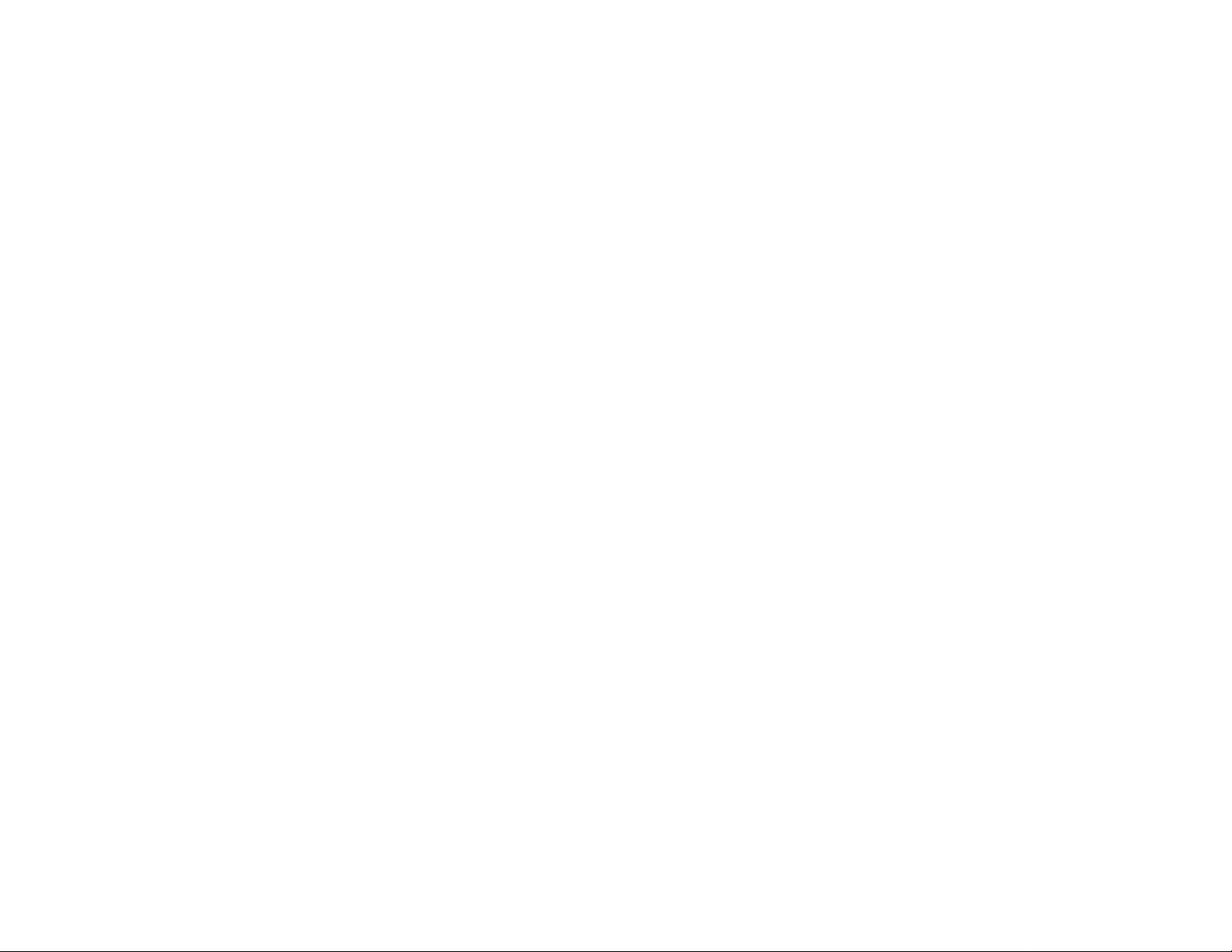
Using the cassette deck
The front panel controls and display
Before using your cassette deck
Maintaining your cassette deck...........................36
Listening to tapes....................................................... . 37
Playing a single tape.............................................37
Fast-winding tapes.
Playing tapes in both cassette wells
(relay play)
Finding and playing a specific track
(DPSS)................................................. .......39
Repeating tracks
....................................... , 34
...................
.......
................
.....
.......................................
........................................................ 38
.................................................
38
39
34
36
Recording tapes........
Setting the recording level and balance... 40
Recording a tape
Recording from a CD (with automatic
recording-level set)
Recording from a CD (with automatic
start and stop)
Creating custom tapes from CDs.
Using a timer to record from the tuner.. . 46
Recording from records....................
Copying (dubbing) a tape
Troubleshooting
Integrated amplifier............................................. 49
Tuner
■ CD player
Cassette deck...................................................... 51
Specifications.
Integrated amplifier (KA-996)
Tuner (KT-S96).
CD player (DP-R896)
Cassette deck (KX-W896) ................................... 53
Speakers.....................................................-... 54
..................... —
.................
...
.....................................................
.................
.........................
.................................................41
............................................. 42
...................................................
......................
.....................
.......
..............................47
....
................
......................... —........................50
— 52
.............................
......
............... ...........................
.........................................
.;.... 40
. 43
44
46 .
49
— 50
52
. 53
53

Welcome
Now that you’ve set up your Spectrum' system, the real
fun begins! Operating your system is easy, if you follow
the step-by-step instructions in this manual. Spend a little,
time with the manual before you jump in, so you
become familiar with the many capabilities of your system.
Then put up your feet, sit back and enjoy the. fabulous
sound of your Spectrum system!.

Usin
ing the integrated
amp
The front panel controls and display
TONE
controls
inmier
REMOTE LOUDNESS STANDBY DOLBY 3 STEREO
sensor button indicator button
BALANCE CENTER MODE CENTER LEVEL
buttons button button

DOLBY PRO LOGIC
indicator
DOLBY 3 STEREO
indicator
MUTING
indicator
LOUDNESS
indicator
INFORMATION display
/Volume level
/ Input selector indicator _
/ L/R balance indicator
DOLBY PRO LOGIC inFormatlon
DOLBY 3 5TEREO“ information ■
DOLBY PRO LOGIC
button
BYPASS
button
1—^—__—
-- -
--- - -- - -- -
1 / 7
1/ /
1 /
1—
--- -
f
..
...... ...
■ '■
j- r ;
.. .
-----
straiIht II
1 ,
1
r" ■ ■ ' . 1
1 ^ . - BYPAèB I
1 - L' L
h — RÉAR LEVEL+, --DELAY TIME +
(—) CTD
LINE SRAIGHT
button
^
----
..........
........
'
/■
. 4. '
SPEA^RS /
/ /
/11
----------------2-----------------
> INPUT SeL£CTOR
LINE STRAIGHT
indicator
TEST TONE
button
h
J
VOLUME CONTROL
knob
VOLUME COi^TROL
DOWN-^ ^UP
SPEAKERS
j FTP [ixitBY ÍjRroÜÍCt|g
* PRO*LOB!C
- - ^4
SPEAKERS
indicator
7
REAR LEVEL DELAY TIME
button button
INPUT SELECTOR
knob
SPEAKERS
button

Using the remote
You can use.your SPECTRUM
system remote for many functions.
A few tips
• Depending on temperature,
humidity, and other environmen
tal conditions, the operating,
range of your remote, is. approxi
mately 30' and up to 30° on
either side of the integrated
amplifier’s remote light senson
• When the operating distance of
your remote begins to get. '
shorter, replace both alkaline
batteries, with new ones.
REMOTE SEN50K
on the integrated .
amplifier
approx.
30 feet
Ak.30^
TUNER buttons
• TUNER BAND:
Press lo switch
between FM and
AM
CD PLAYER
buttons
• Press ► to play
disc, press again to
pause disc.
• • Press ■ to stop
disc
• Press to skip
to the next track ^
• Press Ito skip
to the previous
track
• Press DISC to
change to next .
disc .
a a o
MULTI LEVEL CONTROL SURROUNDl
N7 ^ TEST TONE
i~) ro fW
INPUT
..gD
-GD
MUTE
Q-
When you press 2 buttons one
after the other, press each .'
button securely for more than 1
second each.
The remote may malfunction if
direct sunlight or high-frequency
fluorescent light enters the light
sensor. In this case, either move
the audio system, or remove the.
light source. ■ T ' ^ f
8.
INPUT SELECTOR •
button
Press to scroll through
input choices
POWER button...
Press to turn the
system ON or OFF '
KENWOOD
REMOTE CONTROL UNIT
RC-S0800

■ CASSETTE DECK
buttons
• Press_ or ► to play or
reverse, tape .
• Press or ►► to
fast-forward or rewind . ,
tape
• Press ■ to stop tape
• Press REC/ARM to put
the player into .
RECORD/PAUSE mode
■ EQUALIZER buttons
For use with an optional
equalizer ■ ..,.
• Press EFFECT to actfyate '
and deactivate EQ
circuits.
• Press M. CALL to acti- . .
vate EQ curves stored .in .
memory ^
SURROUND SOUND
buttons
• MODE: Press to cycle
through Dolby.Pro, Logic,
Dolby 3 Stereo and,
Bypass
• TESTTONE; Press to. ;
turn the test noise ON .
' and OFF ■ ■ -
• CENtERj Press to adjust
the center speaker level
• REAR; Press to adjust _
the rear speaker levels
• DELAY: Press to adjust
the delay time
• MULTI-LEVEL
- make center, rear.and
CONTROL Press to.' ..
delay adjustments
......................
Loading and replacing the batteries
If the receiver doesn't respond
when you press a button on the,
remote, you need new batteries. _
We recommend replacing both
batteries at the same time for longer
battery life.
1 Remove the cover by pressing
down on the ridged area and
sliding it off in the direction of
the arrow. . .
2 Insert 2 AA-size alkaline batteries
(be sure to pay attention to the
(+) and (-) signs when you’re
inserting the batteries).
3 Close the cover, .
MUTE button
Press to MUTE the sound,
press again to turn ON
sound
■ VOLUME buttons
Press A. or ▼ to increase or
decrease volume .
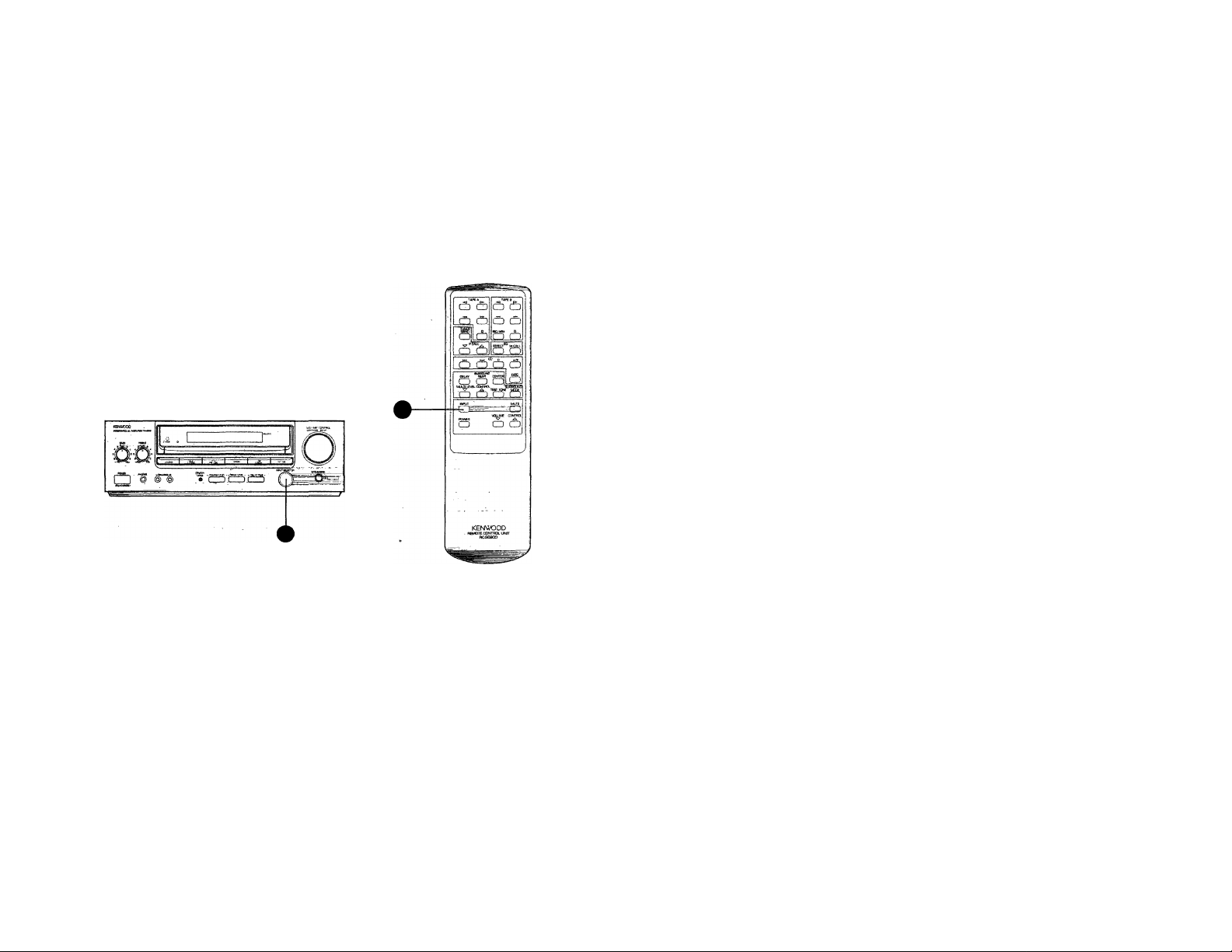
The basic audio functions
Selecting the input source
You can play audio from as many as 6 different sources,
including: ■ . ■
• TUNER • CD . , « PHONO . I
• TAPE I • VIDEO I • VIDEO r ''
Selecting from the front panel
Rotate the INPUT SELECTOR knob until you'see the
input source you'want on the display.
Selecting from the remote
Press the INPUT button until you see the input source
you want on the display.
10.

Adjusting the volume
You can increase or decrease the volume level in I deci
bel (dB) increments. ...
The amplifier's display shows the decibel level change.
Adjusting from the front panel
Turn the VOLUME knob to the right to increase the ..
volume. Turn the knob to, the left to decrease' it.
Adjusting from the remote
Press the VOLUME buttons to increase or decmase the .
volume level.
11.

Adjusting the bass and treble
Muting the sound
You can increase-or.decnsase Ihe bass or treble to. .. .
personalize the sound. :
Turn the BASS and TREBLE controls to the right to
increase them. Turn the controls to the left to decrease_
them, ■ ■
You can quickly turn OFF the sound (when the phone
rings, for example), and turn it ON again without stop
ping play.
Press the MUTE button to turn the sound OFF. Press it.
again to turn the sound ON.
The MUTE light on the display flashes while MUTE
is ON.
12.

Making the sound fuller at
low volumes
Bypassing tone controls and surround circuitry
You can adjust the bass when you’re listening at low
volunnes. This compensates, for the fact 'Gnat your hearing
is less sensitive to bass at these volumes. . ; w
Press the LOUDNE.SS button to increase the bass. Press
it again to restore normal tonal balance. ■ ■
The LOUDNESS light on the display turns ON when' _
LOUDNESS is ON and goes OFF when LOUDNESS is ,
OFF. . ■ Y
You can bypass the tone controJs and the surround
sound circuitry to enjoy your music with purer sound
quality,
Press the LINE STRAIGHT button to bypass the tone
controls and surround circuitry. Press it again to cancel.
The LINE STRAIGHT light on the display illuminates .
when LINE STRAIGHT is ON and goes OFF when LINE ..
STRAIGHT is OFF.
13.

Activating the speakers
Adjusting the speaker balance
You can turn all of the speakers.ON or OFF (for exam-'
pie, to use headphones) with the SPEAKERS button.
1 Press the SPEAKERS button (while the>^ are off) to
turn the speakers ON.
2 Pr^ss the SPEAKERS button.again to turn the speak
ers OFF. ^ ^ ^ ; ■- ^
The SPEAKERS ligtit on the display turns ON when the
speakers are ON, and it goes.OfF when then speakers
are OFF.
You can adjust the volume balance between .the left and '
right speakers.
1 Press the L BALANCE button to decrease the right
speaker volume and maintain the left.
2 Press the R BALANCE button to:decrease_the left
speaker volume and maintain the right. .
While you're adjusting the balance, the display shows the
relative volume between the left and,right speakers.
.....................
L
........t-........
R-\
14.

Using headphones
You can use head'phones to listen to music or the ■
soundtrack of a film or TV in private. ’ .
1 Turn the speakers OFF, .
2 Insert the headphone plug into the HEADPFIQNE
jack, and then put them on.
it:
things to l<eep in mind when using
switching the
i^dpjiones with the speak- •,
caretuf. Jh e wl.ume through the j
lower than the volume |
gpjoa turn up the -
eariphones, be careful not to |
id^you damage your speakers, ,
15.

About the audio modes
Using ,one of the system’s audio modes/you’II get optimum sound from your system", whether you’re playing music or
watching a movie, " ' - .
Dolby Pro Logic
Use it for movies, music videos,
stereo TV broadcasts, and audio
CDs recorded in Dolby Surround,
and some older films with the
Dolby Stereo logo. Dolby Pro Logic
is designed to recreate the surround
sound from films, music.videos, and
stereo TV broadcasts encoded in
Dolby Surround. It’ll bring out the
full effect of Dolby Surroundencoded audio CDs and even do a
great job with standard CDc.
Dolby 3 Stereo
Use it for movies, miisic videos,
stereo TV broadcasts, and audio
CDs recorded in Dolby Surround,
and some older films with the
Dolby Stereo logo. Dolby 3 Stèreo
takes Dolby Surrouncf-encoded
movies and decodes the sound for a
system without surround speakers.
Bypass
Use it for audio CDs not recorded
in Dolby Surround, and tapes,
records, and TV broadcasts not
encoded in Dolby Surround. Bypass,
mode uses the left and right front
speakers for standard music play. It’s
called ‘bypass’ because it bypasses
the surround processing.
16.

Selecting an audio mode
Selecting from the front panel
Select the appropriate button for DOLBY PRO LOGIC,
DOLBY 3 STEREO, or BYPASS.
..
r 1:
u
3'e
5Q O
ÙÙ
Q >ru
lt=J
Selecting from the remote
Press the SURROUND NODE button to. scroll through
DOLBY PRO LOGIC. DOLBY 3 STEREO, and BYPASS.
17.
